Page 1

Digital Camera
Operating Manual
To ensure the best performance from
your camera, please read the Operating
Manual before using the camera.
Page 2

Thank you for buying the Pentax Optio S Digital Camera.
Please read this manual before using the camera in order to get
the most out of all the features and functions.Keep this manual
safe, as it can be a valuable tool in helping you to understand all
the camera's capabilities.
Regarding copyrights
Images taken using the Optio S that are for anything other than personal
enjoyment cannot be used without permission according to the rights as
specified in the Copyright Act. Please take care, as there are even cases
where limitations are placed on taking pictures even for personal enjoyment
during demonstrations, industrial enterprise or as items for display. Images
taken with the purpose of obtaining copyrights also cannot be used outside
the scope of use of the copyright as laid out in the Copyright Act, and care
should be taken here also.
Regarding trademarks
• The SD logo is a trademark.
• PENTAX is a trademark of PENTAX Corporation.
• Optio is a trademark of PENTAX Corporation.
• All other brands or product names are trademarks of registered trademarks of their respective companies.
• The USB driver uses software developed by inSilicon Corporation.
Copyright © 2002 inSilicon Cor poration. All r ights reserved.
• This product supports PRINT Image Matching II.
When used in combination, PRINT Image Matching II enabled digital still
cameras, printers and software help photographers to produce images
more faithful to their intentions.
Copyright 2001 Seiko Epson Corporation. All Rights Reserved.
PRINT Image Matching is a trademark of Seiko Epson Corporation.
Page 3
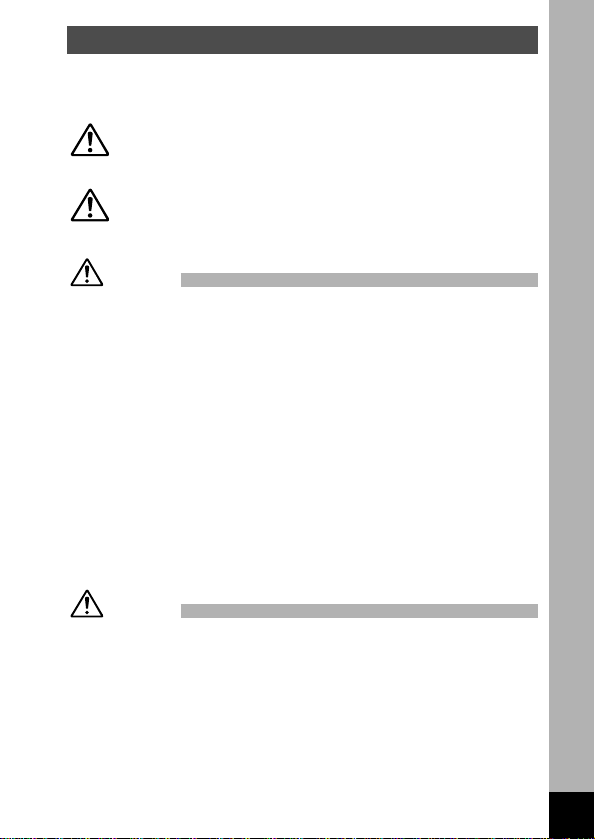
FOR SAFE USE OF YOUR CAMERA
Sufficient attention has been paid to the safety of this product but please
pay particular attention to the warnings indicated by the following symbols
during use.
Warning
These symbols indicate that it is possible that the
user may experience serious difficulties
if the warnings are not heeded.
Caution
These symbols indicate that it is possible that the
user may experience minor or middling difficulties or
physical difficulties if the warnings are not heeded.
Warning:
• Do not attempt to take the camera apart or remodel the camera. High voltages are
present within the camera, and there is therefore a danger of electric shocks.
• If the inside of the camera should become exposed as a result of, for example, the
camera being dropped, please do not under any circumstances touch such exposed
portions, as there is a danger of receiving an electric shock.
• Wrapping the strap of the camera around your neck is also dangerous, please take
care that small children do not hang the strap around their necks.
• To avoid the risk of it being swallowed by mistake, keep the SD Memory Card/
MultiMediaCard out of the reach of small children. Seek medical attention immediately
if accidentally swallowed.
• Use an AC adapter that are of the power and voltage specified for exclusive use with
this product.The use of an AC adapter other than that specified exclusively for use
with this product may cause fire or electric shocks.
• If the camera emits smoke or a strange smell, or in the event of any other irregularity,
stop using the camera immediately, remove the battery or disconnect the AC adapter
and contact your nearest Pentax service center.Continued use of the camera may
result in fire or electric shock.
• Discontinue use of the AC adapter during thunderstorms.This can cause a fire or
electrical shock.
Caution:
• Never try to disassemble, short the battery.Also, do not dispose of the battery in fire,
as it may explode.
• Remove the battery from the camera immediately if it becomes hot or begins to smoke.
Be careful not to burn yourself during removal.
• Some portions of the camera heat up during use, so please take care, as there is a risk
of low temperature burns if such portions are held for long periods of time.
• Do not place your finger on the flash when it is discharging as there is a risk of burns.
• If any of the battery leakage should come in contact with your eyes, do not rub them.
Flush your eyes with clean water and get medical attention immediately.
• If any of the battery leakage should come in contact with skin or clothes, wash the
affected areas thoroughly with water.
1
Page 4
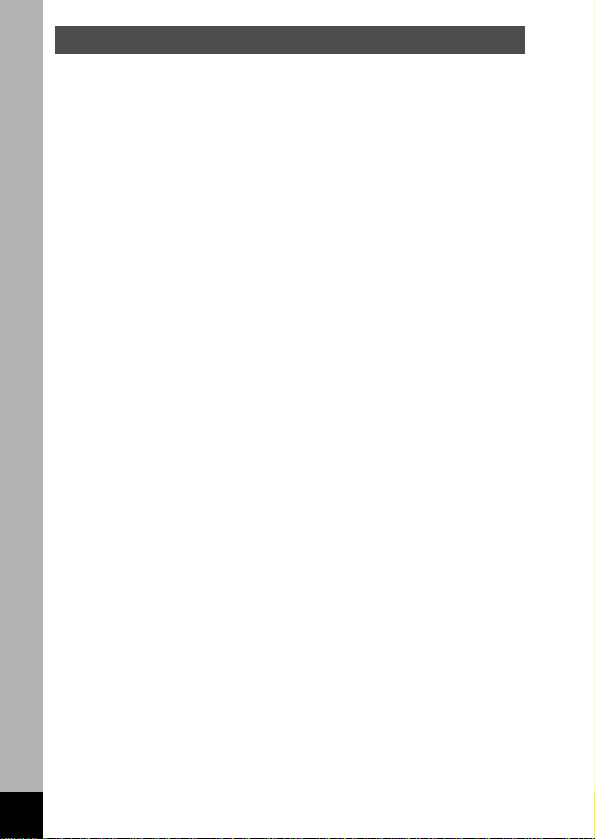
Care to be Taken During Handling
• Do not clean the product with organic solvents such as thinner or alcohol
benzene.
• Places of high temperature and humidity should be avoided. Particular
care should be taken regarding vehicles, which can become very hot
inside.
• Storing the camera where pesticides and chemicals are handled should
be avoided.
Remove from case and store in a well-ventilated place to prevent the
camera from becoming moldy during storage.
• Do not use the camera where it may come in contact with rain, water or
any other liquid, because the camera is not weather, water, or liquid
resistant. Should the camera get wet from rain, splashing water, or any
other liquid, wipe it off immediately with a dry soft cloth.
• Ensure that the camera is not subjected to substantial vibrations, shocks
or pressure.
Place the camera on a cushion for protection when the camera is subjected to the vibrations of a motorbike, car, or ship, etc.
• The liquid crystal display will become black at temperatures of approximately 60°C (140°F) but will return to normal when normal temperatures
are returned to.
• The response speed of the liquid crystal display becomes slow at low
temperatures.
This is due to the properties of the liquid crystal and is not a fault.
• Remove dust from the lens and viewfinder using a blower or clean off
dust using a lens brush.
• Periodic checks are recommended every 1 to 2 years in order to maintain
high-performance.
• When the camera has not been used for a long time, confirm that it is still
working properly, particularly prior to taking important pictures (such as at
a wedding or during travelling).Pentax is not responsible for consequential damages (costs incurred as a result of taking pictures, loss of benefits
that were to be obtained through taking pictures) arising from failure of
this product.
• If the camera is subjected to rapid temperature changes, condensation
may form on the inside and outside of the camera.Therefore put the
camera in a bag or plastic bag, and take the camera out when the difference in temperature has subsided.
• The temperature range in which the camera can be used is 0°C to 40°C
(32°F to 104°F).
• Avoid contact with garbage, dirt, sand, dust, water, toxic gases, salt, etc.
as this may cause damage to the camera.If rain or drops of water get
onto the camera, please wipe dry.
• Refer to “Precautions When Using an SD Memory Card/MultiMediaCard”
(p.17) regarding the SD Memory Card/MultiMediaCard.
• Be sure to use the rechargeable lithium-ion battery D-LI8 provided for this
camera. If you use any other battery the camera may be damaged or malfunction.
2
Page 5
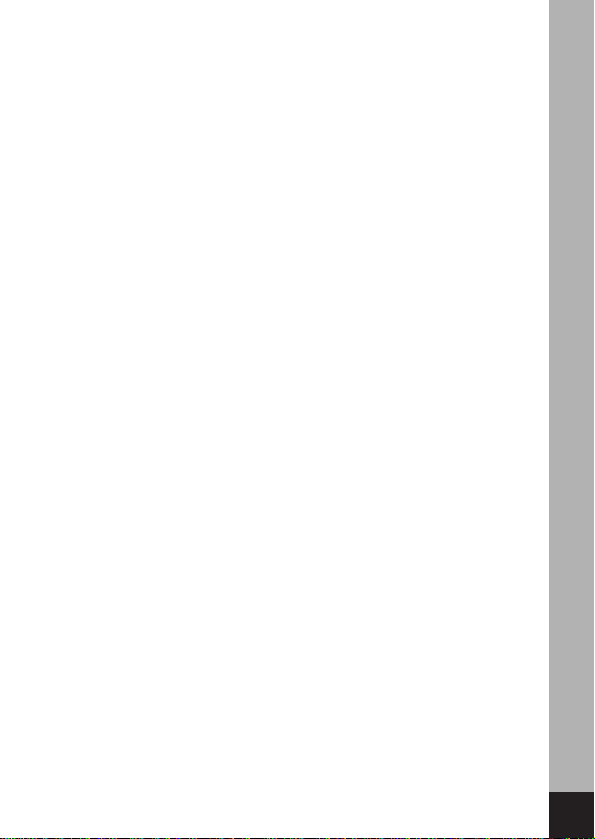
To users of this camera
• There is a possibility that recorded data may be erased or that the camera
may not function correctly when used in surroundings such as installations
generating strong electromagnetic radiation or magnetic fields.
• The liquid crystal panel used in the LCD display is manufactured using
extremely high precision technology. Although the level of functioning pixels
is 99.99% or better, you should be aware that 0.01% or fewer of the pixels
may not illuminate or may illuminate when they should not.However, this
has no effect on the recorded image.
• There is a possibility that the illustrations and the display screen of the
LCD monitor in this manual are different form the actual product.
3
Page 6
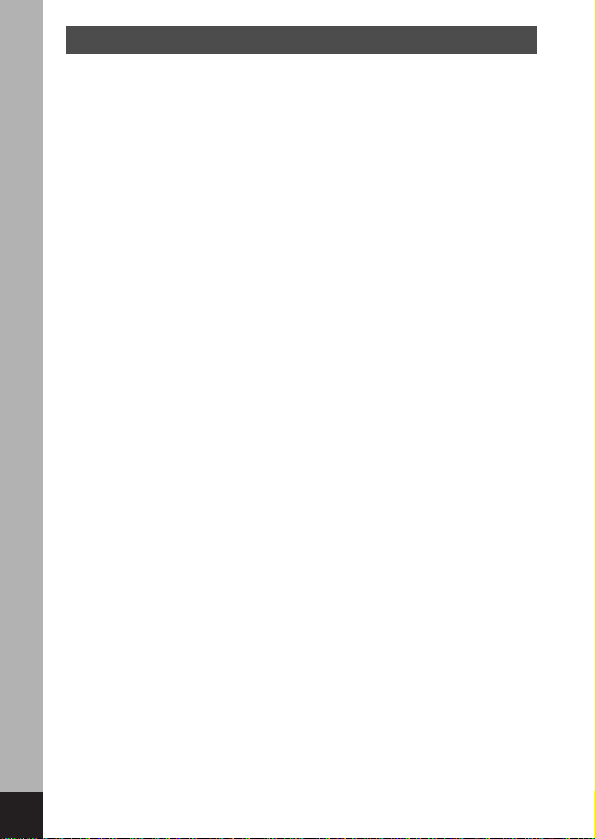
4
Contents
FOR SAFE USE OF YOUR CAMERA ····················································1
Care to be Taken During Handling ··························································2
Contents ··································································································4
Contents of the Operating Manual ··························································7
Checking the Contents of the Package ··················································8
Name of Parts ·························································································9
Names of Operating Parts ···································································10
Getting Started ············································································11
Attaching the Strap ···············································································11
Powering the Camera ···········································································12
Charging the Battery ····································································12
Installing the Battery ·····································································13
Using the AC Adapter (optional) ··················································15
Installing the SD Memory Card/MultiMediaCard ··································16
Initial Settings ························································································18
Setting the Display Language ······················································18
Setting the Home Town ································································19
Setting the D.S.T.Mode ································································19
Setting the Date and Time ····························································20
Quick Start····················································································22
Taking Still Pictures ···············································································22
Playing Back Still Pictures ····································································24
How to View the Recorded Images ······················································26
Common Operations ···································································28
Turning the Camera On and Off ···························································28
Playback Only Mode ·····································································28
Voice Recorder Mode ···································································28
Using the Button Functions····································································29
Capture Mode ···············································································29
Playback Mode ·············································································30
Voice Recorder Mode ···································································31
Setting the Menus ·················································································32
How to Set the Menus ··································································32
Menu List ······················································································34
Taking Pictures ············································································36
Setting the Shooting Functions······························································36
Changing the Mode ······································································36
Selecting the Focus Mode ····························································37
Selecting the Flash Mode ·····························································39
Displaying Shooting Information in Capture Mode ·······················40
Selecting the Recorded Pixels ·····················································41
Selecting the Quality Levels ·························································42
Adjusting the Color Balance according to Lighting
(White Balance) ············································································43
Page 7
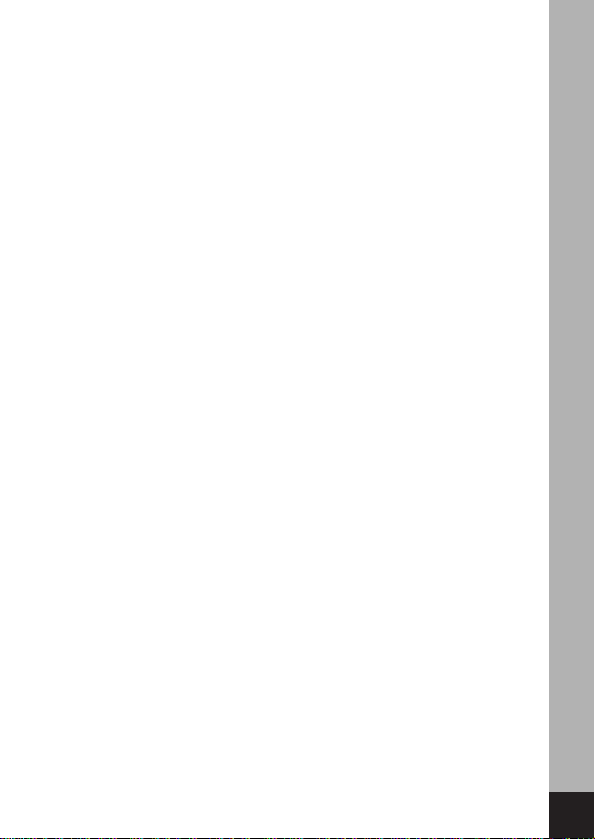
5
Changing the AF Area (Focusing Area) ·······································45
Setting the Light Metering Range to Determine the Exposure
(AE Metering) ···············································································46
Setting the Sensitivity ···································································47
Setting the Instant Review time (Instant Review) ·························48
Setting the Image Sharpness (Sharpness) ··································49
Setting the Color Saturation (Saturation) ·····································50
Setting the Image Contrast (Contrast) ·········································51
EV Compensation ········································································52
Taking Pictures·······················································································53
Setting the Functions (Standard Mode) ·······································53
Selecting the Picture Mode According to the Shooting Scene
(Picture mode) ··············································································54
Taking Pictures of Dark Scenes (Night-Scene Mode) ··················55
Taking Movie Pictures (Movie Picture Mode) ·······························56
Taking Panorama Pictures (Panorama Assist Mode) ···················58
Taking Pictures with Digital Filters (Digital Filter Mode) ···············60
Using Preset Function Settings (User Mode) ·······························62
Taking Stereo Pictures (3D Image Mode) ····································63
Continuous Shooting (Continuous Shooting Mode) ·····················68
Using the Self-Timer ·····································································69
Using the Remote Control Unit (optional) ····································70
Using the Zoom ············································································71
Taking Time-lapse Movie Pictures (Fast Fwd Movie) ···················73
Saving the Settings (Memory) ·······························································74
Saving the Menu Items (Memory) ················································74
Register Functions in User Mode ·················································75
Recording and Playback ····························································76
Recording Sound (Voice Recorder Mode)·············································76
Playing Back Sound···············································································77
Adding a Voice Memo············································································78
Playback/Erasing/Editing ···························································79
Playing Back Images ············································································79
Playing Back Still Pictures ····························································79
Zoom Display ················································································79
Playing Back Movie Pictures ························································80
Displaying shooting information in Playback mode ······················81
Nine-image Display ······································································82
Slideshow ·····················································································83
Erasing Images ·····················································································84
Erasing a Single Image or Voice Memo ·······································84
Erasing All Images ·······································································86
Protecting Images/sound from Deletion (Protect) ························87
Viewing Images on a TV········································································88
Setting the Printing Service (DPOF) ·····················································89
Printing Single Image ···································································89
Printing All Images ·······································································91
Page 8
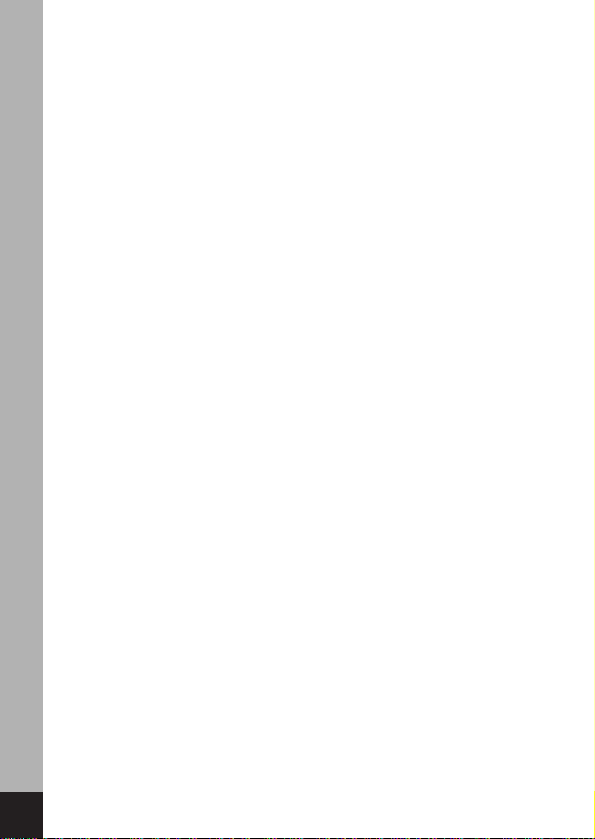
Editing Images ······················································································92
Changing the Image Size ·····························································92
Trimming Images ··········································································94
Copying Files·························································································95
Viewing Images with your PC ·······························································96
About the included software ·························································96
System environment ·····································································96
Installing the software ···································································97
Displaying and copying images using ACDSee™ ······················100
Joining Panorama Images Using ACD Photostitcher ·················101
Disconnecting your camera from your PC ·································104
Viewing Images with your Macintosh ··················································106
About the included software ·······················································106
System environment ···································································106
Installing the software ·································································107
Displaying and copying images using ACDSee™ ······················108
Disconnecting the camera from your Macintosh ························109
Settings ······················································································110
Camera Settings ·················································································110
Formatting a SD Memory Card/MultiMediaCard and the Built-in
memory ······················································································110
Changing the Sound Settings ····················································111
Changing the Start-up Screen ···················································112
Setting the Date Style ································································113
Changing the Date/Time ····························································114
Setting the World Time ·······························································114
Changing the Display Language ················································116
Changing the Video Output Format ············································117
Sleep Timeout ············································································118
Setting Auto Power Off ·······························································118
Setting the Quick Delete Function ··············································119
Setting the Quick Zoom Function ···············································119
Registering Functions ·································································120
Resetting to Default Settings (Reset) ·········································121
Setting the Alarm ················································································122
Checking the Alarm ····································································122
Setting the Alarm ········································································122
Turning the Alarm Off ·································································123
Appendix ····················································································124
List of City Names ···············································································124
Optional Accessories···········································································125
Messages·····························································································126
Troubleshooting····················································································128
Main Specifications··············································································130
WARRANTY POLICY··········································································132
6
Page 9
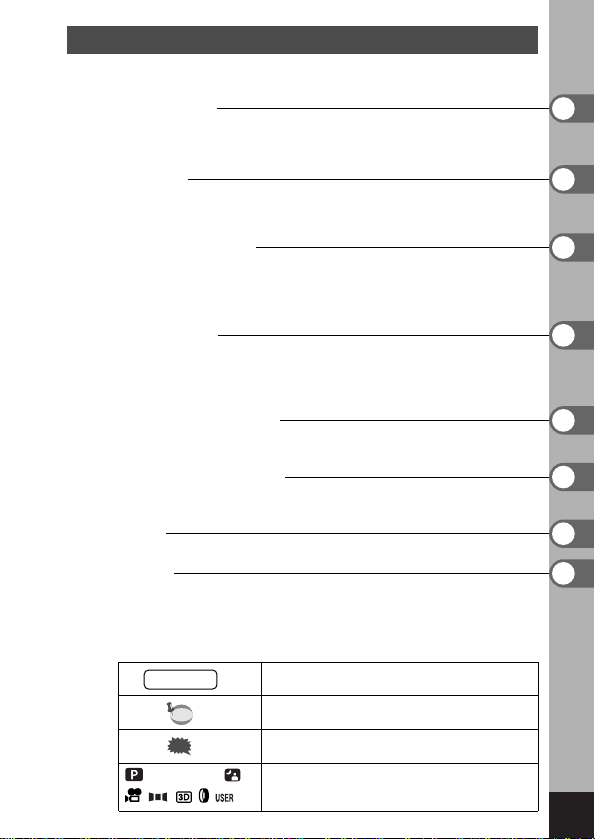
7
Picture Mode
Contents of the Operating Manual
This Operating manual contains the following chapters.
indicates the reference page number for an
explanation of the related operation.
☞
indicates precautions to be taken when
operating the camera.
The icons above the title show the Capture
modes, that can activate the function.
indicates information that is useful to know.
Getting Started
This chapter explains what you need to do after purchasing the camera before you start taking pictures.Be sure to read it and follow the
instructions.
Quick Start
This chapter explains the simplest way to take pictures and play back
images.Use it if you want to start taking pictures straightaway.It also
tells you how to use the SD Memory Card/MultiMediaCard.
Common Operations
This chapter explains common operations such as the functions of
the buttons and how to use the menus.For more details, refer to the
respective [Taking Pictures], [Recording and Playback],
[Playback/Erasing/Editing] and [Settings] chapters.
Taking Pictures
This chapter explains the various ways of capturing images and
how to set the relevant functions, including how to use the virtual
mode dial to change the shooting mode and how to select the
Picture mode best suited to the shooting scene.
Recording and Playback
This chapter explains how to record sound only or add a voice
memo to an image, and how to play back voice memos.
Playback/Erasing/Editing
This chapter explains how to play back images on the camera or on
a TV and how to delete images.
Settings
This chapter explains how to set the camera-related functions.
Appendix
This tells you about the messages displayed on the LCD monitor
and what to do in the event of trouble.
The meanings of the symbols used in this Operating manual are
explained below.
memo
Caution
Page 10
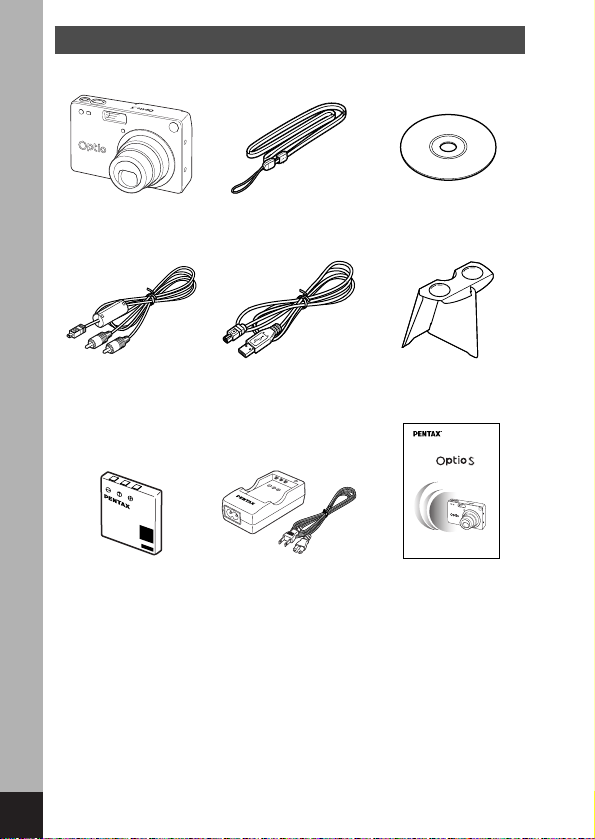
8
Checking the Contents of the Package
Camera
Optio S
USB cable
I-USB7 (∗)
AV cable
I-AVC7 (∗)
3D Image Viewer
O-3DV1 (∗)
Software (CD-ROM)
S-SW8
Strap
O-ST5 (∗)
Rechargeable
Lithium-ion battery
D-LI8 (∗)
Battery charger
D-BC8 (∗)
Operating Manual
this manual
About items marked with (
∗)
∗ Items marked with (∗) are also available as optional accessories.For other option-
al accessories, refer to the list on page 130.
✽Type of AC plug cord
D-CO2A Australia / D-CO2B United Kingdom / D-CO2E Europe / D-CO2H
Hong Kong / D-CO2J Japan / D-CO2K Korea / D-CO2U North America,
Canada
Digital Camera
Operating Manual
To ensure the best performance from
your camera, please read the Operating
Manual before using the camera.
Page 11
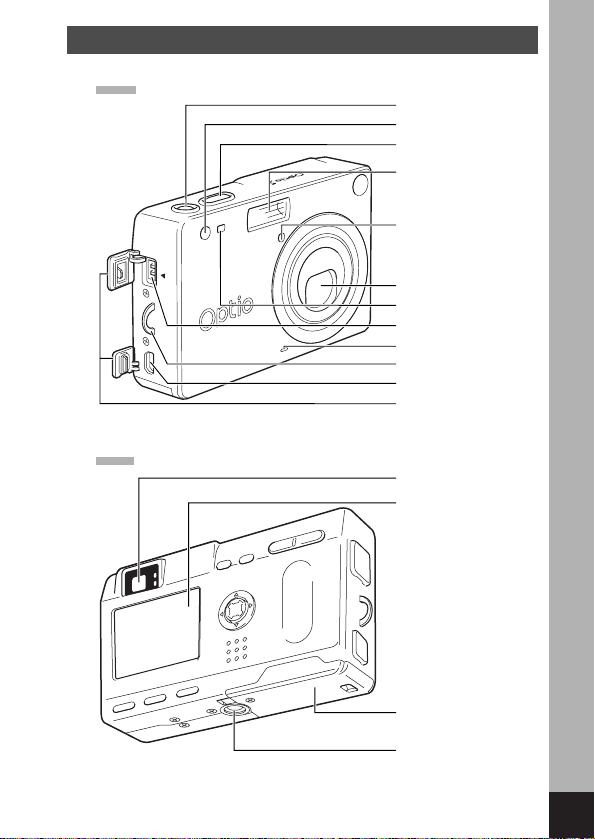
9
Name of Parts
Front
Back
Power switch
Remote control receiver
Shutter release button
Built-in flash
Flashlight sensor
Lens
Self-timer lamp
DC input terminal
Microphone
Strap lug
PC/AV terminal
Terminal cover
Viewfinder
LCD monitor
Battery/Card cover
Tripod socket
Page 12
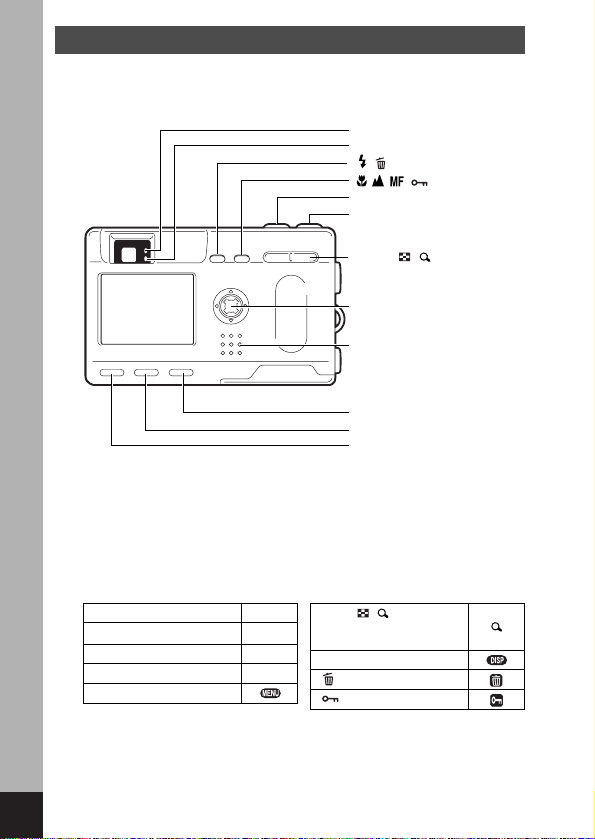
10
Focus status lamp (green)
Flash status lamp (red)
/ button
/ / / button
Shutter release button
Power switch
Zoom / / button
Four-way controller
(OK button in the center)
Speaker
Playback button
Display button
Menu button
Names of Operating Parts
Guide indications
A guide to available button operation is displayed on the LCD monitor during
operation.The buttons are indicated as shown below.
Four-way controller ()
Four-way controller ()
Four-way controller ()
Four-way controller ()
MENU button
Display button
Zoom / / button (Only
for digital zoom and magnified playback)
button
button
Page 13
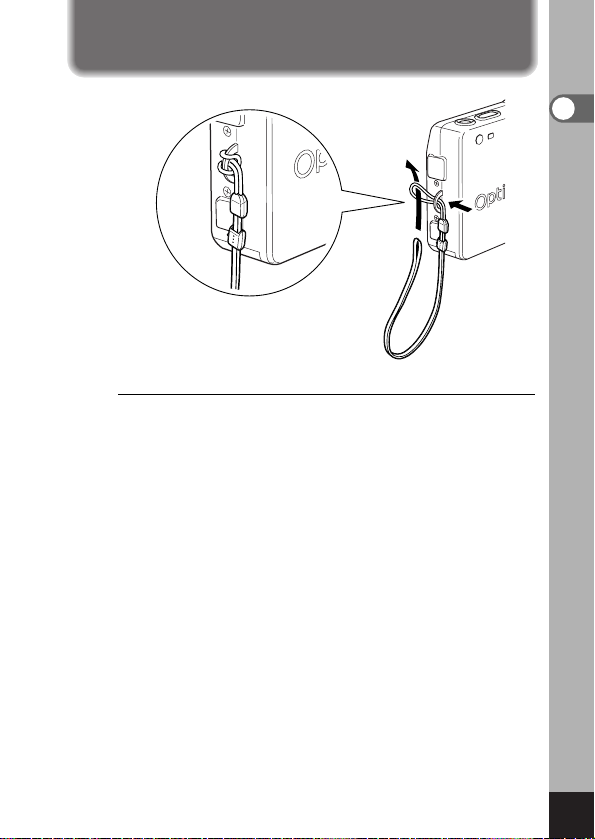
11
Getting Started
Pass the narrow end of the strap through the strap lug and pass
the other end through the loop.
Getting Started
Attaching the Strap
Page 14
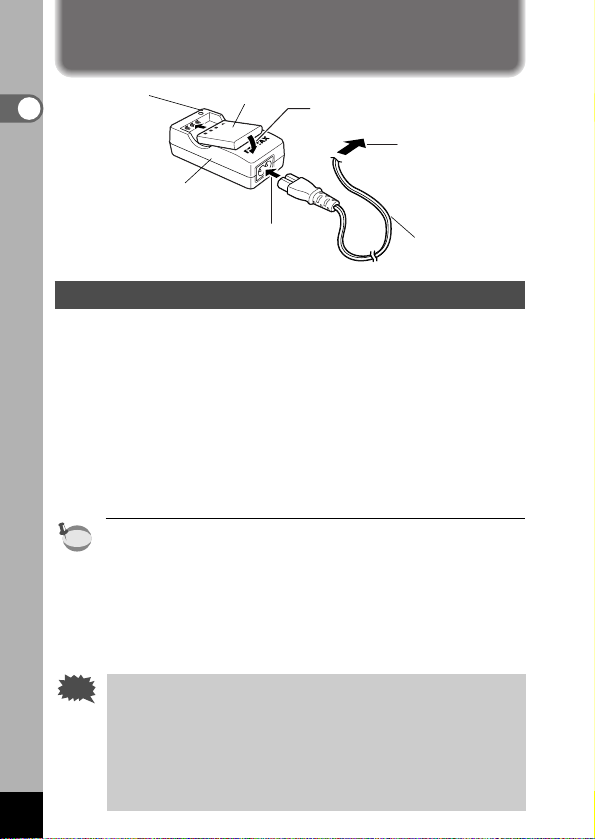
12
Getting Started
Powering the Camera
Charging the Battery
When using the camera for the first time or when the [Battery
depleted.] message is displayed, charge the battery.
z Connect the AC plug cord to the battery charger.
x Plug the AC plug cord into the power outlet.
c
Place the battery in the charger so that the PENTAX name is
visible.
The charging indicator lights red while the battery is charging
and changes to green when charging is completed.
v When charging is completed, remove the battery from the
battery charger.
•
The time required for full charge is about 100 minutes maximum.
The appropriate ambient temperature range for charging the
battery is 0°C-40°C (32°F to 104°F).
• The charging time may vary depending on the ambient temperature and charging conditions.
• When the battery reaches the end of its service life, the time
that the camera can be operated becomes shorter even when
the battery is fully charged. In this event, replace the battery.
• Always charge the battery after purchasing or when it has
not been used for a long time.
• Do not use the battery charger D-BC8 to charge the battery
other than the rechargeable lithium-ion battery D-LI8, as the
charger may overheat or be damaged.
•
If the battery is inserted correctly but the charging indicator fails
to light, the battery may be faulty. Replace with a new battery.
memo
Charging
indicator
Battery
AC plug cord
To power outlet
Battery charger
z
x
c
Caution
Page 15
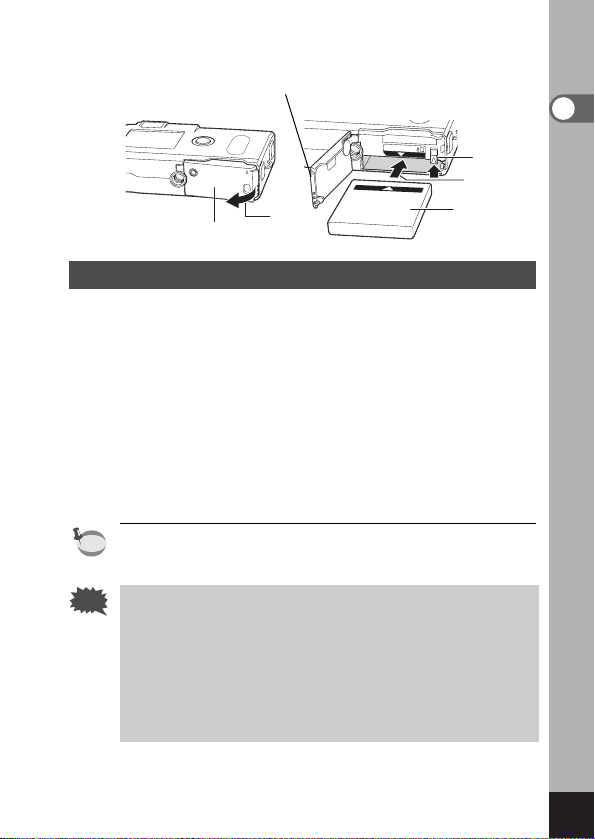
13
Getting Started
Installing the Battery
Install the battery provided. When using the camera for the first
time, charge the battery before installing.
z Slide the batter y/card cover in the direction indicated by
the arrow and flip the cover open.
x Inser t the battery with symbol facing toward the LCD
monitor while using the side of the battery to press the
battery lock lever in the direction indicated by the arrow.
c Close the batter y/card cover.
To remove the battery, release the battery by using your finger
to press the battery lock lever in the same direction as when
you inserted the battery, and pull the battery out.
If you intend to use the camera continuously for a long period, use
of the AC adapter D-AC8 (optional) is recommended.(
☞
p.15)
• Do not remove the battery when the camera is turned on.
• If you do not intend to use the camera for a long time,
remove the battery.
• If the camera is left without the battery for a long time, the
date setting will be reset.
• Insert the battery correctly.If the battery is incorrectly oriented, it may cause malfunction.
• Do not twist the battery/card cover more than is necessary
when it is open. Doing so may damage the cover.
memo
Battery/Card cover
Battery
Battery
lock lever
z
x
c
Caution
Page 16

14
Getting Started
● Approximate Operating Time (when the D-LI8 battery is fully
charged)
Number of recordable images : Approx. 160 (when 50% shooting
uses flash, LCD monitor ON)
Playback time : Approx. 110 min.
* The description above is based on Pentax measuring conditions and
may vary depending on capture mode and shooting conditions.
Generally, battery performance is temporarily deteriorate as
temperature decreases.When the camera is used in a cold
environment, keep this product warm by holding it in some
protection against cold or inside the clothes. Battery performance once deteriorated due to low temperature will be
recovered when the batteries are returned to room temperature.
● Battery Level Indicator
You can check the battery level by the symbol displayed on
the LCD monitor.
(lit green) : Adequate power remains.
↓
(lit green) : Battery is running low.
↓
(lit yellow) : Battery is running very low.
↓
(lit red) : Battery is exhausted.
↓
[Battery depleted.] : After the message is displayed,
the camera will turn off.
Caution
Page 17

15
Getting Started
Using the AC Adapter (optional)
If you intend to use the LCD monitor for a long time or connect the
camera to a PC, use of the AC adapter D-AC8 (optional) is recommended.
z Make sure that the camera is turned off and open the
terminal cover.
x Connect the DC terminal on the AC adapter to the DC
input terminal on the camera, being sure to match the
symbols.
c Connect the AC plug cord to the AC adapter.
v Plug the AC plug cord into the power outlet.
• Make sure that the camera is turned off when connecting
or disconnecting the AC adapter.
• Make sure that the AC plug cord and connecting cord are
inserted securely.If the cord becomes disconnected while
you are taking pictures, the data may be lost.
• When using the AC adapter D-AC8, be sure to read the
operation manual accompanying the AC adapter.
• When connecting the DC terminals, be sure to match the
symbols. Inser ting the plugs with too much force may
damage them.
z
x
c
v
To power outlet
AC plug
cord
AC adapter
Caution
Page 18
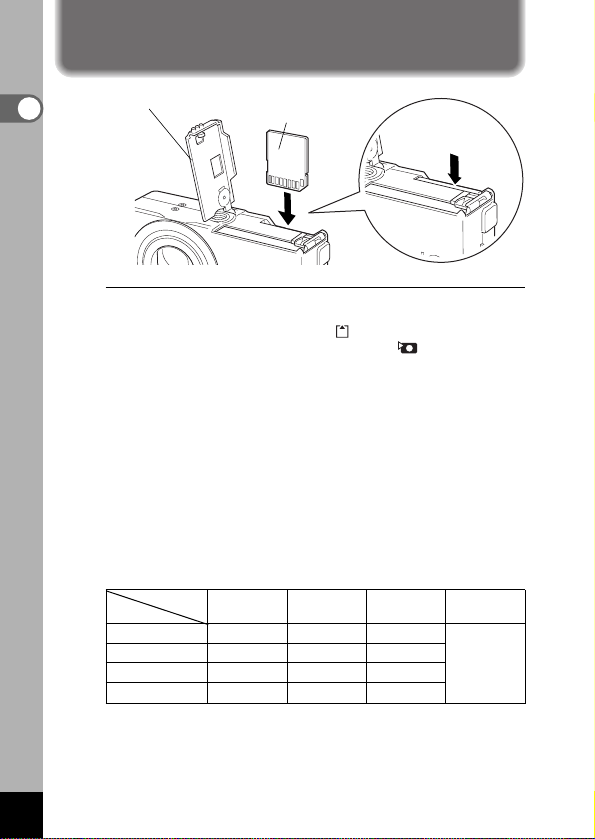
16
Getting Started
This camera uses an SD Memory Card and MultiMediaCard.
Captured images are recorded on the SD Memory Card/
MultiMediaCard if a card is inserted ( icon on the LCD monitor),
or in the Built-in memory if no card is inserted ( icon on the LCD
monitor). Make sure that the camera is turned off before inserting
or removing the SD Memory Card/MultiMediaCard.
z
Open the battery/card cover.
x
Insert SD Memory Card/MultiMediaCard so the label
(the side with the
symbol) is facing toward the LCD
monitor and push the card in until it clicks.
c
Close the battery/card cover.
To remove the card, eject the card by pressing it in the direction indicated by the arrow and pull it out.
Approximate Number of Recordable Images and
Recorded pixels/Quality levels
• The above table indicates the number of images when using a 16MB
SD Memory Card.
• The above table is based on standard shooting conditions specified by
PENTAX and may vary depending on the subject, shooting conditions,
capture mode, SD Memory Card, etc.
Installing the SD Memory Card/MultiMediaCard
Battery/Card cover SD Memory Card/
MultiMediaCard
To remove the card,
push and pull out
Quality levels
Recorded pixels
Best
()
Better
()
Movie images
(320 × 240)
1600 × 1200
1024 × 768
11
20
30 sec. × 3
sets
640 × 480
26
47
57
89
2048 × 1536
7
13
Good
()
28
62
119
19
Page 19
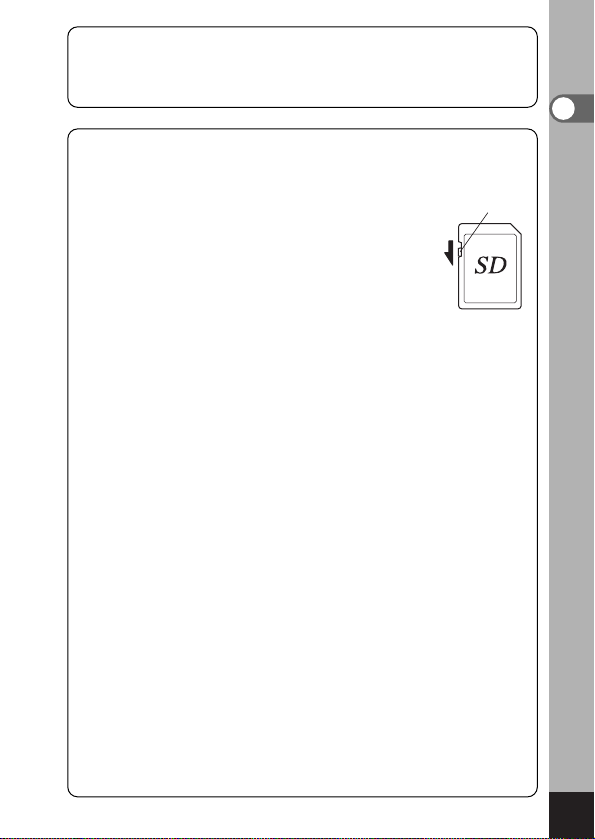
17
Getting Started
Precautions When Using a SD Memory Card/MultiMediaCard
•Make sure that the camera is turned off before opening the battery/Card
cover.
• The SD Memory Card/MultiMediaCard is equipped with a
write-protect switch. Setting the switch to [LOCK] protects the
existing data by prohibiting recording of new data, deletion of
existing data or formatting of the card.
•Care should be taken if you remove the SD Memory Card/MultiMediaCard
immediately after using the camera, as the card may be hot.
•Do not remove the SD Memory Card/MultiMediaCard or tur n the camera off
while data is being recorded on the card or transferred to PC using USB
cable as this may cause the data to be lost or the card to be damaged.
•Do not bend the SD Memory Card/MultiMediaCard or subject it to violent
impact. Keep it away from water and store away from high temperature.
•Be sure to format unused SD Memor y Card/MultiMediaCard or SD Memor y
Card/MultiMediaCard that have been used on another camera.Refer to
“Formatting a SD Memory Card/MultiMediaCard and the Built-in memory”
(p.110) for instructions on formatting.
•Never remove the SD Memory Card/MultiMediaCard during formatting as this
may cause the card to be damaged and become unusable.
•The data on the SD Memory Card/MultiMediaCard may be erased in the following circumstances. Pentax does not accept any liability for data that is
erased
• when the SD Memory Card/MultiMediaCard is mishandled by the user.
• when the SD Memory Card/MultiMediaCard is exposed to static electricity
or electrical interference.
• when the card has not been used for a long time.
• when the card is ejected, the AC adapter is disconnected or the battery is
removed while the data on the card is being accessed.
• The SD Memory Card/MultiMediaCard has a limited ser vice life. If it is not
used for a long time, the data on the card may become unreadable. Be sure
to make a backup of important data on a PC.
•Avoid using or storing the card where it may be exposed to static electricity or
electrical interference.
•Avoid using or storing the card in direct sunlight or where it may be exposed
to rapid changes in temperature or to condensation.
Write-protect
switch
Data Backup
Very occasionally, data stored in the Built-in memory becomes unreadable.
As a backup measure, we recommend that you download important data to
a PC or store the data in a media other than the Built-in memory
.
Page 20
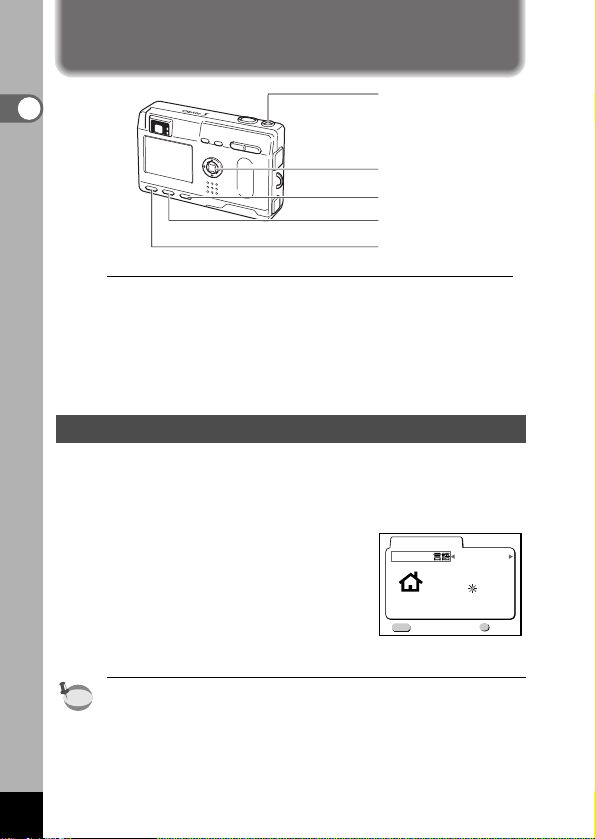
18
Getting Started
If the initial settings screen appears when you turn the camera
on, follow the procedure below to set the display language,
Home Town, DST, video output format and current date and
time. If the date and time that appear at the bottom right of the
LCD monitor when you turn the camera on for the first time is
not the current time, follow the instructions for “Changing the
Date/Time” (p.114) to set the correct date and time.
Setting the Display Language
You can choose the language in which the menus, error messages, etc. are displayed from the following: English, French,
German, Spanish, Italian and Japanese.
z
Turn the camera on.
x
Use the four-way controller ()
to select the display language.
The default setting is English.
c
Press the four-way controller ().
The screen for setting the next item
will be displayed.
• You can change the setting after it has been made. Refer to
“Changing the Display Language” (p.116).
memo
Language/
Initial settings
NYC
English
City
D.S.T
Exit Ok
OK
MENU
Initial Settings
Power switch
Menu button
Four-way controller (
OK
button in the center
)
Playback button
Display button
Page 21
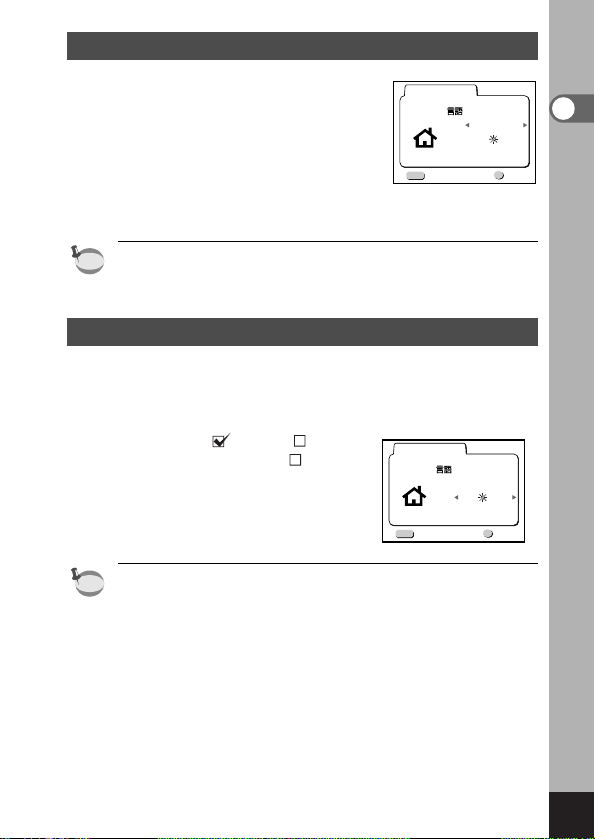
19
Getting Started
Setting the Home Town
You can choose the city (Home Town) in
which you will use the camera.
z
Press the four-way controller ()
to select the desired city (Home
To wn).
x
Press the four-way controller ().
The screen for setting the next item will be displayed.
• See p.124 for the list of cities and corresponding code names.
• You can change the setting after it has been made. Refer to
“Setting the World Time” (p.114).
Setting the D.S.T. Mode
You can choose whether or not to display the D.S.T (Daylight
Saving Time) mode.
z
Use the four-way controller ()
to select (On) or (Off).
The default setting is (Off).
x
Press the four-way controller ().
The screen for setting the next item
will be displayed.
• You can change the setting after it has been made. Refer to
“Setting the World Time” (p.114).
memo
memo
Initial Setting
Language/
MENU
Exit Ok
Initial Setting
Language/
MENU
Exit Ok
City
D.S.T
City
D.S.T
English
English
NYC
OK
NYC
OK
Page 22
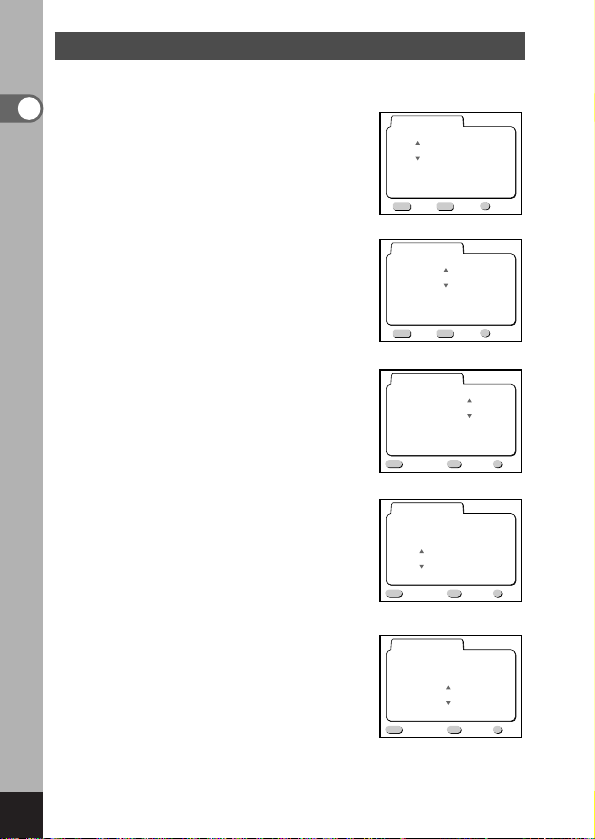
20
Getting Started
Setting the Date and Time
Set the current date and time.
z
Use the four-way controller ()
to change the month.
x
Press the four-way controller ().
and will be displayed above
and below the day.
c
Use the four-way controller ()
to change the day and press the
four-way controller (
).
and will be displayed above
and below the year.
v
Repeat Step cto change the
[year] [hour] and [minutes].
b
Use the Display button to select
the 12-hour or 24-hour display
format.
1 / 1 / 2003
0 : 00
Date Adjust
Exit Ok
OK
MENU DISP
12/24
1 / 1 / 2003
0 : 00
Date Adjust
Exit Ok
OK
MENU DISP
12/24
Exit
Exit
Exit
Date Adjust
10 / 20 / 2003
MENU
Exit
Date Adjust
10 / 20 / 2003
MENU
Exit
0 : 00
0 : 00
DISP
OK
Exit
Ok
12/24
DISP
OK
Exit
Ok
12/24
Date Adjust
10 / 20 / 2003
MENU
Exit
11 : 19 PM
DISP
12/24
Exit
OK
Ok
Page 23
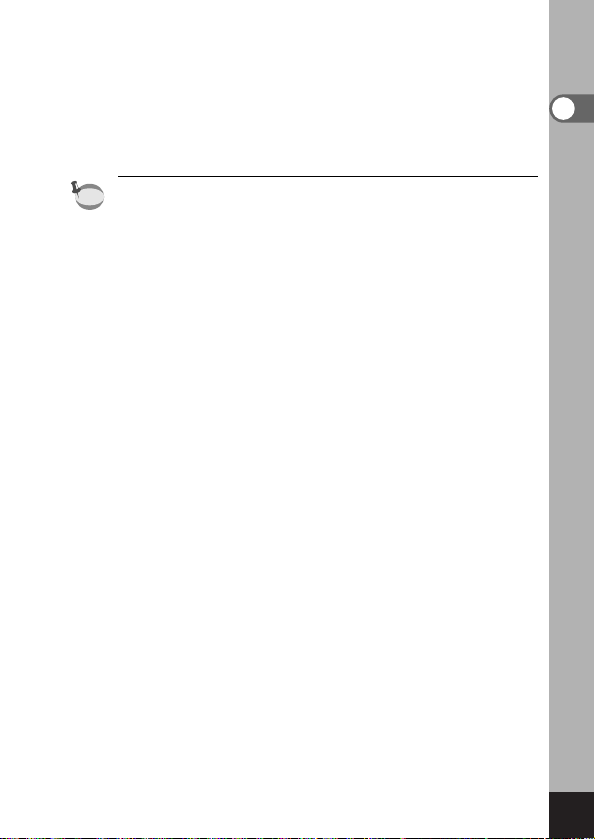
21
Getting Started
n
When you have finished the settings, press the OK button when the clock reaches 00 seconds.
The camera is ready to take a picture.
When you set date and time except the initial settings,
press the OK button again after pressing the OK button
when the clock reaches 00 seconds to return to capture
mode.
• When the initial settings screen is displayed, you can cancel
the settings operation and switch to Capture mode by pressing the MENU button. If this is done, the initial settings screen
will be displayed next time you turn the camera on.
• You can change the settings after they have been made.
Refer to “Changing the Date/Time”(p.114).
memo
Page 24
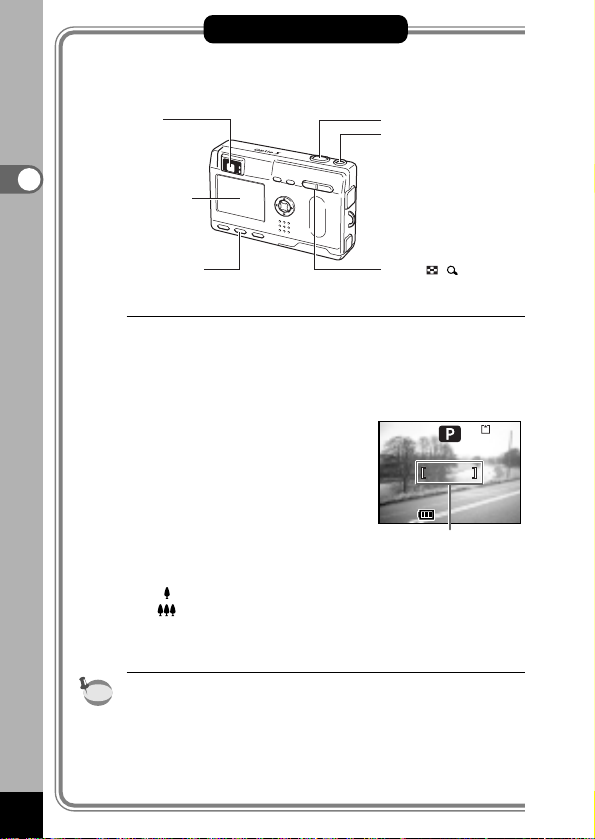
22
Quick Start
Quick Start
Taking Still Pictures
For the simplest procedure to take still pictures:
The flash fires automatically depending on the light conditions.
z
Press the power switch.
The camera will turn on.
x
Confirm the subject and
shooting information on the
LCD monitor.
The focus frame in the middle of
the LCD monitor indicates the
zone of automatic focusing. You
can change the size of the subject by pressing the Zoom button.
: makes the subject bigger.
: makes the subject smaller.
You can check the size of the subject by looking through
the viewfinder.
As there is no focus frame in the viewfinder, be sure to
check the focusing area on the LCD monitor.
memo
Focus Frame
Zoom / / button
Viewfinder
LCD monitor
Display button
Shutter release button
Power switch
200200
10/20/200310/20/2003
11:1911:19
Page 25
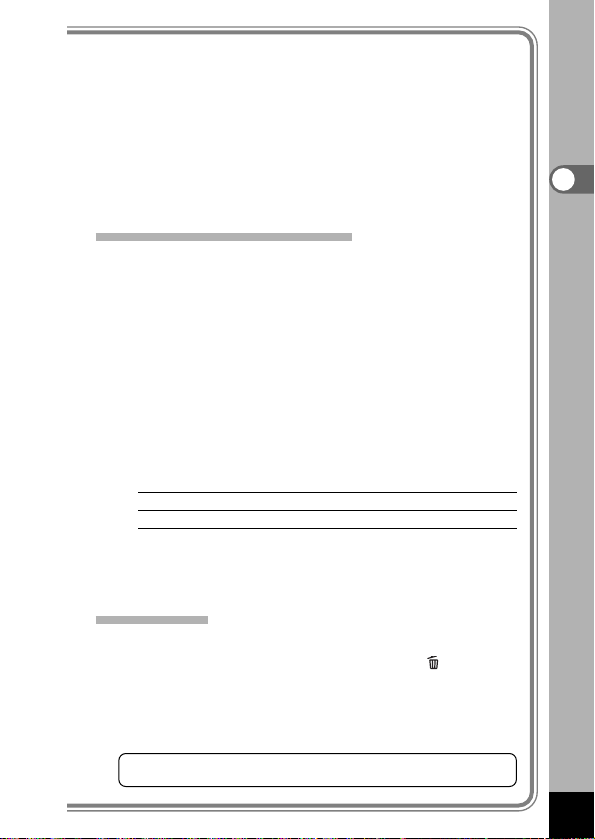
23
Quick Start
c
Press the shutter release button.
The image will be displayed on the LCD monitor for 1
second (Instant Review) and recorded on the
SD Memory Card/MultiMediaCard or the Built-in memory.(The green and red lamps on the right of the
viewfinder blink alternately while the image is being
recorded on the SD Memory Card/MultiMediaCard or
the Built-in memory.)
Using the Shutter Release Button
The shutter release button works in a two-step action.
Press halfway
When the shutter release button is pressed lightly (halfway),
the focus, exposure and white balance are locked.
The shutter speed and aperture settings are only displayed
when the shutter release button is pressed lightly (halfway).
You can find the following information on the LCD monitor,
the status lamp and the flash lamp.
Autofocus frame
If the subject is in focus, the frame will light green.If the
subject is out of focus, the frame will not be displayed.
Focus
status lamp & Flash status lamp
status Focus status lamp (green) Flash status lamp (red)
lit Subject is in focus Flash is charged
blink Subject is out of focus Flash is charging
You cannot take a picture while the flash is charging.
Pressed down fully
The picture is taken.
Instant Review
The Instant Review default setting is 1 second.During this
time you can delete the image by pressing the button
(The [Delete] menu will be displayed.), and selecting
[Delete], and then pressing the OK button.
You can also record a voice memo by pressing the OK button during Instant Review (☞p.78).
Setting the Instant Review Time
☞
p.48
Page 26
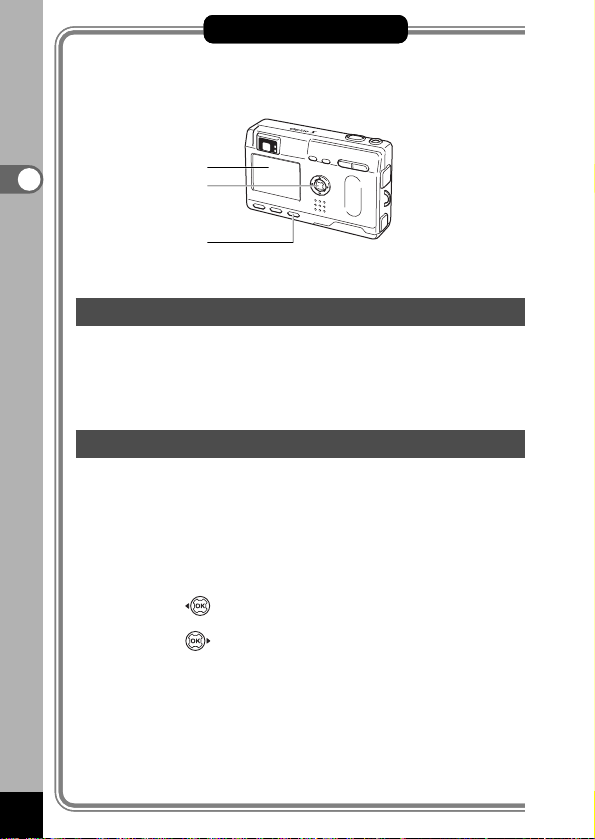
24
Quick Start
Quick Start
Playing Back Still Pictures
Quick Start
Playing Back Images
You can display the still picture.
z
Press the Playback button after taking a picture.
The image taken will be dis-played on the LCD monitor.
Playing Back Previous or Next Images
Still images can be played back one at a time, proceeding
either forward or backward.
z
Press the Playback button after taking a picture.
An image will be displayed on the LCD monitor.
x
Press the four-way controller ().
displays the previous image.
displays the next image.
LCD monitor
Playback button
Four-way controller
(OK button)
Page 27
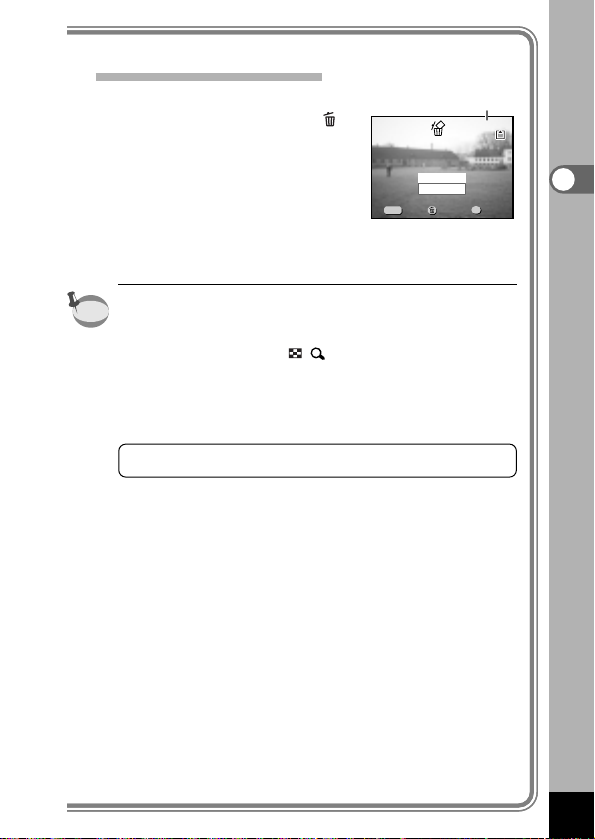
25
Quick Start
Deleting the displayed image.
During this time you can erase
the image by pressing the
button (The Delete screen will be
displayed.), press the four-way
controller () to select [Delete],
and then pressing the OK button.
Press the Playback button again
or press the shutter release button halfway to return to capture
mode.
• When the screen is changed to the playback screen, the
image with the largest file number will be displayed first
• You can enlarge the image displayed on the LCD monitor
by pressing the Zoom /
/
button.
• In the case of movie pictures, the first frame will be displayed.
• If there are no images stored, the [No image&sound] message will be displayed.
Zoom Display
☞
p.79
Exit
Ok
File No.
MENU
Exit
Exit Ok
memo
Delete
Cancel
All Images SoundAll Images Sound
100-0020100-0020
OK
Ok
Page 28

26
Quick Start
How to View the Recorded Images
Instead of using the Built-in memory, images taken with this camera
can be recorded on the SD Memory
Card/MultiMediaCard.You can view
the images recorded on the card on
the camera itself, transfer them to
your PC and print them out.
Viewing images on the camera
One of the advantages of a digital
camera is that it enables you to view
your pictures immediately after you
have taken them.You can check the
composition and brightness and take
the picture again if you are not satisfied.
Playing Back Still Pictures
☞
p.79
Viewing images on a TV
If you want to show your pictures to friends, you can display
them on your TV monitor.To view images on your TV, connect the camera to the TV with the video cable.
Viewing Images on a TV
☞
p.88
Quick Start
Page 29
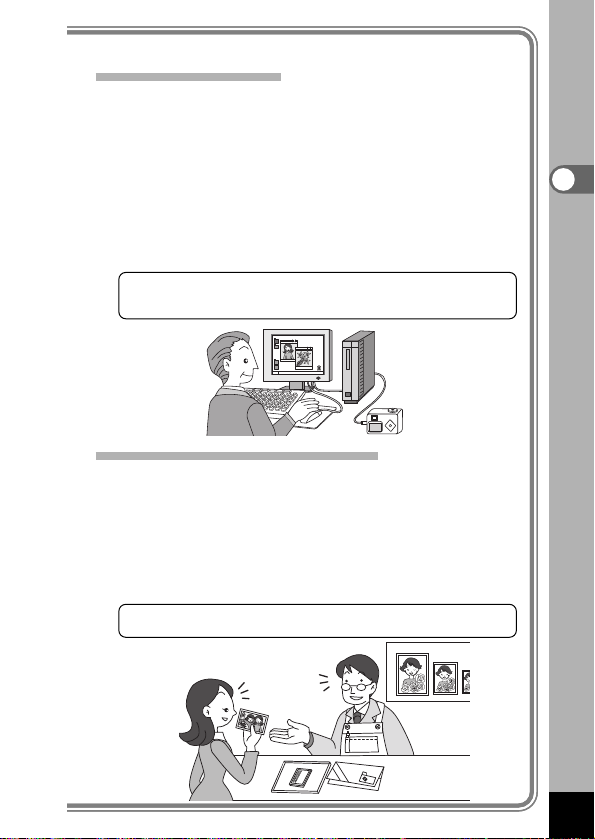
27
Quick Start
Viewing images on a PC
Once you have installed the USB driver on your PC, you can view
recorded images and edit them on your PC just by connecting the
camera to the PC with the USB cable and downloading the images.
Or you can remove the SD Memory Card/MultiMediaCard from the
camera and transfer the data to your PC using a card reader. If you
use a laptop computer, you can transfer the image data by fitting
the SD Memory Card/MultiMediaCard into the card adapter and
inserting the card adapter into the card slot. (To remove the
SD Memory Card/MultiMediaCard from the camera and transfer
images using another device, refer to the operating manual for the
device.)
Viewing Images with your PC ☞p.96
Viewing Images with your Macintosh
☞
p.106
Printing images by a printing service
Prints of images recorded on the SD Memory Card/MultiMediaCard
can be ordered in the same way as with conventional photographs
by taking the SD Memory Card/MultiMediaCard to a store that
performs printing.
The number of prints can be specified and dates can be included in
the prints if DPOF (Digital Print Order Format) is set before taking
the SD Memory Card/MultiMediaCard to a store that performs
DPOF printing.
Setting the Printing Service ☞p.89
Page 30
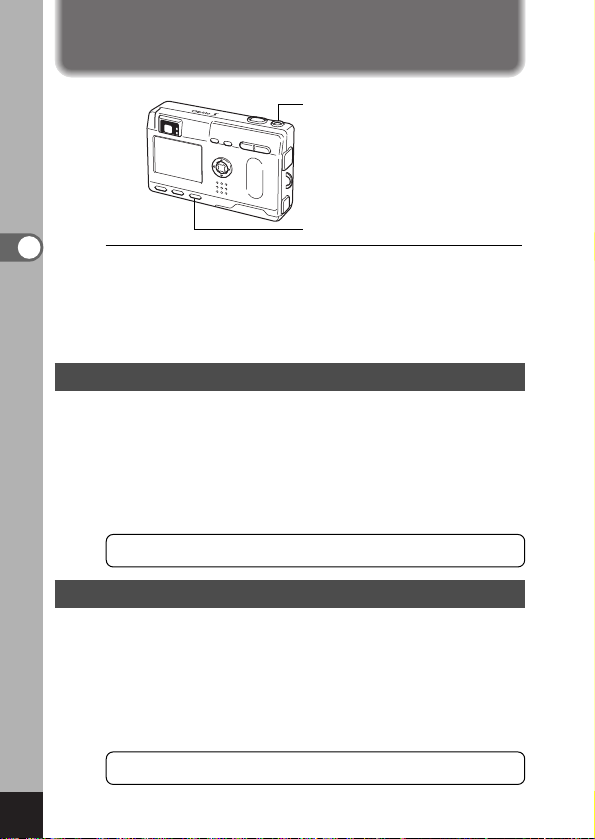
28
Common Operations
Common Operations
Turning the Camera On and Off
z
Press the power switch. (The power switch is illuminated
by a green light.)
The camera will turn on.
When the camera is turned on, the lens extends.
Press the power switch again to turn the camera off.
Playback Only Mode
Press the power switch on while pressing the Playback button activates the Playback Only mode.
• When the camera turns on in Playback Only mode, the
lens does not extend.
• To switch from Playback Only mode to Capture mode,
turn the camera off and then turn it on again.
Playing Back Still Pictures
☞
p.79
Voice Recorder Mode
Holding the power switch down for more than 2 seconds
activates the Voice Recording Only mode.(The power
switch is illuminated by a red light.)
• To switch from Voice Recording Only mode to Capture
Only mode or Playback Only mode, turn the camera off
and then turn it on again.
Recording Sound Only
☞
p.76
z
Power switch
Playback button
Page 31

29
Common Operations
Using the Button Functions
Capture Mode
button
Changes the flash mode. (☞p.39)
button
Changes the focus mode as follows. (☞p.37)
Macro mode (☞p.37) Super macro mode (☞p.37)
Infinity-landscape mode (☞p.37) Manual focus mode (☞p.38)
Move focusing area (
☞
p.38)
Zoom button
Changes the size of the subject. (☞p.22)
Four-way controller ()
Changes the EV compensation in all modes. (☞p.52)
The function registered on the four-way controller can be
changed in the Fn settings. (☞p.120)
Adjusts the ratio when the digital filter is set to Slim Filter
on the virtual mode dial. (☞p.60)
Four-way controller ()
()
Selects self-timer mode, remote control mode and continuous
shooting mode.
()
Displays the virtual mode dial and changes the shooting mode
Adjusts the focus in mode. (☞p.38)
OK button
Determines the Menu items. (☞p.32)
MENU button
Displays the active menus in [Rec.Mode], [Playback] and [Set-up]. (☞p.32)
Display button
Changes the information displayed on the LCD monitor. (☞p.40, 81)
Playback button
Switches to Playback mode.(☞p.24).
Page 32

30
Common Operations
Playback Mode
button
Deletes the image. (☞p.84)
button
Protects the image from erasure.(☞p.87)
Zoom / / button
displays nine images at once.(☞p.82)
– + changes the size of the Zoom Display image, displayed on the LCD monitor. (☞p.79)
Four-way controller ()
() Sets the DPOF (☞p.89) for the print service.
() Displays the image you wish to view. (☞p.25)
MENU button
Displays the active menus in [Playback] and [Set-up].
(☞p.32)
OK button
Determines the Menu items. (☞p.32)
Display button
Changes the information displayed on the LCD monitor.
(☞p.40, 81)
Playback button
Switches to Playback mode.(☞p.24)
• When the camera is turned on in Playback Only mode, pressing the Playback button does not change the mode to the
Capture mode.
Turn the camera off and turn it on again to switch from playback only mode to capture mode.
memo
Page 33

31
Common Operations
Voice Recorder Mode
Shutter release button
When pressed, starts recording, and when pressed again,
stops recording.
Four-way controller
() Starts playback. When pressed during playback,
pauses playback.
() Selects a recorded file before playback.
If there are no recorded indexes:
When () is pressed during playback, rewinds 5 sec-
onds.
When () is pressed during playback, advances 5
seconds.
If there are recorded indexes:
When () is pressed during playback, plays back
starting from the previous index.
When () is pressed during playback, plays back
starting from the next index.
Playback button
Switches between Voice Recorder Mode and Playback
mode.
MENU button
When pressed during recording, an index can be added.
When the shutter release button is pressed for more than 1 second, recording continues for as long as the button is held down
and stops when the button is released.
memo
Page 34

32
Common Operations
When you press the MENU button, the menus are displayed on the
LCD monitor. You can set functions, save the settings, and change the
camera settings on these menus.
How to Set the Menus
When you are making settings from a menu, a guide to operation is displayed on the LCD monitor.
z
Press the MENU button.
The menu screen will be displayed.The selected area will
be displayed in a green frame.
x
Press the four-way controller ().
Use the four-way controller () to select the menu screen.
c
Use the four-way controller () to select an item.
Use the four-way controller () to move the frame up or
down.
v
Use the four-way controller () to change the setting.
v
’
If there is a Select screen, use the four-way controller (
)
to move to the Select screen.
When you have finished making the settings, press the OK
button to return to the menu.
b
Press the OK button.
The settings will be saved and the screen will return to capture or playback status.
• If you press any buttons except the OK button before
press the OK button and leave the menu screen, any
changes to setting will not be saved.
• Even if you press the OK button and leave the menu
screen, if you remove the battery before turning off the
camera or do not otherwise turn off the camera correctly,
any changes to setting will not be saved.
Setting the Menus
Caution
Page 35

33
Common Operations
• If you press the shutter release button halfway to leave the menu screen and
switch to Capture mode (playback mode in playback only mode), any
changes to the setting will not be saved.
• When you display the menu from Capture mode, the [Rec. Mode] menu will
be displayed, and when you display the menu from Playback mode, the
[Playback] menu will be displayed.
Example of menu operation
z
MENU button
c
c
v
c
c
v
’
[ Rec.Mode] menu
To the next screen
Select screen
[ Set-up] menu
[ Playback] menu
x
Rec. Mode
Recorded Pixels
2048 1556
Quality Level
AWB
White Balance
Multiple
Focusing Area
AE Metering
Sensitivity
Auto
OK
MENU
Exit
1/3
Ok
Playback
Copy image&Sound
Resize
Trimming
Alarm
Slideshow
MENU
Exit
1/1
Set-up
Format
Sound
Start-up Screen
Off
3sec
OK
Ok
Date Style
Date Adjust
World Time
1/3
On
On
mm/dd/yy
1/ 1/2003
Off
OK
MENU
Exit
Ok
Rec. Mode
Recorded Pixels
2048 1556
Quality Level
AWB
White Balance
Multiple
Focusing Area
AE Metering
Sensitivity
Auto
OK
MENU
Exit
Exit
Exit
Ok
2048 1556
AWB
Multiple
Auto
OK
Ok
On
2sec
Off
Parallel Mode
OK
Ok
Rec. Mode
Recorded Pixels
2048 1556
Quality Level
White Balance
Focusing Area
AE Metering
Sensitivity
MENU
Exit
1/3
Alarm
Flash
White Balance
EV Compensation
Digital Zoom
AE Metering
Sensitivity
MENU
Exit
1/2
AWB
Multiple
50
OK
Ok
OK
Ok
1/3
Rec. Mode
Recorded Pixels
Quality Level
White Balance
Focusing Area
AE Metering
Sensitivity
MENU
1/3
Rec. Mode
Digital Zoom
Instant Review
Fast Fwd Movie
3D Mode
Memory
Sharpness
MENU
2/3
memo
Page 36

34
Common Operations
Menu List
[ Rec.Mode] Menu
: Adjustable
: Any changes made are invalid.
•For “” items, you can change the setting on the menu screen, however,
any changes are invalid in actual operation.
memo
p.41
p.43
p.45
p.46
p.47
p.71
p.63
p.73
p.74
p.49
p.50
p.51
p.52
p.42
p.48
Recorded
Pixels
For selecting the size of recorded
pixels.
Quality Level
For selecting the image compression rate.
White Balance
For adjusting the color balance
according to lighting.
Focusing Area
For changing the Area of the autofocus.
Digital Zoom
For taking digital zoom pictures.
Sensitivity
For setting the Sensitivity.
Instant Review
For setting the instant review time.
Sharpness
For setting the sharpness.
Saturation
For setting the saturation.
Contrast
For setting the contrast.
3D Mode
For taking 3D pictures.
Memory
For saving the shooting function settings when the camera is turned off.
AE Metering
For setting the metering method to
determine the exposure.
Fast Fwd Movie
For setting the startup, shutter and
button operation sounds.
EV
Compensation
For adjusting the exposure
between –2.0 and +2.0.
Item
Reference
Description
2048 × 1536
AWB (Auto)
[ ]
(Multiple)
Auto
On
1 sec
Off
Parallel mode
Normal
Normal
Normal
Normal
±0.0
Default Setting
(3D only)
Panorama Picture Mode
320 × 240
Page 37

[ Set-up] Menu
Item Description Reference
Format For formatting the SD Memory Card/MultiMediaCard
p.110
World Time For setting the world time
p.114
Sound
For setting the startup, shutter, button operation sounds, and the volume
p.111
Date Adjust For adjusting the date and time
p.114
Language/
For changing the language in which menus and messages are displayed
p.116
Video Out For setting the video output format
p.117
Sleep Timeout
For setting the power saving function
p.118
Auto Power Off For turning off the power automatically
p.118
Quick Delete
When this option is turned on, the Delete screen is displayed with
[Delete] or [All Images] selected.
p.119
Quick Zoom
For playing back images at the maximum zoom size with the Zoom
button pressed only once
p.119
Reset For returning the camera settings to defaults
p.120
p.121
Fn Setting
For registering a function on the four-way controller (
)
Start-up Screen For setting the Start-up screen when the camera is turned on.
p.112
Date Style For setting the date style
p.113
[ Playback] Menu
Item Description Reference
35
Common Operations
Copy image & Sound
For copying files between the Built-in memory and the
SD Memory Card/MultiMediaCard.
Alarm For setting the alarm to ring at a specific time
Slideshow
Recorded images are played successively.
Resize Changes the size of images
Trimming For trimming images
p.95
p.122
p.83
p.92
p.94
Page 38

36
Taking Pictures
Changing the Mode
Capture mode is for taking pictures and Playback mode is for
playing back or erasing images.
Switching between Capture Mode and Playback Mode
• To change from Capture mode to Playback mode, press the
Playback button.
• To change from Playback mode to Capture mode, press the
Playback button or the shutter release button halfway.
Selecting the Capture Mode
Display the virtual mode dial and select the shooting mode.
There are 8 modes to choose from.
z
Press the four-way controller () in
Capture mode.
The virtual mode dial appears.
x
Move the icon for the desired
mode to the top of the dial using
the four-way controller (
).
The icon will be surrounded by a
green frame.
c
Press the OK button.
Taking Pictures
Setting the Shooting Functions
Standard mode Lets you set all the functions. p.22
Picture mode Lets you set the functions accord-
ing to the situation.There are 7
available modes in Picture mode.
p.54
Night-Scene mode Lets you take dark scenes such as
night views.
p.55
Movie Picture mode Lets you take movies. p.56
Panorama Assist
mode
Lets you take panorama pictures. p.58
3D Image mode Lets you take 3D pictures. p.63
Digital Filter mode Lets you set a color filter. p.60
(Default
setting)
Ok
OK
USER mode
Lets you activate the preset function settings simply by turning the
camera on.
p.62
Page 39

37
Taking Pictures
Selecting the Focus Mode
Focus Mode
z
Press the or button in Capture mode.
The focus mode changes each time the button is pressed
and the setting is displayed on the LCD monitor.
The camera is ready to take the picture in the set focus mode.
• The default setting of the focus mode is [Autofocus mode].
• The zoom position is fixed at the middle and the flash will not
discharge in [Super Macro Mode].
• When the movie picture mode (
☞
p.56) is selected, the
focus mode is set to Autofocus mode, Infinity-landscape
mode and Manual focus mode.
• The flash does not fire in Super Macro mode.
z
(No icon)
Autofocus mode
The camera is focused on the subject in the autofocus area when the shutter release button is pressed
halfway. Use this mode when the distance to the
subject is more than 40 cm (1.3 ft).
Macro mode
This mode is used when the distance to the subject is
approx.18 cm – 50 cm (7 inch – 20 inch). When the
shutter release button is pressed halfway, the camera
is focused on the object in the autofocus area.
Infinity-landscape mode
Manual focus mode
This mode is used for taking distant objects.
Adjust focus manually by the four-way controller ().
Super macro mode This mode is used when the distance to the subject
is approximately 6 cm – 20 cm.(2.4 inch – 8 inch).
The camera is focused on the subject in the autofocus area continuously pressing with the shutter
release button halfway.
Focusing area mode The position of the autofocus area is changed.
memo
Page 40

38
Taking Pictures
Caution
If you take a picture while looking through the viewfinder
when the focus mode is set on Macro and Super Macro, the
range of the resulting picture will differ from what was seen
in the viewfinder.
Be sure to check the image on the LCD monitor.
Manual Focus
When the mode is set to , the central por tion of the picture
is enlarged to full screen on the LCD monitor for focus adjustment. Use the four-way controller to adjust the focus while
watching the indicator on the monitor.
For distant focus
For closer focus
After the focus is set, press any buttons except the four-way controller () or take a finger off from the four-way controller ().
The screen returns to the normal display two seconds later.
• The central portion of the picture is not enlarged when the
digital zoom is enabled.
Saving the Focus Mode
☞
p.74
Changing the Focusing Point
In autofocus mode, you can change the focusing point by moving the autofocus area.
z
In focusing area mode, press the four-way controller
(
) to move the autofocus area.
x
Press the shutter release button.
To return the autofocus area to its original location, press
the button again.
memo
Page 41

39
Taking Pictures
Selecting the Flash Mode
• The flash is off when the Capture mode is set to , continuous shooting or infinity-landscape.
• In [Auto flash + Red-eye Reduction] and [Flash On + Red-eye
Reduction] modes, the flash discharges once to make the
pupils of the subject’s eyes smaller shortly before the main
flash discharges to take the picture.
z
Press the button in Capture mode.
The flash mode changes each time the button is pressed
and the icon is displayed on the LCD monitor.
The camera is ready to take the picture in the set flash mode.
Status of the Focus Status Lamp and Flash Status Lamp
☞
p.23
Saving the Flash Mode ☞p.74
Using the flash in Macro mode may cause the image to be
overexposed.
(No icon)
Auto flash
The flash discharges automatically depending on the
light conditions.
Auto flash + Red-eye
Reduction
This mode reduces the phenomenon of red eyes
caused by the light from the flash being reflected in the
subject’s eyes.The flash will discharge regardless of
lighting conditions.
This mode reduces the phenomenon of red eyes caused
by the light from the flash being reflected in the subject’s
eyes.The flash discharges automatically.
Flash Off
The flash will not discharge, regardless of the brightness.
Flash On + Red-eye Reduction
Flash On
The flash discharges regardless of the brightness.
z
memo
Caution
Page 42

40
Taking Pictures
Displaying Shooting Information in Capture Mode
You can display information on the LCD monitor when shooting.
The display mode can be changed by pressing the Display button.
Display On
Shooting information is displayed.
q Flash mode w Shooting mode
e Focus mode r Capture mode
t AF frame
y Number of recordable images
u Date & time i Battery indicator
o Card/Built-in memory
Histogram Display
The brightness distribution of the image is
displayed.
The x-axis shows the brightness (darkest at
the left end and brightest at the right end)
and the y-axis shows the pixel numbers.
q Histogram w Recorded pixels
e Quality level r White balance
t AE meter ing y Sensitivity
u Card/Built-in memory
Display Off
No shooting information is displayed.
• The AF frame is displayed in
Autofocus mode.
• If any of the modes are changed such
as Flash mode, the mode you
have changed is displayed for a few
seconds.
LCD Monitor Off
Turn off the LCD monitor.
(The LCD monitor is not turned off in
Playback mode.)
• The display cannot be turned off in , , and
mode.
Saving the Display Mode ☞p.74
Display On
198
11:19
10/20/2003
198
11:19
10/20/2003
➞➞➞
➞
Caution
469321
5
198
198
10/20/2003
10/20/2003
11:19
11:19
87
3
4
271
198
198
2048
AWB
AUTO
10/20/2003
10/20/2003
11:19
11:19
65
Page 43

41
Taking Pictures
Selecting the Recorded Pixels
You can choose the number of recorded pixels from [2048 ×
1536], [1600 × 1200], [1024 × 768] and [640 × 480].
z
Select [Recorded Pixels] on the
[ Rec.Mode] menu.
x
Use the four-way controller ()
to change the size.
c
Press the OK button.
The camera is ready to take the
picture.
• The recorded pixels is fixed at 320 × 240 pixels in the movie
picture mode.
• If you select a large size, the picture may appear distinct
when it is printed out.
Recorded Pixels
xc
z
2048 × 1536 Suited for printing on A4 paper (8 1/2 × 11)
1600 × 1200 Suited for printing on A5 paper
1024 × 768 Suited for printing on postcards
640 × 480 Suited for attaching to E-mails or for creating
websites
Quality Level
White Balance
Focusing Area
AE Metering
Sensitivity
1/3
Recorded Pixels
Quality Level
White Balance
Focusing Area
AE Metering
Sensitivity
1/3
Rec. Mode
MENU
Rec. Mode
MENU
Exit
Exit
2048 1556
AWB
Multiple
Auto
OK
2048 1556
AWB
Multiple
Auto
OK
Ok
Ok
memo
Page 44

42
Taking Pictures
z
xc
Selecting the Quality Levels
You can choose the image compression rate.The more stars,
the clearer the quality and the larger the volume.
The recorded pixels setting also changes the picture volume.
z
Select [Quality Level] on the
[ Rec.Mode] menu.
x
Use the four-way controller ()
to select the size.
c
Press the OK button.
The camera is ready to take the
picture.
BEST Lowest compression ratio. Suited for photo prints.
GOOD
Highest compression ratio.Suited for attaching to
emails or creating webpages.
BETTER Standard compression ratio. Suited for viewing the
image on a computer screen.
Rec. Mode
Recorded Pixels
Quality Level
White Balance
Focusing Area
AE Metering
Sensitivity
1/3
MENU
Exit
2048 1556
AWB
Multiple
Auto
OK
Rec. Mode
Recorded Pixels
Quality Level
White Balance
Focusing Area
AE Metering
Sensitivity
1/3
MENU
Exit
2048 1556
AWB
Multiple
Auto
OK
Ok
Ok
Page 45

43
Taking Pictures
Adjusting the Color Balance according to Lighting (White Balance)
You can take pictures in natural colors by adjusting the white
balance according to the light conditions at the time of shooting.
z
Select [White Balance] on the
[ Rec.Mode] menu.
x
Press the four-way controller ().
The white balance screen will be
displayed.
c
Use the four-way controller ()
to select the setting.
v
Press the OK button twice.
The camera is ready to take the picture.
Saving the White Balance
☞
p.74
z
xcv
Rec. Mode
Auto
The camera adjusts the white balance automatically.
Daylight
Shade
T ungsten
Light
Fluorescent
Light
Manual
Use this mode when taking pictures outside in sunlight.
Use this mode when taking pictures outside in the shade.
Use this mode when taking pictures under electric or
other tungsten light.
Use this mode when taking pictures under fluorescent
light.
Use this mode when taking pictures by adjusting the
white balance manually.
AWB
White Balance
Exit Ok
OK
MENU
Recorded Pixels
Quality Level
White Balance
Focusing Area
AE Metering
Sensitivity
1/3
MENU
Exit
2048 1556
AWB
Multiple
Auto
OK
Ok
Page 46

44
Taking Pictures
Manual Setting
z
Select [ ] (manual) on the white
balance screen.
x
Point your camera at a blank sheet
of paper so that it fills the screen.
c
Press the Display button.
The white balance is automatically
adjusted, [Adjust] is displayed on
the LCD monitor and the display
returns to the menu screen.
v
Press the OK button.
The camera is ready to take the picture.
White Balance
AWB
MENU
Exit Ok
DISPLAY
Adjust
OK
Page 47

45
Taking Pictures
Changing the AF Area (Focusing Area)
You can change the angle of the autofocus area.
z
Select [Focusing Area] on the
[ Rec.Mode] menu.
x
Use the four-way controller ()
to change the setting.
c
Press the OK button.
The camera is ready to take the
picture.
The AF area does not appear in the viewfinder.Always check
the focusing area on the LCD monitor.
Saving the Focusing Area Setting
☞
p.74
z
xc
Recorded Pixels
Normal range
The autofocus range becomes smaller.(Spot)
Multiple
Spot
Quality Level
White Balance
Focusing Area
AE Metering
Sensitivity
1/3
memo
Recorded Pixels
Quality Level
White Balance
Focusing Area
AE Metering
Sensitivity
1/3
Rec. Mode
MENU
Rec. Mode
MENU
Exit
Exit
2048 1556
AWB
Multiple
Auto
OK
2048 1556
AWB
Multiple
Auto
OK
Ok
Ok
Page 48

46
Taking Pictures
Setting the Light Metering Range to Determine the Exposure (AE Metering)
You can choose which part of the screen to use to measure the
brightness and determine the exposure.
z
Select [AE Metering] on the
[ Rec.Mode] menu.
x
Use the four-way controller ()
to change the metering mode.
c
Press the OK button.
The camera is ready to take the
picture.
Saving the AE Metering Method
☞
p.74
When is selected, the metering point moves in correspondence with movement of the focusing area.
z
xc
Rec. Mode
Multi segment
The exposure is determined by the entire screen.
Center-weighted
The exposure is determined mainly by the center of the screen.
Spot
The exposure is determined by the small area in the center of
the screen only.
Recorded Pixels
Quality Level
White Balance
Focusing Area
AE Metering
Sensitivity
1/3
MENU
Exit
2048 1556
AWB
Multiple
Auto
OK
Ok
Rec. Mode
Recorded Pixels
Quality Level
White Balance
Focusing Area
AE Metering
Sensitivity
1/3
MENU
Exit
2048 1556
AWB
Multiple
Auto
OK
Ok
memo
Page 49

47
Taking Pictures
Setting the Sensitivity
You can select the sensitivity to suit the brightness of the surroundings.
Sensitivity
z
Select [Sensitivity] on the [ Rec.Mode] menu.
x
Use the four-way controller ()
to select the sensitivity.
c
Press the OK button.
The camera is ready to take the
picture.
Saving the Sensitivity
☞
p.74
z
xc
Rec. Mode
Auto
The camera sets the sensitivity automatically.
100
200
• The lower the sensitivity, the sharper the image and the less
noise.The shutter speed will be slower in low light conditions.
• The higher the sensitivity, the faster the shutter speed in low
light conditions to reduce camera shake, but the image may
be affected by noise.
50
Recorded Pixels
Quality Level
White Balance
Focusing Area
AE Metering
Sensitivity
1/3
Rec. Mode
Recorded Pixels
Quality Level
White Balance
Focusing Area
AE Metering
Sensitivity
1/3
MENU
MENU
Exit
Exit
2048 1556
AWB
Multiple
Auto
OK
2048 1556
AWB
Multiple
Auto
OK
Ok
Ok
Page 50

48
Taking Pictures
Setting the Instant Review time (Instant Review)
You can choose the Instant Review time from 0.5sec., 1sec.,
2sec., 3sec., 4sec., 5sec. or off (no display).
z
Select [Instant Review] on the [ Rec.Mode] menu.
x
Use the four-way controller ()
to select the display time.
c
Press the OK button.
The camera is ready to take the
picture.
The Instant Review setting is saved when the camera is turned
off.
z
xc
memo
Rec. Mode
Recorded Pixels
Quality Level
White Balance
Focusing Area
AE Metering
Sensitivity
MENU
Exit
1/3
Rec. Mode
Digital Zoom
Instant Review
Fast Fwd Movie
3D Mode
Memory
Sharpness
MENU
Exit
2/3
2048 1556
AWB
Multiple
Auto
OK
On
2sec
Off
Parallel
OK
Ok
Ok
Page 51

49
Taking Pictures
Setting the Image Sharpness (Sharpness)
You can choose whether you want the image to have sharp or
soft outlines.
z
Select [Sharpness] on the [ Rec.Mode] menu.
x
Use the four-way controller ()
to change the setting from
[Normal] to [Hard (+)] or [Soft (–)].
c
Press the OK button.
The camera is ready to take the
picture.
z
xc
Rec. Mode
Recorded Pixels
Quality Level
White Balance
Focusing Area
AE Metering
Sensitivity
MENU
1/3
Rec. Mode
Digital Zoom
Instant Review
Fast Fwd Movie
3D Mode
Memory
Sharpness
MENU
2/3
Exit
Exit
2048 1556
AWB
Multiple
Auto
OK
On
2sec
Off
Parallel
OK
Ok
Ok
Page 52

50
Taking Pictures
Setting the Color Saturation (Saturation)
You can set the color saturation.
z
Select [Saturation] on the [ Rec.Mode] menu.
x
Use the four-way controller ()
to change the setting from
[Normal] to [Hard (+)] or [Soft (–)].
c
Press the OK button.
The camera is ready to take the
picture.
z
xc
Rec. Mode
Recorded Pixels
Quality Level
White Balance
Focusing Area
AE Metering
Sensitivity
MENU
Exit
1/3
Rec. Mode
Saturation
Contrast
EV Compensation
MENU
Exit
3/3
2048 1556
AWB
Multiple
Auto
OK
± 0.0
OK
Ok
Ok
Page 53

51
Taking Pictures
Setting the Image Contrast (Contrast)
You can set the image contrast.
z
Select [Contrast] on the [ Rec.Mode] menu.
x
Use the four-way controller ()
to change the setting from
[Normal] to [Hard (+)] or [Soft (–)].
c
Press the OK button.
The camera is ready to take the
picture.
z
xc
Rec. Mode
Recorded Pixels
Quality Level
White Balance
Focusing Area
AE Metering
Sensitivity
MENU
Exit
1/3
Rec. Mode
Saturation
Contrast
EV Compensation
MENU
Exit
3/3
2048 1556
AWB
Multiple
Auto
OK
± 0.0
OK
Ok
Ok
Page 54

52
Taking Pictures
EV Compensation
You can take pictures that are intentionally over-exposed or
under-exposed.
z
Select [EV Compensation] on the
[ Rec. Mode] menu.
x
Use the four-way controller () to
select the EV setting in the range
of –2.0 EV to +2.0 EV in 1/3 EV
steps.
To brighten, set positive +.
To darken, set negative
–.
c
Press the OK button.
The camera is ready to take the picture.
Saving the EV Compensation Value
☞
p.74
EV Compensation is registered on the four-way controller (
)
in the Fn default settings.☞ p.120
The light metering method is either center-weighted or spot
when the EV setting is adjusted.
z
xc
Rec. Mode
Recorded Pixels
Quality Level
White Balance
Focusing Area
Multiple
Auto
AE Metering
Sensitivity
AWB
2048 1556
Exit
1/3
Ok
OK
MENU
Rec. Mode
Saturation
Contrast
EV Compensation
Exit
3/3
Ok
OK
MENU
± 0.0
memo
Caution
Page 55

53
Taking Pictures
Taking Pictures
Setting the Functions (Standard Mode)
In Standard mode ( ), you can set all the camera functions.
z
Press the four-way controller () in
Capture mode.
The virtual mode dial appears.
x
Use the four-way controller () to
select Standard mode (
).
c
Press the OK button.
v
Set the functions you want to use.
Refer to “Setting the Shooting Functions”(p.36 to p.52) for
details of how to set the functions.
b
Press the shutter release button.
The picture is taken.
Taking Still Pictures
☞
p.22
b
zxc
Ok
OK
v
Page 56

54
Taking Pictures
n
zxcvb
Selecting the Picture Mode According to the Shooting
Scene (Picture mode)
You can select the Picture mode according to the shooting scene.
Picture mode
There are nine available modes in Picture mode.
z
Press the four-way controller () in Capture mode.
The virtual mode dial appears.
x
Use the four-way controller () to
select the Picture mode dial ( ).
The default setting is ( ).
The Picture mode dial appears.
c
Press the four-way controller () to
select the desired mode.
v
Use the four-way controller () to
move the icon for the Picture mode
you want to set at the top of the
dial.
b
Press the OK button.
The Picture mode is selected.
n
Press the shutter release button.
The picture is taken.
In Picture mode, the EV compensation, saturation, contrast, sharpness and white balance are automatically set to their default settings.You can change the settings.
Landscape Enables to take landscape photos with bright colors.
Flower Enables to take flower photos bright in color.
Surf & Snow Enables to take clear photos at dazzling places like beaches and
snow covered mountains.
Sunset
Enables to reproduce beautiful colors for sunrise and sunset photos.
Portrait
Self-Portrait
Enables to take portraits with spatial effect, by emphasizing the person.
Enables you to take pictures of yourself or to be included in pictures.
Autumn Colors
Enables you to take colorful photos of trees in autumn.
memo
OK
Ok
OK
Ok
Page 57

55
Taking Pictures
v
zxc
Taking Pictures of Dark Scenes (Night-Scene Mode)
You can choose settings appropriate for taking pictures of dark
scenes, such as nightscapes.
z
Press the four-way controller () in Capture mode.
The virtual mode dial appears.
x
Use the four-way controller ()
to move the icon for night-scene
mode ( ) at the top of the dial.
c
Press the OK button.
v
Press the shutter release button.
The picture is taken.
Using the shutter release button ☞p.23
Playing back still pictures ☞p.24
The shutter speed is slower when taking pictures of dark
scenes.To prevent camera shaking, secure the camera on a
tripod or other surface.
Caution
OK
Ok
Page 58

56
Taking Pictures
Taking Movie Pictures (Movie Picture Mode)
This mode enables you to take moving images and sound.
The maximum length of one recording (1 set) is approximately
30 seconds.
z
Press the four-way controller ()
in Capture mode.
The virtual mode dial appears.
x
Use the four-way controller ()
to display the Movie Picture mode
at the top of the dial.
c
Press the OK button.
q Flash off mar k w Movie picture mode icon
e Recordable time for next set r Number of remaining sets
t Card/Built-in memory
v
Press the shutter release button.
Shooting will start.You can change the size of the image
using the Zoom button.
: makes the image bigger.
: makes the image smaller.
b
Press the shutter release button.
Shooting will end.
vb
zxc
55
•12sec•12sec
11:1911:19
10/20/200310/20/2003
2 4351
Page 59

57
Taking Pictures
Keeping the shutter release button pressed
If you keep the shutter release button pressed for more than
one second, pictures will be taken for as long as you keep the
button pressed. Shooting stops when you take a finger off from
the shutter release button.
Playing Back Movie Pictures
☞
p.80
• The flash will not discharge in Movie Picture mode.
• Infinity-landscape shooting is not possible in Movie
Picture mode.
• The LCD monitor cannot be turned off in Movie Picture
mode.
• Sound cannot be recorded when [Fast Fwd Movie] is set
to ON.
• Autofocus mode, Infinity-landscape mode and Manual
focus mode can be set in Movie Picture mode.
• Only the digital zoom can be used to change the size of
the image in Movie Picture mode.Use the LCD monitor
when recording a movie picture.
Fast Forward Movie Mode
☞
p.73
Caution
Page 60

58
Taking Pictures
Taking Panorama Pictures (Panorama Assist Mode)
You can take a number of images and join them together to
form a panorama picture.The panorama software provided with
the camera and a computer that supports Windows are necessary for joining the images.
z
Press the four-way controller ()
in Capture mode.
The virtual mode dial appears.
x
Use the four-way controller ()
to display the Panorama Assist
mode (
) at the top of the dial.
c
Press the four-way controller ().
v
Use the four-way controller to
choose the direction in which the
images will be joined.
Joins the images at the left.
Joins the images at the right.
Joins the images at the top.
Joins the images at the bottom.
The example shows the images when
is selected.
b
Take the first picture.
Press the shutter release button to
take the first image.The right edge
of the image is displayed in transparent form on the left of the LCD
monitor.
Set shift direction
b
zxcvm
Set shift direction
Set shift direction
Page 61

59
Taking Pictures
n
Move the camera to the right and
take the second picture.
Repeat the above procedure to take
the third and subsequent pictures.
m
Press the OK button.
The screen returns to Step v.
To cancel Panorama mode, change to another mode.
• The camera cannot join the images.Use the panorama
software provided with the camera.
• Continuous shooting is not possible in Panorama Assist
mode.
• A computer that supports Windows is necessary for joining images to form a panorama picture.(The software
provided with the camera is not supported by Macintosh.)
memo
Caution
Page 62

60
Taking Pictures
n
zxcvb
Taking Pictures with Digital Filters (Digital Filter Mode)
You can take pictures using digital filters.The filters consist of
color filters such as red, blue and green, and a slim filter that
produces a slim effect.
Color Filters
Eight color filters are provided: black-and-white, sepia, red, pink,
violet, blue, green and yellow.When you select a color filter in
the Digital Filter mode, the display on the LCD monitor is filtered
with the selected color, and the pictures are taken in that color.
Slim Filter
You can set the degree of slimness in 8 steps vertically or horizontally.
z
Press the four-way controller () in Capture mode.
The virtual mode dial is displayed.
x
Use the four-way controller () to select the Digital
Filter mode .
c
Press the four-way controller ().
The filter options screen is displayed.
v
Use the four-way controller () to select the filter you
want to use.
b
Press the OK button.
n
Press the shutter release button.
The picture is taken.
Page 63

61
Taking Pictures
Setting the slim filter
When you select the slim filter in Digital Filter Mode, the slimness setting screen is displayed.
z
Use the four-way controller () to set the slimness.
Decreases slimness.
Increases slimness.
x
Press the OK button.
The camera returns to digital filter mode.
• The digital zoom cannot be used when the slim filter is
selected.
Caution
Page 64

62
Taking Pictures
Using Preset Function Settings (User Mode)
In User mode, you can take pictures using the functions and
settings registered in advance in User mode.
z
Press the four-way controller () in
Capture mode.
The virtual mode dial appears.
x
Use the four-way controller () to
select User mode ( ).
c
Press the OK button.
v
Press the shutter release button.
The picture is taken.
Registering Functions in User Mode ☞p.75
v
zxc
10/20/200310/20/2003
11:1911:19
55
Page 65

63
Taking Pictures
Taking Stereo Pictures (3D Image Mode)
You can take 3D pictures using the LCD monitor and view them
by the parallel method or cross method (p.65).If you print out
the 3D pictures and look at them through the 3D image viewer
provided, the image will appear in three dimensions.
Select the viewing mode.
The default setting is [Parallel].If you do not need to switch to
[Cross], go to Step b.
z
Press the MENU button.
The [ Rec. Mode] menu will be
displayed.
x
Press the four-way controller ()
to select [3D Mode].
c
Use the four-way controller ()
to select [Parallel].
To view the picture with the 3D image viewer, select [Parallel].
You can also view it without the image viewer.
v
Press the OK button.
The 3D image mode screen appears again.
Take the pictures
b
Press the four-way controller () in Capture mode.
The virtual mode dial appears.
n
Use the four-way controller () to select the 3D mode
.
xcvbnm
,⁄0
z
Rec. Mode
Digital Zoom
Instant Review
Fast Fwd Movie
3D Mode
Memory
Sharpness
MENU
2/3
Exit
On
2sec
Off
Parallel Mode
OK
Ok
Page 66

64
Taking Pictures
m
Press the OK button.
The screen for taking the first image appears in the left half
of the LCD monitor.
,
Take the first image.
Hold the camera so that the subject
is in the middle of the left half of the
screen and press the shutter release
button.The image is displayed in the
left half of the LCD monitor.The right
half of the screen is for taking the
second image.
.
Move the camera to the right without changing your stance.
⁄0
Take the second image.
Make sure that the subject is in the
middle of the right half of the screen
and press the shutter release button.
• To cancel the 3D image mode change to another Capture
mode.
• A clear three-dimensional effect will not be achieved if the two
images are taken in widely different positions (heights) or are
not straight.When taking a person, you are recommended to
ask your model to stay as still as possible and to take the
second picture as quickly as you can.It is easier to take the
pictures if you use a tripod or appropriate base.
• As a guide, the camera should be moved about 1/40 of the
distance between the camera and the subject. For example, if
the subject is 3m away, the distance the camera should be
moved will be 3m÷40=7.5cm.
However, as the way people see three-dimensional images
differs from person to person, there is no need to be too concerned. Refer to the table below for a simple guide to how far
to move the camera.
Distance to subject
Camera movement
0.1 m
0.5 cm
0.3 m
1 cm
0.5 m
1.5 cm
1 m
2.5 cm
3 m
7.5 cm
5 m
13 cm
memo
1414
10/20/200310/20/2003
11:1911:19
1414
Page 67

65
Taking Pictures
Viewing 3D pictures by the parallel method and cross
method
As our eyes are positioned about 6 – 7 cm apart, there is a very
slight deviation between what we see with our right eye and
what we see with our left eye.The difference is processed by
our brain to produce a three-dimensional image.This principle is
applied to taking and viewing 3D pictures.
3D pictures can be viewed by the parallel method where the left
and right lines of vision are virtually parallel, as when looking at
a distant scene, or the cross method where the left and right
lines of vision are crossed, as when you cross your eyes. A certain amount of practice may be necessary to view 3D pictures
without using the viewer.
How to Assemble the 3D Image Viewer
Assemble the 3D image viewer supplied with the camera as
shown below.
Page 68

66
Taking Pictures
How to view 3D pictures using the 3D image viewer
Print out the pictures so that they are about 11cm or 12cm wide
and place the divider of the 3D image viewer in the middle of
the two.
As the distance between the left and right eyes differs from person to person, some people may have difficulty obtaining a
three-dimensional effect even when looking at prints that are the
same size.It may be especially difficult if the pictures are very
large or very small.Try different sizes until the right effect is
achieved.
• Never look at the sun through the 3D image viewer.
• Do not leave the 3D image viewer where it is exposed to
direct sunlight as this may lead to fire.
memo
Caution
Page 69

67
Taking Pictures
Example of a 3D picture
Page 70

68
Taking Pictures
x
z
Continuous Shooting (Continuous Shooting Mode)
Pictures are taken continuously while the shutter release button is
pressed.
z Press the four-way controller ()
button to display on the LCD
monitor.
x Press the shutter release button.
Pictures will be taken continuously while the shutter release
button is pressed. Shooting stops when you take a finger off
from the shutter release button.
Playing Back Images
☞
p.24
• You can continue shooting until the SD Memory Card/
MultiMediaCard is full.
• The interval will vary according to the [Recorded Pixels] and
[Quality Level] setting.
• The flash will not discharge in Continuous Shooting mode.
• Continuous shooting is not available for Movie Picture,
Panorama Assist and 3D Image modes.
memo
Caution
10/20/200310/20/2003
198198
11:1911:19
Page 71

69
Taking Pictures
memo
Using the Self-Timer
The picture will be taken 10 seconds after the shutter release
button is pressed.
z
Press the four-way controller () in Capture mode to dis-
play on the LCD monitor.
x
Press the shutter release button.
The self-timer is engaged and the
self-timer lamp lights.The picture is
taken approximately 3 seconds after
the self-timer lamp starts to blink.
• If you turn the LCD monitor on, the second count will be displayed.
• To cancel the self-timer, press the four-way controller or the
Menu button while the second count is displayed.
• In 3D Image mode, both the first and second images will be
taken with the self-timer engaged.
Playing Back Still Pictures
☞
p.24
Taking a Picture of Yourself☞p.54
z
x
198198
10/20/200310/20/2003
11:1911:19
Page 72

70
Taking Pictures
Using the Remote Control Unit (optional)
You can take pictures using the remote control F (optional).
z Press the four-way controller () in
Capture mode to display ( ) on
the LCD monitor.
The self-timer lamp will blink and the
camera is ready to take pictures.
x
Press the shutter release button on
the remote control unit.
The self-timer lamp will blink rapidly and the picture will be
taken after approximately three seconds.
Playing Back Images ☞p.79
• The buttons on the camera can be used in the same way.
• Please ensure that the remote control unit is no more than 4
meters away from the front of the camera.
• To take a picture immediately after pressing the shutter release
button on the remote control unit, press the four-way controller
in step z to display on the LCD monitor.
• You can use the remote control E (optional) to operate the
zoom.
Life of the Battery for the Remote Control Unit
A signal can be sent from the remote control unit to the camera
approximately 30,000 times.If the batter y needs changing, contact your nearest Pentax customer service center. (A charge is
made for changing the battery.)
z
memo
198198
10/20/200310/20/2003
11:1911:19
Page 73

71
Taking Pictures
Using the Zoom
You can use the zoom to take pictures in Tele or Wide mode.
z
Press the Zoom button in Capture
mode.
:
makes the subject larger
:
makes the subject smaller
When the digital zoom function is
disabled, you can take pictures at
up to 3 times magnification using
the optical zoom.
When the digital zoom is enabled,
you can further enlarge the subject
to a maximum magnification equivalent to 12 times.
Saving the Zoom Position
☞
p.74
You cannot use the optical zoom in Movie Picture mode.
z
Digital
zoom range
Zoom bar
198
When digital zoom
is enabled
memo
198198
198
198
Page 74

72
Taking Pictures
Enabling the Digital Zoom Function
z
Press the MENU button in Capture mode.
The [ Rec.Mode] menu will be displayed.
x
Press the four-way controller ()
to select [Digital Zoom].
c
Use the four-way controller () to
select [On].
v
Press the OK button.
The camera is ready to take a picture.
• When you turn the LCD monitor off, the digital zoom is
disabled even if the digital zoom function is set to On.
• If [Slim] has been selected for the digital filter, you cannot
use the digital zoom.
• When you use the digital zoom function, the object should be
focused by the LCD monitor.
Saving the Digital Zoom Function Setting ☞p.74
Rec. Mode
Digital Zoom
Instant Review
Fast Fwd Movie
3D Mode
Memory
Sharpness
MENU
Exit
2/3
On
2sec
Off
Parallel Mode
OK
Ok
Caution
memo
Page 75

73
Taking Pictures
Taking Time-lapse Movie Pictures (Fast Fwd Movie)
This mode lets you take movie pictures at a delayed frame rate
so that when you play the movie back, the action appears
speeded up.This function is useful for recording a blooming
flowers, etc.
z
Press the MENU button in Movie Picture mode.
The [ Rec.Mode] menu will be displayed.
x
Press the four-way controller () to select [Fast Fwd
Movie].
c
Use the four-way controller () to
choose [Off (×1)], [×2], [×5], [×10],
[×20], [×50] or [×100].
v
Press the OK button.
b
Press the shutter release button.
Shooting in Fast Forward Movie mode starts.
• Off (×1) is the normal setting for movie pictures (12 frames
per second). Each time ×2 or ×5 is selected, the number of
frames taken per second is reduced to 1/2 or 1/5.
• As movie pictures are normally played back at the rate of 12
frames per second, movies taken at ×2 are played back twice
as fast and movies taken at ×5 are played back five times as
fast.
• Sound cannot be recorded.
Movie Picture Mode
☞
p.56
xcv
z
b
memo
10/20/200310/20/2003
200200
30sec30sec
11:1911:19
x2x2
Page 76

74
Taking Pictures
Saving the Menu Items (Memory)
You can choose whether you want the set values to be saved when the
camera is turned off. If you select [On], the settings will be saved in
the status they were in immediately before the camera was turned off.If
you select [Off], the settings will be reset to the defaults when the
camera is turned off.
• Menu items not included in [Memory] will also be saved in the
settings selected on the menus for each function when the
camera is turned off.
• The zoom position setting in the digital zoom range will not
be saved even if [Zoom Position] is set to On in [Memory].
• [Memory] can be set separately in User mode and other
shooting modes.
Saving the Settings (Memory)
memo
Flash
Default Setting
The flash mode setting on the button is saved.
Focus Mode The focus mode setting is saved.
Item Description
White Balance
The [White Balance] setting on the [Rec.Mode] menu
is saved.
AE Metering
The [AE Metering] setting on the [Rec.Mode] menu is
saved.
File #
The file number is saved.If a new SD Memory Card/
MultiMediaCard is inserted,the sequential file number
is assigned.
Digital Zoom
The [Digital Zoom] setting on the [Rec.Mode] menu is
saved.
Sensitivity
The [Sensitivity] setting on the [Rec.Mode] menu is
saved.
Zoom Position The zoom position setting is saved.
DISPLAY The LCD monitor display mode is saved.
EV Compensation The set EV compensation value is saved.
MF The manual focus position is saved.
Page 77

75
Taking Pictures
z
Press the MENU button in Capture
mode.
x
Press the four-way controller
(
) to select [Memory].
c
Press the four-way controller ().
[Memory] menu will be displayed.
v
Use the four-way controller () to
select the item.
b
Use the four-way controller () to
select [On] or [Off].
n
Press the OK button twice.
The camera is ready to take the
picture.
Register Functions in User Mode
Functions set with the Capture Mode on User will be registered
in User mode.
Functions registered in User mode
Default setting
Page
Items registered in User mode
Flash mode Auto p.39
Drive mode Normal
p.68~70
Focus mode Autofocus p.36
Manual focus position Infinity p.38
Recorded pixels 2048×1536 p.41
Quality
p.42
White balance AWB (auto) p.43
Focusing area Multiple p.45
AE metering (Multi segment) p.46
Sensitivity Auto p.47
Digital zoom On p.71
Instant review 1 sec p.48
Mode memory All On p.74
Sharpness Normal p.49
Saturation Normal p.50
Contrast Normal p.51
Fn settings EV compensation p.120
Rec. Mode
Digital Zoom
Instant Review
Fast Fwd Movie
3D Mode
Memory
Sharpness
MENU
2/3
Alarm
Flash
White Balance
EV Compensation
Digital Zoom
AE Metering
Sensitivity
MENU
1/2
Exit
Exit
On
2sec
Off
Parallel Mode
OK
Ok
OK
Ok
Page 78

76
Recording and Playback
You can record sound. The recordable time is displayed on the
LCD monitor according to how much space is available on the
SD Memory Card/MultiMediaCard.
z Press the power switch for more than 2 seconds.
The power switch is illuminated by a red light.
The recordable time is displayed on the LCD monitor.
Remaining recordable time
Recording time
x Press the shutter release button.
Recording starts.The self-timer lamp
and flash status lamp light during
recording.
c Press the shutter release button.
Recording stops.The remaining
recordable time is displayed.
v To exit Voice Recorder mode, turn the camera off.
• When you press the power switch, the lens extends, then
retracts immediately and the camera enters the Voice
Recorder mode.
• Sound is saved in WAVE monaural files.
• The microphone is located on the front of the camera. Aim
the camera to obtain the best sound.
• An index can be added by pressing the MENU button during
recording.
• When the shutter release button is pressed for more than 1
second after recording has started, recording continues for as
long as the button is held down and stops when the button is
released.
memo
Recording and Playback
Recording Sound (Voice Recorder Mode)
zv
xc
12
00:00:3000:00:30
00:00:0000:00:00
StartStart
Page 79

77
Recording and Playback
Playing Back Sound
You can play back the recording you made in Voice Recorder
Mode.
z
Enter the Voice Recorder Mode and press the Playback
button.
x
Use the four-way controller () to
select the recording you want to
play back.
c
Press the four-way controller ().
Playback will start.
The following operations can be performed during play-
back.
Four-way controller () Pauses playback
Press again to resume playback
If there are no recorded indexes:
Four-way controller () Rewinds 5 seconds
Four-way controller () Advances 5 seconds
If there are recorded indexes:
Four-way controller () Plays back from the previous data
Four-way controller () Plays back from the next data
Zoom / / button ( ) Increases the volume
Zoom / / button ( ) Reduces the volume
v
Press the four-way controller ().
Playback will end.
b
Press the Playback button.
The camera will switch to the Voice Recorder Mode.
File recording time
xcv
zb
00:00:1500:00:15
00:00:2800:00:28
100-0012100-0012
10/20/200310/20/2003
11:1911:19
Page 80

78
Recording and Playback
You can add a voice memo to a captured image.
z
Enter the playback mode and
choose the image to which you
want to add a voice memo with the
four-way controller (
).
The voice memo screen will be displayed on the LCD monitor while the
image is displayed.
x
Press the OK button.
Recording starts.You can record for up to 30 seconds.
c
Press the OK button.
Recording stops.
• A voice memo cannot be added to an image which already
has a voice memo.
• appears on the screen when a voice memo is added.
•
A voice memo cannot be added to protected ( ) images.
Caution
memo
zxc
100-0019100-0019100-0020100-0020
11:1911:19
10/20/200310/20/2003
Adding a Voice Memo
Page 81

79
Playback/Erasing/Editing
Playing Back Still Pictures
See “Playing Back Images”(p.24), or “Playing Back Previous or
Next Images” (p.25).
Zoom Display
You can display images magnified up to a maximum of 4 times. A
guide to operation is displayed on the LCD monitor during magnification. (The magnification varies depending on the number of
recorded pixels.)
z
Enter the Playback mode and
choose the image you want to
magnify with the four-way controller (
).
x
Press / on the Zoom/ /
button.
The image will be magnified (1× to 4×). If you keep pressing
( ), the magnification of image will be changed continuously.
The following operations can be performed while the magni-
fied image is displayed.
Four-way controller () : Moves the position to be magnified
Zoom / / button ( ) :Makes the image larger
Zoom / / button ( ) : Makes the image smaller
Display button :Turns the guide marks on/off
c
Press the MENU button.
Zoom playback will end.
• The movie pictures cannot be magnified.
•
If the camera is turned on in Playback Only mode, pressing
the Playback button will not change the mode to Capture
mode.Turn the camera off and then turn it on again.
Playback/Erasing/Editing
Playing Back Images
c
z
x
Caution
Page 82

Playing Back Movie Pictures
You can play back Movie pictures. A guide to operation is displayed on the LCD monitor during playback.You can play back
the recording you made in Voice Recorder mode at the same
time.
z
Enter the Playback mode and choose the movie picture
you want to play back with the four-way controller (
).
x
Press the four-way controller ().
Playback will start.
The following operations can be performed during playback.
Four-way controller (): Reverse playback
Four-way controller (): Forward playback
Four-way controller (): Pause
Display button: Changes the Display mode
The following operations can be performed while Pause is
engaged.
Four-way controller (): Frame reverse
Four-way controller (): Frame forward
Four-way controller (): Releases the Pause function
Display button: Changes the Display mode
c
Press the four-way controller ().
Movie playback will end.
v
Press the Playback button.
The camera will return to Capture mode.
v
zxc
80
Playback/Erasing/Editing
100-0019100-0019
10/20/200310/20/2003
11:1911:19
Page 83

81
Playback/Erasing/Editing
Displaying shooting information in Playback mode
Shooting information can be displayed on the LCD monitor.
Pressing the Display button switches the information displayed.
Display On
Displays shooting information.
q Folder name w File name
e Protect symbol
r Four-way controller operation guide
t Shooting date and time
y Battery symbol
u Card or Built-in memory icon
Histogram Display
Displays the brightness distribution across
the image.The horizontal axis shows
brightness (left end is darkest, and right
end is brightest), and the vertical axis
shows the pixels.
q Histogram w Recorded pixels
e Quality r White balance
t AE metering y Sensitivity
u F number i Shutter speed
o Card/Built-in memory
Display Off
Does not display shooting information.
100-0019100-0019100-0020100-0020
11:1911:19
10/20/200310/20/2003
21
65
4
73
1/125
F2.6
1/125
F2.6
AUTO
2592
AUTO
100-0021100-0021
11:1911:19
10/20/200310/20/2003
87
3
4
2
9
1
6 5
➞➞➞
Display On
Page 84

82
Playback/Erasing/Editing
Nine-image Display
You can display nine images at the same time.
z
Enter the Playback mode and choose an image with the
four-way controller (
).
x
Press / on the Zoom button / .
Nine images will be displayed with
the selected image in the center.
Choose an image with the four-way
controller ().
When 10 or more images have been
recorded, the previous 9 images will
be displayed if you press the four-way controller () while
an image on the left row is selected. If you press the fourway controller () while an image on the right row is selected, next 9 images will be displayed.
c
Press / on the Zoom button / .
The screen will return to single-image display of the selected image.
*In case of movies, a single-frame image will be displayed.
Selected image
xc
z
Page 85

83
Playback/Erasing/Editing
Slideshow
You can play back all the images on the SD Memory Card/
MultiMediaCard continuously.
z
Enter the Playback mode and choose the image with
which to start the slideshow with the four-way controller
(
).
x
Press the MENU button.
The [ Playback] menu will be
displayed.
c
Select [Slideshow] with the fourway controller (
).
v
Use the four-way controller ()
to change the playback interval.
Choose from the following:3 sec, 5 sec, 10 sec, 15 sec,
20 sec, 25 sec, 30 sec.
b
Press the OK button.
Playback will start at the set interval.
• If you press the OK button during continuous playback, the
slideshow will stop.
• The slideshow will continue until you press any button.
• Movie pictures and pictures with a voice memo will be played
through to the end before the next picture is played back,
regardless of the set playback interval.
• Recordings made in Voice Recorder mode are not played
back.
zcvb
x
memo
Copy image&Sound
Resize
Trimming
Alarm
Slideshow
MENU
Exit
1/1
Playback
Off
3sec
OK
Ok
Page 86

84
Playback/Erasing/Editing
Erasing a Single Image or Voice Memo
z
Enter the Playback mode and choose the image or voice
memo you want to erase with the four-way controller
(
).
x
Press the button.
The Delete screen will be displayed.
c
Select [Delete] with the four-way
controller (
).
v
Press the OK button.
• You can also delete images from Instant Review (p.48).
•
You cannot erase protected ( ) images (with the symbol).
• If [Quick Delete] is set to On in the [ Set-up] menu, Step c
can be omitted.
Erasing Images
memo
zcv
x
100-0020100-0020
Cancel
Delete
ExitExit OkOkExit Ok
OK
MENU
All Images SoundAll Images Sound
Page 87

85
Playback/Erasing/Editing
Erasing a Voice Memo only
If an image has a voice memo, you can erase the voice memo
without erasing the image.
z
Enter the Playback mode and choose the image with the
voice memo that you want to erase with the four-way
controller (
).
x
Press the button.
The Delete screen will be displayed.
c
Select [Sound Delete] with the
four-way controller (
).
v
Press the OK button.
Select [Delete] in step c above to erase both the image and
the voice memo.
Exit
Ok
All Ima
memo
MENU
Exit
Exit Ok
Sound Delete
Delete
Cancel
All Ima
100-0020100-0020
OK
gesesAll Images
Ok
Page 88

86
Playback/Erasing/Editing
Erasing All Images
You can erase all the images and sound at once.
• Once erased, images cannot be restored.
• Protected images/sound cannot be erased.
z
Enter the Playback mode and
press the button twice.
The Delete All screen will be
displayed.
x
Select [Delete All] with the fourway controller (
).
c
Press the OK button.
z
xc
100-0020100-0020
Cancel
Delete All
Delete all images &
sounds
ExitExit OkOkExit Ok
OK
MENU
Caution
Page 89

87
Playback/Erasing/Editing
Protecting Images/sound from Deletion (Protect)
You can protect images/sound from being accidentally erased.
z
Enter the Playback mode and choose the image/sound
you want to protect with the four-way controller (
).
x
Press the button.
The Protect screen will be displayed.
c
Select [Protect] with the four-way
controller (
).
v
Press the OK button.
•
Select [Unprotect] in step cto release the Protect setting.
• If the image is protected, the symbol is displayed when
the image/sound is played back.
Protecting All Images
You can protect all the images.
z
Enter the Playback mode.
x
Press the button twice.
The Protect all screen will be displayed.
c
Select [Protect] with the four-way controller ().
v
Press the OK button.
Select [Unprotect] in step cto cancel the Protect setting on all
the images.
Even protected images/sound will be erased by formatting
the SD Memory Card/MultiMediaCard.
zcv
x
100-0020100-0020
Unprotect
Protect
ExitExit OkOk
All ImaAll Images & Soundses & Sounds
Exit Ok
OK
MENU
All Images & Sounds
memo
memo
Caution
Page 90

88
Playback/Erasing/Editing
Viewing Images on a TV
By using the AV cable, you can capture and play back images
on a TV or other equipment with a video IN jack.Make sure that
both the TV and the camera are turned off before connecting
the cable.
z
Open the terminal cover and connect the AV cable.
x
Connect the other end of the AV cable to the image input
terminal and sound input terminal on the TV.
c
Turn the TV and camera on.
Changing the Video Output Format ☞p.117
If you intend to use the camera for a long time, use of the AC
adapter (optional) is recommended. Refer to the operating manual for the TV or equipment to which the camera is connected.
memo
Page 91

89
Playback/Erasing/Editing
You can pr int the images on the SD Memory Card/MultiMediaCard
using a DPOF (Digital Print Order Format) compatible printer or at a
printing service.
Setting the Printing Service (DPOF)
Printing Single Image
Set the following items for each image.
Copies
Set the number of prints up to a maximum of 99.
Date
Specify whether you want the date imprinted on the print or
not.
z
Enter the Playback mode, use the four-way controller
(
) to choose the image for which you want to make
DPOF settings.
x
Press the four-way controller ()
button.
The DPOF menu will be displayed.
zxcvb
100-0020100-0020
Date
Copies
1
ExitExit OkOkExit Ok
OK
MENU
All ImaAll ImagesesAll Images
DISP
Page 92

90
Playback/Erasing/Editing
c
Use the four-way controller () to
select the number of prints, then
press the four-way controller ().
The frame will move to [Date].
v
Use the four-way controller () to
select whether to insert the date or
not.
(On):The date will be imprinted
(Off)
:
The date will not be imprinted
b
Press the OK button.
Prints can be made according to the settings.
• If DPOF settings have already been made for an image, the
previously set number of prints and On/Off date setting will
be displayed.
• To cancel DPOF settings, set the number of prints to 0 and
press the OK button.
• You cannot set the printing service for movie pictures or
sound-only files.
• Depending on the printer or printing equipment at the
photo processing lab., the date may not be imprinted on
the pictures even if the DPOF setting was made.
• DPOF settings cannot be made on the images saved in
the Built-in memory.Copy them to the SD Memory Card/
MultiMediaCard (p.95) and make DPOF settings.
Exit
Ok
All Ima
MENU
memo
100-0020100-0020
3
Copies
Date
OK
DISP
Exit
Exit Ok
All Ima
gesesAll Images
Ok
Caution
Page 93

91
Playback/Erasing/Editing
Printing All Images
z
Enter the Playback mode and press the four-way controller (
).
x
Press the Display button.
c
Use the four-way controller () to
select the number of prints.
You can pr int up to 99 copies.
v
Press the four-way controller ().
The frame will move to [Date].
b
Use the four-way controller () to select [On] or
[Off].
(On): The date will be printed.
(Off): The date will not be printed.
n
Press the OK button.
Prints can be made according to the settings.
• The setting for a single image will be cancelled.
• When you specify the number of prints in the DPOF setting,
the number applies to all the images.Before printing, check
that the number is correct.
• The setting is not possible for movie pictures.
zcvbn
x
DPOF settings for all images
100-0020100-0020
Date
Copies
1
ExitExit OkOkExit Ok
OK
MENU
memo
Page 94

92
Playback/Erasing/Editing
Changing the Image Size
By changing the size and quality of a selected image, you can
make the file smaller than the original. After changing the size,
the image can be saved as a new image or written over the
original image.
z
Press the MENU button.
x
Press the four-way controller ().
The [ Playback] menu will be displayed.
c
Press the four-way controller () to select [Resize].
v
Press the four-way controller ().
The Resize screen will be displayed.
b
Use the four-way controller ()to choose the image
you want to resize.
Editing Images
Menu button
Four-way controller
(OK button in the center)
100-0020100-0020
ExitExit OkOkExit Ok
OK
MENU
Page 95

93
Playback/Erasing/Editing
n
Press the OK button.
m
Press the four-way controller () to select [Recorded
pixels].
,
Press the four-way controller ().
The select frame moves to [Quality Level].
.
Press the four-way controller () to select [Quality
Level].
⁄0
Press the OK button.
⁄1
Press the four-way controller () to select [Overwrite]
or [Save as].
⁄2
Press the OK button.
The image will be resized.
• Movie pictures cannot be resized.
• You cannot select a larger size than that of the original
image.
memo
100-0020100-0020
Select resolution and
quality
Quality Level
Recorded Pixels
640×480
ExitExit OkOkExit Ok
OK
MENU
Page 96

94
Playback/Erasing/Editing
Trimming Images
You can tr im part of a picture and save it as a separate image.
z
Press the MENU button.
x
Press the four-way controller ().
The [ Playback] menu will be displayed.
c
Press the four-way controller () to select [Trimming].
v
Press the four-way controller ().
The image that can be trimmed.
b
Choose the image you want to trim
with the four-way controller (
).
n
Press the OK button.
The trimming screen will be displayed.
m
Trim the image.
Operations available on the Trimming screen.
Zoom/ / button:
Changes the size of the image
Four-way controller
()
: Moves the trimming position
up, down, right and left
MENU button: Returns to the screen for
selecting an image to trim
,
Press the OK button.
The trimmed image will be saved as a separate image with
same quality level and recorded pixels of the original image.
• Movie pictures cannot be trimmed.
Siz
Exit
Ok
memo
MENU
Exit
Exit Ok
OK
Ok
Siz
eSize
Page 97

95
Playback/Erasing/Editing
You can copy files from the Built-in memory to the SD Memory Card/
MultiMediaCard and vice versa.
When files are copied from the Built-in memory to the card, all
the files are copied at once.When files are copied from the card
to the Built-in memory, the files are checked one at a time
before being copied.
z
Press the MENU button.
x
Press the four-way controller ().
The [ Playback] menu is displayed.
c
Press the four-way controller () to select [Copy Image &
Sound].
v
Press the four-way controller ().
The File Copy screen is displayed.Choose the copying
method you want to use.
To copy from the Built-in memory to the SD Memory Card/
MultiMediaCard
b
Select the copying method.
Select
and press the
OK button.
All the files will be copied to the
SD Memory Card/MultiMediaCard.
To copy from the SD Memory Card/MultiMediaCard to the
Built-in memory
b
Select the copying method.
Select
and press the
OK button.
n
Use the four-way controller () to
select the file you want to copy.
m
Press the OK button.
The selected file will be copied to the Built-in memory.
• If the image has a voice memo attached, the sound file will
be copied at the same time as the image.
•
When a file is copied from the SD Memory Card/MultiMediaCard
to the Built-in memory, it is assigned a new file name.
• Be sure to turn the camera off before inserting or removing
the SD Memory Card/MultiMediaCard.
Copying Files
memo
Copy image & sound
Cancel
SD
SD
Exit Ok
OK
MENU
100-0020100-0020
CopCopy y This ImaThis Image & Sounde & SoundCopy This Image & Sound
SD
ExitExit OkOkExit Ok
OK
MENU
Page 98

96
Playback/Erasing/Editing
Viewing Images with your PC
By using the provided USB cable (I-USB7) or card reader and
image-browser software, you can transfer images recorded with
the camera to your PC and edit them or print them out.
This section explains how to view images on your PC using the
provided software (S-SW8).
About the included software
The included CD-ROM (S-SW8) contains the following software:
- USB driver
- Image viewing software (ACDSee™)
- Panorama software (ACD Photostitcher)
System environment
OS: Windows 98/98 SE/2000/Me
Windows XP Home Edition/Professional
CPU: Pentium or later recommended
Memory: 64MB or more
Hard disk space: 15MB or more
Standard equipped USB port
To view movie pictures on your PC, Direct X 8.0 or later and
Media Player pre-installed on system, or QuickTime 3.0 or later
are required. For Windows Me/XP, Media Player pre-installed on
system, QuickTime 3.0 or later is required.
• Not compatible with Windows 95/NT.
• When you connect the camera to your PC, you are recommended to use the AC adapter D-AC8.If the batter y
power runs out while image data is being transferred, the
data may be lost.
Caution
Page 99

97
Playback/Erasing/Editing
Installing the software
The procedures for installing the necessary software are
explained.
• If you are using Windows 2000 or Windows XP
(Professional),
Please Login as an administrator user before starting
installation.
Refer to your PC’s operating manual for instructions on
how to login.
z
Turn on your computer.
x
Insert the CD-ROM (S-SW8) into your CD-ROM drive.
The PENTAX Software Installer screen will appear.
If the PENTAX Software Installer screen is not displayed
Follow the procedure below to display the screen.
1) Double click the [My Computer] icon on the desktop.
2) Double click the [CD-ROM Drive (S-SW8)] icon.
3) Double click the [Setup.exe] icon.
c
Click your applicable language.
You can choose the language
from the following:English,
French, German, Spanish,
Italian and Japanese.
Installing the USB Driver
v
Click the [USB Driver] on
the Software Installer
screen.
The InstallShield Wizard
screen will appear.
Follow the instruction on the
screen.
Complete InstallShield
Wizard screen will appear.
Caution
Page 100

98
Playback/Erasing/Editing
b
Click [Next] and then click [Finish].
Reboot your computer after the screen closes.
n
Turn your camera off and plug the USB cable into your
camera and into an available USB port on your computer.
m
Turn your camera on.
Your computer will automatically detect the camera as new
hardware and window will display a notification confirming
[Hardware Found :PENTAX OPTIO S] (Windows XP) or
[Search for the best driver for y our device (Recommended)]
(Windows 98/98SE/ME/2000) in the task bar recognized
area to begin the installation.
,
Double click [My Computer] on the desktop.
When the installation is completed, your camera can then
be found in the [My Computer] window as [Removable
Disk].
Make sure that “ Removable Disk ” is displayed in the [My
computer] window.
• In the case of Windows XP, if the SD Memory Card/
MultiMediaCard has a volume label attached, the content of
the volume label will be displayed instead of [Removable
Disk]. If the SD Memory Card/MultiMediaCard is new and has
not been formatted, the manufacturer and capacity of the
card may be displayed.
memo
