Page 1
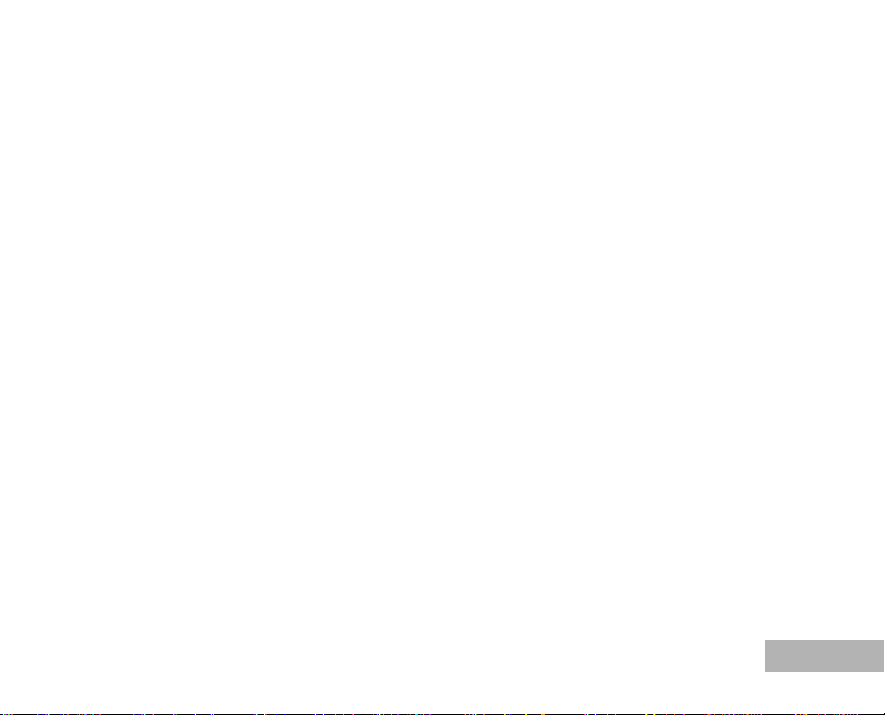
FCC STATEMENT (For customers in USA)
This device complies with Part 15 of the FCC Rules. Operation is subject to the following two conditions:
(1) This device may not cause harmful interference, and
(2) This device must accept any interference received, including interference that may cause undesired
operation.
Note:
This equipment has been tested and found to comply with the limits for Class B digital devices, pursuant to Part 15 of the FCC
rules. These limits are designed to provide reasonable protection against harmful interference in a residential installation.This
equipment generates, uses and can radiate radio frequency energy and, if not installed and used in accordance with the
instructions, may cause harmful interference to radio communications. However, there is no guarantee that interference will
not occur in a particular installation. If this equipment does cause harmful interference to radio or television reception, which
can be determined by turning the equipment off and on, the user is encouraged to try to correct the interfer ence by one or
more of the following measures:
Reorient or relocate the receiving antenna.
Increase the separation between the equipment and receiver.
Connect the equipment into an outlet on a circuit different from that to which the receiver is connected.
Consult the dealer or an experienced radio/TV technician for help.
Use of shielded cable is required to comply with Class B limits in Subpart B of Part 15 of the FCC rules.
Do not make any changes or modifications to the equipment un less oth erwise sp ecified in the manu al. If such
changes or modifications shou ld be made, you could be required to stop operation of the equipment.
For customers in Canada
This Class B digital apparatus meets all requirements of the Canadian Interference - Causing Equipment
Regulations.
Pour les utilisateurs au Canada
Cet apareil numérique de la class e B respecte tout es les exigences du Règlement su r le matériel brou illeur
du Canada.
EN-1
Page 2
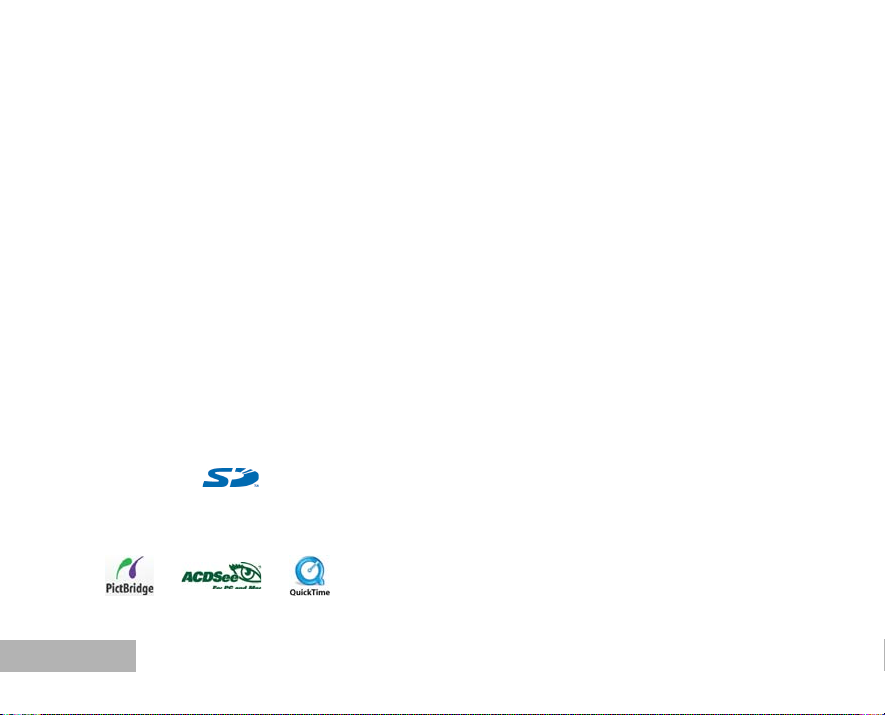
Thank you for purchasing the PENTAX Digital Camera.
Please read this manual before using the camera in order to get the most out of all the features and functions.
Keep this manual safe, as it can b e a valuable tool in helping you to understand all the camera’s capabilities.
Regarding copyrights
Images taken using the PENTAX Digital Camera that are for anythi ng othe r than pe rsonal enjoyment cannot
be used without permission acco rding to the rights as specified in t he Copyright Act. Please take care, as
there are even cases wher e limitations are placed on taking picture s even for personal enjoyment during
demonstrations, performance s or of items on displa y. Images taken with the purpose of obtaining c opyrights
also cannot be used outside the sc ope of use of the copyright as laid out in the Co pyright Act, and care
should be taken here also.
To users of this camera
There is a possibility that recorded data may be erased or that the camera may not function correctly
when used in surroundings such as installations generating strong electromagnetic radiation or magnetic
fields.
The liquid crystal panel used in the LCD display is manufactured using extremely high precision
technology. Although the level of functioning pixels is 99.99% or better, you should be aware that 0.01% or
fewer of the pixels may not illuminate or may illuminate when they should not. However, this has no effect
on the recorded image.
Regarding trademarks
PENTAX, Optio and smc PENTAX are trademarks of PENTAX Corporatio n.
The SD logo ( ) is a trademark.
QuickTime and QuickTime logo are trademarks used under licens e. The QuickTime logo is r egistered in
U.S. and other countries.
All other brands or product names are trademarks or registered trademarks of their respective owners.
EN-2
Page 3
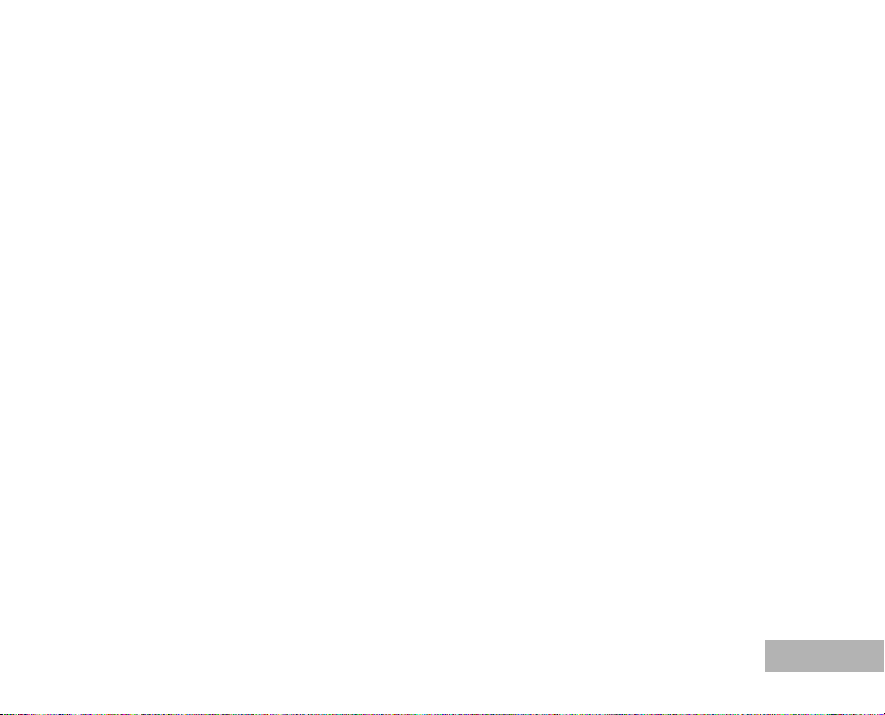
Regarding PictBridge
PictBridge allows the user to conn ect t he pr int er and di gi tal camera dire ct ly, using the unified standard for
the direct printout of images. You can print images directly from the camera through a few simple
operations.
There is a possibility that the illustrations and the display screen of the LCD monitor in this manual are
different form the actual product.
This product supports PRINT Image Matching III. PRINT Image Matching enabled digital still cameras,
printers and software help photographers to produce images more faithful to their intentions. Some functions
are not available on printer s that are not PRINT Image Matching III compliant.
EN-3
Page 4
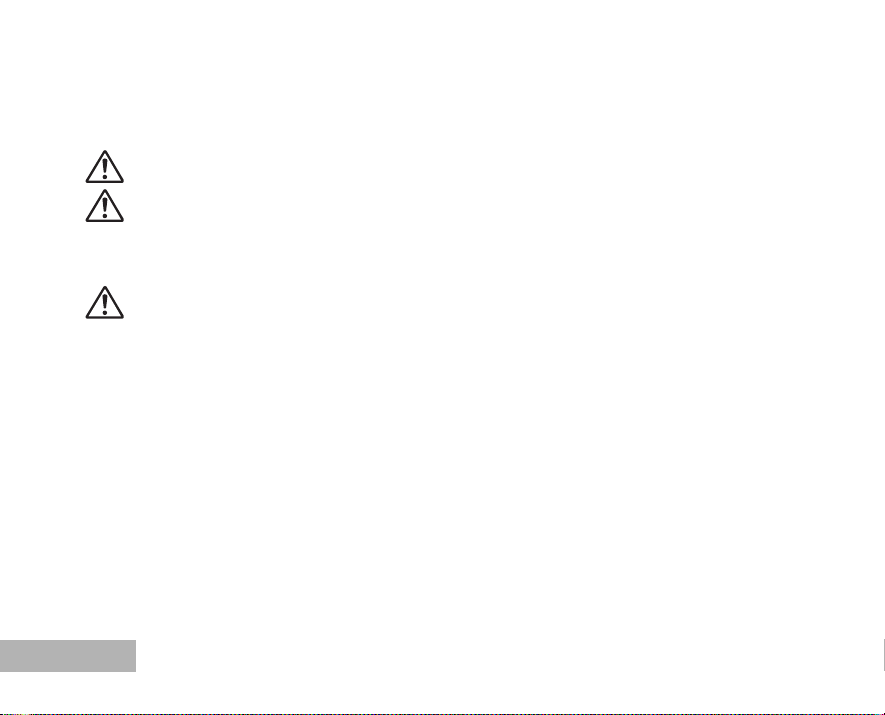
FOR SAFE USE OF YOUR CAMERA
Sufficient attention has been paid to th e safety of this product but please pay particular attention to the
warnings indicated by the following symbols during use.
Warning These symbols indicate that it is possib le that the us er may experi ence seriou s difficulties
Caution These symbo ls indicate t hat it is pos sible that the user may experience mi nor or middli ng
About the Camera
Warning
Do not attempt to take the camera apart or remodel the camera. High voltages are present within the
camera, and there is therefore a danger of electric shocks if the camera is taken apart.
If the inside of the camera should become exposed as a result of, for example, the camera being dropped,
please do not under any circumstances touch such exposed portions, as there is a danger of receiving an
electric shock.
Wrapping the strap of the camera around your neck is also dangerous. Please take care that small
children do not hang the strap around their necks.
To avoid the risk of it being swallowed by mistake, kee p the SD Memory Card out of the reac h of small
children. Seek medical attention immediately if an SD Memory Card is accidentally swallowed.
Use an AC adapter that is of the power and voltage speci fied fo r excl usiv e use with th is pro duct. Th e use
of an AC adapter other than that spe cified exclus ively for use with this product may cause fire or elect ric
shocks.
If the camera emits smoke or a strange smell, or in the event of any other irregularity, stop using the
camera immediately, remove the battery or disconnect the AC adapter and contact your nearest PENTAX
service center. Continued use of the camera may result in fire or electric shock.
EN-4
if the warnings are not heeded.
difficulties or physical difficulties if the warnings are not heeded.
Page 5
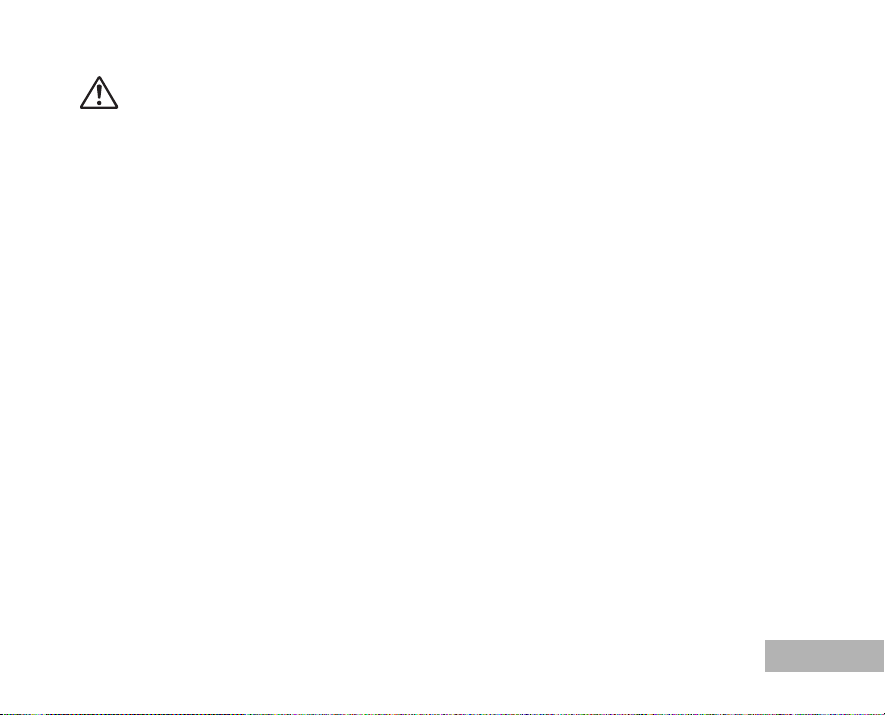
Caution
Never try to disassemble or short the battery. Also, do not dispose of the battery in fire, as it may explode.
Do not charge any batteries other tha n rech argea ble Ni- MH batter ies. Th e batt ery coul d exp lode or ca tch
fire. The batteries that can be used in this camera, only the Ni-MH battery can be recharged.
Do not place your finger on the flash when it is discharging as there is a r isk of burns.
Do not discharge the flash while it is touching your clothing as there is a risk of discoloring.
If any of the battery leakage should come in contact with your eyes, do not rub them. Flush your eyes with
clean water and get medical attention immediately.
If any of the battery leakage should come in contact with skin or clothes, wash the affected areas
thoroughly with water.
Remove the battery from the came ra immedia tely if it becom es hot or begins to smoke. Be caref ul not t o
burn yourself during removal.
Some portions of the camera heat up during use, so please take care, as there is a risk of low temperature
burns if such portions are held for long periods of time.
Should the LCD be damaged, be careful of glass fragments. Also, be careful not to allow the liquid crystal
to get on your skin or in your eyes or in your mouth.
EN-5
Page 6
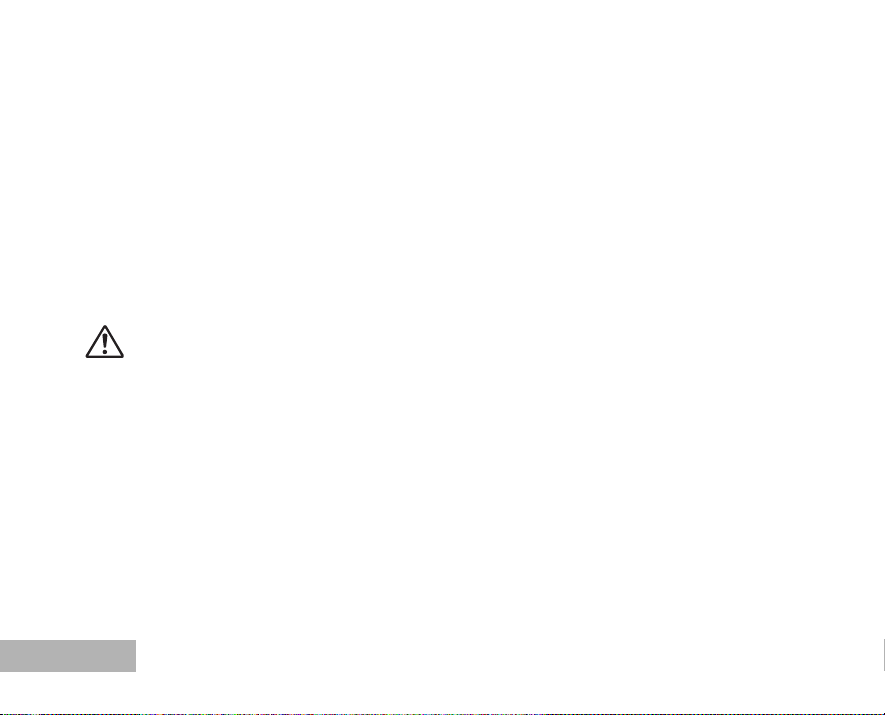
Handling precautions for batteries
This camera uses two AA alkaline, AA l ithium, AA Ni-MH or AA ni ckel manganese batt eries. Do not use
batteries other than those specified here. Using some other type of battery may cause the camera to
function poorly, or the batteries may rupture or cause a fire.
AA alkaline, AA lithium and AA nickel manganese cannot be recharged. Do not try to take the batteries
apart. The batteries may rupture or l eak if you try to charge them or take them apart.
Do not replace the batteries with batteries that are different brands, types or capacities. Also, do not
combine old batteries with new ones. Doing so may cause the batteries to rupture or cause a fire.
Do not insert the batteries with the positive (+) and negative ( -) poles in the w rong orientation. Doing so
may cause the batteries to ruptur e or cause a fire.
About the AC Adapter
Caution
Do not place heavy objects on the AC plug cord, allow heavy objects to drop onto it or allow the AC plug
cord to become damaged due to exc essive bending. If the AC plug c ord becomes damaged, consult a
PENTAX Service Center.
Do not short or touch the output terminals of the product while it is still plugged in.
Do not plug in the AC plug cord with we t hands. This can cause an electri cal shock.
Do not subject the product to s trong impacts or allow it to drop onto a hard surface. This can cause a
malfunction.
EN-6
Page 7
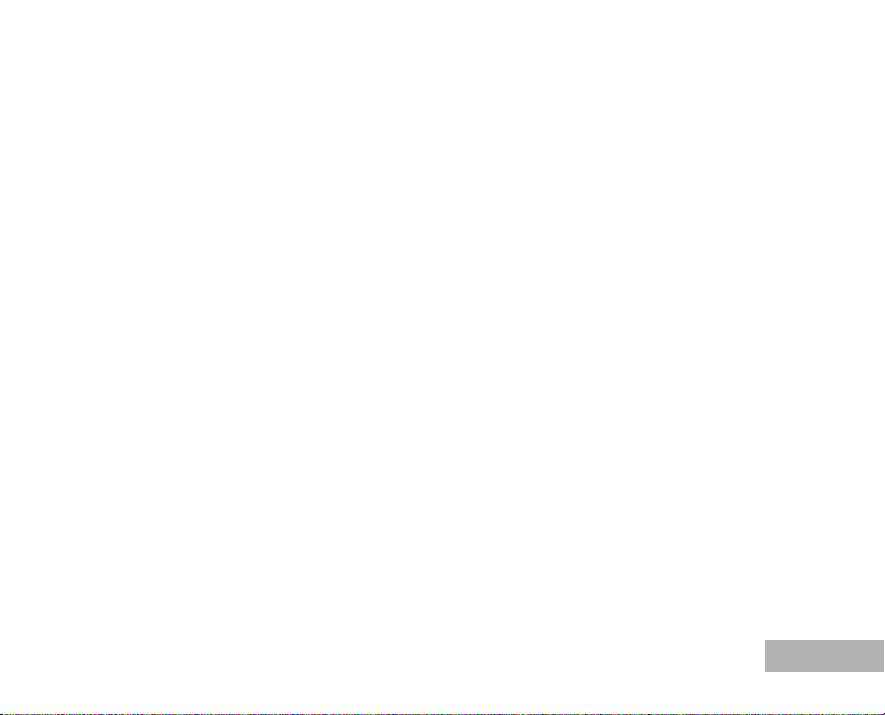
Care to be Taken During Handling
Take the international warranty card with you when you travel abroad. Also take the Worldwide Service
Network that is included in the package. This will be useful if you exper ience problems abroad.
When the camera has not been used for a long time, confirm that it is still working properly, particularly
prior to taking important pictures (such as at a wedding or during traveling). Contents of the recordi ng
cannot be guaranteed if recording, playback or transferring your data to a computer, etc. is not possible
due to a malfunction of your camera or re cording media (SD Memory Card), etc.
The lens on this camera is not exchangeable. The lens is not removable.
Do not clean the product with organic solvents such as thinner, alcohol or benzene.
Places of high temperature and humidity should be avoided. Particular care should be taken regarding
vehicles, which can become very hot inside.
Storing the camera where pesticides and che micals are handled should be avoided . Remove from case
and store in a well-ventilated place to pr ev ent the camera from becoming moldy during storage.
Do not use the camera where it may come in con tact with rain, water or any other liquid, becaus e the
camera is not weather, water, or liquid resistant.
Ensure that the camera is not s ubjected to substant ial vibrations, sho cks or pressure. P lace the camera
on a cushion for protection when the camera is subjected to the vibrations of a motorbike, car, or ship, etc.
The temperature range in which the camera can be used is 0°C to 40°C (32°F to 104°F).
The liquid crystal display will beco me black at high temperatures but wil l return to normal when normal
temperatures are returned to .
The response speed of the liquid cr ystal display becomes slow at low temperatures . This is due to the
properties of the liquid crystal and is not a fault.
Periodic checks are recommended every 1 to 2 years in order to maintain high performance.
If the camera is subjected to rapid temperature changes, condensation may form on the inside and
outside of the camera. Therefore put the camer a in a bag or plastic bag, and take t he camera out when
the difference in temperature has subsided.
Avoid contact with garbage, dirt, sand, dust, water, toxic gases, salt, etc. as this may cause damage to the
camera. If rain or drops of water get ont o the camera, please wipe dry.
EN-7
Page 8
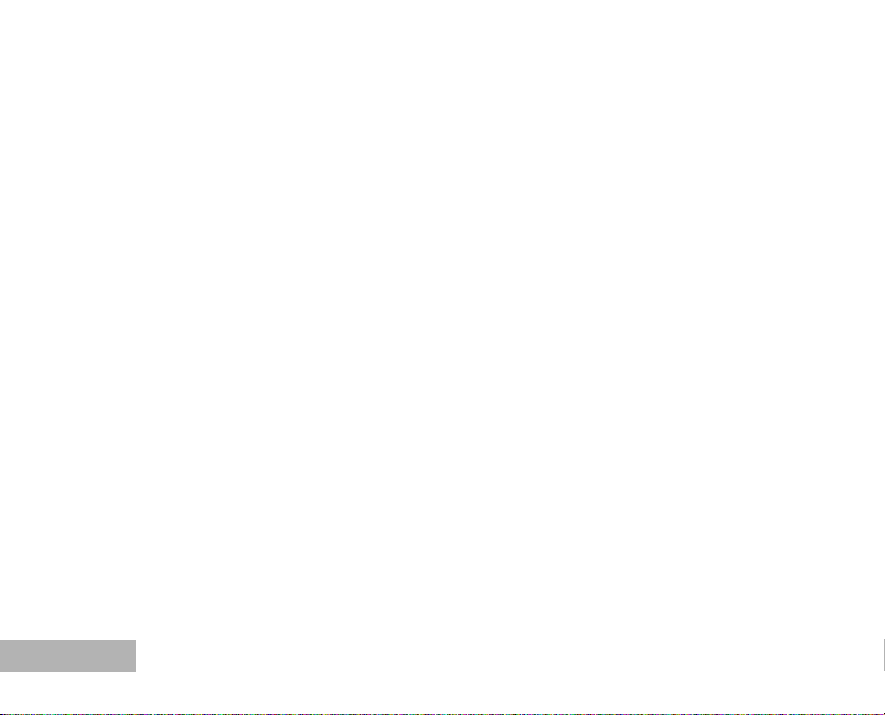
Refer to “Precautions When Using an SD Memory Card” (EN-21, 22) regarding the SD Memo ry Card.
Please do not press forcefully on the LCD monitor. This could cause breakage or malfunction.
Be careful not to sit down with the ca mera in your back pocket as this ma y damage the exterior of the
camera or the LCD monitor.
When using a tripod with the camera, be careful not to overt ighten the screw in the t ripod socket on the
camera.
EN-8
Page 9
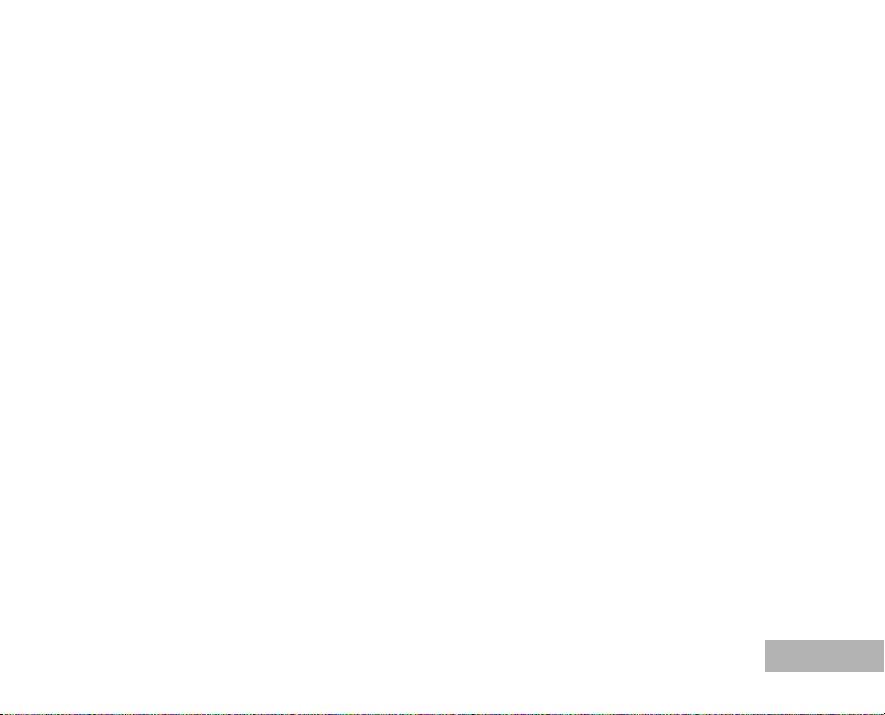
INTRODUCTION.................................................11
CONTENTS
Package Contents............... .. .............................. 12
GETTING TO KNOW YOUR CAMERA..............13
Front View........................................................... 13
Mode Dial....... .. ... ............................... ... ... ........... 13
Rear View............................................................ 14
LCD Monitor Information ............................... .. .... 15
PREPARING THE CAMERA..............................18
Installing the Batteries......................................... 18
Using the AC Adapter (Optional Accessory)....... 19
Inserting and Removing an SD Memory Card
(Optional Accessory)........................................... 20
Attaching the Camera Strap................................ 23
GETTING STARTED ..........................................24
Turning the Power On/Off ................................... 24
Choosing the Screen Language..........................25
Setting the Date and Time .................................. 26
Formatting an SD Memory Card or
Internal Memory .................................................. 27
Using the LCD Monitor........................................ 28
PHOTOGRAPHY MODE.....................................29
Shooting Images ................................................. 29
Setting Image Resolution and Quality................. 30
Using the Zoom Function .................................... 31
Using the Flash ................................................... 32
Setting Focus ...................................................... 33
DRIVE MODE......................................................34
High Speed Continuous...................................... 34
Auto Bracket........................................................ 35
Self-Timer............................................................ 36
Adjusting the Exposure (EV Compensation)....... 38
Setting White Balance......................................... 39
USING THE MODE DIAL....................................40
Simple Mode ....................................................... 40
Program Mode .................................................... 40
Portrait Mode.................................... ................... 41
Landscape Mode................................................. 41
Sport Mode....................................... ................... 42
Night Scene Mode............................................... 42
EN-9
Page 10
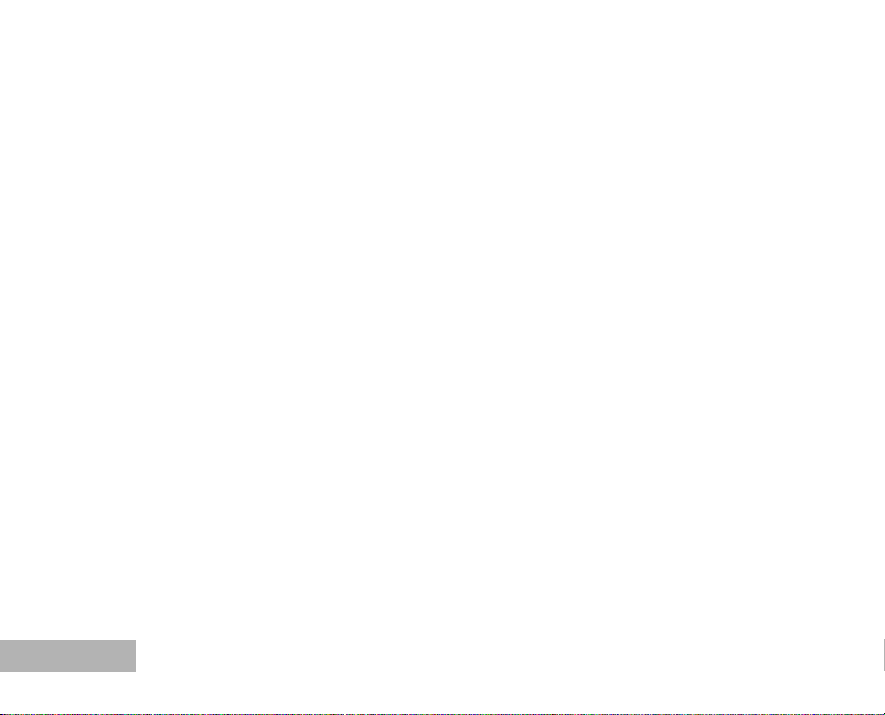
PLAYBACK MODE - THE BASICS ....................43
Viewing Images ...... ... ............................... ...........43
Magnifying Images...............................................44
Thumbnail Display ....................... ... .....................45
Slideshow Display...... .. ... .....................................46
Resizing an Image ...............................................47
MOVIE MODE......................................................48
Recording Movie Clips.............. ... ........................48
Playing Back Movie Clips ....................................49
PLAYBACK MODE - ADVANCED FEATURES .50
Playing Back Still Images/Movie Clips on TV ......50
Deleting Images/Movie Clips...............................51
Protecting Images/Movie Clips ............................ 52
Setting the DPOF.................................................53
Connecting to a PictBridge-Compatible Printer...55
TRANSFERRING FILES FROM YOUR DIGITAL
CAMERA TO COMPUTER..................................59
Step 1: Install the USB driver...............................61
Step 2: Connect the digital camera to
your computer......................................................62
EN-10
EDITING SOFTWARE INSTALLATION.............64
Installing ACDSee for PENTAX ...........................64
USING THE DIGITAL CAMERA AS A PC
CAMERA.............................................................65
Step 1: Install the PC camera driver....................65
Step 2: Connect the digital camera to
your computer......................................................66
Step 3: Run your application software
(i.e. Windows NetMeeting)...................................67
MENU OPTIONS.................................................68
Camera Menu...................................... ... .............68
Movie Menu ......................................................... 73
Playback Menu .................................................... 74
Setup Menu .........................................................77
CONNECTING THE DIGITAL CAMERA TO
OTHER DEVICES...............................................81
SPECIFICATIONS ..............................................82
APPENDIX..........................................................84
WARRANTY POLICY.........................................88
Page 11
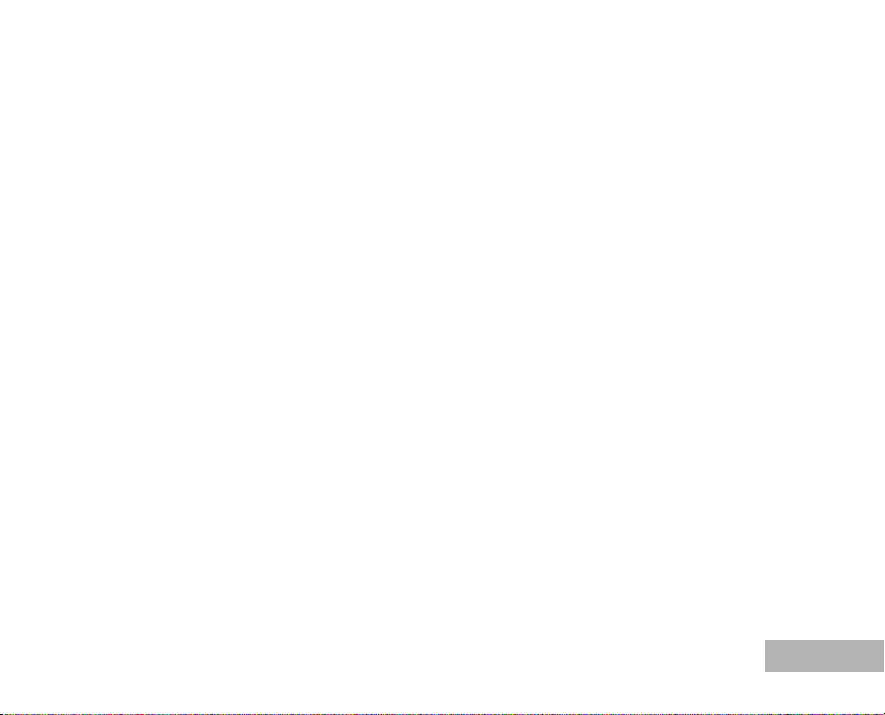
INTRODUCTION
r
r
r
Thank you for purchasing the new digital still camera!
Equipped with a 6.0 Megapixels CCD sensor, your camera delivers high quality, 2816 x 2112 resolution
images. Other features provided by the camera include the following:
6.0 Megapixels
A high-resolution CCD sensor provides 6.0
megapixels for high quality of images.
Auto flash
An auto flash sensor automatically det ects the
shooting (lighting) conditions and determines
whether the flash should be used.
2.4” TFT color image LCD monitor
Optical zoom: 1x~3x
Digital zoom: 1x~4x
Approx. 10MB internal (built-in) memory
Images can be captured without usin g an SD
memory card.
Support for SD memory card for memory
expansion
You may wish to expand the memory capacity
(up to 1GB capacity) by using an additional SD
memory card.
USB connection
Still images or movie clips that you have
recorded can be downloaded to your compute
using the USB cable (A USB driver is required
for Win 98 and Win98SE).
DPOF functionality
DPOF can be used to print your images on a
DPOF compatible printer by simply inserting
the SD memory card.
PictBridge support
You can connect the camera directly to printe
that supports PictBridge and perform image
selection and printing using the camera
monitor screen and controls.
Provided editing software: ACDSee fo
PENTAX
You can enhance and retouch your images on
your computer by using the provided editing
software.
EN-11
Page 12
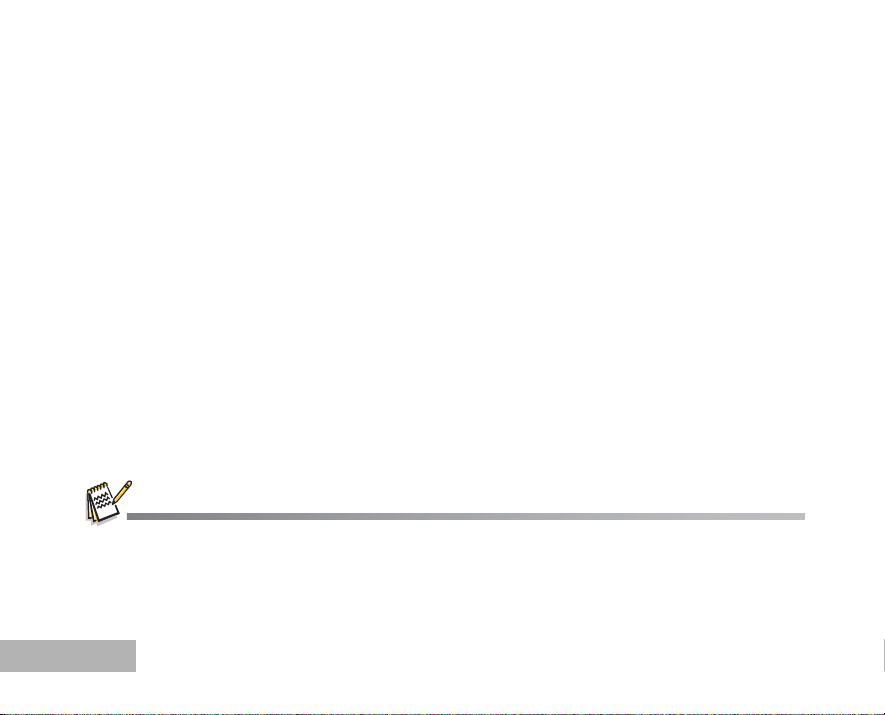
Package Contents
Carefully unpack your kit bo x and ensure that you have the foll owing items. In the event that an y item is
missing or if you find any mismatch or damage, promptly contact your dealer.
Common Product Components:
Digital Camera
Quick St a rt Guide
Operating manuals (CD-ROM)
Software CD-ROM (S-SW47)
Camera Strap
AV Cable
USB Cable
Two AA alkaline batteries (for checking the camera’s functionality)
*******************************************************************************
Common (Optional) Accessories (not included with the camera):
AC adapter (supplied by PENTAX)
SD memory card (commercially available)
Batteries and battery charger (commercially available)
Accessories and components may vary by retailer.
EN-12
Page 13
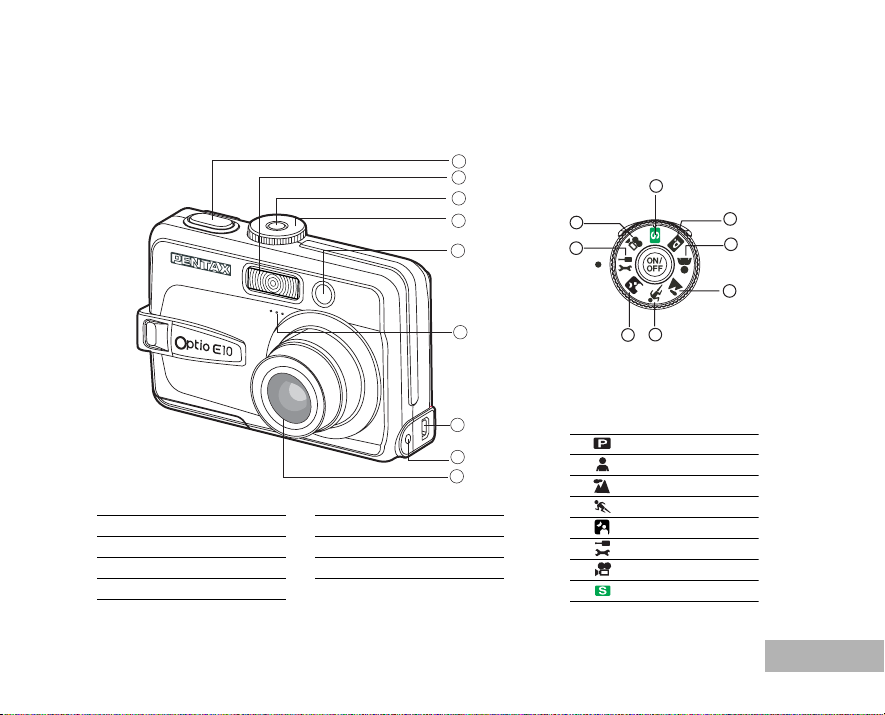
GETTING TO KNOW YOUR CAMERA
Front View
1. Shutter release button
2. Flash
3. Power switch
4. Mode dial
5. Self-timer LED
6. Microphone
7. PC / AV terminal
8. DC input terminal
9. Lens
Mode Dial
1
2
3
4
5
6
7
8
9
7
6
1. Program
2. Portrait
3. Landscape
4. Sport
5. Night Scene
6. Setup
7. Movie
8. Simple
5
Mode
8
1
2
3
4
EN-13
Page 14
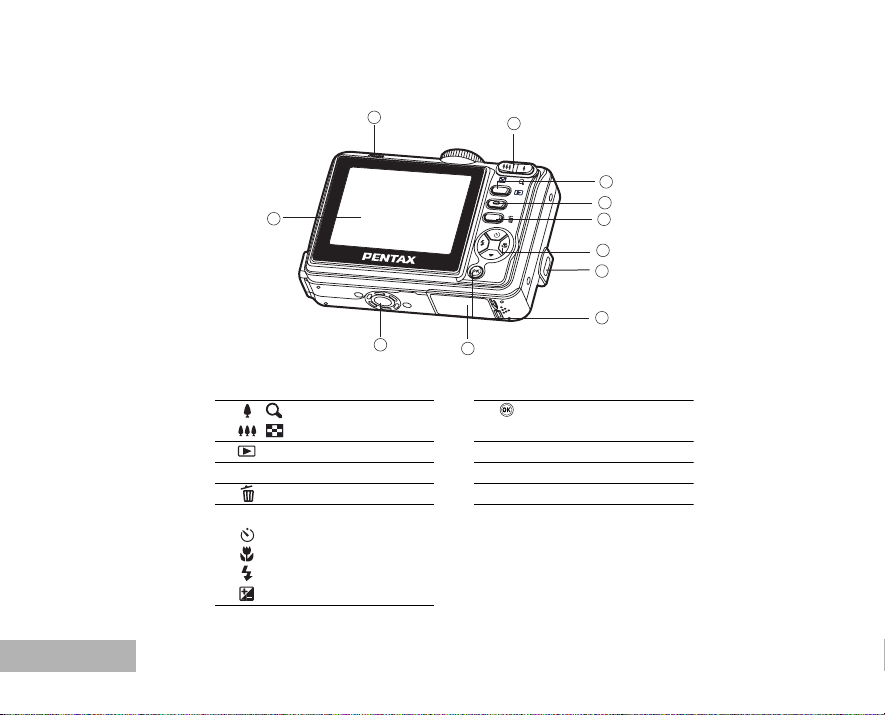
Rear View
1
11
10
2
3
MENU
9
4
5
6
7
8
EN-14
1. LED indicator
2. / button
/ button
3. button
4. MENU button
5. button
6. Four-way con troller
/ S button
/ X button
/ W button
/ T button
7. Strap holder
8. button
DISPLAY butto n
9. Battery / card cover
10.Tripod socket
11. LCD monitor
Page 15
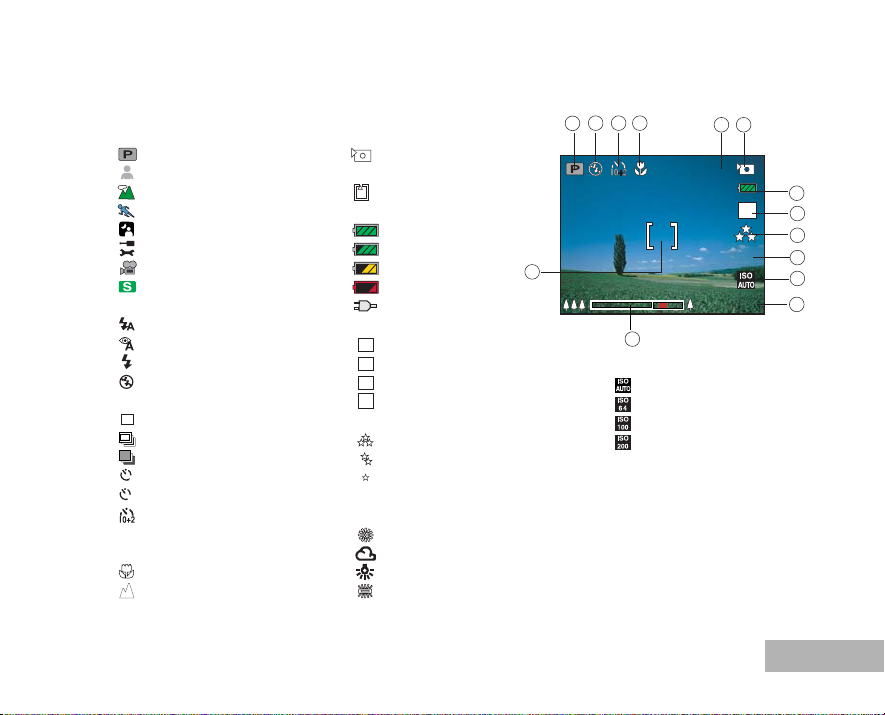
LCD Monitor Information
AWB
Camera Mode
1. Mode indicatio n
[] Program
[] Portrait
[ ] Landscape
[] Sport
[ ] Night s cene
[] Setup
[] Movie
[] Simple
2. Flash mode
[] Auto
[ ] Auto + Red-eye
[ ] Flash on
[ ] Flash off
3. Drive mode
[ ] Standard
[ ] High Speed Continuous
[ ] Auto Bracket
2
[ ] 2 sec. Self-timer
10
[ ] 10 sec. self-timer
[ ] 10+2 sec. Self-timer
4. Focus mode
[ Std.] Standard
[] Macro
[ ] Infinity
5. Possible number of shots
6. Memory status
7. Battery and AC adapter
8. Recorded pixels
9. Image quality
10.White balance
: Built-in memory
(without card)
: SD memory card
[ ] Full battery power
[ ] Medium battery power
[ ] Low battery power
[ ] No battery power
[ ] AC adapter
6
[ ] 2816 x 2112
M
4
[ ] 2272 x 1704
M
2
[ ] 1600 x 1200
M
640
[ ] 640 x 480
[] Best
[ ] Better
[ ] Good
[AWB] Auto
[ ] Daylight
[] Cloudy
[ ] Tungsten Light
[ ] Fluorescent Light
213 4
14
11.ISO sensitivity
12.EV compensation
13.Zoom bar
14.Focus area
2.2x
13
[ ] Auto
[] 64
[ ] 100
[ ] 200
5 6
3
6
+0.3
7
M
8
9
10
11
12
EN-15
Page 16
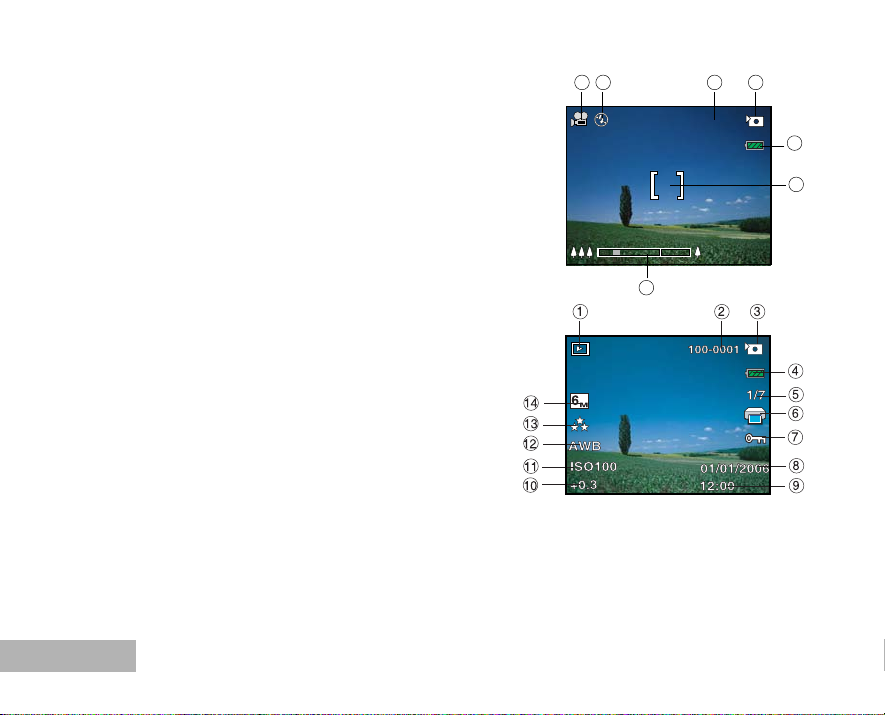
Movie Mode
1. Movie mode
2. Flash mode
3. Recordable movie time available
4. Memory status
5. Battery power and AC adapter indicator
6. Focus area
7. Zoom bar
1 2
3 4
00:51
5
6
Image Playback
1. Playback mode
2. Number of image
3. Memory status
4. Battery power and AC adapter indicator
5. Index number of to tal number
6. DPOF indicator
7. Protect indicator
8. Date
9. Time
10.EV compensation
11.ISO sensitivity
12.White balance
13.Image quality
14.Recorded pixels
EN-16
7
Page 17
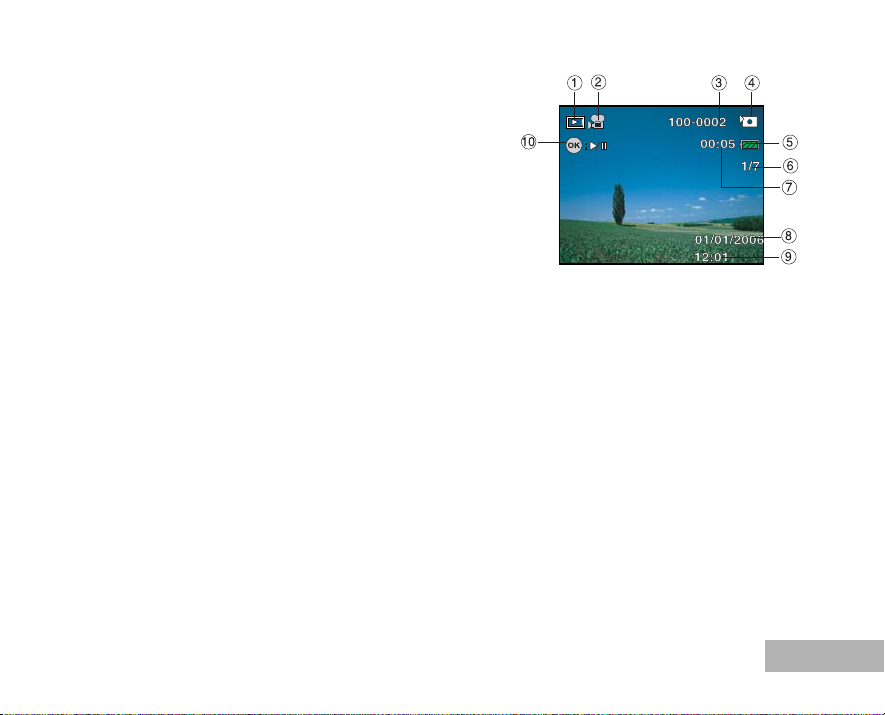
Movie Playback
1. Playback mode
2. Movie mode
3. Number of movie
4. Memory status
5. Battery power and AC adapter indicator
6. Index number of total number
7. Elapsed time
8. Date
9. Time
10.Play/Pause indicator
EN-17
Page 18
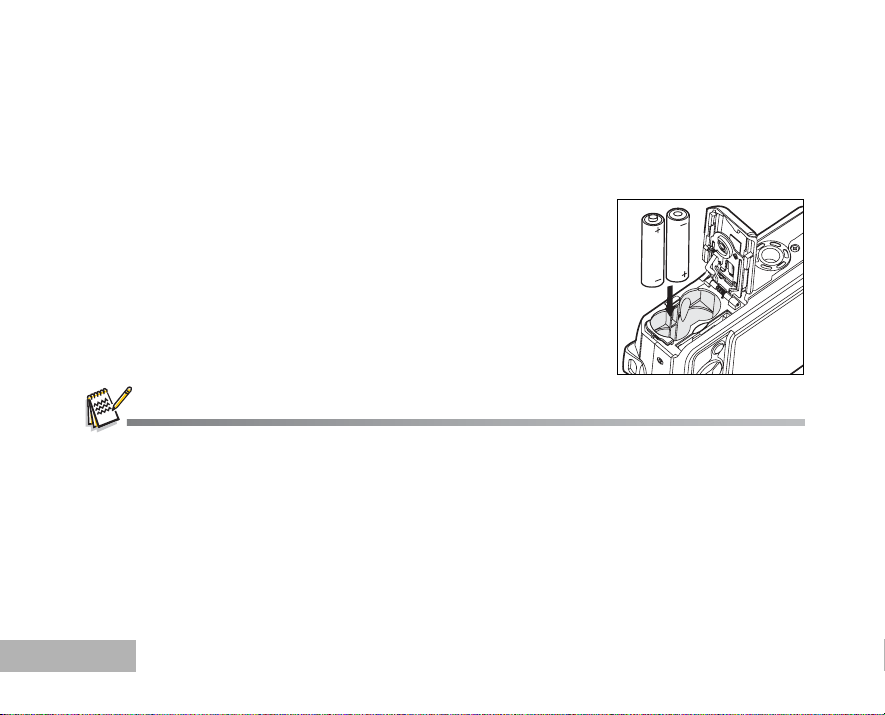
PREPARING THE CAMERA
Installing the Batteries
You can use 2 AA size batteries (alkaline or Ni-MH rechargeable) to power the camera. Make sure that the
power of the digital camera is off before inserting or removing the batteries.
1. Make sure the camera is turned off.
2. Open the battery cover.
3. Insert the batteries in the correct orientation as shown in the
illustration.
4. Close the battery cover.
To remove the batteries, turn the camera off before removing
batteries and hold the camera with the battery cover facing
upward, then open the battery c over.
Be careful not to drop the batteries when opening or closing the battery cover.
Due to the characteristics of AA alkaline battery, camera performance may deteriorate. AA alkaline battery is not
recommended except in emergencies and checking the camera's functionality.
EN-18
Page 19
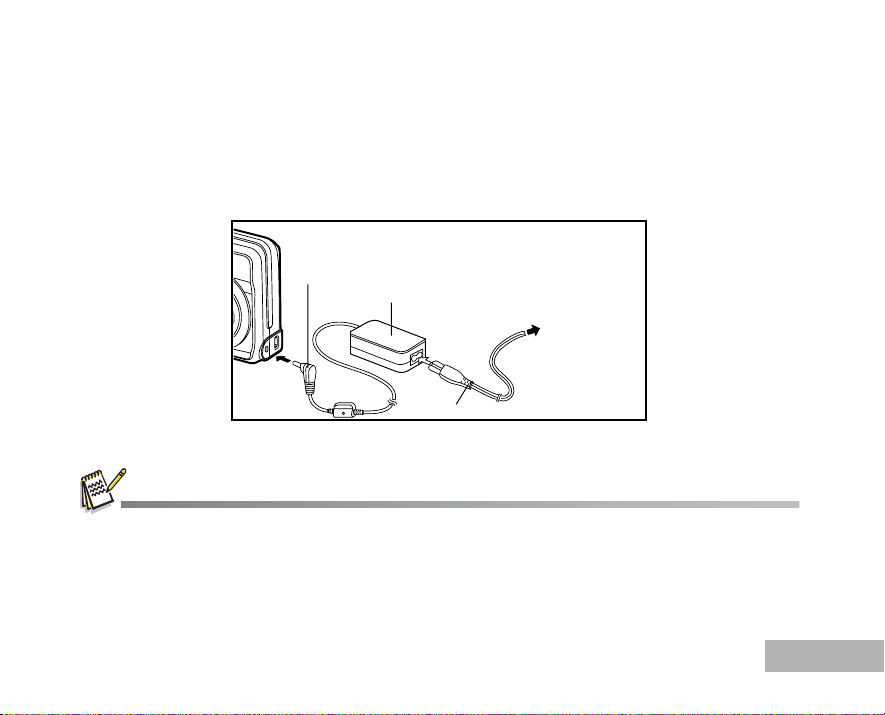
Using the AC Adapter (Optional Accessory)
Use of the AC adapter is recommended if y ou intend to use the LCD monitor for a long ti me or connect the
camera to a PC.
1. Make sure your camera is off.
2. Connect one end of the AC adapter to the camera DC input terminal labeled "DC IN 3V".
3. Connect the other end to an power outlet.
DC terminal
AC adapter
To power outlet
AC power cable
Make sure to use only the AC adapter specified for the camera. Damage caused by the use of an incorrect adapter is not
covered under the warranty.
T o prevent unexpected auto power off resulting from no battery power lef t during the process of transferring your images to
the computer, use the AC adapter as a power supply.
The AC adapter can only be used to power the camera. Batteries cannot be charged inside the camera.
EN-19
Page 20
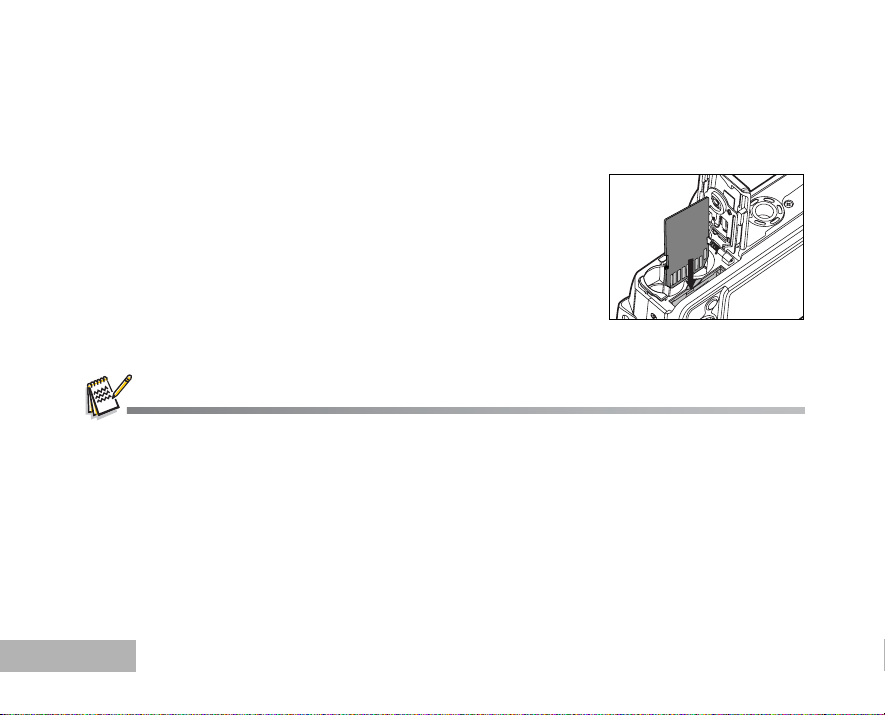
Inserting and Removing an SD Memory Card (Optional Accessory)
The digital camera comes with approx. 10MB of internal memory, allowing you to store captured still images
or movie clips in the digital camera. Moreover, you can also expand the memory capacity by using an optional
SD (Secure Digital) memory card so that you can store more files.
1. Make sure your camera is turned off before inserting or removing
an SD memory card.
2. Open the SD memory card cover.
3. Insert an SD memory card in the correct orientation as shown in
the illustration.
4. Close the SD memory card cover.
To remove the SD memory card, make sure the camera is
turned off. Press lightly on t he edge of the SD memory card
and it will eject.
Be sure to format an SD memory card with this digital camera before using it. Refer to section in the manual title d
“Formatting an SD Memory Card or Internal Memory”
EN-20
(EN-27) for further details.
Page 21
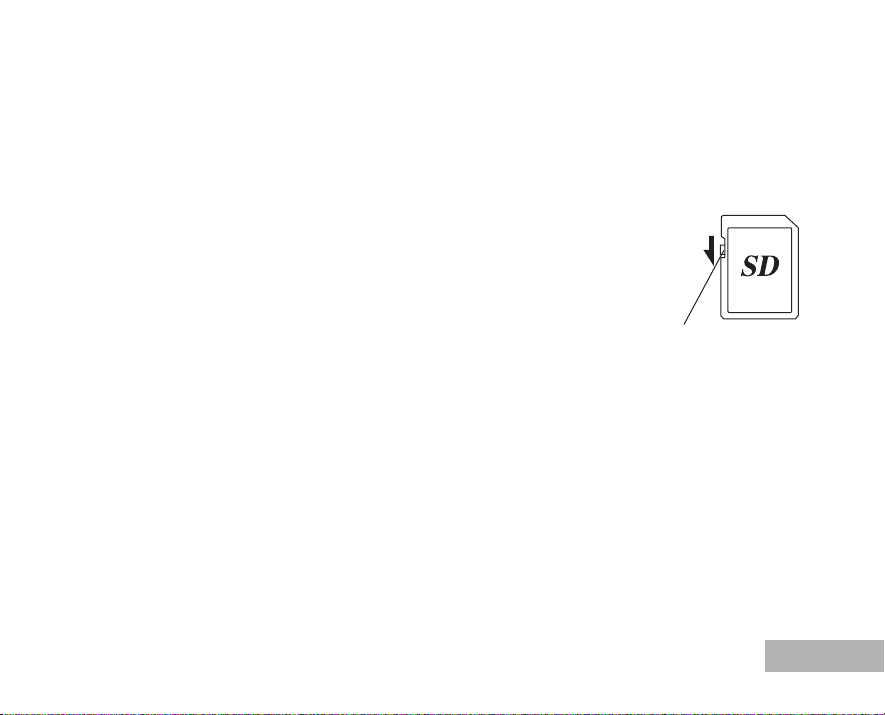
Data Backup
Very occasionally, malfunction of the camera may cause data stored in the built-in memory to become
unreadable. As a backup measur e, we recommend that you d ownload important data to a PC or store the
data in a media other than the built-in memory.
Precautions When Using an SD Memory Card
Make sure that the camera is turned off before opening or closing the
card cover.
The SD memory card is equipped with a write -protect switch. Setting t he
switch to [LOCK] protects the ex isting data by prohibiting recording of
new data, deletion of existing data or format ting of the card.
[Card locked] appears on the LCD monitor in recording mode when the
card is write-protected.
Care should be taken if you r emove the SD memory card immediately
after using the camera, as the card may be hot.
Do not remove the SD memory card or turn th e camera off while data is being recorded on the card,
images or voice memos are being played back, or the camera is connected to a PC with the USB cable as
this may cause the data to be lost or the card to be damaged.
Do not bend the SD memory card o r su bject it t o viol ent i mpact. Keep it away fr om wat er and store away
from high temperature.
Do not remove the SD memory card during formatting as this may damage the card and render it
unusable.
Write-protect switch
EN-21
Page 22
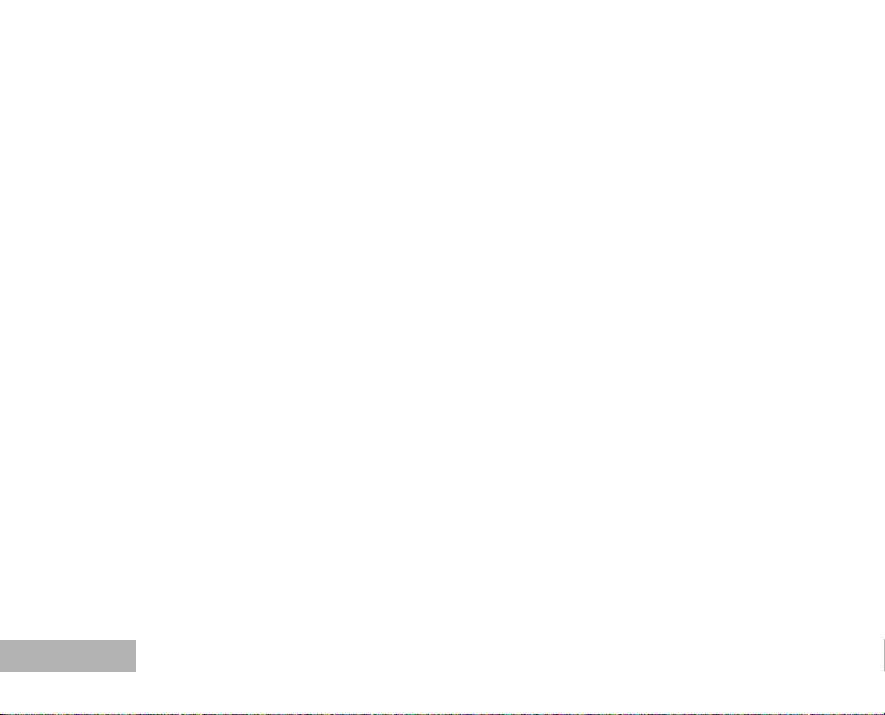
The data on the SD memory card may be deleted in the following circumstances. PENTAX does not
accept any liability for da ta that is deleted
(1) when the SD memory card is mishandled by the user.
(2) when the SD memory card is exposed to stati c electricity or electrical interference.
(3) when the card has not been used for a long time.
(4) when the card is ejecte d, the A C adapt er is di sconne cted or the ba tteries are r emoved w hile the data
on the card is being recorded or accessed.
The SD memory card has a limited service li fe. If it is no t used for a long ti me, the data on the card may
become unreadable. Be sure to make a backup of important data on a PC.
Avoid using or storing the card where it may be exposed to static electricity or electrical interference.
Avoid using or storing the card in direct sunlight or where it may be exposed to rapid changes in
temperature or to condensation .
When using an SD memory card with a slow recording speed, recording may stop whil e you are taking
movies even when there is adequat e space in the memory, or shooting and playback may take a long
time.
If you are going to discard, give away or sell your SD memory card you should ensure that the data on the
card is completely deleted or the card itself is destroyed if it contains any personal or sensitive information.
Please note that formatting the SD card will not necessarily delete the data so that it cannot be recovered
using off the shelf data recovery software. There are off the shelf secure data deletion software programs
available that will complete ly delete the data. In any case the data on your SD memory card sh ould be
managed at your own risk.
For information on compatible memory cards, contact your nearest PENTAX customer service center.
EN-22
Page 23
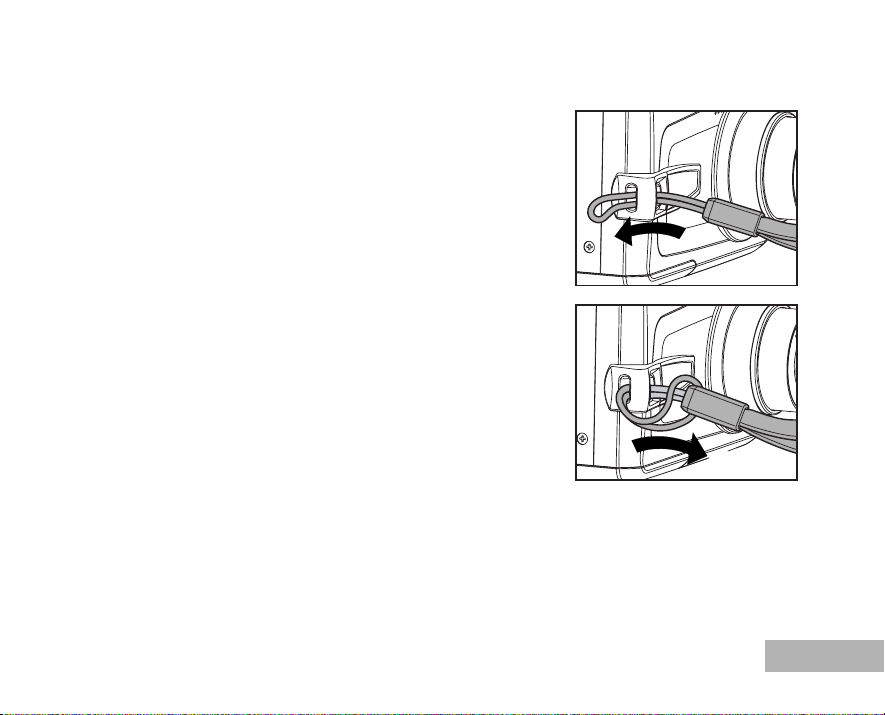
Attaching the Camera Strap
Attach the strap as shown in the illustrations.
EN-23
Page 24
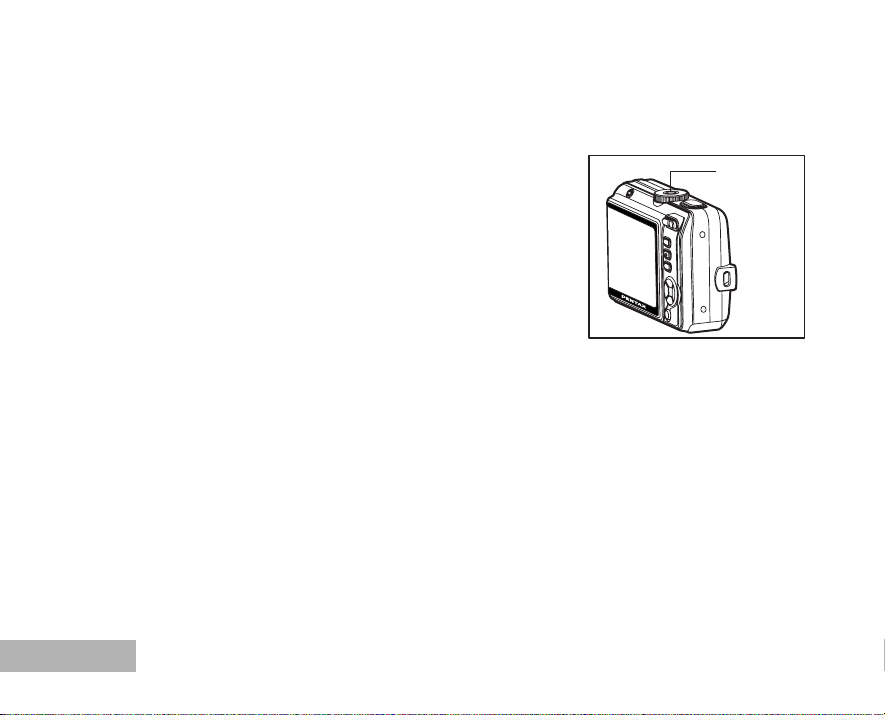
GETTING STARTED
Turning the Power On/Off
Press the power switch until the digital camera turns on.
To turn the power off, press the power switch again.
EN-24
Power switch
Page 25
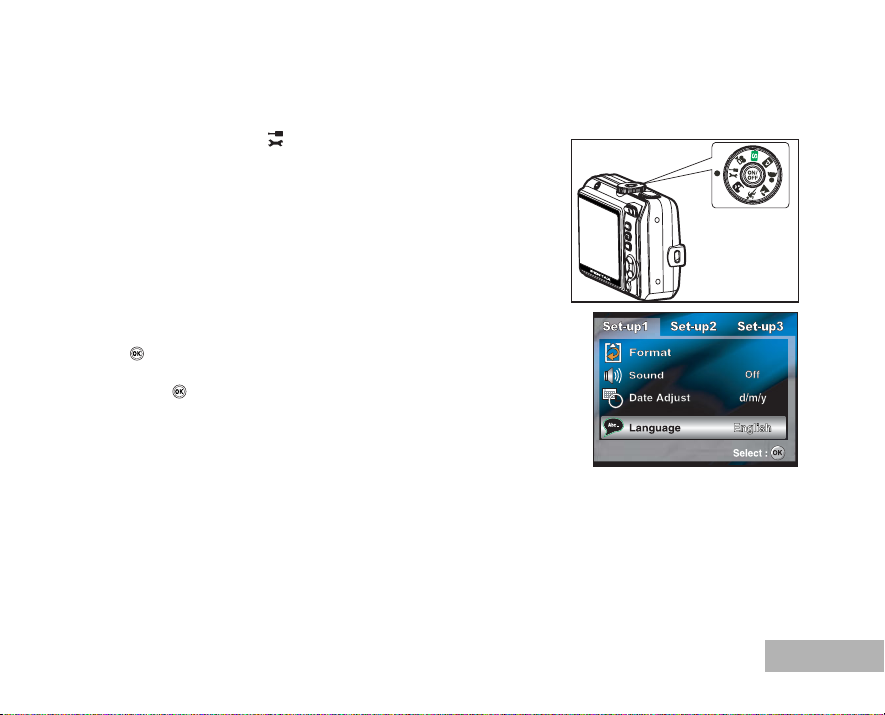
Choosing the Screen Language
Follow the steps below to choose the desired language.
1. Rotate the mode di al to and turn your camera on by pressi ng
the power switch.
2. [Set-up1] is displayed.
3. Use the four-way controller (T) to select [Language], then press
the button.
4. Use the four-way controller (ST) to select the language you want.
5. Press the button to confirm.
EN-25
Page 26
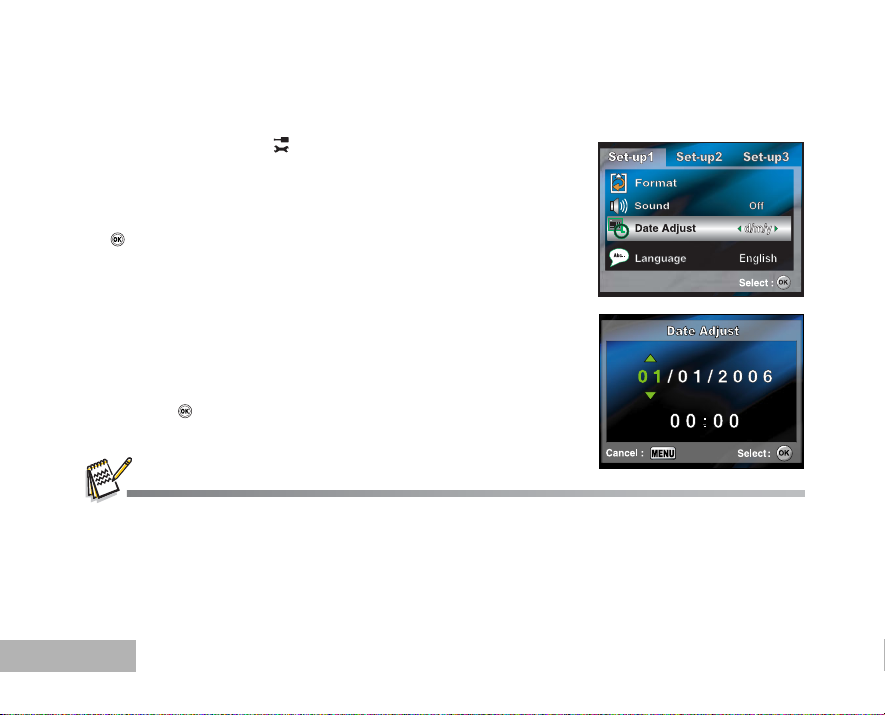
Setting the Date and Time
Follow the steps below to set the date display style, current date and time.
1. Rotate the mode di al to and turn your camera on by pre ssing
the power switch.
2. [Set-up1] is displayed.
3. Use the four-way controller (T) to select [Date Adjust] and the
four-way controller (WX) to switch the date types,then press the
button.
4. Press the four-way controller (WX) to select Day, Month, Year and
Time fields.
To increase a value, press the four-way controller (S).
To decrease a value, press the four-way controller (T).
The time is displayed in 24-hours format.
5. Press the button after all fields are se t.
The date illustration shown is for the purpose of explanation and may differ from the actual setting of your camera.
EN-26
Page 27
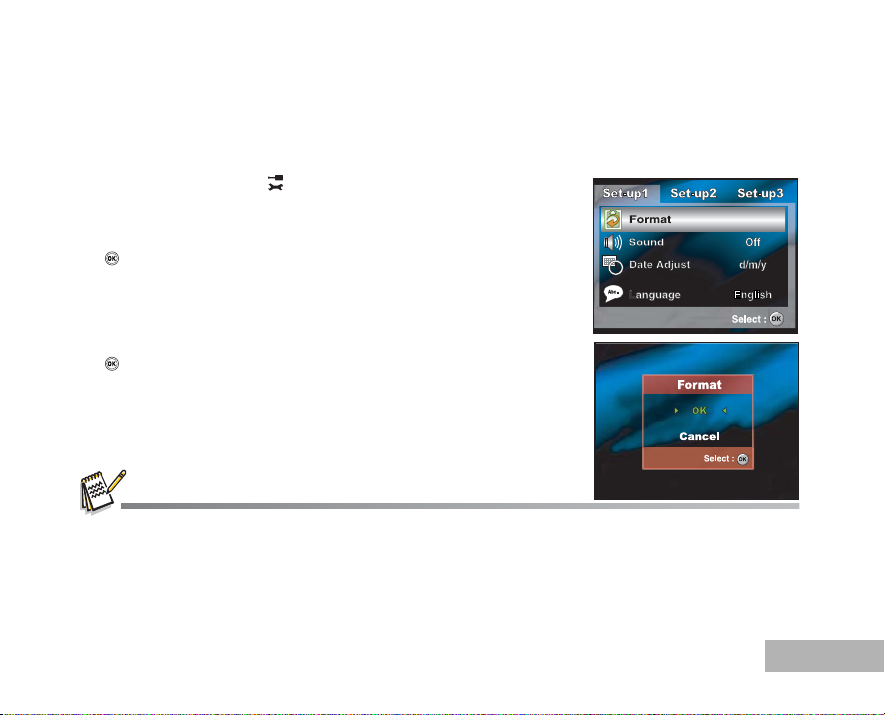
Formatting an SD Memory Card or Internal Memory
The term “Formatting” means preparing an “SD memory card” to record images; this process is also called
“initialization”. This util ity formats an SD memory card or the internal memory and erases all stored imag es
and data.
1. Rotate the mode di al to and turn your camera on by pressi ng
the power switch.
[Set-up1] is displayed.
2. Use the four- way controller ( T) to select [Format], then press the
button.
3. Use the four -way controller (ST) to select [OK], then p ress the
button to confirm.
When you format an SD memory card, be aware that all data on the SD memory card will be erased. Protected images are
also erased.
To format the internal memory, do not insert an SD memory card into the camera. Otherwise, you will format the SD
memory card.
An SD memory card having any problem cannot be properly formatted.
EN-27
Page 28

Using the LCD Monitor
Yours camera is equipped with a 2.4” full color TFT LCD monitor to help you compose images, replay
recorded images/movie clips or a djust menu settings. The mo de icons, text and number s displayed on the
monitor may vary according to the current settings.
1. Rotate the mode dial to , , , , , or .
2. Press the pow er switch to turn on the power.
3. Compose your scene on the LCD monitor.
4. Press the shutter release button.
The LCD monitor darkens in strong sunlight or bright light. This is not a malfunction.
To prevent your images from being blurred while pressing the shutter release button, always hold it carefully. This is
especially important when you are sh ooting un der low light ing condi tions, sinc e your camer a may decele rate the sh utter
speed to ensure your images are properly exposed.
EN-28
Page 29

PHOTOGRAPHY MODE
Shooting Images
1. Rotate the mode dial to , , , , or and turn your
camera on by pressing the power switch.
2. Compose the image on the LCD monitor screen so that the main
subject is within the focus frame.
3. Press the shutter release button down halfway to focus the image.
When you press the shutter rel ease button down halfway, the
camera’s Auto Focus feature automatically focuses the image.
The focus frame turns green i f the subject is in focus. P roper
exposure is determined and locked at the same time.
4. Press the shutter release button the rest of the way down to
capture the image.
The actual captured image appears to be larger than the one displayed by the LCD monitor screen after the image has
been captured.
Pressing the
button, the display changes in the following order: Normal Display Æ Infomation Display Æ No Icons Æ LCD Off.
/DISPLAY button switches the LCD monitor display mode. Each time you press the /DISPLAY
EN-29
Page 30

Setting Image Resolution and Quality
As you get to know the digital camera, you can set the image resolution (number of vertical and horizontal
pixels) and image quality (compression ratio) based on the types of images you want to shoot.These settings
affect the number of images that can be stored in the internal memory, or on an SD memory card.
Higher resolution and higher quality images provide finer detail but cause the images’ file siz e to be larger.
To change image resolution or image quality, perform these steps below:
1. Rotate the mode dial to , , , or and turn your
camera on by pressing the power switch.
2. Press the MENU button.
[Menu1] is displayed.
In the mode, [Menu] is displayed.
3. Use the fo ur-way controller (T) to select [Recorded Pixels], then
press the button.
4. Use the four-way controller (ST) to select the desired setting,
then press the button to confirm.
5. Follow the step 3 and 4 above to set the [Quality Level] .
The possible number of shots and recording time depend on the storage
size, resolution and quality settings and the subject of the image to be
captured.
You can resize the images later. Please refer to the section in this manual
titled “Resizing an Image” (EN-47) for further detail.
EN-30
Page 31

Using the Zoom Function
This camera is equipped with 3x optical zoom. The lens moves during the optical zoom photography, allowing
you to capture telephoto and w ide-an gle sho ts. By using the optica l zoom fun ction; i mages ap pear cl oser by
pressing the button, or smaller away by pressing the button.
The zoom bar indicates the curr ent level of magnific ation. When the digi tal
zoom is within 3x magnification , the zoom bar is within the optical zoom
range. When the digital zoom funct ion is set to On, you ca n furthe r enlarge
the subjects with 4x digital zoom by pressi ng continuousl y the button. It
is activated after your camera reaches its maximum optical zoom factor (3x)
and the zoom bar is within the digital zoom area. You can enlarge the
subject to a maximum magnification equivalent to 12 times. A useful feature
as it is, however, the more the image is enlarged, the more pixelated the
image will appear.
To capture a zoomed image, perform the following steps:
Optical zoom range
Zoom bar
1. Rotate the mode dial to , , , , or and turn your camera
on by pressing the power switch.
2. Adjust the ma gnification ratio by using the / button.
To exit the zoom photography, press continuously the button.
The status of digital magnification is displayed on the LCD monitor.
3. Compose your scene and press the shutter release button.
To enable digital zoom feature, set the [Menu2- Digital Zoom] to [On] in the , , , , or mode. (Refer to
EN-71 for further details).
03
2.2x
Digital zoom range
EN-31
Page 32

Using the Flash
The flash is designed to function automatically when lighting conditions warrant the use of flash. You can take
an image using a desired flash mode to suit your circumstances.
1. Rotate the mode dial to , , , , or .
2. Press the pow er switch to turn on the power.
3. Press the four-way controller (W/ ). The flash mode changes
each time the button is press ed. You can also change the setting
using the four-way controller (ST).
4. Press the button to confirm the setting.
5. Compose your scene and press the shutter release button.
The camera has four flash modes: Auto, Auto + Red-eye, Flash on and Flash off.
The table below will help you to choose t he appropriate flash mode:
Flash mode Description
Auto The flash fires automatically according to the photographic conditions.
Auto + Red-eye Use this mode to reduce the red-eye phenomenon when you want to take
Flash On The flash will always fire regardless of the surrounding brightness.
Flash Off The flash will not discharge, regardless of the brightness. Use this mode when
EN-32
natural-looking photographs of people and animals in low-light conditions.When
taking photographs, the red-eye ph enomenon can be reduced by asking the
subject (person) to look at the digital camera or get as close to the digital camera
as possible.
taking pictures using indoor ligh ting, for stages and indoor competitions, and
when the subject is too far away for the flash to be effective.
Page 33

Setting Focus
Images can be captured with the focus determined automatically using auto focu s. You may over-ride the
auto focus and specify [ ] macro or [ ] infinity.
1. Rotate the mode dial to , , , , or .
2. Press the power switch to turn on the power.
3. Press the f our-way controller (X/ ). The focus mod e changes
each time the button is press ed. You can also change the setting
using four-way controller (ST).
4. Press the button to confirm the setting.
5. Compose your scene and press the shutter release button.
The camera has three focus modes: Standard, Macro and Infinity.
The table below will help you choose the appropriate focus mode:
Focus mode Description
Std. Standard Select Standard-focus setting for most occasions when you want the camera to
automatically determine the focus setting.When using Standard-focus setting,
any object at a range of focus is 50 cm or greater can be in focus.
Macro Select Macro-focus setting to capture close-up i mages. Whe n the lens is zoomed
to its widest position you may focus objects as close as 5 cm.When the lens is
zoomed to its telephoto position (3x zoom) you may focus objects as close as 35
cm.
Infinity Select Infinity-focus set ting when you want to capture images of subject at a
distance of infinity. The flash mode will be set to Flash Off automatically.
EN-33
Page 34

DRIVE MODE
High Speed Continuous
This mode is used for continuous sh oo ting . 3 pictu re s ar e taken co ntin uo us ly once th e shu tt er re le as e but ton
is pressed. Secure the camera to a tripod or place it on a stable surface.
1. Rotate the mode dial to , , , , or .
2. Press the pow er switch to turn on the power.
3. Press the four-way controller (S/ ) and use (S) to select [High
Speed Continuous]. You can also change the setting using
four-way controller (WX).
4. Press the button to con firm the setting. The indicator is
displayed on the monitor screen.
5. Press the shutter release button halfway to lock the focus.
6. Press the shutter release button to capture a sequence of images.
In High Speed Continuous mode, the flash mode will be set to Flash Off automatically.
EN-34
2
10
Drive Mode
High Speed Continous
Page 35

Auto Bracket
In this mode, the camera automatically changes the exposure within a set range to take three shots after you
press the shutter release bu tton once. Auto Br acket settin gs can be combined with exposure compe nsation
settings to extend the adjustment range.
1. Rotate the mode dial to , , , , or .
2. Press the power switch to turn on the power.
3. Press the four-way controller (S/ ) and use (S) to select
[Auto Bracket]. You can also change the setting using the four-way
controller (WX).
4. Press the button to confi rm the setting. The indicator is
displayed on the LCD monitor screen.
5. Press the shutter release button to capture the three images.
In Auto Bracket mode, the flash mode will be set to Flash Off automatically.
EN-35
Page 36

Self-Timer
The self-timer can be used in situati ons such as gro up shot s. When usin g this option , you should either mount
the camera on a tripod (recommended) or rest it on a flat, level surface.
1. Secure the camera to a tripod or place it on a stable surfa ce.
2. Rotate the mode dial to , , , , or .
3. Press the pow er switch to turn on the power.
4. Press the four-way controller (S/ ) and use (S) to select your
desired self-timer mode. You can also change the setting using
four-way controller (WX).
5. Press the button to confirm the setting.
6. Compose your scene and press the shutter release button.
The self-timer function is activated.
The photograph is then taken after the preset time.
To cancel the self-timer at any time, press the four-way
controller (S/ ) or press the shutter release button halfway.
EN-36
Page 37

The table below will help you choose the appropriate self-timer mode:
Self-timer mode Description
2 sec. Self-timer The image is captured about 2 seconds after the shutter is pressed. This mode is
2
useful for preventing camera sh ake.
10 sec. Self-timer The image is captured about 10 seconds after the shutter is pressed. This mode
10
is suitable for the shots in which the photographer has to be included.
10+2 sec. Self-timer The first image is captured about 10 seconds after the shutter release button is
pressed, and then the second image is captured 2 seconds later. This mode is
convenient when capturing group images in succession. Flash does not fire in
this mode.
After one shot is taken, the self-timer mode is turned off.
If you wish to take another image using the self-timer, repeat these steps.
EN-37
Page 38

Adjusting the Exposure (EV Compensation)
You can manually adjust the exposure determined by the digital cam era. Use this mode when the proper
exposure cannot be obtained, for example, when the contrast (difference between bright and dark areas)
between the subject and t he background is extremely hi gh. The EV compensation val ue can be set in the
range from -2.0EV to +2.0EV.
1. Rotate the mode dial to , , , or .
2. Press the pow er switch to turn on the power.
3. Press the four-way controller (T/ ) and use WX to set the range
of EV compensation value fro m -2.0EV to +2.0EV.
4. Press the button to confirm the setting.
EN-38
Page 39

Setting White Balance
AWB
This feature lets you make adjustm ents to compens ate for d ifferent li ghting t ypes accor ding to y our sho oting
conditions.
1. Rotate the mode dial to , , , or .
2. Press the power switch to turn on the power.
3. Press the MENU button. [Menu1] is displayed.
4. Use the four-way controller (T) to select [White Balance], then
press the button.
5. Use the four-way controller (ST) to select the desired white
balance setting, then press the button to confirm.
6. To cancel the setting, press the MENU button an d ex it the menu .
EN-39
Page 40

USING THE MODE DIAL
Simple Mode
(Simple) mode is the simplest way which al lows you to take still pictures without having to set sp ecial
functions or manual adjustments. The camera sets the optimal focusing and exposure.
1. Rotate the mode di al to and turn your camera on by pre ssing
the power switch.
2. Compose your subject within the focus frame.
3. Press the shutter release button down halfway to focu s th e im age.
When you press the shutter release button down halfway, the
camera’s Auto Focus feature automatica lly focu ses the image.
Proper exposure is determined and locked at the same time.
4. Press the shutter release button the rest of the way down to
capture the image.
Program Mode
In the ( Program) mode, the camera automatically sets the shutter speed and aperture for taking still
images. You can adjust other functions, such as flash mode or continuous shooting mode.
1. Rotate the mode di al to and turn your camera on by pre ssing
the power switch.
2. Compose your subject within the focus frame.
3. Press the shutter release button to capture the image.
EN-40
[]
[]
Page 41

Portrait Mode
Select this mode to make people stand out with the background out-of-focus.
1. Rotate the mode di al to and turn your camera on by pressi ng
the power switch.
2. Compose your subject within the focus frame.
3. Press the shutter release button to capture the image.
[]
Landscape Mode
This mode allows you to take photographs of distant scenery or landscapes.
1. Rotate the mode di al to and turn your camera on by pressi ng
the power switch.
2. Compose your subject within the focus frame.
3. Press the shutter release button to capture the image.
[]
EN-41
Page 42

Sport Mode
This mode allows you to shoot fast moving objects.
1. Rotate the mode di al to and turn your camera on by pre ssing
the power switch.
2. Compose your subject within the focus frame.
3. Press the shutter release button to capture the image.
[]
Night Scene Mode
This mode allows you to take photographs of people against a dusk or night-time background.
1. Rotate the mode di al to and turn your camera on by pre ssing
the power switch.
2. Compose your subject within the focus frame.
3. Press the shutter release button to capture the image.
EN-42
[]
Page 43

PLAYBACK MODE - THE BASICS
Viewing Images
You can display the still images one by one.
1. Rotate the mode di al to , , , , , or and turn
your camera on by pressing the power switch.
2. Press the button.
The last recorded image appears on th e LCD monitor screen.
Basic information is shown by indicat ors on the LCD monitor
screen. To see full information display, press the /DISPLAY
button.
3. Use the four-way controller (WX) to select the de sired images.
To view the previous image, press the four-way controller (W).
To view the next image, press the four-way controller (X).
For protected images/movie clips, mark will be displayed. Refer to the section in this manual titled “Protecting
Images/Movie Clips” (EN-52) for further details.
For images selected for printing with DPOF setting, mark will be displayed. (Refer to the section in this manual titled
“Setting the DPOF” (EN-53, 54) for further details.)
If there is no image stored in the internal memory or on the SD memory card, [No image] message will appear on the LCD
monitor screen.
You cannot enter the Playback mode from the Setup mode.
EN-43
Page 44

Magnifying Images
1.5x
While reviewing your images, you may e nlar ge a sele ct ed por t ion o f a n image . This ma gni fi ca tion all ows you
to view fine details. The zoom factor displayed on the screen shows the current magn ifi cation ratio.
1. Press the button.
The last recorded image appears on the LCD monitor screen.
To view the previous image, press the four-way controller (W).
To view the next image, press the four-way controller (X).
2. Adjust the zoom ratio by using the / button.
To enlarge the selected image, press the butto n.
To return to the normal image, press the button.
The magnification factor is displayed on the LCD monitor
screen.
3. To view different portions of the images, press the four-way
controller (STWX) to adjust the display area.
The magnification factors range from 1.5X to 4X (within 6 stages: 1.5X, 2.0X, 2.5X, 3.0X, 3.5X and 4.0X).
EN-44
Page 45

Thumbnail Display
This function allows you to view 9 thumbnail i mages on the LCD monitor sc reen simultaneo usly so you may
search for a particular image.
1. Press the button.
The last recorded image appears on th e LCD monitor screen.
2. Press the / button once.
Nine thumbnail images are displayed simultaneously.
For recorded movie clips, the movie mode icon will be
displayed.
For protected images/movie clips, mark will be displayed.
(Refer to the section in this manual titled “Protecting Images/
Movie Clips” (EN-52) for further details.)
3. Use the four- way con tro ll er (STWX) to move the cursor to select
the image to be displayed at regular size.
4. Press the or / button to display the selected image on full
screen.
EN-45
Page 46

Slideshow Display
The slideshow function enabl es you to pl ay your images back automat ically in seq uential orde r. This is very
useful and entertaining feature for reviewing recorded images a nd for presentations.
1. Press the button.
The last recorded image appears on the LCD monitor screen.
2. Press the MENU button to access the Playback menu. Then use
the four-way controller (T) to select [Sli des how] an d pres s the
button.
3. Use the four-way controller (ST) to set the playback interval, then
press the button.
The slideshow starts .
The movie clips display the first frame ima ge, and t he movie i s
not played back.
To stop slide show, press the button.
You can adjust the slideshow display interval within the range of 3 sec., 5 sec., 10 sec..
EN-46
Page 47

Resizing an Image
You can change the image size of a captured image to one of t he follo wing si zes: 2272 x 1704 pi xel, 160 0 x
1200 pixel and 640 x 480 pixel.
1. Press the button.
The last recorded image appears on th e LCD monitor screen.
2. In the mode, use the fo ur-way controller (WX) to select the
desired images.
To view the previous image, press the four-way controller (W).
To view the next image, press the four-way controller (X).
3. Press the MENU but ton to access the Playba ck menu. Press the
four-way controller (X) to select [Playback2] and press (T) to
select [Resize] and press the button.
4. Use the four-way controller (ST) to select the desired setting,
then press the button to confirm.
You can only choose a smaller size image; you cannot increase the resolution of an image.
Movie cannot be resized.
EN-47
Page 48

MOVIE MODE
Recording Movie Clips
This mode allows you to record movi e clips with sound via built-in microphon e.
1. Rotate the mode di al to and turn your camera on by pre ssing
the power switch.
2. Press the shutter release button to start recording.
3. To stop recording, press the shutter release button again.
The optical zoom function (3X) can be activated before you start recording the movie clips
The digital zoom function can be activated before and during the recording.
Pressing the
button, the display changes in the following order: Normal Display Æ No Icons Æ LCD Off.
EN-48
/DISPLAY button switches the LCD monitor screen display mode. Each time you press the /DISPLAY
00:51
Page 49

Playing Back Movie Clips
100-0001
1/7
01/01/2006
12:01
00:05
You can play back the recorded movie clips on the LCD monitor screen. Howev er, the sound recorded with
movie clips can only be played back on a TV or on a computer.
1. Press the button.
2. Use the four -way controller (WX) to go thro ugh the images until
the movie clip you want to play back is displayed.
To view the previous image, press the four-way controller (W).
To view the next image, press the four-way controller (X).
3. Press the button to start playing back the movie clips.
To pause or resume movie playback, press the button
again.
The index number, date and time indicators displayed on the LCD monitor screen will disappear after a few seconds.
The zoom function cannot be activated when playing back movie clips.
To playback the movie clips on the computer, we recommend you to use Windows Media Player 9.0 or later (WMP 9.0 or
later). You can download WMP version from the website at www.microsoft.com
.
EN-49
Page 50

PLAYBACK MODE - ADVANCED FEATURES
Playing Back Still Images/Movie Clips on TV
You can also playback your images on a TV screen. Before connec ting to any device, make s ure to select
NTSC/PAL system to match the video output system of the video equ ipment yo u are going to connect to the
digital camera, then turn off all devices to be connected.
1. Connect one end of the AV cable to the AV terminal of the digital
camera.
2. Connect the other end to the AV input socket of the TV set.
3. Turn the TV and digital camera on.
4. Playback the images/movie clips.
The method of operation is the same as playing back still
images and movie clips on the digital camera.
The sound recorded with movie clips can only be played back on a TV or on a computer.
EN-50
PC/AV terminal
Page 51

Deleting Images/Movie Clips
Use this function to delete one or all images/m ovie clips stored in SD memory card or t he internal memo ry.
Please note that the deleted images or movie clips cannot be recovered. Exercise caution before deleting a
file.
1. Rotate the mode di al to , , , , , or and turn
your camera on by pressing the power switch.
2. Press the button.
The last recorded image/movie clip appears on the LCD
monitor screen.
3. Use the four-wa y controller (WX) to select the image/movie clip
you want to delete.
4. Press the button to delete.
5. Use the four -way controller (ST) to select [This Image] or [All
Images] by your preference, then press the button.
6. When the delete message appears, use the four-way controller
(ST) to select [OK], then press the button to confirm the
deletion.
If you wish to cancel the deletion, select [Ca nc el].
Protected images cannot be deleted with the delete function.
EN-51
Page 52

Protecting Images/Movie Clips
Set the data to read-only to prevent images from being erased by mistake.
1. Press the button.
The last recorded image appears on the LCD monitor screen.
2. In the mode, use the four- way controller (WX) to select the
desired images.
To view the previous image, press the four-way controller (W).
To view the next image, press the four-way controller (X).
3. Press the MENU button, then use the four-way co ntroller(T) to
select [Protect] and press the button.
4. Use the four-w ay controller (ST) to choose the desi red setting,
then press the button.
[This Image]: Protect one image/movie.
[All Images]: Protect all images/movies (at once).
5. Use the four-way controller (ST) to select [Protect], then press
the button to confirm.
Press the MENU button to return to the mode. The
indicator appears on the selected image.
If you wish to cancel the protect function of a protected image,
select [Unprotect].
EN-52
Page 53

Setting the DPOF
DPOF (Digital Print Order Format) allows yo u to embed printing information on your SD memory car d. By
using DPOF, you can select an image to be printed and then specify how many prints or wh ich image you
would like. Take your SD memory card to a DPOF enabled printer that accepts SD memory cards. The
DPOF/card-compatible printer will read the embedded information on the SD memory card and print your
images as specified.
To configure print settings for a single image / all images.
1. Press the button, then use the f our-way controller (WX) to select
the desired image you want to print.
2. Press the MENU button. Use the four-way controller (ST) to select
[DPOF], then press the button.
3. Use the four-way controller (ST) to select by your preference, then
press the button.
[This Image]: To configure print settings for a single image.
[All Images]: To configure print settings for all images.
[Reset All]: Resets all DPOF settings.
EN-53
Page 54

4. Use the four-wa y controller (ST) to select by your preference, then
press the button.
[Copies]: Allows you to select image quantity (0~10). Use the four-way
controller (WX) to set the image quantity.
[Date]: The date of recording can be printed directly on the images.
Select [With] or [Without] with the four-way controller (WX).
5. Press the MENU button to return to the image playback mode.
The print icon is marked on the displayed image.
To cancel the DPOF settings for a single ima ge, go back to step 3
to select [This Image] and select 0 in [Copies] in the next step. For
resetting all the DPOF settings, go back to step 3 to select [Reset
All].
Before you perform the DPOF settings on your camera, always remember to copy
your images from the internal memory to an SD memory card first.
The
You cannot print movies.
Depending on the printer or printing equipment at the photo processing lab., the
print icon will appear on the LCD monitor screen indicating images
selected for printing.
date may not be imprinted on the pictures even if the DPOF settings are made.
EN-54
Page 55

Connecting to a PictBridge-Compatible Printer
Even if you do not have a computer, you can connect the camera directly to a printer that supports PictBridge
to perform image selection and pri nting using the camera s creen and controls. DPOF sup port also lets you
specify which images you want to pri nt and how many copies of each should be printed.
Connecting the camera to the printer
1. Rotate the mode di al to and turn your camera on by pressi ng
the power switch.
2. Press the four-way controller (X) to select the [Set-up2] menu,
then use the four-way controller (T) to select [USB Con.]. Press
the button.
3. Use the four-way controller (ST) to select [PictBridge], then press
the button.
4. Connect your camera and the printer via a supplied USB cable.
The message “Data being process ed” will ap pear on t he on the
LCD monitor screen.
On Windows 98/98SE/ME/2000, if the camera is connected to your computer and you unintentionally set the camera's
USB connection to PictBridge, the "Install Driver" message will appear. Ignore this message and click "Cancel".
EN-55
Page 56

Printing images
When the camera is properly connected to a PictBridge-compatible printer, the [Select Printing Mode] screen
is displayed on the LCD monitor screen. Use the four-way controller (ST) to select the print mode.
In [Print] Mode:
Lets you print the specified imag e with PictBridge.
1. Use the four-way controller (ST) to select the [Print] mode , then press
the button.
2. Use the four-way controller (WX) to select the image you want to print,
then press the four-way controller (T) to set more detailed settings.
3. Use the four-wa y controller (ST) to select by your preference, then
press the button.
[Copies]: Specifies the number of prints. You can select the number up
to 10.
[Date]: If you select [With], images are printed with the date.
[File Name]: If you select [With], images are printed with the file name.
EN-56
Page 57

4. After Print Setting is set, the print icon is marked on the displayed
OK
image. You can still use the four-way controller ( WX) to change the
image by your preference, then press the button to print.
5. Use the four-way controller (ST) to access the paper selection
setting, then press the button to confirm.
[Paper Size]: You may select the desired item depending on the type of
printer being used.
[Border status]: You may select the desired item depending on the type
of printer being used.
6. This starts prin ting and displays the message “Printing now” o n the
LCD monitor screen.The message will disappear after the printing is
finished. Then the screen returns to [Select Printing Mode].
To cancel printing:
Pressing the button during print data transfer displays the screen
for selecting whether to [Continue] or [Cancel] printing.
EN-57
Page 58

In [Print All] Mode:
Lets you print all images with PictBridge.
1. If you wish to print all the images stored in the camera, you may
choose [Print All] in [Select Printing Mode].
2. To set Print Settings, follow steps 2 to 6 in [Print] Mode.(EN-56)
In [DPOF AUTOPRINT] Mode:
This function only lets you print th e specified image based on the prev ious DPOF settings.
1. If you wish to print images with DPOF setting, you may choose [DPOF
AUTOPRINT] in [Select Printing Mode].
2. To set Print Settings, follow steps 2 to 6 in [Print] Mode.(EN-56)
When connecting a printer which is not compatible with DPOF, [DPOF AUTOPRINT] cannot be selected.
EN-58
Page 59

TRANSFERRING FILES FROM YOUR DIGITAL
CAMERA TO COMPUTER
For transferring files to PC, you can use either the provided USB cable or a card reader. When using the USB
cable, installing the supplied USB driver is necessary for Windows 98/98SE for users.
EN-59
Page 60

EDITING SOFTWARE REQUIREMENTS
The supplied software (AC D S ee for PENTA X) is needed to be installed on your computer to view transferred
images.
Check the system requirements below before installing the software.
Windows Macintosh
OS Windows 98SE/Me/NT/2000/XP Mac OS 9.2 or later
CPU Pentium or later (Pentium III 500MHz or
later)
Memory 64MB or more (128MB or more) 8MB or more
HDD volume 40MB or more (50MB or more) 6MB or more
Other Requires CD-ROM drive, Internet
Explorer 5.0 or later, Quick Time 6* or
later, DirectX 9.0 or later, and Windows
Media Player 7.1 or later.
OS should be pre-installed and updated to the latest version.
Working status is not guaranteed for all qualifying PCs.
Figures within parenthesis above represent the minimum system requirements for using the "ACD Showtime! for
PENTAX".
"ACD Showtime! for PENTAX" is compatible with Windows only.
* QuickTime 7 available on the provided CD (S-SW47) cannot be installed on Windows OS other than 2000/XP. QuickTime
6 is required to see QuickTime-compatible movies on Windows 98/98SE/Me/NT. You can download QuickTime 6 from the
web site at www.apple.com.
EN-60
PowerPC 266MHz or later
Requires CD-ROM drive and QuickTime
6.0 (and the latest version of CarbonLib if
using OS 9.2).
Page 61

Step 1: Install the USB driver
Installation on Windows 98 & 98SE
The USB driver on the supplied CD-ROM (S-SW47) is exclusively for Windows 98 and 98SE. Windows 2000/
ME/XP users don't need to install the USB driver.
1. Insert the enclosed CD-ROM (S-SW47) into your CD-ROM drive.
2. Connect the camera to the PC with the USB cable.
3. The "Add New Hardware Wizard" will appear on screen as
shown on the right. Click on "Next".
4. Select "Search for the best driver for your device". Click on "Next".
5. Select "CD-ROM drive" and "Specify a location" as shown on the
right. Click on "Next".
Follow the on-screen instructions to complete the installation.
6. After the USB driv er has been installed, restart your computer.
Installation on MAC OS 9.2
For Mac OS 9.2 or higher, the computer will automat ically recognize
the digital camera and load its own USB driv ers.
EN-61
Page 62

Step 2: Connect the digital camera to your computer
1. Rotate the mode di al to and turn your camera on by pre ssing
the power switch.
2. Press the four-way controller (X) to select the [Set-up2] menu,
then use the four-way controlle r (T) to select [USB Con.].
3. Press the button.
4. Use the four-wa y controller (T) to select [PC], then pr ess the
button.
5. Turn off your camera.
6. Connect your camera and the computer via the supplied USB
cable.
7. Turn your camera on by pressing the power switch.
8. There will be a new “Removable Disk” icon detected in “My
Computer”, which contains your recorded images or movie clips.
(For Mac users, double-click [untitled] or [unlabeled] disk drive
icon on our desktop.)
EN-62
PC/AV terminal
Page 63

Step 3: Download images or movie clips
When the digital camera is turned on and connected to your computer, it is considered to be a disk drive, just
like a floppy disk or CD. You can download (transfer) images by copying them from the “Remo vable disk”
(“untitled” or “unlabeled” disk on a Macintosh) to your computer hard drive.
Windows
Open the “removable disk” and double click on the DCIM fol der to open it to find more folders. Your images
are inside these folder(s). Select the desired still images or movie clips and then choose “Copy” from the
“Edit” menu. Open the destination location (folder) and choose “Paste” from the “Edit” menu. You may also
drag and drop image files from the digital camera to a desired location.
Macintosh
Open the “untitled” disk icon, and the destination locati on on your hard disk. Drag an d drop from the digital
camera to the desired destination.
SD memory card users may prefer to use an SD memory card reader (highly recommended).
EN-63
Page 64

EDITING SOFTWARE INSTALLATION
Installing ACDSee for PENTAX
With ACDSee for PENTAX, you can find, organize, and preview images and media files on your computer,
and efficiently acquire images from di gital cameras, scanners, and other devices. ACDSee for PE NTAX's
full-featured image viewer and media player quickly generates high-quality displays of your images and
media files.
Also, ACDSee for PENTAX includes a wide variety of image editing tools yo u can use to create, edit, and
touch-up your digital images. Use tools such as red-eye reduction, crop, sharpen, blur, and emboss to
enhance or correct your images. Image management tools, such as expos ure adjustment, convert, resiz e,
rename, and rotate, can be used to adjust multiple files at the same time.
1. Insert the enclosed CD-ROM (S-SW47) into your CD-ROM drive.
2. When the welcome screen appears, select "Application Software".
3. Select the desired language.
Follow the on-screen instructions to complete the installation.
For more information about the operation of ACDSee for PENTAX application
software, refer to its respective help documentation.
For Windows 2000/XP users, please make sure to install and use the ACDSee for
PENTAX in “Administrator” mode.
EN-64
Page 65

USING THE DIGITAL CAMERA AS A PC CAMERA
Your digital camera can act as a PC camera, which allows you to v ideoconference, or have a real-time
conversation with friends o r family. To use the digital camera for vide oconferencing, your comp uter system
must include the items as below:
Microphone
Sound card
Speakers or headphones
Network or Internet connection
Video conferencing software is not included with the digital camera.
This mode is not supported for Mac.
Step 1: Install the PC camera driver
The PC-camera driver included in the CD- ROM (S-SW47) is exclusively
for Windows. The PC camera function is not supported for Mac platforms.
1. Insert the enclosed CD-ROM (S-SW47) into your CD-ROM drive.
2. When the welcome screen appears, select "PC Camera Driver".
3. Select the desired language.
Follow the on-screen instructions to complete the installation.
4. After the driver installation is completed, restart your computer.
EN-65
Page 66

Step 2: Connect the digital camera to your computer
1. Rotate the mode dial to and turn your camera on by pressing
the power switch.
2. Press the four-way controller (X) to select the [Set-up2] menu,
then use the four-way controlle r (T) to select [USB Con.].
3. Press the button.
4. Use the four-way controller (ST) to select [PC Camera], then
press the button.
5. Connect your camera and the computer via the supplied USB
cable.
6. Position the digital camera steadily on top of your computer
monitor or use a tripod.
EN-66
Page 67

Step 3: Run your application software (i.e. Windows NetMeeting)
To use Windows NetMeeting for videoconferencing:
1. Go to Start Æ Programs Æ Accessories Æ Communications Æ NetMeeting to launch the NetMeeting
program.
2. Click the Start Video button to view live video.
3. Click the Plac e Call button.
4. Type the e-mail address or the network address of the computer that you are calling.
5. Click Call. Th e person that you are calli ng must also ha ve Windows NetMee ting runni ng and be willing to
accept your call to start the videoconference.
The video resolution for videoconferencing applications is generally 320 x 240.
For more information about the operation of videoconference application software, refer to its respective help
documentation.
Use of AC adapter is recommended while the camera is used as a PC camera.
EN-67
Page 68

MENU OPTIONS
Camera Menu
This menu is for the basic settings to be used when capturing still images.
6
M
1. Rotate the mode dial to , , , , or and turn your camera on.
2. Press the MENU button, then use the four -way c ontr oller (WX) to select the [Menu1] / [Menu2] / [Menu3]
menu.
In Mode, press the MENU button to access the [Menu] menu directly.
3. Use the four-way controller (ST) to select the option item, then press the button.
4. Press the four-way controller (ST) to select the desired setting, then press the button.
EN-68
Page 69

In the Mode
Item Functional Description
Recorded
Pixels
Sets the size of the image that will be captured. Refer to the section in this manual titled
"Setting Image Resolution and Quality" (EN-30) for further details.
6
2816x2112
M
4
2272x1704
M
2
1600x1200
M
640
640x480
Quality Level Sets the quality (compression rate) at which the image is captured. Refer to the section in
this manual titled "Setting Image Resolution and Quality" (EN-30) for further details.
Best
Better
Good
EN-69
Page 70

In the , , , or Mode.
Menu1 settings
Item Functional Description
Recorded
Pixels
Refer to the section in this manual titled “Setting Image Resolution and Quality” (EN-30)
for further details.
Quality Level Refer to the section in this manual titled “Setting Image Resolution and Quality” (EN-30)
White Balance Sets the whi te balance when shooting under a variety of lighting conditions and permits
Sensitivity Sets the sensitivity for taking pictures. When the sensitivity is rai sed (and the ISO figure is
EN-70
for further details.
photographs to be taken that approach the conditions that are seen by the human eye.
AWB Auto
Daylight
Cloudy
Tungsten Light
Fluorescent Light
increased), photography will become possible even in dark locations, but the more
pixelated (grainier) the image will appear.
Auto / 64 / 100 / 200
Page 71

Menu2 settings
Item Functional Description
AE Metering You can select the metering mode th at sets which part of the subject to measure to
determine the exposure.
Center-weighted: Averages the light metered from the entire frame, but gives greater
wieght to the subject matter at the center.
Spot: The exposure is determined by the small area i n the center of the screen only.
Digital Zoom This sets whether or not to use digital zoom at the ti me of shooting. Refer to the section in
this manual titled “Using the Zoom Function” (EN-31)
for further details.
Instant Review Set to display a photographed image on LCD monitor screen immediately after you have
taken the shot.
EN-71
Page 72

Menu3 settings
Item Functional Descr iption
Color Sets the color of the image that will be captured.
Sharpness Sets the level of image sharpness.
Saturation To capture an image, your ca mera of fe rs you thre e di f f eren t de gree s of co lor to ma tch w ith
Date Imprint The date of recording can be printed directly on th e sti ll im ag es . This function must be
EN-72
Full Color
B&W
Sepia
High
Medium
Low
your preference.
Your images will demonstrate different impression by selecting different degrees of color.
This is called “Saturation”.
High
Medium
Low
activated before the image is captured. The date appears on the right bottom of the
captured picture. When images are shot with date imprint feature, the date cannot be
removed later.
Page 73

Movie Menu
This menu is for the basic setti ngs to be used when recording movie clips.
1. Rotate the mode dial to and turn your camera on.
2. Press the MENU button.
3. Press the four-way controller (ST) to select the optio n ite m . Then pre ss the button
4. Press the four-way controller (ST) to select the desired setting, then press the button.
5. To exit the movie menu, press the MENU button.
Item Func tional Description
Color Refer to the Camera Menu's option item (the , , , or Mode) for further
details. (EN-72)
Digital Zoom Refer to the Camera Menu's option item (the , , , or Mode) for further
details. (EN-71)
EN-73
Page 74

Playback Menu
In the menu, set the settings used for playback.
1. Press the button.
The last recorded image appears on the LCD monitor screen.
2. Press the MENU button, then use the four-way controller (ST) to select the [Playback1] / [Playback2]
menu.
3. Use the four-way controller (ST) to select the option item, then press the button.
4. Press the four-way controller (ST) to select the desired setting, then press the button.
5. To exit the playback menu, press the MENU button.
EN-74
Page 75

Playback1
Item Func tional Description
Slideshow You can play back recorded images in order with a selected int erval time.
This function is useful for checking your images or for presentat ions, etc.
Refer to the section in this manual titled “Slideshow Display” (EN-46) fo r f ur ther details.
3 sec. / 5 sec. / 10 sec.
Protect Set the data to read-only to prevent images from being erased by mistake.
Refer to the section in this manual titled “Protecting Images/Movie Clips” (EN-52) for
further details.
DPOF Allows you to select the desired pictures to be printed and set the number of prints and
whether or not to imprint the da ta in DPOF format. You can print images easily just by
inserting the SD memory card to a DPOF-compatible printer or taking it to a prin t shop.
Refer to the section in this manual titled “Setting the DPOF” (EN-53) for further details.
EN-75
Page 76

Playback2
Item Functional Description
Resize Changes the size of a recorded image.
Resizing replaces the original image with the changed image. Only resizing to a
smaller size is available. Refer to the section in this manual titled “R es iz ing an Imag e”
(EN-47) for further details
4
2272x1704
M
2
1600x1200
M
640
640x480
Quality Change Changes the quality (compression rat e) of a recorded image.
Compresses images and overwrites an old size images with a newly compressed image.
Only quality changing to a lower quality level is available.
Better
Good
Image Copy Allows you to copy your files from the digital camera’s internal memory to an SD memory
card. You can only do this if you have an SD memory card installed and some files in
internal memory.
EN-76
Page 77

Setup Menu
This feature allows you to set up the default settings by preference for using your camera.
1. Rotate the mode dial to mode and turn your camera on.
2. Press the four-way controller (WX) to select the [Set-up1] / [Set-up2] / [Set-up3] menu.
3. Use the four-way controller (ST) to select the desired option item, then press the button.
4. To exit the setup menu, rotate the mode dial to another mode.
EN-77
Page 78

Set-up1 settings
Item Functional Description
Format Erases all images and reformats the SD memory card loaded in your camera. Protected
Sound This sets whether or not to mute the startup sound, and the camera sound each time you
Date Adjust This sets the date and the time.
Language Sets the language that is displayed on the LCD monitor screen.
EN-78
images are also erased. SD memory card cannot be formatted if it is write-protected.
Refer to the section in this manual titled “Formatting an SD Memory Card or Internal
Memory” (EN-27) for further details.
press a camera button.
Loud / Soft / Off
Refer to the section in this manual titled “Setting the Date and Time” (EN-26) for further
details.
d/m/y
m/d/y
y/m/d
Refer to the section in this manual titled “Choosing the Screen Language” (EN-25) for
further details.
English/ Français / Español / Deutsch / Italiano / Svenska / Nederlands / Русский /
/
Page 79

Set-up2 settings
Item Func tional Description
USB Con. Selects to choose one of the following modes for further settings.
PC / PictBridge / PC Camera
Video Out Sets video output of the camera for matchi ng the video output system of the equipment
that you are going to connect to the camera.
PAL / NTSC
Brightness This sets the brightness of the LCD monitor screen.
The adjustment range is from -5 to +5.
Auto Power Off If no operation is performed for a specific period of time, the power to the camera is
automatically turned off. This feature is useful to reduce battery wear.
2 min. / 3 min. / 5 min. / Off
EN-79
Page 80

Set-up3 settings
Ver.
Item Functional Description
Reset No. Sets whether or not to reset the file number when you take photographs. This creates a
new folder. The captured images are recorded to the ne wly created folder from number
0001. If you want to reset the file number, be sure that no images are recorded in the
internal memory or the SD memory card.
Reset Returns all basic settings to the digital camera's default settings. The time setting will not
be reset.
Version This displays the current firmware version of the camera.
EN-80
Page 81

CONNECTING THE DIGITAL CAMERA TO OTHER
DEVICES
VIDEO CABLE
audio-video equipment
USB CABLE
PC
SD Card Reader
SD Memory Card
PCMCIA Adapter
USB CABLE
(PictBridge Function)
Printer
EN-81
Page 82

SPECIFICATIONS
Item Description
Image Sensor CCD
Effective pixels 6 .0 Mega pixels
Image size Still image: 2816x 2112, 2272 x 1704, 1600 x 1200, 640 x 480
Image quality Still image: Best, Better, Good
Recording media Approx. 10MB internal memory
File format JPEG (Exif 2.2), DCF, Motion JPEG (AVI)
Lens F-no.: Wide-angle: 2.8 / Telephoto: 4.8
Focus range Normal: 0.5m to infinity
Flash effective range Wide-angle: Approx. 0.5 m - Approx.3.4 m (at the standard output sensitivity of 200)
LCD monitor 2.4” TFT color LCD
EN-82
Movie clip: 320 x 240
Movie image: Good
SD memory card (Optional, up to 1 GB)
Focal length: 5.5mm-16.5mm (Equivalent to 35mm Camera: 34~102 mm)
Macro :0.05m to 0.4m (Wide-angle)
:0.35m to 0.4m (Telephoto)
Telephoto: Approx. 0.5 m - Approx. 2.0 m (at the standard output sensitivity of 200)
Approx. 1 10K pixels display
Page 83

Item Description
Self-timer 10 sec self-timer, 2 sec self-timer, 10+2 sec self-timer
Exposure compensation -2.0EV~ +2.0EV (in 0.3EV increments)
White balance Auto, Daylight, Cl oudy, Tungsten, Fluorescent
ISO Auto, 64, 100, 200
Interface DC input terminal, PC/AV terminal
Power 2 x AA (al ka line or Ni-MH rechargeable) batteries
(Two alkaline batteries allow approximately 80 sh ots to be taken*)
(Two Ni-MH rechargeable batteries (2500mAh) allow approximately 300 shots to be
taken*)
AC-DC Adapter (3V/2.5A) (Optional)
Dimension Approx. 87 x 60 x 32 mm
Weight Approx. 130g (without batteries and SD memory card)
Others PictBridge support, DPOF, PC-CAM support (QVGA around 20 f/s), PRINT Imaging
Matching III
* Recording capacity shows approximate number of shots recorded during CIPA-compliant testing. Actual performance may
vary according to operating conditions.
* Design and specifications are subject to change without notice.
EN-83
Page 84

APPENDIX
Troubleshooting Guide
Symptom Possible causes Solutions / Corrective Actions
Power does not turn
on.
Camera suddenly
powers down.
Image is not captured
when the shutter
release button is
pressed.
EN-84
* The battery has run out.
* The battery is not oriented cor rectly.
* The battery cover is not closed properly.
* The AC adapter (optional) is
disconnected.
* The function of [Auto Power Off] in the
mode has been activated.
* The battery has run out.
* The camera is in the or mode.
* Memory is full.
* Load new or fully charged battery.
* Load the battery in the correct
direction.
* Close the battery cover correctly.
* Properly connect the AC adapt er.
* Turn the power back on and set the
option of [Auto Power Off] to [Off].
* Load new or fully charged battery.
* Rotate the mode dial to , , ,
, or .
* Transfer the desired files to your
computer and then delete
unnecessary files, or use a different
memory card.
Page 85

Symptom Possible causes Solutions / Corrective Actions
Flash does not fire. * Flash off is selected in flash mode.
Continuous shooting is
not possible.
Cannot transfer files
over a USB
connection.
* 10+2 sec. Self-timer is selected in
self-timer mode.
* The [Drive Mode] is set to [High Speed
Continuous] or [Auto Bracket].
* The camera is in the (movie) mode.
* The capacity of the built-in memory or
SD memory card is full.
* USB cable is not connected securely.
* USB driver is not installed.
* Camera is turned off.
* Select a different flash mode.
* Select [Standard] in the [Drive Mode].
* Switch the mode dial to another
mode.
* Insert SD memory card with available
space or delete unwanted images.
* Check all connections.
* Install the USB driver on your
computer.
* Turn on the camera.
EN-85
Page 86

Possible Number of Recordable Images
The frame counter indicates the app roximate number of images tha t can be stored on the internal memo ry
and the SD memory card. The number of recordable images ma y vary depending on the r ecorded subject,
the capacity of the memory card, if t here are files other than images or when the recording is made whi le
switching the picture quality or resolution.
Resolution Quality
Internal
Memory
32MB 64MB 128MB 256MB 512MB 1GB
SD Memory Card
2816 x 2112 Best 3 8 16 33 66 128 256
6
M
Better 6 16 32 66 132 256 512
Good 7 19 40 82 164 318 636
2272 x1704 Best 4 12 25 50 101 196 392
4
M
Better 9 24 50 101 202 392 785
Good 11 30 62 126 251 487 975
1600 x 1200 Best 9 24 50 101 202 392 785
2
M
Better 18 48 99 200 400 774 1550
Good 22 61 124 252 503 974 1950
640 x 480 Best 54 145 297 602 1200 2324 4650
640
Better 101 270 553 1118 2229 4317 8636
Good 142 378 774 1566 3120 6044 12091
The above data shows the standard t esting res ults. The actual capacity varie s according t o the shoot ing
conditions and settings.
EN-86
Page 87

Approximate Duration of Recording Time
The table below indicates the approximate duration of recording time depending on the capacity of the
internal memory and the SD memory card.
Image size
320 x 240 00:51 02:19 04:47 09:42 19:20 37:29 01:15:01
The values for the recording time may vary depending on the shooting conditions and settings.
The frame rate is 20 fps (frames per second).
Internal
Memory
32MB 64MB 128MB 256MB 512MB 1 GB
SD Memory Card
EN-87
Page 88

WARRANTY POLICY
All PENTAX cameras purchased through authorized bona fide photographic distribution chann els are
guaranteed against defects of mater ial or workmanship for a period of twelve months from date of purchase.
Service will be rendered, and defective parts will be replaced without cost to you within that period, pr ovided
the equipment does not show evide nce of impact, sand or liquid damage, mishandling, tampering, battery or
chemical corrosion, oper ation contrary to operating instructions, or modification by an unauthorized repair
shop. The manufacturer or its authorized representatives shall not be liable for any repair or alterations
except those made with its written consent and shall not be liable for damages from delay or loss of use or
from other indirect or consequential damages of any kind, whether caused by defective material or
workmanship or otherwise; and i t is expressly agreed that the lia bility of the manufacturer or its
representatives under all guarant ees or warranties, whether expres sed or implied, is strictly limited to the
replacement of parts as hereinbefore provided. No refunds will be made on repairs by non-authorized
PENTAX service facilities.
Procedure during 12-month Warranty Period
Any PENTAX which proves defective during the 12-month warranty period should be returned to the dealer
from whom you purchased the equipment or to the manufacturer. If there is no representative of the
manufacturer in your country, send the equipment to the manufacturer, with postage prepaid. In this case, it
will take a considerable length of time before the equipment can be returned to you owing to the complicated
customs procedures required. If the equipment is covered by warranty, repairs will be made and parts
replaced free of charge, and the equipment will be returned to you upon completion of servici ng. If the
equipment is not covered by warra nty, regular charges of the manufacturer or of it s re pres ent atives will a pply.
Shipping charges are to be borne by the owner.
EN-88
Page 89

If your PENTAX was purchased outside of the country where you wish to have it serviced during the warranty
period, regular handling and servicing fees may be charged by the manufacturer’s representatives in that
country. Not withstanding this, your PENTAX returned to the manufacturer will be serviced free of charge
according to this procedure and warranty policy. In any case, however, shipping charges and customs
clearance fees to be borne b y the send er. To prove the date of your purc hase wh en require d, please keep the
receipt or bills covering th e purchas e of you r equipme nt for a t least a year. Before sending your equipment for
servicing, please make sure that you are sending it to the manufacturer’s authorized representatives or their
approved repair shops, unless you are sending it directly to the manufacturer. Always obtain a quotation for
the service charge, and only after you accept the quoted service charge, instruct the service station to
proceed with the servicing.
* This warranty policy does not affect the customer’s statutory rights.
* The local warranty policies available from PENTAX distributors in some countries can
supersede this warranty policy. Therefore, we recommend that you review the warranty card
supplied with your product at the time of purchase, or contact the PENTAX distributor in
your country for more information and to receive a copy of the warranty policy.
The CE Mark is a Directive conformity mark of the European Union.
EN-89
Page 90

Declaration of Conformity
According to 47CFR, Parts 2 and 15 for
Class B Personal Computers and Peripherals
We: PENTAX IMAGING COMPANY
A Division of PENTAX of America, Inc.
Located at: 600 12 Street, Suite 300
Golden, Colorado 80401 U.S.A.
Phone: 303-799-8000 FAX: 303-790-1131
Declare under sole responsibility that the product identified herein, complies with 47CFR Parts 2 and 15 of
the FCC rules as a Class B digital device. Each product marketed is identical to the representative unit tested
and found to be compliant with the standards.
Records maintained continue t o reflect the equipment being produced can be ex pected to be within the
variation accepted, due to quantity production and testing on the statist ical basis as required by 47CFR
§2.909. Operation is subject to the following two conditions: (1) This device may not cause harmful
interference, and (2) This device must accept any interference received, including interference tha t may
cause undesired operation. The abo ve named party is re sponsible fo r ensuring th at the equipm ent complies
with the standards of 47CFR §15.101 to §15.109.
Product Name: PENTAX Digital Still Camera
Model Number: Optio E10
Contact person: Customer Service Manager
Date and Place: January 2006, Colorado
EN-90
Page 91

Information on Disposal for users
1. In the European Union
If your product is marked with this symbol, it means that used electrical/electronic
products should not be mixed with general household waste. There exists a separate
collection system for these products.
Used electric/electronic eq uipment must be treated se parately and in ac cordance w ith
legislation that requires proper treatment, recovery and recycling of these products.
Following the implementation by member states, private households within the EU
states may return their used electrical/electronic equipments to designated collection
facilities free of charge*. I n some countries y our local retail er may also take back you r
old product free of charge if you purchase a similar new one.
*Please contact your local authority for further details.
By disposing of this product c orre ct ly yo u wil l help en sur e tha t the w ast e und ergo es th e
necessary treatment, recovery and recycling and thus prevent potential negative
effects on the environment and human health which could otherwise arise due to
inappropriate waste handlin g.
2. In other countries outside the EU
If you wish to discard this product, please co ntact your local au thor ities and ask fo r the
correct method of disposal.
For Switzerland: Used electrical/electronic equipment can be returned free of charge to
the dealer, even when you donít purchase a new product. Furth er collection facilities
are listed on the home page of www.swico.ch or www.sens.ch.
EN-91
