Page 1
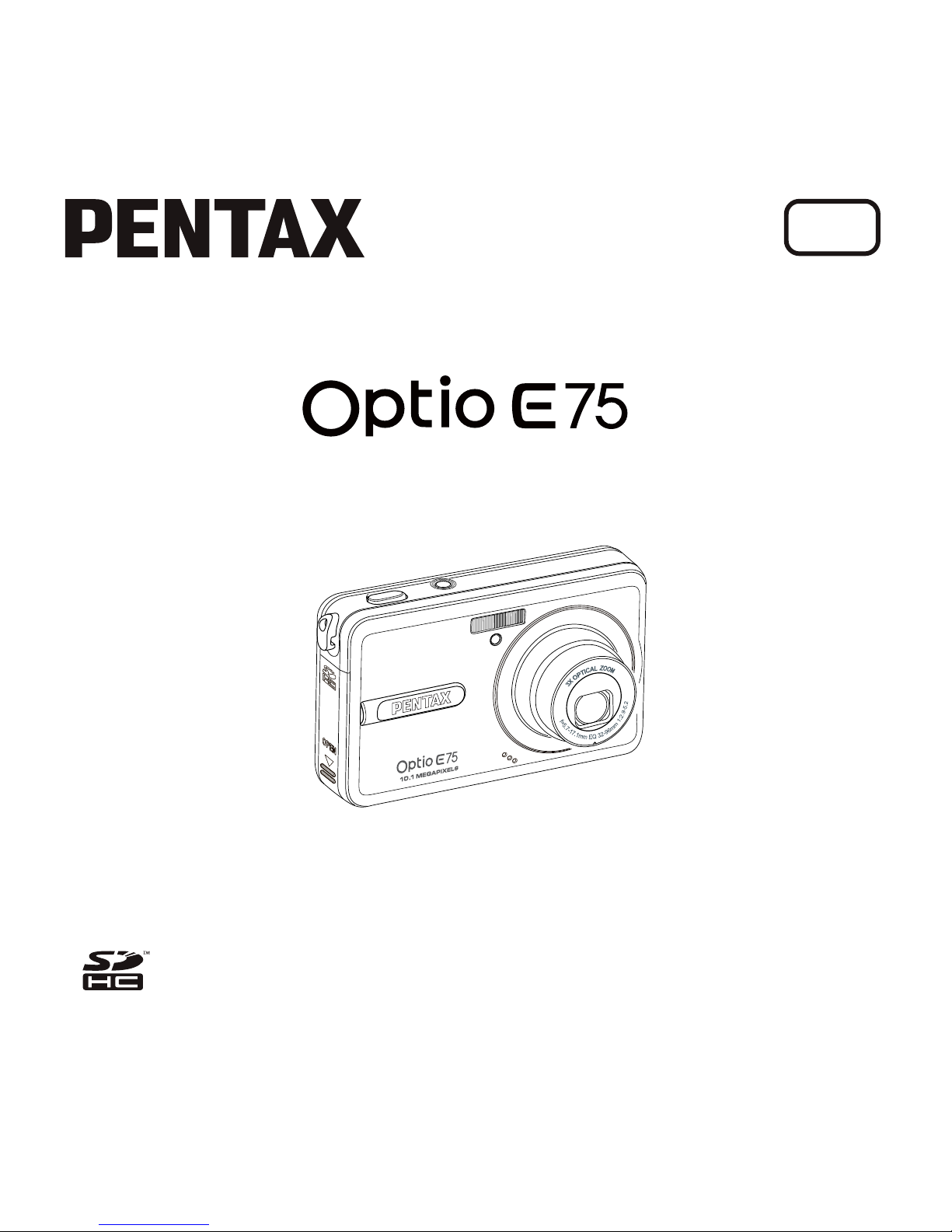
Digital Camera
Operating Manual
To ensure the best performance
from your camera, please read
the Operating Manual before
using the camera.
EN
Page 2
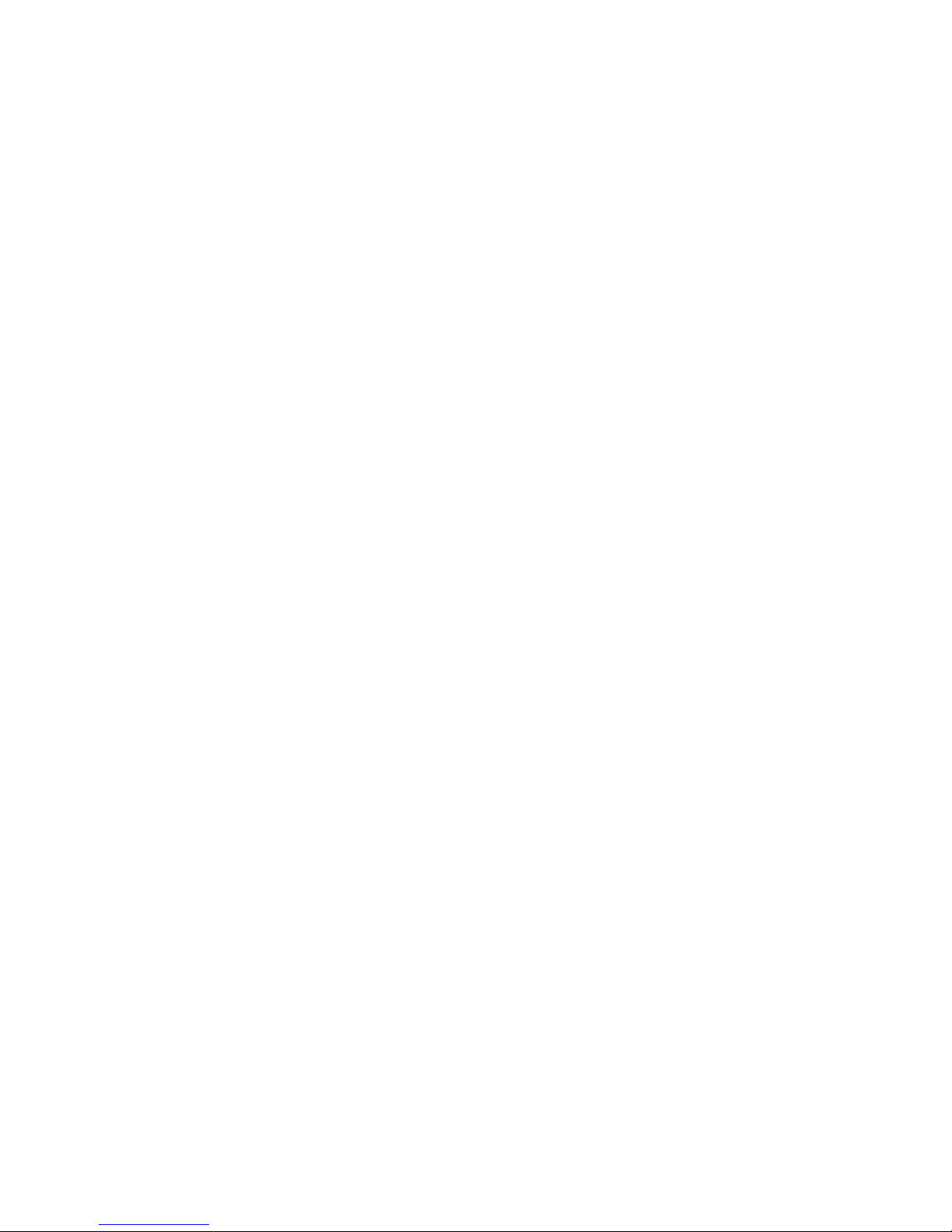
Page 3

English
Table of Contents
Preface ........................................................................................i
About this Manual ...................................................................................i
Regarding Copyrights ..................................................................................................... i
Trademark Recognition ................................................................................................... i
To users of this camera ...................................................................................................ii
Regarding Product Registration ....................................................................................ii
USING YOUR CAMERA SAFELY ..................................................................................ii
About the Camera ..........................................................................................................iii
Warning ........................................................................................................................iii
Caution ........................................................................................................................ iii
About the AC Adapter ....................................................................................................iv
Caution .........................................................................................................................iv
Care to be Taken During Handling .................................................................................iv
Introduction ...............................................................................1
System Requirements ...........................................................................1
Package Contents ..................................................................................1
Main Features .........................................................................................1
Camera Views .........................................................................................2
Front View ...................................................................................................................... 2
Back View ......................................................................................................................2
Top View / Bottom View ................................................................................................ 3
Left / Right View ............................................................................................................. 3
LED Indicators ........................................................................................4
Camera Buttons .....................................................................................4
Navigation Buttons ......................................................................................................... 4
The Scene Button .......................................................................................................... 7
Function Buttons ............................................................................................................ 9
LCD screen .................................................................................................................... 9
Capture/Video Mode Display ....................................................................................... 10
Page 4
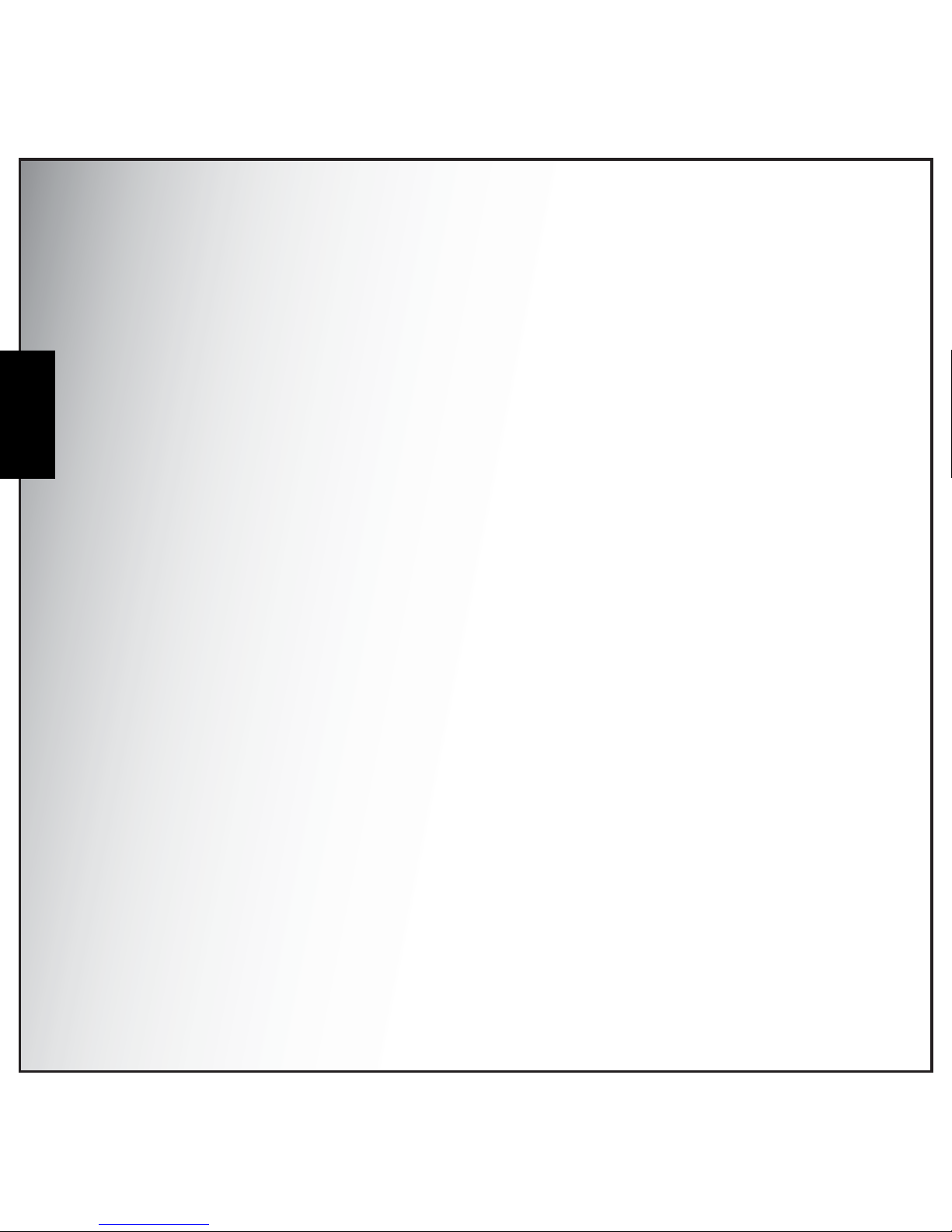
English
Camera Setup ..........................................................................15
Attaching the Wrist Strap ....................................................................15
Inserting the Battery ............................................................................15
Inserting an SD/SDHC Memory Card ..................................................16
Charging the Battery ............................................................................ 16
Turning On ............................................................................................17
First Time Use ......................................................................................17
Getting Started ........................................................................18
Taking Photos ......................................................................................18
Anti-shake Function ..................................................................................................... 18
Using Macro Mode ....................................................................................................... 19
Using the Zoom in/out Function ................................................................................... 19
Using the Self-timer and Burst Photography ................................................................ 20
Using the Av Mode ....................................................................................................... 21
Using the Tv Mode ....................................................................................................... 21
Using the AEB (Auto Exposure Bracketing) Function .................................................. 22
Setting the Scene Mode ............................................................................................... 22
Face and Smile Detection AF/AE Function .................................................................. 23
Recording Videos .................................................................................24
Recording Audio Files .........................................................................24
Recording Voice Memos .....................................................................25
Capture Settings ................ ... ... ... .............................................26
The Capture Menu ................................................................................26
Image Resolution ......................................................................................................... 26
Image Quality ............................................................................................................... 27
Focus Zone .................................................................................................................. 27
EV Compensation ........................................................................................................ 27
AEB .............................................................................................................................. 27
M-Burst Interval ............................................................................................................ 28
White Balance .............................................................................................................. 28
Page 5
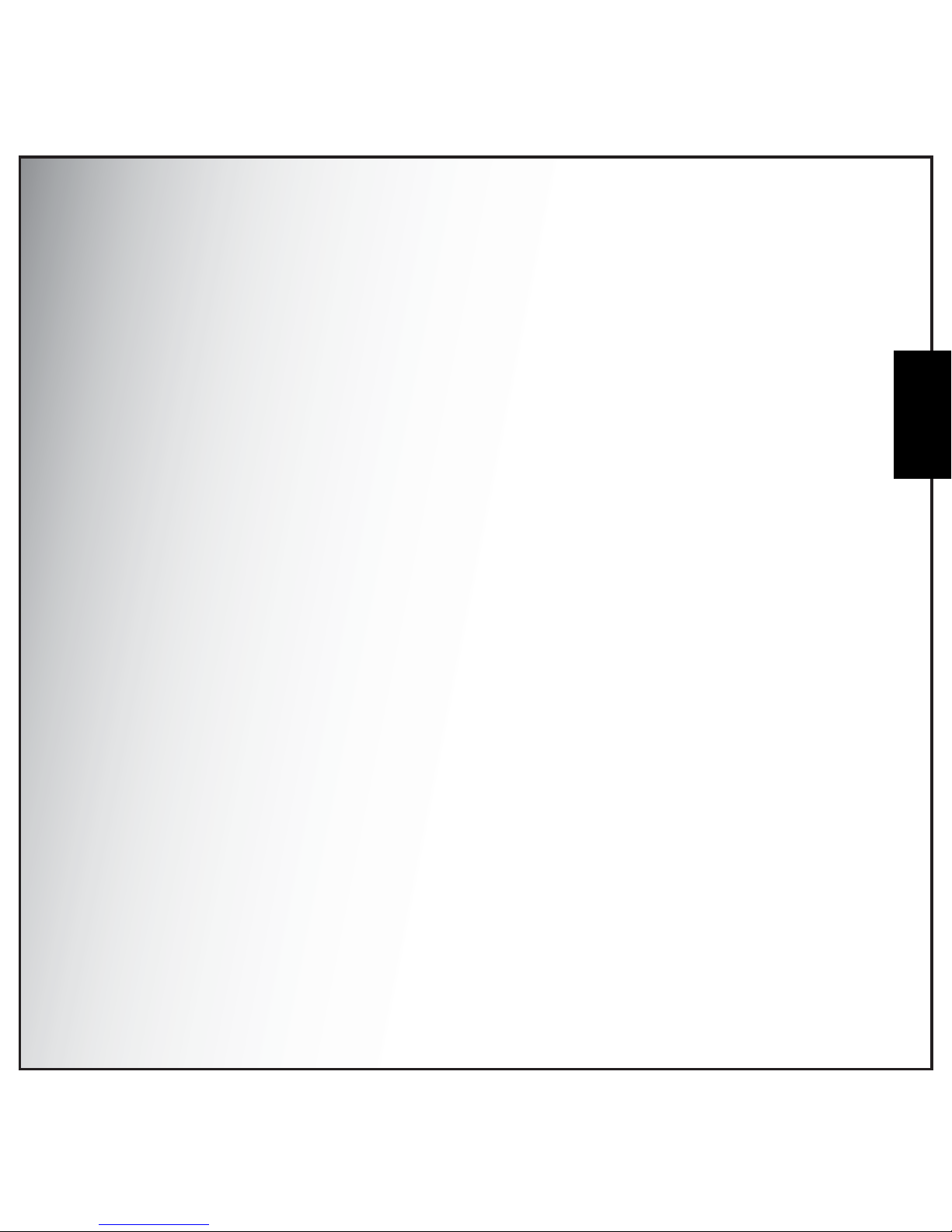
English
ISO Speed .................................................................................................................... 28
AE Metering ................................................................................................................. 28
Color ............................................................................................................................. 29
Sharpness .................................................................................................................... 29
Saturation .....................................................................................................................29
Contrast ........................................................................................................................ 29
Setup ............................................................................................................................ 30
Video Capture Menu ............................................................................30
Video Resolution .......................................................................................................... 30
White Balance .............................................................................................................. 30
Color ............................................................................................................................. 30
Saturation .....................................................................................................................30
Contrast ........................................................................................................................ 30
Setup ............................................................................................................................ 31
Photo, Video & Audio Playback .............................................32
Playback Mode Display .......................................................................32
Viewing Photos / Videos on the LCD Screen .....................................34
Viewing M-Burst Photos ............................................................................................... 35
Listening to Audio Files ................................................................................................ 35
Listening to Voice Memo .............................................................................................. 35
Viewing Photos/Videos on your TV ....................................................35
Zooming In/Out During Playback ........................................................36
Deleting Photos/Videos/Audios ..........................................................36
Using the Playback Menu ....................................................................37
DPOF ...........................................................................................................................37
Slideshow ..................................................................................................................... 38
Resize .......................................................................................................................... 38
Rotate ........................................................................................................................... 39
Protect .......................................................................................................................... 39
Move ............................................................................................................................ 40
Divide ........................................................................................................................... 40
Page 6
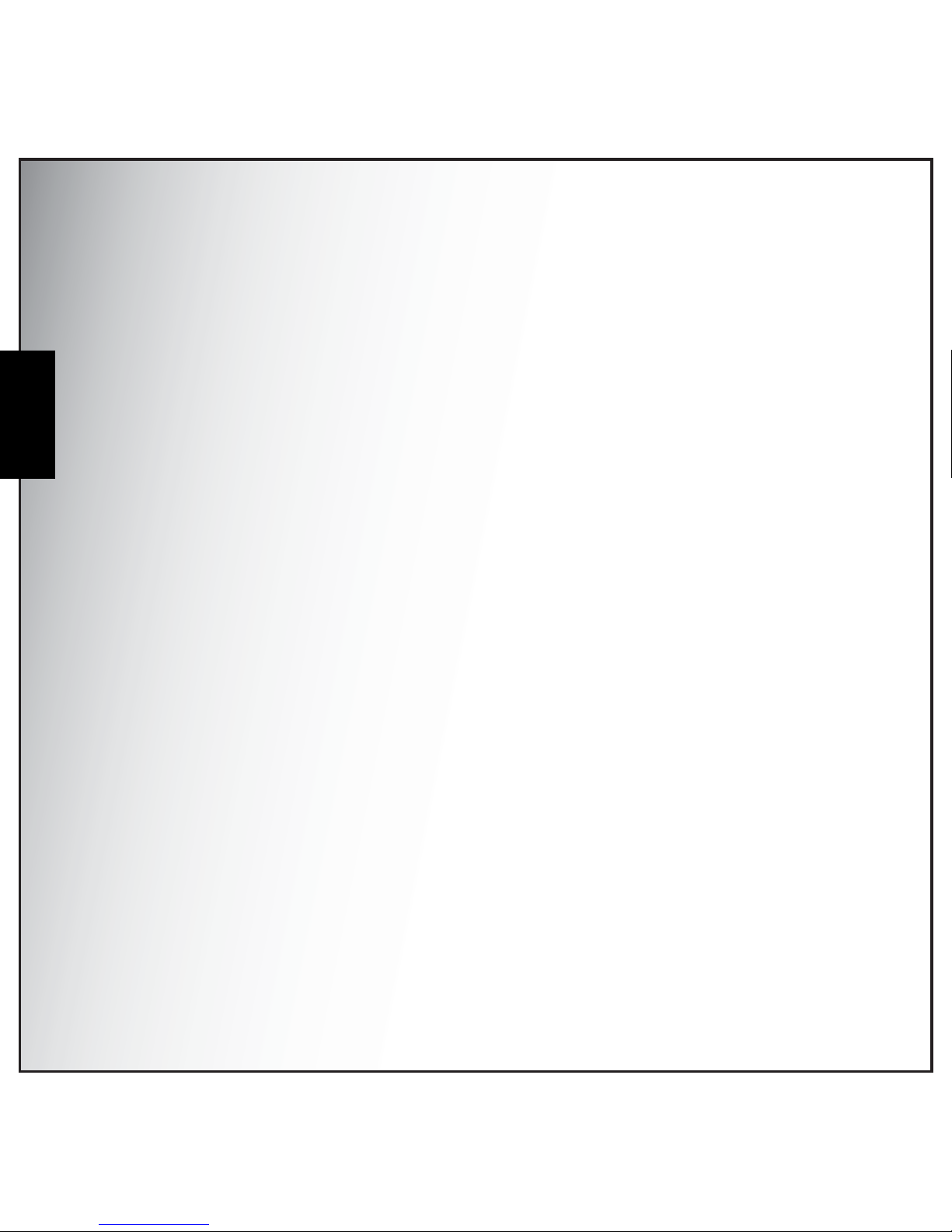
English
Transferring Photos/Videos to your PC .............................................42
Camera Settings ......................................................................43
The Setup Menu ...................................................................................43
LCD Brightness ............................................................................................................ 43
File Number .................................................................................................................. 43
Digital Zoom ................................................................................................................. 43
Quick View ................................................................................................................... 44
Continuous AF ............................................................................................................. 44
Camera Sound ............................................................................................................. 44
Auto LCD Off ................................................................................................................ 44
Auto Power Off ............................................................................................................. 45
Video Out .....................................................................................................................45
Date Stamp .................................................................................................................. 45
Date and Time .............................................................................................................. 45
Language ..................................................................................................................... 46
Image Storage .............................................................................................................. 46
Format .......................................................................................................................... 46
Reset ............................................................................................................................ 47
Voice Memo ................................................................................................................. 47
About ............................................................................................................................ 47
Specifications ..........................................................................48
Troubleshooting ......................................................................51
Page 7
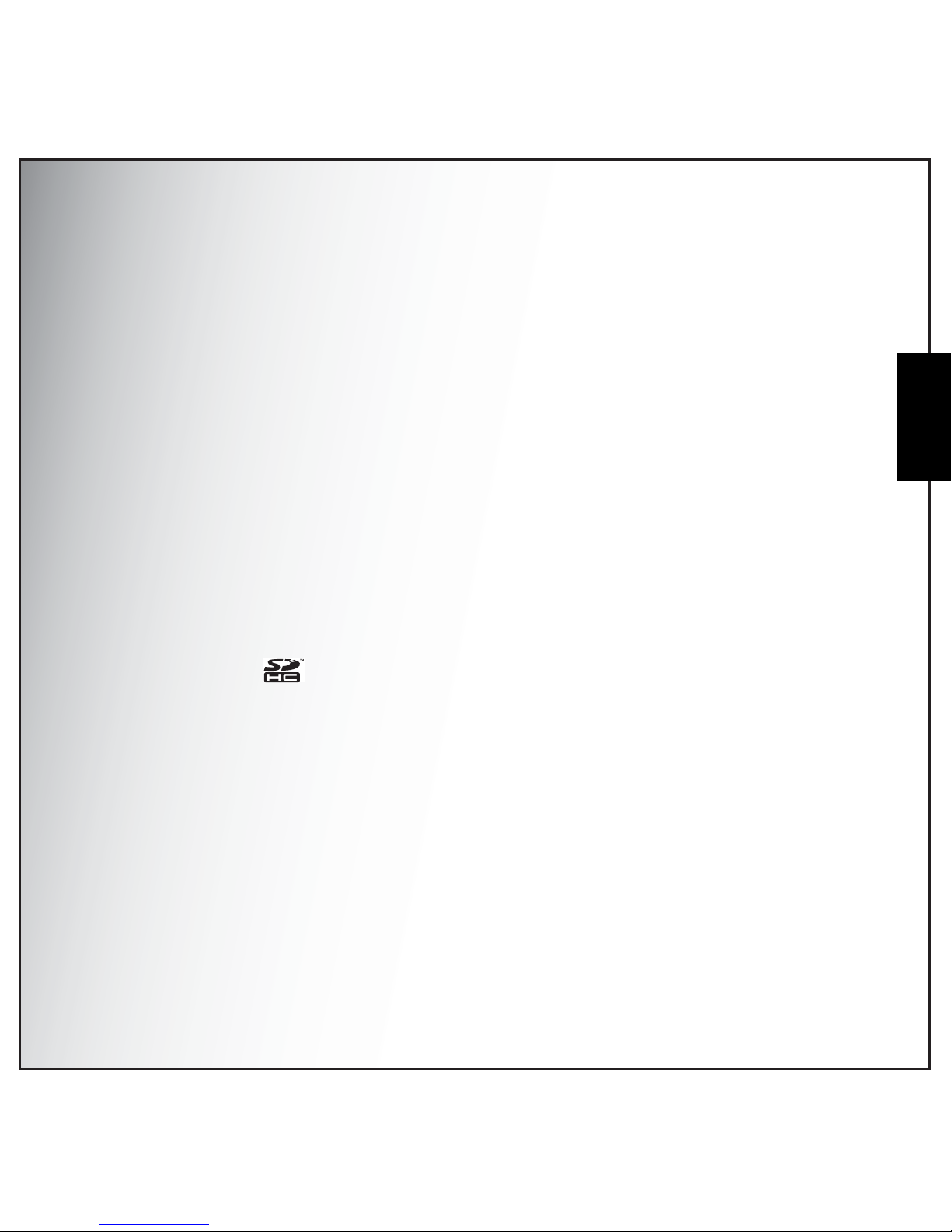
Preface i
About this Manual
English
Preface
About this Manual
Thank you for purchasing this PENTAX Digital Camera. Please read this manual before using the came r a
in order to get the most out of all the features and functions. Keep this manual safe, as it can be a
valuable tool in helping you to understand all the camera capabilities.
Regarding Copyrights
Images taken using the PENTAX Digital Camera that are for anything other than personal enjoyment
cannot be used wi th out p e rm iss ion a cc or di ng t o th e ri ghts as specified in the Copyright Act. Please take
care, as there are cases where limi ta ti on s are place d on tak in g pi ctu res even for pers on a l en joy men t
during demonstr ations, pe rforman ces or of item s on display. Images taken wi th the purpos e of obtaining
copyrights also cannot be used outsid e the scope of use of the copyrigh t as laid out in the Cop yright Act,
and care should be tak en here also.
Trademark Recognition
• PENTAX and Optio are trademarks of HOYA CORPORATION.
• SDHC logo ( ) is trademark.
• Microsoft and Windows are registered trademarks of Microsoft Corporation in the United States
and other countries.
• Windows Vista is either a registered trademark or trademark of Microsoft Corporation in the
United States and/or other countries.
• Adobe, the Adobe logo, and Reader are either registered trademarks or trademarks of Adobe
Systems Incorporated in the United States and/or other countries.
• ArcSoft is the trademark of ArcSoft Inc.
• All other brands or product names are trademarks or registered trademarks of their respective
companies.
Page 8
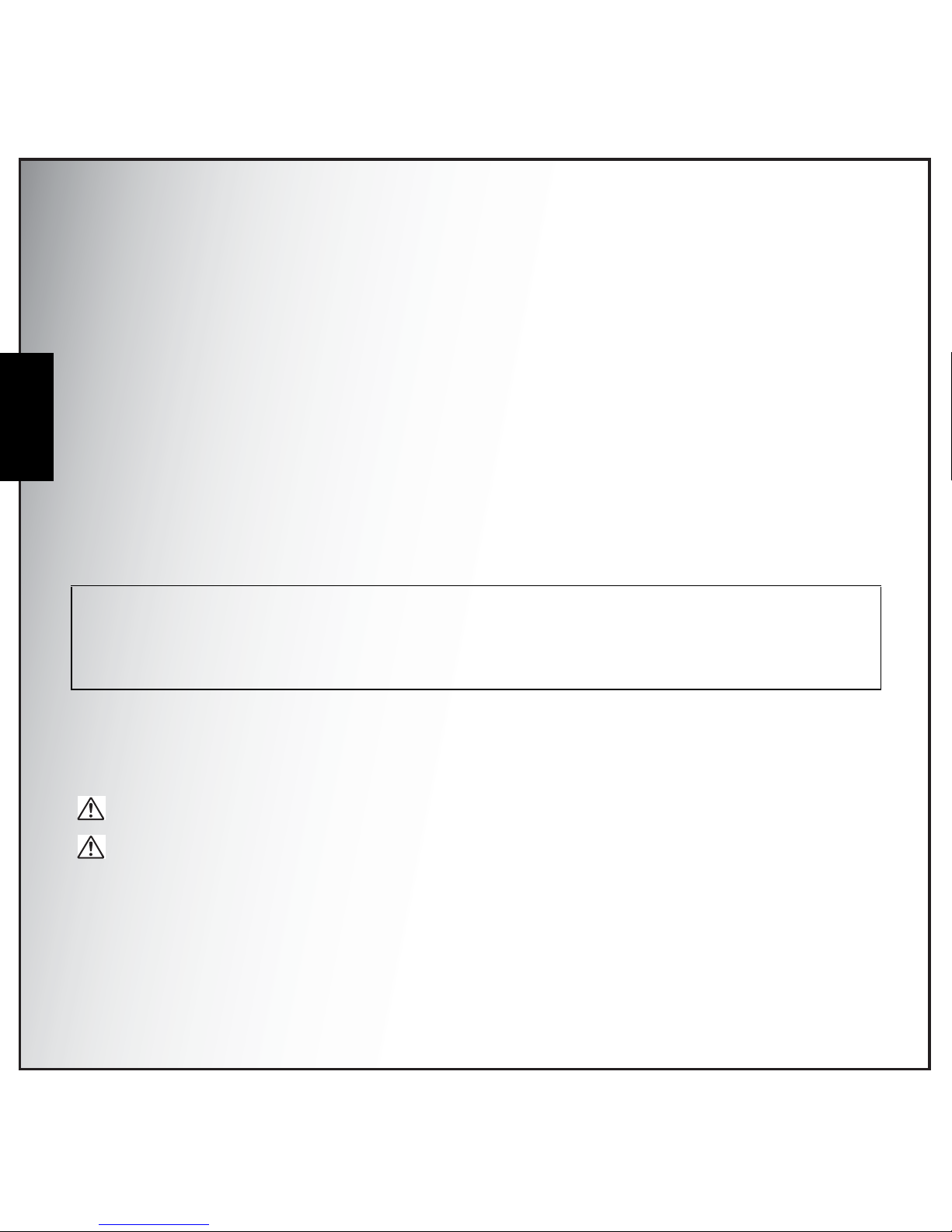
ii Preface
About this Manual
English
To users of this camera
• There is a possibility that recorded data may be erased or that the camera may not function
correctly when used in surroundings such as installations generating strong electromagnetic
radiation or magnetic fields.
• The liquid crystal panel used in the display is manufactured using extremely high precision
technology. Although the level of functioning pixels is 99.99% or better, you should be aware that
0.01% or fewer of the pixels may not illuminate or may illuminate when they should not.
However, this has no effect on the recorded image.
• There is a possibility that the illustrations and the display screen in this manual are different from
the actual product.
• Do not use or store this device in the vicinity of equipment that generates strong electromagnetic
radiation or magnetic fields.
• Strong static charges or the magnetic fields produced by equipment such as radio transmitters
could interfere with the monitor, damage the stored data, or affect the product's internal circuitry
and cause camera misoperation.
USING YOUR CAMERA SAFELY
We have paid close attention to the safety of this product. When using this pro duct, we request your
special attention regarding items mark ed with the following symbols.
Regarding Product Registration
In order to better serve you, we request that you complete the product registration, which can be
found on the CD-ROM (S-SW95) supplied with the camera or on the PENTAX website. Thank you for
your cooperation.
Warning This symbol indicates that violating this item co uld cause serious personal inj uries.
Caution This symbol indicates that violating this item could cause minor or medium personal
injuries, or material losses.
Page 9
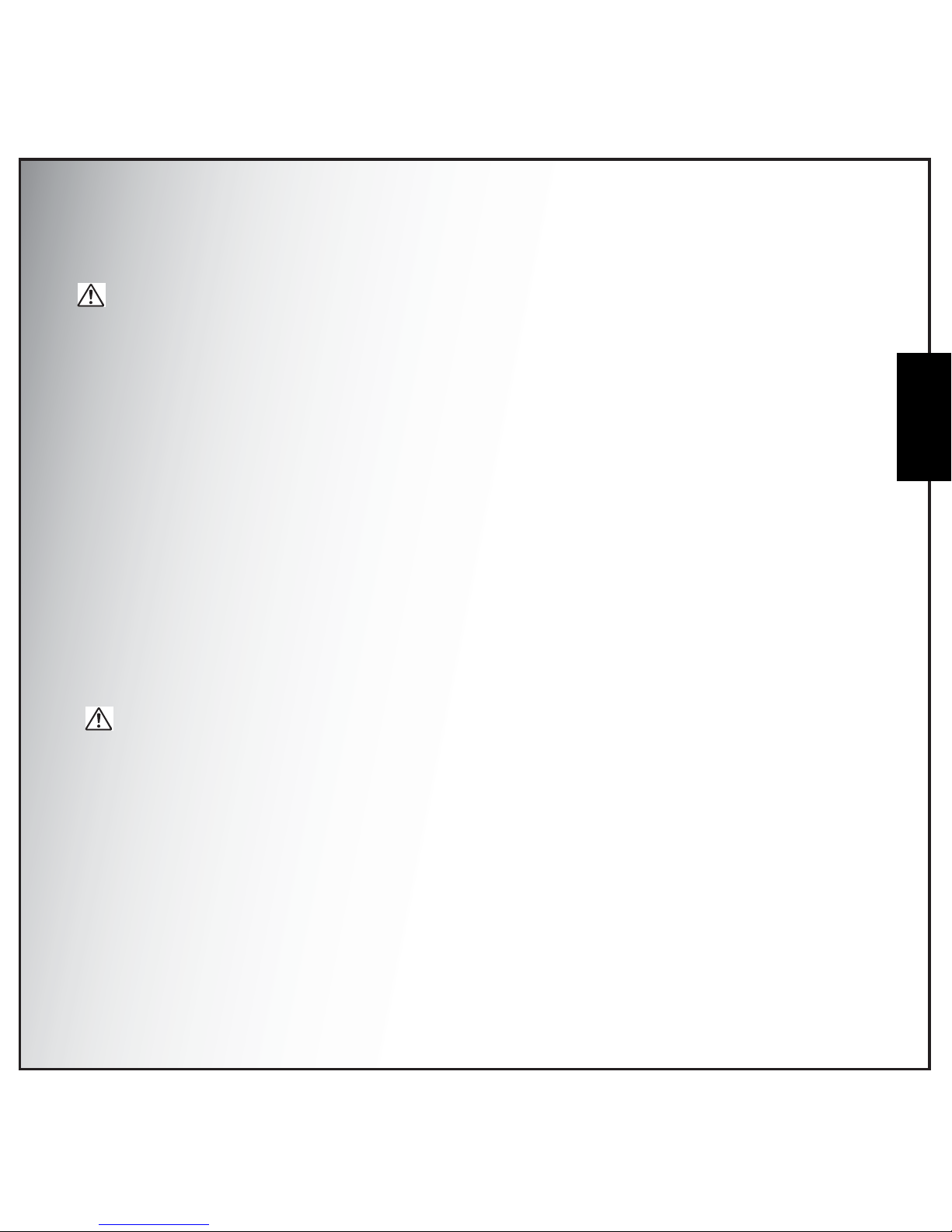
Preface iii
About this Manual
English
About the Camera
Warning
• Do not attempt to take the camera apart or remodel the camera. High voltages are present within
the camera, and there is therefore a danger of electric shocks if the camera is taken apart.
• If the inside of the camera should become exposed as a result of, for example, the camera being
dropped, please do not under any circumstances touch such exposed portions, as there is a
danger of receiving an electric shock.
• To avoid the risk of it being swallowed by mistake, keep the memory card out of the reach of
small children. Seek medical attention immediately if a card is accidentally swallowed.
• Wrapping the strap of the camera around your neck is also dangerous. Please take care that
small children do not hang the strap around their necks.
• Use an AC adapter that is of the power and voltage specified for exclusive use with this product.
The use of an AC adapter other than that specified exclusively for use with this product may
cause fire or electric shocks.
• If the camera emits smoke or a strange smell, or in the event of any other irregularity, stop using
the camera immediately, remove the battery or unplug the AC adapter, and contact your nearest
PENTAX Service Center. Continued use of the camera may result in fire or electric shock.
• During thunderstorms, unplug and discontinue use of the AC adapter. Continued use could
cause equipment failure, a fire, or electric shock.
Caution
• Never try to disassemble or short the battery. Also, do not dispose of the battery in a fire, as they
may explode.
• Do not charge any battery other than rechargeable lithium-ion battery D-LI95. The battery could
explode or catch fire.
• Do not place your finger on the flash when it is discharging as there is a risk of burns.
• Do not discharge the flash while it is touching your clothing as there is a risk of discoloring of the
clothing.
• If any leakage from the battery should come in contact with your eyes, do not rub them. Flush
your eyes with clean water and get medical attention immediately.
• If any leakage from the battery should come in contact with skin or clothes, wash the affected
areas thoroughly with water.
Page 10
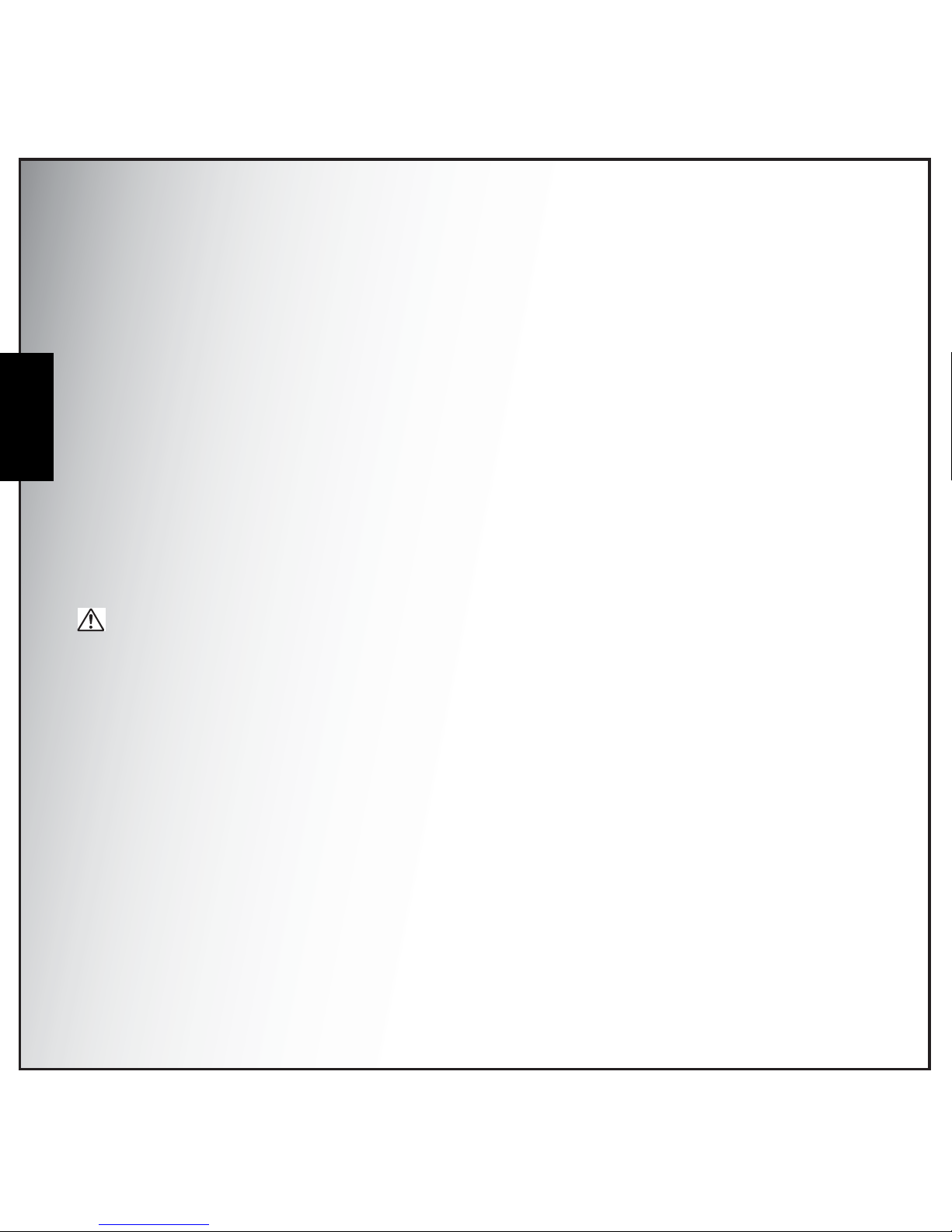
iv Preface
About this Manual
English
• Precautions for D-LI95 Battery Usage:
- BATTERY MAY EXPLODE OR FIRE IF MISTREATED.
- DO NOT DISASSEMBLE OR DISPOSE OF IN FIRE.
- DO NOT CHARGE EXCEPT SPECIFIED CHARGING CONDITION.
- DO NOT HEAT ABOVE 140 °F/60 °C, OR SHORT CIRCUIT.
- DO NOT CRUSH OR MODIFY.
• Remove the battery from the camera immediately if it becomes hot or begins to smoke. Be
careful not to burn yourself during removal.
• Some portions of the camera heat up during use, so please take care, as there is a risk of low
temperature burns if such portions are held for long periods of time.
• Should the liquid crystal display be damaged, be careful of glass fragments. Also, be careful not
to allow the liquid crystal to get on your skin or in your eyes or in your mouth.
• Depending on your inherent factors or physical condition, the use of the camera may cause
itching, rashes or blisters. In case of any abnormality, stop using the camera and get medical
attention immediately.
About the AC Adapter
Caution
• Do not place heavy objects on the AC plug cord, allow heavy objects to drop onto it or allow the
AC plug cord to become damaged due to excessive bending. If the AC plug cord becomes
damaged, consult a PENTAX Service Center.
• Do not short or touch the output terminals of the product while it is still plugged in.
• Do not plug in the AC plug cord with wet hands. This can cause an electrical shock.
• Do not subject the product to strong impacts or allow it to drop onto a hard surface. This can
cause a malfunction.
Care to be Taken During Handling
• Take the Worldwide Service Network listing that is included in the package with you when
traveling. This will be useful if you experience problems abroad.
• When the camera has not been used for a long time, confirm that it is still working properly,
particularly prior to taking important pictures (such as at a wedding or during traveling). Contents
of the recording cannot be guaranteed if recording, playback or transferring your data to a
computer, etc. is not possible due to a malfunction of your camera or recording media (memory
card), etc.
Page 11
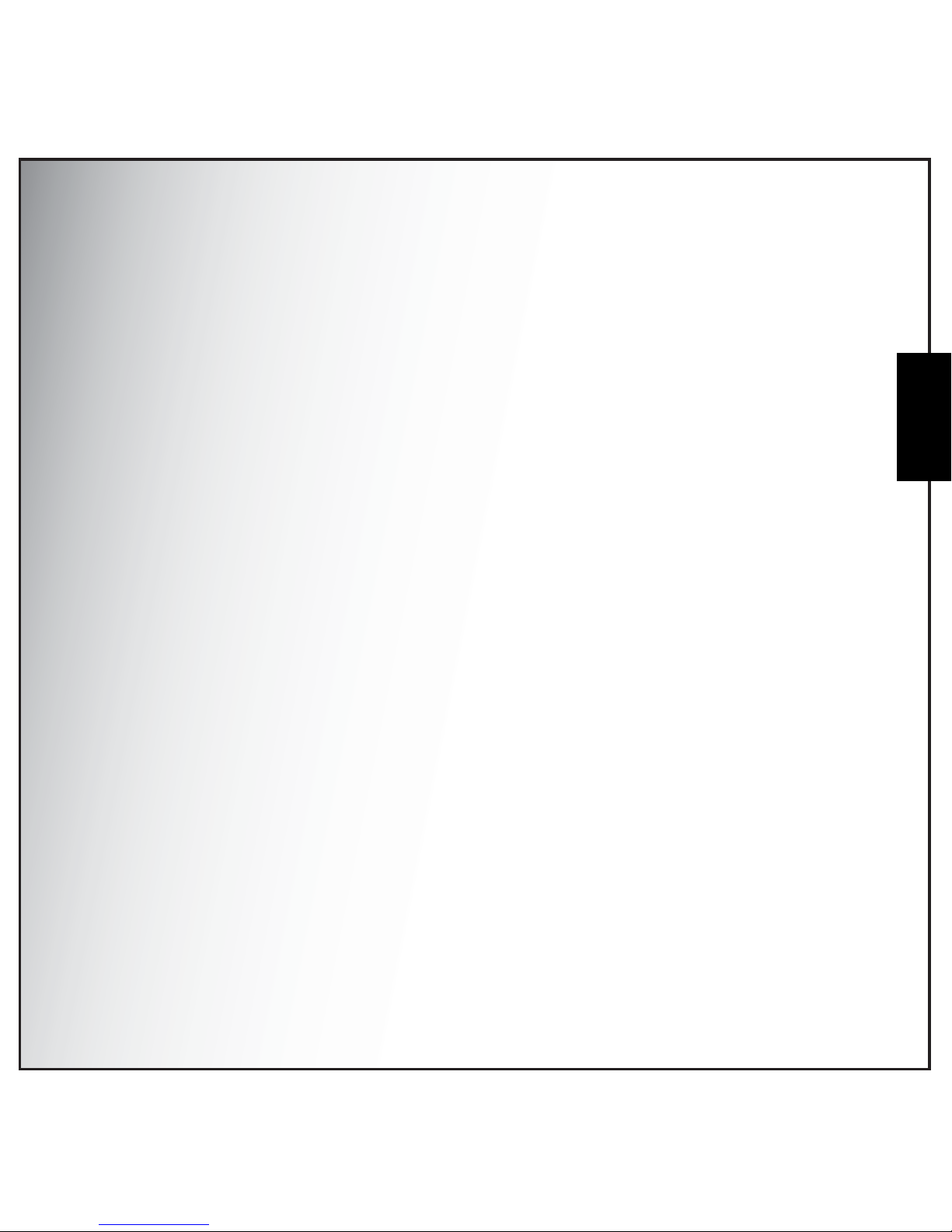
Preface v
About this Manual
English
• The lens on this camera is not interchangeable. The lens is not removable.
• Do not clean the product with organic solvents such as thinner, alcohol or benzene.
• Places of high temperature and humidity should be avoided. Particular care should be taken
regarding vehicles, which can become very hot inside.
• Storing the camera where pesticides and chemicals are handled should be avoided. Remove
from case and store in a well-ventilated place to prevent the camera from becoming moldy
during storage.
• As this camera is not waterproof, do not use the camera where it may come in contact with rain,
water or any other liquid.
• Ensure that the camera is not subjected to substantial vibrations, shocks or pressure as this may
cause damage or malfunction. Place the camera on a cushion for protection when the camera is
subjected to the vibrations of a motorbike, car, ship, etc. If the camera is subjected to substantial
vibrations, shocks or pressure, take your camera to your nearest PENTAX Service Center and
have it checked.
• The temperature range in which the camera can be used is 0°C to 40°C (32°F to 104°F).
• The liquid crystal display will become black at a high temperature but will return to normal when
normal temperatures are returned to.
• The response speed of the liquid crystal display becomes slow at low temperatures. This is due
to the properties of the liquid crystal and is not a fault.
• Periodic checks are recommended every 1 to 2 years in order to maintain high performance.
• If the camera is subjected to rapid temperature changes, condensation may form on the inside
and outside of the camera. Therefore put the camera in a bag or plastic bag, and take the
camera out when the difference in temperature has subsided.
• Be careful not to allow dirt, mud, sand, dust, water, toxic gases or salt to enter the camera as this
may damage the camera. Wipe away any raindrops or water droplets and allow the camera to
dry.
• Please note that formatting a memory card or internal flash memory will delete all data; however
it may still be possible to recover that data using off-the-shelf data recovery software. Please
manage your camera memory at your own risk.
• Please do not press forcefully on the display. This could cause breakage or malfunction.
• Be careful not to sit down with the camera in your back pocket as this may damage the exterior
of the camera or the display.
• When using a tripod with the camera, be careful not to over tighten the screw in the tripod socket
on the camera.
Page 12
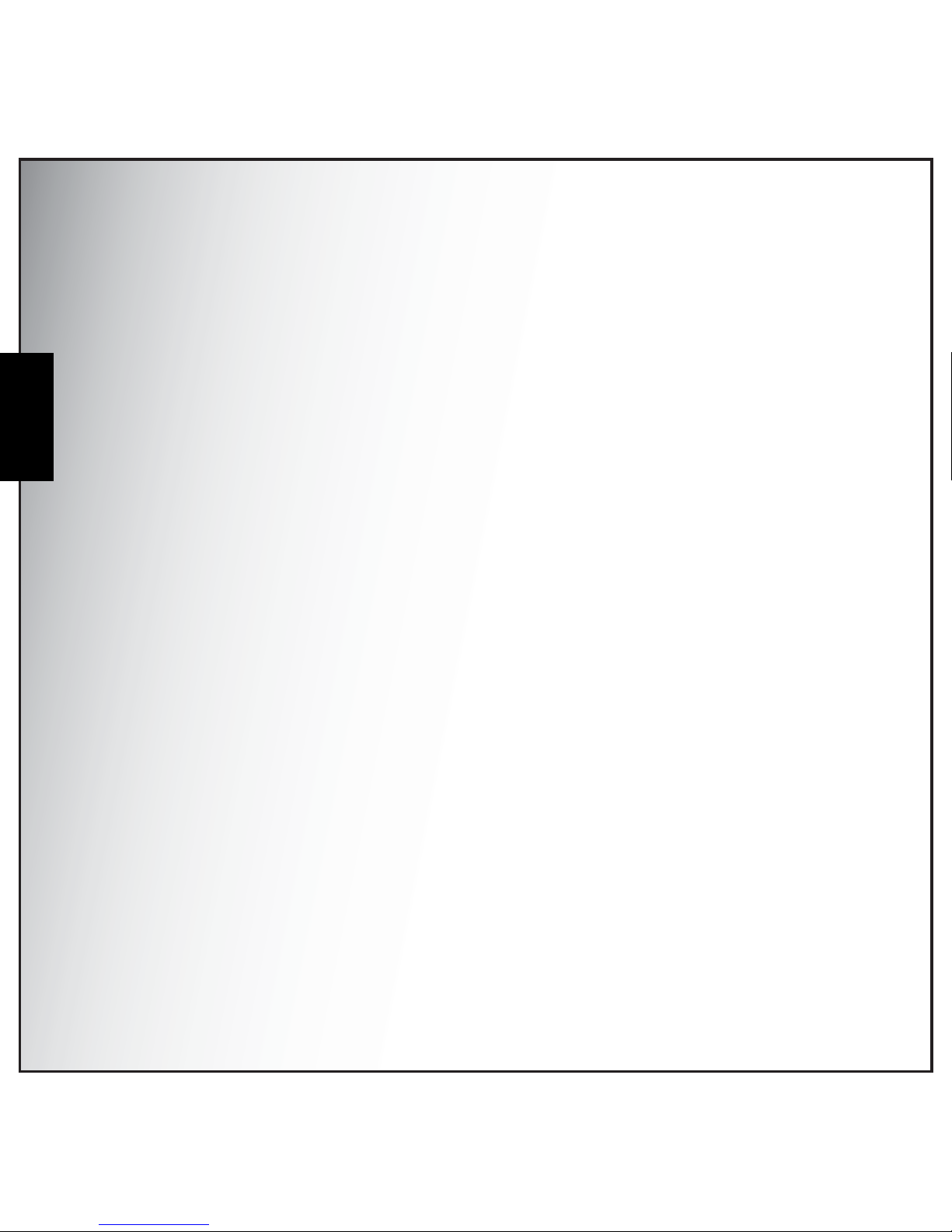
1 Introduction
System Requirements
English
Introduction
Congratulations on the purchase of your new digital camera. This manual provides step-by-step
instructions on how to use your camera, and is inten ded f or your reference only.
System Requirements
In order to get the most out of your camera, your computer must meet the following system
requirements:
• OS: Windows 2000/XP/Vista
• Memory: 128MB or above
• HDD space: 40 MB or above
•USB port
Package Contents
Check the contents of your camera package. It should contain:
• Camera Optio E75
• USB/AV cable I-UAV86
• Strap O-ST86
• Rechargeable Li-ion battery D-LI95
• AC adapter D-AC85
• Quick start guide
• Application Software and Operating Manual (CD-ROM) S-SW95
Main Features
• 10.1 mega pixels resolution
• 15x zoom (Up to 3x optical zoom and 5x digital zoom)
• 1/2.33 inch CCD image sensor
• 2.7 inch TFT LCD monitor
• 10MB internal flash memory, support SD/SDHC memory card from 32MB to 16GB.
• Sleek and slim design
• Easy-to-use button interface
• Slideshow feature to review your pictures and movies
• AV output to view your pictures and movies on your TV
• USB port to transfer photos and movies to your PC
Page 13
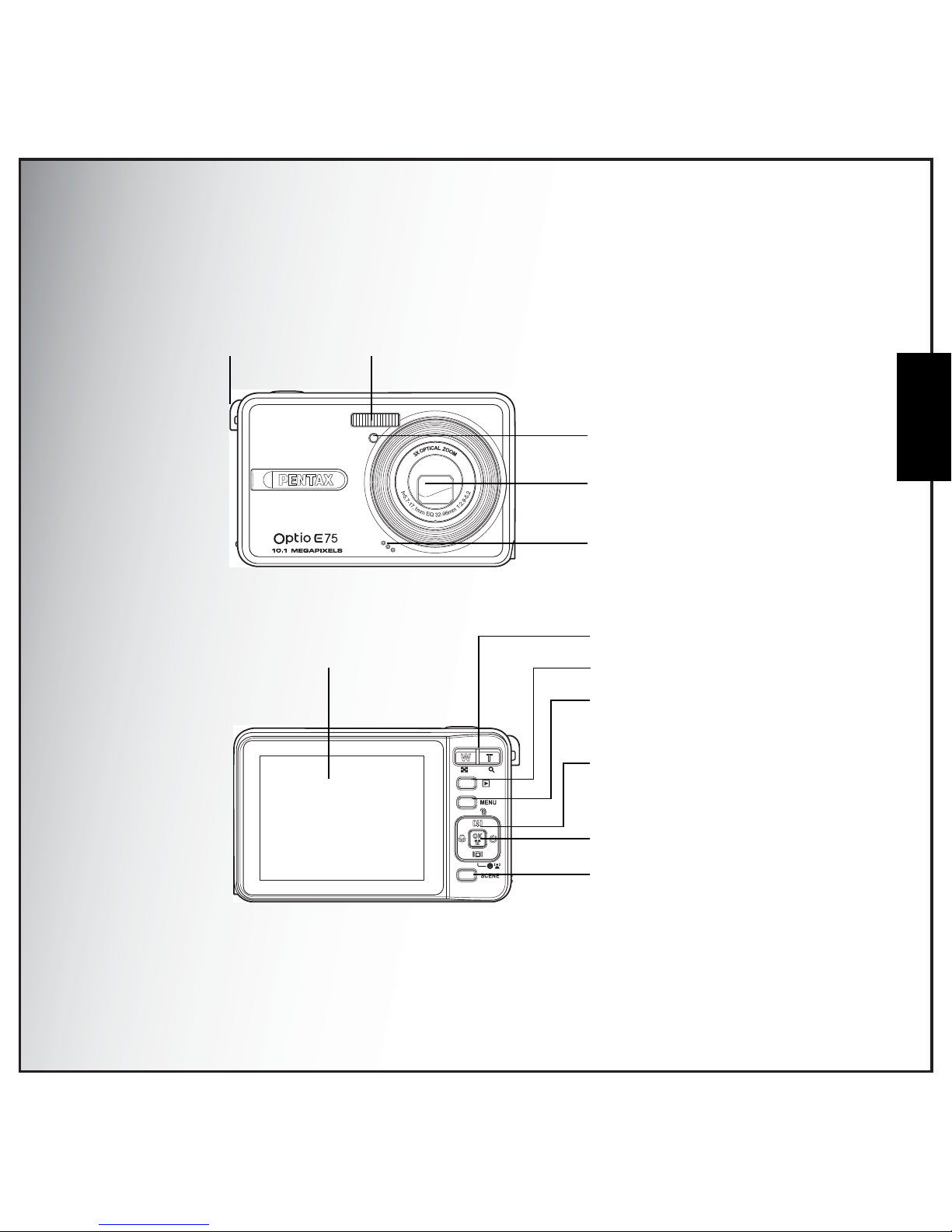
Introduction 2
Camera Views
English
Camera Views
Front View
Back View
Flash
Zoom lens
Wrist strap loop
Self-timer LED
Microphone
LCD screen
Scene button
OK button
Menu button
4-way navigation buttons
Playbac k button
Zoom button
Page 14
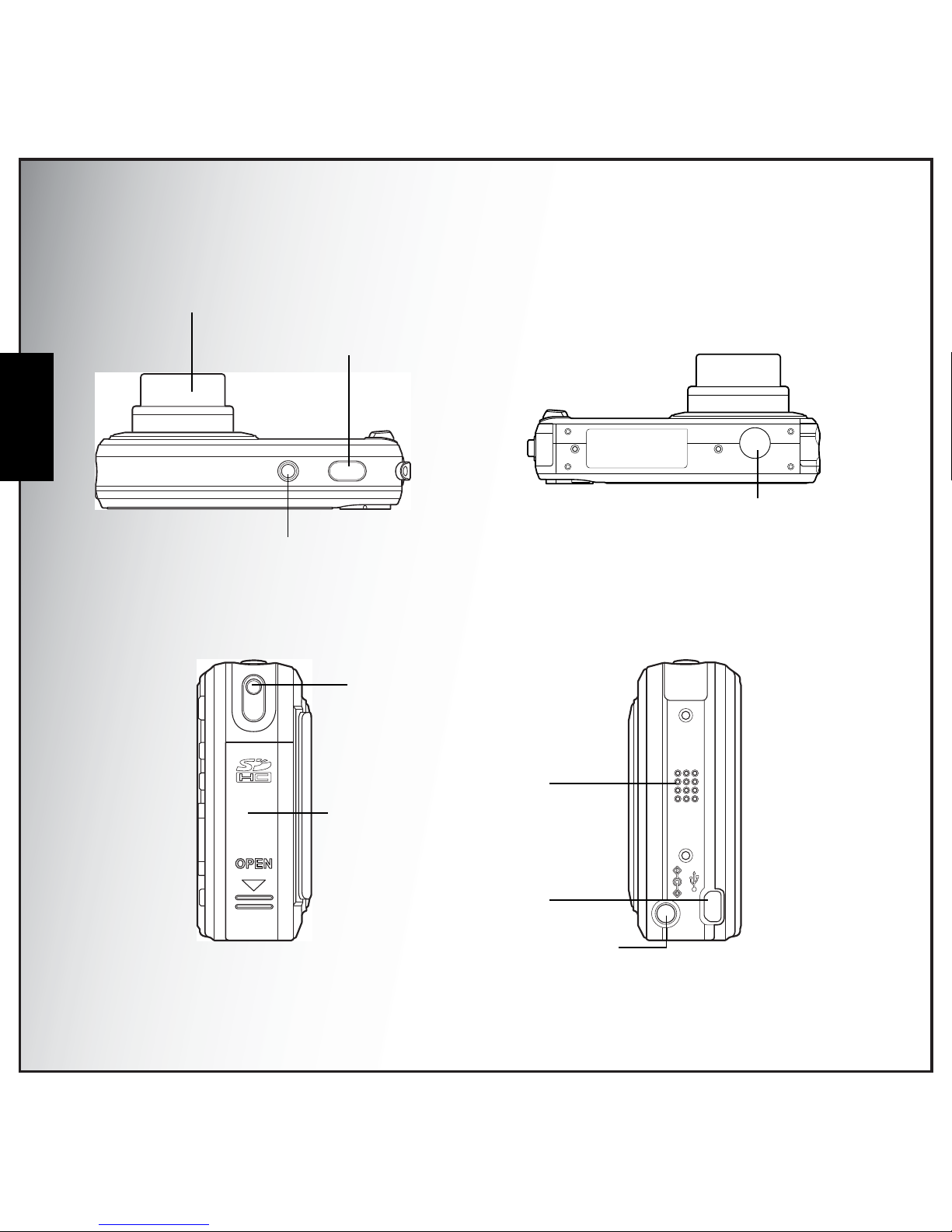
3 Introduction
Camera Views
English
Top View / Bottom View
Left / Right View
ON / OFF
3X OPTICAL ZOOM
Shutter button
Power button
Zoom lens
Tripod mount
USB/AV port
Wrist strap loop
Speaker
Battery/SD card
compartment
DC-in port
Page 15
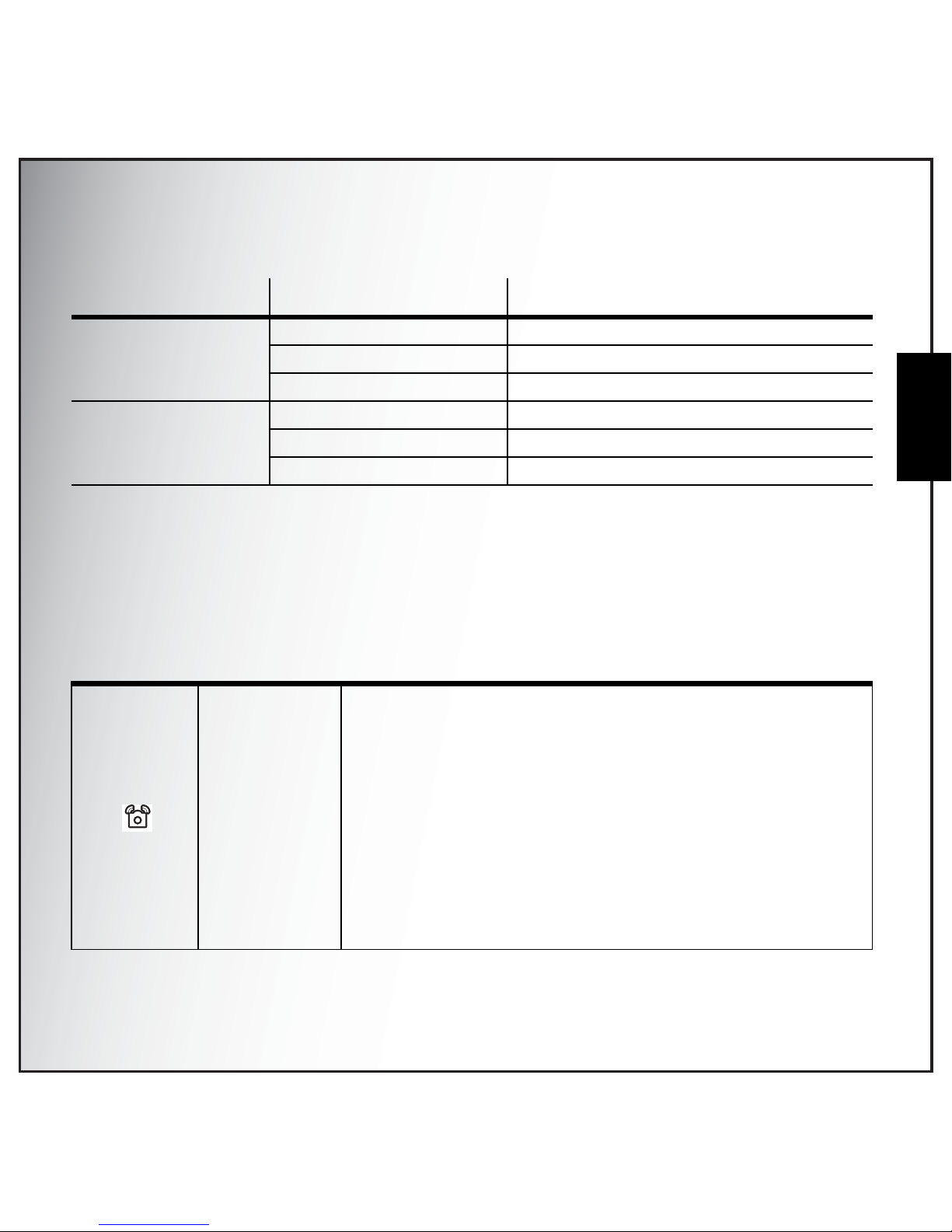
Introduction 4
LED Indicators
English
LED Indicators
Camera Buttons
Navigation Buttons
The 4-way navigation buttons and the OK button allow you to access the various options available from the
On Screen Display (OSD) menu. You can configure a wide range of settings to ensure maximum results from
your photos and videos.
LED LED Status Camera Status
Power/Flash LED Off Power Off.
Blue (steady) Ready to take picture.
Blue (blinking) Camera busy
Self-timer LED Off Self-timer off.
Red (blinking) (10 sec) Timer count down, flash after 10 seconds.
Red (blinking) (2 sec) Timer count down, flash after 2 seconds.
Icon Button Function
OK/
OK/
Anti-shake
1. Confirm a selection when using the OSD menus
2. In Capture mode:
• Press to enable/disable the Anti-shake in Auto mode
• Press to enable AF area selection using 4-way
navigation buttons (except Auto/ Av/ Tv/ Landscape/
Night Landscape/ Fireworks)
• Press to enable Aperture selection in Aperture Priority
mode (Av)
• Press to enable Shutter Speed selection in Shutter
Priority mode (Tv)
3. In Video mode:
• Press to enable/disable the Anti-shake function
Page 16
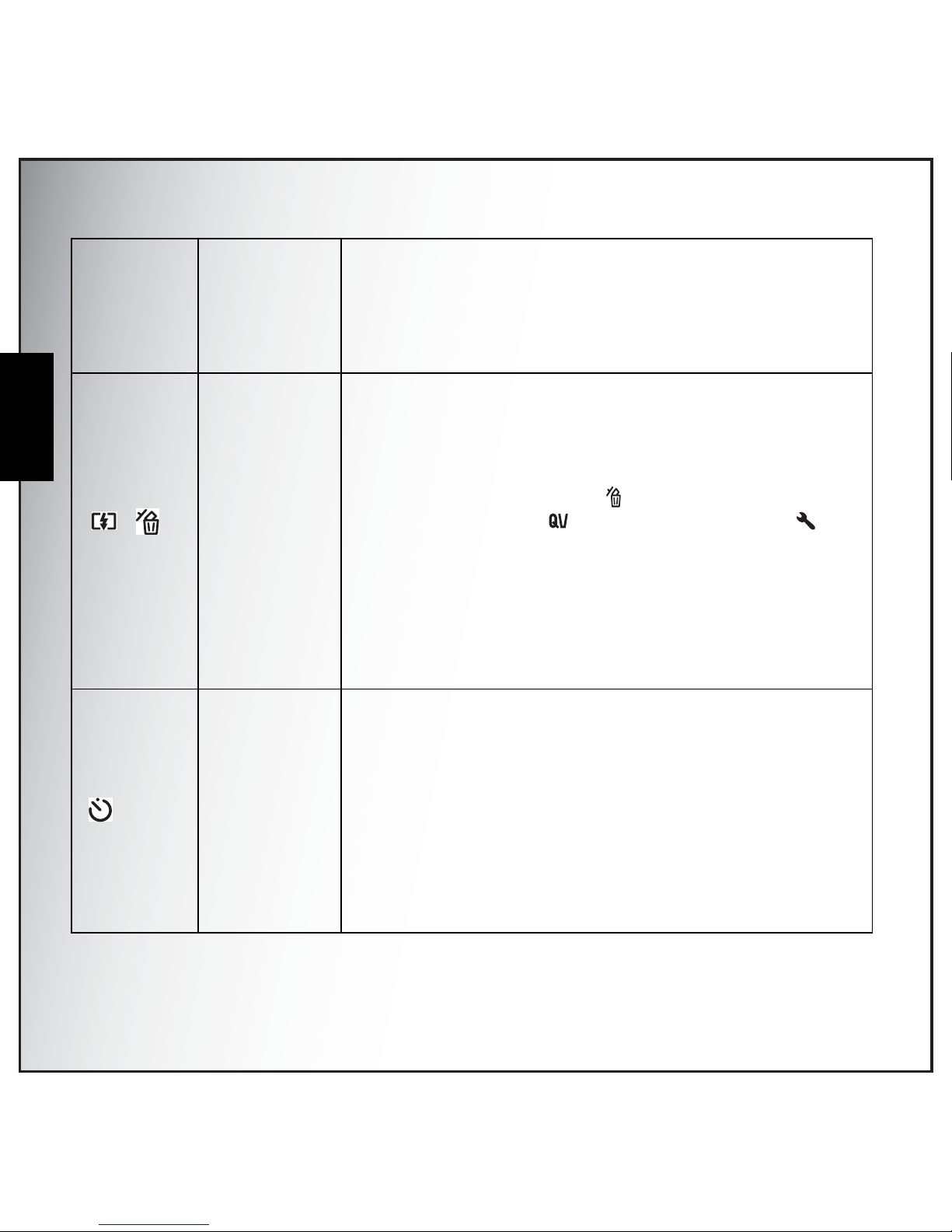
5 Introduction
Camera Buttons
English
4. In Playback mode:
• Press to start and pause the video playback
• Press to play and pause the audio playback
• Press to stop the voice memo playback
5. In USB mode:
• MSDC: N/A
Up/Flash/
Delete
1. Move up in the OSD menus
2. In Capture mode:
• Scroll through the flash mode options (Auto, Off, Fill and
Red-eye Reduction.)
• Press to pan up in AF area selection
• Press to delete during mark appears on LCD.
(QUICK VIEW has to be set “ON” at SETUP
mode.)
3. In Playback mode:
• Press to pan up in zoom in mode
• Press to move up in the thumbnail display
• Press to delete images
4. In USB mode:
• MSDC: N/A
Right/Selftimer/Burst
mode
1. Move right in the OSD menus
2. In Capture mode:
• Press to scroll through the Self-timer/Burst/Multi-Burst
mode
• Press to pan right in AF area selection
3. In Video mode:
• Press to scroll through the Self-timer options
4. In Playback mode:
• Press to pan right in zoom in mode
• Press to navigate to next image in single image display
• Press to move right in the thumbnail display
Page 17
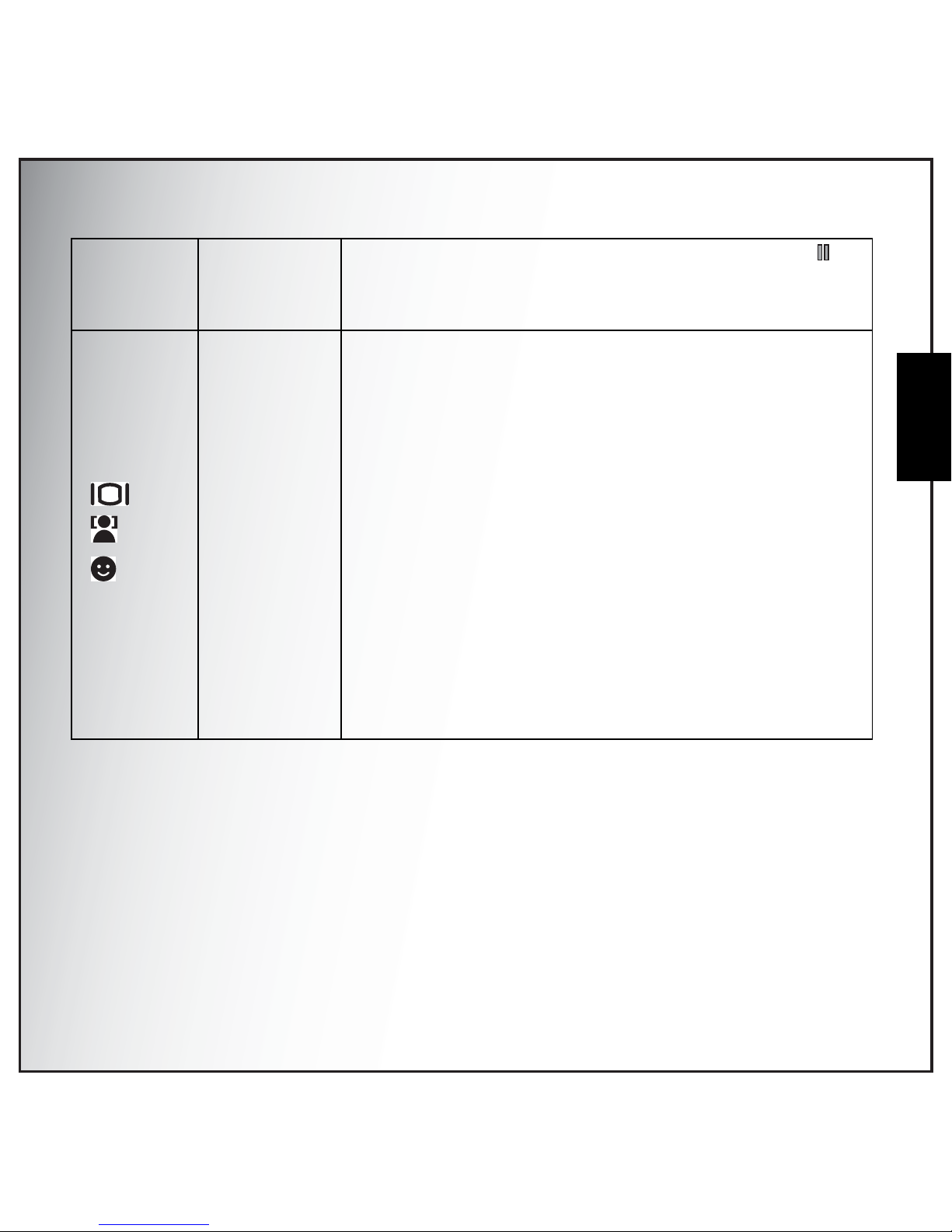
Introduction 6
Camera Buttons
English
• Press to fast forward video playback during Pause
mode
5. In USB mode:
• MSDC: N/A
Down/Screen/
Face
Detection/
Smile
Detection
1. Move down in the OSD menus
2. In Capture mode:
• Press to enable the following functions: full icon, full icon
with histogram, face detection, smile detection, and
simple display (hide all icons except the mode icon).
Press again to turn all icons back on the LCD screen.
Note: Face and smile detection functions are not available in
Sport, Landscape, Night Landscape, Fireworks, Foliage,
Aquarium, and Copy modes.
• Press to pan down in AF area selection
3. In Video mode:
• Press to turn off extra icons on the LCD screen, press
again to turn all icons back on the LCD screen
4. In Playback mode:
• Press to pan down in zoom in mode
• Press to move down in the thumbnail display
• Press to show the file information
5. In USB mode:
• MSDC: N/A
Page 18

7 Introduction
Camera Buttons
English
The Scene Button
The camera is equipp ed with a conve nient SCENE button that takes you to the Scene Menu where you
can scroll between different modes and choose different scene options. Use the Left/Right/Up/Down
navigation buttons to scroll an d use th e OK button to select. Use the SCENE button to:
Left/Macro
1. Move left in the OSD menus
2. Go up to the previous level in the OSD menus
3. In Capture mode:
• Press to enable Macro mode. Macro icon displays on the
LCD screen
• Press to pan left in AF area selection
4. In Playback mode:
• Press to pan left in zoom in mode
• Press to navigate to previous image in image display
• Press to move left in the thumbnail display
• Press to fast rewind video playback during Pause
mode
5. In USB mode:
• MSDC: N/A
Mode Type Icon Function
Auto Scroll to Auto mode.
P-Mode
(Program Mode)
Scroll to Program mode.
Av (Aperture Priority) Scroll to Aperture Priority mode.
Tv (Shutter Priority) Scroll to Shutter Pri ority mode.
Sport Scroll to Sport mode.
Landscape Scroll to Landscape mode.
Night Landscape Scroll to Night Landscape mode.
Page 19

Introduction 8
Camera Buttons
English
Portrait Scroll to Portrait mode.
Night Portrait Scroll to Night Portrait mode.
Museum Scroll to Museum mode.
Snow Scroll to Snow mode.
Sunset Scroll to Sunset mode.
Fireworks Scroll to Fireworks mode.
Beach Scroll to Beach mode.
Party Scroll to Party mode.
Foliage Scroll to Foliage mode.
Aquarium Scroll to Aquarium mode.
Kids & Pets Scroll to Kids & Pets mode.
Copy Scroll to Copy mode.
Backlight Scroll to Backlight mode.
Audio Scroll to Audio mode.
Video Scroll to Video mode.
Page 20

9 Introduction
Camera Buttons
English
Function Buttons
LCD screen
The 2.7” TFT LCD s creen shows all important inf ormation regarding came ra sett ings as well as the visual
image for your photo or video.
Use the SCENE button to switch between screen modes. Press the Down/Screen / Face
Detection / Smile Detection button to switch among a Full display with histogr am and without
histogram, Face detection, Smile detection or a Simple display (only mode icon and focus area are
shown while other icons are hidden).
Icon Button Function
MENU Menu Press to display the Menu options
Playback Press to review photo/video/audio clips saved in the internal
memory or on the memory card
T /
Zoom in In Capture mode:
• Press to zoom in on the subject to be taken
In Playback mode:
• Press to zoom in on saved photos
W /
Zoom out In Capture mode:
• Press to zoom out from the subject to be taken
In Playback mode:
• Press to zoom out of saved photos
• Press to view thumbnails of all current saved media
Page 21

Introduction 10
Camera Buttons
English
Capture/Video Mode Display
No. Name Scene Icon
1 Scene indicator Auto
P-Mode
Av (Aperture Priority)
Tv (Shutter Priority)
Sport
Landscape
Night Landscape
Portrait
Night Portrait
Museum
Snow
Sunset
Fireworks
Beach
Video Mode
Capture Mode
9999
9999
9999
-1.0EV
-1. 0E V
F5.5
F5. 5
1/125
1/1 25
-1.0EVF5.51/125
10M
10M
12 3456 9
10
11
12
13
141516171819
21
22
23
24
25
26
87
20
00:00:00
00:00:00
00:00:00
640
12 5 9
11
12
16
22
23
24
8
Page 22

11 Introduction
Camera Buttons
English
Party
Foliage
Aquarium
Kids & Pets
Copy
Backlight
Audio
Video
2 Image Resolution 10M
8.9M 3:2
8M
5M
3M
2.1M 16:9
2M
VGA
3 Image Quality
Best
Better
Good
4Flash
Auto Flash
Flash Off
Fill Flash
Red-eye Reduction
Page 23

Introduction 12
Camera Buttons
English
5
Self-timer/
Burst mode
Self Timer
10 Seconds
2 Seconds
Burst Mode
M-Burst
6 AEB AEB OFF
7 Macro indicator Macro Mode
8 Image Counter
Capture Mode Quantity 9999
Video Mode Time 00:00:00
9 Memory Interface
SD Card
Internal Memory
10 Date Stamp -
11 Anti-shake -
12 Zoom Bar -
13 EV Compensation - -2.0EV ~ +2.0EV
14 Aperture Value 15 Shutter Speed - 2~1/2000
16 Battery Indicator
Battery Full
Battery Medium
Battery Low
Battery Insufficient
Blinking
17 AF Frame - -
Page 24

13 Introduction
Camera Buttons
English
18 ISO Speed
Auto
ISO 80
ISO 100
ISO 200
ISO 400
ISO 800
ISO 1600
19 Focus Zone
Multi-Zone
Center
Selected Area
20 Continuous AF -
21 Sharpness
High
Normal
Low
22 Contrast
High
Normal
Low
23 Saturation
High
Normal
Low
Page 25

Introduction 14
Camera Buttons
English
24 White Balance
Auto
Sunny
Tungsten
Fluorescent
Cloudy
25 AE Metering
Matrix
Center Weighted
Spot
26 Camera Steady Warning -
Page 26

15 Camera Setup
Attaching the Wrist Strap
English
Camera Setup
Attaching the Wrist Strap
Follow these instructions to attach the wrist stra p to your camera to facilitate easy carrying:
1. Insert the short loop of the strap in the strap eyelet.
2. String the larger loop of the strap through the sh ort loop and pull tight to
attach the strap to the camera.
Inserting the Battery
Follow these instructions to insert one Li-ion battery into the battery compartment.
1. Open the battery compartment on t he left of
the camera.
2. Insert the battery into the compartment
observing the correct polarity.
3. Close the battery compartment.
Note: The Li-ion battery should be fully charged befor e using for the first time.
Page 27

Camera Setup 16
Inserting an SD/SDHC Memory Card
English
Inserting an SD/SDHC Memory Card
The camera features 10 MB internal flash memory but y o u may also use an optional SD/SDHC memory
card for additional storage.
Follow these instructions to insert the SD/SDHC card.
1. Open the battery compartment on the left of
the camera.
2. Insert the SD/SDHC card into the memory
card slot as shown.
3. Close the battery compartment.
To remove the SD/SDHC card, gently push the card until it pops out. Pull out
the card carefully.
Charging the Battery
1. Insert the battery into the camera and connect the AC adapter to the
DC-in port as shown in the picture.
2. Connect the AC adapter to a live household outlet to s tart charging.
3. Disconnect the battery when the charging is done.
4. When the charging is done, Power LED turns off.
Note:
Please don't take in and out the SD card while camera is processing. It will make unexpected error or image damaged.
3X OPTICAL ZOOM
Page 28

17 Camera Setup
Turning On
English
Turning On
Press and hold the Power button to turn on the camera. To turn off the camera, press the Power
button again.
First Time Use
Press the Power button as described above, a welcome screen
displays momentarily on the LCD screen.
If the camera is turned on for the first time, the Language menu
pops up automatically after powering on the camera. Press the OK
button and select the desired language by Up/Down navigation
buttons,then press the OK button to confir m.
After the desired language is selected, the Date and Time menu
pops up. Press the OK button. Select each field and adjust the value
using the navigation butto ns. Press the OK button to confirm.
Note:
If the Date and Time is reset (when the battery die or is removed and the camera is not used for a long period), the
Date and Time setup screen displays automatically.
LANGUAGE
ENGLISH
DEUTSCH
FRAN
ç
AIS
ITALIANO
DATE & TIME
2009 / 04 / 01 12 : 00
(Year)
Press OK when done
Page 29

Getting Started 18
Taking Photos
English
Getting Started
Now that you are familiar with the layout of your camera, you are ready to start taking photos, movies
or recording sounds.
Taking Photos
Taking a photo with the camera is very simple.
Turn the camera on and press the SCENE button to access the Auto mode.
1. Frame the shot on the LCD screen and press the Shutter button halfway. The camera
automatically adjusts the focus and exposure. The AF Frame turns green when ready.
2. Press fully and hold the Shutter button to capture the image.
When a camera steady warning icon appears, hold the camera as still as possible, as a longer
exposure time is required.
Anti-shake Function
This function is available in Auto capture mode. Press the OK
button to enable the Anti-shake function, and press again to disable it.
An Anti-shake icon displays on the LCD screen when the function is
activated.
Page 30

19 Getting Started
Taking Photos
English
Using Macro Mode
Macro mode is designed for close-up photography and can capture all detail even when your subject is
very close to the camera. P ress the Left/Macro navigation button. The Macro icon displays on
the LCD screen.
Setting the Fla sh Mode
You can choose from four flash modes to suit various lighting conditions.
Press the Up/Flash /Delete navigation button to scroll through the four modes on the LCD
screen. The fl ash setting rem ains the same for subsequent photos until you change it as described
above.
Using the Zoom in/out Function
The camera comes equipped with 3x optical zoom and 5x digital zoom that allows you to zoom in on
your subject.
To use the zoom:
Note:
The camera supports seamless AF in Auto/ P-Mode/Av/ Tv/ Foliage with which a greater focus range is achieved
without selecting the focus mode manually.
1.In Auto/ P-Mode/Av/ Tv/ Foliage with Macro mode setting:AF scans objects from 70cm to the lens' closest focus
distance (wide:10cm, Tele:35cm). Af ter completing this Macro scan, if no object is focused in Macro range, then AF
will extend to perform the normal scan.
2.In Auto/ P-Mode/Av/ T v/ Foliage wit h no Mac ro mode setting:AF scans object s from in finity to normal r ange(0.6m)
first. If AF can't adjust focus in the first stage, then continues to scan from normal range to the closest focus
distance (Macro mode).
The benefit of seamless AF is that focus point is determined automatically for objects in a greater range. Note that,
however, due to sc anning the wider range, longer scanning time may be required.
Auto flash: The flash fires automatically when needed.
Flash off: The flash is turned off.
Fill flash: The flash always fires.
Red-eye Reduction: The flash fires twice so as to reduce the red-eye effect.
Page 31

Getting Started 20
Taking Photos
English
1. Press th e right side of the Zoom button T to zoom in on your subject.
2. Press the left side of the Zoom button W to zoom out from your subject.
Using the Self-timer and Burst Photography
The camera comes equipped with a self -t imer which allows you to take photos after a pre-def ined delay.
The burst photography feature allows y ou to take multiple consecutive photos by pressing and holding
the Shutter button. The multi-burst photography feature allows you to take multiple (16) consecutive
VGA photos by pressing the Shutter button once.
To set the sel f-timer/bu r st mode:
1. Press the Right/Self-timer /Burst mode navigation button to cycle through the
selftimer( or ) and burst photography options ( or ) on the LCD screen.
2. Once you have selected an option, f rame and take your shot. In self-timer mode, the icon will
flash until the time expi re s an d th e ph oto is take n .
3. After taking a photo, the Self-timer automatically switches off. If you want to use these functions
for the next photo, press the Right/Self-timer /Burst mode naviga tion button again to
activate the function.
Note:
: Burst Mode
Take photos until shutter is released.
: Multi-Burst Mode
16 photos continuously by pressing the shutter button once.
Page 32

21 Getting Started
Taking Photos
English
Using the Av Mode
Aperture priority mode allows you to manually select the aperture and the
camera automatically decid es adequate expos ure time. Use lar ge aperture to
get images with soft background, small aperture to get images with clear
depth of field (DOF).
To set the ap ertu re:
1. Press the SCENE button and select Av mode,press OK button to
confirm. The Av ico n disp lays on t he L CD screen. Pr es s the OK button
to enter aperture selection mode.
2. Use the Left/Right navigation buttons to select an aperture value.
Two options are available depending on the lens zoom position:
• F2.9 and F5.5
• F3.2 and F6.3
• F3.6 and F7.0
• F4.1 and F7.9
• F4.6 and F8.9
• F5.2 and F10.0
3. Press the OK button to confirm the selection and return to the capture mode.
Using the Tv Mode
Shutter priority mode allows you to take photos with a fixed shutter speed,
and the camera automatically selects the proper aperture. This mode is used
to control how you cap ture moving objects. Us e faster shutter speed to
freeze the motion of moving objects or slower shutter speed to blur the
image.
To set the shu tter speed:
9999
9999
9999
OK: Select
-1. 0EV
-1. 0EV
-1. 0EVF2.9
F2. 9
F2.9
10M
10M
9999
9999
9999
-1. 0EV
-1. 0EV
F2.9
F2. 9
-1. 0EVF2.9
F5.5F2.9
10M
10M
9999
9999
9999
-1. 0EV
-1. 0EV
-1. 0EV1/1000
1/ 1 0 00
1/1000
OK: Select
10M
10M
Page 33

Getting Started 22
Taking Photos
English
1. Press the SCENE button and select Tv mode,press OK button to
confirm. The Tv icon displays on the LCD screen. Pr es s th e OK button
to enter shutter speed selection mode.
2. Use the Left/Right navigation buttons to scroll through the shutter
speed in the follow ing steps: 2, 1, 1/2, 1/4, 1/8, 1/15, 1/30, 1/60, 1/
125, 1/250, 1/500, 1/1000, and 1/2000 seconds.
3. Press the OK button to confirm the selection and return to the capture
mode.
Using the AEB (Auto Exposure Bracketing) Function
When using the AEB (Auto Exposure Br acketing) function, the camera auto-matically takes 3
consecutive photos with different exposures by pressing the Shutter button once. For example, when
the current EV compensation value is +1.0 EV and the AEB bracket interval value is set to ±0.3, the
camera takes shots of the same scene with 3 varying levels of exposure: +0.7 EV, +1.0 EV, and +1.3 EV.
This function is only available in Auto, P-Mode, Av and Tv modes. To set the AEB mode:
1. Press the MENU button to display menu options.
2. Press the Left/Right navigation buttons to select AEB setting.
3. Press the Up/Down navigati on buttons to select from the ava ilable
options:
• AEB: Select to enable (ON) or disable (OFF) the AEB function.
• BRACKET: Select to set the bracket interval value ranging from
±0.3 to ±2.0 EV in 0.3 or 0.4 EV increments.
• EXIT: Select to apply new settings to the camera and return to the
setup menu.
Setting the Scene Mode
The camera supports various preset modes for shooting in different
environments and conditio ns. Each set ting is configured automatically by the
camera.
To select scene modes:
Press the SCENE button to access the Scene menu which displays the
Scene menu options.
Note: 1. When taking AEB shots, hold the camera steadily. For the best result, use the tripod.
2. Flash, Burst, and M-Burst modes are not allowed when the AEB function is enabled.
999999999999
-1. 0EV-1. 0E V-1. 0EV
1/20001/500 1/1000
1/10001/1 0 0 01/1000
10M10M
AEB
AEB
BRACKET
EXIT
ON
0. 3EV
P - Mode
Page 34

23 Getting Started
Taking Photos
English
1. Use the Left/Right/Up/Down navigation buttons to scroll through the modes.
2. Press OK to confirm your selection.
Face and Smile Detection AF/AE Function
The face ( ) and smile ( ) detection functions can be set on and off
with each press of the Down/Screen navigation button in the following
capture modes:Auto, P-Mode, Av , Tv , Portrait, Night Portrait, Museum, Snow,
Sunset, Beach, Party, Kids & Pets, Backlight. Wh en the subject’s face/ smile
is detected, the white focus frame appears to track faces/smiles while the
camera or people are moving.
When the Shutter button is pressed halfway, the green focus frames ap pear on the LCD screen. Then
the camera automatically adjusts the focus point and exposure to the optimized value. Press the
• Auto
• P-Mode
• Aperture Priority
• Shutter Priority
• Sport
• Landscape
• Night Landscape
• Portrait
• Night Portrait
• Museum
• Snow
• Sunset
• Fireworks
• Beach
• Party
• Foliage
• Aquarium
• Kids & Pets
• Copy
• Backlight
• Audio
• Video
F3.5
F3. 5
1/125
1/1 25
F3.51/125
Page 35

Getting Started 24
Recording Videos
English
Shutter button all the way to take pictures with detected face. When a detected face smiles, the shutter
automatically fires.
However, when the camera fails to detect your subject’s face, a white focus frame will be displayed
according to the selected focus mode.
To disable the face and smile detection function, press the Down/Screen navigation button again.
Recording Videos
You can also record video clips with the camera.
To record a video clip:
1. Turn the came ra on and press th e SCENE button. Use the 4-way navigation buttons to locate
Video mode. Press the OK button to select.
2. Frame your subject using the LCD screen and press the Shutter button to start recording. The
self-timer LED is steady on to indicate recording is in progress.
3. Press the Shutter button again to stop recording.
4. In playback mode (Press the button), press the OK button to play back the video. Press the
Up/Flash /Delete navigation button to delete the recording if needed.
Recording Audio Files
You can also record audio files with the camera.
To record an audio file:
1. Press the SCENE button and select the Audio mode with 4-way na vigation buttons, then press
the OK button to confirm.
2. Press the Shutter button to start recording. A counting up timer will be displayed during audio
recording.
3. Press the Shutter button again to stop recording, and ready to the next audio recording.
4. In playback mode (press the button), press the OK button to playback the audio. Press the Up/
Flash /Delete navigation button to delete the recording if needed.
Page 36

25 Getting Started
Recording Voice Memos
English
Recording Voice Memos
The voice memo should be activated (ON) on the VOICE MEMO submenu of SETUP menu at first.
In Capture mode:
You can add a 1-minute voice memo to an image right after it's taken.
1. Hold the Shutter button to start recording and release the Shutter button to stop recording.
2. While recor ding, the captured image and the elapsed time ar e shown on the LCD screen.
3. For the playback, press the button, and the playback of the voice memo automatically starts.
4. Press the OK button once for playback again.
In Playback mode:
1. Press the Shutter button to start recording and press again to stop recording.
2. While recording, the selected image and the elapsed time are shown on the LCD screen.
3. The playback of the voice memo automati ca l ly star t s.
4. Press the OK button once for playback again.
Page 37

Capture Settings 26
The Capture Menu
English
Capture Settings
This section descri bes the various settings you ca n modify to get better results when t aking photos and
video clips.
The Capture Menu
To access the Capture menu:
1. Press the SCENE button. Use the 4-way navigation buttons to select the capture mode you need.
2. Press the MENU button to display menu options and use the
Left/Right navigation buttons to select the function you need,
then press th e OK button to enter the selection function.
3. Press the Up/Down navigation buttons to highlight an option
and press the OK button to confirm.
Refer to the following sections for more detailed information about ea ch
setting.
Image Resolution
The Image Resolution setting refers to t he siz e of t he image in pixels.
Use the Up/Down navigation buttons to select from the options. Eight
settings for image resolution are available:
Note:The displayed options in this section may vary according to the mode selected.
• 10M (3648×2736)(default)
• 8.9M (3648x2442)
• 8M (3264x2448)
• 5M (2576x1932)
• 3M (2048x1536)
• 2.1M (1920x1080)
• 2M (1600x1200)
• VGA (640x480)
OK
Enter
10M
8.9M 3:2
8M
5M
IMAGE RESOLUTION
10M
10M
8.9M 3:2
8M
5M
IMAGE RESOLUTION
10M
10M
8.9M 3:2
8M
5M
IMAGE RESOLUTION
10M
Page 38

27 Capture Settings
The Capture Menu
English
Image Quality
The Image Quality setting refers to the compression rati o of the JPG.
The higher image quality, more memory space is req u ired. Use the Up/
Down navigation buttons to select from the options. Three settings for
image quality are available:
•BEST (default)
•BETTER
•GOOD
Focus Zone
The Focus Zone setting allows you to select the number of zones the
camera will focus on when taking a photo. Use the Up/Down navigation
buttons to select from the options. Three settin gs for focus zone are
available:
•MULTI-ZONE (default)
•CENTER
• SELECTED AREA: When this option is set, press the OK button to
enable AF area selection. The new setting is applied to the Live
View image each time navigation buttons are pressed. Press the
OK button to return to the capture mode and save the current
setting, which will take effect until it is changed again.
EV Compensation
The EV Compensati on menu allows you to adjust the exposure or
amount of light that enters the lens while capturing photos or videos.
Use this feature to take pictures that are intent ionally overexposed or
underexposed.
Use the Up/Down navigation buttons to modify the value. To brighten,
select a positive (+) value. To darken, select a negative (-) v alue. This
setting can be modified from -2.0EV to +2.0 EV in a 1/3EV increm en t/
decrement.
AEB
See “Using the AEB (Auto Exposure Bracketing) Function” on page 22 for more details.
Note: In Auto Mode, there is no “Selected Area” item.
BEST
BETTER
GOOD
IMAGE QUALITY
MULTI-ZONE
CENTER
SELECTED AREA
FOCUS ZONE
+0.3EV
EV COMPENSATION
Page 39

Capture Settings 28
The Capture Menu
English
M-Burst Interval
The M-Burst Interval setting allows you to adjust the burst interval when
the multi-burst function is enabled. Use the Up/Down navigation buttons
to select from the options. Three settings for M-Burst Interval are avaliable:
White Balance
The White Balance setting allows you to adjust the camera setting
according to the ambient white light when shoo tin g. White balance
represents the color temp eratu re of the light. If the light has a yellowish or
reddish tinge, it is said to be warm; if it has a bluish tinge, it is said to be
cool. You can select the setting and preview it on screen bef ore confirming
your choice. Use the Up/Down navigation buttons to select from the
options. Five white balance settings are a vailable:
ISO Speed
The ISO Speed setting allows you to adjust the CCD light-sensitivity. Use
the Up/Down navigation buttons to select from the options. Seven ISO
settings are available:
• AUTO (default)
• ISO 80: For outdoor photography in bright sunlight.
• ISO 100: For outdoor photography in bright sunlight.
• ISO 200: For outdoor or indoor photography in bright light.
• ISO 400: For indoor photography or low light environments.
• ISO 800: For moving object photography or low light environments without using flash.
• ISO 1600: For moving object photography or low light environments without using flash.
AE Metering
AE Metering allows you to select the area of the subject or frame that the
camera selects to measure light . Use the Up/Down navigation buttons to
select from the options. Three AE metering settings are available:
• MATRIX (default): Camera metering is set for evaluating 16 zones of
objects with intelligent weighting in the frame.
• 1/30 SEC (default)
•1/15 SEC
• 1/7.5 SEC
• AUTO (default)
• SUNNY
• TUNGSTEN
• FLUORESCENT
•CLOUDY
M-BURST INTERVAL
1/30 SEC
1/15 SEC
1/7.5 SEC
WHITE BLANCE
AUTO
SUNNY
TUNGSTEN
FLUORESCENT
ISO SPEED
AUTO
ISO 80
ISO 100
ISO 200
AE METERING
MATRIX
CENTER WEIGHTED
SPOT
Page 40

29 Capture Settings
The Capture Menu
English
• CENTER WEIGHTED: The metering puts more emphasis on the center of the image while still
looking at the entire scene.
• SPOT: Camera metering is set for the brightness of a single object in the center of the frame.
Color
The Color setting allows you to take photos and apply different colors or
color tones for an ar t is t i c effect. Use the Up/Down navigation buttons to
select from the options. Four color settings are a vailable:
Sharpness
The Sharpness setting allows you to enhance the finer details of your
photos. Use a higher setting for very sharp photos and a lower setting for a
soft-toned photo. Use the Up/Down navigation buttons to select from the
options. Three sharpness settings are available:
Saturation
The Saturation setting allows you to adjust the saturation of the colors in
your photos. Use a high saturation setting for rich colors and a lower
saturation setting for more natural tones. Use the Up/Down navigation
buttons to select from the options.Three saturation settings are available:
Contrast
The Contrast setting allows you to adjust the contrast of your photos. Use
the Up/Down na vigation buttons to select from the options.Three contrast
settings are available:
• VIVID
• COLOR (default)
• BLACK & WHITE
• SEPIA
•HIGH
• NORMAL (default)
•LOW
•HIGH
• NORMAL (default)
•LOW
•HIGH
• NORMAL (default)
•LOW
COLOR
VIVID
COLOR
BLACK & WHITE
SEPIA
SHARPNESS
HIGH
NORMAL
LOW
SATURATION
HIGH
NORMAL
LOW
CONTRAST
HIGH
NORMAL
LOW
Page 41

Capture Settings 30
Video Capture Menu
English
Setup
See “The Setup Menu” on page 43 for more details on the setup menu options.
Video Capture Menu
To access the video menu:
1. Press the SCENE button and scroll to Video mode and press the
OK button to enable the Video functio n. Press again to enable the
Anti-shake function.
2. Press the MENU button to display the menu options.
3. Refer to the following sections for more detailed information about
each setting.
Video Resolution
The Video Resolution setting allows you to adjust the resolution at which
your videos are recorded. 2 video size settings are available:
• 640X480(default)
• 320X240
White Balance
See “White Balance” on page 28 for more details on the setup menu options.
Color
See “Color” on page 29 for more details on the setup menu options.
Saturation
See “Saturation” on page 29 for more detail s on the setup menu options.
Contrast
See “Contrast” on page 29 for more details on the setup menu options.
Video
640X480
320X240
VIDEO RESOLUTION
640
320
Page 42

31 Capture Settings
Video Capture Menu
English
Setup
See “The Setup Menu” on page 43 for more details on the setup menu options.
Note: The displayed options in the Capture Menu may vary according to the mode selected.
Page 43

Photo, Video & Audio Playback 32
Playback Mode Display
English
Photo, Video & Audio Playback
Playback Mode Display
Press the Down/Screen navigation button at Playback mode.
1/1401/1401/140
IMGP0123.JPGIMGP0123.JPG
2008/01/012008/04/012009/04/01
00:00:0000:00:0000:00:00
-1.0EV
F2 .9
1/12 5
10M10M
1235648
9
10
11
1213
141516
19
20
18
21
22
23
24
25
7
17
Photo Playback
IMGP0124.AVI
IMGP0124.AVI
2/30
2/30
2/3000:00:37
00:00:37
00:00:37
2008/04/01
2009/04/01
00:00:00
00:00:00
00:00:00
-1.0EV
640
640
123 5648
10
11
1213
1416
19
20
18
22
7
Video Playback
Page 44

33 Photo, Video & Audio Playback
Playback Mode Display
English
No. Name Icon
1 Playback mode
2 Image resolution
Photo mode:
Video mode: 640 (640x480), 320 (320x240)
3Protect
4 Sharpness
5Flash mode
Photo mode:
Video mode: 00:00:00 (Length of the video clip.)
6 Color mode
7 File x of y number of files x/y
8 SD card / Internal memory
9 Histogram
10 File Name Photo mode: IMGP0123.JPG
Video mode: IMGP0124.AVI
11 Date and Time 2009/04/01
00:00:00
12 Next Move to next item.
13 Battery status
14 Previous Move to previous item.
15 Voice memo
Page 45

Photo, Video & Audio Playback 34
Viewing Photos / Videos on the LCD Screen
English
Viewing Photos / Videos on the LCD Screen
To view your photos and video files on the LCD screen:
1. Press the Playback button . The most recent photo or video clip is displayed.
2. Use the Left/Right navigation buttons to scroll through photos and video clips.
3. Press the OK button to begin playback of a video clip.
4. Press the Left/Right navigation buttons at any time during playback to skip to the previous/next
photo or video.
5. Press the OK button then press the Left/Right navigation buttons to fast-rewind/fast-forward
during video playback.
6. Press the OK button at any time during playback to pause the video.
7. After the video clip finishes playing, the LCD screen displays the first frame of the clip.
16 Mode icons Please see “Capture/Video Mode Display” on page 10 for
detailed information.
17 ISO Speed
18 Contrast
19 White balance
20 Saturation
21 AE Metering
22 EV Compensation +2.0EV ~ -2.0EV
23 Shutter speed 1/2000 sec. ~ 2 sec.
24 Aperture value
25 Image quality
Page 46

35 Photo, Video & Audio Playback
Viewing Photos/Videos on your TV
English
Viewing M-Burst Photos
To view your multi-burst photos on the LCD screen:
1. Press the Playback button . The most recent photo or video clip is displayed.
2. Use the Left/Right navigation buttons to scroll through photos.
3. When reviewing a multi-burst image, it will be displayed from t he 1st frame to the 16th frame at 2
frames per second like a slideshow.
4. To stop the M-Burst slideshow, press the Left/Right navigation buttons and skip to the previous/
next image.
Listening to Audio Files
To listen to audio files:
1. Press the Playback button . The most recent photo or video clip is displayed.
2. Use the Left/Right navigation buttons to scroll through the files.
3. Press the OK button to begin playback of an audio file.
4. Press the Left/Right navigation buttons at any time during playback to skip to the previous/next
audio file.
5. Press the OK button and press the Left/Right navigation buttons to fast-rewind/fast-forward
during audio playback.
6. Press the OK button at any time during playback to pause.
Listening to Voice Memo
A voice memo plays simultaneously when playing a saved image with voice memo.
To stop a voice memo while reviewing an image, press the OK button.
To skip to previous/next image, press the Left/Right navigation buttons.
Viewing Photos/Videos on your TV
To view images stored on the camera on your TV, you must connect via the USB/AV port on the
side of the camera. To connect your camera to a TV:
1. Turn on the camera and make sure that the camera’s video out format is set to the same as that
of the TV. See “Video Out” on page 45 for more information.
Page 47

Photo, Video & Audio Playback 36
Zooming In/Out During Playback
English
2. Connect the USB/AV 3-in-1 cable to the USB/AV port on
the camera.
3. Connect the other end of the cable t o the TV’s AV input
sockets.
4. The LCD screen turns black and all images and video clips are
displayed on the TV screen. Follow the same steps described
in “Viewing Photos / Videos on the LCD Screen” on page 34.
Zo oming In/Ou t During Playback
The camera’s zoom feature can also be used during playback. This
allows you to view photos in greater detail.
To zoom in/out on saved photos:
1. Press on the right side of the Zoom button T to zoom in and on the left side of the Zoom
button W to zoom out of the photo.
2. Use the 4-way navigati on butto ns to pan acros s the i m age .
3. T o crop an image, press the OK button, when zoomed in on a photo. The cropped image is saved
with a new name. When zoomed out to the minimum, the LCD screen will display all photos and
videos as a series of thumbnails.
Deleting Photos/Videos/Audios
The Delete function allows you to remove unwanted files stored on the
internal memory or on a memory card.
To delete a photo/video:
1. In Playback mode, pres s t he Up/Flash /Delete navigation
button to display the Delete menu.
2. Press the Up/Down navigation buttons and the OK button to select from the four available
options:
• CANCEL: Select to cancel the action and exit to the main menu.
• VOICE MEMO (only available for images with voice memos attached): Select to delete the
voice memo.
• THIS IMAGE/VIDEO/AUDIO: Select to delete the current image/video/audio.
• ALL IMAGES: Select to delete all files.
Audio
Video
CANCEL
VOICE ME MO
THIS I MAGE
ALL I MAGES
DELETE
Page 48

37 Photo, Video & Audio Playback
Using the Playback Menu
English
Using the Playback Menu
Access the playback menu to view further information, configure printing
settings, view a slideshow, or delete photos or movies.
To access the playback menu:
1. Press the Playback button .
2. Press the MENU button to display the menu options. Use the Left/
Right navigation to select the function from the menu, and press the
OK button to enter.
3. Use the Up/Down navigation buttons to highlight an option and press the OK button to confirm.
DPOF
DPOF (Digital Print Order Format) allows you to specify the number of copies of a certain image that
you want to print at a later date.
Use this function to tag pictures stored in your memory card with print inf ormation. Y o u can tag all
pictures to be printed or just the current picture. You can also select how many copies to print.
To set DPOF:
1. Press the MENU button to select DPOF from the menu in the
playback mode, then press the OK button to enter the DPOF
function.
2. Press the Up/Down navigation buttons and the OK button to se l ect
from the available options:
• THIS IMAGE: Select to print the current image.
• ALL IMAGES: Select to print all images.
• EXIT: Select to exit to the main menu.
3. Use the Up/Down navigation buttons to set the number of copies
you wish to print.
THIS I MAGE
ALL I MAGES
EXIT
DPOF
10M10M
1/1401/1401/140
THIS I MAGE
ALL I MAGES
EXIT
DPOF
1/140
1/140
1/140
10M
10M
88
Number of copies
Page 49

Photo, Video & Audio Playback 38
Using the Playback Menu
English
Slideshow
The Slideshow function allows you to view all stored photos in a
continuous sequence.
To view a slideshow:
1. Press the MENU button to select SLIDESHOW from the menu,
then press th e OK button to enter the Slideshow function.
2. Press the Up/Down navigation buttons and the OK button to
select from the available options:
• START: Select to start the slideshow.
• INTERVAL: Select to set the interval time between each
photo during the slideshow. Use the Left/Right navigation buttons to set a value in
seconds. The default setting is 5 seconds.
• LOOP: Select to enable/disable a continuous loop of the slideshow. Select ON or OFF
(default) from the submenu.
• EXIT: Select to exit to the main menu.
Resize
The Resize function allows you to change the image resolution.
To resize a photo:
1. Press the MENU button to select RESIZE from th e men u , th en
press the OK button to enter the Resize function.
2. Press the Up/Down navigation buttons and the OK button to
select the resize ratio you require: 6M, 4M, 2M, 1M, VGA and EXIT .
3. Select EXIT to return to the main menu.
Note: It is only possible to scale-down image resolutions. If the current image resolution is VGA, this menu item is
disabled in the Resize submenu. The ratio of the image (3:2 or 16:9) remains unchanged after resizing.
• This function only supports pictures taken with this camera
• Cropped images cannot be resized
• If there is not sufficient storage space, images cannot be resized
• If the SD/SDHC card is locked, images cannot be resized
• VGA images cannot be resized
START
INTERVAL
LOOP
EXIT
SLIDESHO W
1/140
1/140
1/140
5 SEC
OFF
10M
10M
6 M
4 M
2 M
1 M
RESIZE
1/1401/1401/140
10M10M
Page 50

39 Photo, Video & Audio Playback
Using the Playback Menu
English
Rotate
The Rotate function allows you to cha nge the orienta tion of a sav e d photo .
To rotate an image:
1. Press the MENU button to sele ct ROTATE from the menu. Press the
OK button to enter.
2. Press Left/Right navigation button to rotat e the se le cte d ima ge .
3. Use the Up/Down navigation buttons to select OK or .
• OK: Confirm the selection and save the image.
• : Select to discard the changes and return to the main
menu.
4. Press the OK button to confirm the one you needed.
Protect
You can lock a photo or video to protect it from being accidentally erased. To lock a photo or video:
1. Press the MENU button to select PROTECT from the menu and press the OK button to enter.
2. Use the Up/Down navigation buttons to select Lock or EXIT, then press the OK button to
confirm the one you needed.
3. Lock icon displays at the top of the screen to indicate the photo/video is now locked.
4. To unlock a photo or video, perform the steps 1 and 2 again.
OK
1/140
1/140
1/140
10M
10M
1/1401/1401/140
10M10M
Page 51

Photo, Video & Audio Playback 40
Using the Playback Menu
English
Move
The Move function allows you to move images stored in internal memory to
a memory card.
To move an image:
1. Press the MENU button to select MOVE from the menu.
2. Press the Up/Down navigation buttons and the OK button to select
from the three available options:
• THIS IMAGE: Select to move the current image to a memory
card.
• ALL IMAGES: Select to move all images to a memory card.
• EXIT: Select to exit to the main menu.
Divide
The Divide function allows you to cut unnecessary portions of a video.
This feature is useful when the memory capacity is insufficient or when
users want to trim video clips.
To divide a video:
1. Press the MENU button to select DIVIDE from the menu.
2. Press the OK button to enter the edit mode.
3. Use the Up/Down navigation buttons to select the portion of the
video you want to delete.
• Beginning of the new video clip
• End of the new video clip
4. Press and hold the Left/Right navigation buttons to specify the
beginning and end position of the new video clip and release at
the frame you want to stop.
Note: The Move function is only available when you choose internal memory as the storage media and an SD card has
been inserted into the camera.
MOVE
1/3
1/3
1/3
THIS IMAGE
ALL IMAGES
EXIT
10M
10M
DIVIDE
1/1401/1401/140
Press OK to enter
00:00:3700:00:3700:00:37
640640
00:00:3700:00:3700:00:37
Page 52

41 Photo, Video & Audio Playback
Using the Playback Menu
English
5. Press the Up/Down navigation buttons and the OK b utton to
select from the following options:
• Select to review the trimmed video clip.
• Select to save the trimmed video clip as a new file or
overwrite the original video. Select EXIT to discard
the changes.
• Select to return to the main menu.
Note: The Divide function is only available when a video file is selected. Video clips shorter than one second cannot
be edited.
NEW FILE
OVERWRITE
EXIT
Page 53

Photo, Video & Audio Playback 42
Transferring Photos/Videos to your PC
English
Transferring Photos/Videos to your PC
To transfer photos and videos to your PC, follow the on-screen instructions to complete the installation:
Connect the camera’s port to a free USB port on
your PC using the USB cable.
The camera’s internal memory and/or SD/SDHC card
appear as removable drives in the file manager. Copy
the files from the drives to the directory on your PC.
Use ArcSoft PhotoImpression and ArcSoft
VideoImpression (provided on the software CD) to
view or edit the photos and videos respectively.
Note: The USB mode is only available in MSDC.
O
N
/ O
F
F
3X OPTICAL
ZOOM
Page 54

43 Camera Settings
The Setup Menu
English
Camera Settings
The Setup Menu
The setup menu, available in capture and playback modes, allows you to
configure the camera’s general settings according to your preferences.
To access the setup menu:
1. Press the MENU button when in Playback or any of the capture
modes.
2. Select SETUP from the menu. Press the OK button to enter, then the
submenu appears.
3. Use the Left/Right navigation buttons to scroll through the options and press the OK button to
enter further submenus and to confirm your selection. Refer to the fo llowing sections for more
detailed information about each setting.
LCD Brightness
The LCD Brightness setting allows you to brighten or darken the LCD
backlight. Press the OK button to enter. Use the Left/ Right navigation
buttons to increase or decrease the brightness.
File Number
The File No. setting allows you to reset the file number to 0001 when the
camera creates a new folder. Otherwise, the next file number will be used.
Select RESET to reset or CONTINUE to set the file numbers in continuous
order.
Digital Zoom
The Digital Zoom setting allows you to turn the digital zoom function on or
off. Press the OK button to confirm. Select ON to enable the function o r OFF
(default) to disable it.
SETUP
Press OK to enter
OK
Enter
LCD BRIGHTNESS
FILE NO.
RESET
CONTINUE
DIGITAL ZOOM
ON
OFF
Page 55

Camera Settings 44
The Setup Menu
English
Quick View
The Quick View setting allows you to view the photo that you have just
taken. Once yo u hav e tak en y our p hoto , it d isplay s on the L CD scr een. If y ou
are not satisfied with the result, you can press the button to delete the
photo immediately. Press the OK button to confirm. Select ON (default) to
enable the function or OFF to disable it.
Continuous AF
The Continuous AF setting allows you to t urn the continuous auto focus
function ON or OFF. Press the OK button to enter. Select ON to enable the
function or OFF (default) to disable it.
Camera Sound
The Camera Sound setting allows you to ad just the camera sound leve l.
You can also set the start-up and shutter sound when you turn on the
camera and press the Shutter button. Available options are as follows :
• VOLUME: Off, Low, Normal (default) , High
• START-UP: Sound 1 (default), Sound 2, Sound 3
• SHUTTER: Sound 1 (default), Sound 2, Sound 3
• EXIT: Select to discard the changes and return to the main menu.
Auto LCD Off
The Auto LCD Off setting allows you to adjust t h e length of time that th e
LCD screen will remain lit before turning off to sa ve battery power. Three
options are available:
•OFF (default)
•30 SEC
•1 MIN
Note:
The Quick View function is not available in Burst and M-Burst modes.
QUICK VIEW
ON
OFF
CONTINUOUS AF
ON
OFF
CAMERA SOUND
NORMALVOLUME
START-UP
SHUTTER
EXIT
1
1
AUTO LCD OFF
OFF
30 SEC
1 MIN
Page 56

45 Camera Settings
The Setup Menu
English
Auto Power Off
The Auto Power Off setting allows you to adjust the length of time after
which the camera will power down when inactive. Use the Up/Down
navigation buttons to select from the menu options. Two options are
available:
• 5 MIN (default)
•2 MIN
Video Out
The Video Out setting allows you to adjust the video output, depending on
the type of your T V. Use t he Up/Down na vigation buttons to select from the
menu options. Two options are available:
• NTSC (default)
•PAL
Date Stamp
The Date Stamp setting allows you to adjust the format in which the dat e
will appear on each photo or video. You can also deactivate this function if
you wish. Setting a date stamp allows for easy sorting an d the date will
appear on the p hoto w hen pr inte d. Pr ess th e OK button to confirm. Use the
Up/Down navigation buttons to select from the menu options. Four options
are available:
Date and Time
The Date and Time setting allows you to set or adjust the date and time
on your camera. To set or adjust the date and time:
Press the OK button to confirm.
• Press the Left/Right navigation buttons to select the Year field.
• Press the Up/Down navigation buttons to adjust the Year value.
• In the same way, select the Month, Day, Hour and Minute
fields and adjust them accordingly.
• OFF (default)
• YYYY MM DD: year-month-day format
• MM DD YYYY: month-day-year format
• DD MM YYYY: day-month-year format
AUTO POWER OFF
5 MIN
2 MIN
VIDEO OUT
NTSC
PAL
DATE STAMP
OFF
YYYY MM DD
MM DD YYYY
DD MM YYYY
DATE & TIME
2009 / 04 / 01 12 : 00
(Year)
Press OK when done
Page 57

Camera Settings 46
The Setup Menu
English
Language
The Language setting allows y ou t o choose which langu age the OSD menu
uses. Scroll down the list and select your language. Press the OK button to
confirm. Use the Up/Down navigation buttons to select from the menu
options.
Image Storage
The Image Storage setting allows you to specify where photos and video
clips will be stored. The camer a features 10 MB internal memory but you ca n
also insert an SD/SDH C card (See “Inserting an SD/SDHC Memory Card” on
page 16 for more details). Two options are available:
• AUTO (default): When selected, the camera chooses the storage
medium automatically. If an SD/SDHC card is inserted in the
camera, all photos and videos are stored on the card. If an
external card is not detected, all photos and videos are stored in
the internal memory.
• INTERNAL MEMORY: All photos and videos are stored in the internal memory.
Format
The Format setting allows you to erase all data in the internal memory or on
the SD/SDHC card. Press the OK button to confirm. Use the Up/Down
navigation buttons to select from the menu options. Three option s are
available:
• MEMORY CARD (default): All data on the SD/SDHC will be
formatted.
• INTERNAL MEMORY: All data in the internal memory will be
formatted.
• EXIT: Cancel format action.
LANGUAGE
ENGLISH
DEUTSCH
FRAN
ç
AIS
ITALIANO
IMAGE STORAGE
AUTO
INTERNAL MEMORY
FORMAT
MEMORY CARD
INTERNAL MEMORY
EXIT
Page 58

47 Camera Settings
The Setup Menu
English
Reset
The Reset setting allows you to reset the camera to the original fac tory
default settings except date&time, language, and video out format. This
means all modifications you have made to the camera settings will be
cleared.
Once selected, the reset screen displays a confirmation message. Press the
OK button to enter the selection function, select YES to proceed with the
Reset or EXIT (default) to cancel.
Voice Memo
The Voice Memo setting allows you to record a voice memo when a photo
is taken or in playback mode. Select ON to enable the Voice Memo function
or OFF (default) to disable it.
About
The About screen allows you to check the current firmware version of the
camera.
RESET
Reset to camera
default setting?
YES
EXIT
VOICE MEMO
ON
OFF
ABOUT
FW VERSION : 1.0000
MENU
Page 59

Specifications 48
English
Specifications
General Resolution / Image Type Approx. 10.1 M Pixels / 1/2.33 CCD
LCD 2.7”TFT, 230,000 Pixels
Dimensions Approx. 93(W) x 58(H) x 23.5(D)mm
Exterior Casing Plastic housing + Chromed plastic center frame
Optics Aperture Wide: F2.9, Tele: F5.2
Optical Zoom Up to 3x
Digital Zoom Up to 5x
Focal Length f=5.7mm (W), 17.1mm (T), (f=32mm ~ 96mm, 35 mm
equivalent)
Photo Graphic Range N ormal: 0.6 m ~ infinity
Macro: 10 ~ 70 cm (Wide), 35 ~ 70 cm (Tele)
Landscape: 0.1 m ~infinity
Support seamless AF in Auto/ P-Mode/Av/ Tv/ Foliage
modes
Shutter Speed 2 ~ 1/2000 Sec.
Viewfinder None
Camera
Features
Auto Power Off / Time Out Yes
ISO Equivalent Auto, ISO80/100/200/400/800/1600
External Memory Support SD/SDHC card from 32MB to 16GB
Flash Modes Auto, Off, Fill, Red-eye
Shooting Mode Auto, P-Mode, Av, Tv, Sport, Landscape, Night Landscape,
Portr ait, Nig ht Port rait, Mu seum, Snow , Suns et, Firew orks,
Beach, Party, Foliage, Aquarium, Kids & Pets, Copy,
Backlight, Audio, Video
Tripod Mount 1/4” Standard
Macro Yes
Page 60

49 Specifications
English
Image
Resolution
Image File Formats Still Image: JPEG (Exif2.2)
Image Quality Mode
Still Image: 3648×2736, 3648x2442,
3264x2448, 2576x1932, 2048x1536,
1920x1080, 1600x1200, 640x480
Movie Mode: 640x480@30fps, 320x240@30fps
Quality Levels Best, Better, Good
Capture
Features
DPOF Version 1.1
Erase Protection Yes
Exposure Compensation S electable +/-2.0 EV with 1/3 EV steps
Sharpness High, Normal, Low
Color Vivid, Color, Black&White, Sepia
AE Metering Matrix, Center Weighted, Spot
Focus Multi-Zone, Center, Selected area
Flash Range Wide: 0.6 ~ 3m, Tele: 0.6 ~ 2m
Anti-shake Yes, High ISO
Aperture Priority Yes
Shutter Priority Yes
Drive Mode Single Mode, Burst Mode, Multi-Burst (VGA@16 shots)
Quick Delete Yes
Quick View Yes
Self-timer 2 or 10 seconds
Playback Magnify Up to 6X (9 steps)
White Balance Auto, Sunny, Tungsten, Fluorescent, Cloudy
Video Video Out PAL, NTSC
Speaker Mono
Movie File Format AVI (Motion JPEG with sound)
Movie Length Close to 80 min. Max. file size is 4G bytes.
Microphone Mono
Audio Recording Wave f ormat
Page 61

Specifications 50
English
Power Battery D-LI95 Lithium-ion
Battery Life CIPA 200 images
Connectivity Camera Interface USB 2.0 (high speed)
Host Platform Windows 2000/XP/Vista
Standards Operating Temperature 0°C ~ 40°C
Language English, German, French, Italian, Spanish, Portuguese,
Simplified Chinese, Traditional Chinese, Russian, Arabic,
Turkish, Japanese, Dutch, Czech, Polish, Hungarian,
Romanian, Slovakian, Greek, Bulgarian, Danish
Page 62

51 Troubleshooting
English
Troubleshooting
Problem Action
Camera does not turn on • The battery may be exhausted. Charge or replace the
battery.
• The battery is installed incorrectly. Reinsert the battery
observing the correct polarity.
Camera turns off automatically Press the Power button again to turn on the camera.
LCD turns off automatically Press any button to turn on the LCD when AUTO LCD Off
setting(30 SEC or 1 MIN) is activated.
Empty battery icon is displayed on
the LCD then camera turns off
Battery is exhausted. Charge or replace the battery.
LCD screen displays ‘Card Requires
Formatting’
Memory card format not recognized.
Reformat the memory card.
LCD screen displays ‘Card is Full’ Memory card is full. Replace the memory card with a new one
or delete unnecessary images from the existing card.
LCD screen displays ‘Card is Locked’ The card is protected by a protect switch mechanism. Move
the switch to the unlock position.
Insufficient memory space to
complete request
Insufficient space in memory to rotate an image or divide a
video. Delete unnecessary images and videos.
No image displays on the TV screen Incorrect TV-out type was selected. Set correct TV-out type to
match your TV system.
Insufficient space on the card Delete unnecessary images.
Page 63

Troubleshooting 52
English
Information for Users on Collection and Disposal of Old Equipment and Used Batteries
1. In the European Union
These symbols on the products, packaging and/or accompanying documents mean that used
electrical and electronic equipments and batteries should not be mixed with general household
waste.
Used electrical/electronic equipments and batteries must be treated separately and in accordance
with legislation that requires proper treatment, recovery and recycling of these products. Following
the implementation by member states, private households within the EU states may return their
used electrical/electronic equipments and batteries to designated collection facilities free of
charge*.
In some countries your local retailer may also take back your old product free of charge if you
purchase a similar new one. *Please contact your local authority for further details.
By disposing of this product correctly you will help ensure that the waste undergoes the necessary
treatment, recovery and recycling and thus prevent potential negative effects on the environment
and human health which could otherwise arise due to inappropriate waste handling.
2. In other countries outside the EU
These symbols are only valid in the European Union. If you wish to discard these items, please
contact your local authorities or dealer and ask for the correct method of disposal.
For Switzerland: Used electrical/electronic equipment can be returned free of charge to the dealer,
even when you don’t purchase a new product. Further collection facilities are listed on the home
page of www.swico.ch or www.sens.ch.
Note for the batteries symbol (bottom two symbol examples): This symbol might be used in combination with
a designation for the chemical element or compound in use. In this case you have to comply with the
requirement set by the Directive for the chemicals involved.
