Page 1

Digital Camera
Operating Manual
To ensure the best performance from your
camera, please read the Operating Manual
before using the camera.
Page 2
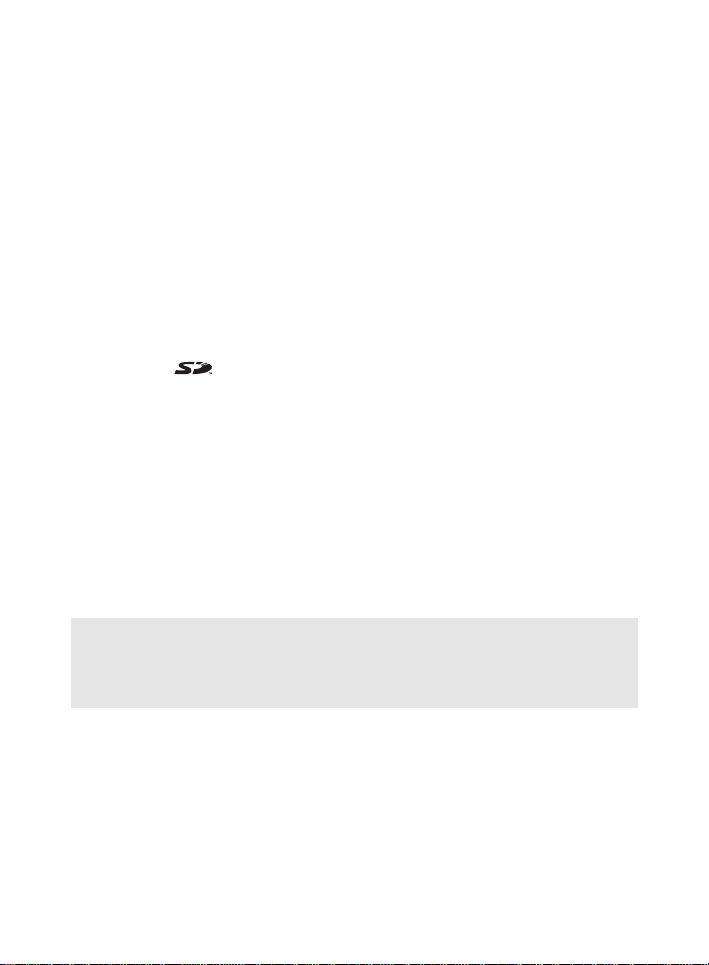
Thank you for buying the Pentax Optio 555 Digital Camera. Please read this
manual before using the camera in order to get the most out of all the features
and functions. Keep this manual safe, as it can be a valuable tool in helping you
to understand all the camera’s capabilities.
Regarding copyrights
Images taken using t he Opt io 5 55 t hat are for anyt hing ot he r than per sonal enjo yment
cannot be used without permission according to the rights as specified in the
Copyright Act. Pleas e tak e care , as th ere are ev en ca ses where limit ation s a re p laced
on taking pictures even for personal enjoyment during demonstrations, industrial
enterprise or as items for display. Images taken with the purpose of obtaining
copyrights also cann ot b e used out side t he sc ope of us e of th e c opyrig ht a s laid ou t i n
the Copyright Act, and care should be taken here also.
Regarding trademarks
• The SD logo is a trademark.
• PENTAX is a trademark of PENTAX Corporation.
• Optio is a trademark of PENTAX Corporat ion.
• All other brands or product names are trademarks of regist ered trademarks of their
respective companies.
• This product supports PRINT Image Matching II.When used in combination, PRINT
Image Matching II enabled digital still cameras, printers and software help
photographers to produce images more faithful to their int entions.
Copyright 2001 Seiko Epson Corporation. All Rights Reserved.
PRINT Image Matching is a trademark of Seiko Epson Corporation.
• “PictBridge” allows the user to connect the printer and digital camera directly, using
the unified standard for the direct printout of images. You can print images directly
from the camera through a few simple operations.
This is a Class B product that complies with the standards of the Voluntary Control
Council for Interfere nce by I nforma tio n Tech nolo gy Eq uipme nt (V CCI). In a domesti c
environment, this prod uct may cause radio and television interference when used
near radio and television receiving units, in which case the user may be req uired to
take corrective actions. Read the Operating Manual and han dle properly.
• Illustrations and screens hots depicted in the Operating Manual may differ from the
actual product and screen s.
Page 3

FOR SAFE USE OF YOUR CAMERA
Sufficient attention has been paid to the safety of this product but please pay
particular attention to the warnings indicated by the following symbols during
use.
Warning
Caution
Warning
• Do not attempt to take the camera apart or remodel the camera. High voltages are
present within the camera, and there is therefore a danger of electric shocks.
• If the inside of the camera sho uld become exposed as a result of, for example, the
camera being dropped , please do no t under a ny circ umstances touch such exp osed
portions, as there is a danger of receiving an electric shock.
• Wrapping the strap of the camera around your neck is also dangerous, please take
care that small children do not hang the strap around their necks.
• To avoid the risk o f it bein g swall owed by mistak e, k eep the S D Memo ry Card ou t of
the reach of small children. Seek medical attention immediately if accidentally
swallowed.
• Use an AC adapter that are of the powe r and voltage spec ified for exclusiv e use with
this product. The use of an AC adapter other than that specified exclusively for use
with this product may cause fire or electric shocks.
• If the camera emits smoke or a strange smell, or in the event of any othe r irregularit y,
stop using the camera immediately, remove the battery or disconnect t he AC adapter
and contact your nearest Pentax service center. Continue d use of the camera may
result in fire or electric shock.
• Discontinue use of the AC adapter during thunderstorms. This can cause a fire or
electrical s h ock.
This symbol indicates that it is possible that the user may
experience serious difficulties if the warnings are not
heeded.
This symbol indicates that it is possible that the user may
experience minor or middling difficulties or physical
difficulties if the warnings are not heeded.
Caution
• Never try to disassemble, short the bat tery. Also, do not dispose o f the batte ry in fire,
as it may explode.
• Remove the battery from the camera immediately if it becomes hot or beg ins to
smoke. Be careful not to burn yourself during removal.
• Some portions of the camera heat up during use, so please take care, as there is a
risk of low temperature burns if such portions are held for long periods of time.
• Do not place your finger on the flash whe n it is d ischargin g as ther e is a risk of burns .
1
Page 4
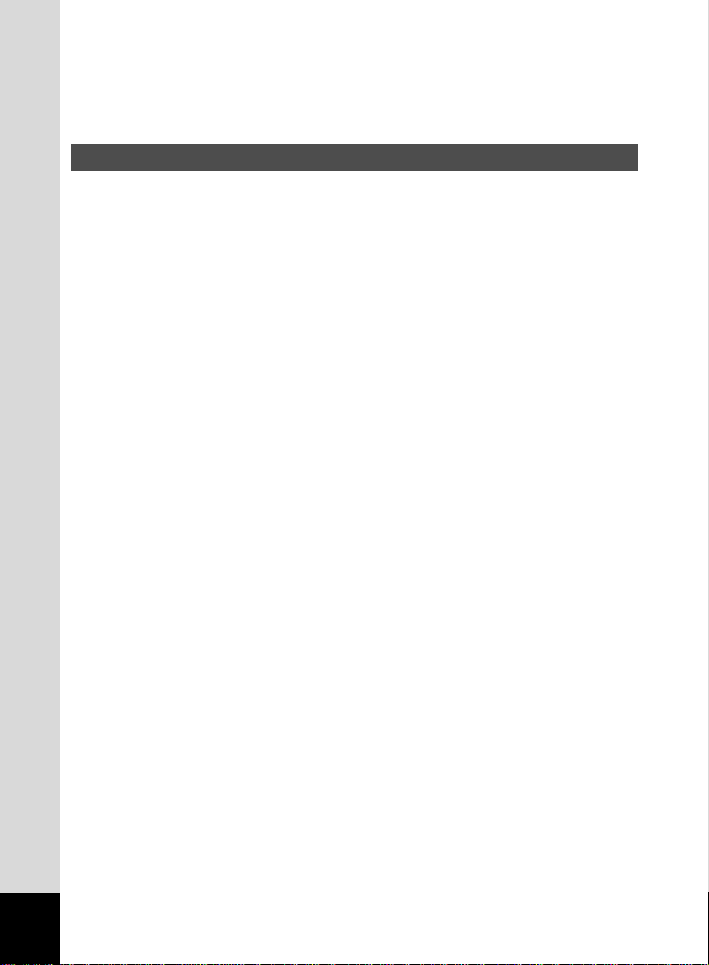
• If any of the battery leakage sho uld come in contact with your ey es, do not rub them.
Flush your eyes with clean water and get medical attention immediately.
• If any of the battery leakage s hould come in contact with skin or clothes, wash the
affected areas thoroughly with water.
Care to be Taken During Handling
• Do not clean the product with organic solvents such as thinner or alcohol benze ne.
• Places of high temperature and humidity should be avoided. Particular care should
be taken regarding vehicles, which can become very hot inside.
• Storing the camera where pes ticides and chemicals a re handle d should be avoided.
Remove from case and store in a well-vent ilated place to prevent the camera from
becoming moldy during storage.
• Do not use the camera where it may come in contact with rain, water or any other
liquid, because the camera is no t weather, water, or liquid resist ant. Should the
camera get wet from rain , splashing wat er, or any ot her liquid, wipe it off immedia tely
with a dry soft cloth.
• Ensure that the camera is not s ubjected to substantial vibr ations, sho cks or pressure .
Place the camera on a cushion for protection when the camera is subjec ted to the
vibrations of a motorbike, car, or ship, etc.
• The liquid crystal display will become black at temperatures of approximately 60°C
(140°F) but will return to normal when normal temperatures are returned to.
• The response speed of the liquid cry stal displa y becomes slow at low temperature s.
This is due to the properties of the liquid crystal and is not a fault .
• Remove dust from the lens and v i ewfinder using a blower or clean off dust using a
lens brush.
• Periodic checks are recommended every 1 to 2 years in order to maintain highperformance.
• When the camera has not been used fo r a l ong time, confirm that it is still working
properly, particularly pr ior to taking important pict ures (such as at a wedding or d uring
travelling). Pentax is not responsible for consequential damages (costs incurred as
a result of taking pictures , loss of benefits that were to be obtained through taking
pictures) arising from failure of this product.
• If the camera is subjected to ra pid tempe rature change s, cond ensation may form on
the inside and outside of the camera. Therefore put the camera in a bag or plastic
bag, and take the camera out when the difference in temperature has subsided.
• The temperature range in which the camera can be used is 0°C to 40°C (32°F to
104°F).
• Avoid contact with garbage, dirt, sand, dust, water, toxic gases, salt, etc. as this may
cause damage to the camera. If rain or drops of water get onto the camera, please
wipe dry.
• Refer to “Precautions When Using a SD Memory Card” (p.17) regarding the SD
Memory Card.
2
Page 5
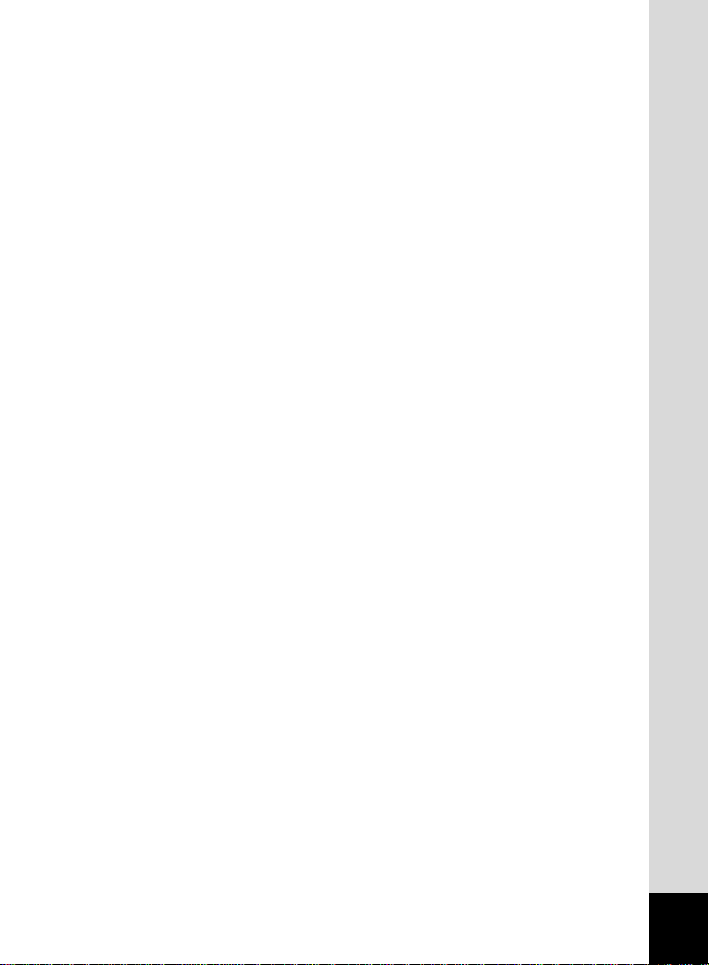
• Be sure to use the rec hargeable lithiu m-ion batt ery D-LI 7 provide d for th is camera. If
you use any other battery the c amera may be damaged or malfunction.
To users of this camera
• There is a possibility that recorded data may be erased or that the camera may not
function correctly when used in surroundin gs such a s installat ions gen erating s trong
electromagnetic radiation or magnetic fields.
• The liquid crystal panel used i n the LCD display is manufactured using extremely
high precision technology. Although the level of functioning pi xels is 99.99% or
better, you should be aware that 0.01% or fewer of the pixels may not i lluminate or
may illuminate when they should not. However, t his has no effect on the recorded
image.
• There is a possibility that the illustrat ions a nd the di splay scre en of t he LCD mon itor
in this manual are different form the actual product.
3
Page 6
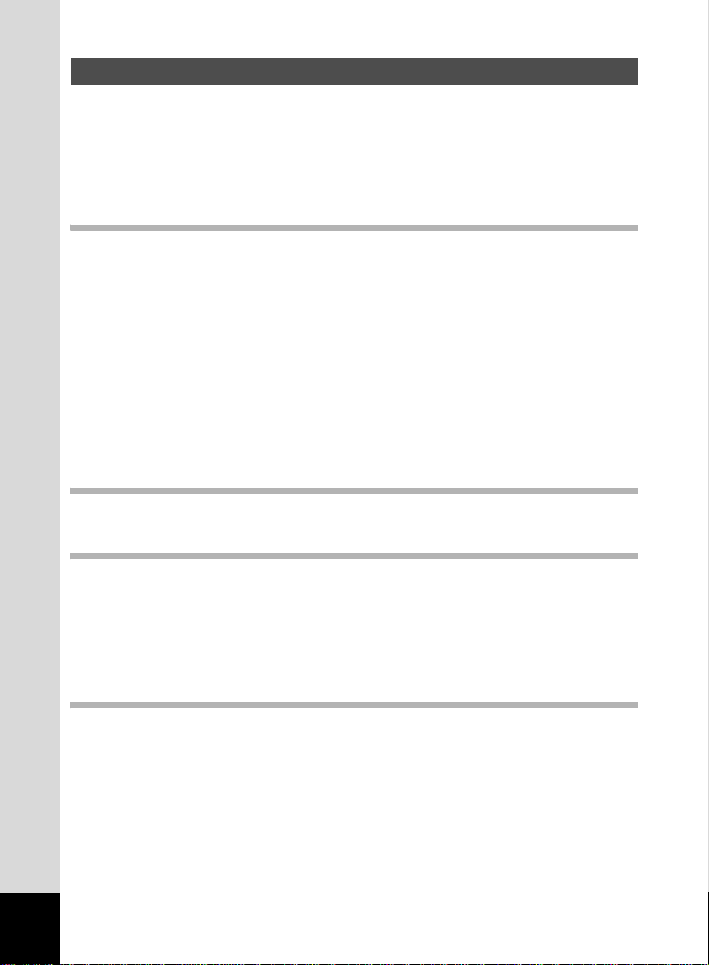
Contents
FOR SAFE USE OF YOUR CAMERA .................................................... 1
Care to be Taken During Handling......................... .. ...............................2
Contents .................................................................................................. 4
Contents of the operating manual ........................................................... 7
Checking the Contents of the Package................................................... 8
Names of Parts........................................................................................ 9
Getting Started 11
Quick Start 24
Common Operations 30
Taking Pictures 38
Names of Operating Parts..................................................................... 10
Attaching the Strap.............................................................................11
Powering the Camera.........................................................................12
Charging the Battery ............................................................................. 12
Installing the Battery.............................................................................. 13
Using the AC Adapter (optional)............................................................ 15
Installing the SD Memory Card..........................................................16
Turning the Camera On and Off... ......................... ............................18
Play back Only Mode ............................................................................ 18
Adjusting the Viewfinder....................................................................19
Initial Settings.....................................................................................20
Setting the Display Language............................................. ................. .20
Setting the Home Town......................................................................... 21
Setting the D.S.T. Mode ........................................................................ 21
Setting the Date and Time........................................... ..........................22
Playing Back Images............................................................................. 26
Playing Back Previ o us o r Nex t Im ag e s .......... ... ................. ... .. .............. 27
Changing the Mode.............................................................................30
Using the Button Functions....................... ......................... ...............31
Capture Mode........................... ... .. ................. ... ... ................. .. ... ........... 31
Playback Mode...................................................................................... 33
Using the Menus.................................................................................34
How to Set the Menus........................................................................... 34
Menu List....................... .. ... ................. ... ... ................ ... ... ................. ... .. 36
Displaying Shooting In f o r m a t i on (Capture M o de ) ....................... .. ..38
Setting the Shooting Functions............ ............. ......................... .......40
Selecting the Focus Mode..................................................................... 40
Selecting the Flash Mode......... ................. .. ... ................. ... ... ................ 42
Selecting the Rec ord e d Pixe l s ............... ... ................ ... ... ................. ... .. 43
Selecting the Quality Levels.................................................................. 44
Adjusting the Color Balance according to Lighting (White Balance)
Changing the AF Area (Focusing Ar ea)................................................47
Setting the Light Meteri ng Range to Determine the Exposure
(AE Metering) ........................... ... .. ................. ... ... ................. .. ... ........... 48
Setting the Sensitivity ............................................................................ 49
........... 45
4
Page 7
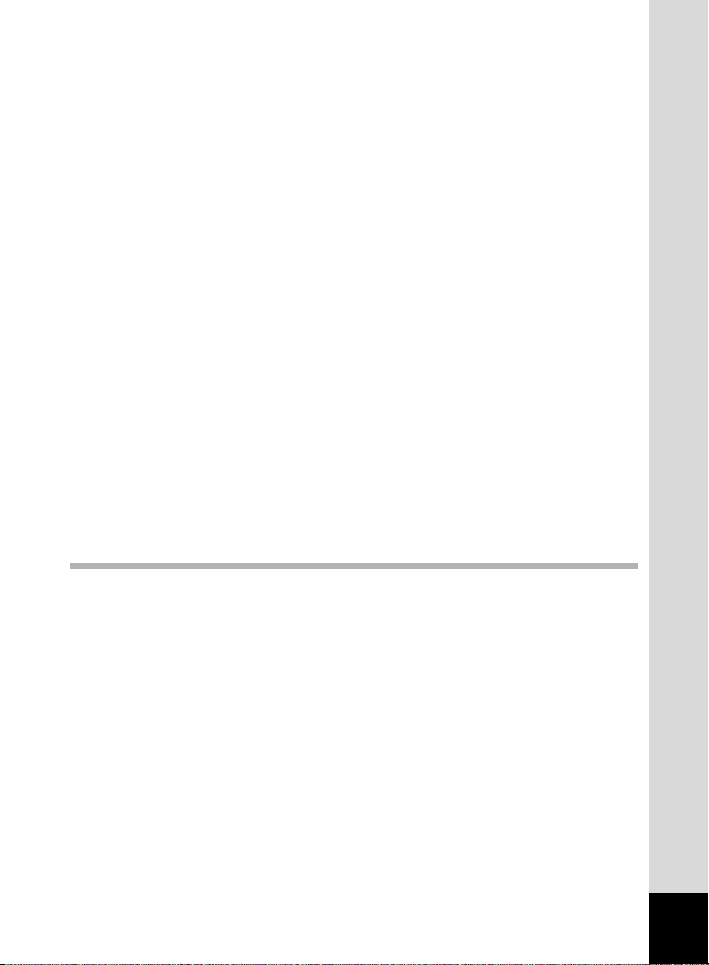
Setting the Instant Review time (Instant Review).................................. 50
Setting the Image Sharpness (Sharpness) ........................................... 50
Setting the Sensitivity ............................................................................ 50
Setting the Color Saturation (Saturation) ..............................................51
Setting the Image Contrast (Contrast)................................................... 51
Adjusting the Flash Output ........................ ................ ... ... ................. ... .. 52
Taking Pictures............... ............. ............ .......................... ............ .....53
Letting the Camera Set the Exposure (Program Mode).................... ....53
Setting the Aperture Value (Aperture-Priority Mode).............................54
Setting the Shutter Speed (Shutter-Priority Mode)................................55
Setting the Exposure Manually (Manual Exposure Mode)....................56
Using Preset Function Settings (User Mode)........................................ 58
Registering Functions in User Mode ..................................................... 59
Selecting the Picture Mode According to the Shooting Scen e (Picture
mode) ....................................................................................................60
Taking Panorama Pictures (Panorama Assist Mode)............................62
Taking Stereo Pictures (3D Image Mode) ............................................. 64
Recording Sound (Voice Recording Mode)........................................... 69
Taking Pictures with Digital Filters (Digital Filter Mode) ........................ 70
Taking Movie Pictures (Movie Picture Mode)........................................ 72
Using the Zoom.....................................................................................74
EV Compensation ................................................................................. 76
Using the Self-timer............................................................................... 77
Using the Remote Control Unit (optional).............................................. 78
Continuous Shooting............................................................................. 79
Taking Pictures at Fixed Intervals (Interval Shooting)........................... 80
Superimposing One Picture on Top of Another
(Multiple Exposu r e M od e ) .. ................. ... ... ................ ... ... ................. ... .. 82
Automatically Ch an g ing th e Sh o ot i ng Con d i tion s ( Au to br a cke t)..........84
Taking Fast Forward Movie Pictures (Fast Fwd Movie) ........................ 86
Saving the Settings (Memor y )...........................................................87
Saving the Menu Ite m s (Me m ory ) ....... ................. ... .. ................. ... ... .....87
Playback / Erasing 89
Playing Back Images and Sound.......................................................89
Playing Back Still Pi ct ur e s................ ... ... ... ................ ... ... ................. ... .. 89
Zoom Display ........................................................................................ 89
Adding a Voice Memo ........................................................................... 90
Playing Back Movie Pictures ................................................................. 91
Playing Back Sound .............................................................................. 92
Playing back Shooting Information (Playback Mode)............................ 93
Nine-image Disp l ay ....... ................ ... ... ................. ... .. ................. ... ... .....94
Slideshow .............................................................................................. 95
Erasing Images... ............ ............. ......................... ............. ............ .....96
Erasing a Single Image or Sound.......................................................... 96
Erasing All Images ........... .................. .. .................................................98
Protecting Ima g es fro m Del et ion (P r ot ec t) ........ ... ... ................ ... ... ........ 99
Viewing Images on a TV...................................................................100
Setting the Printi ng Se r vice (DPOF)............................... ............ .....101
Printing Single Image .......................................................................... 101
Printing All Images....... .. .....................................................................103
Printing Directly from the Camera Connected to a Printer...........104
Connecting the camera to the printer..................................................104
Printing one imag e at a tim e........................ ... ... ................. ... .............. 105
5
Page 8
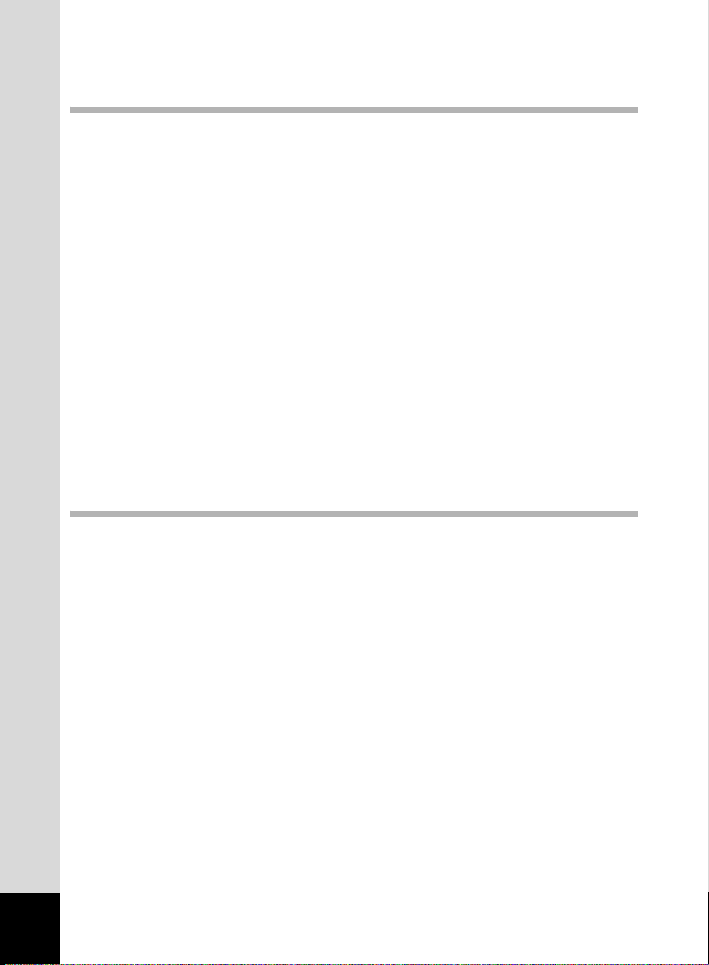
Printing using the printing service settings.......................................... 105
Disconnecting the camera from the printer..........................................106
Editing / Settings 107
Editing Images..................................................................................107
Changing the Image Size....................................................................107
Trimming Images........ ... .. ................. ... ... ................. .. ... ................. ... ... 109
Using Digital Filters to Edit Images...................................................... 110
Camera Settings...... ............ ...................................... ........................112
Formatting a SD Memory Card............................................................ 112
Changing the Sound Settings................................... ................ ...........113
Setting the Date Style.......................................................................... 115
Changing the Date / Time........................................ ................. ..........116
Setting the World Time........................................................................ 116
Changing the Start-up Screen............... ................................. .............118
Changing the Display Language...................... .. ................................ .119
Changing the Video Output Format.................. ................ ...................119
LCD Power Saving (Sleep Timeout)....................................................120
Setting Auto Power Off........................................................................ 120
Setting the Quick Delete Function....................................................... 121
Setting the Quick Zoom Function........................................................ 121
Registering Functions.......................................................................... 122
Adjusting the Focus Limit .................................................................... 124
Resetting to Default Settings (Reset) .................................................. 125
Setting the Alarm..............................................................................126
Checking the Alarm.............................................................................126
Setting the Alarm................................................................................. 126
Turning the Alarm Off .......................................................................... 127
Appendix 128
List of City Names......... ............. .................................................. .....128
List of Menu Default Settings ........... ............. ......................... .........129
Adjustable [Rec.Mode] Menu Items by Capture Mode ..................131
Messages...........................................................................................132
Troubleshooting................................................................................134
Main Specifications ..........................................................................136
Optional Accessories .......................................................................138
WARRANTY POLICY......................................... ................................139
6
Page 9
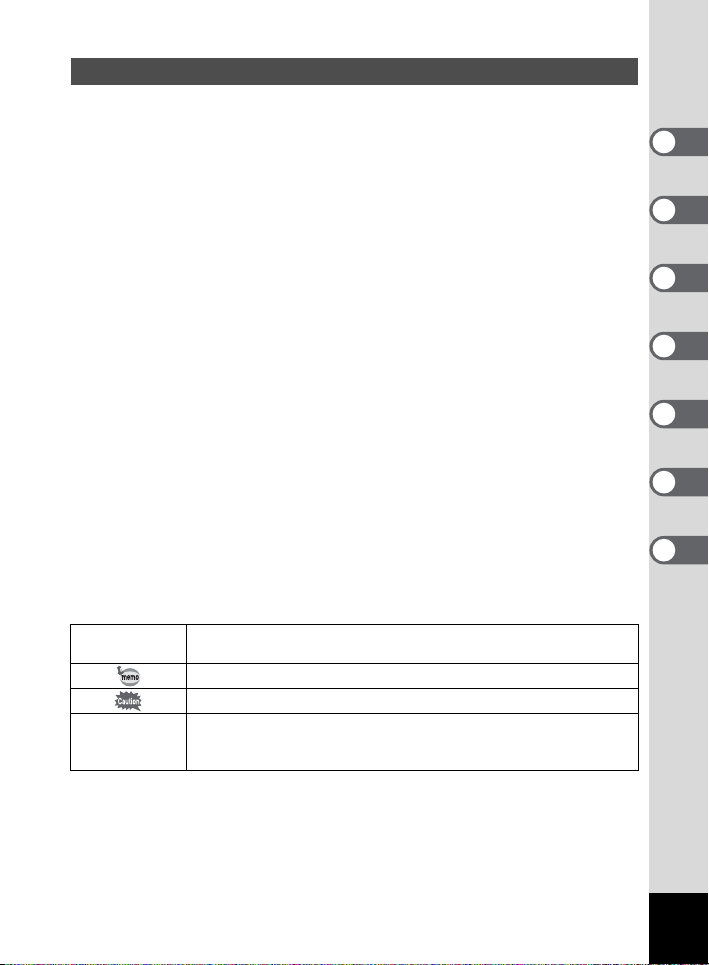
Contents of the operating manual
This Operating manual contains the following chapters.
1 Getting Started ––– ––––––––––––––––––– –––––––––––––––––––
This chapter explains what you need to do after purchasing the camera before you
start taking pictures. Be sure to read it and follow the instructions
.
2 Quick Start–––––––––––––––––––––––––––––––––––––––––––––
This chapter explains the simplest way to take pictures and play back images.
Use it if you want to start tak ing pictures s traightaway. It als o tells you how to u se
the SD Memory Card.
3 Common Operations ––––––––––––––––––––––––––––––––––––
This chapter expl ain s co mmon oper at ions s uch a s the fun cti ons of th e mo de di al a nd
buttons, and how t o use the menus. For more details, refer to the respective [Ta king
Pictures] , [Playback/ E r asing] and [Ed i t i ng/Setting s ] chapters
.
4 Taking Pictures–––––––––––––––––––––––––––––––––––––––––
This chapter explains the various ways of capturing images and how to set the
relevant functions.
5 Playback / Erasing ––––––––––––––––––––––––––––––––––––––
This chapter explains how to play back images on the camera or on a TV and
how to delete images.
6 Editing / Settings –––––––––––––––––––––––––––––––––––––––
This chapter explains how to edit images and set the camera-related functions.
7 Appendix ––––––––––––––––––––––––––––––––––––––––––––––
This tells you about the messages displayed on t he LCD monitor and what to do
in the event of trouble.
The meanings of the symbols used in this Operating manual are explained below.
1
E a b c
A d F G
D C O
indicates the reference page number for an explanation of the related
operation.
indicates information that is useful to know.
indicates precautions to be taken when operating the camera.
The icons above the title show the Capture modes, that can activate the
function.
1
2
3
4
5
6
7
7
Page 10
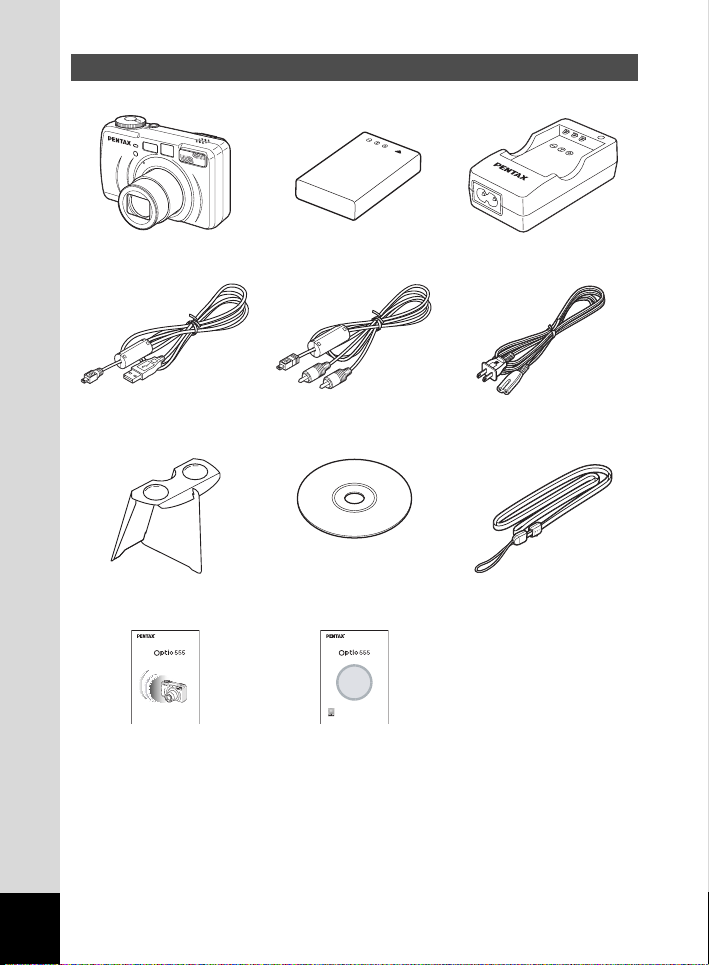
Checking the Contents of the Package
Camera
Optio 555
USB cable
I-USB7 (∗)
3D Image Viewer
O-3DV1
Digital Camera
Operating Manual
To ensure the best performance from
your camera, please read the Operating
Manual before using the camera.
Operating Manual
(this Manual)
∗ About items marked with (∗)
∗ items marked with (∗) are also available as optional accessories. For oth er optional
accessories, refer to the list on page 138.
∗ Type of AC plug cord
D-CO2A Australia / D-CO2B United Kingdom / D-CO2E Europe / D-CO2H Hong Kong
/ D-CO2J Japan / D-CO2K Korea / D-CO2U North America, Canada
Lithium-ion battery D-LI7
Rechargeable (∗)
AV cable
I-AVC7 (∗)
Software (CD-ROM)
S-SW13
(PC Connection Manual)
Viewing Your Digital
Camera Images
On Your PC
Operating Manual
(PC Connection Manual)
Battery charger
D-BC7 (∗)
AC plug cord
D-CO2 (∗)
OStrap
O-ST5 (∗)
8
Page 11
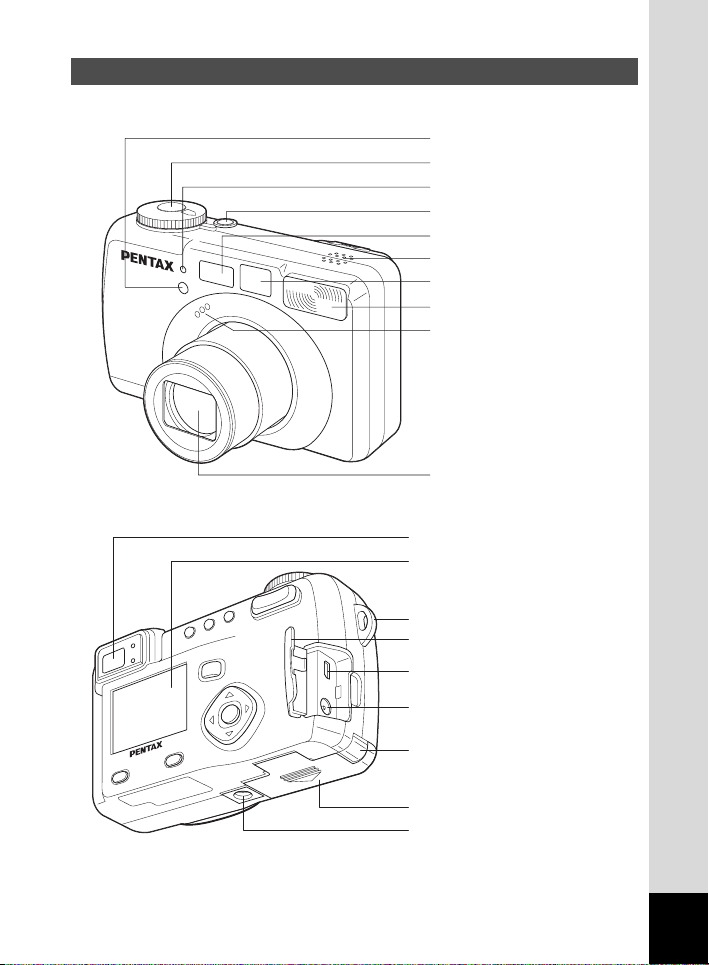
Names of Parts
Front
Back
Shutter release button
Shutter release button
Self-timer lamp
Power switch
Autofocus window
Speaker
Viewfinder
Built-in flash
Microphone
Lens
Viewfinder
LCD monitor
Strap lug
Terminal cover
USB / AV output terminal
DC input terminal
Battery lock lever
Battery / card cover
Tripod socket
9
Page 12
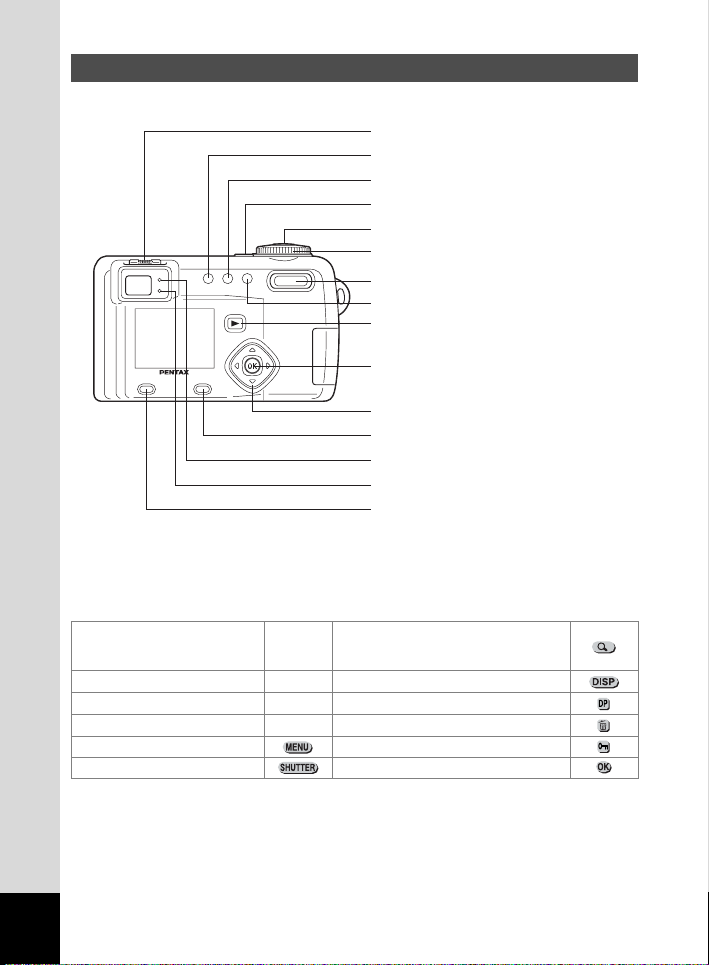
Names of Operating Parts
Diopter adjustment lever
b/Z button
(/DPOF button
Power switch
Shutter release button
Mode dial
f/y button
Zoom/
)/i button
Playback button
OK button
Four-way controller (
Display button
Focus status lamp (green)
Flash status lamp (red)
Menu/Fn button
2345)
Guide indications
A guide to available button operation is displayed on the LCD monitor during
operation. The buttons are indicated as shown below.
Zoom/f/y button
Four-way controller (2) 2
Four-way controller (
Four-way controller (
Four-way controller (
Menu/Fn button
Shutter release button OK button
3) 3 DISPLA Y bu tton
4)
5)
(Only for digital zoom and magnified
playback)
DPOF button
4
button
i
5
Z button
10
Page 13
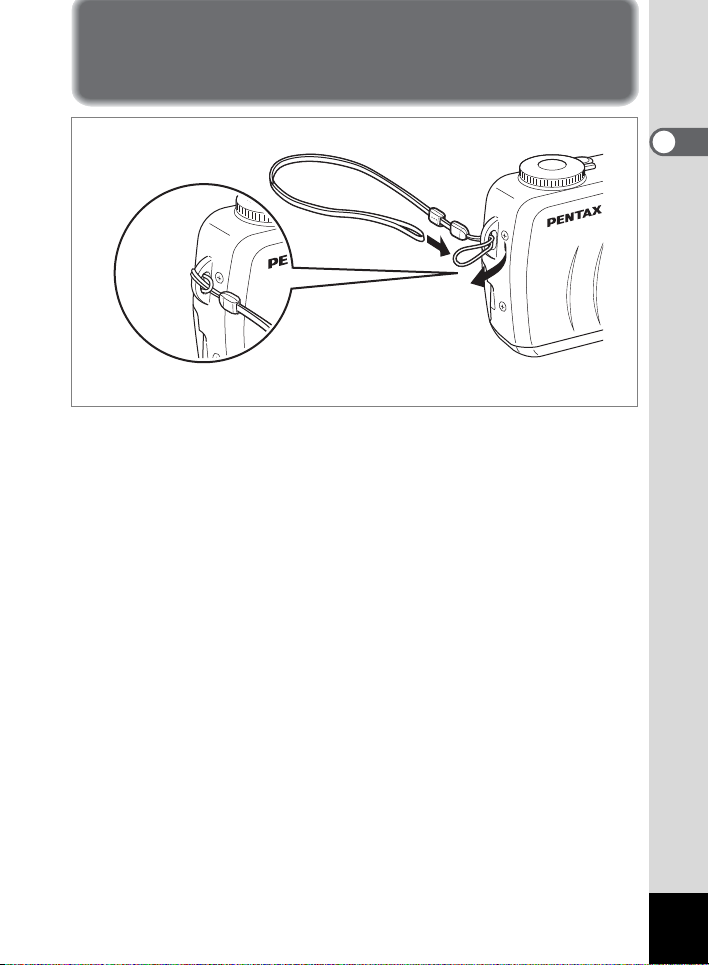
Getting Started
Attaching the Strap
Pass the narrow end of the strap through the strap lug and pass the other end
through the loop.
1
Getting Started
11
Page 14
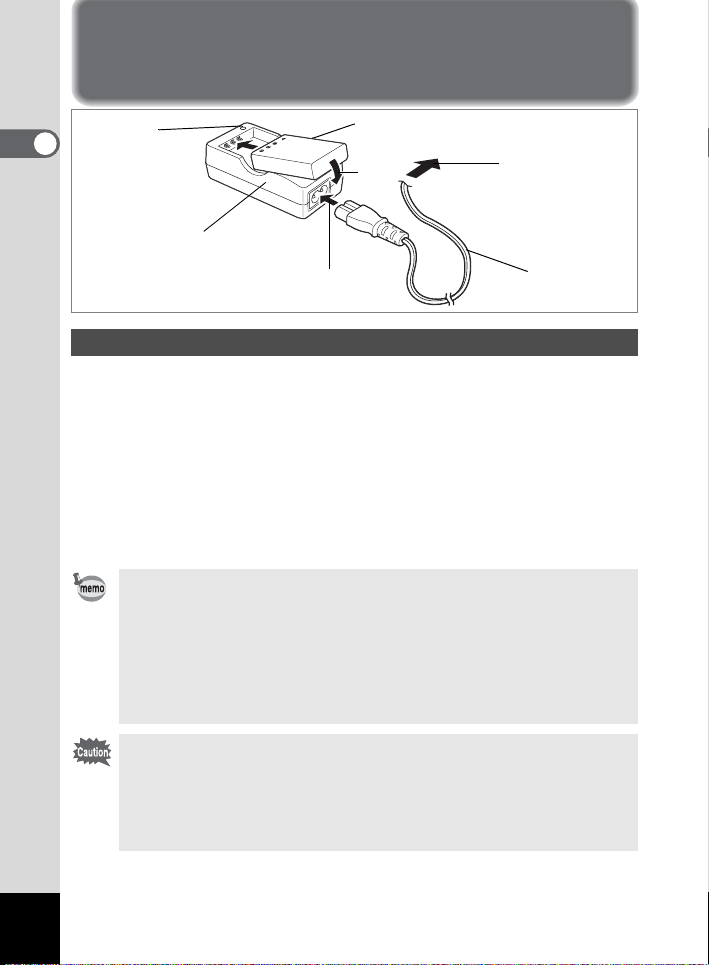
Powering the Camera
Charging
indicator
1
Getting Started
Battery charger
Battery
To power outlet
3
1
2
AC plug cord
Charging the Battery
When using the camera for the first time or when the [Battery depleted.] message
is displayed, charge the battery.
1 Connect the AC plug cord to the battery charger.
2 Plug the AC plug cord into the power outlet.
3
Place the battery in the charger with the label facing up.
The charging indicator lights red while the battery is charging and changes
to green when charging is completed.
4 When charging is completed, remove the battery from the
battery charger.
• The time required for full charge is about 180 minutes maximum.
The appropriate ambient temperature range for charging the battery is
0°C-40°C (32°F to 104°F).
• The charging time may vary depending on the ambient temperature and
charging conditions.
• When the battery reaches the end of its service life, the time that the
camera can be operated becomes shor ter even when the battery is fully
charged. In this event, replac e the battery.
• Always charge the battery after purchasing or when it has not been used
for a long time.
• Use the Battery charger D-BC7 to charge the rechargeable Lithium-ion
battery D-LI7 only as the charger may overheat or be damaged.
• If the battery is inserted correctly but the charging indicator fails to light,
the battery may be faulty. Replace with a new battery.
12
Page 15
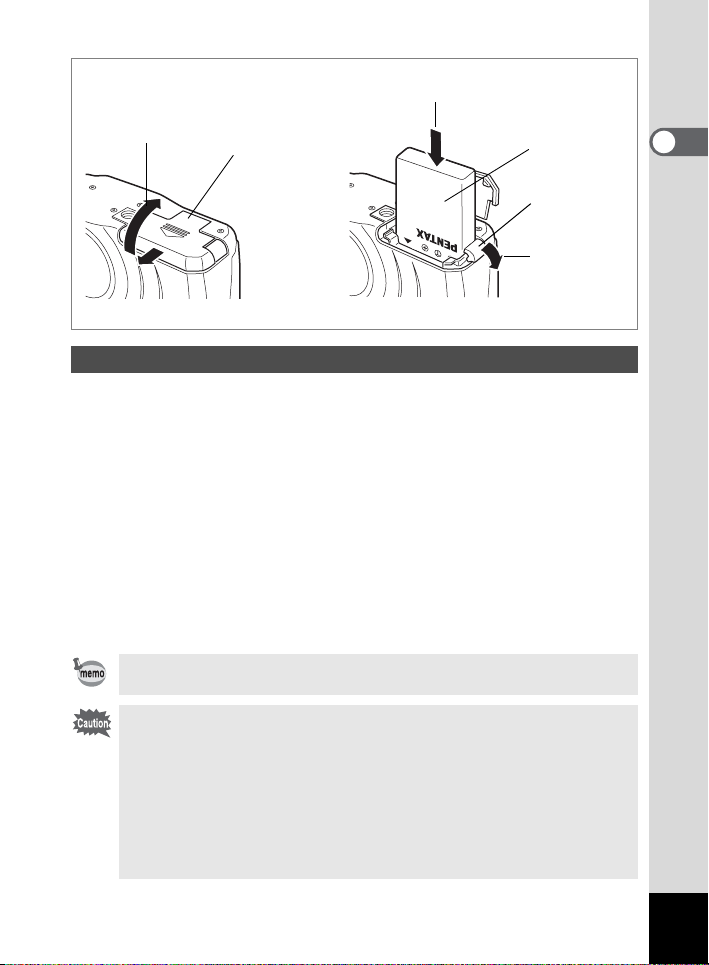
2
1
Battery / card cover
Battery
Battery lock
lever
2
Installing the Battery
Install the battery provided. When using the camera for the first time, charge the
battery before installing.
1 Slide the battery / card cover i n the directio n indicate d by the
arrow to open the battery / card cover.
2 Insert the battery with the label faci ng to wa rds the l ens while
using the side of the ba ttery to p r ess the ba ttery loc k l eve r in
the direction indicated by the arrow.
Check that it is firmly secured by the battery lock lever when you have
inserted the battery.
3 Close the battery cover.
To remove the battery, release the battery by using your finger to press
the battery lock lever in the same direction as when you inserted the
battery, and pull the battery out.
Use of the AC adapter D-AC7 (op tional) is recommen ded when you inten d to
use the camera continuously for a long period. (1 p.15)
• The rechargeable lithium-ion battery D-LI7 is exclusively for powering this
camera. If you use any other ba ttery the camera may be damaged or
malfunction.
• Do not remove the battery when the camera is turned on.
• If you do not intend to use the camera for a long time, remove the battery.
• If the camera is left without the battery for a long time, the date setting will
be reset.
• Insert the battery correctly. If the battery is incorrectly oriented, it may
cause malfunction.
1
Getting Started
13
Page 16
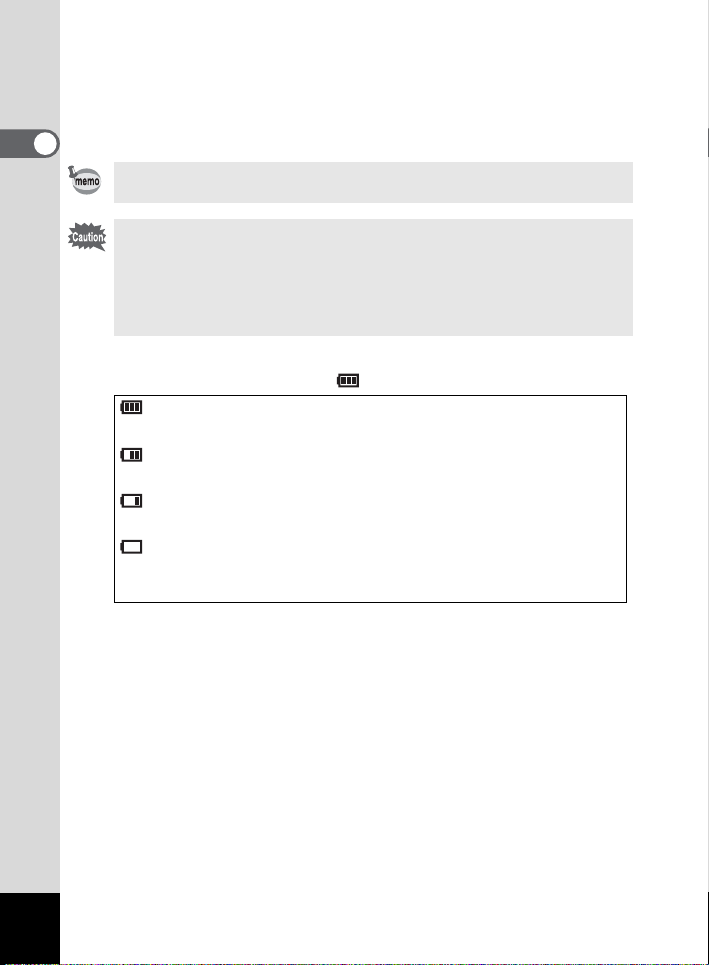
!Approximate Operati ng Ti m e (w hen t h e D- LI 7 battery is fully
charged)
Number of recordable images : Approx. 400 (when 50% shooting uses flash,
LCD monitor ON)
Playback time : Approx. 210 min.
1
Getting Started
The description above is based on Pentax measuring conditions and may
vary depending on capture mode and shooting conditions.
• Generally, battery perf ormanc e is t emp orarily deteri orat ed as temper at ure
decreases. When the camera is used in a cold environment, keep this
product warm by holding it in some protection against cold or inside the
clothes.
• Battery performance once deteriorated due to low temperature will be
recovered when the batteries ar e returned to room temperature.
!Battery Level Indicator
You can check the battery level by the symbol displayed on the LCD monitor.
(lit green) : Adequate power remains.
↓
(lit green) : Battery is running low.
↓
(lit yellow) : Battery is running very low.
↓
(lit red) : Battery is exhausted.
↓
[Battery depleted.] : After the message is displayed, the camera will turn off.
14
Page 17
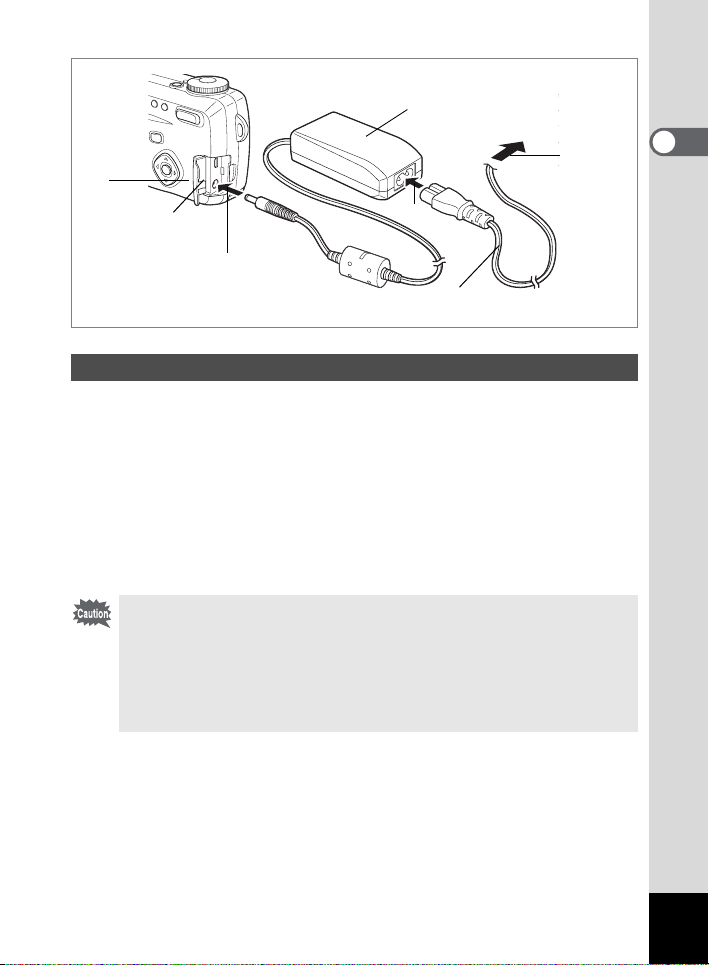
1
Terminal cover
AC adapter
3
2
AC plug cord
To power outlet
4
Using the AC Adapter (optional)
Use of the AC adapter D-AC7 (optional) is recommended if you intend to use the
LCD monitor for a long time or connect the camera to a PC or printer.
1 Make sure that the camera is turned off and opening the
terminal cover.
2 Connect the DC terminal on the AC adapter to the DC input
terminal on the camera.
3 Connect the AC plug cord to the AC adapter.
4 Plug the AC plug cord into the power outlet.
• Make sure that the c amera is t urned o ff whe n c onnec ti ng o r di scon nect ing
the AC adapter.
• Make sure that the AC plug cord an d connecting cord are inserted
securely. If the cord becomes disconnected while you are taking pictures,
the data may be lost.
• Be sure to read the ope rating manua l accompa nying th e AC adap ter when
using the AC adapter D-AC7.
1
Getting Started
15
Page 18
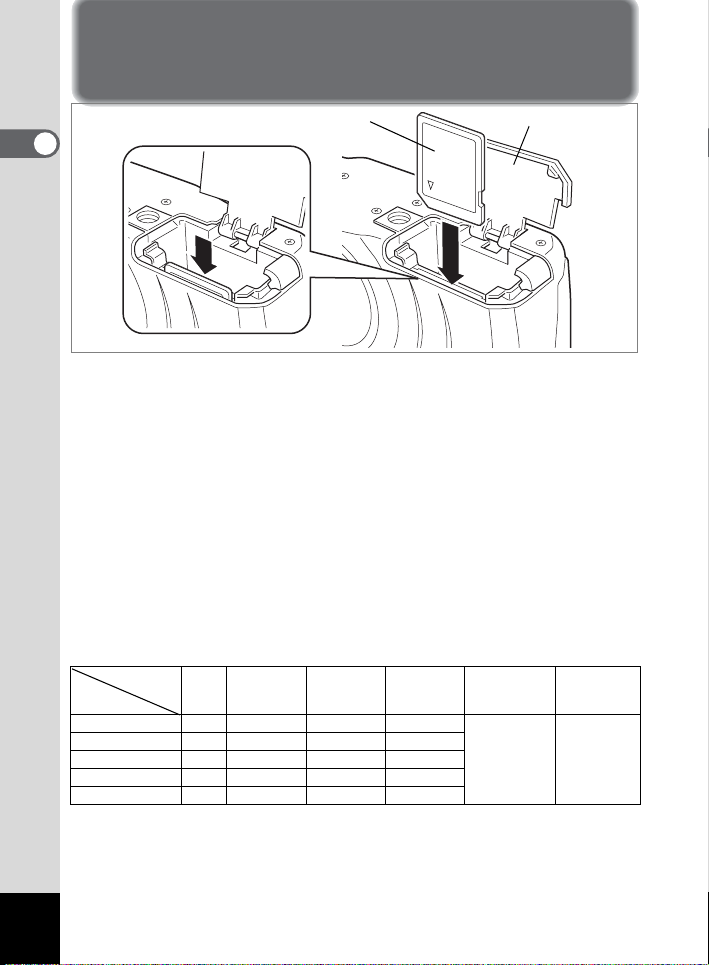
Installing the SD Memory Card
SD Memory Card
Battery / card cover
1
Getting Started
SD Memory Card can be used with this camera. Captured images or recorded
voice are recorded on the SD Memory Card. Make sure that the camera is turned
off before inserting or removing the SD Memory Card.
1 Open the battery / card cover.
Follow the steps described on p.15 to open the cover.
2 Rotate the card with the surface of the card having the 2
symbol facing towards the lens and with the pin-connector
edge of the card towards the slot and insert fully until it
clicks.
If the card is not inserted correctly, images and voice memos may not be
recorded properly.
3 Close the battery / card cover.
To remove the card, eject the card by pressing it in the direction indicated
by the arrow, and pull it out.
!Approximate Nu mber of Recordabl e Images and Reco rd ed pixels /
Quality levels
Quality levels
Recorded pixel
2592 × 1944 0 Approx. 4 Approx. 8 Approx. 14
2048 × 1536 – Approx. 7 Approx. 12 Approx. 18
1600 × 1200 – Approx. 11 Approx. 20 Approx. 27
1024 × 768 – Approx. 25 Approx. 45 Approx. 56
640 × 480 – Approx. 53 Approx. 82 Approx. 100
• The table indicates the number of images when using a 16MB SD Memory Card.
• The table is based on standard shooting conditions specified by PENTAX and may vary
depending on the subject, shooting conditions, Capture mode, SD Memory Card, etc.
• As TIFF data is uncompressed, it cannot be stored on a 16MB SD Memory Card.
Use a Card with a capacity of 32MB or more.
TIFF
s
Best
(C)
Better
(D)
Good
(E)
Movie images
(320 × 240)
Approx.
40sec.
voice recording
Approx.
30min.
16
Page 19
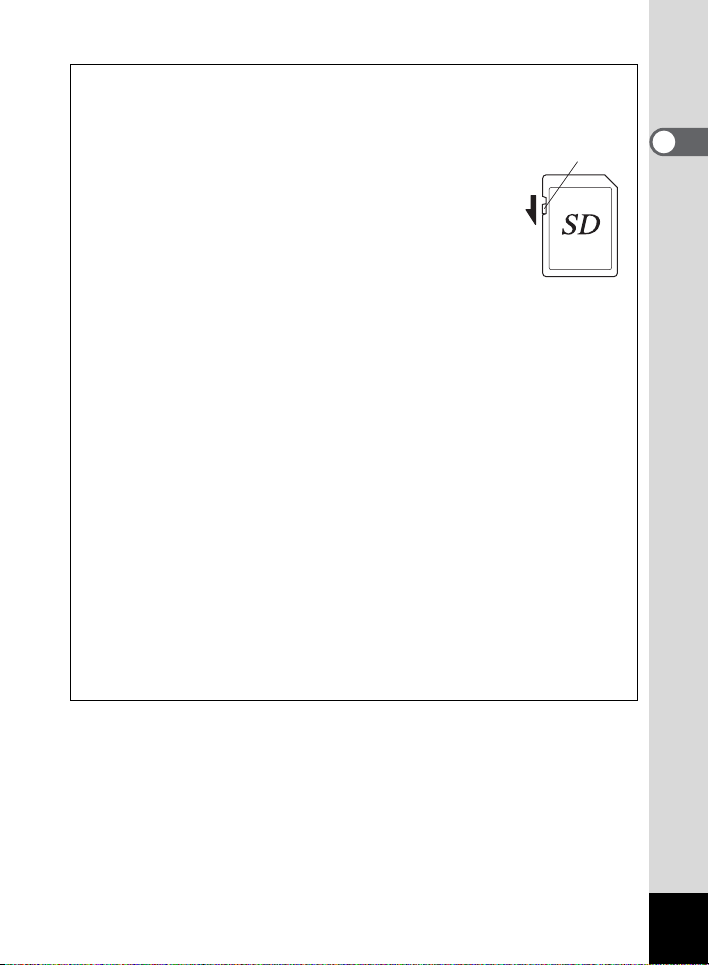
!Precautions When U s in g a SD M em or y C ar d
• Make sure that the camera is turne d off before opening the battery / c ard cover.
• The SD Memory Card is equipped with a write-protect
switch. Setting the switch to [LOCK] protects the existing
data by prohibiting recording of new data, deletion of
existing data or formatting of the card.
• The SD Memory Card formatted by the other equipment
than this camera cannot be used for PC, etc.
Formatting must be done by this camera.
• Care should be taken if you remove the SD Memory Card
immediately after using the camera, as the card may be hot.
• Do not remove the SD Memory Card or turn the camera off
while data is being rec orded on t he card or trans ferred t o PC
using USB cable as this may cause th e data to be los t or the
card to be damaged.
• Do not bend the SD Memory Card or subj ect it to violent impact.
• Keep it away from water and store away from high temperature.
• Be sure to format unused SD Memory Card or SD Memory Card that have been
used on another camera. Refer to “Formatting a SD Memory Card” (p.112) for
instructions on formatting.
• Never remove the SD Memory Card during formatting as this may cause the card
to be damaged and become unusable.
• The data on the SD Memory Card may be erased in the following circumstance s.
Pentax does not accept any liability for data th at is erased.
• when the SD Memory Card is mishandled by the user.
• when the SD Memory Card is exposed to static electricity or electrical
interference.
• when the card has not been use d for a long time.
• when the card is ejected, the AC adapter is disconnected or the battery is
removed whi l e th e da ta on the card is bei n g accessed.
• The SD Memory Card has a limited se rvice life. If it is not used for a long time, the
data on the card may become unreadable. Be sure to make a backup of important
data on a PC.
• Avoid using or storing the card where it may be exposed to static electricity or
electrical interferenc e.
• Avoid using or storing the card in direct sunlight or where it may be exposed to
rapid changes in temperature or to condensation.
Write-protect switch
1
Getting Started
17
Page 20
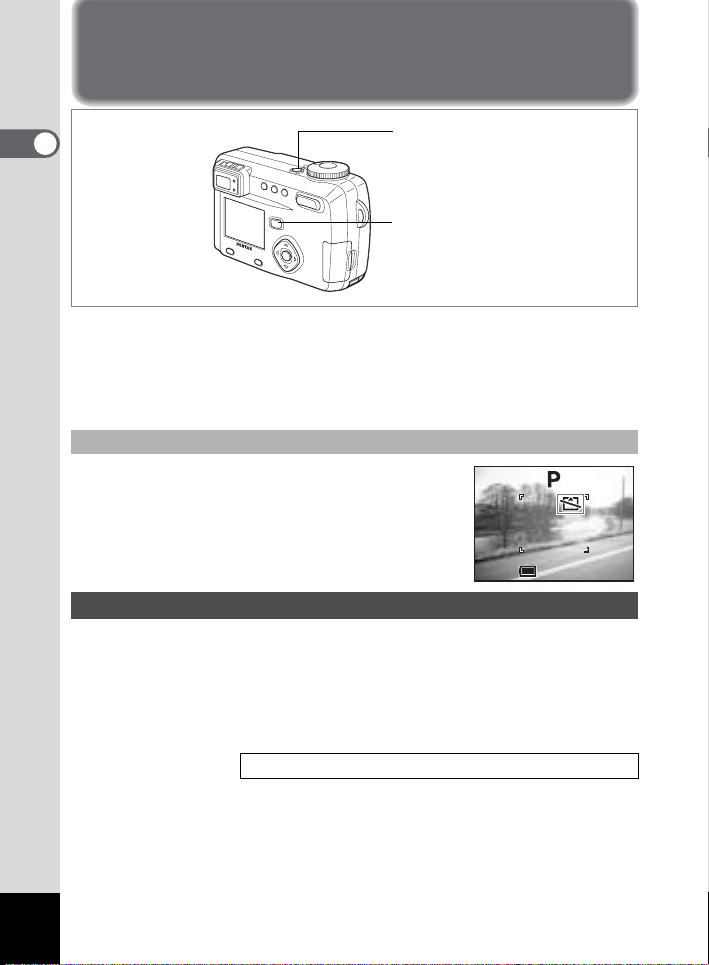
Turning the Camera On and Off
000
11:19
10/20/2003
1
Power switch
Getting Started
Playback button
1 Press the power switch.
The camera will turn on.
When the camera is turned on, the lens cover opens and the lens extends.
Press the power switch again to turn the camera off.
Card Check
It automatically performs a card check when the camera
is turned on.
Memory Card has been inserted.
And when the write-protect switch is set to LOCK,
be displayed instead of
cannot be recorded.
Play back Only Mode
Press the power switch while pressing the playback button, the playback only
mode will be activated.
• If the camera is turned on by the pla yback only mode, the len s cannot
be popped up.
• Turn off the camera and then turn it again to change from the
playback only mode to shooting mode.
h appears on the LCD monitor if no SD
Y will
h, and the images or sound
Playing Back Sti l l Pictures 1 p.2 6.
000
000
10/20/2003
10/20/2003
11:19
11:19
18
Page 21
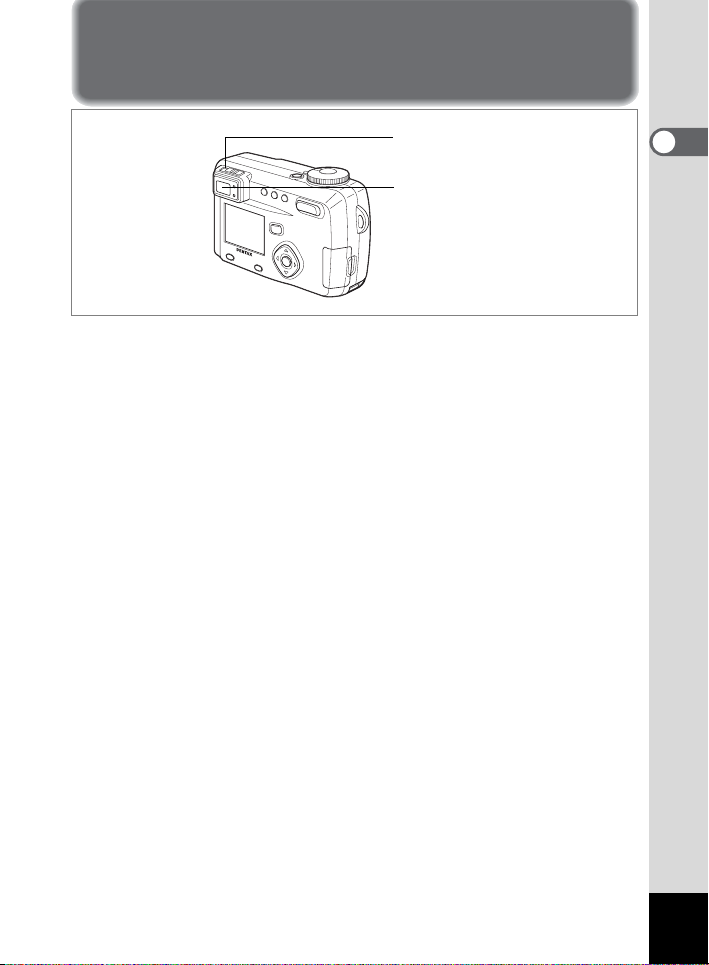
Adjusting the Viewfinder
Diopter adjustment lever
Viewfinder
You can adjust the diopter in the range of –3 m–1 to +1 m–1 (per meter) if the
subject through the viewfinder are hard to see.
1 Aim the camera at the bright subject. While looking through
the viewfinder move the diopter adjustment lever to the left
or right until the subject appears in the sharpest focus.
For easy adjustment, point the camera at a subject with clearly defined
outlines.
1
Getting Started
19
Page 22
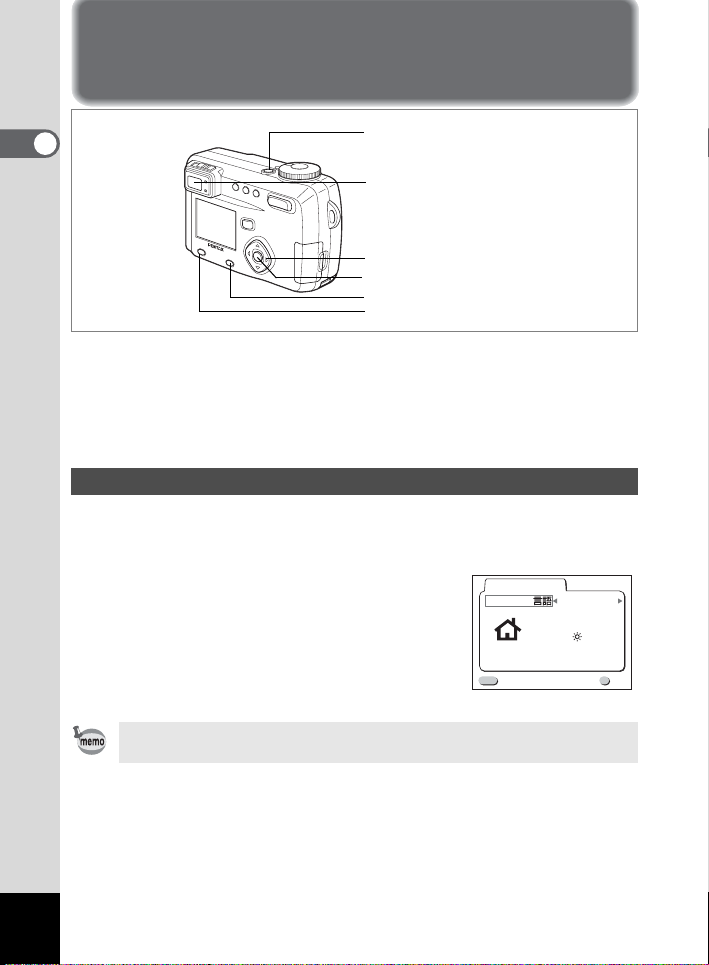
Initial Settings
1
Power switch
Getting Started
Viewfinder
Four-way controller
OK button
Display button
Menu button
If the initial settings screen appears when you turn the camera on, follow the
procedure below to set the display language, Home Town, DST, and current date
and time. If the date and time that appear at the bottom right of the LCD monitor
when you turn the camera on for the first time is not the current time, follow the
instructions for “Setting the Date and Time” (p.22) to set the correct date and time.
Setting the Display Language
You can choose the language in which the menus, error messages, etc. are
displayed from the following: English, French, German, Spanish, Italian,
Japanese, Chinese and Russian.
1 Turn the camera on.
2 Use the four-way controller (45) to
select the display language.
The default setting is English.
3 Press the four-way controller (3).
The screen for setting the city will be displayed.
Initial settings
Language/
MENU
Exit
City
DST
English
NYC
OK
OK
20
You can change the setting after it has been made. Refer to “ Ch anging the
Display Language” (p.119).
Page 23
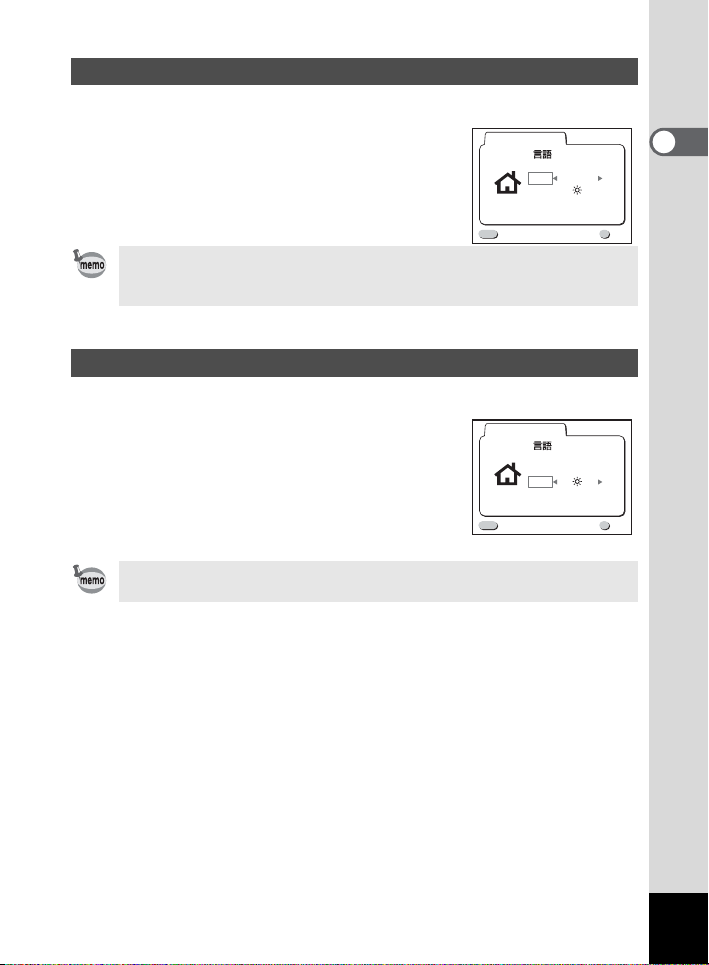
Setting the Home Town
You can choose the city (Home Town) in which you will use the camera.
1 Press the four-way controller (45) to
select the desired city (Home Town).
2 Press the four-way controller (3).
The screen for setting the D.S.T will be
displayed.
Initial settings
Language/
MENU
Exit
City
DST
• See p.128 for the list of cities and corresponding code names.
• You can change the setting after it has been made. Refer to “Setting the
World Time” (p.116).
Setting the D.S.T. Mode
You can choose whether or not to display the
1 Use the four-way controller (45) to
Y or Z.
select
The default setting is Z (Off).
2 Press the OK button.
The screen for setting the Data and Time will be
displayed.
You can change the setting after it has been made. Refer to “Setting the
World Time” (p.116).
Y (Daylight Saving Time) mode.
Initial settings
Language/
City
DST
MENU
Exit
English
NYC
English
NYC
1
Getting Started
OK
OK
OK
OK
21
Page 24
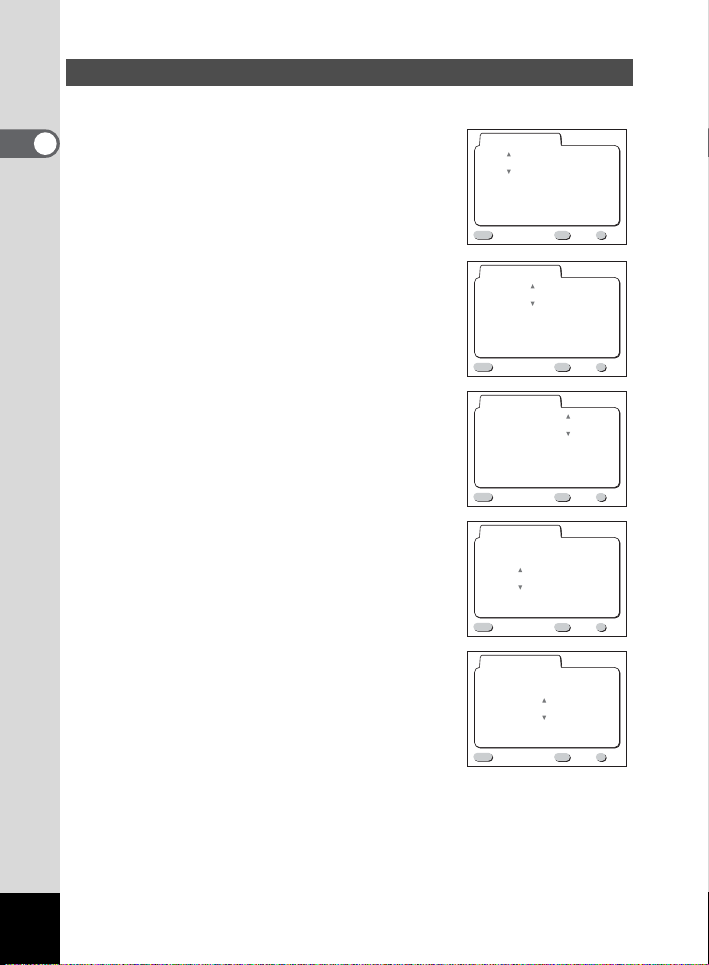
Setting the Date and Time
Set the current date and time.
1 Use the four-way controller (23) to
1
Getting Started
change the month.
Date Adjust
10 / 01 / 2003
0 :
00
2 Press the four-way controller (5).
2 and 3 will be displayed above and below the
month.
3 Use the four-way controller (23) to
change the day and press the four-way
controller (
2 and 3 will be displayed above and below the
day.
5).
4 Repeat Step 3 to change the [year ]
[hour] and [minutes].
5 Use the Display button to select the 12-
hour or 24-hour display format.
MENU
Exit
Date Adjust
10 / 01 / 2003
0 :
MENU
Exit
Date Adjust
10 / 01 / 2003
0 :
MENU
Exit
Date Adjust
10 / 01 / 2003
0 : 00
MENU
Exit
Date Adjust
10 / 01 / 2003
11 :
MENU
Exit
DISP
00
DISP
00
DISP
DISP
19 PM
DISP
12/24
12/24
12/24
12/24
12/24
OK
OK
OK
OK
OK
OK
OK
OK
OK
OK
22
Page 25
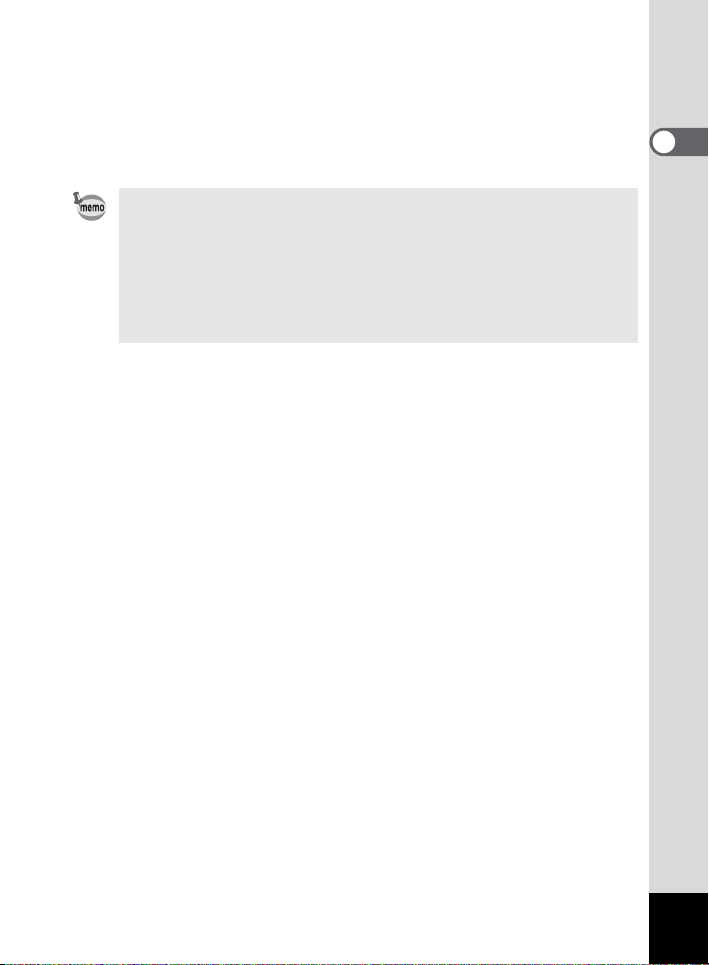
6 When you have finished the settings, press the OK button
when the clock reaches 00 seconds.
The camera is ready to take a picture.
Press the OK button again after pressing the OK button when the clock
reaches 00 seconds to return to Capture mode when you set date and
time except the initial settings.
• For an accurate time setting, when you have finished the settings , press
the OK button when the clock reaches 00 seconds.
• You can cancel the settings operation and switch to Capture mode by
pressing the MENU / Fn button when the initial settings screen is
displayed. If this is done, the initial settings screen will be displayed next
time you turn the camera on.
• You can change the settings aft er they have been made. Refer to
“Changing the Date / Time” (p.116).
1
Getting Started
23
Page 26
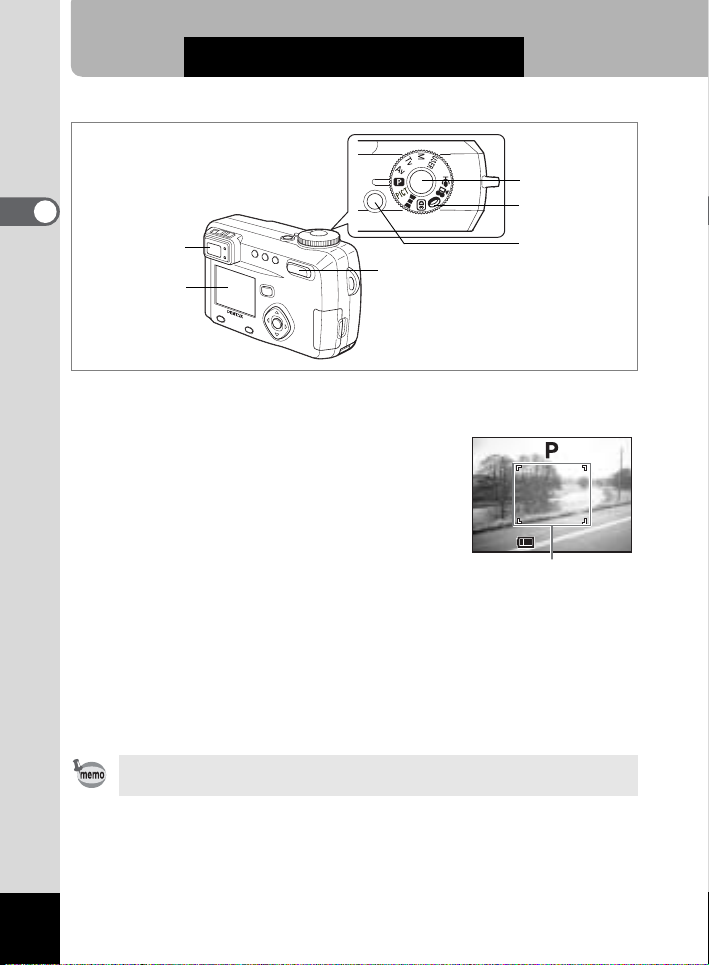
Quick Start
200
11:19
10/20/2003
Taking Still Pictures
2
Quick Start
Viewfinder
Zoom /
LCD monitor
For the simplest procedure to take still pictures.
The flash fires automatically depending on the light conditions.
f/y button
1 Press the power switch.
The camera will turn on.
2 Set the mode dial to A.
3 Confirm the subject and shooting
information on the LCD monitor.
The focus area in the middle of the LCD monitor
indicates the zone of automatic focusing. You
can change the size of the subject by pressing
the Zoom button.
Shutter release
button
Mode dial
Power switch
10/20/2003
10/20/2003
11:19
11:19
Focus Area
200
200
24
x : makes the subject bigger.
w : makes the subject smaller.
You can check the size of the subject by looking through the viewfinder.
As there is no focus area in the viewfinder, be sure to check the focusing
area on the LCD monitor.
Page 27
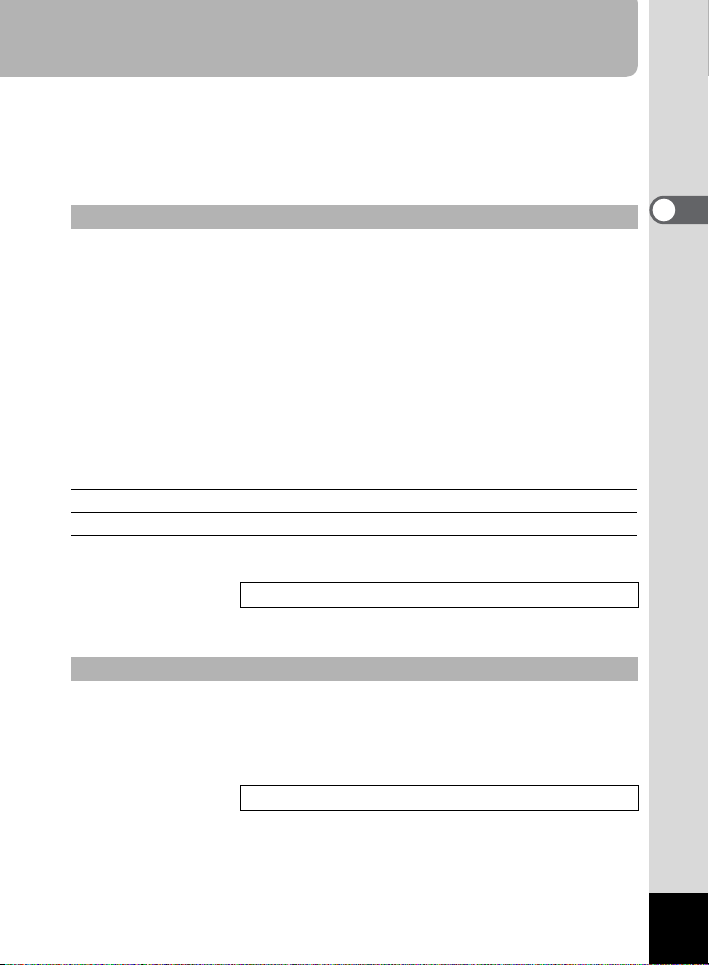
4 Press the shutter release button.
The image will be displayed on the LCD monitor for 2 seconds (Instant
Review) and recorded on the SD Memory Card. (The green and red lamps
on the right of the viewfinder blink alternately while the image is being
recorded on the SD Memory Card.)
Using the Shutter Release Button
The shutter release button works in a two-step action.
!Press halfway
The focus and exposure are locked when the shutter release button is pressed
lightly (halfway).
They remain locked while the button is pressed halfway, and the shutter speed
and aperture are displayed on the LCD monitor.
You can find the following information on the LCD monitor, the status lamp and
the flash lamp.
1 Autofocus area
If the subject is in focus, the frame will light green. If the subject is out of focus,
the frame will not appear.
2 Focus status lamp & Flash status lamp
status Focus status lamp (green) Flash status lamp (red)
lit Subject is in focus Flash is charged
blink Subject is out of focus Flash is charging
You cannot take a picture while the flash is charging. Use manual focus to take
the picture when the image is not focused.
Focus manually. 1 p.41
!Pressed down fully
The picture is taken.
Instant Review
The Instant Review default setting is 2 seconds. During this time you can delete
the image by pressing the
selecting [Delete], and then pressing the OK button. To start recording a voice
memo, press the OK button during Instant Review. Press the OK button again to
stop recording.
i button (The [Delete] menu will be displayed.), and
Setting the Instant Review T i me 1 p. 50
2
Quick Start
25
Page 28
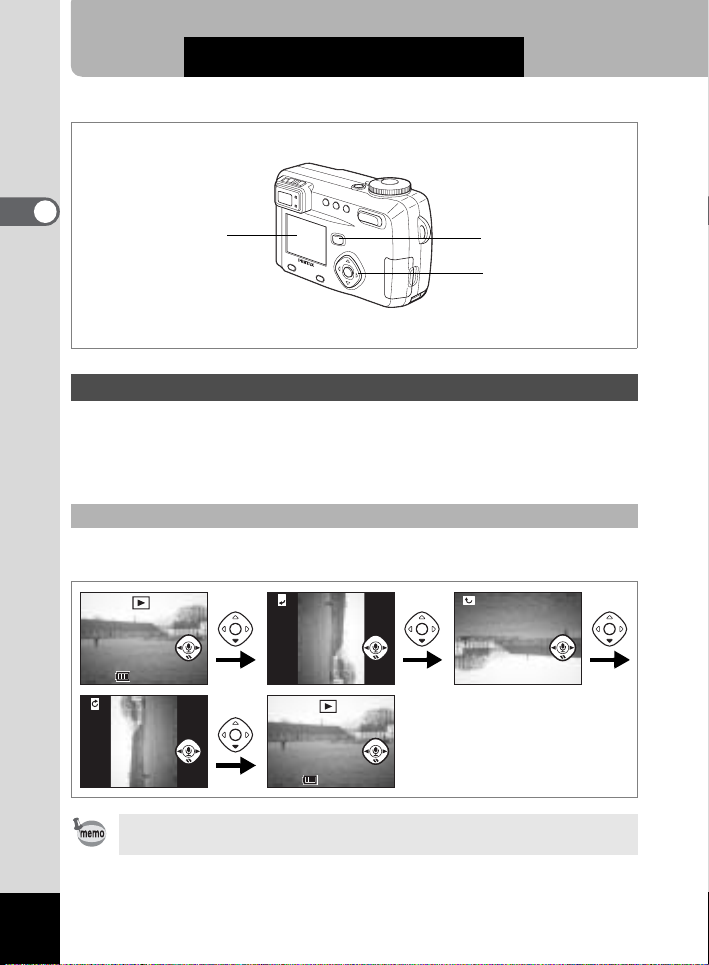
Quick Start
100-0019
100-0019
11:19
10/20/2003
100-0019
100-0019
11:19
10/20/2003
Playing Back Still Pictures
2
Quick Start
LCD monitor
Playback button
Four-way controller
Playing Back Images
You can display the still picture.
1 Press the Playback button after taking a picture.
The image taken will be displayed on the LCD monitor.
To rotate the displayed image
The image will be rotated 90° clockwise each time your press the four-way
controller (
.
3)
100-0019
100-0019100-0019
100-0019
26
10/20/2003
10/20/2003
11:19
11:19
100-0019
100-0019100-0019
100-0019
10/20/2003
10/20/2003
11:19
11:19
• You cannot rotate movie pictu r es.
• You cannot rotate images while playing back a voice memo.
Page 29

Playing Back Previous or Next Images
100-0020
OK
Exit
All images & sounds
Still images can be played back one at a time, proceeding either forward or
backward.
1 Press the Playback button after taking a picture.
An image will be displayed on the LCD monitor.
2 Press the four-way controller (45).
displays the previous image.
displays the next image.
Erasing the image displayed on the LCD monitor
While the image is displayed, you can erase it by
pressing the
displayed.), press the four-way controller (
i button (The Delete screen will be
2) to select
[Delete], and then pressing the OK button.
Press the Playback button or press the shutter release
button halfway to return to shooting status.
• The camera turns on in Playbac k Only mode wh en you turn the came ra on
while pressing the Playbac k button. As the lens does not extend in
MENU
Exit
Playback Only mode, this feature is useful when you want to pass the
camera to someone and show them the picture you have just taken. Turn
the camera off and then turn it on again to switch to the Capture mode.
• You can enlarge the image displ ayed on the LCD monitor by pressing th e
Zoom /f/y button.
• When the screen is changed to the playback screen, the image with the
largest file number will be displayed first.
• In the case of movie pictures, the first frame will be displayed.
• If there are no images stored , the [No image & sound] message will be
displayed.
File No.
100-0020
100-0020
Delete
Cancel
All images & sounds
All images & sounds
2
Quick Start
OK
OK
OKExit
Zoom Displa y 1 p.89
Adding a Voice Memo 1 p.90
27
Page 30
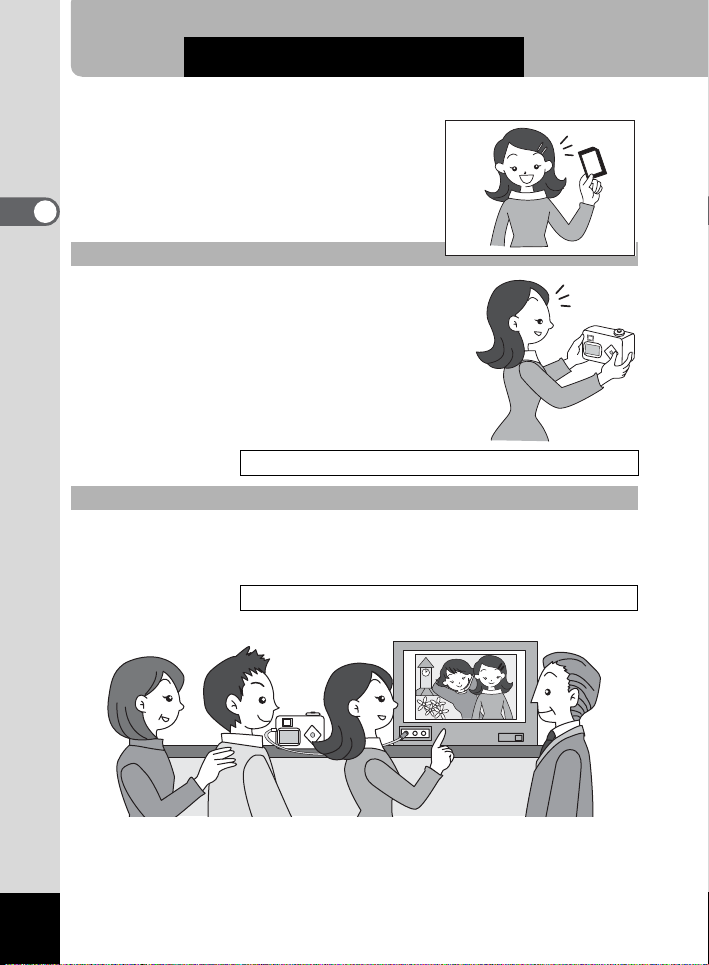
Quick Start
How to View the Recorded Images
Images taken with the Optio 555 camera are
recorded on the SD Memory Card. You can view
the images recorded on the card on the camera
itself, transfer them to your PC and print them out.
2
Quick Start
Viewing images on the camera
One of the advantages of a digital camera is that it
enables you to view your pictures immediately after you
have taken them. You can check the composition and
focus and take the picture again if you are not satisfied.
Playing Back Sti l l Pictures 1 p.8 9
Viewing images on a TV
If you want to show your pictures to friends, you can display them on your TV
monitor. Connect the camera to the TV with the AV cable to view images on your
TV.
Viewing Images on a TV 1 p.100
28
Page 31

Viewing images on a PC
You can view recorded images and edit them on the PC just by connecting the
camera to the PC with the USB cable and downloading the images (you need to
install the USB driver if you are using Windows 98/98SE). Or you can remove the
SD Memory Card from the camera and transfer the data to your PC using a card
reader. If you use a laptop computer, you can transfer the image data by fitting
the SD Memory Card into the card adapter and inserting the card adapter into the
card slot.
If you are using a printer that is compatible with PictBridge, you can print pictures by
using a USB cable to connect the camera directly to a printer.
Printing by directly connect ing the camera to the printer 1 p.104
Process from taking picture s t o printing
1 (PC connection manual) p.4-5
Printing images by a printing service
Prints of images recorded on the SD Memory Card can be ordered in the same
way as with conventional photographs by taking the SD Memory Card to a store
that performs printing.
The number of prints can be specified and dates can be included in the prints if
DPOF (Digital Print Order Format) is set before taking the SD Memory Card to a
store that performs DPOF printing.
Setting the Prin ti ng Se r v ic e 1 p.101
2
Quick Start
29
Page 32

Common Operations
Changing the Mode
Capture mode is for taking pictures and voice recording.
Playback mode is for playing back or erasing images and sound.
Switching Between Capture Mode and Playback Mode
• Pre ss the Playba ck button to change from Capture mode to Playback mode.
• Pre ss the Playba ck button or the shutter release button halfway to change
from Playback mode to Capture mode.
3
Selecting the Capture Mode
Common Operations
1 Turn the mode dial so that the mark is on E a b c A d
F G D C or O.
User mode
E
a M an ual expo sur e
Shutter-priority
b
Aperture-priority
c
A Program
Picture
d
Panorama This mode is for taking panorama pictures. p.62
F
G 3D This mode is for taking 3D pictures. p.64
D Digital filter
Movie picture
C
Voice recording This mode is for recording sound. p.69
O
The functions are set in advance and the settings
are enabled whenever the camera is turned on.
You can set the shutter speed and aperture
manually.
You can set the shutter speed manually, and the
aperture is set automatically.
You can set the aperture manually, and the
shutter speed is set automatically.
The shutter speed and aperture are set
automatically when taking still pictures.
You can select a Capture mode from 9 modes
according to the scene you are taking.
This mode is for taking pictures using a variety of
filters such as red, blue and green.
This mode is for taking moving images. (Sound
can also be recorded.)
p.58
p.56
p.55
p.54
p.53
p.60
p.70
p.72
30
Page 33

Using the Button Functions
1234
5
6
11 10
Capture Mode
1 Diopter adjustment lever
Adjusts the viewfinder for optimum clarity. (1 p.19)
2 b button
Changes the flash mode. (1 p.42)
3 ( button
Changes the Capture mode as follows.
Using the self-timer (
Using the remote control unit (
Continuous shooting (
Multiple exposure shooting (
Interval shooting (
*When the Capture mode is set to
exposure shooting and Interval shooting mode will be skipped.
1 p.77)
1 p.78)
1 p.79)
1 p.82)
1 p.80)
F G C continuous shooting, multiple
4 ) button
Changes the focus mode. (1 p.40)
5 Zoom button
Changes the size of the subject. (1 p.74)
7 8
9
3
Common Operations
31
Page 34

6 Playback button
Switches to Playback mode. (1 p.33)
7 Four-way controller (45)
Changes the EV compensation in modes other than a and O.
1 p.74)
(
Changes the shutter speed in
8 Four-way controller (23)
Adjusts the focus in z mode. (1 p.41)
Sets the aperture value in
3
Common Operations
Sets the shutter speed in
Selects the type of filter in
Selects Picture mode in
9 OK button
Sets the selected menu item. (1 p.34)
When pressed in
reverts to the function set by the mode dial.
z mode, the function on the four-way controller (23)
10 Display button
Changes the information displayed on the LCD monitor. (1 p.38)
11 Menu / Fn button
Displays the active menus in Capture mode and retrieves the functions
registered on the four-way controller. (
a mode. (1 p.56)
a and c mode. (1 p.56, 54)
b mode. (1 p.55)
D mode. (1 p.70)
d mode. (1 p.60)
1 p.34, 123)
32
Page 35

Playback Mode
1 Z button
Protects the image from erasure. (1 p.99)
2 DPOF button
Sets the DPOF data for printing pictures. (1 p.101)
3 i button
Deletes the image. (1 p.96)
4 Zoom /f/y button
f displays nine images at once. (1 p.94)
y in normal mode to change the size of the Zoom Display image,
Press displayed on the LCD monitor. (
1 p.89)
5 Playback button (1 p.30)
Switches to Capture mode.
6 Four-way controller (45)
Displays images one by one. (1 p.27)
7 OK button
Saves the function selected by the menu item. (1 p.34)
When pressed in Normal Playback mode, the voice memo starts, and
when pressed again, the voice memo stops. (
When pressed in Zoom Display or Nine-image Display mode, changes to
Normal Playback mode. (
1 p.89, 94)
1 p.90)
8 Display button
Changes the information displayed on the LCD monitor. (1 p.93)
9 Menu / Fn button
Displays the active menus in Playback mode. (1 p.34)
3
Common Operations
33
Page 36

Using the Menus
The menus are displayed on the LCD monitor when you press the Menu / Fn
button. You can set functions, save the settings and change the camera settings
on these menus.
How to Set the Menus
When you are making settings from a menu, a guide to operation is displayed on
the LCD monitor.
1 Press the Menu / Fn button.
3
Common Operations
The menu screen will be displayed. The selected area will be underlined
in green.
2 Press the four-way controller (45).
Use the four-way controller (45) to select the menu screen.
3 Use the four-way controller (23) to select an item.
Use the four-way controller (23) to move the frame up or down.
4 Use the four-way controller (45) to change the setting.
4’ If there is a select screen, use the four-way controller (5) to
move to the select screen.
5 Press the OK button.
The settings will be saved and the screen will return to capture or
playback status.
If the menu screen is not exited, press the OK button again.
• If you press any buttons except the OK button before press the OK
button and leave the menu screen, any changes to setting will not be
saved.
• Even if you press the OK button and leave the menu screen, if you
remove the battery before turning off the camera or do not otherwise
turn off the camera correctly, any changes to setting will not be saved.
34
Page 37

Example of menu operation
3
3
3
3
1 Menu / Fn button
2
[A Rec.Mode] menu
Rec. Mode
Recorded Pixels
Quality Level
White Balance
Focusing Area
AE Metering
Sensitivity
1/3
Recorded Pixels
Quality Level
White Balance
Focusing Area
AE Metering
Sensitivity
1/3
MENU
Exit
Rec. Mode
MENU
Exit
2592 1944
AWB
Wide
Auto
2592 1944
AWB
Wide
Auto
OK
OK
OK
OK
4
[Q Playback] menu
Playback
Resize
Trimming
Digital Filter
Alarm
Slideshow
PictBridge
MENU
1/1
Exit
Off
3sec
OK
OK
2
[B Set-up] menu
Set-up
Format
Sound
Date Style
Date Adjust
World Time
Language/
1/3
mm/dd/yy
1/ 1/2003
Off
English
MENU
Exit
OK
OK
3
Common Operations
Rec. Mode
Recorded Pixels
Quality Level
White Balance
Focusing Area
AE Metering
Sensitivity
MENU
Exit
1/3
2592 1944
AWB
Wide
Auto
OK
OK
4’
Rec. Mode
Flash Exp. Comp.
Auto Bracket
Digital Zoom
Instant Review
Interval Shoot
Fast Fwd Movie
MENU
2/3
Exit
0.0
On
2sec
Off
OK
To the next screen
OK
Rec. Mode
Recorded Pixels
Quality Level
White Balance
Focusing Area
AE Metering
Sensitivity
MENU
Exit
1/3
Select screen
Interval Shoot
Interval
Number of Shot
Start Time
MENU
Exit
2592 1944
AWB
Wide
100
OK
1min 10sec
02
0hr 00min
OK
OK
OK
• If you press the shutter release button halfway and move th e camera to
Capture mode, any changes to the setting will not be saved.
• The [A Rec. Mode] menu will be displayed and when you display the
menu from Playback mode, the [Q Play back] menu will be displayed
when you display the menu from Capture mode.
35
Page 38

Menu List
Please refer to pages 141 to 143 for List of Menu Default settings and the
adjustable [Rec. mode] menu items by Capture mode.
![A Rec.Mode] Menu
Item Description Reference
Recorded Pixels For selecting the size of recorded pixels. p.43
Quality Level For selecting the image compressi on rate. p.44
White Balance For adjusting the color balance according to lighting. p.45
Focusing Area For changing the Area of the autofocus. p.47
3
Common Operations
AE Metering
Sensitivity For setting the sensitivity. p.49
Flash Exp. Comp.
Auto Brack e t
Digital Z oom For taking digital zoom pictures . p.75
Instant Review For setting the instant review time. p.50
Interval Shoot For taking pictures specified interval of time. p.80
Fast Fwd Movie
3D Mode For taking 3D pictures. p.64
Memory
Sharpness For setting the sharpness. p.50
Saturation For setting the saturation. p.51
Contrast For setting the contrast. p.51
USER For setting the functions registered in User mode. p.59
For setting the metering method to determine the
exposure.
For adjusts the brightness of the flash without
changing the brightness of the background.
For setting the sh ooting c onditi ons such as expo sure,
saturation and sharpness.
For delaying the frame r ate when taking movie
pictures (so that the movie appears speeded up when
played back)
For saving the shooting function settings when the
camera is turned off.
p.48
p.52
p.84
p.86
p.87
36
Page 39

![Q Playback] Menu
Item Description Reference
Resize For changing the size of images p.107
Trimming For trimming images p.109
Digital Filter
Alarm For setting the alarm to ring at specified time p.126
Slideshow Recorded images are played successively. p.95
PictBridge
B Set-up] Menu
![
Item Description Reference
Format For formatting the SD Memory Card p.112
Sound
Date Style For setting the date style p.115
Date Adjust For adjusting the date and time p.116
World Time For setting the world time p.116
Language
Start-up screen
Video Out For setting the video output format
Sleep Timeout For setting the power savi ng function p.120
Auto Power Off For turning off the power automatically.
Quick Delete
Quick Zoom
Fn Setting For registering a function on the four-way controller. p.122
Focus Limiter
Reset For returning the camera settings to defaults p.125
Apply a red, blue, green, or other image filter to a
captured image.
For printing directly from a digital camera connected
to a printer.
For adjusting the beep sound when a button is
pressed. For setting the button operation, start-up,
shutter sounds and volume.
For changing the language in which me nus and
messages are displayed
For setting the Start-up screen when the camera is
turned on
When this option is turned on, the Delete screen is
displayed with [Delete] or [All Images] selected.
For playin g back im ages at t he set s ize wit h the Zoo m
button pressed only once.
For switching between limiting and not limiting lens
movement during normal shooting and macro
shooting.
p.110
p.104
p.113
p.119
p.118
p.119
p.120
p.121
p.121
p.124
3
Common Operations
37
Page 40

Taking Pictures
198
11:19
10/20/2003
035
Displaying Shooting Information (Capture Mode)
You can display information on the LCD monitor when shooting.
The display mode can be changed by pressing the Display button.
Display On
Shooting information is displayed.
1 Flash mode
2 Drive mode
3 Focus mode
4 Capture mode
5 AF area
6 Number of images can be taken
7 Data & time
4
Taking Pictures
8 Battery indicator
Histogram Display
The brightness distribution of the image is
displayed.
The x-axis shows the brightness (darkest at the
left end and brightest at the right end) and the yaxis shows the pixel numbers.
1 Recorded pixels
2 Quality level
3 White balance
4 AE metering
5 Sensitivity
6 Histogram
• T he AF area will be displayed in the
autofocus mode.
46321
5
198
198
10/20/2003
10/20/2003
11:19
11:19
87
2
3
1
035
035
2592
AWB
AUTO
56 4
Grid Displa y
38
The grid is displayed. This is useful for
composing detailed pictures.
• T he AF area will be displayed in the
autofocus mode.
Go to next page
Page 41

Display Off
No shooting information is displayed.
• T he AF area in autofocus mode is displayed.
• If any of the modes are changed such as
Flash mode, the mode you have changed is
displayed for a few seconds.
LCD Monitor Off
Turn off the LCD monitor.
(The LCD monitor is not turned off in Playback
mode.)
The LCD monitor does not turn off in C F G D mode.
Saving the Display Mode 1 p.87
4
Taking Pictures
Display On
39
Page 42

Setting the Shooting Functions
1
Selecting the Focus Mode
4
!Focus Mode
Taking Pictures
The camera is focused on the subject in the autofocus
(No icon) Autofocus mode
q Macro mode
r Super macro mode
Infinity-landscape
s
mode
z Manual focus mode
Move focusing area The position of the autofocus area is changed.
area when the shutter release button is pressed halfway.
Use this mode when the distance to the s ubjec t is mo re
than 60 cm (1.97 ft).
This mode is used when the distance to the subject is
approx. 15 cm – 65 cm (0.5 ft – 2.13 ft).
This mode is used when the distance to the subject is
approximately 2 cm – 65 cm (0.8 inch – 2.13 ft).
This mode is used for taking distant objects.
Adjust focus manually by the four-way controller
(
23).
1 Press the q s or z button in Capture mode.
The focus mode changes each time the button is pressed and the set
focus mode is displayed on the LCD monitor.
The camera is ready to take the picture in the set focus mode.
• The default setting of the focus mode is [Autofocus mode].
• The focus is fixed and the foc us cannot be selected in the movie pict ure
mode (1 p.72).
• The zoom is fixed in the wide-angle position in Super Macro mode.
• The image may be overexposed or a dark area may appear at the bott om
right of the picture when you use the flash in Macro mode.
• The flash does not discharge in Super macro mode.
40
Page 43

If you take a picture while looking through the viewfinder when the focus
mode is set on Macro or Super Macro, the range of the resulting picture will
differ from what was seen in the viewfinder.
Be sure to check the image on the LCD monitor.
Manual Focus
The central portion of the picture is enlarged to full screen on the LCD monitor
when the mode is set on
focus with the four-way controller while looking at the image on the monitor.
For distant focus
For closer focus
z and press the four-way controller (23). Adjust the
Press any buttons except the four-way controller (
the four-way controller (
23), the screen returns to the normal display two
23) or take a finger off from
seconds later after the focus is set.
• Keep pressing the four-way controller (23) will move the focusing
position rapidly.
• The central portion of picture is also enlarged in the Digital zoom mode
except at maximum magnification.
Saving the Focus Mode 1 p.87
Hard-to-Autofocus Subjects
The autofocus mechanism is not all-powerful. Subjects which may not focus are
listed below. In this situation, use focus lock, press the shutter release button to
focus on the another subject that is equal distant from the camera, recompose the
picture while holding the shutter release button halfway, and then take a picture.
a)Extremely low-contrast subject such as a white wall in the focus points range.
b)Subjects which don’t reflect much light within the focus points range.
c) Subjects that are moving extremely fast.
d)Powerfully reflected light or strong backlight (subjects with extremely bright
backgrounds).
e)If vertical or horizontal linge patterns appear whitin the focus points range.
f) Multiple subjects in the foregraond and background wihin the focus points
range.
4
Taking Pictures
41
Page 44

Selecting the Flash Mode
1
(No icon) Auto flash
4
Taking Pictures
a Flash Off The flash will not discharge.
b Flash On The flash discharges.
c
d
Auto flash +
Red-eye Reduction
Flash On +
Red-eye Reduction
• The [Auto flash] and [Auto flash + Red-eye Reduction] modes cannot be
selected when the Capture mode is set to a.
• The flash is off when the Capture mode is set to C, continuous shooting,
infinity-landscape, fireworks in picture mode or super macro mode.
• The flash discharges once bef ore the main flash as supplementar y light
for AE metering.
• In [Auto flash + Red-eye Reduction] and [Flash On + Red-eye Reduction]
modes, the flash discharges once to make the pupils of the subject’s eyes
smaller shortly before the main flash discharges to take the picture.
The flash discharges automatically depending on the
light conditions.
This mode reduces the phenomenon of red eyes
caused by the light from the flash being reflected in
the subject’s eyes.
The flash discharges automatically.
This mode reduces the phenomenon of red eyes
caused by the light from the flash being reflected in
the subject’s eyes. The flash will discharge regard
less of lighting conditions.
1 Press the b button in Capture mode.
The flash mode changes each time the button is pressed and the icon is
displayed on the LCD monitor.
The camera is ready to take the picture in the set flash mode.
Status of the Focus Status Lamp and Flash Status Lamp 1 p.25
Saving the Flash Mode 1 p.87
42
Page 45

Rec. Mode
Recorded Pixels
Quality Level
White Balance
Focusing Area
2
3
AE Metering
Sensitivity
MENU
1/3
Exit
2592 1944
AWB
Wide
Auto
OK
OK
1
E a b c A d F G D
Selecting the Recorded Pixels
You can choose the number of recorded pixels from [2592 × 1944], [2048 × 1536],
[1600 × 1200], [1024 × 768] and [640 × 480].
1 Select [Recorded Pixels] on the [A Rec.Mode] menu.
2 Use the four-way controller (45) to change the size.
3 Press the OK button.
The camera is ready to take the picture.
• The recorded pixels is fixed at 320 × 240 pixels in th e movie pi ctur e mode.
• If you select a large size, the pictu re may appe ar dis tinc t when it is printe d
out.
• Selecting a small size reduces the volume of data. This is useful fo r
attaching images to E-mail or post i ng them on a website.
Rec. Mode
Recorded Pixels
Quality Level
White Balance
Focusing Area
AE Metering
Sensitivity
MENU
Exit
1/3
2592 1944
AWB
Wide
Auto
OK
OK
4
Taking Pictures
43
Page 46

Recorded Pixels
Quality Level
White Balance
Focusing Area
2
3
AE Metering
Sensitivity
1/3
1
E a b c A d F G D
Selecting the Quality Levels
You can choose the image compression rate.
4
Taking Pictures
C BEST
TIFF TIFF
D BETTER
E GOOD
• Captures the image as uncompressed TIFF data. This is best for
prints and images that will be manipulated on a PC.
• The quality is better and there is a high volume of image data.
• Standard level
• The quality is good and there is a low volume of image data.
1 Select [Quality Level] on the [A Rec.Mode] menu.
2 Use the four-way controller (45) to
change the image quality.
3 Press the OK button.
The camera is ready to take the picture
• The recorded pixels is 2592 × 1944 in the TIFF format.
• When the recorded pixels is set t o other than 2592 × 1944, s elect th e TIFF
format and the recorded pixe ls changes to 2592 × 1944.
Rec. Mode
MENU
Exit
Rec. Mode
Recorded Pixels
Quality Level
White Balance
Focusing Area
AE Metering
Sensitivity
MENU
Exit
1/3
2592 1944
AWB
Wide
Auto
OK
2592 1944
OK
AWB
Wide
Auto
OK
OK
44
Page 47

Rec. Mode
2, 3
4
Recorded Pixels
Quality Level
White Balance
Focusing Area
AE Metering
Sensitivity
MENU
1/3
Exit
2592 1944
AWB
Wide
Auto
OK
OK
1
E a b c A F G D C
Adjusting the Color Balance according to Lighting
(White Balance)
You can take pictures in natural colors by adjusting the white balance according
to the light conditions at the time of shooting.
F Automatic The camera adjusts the white balance automatically.
G Daylight Use this mode when taking pictures outside in sunlight.
H Shade Use this mode when taking pictures outside in the shade.
Tungsten
I
Light
Fluorescent
J
Light
K Manual
Use this mode when taking pictures under electric or other tungsten
light.
Use this mode when taking pictures under fluorescent light.
Choose the type of fluorescent light from W (white (4200°K)*),
N (neutral white (5000°K)*) and D (daylight (6500°K)*).
Use this mode when taking pictures by adjusting the whitebalance
manually.
* The color temperature (°K) is approximate and does not indicate the precise
color.
1 Select [White Balance] on the [A Rec.Mode] menu.
2 Press the four-way controller (5).
The white balance screen will be displayed.
White Balance
AWB
3 Use the four-way controller (23) to
-
MENU
Exit
D
OK
OK
select the setting.
4 Press the OK button twice.
The camera is ready to take the picture.
Saving the White Balance 1 p.87
4
Taking Pictures
45
Page 48

Selecting the Type of Fluorescent Light J
1 Select [J] on the White Balance screen.
2 Use the four-way controller (45) to
choose “W”, “N” or “D”.
3 Press the OK button twice.
The camera is ready to take the picture.
Manual Setting
1 Select [K] (manual) on the white balance screen.
2 Point your camera at a blank sheet of
4
Taking Pictures
paper so that it fills the screen.
3 Press the Display button.
The white balance is automatically adjusted,
[Complete] is displayed on the LCD monitor and
the display returns to the menu screen.
4 Press the OK button.
The camera is ready to take the picture.
White Balance
AWB
D
MENU
Exit
White Balance
AWB
-
D
MENU
Exit
OK
DISP
Adjust
OK
OK
OK
46
Page 49

Rec. Mode
Recorded Pixels
Quality Level
White Balance
Focusing Area
2
3
AE Metering
Sensitivity
MENU
Exit
1/3
1
E a b c A d F G D
Changing the AF Area (Focusing Area)
You can change the angle of the autofocus area.
Wide Normal range
Spot The autofocus range becomes smaller.
1 Select [Focusing Area] on the [A Rec.Mode] menu.
2 Use the four-way controller (45) to
change the setting.
3 Press the OK button.
The camera is ready to take the picture.
The AF area does not appear in the vi ewfinder. Always check the foc using
area on the LCD monitor.
Rec. Mode
Recorded Pixels
Quality Level
White Balance
Focusing Area
AE Metering
Sensitivity
MENU
Exit
1/3
2592 1944
AWB
Wide
Auto
OK
2592 1944
OK
AWB
Wide
Auto
4
Taking Pictures
OK
OK
47
Page 50

Rec. Mode
Recorded Pixels
Quality Level
White Balance
Focusing Area
2
3
AE Metering
Sensitivity
MENU
1/3
Exit
2592 1944
AWB
Wide
Auto
1
E a b c A d F G D
Setting the Light Metering Range to Determine the
Exposure (AE Metering)
4
Taking Pictures
You can choose which part of the screen to use to measure the brightness and
determine the exposure.
L Multi segment The exposure is determined by the entire screen.
M Center-weighted
N Spot
The exposure is determined mainly by the center of the
screen.
The exposure is determined by the small area in the
center of the screen only.
1 Select [AE Metering] on the [A Rec.Mode] menu.
2 Use the four-way controller (45) to
change the metering mode.
3 Press the OK button.
The camera is ready to take the picture.
Saving the AE Metering Method 1 p.87
Rec. Mode
Recorded Pixels
Quality Level
White Balance
Focusing Area
AE Metering
Sensitivity
MENU
Exit
1/3
OK
OK
2592 1944
AWB
Wide
Auto
OK
OK
48
Page 51

Rec. Mode
Recorded Pixels
Quality Level
White Balance
Focusing Area
2
3
AE Metering
Sensitivity
MENU
1/3
Exit
2592 1944
AWB
Wide
Auto
1
E a b c A d F G D
Setting the Sensitivity
You can select the sensitivity to suit the brightness of the surroundings.
!Sensitivity
Auto The camera sets the speed automatically.
64
100
200
400
• As the lower sensitivity produces sharp images with little or no
noise, but the shutter speed will be slower in low light conditions.
• As the higher sensitivity uses faster shutter speed in low light
conditions to reduce camera shake.
1 Select [Sensitivity] on the [A Rec.Mode] menu.
2 Use the four-way controller (45) to
change the Sensitivity.
3 Press the OK button.
The camera is ready to take the picture.
[Auto] cannot be selected in manual exposure mode.
Rec. Mode
Recorded Pixels
Quality Level
White Balance
Focusing Area
AE Metering
Sensitivity
MENU
Exit
1/3
OK
OK
2592 1944
AWB
Wide
Auto
4
Taking Pictures
OK
OK
Saving the Sensitivity 1 p.87
49
Page 52

Rec. Mode
Recorded Pixels
Quality Level
White Balance
Focusing Area
2
3
AE Metering
Sensitivity
MENU
1/3
Exit
2592 1944
AWB
Wide
Auto
1
E a b c A d F G D
Setting the Instant Review time (Instant Review)
You can choose the Instant Review time from 0.5sec., 1sec., 2sec., 3sec., 4sec.,
4
5sec. or OFF (no display).
Taking Pictures
1 Select [Instant Review] on the [A Rec.Mode] menu.
2 Use the four-way controller (45) to
change the display ti me.
3 Press the OK button.
The camera is ready to take the picture.
E a b c A d F G D C
Setting the Image Sharpness (Sharpness)
You can choose whether you want the image to have sharp or soft outlines.
Rec. Mode
Flash Exp. Comp.
Auto Bracket
Digital Zoom
Instant Review
Interval Shoot
Fast Fwd Movie
MENU
Exit
2/3
1 Select [Sharpness] on the [A Rec.Mode] menu.
2 Use the four-way controller (45) to
change the setting from [Normal] to
[Hard (+)] or [Soft (–)].
3 Press the OK button.
The camera is ready to take the picture.
Rec. Mode
3D Mode
Memory
Sharpness
Saturation
Contrast
USER
MENU
Exit
3/3
OK
OK
0.0
2sec
Off
Parallel
On
OK
OK
OK
OK
50
Page 53

Rec. Mode
Recorded Pixels
Quality Level
White Balance
Focusing Area
2
3
AE Metering
Sensitivity
MENU
Exit
1/3
1
E a b c A F G D C
Setting the Color Saturation (Saturation)
You can set the color saturation.
1 Select [Saturation] on the [A Rec.Mode] menu.
2 Use the four-way controller (45)
to change the setting from [Normal] to
[Hard (+)] or [Soft (–)].
3 Press the OK button.
The camera is ready to take the picture.
E a b c A F G D C
Setting the Image Contrast (Contrast)
You can set the image contrast.
3D Mode
Memory
Sharpness
Saturation
Contrast
USER
3/3
1 Select [Contrast] on the [A Rec.Mode] menu.
2 Use the four-way controller (45)
to change the setting from [Normal] to
[Hard (+)] or [Soft (–)].
3 Press the OK button.
The camera is ready to take the picture.
3D Mode
Memory
Sharpness
Saturation
Contrast
USER
3/3
2592 1944
Rec. Mode
MENU
Exit
Rec. Mode
MENU
Exit
AWB
Wide
Auto
OK
OK
Parallel
Parallel
4
Taking Pictures
OK
OK
OK
OK
51
Page 54

Rec. Mode
Recorded Pixels
Quality Level
White Balance
Focusing Area
2
3
AE Metering
Sensitivity
MENU
Exit
1/3
1
E a b c A F G D C
Adjusting the Flash Output
You can adjust the output of the flash without changing the brightness of the
4
background.
Taking Pictures
1 Select [Flash Exp. Comp.] on the [A Rec. Mode] menu.
2 Use the four-way controller (45) to
select the compensation level.
4Reduces the brightness.
5Increases the brightness.
3 Press the OK button.
The camera is ready to take the picture.
Rec. Mode
Flash Exp. Comp.
Auto Bracket
Digital Zoom
Instant Review
Interval Shoot
Fast Fwd Movie
MENU
Exit
2/3
2592 1944
AWB
Wide
Auto
OK
OK
2sec
+1.0
On
Off
OK
OK
52
Page 55

Taking Pictures
200
11:19
F2.8
1/250
10/20/2003
1
2
Letting the Camera Set the Exposure (Program Mode)
The camera automatically sets the shutter speed and aperture for taking still
pictures. However, you can select other functions such as the flash mode or
continuous shooting mode.
1 Set the mode dial to A.
2 Press the shutter release button.
The picture will be taken.
1/250
1/250
F2.8
F2.8
Aperture Shutter speed
10/20/2003
10/20/2003
11:19
11:19
200
200
4
Taking Pictures
Using the Shutter Release Button 1 p.25
Playing back images 1 p.26
53
Page 56

1
11:19
F2.8
1/250
10/20/2003
3
2
Setting the Aperture Value (Aperture-Priority Mode)
4
Taking Pictures
In this mode the aperture value is set manually and the camera automatically sets
the shutter speed.
1 Set the mode dial to c.
2 Use the four-way controller (23) to
change the aperture value.
2Makes the aperture larger.
(Reduces the aperture value.)
3Makes the aperture smaller.
(Increases the aperture value.)
3 Press the shutter release button.
The picture will be taken.
Playing Back Sti l l Pictures 1 p.2 6
1/250
1/250
F2.8
F2.8
Aperture value
200
10/20/2003
10/20/2003
11:19
11:19
54
The aperture value will be saved when the camera is turned off.
• The four-way controller (23) becomes the manual focus button and
cannot be used to change the aperture value when the focus mode is set
to manual. Press the OK bu tton on ce a nd then us e th e four-way cont roll er
(23) to change the value to change the aperture value.
• The exposure is not appropriat e when the shutter speed is displayed in
orange on the LCD monitor.
Page 57

1
11:19
10/20/2003
F2.8
1/250
3
2
Setting the Shutter Speed (Shutter-Priority Mode)
In this mode the shutter speed is set manually and the camera automatically sets
the aperture value.
1 Set the mode dial to b.
2 Use the four-way controller (23) to
change the shutter speed.
2Increases the shutter speed.
3Reduces the shutter speed.
1/250
1/250
F2.8
F2.8
3 Press the shutter release button.
The picture will be taken.
Playing Back Sti l l Pictures 1 p.2 6
The set shutter speed will be saved when the camera is turned off.
• The four-way controller (23) becomes the manual focus button and
cannot be used to c hange the shutter speed when th e focus mode is set to
manual. Press the OK button once and then use the four-way controlle r
(23) to change the value to change the shutter speed.
• The exposure is not appropriate when the aperture value is displayed in
orange on the LCD monitor.
Shutter speed
200
10/20/2003
10/20/2003
11:19
11:19
4
Taking Pictures
55
Page 58

1
198
1/250
F2.8
11:19
10/20/2003
3
2
Setting the Exposure Manually (Manual Exposure Mode)
4
Taking Pictures
You can set the shutter speed and aperture value manually.
1 Set the mode dial to M.
2 Use the four-way controller to change
the shutter speed and aperture value.
4Increases the shutter speed.
5Reduces the shutter speed.
2Makes the aperture larger.
(Reduces the aperture value.)
3Makes the aperture smaller.
(Increases the aperture value.)
If the combination of shutter speed and aperture value do not give an appropriate
exposure, a warning will be displayed.
(Lit)
(Blinking)
If the deviation from the appropriate exposure is between –0.3 EV and –
2.0 EV, n will light, and if between +0.3 EV and +2.0 EV m will light, and
the value will be displayed.
If the picture is underexposed at a setting lower than –2.0 EV,
n blinks, and if overexposed at a setting higher than +2.0 EV,
m blinks.
p (Lit) Metering is not possible.
1/250
1/250
F2.8
F2.8 11:19
Aperture Shutter speed
198
198
10/20/2003
10/20/2003
11:19
56
Page 59

3 Press the shutter release button.
The picture will be taken at the set shutter speed and aperture value.
Playing Back Sti l l Pictures 1 p.2 6
The shutter speed and aperture value will be saved when the camera is
turned off.
• EV compensation is not availabl e in this mode.
• The four-way controller (23) becomes the manual focus button and
cannot be used to change the aperture value when the focus mode is set
to manual. Press the OK bu tton on ce a nd then us e th e four-way cont roll er
(23) to change the value to change the aperture value.
• The [Auto flash] and [ Auto flash + Red-ey e Reduction] f lash modes cannot
be selected.
4
Taking Pictures
57
Page 60

1
5
3, 4
2
4
Using Preset Function Settings (User Mode)
Taking Pictures
Register Capture mode or functions that you use frequently and then align the
mode dial to
Registering a function
E to quickly take pictures using your preferred settings.
1 Set the mode dial to E.
2 Set the [A Rec. Mode] items to your preferred settings.
3 Press the four-way controller (23) to select [E].
4 Press the four-way control ler ( 45) to sel ect a Capture mode
to be saved.
The set functions and Capture mode are registered in [User Mode].
See the table on the next page for the functions that can be set in the User
mode.
5 Press the shutter release button.
58
Page 61

Registering Functions in User Mode
F2.8
1/250
11:19
10/20/2003
By setting the mode dial to and setting the shooting functions, the functions and
Capture mode are registered in User mode.
!Functions that can be set in User mode
Function Default Setting Ref. Function Default Setting Ref.
Recorded Pixels 25 92 × 1944 p.43 Instant Review* 2 sec p.50
Quality Level
White Balance AWB p.45 Fast Fwd Movie Off p.80
Focusing Area Wide p.47 3D Mode* Parallel p.64
AE Metering
Sensitivity Auto p.49 Sharpness Normal p.50
Flash exposure 0.0 p.52 Saturation No rm al p.51
Auto Bracket* – p.84 Contrast Normal p.51
Digital Zoom On p.75 USER
• For the USER mode, you can choose from the following six modes:
program, manual exposure, aperture priority, shutter priority, picture or
digital filter mode.
• Settings made for functions marked with an asterisk (*) are reflected in
other modes as well as User mode.
D p.44 Interval Shoot* – p.80
L p.48 Memory – p.87
e –
4
Taking Pictures
1 Set the mode dial to E.
2 Press the shutter release button.
The picture will be taken.
1/250
1/250
F2.8
F2.8
203
10/20/2003
10/20/2003
11:19
11:19
59
Page 62

Selecting the Picture Mode According to the Shooting
200
11:19
10/20/2003
4
Scene (Picture mode)
Taking Pictures
You can select the Picture mode according to the shooting scene.
!Picture mode
There are nine available modes in Picture mode.
H Landscape Enables to take landscape photos with bright colors.
B Night-Scene Mode Enables you to take dark scenes such as night views.
I Flower Enables to take flower photos bright in color.
J Portrait
L Surf & Snow
N Autumn Colors Enables you to take colorful photos of trees in autumn.
K Sunset
g Fireworks Enables you to take bright photos of fireworks.
W Text Enables you to take clear photos of text.
Enables to take portraits with spatial effect, by emphasizing
the person .
Enables to take clear photos at dazzling places like beaches
and snow covered mountains.
Enables to reproduce beautiful colors for sunrise and sunset
photos.
1 Set the Mode dial to d..
2 Use the four-way controller (23) to
select the required mode
3 Press the shutter release button.
The picture will be taken.
Playing Back Sti l l Pictures 1 p.2 6
1
3
2
200
200
10/20/2003
10/20/2003
11:19
11:19
60
Page 63

• The picture mode will be saved when the camera is turned off.
• The flash is disabled in Fireworks mode and the focus is fixed at infinity.
• The four-way controller (23) becomes the manual focus button and
cannot be used to change t he pictu re mod e when th e foc us mode is set to
manual. Press the OK button once and then use the four-way controlle r
(23) to change the picture mode to change the picture mode.
• To avoid camera movement in Night-scene, Sunset and Fireworks mode .
You are recommended to fix the camera on a tripod.
4
Taking Pictures
61
Page 64

1
Set shift direction
11:19
10/20/2003
3, 4
2
5
Taking Panorama Pictures (Panorama Assist Mode)
4
Taking Pictures
Using the provided software (ACDSee™), join several pictures on your PC and
easily create panoramic photos. Join photos that have been taken so the edges
of the images overlap in Panorama Assist Mode to create a single panoramic
photo.
1 Set the mode dial to F.
2 Use the four-way controller to choose
the direction in which the images will be
joined.
4Joins the images at the left.
5Joins the images at the right.
2Joins the images at the top.
3Joins the images at the bottom.
The example shows the images when
5 is selected.
Set shift direction
Set shift direction
3 Take the first picture.
Press the shutter release button to take the first
image. The right edge of the image is displayed
in transparent form on the left of the LCD
monitor.
10/20/2003
10/20/2003
11:19
11:19
62
Page 65

4 Move the camera to the right and take
11:19
10/20/2003
the second picture.
Position the camera so that the actual image
display overlaps the transparent display on the
left edge, and then release the shutter.
Repeat the above procedure to take the third
and subsequent pictures.
5 Press the OK button.
The screen returns to Step 1.
To cancel Panorama assist mode, change to another mode.
• The camera cannot join the images. Use the panorama software
(ACDSee™ ) pr o vi d ed with the camer a .
• See p.32 in the separate booklet (PC connection manual) for instructions
on how to create panoramic photos.
• Continuous shooting, Multiple Ex posure mode and interval shooting are
not possible in Panorama assist mode.
• A computer running Windows is necessary fo r j oining images.
(The ACD photostitcher software pro vid ed with the camera is not
supported by Macintosh.)
10/20/2003
10/20/2003
11:19
11:19
4
Taking Pictures
63
Page 66

5
6, 8
1
2, 3
4, 9
Taking Stereo Pictures (3D Image Mode)
4
Taking Pictures
You can take 3D pictures using the LCD monitor and view them by the parallel
method or cross method (p.66). If you print out the 3D pictures taken by parallel
method and look at them through the 3D image viewer provided, the image will
appear in three dimensions.
Print 3D pictures taken using the parallel method and view them using the
provided 3D image viewer. Images will appear three-dimensional.
Select the 3D mode
The default setting is [Parallel]. If you do not need to switch to [Cross], go to
Step 5.
1 Press the Menu / Fn button.
The [A Rec. Mode] menu will be displayed.
2 Press the four-way controller (23) to
select [3D Mode].
3 Use the four-way controller (45) to
select [Cross].
To view the picture with the 3D image viewer,
select [Parallel].
Rec. Mode
3D Mode
Memory
Sharpness
Saturation
Contrast
USER
MENU
Exit
3/3
You can also view it without the image viewer.
4 Press the OK button.
The 3D image mode screen appears again.
Cross
OK
OK
64
Page 67

Taking pictures
11:19
03/20/2003
5 Set the Mode dial to G.
The screen for taking the first picture appears in the middle of the LCD
monitor.
6 Take the first picture.
Hold the camera so that the subject is in the
middle of the screen, and press the shutter
release button.
The picture is displayed in the left half screen of
the LCD monitor. The right half screen is for
taking the second picture.
7 Move the camera to right without
changing your stance.
8 Take the second picture.
Make sure that the subject is in the middle of the
right half of the screen and press the shutter release button.
When you have taken the second picture, the screen returns to Step 6.
9 Press the Playback button.
The LCD monitor displays both the left and right images.
• Press the Menu / Fn button or change the 3D image mode to another
Capture mode to cancel the 3D image mode.
• A clear three-dimensional effect will not be achieved if the two images are
taken in widely different positions (heights) or are not straight. When taking a
person, you are recommended to ask your model to stay as still as possible
and to take the second picture as quickly as you can. It is easier to take the
pictures if you use a tripod or appropriate base.
• As a guide, the camera should be moved about 1/40 of the distance
between the camera and the subject. For example, if the subject is 3m
away, the distance the camera should be moved will be
3m ÷ 40=7.5cm.
However, as the way people see three-dimensional images differs from
person to person, t here is no need to be too concerned. Refer to the table
below for a simple guide to how far to move the camera.
141414
03/20/2003
03/20/2003
11:19
11:19
141414
4
Taking Pictures
Distance to subject 0.1 m 0.3 m 0.5 m 1 m 3 m 5 m
Camera movement 0.5 cm 1 cm 1.5 cm 2.5 cm 7.5 cm 13 cm
65
Page 68

!Viewing 3D pictures by the parallel method and cr oss method
As our eyes are positioned about 6 – 7 cm apart, there is a very slight deviation
between what we see with our right eye and what we see with our left eye. The
difference is processed by our brain to produce a three-dimensional image. This
principle is applied to taking and viewing 3D pictures.
3D pictures can be viewed by the parallel method where the left and right lines of
vision are virtually parallel, as when looking at a distant scene, or the cross
method where the left and right lines of vision are crossed, as when you cross
your eyes. A certain amount of practice may be necessary to view 3D pictures
without using the viewer.
!How to Assemble the 3D Image Viewer
Assemble the 3D image viewer supplied with the camera as shown below.
4
Taking Pictures
66
Page 69

!How to view 3D pictures using the 3D image viewer
Print out the pictures so that they are about 11cm or 12cm wide and place the
divider of the 3D image viewer in the middle of the two.
As the distance between the lef t and right eyes differs from person to
person, some people may have difficulty obtaining a three-dimensional
effect even when looking a t prints that are the same size. It may be
especially difficult if the pict ures are very large or very small.
Try different sizes until t he right effect is achieved.
• Never look at the sun through the 3D image viewer.
• Do not leave the 3D image viewer where it is expo sed to dire ct sunli ght as
this may lead to fire.
4
Taking Pictures
67
Page 70

!Example of a 3D picture
4
Taking Pictures
68
Page 71

1
11:19
0 :0000
00
0 :2929
55
10/20/2003
Start
2, 3
Recording Sound (Voice Recording Mode)
You can record sound. The recordable time is displayed on the LCD monitor
according to how much space is available on the SD Memory Card.
1 Set the mode dial to O.
The recordable time is displayed on the LCD
monitor.
12
00:
00 : 29: 55
00:
00 : 00: 00
1 Remaining time 2Recording time
10/20/2003
10/20/2003
11:19
11:19
2 Press the shutter release button.
Recording starts. The self-timer lamp and flash status lamp blink during
recording.
3 Press the shutter release button.
Recording stops. The remaining recordable time is displayed.
Playing back sound 1 p.92
Sound is saved in WAVE monaural files.
: 55
: 00
Start
Start
4
Taking Pictures
69
Page 72

1
3
2
Taking Pictures with Digital Filters (Digital Filter Mode)
4
Taking Pictures
You can take pictures using digital filters. The filters consist of color filters such
as red, blue and green, a soft filter that produces a fuzzy effect.
!Color filters
Eight colors, black-and-white, sepia, red, pink, violet, blue, green and yellow, are
provided for the color filters. When you select a color filter in the Digital Filter
mode, the display on the LCD monitor is filtered with the selected color, and the
pictures are taken in that color.
!Soft Filter
Pictures taken with the soft filter have a fuzzy effect.
70
Page 73

1 Set the Mode dial to D.
200
11:20
10/20/2003
2 Use the four-way controller (23) to
select a digital filter to use.
3 Press the shutter release button.
The picture will be taken.
Playing back still pictures 1 p.26
The four-way controller (23) becomes the manual focu s button and canno t
be used to change the filter when the f ocus mode is set to manual. Pre ss the
OK button once and then use the four-way controller (23) to change the
filter to change the filter.
200
200
10/20/2003
10/20/2003
11:20
11:20
4
Taking Pictures
71
Page 74

1
0 :
12
11:19
10/20/2003
2, 3
Taking Movie Pictures (Movie Pic tur e Mode )
4
Taking Pictures
This mode enables you to take moving images. The amount of images you can
capture is displayed on the top right of the screen.
Sound can be recorded at the same time.
1 Set the mode dial to C.
The following information will be displayed on
the LCD monitor.
1Flash OFF
2 Movie Picture mode icon
3 Remaining shooting time
2 31
2 Press the shutter release button.
Shooting will start.
You can change the size of the image using the
Zoom button.
x : makes the image bigger.
w : makes the image smaller.
3 Press the shutter release button.
Shooting will end.
The remaining shooting time will be displayed.
00:
00 : 12
00 : 00 : 12
10/20/2003
10/20/2003
11:19
11:19
55
72
Page 75

Keeping the shutter release button pressed
Pictures will be taken for as long as you keep the button pressed when you keep
the shutter release button pressed for more than one second. Shooting stops
when you take a finger off from the shutter release button.
Playing Back Mo v ie Pi ctures 1 p.91
• The flash will not discharge i n Movie Picture mode.
• Continuous shooting, interva l shootin g and mul tiple exp osure shoot ing are
not possible in Movie Picture mode.
• The LCD monitor cannot be turned off in Movi e Picture mode.
• Focusing Area mode is not available in Movi e Picture mode.
• The digital zoom can be operated in Movie Picture mode.
• The focus is fixed an d foc us mo de can not be s elect ed in the movi e pic ture
mode.
4
Taking Pictures
73
Page 76

1
198
198
E a b c A d F G D C
Using the Zoom
You can use the zoom to take pictures in tele or wide mode.
4
Taking Pictures
1 Press the Zoom button in Capture
mode.
x (Wide):makes the subject larger
w (Tele):makes the subject smaller
When the digital zoom function is disabled, you
can take pictures at up to 5× magnification using
the optical zoom.
When the digital zoom is enabled, you can
further enlarge the subject to a maximum
magnification equivalent to 20×.
Zoom bar
198
198
Digital zoom
range
198
198
74
Digital Zoom
Saving the Zoom Positio n 1 p.87
Page 77

Enabling the Digital Zoom Function
1 Press the Menu/Fn button in Capture mode.
The [A Rec.Mode] menu will be displayed.
2 Press the four-way controller (3) to
select [Digital Zoom].
3 Use the four-way controller (5) to select
[On].
4 Press the OK button.
The camera is ready to take a picture.
Saving the Digital Zoom Function Setting 1 p.87
• When you turn the LCD monitor off, the digital zoom is disabled when the
digital zoom function is set to On.
• The image will be blurred when shooting an image using the digital zoom
function.
• The camera movement may occur due to high magnification. Use the
tripod to prevent it when using the digital zoom function.
• The digital zoom is enabled when taking a movie picture.
Flash Exp. Comp.
Auto Bracket
Digital Zoom
Instant Review
Interval Shoot
Fast Fwd Movie
2/3
Rec. Mode
MENU
Exit
0.0
On
2sec
Off
OK
OK
4
Taking Pictures
75
Page 78

1
198
11:19
10/20/2003
1.0
E b c A d F G D C
EV Compensation
You can take pictures that are intentionally over-exposed or under-exposed.
4
Taking Pictures
1 Press the four-way controller (45) in
Capture mode.
Four-way controller (4)
decreases the EV compensation to a
negative (–) level
Four-way controller (
increases the EV compensation to a positive
(+) level
The set level is displayed on the LCD monitor.
• If you press 4 or 5 one time, or set to ± 0, the set level displayed on the
LCD monitor will go off after two seconds.
• The exposure compensatio n cannot be set in the Fireworks pi cture mode.
5)
Saving the EV Compensation 1 p.87
EV compensation level
–1.0
–1.0
198
198
10/20/2003
10/20/2003
11:19
11:19
76
Page 79

1
2
E a b c A d F G D C
Using the Self-timer
The picture will be taken 10 seconds after the shutter release button is pressed.
1 Press the ( button in Capture mode to display g on the
LCD monitor.
2 Press the shutter release button.
The self-timer is engaged and the self-timer lamp lights. The picture is
taken approximately three seconds after the self-timer lamp starts to blink.
Playing Back Images and Sound 1 p.89
• The second count will be displayed when you turn the LCD monitor on.
• Press the shutter release button halfway while the second coun t is
displayed to cancel the self-timer.
4
Taking Pictures
77
Page 80

1
198
11:19
10/20/2003
2
E a b c A d F G D C
Using the Remote Control Unit (optional)
You can take pictures using the remote control F (optional).
4
Taking Pictures
1 Press the ( button in Capture mode
to display
i on the LCD monitor.
The self-timer lamp will blink and the camera is
ready to take pictures.
2 Press the shutter release button on the
remote control unit.
The self-timer lamp will blink rapidly and the
picture will be taken after approximately three seconds.
Playing Back Images and Sound 1 p.89
• The buttons on the camera can be use d in the same way.
• Please ensure that the re mote control unit is no more than 5 meters away
from the front of the camera.
• The distance at which the remote control unit operates may be reduced
when taking pictures against the light.
• Press the ( button in step 1 to display h on the LCD monitor to take a
picture immediately after pr essing the shutter release but ton on the
remote control unit.
!Life of the Battery for the Remote Control Unit
A signal can be sent from the remote control unit to the camera approximately
30,000 times. If the battery needs changing, contact your nearest Pentax
customer service center. (A charge is made for replacing the battery.)
198
198
10/20/2003
10/20/2003
11:19
11:19
78
Page 81

1
198
11:19
10/20/2003
2
E a b c A d F G D C
Continuous Shooting
Pictures are taken continuously while the shutter release button is pressed.
1 Press the ( button in Capture mode
to display
The mode will change to Continuous Shooting
mode.
2 Press the shutter release button.
Pictures will be taken continuously while the
shutter release button is pressed. Shooting
stops when you take a finger off from the shutter release button.
The interval will vary according to the [Recorded Pixels] and [Quality Level]
setting.
j on the LC D monitor.
Playing Back Sti l l Pictures 1 p.2 6
10/20/2003
10/20/2003
11:19
11:19
198
198
4
Taking Pictures
• The flash will not discharge in Continuous Shooting mode.
• Continuous shooting is not available for Movie Picture, Panorama assist
mode and 3D Image modes.
79
Page 82

1
2
E a b c A d F G D
Taking Pictures at Fixed Intervals (Interval Shooting)
In this mode still pictures are taken automa tically at a fixed interval.
4
Taking Pictures
1 Press the ( button in Capture mode to display k on the
LCD monitor.
2 Press the shutter release button.
Interval shooting will start with the following settings.
• Interval 0min 10sec
• Number of shot 02
• Start time 0hr 0min
The camera turns off automatically when shooting is finished.
• Interval shooting can be set at interva ls of 10 s econds t o 4 minut es in units
of 1 second, and intervals of 4 minutes to 99 minutes in units of 1 minute.
Intervals of less than 10 seconds cannot be set.
• The number of pictures can be se t in the range of 2 to 99 pictures.
• The start time can be set between 0 min. and 23 hr. 59 min. in units of 1
minute.
• If the start time is se t to 0 min ., the firs t p ic tur e wi ll b e ta ke n as soon a s t he
shutter release button is pressed.
• The rema inin g num b e r of pictu re s and int erv al time w ill be dis p la yed o n the
LCD monitor when you press the power switch on duri ng standb y. If you pr ess
the Menu / Fn button, the message “Stop interval shooting?” will be displayed.
To cancel interval shooting, press the OK button.
• Interval shooting stops and the c amera turns off automatically when the
SD Memory Card runs out of memory space.
80
Interval shooting is not poss i ble in C F G mode.
Page 83

Setting the interval, number of shot, and start time
1 Press the Menu / Fn button in Capture mode.
The [A Rec.Mode] menu will be displayed.
2 Press the four-way controller (3) to
select [Interval Shoot].
3 Press the four-way controller (5).
The Interval Shooting menu will be displayed
and [Interval] will be framed.
Interval Shoot
Interval
Number of Shot
Start Time
MENU
Exit
1min 10sec
02
0hr 00min
4 Set the interval time.
1. Press the four-way controller (5).
23 will be displayed above and below the minutes.
2. Use the four-way controller (
press (
5).
23 will be displayed above and below the seconds.
3. Use the four-way controller (
press (
5).
4. Press the four-way controller (
23) to change the minutes, then
23) to change the seconds, then
3).
The frame will move to [Number of shoot].
5 Use the four-way controller (45) to select the number of
pictures, then press (
The frame will move to [Start Time].
3).
6 Set the time to start shooting.
1. Press the four-way controller (5).
23 will be displayed above and below the hours.
2. Use the four-way controller (
5.
23 will be displayed above and below the minutes.
3. Use the four-way controller (
5).
press (
23) to change the hours, then press
23) to change the minutes, then
7 Press the OK button twice.
Playing Back Sti l l Pictures 1 p.2 6
OK
OK
4
Taking Pictures
81
Page 84

1
100-0038
Ok
Exit
198
11:19
10/20/2003
4 3
2, 3
E a b c A d G D
Superimposing One Picture on Top of Another
(Multiple Exposure Mode)
4
Taking Pictures
You can superimpose a new image on top of an image already recorded.
When images have been recorded
1 Press ( in Capture mod e to switch to
Multiple Exposure mode.
The screen for selecting the base image will be
displayed.
2 Use the four-way controller (45) to
choose the base image and press the
MENU
OK button.
The selected image will appear in transparent form on the LCD monitor.
3 Aim the camera at your subject and
choose the exposure method with the
four-way controller (
SPriority is given to the brighter image.
QPriority is given to the darker image.
RThe average exposure is obtained.
4 Press the shutter release button.
The Instant Review screen will be displayed and
you will be asked whether you want to continue shooting.
If you select [Continue] and press the OK button, the picture you have just
created will be played back enabling you to add another image. The
combined picture will be saved as a new file.
23).
Exposure method
100-0038
100-0038
Choose Base Image
Exit
OK
10/20/2003
10/20/2003
11:19
11:19
198
198
Ok
OkExit
82
Page 85

When there are no recorded images
Base Image Shooting
198
11:19
10/20/2003
1 Press ( in Capture mode to switch to
Multiple Exposure mode.
A message will appear on the LCD monitor
informing you that the camera is ready to take
the base image.
Take the base image. When you have taken the
base image, it will appear in transparent form on
the LCD monitor.
Base Image Shooting
Base Image Shooting
2 Aim the camera at your subject and
choose the exposure method with the
four-way controller (
SPriority is given to the brighter image.
QPriority is given to the darker image.
RThe average exposure is obtained.
3 Press the shutter release button.
The Instant Review screen will be displayed and you will be asked
whether you want to continue shooting.
If you select [Continue] and press the OK button, the picture you have just
created will be played back enabling you to add another image. The
combined picture will be saved as a new file.
• Multiple exposure is not possible in C F G mode.
• Continuous shooting is not possi ble in Multiple Exposure mode.
• The LCD monitor cannot be turned off in Multiple Exposure mode.
23).
Exposure method
Playing Back Sti l l Pictures 1 p.2 6
198
198
10/20/2003
10/20/2003
11:19
11:19
4
Taking Pictures
83
Page 86

8
Rec. Mode
2, 3, 4, 5, 6
7
Recorded Pixels
Quality Level
White Balance
Focusing Area
AE Metering
Sensitivity
MENU
1/3
Exit
2592 1944
AWB
Wide
Auto
1
a b c A d G D E
Automatically Changing the Shooting Conditions (Auto
bracket)
4
Taking Pictures
You can take pictures automatically with three different exposure, white balance,
sharpness, saturation and contrast settings.
1 Press the Menu / Fn button in Capture mode.
The [A Rec. Mode] menu will be displayed.
2 Press the four-way controller (3) to select
[Auto Bracket].
3 Press the four-way controller (5).
[Applied Photo] screen to select the bracket setting will be displayed.
4 Use the four-way controller (45) to
select the conditions for bracket
shooting.
If you selected [Sharpness], [Saturation] or
[Contrast], skip to step 7.
5 Press the four-way controller (3) to
select [Exp. Bracket] or [White
Balance].
Go to [Bracket Amount].
6 Use the four-way controller (45) to s et
the bracketing steps.
Auto Bracket
Applied Photo
Bracket Amount
MENU
Exit
Auto Bracket
Applied Photo
Bracket Amount
MENU
Exit
OK
OK
Exp.Bracket
± 0.3
OK
Exp.Bracket
± 0.3
OK
OK
OK
84
Page 87

7 Press the OK button.
The Bracket mode is set.
8 Press and hold down the shutter release button.
Auto bracket shooting starts.
When shooting is finished, a message will be displayed asking whether
you want to continue shooting or not. To continue shooting in auto bracket
mode, select [Continue] and press the OK button.
Playing Back Sti l l Pictures 1 p.2 6
• Check the pictures you have taken using the Playback mode.
• If you set auto bracket when you set the Continuous shooting mode,
continuous shooting will be cancelled.
• The auto bracket setting will be cancelled by pressing the Menu / Fn
button or OK button.
4
Taking Pictures
85
Page 88

6, 7
1
3, 4
5
2
Taking Fast Forward Movie Pictures (Fast Fwd Movie)
This mode lets you take movie pictures at a delayed frame rate so that when you
4
play the movie back, the action appears speeded up.
Taking Pictures
1 Set the mode dial to C.
2 Press the Menu / Fn button in Capture mode.
The [A Rec.Mode] menu will be displayed.
3 Press the four-way controller (3) to select [Fast Fwd Movie].
4 Use the four-way controller (45) to
choose [Off (×1)], [×2], [×5], [×10], [×50]
or [×100].
5 Press the OK button.
6 Press the shutter release button.
Shooting in Fast Forward Movie mode starts.
Rec. Mode
Flash Exp. Comp.
Auto Bracket
Digital Zoom
Instant Review
Interval Shoot
Fast Fwd Movie
MENU
Exit
2/3
7 Press the shutter release button.
Shooting in Fast Fwd Movie mode ends.
Playing Back Mo v ie Pi ctures 1 p.91
0.0
On
2sec
x2
C
OK
OK
86
• Off (×1) is the normal setting for movie pic tures (15 frames per second).
Each time ×2 or ×5 is selected, t he number of frames taken per seco nd is
reduced t o 1/ 2 or 1/5.
• As movie pictures are normally played back at the rate of 15 frames per
second, movies taken at ×2 are played back twice as fast and movie s
taken at ×5 are played back fiv e times as fast.
• Sound cannot be recorded.
Page 89

Saving the Settings (Memory)
Saving the Menu Items (Memory)
You can choose whether you want the set values to be saved when the camera
is turned off. If you select [On], the settings will be saved in the status they were
in immediately before the camera was turned off. If you select [Off], the settings
will be reset to the defaults when the camera is turned off.
Item Description
Flash The flash mode setting on the
Flash
Exp. Comp.
White Balance
EV
Compensation
Digital Zoom
AE Metering
Sensitivity The [Sensitivity] setting on the [
Focus Mode The focus mode setting is saved. Off
Zoom Position The zoom position setting is saved. Off
MF Position The focus position set by Manual Focus is saved. Off
DISPLAY The LCD monitor display mode is saved. Off
File No.
Saves the Flash Compensation setting. 0.0
The [White Balance] setting on the [
saved.
The set EV compensation value is saved. Off
The [Digital Zoom] setting on the [
saved.
The [AE Metering] setting on the [
saved.
The file number is saved. If a new SD Memory Card
is inserted, the sequential file numb er is assigned .
b button is saved. Off
A Rec.Mode] menu is
A Rec.Mode] menu is
A Rec.Mode] menu is
A Rec.Mode] menu is saved. Off
• Menu items not included in [Memory] will also be saved in the settings
selected on the menus for each function when the camera is turned off.
• The zoom position setting in the digi tal zoo m range will not be saved whe n
[Zoom Position] is set to On in [Memory].
• The Auto Bracket settin g is not saved.
• [Memory] can be set separately in User mode and other Capture modes.
• [Zoom Position] will be set to On automaticall y when [M F Position ] is set to
On.
Default
Setting
Off
On
Off
On
4
Taking Pictures
87
Page 90

1 Press the Menu / Fn button in Capture
mode.
2 Press the four-way controller (23) to
select [Memory].
3 Press the four-way controller (5).
[Memory] menu will be displayed.
4 Use the four-way controller (23) to
select the item.
5 Use the four-way controller (45) to
O [On] and P [Off].
switch
6 Press the OK button twice.
The camera is ready to take the picture.
4
Taking Pictures
Rec. Mode
3D Mode
Memory
Sharpness
Saturation
Contrast
USER
MENU
Exit
3/3
Memory
Flash
Flash Exp. Comp.
White Bal.
EV Compensation
Digital Zoom
AE Metering
MENU
Exit
1/2
Parallel
OK
OK
OK
OK
88
Page 91

Playback / Erasing
Playing Back Images and Sound
2
1
3
Playing Back Still Pictures
See “Playing Back Still Pictures” (p.26).
Zoom Display
You can display images magnified up to 8 times. A guide to operation is displayed
on the LCD monitor during magnification.
1 Enter the Playback mode and choose
the image you want to magnify with the
four-way controller (
2
Press x/y on the Zoom /f/y button.
The image will be magnified (1× to 8×).
• The following operations can be
performed while the magnified image
is displayed.
Four-way controller (2345) :Moves the position to be magnified
Zoom /f/y button (x) :Makes the image larger
Zoom /f/y button (w) :Makes the image smaller
Display button :Turns the guide marks on / off
45).
1.1X
3 Press the OK button.
Zoom playback will end.
If you set the magnification for [Quick Zoom] in the [B Setup menu] in
advance, the image will be displayed in the set magnif ication when the x/y
button of the Zoom /f/y button is pressed once.
Movie pictures cannot be magnified.
5
Playback / Erasing
89
Page 92

Adding a Voice Memo
100-0019
100-0019
11:19
10/20/2003
You can add a voice memo to a recorded image.
1 Enter the playback mode and choose
the image to which you want to add a
voice memo with the fo ur-way controller
45).
(
If the image has no voice memo, the screen for
recording a voice memo is displayed on the LCD
monitor.
2 Press the OK button.
Recording starts. You can record for up to 30 seconds.
3 Press the OK button.
Recording stops.
4 Press the four-way controller (2).
5
Playback / Erasing
Play back the recorded voice memo.
5 Press the four-way controller (2).
Playback stops.
• A voice memo cannot be added to protected ( ) images.
• U is displayed on the LCD monitor next to images with a voice memo.
100-0019
100-0019100-0019
100-0019
10/20/2003
10/20/2003
11:19
11:19
90
Page 93

4
11:19
10/20/2003
100-0019
0:0000
04
1, 2, 3
Playing Back Movie Pictures
You can play back Movie pictures. A guide to operation is dis-played on the LCD
monitor during playback. The sound is played back at the same time.
1
Enter the Playback mode and choose the movie picture you
want to play back with the four-way controller (
2 Press the four-way controller (2).
Playback will start.
45
).
100-0019
100-0019
00:
00: 00
00:0:04
00: 04
• The following operations can be
performed during playback.
10/20/2003
Four-way controller (4) :Reverse playback
Four-way controller (5) :Forward playback
Four-way controller (2) :Pause
Zoom /f/y button (x) :Increases the
volume
Zoom /f/y (w) button :Reduces the
volume
Display button :Changes the Display mode
10/20/2003
11:19
11:19
Recording
time
Playback
time
• The following operations can be performed while Pause is
engaged.
Four-way controller (4) :Frame reverse
Four-way controller (5) :Frame forward
Four-way controller (2) :Releases the Pause function
Display button :Changes the Display mode
3 Press the four-way controller (3).
Movie playback will end.
4 Press the Playback button.
The camera will return to Capture mode.
5
Playback / Erasing
91
Page 94

4
11:19
10/20/2003
100-0001
0 :0000
: 0 0
0 :1212
: 3 5
1, 2, 3
Playing Back Sound
You can play back the recording you made in Voice Recording mode.
1 Enter the Playback mode and choo se the re cording yo u want
to play back with the four-way controller (45).
2 Press the four-way controller (2).
5
Playback will start.
Playback time
Playback / Erasing
00:
:00
00:00:00
:35
00 : 12: 3 5
00:
Recording time
• The following operations can be performed during
playback.
Four-way controller (4):Rewinds and plays back the recorded sound
Four-way controller (
f/y button (x):Increases the volume
Zoom /
f/y button (w):Reduces the volume
Zoom /
5):Advances and plays back the recorded sound
3 Press the four-way controller (3).
Sound playback will end.
4 Press the Playback button.
The camera will return to the Capture mode.
100-0001
100-0001
10/20/2003
10/20/2003
11:19
11:19
92
Page 95

Playing back Shooting Information (Playback Mode)
100-0019
100-0020
11:19
10/20/2003
1/125
F2.6
11:19
10/20/2003
100-0021
You can display shooting information on the LCD monitor. Use the Display button
to change the information displayed.
Display On
Playback information is displayed.
1 Folder No.
2 File name
3 Protect icon
4 Voice memo icon
5 Four-way controller operation guide
6 Date & time
7 Battery indicator
Histogram Display
7 56
100-0019
100-0019100-0020
100-0020
10/20/2003
10/20/2003
11:19
11:19
321
4
The brightness distribution of the image is
displayed.
The x-axis shows the brightness (darkest at the
left end and brightest at the right end) and the
y-axis shows the number of pixels.
1 Histogram
2 Recorded pixels
3 Quality level
4 White balance
5 AE metering
6 Sensitivity
7 Aperture value
8 Shutter speed
Display Off
No playback information is displayed.
1/125
1/125
F2.6
F2.6
87
2592
AWB
Display On
3
21
100-0021
100-0021
100
10/20/2003
10/20/2003
11:19
11:19
6 5
4
5
Playback / Erasing
93
Page 96

2
1
3
Nine-image Display
You can display nine images at the same time.
1 Enter the Playback mode and choose an image with the four-
way controller (45).
2 Press w/f on the Zoom button f/y.
5
Playback / Erasing
Selected image
Nine images will be displayed with the selected image in the center.
Choose an image with the four-way controller (
more images have been recorded, if you press the four-way controller (
while the bottom right image is selected, the next nine images will be
displayed, and if you press the four-way controller (
image is selected, the previous nine images will be displayed. Similarly, if
you press the four-way controller (
selected, the previous nine images will be displayed, and if you press the
four-way controller (
next nine images will be displayed.
3) while an image on the bottom row is selected, the
2) while an image on the top row is
2345). When ten or
4) while the top left
3 Press the OK button.
The screen will return to single-image display of the selected image.
5)
94
Sound files are displayed in O.
Page 97

1, 3, 4
5
2
Slideshow
You can play back all the images on the SD Memory Card continuously.
1 Enter the Playback mode and ch oose the image w ith which to
start the slideshow with the four-way controller (45).
2 Press the Menu / Fn button.
The [Q Playback] menu will be displayed.
3 Select [Slideshow] with the four-way
controller (
3).
4 Use the four-way controller (45) to
Playback
Resize
Trimming
Digital Filter
Alarm
Slideshow
PictBridge
MENU
Exit
1/1
Off
3sec
OK
OK
change the playback interval.
Choose from the following: 3 sec, 5 sec, 10 sec, 20 sec, 30 sec.
5 Press the OK button.
Playback will start at the set interval.
• The slideshow will stop when you press the four-way controller, or any
buttons such as the Menu / Fn button during continuous playback .
• The slideshow will continue until you pr ess any button.
• Movie pictures and pictures with a voice memo will be played through to
the end before the next pi cture is played back, regardless of the set
playback interval.
5
Playback / Erasing
95
Page 98

Erasing Images
100-0020
All images & sounds
OK
Exit
2
1, 3
4
Erasing a Single Image or Sound
1 Enter the Playback mode and ch oose the image or sound you
want to erase with the four-way controller (
2 Press the i button.
5
Playback / Erasing
The Delete screen will be displayed.
3 Select [Delete] with the four-way
controller (2).
4 Press the OK button.
• You can also delete images from Instant Review (p.25).
• You cannot erase protected images (with the symbol).
• When [Quick Delete] is set to On in the [B Set-up] menu, Step 3 can be
omitted.
45).
MENU
Exit
Delete
Cancel
All images & sounds
All images & sounds
100-0020
100-0020
OK
OK
OKExit
96
Page 99

Erasing a Voice Memo
100-0020
All images & sounds
OK
Exit
If an image has a voice memo (U is displayed), you can erase the voice memo
without erasing the image.
1 Enter the Playback mode and choose the image with the
voice memo that you want to erase with the four-way
controller (
2 Press the i button.
The Sound Delete screen will be displayed.
3 Select [Sound Delete] wi th the fou r-way
controller (
4 Press the OK button.
Select [Delete] in step 3 abo ve to er ase bot h the imag e and the vo ice memo.
45).
2).
MENU
Exit
100-0020
100-0020
Sound Delete
Delete
Cancel
All images & sounds
All images & sounds
OK
OK
OKExit
5
Playback / Erasing
97
Page 100

Erasing All Images
Exit
You can erase all the images / sound at once.
• Once erased, images / sound cannot be restored.
• Protected images / sound cannot be erased.
1 Enter the Playback mode and pres s the
5
Playback / Erasing
i button twice.
The Delete screen will be displayed.
2 Select [Delete All] with the four-way
controller (2).
3 Press the OK button.
When [Quick Delete] is set to On in the [B Set-up] menu, step 2 can be
omitted.
1
2
3
Delete all images & sounds
on the memory card?
Delete All
Cancel
MENU
Exit
Exit
OK
OKOKOK
98
