Page 1

Digital Camera
Operating Manual
To ensure the best performance from
your camera, please read the Operating
Manual before using the camera.
Page 2
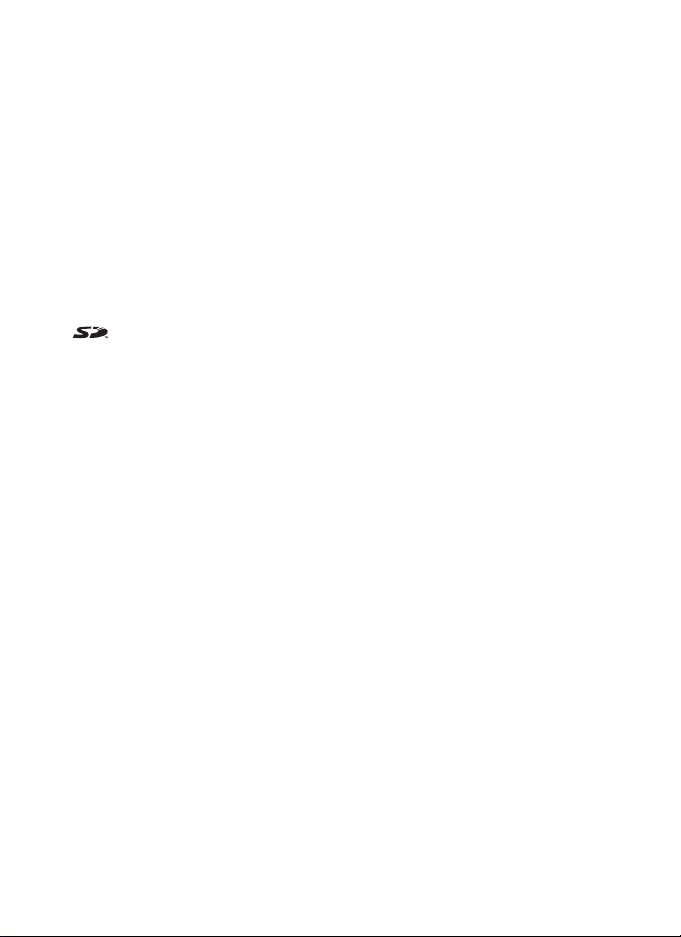
Thank you for buying the PENTAX Optio 33WR Digital Camera. Please
read this manual before using the camera in order to get the most out of
all the features and functions. Keep this manual safe, as it can be a
valuable tool in helping you to understand all the camera’s capabilities.
Regarding copyrights
Images taken using the Optio 33WR that are for anything other than personal
enjoyment cannot be used without permission according to the rights as specified
in the Copyright Act. Please take care, as there are even cases where limitations
are placed on taking pictures even for personal enjoyment during demonstrations,
industrial enterprise or as items for display. Images taken with the purpose of
obtaining copyrights also cannot be used outside the scope of use of the copyright
as laid out in the Copyright Act, and care should be taken here also.
Regarding trademarks
• SD logo is a trademark.
• PENTAX is a trademark of PENTAX Corporation.
• Optio is a trademark of PENTAX Corporation.
• All other brands or product names are trademarks of registered trademarks of their
respective companies.
• This product supports PRINT Image Matching II.
When used in combination, PRINT Image Matching II enabled digital still cameras,
printers and software help photographers to produce images more faithful to their
intentions.
Copyright
PRINT Image Matching is a trademark of Seiko Epson Corporation.
To users of this camera
• There is a possibility that recorded data may be erased or that the camera may not
function correctly when used in surroundings such as installations generating
strong electromagnetic radiation or magnetic fields.
• The liquid crystal panel used in the LCD display is manufactured using extremely
high precision technology. Although the level of functioning pixels is 99.99% or
better, you should be aware that 0.01% or fewer of the pixels may not illuminate or
may illuminate when they should not. However, this has no effect on the recorded
image.
• There is a possibility that the illustrations and the display screen of the LCD monitor
in this manual are different from the actual product.
©
2001 Seiko Epson Corporation. All Rights Reserved.
Page 3
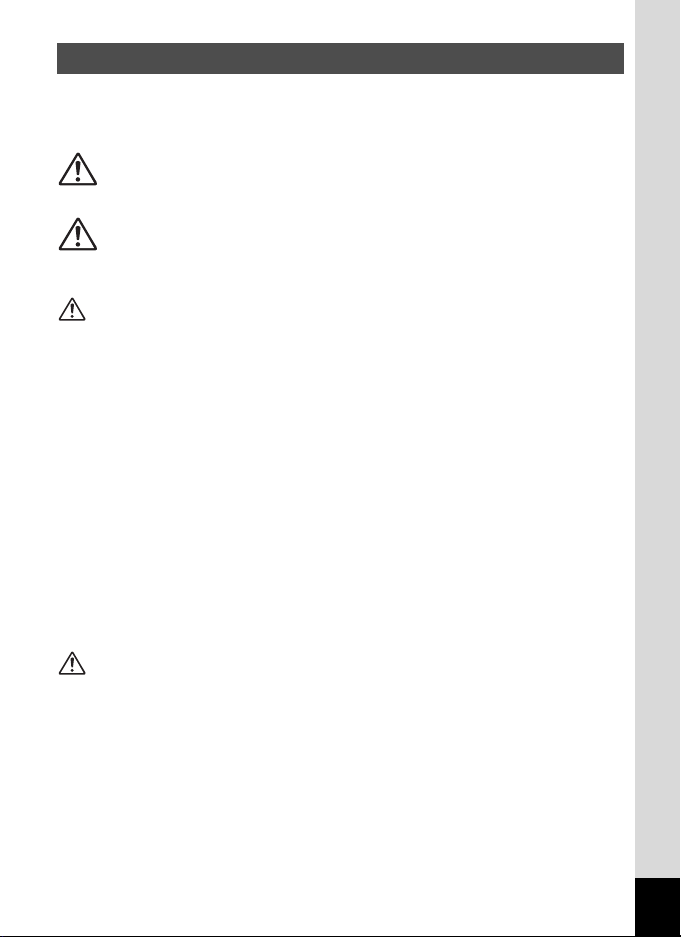
FOR YOUR SAFETY
We have paid close attention to the safety of this product. When using
this product, we request your special attention regarding items marked
with the following symbols.
Warning
Caution
This symbol indicates that violating this item could
cause serious personal injury.
This symbol indicates that violating this item could
cause minor or medium personal injury, or material
loss.
Warning
• Do not disassemble or modify the camera. High voltage areas are present inside
the camera, with the risk of electric shock.
• If the camera interior is exposed due to dropping or otherwise damaging the
camera, never touch the exposed portion. There is the risk of electric shock.
• Wrapping the strap around your neck is dangerous. Take care that small children
do not hang the strap over their necks.
• To avoid the risk of it being swallowed by mistake, keep the SD Memory Card /
MultiMediaCard out of the reach of small children. Seek medical attention
immediately if accidentally swallowed.
• Always use the AC adapter specified exclusively for this product, with the specified
power and voltage. Using an AC adapter not exclusive to this product, or using the
exclusive AC adapter with an unspecified power or voltage can cause a fire, electric
shock, or camera breakdown.
• If any irregularities occur during use, such as smoke or a strange odor, stop use
immediately, remove the batteries or the AC adapter, and contact your nearest
PENTAX service center. Continued use could cause a fire or electric shock.
• During thunderstorms, unplug and discontinue use of the AC adapter. Continued
use could cause equipment failure, a fire, or electric shock.
Caution
• Do not short the battery or dispose of the battery in fire. Do not disassemble the
battery. The battery could explode or catch fire.
• Do not charge any batteries other than rechargeable Ni-MH batteries. The battery
could explode or catch fire. Of the batteries that can be used in this camera, only
the Ni-MH battery can be recharged.
• Remove the battery from the camera immediately if it becomes hot or begins to
smoke. Be careful not to burn yourself during removal.
• Some portions of the camera heat up during use. There is the risk of low
temperature burns when holding such portions for long periods.
• Do not place your finger on the flash when it is discharging as there is a risk of
burns.
1
Page 4
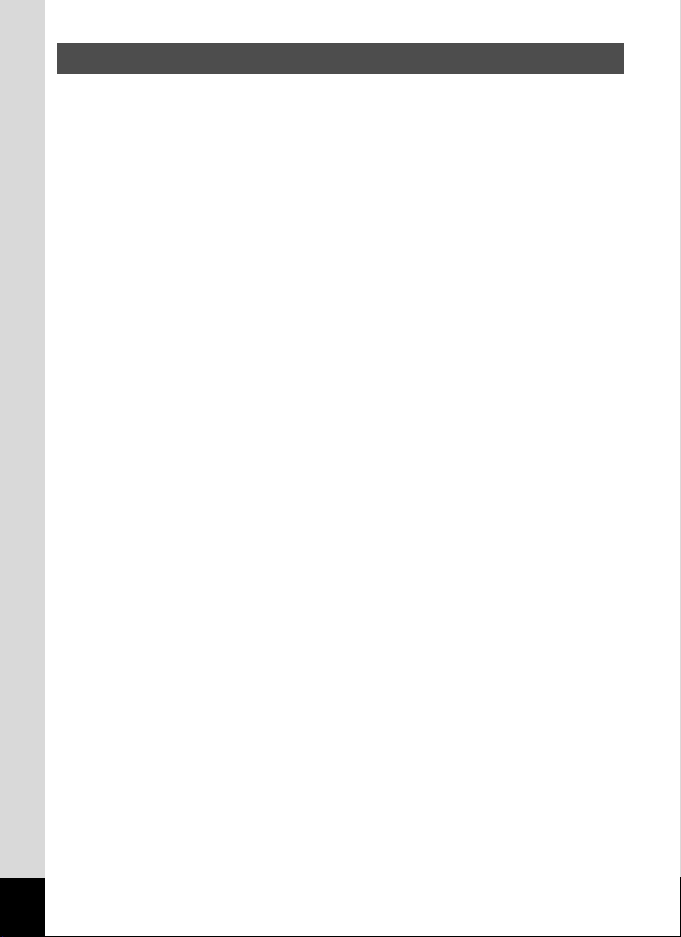
Handling the Camera
• Always confirm that the camera is working properly when the camera has not been
used for a long time, or before important occasions (weddings, trips, etc.). PENTAX
is not responsible for consequential damages (costs incurred for photography, lost
profits, etc.) arising from failure of this product.
• The lens on this camera is not exchangeable. The lens is not removable.
• Do not clean the product with organic solvents such as thinner, alcohol, or benzene.
• Do not subject to high temperatures or high humidity. Do not leave the camera in a
vehicle, as the temperature can get very high.
• Do not store the camera with preservatives and chemicals. Storage in high
temperatures and high humidity can cause molding. Remove from case and store
in a dry and well-ventilated location.
• Do not subject the camera to strong vibrations, shocks, or pressure. Use a cushion
to protect the camera from vibrations of motorcycles, automobiles, or ships.
• The temperature range for camera use is 0°C to 40°C.
• The LCD display may appear black under high temperatures, but will return to
normal as temperatures normalize.
• The LCD display may respond more slowly at low temperatures. This is due to
liquid crystal properties, and is not a fault.
• Periodic inspections are recommended every one to two years to maintain high
performance.
• Sudden temperature changes will cause condensation on the inside and outside of
the camera. Place the camera in your bag or a plastic bag, retrieving the camera
after decreasing the temperature difference.
• Avoid contact with garbage, mud, sand, dust, water, toxic gases, or salts. These
could cause a camera breakdown. Wipe dry any rain or water drops on the camera.
• See “Precautions when using an SD Memory Card / MultiMediaCard” (p.18) for
details on the SD Memory Card / MultiMediaCard.
• Please do not press forcefully on the LCD monitor. This could cause breakage or
malfunction.
2
Page 5
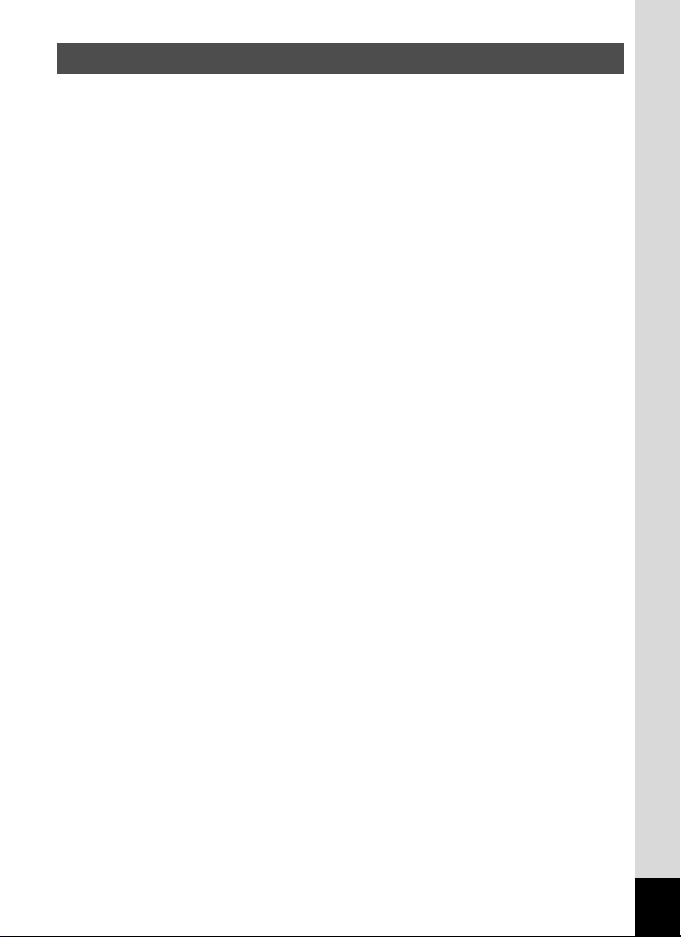
Water-resistant Feature
• This camera conforms to JIS, (Japanese Industrial Standard) Class 5 water
resistant, (Direct jetting water under defined conditions shall have no harmful effect)
and Class 7 water resistant, (Water shall not enter the enclosure when it is
immersed in water up to 30 minutes at a depth of 1 meter.)
• This camera cannot be used underwater.
• Immediately after using the camera, be sure to carefully wipe off any water or dirt
with a soft, dry cloth.
• Do not place the camera directly on the sand at a beach or other location. Exposure
to large amounts of sand or dirt may damage the camera.
• The inside of the camera is not water resistant. Before using the camera, be sure
the terminal cover and battery/card cover are securely closed.
When replacing the battery or inserting or removing the memory card, carefully
wipe off any water or dirt and open the cover in a location where the camera is not
exposed to water or dirt. If water, sand, or dirt gets inside the camera, the camera
may become damaged.
• If the camera becomes exposed to large amounts of dirt or salt water, make sure
that the power is off and the terminal cover and battery/card cover are securely
closed, and then carefully rinse off the camera under slowly running tap water or in
a shallow basin filled with fresh water for two to three minutes.
• This camera should not be immersed in water for periods longer than thirty minutes
at a time or exposed to extreme water pressure.
• Do not clean the camera with soapy water, mild detergent, or alcohol as this may
reduce the effectiveness of the camera’s water-resistant feature. Be careful not to
expose the camera to coffee or other beverages, as this may also reduce the
effectiveness of the camera’s water-resistant feature.
• Before using the camera, be sure to wipe off any sand or debris from the waterresistant packing and the areas between the camera and the packing. Any
scratches or damage to the packing or the areas between the camera and the
packing or any peeling of the packing may reduce the effectiveness of the camera’s
water-resistant feature. If this should occur, please call the Pentax Customer
Service Department.
• The accessories of SD card, battery, USB cable and AV cable are not water
resistant.
3
Page 6
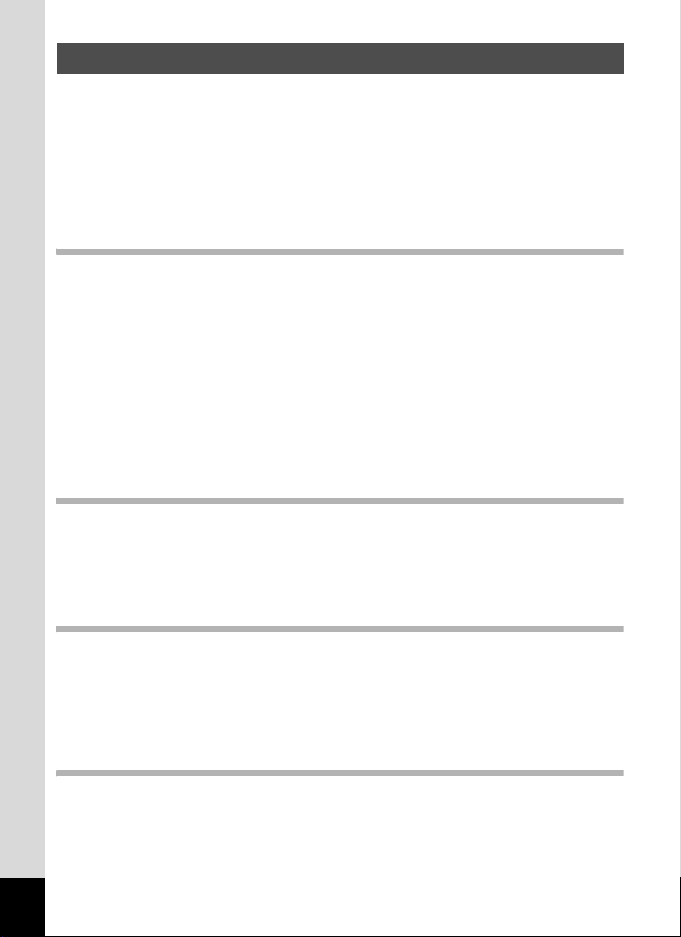
CONTENTS
FOR YOUR SAFETY........................................................................1
Handling the Camera........................................................................2
Water-resistant Feature....................................................................3
CONTENTS......................................................................................4
Contents of This Manual...................................................................7
Checking Package Contents ............................................................8
Names of Parts.................................................................................9
Names of Operating Parts .............................................................. 10
Getting Started 11
Attaching the Strap.............................................................................11
Powering the Camera .........................................................................12
Installing the Batteries ....................................................................12
Using the AC Adapter.....................................................................15
Installing / Removing the SD Memory Card / MultiMediaCard........ 16
Turning the Camera On and Off ........................................................19
Initial Settings .....................................................................................20
Setting the Display Language.........................................................20
Setting the Home Town ..................................................................21
Setting the D.S.T. Mode .................................................................21
Setting the Video Output Format .................................................... 22
Setting the Date and Time..............................................................22
Quick Start 24
Taking Still Pictures............................................................................24
Playing Back Still Pictures.................................................................26
Playing Back Images ......................................................................26
Playing Back Previous or Next Images ..........................................26
Using an SD Memory Card / MultiMediaCard ...................................28
Common Operations 30
Using the Button Functions...............................................................30
Capture Mode.................................................................................30
Playback Mode ...............................................................................31
Setting the Menu .................................................................................32
How to Set the Menus ....................................................................32
Menu List ........................................................................................34
Taking Pictures 36
Setting the Capture Functions...........................................................36
Changing the Mode ........................................................................36
Changing Focus Settings ...............................................................37
Selecting the Flash Mode ...............................................................39
Selecting the Recorded Pixels........................................................40
4
Page 7
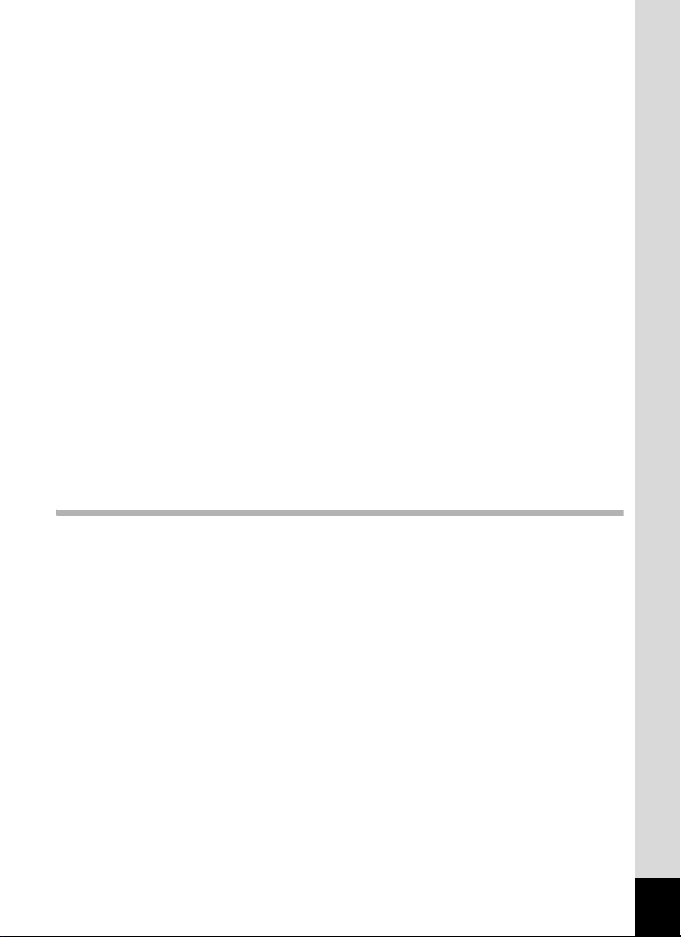
Selecting the Quality Level ............................................................. 41
Adjusting the White Balance...........................................................42
Setting the Focusing Area ..............................................................44
Setting the Light Metering Range ................................................... 45
Setting Sensitivity ...........................................................................46
Setting Image Sharpness ...............................................................47
Setting Color Saturation .................................................................48
Setting the Image Contrast.............................................................49
Taking Pictures ...................................................................................50
Program Mode................................................................................50
Picture Mode ..................................................................................51
Taking Panorama Pictures (Panorama Assist Mode)..................... 53
Using the Self-Timer.......................................................................55
Continuous Shooting (Continuous Shooting/Multi Continuous
Shooting) ........................................................................................56
Taking Pictures at Fixed Intervals (Interval Shoot).........................57
Using the Zoom ..............................................................................59
Recording Sound (Voice Recording Mode) .................................... 61
EV Compensation...........................................................................62
Taking Movie Pictures (Movie Picture Mode) ................................. 63
Changing the Recorded Pixels Setting When Taking Movie
Pictures...........................................................................................65
Changing the Color Mode Setting When Taking Movie Pictures.... 66
Taking Fast Forward Movie Pictures (Fast Fwd Movie) .................67
Saving the Settings.............................................................................68
Saving the Menu Items (Memory) ..................................................68
Playback/Deleting 70
Playing Back Images ..........................................................................70
Playing Back Still Pictures .............................................................. 70
Zoom Display..................................................................................70
Nine-image Display ........................................................................71
Using Slideshow for Continuous Playback ..................................... 72
Playing Back Movie Pictures ..........................................................73
Adding a Voice Memo ....................................................................74
Recording a Voice Message...........................................................75
Playing Back Sound .......................................................................76
Deleting Images ..................................................................................77
Deleting an Image ..........................................................................77
Deleting All Images.........................................................................79
Protecting Images from Deletion (Protect) .....................................80
Viewing Images on a TV .....................................................................81
Setting the Printing Service (DPOF).................................................. 82
Printing Individual Image ................................................................82
Printing All Images..........................................................................84
5
Page 8
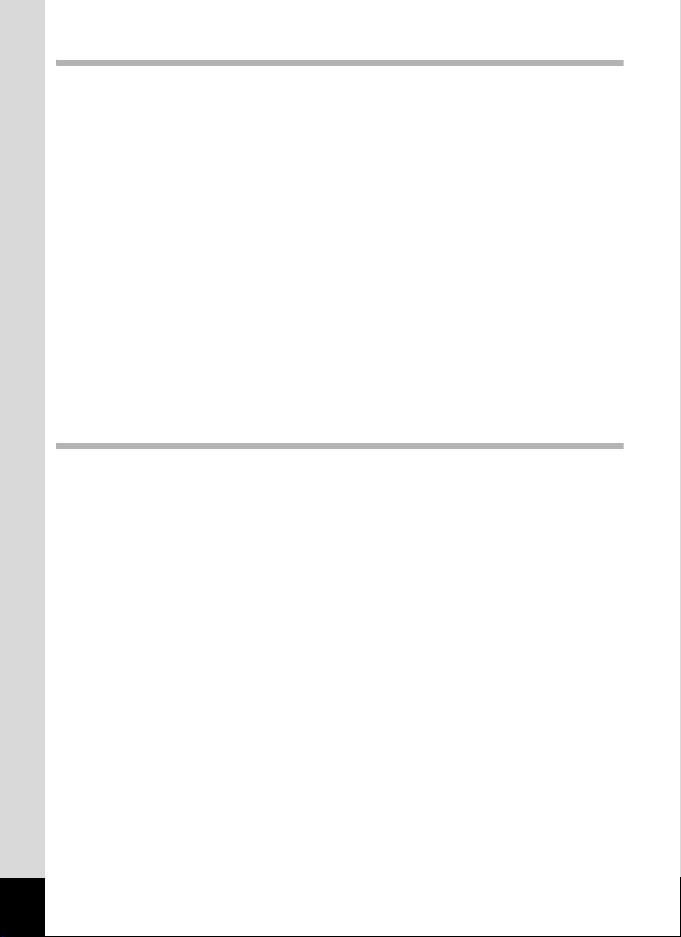
Editing/Settings 85
Editing Images ....................................................................................85
Changing the Image Size ...............................................................85
Trimming Images............................................................................87
Editing Images with Digital Filters................................................... 88
Camera Settings..................................................................................90
Formatting an SD Memory Card / MultiMediaCard ........................90
Changing the Sound Settings.........................................................91
Changing the Date Style and Date / Time ...................................... 92
Setting World Time .........................................................................93
Changing the Display Language ....................................................94
Setting the Display Mode................................................................95
Changing the Start-up Screen ........................................................ 97
Setting the Background Color.........................................................98
Selecting the Video Output Format ................................................99
Setting Auto Power Off ...................................................................99
Resetting to Default Settings [Reset]..............................................99
Setting the Alarm ..............................................................................100
Checking the Alarm ......................................................................100
Setting the Alarm ..........................................................................101
Turning the Alarm Off ...................................................................102
Appendix 103
List of City Names.............................................................................103
Messages...........................................................................................104
Optional Accessories .......................................................................105
Troubleshooting................................................................................106
Main Specifications ..........................................................................108
WARRANTY POLICY.........................................................................110
6
Page 9
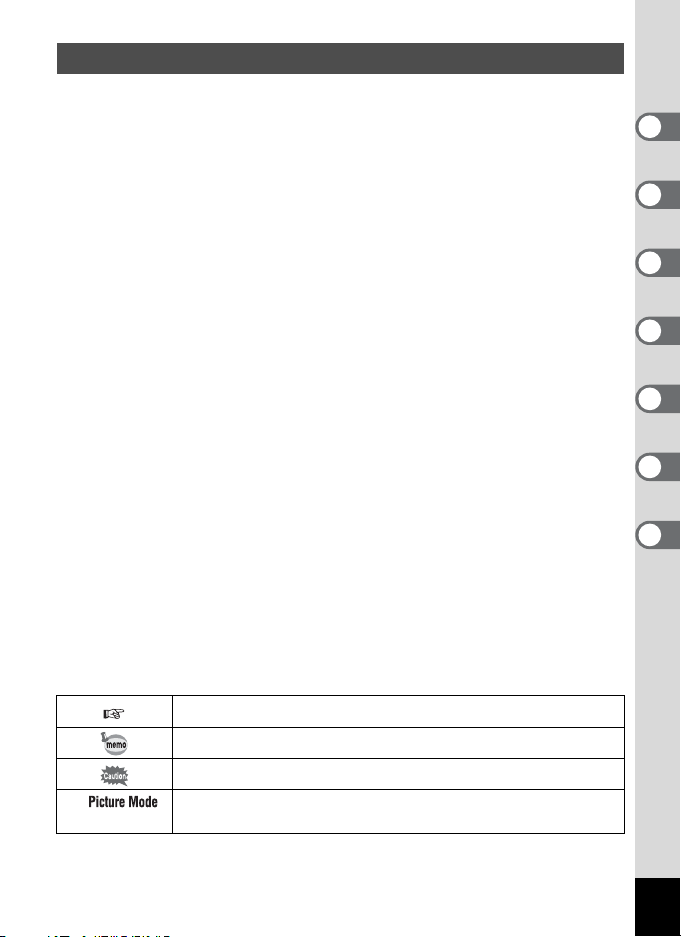
Contents of This Manual
This operating manual contains the following chapters.
1 Getting Started ––––––––––––––––––––––––––––––––––––––––
Explains your first steps, from purchasing the camera to taking pictures. Be
sure to read it and follow the instructions.
2 Quick Start––––––––––––––––––––––––––––––––––––––––––––
Explains the simplest way to take pictures and play back images. Use it if you
want to get started right away. It also explains how to use an SD Memory
Card and MultiMediaCard.
3 Common Operations –––––––––––––––––––––––––––––––––––
Explains common operations such as button functions and using the menus.
See “Taking Pictures”, “Playback/Deleting”, and “Settings” chapters for more
details.
4 Taking Pictures ––––––––––––––––––––––––––––––––––––––––
Explains various ways to capture images, and how to set the relevant
functions, such as setting the virtual mode dial to change capture modes, and
selecting the right picture mode for the current scene.
5 Playback/Deleting ––––––––––––––––––––––––––––––––––––––
Explains how to play back images on the camera or a TV, and how to delete.
6 Editing/Settings––––––––––––––––––––––––––––––––––––––––
Explains how to edit images and set up the functions of the camera.
7 Appendix –––––––––––––––––––––––––––––––––––––––––––––
Explains troubleshooting, and introduces accessories sold separately.
The symbols used in this operating manual are explained below.
Shows reference page number explaining a related operation.
Shows information useful to know.
Shows precautions to take when operating the camera.
e
C F
Icons for functions available in a capture mode are shown at the
beginning of a section.
1
2
3
4
5
6
7
7
Page 10
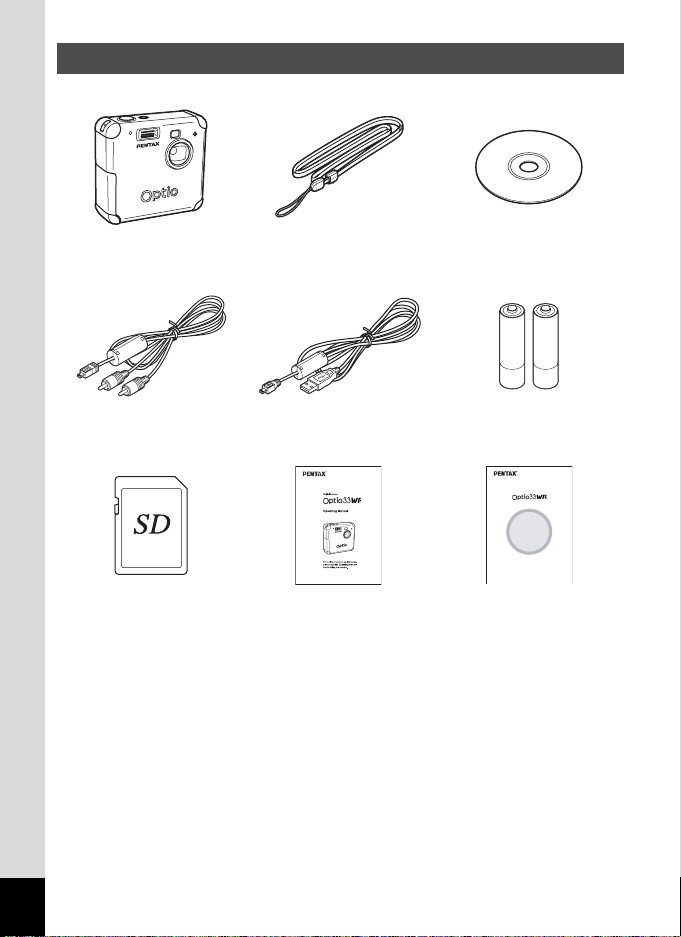
Checking Package Contents
Camera
Optio 33WR
AV cable
I-AVC7 (*)
SD Memory Card
(16 MB)
Strap
O-ST5 (*)
USB cable
I-USB7 (*)
Operating Manual
(this manual)
Software
(CD-ROM) S-SW13
AA Alkaline batteries (2)
(PC Connection Manual)
Viewing Your Digital
Camera Images
On Your PC
Operating Manual
(PC Connection Manual)
(*) Items marked with an asterisk are also available as optional accessories.
For other optional accessories, see “Optional Accessories” (p.105) .
8
Page 11
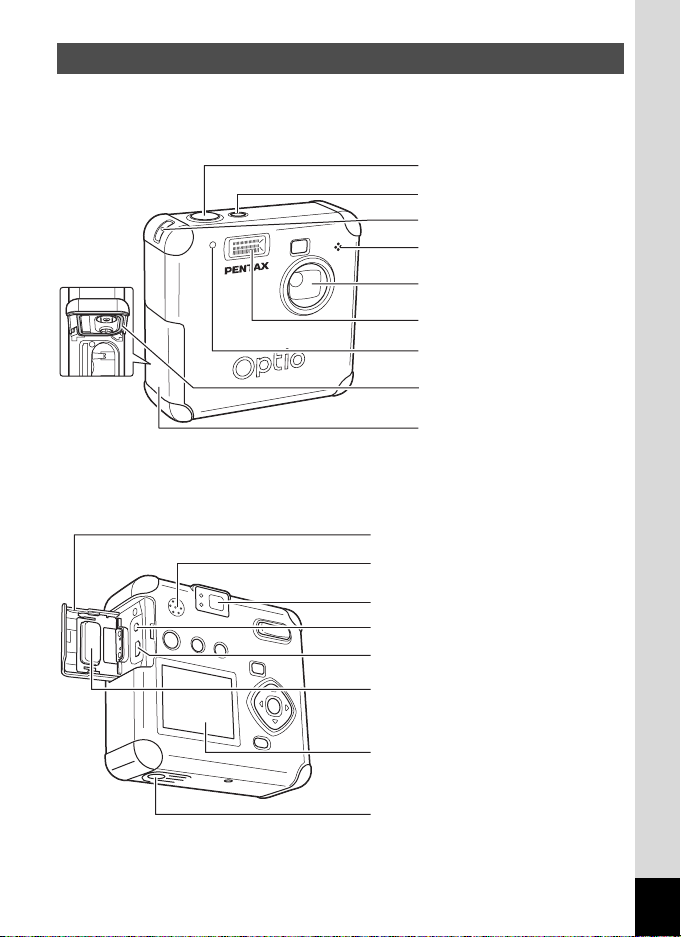
Names of Parts
Front view
Back view
Shutter release button
Power switch
Strap lug
Microphone
Lens
Flash
Self-timer lamp
Water-resistant packing
Battery/card cover
Terminal cover
Speaker
Viewfinder
DC input terminal
USB/AV output terminal
Water-resistant packing
LCD monitor
Tripod socket
9
Page 12
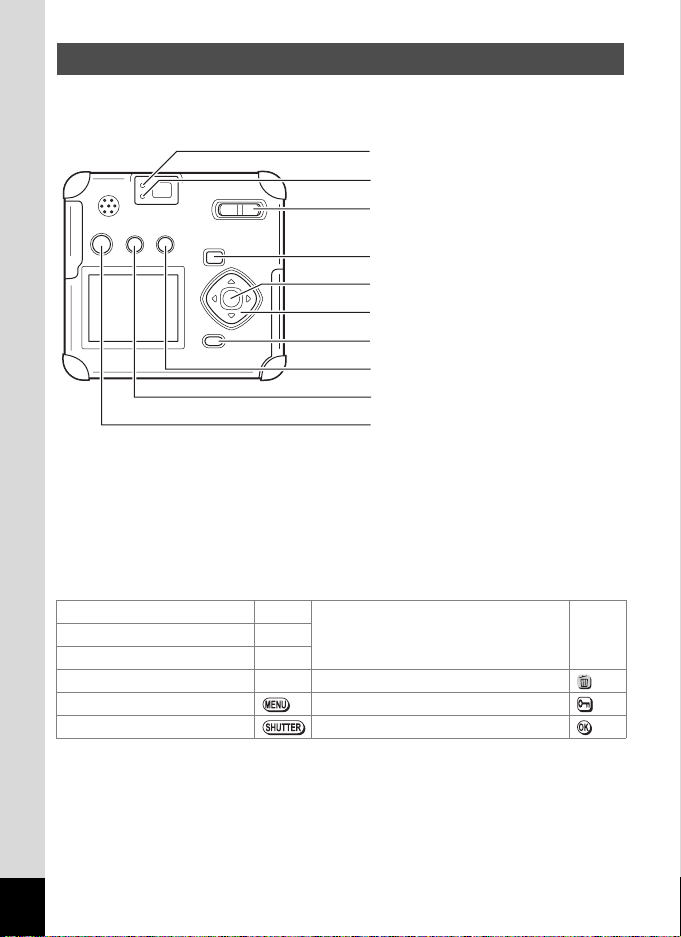
Names of Operating Parts
AF status lamp (green)
Flash status lamp (red)
Zoom/f/y button
Playback Q button
OK button
Four-way controller
MENU button
)/i button
b/Z button
O button
Guide display
A button operation guide is displayed on the LCD monitor during
operation.
The buttons are indicated as shown below.
Four-way controller (2) 2
Four-way controller (4) 4
Four-way controller (5) 5i button
MENU button Z button
Shutter release button OK button
Zoom/f/y button
(Digital zoom and magnified
playback only)
yFour-way controller (3) 3
10
Page 13
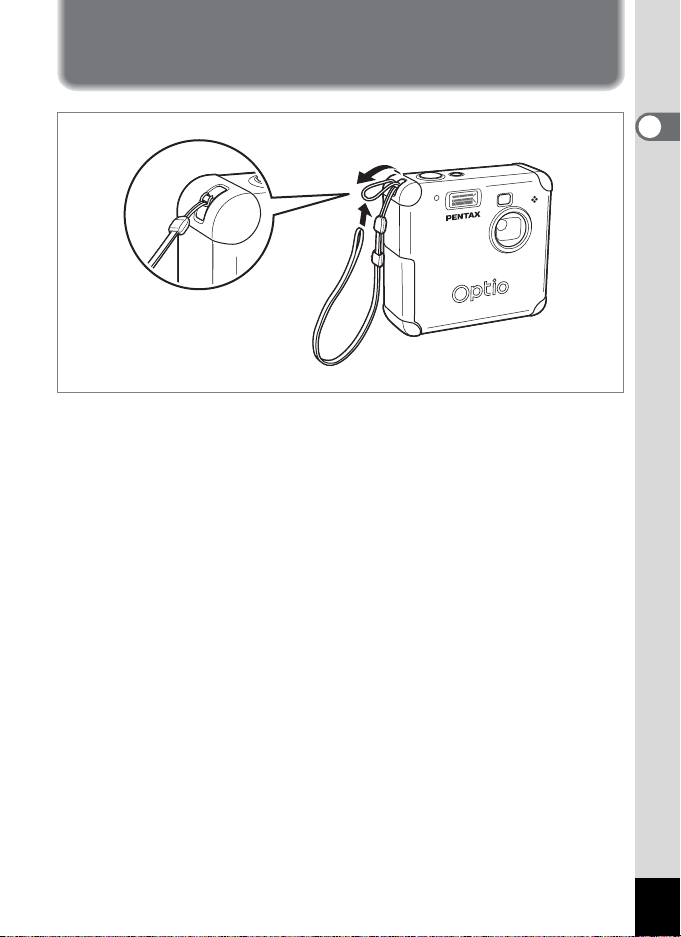
Getting Started
Attaching the Strap
Pass the narrow end of the strap through the strap lug, and attach as
shown.
1
Getting Started
11
Page 14
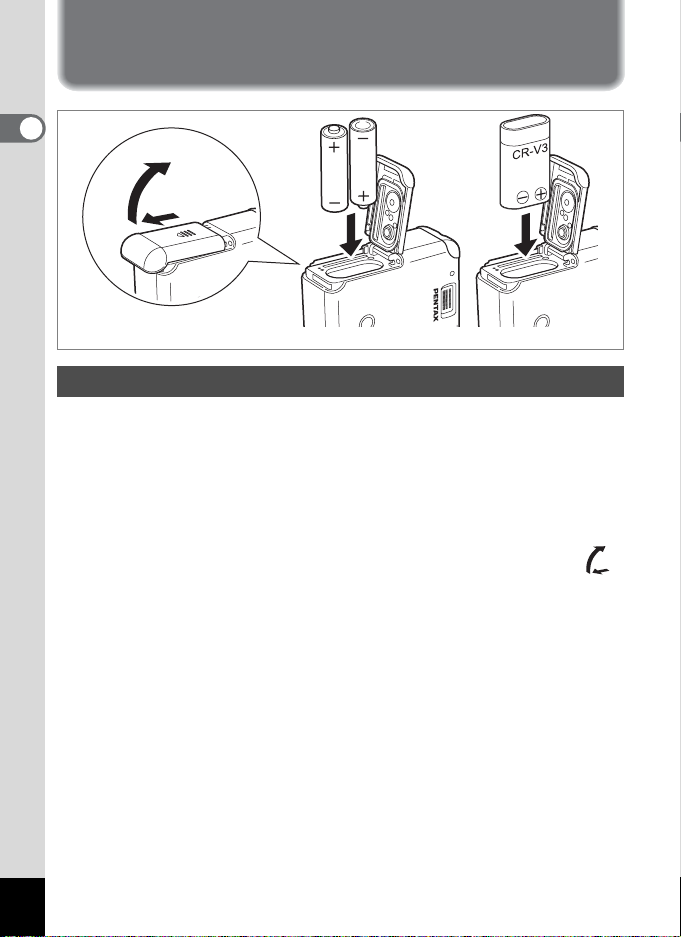
Powering the Camera
1
Getting Started
(Using AA batteries) (Using CR-V3)
Installing the Batteries
Install batteries in the camera. Use one CR-V3, or use two AA lithium
batteries, AA Ni-MH batteries, or AA alkaline batteries.
Turn off the camera when setting batteries.
Wipe away water or dirt from the camera with a dry cloth before setting
batteries.
Do not set batteries with wet or dirty hands.
1 Slide the battery cover in the direction of the arrow ,
and flip open.
2 Insert the batteries according to the +- indicator in
the battery chamber.
3 Wipe away any sand or debris on the water-resistant
packing and the areas between the camera and the
packing.
4 Close the battery cover and push horizontally to lock.
12
Page 15
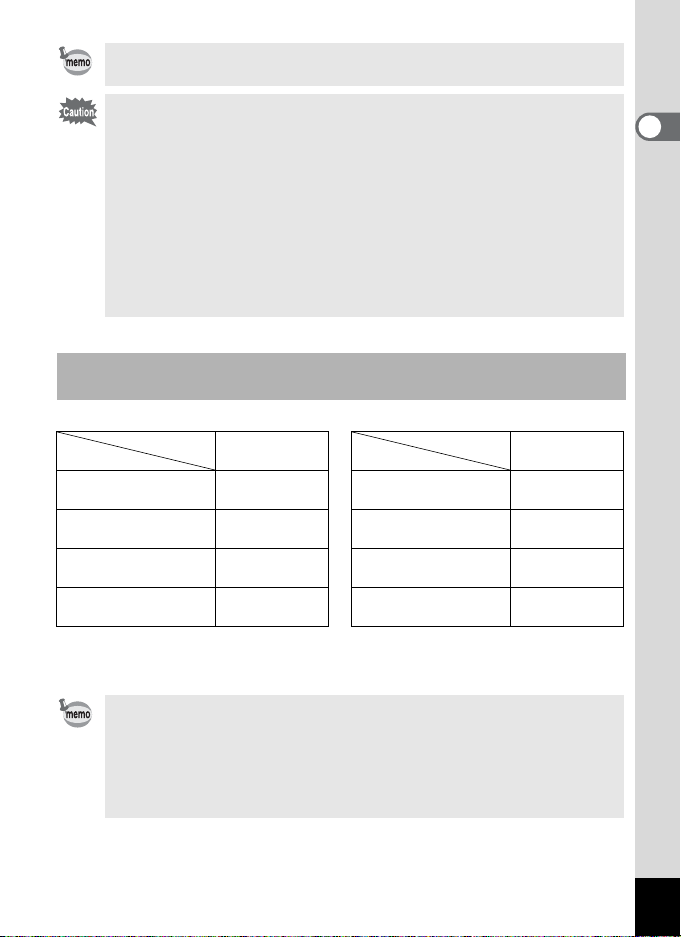
When using for a prolonged period, please use the AC adapter D-AC5
(p.15).
• AA lithium, AA alkaline battery, and the CR-V3 battery are not
rechargeable.
• Do not open the battery cover or remove the batteries when the power
switch is on.
• When you will not use the camera for a long while, remove the
batteries. Otherwise, the battery may leak.
• If the date and time settings have been reset when you insert new
batteries after a long while, follow the procedure for “Setting the Date
and Time” (p.22).
• Insert batteries correctly. Wrong insertion can cause a camera
breakdown.
Number of Captures and Playback Time (room temperature, new
batteries)
• Taking pictures (50% flash usage) • Playback
Image Storage
Capacity
CR-V3 Approx. 540 CR-V3
AA lithium batteries Approx. 360 AA lithium batteries
Ni-MH batteries Approx. 300 Ni-MH batteries
AA alkaline batteries Approx. 125 AA alkaline batteries
• These figures are based on PENTAX measuring conditions. They may vary by
capture mode or shooting conditions.
Playback time
Approx. 230
min.
Approx. 160
min.
Approx. 125
min.
Approx. 75
min.
1
Getting Started
• Battery performance temporarily decreases as the temperature
decreases. When using the camera in cold climates, have extra
batteries on hand, keeping them warm in your pocket. Battery
performance will return to normal when returned to room temperature.
• When traveling overseas, taking pictures in cold climates, or when you
will be taking a lot of pictures, please have extra batteries ready.
13
Page 16
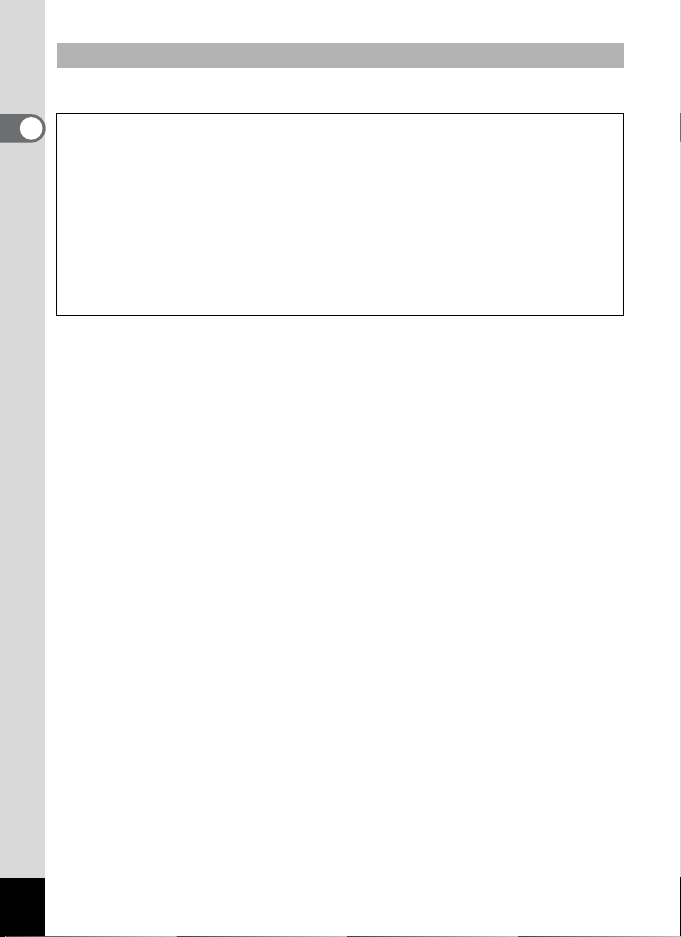
Battery Level Indicator
You can check the battery level with the * display on the LCD monitor.
(lit green) : Adequate power remains.
*
1
Getting Started
,
;
%
No battery power : After displaying this message, the camera turns off.
↓
(lit green) : Battery is running low.
↓
(lit yellow) : Battery is running very low.
↓
(lit red) : Battery is exhausted.
↓
14
Page 17
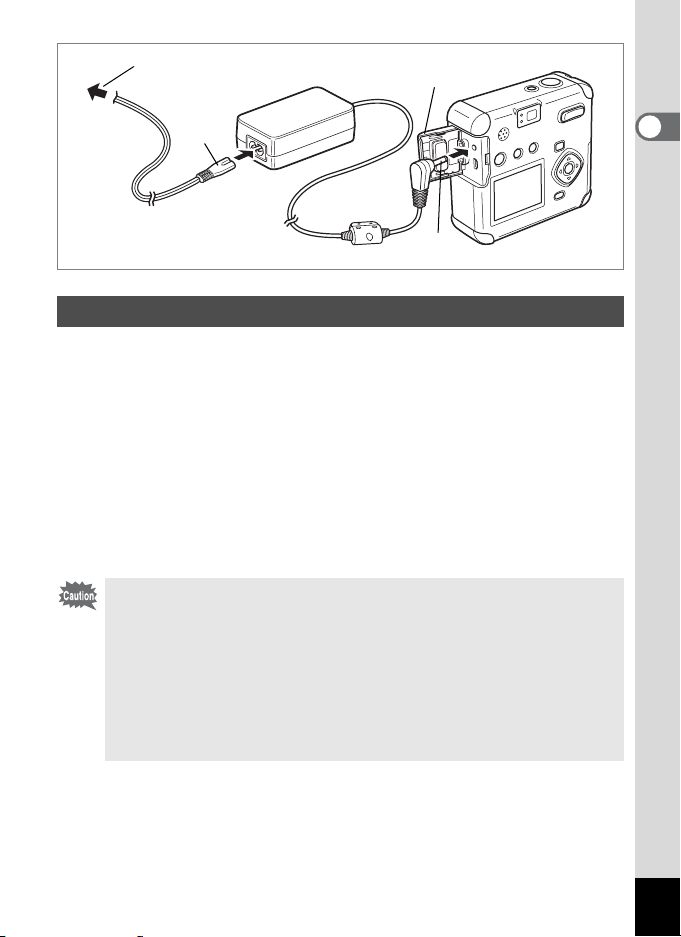
f
c
e
d
Using the AC Adapter
When using the LCD monitor for a long time or when connecting to your
PC, we recommend using the AC adapter D-AC5 (sold separately).
1 Make sure the camera is turned off before opening the
terminal cover.
2 Connect the DC terminal on the AC adapter to the DC
input terminal on the camera.
3 Connect the AC plug cord to the AC adapter.
4 Plug the AC plug cord into the power outlet.
• Make sure the camera is turned off before connecting or disconnecting
the AC adapter.
• Make sure connections are secure between the camera, AC adapter,
AC plug cord terminal, and the power outlet. Disconnections while the
camera is recording or reading data will corrupt your data.
• When using the AC adapter, be sure to read the AC adapter D-AC5
operating manual.
• Connecting the AC adapter will not charge the rechargeable batteries
in your camera.
1
Getting Started
15
Page 18
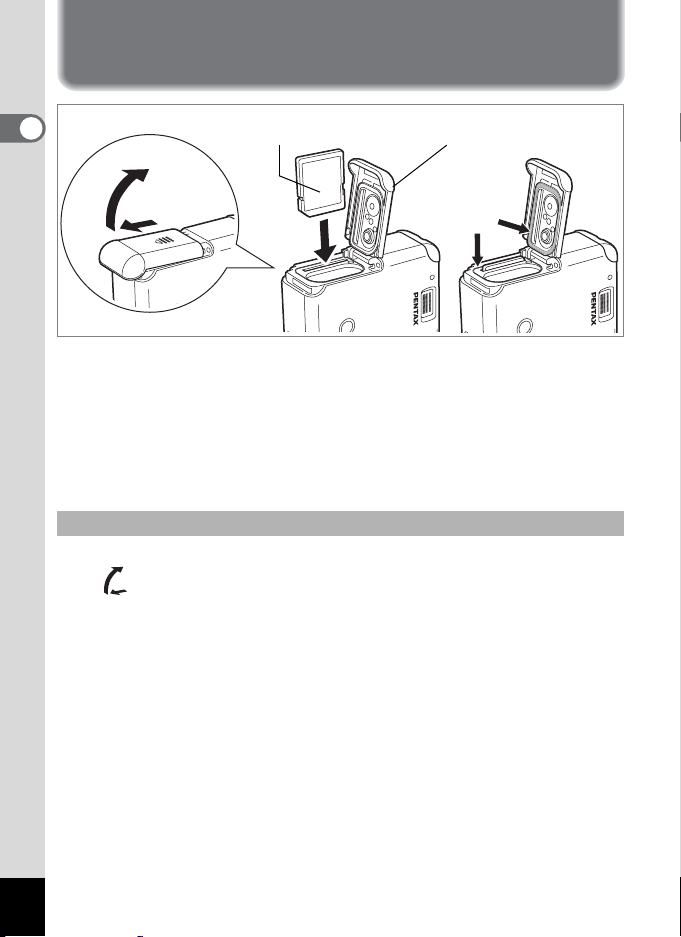
Installing / Removing the SD Memory Card / MultiMediaCard
1
Getting Started
SD Memory Card/
MultiMediaCard
Battery/card cover
c
d
The image or recorded audio is recorded on the SD Memory Card /
MultiMediaCard. Be sure the camera is turned off before inserting or
removing the SD Memory Card / MultiMediaCard.
Turn off the camera before setting or removing the card.
Wipe away water or dirt from the camera with a dry cloth before setting
or removing the card.
Do not set or remove the card with wet or dirty hands.
Installing
e
1 Slide the battery/card cover to the direction of the arrow
, and flip open.
2 With the label (or 2 symbol) of the SD Memory Card /
MultiMediaCard toward the lens, insert the card into the
card slot until the card clicks. If the card is not inserted
properly, images and sound may not be recorded
correctly.
3 Wipe away any sand or debris on the water-resistant
packing and the areas between the camera and the
packing.
4 Close the battery/card cover.
16
Page 19
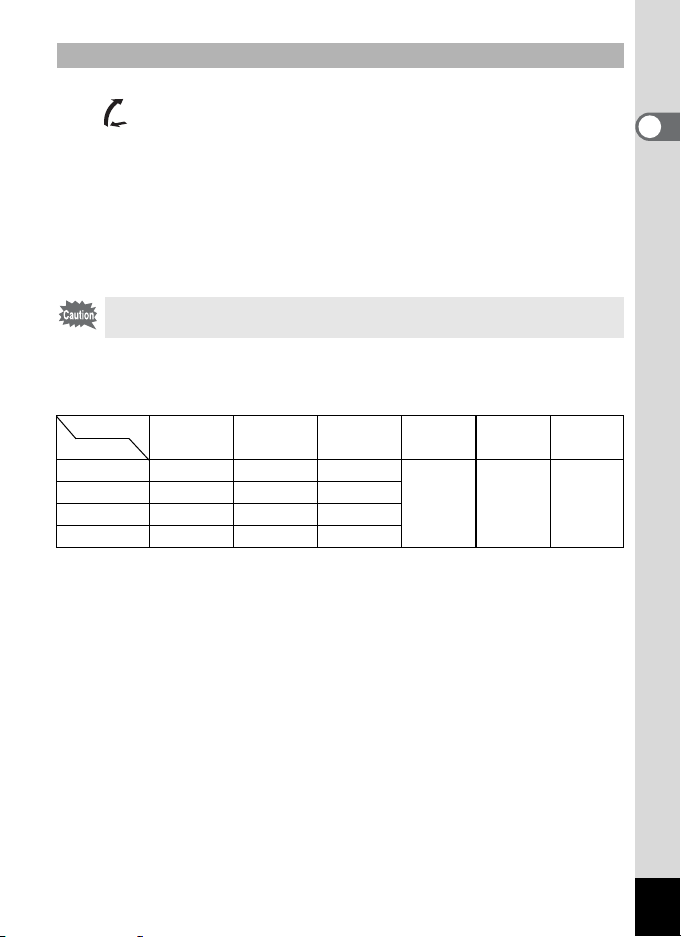
Removing
1 Slide the battery/card cover in the direction of the arrow
, and flip open.
2 Press the SD Memory Card / MultiMediaCard in the
direction of the arrow e, then pull out the ejected card.
3 Wipe away any sand or debris on the water-resistant
packing and the areas between the camera and the
packing.
4 Close the battery/card cover.
• If the battery/card cover is opened while saving an image, the save is
interrupted (the image is not saved).
Approximate Number of Shots, Recorded Pixels, and Quality
Levels
Quality level
Recorded Pixels
2048×1536 7 12 18
1600×1200 11 20 27
1024×7680 25 45 56
640×480 53 82 100
• These figures show the number of shots when using a 16MB SD Memory Card.
• These figures are based on PENTAX standard shooting conditions, and may
vary depending on the subject, shooting conditions, capture mode, and SD
Memory Card used.
Best/
C
Better/
D
Good/
Movie picture
E
(320×240)
40 sec. 150 sec. 30 min.
Movie picture
(160×120)
Voice
recording
1
Getting Started
17
Page 20
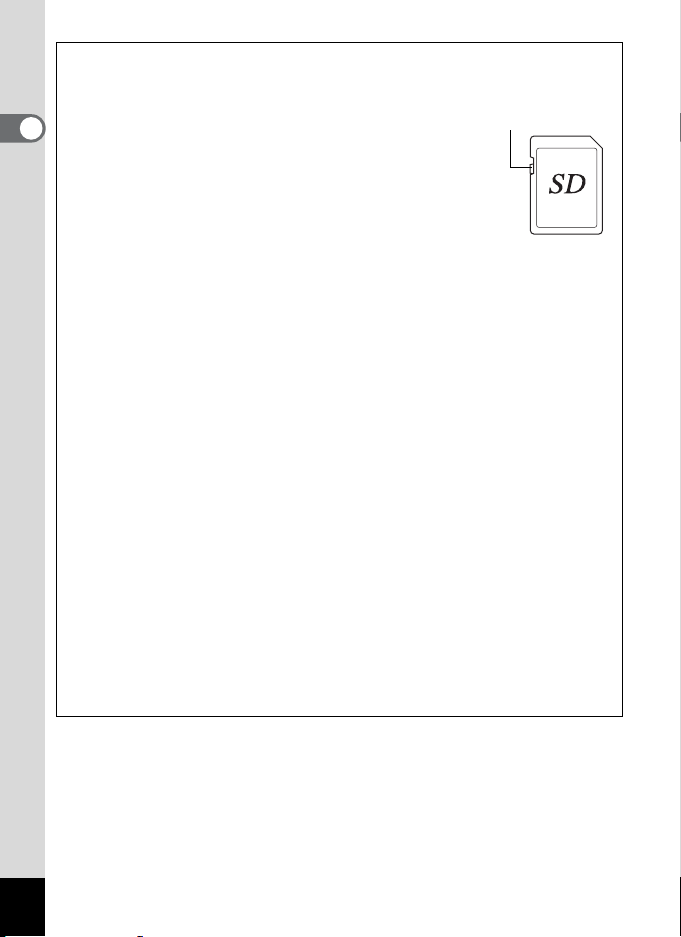
•Precautions when using an SD Memory Card / MultiMediaCard
• Make sure the camera is turned off before opening the
battery/card cover.
• The SD Memory Card has a write-protect switch. Moving
the switch to the [Lock] position prevents the recording and
1
erasing of data and the formatting of the card and protects
Getting Started
all saved data.
• SD Memory Cards/MultiMedia Cards formatted on a PC or
device other than the camera cannot be used. Be sure to
format the card with the camera.
• The SD Memory Card / MultiMediaCard may be hot when
removed immediately after camera use. Please be careful.
• Do not remove the card or turn off the camera when
recording data or playing back images or audio from the SD Memory Card /
MultiMediaCard, or when connected to a PC with the USB cable. This could
cause data loss or card damage.
• Do not bend the SD Memory Card / MultiMediaCard or subject it to violent
impact. Do not get it wet or leave it in a high temperature location.
• New cards or cards used in another camera must be formatted before use. For
more information about formatting the card, see “Formatting an SD Memory
Card / MultiMediaCard” (p.90).
• Do not remove the SD Memory Card / MultiMediaCard while the card is being
formatted. The card may be damaged and become unusable.
• Data stored on an SD Memory Card / MultiMediaCard may be erased under
the following conditions. PENTAX does not accept any liability regarding
erased data.
• When the user mishandles the SD Memory Card / MultiMediaCard
• When the SD Memory Card / MultiMediaCard is placed in a location with
static electricity or electrical interference
• When the card is not used for a long time
• When the card, the AC adapter, or battery is removed while recording or
reading data on the SD Memory Card / MultiMediaCard
• The SD Memory Card / MultiMediaCard has a finite operating life. The stored
data may become unreadable after long periods of disuse. Please periodically
backup important data onto your PC.
• Please avoid using or storing your card where static electricity or electrical
interference can occur.
• Do not use or store your card where it may be exposed to sudden temperature
changes, condensation, or direct sunlight.
Write-protect
switch
18
Page 21
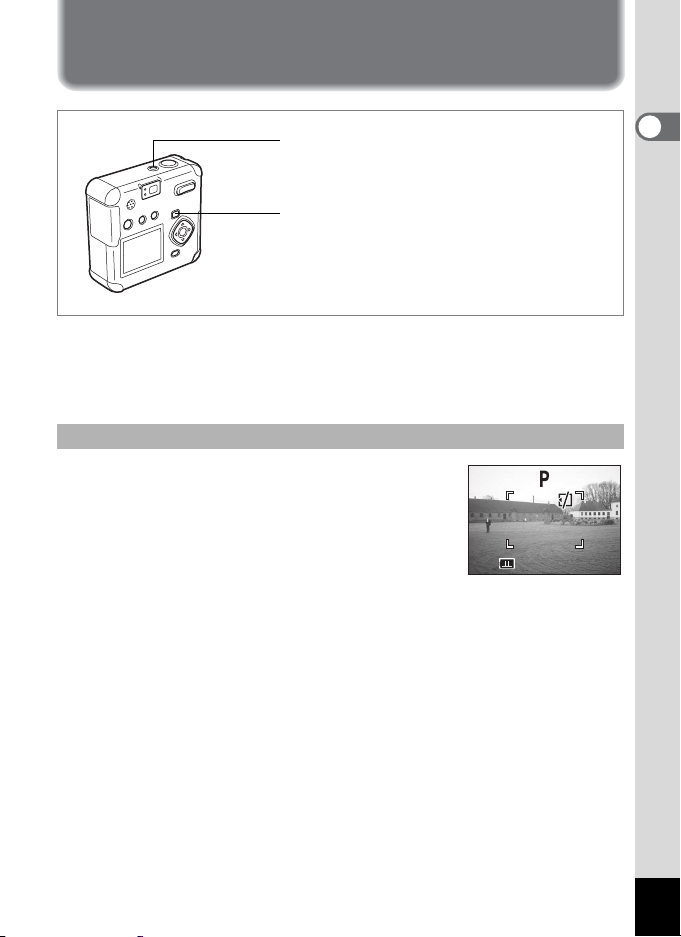
Turning the Camera On and Off
11:2 0
10/ 10/ 200 3
Power switch
Playback button
Press the power switch.
1
The camera will turn on.
Press the power switch again to turn the camera off.
Card check feature
When the camera is turned on, the camera
automatically checks for a card. If there is no SD
Memory Card / MultiMediaCard inside the camera,
^ appears on the LCD monitor.
If the write protect switch is set to LOC, ^ appears
on the LCD monitor, indicating that images and
audio cannot be recorded.
10/10/2003
10/10/2003
11:20
11:20
1
Getting Started
0
19
Page 22
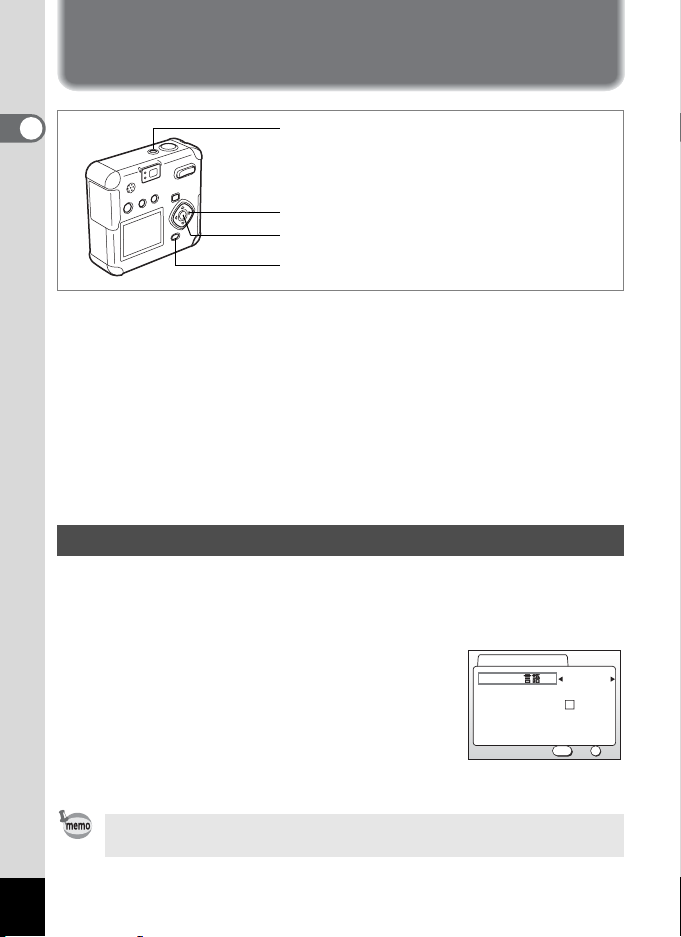
Initial Settings
1
Power switch
Getting Started
Four-way controller
OK button
MENU button
If the initial settings screen appears when you turn the camera on, follow
the procedure below to set the display language, Home Town, DST,
video output format and current date and time. If the date and time that
appear at the bottom right of the LCD monitor when you turn the camera
on for the first time is not the current time, follow the instructions for
“Changing the Date Style and Date / Time” (p.92) to set the correct date
and time.
Once the above Initial Settings are performed, the Initial Setting screens
do not appear on your LCD monitor again.
Setting the Display Language
You can choose the language in which the menus, error messages, etc.
are displayed from the following: English, French, German, Spanish,
Italian, Russian, Chinese and Japanese.
1 Turn the camera on.
2 Use the four-way controller (45) to
select the display language.
Initial Setting
Language/
City
DST
Video Out
The default setting is English.
3 Press the four-way controller (3).
The screen for setting the City will be displayed.
English
NYC
NTSC
MENU
Exit
OK
OK
20
You can change the setting after it has been made. Refer to “Changing
the Display Language” (p.94).
Page 23
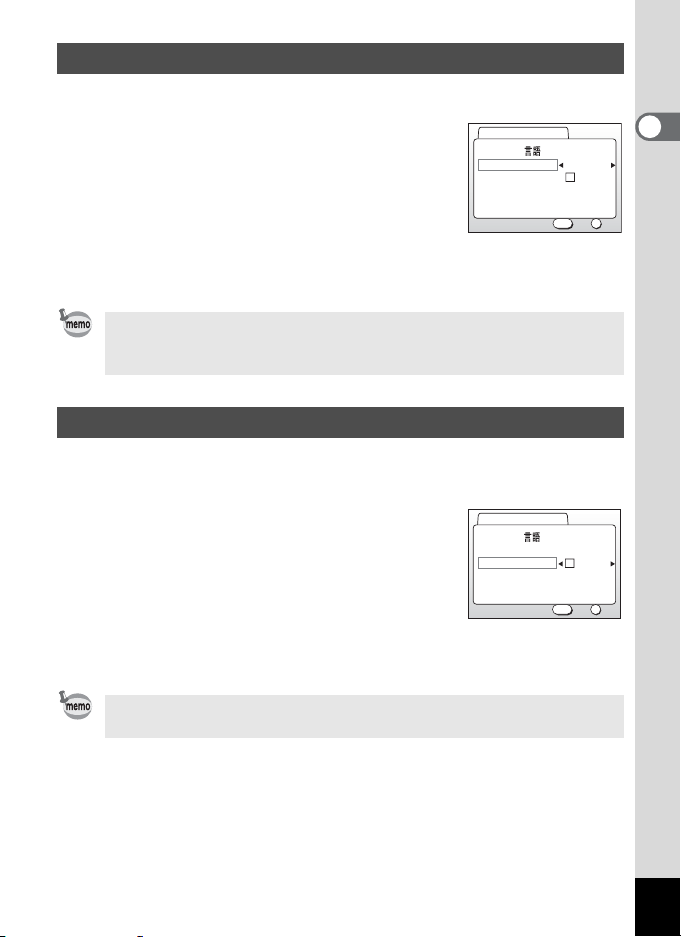
Setting the Home Town
You can choose the city (Home Town) in which you will use the camera.
1 Press the four-way controller (45)
to select the desired city (Home
Town).
Initial Setting
Language/
City
DST
Video Out
English
NYC
NTSC
MENU
Exit
OK
OK
2 Press the four-way controller (3).
The screen for setting the D.S.T. will be displayed.
• See p.103 for the list of cities and corresponding code names.
• You can change the setting after it has been made. Refer to “Setting
World Time” (p.93).
Setting the D.S.T. Mode
You can choose whether or not to display the D.S.T (Daylight Saving
Time) mode.
1 Use the four-way controller (45) to
select O (on) or P (Off).
The default setting is P (Off).
Initial Setting
Language/
City
DST
Video Out
English
NYC
NTSC
MENU
Exit
OK
OK
2 Press the four-way controller (3).
The screen for setting the next item will be displayed.
1
Getting Started
You can change the setting after it has been made. Refer to “Setting
World Time” (p.93)
.
21
Page 24
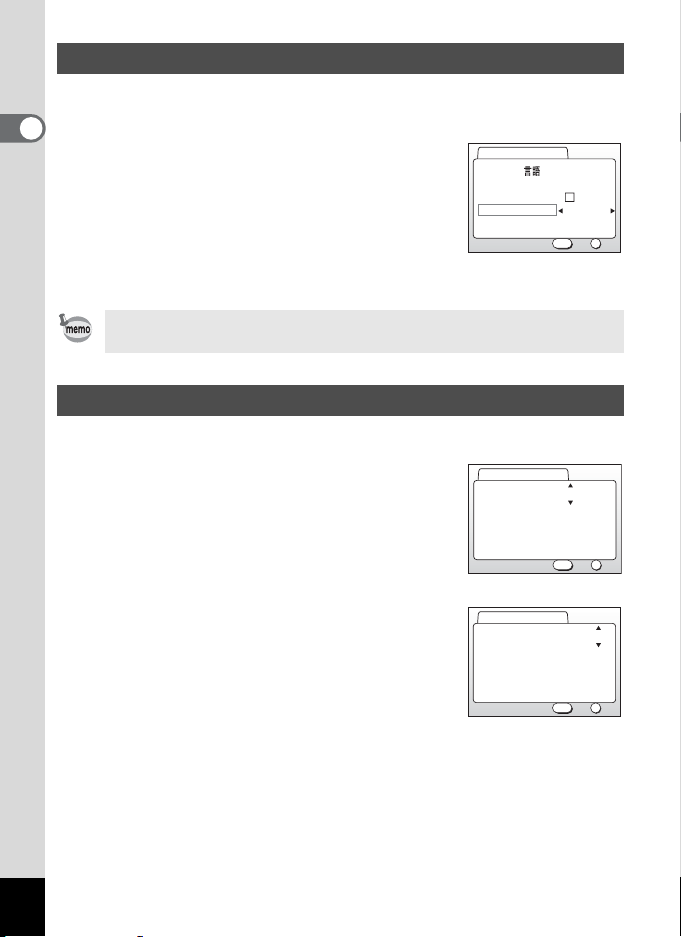
Setting the Video Output Format
You can choose the output format (NTSC or PAL) for taking or playing
back pictures using a TV monitor.
1
Getting Started
1 Use the four-way controller (45) to
select the video output format.
The default setting is NTSC.
Initial Setting
Language/
City
DST
Video Out
2 Press the OK button.
The screen for setting the date and time will be
displayed.
You can change the setting after it has been made. Refer to “Selecting
the Video Output Format” (p.99).
Setting the Date and Time
Set the current date and time, and the display style.
1
Press the four-way controller (
select the date and time display style.
23
) to
Date Adjust
Date Style mm/dd/yy 24h
01 / 01 / 2003
00 : 00
English
NYC
NTSC
MENU
MENU
Exit
Exit
OK
OK
OK
OK
2 Press the four-way controller (5).
23 are displayed above and below “24h”.
Date Adjust
Date Style mm/dd/yy 24h
01 / 01 / 2003
00 : 00
3 Press the four-way controller (23) to select 24h (24-
hour display) or 12h (12-hour display).
22
MENU
Exit
OK
OK
Page 25
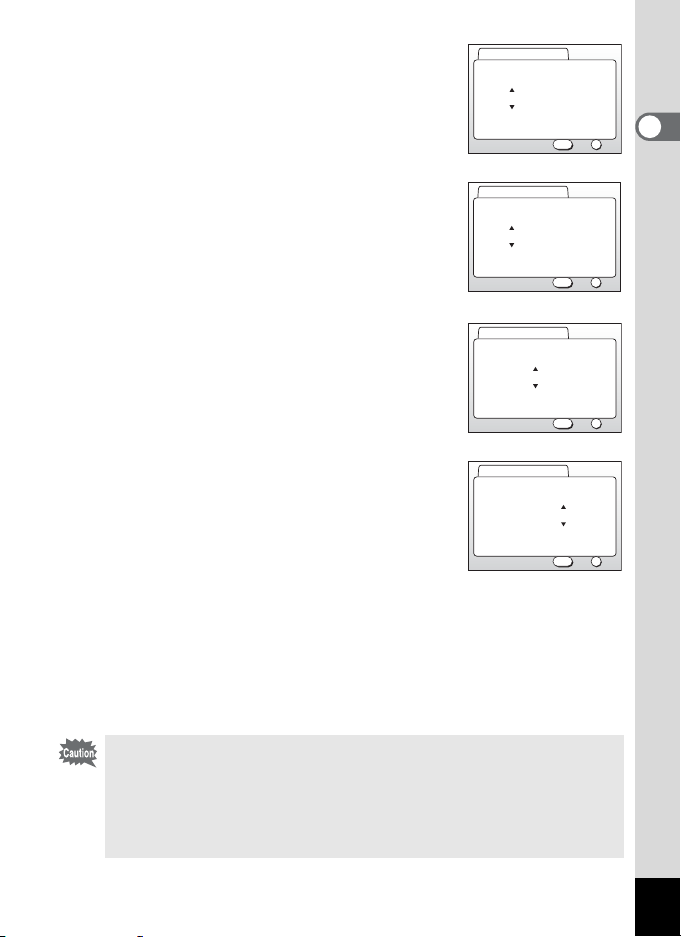
4 Press the four-way controller (5).
23 is displayed above and below the month.
Date Adjust
Date Style mm/dd/yy 24h
01 / 01 / 2003
00 : 00
MENU
Exit
OK
OK
1
Getting Started
5 Press the four-way controller (23)
to change the month.
6 Press the four-way controller (5).
23 are displayed above and below the date.
7 Press the four-way controller (23)
to set the date and press the four-way
controller (5) again.
Date Adjust
Date Style mm/dd/yy 24h
03 / 01 / 2003
00 : 00
Date Adjust
Date Style mm/dd/yy 24h
03 / 01 / 2003
Date Adjust
Date Style mm/dd/yy 24h
03 / 01 / 2003
23 are displayed above and below the year.
8 Repeat step 7 to set the year, hour,
and minutes.
9 Press the OK button.
The camera is ready to take a picture. When you set the date and time
using the MENU button, you will return to the Menu screen. Press the
Playback/OK button again.
• If you press the MENU button before initial settings are complete, your
settings will be cancelled, but you can take pictures. If this happens,
the Initial Settings screen is displayed the next time the camera is
turned on.
• Your settings can be changed later from the Menu screen. To access
the menu, see “Changing the Date Style and Date / Time” (p.92)
00 : 00
00 : 00
MENU
MENU
MENU
Exit
Exit
Exit
OK
OK
OK
OK
OK
OK
.
23
Page 26
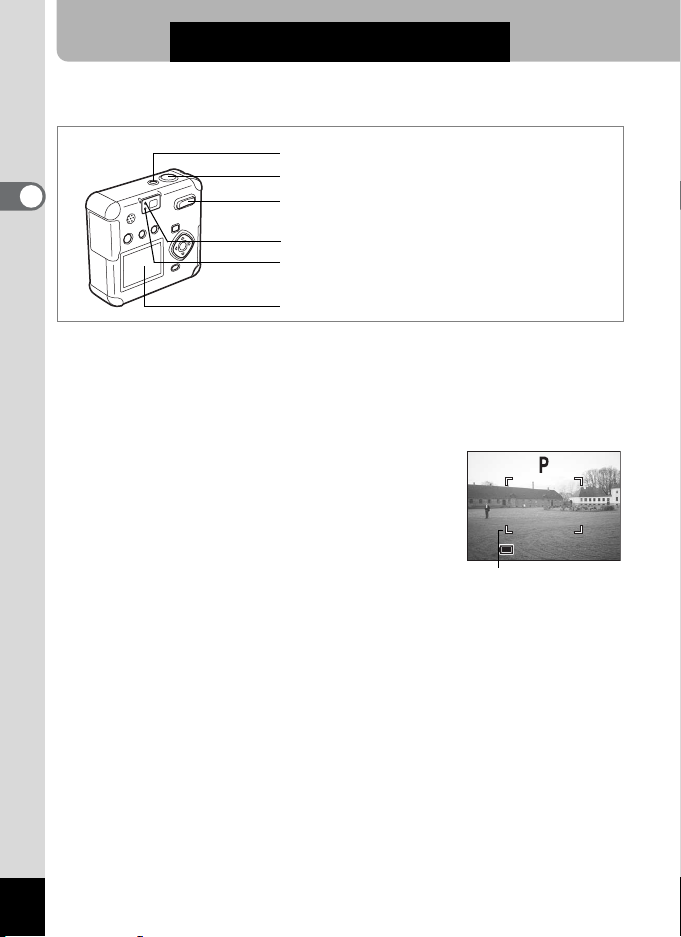
Quick Start
11:2 0
10/ 10/ 200 3
Taking Still Pictures
Power switch
Shutter release button
2
Quick Start
Zoom/f/y button
AF status lamp (green)
Flash status lamp (red)
LCD monitor
This is the simplest way to take still pictures. The flash discharges
automatically based on light conditions by the default setting.
1 Press the power switch.
The camera will turn on.
2 Confirm the subject and shooting
information on the LCD monitor.
The focus frame at the center of the LCD
screen indicates the zone of automatic
focusing. Press the Zoom button to change the
size of the subject.
x Subject becomes bigger.
w Subject becomes smaller.
You can check the size of the subject by looking through the
viewfinder.
Focus frame
3 Press the shutter release button.
The image will be displayed on the LCD monitor for 1.5 seconds
(Instant Review) and recorded on the SD Memory Card /
MultiMediaCard. (The green and red lamps next to the viewfinder blink
alternately while the image is being recorded on the SD Memory Card
/ MultiMediaCard.)
100
10/10/2003
10/10/2003
11:20
11:20
24
Page 27
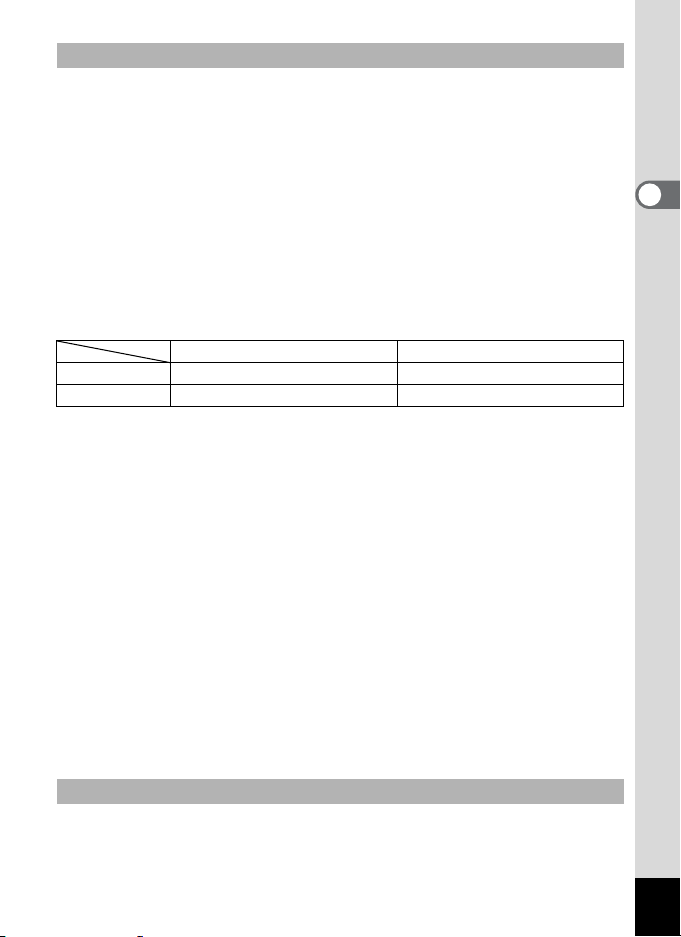
Pressing the Shutter Release Button
The shutter release button works in two steps.
• Press halfway
Lightly press (halfway) the shutter release button to lock the focus position,
exposure, and white balance.
The shutter speed and aperture settings are only displayed when pressing the
shutter release button halfway.
You can find the following information on the LCD monitor, the AF status lamp and
the flash status lamp.
1. Focus frame
The frame lights green when focused. It is not displayed when out of focus.
2.Focus status lamp & Flash status lamp
AF status lamp (green) Flash status lamp (red)
Lit Subject is in focus. Flash is ready.
Blink Subject is out of focus. Now charging.
You cannot take a picture while the flash is charging.
• Press down fully
Press the shutter release button all the way down (fully) to take a picture.
• Poor focusing conditions
The camera may not focus if the subject is in a condition shown below. Lock the
focus on something that is the same distance away as the subject (press the
shutter release button halfway), and press the shutter release button fully when
you have composed your picture.
• Things that lack contrast such as a blue sky or white wall.
• Dark places or objects, and conditions that prevent light being reflected back.
• Horizontal lines or intricate patterns
• Fast moving objects
• When an object in the foreground and one in the background are in the same
picture.
• Strongly reflected light or strong backlighting (bright background)
2
Quick Start
Instant Review
Instant Review displays the image for 1.5 seconds. Pressing the i
button during Instant Review displays the Delete menu. Select [Delete]
and press the OK button to delete the image.
25
Page 28
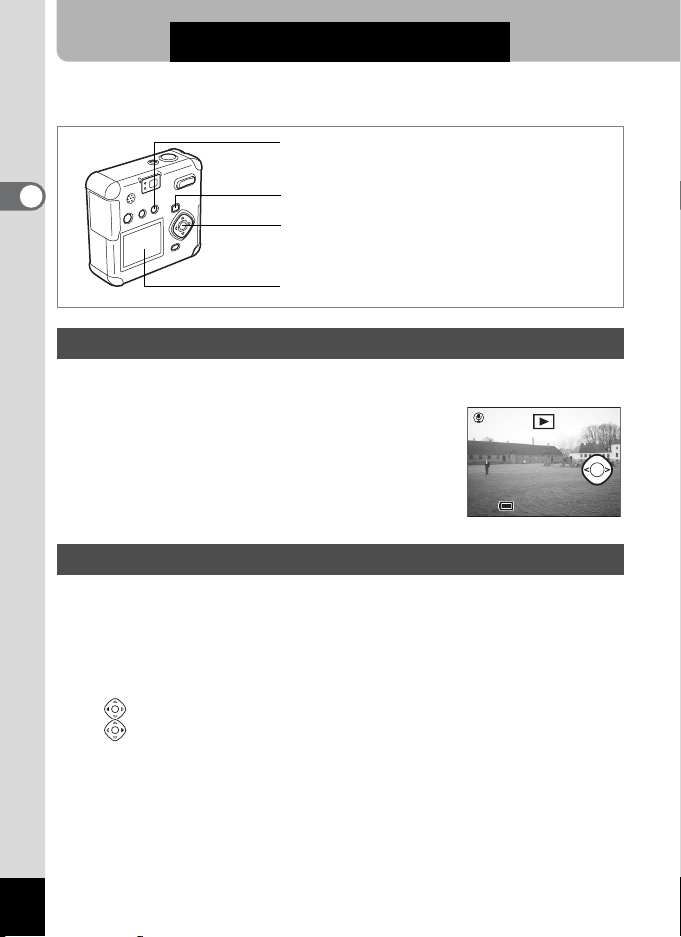
Quick Start
11:2 0
10/ 10/ 200 3
Playing Back Still Pictures
Delete button
2
Quick Start
Playback button
OK button
LCD monitor
Playing Back Images
To play back still pictures:
1 Press the playback button after
taking a picture.
The captured image is displayed on the LCD
monitor.
Playing Back Previous or Next Images
You can play back still pictures, cycling through one at a time.
1 Press the Playback button after taking a picture.
The captured image is displayed on the LCD monitor.
2 Press the four-way controller (45).
Displays the previous image.
Displays the next image.
100-0001Start
10/10/2003
10/10/2003
11:20
11:20
26
Page 29
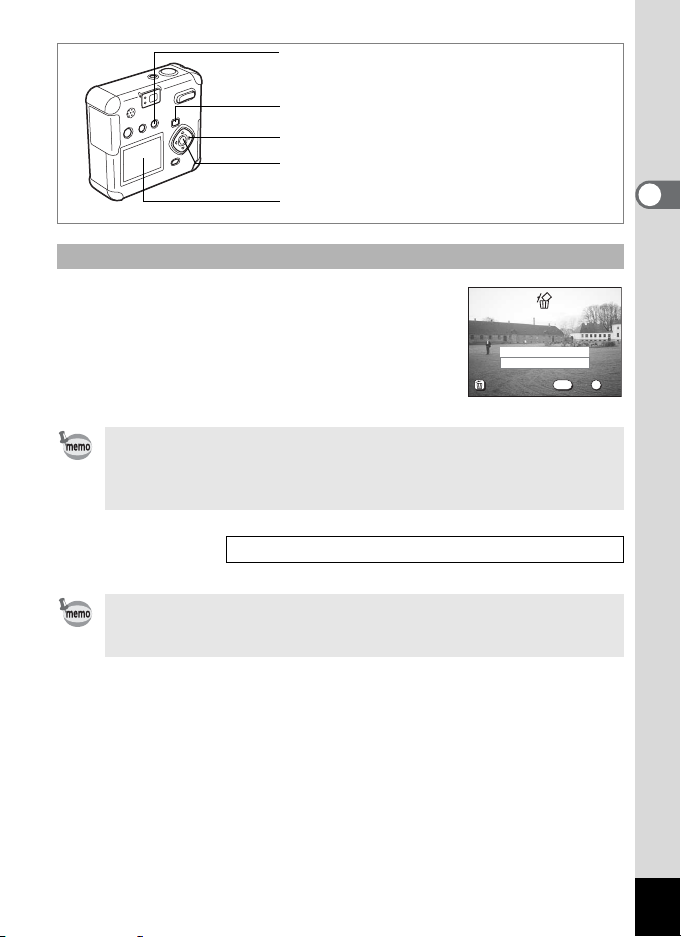
i button
OK
Exit
All images & sounds
Playback button
Four-way controller
OK button
LCD monitor
Deleting a Displayed Image
While the image is displayed, press the i button
to display the Delete screen. Press the four-way
controller (2) to select Delete, and press OK. The
image is deleted.
Press the shutter release button halfway or fully to
prepare the camera to take another picture.
• When you switch to the playback screen, the image with the highest
file number is shown first.
• You can enlarge the image displayed on the LCD monitor by pressing
the zoom/f/y button.
Zoom Playback 1p.70
• For movie pictures, the first frame is displayed.
• If no images are stored, the “No Image & sound” message is
displayed.
All images & sounds
All images & sounds
Delete
Cancel
100-0001
MENU
Exit
Exit
OK
OK
OK
2
Quick Start
27
Page 30
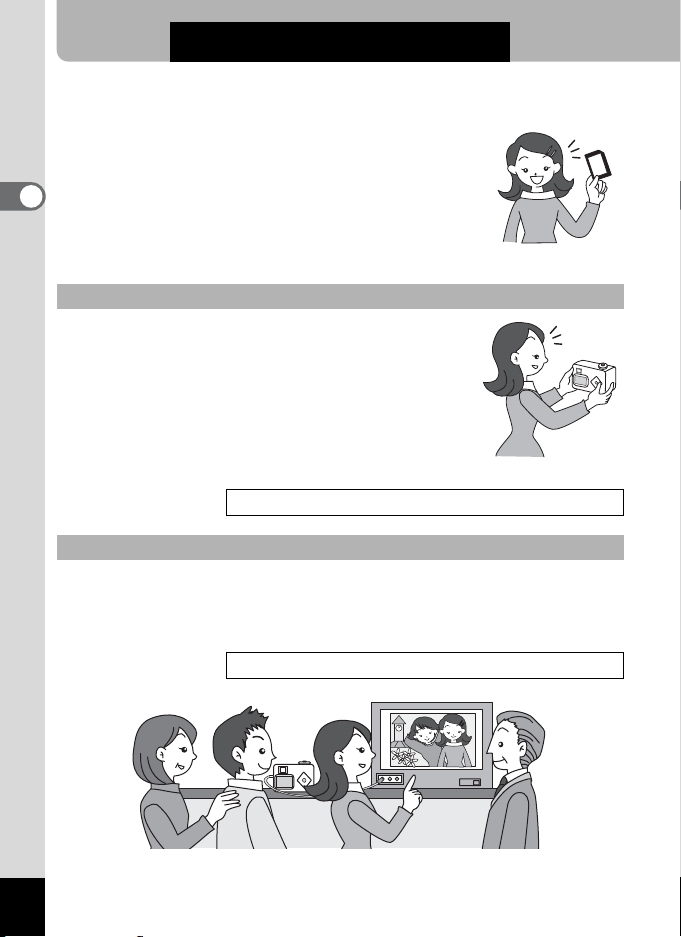
Quick Start
Using an SD Memory Card / MultiMediaCard
Images taken with the camera are recorded on the
SD Memory Card / MultiMediaCard. You can use
the camera to view the images recorded on the
2
card, transfer the images to your PC, and print them
Quick Start
out.
Viewing images on the camera
One advantage of a digital camera is that you can
check the picture as soon as you take it. You can
check the composition and brightness, and take a
picture again if you are not satisfied.
Playing Back Still Pictures1p.70
Viewing Images on a TV
Displaying your pictures on a TV is handy for those group occasions. To
view images on your TV, connect the camera to the TV with the AV
cable.
28
Viewing Images on a TV1p.81
Page 31

Viewing Images on a PC
You can view recorded images and edit them on the PC just by
connecting the camera to the PC with the USB cable and downloading
the images (you need to install the USB driver if you are using Windows
98). You can also remove the SD Memory Card / MultiMediaCard from
the camera and transfer the data with a card reader. On a laptop, you
can put a SD Memory Card / MultiMediaCard in a card adapter and insert
it into your card slot to transfer the image data. (When using other
equipment to transfer your images from your SD Memory Card /
MultiMediaCard, please read the operating manual for your equipment.)
1Reference [PC Connection Manual]
Printing Images at a Printing Service
Prints of images recorded on the SD Memory Card / MultiMediaCard can
be ordered in the same way as with conventional photographs by taking
the SD Memory Card / MultiMediaCard to a store that performs printing.
DPOF (Digital Print Order Format) settings allow you to specify the
number of copies or to include the date. Set these before taking your
card to a store providing DPOF printing.
Setting the Printing Service (DPOF) 1p.82
2
Quick Start
29
Page 32

Common Operations
Using the Button Functions
1
2
3
4
5
3
Common Operations
6, 7, 8
9
10
Capture Mode
The Button functions of Capture Mode are as follows, and this mode is
switched to Playback Mode by pressing Playback button.
1 O button
Switches to voice recording mode. (1p.61)
2 b button
Changes the flash mode. (1p.39)
3 ) button
Changes the focus mode as follows. (1p.37)
Macro mode (1p.37), Infinity-landscape mode (1p.37),
Manual focus mode (1p.37)
4 Zoom button
Changes the size of the subject on the LCD monitor or viewfinder. (1p.59)
5 Playback button
Switches to Playback mode. (1p.36)
6 Four-way controller (45)
Changes the EV compensation. (1p.62)
7 Four-way controller (2)
Selects continuous shooting mode or self-timer mode. (1p.56, 55)
8 Four-way controller (3)
Displays the virtual mode dial and changes the capture mode. (1p.36)
9 OK button
Selects a menu item.
10 MENU button
Displays [Rec.Mode] menu. (1p.32)
30
Page 33

1
2
3
4
5
6, 7
8
9
Playback Mode
The Button functions of Playback Mode are as follows, and this mode is
switched to Capture Mode by pressing Playback button or the shutter
release button halfway.
1 O button
A voice memo is added to the image. (1p.74)
The voice memo can be set as a voice message. (1p.75)
2 Z button
Protects the image from deletion. (1p.80)
3 i button
Deletes the image. (1p.77)
4 Zoom/f/y button
Press f in Normal Playback mode to display nine images at once.
(1p.71)
Press y in Normal Playback mode to change the size of the Zoom
Display image displayed on the LCD monitor. (1p.70)
5 Playback button
Switches to Capture mode.
6 Four-way controller (45)
Plays back previous or next image. (1p.26)
7 Four-way controller (2)
Sets DPOF settings. (1p.82)
8 OK button
Saves the function selected by the menu item. (1p.32)
When pressed in Zoom Display or Nine-image Display mode, changes
to Normal Playback mode. (1p.70-71)
9 MENU button
Displays Playback menu. (1p.32)
3
Common Operations
31
Page 34

Setting the Menu
Press the MENU button to display the menus on the LCD screen. With
these you can set functions, save the settings, and change the camera
settings.
How to Set the Menus
A button operation guide is displayed on the LCD monitor during menu
operation.
3
Common Operations
1 Press the MENU button.
The menu screen is displayed. The current selection is displayed in a
frame.
2 Press the four-way controller (45).
Use the four-way controller (45) to select the menu screen.
3 Press the four-way controller (23) to select an item.
Press the four-way controller (23) to moves the selection frame up
and down.
4 Press the four-way controller (45) to change the
setting.
Press the four-way controller (5) to move to a Select
screen if available.
When finished, press the OK button to return to the menu.
5 Press the OK button.
This saves the settings and returns to Capture or Playback mode.
32
• If you press any buttons except the OK button before press the OK
button and leave the menu screen, any changes to setting will not be
saved.
• Even after you press the OK button and close the menu screen, if the
camera is turned off improperly (such as removing the batteries while
the camera is on), your settings will not be saved.
Page 35

Example of menu operation (Pressing the MENU button in
Capture mode)
1
MENU button
[A Rec.Mode] Menu
Rec. Mode
Quality Level
White Balance
Focusing Area
AE Metering
1/3
2048 1536Recorded Pixels
AWB
Multiple
MENU
Exit
OK
OK
[Q Playback] Menu
Playback
Playback Message
Digital Filter
Resize
Trimming
Alarm
1/2
MENU
Off
Exit
OK
OK
[B Set-up] Menu
Format
Sound
Data Adjust
World Time
Language/
1/3
2
Rec. Mode
Quality Level
White Balance
Focusing Area
AE Metering
1/3
3
Rec. Mode
Quality Level
White Balance
Focusing Area
AE Metering
1/3
2048 1536Recorded Pixels
AWB
Multiple
MENU
2048 1536Recorded Pixels
AWB
Multiple
MENU
Exit
OK
OKExit
4
Selection Screen
White Balance
AWB
OK
OK
MENU
Exit
OK
OK
3
Set-up
01/01/2003
On
English
MENU
Exit
OK
OK
3
Common Operations
Rec. Mode
Quality Level
White Balance
Focusing Area
AE Metering
1/3
2048 1536Recorded Pixels
AWB
Multiple
MENU
Exit
OK
OK
Rec. Mode
Quality Level
White Balance
Focusing Area
AE Metering
1/3
2048 1536Recorded Pixels
AWB
Multiple
MENU
Exit
OK
OK
3
Next menu screen
• If you press the shutter release button halfway and move the camera
to Capture mode, any changes to the setting will not be saved.
• When you display the menu from Capture mode, the [A Rec.Mode]
menu will be displayed, and when you display the menu from Playback
mode, the [Q Playback] menu will be displayed.
33
Page 36

Menu List
[A Rec.Mode] Menu
Item Description
Recorded Pixels Selects the number of recorded pixels. p.40
Quality level Selects the image compression rate. p.41
White Balance Adjusts color balance according to lighting. p.42
Focusing Area Changes the area for autofocus. p.44
AE Metering Sets the metering method to determine exposure. p.45
Sensitivity Sets sensitivity. p.46
3
Digital Zoom Takes digital zoom pictures. p.60
Common Operations
Interval Shoot Takes pictures at a specified interval of time. p.57
Movie
Memory Saves the Rec. Mode settings when the camera is turned off. p.68
Sharpness Sets the sharpness. p.47
Saturation Sets the saturation. p.48
Contrast Sets the contrast. p.49
[QPlayback] Menu
Item Description
Playback Message Records a voice message. p.75
Digital Filter Sets the digital filter. p.88
Resize Changs the image size. p.85
Trimming Trims images. p.87
Alarm Sets the alarm to ring at a specified time. p.100
Slideshow Plays recorded images successively. p.72
Sets the recorded pixels of the movie picture, color mode, and
Fast Fwd Movie.
Refere
nce
p.63
Refere
nce
34
Page 37

[B Set-up] Menu
Item Description
Format Formats the SD Memory Card / MultiMediaCard. p.90
Sound
Date Adjust Sets the date and time. p.92
World Time Sets world time. p.93
Language/ Switches the language for displaying menus and messages. p.94
Display Sets the display information. p.95
Screen Setting Sets the start-up screen and background color. p.97
Video Out Sets the video output format. p.99
Quick Delete
Quick Zoom
Auto Power Off Tturs off the power automatically. p.99
Reset Returns settings to defaults. p.99
Sets the volume and type of button operation sound, start-up
sound, shutter sound, and self-timer sound.
When this option is turned on, the Delete screen is displayed
with [Delete] or [All Images] selected.
For playing back images at the maximum zoom size with the
Zoom button pressed only once.
Refere
nce
p.91
p.77
p.70
3
Common Operations
35
Page 38

Taking Pictures
Setting the Capture Functions
Changing the Mode
Capture mode is for taking pictures. Playback mode is for playing back
or erasing images and sound.
Switching Between Capture Mode and Playback Mode
• To change from Capture mode to Playback mode, press the Playback
button.
• To change from Playback mode to Capture mode, press the Playback
button or the shutter release button halfway.
4
Selecting the Capture Mode
Taking Pictures
Display the virtual mode dial to select the Capture mode. You can select
from 12 Capture modes.
e
H
/
&
J
L
I
K
.
:
C
F
Program
Landscape Enhances your landscape photos.
Night-Scene Mode
Night-Scene Portrait
Portrait Enhances your portrait photos.
Surf and Snow
Flower Enhances your flower photos.
Picture mode
Sunset
Fireworks Enhances your fireworks photos.
Snap Mode Enhances your snap photos.
Movie Picture Mode You can take movie pictures.
Panorama Assist
Mode
The camera automatically sets the shutter
speed and aperture for taking still pictures.
Enables you to take dark scenes such as night
views.
Enables you to take portraits in dark conditions.
Enhances pictures taken against dazzling
backgrounds such as beaches or snow.
Beautiful results on pictures of sunsets or
sunrises.
You can set up and take panorama photos.
1 Press the four-way controller (3) in
Capture Mode.
The virtual mode dial is displayed.
SNAP
p.50
36
OK
OK
Page 39

2 Press the four-way controller (45) to select your
desired display mode.
The selected icon is displayed in a frame.
3 Press the OK button.
The icon of the selected Capture mode is displayed and the camera is
ready to take pictures.
When the focus mode is set to manual, the four-way controller (23)
becomes the manual focus button and the virtual mode dial cannot be
displayed. Press ) to select the Autofocus mode or other mode,
then use the four-way controller (3) to change the mode.
) button
Changing Focus Settings
Focus Mode
Focuses on objects in the focusing area when the
(No icon) Autofocus mode
q Macro mode
s Infinity-landscape mode Use for taking pictures of distant objects.
z Manual focus mode Adjust focus manually.
shutter release button is pressed halfway. Use
when the distance to the subject is more than
30cm.
Use when the distance to the subject is between
approximately 1cm~50cm (Wide) and 20cm~50cm
(Tele). Focuses on objects in the focusing area
when the shutter release button is pressed halfway.
1 Pressing ) in Capture mode will switch focus
modes, and the current setting is displayed on the LCD
monitor.
The camera is ready to take a picture in the set focus mode.
4
Taking Pictures
37
Page 40

• The focus mode default setting is the Autofocus mode.
• In Movie Picture mode (1p.63), only the fixed focus is available.
• If you use the flash in Macro mode, the image may be overexposed or
a dark area may appear at the bottom right of the picture.
If you take a picture while looking through the viewfinder when the focus
mode is set to Macro mode, the range of the resulting picture will differ
from what was seen in the viewfinder. Be sure to check the image on the
LCD monitor.
Manual Focus
On the z setting, press the four-way controller (23) to enlarge the
central portion of the screen to full screen on the LCD monitor.
4
Taking Pictures
Adjust the focus with the four-way controller while watching the image on
the monitor.
For distant focus
For closer focus
Once the focus is set, press any button other than the four-way controller
(23), or take your finger off of the four-way controller for about 2
seconds. The camera will switch to the standard Capture screen.
• When focusing, hold down the four-way controller (23) to focus
quickly.
• Enlarged display is not available near maximum magnification in
digital zoom.
38
Saving the Focus Mode 1p.68
Page 41

b button
Selecting the Flash Mode
(No icon) Auto
Flash Off
a
Flash On
b
Auto flash + red-eye
c
reduction
Flash On + red-eye
d
reduction
• The flash is always off when the Capture mode is set to C,
Continuous shooting, Infinity-Landscape, or Fireworks.
• When using the flash, it always discharges once before taking the
picture, to assist with metering.
• In Auto + red-eye reduction or Flash On + red-eye reduction, the flash
discharges once before taking the picture to make the iris of the
subject’s eyes contract, shortly before firing again to take the picture.
• The shutter speed will be slower with the flash off, or in low light
conditions such as a night scene. Use a tripod to prevent camera
movement.
The flash discharges automatically based on light
conditions.
The flash never discharges regardless of light
conditions.
The flash always discharges regardless of light
conditions.
Reduces red-eye in the picture, caused by the flash
reflecting from the subject’s eyes. The flash
discharges automatically.
Reduces red-eye in the picture, caused by the flash
reflecting from the subject’s eyes.
The flash discharges regardless of lighting conditions.
1 Press the b button in Capture mode.
This will switch flash modes, and the current icon will be displayed on
the LCD monitor.
The camera is ready to take a picture in the selected flash mode.
Status of the Flash Status Lamp 1p.25
Saving the Flash Mode 1p.68
4
Taking Pictures
39
Page 42

Rec. Mode
Four-way
controller
OK button
MENU button
Quality Level
White Balance
Focusing Area
AE Metering
1/3
e F
Selecting the Recorded Pixels
Select the number of recorded pixels from 2048×1536, 1600×1200,
4
Taking Pictures
1024×768, 640×480.
The more pixels there are, the larger the image size and file size.
The image file size will also differ according to quality level settings.
2048×1536 Suited for printing on A4 paper.
1600×1200 Suited for printing on A5 paper.
1024×7680 Suited for printing on postcard-size paper.
640×480 Suited for attaching to e-mail or for creating websites.
1 Press the MENU button in Capture mode.
The [A Rec. Mode] menu will be displayed.
2 Select [Recorded Pixels] on the [
3 Press the four-way controller (45)
to change the recorded pixels.
4 Press the OK button.
The camera is ready to take a picture.
Rec. Mode] menu.
A
Rec. Mode
Quality Level
White Balance
Focusing Area
AE Metering
1/3
2048 1536Recorded Pixels
AWB
Multiple
MENU
Exit
2048 1536Recorded Pixels
AWB
Multiple
MENU
OK
OK
OK
OKExit
40
• In movie picture mode, select from 320×240 or 160×120. 1p.65
• Selecting a large number of recorded pixels will result in a clearer
image when printed.
Page 43

Four-way
controller
OK button
MENU button
Rec. Mode
Quality Level
White Balance
Focusing Area
AE Metering
1/3
2048 1536Recorded Pixels
AWB
Multiple
MENU
Exit
OK
OK
e F
Selecting the Quality Level
Select the image compression rate.
The more E there are, the better the quality and the larger the file.
The image file size will also differ according to Recorded Pixels settings.
C
D
E
Best
Better
Good
This has the lowest compression rate, and is suited for
printing large pictures on A4 paper.
This has a standard compression rate, and is suited for
viewing as standard photographs or on your computer
screen.
Highest compression rate. Suited for attaching to e-mail or
for creating websites.
1 Press the MENU button in Capture mode.
The [A Rec. Mode] menu will be displayed.
2 Select [Quality Level] on the [
3 Press the four-way controller (45)
to change the quality level.
4 Press the OK button.
The camera is ready to take the picture.
Rec. Mode] menu.
A
Rec. Mode
Quality Level
White Balance
Focusing Area
AE Metering
1/3
2048 1536Recorded Pixels
AWB
Multiple
MENU
Exit
OK
OK
4
Taking Pictures
41
Page 44

Rec. Mode
Four-way
controller
OK button
MENU button
Quality Level
White Balance
Focusing Area
AE Metering
1/3
e F
Adjusting the White Balance
4
Adjusts for natural coloring in your picture, according to the lighting.
Taking Pictures
F Auto The camera makes the adjustment automatically.
Daylight For taking pictures outside in sunlight.
G
Shade For taking pictures outside in the shade.
H
I
J
K
Tungsten Light
Fluorescent
Light
Manual
For taking pictures under standard light bulbs or other
tungsten light.
For taking pictures under fluorescent light.
For taking pictures by manually adjusting the white
balance.
1 Press the MENU button in Capture mode.
The [A Rec. Mode] menu will be displayed.
2 Select [White Balance] on the [
3 Press the four-way controller (5).
The White Balance selection screen is
Rec. Mode] menu.
A
White Balance
AWB
displayed.
4 Press the four-way controller (23)
to change the setting.
5 Press the OK button twice.
The camera is ready to take the picture.
2048 1536Recorded Pixels
AWB
Multiple
MENU
Exit
MENU
OK
Exit
OK
OK
OK
42
Saving the White Balance 1p.68
Page 45

Setting Manually
1 Select [
] (Manual) on the White
K
White Balance
Balance selection screen.
2 Point your camera at white paper to
fill the screen.
3 Press the OK button.
The LCD monitor will display “Adjusting”, and return to the menu
screen when the white balance is adjusted.
4 Press the OK button.
The camera is ready to take a picture.
AWB
MENU
Exit
OK
Adjust
4
Taking Pictures
43
Page 46

Four-way
controller
OK button
MENU button
Setting the Focusing Area
4
You can change the area for autofocus (Focusing Area).
Taking Pictures
Multiple Normal range
Spot The autofocus range becomes smaller.
1 Press the MENU button in Capture mode.
The [A Rec. Mode] menu will be displayed.
2 Select [Focusing Area] on the [
Rec. Mode] menu.
A
3 Press the four-way controller (45)
to change the focusing area.
4 Press the OK button.
The camera is ready to take the picture.
Rec. Mode
Quality Level
White Balance
Focusing Area
AE Metering
1/3
MENU
e F
Rec. Mode
Quality Level
White Balance
Focusing Area
AE Metering
1/3
2048 1536Recorded Pixels
AWB
Multiple
Exit
2048 1536Recorded Pixels
AWB
Multiple
MENU
Exit
OK
OK
OK
OK
44
Page 47

Four-way
controller
OK button
MENU button
Rec. Mode
Quality Level
White Balance
Focusing Area
AE Metering
1/3
2048 1536Recorded Pixels
AWB
Multiple
MENU
Exit
OK
OK
e F
Setting the Light Metering Range
You can choose the part of the screen to use for measuring brightness
and determining exposure.
Multi-segment
L
Center-weighted
M
Spot
N
Detailed measurement of entire screen to determine
exposure.
Measures mainly the center of the screen to determine
exposure.
Measures only the very center of the screen to
determine exposure.
1 Press the MENU button in Capture mode.
The [A Rec. Mode] menu will be displayed.
2 Select [AE Metering] on the [
3 Press the four-way controller (45)
to change the metering mode.
4 Press the OK button.
The camera is ready to take the picture.
Rec. Mode] menu.
A
Rec. Mode
Quality Level
White Balance
Focusing Area
AE Metering
1/3
2048 1536Recorded Pixels
AWB
Multiple
MENU
Exit
OK
OK
4
Taking Pictures
Saving the AE Metering Method 1p.68
45
Page 48

Rec. Mode
Four-way
controller
OK button
MENU button
Quality Level
White Balance
Focusing Area
AE Metering
1/3
MENU
e F
Setting Sensitivity
4
You can set the Sensitivity to match the brightness of the surroundings.
Taking Pictures
Auto The camera makes the adjustment automatically.
50 • The lower the Sensitivity (smaller number), the smaller the noise and
100
200
400
sharper the image. The shutter speed will be slower in low light
conditions.
• The higher the Sensitivity (larger number), the faster the shutter speed
in low light conditions. The image will have more noise.
1 Press the MENU button in Capture mode.
The [A Rec. Mode] menu will be displayed.
2 Select [Sensitivity] on the [
3 Press the four-way controller (45)
to change the sensitivity.
4 Press the OK button.
The camera is ready to take the picture.
Rec. Mode] menu.
A
Rec. Mode
Digital Zoom
Interval Shoot
Movie
Memory
2/3
2048 1536Recorded Pixels
AWB
Multiple
Exit
AutoSensitivity
On
MENU
Exit
OK
OK
OK
OK
46
The only available AUTO settings are 50, 100, and 200.
Saving the Sensitivity 1p.68
Page 49

Four-way
controller
OK button
MENU button
Quality Level
White Balance
Focusing Area
AE Metering
1/3
Setting Image Sharpness
You can make the image outlines sharp or soft.
1 Press the MENU button in Capture mode.
The [A Rec. Mode] menu will be displayed.
2 Select [Sharpness] on the [
Rec. Mode] menu.
A
3 Press the four-way controller (45)
to select x (Normal), z (Hard), or
y (Soft).
4 Press the OK button.
The camera is ready to take the picture.
Rec. Mode
2048 1536Recorded Pixels
AWB
Multiple
MENU
Exit
e F
Rec. Mode
Sharpness
Saturation
Contrast
3/3
MENU
OK
Exit
OK
4
Taking Pictures
OK
OK
47
Page 50

Four-way
controller
OK button
MENU button
Setting Color Saturation
4
This sets the color saturation.
Taking Pictures
1 Press the MENU button in Capture mode.
The [A Rec. Mode] menu will be displayed.
2 Select [Saturation] on the [
Rec. Mode] menu.
A
3 Press the four-way controller (45)
to select x (Normal), z (High), or
y (Low).
4 Press the OK button.
The camera is ready to take the picture.
Rec. Mode
Quality Level
White Balance
Focusing Area
AE Metering
1/3
MENU
e F
Rec. Mode
Sharpness
Saturation
Contrast
3/3
2048 1536Recorded Pixels
AWB
Multiple
Exit
MENU
Exit
OK
OK
OK
OK
48
Page 51

Four-way
controller
OK button
MENU button
Quality Level
White Balance
Focusing Area
AE Metering
1/3
Setting the Image Contrast
You can set the image contrast level.
1 Press the MENU button in Capture mode.
The [A Rec. Mode] menu will be displayed.
2 Select [Contrast] on the [
Rec. Mode] menu.
A
3 Press the four-way controller (45)
to select x (Normal), z (High), or
y (Low).
4 Press the OK button.
The camera is ready to take the picture.
Rec. Mode
2048 1536Recorded Pixels
AWB
Multiple
MENU
Exit
e F
Rec. Mode
Sharpness
Saturation
Contrast
3/3
MENU
OK
Exit
OK
4
Taking Pictures
OK
OK
49
Page 52

Taking Pictures
Shutter release button
Four-way controller
OK button
4
Taking Pictures
Program Mode
In Program Mode (e), you can set all the functions and take pictures.
1 Press the four-way controller (3) in Capture Mode.
The virtual mode dial is displayed.
2 Press the four-way controller (45)
to select [e].
3 Press the OK button.
The camera is ready to take the picture.
SNAP
4 Set the functions you want to use.
See “Setting the Capture Functions” (p.36-p.49) for instructions.
5 Press the shutter release button.
The picture is taken.
OK
OK
50
Taking Still Pictures 1p.24
Page 53

Shutter release button
Four-way controller
OK button
Picture Mode
You can match your settings to the situation.
Picture Mode
There are nine modes available.
Landscape Enhances your landscape photos.
H
Night-Scene Mode Enables you to take dark scenes such as night views.
/
Night-Scene
&
Portrait
Portrait Enhances your portrait photos.
J
Surf and Snow
L
Flower Enhances your flower photos.
I
Sunset Beautiful results on pictures of sunsets or sunrises.
K
Fireworks Enhances your fireworks photos.
.
Snap Mode Enhances your snap photos.
:
Enables you to take portraits in dark conditions.
Enhances pictures taken against dazzling
backgrounds such as beaches or snow.
4
Taking Pictures
51
Page 54

1 Press the four-way controller (3) in Capture Mode.
The virtual mode dial is displayed.
2 Press the four-way controller (45)
to select your desired display mode.
3 Press the OK button.
The Picture mode is selected.
4 Press the shutter release button.
The picture is taken.
4
Taking Pictures
In Picture mode, the EV compensation, saturation, contrast, sharpness,
and white balance are automatically set to the optimum values for each
mode. (You can change the settings.)
To avoid camera movement in Night-scene, Night-scene Portrait,
Sunset, or Fireworks mode, you are recommended to fix the camera on
a tripod.
SNAP
OK
OK
52
Page 55

Shutter release button
Set sh ift di rect ion
100
11:2 0
10/ 10/ 200 3
Four-way controller
OK button
Taking Panorama Pictures (Panorama Assist Mode)
Using the included software (ACDSee™), you can easily join several
images to form one panorama picture. Overlap and stitch the edges of
images taken in Panorama Assist mode and create a panorama image.
1 Press the four-way controller (3) in Capture Mode.
The virtual mode dial is displayed.
2 Press the four-way controller (45) to select [
F
(Panorama Assist)].
3 Press the OK button.
4 Press the four-way controller to set
the shift direction.
4 joins the images at the left.
5 joins the images at the right.
2 joins the images at the top.
3 joins the images at the bottom.
The explanation described below indicates that 5 is set.
5 Take the first image.
Press the shutter release button to take the first
image. The right edge of the image is displayed
in half transparent form at the left of the LCD
monitor.
Set shift direction
Set shift direction
10/10/2003
10/10/2003
11:20
11:20
100
100
4
Taking Pictures
53
Page 56

6 Take the second image.
Move the camera to the right until the real
image approx. coincides with the half
transparent one, and then press the shutter
release button for taking the second image.
Repeat the same procedure for taking the third
image and following pictures.
7 Press the four-way controller (3).
The virtual mode dial is displayed, and switch to another Capture
mode to cease this Panorama mode.
• It is impossible to create a panorama picture by joining images using
4
Taking Pictures
the camera itself. Use the panorama software, ACDSee, packed
together with the camera. For details on joining panorama images, see
the separate booklet PC Connection Manual.
• Continuous shooting and interval shooting are not possible in
Panorama assist mode.
• You need a Windows PC for joining panorama pictures. (The provided
software is not Macintosh-compatible.)
54
Page 57

Shutter release button
11:2 0
10/ 10/ 200 3
Four-way controller
e C F
Using the Self-Timer
The picture will be taken 10 seconds after the shutter release button is
pressed.
1 Press the four-way controller (2) to
100
display g on the LCD monitor.
2 Press the shutter release button.
The self-timer is engaged and the self-timer
lamp lights. The picture is taken about 3
seconds after the self-timer lamp begins to
blink.
• The number of seconds until the picture is taken will be displayed on
the LCD monitor.
• Pressing the four-way controller or the MENU button during the
countdown display will cancel the self-timer.
10/10/2003
10/10/2003
11:20
11:20
4
Taking Pictures
Playing Back Still Pictures1p.26
55
Page 58

Shutter release button
11:2 0
10/ 10/ 200 3
Four-way controller
e
Continuous Shooting (Continuous Shooting/ Multi Continuous Shooting)
4
Taking Pictures
Pictures are taken continually while the shutter release button is pressed.
There are Continuous Shooting and Multi Continuous Shooting as follows.
aj
a_
Continuous
Shooting
Multi Continuous
Shooting
Images are captured, processed, and saved one by one.
Pictures are taken four frames at a time and saved as a
single image.
1 Press the four-way controller (2) to
display aj or a_ on the LCD
monitor.
2 Press the shutter release button.
Pictures are taken continually while the shutter
release button is pressed.
Recording stops when you release the shutter release button.
100
10/10/2003
10/10/2003
11:20
11:20
56
Playing Back Still Pictures1p.26
• You can continue shooting until the SD Memory Card /
MultiMediaCard is full.
• The interval between continuous shots differs according to recorded
pixels and quality level settings.
• The flash will not fire in Continuous Shooting or Multi Continuous
Shooting mode.
• Continuous Shooting and Multi Continuous Shooting cannot be used
in Movie Picture, Panorama Assist, Night-Scene, Night-Scene Portrait,
or Fireworks mode.
Page 59

Four-way controller
OK button
MENU button
e
Taking Pictures at Fixed Intervals (Interval Shoot)
In this mode, still pictures are taken automatically at a fixed interval.
1 Press the four-way controller (2) to display k on the
LCD monitor.
2 Press the shutter release button.
Interval shooting will start with the following settings.
•Interval 00min10sec
•Number of Shot 02
•Start Time 00hr00min
When shooting is finished, the camera turns off automatically.
Setting the interval, number of shot, and start time
1 Press the MENU button in Capture mode.
The [A Rec. Mode] menu will be displayed.
2 Select [Interval Shoot] on the [
3 Press the four-way controller (5).
The Interval Shooting menu will be displayed
and [Interval] will be selected.
Rec. Mode] menu.
A
Interval Shoot
Interval 0min10sec
Mumber of Shot 02
Start Time 0hr 00min
MENU
Exit
OK
OK
4
Taking Pictures
57
Page 60

4 Set the interval time.
1. Press the four-way controller (5).
23 are displayed above and below the number of minutes.
2. Use the four-way controller (23) to change the number of
minutes, then press the four-way controller (5).
23 are displayed above and below the number of seconds.
3. Use the four-way controller (23) to change the number of
seconds, then press the four-way controller (5).
4. Press the four-way controller (3).
The frame will move to [Number of shot].
5 Use the four-way controller (45) to change the number
of pictures, then press the four-way controller (3).
The frame will move to [Start Time].
6 Set the time to start shooting.
4
Taking Pictures
1. Press the four-way controller (5).
23 are displayed above and below the number of hours.
2. Use the four-way controller (23) to change the number of hours,
then press the four-way controller (5).
23 are displayed above and below the number of minutes.
3. Use the four-way controller (23) to change the number of
minutes, then press the four-way controller (5).
7 Press the OK button 2 times.
Playing Back Still Pictures1p.26
• Interval shooting can be set at intervals of 10 seconds to 4 minutes in
units of 1 second, and intervals of 4 minutes to 99 minutes in units of
1 minute. Intervals of less than 10 seconds cannot be set.
• The number of pictures can be set in the range of 2 to 99 pictures.
• The start time can be set between 0 minutes and 23 hours 59 minutes
in units of 1 minute.
• If the start time is set to 0 minutes, the first picture will be taken as soon
as the shutter release button is pressed.
• If you press the power switch on during standby, the remaining number
of pictures and interval time will be displayed on the LCD monitor. If
you press the MENU button, the message “Stop interval shooting?”
will be displayed. To cancel interval shooting, press the OK button.
• If the SD Memory Card / MultiMediaCard runs out of memory, interval
shooting stops and the camera turns off automatically.
58
Interval shooting is not possible in Movie Picture or Panorama Assist mode.
Page 61

Zoom button
100
Four-way controller
OK button
MENU button
e F
Using the Zoom
You can use the Zoom to take pictures in Tele or Wide mode.
1 Press the Zoom button in Capture
mode.
x
Tele: Subject becomes larger.
w Wide: Subject becomes smaller.
4
Taking Pictures
100
When the digital zoom function is disabled, the
optical zoom can be used to enlarge the subject
Zoom bar
up to 2.8 times.
When the digital zoom function is enabled, you can further enlarge the
subject up to 11.2 times.
100
100
Digital zoom range
Saving the Zoom Position 1p.68
59
Page 62

Enabling the Digital Zoom Function
1 Press the MENU button in Capture mode.
The [A Rec. Mode] menu will be displayed.
2 Press the four-way controller (3) to
select [Digital Zoom].
3 Press the four-way controller (5) to
select On.
4 Press the OK button.
The camera is ready to take the picture.
Rec. Mode
Digital Zoom
Interval Shoot
Movie
Memory
2/3
MENU
AutoSensitivity
On
Exit
OK
OK
4
Taking Pictures
60
Saving the Digital Zoom Function Setting 1p.68
Page 63

Voice button
11:2 0
10/ 10/ 200 3
Sta rt
10: 16
00: 00
Shutter release button
Recording Sound (Voice Recording Mode)
This mode is for recording sound. The recordable time is displayed on
the LCD monitor according to how much memory is available on the SD
Memory Card / MultiMediaCard.
1 Press the O button in Capture mode.
The recordable time is displayed on the LCD
monitor.
1. Remaining time 2. Recording time
10:1610:16
10:16
00:00
00:00
SHUTTER
REC
Start
Start
10/10/2003
10/10/2003
11:20
11:20
2 Press the shutter release button.
Recording starts. O flashes during recording.
3 Press the shutter release button.
Recording stops. The remaining available recording time is displayed.
4
Taking Pictures
1
2
Playing Back Sound 1p.76
Sound is saved as a monaural WAVE file (PCM method).
61
Page 64

11:2 0
10/ 10/ 200 3
+2. 0
Four-way controller
e C F
EV Compensation
4
Use EV Compensation when you want to intentionally over expose
Taking Pictures
(brighten) or under expose (darken) your picture.
1 Press the four-way controller (45)
in Capture Mode.
5Adjusts the exposure to over-expose (+
side), 4Adjusts the exposure to under-expose
(- side).
The EV Compensation setting is displayed on the LCD monitor.
When you press the four-way controller (45) once, or when you set the
setting to ±0, the display will disappear in two seconds.
+2.0
100
10/10/2003
10/10/2003
11:20
11:20 +2.0
62
Saving the EV Compensation Setting 1p.68
Page 65

Shutter release button
337 sec
11:2 0
10/ 10/ 200 3
Four-way controller
OK button
Taking Movie Pictures (Movie Picture Mode)
You can take movie pictures. The recording time for a single movie is
displayed at the top right of the LCD monitor. Sound can be recorded at
the same time.
You can select either 320×240 or 160×120 for recorded pixels in movie
picture mode 1p.65
1 Press the four-way controller (3) in Capture Mode.
The virtual mode dial is displayed.
2 Press the four-way controller (45)
to select [C (Movie)].
SNAP
3 Press the OK button.
OK
OK
1 Flash OFF icon
2 Movie Picture mode icon
3 Recording time
1
2
3
337sec
337sec
4
Taking Pictures
4 Press the shutter release button.
Recording will begin.
You can switch the image size using the Zoom button.
x Subject becomes bigger.
w Subject becomes smaller.
10/10/2003
10/10/2003
11:20
11:20
63
Page 66

5 Press the shutter release button.
Recording will end. The remaining available recording time is displayed.
Recording by holding down the shutter release button
If you hold down the shutter release button for one second or more, the
camera will record while you hold down the button. Recording stops
when you release the shutter release button.
Playing Back Movie Pictures 1p.73
• The flash will not fire in Movie Picture mode.
• Continuous shooting and interval shooting are not possible in Movie
4
Taking Pictures
Picture mode.
• The focus is fixed in movie picture mode.
• When shooting in Movie Picture mode, only the digital zoom can be
operated.
64
Page 67

Four-way controller
OK button
MENU button
C
Changing the Recorded Pixels Setting When Taking Movie Pictures
In movie picture mode, you can select either 320×240 or 160×120 for the
number of recorded pixels (resolution).
The more pixels there are, the larger the image size but the smaller the
recording time.
1 Press the MENU button in Capture mode.
The [A Rec. Mode] menu will be displayed.
2 Select [Movie] on the [
Rec. Mode] menu.
A
3 Press the four-way controller (5).
The movie setup screen will be displayed.
4 Press the four-way controller (45)
to change the recorded pixels.
Movie
Color Mode
Fast Fwd Movie
320 240Recorded Pixels
Full Color
Off
MENU
Exit
OK
OK
5 Press the OK button 2 times.
The camera is ready to record a movie.
4
Taking Pictures
Taking Movie Pictures 1p.63
65
Page 68

Four-way controller
OK button
MENU button
Changing the Color Mode Setting When Taking Movie Pictures
4
Taking Pictures
You can record a movie picture in one of three color mode settings: fullcolor, black-and-white, or sepia.
1 Press the MENU button in Capture mode.
The [A Rec. Mode] menu will be displayed.
2 Select [Movie] on the [
Rec. Mode] menu.
A
3 Press the four-way controller (5).
The movie setup screen will be displayed.
4 Select [Color Mode] with the four-
way controller (3).
Movie
Color Mode
Fast Fwd Movie
5 Press the four-way controller (45) to change the color
mode.
6 Press the OK button 2 times.
The camera is ready to record a movie.
320 240Recorded Pixels
Full Color
Off
MENU
Exit
C
OK
OK
66
Taking Movie Pictures 1p.63
Page 69

Four-way controller
OK button
MENU button
C
T
aking Fast Forward Movie Pictures (Fast Fwd Movie)
This mode lets you take movie pictures at a delayed frame rate so that
when you play the movie back, the action appears speeded up.
1 Press the MENU button in Capture mode.
The [A Rec. Mode] menu will be displayed.
2 Select [Movie] on the [
Rec. Mode] menu.
A
3 Press the four-way controller (5).
The movie setup screen will be displayed.
4 Press the four-way controller (3) to select [Fast Fwd
Movie].
5 Press the four-way controller (45)
to select [Off (x1)], [x2], [x5], [x10],
[x20], [x50], or [x100].
6 Press the OK button 2 times.
Taking Movie Pictures 1p.63
Movie
Color Mode
Fast Fwd Movie
320 240Recorded Pixels
Full Color
Off
MENU
Exit
OK
OK
4
Taking Pictures
• Off (x1) is the normal movie picture setting (15 frames per second).
When x2 or x5 is selected, the number of frames recorded per second
decreases by 1/2 or 1/5, respectively.
• As movie pictures are normally played back at the rate of 15 frames
per second, movies taken at x2 are played back twice as fast and
movies taken at x5 are played back five times as fast.
• Sound cannot be recorded.
67
Page 70

Saving the Settings
Saving the Menu Items (Memory)
You can choose whether to save the set values when the camera is
turned off. If you select On, the camera saves the settings in effect just
before the camera is turned off. If you select Off, the settings return to
default settings when the camera is turned off.
Item Description
Flash
White Balance
4
Taking Pictures
EV compensation Saves the EV compensation settings. P
Digital Zoom
AE Metering
Sensitivity
Focus Mode Saves the Focus Mode settings. P
Zoom Position Saves the Zoom Position settings. P
MF Position The focus position set by Manual Focus is saved. P
File No.
Saves the Flash mode setting selected with the
button.
Saves the White Balance settings on the Rec. Mode
menu.
Saves the Digital Zoom settings on the Rec. Mode
menu.
Saves the AE Metering settings on the Rec. Mode
menu.
Saves the Sensitivity settings on the Rec. Mode
menu.
Saves the file numbers. File numbers will continue to
have sequential numbers even after changing the SD
Memory Card / MultiMediaCard.
Default
Setting
O
P
O
P
P
O
68
• Menu items not included in Memory will also be saved with the settings
selected on the menus for each function.
• Zoom positions set within the digital zoom range will not be saved even
when Zoom Position is set to On in Memory.
Page 71

1 Press the MENU button in Capture mode.
2 Press the four-way controller (23)
to select [Memory].
3 Press the four-way controller (5).
The Memory menu will be displayed.
4 Press the four-way controller (23)
to select the item.
5 Press the four-way controller (45)
to select O (On) or P (Off).
6 Press the OK button 2 times.
The camera is ready to take a picture.
Rec. Mode
Digital Zoom
Interval Shoot
Movie
Memory
2/3
Memory
Flash
White Balance
EV Compensation
Digital Zoom
AE Metering
1/2
MENU
MENU
AutoSensitivity
On
Exit
Exit
OK
OK
OK
OK
4
Taking Pictures
69
Page 72

Playback/Deleting
Playing Back Images
Zoom/f/y button
Four-way controller
Playing Back Still Pictures
See “Playing Back Images” (p.26) and “Playing Back Previous or Next Images” (p.26).
Zoom Display
5
You can display images magnified up to 8 times. A guide to operation is
Playback/Deleting
displayed on the LCD monitor during magnification.
1 Enter the Playback mode and choose the image you
want to magnify with the four-way controller (45).
2
Press x/y on the Zoom/f/y button.
The image will be magnified (1 to 8 times).
Continue to press to magnify the image even
greater.
• The following operations can be performed
while the magnified image is displayed.
Four-way controller (2345) Moves the position to be magnified.
Zoom/f/y button (x) Makes the image larger.
Zoom/f/y button (w) Makes the image smaller.
OK button Turns the guide marks on/off.
1.5x
3 Press the OK button.
Zoom playback will end.
If you set [Quick Zoom] in the [B Set-up] menu to ON, the image will be
magnified eight times when (x/y) is pressed in step 2.
70
Movie pictures cannot be magnified.
Page 73

Zoom/f/y button
Four-way controller
Nine-image Display
You can display nine images at the same time.
1 Enter the Playback mode and choose the image you
want to place in the center with the four-way controller
(45).
2 Press w/f on the Zoom/f/y
button.
Nine images will be displayed with the selected
image in the center.
Choose an image with the four-way controller
(2345). When ten or more images have
been recorded, if you press the four-way
controller (5) while the bottom right image is
selected, the next nine images will be
displayed, and if you press the four-way controller (4) while the top left
image is selected, the previous nine images will be displayed.
Similarly, if you press the four-way controller (2) while an image on
the top row is selected, the previous nine images will be displayed, and
if you press the four-way controller (3) while an image on the bottom
row is selected, the next nine images will be displayed.
Selection screen
3 Press the OK button.
The screen will return to single-image display of the selected image.
In the case of movie pictures, the first frame will be displayed.
5
Playback/Deleting
Sound files are displayed with O.
71
Page 74

Four-way controller
OK button
MENU button
Using Slideshow for Continuous Playback
You can continuously play back all the images on the SD Memory Card
/ MultiMediaCard.
1 Enter the Playback mode and choose the image with
which to start the slideshow with the four-way
5
Playback/Deleting
controller (45).
2 Press the MENU button.
The [Playback] menu will be displayed.
Playback
3 Select [Slideshow] with the four-way
controller (3).
4 Use the four-way controller (45) to
change the playback interval.
Choose from the following: 3 sec, 5 sec, 10 sec, 20 sec, or 30 sec.
2/2
5 Press the OK button.
Playback will start at the set interval.
• If you press the four-way controller or any buttons, such as the MENU
button, during continuous playback, the slideshow will stop.
• The slideshow will continue until you press any button.
• Movie pictures and pictures with a voice memo will be played through
to the end before the next picture is played back, regardless of the set
playback interval.
MENU
3secSlideshow
OK
OK
Exit
72
Page 75

O button
11:2 0
10/ 10/ 200 3
Playback button
Four-way controller
Playing Back Movie Pictures
You can play back movie pictures. A guide to operation is displayed on
the LCD monitor during playback. The sound is played back at the same
time.
1 Enter the Playback mode and choose the movie picture
you want to play with the four-way controller (45).
2 Press the four-way controller (2).
Playback will start.
• The following operations can be performed
during playback.
Four-way controller (4) Reverse playback
Four-way controller (5) Forward playback
Four-way controller (2) Pauses playback.
Zoom/f/y button (x) Increases the volume.
Zoom/f/y button (w) Decreases the volume.
• The following operations can be performed while Pause is engaged.
Four-way controller (4) Single frame reverse playback
Four-way controller (5) Single frame forward playback
Four-way controller (2) Cancels Pause. (Playback resumes.)
Set Msg
100-0001
10/10/2003
10/10/2003
11:20
11:20
3 Press the four-way controller (3).
Playback will stop.
4 Press the Playback button.
The camera will return to the Capture mode.
5
Playback/Deleting
73
Page 76

Adding a Voice Memo
11:2 0
10/ 10/ 200 3
You can add a voice memo to a recorded image.
1 Enter the playback mode and choose
the image to which you want to add a
voice memo with the four-way
controller (45).
If the image has no voice memo, the screen for
recording a voice memo is displayed on the
LCD monitor.
2 Press the O button.
Recording starts.
3 Press the O button.
Recording stops.
5
4 Press the four-way controller (3).
Playback/Deleting
The recorded voice memo will be played back.
5 Press the four-way controller (3).
Playback stops.
• A voice memo cannot be added to protected (Z) images.
• Images with a voice memo are indicated with U on the LCD monitor.
100-0001Start
10/10/2003
10/10/2003
11:20
11:20
74
Page 77

Recording a Voice Message
11:2 0
10/ 10/ 200 3
A voice memo added to an image can be set as a voice message.
The O button flashes during voice message recording, indicating that
there is a voice message.
1 Press the MENU button in Playback
100-0001Start
mode.
The Playback Mode menu is displayed.
2 Select [Playback Message] from the
Playback Mode menu.
10/10/2003
10/10/2003
11:20
11:20
3 Press the four-way controller (5).
The Voice Message Recording screen will be displayed.
4 Press the four-way controller (45) to select the image
to be used for the voice message.
5 Press the OK button.
The camera turns off, and the voice message is set.
Adding a Voice Memo1p.74
Playing Back a Voice Message
You can play back a voice message.
1 Press the O button.
The image will be displayed and the voice memo will be played back.
5
Playback/Deleting
• Turn the camera on during voice message settings to perform regular
operations. Turn the camera off again to return to voice message
recording.
• To switch from voice message recording to Capture mode, turn the
camera off and then turn it on again.
75
Page 78

Playback button
11:2 0
10/ 10/ 200 3
00: 00: 00
00: 00: 00
100 -00 01
Four-way controller
Playing Back Sound
You can play back the recording you made in Voice Recording mode.
1 Enter the Playback mode and choose the recording you
want to play with the four-way controller (45).
2 Press the four-way controller (2).
5
Playback/Deleting
Playback will start.
Playback time
00:00:00
00:00:00
00:00:00
00:00:00
100-0001
100-0001
10/10/2003
10/10/2003
11:20
11:20
• The following operations can be performed
during playback.
Four-way controller (4) Rewinds and plays back the recorded
sound.
Four-way controller (5) Advances and plays back the recorded
sound.
Zoom/f/y button (x) Increases the volume.
Zoom/f/y button (w) Decreases the volume.
3 Press the four-way controller (3).
Playback will stop.
4 Press the Playback button.
The camera will return to the Capture mode.
76
Recording time
Page 79

Deleting Images
OK
Exit
All images & sounds
Deleting an Image
i button
Four-way controller
OK button
Enter the Playback mode and choose the image you
1
want to delete with the four-way controller (45).
2 Press the i button.
The Delete screen will be displayed.
3 Select [Delete] with the four-way
controller (2).
4 Press the OK button.
• You can also delete images during Instant Review (p.25).
• You cannot delete protected (Z) images.
100-0001
Delete
Cancel
OK
MENU
Exit
All images & sounds
All images & sounds
Exit
5
Playback/Deleting
OK
OK
77
Page 80

Deleting a Voice Memo
OK
Exit
All images & sounds
If an image has a voice memo (indicated with U), you can delete the
voice memo without deleting the image.
1 Enter the Playback mode and choose the image with
the voice memo that you want to delete with the fourway controller (45).
2 Press the i button.
The Sound Delete screen will be displayed.
3 Select [Sound Delete] with the four-
way controller (2).
4 Press the OK button.
Select [Delete] in step 3 above to delete both the image and the voice
5
Playback/Deleting
memo.
Sound Delete
Delete
Cancel
All images & sounds
All images & sounds
100-0001
MENU
Exit
Exit
OK
OK
OK
78
Page 81

i button
OK
Exit
Four-way controller
OK button
Deleting All Images
You can delete all the images/sound at once.
• Once deleted, images/sounds cannot be restored.
• You cannot delete protected images/sounds.
1 Enter the Playback mode and press
the i button twice.
The Delete All Images/Sound screen will be
displayed.
2 Select [Delete All] with the four-way
controller (2).
3 Press the OK button.
100-0001
Delete all images & sounds
on the memory card?
Delete All
Cancel
OK
MENU
OK
Exit
OK
Exit
5
Playback/Deleting
79
Page 82

Z button
OK
Exit
All images & sounds
Four-way controller
OK button
Protecting Images from Deletion (Protect)
You can protect images/sounds from being accidentally deleted.
1 Enter the Playback mode and choose the image or
sound you want to protect with the four-way controller
(45).
2 Press the Z button.
5
Playback/Deleting
The Protect screen will be displayed.
3 Select [Protect] with the four-way
controller (2).
All images & sounds
4 Press the OK button.
• Select [Unprotect] in step 3 above to cancel the Protect setting.
• Z is displayed during playback of protected images and sounds.
Protect All Images/Sounds
You can protect all images/sounds from being accidentally deleted.
All images & sounds
1 Enter the Playback mode.
2 Press the Z button twice.
The Protect All Images & Sounds screen will be displayed.
3 Select [Protect] with the four-way controller (2).
4 Press the OK button.
Protect
Unprotect
MENU
100-0001
OK
OK
Exit
OK
Exit
80
Select [Unprotect] in step 3 above to cancel the Protect setting on all of
the images/sounds.
Even protected images/sounds will be deleted when formatting the SD
Memory Card / MultiMediaCard.
Page 83

Viewing Images on a TV
By using the AV cable, you can capture and play back images on a
TV or other equipment with a video IN jack. Make sure that both the
TV and the camera are turned off before connecting the cable.
1 Open the terminal cover and connect the AV cable.
2 Connect the sound terminal (white) and image terminal
(yellow) of the AV cable to the sound terminal (white)
and image input terminal (yellow) of the TV.
3 Turn the TV and camera on.
5
Playback/Deleting
Selecting the Video Output Format 1p.99
The LCD monitor is always turned off when the camera is connected to
a TV. If you intend to use the camera for a long time, use of the AC
adapter (optional) is recommended. Refer to the operating manual for
the TV or equipment to which the camera is connected.
81
Page 84

Setting the Printing Service (DPOF)
OK
Exit
All Images
OK
Exit
You can print the images on the SD Memory Card / MultiMediaCard
using a DPOF (Digital Print Order Format) compatible printer or at a
printing service.
Four-way controller
OK button
5
Printing Individual Image
Playback/Deleting
Set the following items for each image.
Number of prints: Set the number of prints. You can select to print up to 99 copies.
Specify whether you want the date imprinted on the print or not.
1 Enter the Playback mode and use the four-way
controller (45) to select the image for which you want
to make DPOF settings.
2 Press the four-way controller (2).
The DPOF screen will be displayed.
100-0001
3 Use the four-way controller (45) to
select the number of prints, then
press the four-way controller (3).
The frame will move to [Date].
82
Copies
Date
DPOF
All Images
All Images
Copies
Date
01
MENU
100-0001
01
MENU
Exit
Exit
Exit
Exit
OK
OK
OK
OK
OK
OK
Page 85

4 Use the four-way controller (45) to select either O
(On) or P (Off) for imprinting the date.
O: The date will be imprinted.
P: The date will not be imprinted.
5 Press the OK button.
Prints can be made according to the settings.
• If DPOF settings have already been made for an image, the previously
set number of prints and On/Off date setting will be displayed.
• To cancel DPOF settings, set the number of prints to 00 and press the
OK button.
• DPOF settings cannot be used with movie pictures.
• Depending on the printer or printing equipment at the photo
processing lab, the date may not be imprinted on the pictures even if
the DPOF setting was made.
5
Playback/Deleting
83
Page 86

Four-way controller
OK
Exit
OK button
Printing All Images
1 Enter the playback mode and press the four-way
controller (2).
The DPOF screen will be displayed.
2 Press the four-way controller (2).
5
Playback/Deleting
The DPOF [All Images] screen will be displayed.
3 Use the four-way controller (45) to
select the number of prints.
You can select to print up to 99 copies.
4 Press the four-way controller (3).
5 Use the four-way controller (45) to
select either O(On) or P(Off) for imprinting the date.
O: The date will be imprinted.
P: The date will not be imprinted.
6 Press the OK button.
Prints can be made according to the settings.
• When the setting to print all images is made, the settings to print
individual images will be canceled.
• When you specify the number of prints in the DPOF setting, the
number applies to all the images. Before printing, check that the
number of prints is correct.
• DPOF settings cannot be used with movie pictures.
• To cancel DPOF settings, set the number of prints to 00 for the setting
for all the images.
84
100-0001
DPOF setting for all images
Copies
Date
MENU
01
Exit
Exit
OK
OK
OK
Page 87

Editing/Settings
OK
Exit
OK
Exit
Editing Images
Four-way controller
OK button
MENU button
Changing the Image Size
By changing the size and quality of a selected image, you can make the
file smaller than the original. After changing the size, the image can be
saved as a new image or written over the original image.
1 Press the MENU button.
2 Press the four-way controller (5).
The [Q Playback] menu will be displayed.
3 Press the four-way controller (23) to select [Resize].
4 Press the four-way controller (5).
The Resize screen will be displayed.
100-0001
6
Editing/Settings
OK
MENU
Exit
Exit
5 Use the four-way controller (45) to select the image
you want to resize.
6 Press the OK button.
Recorded Pixels
Quality Level
100-0001
Select resolution
and quality
320 240
MENU
Exit
Exit
OK
OK
OK
OK
OK
85
Page 88

7 Select [Recorded Pixels] with the four-way controller
(45).
8 Press the four-way controller (3).
The frame will move to [Quality Level].
9 Press the four-way controller (45) to select [Quality
Level].
10 Press the OK button.
11 Press the four-way controller (23) to select
[Overwrite] or [Save as].
12 Press the OK button.
The image will be resized.
• Movie pictures cannot be resized.
• You cannot select a larger size than that of the original image.
• You cannot select a higher quality than that of the original image.
6
Editing/Settings
86
Page 89

Trimming Images
OK
Exit
Size
Rotete
OK
Exit
You can trim part of a picture and save it as a separate image.
1 Press the MENU button.
2 Press the four-way controller (5).
The [Q Playback] menu will be displayed.
3 Press the four-way controller (23) to select
[Trimming].
4 Press the four-way controller (5).
The image that can be trimmed will be displayed.
5 Use the four-way controller (45) to select the image
you want to trim.
6 Press the OK button.
The trimming screen will be displayed.
100-0001
7 Trim the image.
• Operations available on the Trimming
screen.
Zoom/f/y button: Changes the size of
the image.
Z button Toggles between horizontal and vertical.
Four-way controller
(2345): Moves the trimming position up or down and
left or right.
MENU button: Returns to the screen for selecting the image
to be trimmed.
Size Rotete
Rotate
MENU
Exit
ExitSize
OK
OK
8 Press the OK button.
9 Use the four-way controller (45) to
select the quality level after trimming.
10 Press the OK button.
The trimmed image will be saved as a separate
image.
Select image quality
Quality Level
100-0001
MENU
Exit
Exit
OK
OK
6
Editing/Settings
OK
OK
• Movie pictures cannot be trimmed.
• You cannot select a higher quality than that of the original image.
87
Page 90

Four-way controller
OK button
MENU button
Editing Images with Digital Filters
The filters consist of color filters such as red, blue, and green, a soft filter
that produces a fuzzy effect, and a brightness filter that adjusts the
brightness of the image. In Digital Filter mode, these filters can be used
to edit an image.
• Color Filters (%)
Eight colors, black-and-white, sepia, red, pink, violet, blue, green and
yellow, are provided for the color filters. When you select a color filter in
6
the Digital Filter mode, the display on the LCD monitor is filtered with the
Editing/Settings
selected color, and the images are saved in that color.
• Soft Filter ($)
Images edited with the soft filter can be given a fuzzy effect and saved.
• Brightness Filter (&)
Images edited with the brightness filter can be brightened or darkened
and saved.
88
Page 91

1 Press the MENU button in Playback mode.
OK
Exit
2 Press the four-way controller (23) to select [Digital
Filter].
3 Press the four-way controller (5).
The digital filter setup screen will be displayed.
4 Use the four-way controller (45) to select the image
you want to edit.
5 Press the four-way controller (23)
to select the desired digital filter.
The filtered image will be displayed on the LCD
monitor.
• Operations available with the brightness filter [&]
Zoom/f/y button (x) Makes image brighter.
Zoom/f/y button (w) Makes the image darker.
100-0001
MENU
Exit
Exit
OK
OK
OK
6 Press the OK button.
7 Press the four-way controller (23) to select
[Overwrite] or [Save as].
8 Press the OK button.
The image edited with the digital filters will be saved.
6
Editing/Settings
89
Page 92

Camera Settings
How to recall the [B Set-up] menu
Four-way controller
OK button
MENU button
Rec. Mode
Quality Level
White Balance
Focusing Area
AE Metering
1/3
6
Formatting an SD Memory Card / MultiMediaCard
Editing/Settings
2048 1536Recorded Pixels
AWB
Multiple
MENU
Exit
OK
OK
Format
Sound
Data Adjust
World Time
Language/
1/3
Formatting will delete all the data on the SD Memory Card/
MultiMediaCard.
• Do not open the card cover while the SD Memory Card /
MultiMediaCard is being formatted. The card may be damaged and
become unusable.
• SD Memory Cards/MultiMediaCards formatted on a PC or device
other than the camera cannot be used. Be sure to format the card with
the camera.
• Please note that formatting will delete protected images as well.
1 Select [Format] on the [B Set-up] menu.
2 Press the four-way controller (5).
The format screen is displayed.
3 Select [Format] with the four-way controller (2).
4 Press the OK button.
Formatting begins. When formatting is complete, the camera is ready
to take a picture.
90
Set-up
01/01/2003
On
English
MENU
Exit
OK
OK
Page 93

Changing the Sound Settings
You can change the volume of the start-up sound, shutter sound,
operation sounds, and self-timer sound. You can also change the type
of each sound.
Changing the volume
1 Select [Sound] on the [B Set-up] menu.
2 Press the four-way controller (5).
The Sound screen will be displayed.
Sound
Volume
Start-up Sound
Shutter Sound
Operation Sound
Self-timer Sound
Customize
MENU
1
1
1
On
Exit
OK
OK
3 Use the four-way controller (45) to change the
volume.
4 Press the OK button 2 times.
The camera is ready for capture or playback.
Changing the type of start-up, shutter, operation, or self-timer sound
1 Select [Sound] on the [B Set-up] menu.
2 Press the four-way controller (5).
The Sound screen will be displayed.
3 Press the four-way controller (23) to select [Start-up
Sound] and use the four-way controller 45) to select
[1], [2], [3] or [Off].
4 Change [Shutter Sound], [Operation Sound], and [Self-
timer Sound] in the same way.
For the self-timer sound, select [On] or [Off].
5 Press the OK button 2 times.
The camera is ready for capture or playback.
6
Editing/Settings
91
Page 94

How to recall the [B Set-up] menu
Four-way controller
OK button
MENU button
Rec. Mode
Quality Level
White Balance
Focusing Area
AE Metering
1/3
2048 1536Recorded Pixels
AWB
Multiple
MENU
Exit
Format
Sound
Data Adjust
World Time
OK
OK
Language/
1/3
Set-up
MENU
Changing the Date Style and Date / Time
You can change the initial date and time settings. You can also set the
6
date display style. Choose from yy/mm/dd, mm/dd/yy, and dd/mm/yy.
Editing/Settings
1 Select [Date Adjust] on the [B Set-up] menu.
2 Press the four-way controller (5).
The Date Adjust screen is displayed.
See “Initial Settings (p.20)” for instructions on setting the date and
time.
01/01/2003
On
English
OK
OK
Exit
92
Page 95

Setting World Time
The date and time set in “Initial Settings (p.20)” are the Home Time (your
usual time zone) setting.
Setting World Time enables you to display the local date and time on the
monitor when traveling overseas.
1 Select [World Time] on the [B Set-up] menu.
2 Press the four-way controller (5).
The World Time screen will be dis-played.
World Time
3 Switch O (On) and P (Off) with the
NYC
four-way controller (45).
: The time in the country selected in World
O
Time will be displayed.
NYC
07:18
07:18
MENU
Exit
OK
OK
P: The time in the country selected in Home Time will be displayed.
4 Press the four-way controller (3).
If New York is selected as the world time city, then the cross-shaped
line is located in New York on the world map, and then X indicates the
current time in New York (NYC).
5 Use the four-way controller (45) to select the World
Time city and press the four-way controller (3).
6 Set the daylight saving time to On (Y) or Off (Z) with the
four-way controller (45).
7 Press the four-way controller (3).
New York (NYC) is selected as the Home Time city [W] at first.
8 Repeat steps 5 and 6 to change the Home Time city and
DST setting.
9 Press the OK button twice.
The camera is ready to capture or play back images with the time in
the selected city.
6
Editing/Settings
See the list on p.103 for available cities and their codes.
93
Page 96

How to recall the [B Set-up] menu
Four-way controller
OK button
MENU button
Rec. Mode
Quality Level
White Balance
Focusing Area
AE Metering
1/3
2048 1536Recorded Pixels
AWB
Multiple
MENU
Exit
OK
OK
Format
Sound
Data Adjust
World Time
Language/
1/3
Changing the Display Language
You can change the language of the menus and error messages.
6
Editing/Settings
1 Select [Language/ ] on the [B Set-up] menu.
2 Press the four-way controller (45) to change the
language.
3 Press the OK button.
The camera is ready for capture or playback.
Set-up
01/01/2003
On
English
MENU
Exit
OK
OK
94
Page 97

Setting the Display Mode
11:2 0
10/ 10/ 200 3
11:2 0
10/ 10/ 200 3
11:2 0
10/ 10/ 200 3
1/ 100
F3. 9
640
AWB
200
640
AWB
AUT O
This determines the content displayed on the LCD monitor. You can
select Normal, Histogram, No. Info, or Off. Capture mode and Playback
mode display different information on the screen.
Normal
Capture information is
displayed.
1Flash
2 Drive Mode
3 Focus Mode
4 Capture Mode
5 Autofocus frame
6 Capacity remaining
7 Battery symbol
8 Date and time
9 Voice memo
10 Folder name/File name
11 Protect icon
12 Four-way controller operation guide
123 4 6 10
10/10/2003
10/10/2003
11:20
11:20
Histogram
Brightness distribution is
displayed. The horizontal
axis shows the brightness
Capture Mode Playback Mode
123
(dark to bright, left to right),
and the vertical axis shows
the number of pixels.
1 Recorded pixels
2 Quality level
3 White balance
4 AE Metering
5 Sensitivity
6 Histogram
7 Aperture value
8 Shutter speed
• During Autofocus, the Autofocus frame is displayed.
65
100
100
640
640
AWB
AWB
AUTO
AUTO
Playback ModeCapture Mode
9 11
8
Start
1/ 100
1/ 100
F3.9
F3.9
4
7
100-0001Start
10/10/2003
10/10/2003
11:20
11:20
8757 8
123
100-0001
640
640
AWB
AWB
200
200
10/10/2003
10/10/2003
11:20
11:20
654
12
6
Editing/Settings
95
Page 98

How to recall the [B Set-up] menu
Four-way controller
OK button
MENU button
Rec. Mode
Quality Level
White Balance
Focusing Area
AE Metering
1/3
2048 1536Recorded Pixels
AWB
Multiple
MENU
Exit
OK
OK
Format
Sound
Data Adjust
World Time
Language/
1/3
No. Info
Capture information is not
Capture Mode Playback Mode
displayed.
• During Autofocus, the
6
Editing/Settings
Autofocus frame (in Capture
mode) is displayed.
• Settings are displayed for
several seconds when changed.
Off
Turns off the LCD monitor.
Capture Mode
(The LCD monitor is not
turned off in Playback mode.)
1 Select [Display] on the [B Set-up] menu.
2 Press the four-way controller (45) to select the
desired display mode.
3 Press the OK button.
The camera is ready for capture or playback.
96
Set-up
01/01/2003
On
English
MENU
Exit
Playback Mode
OK
OK
Page 99

Changing the Start-up Screen
You can display an image recorded with the camera as the welcome
screen when the camera is turned on.
1 Select [Screen Setting] on the [B Set-up] menu.
2 Press the four-way controller (5).
The Screen Setting screen will be displayed.
3 Press the four-way controller (5).
The screen for changing the start-up screen will
be displayed.
4 Press the four-way controller (45)
to select O (On) or P (Off).
O Displays the start-up screen.
P Does not display the start-up screen.
Change Start-up Screen
Start-up Screen
Optio
MENU
Image
Exit
OK
5 Press the Z button.
6 Use the four-way controller (45) to select the image
you want to display as the start-up screen.
7 Press the OK button 4 times.
The camera is ready for capture or playback.
Once the start-up screen has been set, it will not be erased even if the
original image is deleted or the SD Memory Card / MultiMediaCard is
formatted. To delete the start-up screen, reset the setting. (1p.99)
OK
6
Editing/Settings
97
Page 100

How to recall the [B Set-up] menu
Four-way controller
OK button
MENU button
Rec. Mode
Quality Level
White Balance
Focusing Area
AE Metering
1/3
2048 1536Recorded Pixels
AWB
Multiple
MENU
Exit
Format
Sound
Data Adjust
World Time
OK
OK
Language/
1/3
Set-up
01/01/2003
MENU
Setting the Background Color
This sets the background design and color displayed on the LCD
6
monitor.
Editing/Settings
1 Select [Screen Setting] on the [B Set-up] menu.
2 Press the four-way controller (5).
The Screen Setting screen will be displayed.
3 Press the four-way controller (3) to select [Background
color].
4 Press the four-way controller (45) to select the
background color.
5 Press the OK button twice.
The camera is ready for capture or playback.
On
English
Exit
OK
OK
98
