Page 1

EasyTouch® 8 and 4
Indoor Control Panel
Installation and
IMPORTANT SAFETY INSTRUCTIONS
READ AND FOLLOW ALL INSTRUCTIONS
SAVE THESE INSTRUCTIONS
User’s Guide
Page 2

© 2005 Pentair Water Pool and Spa, Inc. All rights reserved
This document is subject to change without notice
1620 Hawkins Ave., Sanford, NC 27330 • (919) 566-8000
10951 West Los Angeles Ave., Moorpark, CA 93021 • (805) 553-5000
Trademarks and disclaimers: EasyTouch, IntelliChlor, IntelliFlo, QuickTouch and the Pentair Water Pool and Spa
logo are trademarks of Pentair Water Pool and Spa, Inc. Other trademarks and trade names may be used in this
document to refer to either the entities claiming the marks and names or their products. Pentair Water Pool and
Spa, Inc. disclaims proprietary interest in marks and names of others.
P/N 520617 Rev B - 12/19/05
Page 3

Contents
IMPORT ANT SAFETY PRECAUTIONS ............................................................................................ iii
EasyT ouch Indoor Control Panel Kit Contents .................................................................................. v
Related Manuals .............................................................................................................................. v
EasyTouch Accessories ................................................................................................................... v
T echnical Support............................................................................................................................. vi
Section 1: System Overview ......................................................................................................... 1
Easy T ouch Pool and S pa Control System Overview......................................................................... 1
Operating EasyT ouch ....................................................................................................................... 1
IntelliChlor Electronic Chlorine Generator.......................................................................................... 1
EasyT ouch Indoor Control Panel Overview ........................................................................................ 2
EasyT ouch Indoor Control Panel Buttons..........................................................................................3
EasyT ouch Indoor Control Panel Display ..........................................................................................5
EasyT ouch Wireless Control Panel (Optional) .................................................................................. 6
iS4 Spa-Side Remote Controller (Optional) ....................................................................................... 6
QuickT ouch QT4 Wireless Controller (Optional)................................................................................ 6
Quick Start Spa and Pool Operations .......................................................................................... 7
Heat your spa or pool ................................................................................................................... 7
Adjust your spa or pool heat settings ...........................................................................................7
Switch on lights manually............................................................................................................. 8
Using the Once Only timer feature................................................................................................ 8
Schedule start and stop times for equipment................................................................................ 9
Program your Spa or Pool............................................................................................................. 9
Schedules .................................................................................................................................... 9
Setting the Egg Timer Feature...................................................................................................... 10
i
Section 2: Setting up EasyTouch .................................................................................................. 11
Setting up the System for the First Time .......................................................................................... 11
EasyT ouch Menu Structure .............................................................................................................. 13
EasyT ouch Menus .......................................................................................................................... 14
Main Screen ................................................................................................................................. 14
Lights Menu ................................................................................................................................. 15
Heat Menu.................................................................................................................................... 16
Pool T emp/Src ........................................................................................................................... 16
Sp a T emp/Src ............................................................................................................................ 16
Delay Cancel Menu ...................................................................................................................... 17
Schedules Menu .......................................................................................................................... 18
Using the Schedules menu ........................................................................................................18
Program your Spa or Pool.......................................................................................................... 19
Schedules.................................................................................................................................. 19
Using the Once Only feature ...................................................................................................... 20
Using the Egg Timer (count-down) Feature ................................................................................ 21
Settings Menu: Clock ................................................................................................................... 22
Settings Menu: IntelliFlo 4 ............................................................................................................ 23
Settings Menu: IntelliChlor............................................................................................................ 24
Settings Menu: Circuit Names...................................................................................................... 25
Labeling Circuit Buttons on the Indoor Control Panel.................................................................. 25
Hi-T emp/Lo-Temp Controls for Single Body System ................................................................... 25
EasyT ouch Circuit Names.......................................................................................................... 26
EasyTouch Indoor Control Panel Installation and User’s Guide
Page 4

ii
Contents
Section 2: EasyT ouch Menus (Continued)
Settings Menu: Circuit Types........................................................................................................ 27
Assigning Circuit T ypes ................................................................................................................ 27
Freeze Protection ...................................................................................................................... 27
Circuit Types.............................................................................................................................. 27
Preset Circuit T ypes................................................................................................................... 28
Settings Menu: Custom Names.................................................................................................... 29
Settings Menu: V alves.................................................................................................................. 29
Settings Menu: 2-Speed Pump.....................................................................................................30
Settings Menu: Solar.................................................................................................................... 30
Settings Menu: Delays ................................................................................................................. 31
Settings Menu: F° / C° (Celsius/Fahrenheit) ................................................................................. 32
Settings Menu: iS4 Sp a-Side Remote Controller........................................................................... 32
Settings Menu: QuickT ouch (QT4) Wireless Remote .................................................................... 33
Settings Menu: Man Heat (Off/On)................................................................................................34
Settings Menu: Calibration ........................................................................................................... 34
Settings Menu: Erase EEPROM (Erase System Memory) ........................................................... 35
Sp a Side [On/Off] ......................................................................................................................... 35
Diagnostics Menu: Software Rev .................................................................................................. 36
Diagnostics Menu: Bootloader Rev ............................................................................................... 36
Diagnostics Menu: Self Test ......................................................................................................... 37
Diagnostics Menu: Chlorinator...................................................................................................... 38
Diagnostics Menu: Water Temp....................................................................................................38
Diagnostics Menu: Solar Temp ..................................................................................................... 38
Diagnostics Menu: Air Temp ......................................................................................................... 39
Diagnostics Menu: Disp Codes ....................................................................................................39
Diagnostics Menu: Cir Names: [Off/On] ........................................................................................ 39
Diagnostics Menu: Reset System ................................................................................................ 39
Diagnostics Menu: Flash Update..................................................................................................40
Section 3: Troubleshooting........................................................................................................... 41
Troubleshooting ................................................................................................................................41
Frequently Asked Questions (FAQ) .................................................................................................. 41
How do I setup a two-speed pump? .................................................................................................. 41
Can I switch the heater on and change the temperature from the spa? ............................................. 41
How do I switch on solar heating? .................................................................................................... 41
EasyT ouch Error Messages ............................................................................................................. 42
Error Codes...................................................................................................................................... 42
Self T est Error Codes ....................................................................................................................... 42
Maximum Programs Exceeded ........................................................................................................ 43
IntelliChlor Error Messages .............................................................................................................. 43
System Problem Diagnosis .............................................................................................................. 44
Problem: iS4 fails to operate. ........................................................................................................... 44
Problem: The Quick Touch remote will not work, or will not work dependably ................................... 45
Synchronizing EasyT ouch Control Panel .......................................................................................... 45
Section 4: EasyT ouch Indoor Control Panel Inst allation ............................................................ 47
Installing the EasyT ouch Indoor Control Panel .................................................................................. 47
Drill control panel wall mounting holes .............................................................................................. 47
EasyT ouch Indoor Control Panel cutout template.............................................................................. 48
Cabling the Indoor Control Panel at the Load Center......................................................................... 49
Mount and Cable the EasyT ouch Indoor Control Panel...................................................................... 50
Glossary .......................................................................................................................................... 52
EasyTouch Indoor Control Panel Installation and User’s Guide
Page 5

IMPORTANT SAFETY PRECAUTIONS
Important Notice:
Attention Installer: This manual contains important information about the installation, operation and safe use of
this product. This information should be given to the owner and/or operator of this equipment.
WARNING - Before installing this product, read and follow all warning notices and instructions which are
included. Failure to follow safety warnings and instructions can result in severe injury, death, or property
damage. Call (800) 831-7133 for additional free copies of these instructions.
WARNING - Water temperature in excess of 100 degrees Fahrenheit may be hazardous to your health.
Prolonged immersion in hot water may induce hyperthermia. Hyperthermia occurs when the internal temperature
of the body reaches a level several degrees above normal body temperature of 98.6° F (37° C). The symptoms
of hyperthermia include drowsiness, lethargy, dizziness, fainting, and an increase in the internal temperature of
the body.
iii
The effects of hyperthermia include: 1) Unawareness of impending danger. 2) Failure to perceive heat. 3) Failure
to recognize the need to leave the spa. 4) Physical inability to exit the spa. 5) Fetal damage in pregnant women.
6) Unconsciousness resulting in danger of drowning.
WARNING - To reduce the risk of injury, do not permit children to use this product unless they are closely
supervised at all times.
WARNING - The use of alcohol, drugs, or medication can greatly increase the risk of fatal
hyperthermia in hot tubs and spas.
WARNING - Control System is intended to control heaters with built-in high limit circuits ONLY. Failure to do
so may cause property damage or personal injury.
WARNING - Do not use this product to control an automatic pool cover. Swimmers may become entrapped
underneath the cover.
WARNING - For units intended for use in other than single-family dwellings, a clearly labeled emergency
switch shall be provided as part of the installation. The switch shall be readily accessible to the occupants and
shall be installed at least 10 feet (3.05 m) away, adjacent to, and within sight of, the unit.
CAUTION - Except for listed spa-side remote controls, install a minimum of five (5) feet from the inside wall
of the pool and spa.
EasyTouch Indoor Control Panel Installation and User’s Guide
Page 6

iv
IMPORTANT SAFETY PRECAUTIONS (Continued)
General Installation Information
1. All work must be performed by a licensed electrician, and must conform to all national, state, and local
codes.
2. Install to provide drainage of compartment for electrical components.
3. If this system is used to control underwater lighting fixtures, a ground-fault circuit interrupter (GFCI)
must be provided for these fixtures. Conductors on the load side of the ground-fault circuit-interrupter
shall not occupy conduit, junction boxes or enclosures containing other conductors unless such
conductors are also protected by a ground-fault circuit-interrupter. Refer to local codes for details.
4. A terminal bar stamped is located inside the supply terminal box. To reduce the risk of electric
shock, this terminal must be connected to the grounding means provided in the electric supply service
panel with a continuous copper wire equivalent in size to the circuit conductors supplying this
equipment (no smaller than 12 AWG or 3.3 mm). The bonding lug(s) provided on this unit are intended
to connect a minimum of one No. 8 AWG for US installation and two No. 6 AWG for Canadian
installations solid copper conductor between this unit and any metal equipment, metal enclosures or
electrical equipment, metal water pipe, or conduit within 5 feet (1.5 m) of the unit.
5. The electrical supply for this product must include a suitably rated switch or circuit breaker to open all
ungrounded supply conductors to comply with Section 422-20 of the National Electrical Code, ANSI/
NFPA 70.1987. The disconnecting means must be readily accessible to the tub occupant but installed
at least 10 ft. (3.05 m) from the inside wall of the pool.
6. Supply conductor must be sized to support all loads. Maximum supply conductor current must be 125
Amps at 125 VAC.
EasyTouch Indoor Control Panel Installation and User’s Guide
Page 7

EasyTouch Indoor Control Panel Kit Contents
The following items are included in the EasyT ouch indoor control panel kit. If any items are missing please
contact Pentair Technical Support (see page vi).
• EasyT ouch indoor control panel
• Plastic anchors and mounting screws
• EasyT ouch Indoor Control Panel Installation and User’ s Guide (this manual)
Related Manuals
• EasyTouch 8 and 4 Pool and Spa Control System User’s Guide (P/N 520584)
• EasyT ouch 8 and 4 Installation Guide (P/N 520583)
EasyTouch Accessories
EasyTouch Indoor Control Panel, 4 Circuits (P/N 520548)
EasyTouch Indoor Control Panel, 8 Circuits (P/N 520549)
EasyTouch Wireless Control Panel, 4 circuits (P/N 520546)
EasyTouch Wireless Control Panel, 8 circuits (P/N 520547)
iS4 Four-Function Spa-Side remote, 150 ft. cable (P/N 520094)
Two-Speed Three HP Relay up to three additional valve actuators (P/N 520198)
Three HP Power Relay (P/N 520106)
QuickTouch four-function wireless remote kit with transceiver assembly (P/N 520148)
IntelliChlor Acid Cleaning Kit (P/N 520670)
IntelliChlor Spacer pass-through cell for new pool start-up (P/N 520588)
v
EasyTouch 4 Indoor Control
Panel (P/N 520548)
iS4 Spa-Side Remote
Controller (P/N 520094)
EasyTouch 8 Indoor Control
Panel (P/N 520549)
QuickTouch Remote
Controller (P/N 520148)
EasyTouch Indoor Control Panel Installation and User’s Guide
POWER ON
EasyTouch Wireless Control Panel
(8 circuit) (P/N 520547)
Page 8

vi
Technical Support
Contact Technical Support at:
Sanford, North Carolina (8 A.M. to 5 P.M.)
Phone: (800) 831-7133
Fax: (919) 566-8920
Moorpark, California (8 A.M. to 5 P.M.)
Phone: (800) 831-7133 (Ext. 6312)
Fax: (805) 553-5515
Web sites: visit www.pentairpool.com and www.staritepool.com
EasyTouch Indoor Control Panel Installation and User’s Guide
Page 9

Section 1
EasyTouch System Overview
EasyTouch Indoor Control Panel
The EasyTouch Indoor Control Panel provides you with one touch automatic control for all of your pool and
spa daily operations from inside your home. The EasyTouch Indoor Control Panel is designed to be used with
the EasyTouch 8 or EasyTouch 4 system.
Operating EasyTouch
The EasyTouch system can automatically control your pool and spa equipment, lights and other optional
equipment. You can also manually control all EasyTouch system operations from the outdoor control panel
located at the pool equipment pad. Using the outdoor control panel buttons you can manually override any
automatic settings. For more information, refer to the EasyTouch User’s Guide (P/N 520584).
1
AUTO HEATER
SPA 100°F / 95°F
AIR 70°F
MON 09:30 AM
EasyTouch Indoor Control Panel
EasyTouch Indoor Control Panel Installation and User’s Guide
Page 10

2
EasyTouch Indoor Control Panel Overview
The EasyTouch Indoor Control Panel makes it easy for you to control your pool and spa daily operations from
inside your home. Using the “Pool” and “Spa” buttons allows one touch control to heat and filter your spa and
pool. EasyTouch automatic system operations can be performed either at the Indoor Control Panel or from the
outdoor control panel. The Indoor Control Panel connects to the motherboard in the EasyTouch load center.
Spa (Hi-Temp) Button: Switches the filter
pump on, rotates valve actuator (to isolate spa
water from pool water), and switches the
heater on. Hi-Temp (EasyTouch single body
system) sets the high temperature settings for
Pool (Lo-Temp) Button: Switches
the filter pump on, rotates valve
actuator (to isolate pool water from
spa water), and switches heater on.
Lo-Temp (EasyTouch single body
system) sets the low temperature
settings for the pool (see page 25)
For details about the
control panel LCD status
messages, see page 5
Menu/Back button,
see page 4
AUTO HEATER
SPA 100°F / 95°F
AIR 70°F
MON 09:30 AM
the spa (see page 25)
Circuit LED
Circuit name label
Seven user defined
auxiliary circuits.
Buttons switch the
assigned circuit function
on/off (12 hour time-out).
If solar equipment is not
being used, use the
AUX EXTRA (Down
arrow button) for an
additional circuit (see
page 4 for details).
Pool (Lo-Temp) Button:
Switches the filter pump on,
rotates valve actuator (to isolate
pool water from spa water), and
switches heater on.
Lo-Temp (EasyTouch single
body system) sets the low
temperature settings for the pool
(see page 25)
Indoor Control Panel (EasyTouch 8) - (P/N 520549)
AUTO HEATER
SPA 100°F / 95°F
AIR 70°F
MON 09:30 AM
Indoor Control Panel (EasyTouch 4) - (P/N 520548)
Spa (Hi-Temp) Button:
Switches the filter pump on,
rotates valve actuator (to
isolate spa water from pool
water), and switches the heater
on. Hi-Temp (EasyTouch single
body system) sets the high
temperature settings for the
spa (see page 25)
Circuit LED
Circuit name label
Seven user defined
auxiliary circuits.
Buttons switch the
assigned circuit function
on/off (12 hour time-out).
If solar equipment is not
being used, use the
AUX EXTRA (Down
arrow button) for an
additional circuit (see
page 4 for details).
EasyTouch Indoor Control Panel Installation and User’s Guide
Page 11

EasyTouch Indoor Control Panel Buttons
You can fully automate your pool, spa, and lighting operations from the EasyTouch Indoor Control Panel or
from the outdoor control panel located at the pool equipment pad. The EasyTouch menu features let you
create customized schedules for your pool and spa equipment, heat temperatures, and chlorination settings to
switch on and off at a set day and time. Scheduled automatic operations can be performed at the EasyTouch
Indoor Control Panel or from the outdoor control panel. For menu options, refer to “EasyTouch Menu
Structure,” on page 13. Before operating the EasyTouch Indoor Control Panel, familiarize yourself with the
LCD status messages and operating buttons.
➀
➁
AUTO HEATER
➂
SPA 100°F / 95°F
AIR 70°F
MON 09:30 AM
➇
3
➃
➄
EasyTouch Indoor Control Panel
EasyTouch Indoor Control Panel Buttons
➀
Spa button/LED: For spa operations. Press this button to rotate valves and activate the filter pump
automatically so that only the spa water is circulated through the system. If the heater is enabled,
pressing this button also switches the heater on (if enabled in the Heat menu). When this button is
pressed the circuit is activated, the LED is on and “SPA” is displayed on the screen with the current
and set point water temperatures. The default time before the filter pump will switch off is 12 hours.
When this button is pressed, the LEDs on the outdoor control panel Filter Pump (F) button, Valves
(V) button, and Heater button (if enabled in the Heat menu) will be on.
➅➆
➁
P
U
Pool Button: For pool operations. Press this button so that only the pool water is circulated through
the system. Note that the filter pump will switch off while the pool/spa valves are rotating into
position. If the heater is enabled, pressing this button also switches the heater on (if enabled in the
Heat menu). When this button is pressed the circuit is activated and “POOL” is displayed on the
screen with actual and set point water temperatures. The default time before the filter pump will
switch off is 12 hours. When this button is pressed, the LEDs on the outdoor control panel Filter
Pump (F) button, Valves (V) button, and Heater button (if enabled in the Heat menu) will be on.
EasyTouch Indoor Control Panel Installation and User’s Guide
Page 12

4
Controls and buttons (Continued)
Pool button (Continued)
• Single-Speed Filter Pump: If the pump is currently off, press the Pool button to switch the pump
on. Press the Pool button again to switch the pump off. However, if the heater is operating, and a
delay is enabled for valves, this allows the heater to cool down (heater cool-down), then when you
press the Pool button to switch off the pump, only the heater will turn off, then the filter pump will
automatically switch off after 10 minutes to allow the heater to cool down. Pentair heaters do not
require a cool down time. To override the “heater cool-down,” press the Pool button again to switch
off the pump.
• Two-Speed Filter Pump: Press the Pool button to switch the two-speed pump on in high speed.
Press the Pool button again to run the pump in low speed. In order to use the “2-Speed Pump” menu
assignments (see page 30), the 2-Speed relay option must be installed in the EasyTouch Load
Center.
Notes about Freeze Protection: This function protects the pool, plumbing, and equipment against
freeze damage. If the outside air temperature sensor falls below 36° F, “Freeze Protection” is
activated and the Filter Pump relay is switched on to circulate the pool water. To enable freeze
protection for a circuit, see “Settings Menu: Circuit Types, ” on page 27.
➂
➃
➄
➅
➆
Y
MENU
Z
U
V
Liquid Crystal Display (LCD): The main system display consists of a 16 x 4 alphanumeric character
LCD with EL backlighting for easy viewing of the menu items, and status messages. Press the
Menu button twice to refresh the display. For main screen status information, see page 5.
Left button: Use the Left button to scroll through sub-menu selections, setting and values. While
editing settings, press and hold the Left button to fast reverse through settings and values.
Menu/Back button: Use the Menu/Back button to access, save and exit the EasyTouch system
menu settings. Use this button to exit from main menu or sub-menu items. Pressing the Menu/Back
button while in a menu item will return to the main status screen. If no menu activity is detected
after five minutes, the main screen is displayed. All menu settings are permanently saved and
retained in the control panel even after power is removed from the control panel. Control panel
buttons are disabled while in menu mode.
Right button: Use the Right button to select a sub-menu item for editing. After pressing the Menu
button to access the main menu items, use the Right button to select the menu item and access the
sub-menu items for adjustment. For convenience, while editing a settings, press and hold the Right
button to fast forward through settings and values.
Up/Down buttons: Use the Up and Down buttons to scroll through the main menu items and to
adjust or change settings. Use these buttons after pressing the Menu button to access the main menu
items. While editing settings, press and hold the Up or Down button to fast forward or fast reverse
through settings and values.
Down arrow button (Aux Extra): This button switches the assigned circuit on or off. This “extra”
V
EasyTouch Indoor Control Panel Installation and User’s Guide
auxiliary circuit shares the solar circuit and is only available if the solar output plug (J17) on the
motherboard is not being used for solar equipment. Refer to the EasyTouch User’s Guide
(P/N 520584) for more information.
Page 13

Controls and buttons (Continued)
5
➇
AUX buttons/LEDs:
The auxiliary output circuit buttons operate the pool and spa system valves,
lights and other equipment. These auxiliary (AUX) circuits are assigned in the “Circuit Type” menu,
see page 27 for details. There are three auxiliary circuits (AUX 1- 3) on the EasyTouch 4 indoor
control panel and seven auxiliary circuits (AUX 1- 7) on the EasyTouch 8 indoor control panel. The
Down arrow button can also be used as an “extra” auxiliary circuit if solar equipment is not being
used. Refer to “Down arrow button” on page 4 for more information. Labels can be affixed next to
each auxiliary button to identify the circuit function. When an auxiliary circuit is activated or the
button is pressed, the LED is on. Pressing an auxiliary circuit button will activate the corresponding
circuit in either “Auto” or “Service” mode. When a circuit relay is switched on manually, it remains
on until either you switch it off manually, or the next time the relay is scheduled to be switched off.
For example, if the filter pump is scheduled to automatically run from 9:00 AM to 5:00 PM daily then
the filter pump is switched on manually at 9:00 PM, it will run continuously until the next day at 5:00
PM then switch off. The schedule will then continue from then on.
EasyTouch Indoor Control Panel Display
The Indoor Control Panel screen displays when the system is in automatic mode (AUTO) or in service mode
(SERVICE). Service mode is enabled from EasyTouch outdoor control panel at the pool equipment pad. The
following describes the main status screen.
AUTO (Automatic): The system is in normal operating mode.
Scheduled programs will run automatically.
HEATER: Displays the heat source (Off, Heater, Solar Prf.,
Solar) as specified in the Heater menu settings (see page 16).
AUTO HEATER
SPA 95°F / 100°F
AIR 70°F
MON 09:30 AM
POOL (Spa): Indicates that the Valves (V) button is in “Pool” or
“Spa” mode and the Filter Pump (F) button has been pressed to
switch on the filter pump. If this display line is blank, it indicates
no spa or pool function is active. For an EasyTouch single body
system, Hi-Temp (Spa) / Lo-Temp (Pool) sets the temperature
settings (see page 25)
95° F / 100° F: Displays the actual spa or pool water temperature
(95° F) and the set point temperature (100° F) as set in the
“Heater” menu.
AIR: Displays the actual outside air temperature (70° F) as read
by the air sensor located near the EasyTouch Load Center.
Date and Time: Displays the EasyTouch system day and time as
specified in the “Clock” menu settings (see page 22).
EasyTouch Indoor Control Panel Installation and User’s Guide
Page 14

6
EasyTouch Wireless Control Panel
(Optional)
The EasyTouch wireless control panel (8 or 4
circuits) gives you the freedom to control your
pool and spa daily operations from around your
pool and spa area. The wireless device can
operate up to 300 feet from the EasyTouch
transceiver module which is typically located
near the EasyTouch load center. There is enough
battery power to operate the whole summer
season without
changing batteries,
Using the power
saving menu
options you can
also reduce power
consumption and
extend battery life.
The EasyTouch
wireless control
panel is water
resistent, however,
is not intended to
be submersible.
EasyTouch wireless control panel,
eight circuit (P/N 520547)
The EasyTouch wireless control panel is
designed to be used with the EasyTouch 8 or
EasyTouch 4 system.
POWER ON
QuickTouch QT4 Wireless Controller
(Optional)
The QuickTouch QT4
wireless controller
provides switching of
up to four circuits. You
can use the QT4
wireless controller to
activate the spa
circulation, and for
operating three
auxiliary pieces of
equipment (such as
lights, jet pump, air
blower, waterfall, etc.). Each of the four
functions on the QT4 wireless controller has an
on and an off button. For more about assigning
circuits to the QT4 buttons, refer to “Settings
Menu: QuickTouch (QT4) Wireless Remote,” on
page 33. Note: The QT4 wireless controller may
be used with wet hands, but should never be
submersed in water as this could damage the
QT4. If accidental submersion occurs, dry the
QT4 out by removing battery cover and
removing battery. Position the QT4 so that water
can drain out. Reassemble when the QT4 is
completely dry.
QuickTouch (QT4) Wireless
Controller (P/N 520148)
iS4 Spa-Side Remote Controller (Optional)
The iS4 Spa-Side remote controller is a double-insulated, waterproof device that is UL (1563) listed for
installation at the water’s edge. Pentair recommends that the iS4 always be installed above the water line of
the spa wall, or in the deck within arm’s reach of a spa occupant. The iS4 provides remote switching of up to
four control circuits from the spa location. It is typically used for activating spa circulation and any three
auxiliary pieces of equipment (such as lights, jet pump, air blower, etc.). The red status LED indicator glows
steady when in Spa mode and flashes while the spa is heating. For more about assigning circuits to the iS4
buttons, refer to “Settings Menu: iS4 Spa-Side Remote controller,” on page 32. The iS4 two installation choices
are shown:
iS4 Spa-Side Remote Controller
(Wall or tile mount)
Red power LED
indicator
1
2
3
4
4
3
2
1
Red power
LED indicator
iS4 Spa-Side Remote Controller
(Deck mount)
EasyTouch Indoor Control Panel Installation and User’s Guide
Page 15

Quick start pool and spa operations
The following describes how to run some of the general day-to-day spa and pool operations.
Heat your spa or pool
7
AUTO HEATER
SPA 95°F / 100°F
AIR 70°F
MON 09:30 AM
First enable the heat source in the Heat menu (see “Heat Menu,” on page 20). Press
the Spa button (top button) to switch the filter pump on, rotate the valve actuator (to
isolate spa water from pool water), and switch the heater on. Note: By default, the
setting “Man Heat’ is set to “On” (see page 34) which allows the spa to begin to
heat whenever it is manually turned on. Press the Pool button to switch the filter
pump on, rotate the valve actuator (to isolate pool water from spa water), and switch
the heater on. For Pool and Spa button location, see page 2.
Adjust your spa or pool heat settings
From the “Heat” menu ( > Heat > Spa Temp/Src/Pool Temp/Src) you can select the heat source and
set the water temperature. The spa or pool water will heat to the settings specified. The EasyTouch system
allows for solar and conventional heaters. The EasyTouch will use the heating source that is selected. The
heat source selections are:
•
OFF - No heating even though pump and other circuits may be operating.
• HEATER - Gas heater only.
• SOLAR ONLY - Solar heating system to be the only heat source. In order to display “Solar Only” as a
heat option in the “Heat” menu, you must first enable solar in the Settings > Solar menu
(see page 30).
• SOLAR PREF. (Solar Preferred) - Used if solar and gas heating are combined and you want to use
solar heating only when it is most effective. In order to display “Solar Preferred” as a heat option in
the “Heat” menu, you must first enable solar in the Settings > Solar menu (see page 30).
To set the spa temperature set point and select the heat source:
Getting There
▼ HEAT
S
Pool Temp/Src
X
Spa Temp/Src
Spa
Temp: 85° F
Heat: Off
Right button: Select spa temperature and heat source.
Up/Down button: Adjust the spa water temperature.
(from 40° F to 106° F or 4° C to 41° C).
T
Right or Left button: Move to Heat source options.
S
Up/Down: Set the Heat option: Off, Heater, Solar, or Solar Preferred.
T
Press the Back button save the settings and to return to the Heat menu or press
the button again to return to the Main screen.
Note: Select “Pool Temp/Src” to adjust your pool temperature.
EasyTouch Indoor Control Panel Installation and User’s Guide
Page 16

8
Switch on lights manually
From the Lights screen you can manually switch all lights on or off, and synchronize colored lights. Up to 12
lights can be controlled. For more information about setting up lights, refer to “Lights Menu” on
page 15.
Getting There
▲
LIGHTS SETUP LIGHTS
To manually switch on all lights:
Up/Down button: Select: All off, All on, or Sync. The Sync feature allows a
Setup Lights
Mode: All Off
Using the Once Only timer feature
The Schedules “Once Only” timer feature enables you to automatically switch equipment on for one time. This
feature allows you to program a circuit to turn on at a particular time on a one-time basis. For example, if you
wanted the spa to be heated when you arrive home, you could program the heater to switch on at a specific
time and after you have finished using the spa you can switch the heater off manually. After the program has
run, it is automatically erased. Unlike using the regular “Schedule” program, the “Once Only” program does
not repeat. The circuit must be turned off manually or wait for the 12 hour automatic shut-off. However, you
could also reset the 12 hour factory shut-off by entering an “Egg Timer” count down program to extend past
the default 12 hours shut-off.
S
combination of up to 12 SAm, SAL, or FIBERworks lights to synchronize their colors
before switching the lights on.
T
Press the Back button save the settings and to return to the main menu items or
press the button again to return to the Main screen.
The following example describes how to set a “Once Only “ program for the spa. The same steps apply when
selecting the pool or any auxiliary circuit.
Getting There
▼ SCHEDULES SPA
▲
Right button: Select the Spa circuit.
Right button: Select Mode if there are existing programs. Skip this step to create a
new program.
X
Spa 0
Pool 0
Aux 1 0
Aux 2 0
Spa 0/0
Mode: None (New)
S
Up/Down button: Select New to create a new program.
Right button: To create a new program and enter the “Mode” settings.
Up/Down button: 1/1 indicates that this circuit has one program. If there are existing
T
programs assigned to this circuit, use these buttons to view and select the existing
S
program settings.
Right button: To select the “Once Only” settings.
Right button: Move to start time settings.
Up/Down and Right buttons: Set the start hour (A/P) and minutes. A (AM) and
Spa 1/1
Mode: Once Only
08:00A
_
s
m t w t f s
S
P (PM) time is set when setting the start hour.
Right button: Move to day of the week to run the program.
T
Right button: Select which day to run the program then press the Up/Down button
to enable the bar on top of the letter. A bar on top of the letter indicates the day
selected to run the program.
Press the Back button to save the settings and to return to the Schedules menu
options. Press the button again to return to the main menu options or press again to
return to the Main screen.
EasyTouch Indoor Control Panel Installation and User’s Guide
Page 17
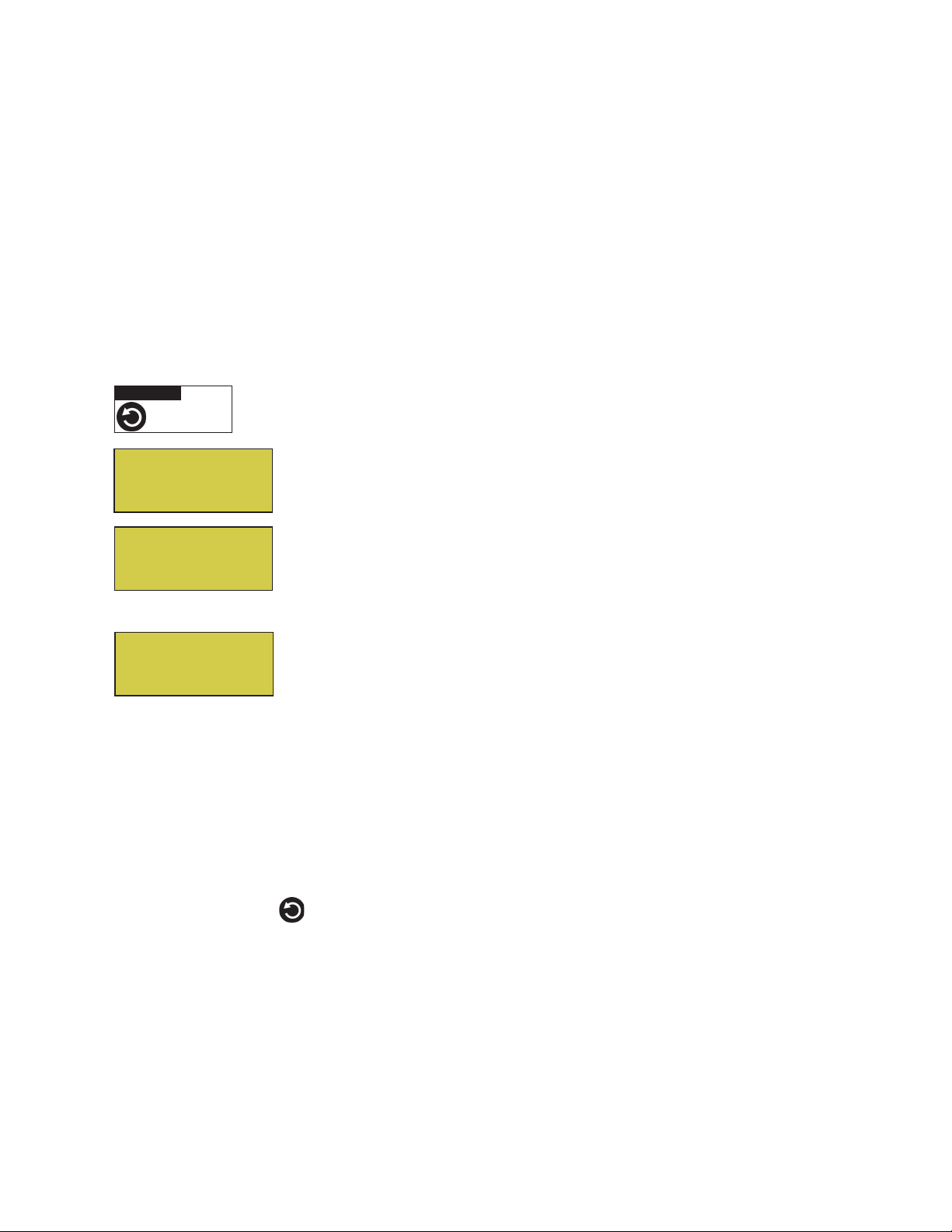
Schedule start and stop times for equipment
You can set timers (schedules) to automatically run equipment like pool filtration or lights. Any EasyTouch
circuit can be set to switch on and off on every or any day of the week. Up to 12 total programs may be
created for all circuits combined.
Program your Spa or Pool
You can use the “Schedule” feature to set the time and day(s) when to switch the filter pump on and rotate the
pool/spa valves into the “Pool” or “Spa” position. The heater will automatically heat the pool or spa water up
to the set point temperature as set in the “Heat” menu (see page 16). If the pool has a separate jet pump or
blower controlled by AUX 1 and/or AUX 2 , these need to be scheduled separately.
Schedules
To create a schedule for your spa or pool:
Getting There
▼ SCHEDULES SPA
▲
9
X
Spa 0
Pool 0
Aux 1 0
Aux 2 0
Spa 0/0
Mode: None (New)
Spa 1/1
Mode: Schedule
08:00A - 05:00P
_ _ _ _ _ _ _
s
m t w t f s
S
Right button: Select the Spa circuit. The generic circuit names are: Spa, Pool,
Aux1-7 (EasyTouch 8), Aux 1-3 (EasyTouch 4), and Aux Extra “Aux Extra” is only
available if the Solar output (J17) plug on the EasyTouch motherboard is not being
T
used for solar equipment.
S
Right button: Select Mode if there are existing programs. Skip this step to create a
new program.
Up/Down button: Select New to create a new program.
Right button: To create a new program and enter the “Mode” settings.
S
Up/Down button: 1/1 indicates that this circuit has one program. If there are existing
programs assigned to this circuit, use these buttons to view and select the existing
T
program settings.
Right button: To select the “Schedule” settings.
Right button: Move to start and stop time settings.
Up/Down and Right buttons: Set start and stop hour (A/P), minutes.
The A (AM) and P (PM) time is set when setting the start and stop hour.
Right button: Move to days of the week to run the program.
Right and Up/Down buttons: By default the program is set to run all the days of
the week. If you wish to edit which days to run the program, select the day of the
week, then press the Up/Down button to remove the bar from the top of the letter. A
bar on top of the letter indicates the day selected to run the program.
Press the Back button to save the settings and to return to the Schedules menu
options. Press the button again to return to the main menu options or press again to
return to the Main screen.
EasyTouch Indoor Control Panel Installation and User’s Guide
Page 18
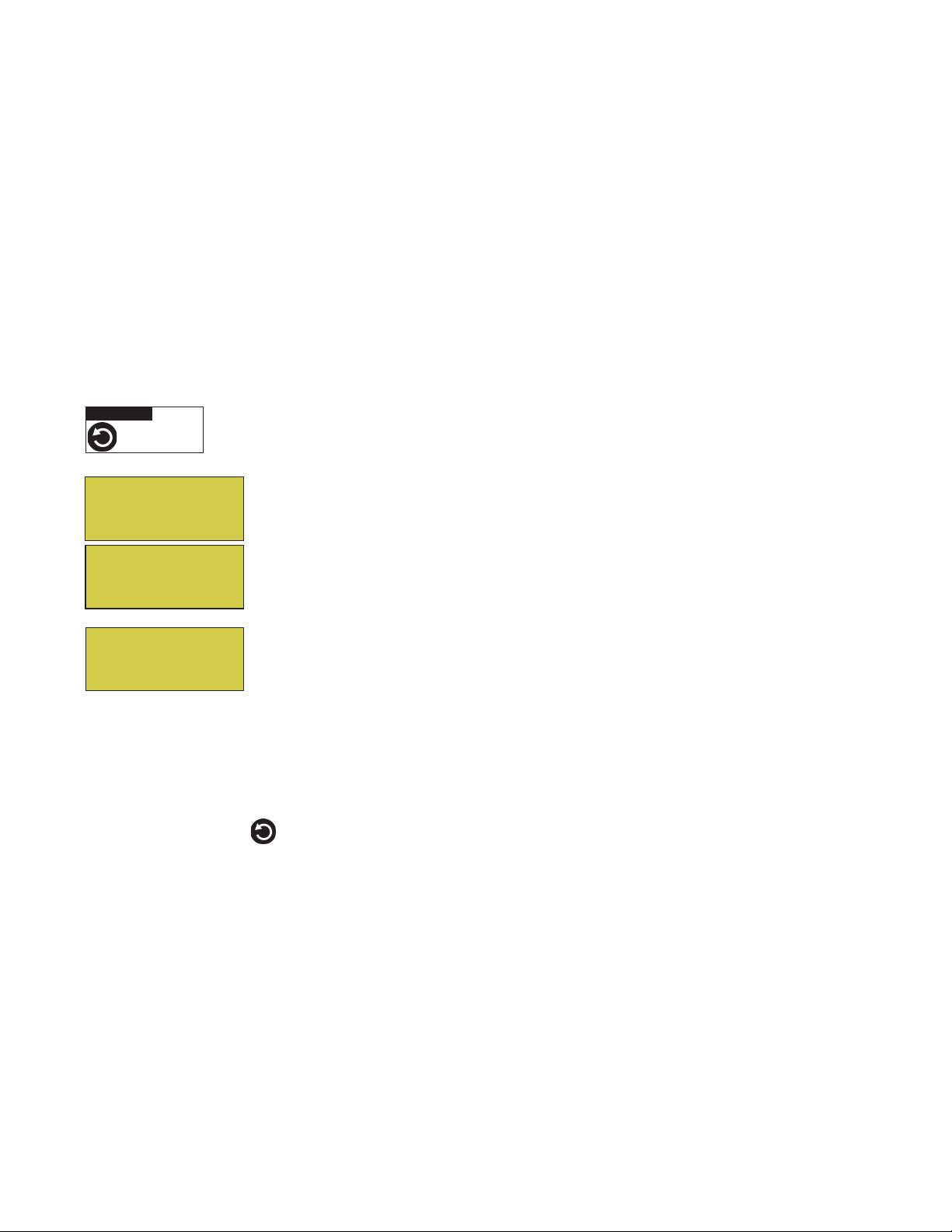
10
Setting the Egg Timer Feature
The “Egg Timer” feature lets you manually switch on equipment program the system to automatically switch
off after a specified time. You can set this timer feature for other equipment such as lighting, spa, or spa jets.
Equipment can be set to be on for one minute to 24 hours. An Egg Timer program is factory set to switch off
after 12 hours. You also have the option to use the “Don’t Stop” feature to run a circuit continuously until
manually switched off.
Please note that in the event of a power failure, the Egg Timer feature will not switch the circuit back on. Use
the “Service” mode to turn the equipment back on. For more information, refer to the “EasyTouch User’s
Guide (P/N 520584).
Note: When running the filter pump continuously during a new pool start up, it is recommended to use
the “Service” mode, which will automatically restart the filter pump in the event of a power failure.
To set the Egg Timer feature:
Getting There
▼ SCHEDULES SPA
▲
X
Spa 0
Pool 0
Aux 1 0
Aux 2 0
Spa 0/0
Mode: None (New)
Spa 1/1
Mode: Egg Timer
Time: 05:00
Right button: Select the Spa circuit. The generic circuit names are: Spa, Pool,
S
Aux1-7 (EasyTouch 8), Aux 1-3 (EasyTouch 4), and Aux Extra “Aux Extra” is only
available if the Solar output (J17) plug on the EasyTouch motherboard is not being
T
used for solar equipment.
S
Right button: Select Mode.
Up/Down button: Select New to create a new program.
Right button: To create a new program and enter the “Mode” settings.
S
Up/Down button: 1/1 indicates that this circuit has one program. You create a total
of 12 programs. If there are existing programs assigned to this circuit, use these
T
buttons to view and select the existing program settings.
Right button: To select the “Egg Timer” settings.
Right button: Move to the time settings.
Up/Down and Right buttons: Set the hour and minutes for the program to run. The
count down time can be set from 00:01 to 23:59 and Don’t Stop. The “Don’t Stop”
feature allows the circuit to run continuously until manually switched off.
Press the Back button to save the settings and to return to the Schedules menu
options. Press the button again to return to the main menu options or press again to
return to the Main screen.
EasyTouch Indoor Control Panel Installation and User’s Guide
Page 19

Section 2
Setting up EasyTouch
Setting up the System for the First Time
Use the following steps if you are setting up the EasyTouch system for the first time.
Note: The following setup steps assume that the EasyTouch Load Center is installed at the equipment
pad and ready for operation. For EasyTouch Load Center installation instructions, refer to the
EasyTouch 8 and 4 Load Center Installation Guide (P/N 520583).
The recommended first time installation steps for the EasyTouch system are:
1. Set the system date and time (page 22)
Set the current date and time.
11
2. Assign circuit names (pages 25)
Assign the generic default circuit names for output auxiliary equipment. Rename (if necessary) and assign
circuit names to the auxiliary (AUX 1, AUX 2) connections. Note the factory set auxiliary names correspond
to the plug-in location of the relay on the EasyTouch motherboard. Assign circuit names from the available of
circuit names. There are nearly 100 circuit names available (see page 26 for the complete list).
3. Creating custom names for auxiliary circuits (page 29)
If you cannot find a circuit name that fits your application you can create up to 10 additional customized
names that can be created before assigning circuit names.
4. Assign a circuit type to a circuit name (Page 27)
Assign “Circuit Types” (functions) to circuits. From the Circuit Type menu, you can assign special logic to a
circuit by selecting one of the available circuit types. For the complete list of Circuit Types. If an auxiliary
circuit (AUX) is assigned GENERIC (simple ON/OFF when the button is pushed) then nothing needs to be
done.
5. Configure valve actuators (controlled by AUX circuit) (page 29)
The EasyTouch system can drive two auxiliary valve actuators for applications such as solar heating and
water features. Assign which circuits that will activate valves A and B. Auxiliary valve actuators can be
controlled by any AUX circuit. Valve A is automatically assigned to solar if “Solar” is enabled in the “Solar”
menu.
EasyTouch Indoor Control Panel Installation and User’s Guide
Page 20

12
6. Set up optional equipment, solar, 2-speed pump (page 29 and 30)
Set up additional equipment such as solar, 2-speed pump, and optional equipment if required. Set up the
control panel to operate with the optional IntelliChlor chlorine generator. To configure EasyTouch for special
equipment:
• Is solar heating available? Is solar being used for a heat pump?
• What circuits will turn 2-Speed pumps to High Speed?
• Cool-down cycle for the heater - Lets you set circuits that switch the filter pump to high speed.
• Do you want to delay turning off the filter pump for 10 minutes when the heater is turned off?
• Do you want the spa to heat whenever the Spa button is pressed?
7. Configuring the heater system options (page 16)
Set the type of heat source being used (Heater, Solar, Solar Preferred).
8. Configure the iS4 spa-side remote, QuickTouch wireless remote buttons (page 32 and 33)
Assign four circuits to the iS4 and/or QuickTouch remote buttons. Once you have checked that all buttons
operate properly, place labels on remote buttons.
9. Set the delays feature (page 31)
Enable the one time “delay” feature for the heater, 2-speed pump, and automatic pool cleaner.
10. Schedule on/off times for circuit (page 18 - 21)
Set times for automatic circuit activation. Up to 12 total programs can be created for all circuits combined.
One circuit can have up to a maximum of 9 programs (9/9), which leaves 3 programs that can be used by one
circuit or three separate circuits for a total of 12 programs. All user created programs are active all the time;
so check that there are not conflicting automated times.
11. Setup the lighting settings (page 15)
From the lighting menu you can enable special control of your pool and yard lighting, such as rotating colored
lights, and synchronized colored lights.
EasyTouch Indoor Control Panel Installation and User’s Guide
Page 21

EasyTouch Menu Structure
AUTO HEATER
MAIN SCREEN
SPA 100˚ F / 95˚F
AIR 70˚F
MON 09:30 AM
13
LIGHTS
HEAT
DELAY CANCEL
SCHEDULES
EasyTouch 4
EasyTouch 8
EasyTouch 4/8
SETTINGS
All On (Switch all lights on)
All Off (Switch all lights off)
Sync (Synchronize colored lights)
Pool Temp/Src
Spa Temp/Src
(Delayed Cancelled) Press Right button to activate
SPA 0
POOL 0
AUX 1 0
AUX 2 0
AUX 3 0
AUX 4 0
AUX 5 0
AUX 6 0
AUX 7 0
AUX EXTRA 0
Clock
(Optional)
IntelliFlo 4
IntelliChlor
(Optional)
Circuit Names
Circuit Types
Custom Names
Valves
2-Speed Pump
Solar
Delays
F˚ / C˚
iS4
Quick Touch
Man Heat [Off/On]
Calibration
Erase EEPROM
Temp (40˚ F - 106˚ F) or (4˚ C - 41˚ C)
Heat (Off/Heater/Solar/Solar Prf) - Solar/Solar Prf must be enabled in "Solar" menu to display.
Temp (40˚ F - 106˚ F) or (4˚ C - 41˚ C)
Heat (Off/Heater/Solar/Solar Prf) - "Solar/Solar Prf" must be enabled in "Solar" menu to display.
Hi-Temp (Spa) / Lo-Temp (Pool) for single body system (see Settings Menu: Circuit Names)
Mode: Schedule
08:00A -- 05:00P (12:00 AM - 11:59 PM -12 hours)
s m t w t f s (days of the week)
Mode: Egg Timer
Time: 12:00 (00:00 - 23:59) / DON'T STOP
Mode: Once Only
08:00A (12:00 AM - 11:59 PM -12 hours)
s m t w t f s (select day of the week to run program)
Mode: New / Delete / None
AUX EXTRA: Auxiliary output (Use Down Arrow button to switch on/off). Only available if
Date & Time 1/2
June 22 2005 (Month/Day/Year)
WED 11:00 AM (Day/Hour/Minutes/AM/PM)
Date & Timer 2/2
Daylight Saving: (Auto/Manual)
Clock Adjust 00:00 (0 to 300) - (-300 to -5) in 5 sceond increments
Set pump speed (400-3450 RPM) to 1/4 circuits - See page 23
IntelliChlor 1/2
Enable (No/Yes)
Level (0% - 100%)
IntelliChlor 2/2
Super Chlr (On/Off)
Run Hours (0 -72)
Circuit Names 1-9 (Assign names for up to 9 circuits)
Circuit (Spa, Pool, AUX 1-3 (ET 4) - Spa, Pool AUX 1 - 7 (ET 8), AUX EXTRA, Refer to "Circuit Names" on page 25
Circuit (Spa [MASTER SPA], Pool [MASTER POOL], AUX 1-7 (AUX 1-3), AUX EXTRA, Generic, Master Spa, Master Pool, Mstr Cleaner,
Light, SAM light, SAL Light, Photon Generator, Color Wheel, Spillway, Floor Cleaner (see page 32 for details)
Freeze: No/Yes
Cstm Name 1/10 (Assign up to 10 custom names)
[USERNAME-01...10] (up to 11 alphanumeric characters)
A: [None, Spa, Pool, AUX 1 - 3 (ET 4) - Spa, Pool, AUX 1 - 7 (ET 8), AUX EXTRA, Heater] - (USED SOLAR if Solar is enabled)
B: [None, Spa, Pool, AUX 1 - 3 (ET 4) - Spa, Pool, AUX 1 - 7 (ET 8), AUX EXTRA, Heater]
2-Speed Pmp 1/4 (Assign up to 4 circuits)
Circuit (None, Spa, Pool, AUX 1 - 3 (ET 4) - Spa, Pool, AUX 1 - 7 (ET 8), AUX EXTRA, Solar, Heater, Pool Heater, Spa Heater, Freeze)
Solar 1/2
Enable (Yes/No)
Heat Pump (Yes/No)
Solar 2/2 (Tempreature Difference)
Start (3˚-9˚)
Run (2˚-5˚)
Pool/Spa (Yes/No)
Valves (Yes/No)
FAHRENHEIT / CELCIUS
Assign iS4 1/4 (Assign 4 circuits)
Circuit - (None, Spa, Pool, AUX 1 - AUX 7 (ET 8), AUX 1 - AUX 3 (ET 4), AUX EXTRA, HEAT BOOST, HEAT ENABLE)
Assign QT4 1/4 (Assign up to 4 circuits)
Circuit - (None, Spa, Pool, AUX 1 - AUX 7 (ET 8), AUX 1 - AUX 3 (ET 4), AUX EXTRA, HEAT BOOST, HEAT ENABLE)
Switch manual heat on or off when spa is manually switched on (Use Right button select On/Off)
Water (Fahrenheit/Celcius)
Air (Fahrenheit/Celcius)
Solar (Fahrenheit/Celcius) - Solar must be enabled in "Heat" menu to display
Erase all (Yes /No) - Are you sure? (Yes/No)
Solar plug (J17) if not being used for solar equipment.
SPA SIDE [Off/On]
DIAGNOSTICS
Enable/Disable iS4 Spa-Side remote
Software Rev (Revision level for the outdoor and indoor control panel)
Bootloader Rev (Revision level for the outdoor and indoor control panel)
Self Test (Status: Testing (follow on-screen prompts to test LCD and buttons) - Code: 0 - see "Troubleshooting" section for error codes)
Chlorinator
Water Temp (Fahrenheit/Celcius - Status display only)
Solar Temp (Fahrenheit/Celcius - Status display only) - (Displays if Solar is enabled in Heat menu)
Air Temp (Fahrenheit/Celcius - Status display only)
Disp Op Codes - Display? No/Yes (Displays transmit/receive packets numbers on screen)
Cir Names [On/Off] View default circuit names before modification.
Reset System (Reinitialize Indoor Control Panel - use Right button)
Flash Update (Use for future firmware updates via PC - Press MENU to abort)
Salt Level: Displays current salt level (xxxx) ppm
Status: OK - NO ERRORS (SUPER CHLORINATE, COM LINK ERROR, CHECK FLOW / PCB,
LOW SALT, VERY LOW SALT, HIGH CURRENT, CLEAN CELL!!, LOW VOLTAGE)
EasyTouch Indoor Control Panel Installation and User’s Guide
Page 22

14
EasyTouch Menus
Use the EasyTouch control panel menus to schedule when to heat and filter your pool and spa automatically.
Lights can also be switch on and off. The main screen shows the pool (or spa), temperatures and the system
day and time. The main screen is automatically displayed if there is no menu control panel activity for five
minutes.
The “Settings” and “Schedule” menus are typically used most often for daily spa and pool operations. The
“Settings” menu is used by the pool installer to setup installed equipment which is connected to each output
relay (filter pump, auxiliary relays, heater, valves, lights, etc.). For EasyTouch equipment installation
instructions, see the EasyTouch Installation Guide (P/N 520583).
Main Screen
AUTO HEATER
SPA 95°F / 100°F
AIR 70°F
MON 09:30 AM
AUTO
AIR 70°F
MON 09:30 AM
The main screen shows the mode of operation (AUTO/SERVICE), the heat source
being used. The spa (or pool) actual water temperature (95° F) and the current heater
set point temperature (100° F) are displayed. The current air temperature is also
displayed in either Fahrenheit or Celsius. If the second display line is blank and the
heat source is not displayed, there is no spa or pool function currently active. If the
IntelliChlor salt chlorine generator option is installed, pool and spa sanitizer settings,
and salt level is shown in the Diagnostics, “Chlorinator,” settings on page 38.
Main Screen Description
AUTO: EasyTouch is in normal (automatic) operating mode.
HEATER: The selected heat source as selected in the “Heat” menu (see page 16). The heat options are:
•
OFF - No heating even though pump and other circuits may be operating.
•
HEATER - Gas heater only.
SOLAR ONLY - Solar heating system to be the only heat source. In order to display “Solar Pref.” on
•
the main screen, you must first enable solar in the “Solar” menu (see page 30).
•
SOLAR PREF. - (Solar Preferred) - For when solar and gas heating are combined, and you want to
use solar heating only when it is most effective. In order to display “Solar Pref.” on the main screen,
you must first enable solar in the “Solar” menu (see page 30).
SPA: “SPA” is displayed after the “Spa” button has been pressed to switch the filter pump on, rotate the valve
actuator (to isolate spa water from pool water), and switch the heater on (if enabled in the “Heat” menu). The
temperature unit displayed on the left side is the actual water temperature (95° F) and the set point
temperature (100° F) as set in the “Heat” menu is displayed on the right side. Degree units are displayed in
either Fahrenheit or Celsius (see page 32). If this display line is blank, it indicates no spa or pool function is
currently active.
POOL: “POOL” is displayed after the “P” button has been pressed to switch the filter pump on, rotate the
valve actuator (to isolate pool water from spa water), and switch the heater on (if enabled in the “Heat”
menu). The temperature unit displayed on the left side is the actual water temperature (95° F) and the set
point temperature (100° F) as set in the “Heat” menu is displayed on the right side. Degree units are displayed
in either Fahrenheit or Celsius (see page 32). If this display line is blank, it indicates no spa or pool function is
currently active.
AIR: Displays the actual outside air temperature (70° F) as recorded by the air sensor located near the
EasyTouch load center. Degree units are displayed in either Fahrenheit or Celsius (see page 32).
DAY and TIME: The current system day and time (AM/PM). See the “Clock” menu to set the system day and
time (page 22).
EasyTouch Indoor Control Panel Installation and User’s Guide
Page 23

Lights Menu
From the Lights screen you can manually switch all lights on or off, and synchronize colored lights. If you
have at least two Pentair SAm and/or SAL, and/or FIBERworks lighting systems you can use the Sync feature
to change the lighting settings. This feature require a separate auxiliary relay circuit for each light. Up to four
lights can be assigned on each auxiliary circuit for a total of 12 lights that can be independently controlled from
the Lights menu.
Make sure the AUX relay circuits which control your lighting have been assigned names. Then verify that
SAm and/or SAL, and/or FIBERworks have been set up in “Circuit Types” as SAM or SAL lights. If
FIBERworks lighting is incorporated, it also has to be set up as a “PHOTON GENERATOR” for the circuit
controlling the light bulb, and COLOR WHEEL for the circuit controlling the color wheel. For more
information about setting up lights, see “Settings Menu: Circuit Types,” on page 27.
Getting There
▲
LIGHTS SETUP LIGHTS
Lights
To configure lights:
15
Setup Lights
Mode: All Off
S
Up/Down button: Select: All off, All on, or Sync.
Press the Back button save the settings and to return to the main menu items or
T
press the button again to return to the Main screen.
The lights options are:
All Off: Switch all lights off manually.
All On: Switch all lights on manually.
Sync: Causes all colored lights to synchronize their colors.
EasyTouch Indoor Control Panel Installation and User’s Guide
Page 24

16
Heat Menu
Use the heat menu settings to specify the set point temperature and select the heat source for the pool and spa
water. The water will begin to heat whenever the heater is manually switched on, (by pressing the “Pool” or
“Spa” button or the Valves (V) button outdoor control panel), even if the heater is set to off. The spa will also
begin to heat when switched on by the optional iS4 Spa-Side remote, or EasyTouch wireless remote. The
EasyTouch system allows for solar and conventional heaters. The EasyTouch will use the heating source that
is selected. The heat source selections are:
OFF - No heating even though pump and other circuits may be operating.
•
•
HEATER - Gas heater only. Use the Heater button to automatically switch the heater on which
controls the output between a “forced off” state and a normal, automatic thermostatic control
operating state. The heater will continue heating the water until the heater’s current highest set point
temperature triggers the heater sensor (approximately 106° F or 41° C). Note that the Heater button
on the control panel does not activate the pump. Do not activate the heater without running the pump.
The heater will not run if water flow is not detected.
•
SOLAR ONLY - Solar heating system to be the only heat source. In order to display “Solar Pref.” on
the main screen, you must first enable solar in the “Solar” menu (see page 30).
SOLAR PREF. (Solar Preferred) - Solar and gas heating systems are installed, and you want to use
•
solar heating only when it is most effective. In order to display “Solar Pref.” on the main screen, you
must first enable solar in the “Solar” menu (see page 30). To set the spa temperature and select the
heat source:
Pool Temp/Src
Getting There
▼ HEAT
To set the pool temperature and select the heat source:
X
Pool Temp/Src
Spa Temp/Src
Pool
S
Right button: Select pool temperature and heater options.
Up/Down button: Set the pool temperature (from 40° F to 106° F).
Right or Left button: Move to Heater option.
T
Up/Down: Set Heater option: Off, Heater, Solar, or Solar Preferred.
S
Press the Back button save the settings and to return to the previous menu or
Temp: 72° F
Heat: Off
press the button again to return to the Main screen.
T
Spa Temp/Src
To set the spa temperature and select the heat source:
Right button: Select spa temperature and heater options.
Pool Temp/Src
X
Spa Temp/Src
S
Up/Down button: Set the spa temperature (from 40° F to 106° F or 4° C to 41° C).
Right or Left button: Move to Heater option.
T
Up/Down: Set Heater option: Off, Heater, Solar, or Solar Preferred.
Spa
Temp: 85° F
Heat: Off
S
Press the Back button save the settings and to return to the Heat menu or press
the button again to return to the Main screen.
T
Note: For an EasyTouch single body system, “Pool” and “Spa” modes are Lo- Temp (Pool) and
Hi-Temp (Spa) temperature controls. For more information, see “Hi-Temp/Lo-Temp Controls for Single
Body Systems,” on page 25.
EasyTouch Indoor Control Panel Installation and User’s Guide
Page 25

Delay Cancel Menu
Use the Delay Cancel feature for service or testing purposes. For convenience, on a one time basis, the Delay
Cancel feature will cancel the following safety delays. Please note, generally there is no need to cancel any of
the following delays except for servicing or testing the system.
• Heater Cool-Down Delay Cancel: Shuts Filter Pump off immediately.
• 2-Speed Filter Pump five-minute START on HIGH SPEED Delay Cancel: Shifts pump to low
speed.
• Automatic Pool Cleaner START Delay: Starts Cleaner Pump immediately, without normal delay in
which the filter pump first runs for 5 minutes.
• Automatic Pool Cleaner SOLAR Delay: Allows Cleaner Pump to run even though solar delay has
shut it off for five minutes.
Some heaters require a cool-down cycle before being switched off. This can be setup in the menu to run the
filter pump an additional ten minutes to dissipate residual heat built up inside the heater combustion chamber.
The Delay Cancel feature is mainly for use by service technicians when it’s necessary to shut the filter pump
off immediately, and know the heater has not been running. Heaters manufactured by Pentair do not require
this cool-down period and do not need the delay to be set up.
17
Note: For Information about assigning delays to the pool and spa valves, refer to “Settings Menu:
Delays” on page 31.
Getting There
▼ DELAY CANCEL
▲
Delay Cancel
To activate Delay Cancel:
Up/Down button: Select Delay Cancel.
Lights
Heat
X
Delay Cancel
Schedules
S
Right button: Use this button activate Delay Cancel for one time only. “Delay
Cancelled” is displayed after pressing the Right button.
T
Press the Back button to return to the Main screen.
EasyTouch Indoor Control Panel Installation and User’s Guide
Page 26

18
Schedules Menu
Use the “Schedules” menu to create programs that automatically run equipment like pool filtration or lights.
Any circuit can be programmed to switch on and off at a specific time on every or any specific day of the
week. The number of programs that can be created for circuits are as follows:
• Up to 12 total programs can be created for all circuits combined.
• One circuit can have up to a maximum of 9 programs (9/9), which leaves 3 programs that can be
used by one circuit or three separate circuits for a total of 12 programs.
Using the Schedules menu
Use the “Schedules” menu to program operating schedules for the pool, spa and auxiliary circuits:
Getting There
▼ SCHEDULES SPA
▲
X
Spa 0
Pool 0
Aux 1 0
Aux 2 0
Spa 0/0
Mode: None
Spa 0/0
Mode: New
Spa 1/1
Mode: Schedule
08:00A - 05:00P
_ _ _ _ _ _ _
s
m t w t f s
Spa 1/1
Mode: Egg Timer
Timer: 12:00
Spa 1/1
Mode: Once Only
08:00A
_ _ _ _ _ _ _
s
m t w t f s
Spa 1/1
Mode: New
Spa 1/1
Mode: Delete
Spa 1/1
Mode: None
Choose the circuit to program
S
Up/Down button: Select the generic circuit name to program: Spa, Pool, Aux 1-8
(EasyTouch 8), Aux 1-4 (EasyTouch 4) and Aux Extra. “Aux Extra” is only available
T
if the Solar output is not being used (see page 4).
The current number of programs for each circuit is displayed opposite the circuit
name. A circuit can have up to 9 programs (9/9). Three additional programs can be
assigned to another circuit or three separate circuits for a maximum of 12 programs.
Create a new program
S
The current number of programs for each circuit is indicated opposite to the circuit
name. 0/0 indicates no programs assigned to this circuit.
Right button: To move to the “Mode” selection.
S
Up/Down button: Select New to create a new program. Use “None” when a circuit
has existing programs and you wish to exit the “Mode” selections without modifying
T
the existing programs.
S
Choose the type (Mode) of program to run
After selecting “New” the current program number (1/1) for this circuit is displayed.
Right button: To move to the “Mode” selections.
T
Up/Down button: Choose the program to run: Schedule, Egg Timer, Once Only,
S
New, Delete, and None. If there are existing programs assigned to this circuit, use
these buttons to view and select the existing program settings.
T
Mode Selection:
Schedule: Set start, stop times and the day(s) of the week to automatically switch
S
pool/spa circuits on or off. Default run time for the “Schedule” feature is 8:00 AM to
T
5:00 PM. If you program the start and stop times the same the schedule is will run for
24 hours.
S
Egg Timer: A one time program that switches on a function at a specific time, and
counts down the preset time to the switch off the function. After the “Egg Timer”
T
schedule has finished, the system can be operated in manual mode. The “DON'T
S
STOP” option allows a circuit to run continuously until its switched off manually.
Once Only: Schedule a circuit to switch on at a particular time on a onetime basis.
T
New: press the Right button to create a new program.
S
Delete: Select the program and press the Right button to delete it.
None: Press the Right button to exit the “Mode” selections without modifying the
T
program.
EasyTouch Indoor Control Panel Installation and User’s Guide
Page 27

Schedules Menu (Continued)
Program your Spa or Pool
You can use the “Schedule” feature to set the time and day(s) when to switch the filter pump on and rotate the
pool or spa valves into the “Spa” or “Pool” position. The heater will automatically heat the spa or pool water
up to the set point temperature as set in the “Heat” menu (see page 16). If the pool has a separate jet pump or
blower controlled by AUX 1 and/or AUX 2 , these need to be scheduled separately.
Schedules
You can create schedules to automatically run equipment like pool filtration or lights. Any circuit can be set to
switch on and off on every or any specific day of the week. When a relay is switched on manually, it remains
on until you either switch it off manually, or the next time the relay is scheduled to be switched off. For
example, if the filter pump is scheduled to automatically run from 3:00 PM to 5:00 PM daily then the filter
pump is switched on manually at 9:00 PM, it will run continuously for 12 hours until the next day at 6:00 PM
then switch off. The programmed schedule will then continue from then on. Default run time for the
“Schedule” feature is 12 hours. If you program the start and stop times the same the schedule will run for 24
hours if scheduled to run for one day. A pool or spa program can be overridden using the Filter (F) button and
pool/spa Valves (V) button on the outdoor control panel in the EasyTouch load center. The system must be in
“Service” manual mode to operate these buttons.
19
Note: The following example describes how to use the “Schedule” feature to program the spa circuit to
switch the filter pump on and rotate the valves into the “Spa” position and switch the heater on. This
example can also be used to program when to filter and heat your pool, and switch light or auxiliary
circuits on or off.
To create a schedule for your spa:
Getting There
▼ SCHEDULES SPA
X
Spa 0
Pool 0
Aux 1 0
Aux 2 0
Spa 0/0
Mode: None (New)
▲
Right button: Select the Spa circuit. The generic circuit names are: Spa, Pool,
S
Aux1-7 (EasyTouch 8), Aux 1-3 (EasyTouch 4), and Aux Extra “Aux Extra” is only
available if the Solar output (J17) plug on the EasyTouch motherboard is not being
T
used for solar equipment.
S
Right button: Select Mode if there are existing programs. Skip this step to create a
new program.
Up/Down button: Select New to create a new program.
Right button: To create a new program and enter the “Mode” settings.
Spa 1/1
Mode: Schedule
08:00A - 05:00P
_ _ _ _ _ _ _
s
m t w t f s
S
Up/Down button: 1/1 indicates that this circuit has one program. If there are existing
programs assigned to this circuit, use these buttons to view and select the existing
program settings.
T
Right button: To select the “Schedule” settings.
Right button: Move to start and stop time settings.
Up/Down and Right buttons: Set start and stop hour (A/P), minutes.
The A (AM) and P (PM) time is set when setting the start and stop hour.
Right button: Move to days of the week to run the program.
Right and Up/Down buttons: By default the program is set to run all the days of
the week. If you wish to edit which days to run the program, select the day of the
week, then press the Up/Down button to remove the bar from the top of the letter. A
bar on top of the letter indicates the day selected to run the program.
Press the Back button to save the settings and to return to the Schedules menu
options. Press the button again to return to the main menu options or press again to
return to the Main screen.
EasyTouch Indoor Control Panel Installation and User’s Guide
Page 28

20
Using the Once Only feature
The “Once Only” feature allows you to program a circuit to switch on at a particular time and day on a
onetime basis. A typical use for this feature is to have the spa and heater switch on before you get home from
work for one evening. Unlike the regular “Schedule” timer, this feature does not repeat. After this event has
finished, the program is automatically erased. The circuit must be switched off manually or wait for the 12
hour automatic shut off. If you wish to override the 12 hour default shut-off time you can extend the time by
using the “Egg Timer” countdown feature (page 21).
Note: The following example describes how use the “Once Only” feature to program the spa circuit to
switch the filter pump on and rotate the valves into the “Spa” position and switch the heater on for one
time only. This example can also be used if you wanted to program when to filter and heat your pool,
and switch light or auxiliary circuits on.
The set a “Once Only Timer” program for the spa.
Getting There
▼ SCHEDULES SPA
▲
X
Spa 0
Pool 0
Aux 1 0
Aux 2 0
Spa 0/0
Mode: None (New)
Spa 1/1
Mode: Once Only
08:00A
_
s
m t w t f s
S
Right button: Select the Spa circuit. The generic circuit names are: Spa, Pool,
Aux1-7 (EasyTouch 8), Aux 1-3 (EasyTouch 4), and Aux Extra “Aux Extra” is only
available if the Solar output (J17) plug on the EasyTouch motherboard is not being
T
used for solar equipment.
S
Right button: Select Mode if there are existing programs. Skip this step to create a
new program.
Up/Down button: Select New to create a new program.
Right button: To create a new program and enter the “Mode” settings.
S
Up/Down button: 1/1 indicates that this circuit has one program. If there are existing
programs assigned to this circuit, use these buttons to view and select the existing
T
program settings.
Right button: To select the “Once Only” settings.
Right button: Move to start time settings.
Up/Down and Right buttons: Set the start hour (A/P) and minutes. A (AM) and
P (PM) time is set when setting the start hour. Note: if the Start Time is set to an hour
which has already passed, then the program will be executed the following day.
Another day of the week may also be chosen. The stop time will be 12 hours later, or
can be turned off manually. The 12-hour shut off can be changed to any length of
time by entering another program using the “Egg Timer” program (page 21).
Right button: Move to day of the week to run the program.
Right button: Select which day to run the program then press the Up/Down button
to enable the bar on top of the letter. A bar on top of the letter indicates the day
selected to run the program.
Press the Back button to save the settings and to return to the Schedules menu
options. Press the button again to return to the main menu options or press again to
return to the Main screen.
EasyTouch Indoor Control Panel Installation and User’s Guide
Page 29

Using the Egg Timer (countdown) Feature
The “Egg Timer” feature allows you switch off a circuit automatically after a specified time. The time period
can be anywhere from one minute to 24 hours or run continuously. The “Egg Timer” (countdown) feature is
useful for switching off lighting and spa therapy jets. For example, a jet pump can be set to switch off in 15
minutes, even when switched on by the iS4 Spa-Side remote control or whenever you switch your spa on, you
would like it to automatically switch it off in two hours. All Egg Timer programs are factory set to switch off
after 12 hours. You also have the option to use the “Don’t Stop” feature to run a circuit continuously until
manually switched off.
Please note that in the event of a power failure, the “Egg Timer” feature will not switch the circuit back on.
Use the “Service” mode to turn the equipment back on. For running the filter pump continuously during new
pool start up, it is recommended to use the “Service” mode, which will automatically restart the filter pump in
the event of a power failure.
The following example describes how to program the “Egg Timer” for the spa. The same applies when
selecting the pool or any auxiliary circuit.
To set the Egg Timer feature:
Getting There
▼ SCHEDULES SPA
▲
21
X
Spa 0
Pool 0
Aux 1 0
Aux 2 0
Spa 0/0
Mode: None (New)
Spa 1/1
Mode: Egg Timer
Time: 05:00
Right button: Select the Spa circuit. The generic circuit names are: Spa, Pool,
S
Aux1-7 (EasyTouch 8), Aux 1-3 (EasyTouch 4), and Aux Extra “Aux Extra” is only
available if the Solar output (J17) plug on the EasyTouch motherboard is not being
T
used for solar equipment.
S
Right button: Select Mode if there are existing programs. Skip this step to create a
new program.
Up/Down button: Select New to create a new program.
Right button: To create a new program and enter the “Mode” settings.
S
Up/Down button: 1/1 indicates that this circuit has one program. If there are existing
programs assigned to this circuit, use these buttons to view and select the existing
T
program settings.
Right button: To select the “Egg Timer” settings.
Right button: Move to the time settings.
Up/Down and Right buttons: Set the hour and minutes for the program to run. The
count down time can be set from 00:01 to 23:59 and Don’t Stop. The “Don’t Stop”
feature allows the circuit to run continuously until manually switched off.
Press the Back button to save the settings and to return to the Schedules menu
options. Press the button again to return to the main menu options or press again to
return to the Main screen.
EasyTouch Indoor Control Panel Installation and User’s Guide
Page 30

22
Settings Menu: Clock
Use the “Clock” menu to set the EasyTouch system date and time. The day, time and AM/PM is displayed on
the main screen. The system clock settings are used for the EasyTouch system scheduled operations. The
EasyTouch system clock will continue to run even if power is removed from the EasyTouch system at the load
center.
Getting There
▼ SETTINGS CLOCK
Clock
To set the system date and time:
▲
Date & Time 1/2
MAY 20 2005
09:20 AM
Date & Time 2/2
DayLt Sav: A/M
Clk Adj: 00:00
Right button: Move to the day setting.
Up/Down buttons: Set the day of the month.
S
Right button: Move to the year setting.
T
Up/Down buttons: Set the year.
Right button: Move to the next page settings (2/2).
Up/Down buttons: Set Daylight Savings to Auto or Manual. Auto keep track of the
S
T
semi annual time changes. If you do not live in an area that observes daylight savings
time, choose Manual.
Right button: Move to the clock adjustment setting. If the internal system clock
loses time during the month, use this setting to set the number of seconds in five
second increments per month to automatically adjust the clock to the correct time.
Up/Down buttons: Adjust the offset in five second increments.
Press the Back button to save the settings and to return to the Settings menu
options. Press the button again to return to the main menu options or press again to
return to the Main screen.
EasyTouch Indoor Control Panel Installation and User’s Guide
Page 31

Settings Menu: IntelliFlo 4
IntelliFlo 4 Variable Speed Pump
This feature allows you to assign a circuit to control the IntelliFlo 4 pump speed. The pump speed can be
adjusted to run from 400 to 3450 RPM in increments of 10 RPM. For more information about the IntelliFlo
pump, refer to the IntelliFlo 4 Installation and User’s Guide (P/N 357269).
IntelliFlo 4
To adjust the speed of the IntelliFlo 4 pump:
Getting There
▼ SETTINGS ▼ INTELLIFLO 4 4 SPD PUMP
IntelliFlo 4 1/4
RPM: 1500
Circuit:
[ AUX 1 ]
▲
Up/Down buttons: Select the circuit number 1 of 4 (1/4). The default speed for each
S
circuit correspond to the four speed buttons on the IntelliFlo control panel. The preset
speed for each button is: Speed 1 button 750 RPM, Speed 2 button 1500 RPM, Speed
T
3 button 2350 RPM, and Speed 4 button 3110 RPM.
Right button: Move to RPM to change the pump speed.
Up/Down buttons: Set speed of the pump from 400 to 3450 RPM in increments of
10 RPM.
Right button: Move to the circuit names.
Up/Down buttons: Assign the circuit: None, Spa, Pool, Aux1-7 (EasyTouch 8),
Aux 1-3 (EasyTouch 4), Aux Extra (only available if Solar is not enabled - see page
31, Heater, Pool Heater, Spa Heater, Freeze, and
Hi-Speed. “Aux Extra” is only available if the Solar output (J17) plug on the
EasyTouch motherboard is not being used for solar equipment. Use the Down arrow
button to switch the “extra” circuit on and off.
Right button: Press the Up arrow button and go to the next circuit page settings
(2/4) and repeat the previous steps.
When finished setting up the circuits, press the Back button to save the settings
and to return to the Settings menu options. Press the button two times to return to the
main screen.
23
IntelliFlo 4 external control
EasyTouch communicates with the IntelliFlo 4 pump via a two-wire RS-485 cable. For information about
connecting the RS-485 communication cable from EasyTouch to the IntelliFlo pump, refer to the IntelliFlo 4
Installation and User’s Guide (P/N 357269).
EasyTouch Indoor Control Panel Installation and User’s Guide
Page 32

24
Settings Menu: IntelliChlor
The IntelliChlor electronic chlorination system must be connected to the EasyTouch system to use the
following IntelliChlor settings. While in normal operating mode (“Pool,” “Spa” mode or “Spa Fill (Spillway),”
EasyTouch will control the chlorinator output level. When IntelliChlor is connected to the EasyTouch outdoor
control panel, chlorination levels can only be changed from the outdoor control panel or the Indoor Control
Panel. The amount of chlorine introduced into the pool is determined by the amount of salt in the water, water
temperature, and the amount of time the pool operates in “Pool” mode. Note: While in “Freeze Protection”
mode, IntelliChlor will not operate during the time that the filter pump is operating. For more information, refer
to the IntelliChlor Electronic Chlorine Generator User’s Guide (P/N 520589).
IntelliChlor
To setup the IntelliChlor system:
Getting There
▼ SETTINGS ▼ INTELLICLOR INTELLICHLOR
IntelliChlor 1/2
Enable: No
Level: 50%
IntelliChlor 2/2
Super Chlr: Off
Run Hours: 24
▲
Right button: Move to Enable/Disable settings. (To select the second page settings,
S
press the Up/Down button to change the first digit to 2/2).
Up/Down buttons: Select Ye s or No to enable or disable the IntelliChlor system.
T
Right button: Move to the “Level” settings.
S
Up/Down buttons: Set the chlorination output level for the pool/spa water from 0 to
100%. EasyTouch will determine the chlorinator output level when the system is
operating in “Spa” or “Pool” mode. The amount of chlorine introduced into the pool/
T
sap is determined by the amount of salt in the water, water temperature, and the
amount of time the pool/spa operates in these modes mode.
Right button: Move to the next page settings (2/2).
Up/Down buttons: Select 2/2.
Right button: Move the Super Chlorination settings.
Up/Down buttons: Set Super Chlorination On or Off. See note below about Super
Chlorination.
Right button: Move to “Run Hours” setting.
Up/Down buttons: Set the number of hours to run Super Chlorination. 24 hours is
the default setting. Run hours can be set from 0 to 72 hours.
Press the Back button to save the settings and to return to the Settings menu
options. Press the button again to return to the main menu options or press again to
return to the Main screen.
Note: For IntelliChlor status messages, see “Diagnostics: Chlorinator” on
page 38.
About Super Chlorination: The Super Chlorination feature is used to introduce large amounts of chlorine
into the pool water if there has been heavy rain fall, many bathers in the pool, cloudy water conditions, etc.
When Super Chlorination is enabled, the system will switch on the filter pump, set the pool/spa valves to the
correct position, and set the IntelliChlor chlorine generator to maximum output. This process continues for 24
hours. At the end of the Super Chlorination process, the pool will return to normal operation. It is possible to
manually stop the Super Chlorination process and switch off the filter pump using the Filter (F) button on the
control panel. When the filter pump is switched on again using the Filter (F) button, the Super Chlorine process
will resume for the duration of time left.
EasyTouch Indoor Control Panel Installation and User’s Guide
Page 33

Settings Menu: Circuit Names
Labeling Circuit Buttons on the Indoor Control Panel
EasyTouch is shipped from the factory with each output circuit identified with its generic name (e.g. AUX 1,
AUX 2, etc.). These generic circuit auxiliary names can be assigned a new names which are more descriptive
of the equipment being controlled. This makes it much easier to operate all of the equipment on your pool
without having to memorize what each output controls.
Circuit name labels are also provided to be placed on top of each auxiliary control panel button. Use the
written list of circuit names (buttons) you made while setting up the EasyTouch load center. Identify what you
labeled circuit button 1, button 2 etc. The circuit names you assign should match the labels you put next to the
control panel buttons and the outdoor control panel buttons. Note that examples shown below use the factory
set generic output names. Note that examples shown use the factory set generic output names
(AUX 1), for your system you should change these generic names.
Circuit Names
To assign circuit names:
Getting There
▼ SETTINGS ▼ CIRCUIT NAMES CIRCUIT NAMES
▲
25
Circuit Names
Circuit #: 1/10
Circuit : Spa
[SPA ]
Up/Down buttons: Select the circuit number 1 of 10 (1/10). The generic circuits
S
names are: Spa, Pool, Aux 1-7 (EasyTouch 8), Aux 1-3 (EasyTouch 4), Auxx (Aux
Extra). The circuit number (1/10) corresponds to its assigned circuit name. This name
T
can be changed to suite the function. “Aux Extra” is only available if the Solar output
(J17) plug on the EasyTouch motherboard is not being used for solar equipment. Use
the Down arrow button to switch the “extra” circuit on and off. Use the Down arrow
button to switch the “extra” circuit on and off.
Right button: Move to EasyTouch preset circuit names and user defined custom
circuit names.
Up/Down buttons: Scroll through the list of alphabetical programmed names. If you
cannot find a name to match your circuit, you can create your own custom name (see
page 29). Repeat for all the circuit buttons that you wish to assign names to. For a
complete list of EasyTouch circuit names, see page 26.
Press the Back button to save the settings and to return to the Settings menu
options. Press the button again to return to the main menu options or press again to
return to the Main screen.
Note: After a generic circuit name is changed and saved, the new name is
displayed in the menu settings. You can view the default generic circuit names in
the menu settings before they were changed by enabling “Cir Names.” Refer to
“Diagnostics: Cir Names (Off),” on page 39.
Hi-Temp/Lo-Temp Controls for Single Body System
For an EasyTouch single body system, you have the option to control your pool and spa temperature settings
using the Spa (Hi-Temp) and Pool (Lo-Temp) button on the Indoor Control Panel. Change the circuit name
SPA to HI-TEMP and POOL to LO-TEMP so that the display shows the correct temperature controls for your
single body system.
EasyTouch Indoor Control Panel Installation and User’s Guide
Page 34

26
EasyTouch Circuit Names
AERATOR
AIR BLOWER
AUX 1
AUX 2
AUX 3
AUX 4
AUX 5
AUX 6
AUX 7
AUX 8
AUX 9
AUX 10
AUX EXTRA
BACKWASH
BACK LIGHT
BBQ LIGHT
BEACH LIGHT
BOOSTER PUMP
BUG LIGHT
CABANA LTS
CHEM. FEEDER
CHLORINATOR
CLEANER
COLOR WHEEL
DECK LIGHT
DRAIN LINE
DRIVE LIGHT
EDGE PUMP
ENTRY LIGHT
FAN
FIBER OPTIC
FIBERWORKS
FILL LINE
FLOOR CLNR
FOGGER
FOUNTAIN
FOUNTAIN 1
FOUNTAIN 2
FOUNTAIN 3
FOUNTAINS
FRONT LIGHT
GARDEN LTS
GAZEBO LTS
HIGH SPEED
HI-TEMP
HOUSE LIGHT
JETS
LIGHTS
LOW SPEED
LO-TEMP
MALIBU LTS
MIST
MUSIC
NOT USED
OZONATOR
PATH LIGHTS
PATIO LTS
PERIMETER L
PG2000
POND LIGHT
POOL PUMP
POOL
POOL HIGH
POOL LIGHT
POOL LOW
POOL SAM
POOL SAM 1
POOL SAM 2
POOL SAM 3
SECURITY LT
SLIDE
SOLAR
SPA
SPA HIGH
SPA LIGHT
SPA LOW
SPA SAL
SPA SAM
SPA WTRFLL
SPILLWAY
SPRINKLERS
STREAM
STATUE LT
SWIM JETS
WTR FEATURE
WTR FEAT LT
WATERFALL
WATERFALL 1
WATERFALL 2
WATERFALL 3
WHIRLPOOL
WTRFL LGHT
YARD LIGHT
Custom Circuit Names (11 characters maximum)
USERNAME-01 ____________________
USERNAME-02 ____________________
USERNAME-03 ____________________
USERNAME-04 ____________________
USERNAME-05 ____________________
USERNAME-06 ____________________
USERNAME-07 ____________________
USERNAME-08 ____________________
USERNAME-09 ____________________
USERNAME-10 ____________________
EasyTouch Indoor Control Panel Installation and User’s Guide
Page 35

Settings Menu: Circuit Types
Assigning Circuit Types
From the “Circuit Types” menu you can assign special logic to the circuits. For example, when setting up an
automatic pool cleaner pump, you would assign the circuit type MASTER CLEANER. With this "Cleaner"
logic the cleaner pump would force the filter pump on, and the cleaner pump would start after a delay of five
minutes. The cleaner pump would automatically shut off whenever the spa and/or solar is switched on.
Freeze Protection
Freeze protection switches on a circuit if the outside air temperature sensor detects the temperature is getting
close to freezing (below 35° F). The system will switch on all circuits that have been assigned freeze
protection, and runs the circuits for 15 minutes to stop the pipes from freezing. This is especially important if
there is a pool and spa combination. If freeze protection is set to both the spa and pool circuits, the filter pump
switches on and the pool and spa valves alternate every 15 minutes to keep the water moving in both the pool
and spa. This process continues until the freeze condition is over.
Circuit Types
27
Getting There
▼ SETTINGS ▼ CIRCUIT TYPES CIRCUIT/ TYPE
▲
To assign a circuit type and freeze protection:
Up/Down buttons: Choose the circuit and assign it a function. The generic circuits
Circuit/ Type:
[Spa ]
[MASTER SPA ]
Freeze: No
S
names are: Spa [Master Spa], Pool [Master Pool], Aux 1-7 (EasyTouch 8), Aux 1-3
(EasyTouch 4), and Aux Extra. “Aux Extra” is only available if the Solar output (J17)
T
plug on the EasyTouch motherboard is not being used for solar equipment. Use the
Down arrow button to switch the “extra” auxiliary circuit on and off.
Right button: Move to circuit type setting to select the type of logic needed for your
circuit.
Up/Down buttons: Set the type of circuit to use. This is the circuit that you wish to
assign the function logic to. For a complete list of preset circuit types, see “Preset
Circuit Types,” on page 28.
Right button: Move to Freeze Protection setting.
Up/Down buttons: Select Ye s or No to assign freeze protection to this circuit. If
“Yes” is selected, the circuit will switch on if the air temperature drops to 35° F.
Note: for the POOL circuit the filter pump will have freeze protection. For the
SPA circuit the filter pump will run and the pool/spa valves will switch between
pool and spa at 15 minutes intervals throughout the freeze condition. For the
MASTER CLEANER circuit freeze protection is generally not needed for pool
cleaner pumps since they get water flow from the filter pump. Just make sure
that POOL has freeze protection.
Press the Back button to save the settings and to return to the Settings menu
options. Press the button again to return to the main menu options or press again to
return to the Main screen.
EasyTouch Indoor Control Panel Installation and User’s Guide
Page 36

28
Preset Circuit Types
cireneG
.seitilibapac
apSretsaM
:gniwollof
setunim5nopmupretlifehtsecroF-
.nosiapsehtnehwfforenaelcehthctiwS-
ffforenaelcehthctiwS-
looPretsaM
wollof
:gni
-
renaelCretsaM
:gniwollof
ecroF-
iL
thg
.nosiapsehtnehwfforenaelcehthctiwS
rospmuprenaelcloopcitamotuahtiwskroW
.nosiapsehtnehwfforenaelcehthctiwS-
.snigebgnitaehralosehtnehwsetunim5ro
.snigebgnitaehralosehtnehwsetunim5roffforenaelcehthctiwS-
.snigebgnitaehralosehtnehwsetunim5roffforenaelcehthctiwS-
elbammargorpehtllahtiwtiucricafolortnocffO/nOelpmiS.cigoLlaicepsoN
dtI.rotautcaevlavrenaelcrospmuprenaelcloopcitamotuahtiwskroW
ehtseo
.nosehctiwspmuprenaelcehterofeb
ehtseodtI.rotautcaevlavrenaelcrospmuprenaelcloopcitamotuahtiwskroW
.nosehctiwspmuprenaelcehterofebsetunim5nopmupretlifehtsecroF-
ehtseodtI.rotautcaevlavrenaelc
.nosehctiwspmuprenaelcehterofebsetunim5nopmupretlifehts
.ffosthgilLLAronosthgilLLAsahcus,krowotserutaefgnithgillaicepsswollA
thgiLMAS
Shtiwdesunehw
.ffosthgil
ffo.
itcA
htiwdesunehwLASevahnacuoy,elpmaxeroF.sthgilapssthgilLLAronosthgilLLA
etatoR
.ffosthgil
evlavnrutereht
taef
.nodenrutsieru
tdeeftahtsevlavmetsys
.sdaehpu-popeh
thgiLLAS
rotareneGnotohP
leehWroloC
yawllipS
renaelCroolF
sneercsrehtonosmargorpgnithgilroloclaicepssetavitcA
nemsthgiLybdetarepoebblubcitporebifskrowrebiFriatnePsteL
.gnithgilLASdnaMAShtiwdesunehwFFOLLAdnaNOLLA,
ilLLAevahnacuoy,elpmaxeroF.skrowrebiFriatnePhtiwdesunehw
badesiarsiapsehterehwsnoitanibmocaps/looproF
lenaPlortnoCroodnIehtno
LLAronosthgilLLAevahnacuoy,elpmaxeroF.sthgilloopMA
lenaPlortnoCroodnIehtnosneercsrehtonosmargorpgnithgilroloclaicepssetav
,cnySserutaefu
lenaPlortnoCroodnIehtnosneercsrehtonosmargorpgnithgilroloclaicepssetavitcA
LLAronosthg
sevomgnittessihT.loopehtevo
ottisnruterdnaloopehtmorfretawehtslluppmupretlifehttahtos
sihtnehwffodenruterasrenaelcloopcitamotuA.tceffellafretawagnitaerc,apseht
renaelc2neewtebwolfgnitanretlasetunim02yreveevlavyaw-3asevomgnittessihT
EasyTouch Indoor Control Panel Installation and User’s Guide
Page 37

Settings Menu: Custom Names
There are nearly 100 circuit names available to choose from. If you cannot find one to fit your application you
can create up to 10 custom names. Each name can be up to 11 alphanumeric characters. After a custom name
is saved, it is then available for selection in the Schedules, 2-Speed Pump, iS4 and QuickTouch menus.
Getting There
▼ SETTINGS ▼ CUSTOM NAMES CSTM NAME
Custom Name
To assign a custom circuit name:
Cstm Name 1/10
[USERNAME-01]
▲
Up/Down buttons: Select a custom circuit name number (1-10). You can create up
S
to 10 custom circuit names.
Right button: Move to custom circuit name setting.
T
Up/Down/Right buttons: Enter the custom circuit name (11 characters maximum).
Press the Back button to save the settings and to return to the Settings menu
options. Press the button again to return to the main menu options or press again to
return to the Main screen.
29
Settings Menu: Valves
This feature lets you assign a circuit to Valve A or B. The EasyTouch system can drive two auxiliary valve
actuators (A and B) for applications such as solar heating and water features. By assigning AUX circuits to
control valve actuators, you can conserve auxiliary circuits for high voltage relays for controlling pumps and
lights.
Valve A: Resides on the motherboard. If solar heating is setup and is not configured as a heat pump, then this
Valve A is dedicated for controlling the solar heating valve actuator.
Valve B: Resides on the motherboard. Can be configured to be controlled by any circuit.
Getting There
▼ SETTINGS ▼ VALVES SETUP VALVES
Valves
To assign a circuit to Valve A and Valve B:
Set Valves
A: [CLEANER ]
B: [FOUNTAIN ]
▲
Up/Down buttons: Select a circuit to assign to Valve A. The generic circuit
S
selections are: The generic circuits names are: None, Spa, Pool, Aux 1-7
(EasyTouch 8), Aux 1-3 (EasyTouch 4), Aux Extra and Heater. “Aux Extra” is only
T
available if the Solar output (J17) plug on the EasyTouch motherboard is not being
used for solar equipment.
Right button: Move to Valve B setting.
Up/Down buttons: Select a circuit to assign to Valve B. The generic circuits names
are: None, Spa, Pool, Aux 1-7 (EasyTouch 8), Aux 1-3 (EasyTouch 4), Aux Extra and
Heater. “Aux Extra” is only available if the Solar output (J17) plug on the EasyTouch
motherboard is not being used for solar equipment.
Press the Back button to save the settings and to return to the Settings menu
options. Press the button again to return to the main menu options or press again to
return to the Main screen.
EasyTouch Indoor Control Panel Installation and User’s Guide
Page 38

30
Settings Menu: 2-Speed Pump
Equipment circuits selected in this menu will automatically switch a two-speed filter pump to high speed when
these circuits are on. If a two-speed pump is assigned to solar, a cleaner or a pump, when activated the pump
will automatically run for five minutes in high speed then switch to low speed. For example, when on, the filter
pump will switch to high speed whenever the JETS or CLEANER is on. There must be a two-speed relay
installed in the EasyTouch Load Center in order for the “2-Speed Pump” menu settings to function.
Getting There
▼ SETTINGS ▼ 2-Speed Pump 2-Speed Pump
2-Speed Pump
To configure a two-speed pump to a circuit:
2-Speed Pmp 1/4
Circuit:
[SPA HEATER ]
▲
Up/Down buttons: Select a circuit that will switch the filter pump to high speed. You
S
can set up to four circuits to use a two-speed pump (1/4, 2/4, 3/4, 4/4).
Right button: Move to assign a circuit setting.
T
Up/Down buttons: Select the circuit to assign to a two-speed pump. The generic
circuits names are: None, Spa, Pool, Aux 1- 7 (EasyTouch 8), Aux 1- 3 (EasyTouch
4), Aux Extra, Heater, Pool Heater, Spa Heater and Freeze. “Aux Extra” is only
available if the Solar output (J17) plug on the EasyTouch motherboard is not being
used for solar equipment.
Right button: Assign the next circuit (2/4).
Up/Down buttons: Select the first digit for the circuit number (1/4, 2/4, 3/4, 4/4).
Right button: Move to circuit setting.
Up/Down buttons: Select the next circuit. When finished press the Menu button.
Press the Back button to save the settings and to return to the Settings menu
options. Press the button again to return to the main menu options or press again to
return to the Main screen.
Settings Menu: Solar
Use the solar settings to setup solar or configure solar as a heat pump:
Setting Up Solar Control: Ensure that the solar temperature sensor is installed.
About Installing Solar Heating: First, install the solar sensor at the collectors and connect to the EasyTouch
load center. If “HEAT PUMP” is selected and is being used in place of a solar heating system, install Solar
sensor near the EasyTouch Load Center. Connect the wires to the SOLAR screw terminals. Plug the solar
valve actuator cable into three-pin socket marked VLV A on the EasyTouch motherboard. If a solar booster
pump is being installed, connect the pump to a power relay and plug a low voltage cable from relay into the
two-pin socket marked SOLAR on the EasyTouch motherboard.
Note: If Solar is not selected (No), the EasyTouch menu selections display “AUX EXTRA” instead of
“SOLAR.” This allows the solar plug (J17) on the EasyTouch motherboard to be used an “extra”
auxiliary output circuit. The Down arrow button is used to switch the “extra” auxiliary circuit on and
off.
To access the Solar menu:
Getting There
▼ SETTINGS ▼ Solar Solar
EasyTouch Indoor Control Panel Installation and User’s Guide
▲
Page 39

Solar
To enable a solar heater and set the temperature start and run time settings:
Up/Down buttons: Select Ye s or No to enable solar (1/2). In order to display the
Solar 1/2
S
solar selection as a heat source on the main screen, select Ye s .
Enable: Yes
Heat Pump: No
Solar 2/2
Start: 6°
Run : 4°
Right button: Move to the Heat Pump setting.
T
Up/Down buttons: Select Ye s or No to enable solar as a heat pump. Heat Pump
S
Control instead of Solar: Select Yes if a heat pump is being used in place of a solar
heating system. If Solar is set to heat pump, Valve A is free for other circuits.
T
Right button: Select page 2 of 4 (2/4) to access the solar temperature differential
start up and run settings.
Up/Down buttons:
Start: Set the temperature differential to start heating from 3° to 9°. For example, if
“Start” is set to 3°, this ensures that the temperature has to deviate by 3° at least to
the specified set point temperature (in the Heat menu, page 16) before it switches on.
Once the solar comes on it will start converging as it is heating. This ensures that it
will not continually be switching on and off.
Run: Set the temperature differential to stop heating from 2° to 5°. This setting sets
how close to the target set point temperature to switch off solar heat.
Press the Back button to save the settings and to return to the Settings menu
options. Press the button again to return to the main menu options or press again to
return to the Main screen.
31
Settings Menu: Delays
Setup which functions (pool/spa, and valves) to assign the delay feature. Delays can be assigned to the
following equipment.
• Heater Cool-Down Delay Cancel: Shuts Filter Pump off immediately.
• 2-Speed Filter Pump five-minute START on HIGH SPEED Delay Cancel: Shifts pump to low
speed.
• Automatic Pool Cleaner START Delay: Starts Cleaner Pump immediately, without normal delay in
which the filter pump first runs for 5 minutes.
• Automatic Pool Cleaner SOLAR Delay: Allows Cleaner Pump to run even though solar delay has
shut it off for 5 minutes.
Some heaters require a cool-down cycle before being switched off. This can be setup to run the filter pump an
additional ten minutes to dissipate residual heat built up inside the heater combustion chamber. You can also
cancel the delay feature. For information about using the cancel delay feature, refer to “Delay Cancel” on
page 17.
Getting There
▼ SETTINGS ▼ Delays Delays
Delays
To assign the delay feature:
Delays
Pool/Spa: No
Valves: No
▲
Press the Up/Down buttons to select Ye s or No to enable or disable delays for the
S
pool and spa circuits. Press the Right button to move to the valves setting. Press the
Down buttons to select Ye s or No to enable or disable delays for valves. Press the
T
Back button to save and to return to the Settings menu options. Press the button
again to return to the main menu or press again to go to the main screen.
EasyTouch Indoor Control Panel Installation and User’s Guide
Page 40

32
Settings Menu: F° / C° (Fahrenheit/Celsius)
The temperature settings for the water, solar and air can be displayed in either Fahrenheit or Celsius.
Getting There
▼ SETTINGS ▼ F˚ / C˚ F˚ / C˚
▲
F° / C°
To change the temperature units:
Up/Down buttons: Select either Fahrenheit or Celsius.
F° / C°
S
Press the Back button to save the settings and to return to the Settings menu
FAHRENHEIT
options. Press the button again to return to the main menu options or press again to
T
return to the Main screen.
Settings Menu: iS4 Spa-Side Remote Controller
You can specify any iS4 Spa-Side remote button to control different functions by assigning each button to a
specific circuit. For example, you can use the iS4 Spa-Side remote to activate the spa circulation, and for
operating three auxiliary pieces of equipment (such as heat enabled, lights, jet pump, heat boost, air blower,
waterfall, etc.).
Getting There
▼ SETTINGS ▼ IS4 ASSIGN IS4
▲
Assign iS4
Before configuring the iS4 Spa-Side remote controller assign names to the circuits (see page 24).
To assign iS4 Spa-Side buttons:
Up/Down buttons: Select a circuit to one of the iS4 buttons. You can set up to four
Assign iS4 1/4
S
circuits (1/4, 2/4, 3/4, 4/4).
Circuit:
[HEAT BOOST ]
Right button: Move to the circuit setting.
T
Up/Down buttons: To configure the first button on the iS4 Spa-Side Remote, scroll
through the circuit names and find the circuit that you would like to assign to the first
button on the iS4. The generic circuits selections are: None, Spa, Pool, Aux 1-7
(EasyTouch 8), Aux 1-3 (EasyTouch 4), Aux Extra, Heat Boost and Heat Enable.
Selecting “None” does not assign a circuit. “Aux Extra” is only available if the Solar
output (J17) plug on the EasyTouch motherboard is not being used for solar
equipment.
Note: The “Heat Boost” feature will switch on the heater for seven minutes to
increase the spa water temperature. Each time the spa Heat Boost button is
pressed, the temperature will increase about 1
° F. The temperature will not go
beyond the 106° F limit.
Note: To disable
or enable the iS4
Spa-Side remote,
see Settings Menu:
Spa Side,” on
page 35.
Right button: Assign the next circuit (2/4).
Up/Down buttons: Select the first digit for the circuit number (1/4, 2/4, 3/4, 4/4) and
repeat the procedure for the other three buttons.
Press the Back button to save the settings and to return to the Settings menu
options. Press the button again to return to the main menu options or press again to
return to the Main screen.
EasyTouch Indoor Control Panel Installation and User’s Guide
Page 41

Settings Menu: QuickTouch (QT4) Wireless Remote
The QuickTouch QT4 wireless remote controller provides switching of up to four circuits. For example, you
can use the QT4 wireless remote to activate the spa circulation, and for operating three auxiliary pieces of
equipment (such as heat enabled, lights, jet pump, heat boost, air blower, waterfall, etc.).
Each of the four functions on the QT4 wireless controller has an on and an off button. To switch a circuit on
or off, press and hold the appropriate button for at least a full second.
The QT4 buttons can be assigned to any available circuit. However, the QT4 has the following preset circuits
assigned to the four buttons:
• Spa button: Activates the spa circuit
• A button: Activates Auxiliary 1 circuit
• B button: Activates Auxiliary 2 circuit
• C button: Activates Auxiliary 3 circuit
Assign QT4
Getting There
▼ SETTINGS ▼ QUICKTOUCH ASSIGN QT4
▲
33
To assign circuits to the QuickTouch wireless controller buttons:
Up/Down buttons: Select a circuit to assign to one of the QuickTouch wireless
Assign QT4 1/4
S
remote buttons. You can set up to four circuits (1/4, 2/4, 3/4, 4/4).
Circ: [Spa]
Right button: Move to the circuit setting.
T
Up/Down buttons: To configure the first button (1/4) on the QuickTouch wireless
remote. Use these buttons to scroll through the circuit names and find the circuit that
you would like to assign to the first button. The generic circuits selections are: None,
Spa, Pool, Aux 1-7 (EasyTouch 8), Aux 1-3 (EasyTouch 4), Aux Extra, Heat Boost
and Heat Enable. Selecting “None” does not assign a circuit. “Aux Extra” is only
available if the Solar output (J17) plug on the EasyTouch motherboard is not being
used for solar equipment. Use the Down arrow button to switch the “extra” auxiliary
circuit on and off.
Note: The “Heat Boost” feature will switch on the heater for seven minutes to
increase the spa water temperature. Each time the spa Heat Boost button is
pressed, the temperature will increase about 1
beyond the 106° F limit.
Right button: Assign the next circuit (2/4).
Up/Down buttons: Select the first digit for the circuit number (1/4, 2/4, 3/4, 4/4),
then repeat the procedure for the other three buttons.
Press the Back button to save the settings and to return to the Settings menu
options. Press the button again to return to the main menu options or press again to
return to the Main screen.
° F. The temperature will not go
EasyTouch Indoor Control Panel Installation and User’s Guide
Page 42

34
Settings Menu: Man Heat (Off/On)
By default manual heat (Man Heat) is set to “On,” which allows your spa to begin to heat whenever it is
manually switched on, (by pressing the Valves (V) button and Filter Pump button on the main control panel
or the Spa button on the Indoor Control Panel), even if the Heat menu setting is set to “OFF” (see page 16).
Your spa will also begin to heat when switched on by the iS4 Spa-Side remote. This feature allows you to
program your spa to filter daily with the heater set to off, and then be ready to heat whenever the Spa button is
pressed manually.
Getting There
▼ SETTINGS ▼ MAN HEAT [On/Off]
Man Heat
To enable or disable spa manual heat when switched on manually:
Right button: Select Off to disable or On to automatically begin spa heating
Temp Units
iS4
Quick Touch
Man Heat [Off]
S
whenever the spa is switched on manually.
Press the Back button to save the settings and to return to the Main screen.
T
Settings Menu: Calibration
The EasyTouch system includes two temperature sensors (10 kΩ) for water and ambient air temperature. You
can also add an additional sensor for controlling solar heating systems. Generally, these sensors are accurate
and you do not have to calibrate them. However, long plumbing runs and water features can cause
temperatures at a body of water to be different from the temperature sensor reading. You can manually
recalibrate the sensors to adjust for this. You only need to calibrate one body of water, since the temperature
sensor is common to both the pool and spa. The system must be in “Service” mode to calibrate sensors.
Getting There
▼ SETTINGS ▼ CALIBRATION CALIBRATION
▲
Calibration
Before you start, you need an accurate all weather thermometer. If you are calibrating the air sensor, wait until
the sensor is not in direct sunlight. For the air temperature sensor, make sure that the sensor is located in the
shade for accurate readings.
To calibrate the water, air and solar temperature sensors:
1. Press the Mode button on the control panel to place the system in “Service” manual mode.
2. Press the Filter Pump (F) button to switch on the pool/spa filter pump.
3. Place the thermometer in the spa or pool water. Take an accurate temperature reading. When
calibrating the air sensor, place the thermometer next to the air sensor. The air sensor is normally
located near or under the EasyTouch load center enclosure, not inside the
enclosure. Take an accurate temperature reading in the shade.
4. Use the Up or Down buttons to raise or lower the water temperature to
match the corresponding thermometer temperature reading.
5. After calibrating the water sensor, use the Right button to move to the
Calibration
Water: 70°F
Air: 80°F
Solar: 90°F
“AIR” setting and repeat step 4 and repeat the procedure for the solar
sensor. Ensure that the solar sensor is in the sun for accurate readings.
6. After calibrating all the sensors, press the
Back button to save settings and to return to the
Settings menu options. Press the button again to return to the main menu options or press again to
return to the Main screen.
S
T
EasyTouch Indoor Control Panel Installation and User’s Guide
Page 43

Settings Menu: Erase EEPROM (Erase System Memory)
EasyTouch system configuration data is stored and retained in “Flash” memory in an EEPROM located on the
control panel motherboard and optional Indoor Control Panel. The EasyTouch user system configuration data
can be erased to restore the factory defaults settings. System information automatically downloads from
programmed components to non-programmed components in case of accidental memory loss and to ease
board replacement. Any optional controllers (iS4, QuickTouch QT4 controller) that were configured will need
to be reconfigured.
Erase EEPROM
The following procedure describes how to erase the system memory from either the main EasyTouch control
panel or the EasyTouch Indoor Control Panel.
CAUTION: This procedure will erase all system settings. Any optional controllers will need to be
reconfigured.
Getting There
▼ SETTINGS ▼ Erase EEPROM Erase EEPROM
▲
35
S
Erase EEPROM
Erase ALL? No (Yes)
Erase EEPROM
Are You Sure?
No (Yes)
AUTO HEATER
SPA 95°F / 100°F
AIR 70°F
MON 09:30 AM
Up/Down button: Select Yes.
T
Right button: The message “Erase EEPROM Are You Sure? No” is displayed.
S
Up/Down button: Select Yes.
T
Right button: Press this button to erase system data and restore the factory
defaults. The display will go blank, then the main screen will be displayed.
Spa Side [On/Off]
Enable or disable the iS4 Spa Side remote. This feature is useful for families with young children or when you
go on vacation. It allows you to switch off the iS4 Spa Side remote at the control panel so that the remote
cannot be used.
Spa Side
To enable or disable the iS4 Spa Side remote:
Getting There
▼ SPA SIDE [On/Off]
Delay Cancel
Schedules
Settings
Spa Side [On ]
Right button: Select On or Off to enable or disable the spa side remote.
S
Press the Back button to save the settings and to return to the Main screen.
T
EasyTouch Indoor Control Panel Installation and User’s Guide
Page 44

36
Diagnostics Menu: Software Rev
Displays the current software revision for the EasyTouch main control panel and the optional indoor control
panel.
Getting There
▼ DIAGNOSTICS ▼ SOFTWARE REV
Software Rev
UIC: Displays the current software revision level for the indoor control panel.
UOC: Displays the current software revision level for the outdoor control panel.
UIC: 1.02
UOC: 1.02
Press the Back button to return to the Settings menu options. Press the button
again to return to the main menu options or press again to return to the Main screen.
Diagnostics Menu: Bootloader Rev
Displays the current bootloader revision for the indoor control panel and the main EasyTouch control panel.
Getting There
▼ DIAGNOSTICS ▼ BOOTLOADER REV
Bootloader Rev
UIC: 1.02
UOC: 1.02
UIC: Displays the current bootloader revision level for the indoor control panel.
UOC: Displays the current bootloader revision level for the outdoor control panel.
Press the Back button to return to the Settings menu options. Press the button
again to return to the main menu options or press again to return to the Main screen.
EasyTouch Indoor Control Panel Installation and User’s Guide
Page 45

Diagnostics Menu: Self Test
Tests the control panel LCD and buttons. Follow the on-screen prompts to perform the tests.
Getting There
▼ DIAGNOSTICS ▼ SELF TEST
Note: If the Indoor Control Panel is connected to the EasyTouch outdoor control panel, select “LINK
CLOSED” in the UART test to abort the UART test. This allows the test to complete with and display
PASSED.
EasyTouch 8
Soft: 1.02
Boot: 1.02
Press Any Button
Press Any Button
Press the Right button to display the current software and bootloader revision levels
for the EasyTouch indoor control panel.
Press the Right button to start the test:
Display Test: Press any button to start the LCD test.
37
Backlight On
<=Backlight On
>=Backlight Off
Contrast:
Press any button
LED Test
Switch Test
Press any button
UART Test
<=Link Closed
>=Link Open
Backlight Test: Press the Left then Right button.
Contrast Test: Press any button to continue.
LED Test: Press any button to continue. All of the button LEDs will be tested.
Switch Test: Press any button to continue. As prompted, press the appropriate
buttons.
UART Test: Select “LINK CLOSED” to abort this test if the optional Indoor
Control Panel is connected to the EasyTouch load center.
Status: Passed - Code: None After you have completed the test an error code is
displayed. If the test was successful, “Passed” is displayed. For error code
descriptions, see “Self Test Error Codes,” on page 40.
Press the Back button to return to the Settings menu options. Press the button
again to return to the main menu options or press again to return to the Main screen.
EasyTouch Indoor Control Panel Installation and User’s Guide
Page 46

38
Diagnostics Menu: Chlorinator
Displays the current IntelliChlor chlorination system status. For more information, refer to the IntelliChlor
Electronic Chlorine Generator User’s Guide (P/N 520589).
Getting There
▼ DIAGNOSTICS ▼ CHLORINATOR
Chlorinator
Salt Level:3200ppm
Status:
[OK-NO ERRORS]
S
Press the Back button to return to the Settings menu options. Press the button
again to return to the main menu options or press again to return to the Main screen.
T
SALT LEVEL: Displays the current salt level. Values from 0 to 12750 ppm in 50 ppm
increments.
IntelliChlor Status messages:
SUPER CHLORINATE: IntelliChlor is in “Super Chlorination mode (see page 24 for
details)
COM LINK ERROR: Check cable from IntelliChlor to EasyTouch motherboard.
Check FLOW/PCB: Check IntelliChlor electrolytic cell controller. Refer to IntelliChlor
User’s Guide troubleshooting information.
LOW SALT: Add salt to pool water. The water salt level is between 2500 ppm and
2900 ppm. The IntelliChlor will continue to produce chlorine at a reduced level.
VERY LOW SALT: Not enough salt in pool. The water salt level has fallen below 2500
parts per million (ppm). IntelliChlor will not produce chlorine until additional salt is
added manually.
HIGH CURRENT: Check IntelliChlor electrolytic cell controller. Refer to IntelliChlor
User’s Guide troubleshooting information..
CLEAN CELL!!: Cell has calcium build up and requires cleaning. Refer to IntelliChlor
User’s Guide for cleaning instructions.
LOW VOLTAGE: Check IntelliChlor electrolytic cell controller. Refer to IntelliChlor
User’s Guide troubleshooting information.
OK - NO ERRORS: IntelliChlor is in normal operating mode.
Diagnostics Menu: Water Temp
Displays the current water temperature for the pool and spa.
Getting There
▼ DIAGNOSTICS ▼ WATER TEMP
Water Temperature
S
Press the Back button to return to the Settings menu options. Press the button
again to return to the main menu options or press again to return to the Main screen.
75° F
T
Diagnostics Menu: Solar Temp
Displays the current temperature.
Getting There
▼ DIAGNOSTICS ▼ SOLAR TEMP
Solar Temperature
85° F
EasyTouch Indoor Control Panel Installation and User’s Guide
S
Press the Back button to return to the Settings menu options. Press the button
again to return to the main menu options or press again to return to the Main screen.
T
Page 47

Diagnostics Menu: Air Temp
▼ DIAGNOSTICS ▼ DISP CODES
Getting There
Displays the current outside air temperature.
Getting There
▼ DIAGNOSTICS ▼ AIR TEMP
39
Air Temperature
S
Press the Back button to return to the Settings menu options. Press the button
again to return to the main menu options or press again to return to the Main screen.
72° F
T
Diagnostics Menu: Disp Codes
Perform a communications test with installed equipment. Use this feature when testing the system.
S
Disp Op Codes
Display? No
To start the test:
Down button: Select Ye s to enable the feature.
T
or Right button: Press either of these buttons to start communications test.
Digits display on the right side of all menu screens indicating verification transmit and
received packets.
To stop test: Go to the “Disp Op Codes” menu and select No, then press the
back button to exit.
Diagnostics Menu: Cir Names: [Off/On]
This feature is useful if you have renamed many circuits and want to view the original factory default circuit
names.
Getting There
▼ DIAGNOSTICS ▼ CIR NAMES
[Off]
Diagnostics Menu: Reset System
To enable:
Solar Temp
Air Temp
Disp codes
X
Cir Names [Off]
S
Right button: Select On to view the factory default circuit names.
T
Press the Back button to exit.
To disable:
Right button: Select Off to disable the feature.
Press the Back button to exit.
Reset the Indoor Control Panel. Resetting the Indoor Control Panel will not affect the stored system
configuration settings.
Getting There
▼ DIAGNOSTICS ▼ RESET SYSTEM
Right button: Press the Right button to reset system. The main screen will be
Air Temp
Disp codes
Cir Names [Off]
X
Reset System
S
displayed and communication will be established with the EasyTouch outdoor control
panel at the pool equipment pad.
T
EasyTouch Indoor Control Panel Installation and User’s Guide
Page 48

40
Diagnostics Menu: Flash Update
Use this feature to update the EasyTouch wireless control panel firmware. The unit must be connected to a
personal computer (PC) in order to update the firmware.
Getting There
▼ DIAGNOSTICS ▼ FLASH UPDATE
Press
to exit the flash mode.
EasyTouch Indoor Control Panel Installation and User’s Guide
Page 49

Section 3
Troubleshooting
Troubleshooting
Use the following troubleshooting information to help resolve problems that may occur when using the
EasyTouch system. If by following the recommended actions you are still unable to resolve the problems,
please contact Technical Support (see page vi).
Frequently Asked Questions (FAQ)
How do I setup a two-speed pump?
A two-speed pump operates using two relays and one or more circuits. The first relay turns the pump on or
off. Assuming this is a filter pump, this circuit is controlled by the pool and spa circuits or any other circuit that
may be tied to the filter pump (such as circuits with freeze protection, etc.). The second relay switches the
pump from low speed to high speed. The default condition is low speed. Up to seven circuits (EasyTouch 8),
three circuits (EasyTouch 4) may be assigned to trigger the pump to high speed. Note: These circuits do not
switch the pump on.
41
To configure a two-speed pump relay, refer to “Settings Menu: 2-Speed Pump,” on page 30. The 2-Speed
pump relay connector is plugged into the 2-SPD output on the EasyTouch motherboard.
Can I switch the heater on and change the temperature from the spa?
The heater may be switched on from the spa location using the iS4 Spa-Side remote or by the QuickTouch
wireless remote controller. To learn more about these remotes and controllers, see page 6. However, the iS4
and QuickTouch wireless remote controller cannot adjust the water temperature.
How do I switch on solar heating?
The system must first be configured for solar heating. Go to the “Heat” menu (see page 16) and enable
“Solar” as the heat source (Settings Menu: Heat > Solar). Note: Do not set solar as a heat pump. Then the
heating method must be selected for each body of water.
EasyTouch Indoor Control Panel Installation and User’s Guide
Page 50

42
EasyTouch Error Messages
Error Messages
If the system detects that a sensor is not connected to the EasyTouch load center or it is defective, an error
message is displayed in the “Diagnostics” menu. The following lists the sensor errors.
egasseMrorrEesuaCelbissoPnoituloS
niaMehtnosyalpsiD(rrEriA
)neercS
obrehtom
nisyalpsiD(rrEerutarepmeTriA
)unem"scitsongaiD"eht
retaW
syalpsiD(rrEerutarepmeT
)unem"scitsongaiD"ehtni
syalpsiD(rrEerutarepmeTraloS
)unem"scitsongaiD"ehtni
hcuoTysaEehtot
.dra
hcuoTysaEehtot
draobrehtom
.
ehtotdetcennoc
snesraloS
tonro
ehtotdetcennoc
detcennoctonrosnesriA
.ylreporpdetcennocsieriw
detcennoctonrosnesriA
.draobrehtomehtnorotcennoc
tonrosnesretaW
.draobrehtomehtnorotcennoc
.draobrehtomhcuoTysaE
tnorotcennoc
.draobrehtomhcuoTysaE
.draobrehtomeh
12JotdetcennocsigulprosnesriaehttahtkcehC
rosnesehttahtkcehC.draobrehtomehtnorotcennoc
12JotdetcennocsigulprosnesriaehttahtkcehC
12JotdetcennocsigulprosnesretawehttahtkcehC
12JotdetcennocsigulprosnesralosehttahtkcehC
Self Test Error Codes
The “Self Test” feature is intended for use by service personnel. If after performing a control panel self test
(see page 37) there were no errors detected, Code 0 is displayed, indicating that there were no problems and
the test was successful. If a problem is detected during the test, an error code is displayed upon completion of
the test. For example Code 3 would indicate a problem with the LEDs on the control panel. If multiple errors
are detected, multiple code numbers are displayed. For example, Codes 4, 2, 1, would indicate problems
detected with the buttons, LEDs, and the LCD backlight on the control panel.
The following lists the control panel self test error codes.
Error Code Table
edoCrorrEnoitpircseD
0edoClenaplortnocehT-SSAP
smelborponsah
1edoCthgilkcabDCL
2edoCtsartnocDCL
3edoCsDEL
4edoC)s
5edoCtsetkcabpoolTRAU
nottub(hctiwS
EasyTouch Indoor Control Panel Installation and User’s Guide
Page 51

Maximum Programs Exceeded
The “Maximum Programs Exceeded” message displays in the “Schedules” menu if you try to create a new
program after exceeding the 12 program limit. To create a new program you must first delete an existing
program. For information about deleting a program, refer to “Schedule Menu” on page 18.
IntelliChlor Error Messages
IntelliChlor status and error messages are displayed in the “Chlorinator” menu (see page 38). Use the
following information to resolve IntelliChlor system problems. To access the IntelliChlor menu, press
Menu > Diagnostics > Chlorinator.
egasseMsutatSesuaCelbissoPnoituloS
43
SRORREON-KOlamronrolhCilletnI
.edomgnitarepo
ETANIROLHCREPUSrepuS"nisi
RREKNILMOCnoitacinummocrolhCilletnI
RO
BCP/WOLFKCEHCrolhCilletnIkcehC
TLASWOL.retawloopottlasddA .mpp0092dnampp0052neewtebsileveltlasretawehT
TLASWOLYREV.loopnitlash
TNERRUCHGIHrolhCilletnIkcehC
!!LLECNAELCpudliubmuiclacsahlleC
rolhCilletnI
.sruoh
hcuoTysaEhtiwrorre
.draobrehtom
.lleccitylortcele
guonetoN repstrap0052wolebnellafsahleveltlasretawehT
citylortcele
.llec
42rofedom"noitanirolhC
.gninaelcseriuqerdna
A/N
42egapees(edomnoitanirolhCrepuS“nisirolhCilletnI
)sliatedrof
.draobrehtomhcuoTysaEotrolhCilletnImorfelbackcehC
eR
.noitamrofni
oteunitnoclliwrolhCilletnIehT
im
.sliatedrofediuG
lacsahlleC
gnitoohselbuortediuGs’resUrolhCilletnIotref
ataenirolhcecudorp
.sliatedrofediuGs'resUrolhCilletnIeeS.leveldecuder
litnuenirolhcecudorptonlliwrolhCilletnI.)mpp(noill
s'resUrolhCilletnIeeS.yllaunamdeddasitlaslanoitidda
otrefeR.rellortnoclleccitylortcelerolhCilletnIkcehC
.noitamrofnignitoohselbuortediuGs’resUrolhCilletnI
otrefeR.gninaelcseriuqerdnapudliubmuic
.snoitcurtsnigninaelcrofediuGs’resUrolhCilletnI
EGATLOVWOLrolhCilletnIkcehC
nitoohselbuortediuGs’resUrolhCilletnIotrefeR
g
.lleccitylortcele
.noitamrofni
EasyTouch Indoor Control Panel Installation and User’s Guide
Page 52

44
System Problem Diagnosis
Use the following information to resolve system problems.
Problem: The system works in Service Mode, but Indoor Control Panel fails to operate.
motpmySesuaCelbissoPnoituloS
onsahlenaPlortnoCroodnI
,sDELon,knalb,neercs(-rewop
.)gnikrowtonsnottub
tub,pusthgillenaPlortnoCroodnI
tinuehT.yltcerrocetarepootsliaf
ro,ffo/notnempiuqenruttonlliw
tont
ub,nosmetiemosnrutyam
raensDELtonyamdnaffo
.lenaplortnocnosnottub
rgniriwdaB
.retneCdaoL
Problem: iS4 fails to operate.
motpmySesuaCelbissoPnoituloS
.tnempiuqeetarepootsliaf4Si.delbasidsi4Si.4Siehtelbaneot53egapeeS
feD ehtsahnoitseuqni4SiehterusnE.putes4SiyfireV
.putesnottub
morfnu
lortnoCroodtuO
ehtnidraobrehtom/lenaP
aneerG(
gniriw/elbaCevitcefeDyfireVelbacnI.nekorb
gniriWevitce
ronoitarugifnoctcerrocnI
)wolleYdn
oseriwretnecowt
)wolleYdnaneerG(
.stiucricdesunu
nI.nekorberasnoitcennoconerusnednaelbacyfireV
ehT.noitalusniehtrednunekorbsieriwasesacemos
tcepsuseraelbacrotcudnocruofehtfoseriwretnecowt
erasnoitcennoconerusnedna
ehT.noitalusniehtrednunekorbsieriwasesacemos
tcepsuseraelbacrotcudnocruofehtf
otdengissatonsidna,stnemngissatiucricdetcepxe
.snottub4Siehtputesot23egapeeS
4SievitcefeD4SievitcefedecalpeR
foemosylnoetarepootsliaf4Si
.enifkrowsrehtotub,sehctiwseht
sdael4Sierom
hctiwsottiucric
.tnemngissa
roenonogniriwevitcefeD
ronoitarugifnoctcerrocnI
.4SidnadraobrehtomnogniriwyfireV
.noitcennocdraobrehtomyfireV
EasyTouch Indoor Control Panel Installation and User’s Guide
Page 53

Problem: The Quick Touch remote will not work, or will not work dependably.
motpmySesuaCelbissoPnoituloS
45
nothgiltonseodDELREWOP
ehtnidetacoldraobrevieceReht
.llehsmalccitsalp
retneC
thgiltonseodDELKNILMMOC
amronnI.knilbro
dA
derugifnoc
DELnoitarepol
sdnoces2yrevetsaeltaknilblliw
yltcerrocnierasehctiwssserd
retneC
ehtnosehctiws
hctamdna
retneCdaoLhcuoTysaE
rewopevahtonseod
roelbacevitcefeD
daoLehtotnoitcennoc
draobrevieceRevitcefeDtroppuSlacinhceTtcatnoC
roelbacevitcefeD
daoLehtotnoitcennoc
draobreviecerevitcefeDdraobreviecerecalpeR
sserddaehttahtyfireV
dlehdnahdnarettimsnart
reV
tes
tcerroceradraobreviecer
rocsetareporetnec
gniriwllakcehC.tes
isudraobehtfonoitcnufehtyfireV
deliafsahyrettabrettimsnarT
rewopehttahtdnadeilppusgniebsirewoperusnE
dellatsnireviecerehttuohtiwyltcer
elbacdoognwonkgnisudraobehtfonoitcnufehtyfi
elbacdoognwonkgn
rettimsnarTecalpeR
yrettab
emostub,snoitcnuftinU
r
o,krowtonodstiucric
tcerrocniehtetarepo
tiucric
nuftinU
tiucrictcerrocni
repo
stiucricemostub,snoitc
ehtetareporo,krowtonod
otsliafro,etarepootsliaftinU
egnartaylbadnepedeta
tcerrocnisi
reviecerdna
dnuorgeht
snoitcurtsboynamooT
noitarugifnochcuoTkciuQ
esionlacirtceleevissecxE lacirtcele""ysion""morfyawareviecerehtetacoleR
rettimsnartehtneewteb
raenootsitinurevieceR
egnar
sbo
snoitcurt
viecereht
revieceRrorettimsnarTevitcefeD
tcerrocnisinoitarugifnochcuoTkciuQ
snottubputesot23egapeeS
taylbadnepedetarepootsliafro,etarepootsliaftinU
srotomrewolbsahcustnempiuqe
dnalatemdnuorgmorfyawareviecerehtetacoleR
neewtebecnatsidehtezimixamotreviecerehtetacoleR
dnuorgehtdnaannetnare
EasyTouch Indoor Control Panel Installation and User’s Guide
Page 54

46
Problem: The Quick Touch remote will not work, or will not work dependably (Continued).
motpmySesuaCelbissoPnoituloS
fforononrutotsmeestinU
/resuehttuohtiwstiucric
rettimsnart
tnempiuqesnrutylbadnepedtinU
sitnempiuqeecnotub,NO
ylbadnepedtonseodtigninnur
siegnarro,FFOtnempiuqenrut
tnempiuqenehwdecuderyltaerg
gninnursi
yltaergsahtub,setarepotinU
roirpotderapmocegnardecuder
noitcnuf
.reviecer
.gniliaf
siemohybraenA
sagnitarepo
ralimi
tinusseleriw
celeeudnU
siesionlacirt
roenoybdecudorpgnieb
tnempiuqefoseceiperom
ehtotytimixorpesolcni
yrettaBrettimsnarT
si
edivorp
.rettimsnartehtsetarepoylnommoc
.gnittesgnihctamtub,etanretlanaotetomer
.)V32302epyt(yrettabrettimsnarTecalpeR
Synchronizing control panels
If the EasyTouch outdoor has been previously setup with specific pool and spa information and you install the
EasyTouch indoor control panel with factory default information, the outdoor control panel will automatically
download the existing system information to the indoor control panel. If the indoor control panel has a different
firmware revision level than the outdoor control panel or it contains previous setup information, you can choose
which system image to upload or download.
dnarettimsnartehtrofedocsserddaetanretlanatceleS
dnareviecerhtobnosehctiwsehtegnahC.reviecer
sahcustnempiuqemorfyawarevieceRehtetacoleR
tahtnoitacolanirevieceRehtetacoleRsrotomrewolb
resuehtaeraehtotsnoitcurtsborewefs
Synchronizing the control panels is initiated from the indoor control panel. The following describes how to
synchronize the indoor control panel with the outdoor control panel.
Download from outdoor to indoor control panel
• Press the Menu button to download the system image from the EasyTouch outdoor control panel
to the indoor control panel.
Unit Mismatch
Download from
Outdoor
Upload to outdoor from indoor control panel
S
T
1. Press the Up/Down button to access the “Upload” screen.
2. Press the Menu button to upload the system image from the indoor control panel to the
EasyTouch outdoor control panel.
Unit Mismatch
Upload to
Outdoor
S
T
Note: To erase existing control panel system information, use the “Erase EEPROM” feature.
Refer to “Erase EEPROM” on page 35 for more information.
EasyTouch Indoor Control Panel Installation and User’s Guide
Page 55

Section 4
EasyTouch Indoor Control Panel Installation
Installing the EasyTouch Indoor Control Panel
Use the following procedure to install the EasyTouch Indoor Control Panel. Read through the installation
procedure before starting.
The EasyTouch indoor control panel provided one touch controls for your pool, spa, lights and other functions
from inside your home or a sheltered location. Select a convenient wall location inside your the house or other
weather-protected location for mounting the control panel.
Drill control panel wall mounting holes
To drill the control panel mounting holes:
1. The control panel is 5 ¾” wide. Using the cutout template (shown on the following page), mark the
two screw locations on the wall for the mounting holes. Drill the two mounting holes. If the screws
are not being screwed into studs, drill 3/16” holes and insert wall anchors as required.
47
2. Drill a 1 inch hole in the area shown in the template for the communication cable to feed through.
EasyTouch Indoor Control Panel Installation and User’s Guide
Page 56

48
EasyTouch Indoor Control Panel Cut-Out Template
Cut out template along dotted lines.
Edge of Control Panel
3/16" Hole for Plastic Anchor
Cut-out Here
DRILL HOLE FOR
COMMUNICATION CABLE
3/16" Hole for Plastic Anchor
Edge of Control Panel
Cut-out Here
HERE
EasyTouch Indoor Control Panel Template
EasyTouch Indoor Control Panel Installation and User’s Guide
Page 57

Cabling the Indoor Control Panel at the Load Center
Indoor Control Panel
IntelliChlor
IntelliFlo
RF Transceiver
To connect the indoor control panel cable to the motherboard:
1. Turn off the main system power before making any connections.
2. Run a UL approved four conductor cable (22 AWG) from the indoor control panel to the Load
Center. The preferred wire color scheme is: Red, yellow, green, and black.
3. Route the cable up through the low voltage raceway to the motherboard.
4. Strip back the communication cable conductors ¼ in. Insert the wires into the screw terminals
(provided in the kit). Secure the wires with the screws. Make sure to match the color-coding of the
wires: Red = +15, Yellow = +DT, Green = -DT, and GND = Black.
5. Insert the cable plug onto the COM-PORT (J20) connector.
6. Proceed with Mount and Cable the Indoor Control Panel, page 50.
49
COM PORT
(J20)
EasyTouch Motherboard
EasyTouch Indoor Control Panel Installation and User’s Guide
Page 58

50
Mount and Cable the EasyTouch Indoor Control Panel
To mount and connect the communication cable to the EasyTouch Indoor Control Panel:
1. Route the cable through the house wall to the location of the indoor control panel. Pull a working
length of the communication cable out of the wall.
2. Remove the control panel front cover from the back plate: Unsnap the bottom edge of the front
of the control panel cover from the back plate.
Mounting hole
Hole in house wall for
communication cable
Back plate
Mounting hole
Unsnap from here to
remove front cover
Front cover
EasyTouch Indoor Control Panel Installation and User’s Guide
Page 59

3. Strip the leads of the communication cable wires ¼ in. Insert the four wires into the screw terminals.
Make sure to match the color-coding of the four wires as shown on the screw terminal.
4. Feed the cable back into the wall so that the remainder left outside the wall fits behind the back plate.
Mount the control panel back plate on the wall. Secure the back plate with the two retaining screws.
5. Install two pan head retaining screws in the back plate holes. Tighten the two screws to secure the
back plate on the wall.
6. Mount the control panel cover over back plate and snap in place to secure.
7. After the EasyTouch load center is powered up the indoor control panel will automatically
synchronize system information from the outdoor control panel then the indoor control panel is ready
for operation. Note: If “Unit Mismatch” display on the indoor control panel you have the choice to
download the system image from the outdoor control panel or upload system information from the
indoor control panel to the outdoor control panel. For more information about synchronizing control
panels, see page 46.
Mounting hole
Hole in house wall for
communication cable
51
Screw terminals
Back plate
Mounting hole
Snap on front
cover here first
1DNGKLB
2TD-NRG
3TD+LEY
4V51DER
Screw terminal pin-outs
Front cover
EasyTouch Indoor Control Panel Installation and User’s Guide
Page 60

52
Glossary
Aux Extra: An additional auxiliary output circuit that uses the Solar socket (J17) on the EasyTouch
motherboard. Uses the Down arrow button on the indoor control panel to switch circuit on and off. Only
available if solar equipment is not being used.
High Voltage Compartment: Large lower right compartment of Load Center for all high voltage wiring
including circuit breakers, relays, and GFCI.
Indoor Control Panel: Nine or 14 button remote controller with LCD (liquid crystal display) wired to the
EasyTouch motherboard in the load center. The Indoor control panel can be wall mounted inside the house.
iS4: Four function Spa-Side remote. Can be spa wall or deck mounted.
Load Center: Metal enclosure with power relays, transformer, and circuit breakers. Used for distributing
power for controlling the EasyTouch system. Also known as the “sub-panel.”
Low Voltage Compartment: Top compartment of Load Center for all low voltage wiring.
Low Voltage Raceway: Vertical space in the left side of EasyTouch load center for low voltage cabling.
Indoor Control Panel: EasyTouch control panel with flexible hinge installed in upper portion of EasyTouch
Load Center to control the EasyTouch system.
Motherboard: The circuit board mounted on top of the EasyTouch control panel. The EasyTouch
motherboard defines the system capabilities.
Receiver/Antenna: Used with the QuickTouch (QT4) to receive radio frequency (wireless) transmissions.
RF Transceiver: Used with the EasyTouch wireless control panel to transmit and receive radio frequency
(wireless) transmissions.
Relay Circuits: The circuits that control the relay outputs on the EasyTouch motherboard. Connectors are
located on the top edge of the circuit board.
Screw Terminal Connector: Removable connector that may attach to circuit board with multiple sockets
(anywhere from 2 to 12) to receive wires from controllers and sensors; wires held by screw terminals; multiple
wires of a small enough gauge (usually 22 AWG) may be coupled to a single socket of a terminal connector.
Sockets are located on the EasyTouch motherboard.
EasyTouch Indoor Control Panel Installation and User’s Guide
Page 61

Note
53
EasyTouch Indoor Control Panel Installation and User’s Guide
Page 62

54
Note
EasyTouch Indoor Control Panel Installation and User’s Guide
Page 63

Page 64

P/N 520617 Rev B
