Pella 206J0000 User Manual
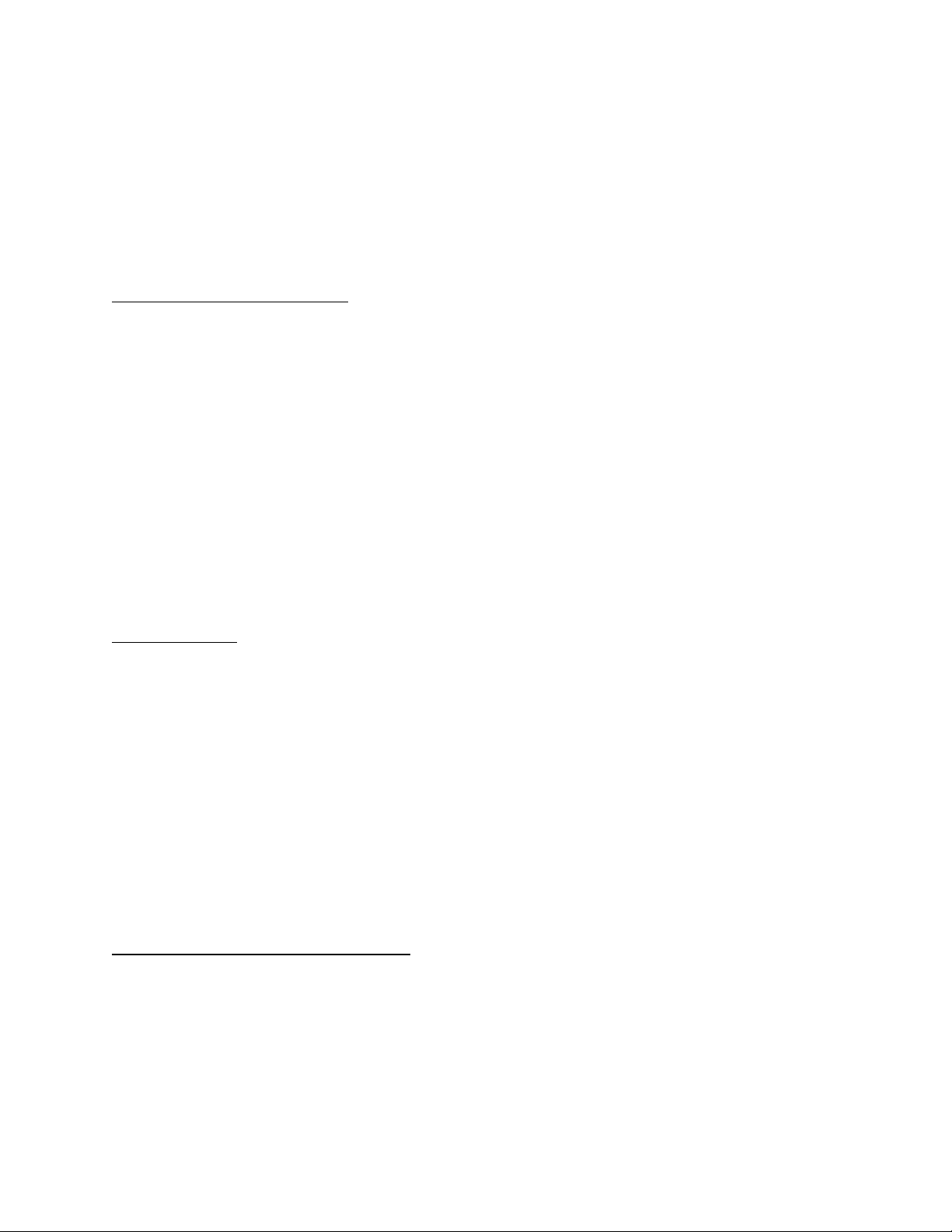
Insynctive™
CELLULAR SHADE
Installation Instructions
INSYNCTIVE™ PRODUCTS NEEDED
CELLULAR SHADE (included): CELLULAR SHADE can be automatically raised and lowered to improve the
comfort and convenience of your home.
REMOTE (required — sold separately): REMOTE is used to operate one or more INSYNCTIVE
or BLINDS. REMOTE is also used to program up to three custom settings to INSYNCTIVE
TM
BLINDS.
BRIDGE (optional — sold separately): The main control unit for this system, BRIDGE provides the
communication link to/from CELLULAR SHADE or your gateway home automation system. If using a
home automation system with Z-Wave, BRIDGE must be located in the same room and not more than
50 feet away from the Z-Wave gateway.
TOOLS REQUIRED
Measuring Tape
Drill with 3/32” Bit and 1/4” Nut Driver
Pencil
#2 Phillips Head Screwdriver
Flat Head Screwdriver
Level
Read and understand all instructions prior to installation. Complete all instructions prior to use. If the
installation area is out of reach, use an appropriately sized ladder and safely follow manufacturer’s
instructions for use.
INSTALLATION AND SETUP INSTRUCTIONS
1. Get Started
• Verify package contents match the packing slip
• Verify there are no obstructions in the path the shade will travel such as latches, locks, window
crank, handles, sensors, window mullions, etc.
2. Determine Mount Type
TM
SHADES
SHADES or
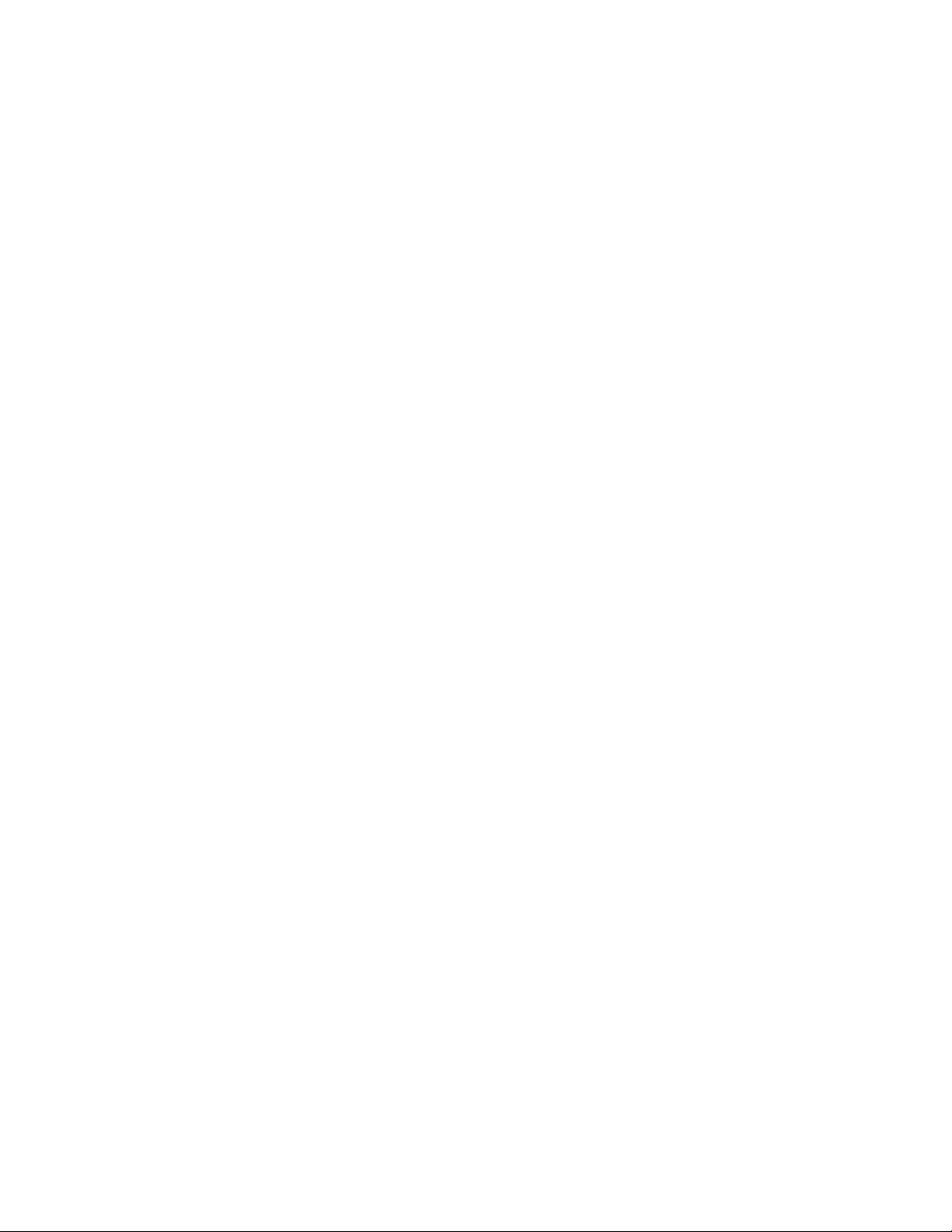
• Determine whether you will use a Top Mount or Back Mount. Top Mount is typically used for an
inside or ceiling mount. Back Mount is typically used for outside mount.
3. Install Shade
• Measure 6 inches inward from each side of the opening. Mark with a pencil. If your shade has
more than two brackets, the remaining brackets must be distributed evenly between the two
marks. Temporarily place each bracket and mark the screw holes.
• Drill holes at the marked locations using a 3/32” bit.
• Align bracket and bracket spacer with drilled holes and drive a screw into each hole with a 1/4”
nut driver. Use expansion anchors or toggle bolts if adequate structure is not present in the
mounting area. Repeat for each bracket.
• Hook the shade on the brackets by sliding the top leg of the brackets into the top of the shade,
then pressing up at an angle until the shade snaps into the bracket. Inspect behind the shade to
ensure that the shade assembly is secured to each bracket.
4. Setup Shade
• Complete the following steps to setup your shade
1. If you have not done so, open REMOTE package and install battery.
2. Remove Front Cover to expose the batteries.
3. Remove the battery pull tab to power CELLULAR SHADE and enter Sync Mode. Complete
Step 4 within 1 minute of removing the battery pull tab or CELLULAR SHADE will exit Sync
Mode. To re-enter the 1 minute Sync Mode, cycle power to CELLULAR SHADE by removing
and re-installing a battery.
4. Press and hold the UP button on REMOTE until the CELLULAR SHADE completes a short up
and down movement. This acknowledges that REMOTE was successfully learned to
CELLULAR SHADE. CELLULAR SHADE will then move to the top, fully open position.
5. When CELLULAR SHADE stops in the fully open position, press and release the DOWN button
to send CELLULAR SHADE to its down position. If the preset down position is satisfactory,
you may skip the remaining steps.
6. To change the down position, simultaneously press and hold the CENTER and DOWN
buttons until the LED on REMOTE begins to blink. This should take about 3 seconds.
7. Tug CELLULAR SHADE bottom rail downward at least 6 inches to select it. CELLULAR SHADE
will complete a short up and down motion to acknowledge it is ready to learn a new limit.
8. Pull the bottom rail downward to the desired position.
9. Press and hold CENTER button until CELLULAR SHADE makes a short up and down motion.
This should take about 3 seconds. The light on REMOTE will stop blinking.
10. CELLULAR SHADE is now ready for use.
5. Test ROLLER SHADE
• Press the UP button to move the CELLULAR SHADE to the fully open position. Verify that fabric
and bottom rail do not rub or interfere with window, wall, or other obstructions.
