Pelco KBR960 User Manual
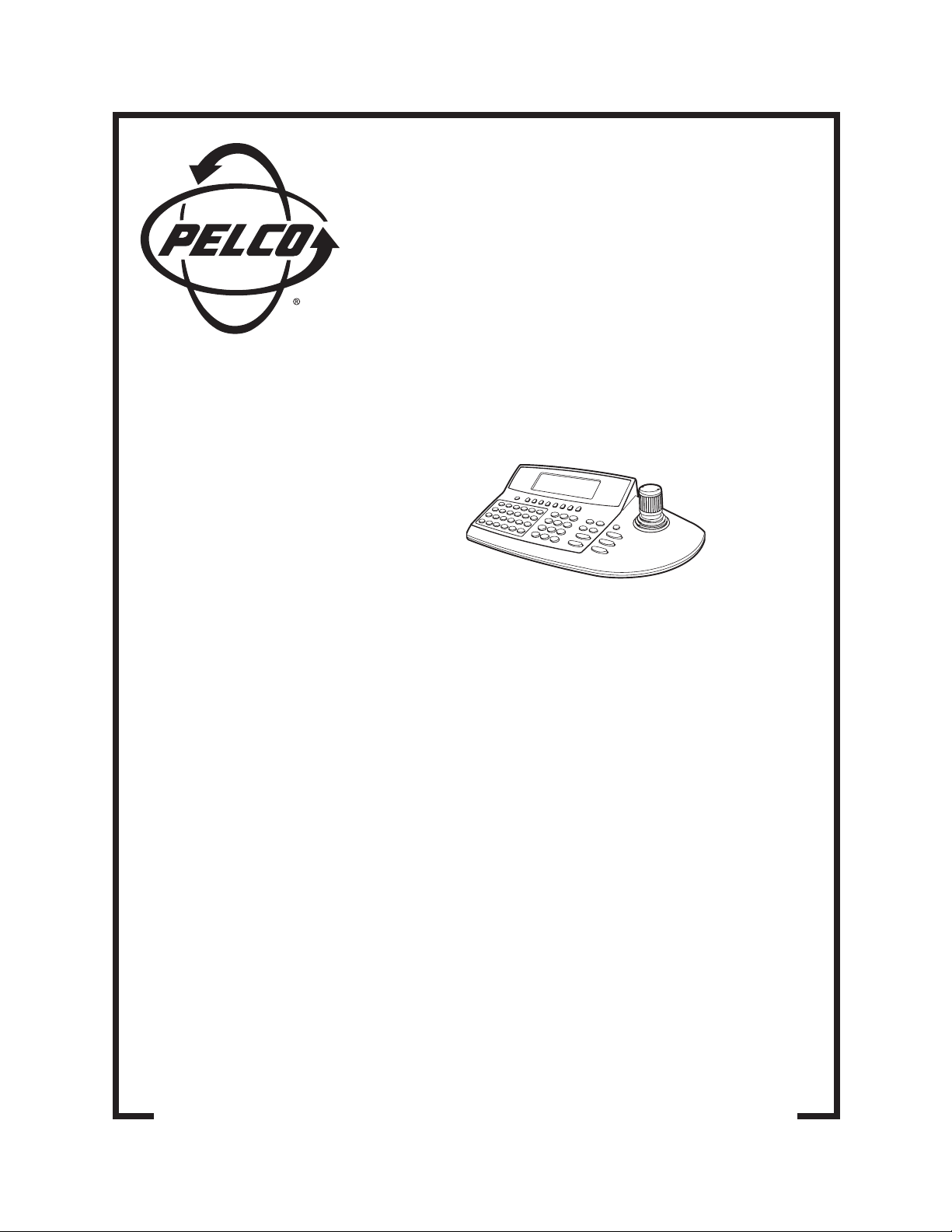
KBD960/KBR960
Desktop Intelligent
Keyboard/M
Installation/
Operation Manual
C1519M-C (8/05)
Pelco World Headquarters • 3500 Pelco Way, Clovis, CA 93612-5699 USA • www.pelco.com
USA & Canada: Tel: 800/289-9100 • Fax: 800/289-9150
International: Tel: 1-559/292-1981 • Fax: 1-559/348-1120
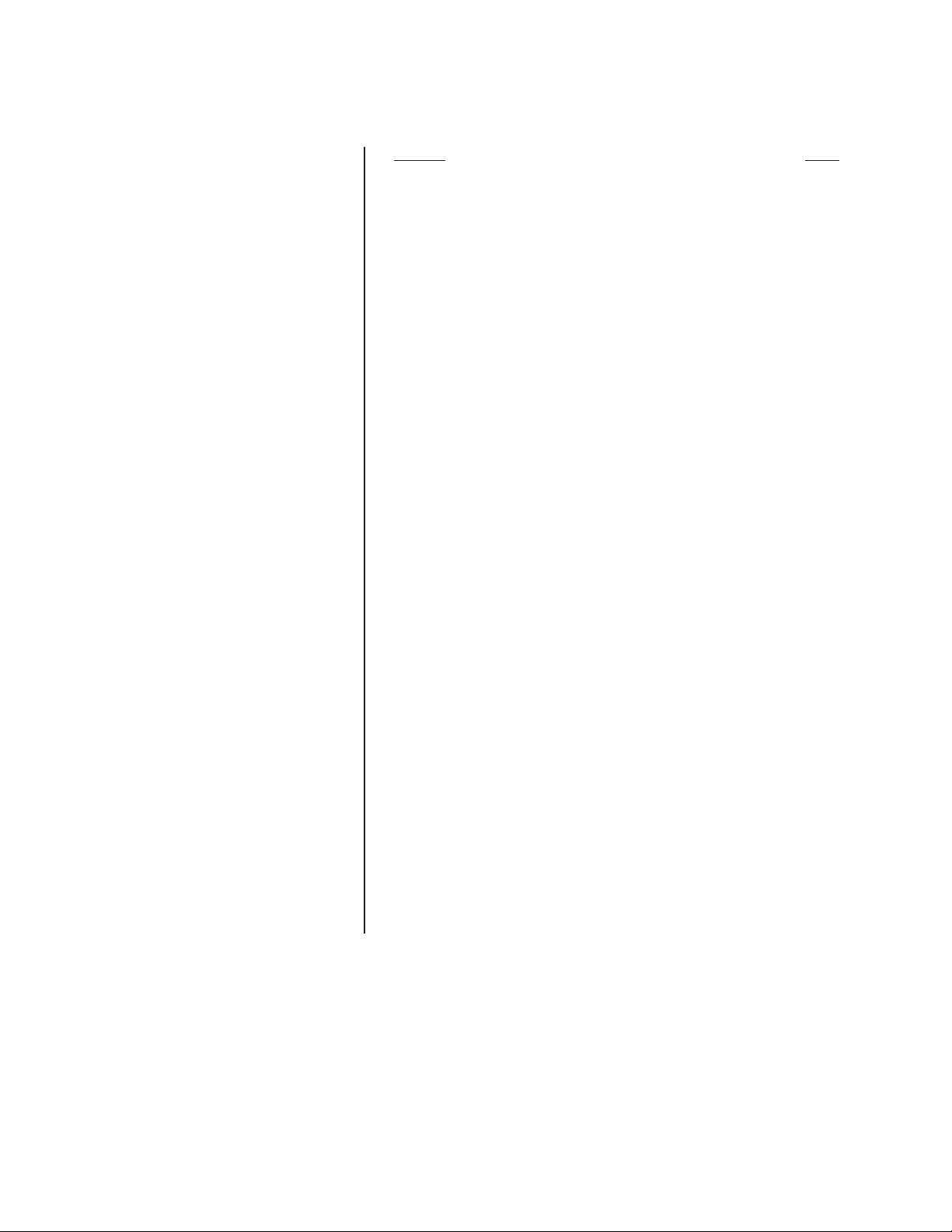
CONTENTS
Section Page
REGULATORY NOTICES .................................................................................. 6
IMPORTANT SAFEGUARDS AND WARNINGS ............................................... 7
DESCRIPTION .................................................................................................. 8
MODELS ....................................................................................................8
READING THIS MANUAL ......................................................................... 8
KEYBOARD LAYOUT ................................................................................ 9
LCD DISPLAY....................................................................................9
ICON KEYS ....................................................................................... 9
KEYPAD............................................................................................. 9
FUNCTION KEYS .............................................................................. 9
CONTROL KEYS ..............................................................................10
LENS KEYS ......................................................................................10
JOYSTICK ........................................................................................ 10
TURBO KEY ..................................................................................... 10
ESCAPE KEY ................................................................................... 10
INSTALLATION .................................................................................................11
CONNECTING TO THE CM6800 ............................................................. 11
SETUP MODE .......................................................................................... 12
ACTIVATING SETUP MODE ............................................................12
CALIBRATING THE JOYSTICK ....................................................... 12
CREATING A SETUP PIN .................................................................13
CREATING A DEFINE PIN ............................................................... 13
ADJUSTING THE DISPLAY BRIGHTNESS ..................................... 14
CONFIGURING THE COM PORTS ................................................. 14
DEFAULT SETTINGS ............................................................... 14
CONFIGURING THE FUNCTION KEYS ..........................................15
EXITING SETUP MODE ................................................................... 15
OPERATION .....................................................................................................16
LOGGING ON ...........................................................................................16
LOGGING OFF ......................................................................................... 16
ACCESSING THE KBD960 MENUS ........................................................ 17
SENDING/RECEIVING KEYBOARD SETUPS ................................ 25
ACCESSING THE CM6800 MAIN PROGRAMMING MENU ...................26
DIAGNOSTIC MODE ................................................................................27
TESTING THE DISPLAY .................................................................. 27
TESTING THE KEYBOARD ............................................................. 27
TESTING THE SERIAL PORTS .......................................................27
TESTING THE DIP SWITCHES ....................................................... 27
SELECTING MONITORS ......................................................................... 28
MAIN MENU 1 .................................................................................. 28
MONITOR MENU ............................................................................. 28
FUNCTION KEY ............................................................................... 28
SELECTING CAMERAS ........................................................................... 28
MAIN MENU 1 .................................................................................. 28
CAMERA MENU ............................................................................... 28
FUNCTION KEY ............................................................................... 28
OPERATING PTZ CAMERAS .................................................................. 29
2 C1519M-C (8/05)
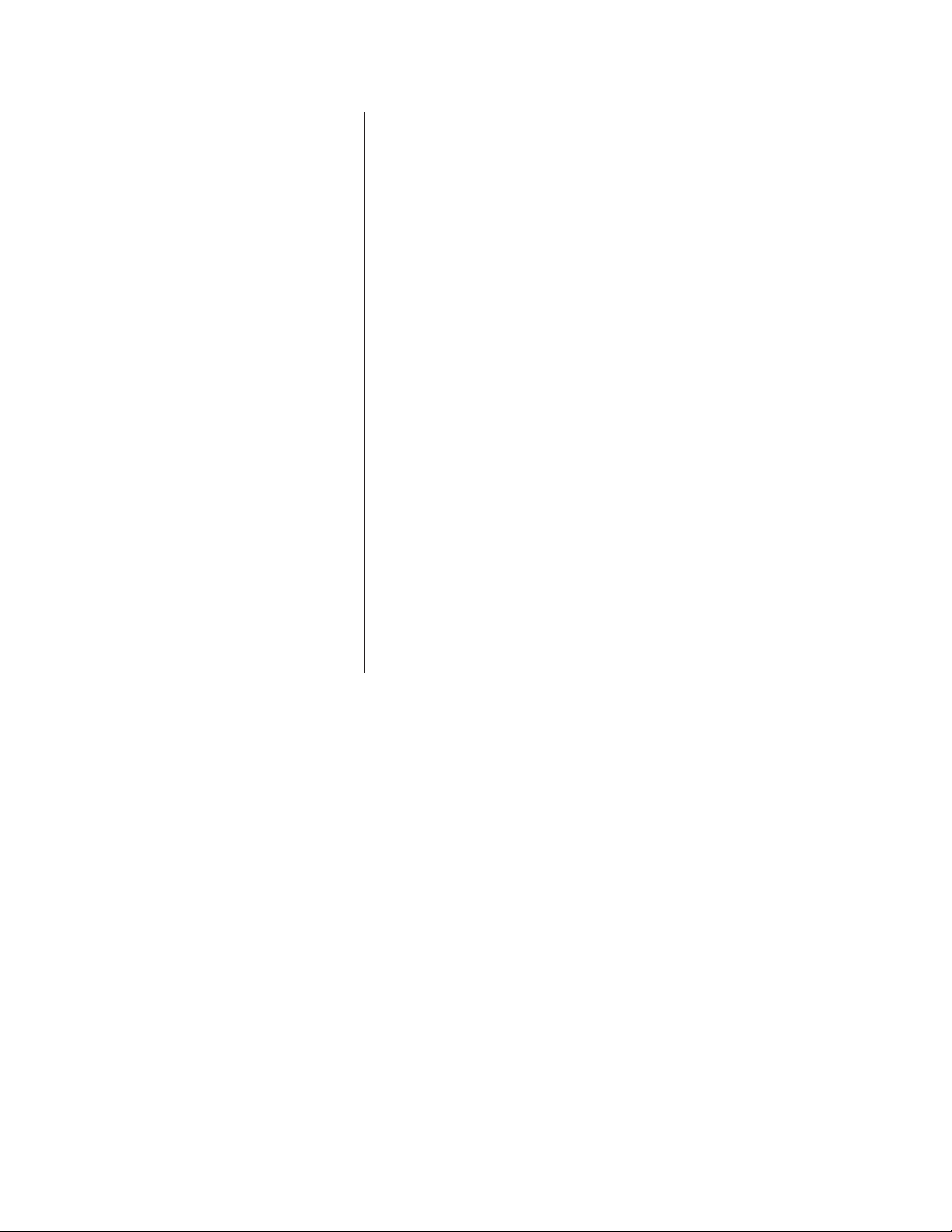
ADVANCED OPERATION ................................................................................ 30
PRESETS ................................................................................................. 30
CREATING PRESETS......................................................................30
RECALLING PRESETS .................................................................... 30
DELETING PRESETS ...................................................................... 30
PATTERNS ............................................................................................... 31
CREATING PATTERNS .................................................................... 31
PATTERN LENGTH ..........................................................................32
STARTING PATTERNS .................................................................... 32
STOPPING PATTERNS....................................................................32
ZONES ...................................................................................................... 33
RULES TO FOLLOW WHEN CREATING ZONES ........................... 33
CREATING ZONES ..........................................................................34
PARTIAL ZONE OVERLAP .............................................................. 35
EMBEDDED ZONES ........................................................................ 36
TURNING ZONES ON AND OFF .....................................................36
ERASING ZONES ............................................................................ 36
MACROS .................................................................................................. 37
STARTING MACROS ....................................................................... 37
STOPPING MACROS.......................................................................37
PAUSING MACROS .........................................................................37
SEQUENCE .............................................................................................. 38
STARTING SEQUENCES ................................................................38
STOPPING SEQUENCES ................................................................ 38
PAUSING SEQUENCES .................................................................. 38
OPERATING RELAYS ..............................................................................39
ACTIVATING RELAYS USING F12 .................................................. 39
ACTIVATING RELAYS FROM THE GPI MENUS ............................. 39
MOMENTARY ........................................................................... 39
MULTIPLEXER CONTROL.......................................................................41
VIDEO LOSS ............................................................................................ 42
ALARMS ................................................................................................... 42
LATCHING ................................................................................ 39
RESETTING TRIGGERED ALARMS ............................................... 42
APPENDICES ...................................................................................................43
SPECIFICATIONS ............................................................................................ 47
C1519M-C (8/05) 3
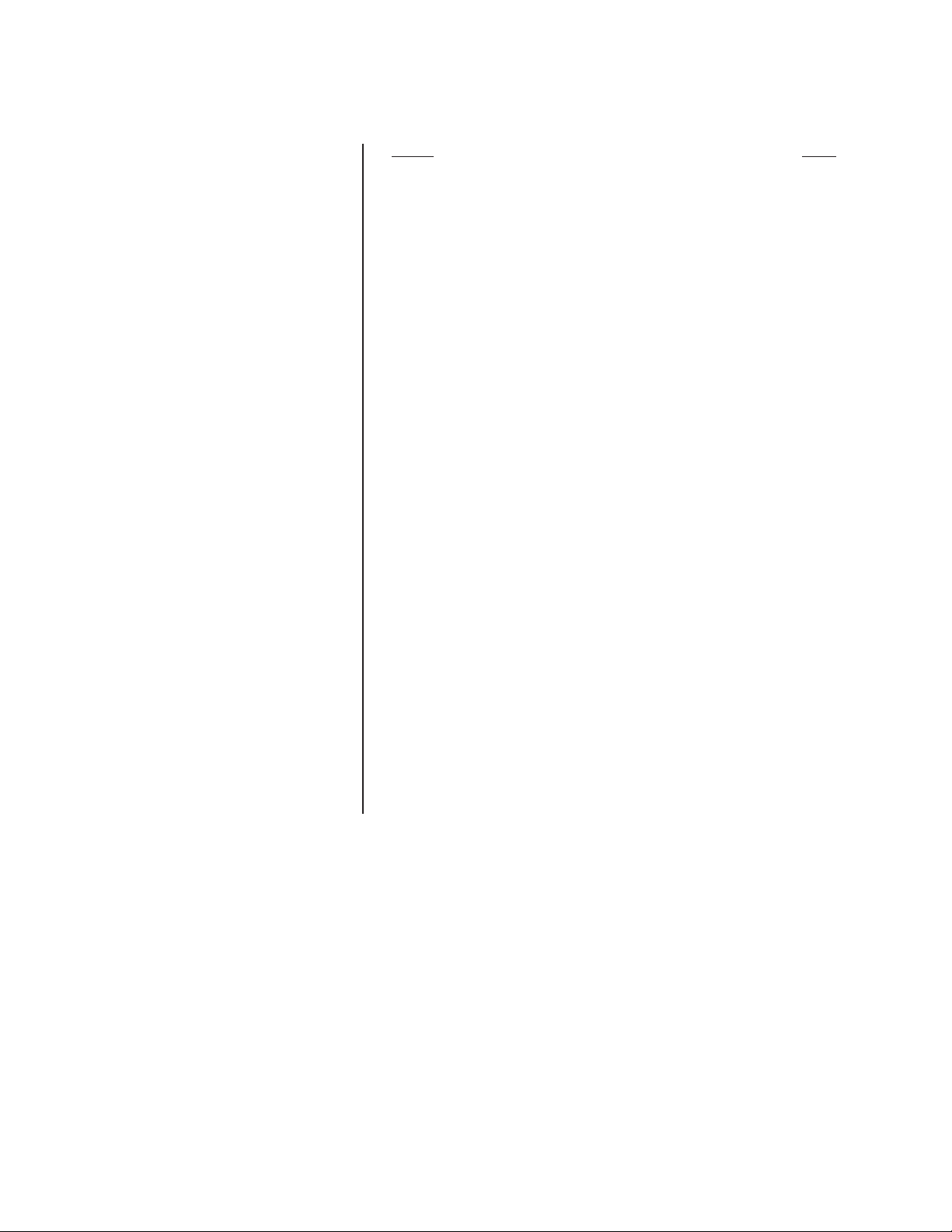
LIST OF ILLUSTRATIONS
Figure Page
1 KBD960/KBR960 ................................................................................. 9
2 Connecting to the CM6800 ................................................................ 11
3 Enter Setup PIN .................................................................................12
4 Setup Mode ....................................................................................... 12
5 Joystick Setup .................................................................................... 12
6 Advance Setup 2 ............................................................................... 13
7 LCD Brightness Setup ....................................................................... 14
8 Advance Setup 1 ............................................................................... 14
9 Key Define Mode ............................................................................... 15
10 Logon Screen .................................................................................... 16
11 Logoff Screen..................................................................................... 16
12 Main Menu 1 ...................................................................................... 17
13 Main Menu 2 ...................................................................................... 17
14 Monitor Menu .....................................................................................18
15 Camera Menu 1 ................................................................................. 18
16 Camera Menu 2 ................................................................................. 19
17 MUX Menu 1 ......................................................................................19
18 MUX Menu 2 ......................................................................................20
19 Alarm Menu ....................................................................................... 20
20 GPI Menu 1 ........................................................................................ 21
21 GPI Menu 2 ........................................................................................ 21
22 Preset Menu ...................................................................................... 22
23 Macro Menu .......................................................................................22
24 Sequence Menu ................................................................................. 23
25 Define Menu 1 ................................................................................... 23
26 Define Menu 2 ................................................................................... 23
27 Define Preset Menu ........................................................................... 24
28 Define Zone Menu ............................................................................. 24
29 Setup LCD Menu ............................................................................... 24
30 Programming Menu ........................................................................... 24
31 Database Menu ................................................................................. 25
32 Password Screen ............................................................................... 26
33 Main Programming Menu .................................................................. 26
34 Diagnostic Mode Menu ...................................................................... 27
35 LCD Test ............................................................................................ 27
36 Keyboard Test ....................................................................................27
37 SIO Test ............................................................................................. 28
38 DIP Switch Test .................................................................................. 28
39 Pattern Definitions ............................................................................. 32
40 Basic Zone Creation .......................................................................... 35
41 Partial Zone Overlap ..........................................................................36
42 Embedded Zones .............................................................................. 37
43 MUX Control Menu ............................................................................ 42
4 C1519M-C (8/05)
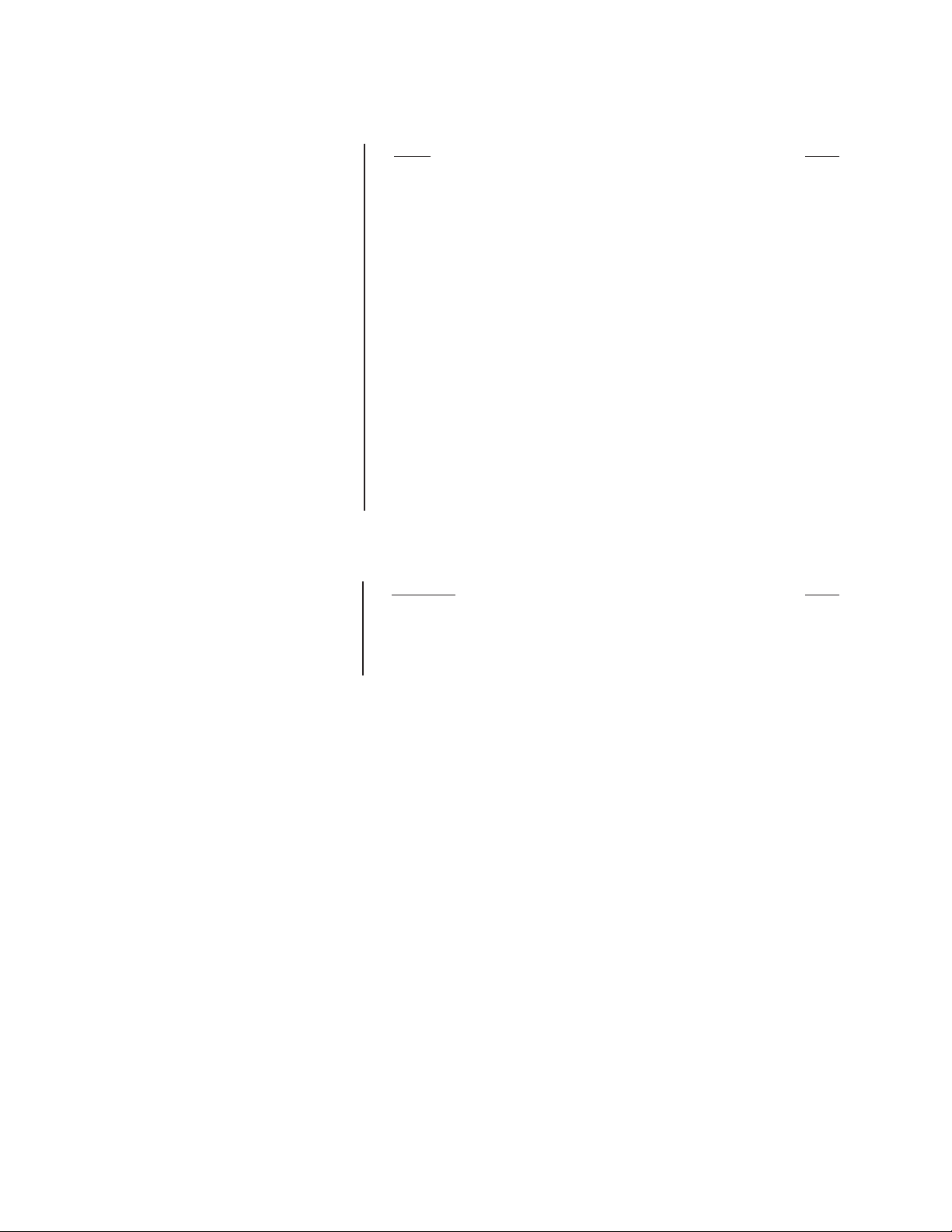
LIST OF TABLES
Table Page
A Function Key Defaults .......................................................................... 15
B Main Menu 1 ........................................................................................ 17
C Main Menu 2 ........................................................................................17
D Monitor Menu ....................................................................................... 18
E Camera Menu 1 ................................................................................... 18
F Camera Menu 2 ................................................................................... 19
G MUX Menu 1 ........................................................................................ 19
H MUX Menu 2 ........................................................................................ 20
I Alarm Menu.......................................................................................... 20
J GPI Menu 1 ..........................................................................................21
K GPI Menu 2 .......................................................................................... 21
L Preset Menu ........................................................................................22
M Macro Menu .........................................................................................22
N Sequence Menu ...................................................................................23
O Define Menu 1 ..................................................................................... 23
Q Define Preset Menu ............................................................................. 24
R D efine Zone Menu .............................................................................. 24
S Setup LCD Menu ................................................................................. 24
U Database Menu ................................................................................... 25
V Spectra/Esprit Programming Menu ...................................................... 33
W Relay Unit 1 ......................................................................................... 41
X Relay Unit 2 ......................................................................................... 41
Y Triggered Alarm Functions ...................................................................43
LIST OF APPENDICES
Appendix Page
A Icons Legend ....................................................................................... 44
B Setup Mode Menu Tree (DIP Switch 2 ON) .........................................45
C Diagnostic Mode Menu Tree (DIP Switch 1 ON)..................................46
D Operation Mode Menu Tree (DIP Switch 2 OFF) ................................. 47
C1519M-C (8/05) 5
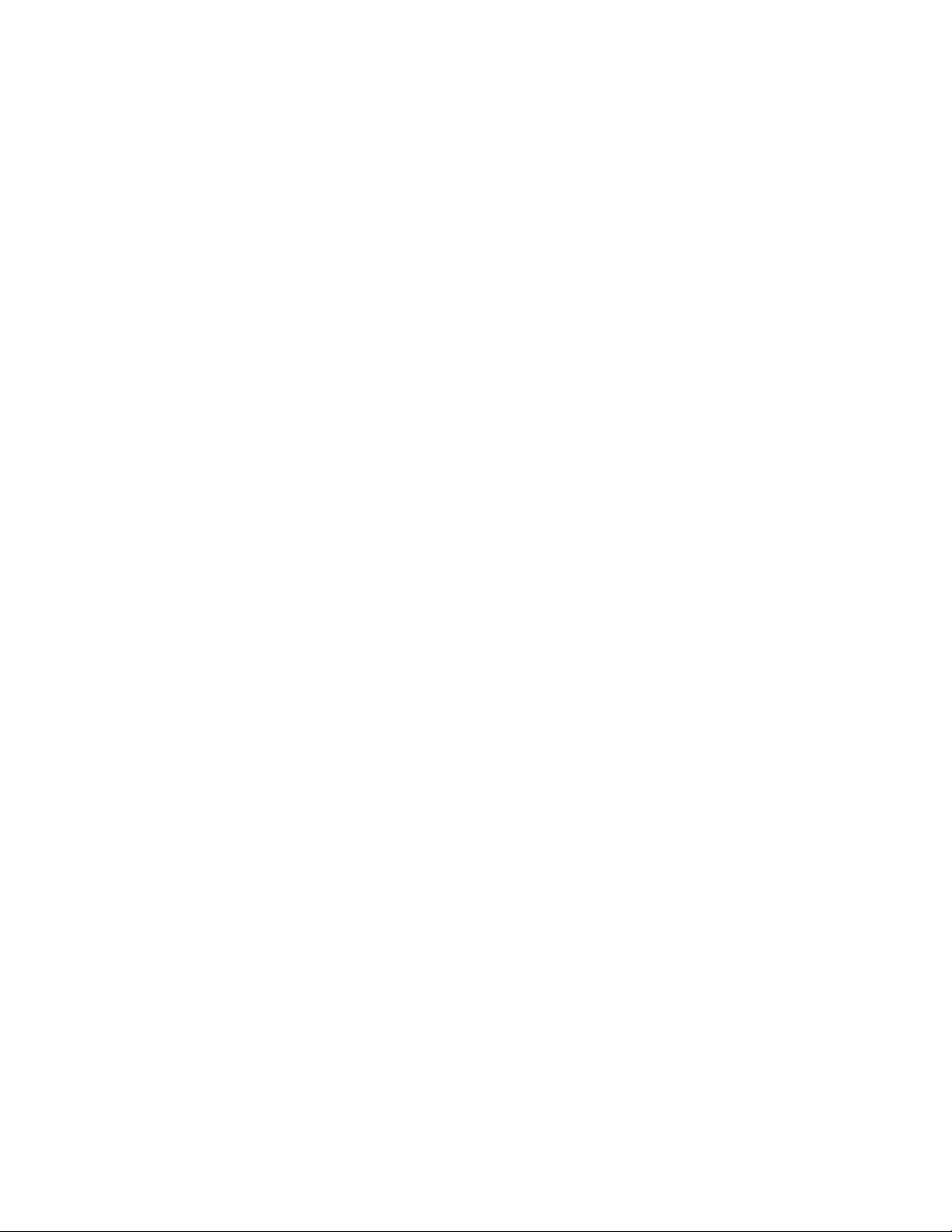
REGULATORY NOTICES
This equipment has been tested and found to comply with the limits of a Class B digital device, pursuant to part 15 of the FCC rules.
These limits are designed to provide reasonable protection against harmful interference in a residential installation. This equipment
generates, uses, and can radiate radio frequency energy and, if not installed and used in accordance with the instructions, may
cause harmful interference to radio communications. However there is no guarantee that the interference will not occur in a particular installation. If this equipment does cause harmful interference to radio or television reception, which can be determined by turning the equipment off and on, the user is encouraged to try and correct the interference by one or more of the following measures:
• Reorient or relocate the receiving antenna.
• Increase the separation between the equipment and the receiver.
• Connect the equipment into an outlet on a circuit different from that to which the receiver is connected.
• Consult the dealer or an experienced radio/TV technician for help.
6 C1519M-C (8/05)
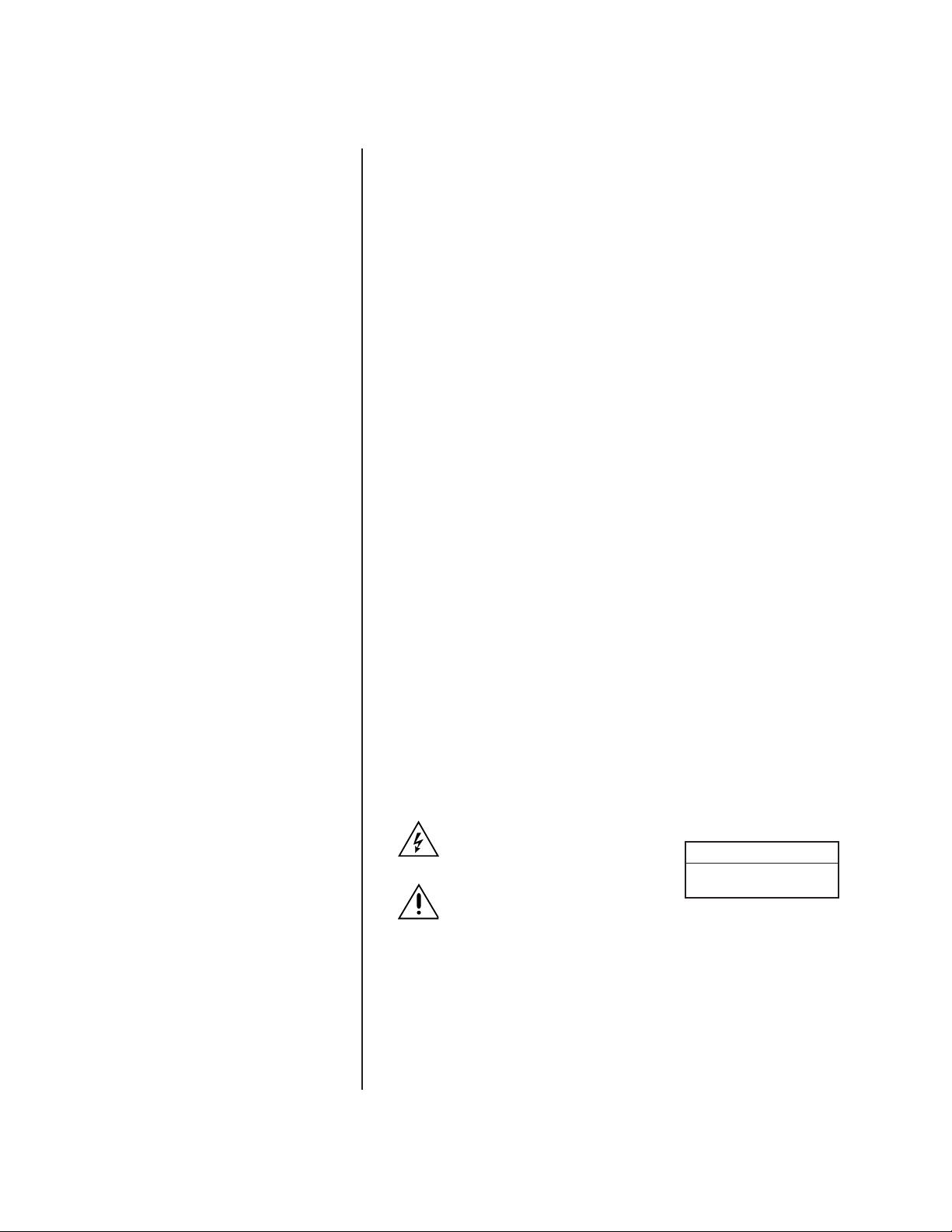
IMPORTANT SAFEGUARDS AND WARNINGS
1. Read, keep, and follow these instructions.
2. Heed all warnings.
3. There are no user-serviceable parts inside this unit. Only authorized service
personnel may open the unit.
4. Installation and servicing should only be done by qualified service personnel
and conform to all local codes.
5. WARNING: To reduce the risk of fire or electric shock, do not expose this
unit to rain or moisture if this unit is designed for indoor use only.
6. Unless this unit is specifically marked as a NEMA Type 3, 3R, 3S, 4, 4X, 6 or
6P enclosure, it is designed for indoor use only and it must not be installed
where exposed to rain or moisture.
7. Do not expose this unit to dripping or splashing. Do not place objects filled
with liquids, such as vases, on this unit.
8. Do not block any ventilation openings. Install in accordance with the
manufacturer’s instructions.
9. The installation method and materials should be capable of supporting four
times the weight of the unit and equipment.
10. Do not install near any heat source.
11. Only use attachments/accessories specified by the manufacturer.
12. Clean only with dry cloth.
13. Do not defeat the safety purpose of the polarized or grounding-type plug.
14. Protect the power cord from being walked on or pinched, particularly at
plugs, convenience receptacles, and the point where they exit from the unit.
15. Unplug this unit during lightning storms or when unused for long periods of
time.
16. A CCC-approved power cord must be used to power this equipment when
used in China.
The product and/or manual may bear the following marks:
This symbol indicates that dangerous
voltage constituting a risk of electric
shock is present within this unit.
This symbol indicates that there are important operating and maintenance instructions in the literature accompanying
this unit.
Please thoroughly familiarize yourself with the information in this manual prior to
installation and operation.
FOR QUALIFIED SERVICE PERSONNEL ONLY
1. Only use replacement parts recommended by Pelco.
CAUTION:
RISK OF ELECTRIC SHOCK.
DO NOT OPEN.
2. After replacement/repair of this unit’s electrical components, conduct a resistance measurement between line and exposed parts to verify the exposed
parts have not been connected to line circuitry.
C1519M-C (8/05) 7
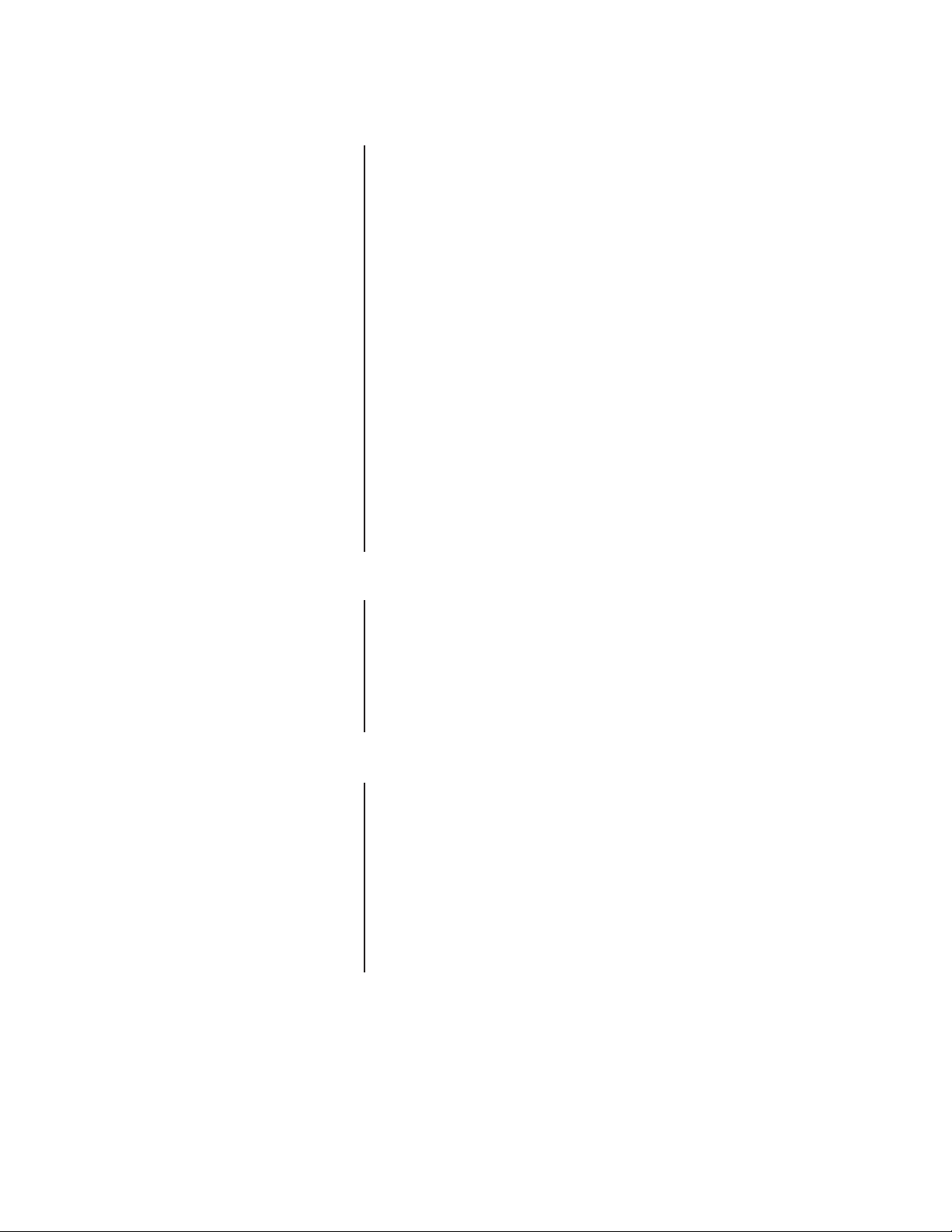
DESCRIPTION
The KBD960/KBR960 Keyboard includes Pelco’s proprietary M protocol, allowing it
to be used with all M devices, such as Pelco’s latest matrix switch – the CM6800.
You can program the keyboard, and you can create and execute macros. You have
access to effective monitoring procedures for any CCTV application.
You can assign simple or complex functions to many of the keys. This allows you
to configure the keyboard to suit a specific monitoring environment. Some of the
keyboard features include the following:
• User-friendly, icon-driven design
• Select and monitor any connected camera or video input
• Control pan and tilt functions for cameras and configured receivers
• Control camera iris (zoom and focus) for configured equipment
• Control camera auxiliary functions for configured equipment
• Control peripheral devices, such as video printers, frame stores, and video
multiplexers
• Select macros to execute complex procedures
• Store and recall camera presets for equipment with preset capabilities
• Download function key configurations to and from other keyboards
MODELS
KBD960 Programmable keyboard that can be used with all M devices.
KBD960-X Same as the KBD960, except 230 VAC, 50 Hz
KBR960 Same functions as the KBD960 models, except it can be
KBR960-X Same as the KBR960, except 230 VAC, 50 Hz
READING THIS MANUAL
Each icon key corresponds to an icon on the LCD display. Each icon represents
a function.
You will be instructed to “Select [icon]” when reading this manual. Press the icon
key that corresponds to the icon on the LCD.
The functions of the KBR960 and KBR960-X are the same as the KBD960 and
KBD960-X. The only difference is that the KBR960 models can be mounted onto
a rack. Any reference in this manual to the KBD960 also applies to the KBR960
models.
You will read references to the CM6800. However, the M protocol allows this keyboard to be used with other M devices.
120 VAC, 60 Hz
mounted onto a rack. 120 VAC, 60 Hz
8 C1519M-C (8/05)
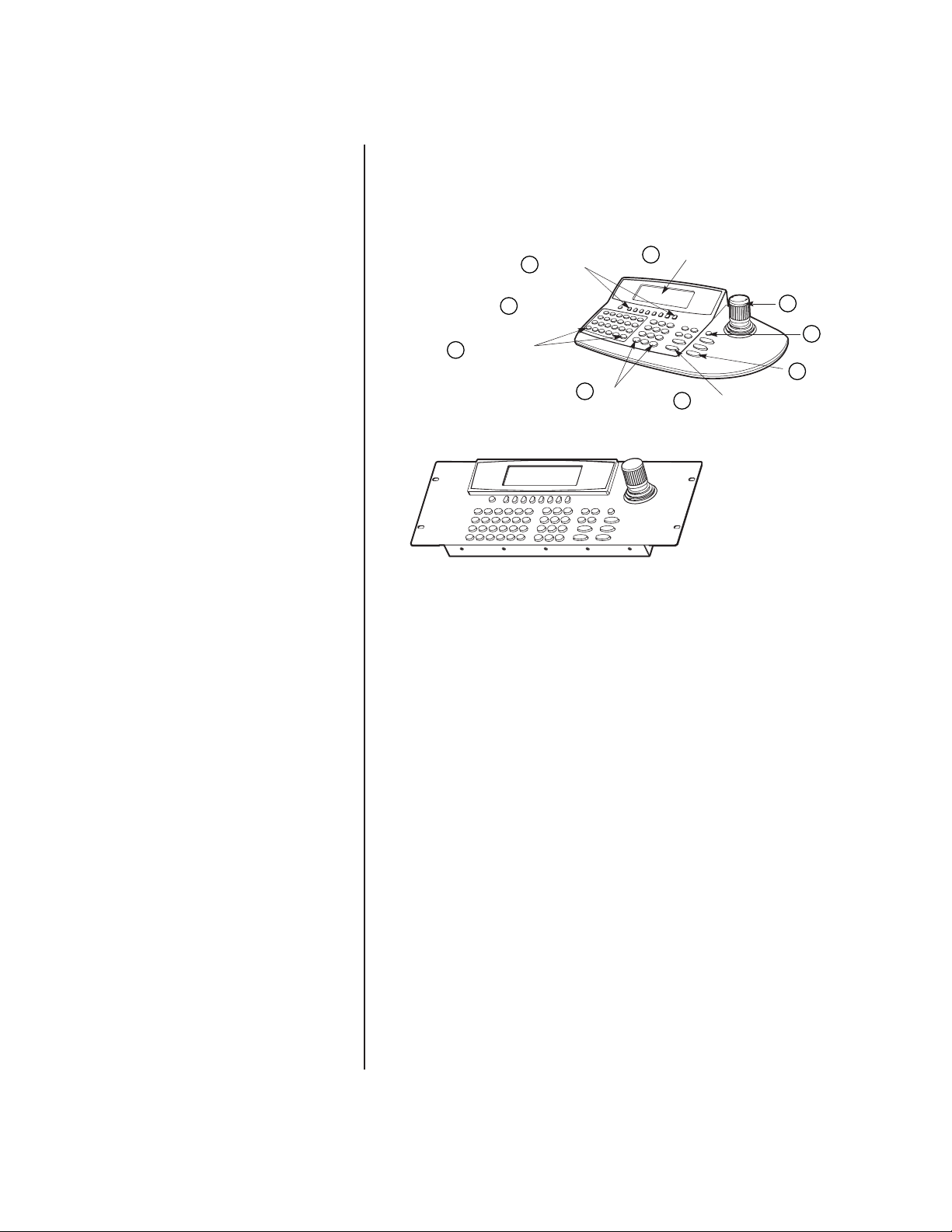
Y
KEYBOARD LAYOUT
The KBD960 keyboard consists of the following:
1. LCD Display
2. Icon Keys
3. Keypad
4. Function Keys
5. Control Keys
6. Lens Keys
7. Joystick
8. Turbo Key
9. Escape Key
FUNCTION KEYS
4
(F1-F24)
2
ESCAPE KEY
9
ICON KEYS
3
KEYPAD
LCD DISPLAY
1
CONTROL KEYS
5
7
6
JOYSTICK
TURBO KE
8
LENS KEYS
00891
Figure 1. KBD960/KBR960
LCD DISPLAY
The LCD is a four-line display. Each line displays different information.
Line 1 Displays the video output (which is typically a monitor) and the video
input source (which is typically a camera).
Line 2 Displays the last number entered and the icon of the current menu.
Line 3 Displays alarm messages and other prompts.
Line 4 Displays the icons for the icon keys.
ICON KEYS
These eight blue keys correspond to the icons directly above on the LCD display.
These icons change depending on the mode you are in.
KEYPAD
The keyboard has a standard numeric keypad with two additional keys for selecting cameras and monitors.
FUNCTION KEYS
The 24 function keys (F1-F24) can be programmed according to your application
and the type of CCTV installation.
Refer to the
The supplied blank labels and punched LEXAN® decal overlay should be used.
Installation
section for an explanation on how to program these keys.
C1519M-C (8/05) 9
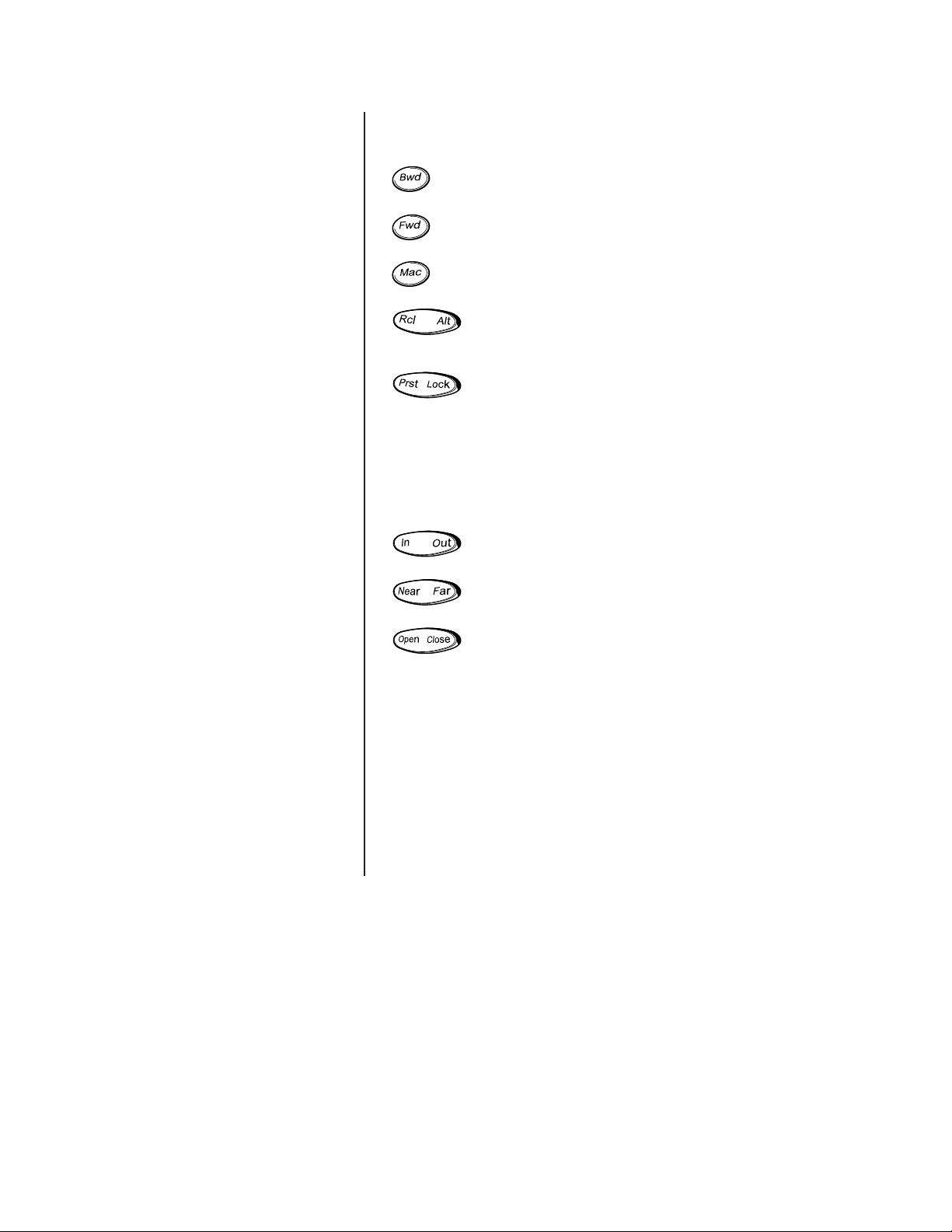
CONTROL KEYS
These keys are used for the following functions:
Step backward through available camera selections.
Step forward through available camera selections.
Select and execute macros.
Rcl: Recall previous selections.
Alt: Reserved for future use.
Prst: Recall preset.
Lock: Reserved for future use.
LENS KEYS
You can use these keys to control cameras equipped with motorized zoom
lenses and motorized pan and tilt units. These keys are sometimes used to activate other functions. For example, the Open/Close key is also used when creating preset labels.
Zoom in/out.
Focus near/far.
Open/close the iris.
JOYSTICK
The proportional joystick allows variable speed control. It gives you full control
over the pan and tilt movements, from minimum to maximum speed. You should
calibrate the joystick before setting up anything else.
TURBO KEY
Pressing this key while moving the joystick switches pan motors into high-speed
mode on equipment that is capable of panning.
ESCAPE KEY
This key exits you from the mode you are in.
10 C1519M-C (8/05)
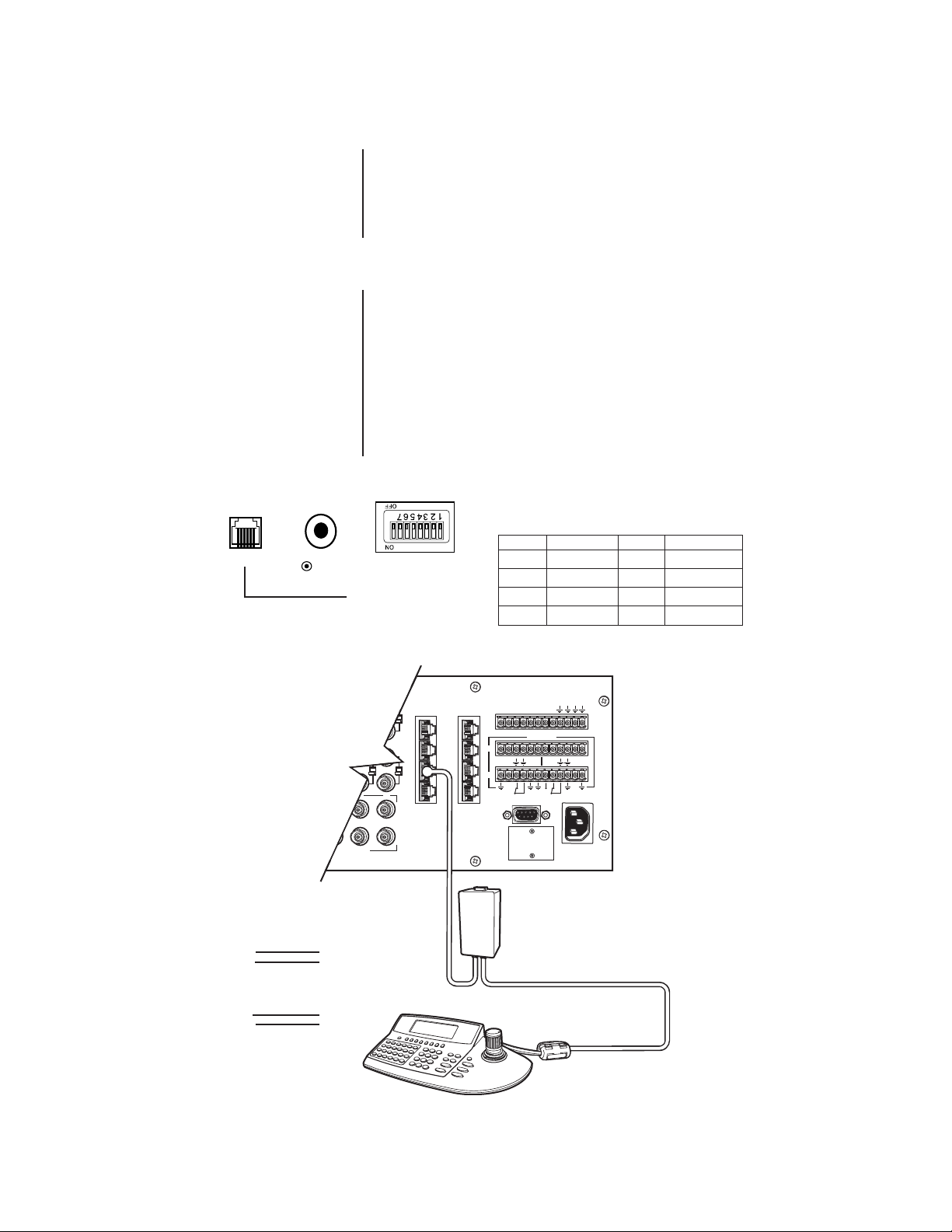
INSTALLATION
:
The following items are supplied:
• KBD960/KBR960 Keyboard
• CM9505UPS Universal Power Supply
• Two 25 ft (7.6 m) straight RJ-45 cables (one with ferrite)
• 10 blank labels and 10 punched LEXAN decal overlays
CONNECTING TO THE CM6800
NOTE:
Communication to the
keyboards is RS-485. Pelco recommends using four-conductor, shielded,
18-gauge twisted pairs, such as
Belden 9418, or a similar cable that
meets or exceeds the basic requirements for EIA RS-485 applications.
VOLUME
COM 1
RESET
BUTTON
1. Set all DIP switches OFF. The DIP switches are located on the bottom of the
2. Connect the RJ-45 straight cable with ferrite from COM 1 of the keyboard to
3. Connect the other RJ-45 straight cable from the power supply to COM 3 of
4. Plug the power supply into a 120 VAC power source.
8
DIP SWITCHES
RS-485 SERIAL PORT
16
3231
43
876
VIDEO OUTPUTS
keyboard.
the CM9505UPS power supply. The ferrite end of the cable must go into the
keyboard. See Figure 2.
the CM6800.
MAIN PORT USED FOR POWER INTO KEYBOARD, AND FOR
COMMUNICATION LINK TO PELCO 6800. THESE I/O LINES ARE
CONNECTED TO 8-PIN RJ SOCKET JP1 AS SHOWN BELOW.
INCOMING DC IS ALSO BROUGHT IN VIA THIS COM PORT.
JP1 PIN FUNCTION JP1 PIN FUNCTION
1 RS-485 Tx+ 5 GND (0 VDC IN)
2 RS-485 Tx- 6 —
00893
COM
1
5
2
6
3
7
4
8
3 — 7 RS-485 Rx-
4 +12 VDC IN 8 RS-485 R+
ALARM
123456 78
CONTROL
PTZ
AT+T-R+R-T+T-R+R-B
OUT
1
2
COM 1
F
3
120/230~
50/60 HZ
25 WATTS
COM 3 DEFAULT SETTINGS
M, RS-485, 19200 BAUD,
NO PARITY,
1 STOP BIT
8 DATA BITS,
STRAIGHT CABLE
CM6800 COM 3
RJ-45 PIN-OUTS
1 Rx+
2 Rx3 NC
4 NC
5 GROUND
6 NC
7 Tx8 Tx+
KBD960
RJ-45 PIN-OUTS
1 Tx+
2 Tx3
4
5
6
7 Rx8 Rx+
(SUPPLIED)
RS-485
CM9505UPS
UNIVERSAL POWER SUPPLY
STRAIGHT CABLE WITH FERRITE
(SUPPLIED)
KBD960
Figure 2. Connecting to the CM6800
C1519M-C (8/05) 11
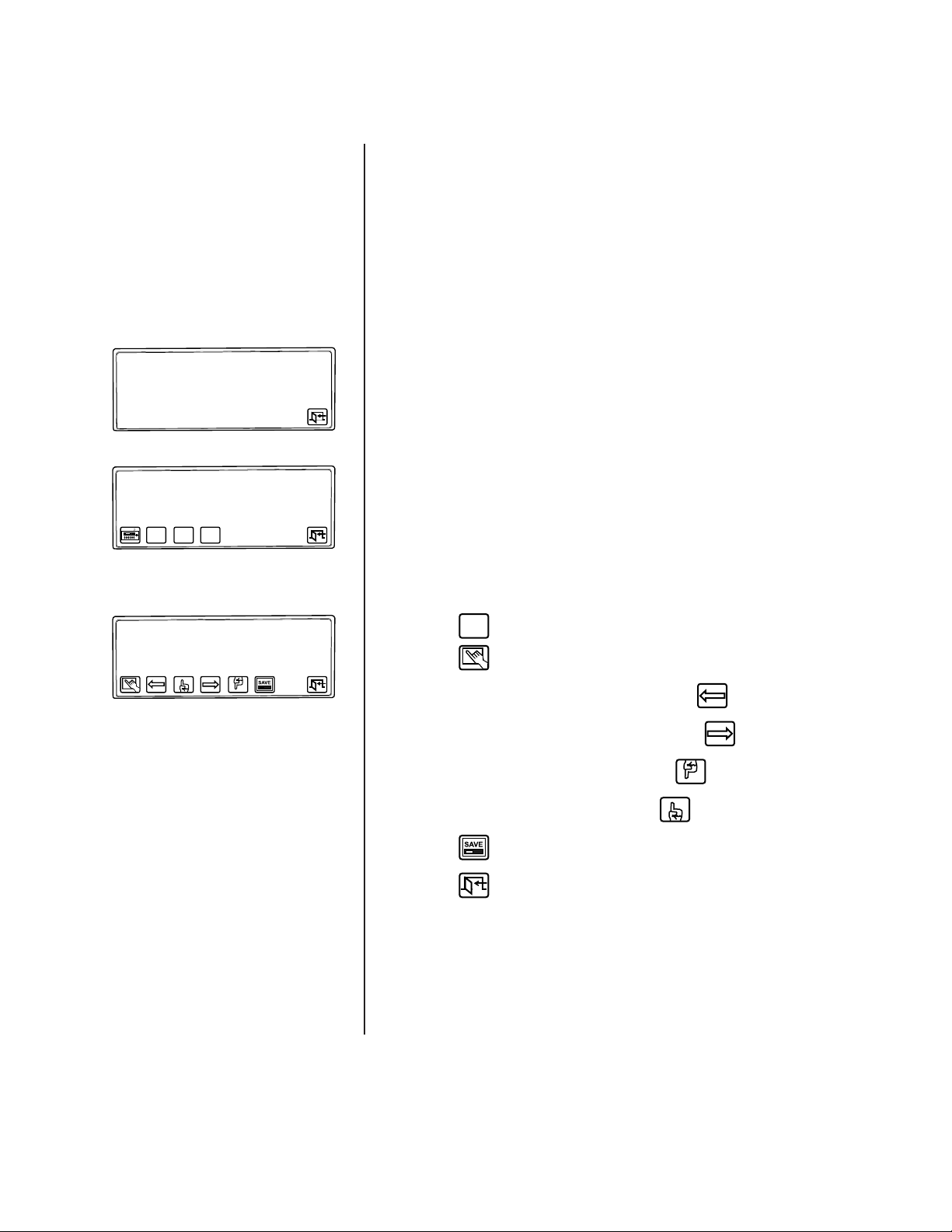
ENTER SETUP PIN
SETUP MODE
You can configure the KBD960 in the Setup Mode. You can do the following:
• Create a Personal Identification Number (PIN) for entering the Setup Mode.
• Create a PIN that provides access to features on the Define Menu.
• Calibrate the joystick.
• Adjust the display brightness.
• Set the data transmission speeds for the keyboard’s three COM ports.
• Define the function keys.
• Select a host port.
The default setup PIN is 1234. You can change it in the Setup Mode.
ACTIVATING SETUP MODE
1. Set DIP Switch 2 ON. “ENTER SETUP PIN” appears.
2. Enter your PIN number (the default number is 1234) and “SETUP MODE”
appears.
Figure 3. Enter Setup PIN
SETUP MODE vX.XX
JSTK
ADVLCD
Figure 4. Setup Mode
JOYSTICK SETUP
xxx
xxx
(xxx, xxx)
xxx
xxx
Figure 5. Joystick Setup
00895
00896
CALIBRATING THE JOYSTICK
1. Select
2. Select with the joystick in the center default position.
00897
3. Move the joystick completely to the left and select .
4. Move the joystick completely to the right and select .
5. Move the joystick completely down and select .
6. Move the joystick completely up and select .
7. Select to save the joystick configuration.
JSTK
from Setup Mode. “JOYSTICK SETUP” appears on the LCD.
8. Select to return to the Setup Menu.
RESTORING FACTORY DEFAULT SETTINGS
1. Set DIP switches 1, 2, and 8 ON and recycle power.
2. Re-calibrate the joystick if using a keyboard version before 1.20.
For version 1.20 and later keyboards, the joystick is automatically calibrated
during a factory default initialization.
12 C1519M-C (8/05)

Setup Pin! ****
Confirm! ****
Define Pin! ****
Confirm! ****
Advance Setup 2
DEF
NUM
Figure 6. Advance Setup 2
CREATING A SETUP PIN
The factory settings for the KBD960 include the default setup PIN 1234.
Follow these steps to change the default PIN:
ADV
00898
1. Select
2. Select
3. Select and/or to choose Setup PIN.
from Setup Mode.
and/or to locate Advance Setup 2.
4. Select
DEF
, enter a four-digit PIN, and select
NUM
5. Advance the cursor to the confirm row, select
DEF
select
once again. The menu indicates “OK” if confirmed.
NUM
DEF
once again.
NUM
DEF
, re-enter your PIN, and
NUM
6. Select to save your PIN.
CREATING A DEFINE PIN
You also need a PIN to access the extended keyboard functions that are available in the Define Menu. The default define PIN is also 1234. Follow these steps
to change it (refer to Figure 6):
select
ADV
from Setup Mode.
DEF
, enter a four-digit PIN, and select
NUM
DEF
once again. The menu indicates “OK” if confirmed.
NUM
NUM
DEF
NUM
DEF
once again.
, re-enter your PIN, and
1. Select
2. Select and/or to locate Advance Setup 2.
3. Select and/or to choose Define PIN.
4. Select
5. Advance the cursor to the confirm row, select
6. Select to save your PIN.
C1519M-C (8/05) 13
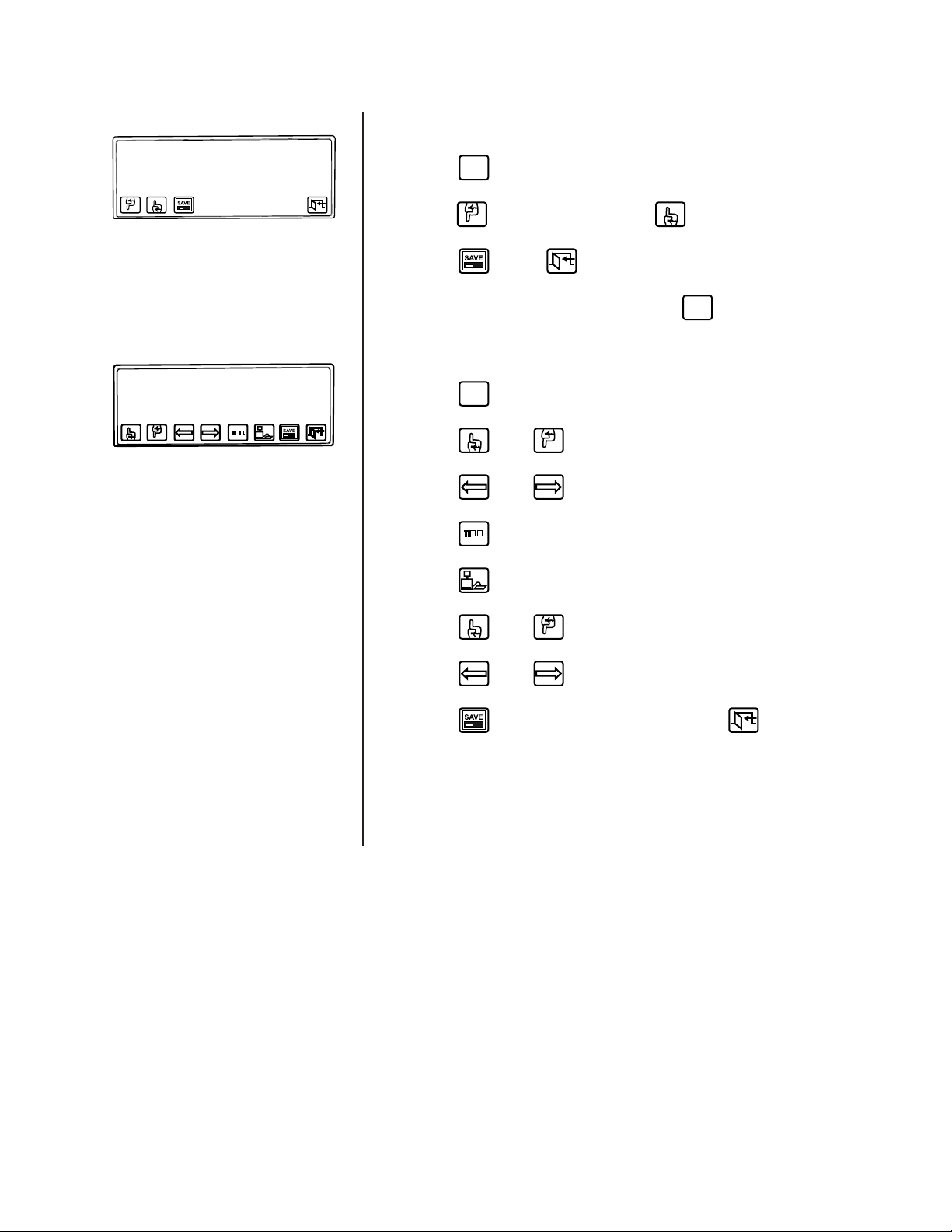
LCD BRIGHTNESS SETUP
ADJUSTING THE DISPLAY BRIGHTNESS
1. Select
LCD
from Setup Mode.
Figure 7. LCD Brightness Setup
Advance Setup 1
COM1!!! None (Host)
COM2!!! None
COM3!!! None
Local Address!! 1
Figure 8. Advance Setup 1
00900
00899
2. Select to make the display brighter or to make the display dimmer.
3. Select and then .
You can also adjust the display brightness by selecting
Refer to the
Operation
section of this manual.
LCD
from the Define Menu.
CONFIGURING THE COM PORTS
1. Select
2. Select and/or to navigate to the COM 1 row.
3. Select and/or to assign a baud rate.
4. Select to set parity for the communications port.
5. Select to set the Host.
6. Select and/or to navigate to the Local Address row.
ADV
from Setup Mode and scroll to the Advance Setup 1 screen.
NOTE:
COM 2 is functional, but only
COM 1 is optimized for the protocol.
COM 3 is not used for normal
operation.
NOTE:
Pelco recommends that you
reserve addresses 1-8 for the
KBD960/KBR960 keyboards. In
System 6800, you should not use an
address higher than 8.
7. Select and/or to assign an address.
8. Select to save your configuration and then select to return to
the Setup Mode.
Default Settings
• COM 1 – 19200 baud, No Parity, Set as HOST
• Address – 1
14 C1519M-C (8/05)
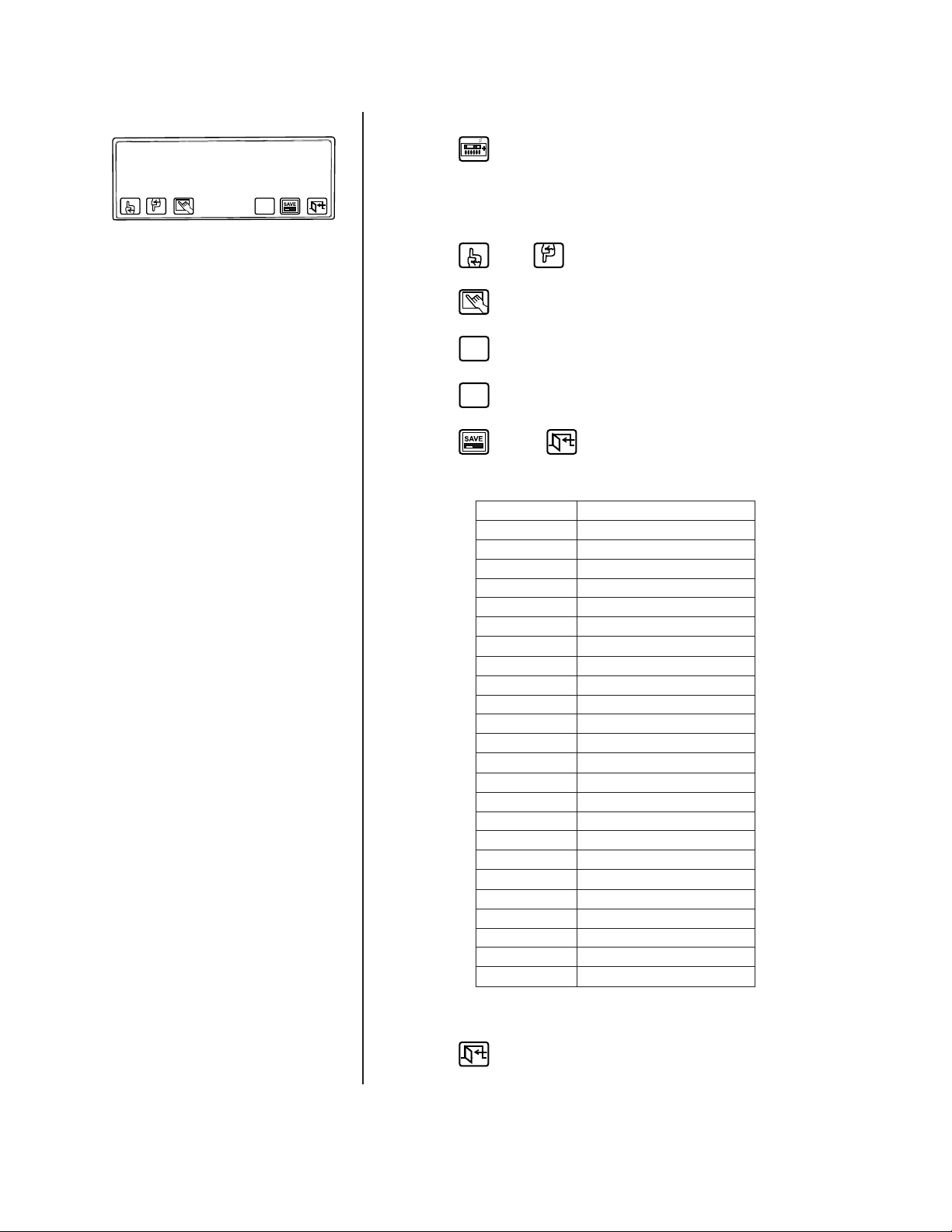
CONFIGURING THE FUNCTION KEYS
NOT DEFINED
NUMx
ESC
BKSPACE
ENTER
DEFINE
KEY DEFINE
PLEASE ENTER A KEY
DEF
NUM
00901
Figure 9. Key Define Mode
NOTE:
Refer to Table A for the factory
default settings.
NOTE:
Many of the functions do not
require that you enter a define
number. In those cases, skip steps 5
and 6.
NOTE:
In the GPI Menu, F1-F8 are
associated with the external relays in
the current GPI.
1. Select from Setup Mode to switch to the key define mode.
2. Press a function key you want to configure. If the key is already defined, its
assigned function is shown. If not, “Def = NOT DEFINED” appears on the
LCD screen.
3. Select and/or to scroll through the list of available functions.
4. Select to choose a function.
5. Select
6. Select
DEF
and enter the define number.
NUM
DEF
.
NUM
7. Select and then .
Table A. Function Key Defaults
Function Key Default Function
F1 Camera Auxiliary 1
F2 Camera Auxiliary 2
F3 Camera Auxiliary 3
F4 Camera Auxiliary 4
F5 Camera Auxiliary 5
F6 Camera Auxiliary 6
F7 Camera Auxiliary 7
F8 Camera Auxiliary 8
F9 Camera Pattern 1
F10 Camera Pattern 2
F11 Camera Pattern 3
F12 External Relay 1
F13 Multiplexer
F14 Alarm Menu
F15 Macro Menu
F16 Sequence Menu
F17 GPI Menu
F18 Define Menu
F19 Menu Forward
F20 Menu Backward
F21 Backspace
F22 Enter
F23 Clear
F24 —
EXITING SETUP MODE
1. Select .
2. Set DIP switch 2 OFF.
C1519M-C (8/05) 15
