Page 1
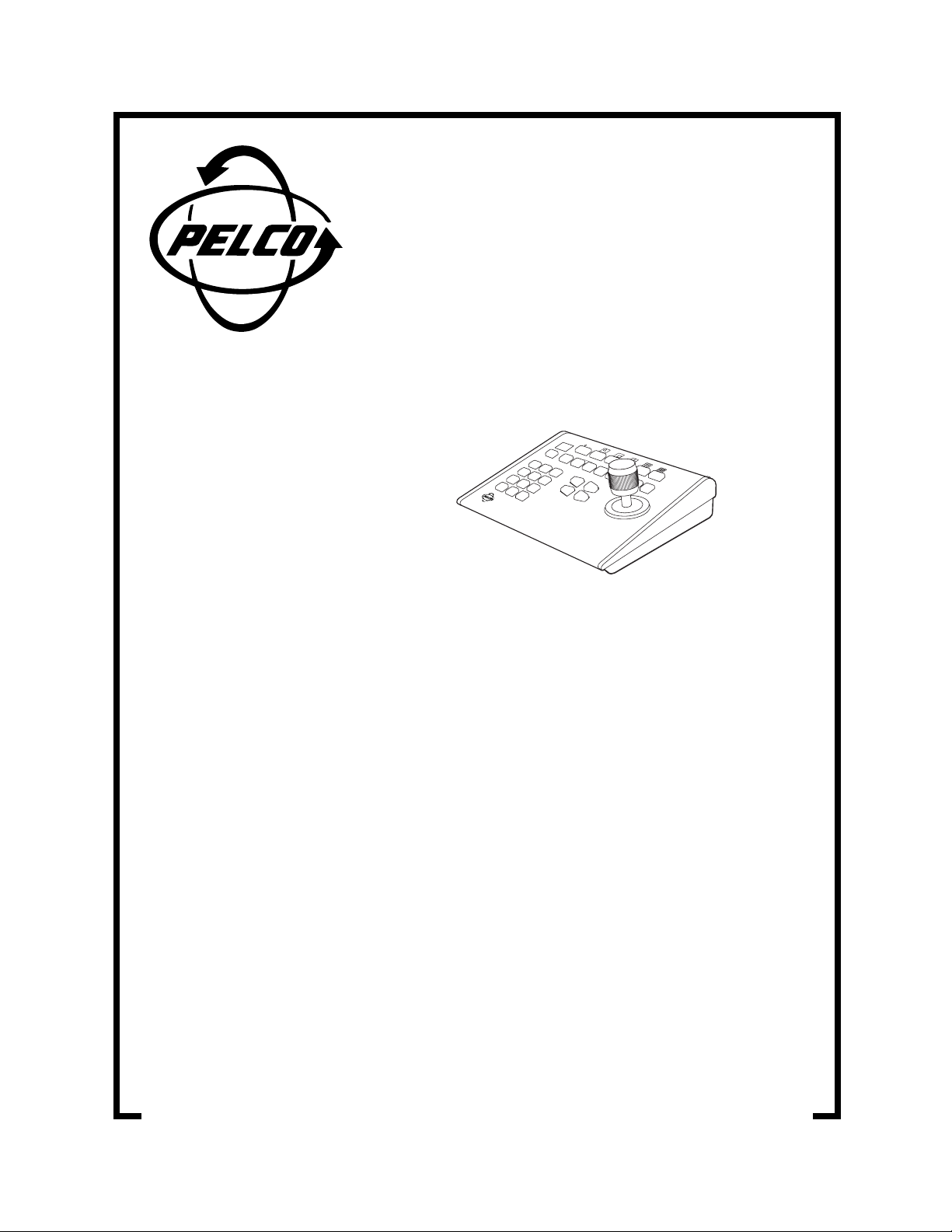
®
SHIFT
SEQUENCE
F1 F2 F3 F4 F5
MON ACK PREV NEXT HOLD PATTERN PRESET MACRO PGM
1
23
4
5
6
7
8
9
0
CLEARCAM
KBD300
MADE IN USA.
KBD300
Universal
Keyboard
Installation/
Operation Manual
C527M (11/97)
Pelco • 300 W. Pontiac Way, Clovis • CA 93612-5699 USA • Pelco Online @ http://www.pelco.com
In North America and Canada: Tel (800) 289-9100 or FAX (800) 289-9150 • DataFAX (800) 289-9108
International Customers: Tel (1-209) 292-1981 or FAX (1-209) 348-1120 • DataFAX (1-209) 292-0435
Page 2
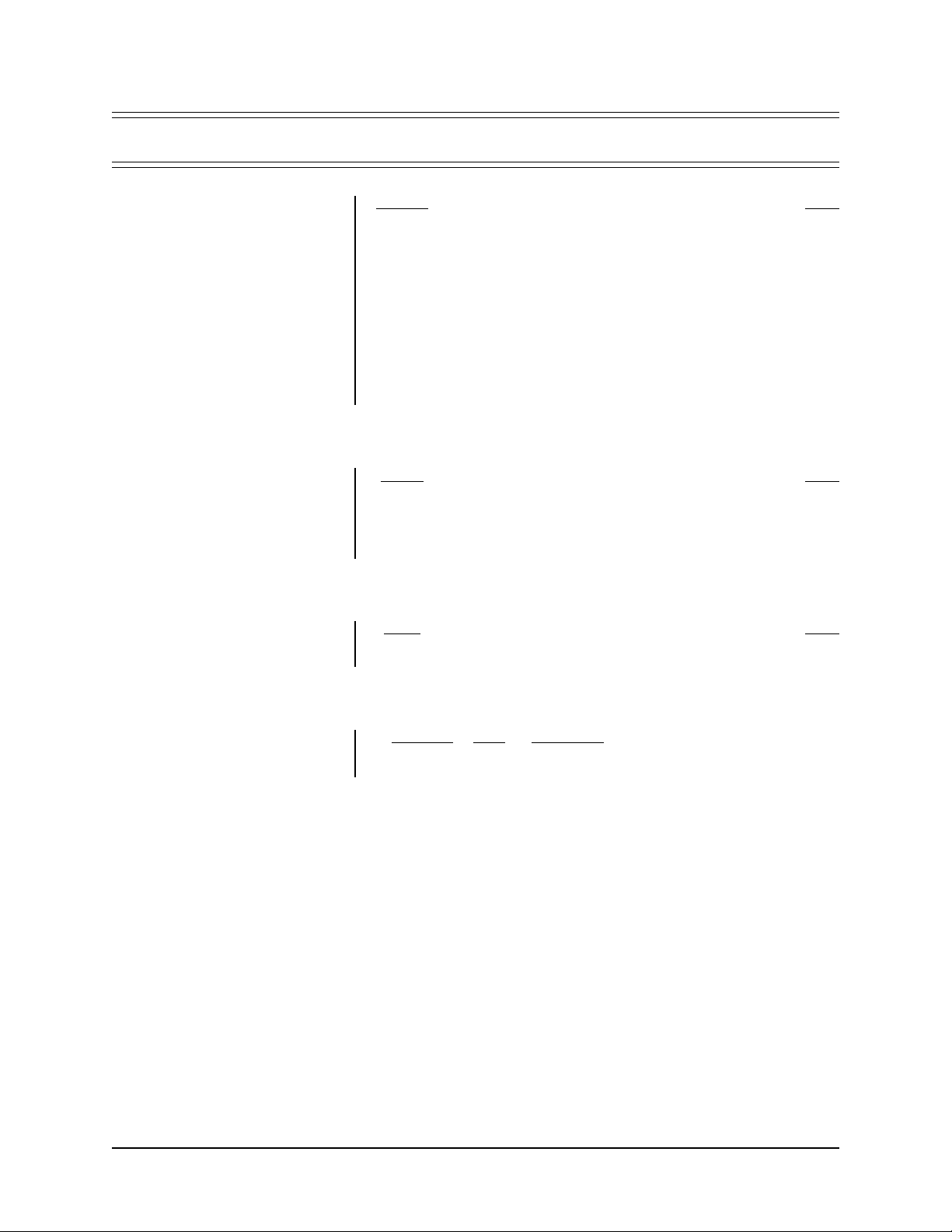
CONTENTS
Section Page
1.0 GENERAL ..................................................................................................1
1.1 IMPORTANT SAFEGUARDS AND WARNINGS ...............................1
2.0 DESCRIPTION ..........................................................................................2
3.0 INSTALLATION ..........................................................................................4
3.1 WALL JACK WIRING .........................................................................5
3.2 KEYBOARD ADDRESSING ..............................................................7
4.0 SPECIFICATIONS .....................................................................................8
5.0 WARRANTY AND RETURN INFORMATION ...........................................10
LIST OF ILLUSTRATIONS
Figure Page
1 KBD300 Keyboard Definitions ...........................................................3
2 Wall Jack Wiring Schematic............................................................... 5
3 Keyboard Cabling Diagram ................................................................6
4 Keyboard Rear Panel .........................................................................6
LIST OF TABLES
Table Page
A Keyboard Addresses..........................................................................7
REVISION HISTORY
Manual # Date Comments
C527M 11/97 Original version.
ii
12 Pelco Manual C527M (11/97)
Page 3

1.0 GENERAL
1.1 IMPORTANT SAFEGUARDS AND WARNINGS
Prior to installation and use of this product, the following WARNINGS should be
observed.
1. Installation and servicing should only be done by Qualified Service Personnel
and conform to all Local codes.
2. Unless the unit is specifically marked as a NEMA Type 3, 3R, 3S, 4, 4X ,6 or
6P enclosure, it is designed for Indoor use only and it must not be installed
where exposed to rain and moisture.
3. Only use replacement parts recommended by Pelco.
4. After replacement/repair of this unit’s electrical components, conduct a resistance measurement between line and exposed parts to verify the exposed
parts have not been connected to line circuitry.
The product and/or manual may bear the following marks:
This symbol indicates that dangerous voltage constituting a
risk of electric shock is present within this unit.
This symbol indicates that there are important operating and
maintenance instructions in the literature accompanying this
unit.
CAUTION:
RISK OF
ELECTRIC SHOCK.
DO NOT OPEN.
TO REDUCE THE RISK OF ELECTRICAL SHOCK,
DO NOT REMOVE COVER. NO USER-
SERVICEABLE PARTS INSIDE. REFER SERVICING
TO QUALIFIED SERVICE PERSONNEL.
CAUTION:
Please thoroughly familiarize yourself with the information
in this manual prior to installation and operation.
Pelco Manual C527M (11/97) 1
Page 4
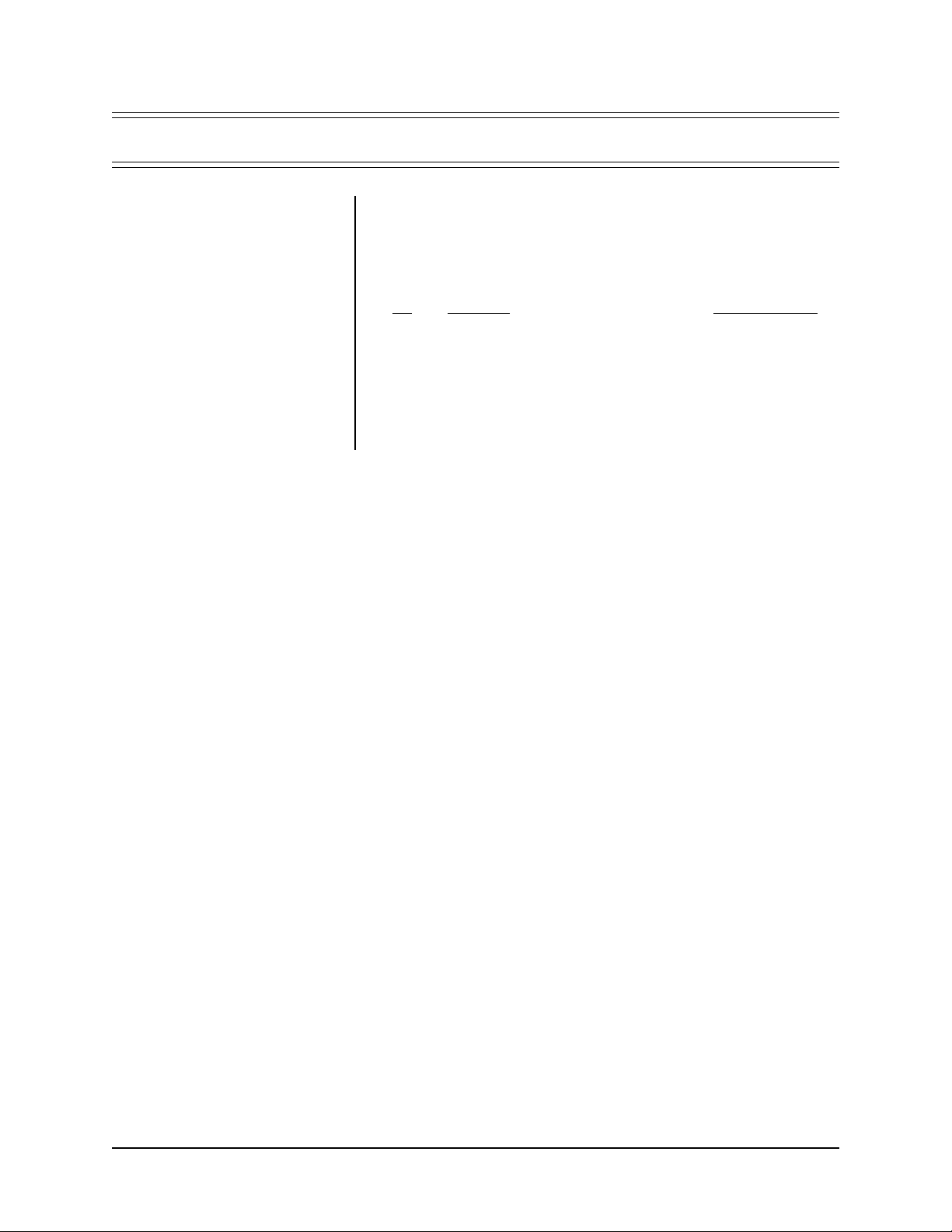
2.0 DESCRIPTION
The KBD300 keyboard provides complete programming and operational control of
the CM6700 Matrix Switcher. This keyboard features a three axis joystick that includes a twisting, return-to-center head for full control of variable speed pan, tilt and
zoom fuctions.
Included in this package:
Qty Description Pelco Part Number
1 KBD300 Keyboard, 120 V AC, or KBD300
KBD300 Keyboard, 230 VAC KBD300-X
1 12 V AC wall mount transformer, 120 VAC, or TRF112.0S.20
12 V AC wall mount transformer , 230 V AC TRF212.0S.25
1 RJ-45 modular wall jack CON12J008Z03G0Z
1 Keyboard data cable WIRA220122
See the CM6700 Installation/Operation Manual (C523M-A) for detailed operating
instructions.
2 Pelco Manual C527M (11/97)
Page 5

2
3
4
5
6
1
SHIFT
F1 F2 F3 F4 F5
23
6
5
9
8
0
SEQUENCE
NEAR FAR
OPEN
17
MON ACK PREV NEXT HOLD PATTERN PRESET MACRO PGM
1
16
15
14
4
7
CLEAR CAM
13
1. DIGIT DISPLAY LED Displays monitor number in Run
mode and P in program mode.
2. SHIFT KEY Press to activate Multiplexer Mode.
3. SHIFT KEY LED Illuminates when Multiplexer Mode is
active.
4. SEQUENCE KEYS
When Sequence Status Indicator displays O on monitor
(sequence not running and not on hold)
PREVIOUS (PREV) Press to step backward through
all available system cameras. Hold for two seconds to start
a sequence in reverse.
NEXT Press to step forward through all available system
cameras. Hold for two seconds to start a sequence.
HOLD No function.
When Sequence Status Indicator displays F or B (sequence running forward or backward)
PREVIOUS (PREV) Press to step backward through a
sequence and/or reverse a forward sequence.
NEXT Press to step forward through a sequence and/or
reverse a backward sequence.
HOLD Press to place a sequence on hold.
When Sequence Status Indicator displays H (sequence
on hold)
PREVIOUS (PREV) Press to step backward through
the camera sequence, including presets. Hold for two seconds to start a sequence in reverse.
NEXT Press to step forward through the camera sequence. Hold for two seconds to start a sequence.
HOLD No function.
5. FUNCTION KEYS, Normal Operation
F1 Press to activate the NO/NC relay.
F2 Press to activate the F2 open collector output.
F3 Press to activate the F3 open collector output.
F4 Press to activate a receiver/driver auxiliary for selected
camera. Press and hold for momentary aux.
F5 Press to deactivate a receiver/driver auxiliary for selected camera.
* The turbo pan
7
feature may be
disabled. Place
switch 4 on the
rear panel DIP
switch block in
the off position.
CLOSE
KBD300
MADE IN USA.
11
6. FUNCTION KEYS, Multiplexer Mode (Shift Key LED
Illuminated)
F1 Press to activate digital zoom.
F2 Press to activate Picture in Picture.
F3 Press to activate Quad display.
F4 Press to activate Nine-screen display.
F5 Press to activate 16-screen display.
7. PROGRAM KEY (PGM) Press to enter the program
mode.
8. MACRO KEY Start a salvo sequence (macro 1 or 2) by
first entering the macro number then pressing this key.
9. PRESET KEY Send a camera to a preset by first enter-
ing the preset number then pressing this key. Program a
preset by first entering the preset number then holding
the key for two seconds
10. PATTERN KEY Press to begin a pattern. Hold for two
seconds to program a pattern.
11. LENS CONTROL KEYS Control camera lens functions;
focus and iris.
12. PTZ FUNCTION JOYSTICK Variable speed, vector-
solving, bi-directional joystick with twisting head zoom
control. Turbo pan* is achieved by full joystick deflection
in either pan direction.
13. CLEAR KEY Clear a numeric entry.
14. CAMERA KEY (CAM) Select a camera by first enter-
ing the camera number then pressing this key.
15. NUMBER PAD Enter numbers.
16. ALARM ACKNOWLEDGE (ACK) Press to acknowl-
edge an alarm.
17. MONITOR KEY (MON) Select a monitor by first enter-
ing the monitor number then pressing this key .
See Figure 4.
8
9
10
12
*
Figure 1. KBD300 Keyboard Definitions
Pelco Manual C527M (11/97) 3
Page 6

3.0 INSTALLATION
NOTE:
Refer to the CM6700
Installation/Operation Manual
(C523M-A) for detailed operating
instructions.
Communication to the CM6700 keyboards is RS-485. Wall jack, modular data cable,
and 12 VAC transformer (all supplied) combine to provide a local, single cable plugin connection to the keyboard. A double-sided sticky pad, to secure the wall jack to
a suitable surface, is also supplied.
All cabling between wall jacks is user supplied.
Maximum cable distance for RS-485 communication over 24-gauge wire is 4000
feet. For user supplied cable, Pelco recommends using shielded twisted pairs such
as Belden 9843, or similar cable that meets or exceeds the basic requirements for
EIA RS-485 applications.
4 Pelco Manual C527M (11/97)
Page 7

3.1 WALL JACK WIRING
IMPORTANT:
Wall jacks must be
wired in a daisy-chain configuration.
1. Determine the location of all keyboards.
2. Run wall jack interconnect cable (user supplied) from the SCU to the closest
keyboard location. Then to the next nearest location, and the next, etc.
Wall jacks must be within 6 feet (1.8 m) of the nearest suitable electrical outlet.
Do not mount the wall jack at this time.
3. Make cable connections between wall jacks according to Figure 2. All connections between keyboard wall jacks are one-to-one. Notice that Pin 5 is connected to Pin 4 between SCU wall jack and the first keyboard wall jack.
4. At each keyboard wall jack, wire a transformer to pins 5 and 6. Polarity is
unimportant.
5. Secure the wall jack to a suitable surface.
6. Plug keyboard transformers into a suitable 115 VAC outlet.
7. Plug in all Data Cables according to Figure 3.
WALL JACK
PIN ASSIGNMENTS
45
3
2
1
6
7
8
SCU WALL
JACK
PIN
1
2
3
4
5
6
7
8
USER
SUPPLIED
CABLE
FIRST KBD
WALL JACK
12 VA C
WALL
TRANSFORMER
PIN
1
2
3
4
5
6
7
8
SECOND KBD
WALL JACK*
PIN
12 VA C
WALL
TRANSFORMER
1
2
3
4
5
6
7
8
TRANSFORMER
THIRD KBD
WALL JACK*
PIN
1
2
3
4
5
6
7
8
12 VA C
WALL
* AS NEEDED
Figure 2. Wall Jack Wiring Schematic
Pelco Manual C527M (11/97) 5
Page 8

VIDEO INPUTS
1 3 5 7 9 11 13 15
2 4 6 8 10 12 14 16
VIDEO OUTPUTS
1
2
3
4
CM6700 SCU
SCU
WALL JACK
USER SUPPLIED
CABLE (SEE FIGURE 2)
ADDITIONAL
KEYBOARDS
AS NEEDED
SWITCHER/CONTROLLER
DATA CABLE
6' CABLE
WALL
TRANSFORMER
10' CABLE
KEYBOARD
DATA CABLE
Figure 3. Keyboard Cabling Diagram
KEYBOARD
DATA
KBD
KBD
KBD300 RJ-45
CONNECTOR
PIN 1
DIP SWITCH
COVER PLATE
PIN FUNCTION
1 TxD+
2 TxD3 12 VAC/DC
4 NON POLAR
}
5 GND
6
7 RxD8 RxD+
1234
KEYBOARD
DIP SWITCH
Figure 4. Keyboard Rear Panel
6 Pelco Manual C527M (11/97)
Page 9

3.2 KEYBOARD ADDRESSING
NOTE:
Assign keyboard addresses
logically, in ascending order , to avoid
confusion when keyboard access to
monitors is programmed. The address assigned determines the keyboard number in the access menu.
Each keyboard in the system must have a different address. To make programming easier, address keyboards in ascending order.
Set the keyboard DIP switch address, refer to Figure 4.
1. Remove the two screws and the DIP switch cover plate from the rear of the
keyboard.
2. Position the switches according to Table A.
3. Replace the cover plate.
Table A. Keyboard Addresses
Keyboard Address Switch Setting
123
1 0 OFF OFF OFF
2 1 ON OFF OFF
3 2 OFF ON OFF
4 3 ON ON OFF
5 4 OFF OFF ON
6 5 ON OFF ON
7 6 OFF ON ON
8 7 ON ON ON
Connect the keyboard to the wall jack using the 10-foot (1.8 m) modular cable (supplied).
Turbo Feature
The KBD300’s turbo pan feature may be disabled by setting switch 4 on the rear
panel DIP switch block in the off position. See Figure 4.
Pelco Manual C527M (11/97) 7
Page 10

4.0 SPECIFICATIONS
Keyboard Keypad: Mechanical
Joystick: 3 axis, vector solving, with twisting return-to-center head
7-Segment
Digital Display: Red LED, 2 cells
Shift Mode
Indicator: Green LED
Electrical
Input voltage: 12 VAC or ±12 VDC
Power
Consumption: 1 watt
Ambient
Operating
Temperature: 20° to 120° F (-7° to 49° C)
Humidity: 10% - 90% non-condensing
Connector Type: RJ-45 8-pin modular (female)
Keyboard Communication
Protocol: RS-485
Baud Rate: 9600
General
Dimensions: 9.50" x 7.125" x 2.25" (24.13 cm x 18.1 cm x 5.72 cm)
Weight: 2.5 lbs (1.12 kg)
(Design and product specifications subject to change without notice.)
8 Pelco Manual C527M (11/97)
Page 11

NOTES
Pelco Manual C527M (11/97) 9
Page 12

5.0 WARRANTY AND RETURN INFORMATION
WARRANTY
Pelco will repair or replace, without charge, any merchandise proved defective in
material or workmanship for a period of one (1) year after the date of shipment.
Exceptions to this warranty are as noted below:
• Two (2) years on all standard motorized and fixed focal length lenses.
• Two (2) years on Legacy®, Intercept®, CM6700/CM8500/CM9500/CM9750/
CM9760 Matrix, Spectra™, DF5 Series and DF8 Fixed Dome products.
• Two (2) years on WW5700 series window wiper (excluding wiper blades).
• Two (2) years on cameras.
• Six (6) months on all pan and tilts, scanners or preset lenses used in continuous motion applications (e.g., preset scan, tour and auto scan modes).
Pelco will warranty all replacement parts and repairs for 90 days from the date of
Pelco shipment. All goods requiring warranty repair shall be sent freight prepaid to
Pelco, Clovis, California. Repairs made necessary by reason of misuse, alteration,
normal wear, or accident are not covered under this warranty.
Pelco assumes no risk and shall be subject to no liability for damages or loss resulting from the specific use or application made of the Products. Pelco’s liability for
any claim, whether based on breach of contract, negligence, infringement of any
rights of any party or product liability, relating to the Products shall not exceed the
price paid by the Dealer to Pelco for such Products. In no event will Pelco be liable
for any special, incidental or consequential damages (including loss of use, loss of
profit and claims of third parties) however caused, whether by the negligence of
Pelco or otherwise.
®Pelco and the Pelco logo are
registered trademarks of Pelco.
©Copyright 1997, Pelco. All rights
reserved.
The above warranty provides the Dealer with specific legal rights. The Dealer may
also have additional rights, which are subject to variation from state to state.
If a warranty repair is required, the Dealer must contact Pelco at (800) 289-9100 or
(209) 292-1981 to obtain a Repair Authorization number (RA), and provide the
following information:
1. Model and serial number
2. Date of shipment, P .O. number , Sales Order number , or Pelco invoice number
3. Details of the defect or problem
If there is a dispute regarding the warranty of a product which does not fall under
the warranty conditions stated above, please include a written explanation with the
product when returned.
Ship freight prepaid to: Pelco
300 West Pontiac Way
Clovis, CA 93612-5699
Method of return shipment shall be the same or equal to the method by which the
item was received by Pelco.
RETURNS
In order to expedite parts returned to the factory for repair or credit, please call the
factory at (800) 289-9100 or (209) 292-1981 to obtain an authorization number (CA
number if returned for credit, and RA number if returned for repair). Goods returned
for repair or credit should be clearly identified with the assigned CA/RA number and
freight should be prepaid. All merchandise returned for credit may be subject to a
20% restocking and refurbishing charge.
Ship freight prepaid to: Pelco
300 West Pontiac Way
Clovis, CA 93612-5699
10 Pelco Manual C527M (11/97)
