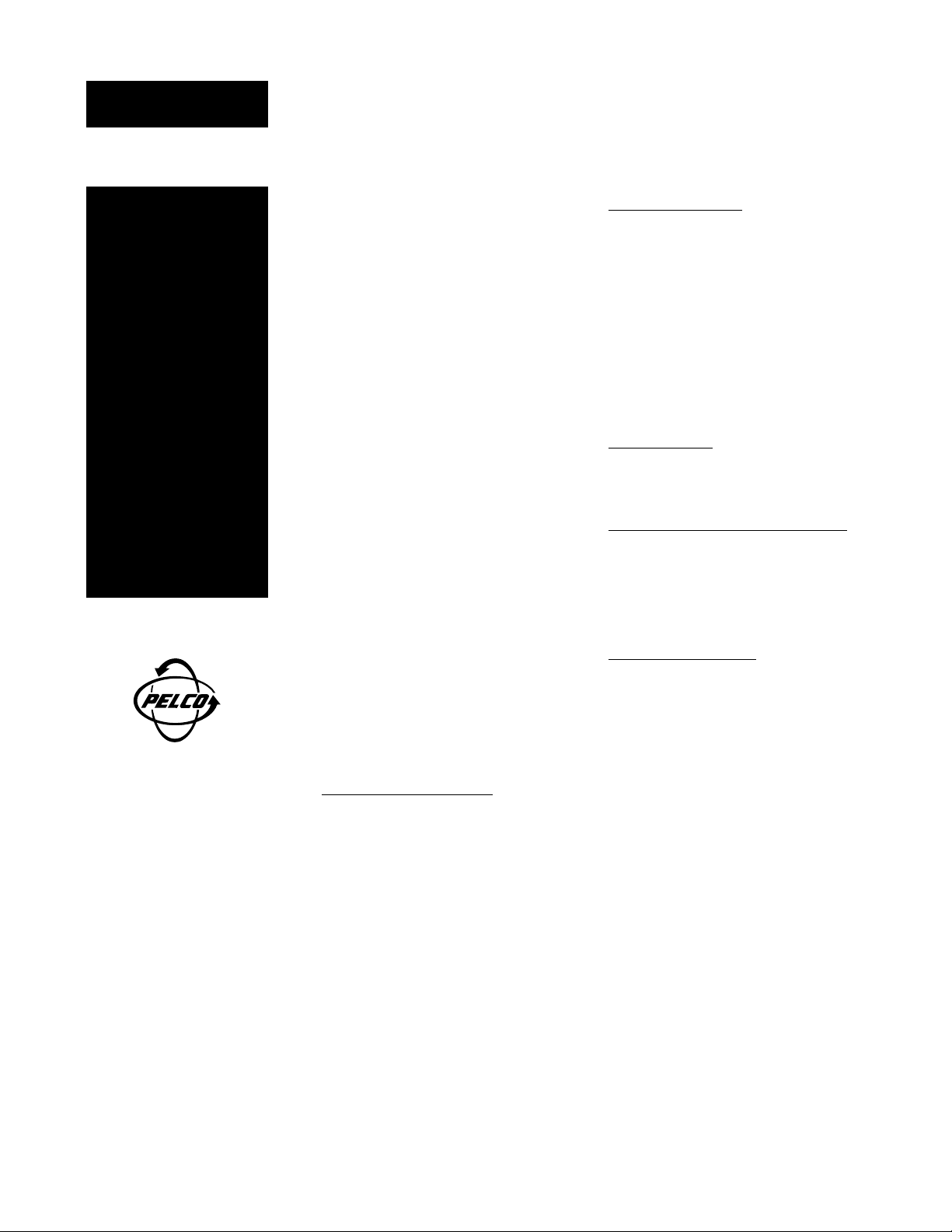
Caution
Remove
this page
and keep
it in a
secure
place.
®
C681M-A-LB (9/01)
3500 Pelco Way
Clovis, CA 93612 USA
North America and Canada
Tel 800/289-9100
FAX 800/289-9150
DataFAX 800/289-9108
International
Tel +1 559/292-1981
FAX +1 559/348-1120
DataFAX +1 559/292-0435
PelcoEurope BV
Tel +31 40/251-9870
FAX +31 40/251-9835
www.pelco.com
The DX3000 Series DVR has an unmarked lock
button to restrict unauthorized use of the recorder. The lock button will work only as long as
no one discovers its function. Since you may
need to make the manual accessible to others,
the lock button’s location and operation are NOT
documented in the manual – this is the only place
it is shown.
If you want to keep this page in the manual, just
staple it inside the cover.
The lock button is located on the front panel
below the PRE ALARM REC light.
SIMPLE LOCK
When the LOCK button is pressed (with a ballpoint pen, for example), the front panel controls
are disabled except for the CAMERA, SPLIT/
SEQUENCE, and ZOOM buttons. The LOCK
indicator light illuminates when the unit is in the
Lock mode. Press the LOCK button again to exit
the Lock mode.
The simple lock function does not work if a password has been entered into the recorder (refer
to Password Lock).
PASSWORD LOCK
Pressing the LOCK button on the front of the
unit lets you record a password. Once the password has been entered and the unit has been
locked, the front panel controls are disabled
except for the CAMERA, SPLIT/SEQUENCE,
and ZOOM buttons.
Entering Initial Password
1. Press the LOCK button for five seconds.
The Password Setting menu appears.
2. Enter a four-digit password. The password
may consist of the numbers 0-9. 1-9 are assigned to the camera buttons on the front of
the unit. 0 is assigned to the ZOOM key.
3. Turn the SHUTTLE ring to the right to enter
the password.
4. Re-enter the password, and then turn the
SHUTTLE ring to the right. The password is
now set, and the normal operating screen
appears.
If the wrong password is entered, “PASSWORD ERROR” appears on the screen, and
the password is cleared. Turn the SHUTTLE
ring to the left to exit the menu. Press the
LOCK button to turn off the indicator light.
Return to step 1.
Changing Password
1. Turn the Password Lock feature OFF (refer to
Turning Password Lock On and Off).
2. Press the LOCK button for five seconds.
The Password Lock menu appears.
3. Enter the current password, and then turn the
SHUTTLE ring to the right. The Password
Setting menu appears.
4. Using the same procedure for setting the
original password, enter and set the new
password.
Password Error
If you are asked to enter a password and you
enter the wrong one, press the WARNING RESET button to clear the incorrect password.
Turning Password Lock On and Off
OFF: To disable the Password Lock feature,
press the LOCK button, enter the password, and
turn the SHUTTLE ring to the right.
ON: To return to locked status, press the LOCK
button again.
Erasing the Password
If you no longer need a password, or if you forget your password, the current password can be
erased.
1. Press and hold the INFO and SET UP buttons on the front of the recorder. Press the
RESET button on the back of the unit, and
then release the INFO and SET UP buttons.
The unit begins a self-test.
2. When the self-test is complete, press the
RESET button again. The unit turns itself off.
3. Turn on the power.
4. Reset the time and date.
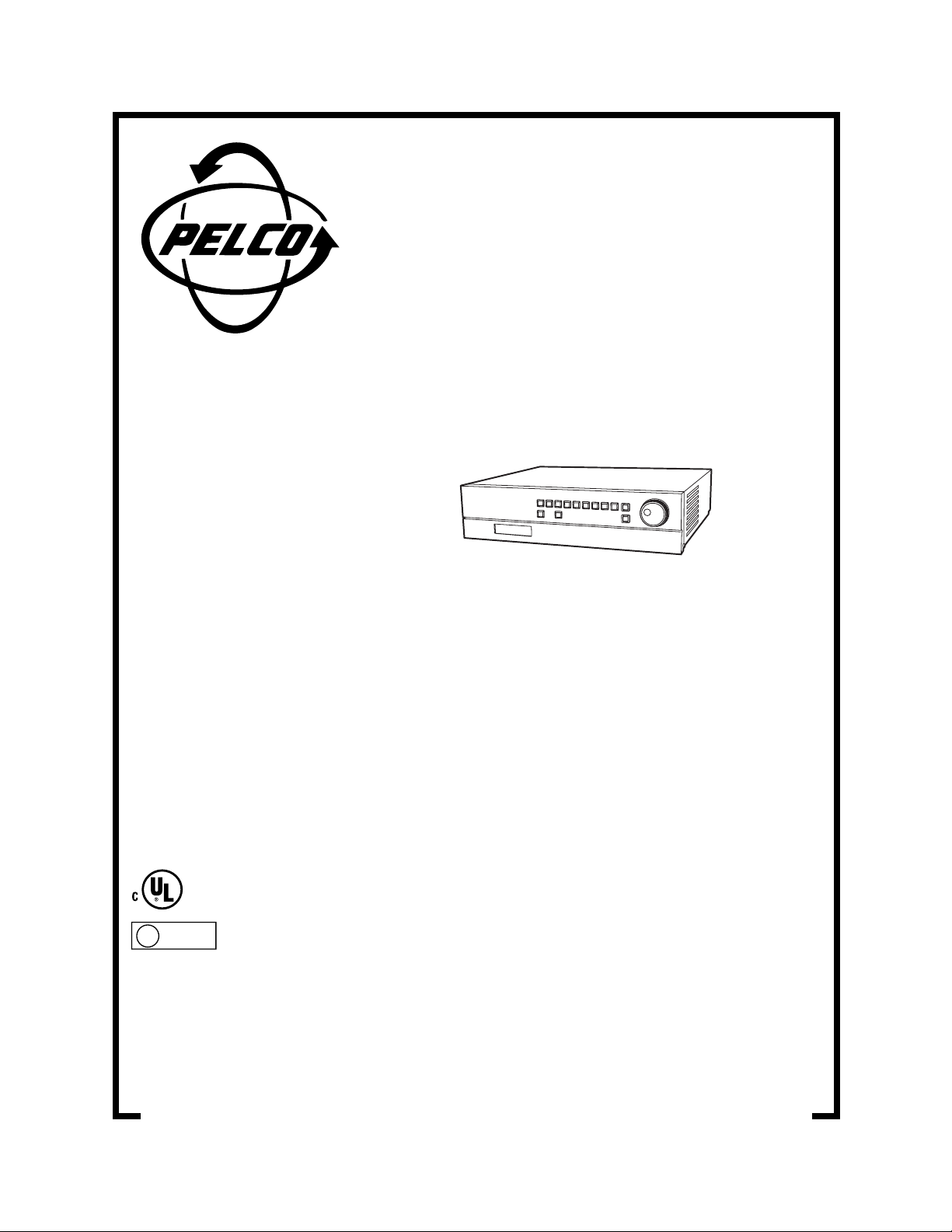
®
DX3000 Series
Digital Recorder
Installation/
Operation Manual
C681M-D (2/02)
U
®
L
LISTED
Pelco • 3500 Pelco Way • Clovis, CA 93612-5699 USA • Pelco Online @ www.pelco.com
In North America and Canada: Tel (800) 289-9100 • FAX (800) 289-9150 • DataFAX (800) 289-9108
International Customers: Tel +1(559) 292-1981 • FAX +1(559) 348-1120 • DataFAX +1(559) 292-0435
PelcoEurope BV • Dillenburg Center, Dillenburgstraat 7C • 5652 AM Eindhoven • The Netherlands
Tel +31(40) 251-9870 • FAX +31(40) 251-9835
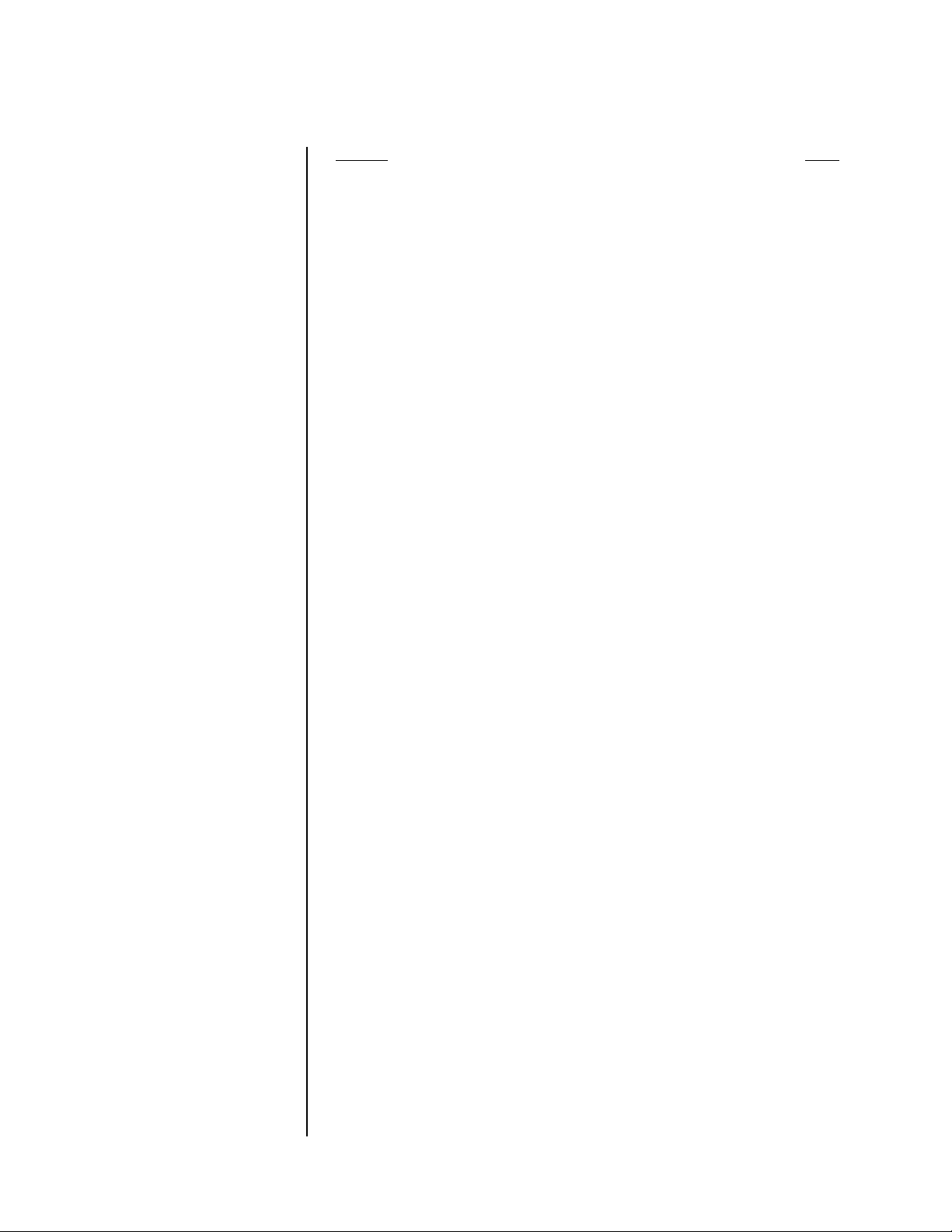
CONTENTS
Section Page
IMPORTANT SAFEGUARDS AND WARNINGS................................................................5
OVERVIEW ........................................................................................................................6
DESCRIPTION...........................................................................................................6
MODELS ....................................................................................................................7
FRONT PANEL CONTROLS .....................................................................................7
REAR PANEL CONNECTORS .................................................................................10
INSTALLATION .................................................................................................................12
ADDING OR REMOVING A COPY OR ARCHIVE DEVICE .....................................16
ADDING A HARD DRIVE(S) .....................................................................................16
REMOVING A HARD DRIVE(S)................................................................................17
CONFIRMING THAT A DEVICE IS CONNECTED ...................................................17
BOOT-UP DELAY .....................................................................................................17
PROGRAMMING ..............................................................................................................18
ALARMS ...................................................................................................................22
IMAGE QUALITY ..............................................................................................22
MAXIMUM RECORDING FIELDS ....................................................................22
DEFINE GROUP SETTING .............................................................................. 23
ALARM RECORDING DURATION ...................................................................24
RECORD ALARM .............................................................................................24
PRE-ALARM RECORDING ..............................................................................25
M-DET SETTING ..............................................................................................26
ARCHIVE POINTER RESET .................................................................................... 26
ARCHIVE .................................................................................................................. 26
DATA .................................................................................................................26
OVERWRITE ....................................................................................................27
AUDIO RECORDING................................................................................................28
AUTO EJECT............................................................................................................28
BUZZER....................................................................................................................29
CALL OUT................................................................................................................. 30
CAPACITY REMAINING ...........................................................................................30
DATA CLEAR (ERASE) SELECTION .......................................................................31
FIFO/OVERWRITE MODE (DX3016 Models Only) ..................................................32
BACKUP FOLLOWING A POWER FAILURE ...................................................32
HARD DISK DRIVE (HDD) FULL..............................................................................33
HARD DISK DRIVE (HDD) REPEAT PLAYBACK.....................................................34
IM-CHECK MODE.....................................................................................................34
INITIALIZE MENUS ..................................................................................................35
MODE OUT...............................................................................................................35
MOTION DETECTION ..............................................................................................36
MULTIPLEXER DISPLAY .........................................................................................38
SPLIT SCREEN SETTING (DX3009 Models Only) ..........................................38
Nine-Camera (Split 9) Setting ...................................................................38
Four-Camera (Split 4) Setting ...................................................................39
SCREEN SWITCH PATTERN (DX3016 Models Only) .....................................39
SPLIT 4 SCREEN SETTING (DX3016 Models Only) .......................................40
SPLIT 9 SCREEN SETTING (DX3016 Models Only) .......................................40
SPLIT 16 SCREEN SETTING (DX3016 Models Only) .....................................41
IMAGE QUALITY ..............................................................................................41
SEQUENCE ......................................................................................................42
CHANNEL TITLE (Displaying Camera Title and/or Number)............................42
ALARM DISPLAY..............................................................................................43
CAMERA TITLE ................................................................................................44
POWER FAILURE.....................................................................................................44
RECORD...................................................................................................................44
IMAGE QUALITY ..............................................................................................44
MAXIMUM RECORDING FIELDS ....................................................................45
SELECT RECORDING MODE .........................................................................46
DEFINE GROUP............................................................................................... 46
RS-232C COMMUNICATION ...................................................................................47
SAVING MENU SETTINGS ......................................................................................48
SAVING MENU DATA .......................................................................................48
RESTORING MENU DATA ...............................................................................48
2 Pelco Manual C681M-D (2/02)
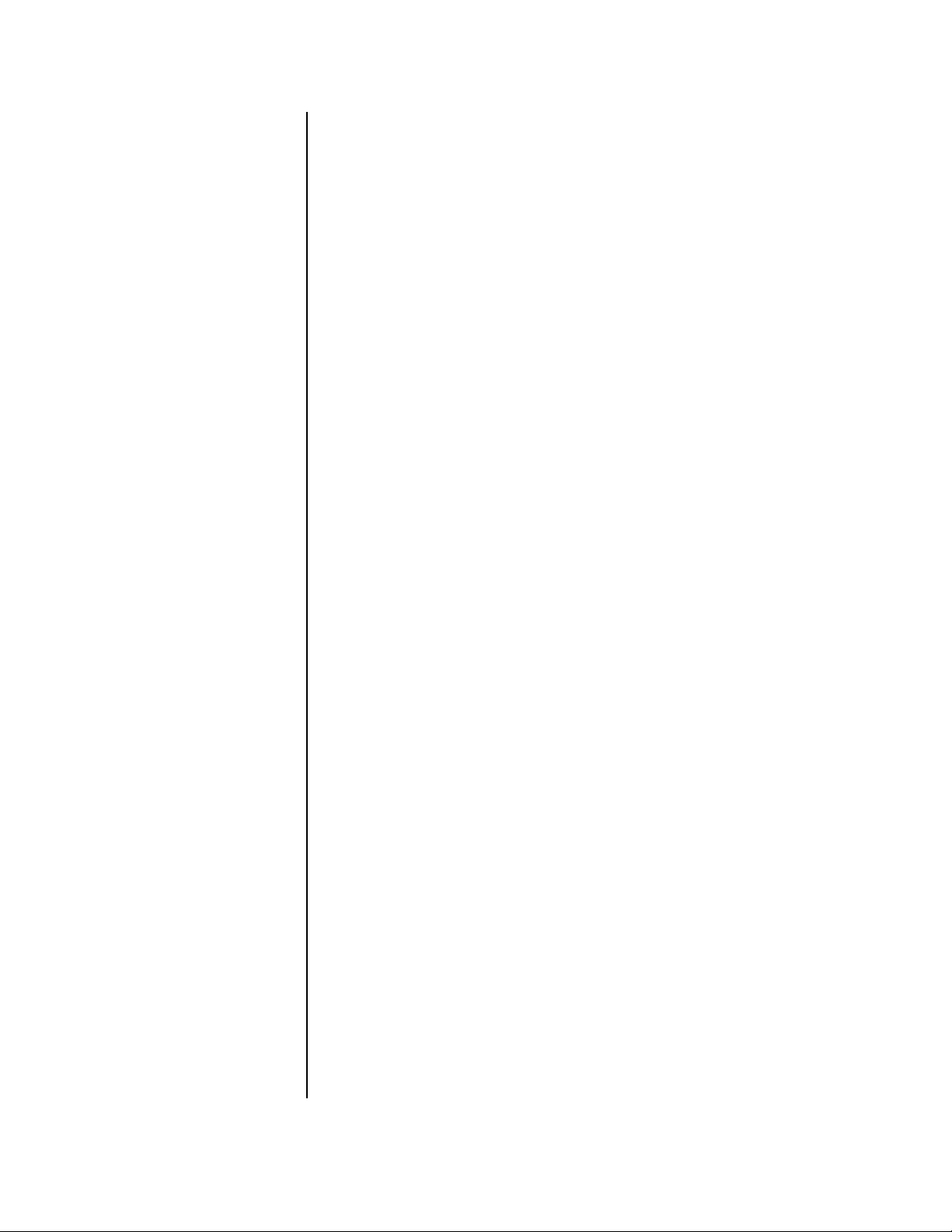
TCP/IP SETTING (DX3016 Models Only).................................................................49
TIME AND DATE DISPLAY .......................................................................................49
DISPLAY MODE ...............................................................................................49
CHARACTER SIZE........................................................................................... 50
CLOCK LOCATION...........................................................................................51
TIME AND DATE SETTING ......................................................................................51
TIMER RECORDING ................................................................................................52
MOTION DETECTION DURING A TIMER RECORDING
(DX3016 Models Only)...................................................................................... 55
ESTIMATING RECORDING TIME....................................................................56
OPERATION .....................................................................................................................57
VIEWING CAMERAS................................................................................................58
SPLIT/SEQUENCE BUTTON ...........................................................................58
ZOOM BUTTONS .............................................................................................59
REMOTE VIEWING ..........................................................................................59
RECORDING ............................................................................................................59
BASIC RECORDING ........................................................................................59
ALARM RECORDING....................................................................................... 60
TIMER RECORDING ........................................................................................61
PLAYBACK ............................................................................................................... 61
BASIC PLAYBACK............................................................................................61
FRAME-BY-FRAME (STILL FRAME) PLAYBACK............................................62
PAUSE PLAYBACK ..........................................................................................62
REVERSE PLAYBACK .....................................................................................62
ADJUSTING PLAYBACK SPEED.....................................................................62
Regular Playback Mode............................................................................62
Still-Frame Playback Mode .......................................................................63
Shuttle Hold ..............................................................................................63
CHANGING PLAYBACK INTERVAL.................................................................63
FAST FORWARD/REWIND ..............................................................................63
SEARCHING..................................................................................................... 63
Time and Date Search ..............................................................................63
Index Search.............................................................................................64
Skip Search...............................................................................................65
Alarm List Search......................................................................................66
Jump to Starting Point...............................................................................66
PLAYBACK ON ANOTHER DEVICE ................................................................67
BACKING UP DATA.................................................................................................. 67
USING THE ARCHIVE BUTTON ......................................................................67
Start Copying ............................................................................................ 67
Stop Copying ............................................................................................67
Timer Backup............................................................................................67
Auto-Eject at the Completion of Backup ................................................... 68
USING THE COPY BUTTON............................................................................68
Still-Frame Playback Copy Mode..............................................................69
SIMULTANEOUS RECORDING AND BACKUP ...............................................69
RESTORING DATA FROM A BACKUP DEVICE ......................................................70
INFORMATION .........................................................................................................71
ELAPSED TIME DISPLAY................................................................................71
POWER FAILURE LIST.................................................................................... 71
RECORDED PERIOD....................................................................................... 72
SCSI DEVICE(S) CONNECTED....................................................................... 72
POWER FAILURE.....................................................................................................72
RESET ...................................................................................................................... 72
DX3009 RECORDING TIME TABLES .............................................................................. 73
DX3016 RECORDING TIME TABLES .............................................................................. 76
WARNINGS.......................................................................................................................79
TROUBLESHOOTING ......................................................................................................80
SPECIFICATIONS.............................................................................................................82
WARRANTY AND RETURN INFORMATION....................................................................84
REGULATORY NOTICES......................................................................................... 84
Pelco Manual C681M-D (2/02) 3
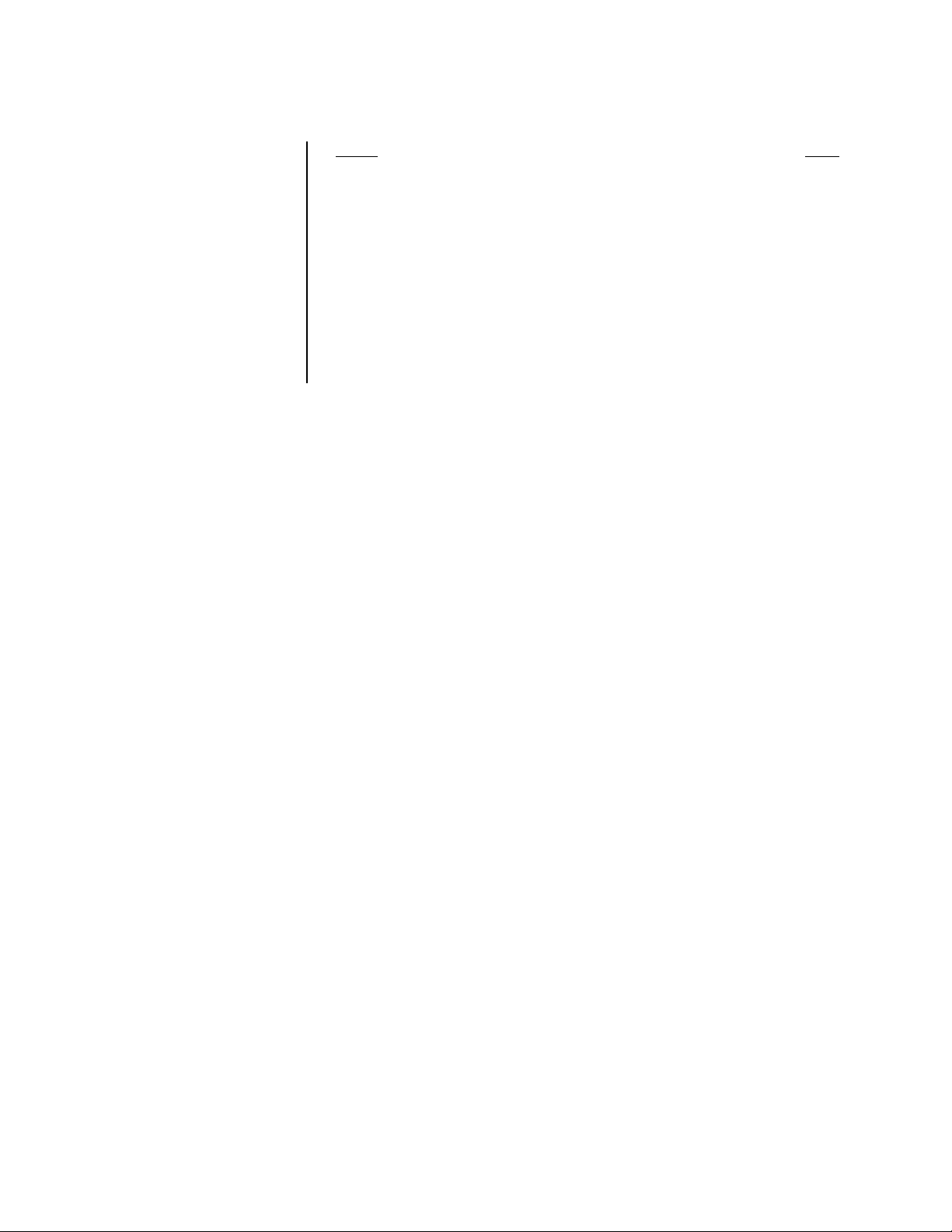
LIST OF ILLUSTRATIONS
Figure Page
1 Front Panel Controls, DX3009 Models ..............................................................7
2 Front Panel Controls, DX3016 Models ..............................................................7
3 Rear Panel Connectors, DX3009 Models .........................................................10
4 Rear Panel Connector, DX3016 Models ...........................................................10
5 Equipment Connections (DX3009 Model Shown).............................................12
6 Alarm Input and Output Connections ................................................................12
7 Schematics for Alarm Input and Output Terminals ............................................13
8 Operation of Power On and Power Off Terminals .............................................13
9 Schematic for Power On and Power Off Terminals ...........................................13
10 Schematics for Input and Output Terminals ......................................................14
11 Connecting Recorders in Series .......................................................................14
12 Connecting Peripheral Recording Devices (DX3009 Models Shown) ..............15
13 Menu Tree, DX3009 Models .............................................................................18
14 Menu Tree, DX3016 Models .............................................................................20
4 Pelco Manual C681M-D (2/02)
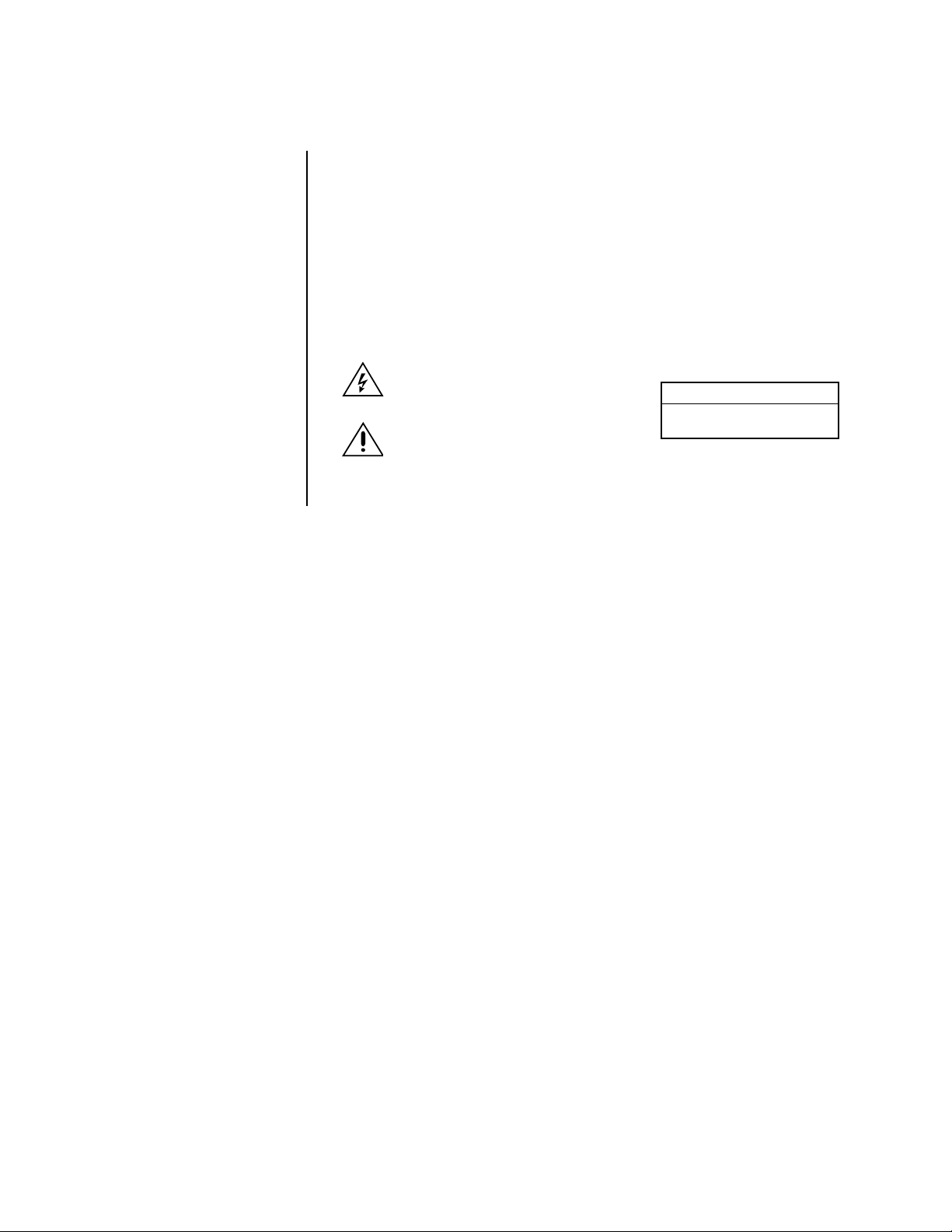
IMPORTANT SAFEGUARDS AND WARNINGS
Prior to installation and use of this product, the following WARNINGS should be observed.
1. Installation and servicing should only be done by qualified service personnel and conform to all local codes.
2. Unless the unit is specifically marked as a NEMA Type 3, 3R, 3S, 4, 4X, 6 or 6P enclosure, it is designed for indoor use only and it must not be installed where exposed to
rain and moisture.
3. The installation method and materials should be capable of supporting four times the
weight of the unit and equipment.
The product and/or manual may bear the following marks:
This symbol indicates that dangerous voltage constituting a risk of electric shock is
present within this unit.
This symbol indicates that there are important operating and maintenance instructions
in the literature accompanying this unit.
Please thoroughly familiarize yourself with the information in this manual prior to installation
and operation.
CAUTION:
RISK OF ELECTRIC SHOCK.
DO NOT OPEN.
Pelco Manual C681M-D (2/02) 5
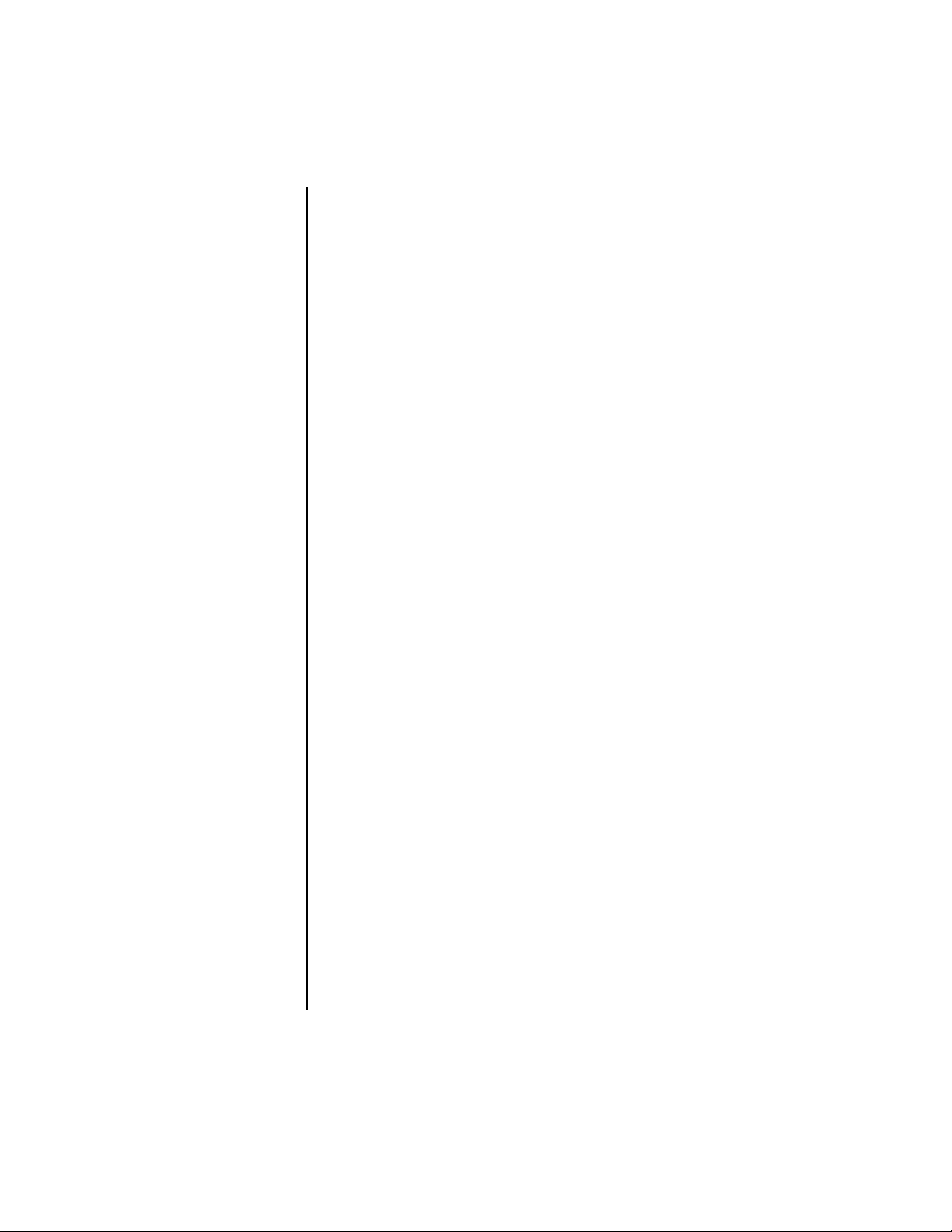
OVERVIEW
DESCRIPTION
The DX3000 Series Digital Video Recorder (DVR) is a high-quality digital recorder that
combines the functions of a recorder and multiplexer into one unit.
With the number of cameras in systems increasing, the combination of a video recorder
with a multiplexer has become standard. In pursuit of the high-quality image playback characteristic of digital recording and as a way to make the recording operation more ideal,
the DX3000 Series DVR includes versatile multiplexer functions that allow the images from
the camera inputs to be shown on the monitor in multiple formats: 1-, 4-, or 9-camera displays on the DX3009 models or 1-, 4-, 9-, or 16-camera displays on the DX3016 models.
The DX3000 Series DVR uses JPEG compression to produce high-resolution playback
with more than 450 horizontal lines. There are five user-selectable image quality settings.
The DVR has a built-in, large-volume hard disk for both high reliability and high-speed
operation. Users can select from six (DX3009 models) or eight (DX3016 models) recording intervals ranging from 1-30 frames per second. The maximum number of frames that
can be recorded consecutively is as follows:
MODEL MAXIMUM FRAMES
DX3009-030 2,456,000
DX3009-060 4,913,000
DX3016-060 4,800,000
DX3016-120 9,601,000
Recording can be done continuously or at specified time periods. The user also can categorize cameras into three recording groups, allowing different recording patterns, for example, during weekdays and weekends.
Zoom buttons permit the user to zoom in on a selected area of the image.
There are two methods of detecting alarms. First, for each camera there is an alarm input
that triggers alarm recording when a ground signal is received from the alarm device.
A pre-alarm recording function can be set to record images before the alarm sensor detects disturbances. Second, each camera can be programmed to detect motion, including
the capability to select the motion detection area and the sensitivity of motion detection.
Versatile high-speed search operations include time and date searching, index searching,
skip searching, and alarm list searching.
To handle applications requiring long-term storage of recorded images, the DX3000 Series
DVR is capable of using supplementary devices to create backups and copies without interrupting hard disk recording. Used in conjunction with a wide selection of media, DX3000
Series DVR can handle many different kinds of non-stop recording. Additional hard disk
drives can be added to supplement the built-in hard disk when extended recording time is
needed, as follows:
MODEL MAXIMUM NUMBER OF
DX3009-030 3 (34 GB PER UNIT)
DX3009-060 2 (34 GB PER UNIT)
DX3016-060 2 (103 GB PER UNIT)
DX3016-120 2 (103 GB PER UNIT)
Other features include audio recording, recognition of recorded images that have been altered, and an RS-232C interface for remote control from a PC or other control terminals.
ADDITIONAL HARD DRIVES
6 Pelco Manual C681M-D (2/02)
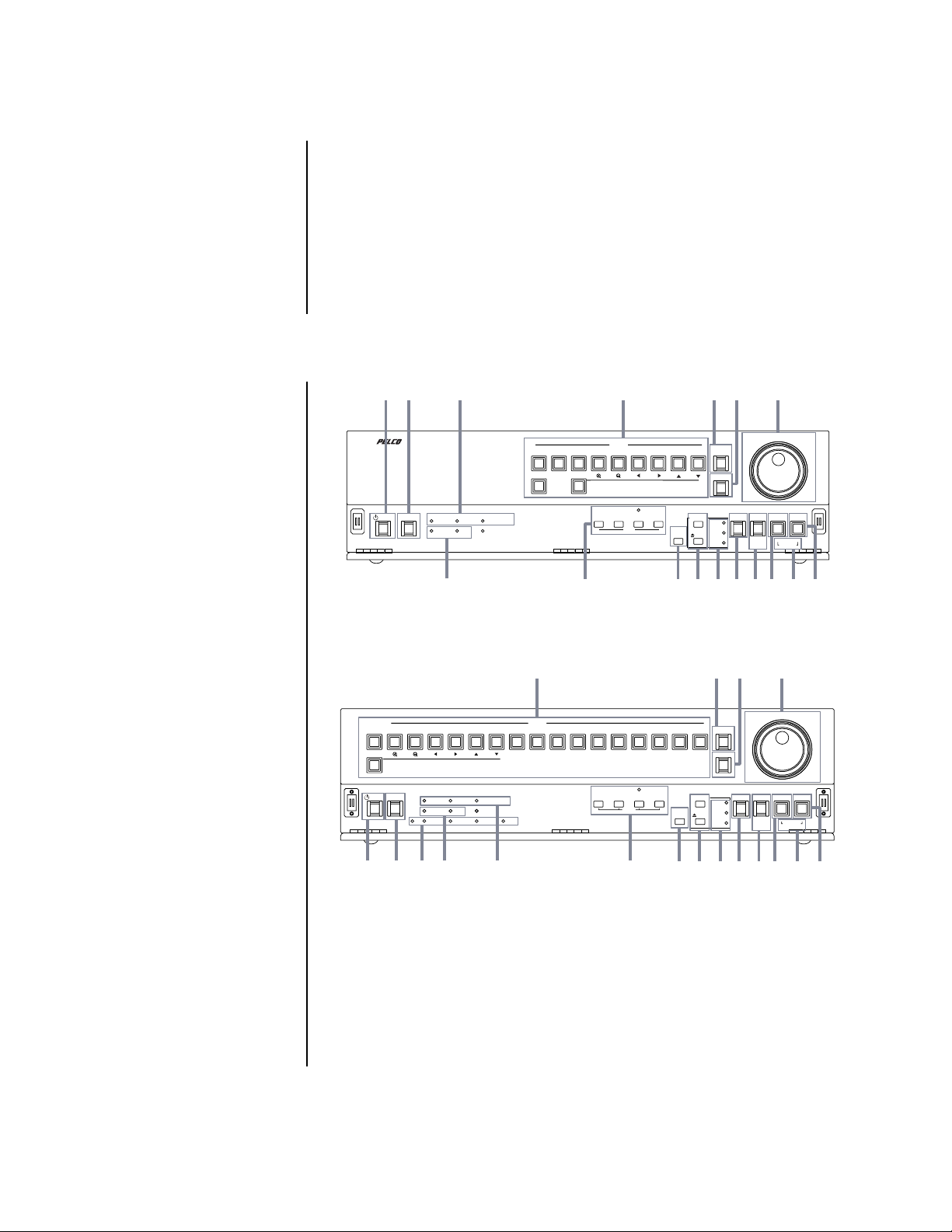
MODELS
DX3009-030 Nine-channel digital video recorder, 30 GB hard drive, simplex operation
(cannot record and play back video at the same time), 120/230 VAC,
NTSC
DX3009-060 Same as the DX3009-030, except has 60 GB hard drive
DX3016-060 Sixteen-channel digital video recorder, 60 GB hard drive, simplex opera-
tion (cannot record and play back video at the same time), 120/230 VAC,
NTSC
DX3016-120 Same as the DX3016-060, except has 120 GB hard drive
FRONT PANEL CONTROLS
2 3
1
TIMER REC
POWER
TIMER REC M-DET PRE ALARM REC
ACCESS LOCK
8
SPLIT/SEQUENCE
321465
ZOOM
0
INFO
9
CAMERA
SET UP
4
SEARCH
COPY
MENU
56 7
CLEAR/
REC
ARCHIVE
MAIN
ARCHIVE
COPY
REW
STOP
PAUSE
REV PLAY
SHUTTLE
HOLD
987
PLAY DEVICE
WARNING
EJECT
RESET
111213 1415 16 17
10
ENTER/
FF
PLAY
-+
PLAY MODE
Figure 1. Front Panel Controls, DX3009 Models
4
SPLIT/SEQUENCE
ZOOM
0
TIMER RECPOWER
12
321
46591011 12 13 14 15 1687
TIMER REC M-DET PRE ALARM REC
ACCESS LOCK
REMOTE CONNECT RECEIVE SEND
18
8
Figure 2. Front Panel Controls, DX3016 Models
1. POWER button
Press this button to turn the power on; press again to turn the power off. This button
lights/goes off when the power is on/off. It flashes when switching between functions,
such as during setup. When the POWER button is flashing, the front panel buttons do
not work.
2. TIMER REC button
Press this button to activate the timer recording function. Press again to cancel the
timer recording function. The light is on when timer recording is in progress.
CAMERA
SEARCH
COPY
SET UP
INFO
MENU
3
9
WARNING
RESET
10
6
5
CLEAR/
REW
REC
ARCHIVE
STOP
PAUSE
SHUTTLE
HOLD
REV PLAY
PLAY DEVICE
EJECT
MAIN
ARCHIVE
COPY
11 12 13 1415 16 17
7
ENTER/
PLAY
-+
PLAY MODE
00508
FF
Pelco Manual C681M-D (2/02) 7
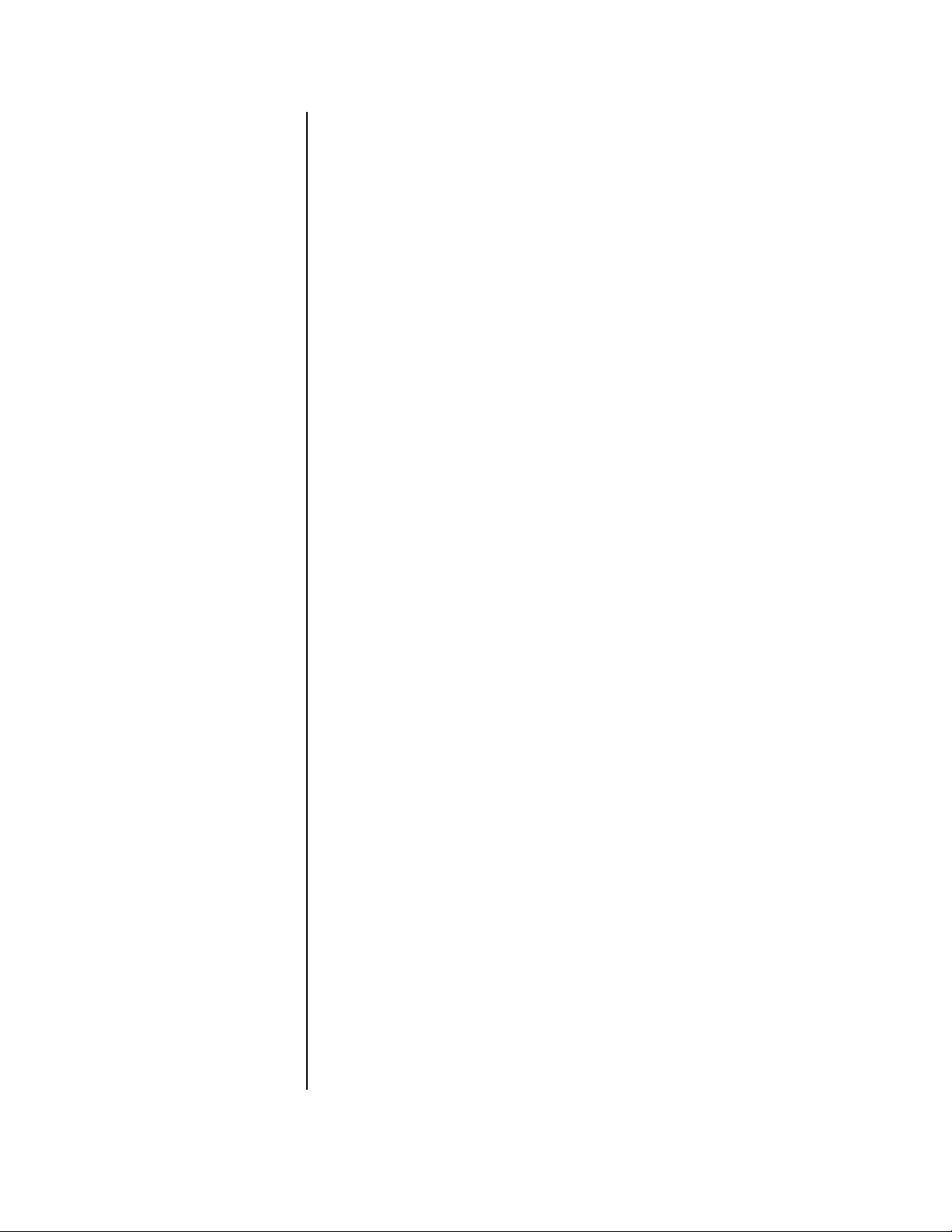
3. Recording indicators
TIMER REC indicator
This light illuminates during timer recording and timer recording standby mode.
The POWER button does not work when the TIMER REC indicator is lit. To turn on the
power when the TIMER REC indicator is lit in the standby mode, press the TIMER
REC button.
M-DET indicator
The light illuminates whenever the motion detection setting is ON in the Initial Set Up
menu. When the setting is ON, the light goes out if you are in a programming menu.
PRE ALARM REC indicator
The light illuminates whenever SHORT, MEDIUM, or LONG is selected in the pre-alarm
recording (PRE A-REC) field in the alarm recording and motion detection (A-Rec/M-Det
Setting) menu.
4. Multiplexer buttons
Camera number buttons
Buttons 1-9 on DX3009 models
Buttons 1-16 on DX3016 models
Press the number of the camera you want to display on the monitor. In addition, these
buttons are used to set the password in the Password Lock function.
SPLIT/SEQUENCE button
Press this button to switch between the single-camera, four-camera, and nine-camera
displays on DX3009 models and between single-camera, four-camera, nine-camera,
and sixteen-camera displays on DX3016 models. Also use to switch sequence functions.
ZOOM button
Press this button to display the Zoom Pointer (X) on the monitor. In addition, this button can be used as the number 0 to set the password in the Password Lock function.
ZOOM IN button
Button 4 on DX3009 models
Button 1 on DX3016 models
Pressing this button after pressing the ZOOM button enlarges the image in two steps.
ZOOM OUT button
Button 5 on DX3009 models
Button 2 on DX3016 models
Pressing this button after pressing the ZOOM IN button reduces the image.
Move buttons
Buttons 6-9 on DX3009 models
Buttons 3-6 on DX3016 models
Press these buttons to move the Zoom Pointer to the desired position.
5. REC button
Press this button to begin recording.
6. ARCHIVE button
Press this button to begin making a backup copy of the hard drive. If there is no peripheral recording device connected, this button cannot be used.
7. Jog and shuttle operation
SHUTTLE ring
Use the ring to set various menus and search functions, to adjust the playback speed,
and to rewind or forward the image.
JOG dial
Use the dial to set various menus and search functions, and to forward or reverse the
image during playback (field-by-field).
8 Pelco Manual C681M-D (2/02)
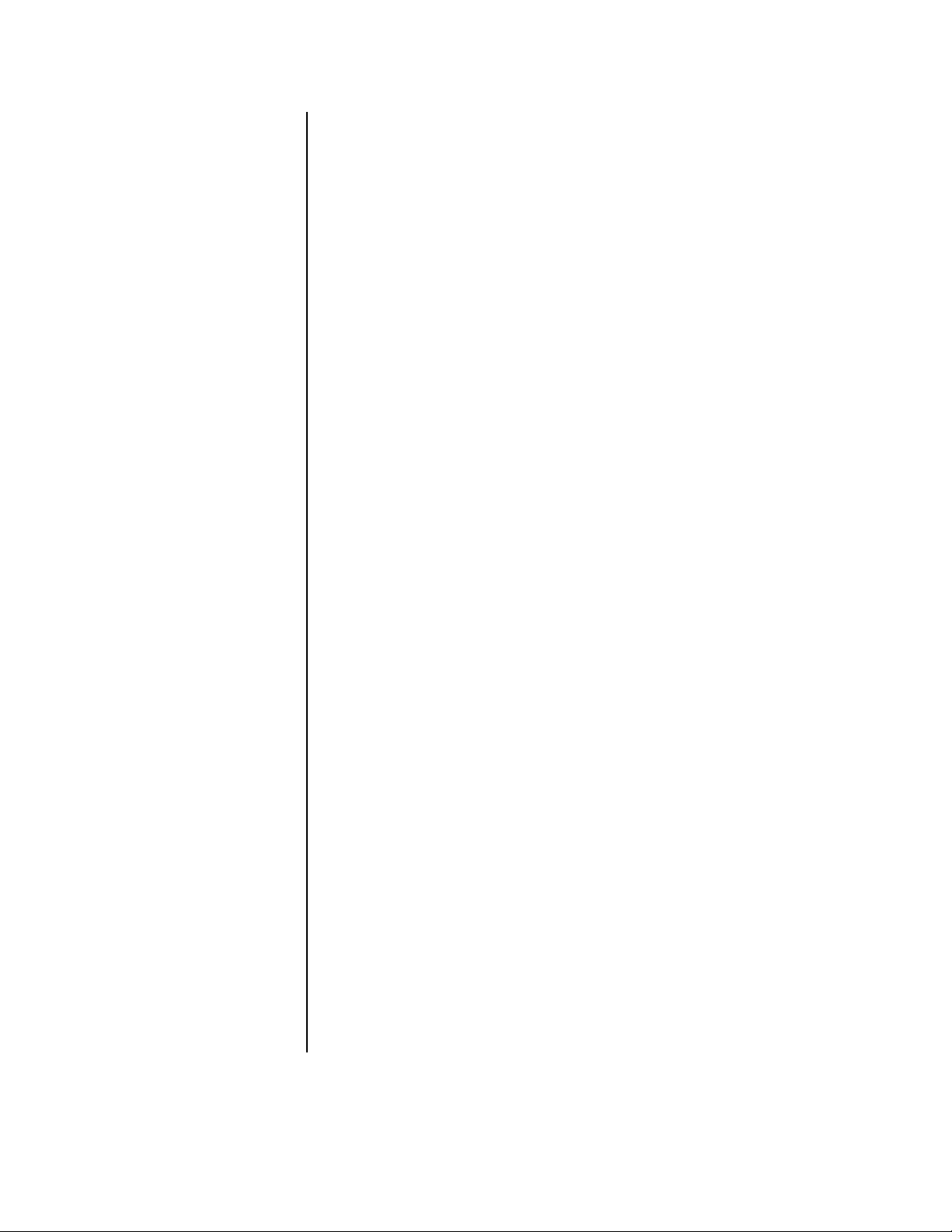
8. Mode indicators
ACCESS indicator
This light flashes when the hard disk drive or peripheral recording devices are being
accessed.
LOCK indicator
This light illuminates when the LOCK button is set to ON.
9. Menu buttons
Press one of the buttons to display each menu. Press again to exit the menu.
INFO button
Press this button to display the Information menu.
SET UP button
Press this button to display the Menu Setting menu.
COPY button
Press this button to display the Copy Selection menu. This button works only if a peripheral device is connected to SCSI ID 4 and SCSI ID 5.
SEARCH button
Press this button to display the Search Selection menu.
COPY indicator
This indicator blinks during a copy or restore operation and illuminates during copying.
10. WARNING RESET button
Press this button to clear a warning displayed on the monitor.
This button also clears the “X” that appears on the monitor after a power failure.
11. PLAY DEVICE button
Press this button to select a playback device. If there is no peripheral recording device
connected, this button cannot be selected.
EJECT button
Press this button to eject the medium in the playback device. If there is no peripheral
recording device connected, this button cannot be used.
12. Play device indicators
The illuminated light indicates the device selected by the PLAY DEVICE button.
13. STOP button
Press this button to stop recording or playback. To stop a timer recording, press the
TIMER REC button.
14. PAUSE button
When pressed during recording, the recording pauses. Press again to resume recording. When pressed during playback, a still picture is displayed.
SHUTTLE HOLD button
This button retains the selected playback or reverse playback speed.
15. REV PLA Y button
Press this button to begin reverse playback.
16. PLAY MODE buttons
These buttons switch the playback interval while in still mode and playback.
17. PLAY button
Press this button to begin playback.
Pelco Manual C681M-D (2/02) 9
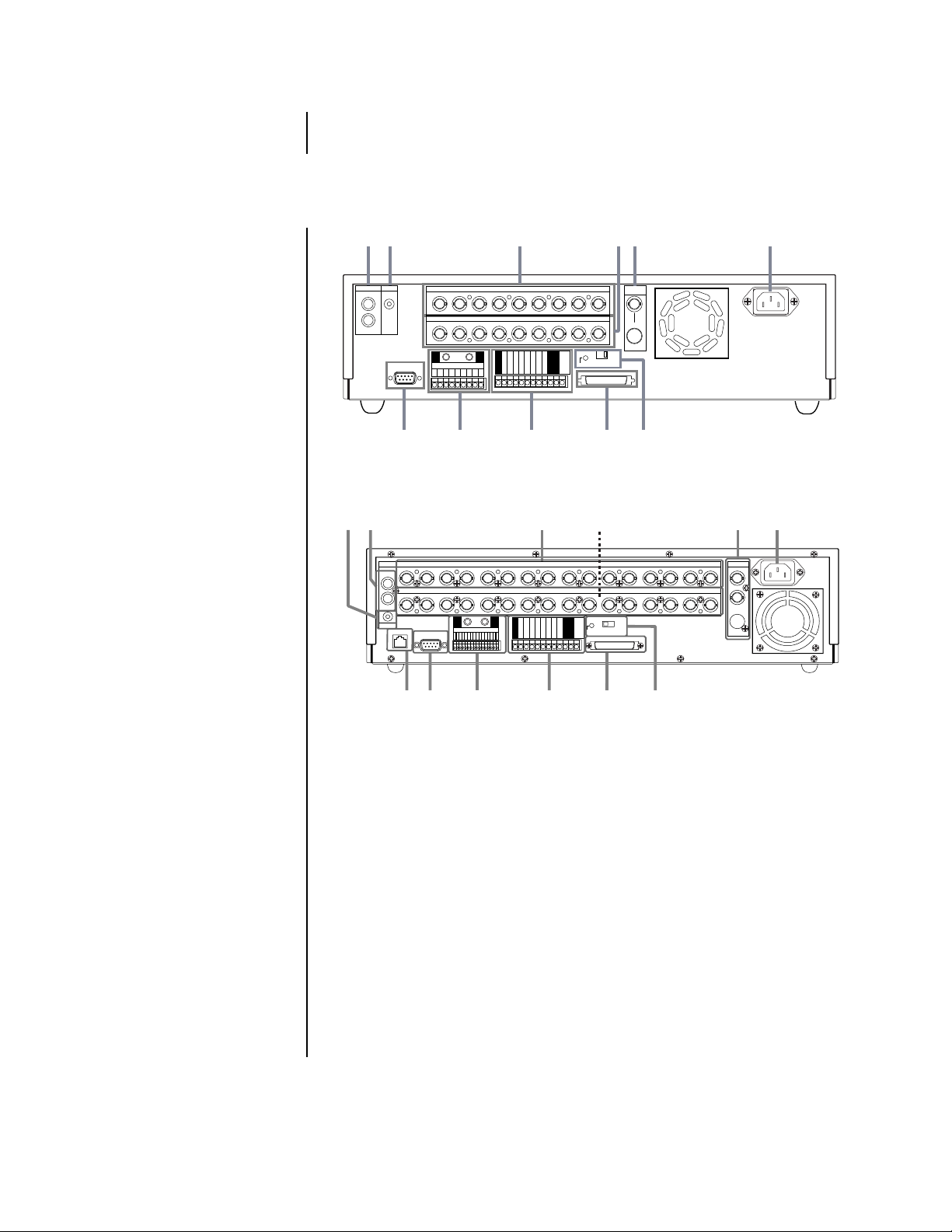
18. REMOTE communication button and indicator lights
(DX3016 Models Only)
Not used.
REAR PANEL CONNECTORS
1
AUDIO
OUT
2
MIC
IN
RS-232C
7
1
23456789
234
1
GND
ALARM IN
1
23456789
8
3
CAMERA IN
CAMERA OUT
56789
GND
GND
CLOCK ADJ
REC
POWER ON
POWER OFF
ALARM OUT
MODE OUT
9
GND
CALL OUT
CALL OUT GND
GND
DC 5V OUT
RESET
MAX 30mA
4
ON OFF
SCSI
TERMINATION
SCSI
10 11
5
VIDEO
OUT
Y/C
6
Figure 3. Rear Panel Connectors, DX3009 Models
1
2
AUDIO
1234 5678910111213141516
IN
1234 5678910111213141516
OUT
MIC
ETHERNET
RS-232C
ALARM IN
987654321
3
CAMERA IN
CAMERA OUT
GNDGND
16151413121110
CLOCK ADJ
REC
POWER ON
POWER OFF
ALARM OUT
GND
MODE OUT
CALL OUT
CALL OUT GND
GND
GND
DC 5V OUT
RESET
MAX 30mA
4
ON OFF
SCSI
TERMINATION
SCSI
5
VIDEO OUT
Y/C
6
78
12
9
10
11
Figure 4. Rear Panel Connector, DX3016 Models
1. Audio connectors
AUDIO IN connector
This is an RCA input connector for an audio signal.
AUDIO OUT connector
This is an RCA output connector for an audio signal.
2. MIC jack
This is an input connector for a microphone (600-ohm impedance).
3. CAMERA IN connectors
These are BNC input connectors for cameras.
4. CAMERA OUT connectors
These are BNC output (looping) connectors for cameras.
5. VIDEO OUT connectors
There are two video output connectors: a BNC standard composite video output connector and an SVHS connector for separate luminance and chrominance (Y/C) signals.
Both connectors can be used at the same time.
00510
10 Pelco Manual C681M-D (2/02)
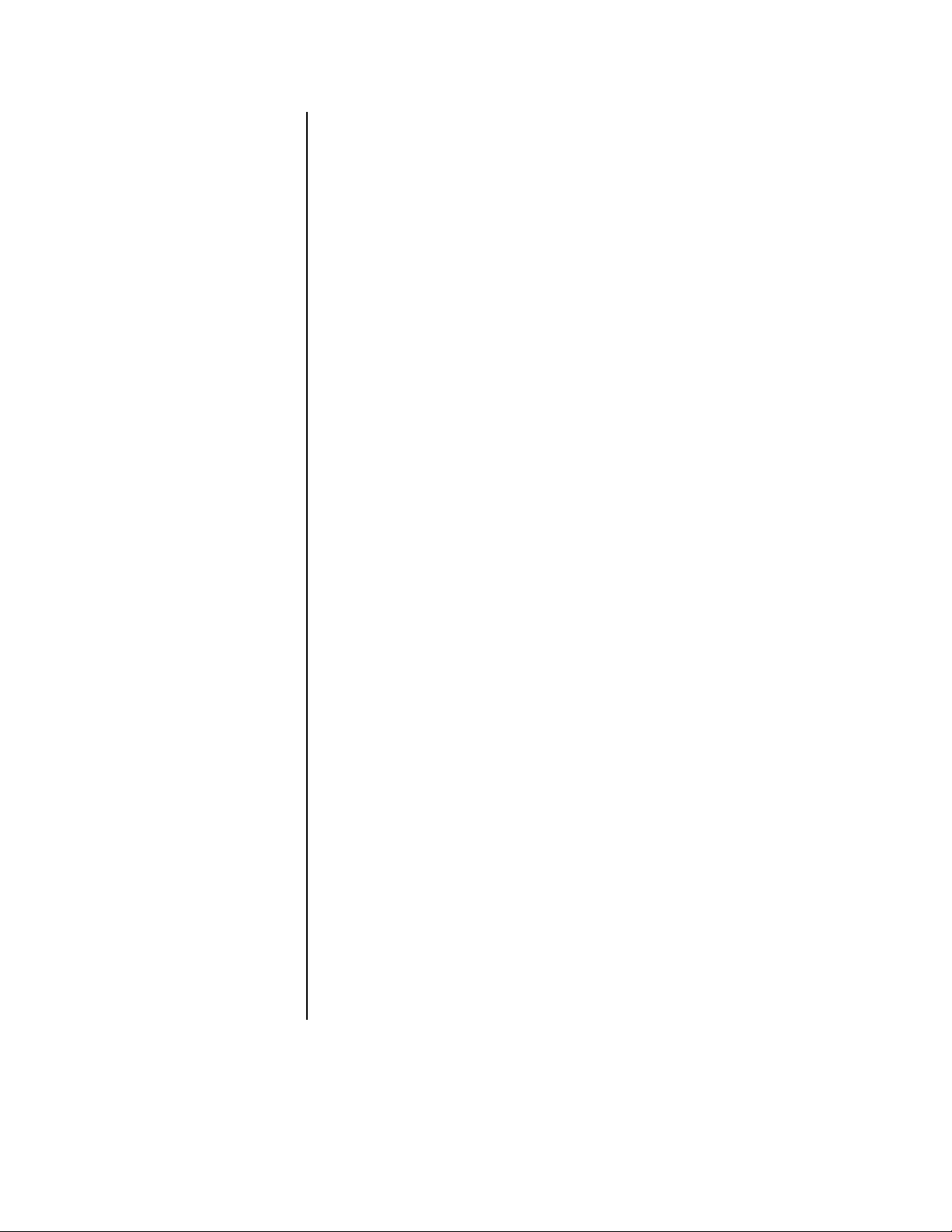
6. AC power socket
This socket is for a 100-240 VAC power cord.
7. RS-232C connector
This is where a PelcoNet™ Transmission System can be connected for remote viewing and control of cameras.
8. ALARM IN terminals
These are input terminals for alarm signals.
GND terminals
These are earth ground terminals for the ALARM IN terminals. Use only the terminal
screws provided with this unit; otherwise, the recorder could be damaged or connections may be poor.
9. I/O terminals
GND terminals
These are ground terminals for the input/output terminals.
CLOCK ADJ terminal
This is an input terminal to set the time display. The time display is adjusted to the
nearest hour (00 minutes, 00 seconds) when this terminal receives the clock adjust
signal.
REC terminal
This is an input terminal to start recording.
POWER ON terminal
This is an input terminal to turn on the recorder through a peripheral device.
POWER OFF terminal
This is an input terminal to turn off the recorder through a peripheral device.
ALARM OUT terminal
This is an output terminal to indicate that an alarm recording is being made.
MODE OUT terminal
This is an output terminal to indicate the recorder’s current mode. Select the mode in
the Rear Terminal menu.
CALL OUT terminal / CALL OUT GND terminal
This is an isolated (optically coupled) output to indicate information such as the hard
disk drive is full. Refer to the
DC 5V OUT terminal
This terminal is for direct current voltage output. The maximum current is 30 mA.
10. SCSI connector
This connector is for peripheral recording devices.
11. RESET button
When pressed, the present time is erased, the system is reset, and the power is
turned off.
SCSI TERMINATION switch
When set to ON, the termination function is enabled; when set to OFF, the termination
function is disabled. Set the switch ON when nothing is connected to the SCSI connector.
12. Ethernet connector (DX3016 Models Only)
Not used.
Warnings
section.
Pelco Manual C681M-D (2/02) 11
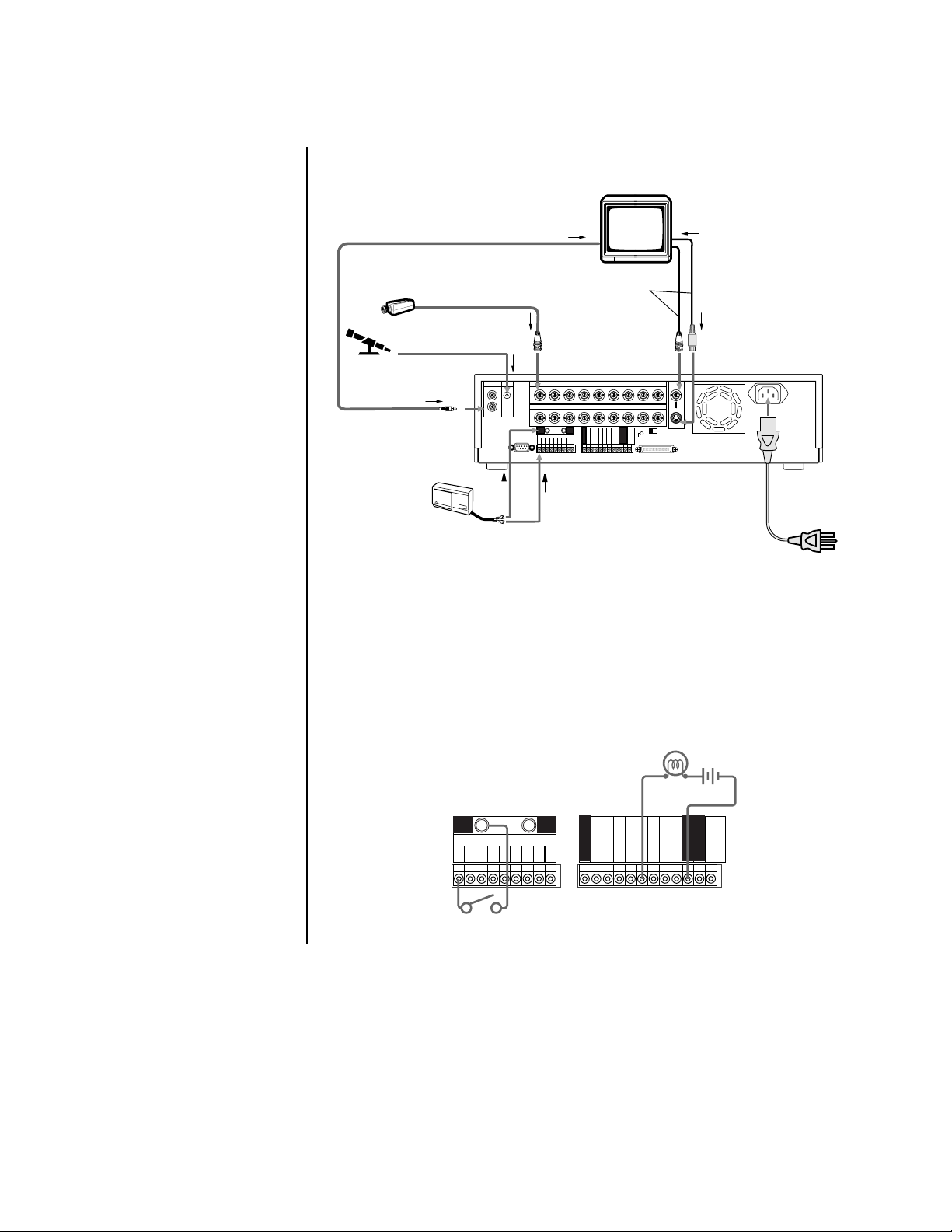
INSTALLATION
1. Connect cameras, monitor, and audio equipment to the recorder as shown in Figure 5.
MICROPHONE
To AUDIO OUT terminal
CAMERA #1
To peripheral loudspeaker or monitor
through AUDIO IN terminal
Up to 9 cameras
To CAMERA IN 1
terminal
To M IC terminal
MIC
IN
OUT
Either cable can
•••
1
23456789
1
234
GND GND
ALARM IN
RS-232C
123456789
MONITOR
be connected.
VIDEO OUT
S(Y/C) OUT
CAMERA INAUDIO
CAMERA OUT
5678
CLOCK ADJ
REC
POWER ON
POWER OFF
ALARM OUT
MODE OUT
CALL OUT
CALL OUT GND
GND
GND
To
or
terminal
RESET
DC 5V OUT
MAX 30mA
GND
ON OFF
SCSI
TERMINATION
SCSI
9
To S (Y/C) IN
terminal
VIDEO
OUT
Y/C
To ALARM IN terminal
corresponding to the
CAMERA #
SENSOR #1
•
•
•
To GND
terminal
POWER CORD
Figure 5. Equipment Connections (DX3009 Model Shown)
2. Connect alarm inputs and alarm output as shown in Figures 5 and 6. Figure 7 shows
schematics for the alarm circuits.
An alarm input is active when a ground or low voltage signal is applied. An input is
non-active when the terminal is open.
The alarm output is active when the terminal is at a low voltage level and non-active
when the terminal is open. Maximum drive current is 7 mA DC, and the maximum voltage is +24 VDC.
peripheral alarm lamp
or buzzer
GND GND
ALARM IN
123456789
alarm switch
CLOCK ADJ
REC
GND
POWER ON
POWER OFF
ALARM OUT
MODE OUT
CALL OUT
CALL OUT GND
GND
GND
DC 5V OUT
MAX 30mA
Figure 6. Alarm Input and Output Connections
12 Pelco Manual C681M-D (2/02)
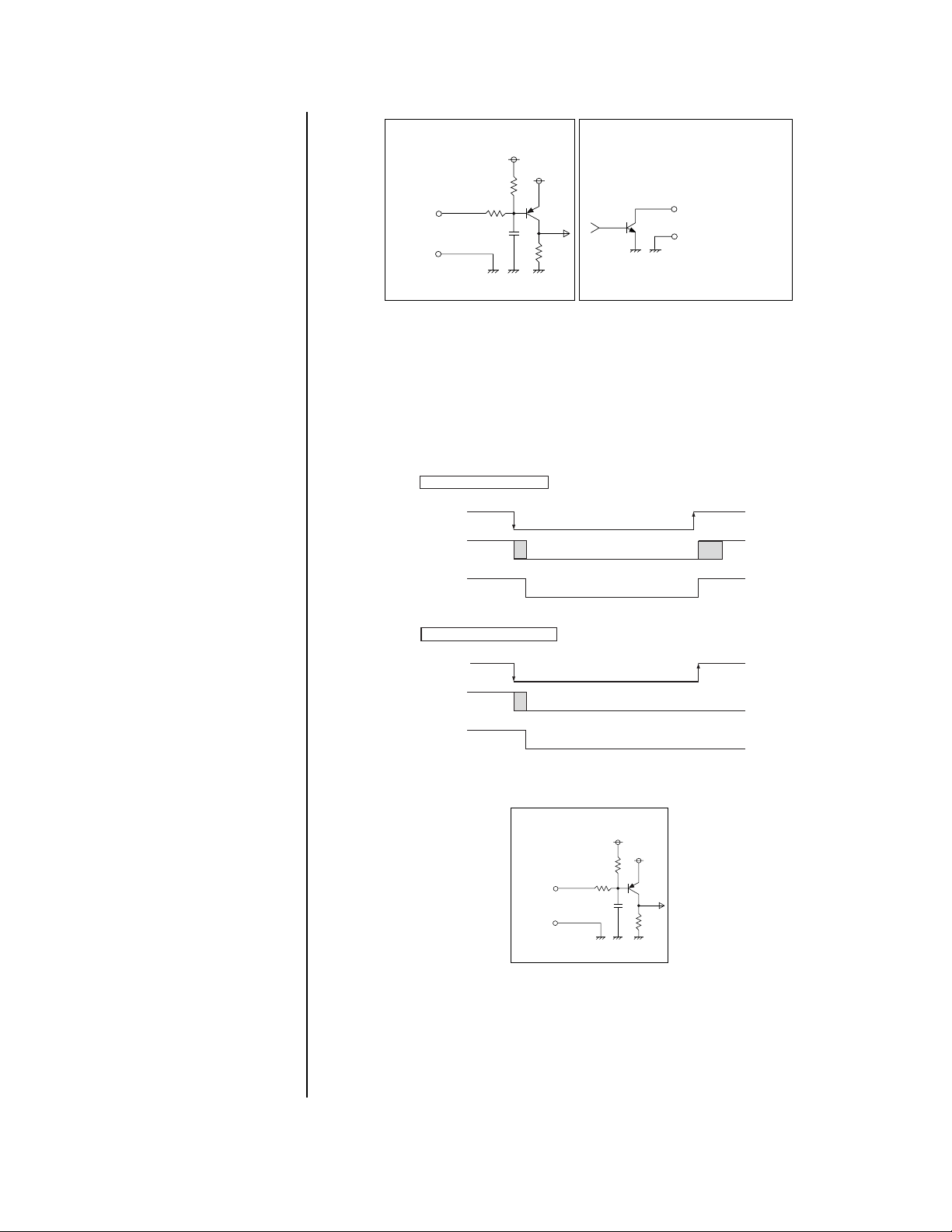
POWER ON/POWER OFF/
Using POWER ON terminal
POWER ON
terminal
ground
0V
power off
Unit's
power
DC 5V OUT
(4.5-5.5V
Max.30mA)
DC 5V
power on
power on
shut down
boot
up
Using POWER OFF terminal
POWER OFF
terminal
0V
power off
ground
shut down
power on
Unit's
power
DC 5V OUT
(4.5-5.5V
Max.30mA)
DC 5V
ALARM IN/REC/CLOCK ADJ
Input terminal
• Input Circuit
Input
terminal
GND
<Interface circuit inside the unit>
0.047µF
5V
10kΩ
22kΩ
ALARM OUT/MODE OUT Output terminal
• Output Circuit
5V
Output terminal
GND terminal
<Interface circuit inside the unit>
Figure 7. Schematics for Alarm Input and Output Terminals
3. Optional. Connect the recorder to a remote source for turning the unit on/off.
By using the POWER ON/POWER OFF terminals, it is possible to turn on/off the
recorder externally. The POWER ON terminal turns power on or off (refer to Figure 8).
The POWER OFF terminal turns power off (refer to Figure 8). Turning the recorder on/off
also controls the output of the DC 5V OUT terminal (refer to Figure 8). Figure 9 shows
the schematic for the POWER ON/POWER OFF terminals.
Figure 8. Operation of Power On and Power Off Terminals
POWER ON/POWER OFF/
ALARM IN/REC/CLOCK ADJ
Input terminal
• Input Circuit
Input
terminal
<Interface circuit inside the unit>
GND
0.047µF
10kΩ
22kΩ
5V
5V
Figure 9. Schematic for Power On and Power Off Terminals
Pelco Manual C681M-D (2/02) 13
4. Optional. Connect equipment to the CLOCK ADJ, REC, MODE OUT, and CALL OUT
terminals. Refer to Figure 10 for schematics of the input/output terminals.
The CLOCK ADJ input terminal is used for adjusting the clock. The input is active
when a ground or low voltage signal is applied. The input is non-active when the terminal is open.
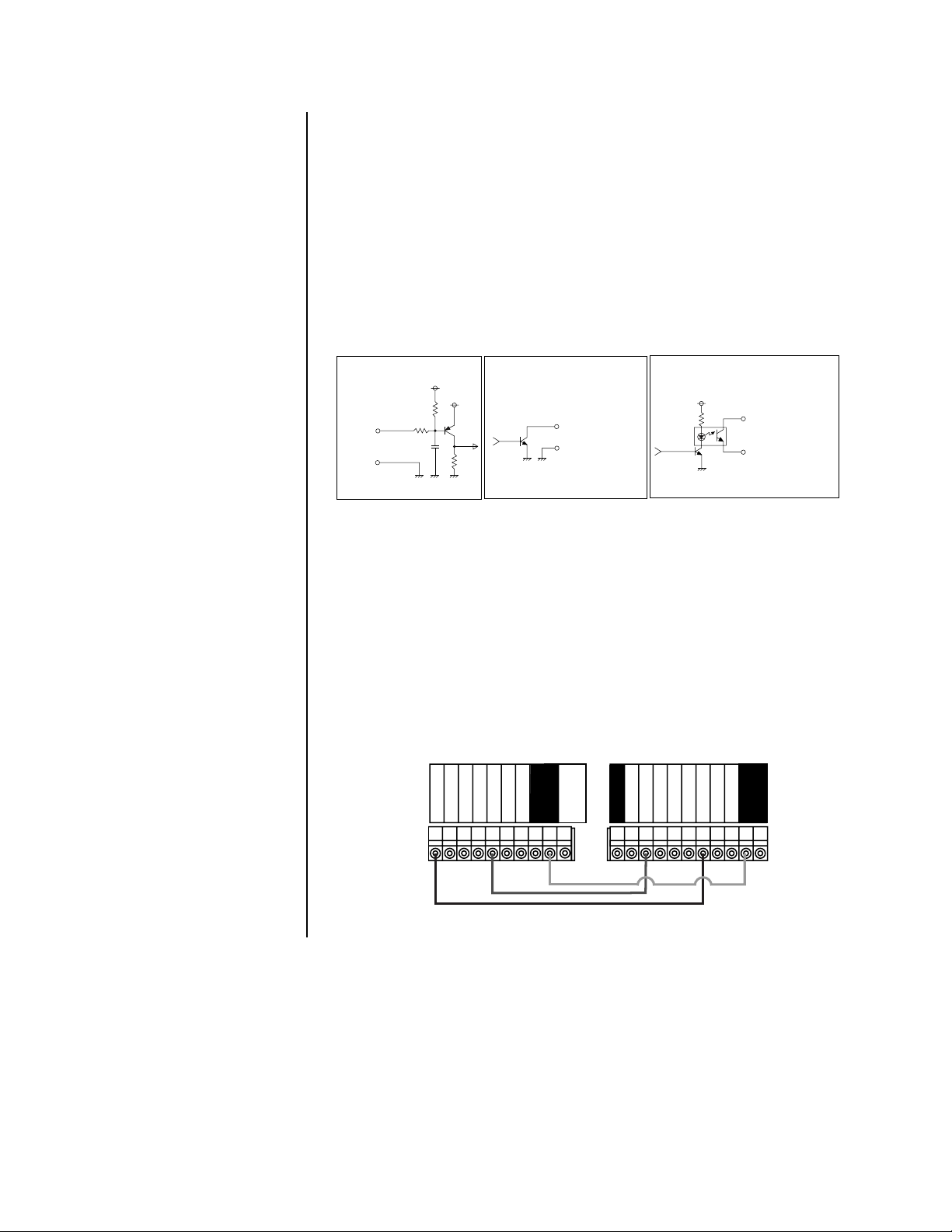
The REC input terminal is used to start recording. Refer to
Series Recording
in this step for
more information. The input is active when a ground or low voltage signal is applied. The input is non-active when the terminal is open.
The MODE OUT output terminal is used to indicate the status of the recorder (refer to
Out
in the
other recorder (refer to
Programming
section for more information). It can also be used to turn on an-
Series Recording
in this step for more information). The output is
Mode
active when the terminal is at a low voltage level and non-active when the terminal is open.
Maximum current drive is 7 mA DC, and the maximum voltage is +24 VDC.
The CALL OUT output terminal is used for warnings (refer to the
information). It can also be used to turn on another recorder (refer to
Warnings
section for more
Series Recording
in
this step for more information). The output is active when the optical coupler is turned on
and non-active when the optical coupler is turned off. Maximum current drive is 7 mA DC,
and the maximum voltage is +24 VDC.
POWER ON/POWER OFF/
ALARM IN/REC/CLOCK ADJ
Input terminal
• Input Circuit
Input
terminal
<Interface circuit inside the unit>
GND
0.047µF
5V
10kΩ
22kΩ
ALARM OUT/MODE OUT Output terminal
• Output Circuit
5V
Output terminal
GND terminal
<Interface circuit inside the unit>
CALL OUT output terminal
• Output Circuit
CALL OUT terminal
CALL OUT GND terminal
<Interface circuit inside the unit>
Figure 10. Schematics for Input and Output Terminals
SERIES RECORDING
By connecting multiple units in series as shown in Figure 11, when the one unit’s hard disk
is full, the next unit automatically begins recording.
In this example, when the first unit’s hard disk is full, the second unit begins recording;
when the second unit’s hard disk is full, the first unit begins overwriting its hard disk. If you
do not want the first unit to overwrite its hard disk, do not connect MODE OUT from the
second unit to REC of the first unit. The series recording function can also be activated by
connecting the CALL OUT terminal in place of the MODE OUT terminal; the disk storage
capacity setting is made in the Call Out menu. When the CALL OUT terminal is used, if the
first unit reaches the preset capacity, experiences a malfunction, or otherwise cannot continue recording, the second unit begins recording.
REC
POWER OFF
POWER ON
First Unit
MODE-OUT
ALARM-OUT
CALL OUT GND
CALL OUT
GND
GND
DC 5V OUT
MAX 30mA
Second Unit
CLOCK ADJUST
REC
POWER ON
GND
POWER OFF
ALARM OUT
MODE OUT
CALL OUT
CALL OUT GND
GND
GND
Figure 11. Connecting Recorders in Series
14 Pelco Manual C681M-D (2/02)
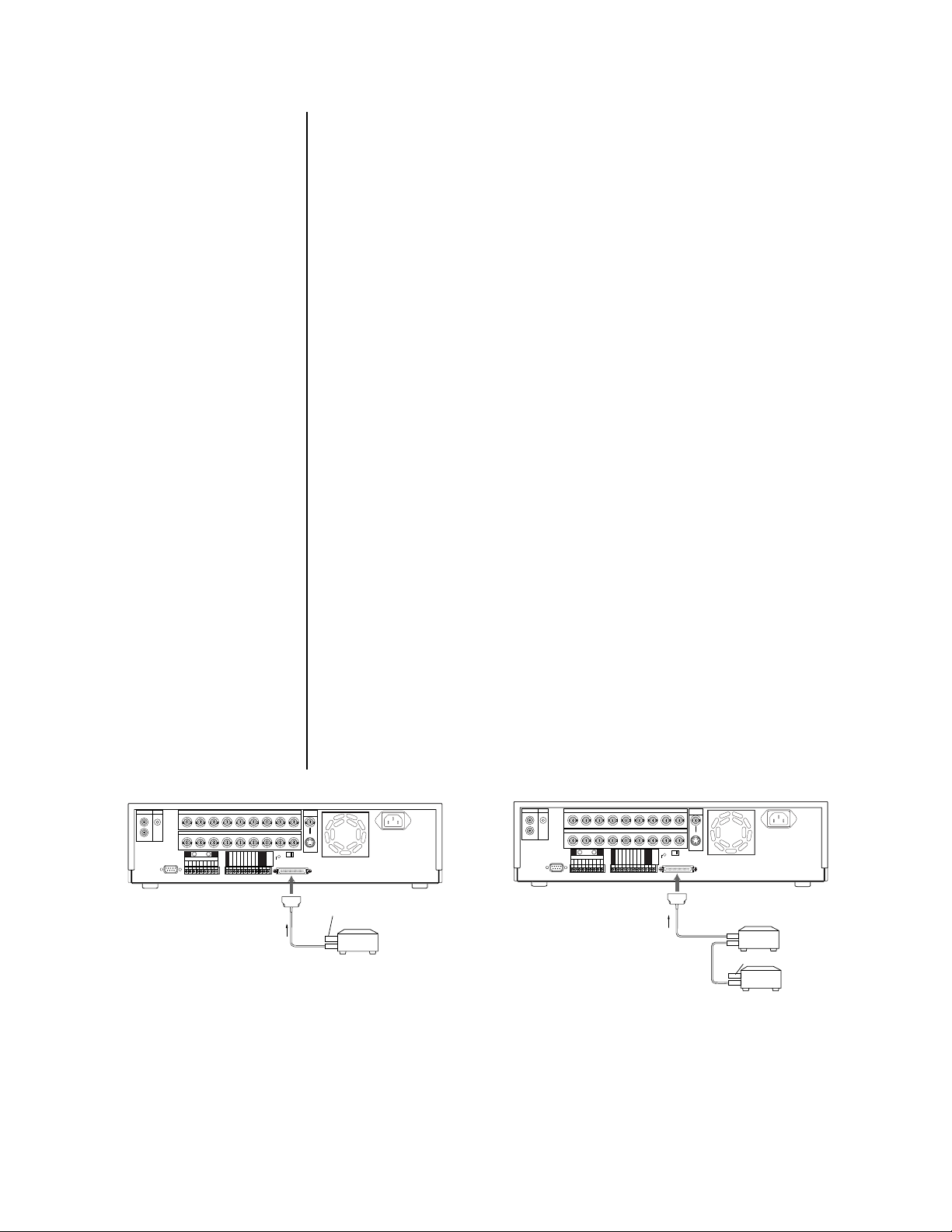
5. Optional. Connect peripheral recording devices.
By connecting peripheral recording devices to the recorder through the SCSI interface
(SCSI-II half-pitch 50-pin), storage space can be increased and archiving and copying
functions can be performed.
To increase storage space, up to two (DX3009-060, DX3016-060, and DX3016-120)
or three (DX3009-030) peripheral hard disk drives (maximum of 34 GB per unit for
DX3009 models or 103 GB per unit for DX3016 models) can be added to supplement
the built-in hard disk.
For archiving or copying functions, a tape or disk device can be connected.
The following tape devices can be connected to the recorder:
Pelco DX3000-D25 (drive)
Pelco DX3000-T25 (blank tape)
The following disk devices can be connected to the recorder:
MO (640 MB) Fujitsu SMB-640WF
MO (1.3 GB) Fujitsu SMB-1300W
DVD-RAM Panasonic LF-D200JD
HDD SCSI-IF Type
Zip (250 MB) IOMEGA Z250S
Connections between the recorder and peripheral devices are made with SCSI cables
(not supplied). As SCSI cables differ with each device, check for the appropriate pin
arrangement before use. Cables must not exceed 3 feet (1 m).
On the rear panel of the recorder is a SCSI termination switch. Set the switch ON
when nothing is connected the SCSI connector. Set to OFF when connecting peripheral devices.
Correct termination is necessary to maintain proper electrical connections to the peripheral devices. Make sure that the last peripheral device is terminated. (Depending
on the device, the terminator may be built into the device. In this case, set the built-in
terminator correctly.) Use an active terminator for SCSI.
Set the SCSI ID number of the peripheral recording device. Refer to the operation
manual of each peripheral recording device for setting the SCSI ID Number. Use ID1-3
for hard drives, ID4 for an archive device, and ID5 for a copy device. On DX3016 models, also use ID4 when a hard disk drive is connected for repeated backup recording
(considered an archiving function).
MIC
MIC
AUDIO
IN
OUT
RS-232C
CAMERA IN
123456789
CAMERA OUT
1234
GND GND
123456789
ALARM IN
56789
CLOCK ADJ
REC
POWER ON
POWER OFF
ALARM OUT
MODE OUT
CALL OUT
CALL OUT GND
DC 5V OUT
GND
GND
GND
SCSI
terminal
RESET
MAX 30mA
ON OFF
SCSI
TERMINATION
SCSI
SCSI cable
VIDEO
OUT
Y/C
Terminator
Peripheral
copy/archive
device
01147
AUDIO
IN
OUT
RS-232C
CAMERA IN
123456789
CAMERA OUT
1234
GND GND
123456789
ALARM IN
56789
CLOCK ADJ
REC
POWER ON
POWER OFF
ALARM OUT
MODE OUT
CALL OUT
CALL OUT GND
DC 5V OUT
MAX 30mA
GND
GND
GND
SCSI
terminal
ON OFF
SCSI
TERMINATION
RESET
SCSI
SCSI cable
VIDEO
OUT
Y/C
SCSI cable
SCSI cable
Peripheral
hard disk
drives
Terminator
011487
Figure 12. Connecting Peripheral Recording Devices (DX3009 Models Shown)
Pelco Manual C681M-D (2/02) 15
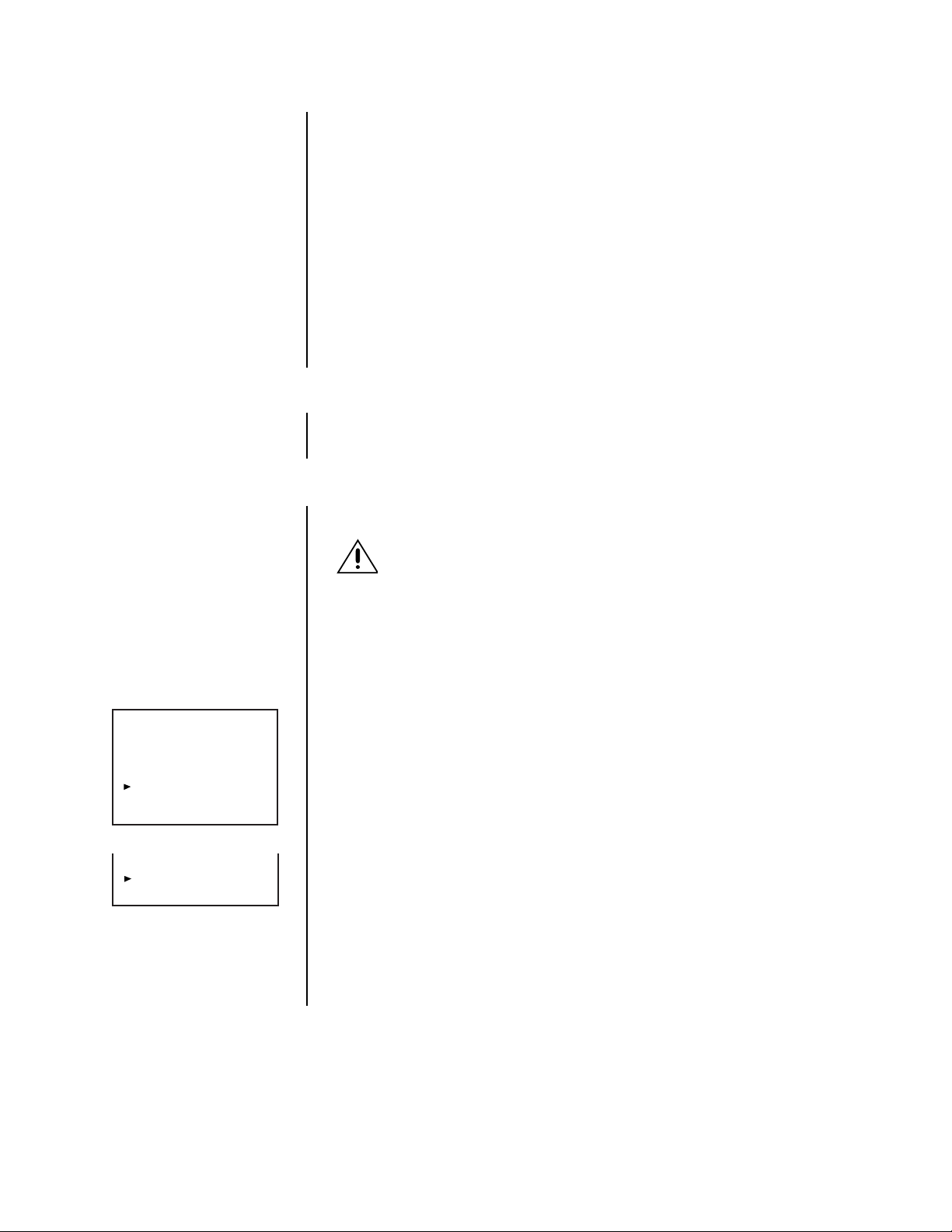
6. Connect the power cord to the recorder, and then plug the power cord into a wall
socket.
7. Turn on power to peripheral recording devices first, and then turn on the power to the
recorder. Power to the cameras and monitor can be turned on before or after turning
on the recorder.
If there are no peripheral devices connected to the SCSI terminal, the installation is
complete. Proceed to the
Programming
section.
If there are peripheral devices connected to the SCSI terminal, the recorder automatically detects peripheral recording devices connected to the SCSI terminal.
<DEVICE CHECK>
SCSI ID0:HDD (30GB)
ID1:HDD ( 9GB)
ID2:NONE
ID3:NONE
ID4:NONE
ID5:NONE
PWR-OFF INITIALIZE
BOOT UP DELAY 00
If a hard drive(s) has been added, refer to the
Adding a Hard Drive(s)
information about turning on the recorder.
If a peripheral device takes a long time to start up, refer to the section on
ADDING OR REMOVING A COPY OR ARCHIVE DEVICE
1. Turn off the power.
2. Connect or disconnect the copy or archive device.
3. Turn on the power.
ADDING A HARD DRIVE(S)
This section applies only to devices connected to ID1-ID3.
WARNING:
additional hard drive(s) and turn the power back on. Back up data you want
to save before turning off the power to add a hard drive(s).
NOTE:
The DX3000 uses the native format of the added drive(s); therefore, any
added drive(s) do not have to be reformatted.
Up to two (DX3009-060) or three (DX3009-030) peripheral hard disk drives (maximum of 34 GB
per unit) can be added to supplement the built-in hard disk when extended recording time is
needed.
1. If a hard drive(s) has been added, a screen similar to the first one on the left appears
after turning on the power. This screen shows a peripheral device connected to ID1.
If the second screen to the left appears, it is possible that there is either a poor con-
nection, overlapping SCSI ID numbers, or an error in SCSI ID number settings. In this
case, turn the SHUTTLE ring twice in the clockwise direction. Main power to the recorder is turned off. Check the connection and SCSI ID settings.
All data will be lost on the current drive(s) after you install an
section for more
Boot-Up Delay.
2. Make sure that the connected device(s) is recognized correctly.
ID4:RDD
ID5:DDS
PWR-OFF
BOOT UP DELAY 00
If the connected device(s) is not displayed correctly, make sure that the cursor is beside POWER OFF. If the cursor is not beside POWER OFF, turn the JOG dial to move
the cursor beside POWER OFF, and then turn the SHUTTLE ring twice to the right.
The recorder’s power is turned off. Make sure that the connection of the external device
and the setting of the SCSI ID number is correct, and then turn the power back on.
3. Turn the JOG dial to select INITIALIZE.
4. Turn the SHUTTLE ring to the right when “Turn the SHUTTLE RING >> to EX-
ECUTE.” is displayed.
16 Pelco Manual C681M-D (2/02)
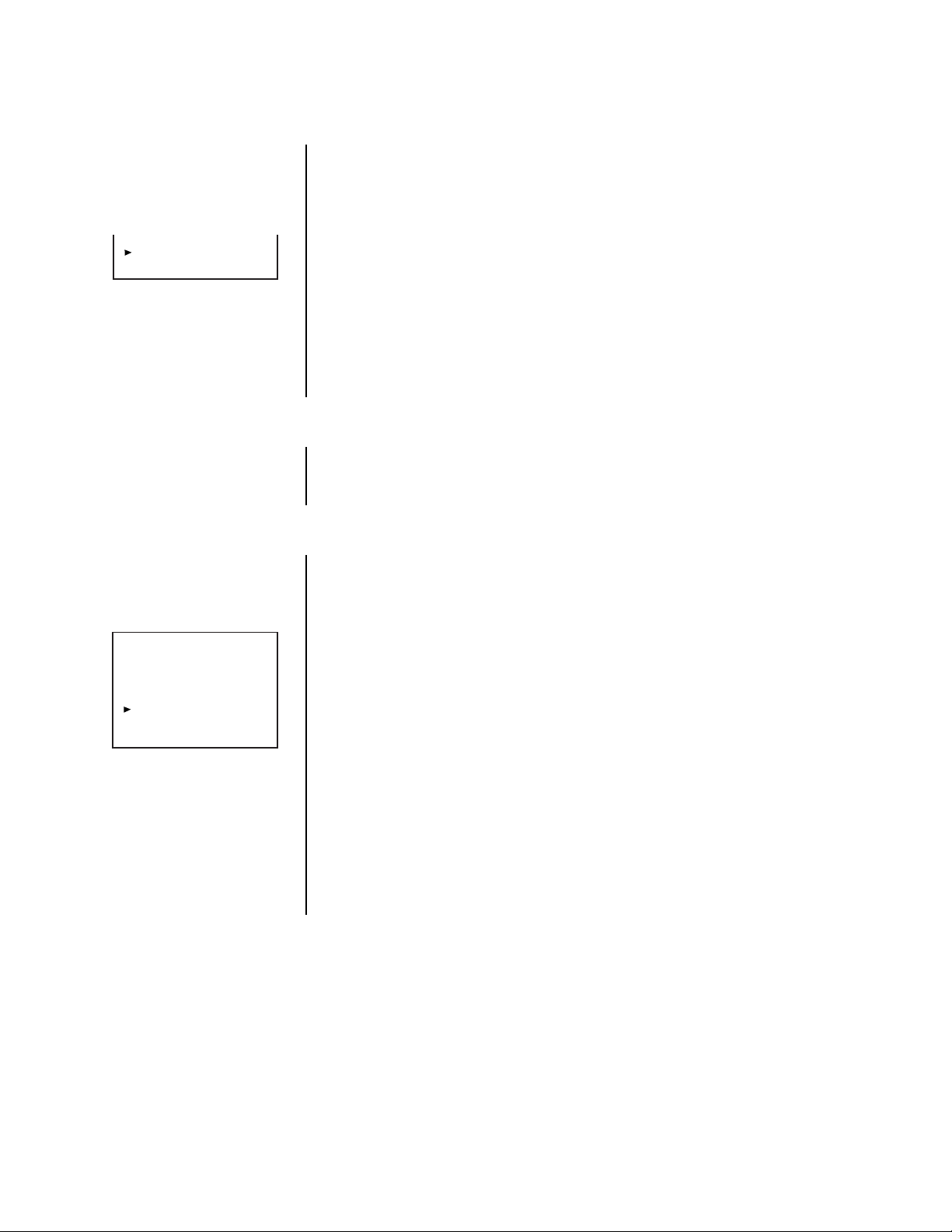
ID5:RDD
PWR-OFF CONFIG.
BOOT UP DELAY 00
<DEVICE CHECK>
SCSI ID0:HDD (30GB)
ID1:HDD ( 9GB)
ID2:NONE
ID3:NONE
ID4:NONE
ID5:NONE
INITIALIZE ALL HDD
BOOT UP DELAY 00
REMOVING A HARD DRIVE(S)
This section applies only to devices removed from ID1-ID3.
1. Turn off power.
2. Remove the hard drive(s).
3. Turn on power. The screen to the left appears.
4. Make sure that any connected device is recognized correctly.
5. Turn the JOG dial to select CONFIG., and then turn the SHUTTLE ring to the right
twice. The recorder starts configuring.
When CONFIG. is selected, the recorder saves the data recorded on any connected
peripheral recording device (which has not been removed) as well as the data recorded on the built-in hard drive. Data recorded on a removed peripheral recording device is not affected.
CONFIRMING THAT A DEVICE IS CONNECTED
1. Press the INFO button. The Information menu appears.
2. Turn the JOG dial to move the cursor beside CONNECTED SCSI DEVICE.
3. Turn the SHUTTLE ring to the right. The Connected SCSI Device menu appears.
4. Press the INFO button to exit.
BOOT-UP DELAY
Because the recorder searches for connected devices when power is turned on, peripheral
devices must be turned on before power is turned on to the digital recorder. To handle peripherals that take a long time to start up, the recorder can be preset to delay the timing of
its search for these devices, as follows.
1. Press the POWER button while pressing the REC button to turn the power on. The
Device Check menu appears.
2. Turn the JOG dial to move the cursor beside BOOT UP DELAY, and then turn the
SHUTTLE ring to the right. The boot-up delay option starts flashing.
3. Turn the JOG dial to set the delay time, and then turn the SHUTTLE ring to the right.
You can set the time from 00 to 99 seconds.
NOTE:
When the boot-up delay is set and a timer recording is performed, the
recorder will begin recording later than the time set as the recording time.
4. Press the POWER button. The recorder’s power is turned off.
5. Press the POWER button again. The recorder starts configuring after the preset de-
layed time has passed.
If a different peripheral recording device was connected since the last time the re-
corder was booted up, the Device Check menu appears.
Pelco Manual C681M-D (2/02) 17
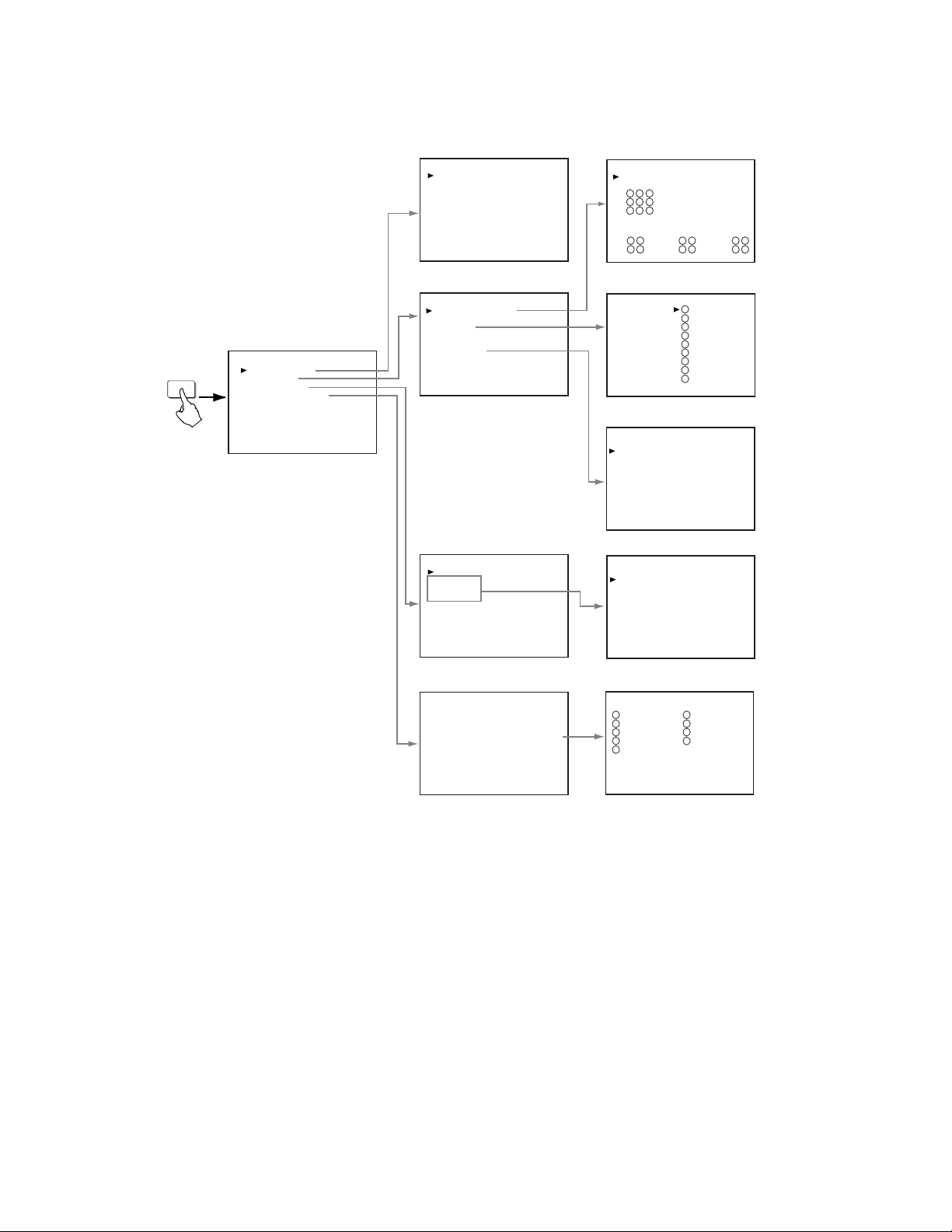
PROGRAMMING
SUB MENU (1) SUB MENU (2)
<TIME DATE DISPLAY>
DISPLAY MODE 1
CHARACTER SIZE SMALL
CLOCK LOCATION OFF
EX.<MODE 1>
01-01-2000 00:00:00
<SPLIT SCREEN SETTING>
SPLIT9
1 2 3
4 5 6
7 8 9
SPLIT4A
1 2
3 4
SPLIT4B
5 6
7 8
SPLIT4C
1 2
3 9
SET UP
MAIN MENU
<MENU SETTING>
TIME DATE DISPLAY
MPX DISPLAY
TIMER PROGRAM
NORMAL REC SETTING
A-REC/M-DET SETTING
DATA CLEAR SELECTION
COMMUNICATION SETTING
REAR TERMINAL
SERVICE
INITIAL SET UP
<MPX DISPLAY>
SPLIT SCREEN SETTING
IMAGE QLTY HIGH
SEQUENCE
CH.TITLE CH.NO
ALARM DISPLAY ON
CAMERA TITLE
<TIMER PROGRAM>
SELECTED PATTERN P1
DEFINE P1
DEFINE P2
DEFINE P3
<NORMAL REC SETTING>
IMAGE QUALITY HIGH
MAX REC FIELDS 15F
SELECT REC MODE (A)
DEFINE GROUP SETTING
<SEQUENCE>
SEQ. 1
2
3
4
5
6
7
8
9
SPLIT4
<CAMERA TITLE>
CH TITLE
1
2
3
4
5
6
7
8
9
<TIMER PROGRAM> P1
DW START END MODE
––– ––:–– ––:–– ––––––
2 ––– ––:–– ––:–– ––––––
3 ––– ––:–– ––:–– ––––––
4 ––– ––:–– ––:–– ––––––
5 ––– ––:–– ––:–– ––––––
6 ––– ––:–– ––:–– ––––––
7 ––– ––:–– ––:–– ––––––
8 ––– ––:–– ––:–– ––––––
SPECIAL DW:SUN–SAT
<DEFINE GROUP> (A)
CH PRI FILD CH PRI FILD
1 1 1.66 6 1 1.66
2 1 1.66 7 1 1.66
3 1 1.66 8 1 1.66
4 1 1.66 9 1 1.66
5 1 1.66
CH. TIME 1S
1
2
3
4
5
6
7
8
9
abc
...............
...............
...............
...............
...............
...............
...............
...............
...............
1S
1S
1S
1S
1S
1S
1S
1S
1S
.
.
.
.
.
.
.
.
.
<ESTD TIME> 19H28M
<ESTD TIME> 19H28M
Figure 13. Menu Tree, DX3009 Models
18 Pelco Manual C681M-D (2/02)
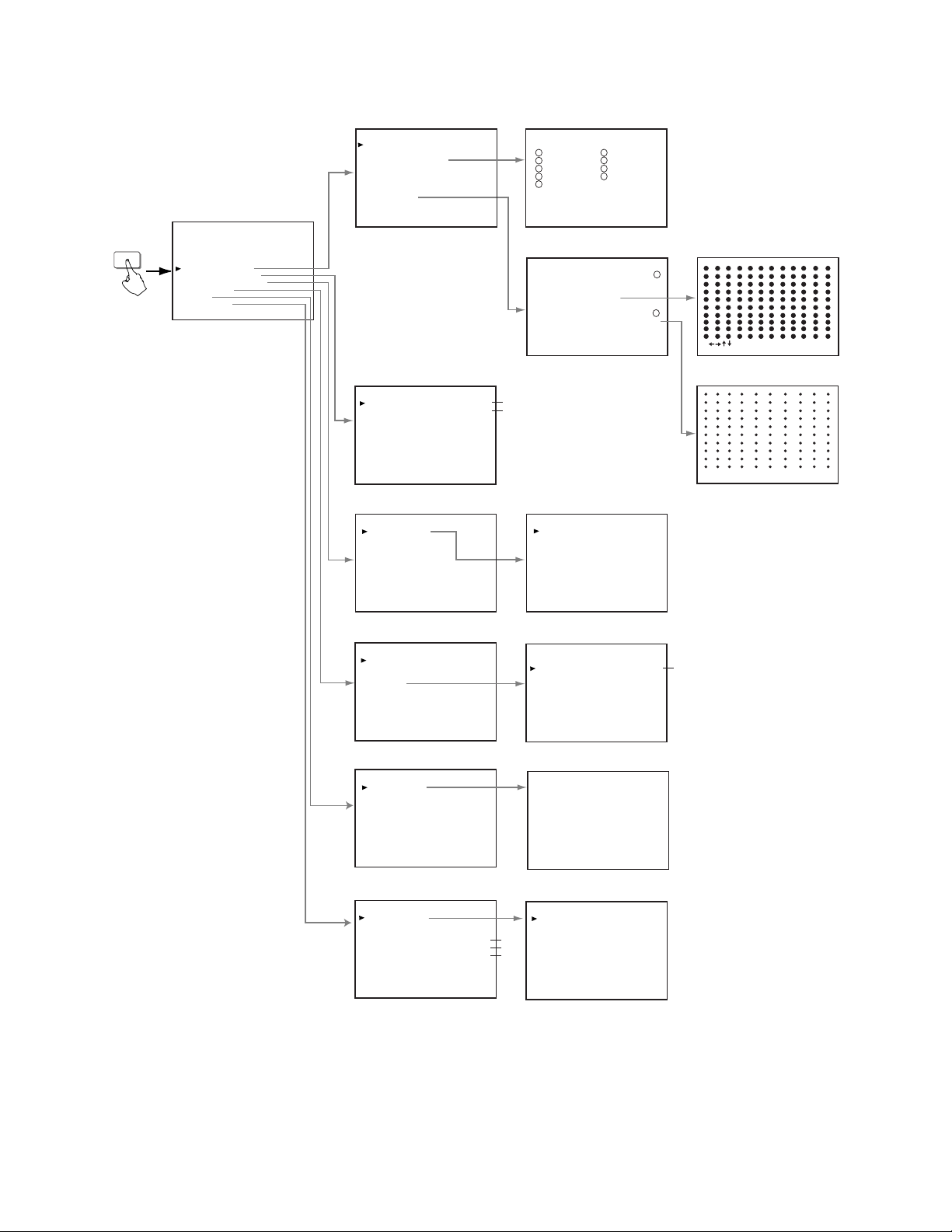
SET UP
MAIN MENU
<MENU SETTING>
TIME DATE DISPLAY
MPX DISPLAY
TIMER PROGRAM
NORMAL REC SETTING
A-REC/M-DET SETTING
DATA CLEAR SELECTION
COMMUNICATION SETTING
REAR TERMINAL
SERVICE
INITIAL SET UP
SUB MENU (1)
<A-REC/M-DET SETTING>
IMAGE QUALITY HIGH
MAX REC FIELDS 15F
DEFINE GROUP SETTING
A-REC DURATIOM 1M
RECORD ALARM SEP
PRE A-REC OFF
M-DET SETTING
SUB MENU (2)
<DEFINE ALARM GROUP>
CH PRI FILD CH PRI FILD
1 1 6 1
2 1 7 1
3 1 8 1
4 1 9 1
5 1
<MOTION>
SELECTION CAMERA NO. 1
CH.MOTION DETECTION OFF
SET DETECTION MASK
SENSITIVITY MED
MOTION THRESHOLD 2
TEST MODE OFF
SUB MENU (3)
: MOVE < < : EXIT
<DATA CLEAR SELECTION>
COPY DATA CLEAR OFF
ARCHIVE DATA CLEAR OFF
HDD DATA CLEAR OFF
<COMMUNICATION SETTING>
RS-232C SETTING
<REAR TERMINAL>
MODE OUT REC
CAPACITY REMAIN HDD-10%
CALL OUT
BUZZER KEY
<SERVICE>
POWER FAILURE
ARCHIVE POINT RESET OFF
MENU INITIALIZE OFF
IM - CHECK MODE OFF
#1
#2
<RS-232C SETTING>
TRANSMISSION RATE 1200
DATA BIT LENGTH 8BIT
PARITY BIT NONE
STOP BIT LENGTH 1BIT
DELIMITER CR
<CALL OUT>
HDD(ID:0-3) FULL
ARCHIVE(ID:4) NONE
<POWER FAILURE>
No. DATE TIME INFO.
01 01-23-00 20:00 PW-LOS
02 01-24-00 12:00 PW-LOS
< < : EXIT
#2
<INITIAL SET UP>
TIME DATE ADJUST
HDD FULL STOP
HDD PB REPEAT STOP
ARCHIVE OVERWRITE OFF
AUTO EJECT ON
ARCHIVE DATA ALL
MOTION DETECTION OFF
AUDIO RECORDING OFF
<TIME DATE ADJUST>
DAYLIGHT SAVING
MONTH
DATE
#2
YEAR
#2
TIME
#2
TURN THE SHUTTLE RING
<< TO EXECUTE.
OUT
2000
00:00:00
01
01
#1 - This is displayed only when a copying device is connected to ID5.
#2 - This is displayed only when an ARCHIVE device is connected to ID4.
01134
Figure 13. Menu Tree, DX3009 Models (Continued)
Pelco Manual C681M-D (2/02) 19
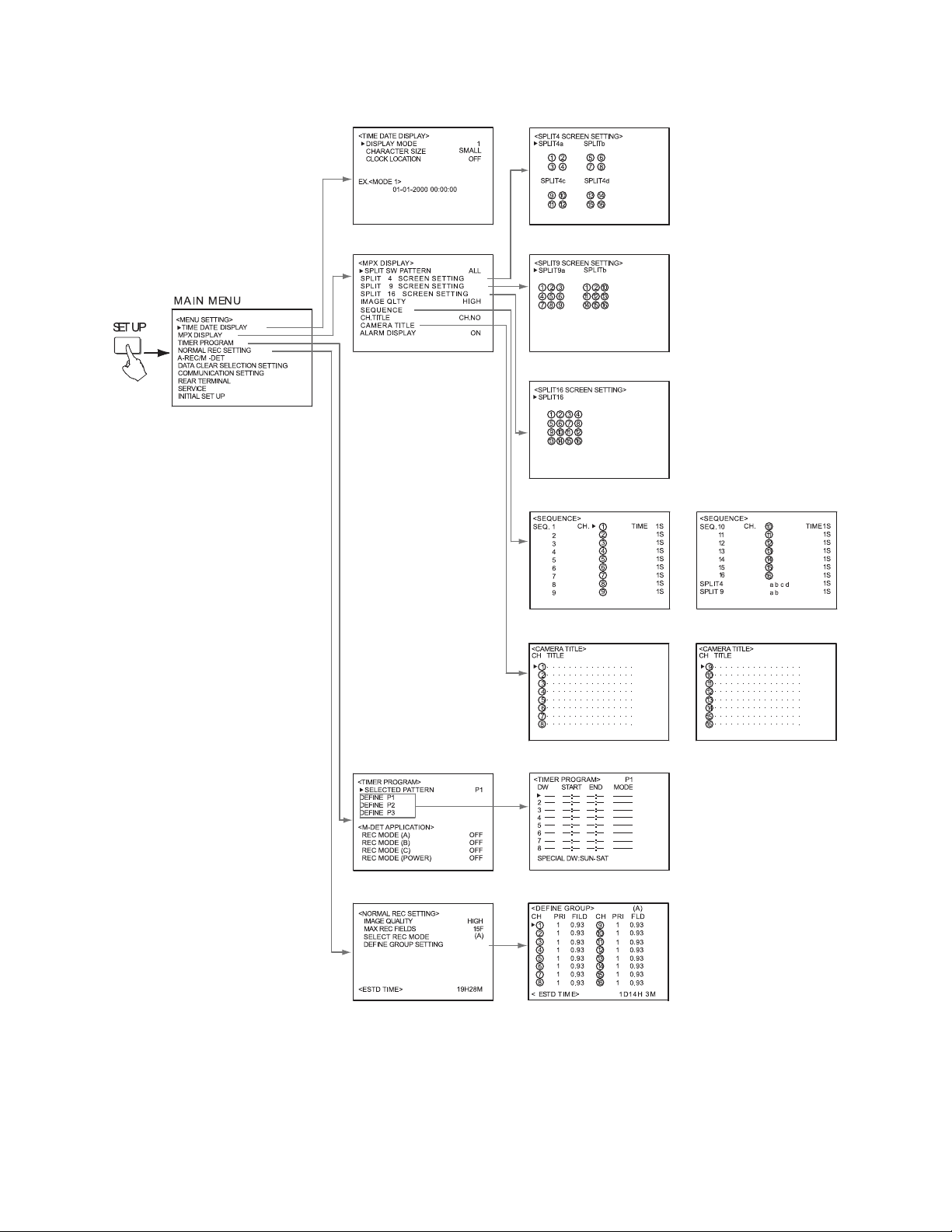
SUB M EN U ( 1) SUB MENU (2)
01137
Figure 14. Menu Tree, DX3016 Models
20 Pelco Manual C681M-D (2/02)
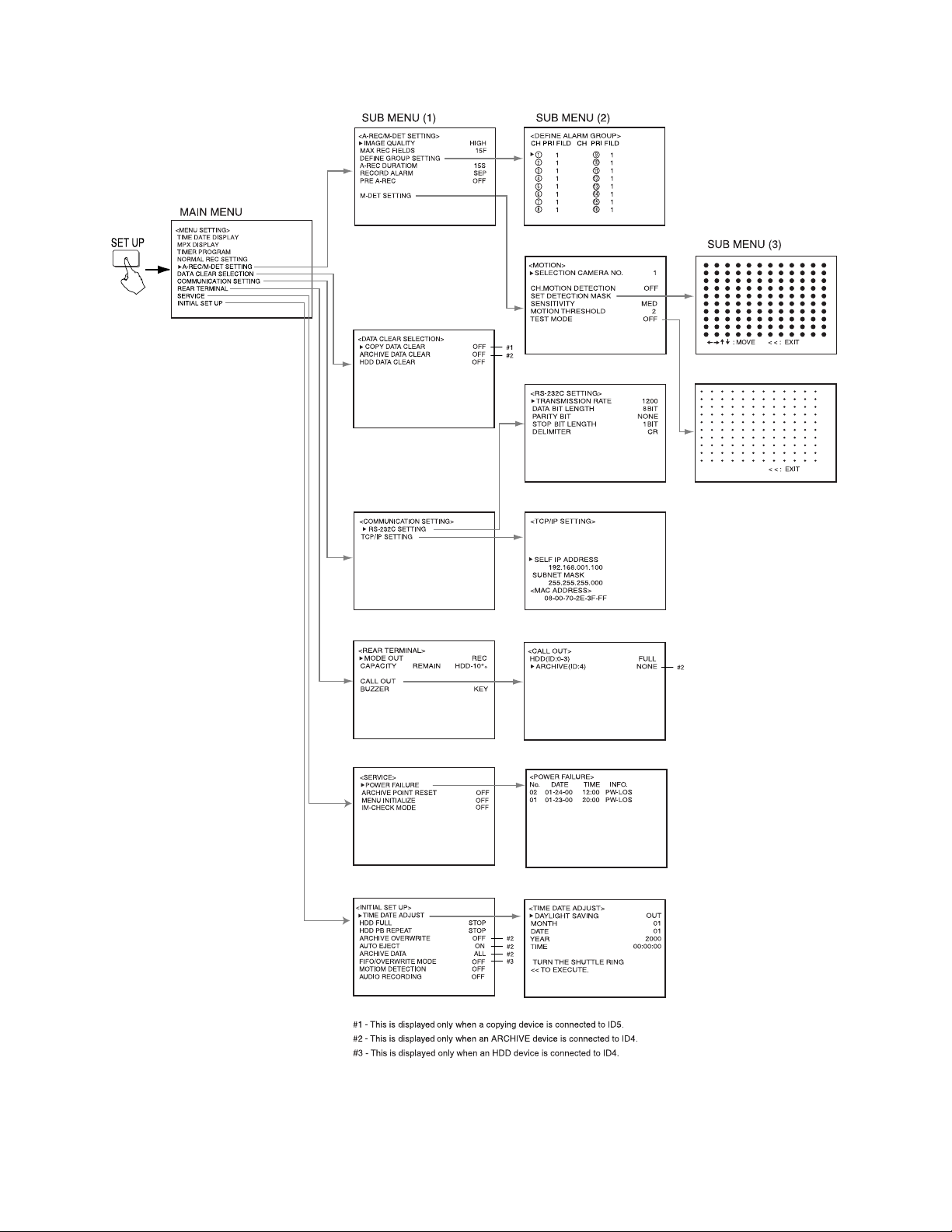
(NOT USED)
01136
Figure 14. Menu Tree, DX3016 Models (Continued)
Pelco Manual C681M-D (2/02) 21
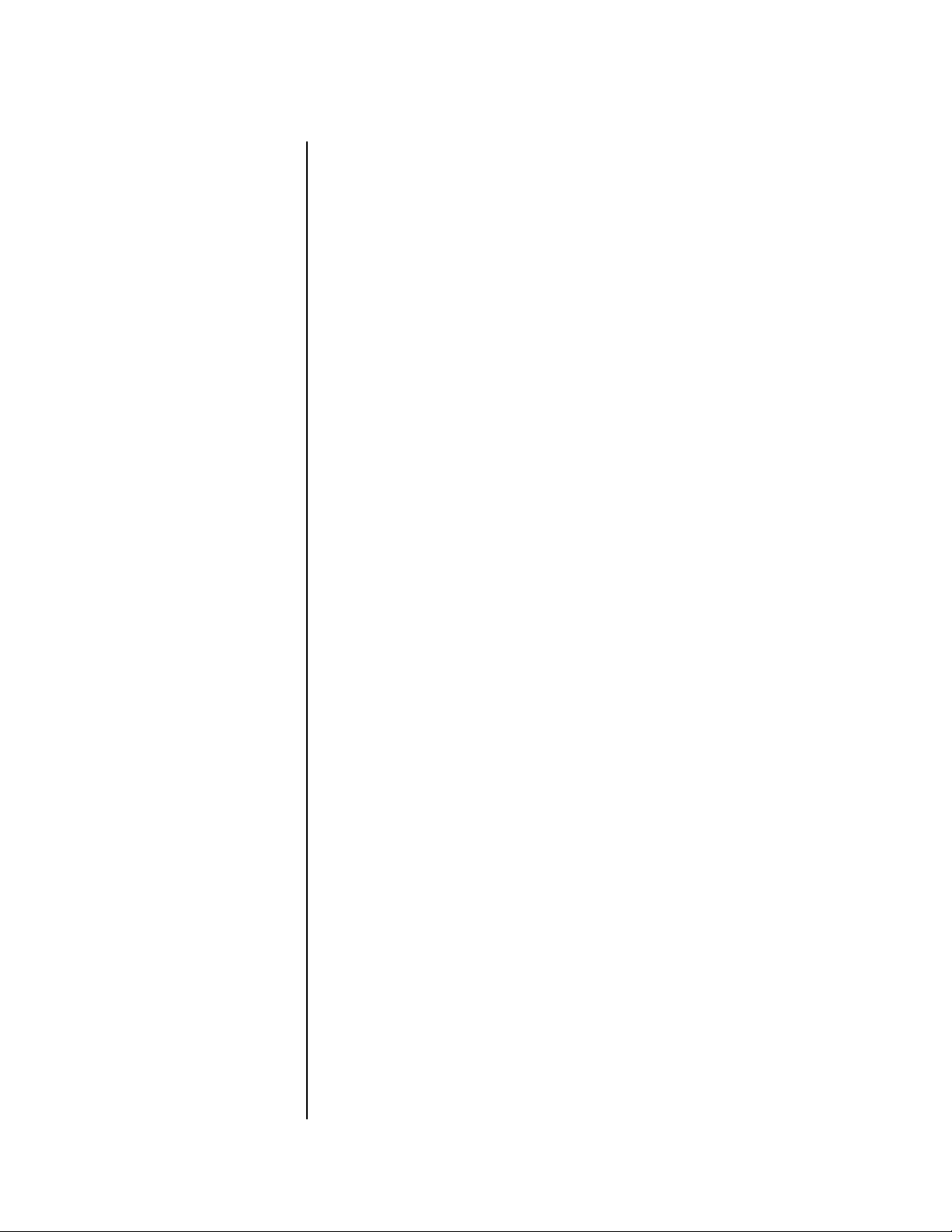
ALARMS
IMAGE QUALITY
Skip steps 1 and 2 if they have already been done.
1. Press the SET UP button to display the Menu Setting menu.
2. Turn the JOG dial to move the cursor to A-REC/M-DET SETTING, and then turn the
3. Check that the cursor is next to IMAGE QUALITY, and then turn the SHUTTLE ring to
4. Turn the JOG dial to select the option, and then turn the SHUTTLE ring to the right.
5. Do one of the following:
SHUTTLE ring to the right. The A-Rec/M-Det Setting menu appears.
the right. The option starts flashing.
NOTE:
If the PRE A-REC field in this menu has been set to SHORT, MEDIUM,
or LONG, the option does not flash because it cannot be changed.
The option stops flashing.
Turning the JOG dial switches the image quality options as follows:
BASIC, STANDARD, MEDIUM, HIGH, SUPERIOR
•Turn the JOG dial to go to another item in this menu.
•Turn the SHUTTLE ring to the left to return to the Menu Setting menu to go to another menu.
• Press the SET UP button to exit the programming mode.
MAXIMUM RECORDING FIELDS
Skip steps 1 and 2 if they have already been done.
1. Press the SET UP button to display the Menu Setting menu.
2. Turn the JOG dial to move the cursor to A-REC/M-DET SETTING, and then turn the
SHUTTLE ring to the right. The A-Rec/M-Det Setting menu appears.
3. Turn the JOG dial to move the cursor to MAX REC FIELDS, and then turn the
SHUTTLE ring to the right. The option starts flashing.
NOTE:
or LONG, the option does not flash because it cannot be changed.
4. Turn the JOG dial to select the maximum recording fields, and then turn the SHUTTLE
ring to the right. The option stops flashing.
Turning the JOG dial switches the maximum recording fields options as follows:
DX3009 Models – 1F, 3F, 5F, 7.5F, 15F, 30F
DX3016 Models – 1F, 3F, 5F, 6F, 7.5F, 10F, 15F, 30F
NOTE:
option 30F is not available on the DX3009 models, and options 6F, 10F, and 30F
are not available on the DX3016 models.
5. Do one of the following:
If the PRE A-REC field in this menu has been set to SHORT, MEDIUM,
If the motion detection setting in the Initial Set Up menu is turned ON,
•Turn the JOG dial to go to another item in this menu.
•Turn the SHUTTLE ring to the left to return to the Menu Setting menu to go to an-
other menu.
• Press the SET UP button to exit the programming mode.
22 Pelco Manual C681M-D (2/02)
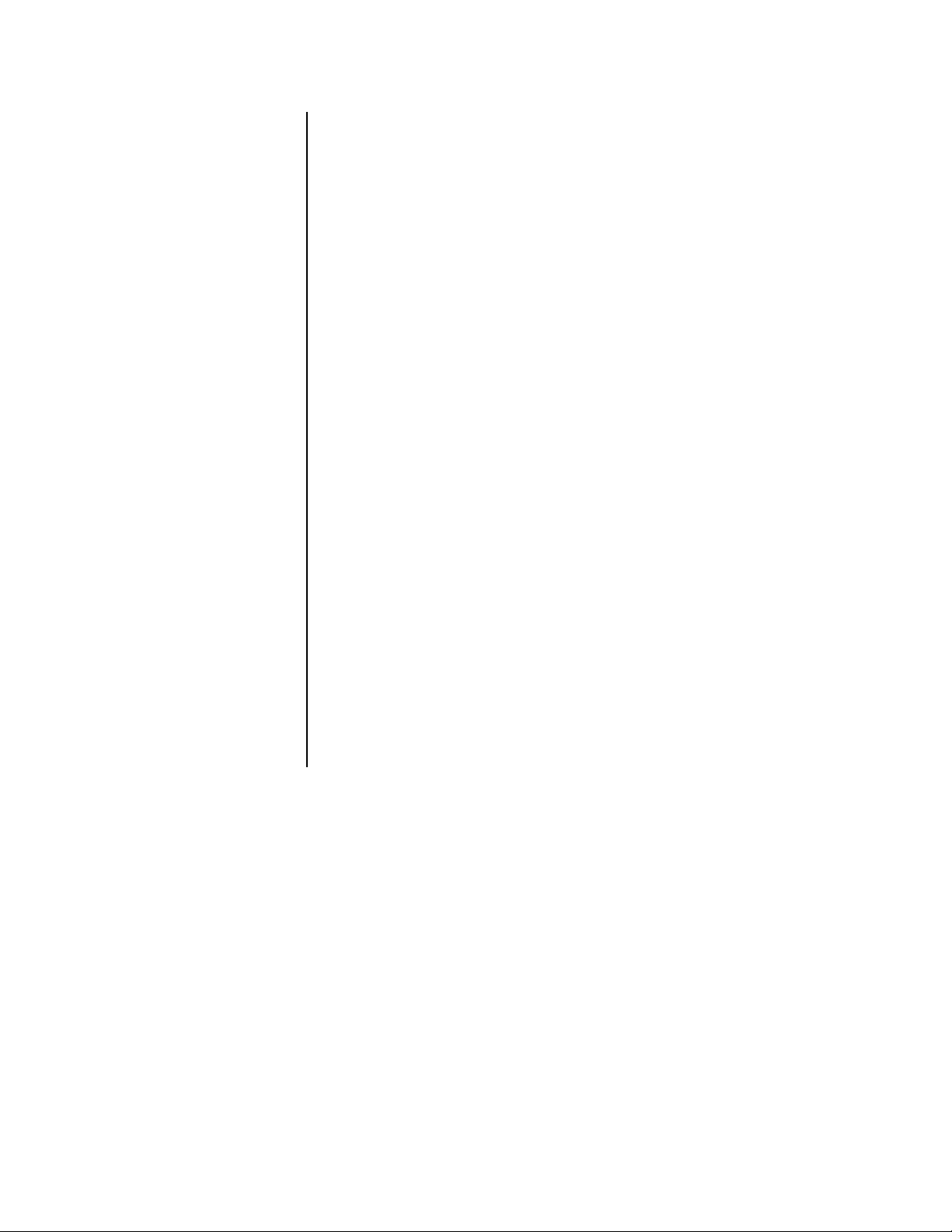
DEFINE GROUP SETTING
Skip steps 1 and 2 if they have already been done.
1. Press the SET UP button to display the Menu Setting menu.
2. Turn the JOG dial to move the cursor to A-REC/M-DET SETTING, and then turn the
SHUTTLE ring to the right. The A-Rec/M-Det Setting menu appears.
3. Turn the JOG dial to move the cursor to DEFINE GROUP SETTING, and then turn the
SHUTTLE ring to the right. The Define Alarm Group menu appears.
4. Turn the JOG dial to move the cursor into one of the camera fields, and then turn the
SHUTTLE ring to the right. The Priority (PRI) option starts flashing.
NOTE:
If the PRE A-REC field in this menu has been set to SHORT, MEDIUM,
or LONG, the option does not flash because it cannot be changed.
5. Turn the JOG dial to select an option, and then turn the SHUTTLE ring to the right.
The option stops flashing.
Turning the JOG dial switches the priority options as follows:
1, 2, 3, 4, 5, The - (hyphen) means that camera channel is turned off; that is, if there is an alarm, it
will not be recorded.
For camera channels with a Priority setting of 1-5, the recording interval set in maxi-
mum recording fields is divided according to the value entered in the Priority setting.
The FILD (FIELDS) setting will vary according to this value.
NOTE:
When the AUDIO RECORDING setting in the Initial Set Up menu is ON,
the only options available are 1 and -.
NOTE:
When the RECORD ALARM setting in this menu is set to SEP, the only
options available are 1 and -. The FILD screen remains blank.
6. Repeat steps 4 and 5 for other cameras. Every camera channel must be assigned a
priority setting; otherwise, you will not be able to exit the menu.
7. Turn the SHUTTLE ring to the left once to return to the A-Rec/M-Det Setting menu or
twice to return to the Menu Setting menu, or press the SET UP button to exit the programming mode.
Pelco Manual C681M-D (2/02) 23
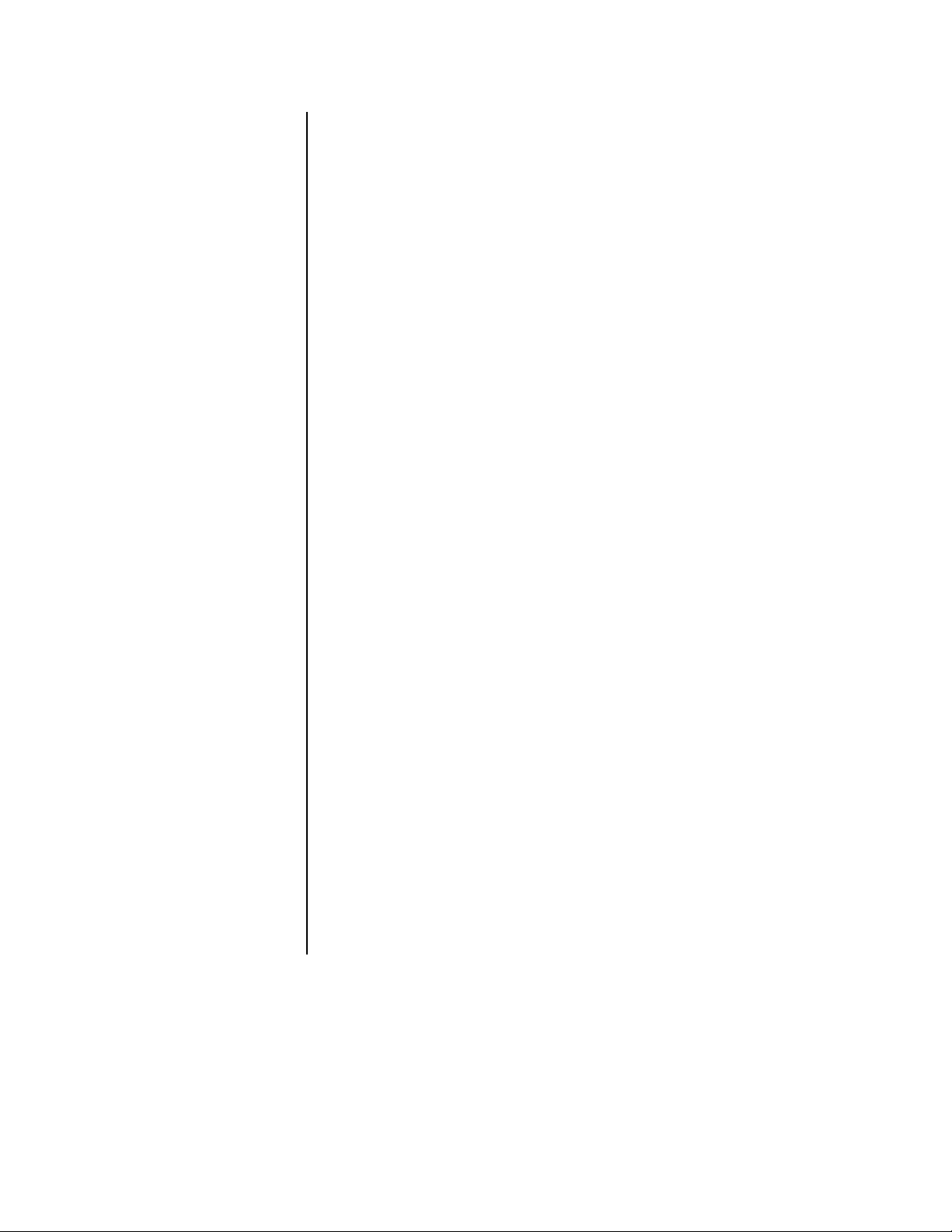
ALARM RECORDING DURATION
Skip steps 1 and 2 if they have already been done.
1. Press the SET UP button to display the Menu Setting menu.
2. Turn the JOG dial to move the cursor to A-REC/M-DET SETTING, and then turn the
SHUTTLE ring to the right. The A-Rec/M-Det Setting menu appears.
3. Turn the JOG dial to move the cursor to A-REC DURA TION, and then turn the
SHUTTLE ring to the right. The option starts flashing.
NOTE:
If the PRE A-REC field in this menu has been set to SHORT, MEDIUM,
or LONG, the option does not flash because it cannot be changed.
4. Turn the JOG dial to select the option, and then turn the SHUTTLE ring to the right.
The option stops flashing.
Turning the JOG dial switches the alarm record duration options as follows:
DX3009 Models – MAN, 15S, 30S, 45S, 1M, 2M, 5M, 10M
DX3016 Models – MAN, 2S, 5S, 10S, 15S, 30S, 45S, 1M, 2M, 5M, 10M
MAN: Alarm recording continues until the ALARM IN terminal is cleared.
NOTE:
MAN cannot be selected when the Motion Detection setting in the Initial
Set Up menu is ON. If MAN is selected and then the motion detection setting is
turned on, MAN is automatically changed to 15S on DX3009 models and 2S on
DX3016 models.
5. Do one of the following:
•Turn the JOG dial to go to another item in this menu.
•Turn the SHUTTLE ring to the left to return to the Menu Setting menu to go to an-
other menu.
• Press the SET UP button to exit the programming mode.
RECORD ALARM
This setting determines which cameras to record when an ALARM IN terminal is grounded.
This setting is only effective during alarm recording. After alarm recording, operations return
to their prior settings.
Skip steps 1 and 2 if they have already been done.
1. Press the SET UP button to display the Menu Setting menu.
2. Turn the JOG dial to move the cursor to A-REC/M-DET SETTING, and then turn the
SHUTTLE ring to the right. The A-Rec/M-Det Setting menu appears.
3. Turn the JOG dial to move the cursor to RECORD ALARM, and then turn the
SHUTTLE ring to the right. The option starts flashing.
NOTE:
If the PRE A-REC field in this menu has been set to SHORT, MEDIUM,
or LONG, the option does not flash because it cannot be changed.
24 Pelco Manual C681M-D (2/02)
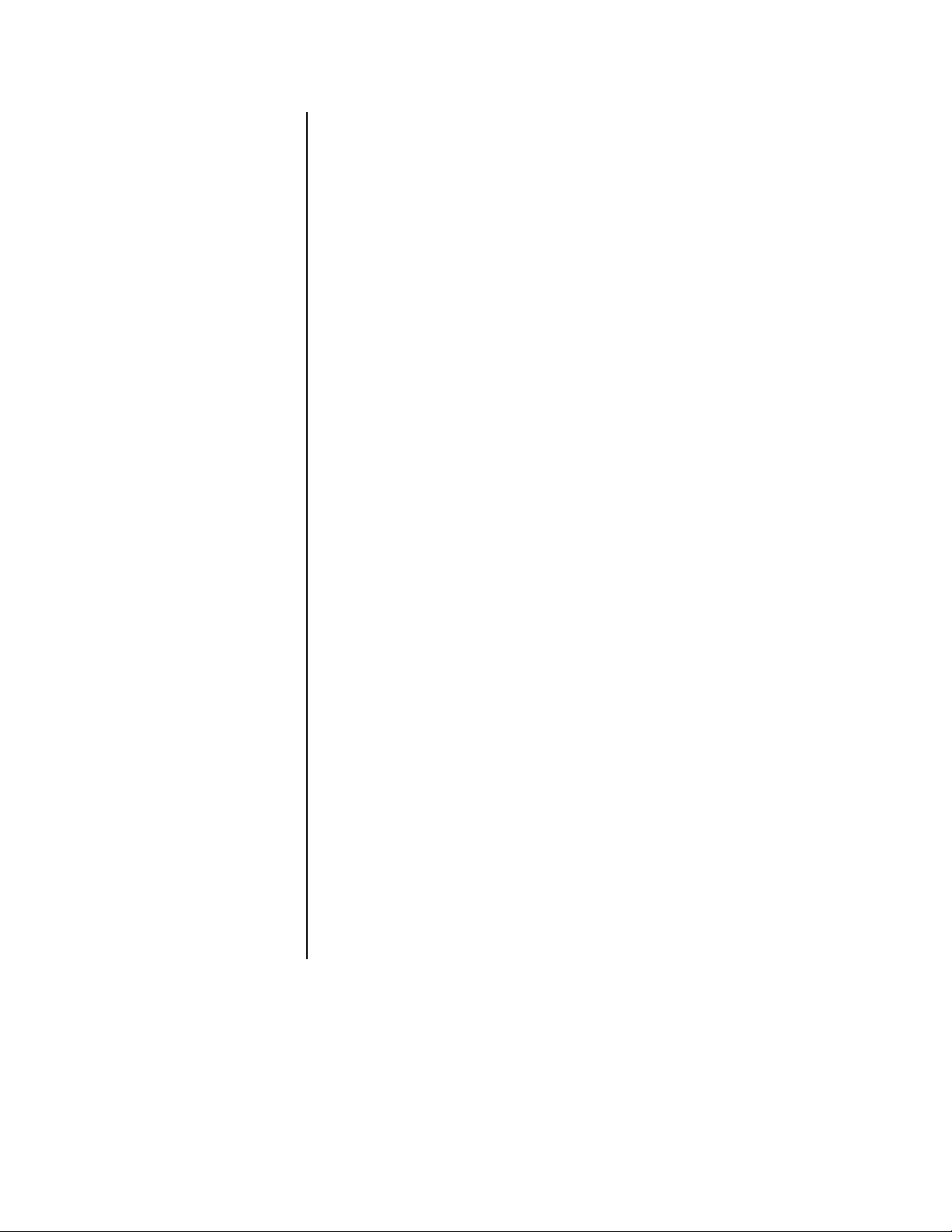
4. Turn the JOG dial to select the option, and then turn the SHUTTLE ring to the right.
The option stops flashing.
Turning the JOG dial switches the record alarm options as follows:
ALL, SEP
ALL: Alarm recording of all cameras set to be operated on the Define Alarm Group
menu will start when the ALARM IN terminal is grounded.
SEP: Alarm recording of the camera that received the alarm signal will start. If several
cameras received an alarm input at once, all of those cameras will start alarm recording.
5. Do one of the following:
•Turn the JOG dial to go to another item in this menu.
•Turn the SHUTTLE ring to the left to return to the Menu Setting menu to go to an-
other menu.
• Press the SET UP button to exit the programming mode.
PRE-ALARM RECORDING
This setting determines if pre-alarm images will be recorded either before motion is detected or before there is an alarm signal at the ALARM IN terminal. If the pre-alarm recording option is selected, the recorder temporarily records video, but saves it only if motion is
detected or the ALARM IN terminal is activated. The duration of the saved recording depends on the settings in the MAX REC FIELDS, IMAGE QUALITY, and PRE-A REC fields.
Skip steps 1 and 2 if they have already been done.
1. Press the SET UP button to display the Menu Setting menu.
2. Turn the JOG dial to move the cursor to A-REC/M-DET SETTING, and then turn the
SHUTTLE ring to the right. The A-Rec/M-Det Setting menu appears.
3. Turn the JOG dial to move the cursor to PRE A-REC, and then turn the SHUTTLE ring
to the right. The option starts flashing.
4. Turn the JOG dial to select the option. The option stops flashing.
Turning the JOG dial switches the pre-alarm recording options as follows:
OFF, SHORT, MEDIUM, LONG
NOTE:
When SHORT, MEDIUM, or LONG is selected, the SELECT REC
MODE field in the Normal Rec Setting menu is automatically set to A-REC (Alarm
Record), and many menu settings cannot be changed.
NOTE:
The duration of recording before the alarm occurs depends on the
settings in the MAX REC FIELDS, IMAGE QUALITY, and PRE A-REC fields.
ALARM IN signal)
5. Turn the SHUTTLE ring to the right. The unit enters standby mode for pre-alarm recording, and the PRE ALARM REC indicator on the front panel illuminates (unless
OFF was selected).
Pelco Manual C681M-D (2/02) 25
