Pelco DVR5KUP-250-800, DVR5KUP-500-800, DVR5KRP-400, DVR5KUP-800-1TB, DVR5KUP-250-500 User Manual
...Page 1
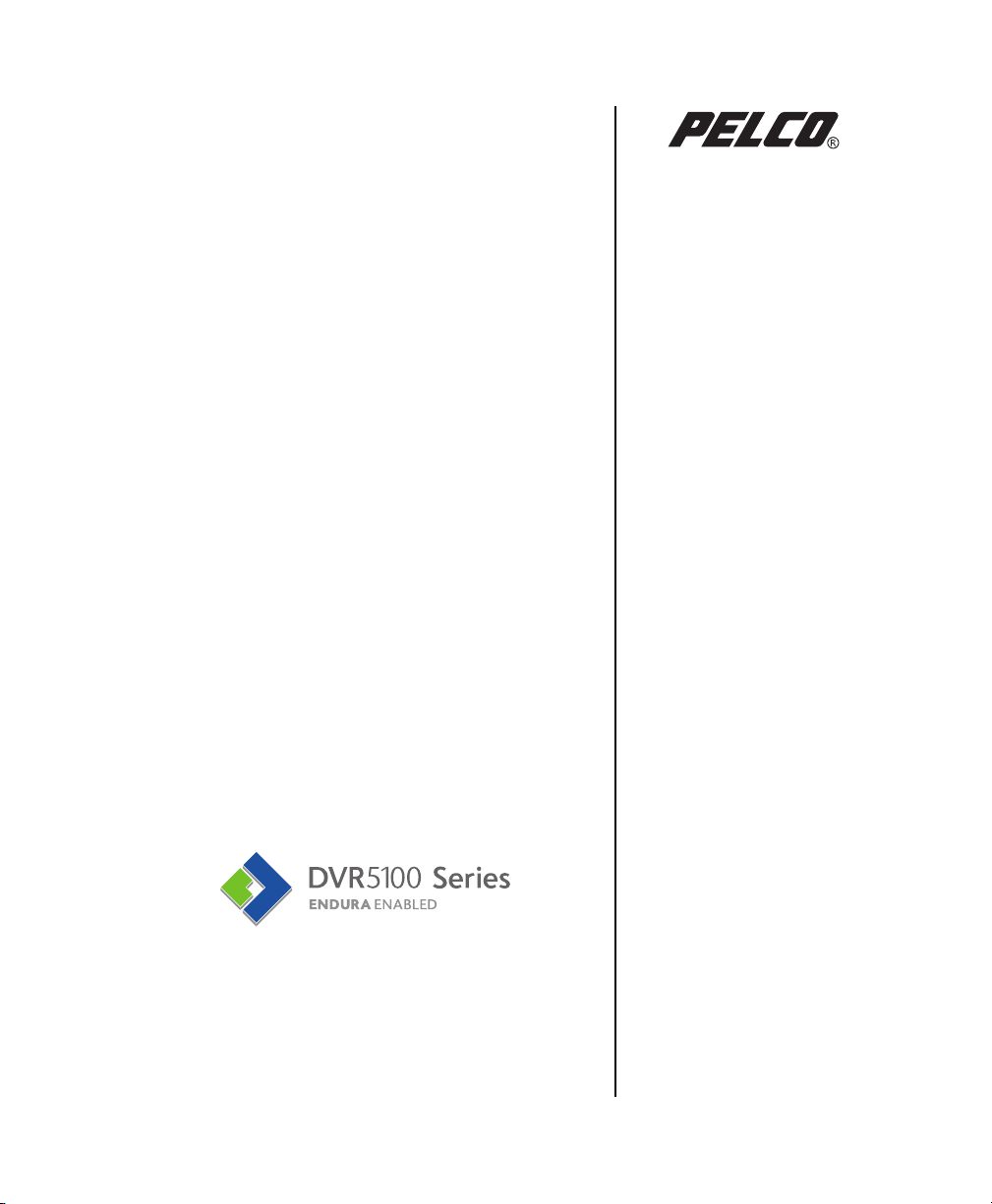
Hard Disk Drive
Replacement Instructions
C2647M (10/06)
Page 2
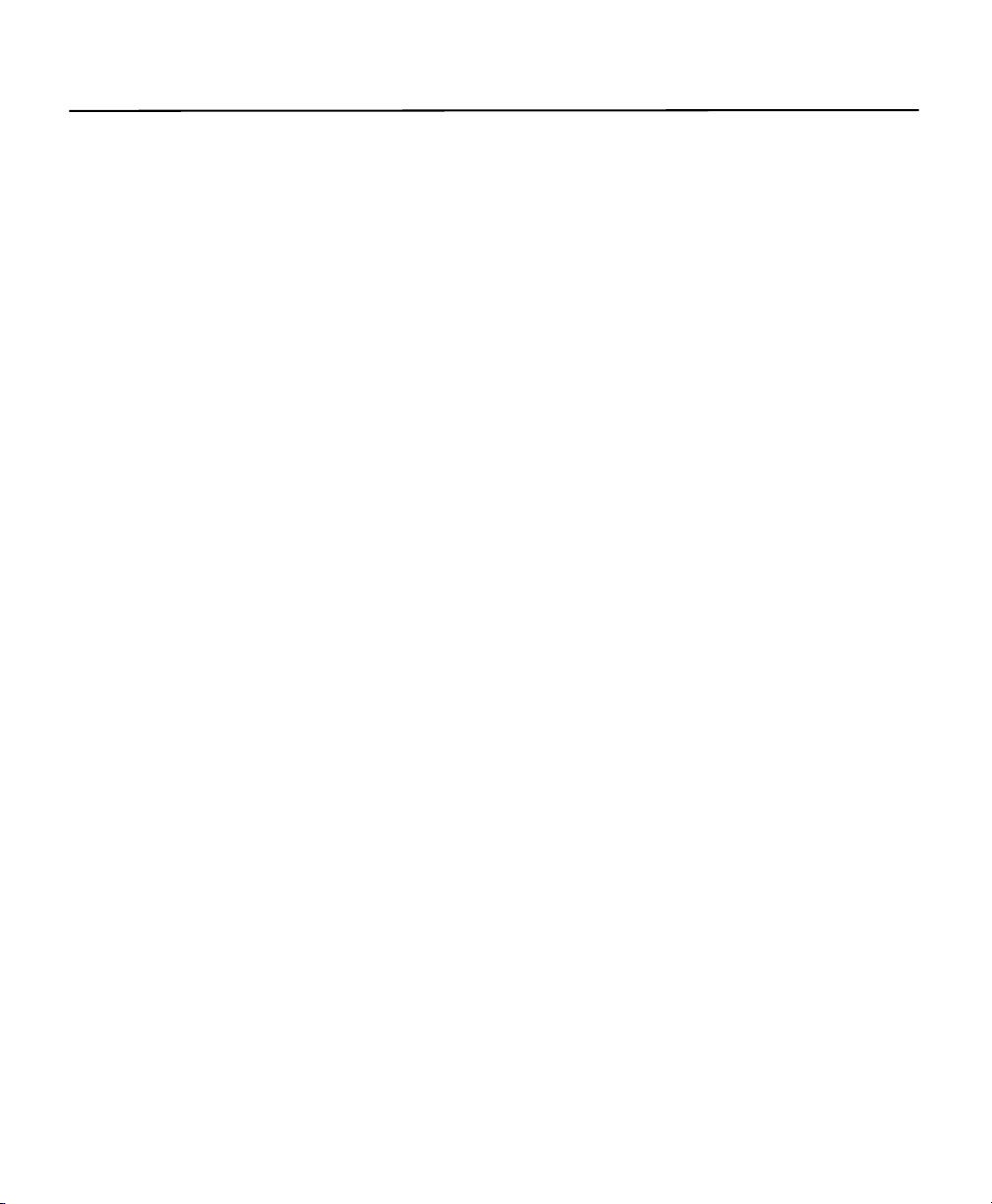
Contents
Introduction . . . . . . . . . . . . . . . . . . . . . . . . . . . . . . . . . . . . . . . . . . . . . . . . . . . . . . . . . . . . . . . . . . . . . . . . . . . . . . 3
Models . . . . . . . . . . . . . . . . . . . . . . . . . . . . . . . . . . . . . . . . . . . . . . . . . . . . . . . . . . . . . . . . . . . . . . . . . . . . . . 3
Parts and Tools . . . . . . . . . . . . . . . . . . . . . . . . . . . . . . . . . . . . . . . . . . . . . . . . . . . . . . . . . . . . . . . . . . . . . . . 3
Getting Started . . . . . . . . . . . . . . . . . . . . . . . . . . . . . . . . . . . . . . . . . . . . . . . . . . . . . . . . . . . . . . . . . . . . . . . . . . . . 4
Hard Disk Drive Replacement . . . . . . . . . . . . . . . . . . . . . . . . . . . . . . . . . . . . . . . . . . . . . . . . . . . . . . . . . . . . . . . . 6
Preparing the Unit to Install a Drive . . . . . . . . . . . . . . . . . . . . . . . . . . . . . . . . . . . . . . . . . . . . . . . . . . . . . . . 6
Installing a Hard Disk Drive . . . . . . . . . . . . . . . . . . . . . . . . . . . . . . . . . . . . . . . . . . . . . . . . . . . . . . . . . . . . . 7
Reassembling the Unit . . . . . . . . . . . . . . . . . . . . . . . . . . . . . . . . . . . . . . . . . . . . . . . . . . . . . . . . . . . . . . . . 11
Rear Panel Connectors for the DVR5100 . . . . . . . . . . . . . . . . . . . . . . . . . . . . . . . . . . . . . . . . . . . . . . . . . . 12
2 C2647M (10/06)
Page 3
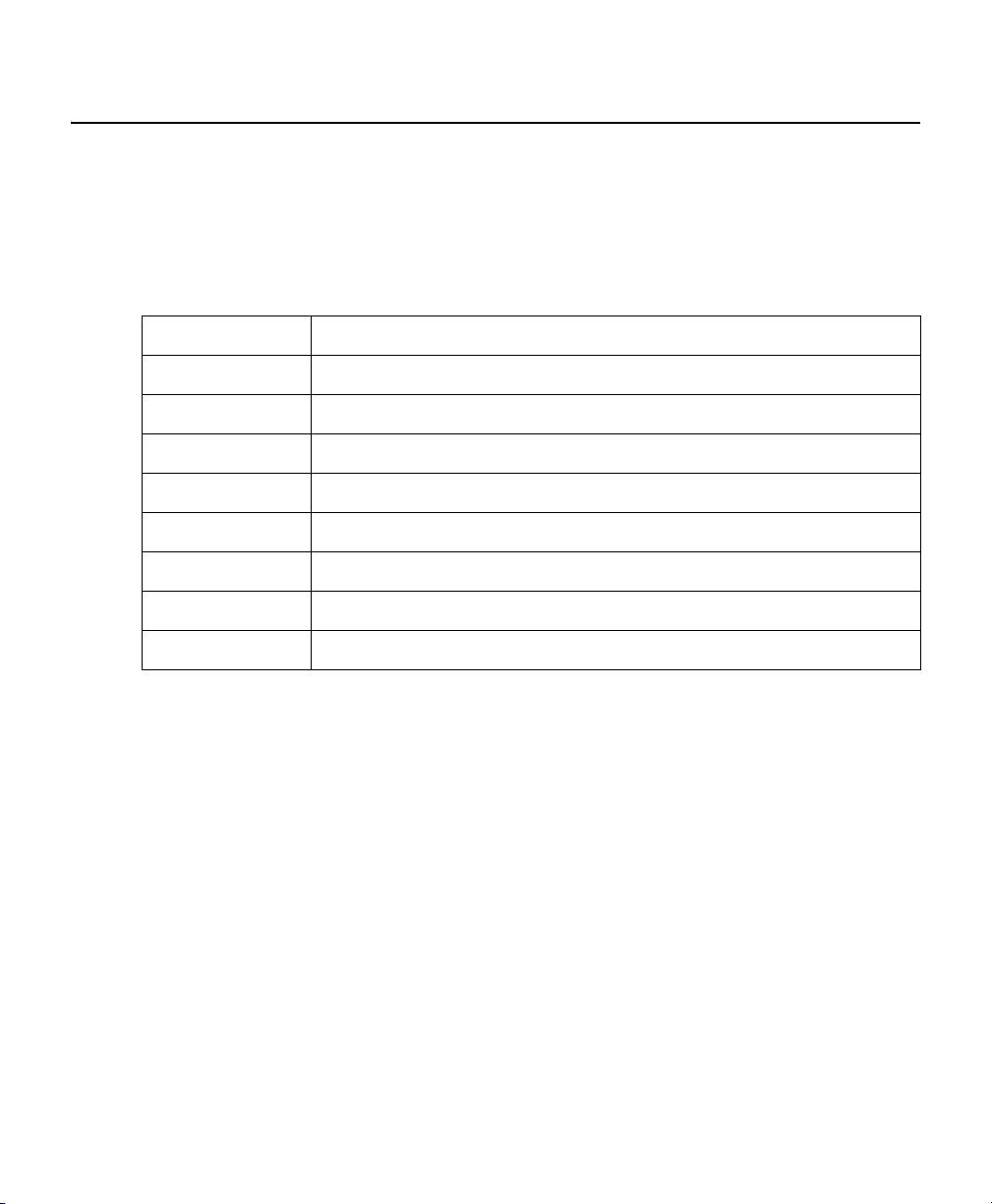
Introduction
This manual provides instructions for installing a replacement hard disk drive or upgrading to a higher capacity hard disk
drive in a DVR5100 Series DVR (digital video recorder).
MODELS
The following models numbers are available for hard disk replacements or upgrades for the DVR5100:
DVR5KRP-250 Replacement kit containing a 250 GB hard disk drive
DVR5KRP-400 Replacement kit containing a 400 GB hard disk drive
DVR5KRP-500 Replacement kit containing one 500 GB hard disk drive
DVR5KUP-250-500 Upgrade kit containing a 250 GB hard disk drive
DVR5KUP-250-800 Upgrade kit containing two 400 GB hard disk drives
DVR5KUP-250-1TB Upgrade kit containing two 500 GB hard disk drives
DVR5KUP-500-800 Upgrade kit containing two 400 GB hard disk drives
DVR5KUP-500-1TB Upgrade kit containing two 500 GB hard disk drives
DVR5KUP-800-1TB Upgrade kit containing two 500 GB hard disk drives
PARTS AND TOOLS
NOTE: This kit includes one or more Pelco-certified hard disk drives. Using any other hard disk drive with the DVR5100
voids the manufacturer's warranty for the DVR5100.
Before proceeding, make sure that your replacement or upgrade kit contains the following parts:
QTY
1 or 2
4 or 8
To install the replacement drive, you will also need a Phillips screwdriver and an optional small container to store screws.
C2647M (10/06) 3
Description
Pelco-certified hard disk drives, either 250, 400, or 500 GB (Refer to the model number to confirm
the quantity and capacity of the included drives.)
6-32 x 3/16 Phillips pan head screws
ESD disposable wrist strap
1
Page 4
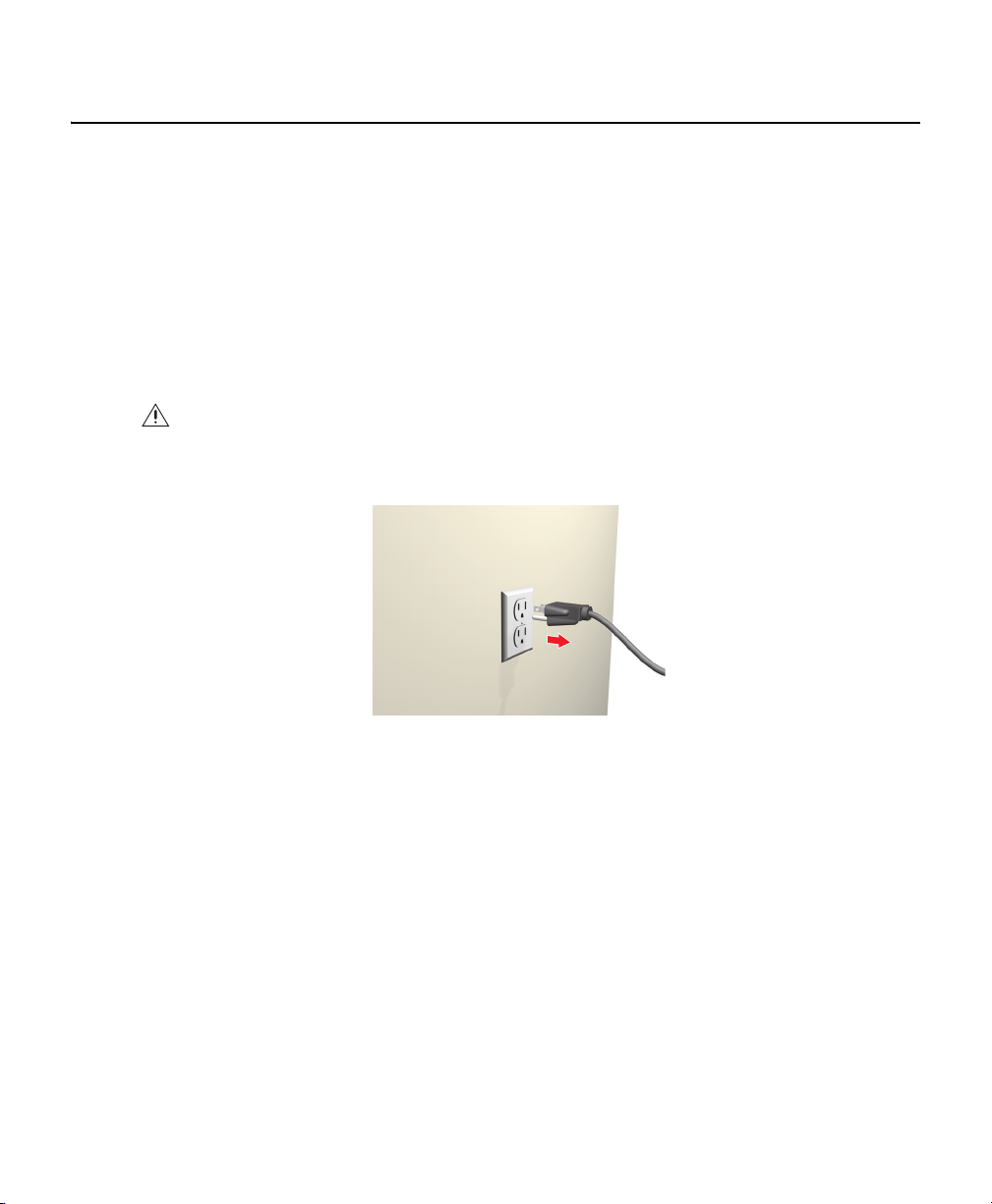
Getting Started
1. Familiarize yourself with the instructions throughout this manual.
2. Check that you have all the necessary parts and tools. Refer to Parts and Tools on page 3.
3. If possible, export all essential video before you install a new hard disk drive. If your unit contains two hard disk
drives, export all essential video on the unaffected drive as well. Follow the instructions for exporting video in the
operation manual.
4. Shut down the DVR5100 DVR unit. Refer to the DVR5100 installation or operation manuals for instructions on
shutting down the unit.
5. Unplug the power cord from the wall socket and then from the rear of the DVR.
WARNING: For safety reasons, you must remove the power cord because current continues to flow through the
DVR5100 even when the unit is off. Remove the power cord from the wall socket first and then from the rear of the
DVR. It is critical that the unit be unplugged for your safety.
Figure 1. Removing the Power Cord
4 C2647M (10/06)
Page 5
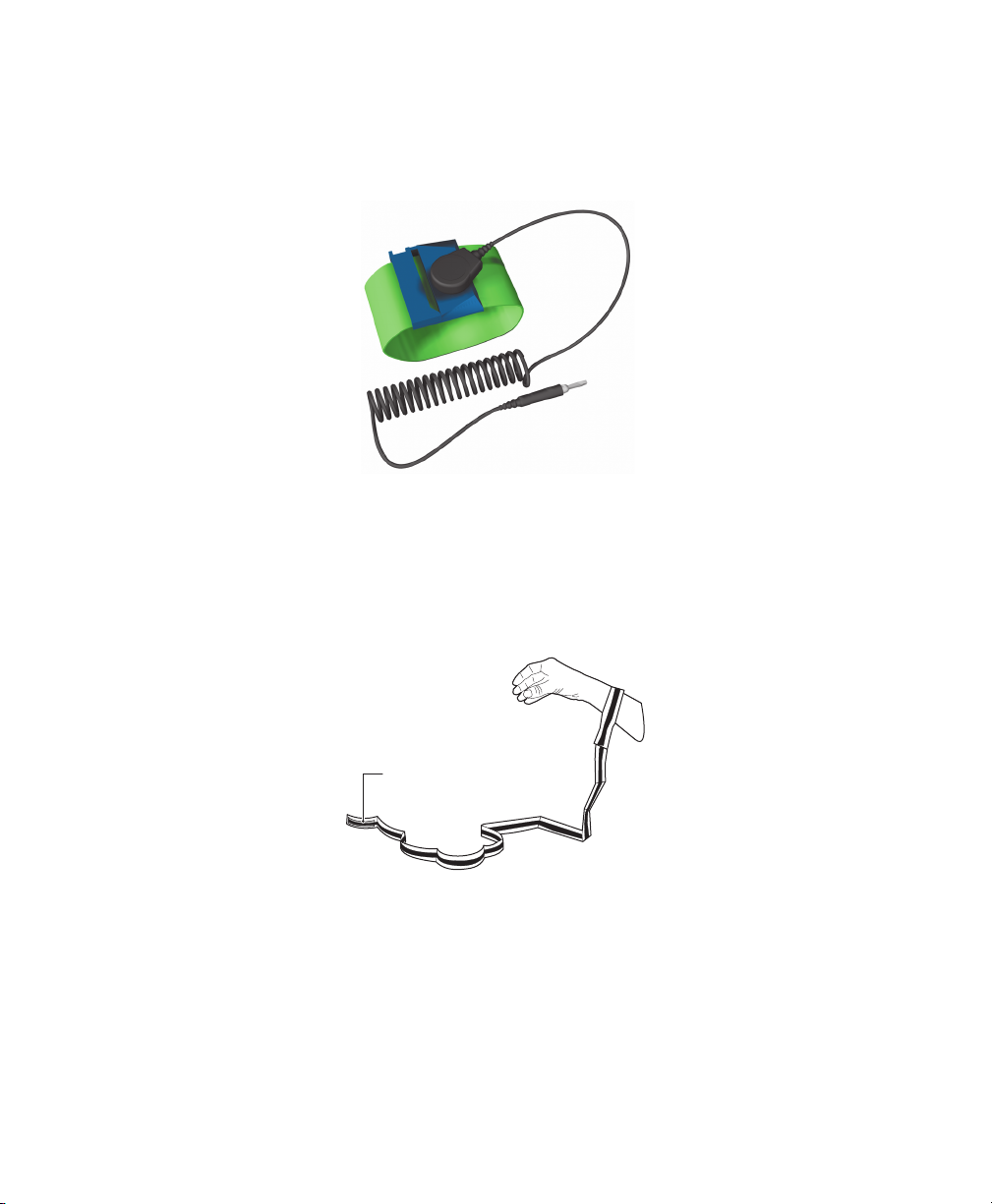
6. Ensure that the DVR5100 DVR and all of its components are protected from electrostatic discharge (ESD). Before
handling any electronic components, you should take steps to ground yourself properly so that any built-up static
electric charges are dissipated away from the unit. The most effective method for combating ESD is to use a properly
grounded wrist strap (refer to Figure 2). These wrist straps are designed to be plugged into specially-designed mats.
Figure 2. ESD Protection
A disposable ESD wrist strap (refer to Figure 3) is included with this kit. Attach the copper end of this wrist strap to
any unpainted surface of an appliance that is grounded. An appliance is considered grounded if it can direct ESD to
the earth, usually through its power cable. An appliance that is plugged into an electrical outlet is considered
grounded. The DVR5100 is not considered grounded when it is unplugged. As an alternative, you can discharge builtup static by periodically touching an unpainted section of an appliance.
COPPER END
Figure 3. Disposable Wrist Strap for ESD Protection
C2647M (10/06) 5
Page 6

Hard Disk Drive Replacement
PREPARING THE UNIT TO INSTALL A DRIVE
WARNING: The chassis assembly includes parts with sharp edges. To avoid injury, use caution
when handling the DVR5100 chassis or components.
1. Log off the system and shut down the machine. The power will turn off automatically.
2. As a precaution against electrostatic shock, remove the power cord from the rear panel of the unit, and then
disconnect all devices attached to it. Use the enclosed disposable ESD wrist strap to dissipate ESDs.
3. If your unit is installed in a rack, place the unit on a counter or other flat surface, and then remove the rails.
4. Remove the top cover of the DVR (refer to Figure 4).
a. Remove all 10 screws from the DVR — four screws on each side and two on the back. Set aside the screws.
Figure 4. Removing the Screws
b. Slide the top cover back and lift it up.
Figure 5. Removing the Top Cover
6 C2647M (10/06)
Page 7

INSTALLING A HARD DISK DRIVE
WARNING: Install only hard disk drives received from the Pelco factory.
Any video on the hard disk drive will be lost when the drive is replaced. If possible, export important
video recordings before you replace a hard disk drive. Follow the instructions for exporting video in the
operation manual.
1. Follow the instructions at Preparing the Unit to Install a Drive on page 6 to open your unit.
2. Locate the hard disk drive cage in the front of the DVR.
Figure 6. Locating the Hard Disk Drive Cage
3. To remove a hard disk drive do the following:
a. With a Phillips screw driver, remove and set aside the two screws that secure the cage in place along the
bottom of the chassis.
Figure 7. Loosening the Hard Disk Drive Cage
C2647M (10/06) 7
Page 8

b. Lift up and slide the cage out from under the retainer bracket. Notice that there are two tabs along the bottom
of the cage that secure it in place.
Figure 8. Removing the Hard Disk Drive Cage
c. Remove the power and data cable from both of the drives in the cage.
Figure 9. Removing the Power Cable
8 C2647M (10/06)
Page 9

d. With a Phillips screw driver, remove and set aside the four screws that secure the drive to the sides of the
cage.
Figure 10. Removing the Screws from Hard Disk Drive in the Cage
e. Slide the drive out of the cage being careful to avoid scratching the bottom of the drive against the metal of the
cage.
Figure 11. Removing the Hard Disk Drive from the Cage
f. Repeat this step for each drive that is being replaced. In a two-drive system, you do not need to remove both
drives if you are replacing only a single drive.
4. To install a replacement or upgrade hard disk drive do the following:
a. Carefully slide the drive into place taking precautions to avoid scratching the underside of the drive against the
metal sides or bottom of the cage.
b. With a Phillips screw driver, attach two of the supplied screws on each side of the cage to secure the drive in
place. Do not overtighten the screws.
c. Repeat this step for each drive that is being replaced.
C2647M (10/06) 9
Page 10

WARNING: Never replace a hard disk with a formatted hard disk. Use only a Pelco-certified hard disk drive (250,
400, or 500 GB). Using any other hard disk drive with the DVR5100 voids the manufacturer's warranty for the unit.
5. To return the cage to the chassis do the following:
a. Attach the power and data cable to the drive or drives.
b. Place the cage in the chassis and guide the tabs under the retainer bracket.
Figure 12. Inserting the Hard Disk Drive Cage in the Chassis
c. Fasten the two screws to the chassis. Do not overtighten the screws.
Figure 13. Securing the Hard Disk Drive in the Chassis
The unit is ready to be reassembled.
10 C2647M (10/06)
Page 11

REASSEMBLING THE UNIT
1. Replace the lid, and use the original screws to secure the lid in place.
2. Reattach any devices that you disconnected from the unit (refer to Figure 15).
3. Reconnect the power cord.
4. Restart the DVR5100, and then enter a user name and password on the Login screen to log on to the system.
NOTE: Restarting the DVR5100 after replacing a hard disk drive can take a long time. The system might need to copy
information from the flash disk to the hard disk drive or drives, or video might need to be deleted from the hard disk drives.
It might be several minutes before the Login screen appears.
Figure 14. DVR5100 Login Screen With Keypad
C2647M (10/06) 11
Page 12

REAR PANEL CONNECTORS FOR THE DVR5100
The following table describes the DVR5100 back panel.
Item Part and Description
Audio Inputs 1 and 2: Audio inputs are assigned as follows:
• Two audio inputs (1 and 2 for video input 1 and 2, respectively) are provided for a 4 and 8-channel DVR.
• Four audio inputs (1 and 2 for video input 1 and 2 and audio input 3 and 4 for video input 9 and 10,
Video Inputs 1–8: Camera inputs 1–8 for a 16 channel DVR. The 4 channel DVR provides camera inputs 1–4
and an 8 channel DVR provides camera inputs 1–8. The rear panel layout might be different for the 4 and
8 channel DVR.
Looping Video Outputs 1–8: One looping video output is provided for each camera input.
AC Power Connector and Switch: Provides power to the unit.
Figure 15. DVR5100 Rear Panel
Table A. Parts of the DVR5100 Back Panel
respectively) are provided for a 16-channel DVR.
12 C2647M (10/06)
Page 13

Table A. Parts of the DVR5100 Back Panel (Continued)
Item Part and Description
Relays 1–2: One relay is provided for every 4 channels:
• One relay output is provided for a 4-channel DVR.
• Two relay outputs (1, 2 for channels 1 and 2, respectively) are provided for an 8-channel DVR.
• Four relay outputs (1, 2 for channels 1 and 2, respectively and 3, 4 for channel 9 and 10, respectively) are
provided for a16-channel DVR.
Relays are numbered from top to bottom.
Alarms 1–4 and 5–8: One programmable alarm input is provided for each video input. Alarm inputs for video
input 1–8 are organized as follows:
• Alarm input 1–4 is for video 1–4
• Alarm input 5–8 for video input 5–8
Alarms are numberd from the top left through the bottom right. The rear panel layout might be different for the
4 and 8 channel DVR.
Audio Inputs 3 and 4: Audio inputs 3 and 4 are for channel 9 and 10. For information about audio inputs for a
4 or 8 channel DVR5100, refer to item 3 in this table.
Video Inputs 9–16: Camera inputs 9–16 for a 16 channel DVR. The rear panel layout might be different for
the 4 and 8 channel DVR.
Looping Video Outputs 9–16: One looping video output is provided for each camera input.
USB 2.0 Ports: Two USB 2.0 ports are provided for connecting an USB device, such as an optional KBD5000,
USB PC keyboard, or USB storage media.
RJ-45 Port: Gigabit Ethernet RJ-45 port (1000BaseT).
3.5 mm Audio Jack: Provides mono audio output.
Analog Video Output: Output connector, for sending video to an analog device such as an NTSC or PAL
monitor.
DB15 VGA: VGA connector for connecting a primary VGA monitor.
S-Video: Connects a primary monitor.
Relays 3–4: One relay is provided for every 4 channels. Relay output 3 and 4 for channel 9 and 10 are
provided for a16-channel DVR. Relays are numbered from top to bottom.
C2647M (10/06) 13
Page 14

Table A. Parts of the DVR5100 Back Panel (Continued)
Item Part and Description
RJ-45 Port: Supports an RS-422 port for connecting a PTZ device.
Alarms 9–12 and 13–16: One programmable alarm input is provided for each video input. Alarm inputs for
video input 9–16 are organized as follows:
• Alarm input 9–12 for video 9–12
• Alarm input 13–16 for video input 13–16
Alarms are numberd from the top left through the bottom right. The rear panel layout might be different for the
4 and 8 channel DVR.
SEQ Monitor: Connects a spot monitor to display video sequentially from each video input.
The materials used in the manufacture of this document and its components are compliant to the requirements of
Directive 2002/95/EC.
This equipment contains electrical or electronic components that must be recycled properly to comply with Directive 2002/96/EC of the
European Union regarding the disposal of waste electrical and electronic equipment (WEEE). Contact your local dealer for procedures
for recycling this equipment.
14 C2647M (10/06)
Page 15

PRODUCT WARRANTY AND RETURN INFORMATION
WARRANTY
Pelco will repair or replace, without charge, any merchandise proved defective
in material or workmanship for a period of one year after the date of
shipment.
Exceptions to this warranty are as noted below:
• Five years on FR/FT/FS Series fiber optic products and TW3000 Series
unshielded twisted pair transmission products.
• Three years on Spectra
• Three years on Genex
• Three years on Camclosure
CC3701H-2, CC3701H-2X, CC3751H-2, CC3651H-2X, MC3651H-2, and
MC3651H-2X camera models, which have a five-year warranty.
• Three years on PMCL200/300/400 Series LCD monitors.
• Two years on standard motorized or fixed focal length lenses.
• Two years on Legacy
DF8 Series fixed dome products.
• Two years on Spectra III
when used in continuous motion applications.
• Two years on Esprit and WW5700 Series window wiper (excluding wiper
blades).
• Two years (except lamp and color wheel) on Digital Light Processing (DLP
displays. The lamp and color wheel will be covered for a period of 90 days.
The air filter is not covered under warranty.
• Eighteen months on DX Series digital video recorders, NVR300 Series
network video recorders, and Endura
video products.
• One year (except video heads) on video cassette recorders (VCRs). Video
heads will be covered for a period of six months.
• Six months on all pan and tilts, scanners or preset lenses used in continuous motion applications (that is, preset scan, tour and auto scan modes).
Pelco will warrant all replacement parts and repairs for 90 days from the date
of Pelco shipment. All goods requiring warranty repair shall be sent freight
prepaid to Pelco, Clovis, California. Repairs made necessary by reason of misuse, alteration, normal wear, or accident are not covered under this warranty.
Pelco assumes no risk and shall be subject to no liability for damages or loss
resulting from the specific use or application made of the Products. Pelco’s
liability for any claim, whether based on breach of contract, negligence,
infringement of any rights of any party or product liability, relating to the
Products shall not exceed the price paid by the Dealer to Pelco for such
Products. In no event will Pelco be liable for any special, incidental or consequential damages (including loss of use, loss of profit and claims of third
parties) however caused, whether by the negligence of Pelco or otherwise.
The above warranty provides the Dealer with specific legal rights. The Dealer
may also have additional rights, which are subject to variation from state to
state.
®
IV products.
®
Series products (multiplexers, server, and keyboard).
®
and fixed camera models, except the
®
, CM6700/CM6800/CM9700 Series matrix, and DF5/
™
, Esprit®, ExSite™, and PS20 scanners, including
™
Series distributed network-based
If a warranty repair is required, the Dealer must contact Pelco at
(800) 289-9100 or (559) 292-1981 to obtain a Repair Authorization number
(RA), and provide the following information:
1. Model and serial number
2. Date of shipment, P.O. number, Sales Order number, or Pelco invoice number
3. Details of the defect or problem
If there is a dispute regarding the warranty of a product which does not fall
under the warranty conditions stated above, please include a written explanation with the product when returned.
Method of return shipment shall be the same or equal to the method by which
the item was received by Pelco.
RETURNS
In order to expedite parts returned to the factory for repair or credit, please call
the factory at (800) 289-9100 or (559) 292-1981 to obtain an authorization number (CA number if returned for credit, and RA number if returned for repair).
All merchandise returned for credit may be subject to a 20% restocking and
refurbishing charge.
®
)
Goods returned for rep air or credit should be clearly identifi ed with the assigned
CA or RA number and freight should be prepaid. Ship to the appropriate address
below.
If you are located within the continental U.S., Alaska, Hawaii or Puerto Rico,
send goods to:
Service Department
Pelco
3500 Pelco Way
Clovis, CA 93612-5699
If you are located outside the continental U.S., Alaska, Hawaii or Puerto Rico
and are instructed to return goods to the USA, you may do one of the following:
If the goods are to be sent by a COURIER SERVICE, send the goods to:
Pelco
3500 Pelco Way
Clovis, CA 93612-5699 USA
If the goods are to be sent by a FREIGHT FORWARDER, send the goods to:
Pelco c/o Expeditors
473 Eccles Avenue
South San Francisco, CA 94080 USA
Phone: 650-737-1700
Fax: 650-737-0933
REVISION HISTORY
Manual # Date Comments
C2647M 10/06 Original version.
Pelco, the Pelco logo, Camclosure, Esprit, Genex, Legacy, and Spectra are registered trademarks of Pelco.©Copyright 2006, Pelco. All rights reserved.
Endura and ExSite are trademarks of Pelco.
DLP is a registered trademark of Texas Instruments, Inc.
Page 16

Worldwide Headquarters
3500 Pelco Way
Clovis, California 93612 USA
USA & Canada
Tel: 800/289-9100
Fax: 800/289-9150
International
Tel: 1-559/292-1981
Fax: 1-559/348-1120
www.pelco.com
ISO9001
Australia|Canada|Finland|France|Italy|Russia|Singapore|Spain|Sweden|The Netherlands|United Arab Emirates|United Kingdom|United States
