
Calipsa® Geovision Integration
User Guide
Document number:C6738M
Publication date:03/23
C6738M | 03/23 1

Calipsa® Geovision Integration User Guide
Table of Contents
Introduction 3
Geovision 3
Adding Geovision VMS to Calipsa 3
Creating a Site 3
Editing Site Configuration 4
Geovision NVR 7
Creating a Site 7
Adding your Monitoring Station SMTP Details 11
Accessing Calipsa Account Settings 11
Editing Global Configuration 11
Inputting Your Credentials 12
C6738M | 03/23 2

Calipsa® Geovision Integration User Guide
Introduction
This guide covers the steps required to integrate your Geovision cameras with the Calipsa platform.
Other common integration steps, such as configuring your system to send alarms to your gmail account
are also covered.
Geovision
Adding Geovision VMS to Calipsa
There are two types of commonly used Geovision software used to connect cameras:Geovision
VMSand Geovision NVR. This guide outlines the process of adding both to Calipsa.
Creating a Site
1. After creating a client on Calipsa, create a site.
2. Fill in all fields with the following information:
l
Timezone: <select the timezone that the site is located in>
l
Is this a DVR/NVR site: select Yes
l
Camera Brand: select Geovision
l
Setup mode: Geovision currently only has Manualsetup option
l
Notification email: <enter email address of where you would like these alarms to be sent to
(eg. Immix S-number, or Gmail address)>
3. Fill in the DVR/NVR Credentials with the following information:
l
Host/IP: <IP address of the Dahua NVR>
l
HTTP Port: <HTTP port of the Dahua NVR>
l
Server Port: <Server (TCP) port for the Dahua NVR>
l
Username: <username for the Dahua NVR>
l
Password: : <password for the Dahua NVR>
4. Click Add site.
C6738M | 03/23 3

Calipsa® Geovision Integration User Guide
Editing Site Configuration
1. Once the site is created, under the Configurationsection, click Edit.
2. Under the configuration section, click on the Email tab to expand it.
3. Click the copy icon to copy the Config email.
C6738M | 03/23 4

Calipsa® Geovision Integration User Guide
4. On the Geovision VMS interface enter the Send Alert Approach Setupin the System
Configurationsection.
5. Tick the send emailbox .
6. Click Email Setup.
C6738M | 03/23 5

Calipsa® Geovision Integration User Guide
7. Fill in the details as outlined below. Authentication is not required.
8. Once details have been added click Test Mail. If this fails then try changing the port from 26to
25and retry the test.
Note: Ensure that the cameras are set to send emails when an alarm is triggered. This can be found in
System Configure> Record settings> Advanced Motion detection settings.
C6738M | 03/23 6

Calipsa® Geovision Integration User Guide
Geovision NVR
Creating a Site
1. After creating a client on Calipsa, create a site.
2. Fill in all fields with the following information:
l
Timezone: <select the timezone that the site is located in>
l
Is this a DVR/NVR site: select Yes
l
Camera Brand: select Geovision
l
Setup mode: Geovision currently only has Manualsetup option
l
Notification email: <enter email address of where you would like these alarms to be sent to
(eg. Immix S-number, or Gmail address)>
3. Fill in the DVR/NVR Credentials with the following information:
l
Host/IP: <IP address of the Dahua NVR>
l
HTTP Port: <HTTP port of the Dahua NVR>
l
Server Port: <Server (TCP) port for the Dahua NVR>
C6738M | 03/23 7
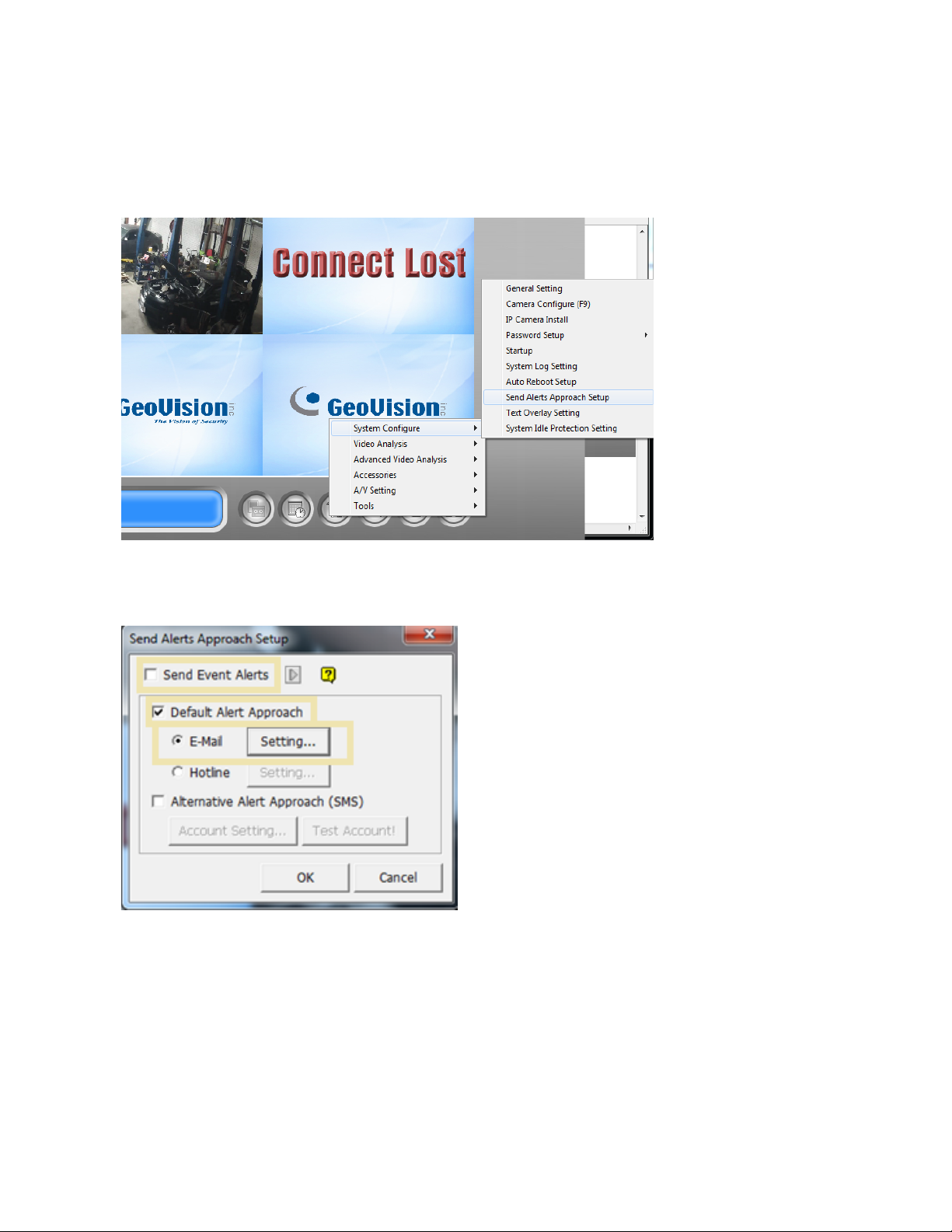
Calipsa® Geovision Integration User Guide
l
Username: <username for the Dahua NVR>
l
Password: : <password for the Dahua NVR>
4. On the Geovision NVR interface, enter the Send Alerts Approach Setupin the System
Configuration section.
5. Tick the Default Alert Approach box.
6. Under the Default Alert Approach option, select E-mail.
7. Click Settings next to the E-Mailoption.
8. SMPT Server, enter smpt.calipsa.io.
9. Under Attach Image Setup, select Attach.
10. Under Alert Setup, change E-mail Alert Interval to 0 min.
Note:Authentication is not required.
C6738M | 03/23 8
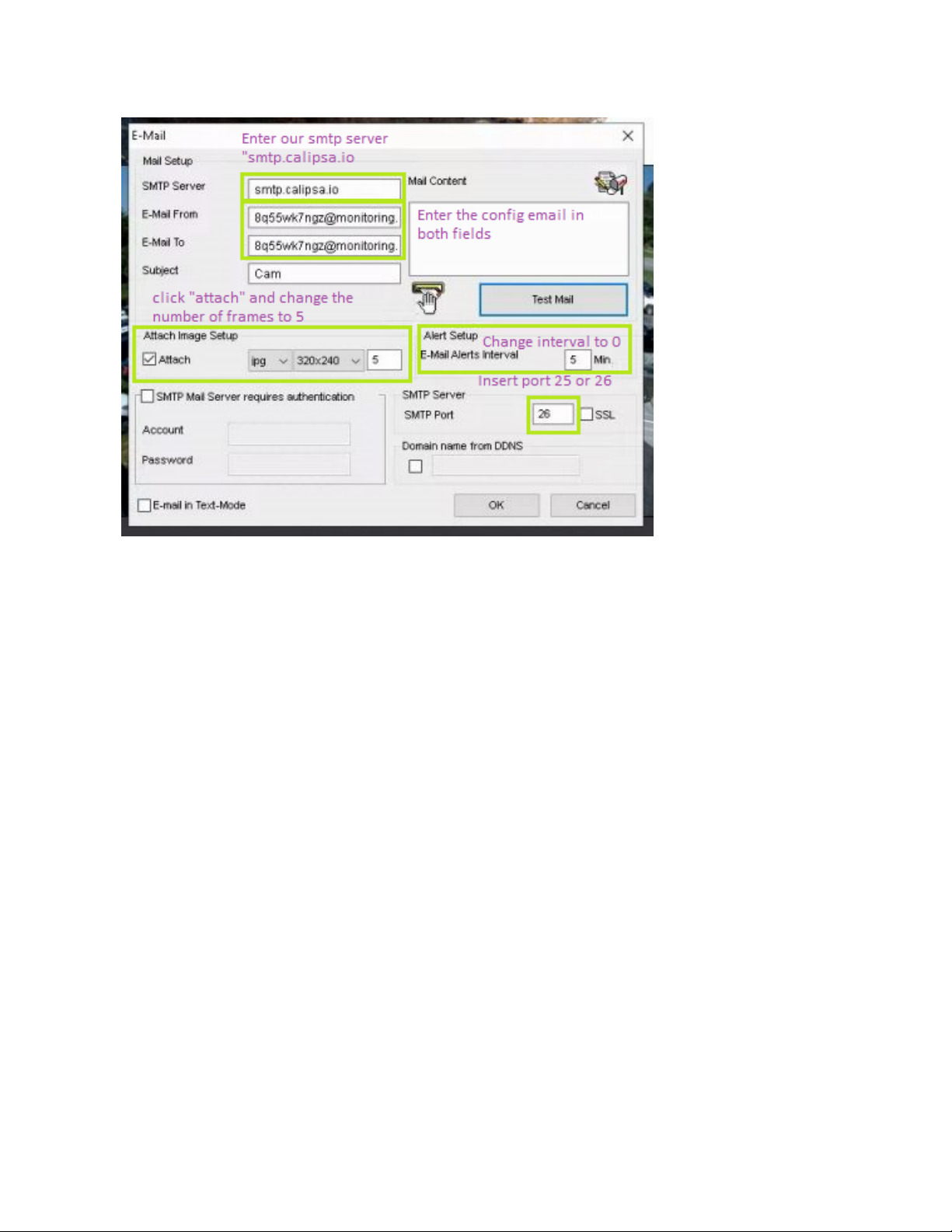
Calipsa® Geovision Integration User Guide
11. Once details have been added click Test Mail.
12. If this fails then try changing the port from 26to 25and retry the test.
13. If the test succeeds then you should see the following message: Send Mail Success!
C6738M | 03/23 9
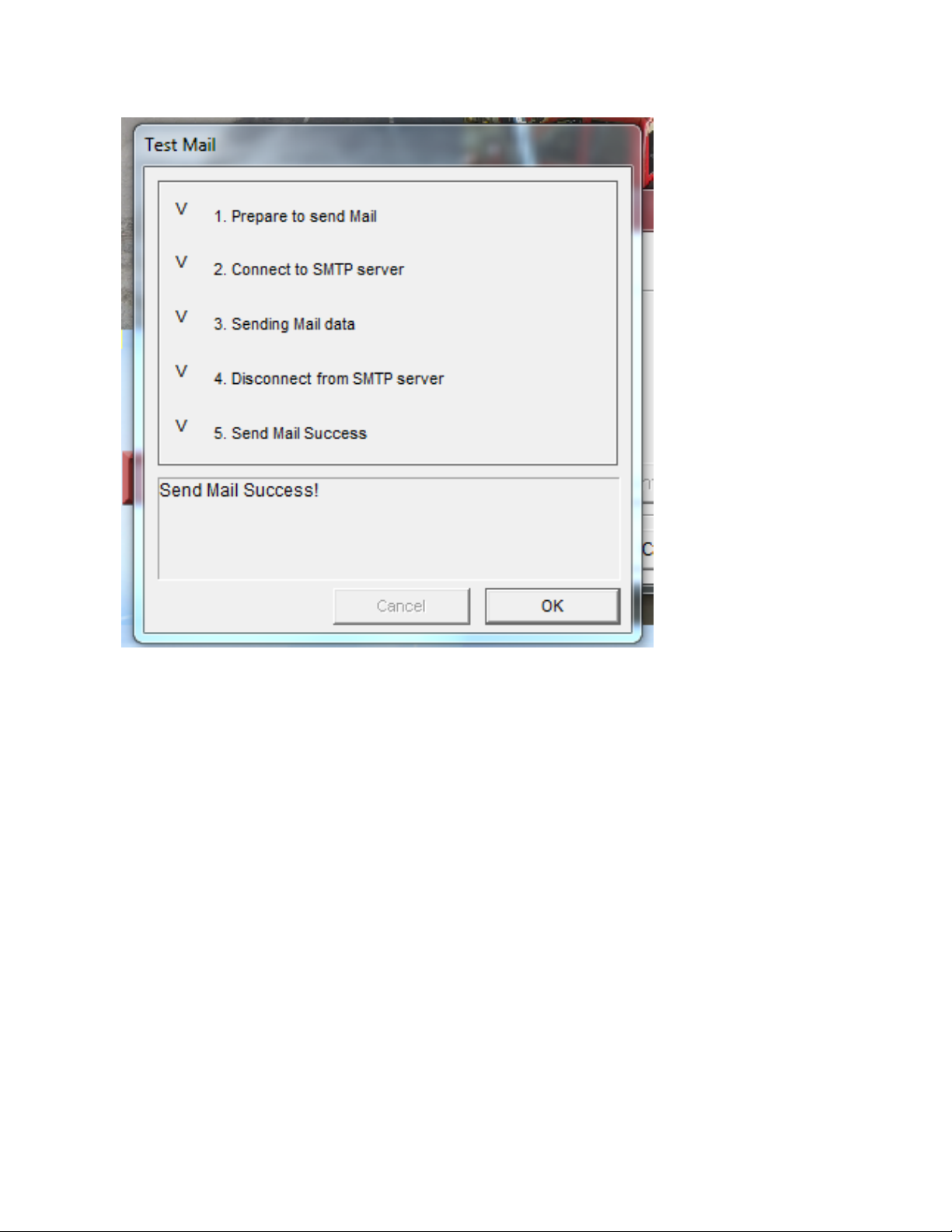
Calipsa® Geovision Integration User Guide
14. If the test is successful, click OK.
The site is now successfully configured to Calipsa. Cameras will appear in Calipsa once alarms are
triggered.
C6738M | 03/23 10

Calipsa® Geovision Integration User Guide
Adding your Monitoring Station SMTP Details
This guide is for manually configuring Calipsa to forward true alarms to your monitoring station software
via email.
NOTE: Please ensure our Calipsa IP addresses are whitelisted on your monitoring station software
before completing this setup. Otherwise the true alarms sent to you may get blocked. See the Calipsa
Email Alarm Notifications Manual for instructions on Whitelisting Calipsa's IP addresses.
Accessing Calipsa Account Settings
1. Log into your Calipsa account.
2. In the bottom left-side panel, select Settings.
Editing Global Configuration
1. Under Account Settings, navigate to Global configuration.
2. Next to Global configuration, click Edit.
C6738M | 03/23 11
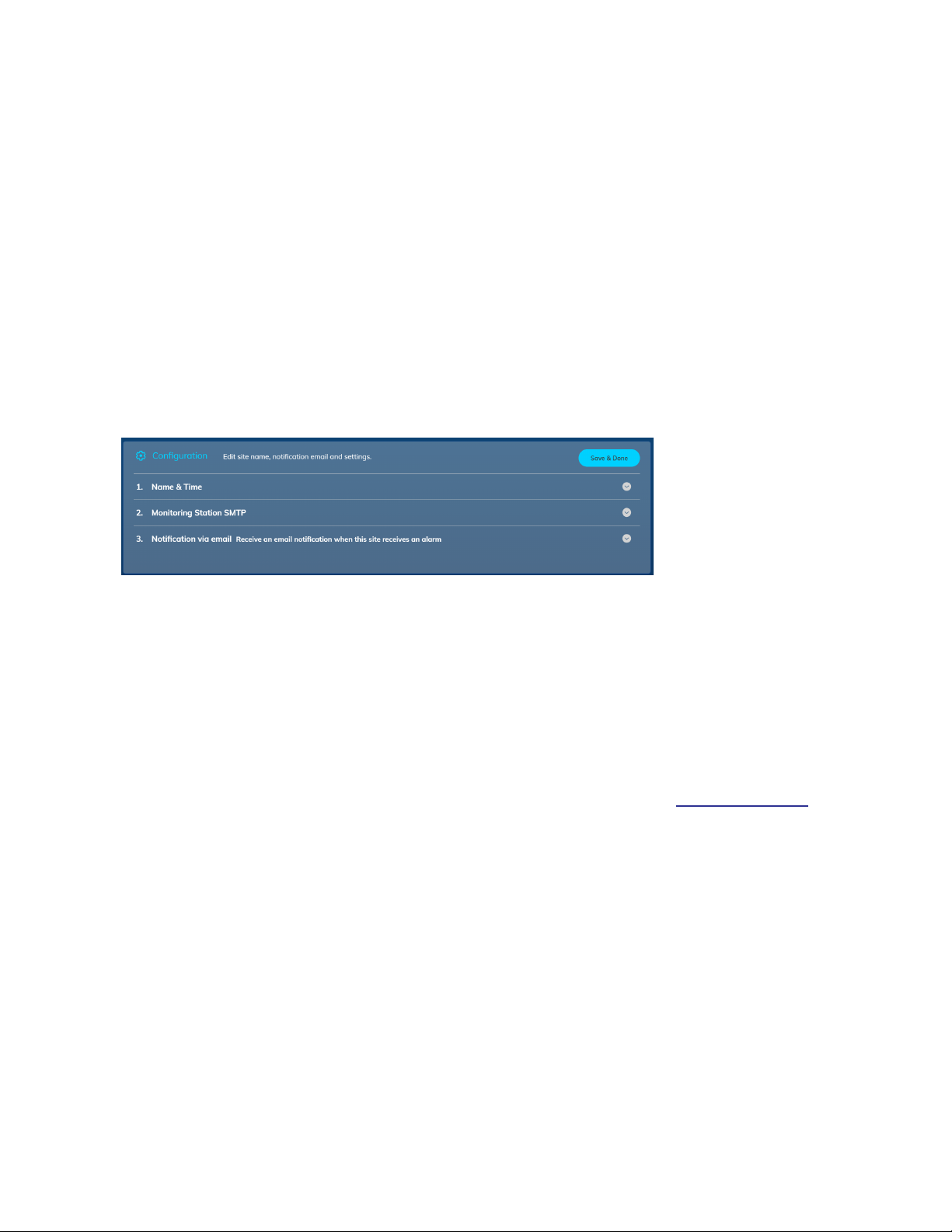
Calipsa® Geovision Integration User Guide
Inputting Your Credentials
Under Global configuration, input the credentials of your monitoring station software. The credentials
include the server information you would have had the cameras/NVRs alarming to before incorporating
Calipsa into your process.
1. Under Host/IP Address, enter the IP address/DNS of your server
2. Under HTTP port, enter the HTTP port number. If unsure, try entering 25.
3. Under Username and Password, enter the login credentials for your server. If you are using
Immix, leave this section blank.
4. Under Test Email, use the example email address belonging to that sever. For example,
S123@immixalarms.com for an Immix server.
5. Test the connection.
6. If connected, click Save.
NOTE: These settings will automatically apply to all new sites added. To direct a specific site to a
different location, you will need to change the monitoring station SMTP details on the site level.
Troubleshooting Questions
Q: The Test email said successful however I cannot see a test email received in Calipsa.
A: If the test fails please follow the steps below in order.
1. Check that you whitelisted our relevant IP addresses within your monitoring station sever.
2. Check that you entered the correct credentials. Even the test email needs to be an email address
that exists within your server.
3. Try enabling "Use proper Helo". this is a different method of connection to fit with the additional
security requirements of some systems.
4. Reach out to the Calipsa support team by submitting a request or emailing: support@calipsa.io
Q: Can I send alarms to an email address instead?
A: Yes you can send to an email server as long as the specified email server allows it within their security
settings. Please see the Calipsa Email Alarm Notifications Manual for an example.
C6738M | 03/23 12
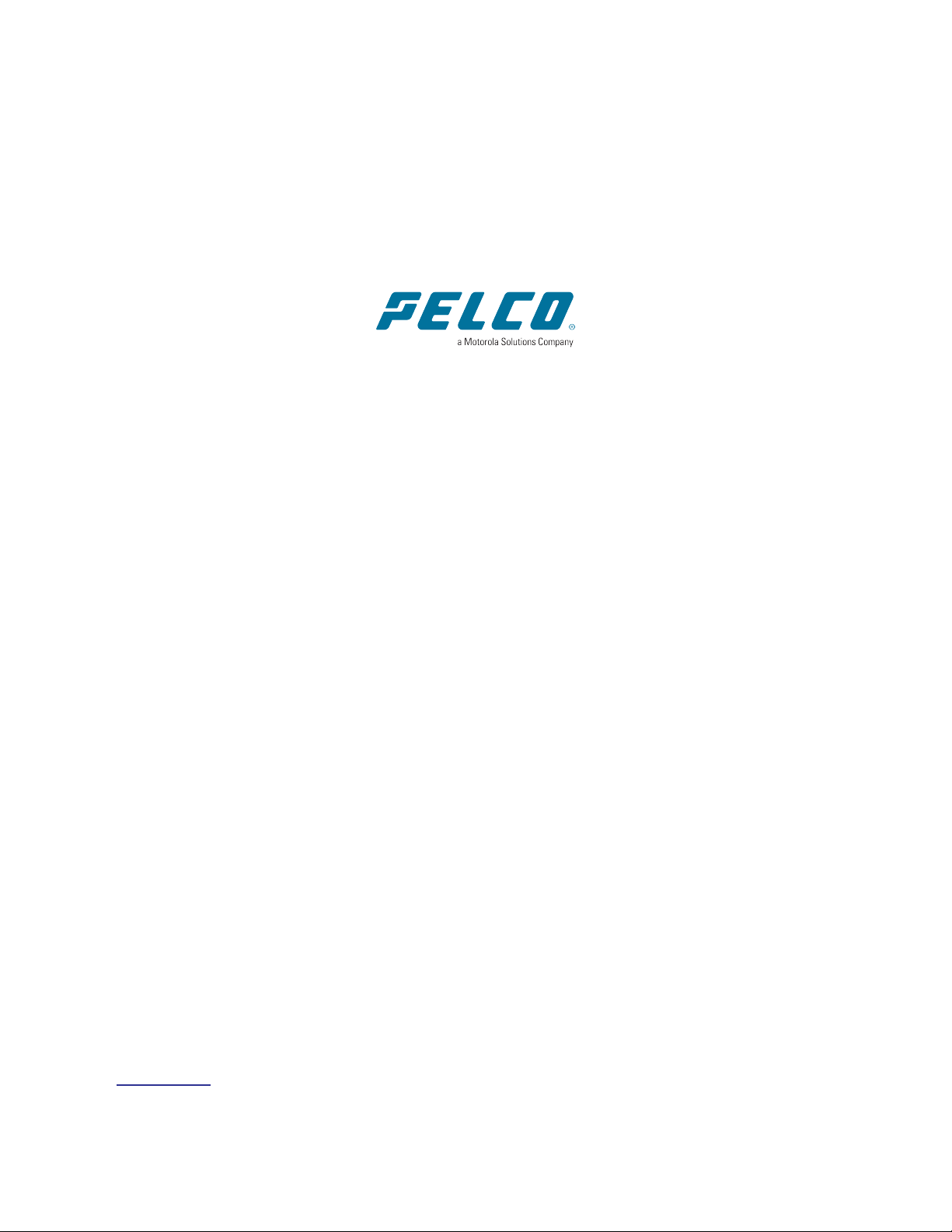
Calipsa® Geovision Integration User Guide
Pelco, Inc.
625 W. Alluvial Ave., Fresno, California 93711 United States
(800) 289-9100 Tel
(800) 289-9150 Fax
+1 (559) 292-1981 International Tel
+1 (559) 348-1120 International Fax
www.pelco.com
Pelco, the Pelco logo, and other trademarks associated with Pelco products referred to in this publication are trademarks of Pelco,
Inc. or its affiliates. ONVIF and the ONVIF logo are trademarks of ONVIF Inc. All other product names and services are the property of
their respective companies. Product specifications and availability are subject to change without notice.
© Copyright 2023, Pelco, Inc. All rights reserved.
