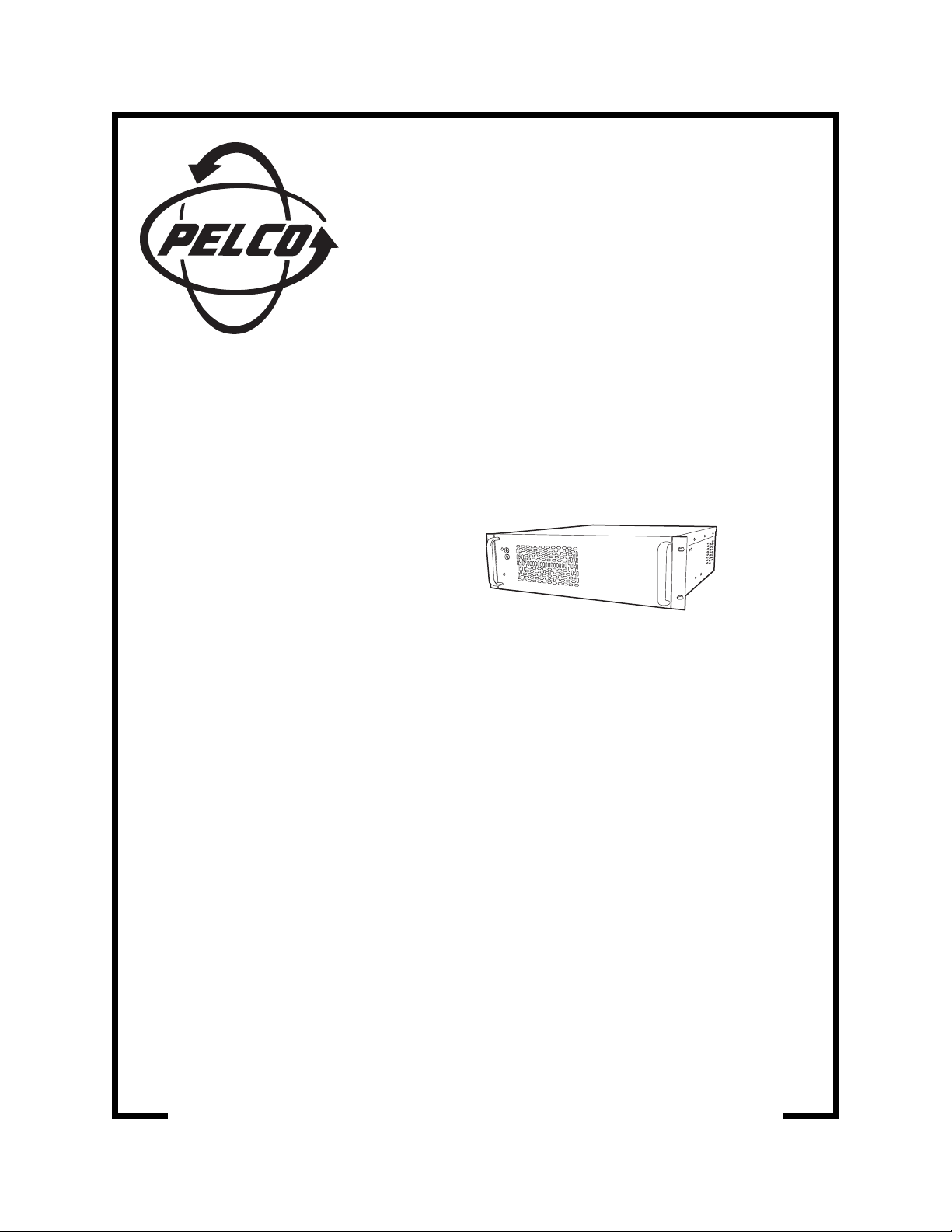
®
DX2000
Digital Video Recorder
Installation/
Operation Manual
C690M-E (11/04)
Pelco World Headquarters • 3500 Pelco Way, Clovis, CA 93612-5699 USA • www.pelco.com
USA & Canada: Tel: 800/289/9100 • Fax: 800/289/9150
International: Tel: 1-559/292-1981 • Fax: 1-559/348-1120
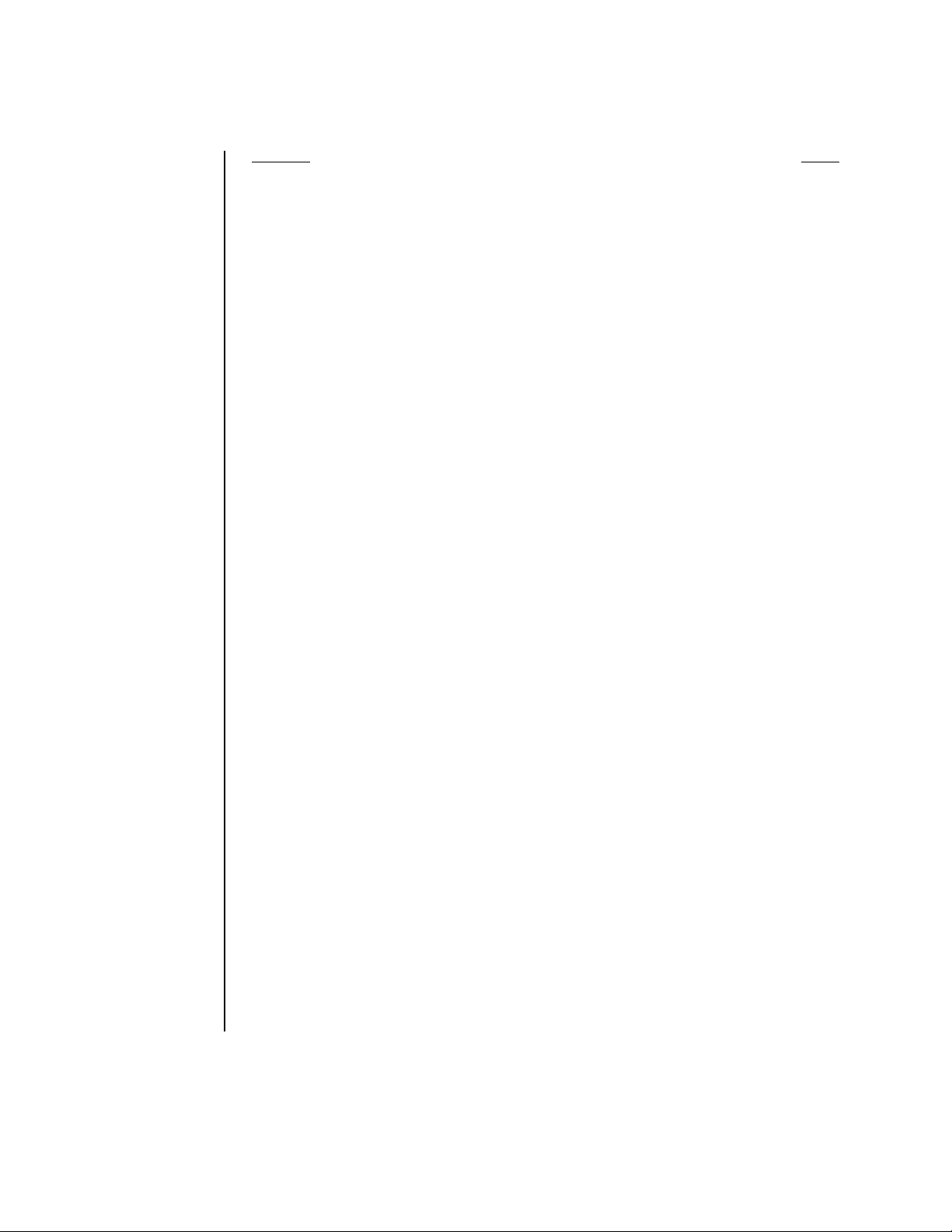
CONTENTS
Section Page
GENERAL . . . . . . . . . . . . . . . . . . . . . . . . . . . . . . . . . . . . . . . . . . . . . . . . . . . . . . . . . . . . . . . . . . . . . . . . . 5
REGULATORY NOTICES . . . . . . . . . . . . . . . . . . . . . . . . . . . . . . . . . . . . . . . . . . . . . . . . . . . . . . . . . . . . . . 6
DESCRIPTION . . . . . . . . . . . . . . . . . . . . . . . . . . . . . . . . . . . . . . . . . . . . . . . . . . . . . . . . . . . . . . . . . . . . . . 6
INSTALLATION . . . . . . . . . . . . . . . . . . . . . . . . . . . . . . . . . . . . . . . . . . . . . . . . . . . . . . . . . . . . . . . . . . . . 10
LOGIN . . . . . . . . . . . . . . . . . . . . . . . . . . . . . . . . . . . . . . . . . . . . . . . . . . . . . . . . . . . . . . . . . . . . . . . . . . . 28
QUICK GUIDE TO THE MENU STRUCTURE. . . . . . . . . . . . . . . . . . . . . . . . . . . . . . . . . . . . . . . . . . . . . 30
IMPORTANT SAFEGUARDS AND WARNINGS . . . . . . . . . . . . . . . . . . . . . . . . . . . . . . . . . . . . . . . . 5
MINIMUM PC REQUIREMENTS . . . . . . . . . . . . . . . . . . . . . . . . . . . . . . . . . . . . . . . . . . . . . . . . 8
ITEMS THE CUSTOMER SUPPLIES . . . . . . . . . . . . . . . . . . . . . . . . . . . . . . . . . . . . . . . . . . . . 8
MODELS . . . . . . . . . . . . . . . . . . . . . . . . . . . . . . . . . . . . . . . . . . . . . . . . . . . . . . . . . . . . . . . . . . 9
OPTIONAL COMPATIBLE PRODUCTS . . . . . . . . . . . . . . . . . . . . . . . . . . . . . . . . . . . . . . 9
REAR PANEL OVERVIEW. . . . . . . . . . . . . . . . . . . . . . . . . . . . . . . . . . . . . . . . . . . . . . . . . . . . . . . . 10
REAR PANEL CONNECTORS. . . . . . . . . . . . . . . . . . . . . . . . . . . . . . . . . . . . . . . . . . . . . . . . . . . . . 12
INSTALLATION STEPS . . . . . . . . . . . . . . . . . . . . . . . . . . . . . . . . . . . . . . . . . . . . . . . . . . . . . . . . . . 14
CONNECTING ALARMS . . . . . . . . . . . . . . . . . . . . . . . . . . . . . . . . . . . . . . . . . . . . . . . . . . . . . 19
UNSUPERVISED ALARM INPUT CONFIGURATION AND WIRING . . . . . . . . . . . . . . . 20
SUPERVISED ALARM INPUT CONFIGURATION AND WIRING . . . . . . . . . . . . . . . . . . 21
CONNECTING POS TERMINALS AND ATMS . . . . . . . . . . . . . . . . . . . . . . . . . . . . . . . . . . . . 24
POS TERMINALS . . . . . . . . . . . . . . . . . . . . . . . . . . . . . . . . . . . . . . . . . . . . . . . . . . . . . . 25
ATMS . . . . . . . . . . . . . . . . . . . . . . . . . . . . . . . . . . . . . . . . . . . . . . . . . . . . . . . . . . . . . . . . 25
CONFIGURING YOUR PC . . . . . . . . . . . . . . . . . . . . . . . . . . . . . . . . . . . . . . . . . . . . . . . . . . . 26
CHANGING THE DEFAULT IP ADDRESS . . . . . . . . . . . . . . . . . . . . . . . . . . . . . . . . . . . . . . . 27
PROGRAMMING . . . . . . . . . . . . . . . . . . . . . . . . . . . . . . . . . . . . . . . . . . . . . . . . . . . . . . . . . . . . . . . . . . . 31
CAMERA NAMES . . . . . . . . . . . . . . . . . . . . . . . . . . . . . . . . . . . . . . . . . . . . . . . . . . . . . . . . . . . . . . 31
RECORDING . . . . . . . . . . . . . . . . . . . . . . . . . . . . . . . . . . . . . . . . . . . . . . . . . . . . . . . . . . . . . . . . . . 32
SCHEDULED RECORDING . . . . . . . . . . . . . . . . . . . . . . . . . . . . . . . . . . . . . . . . . . . . . . . . . . 33
DESELECTING A RECORDING TIME . . . . . . . . . . . . . . . . . . . . . . . . . . . . . . . . . . . . . . 37
MOTION RECORDING . . . . . . . . . . . . . . . . . . . . . . . . . . . . . . . . . . . . . . . . . . . . . . . . . . . . . . 38
EVENT AND ALARM RECORDING . . . . . . . . . . . . . . . . . . . . . . . . . . . . . . . . . . . . . . . . . . . . . 43
DATA EXCEPTION RECORDING . . . . . . . . . . . . . . . . . . . . . . . . . . . . . . . . . . . . . . . . . . . . . . 48
DATA INTERFACE . . . . . . . . . . . . . . . . . . . . . . . . . . . . . . . . . . . . . . . . . . . . . . . . . . . . . . . . . . . . . . 51
COMMUNICATION TYPE . . . . . . . . . . . . . . . . . . . . . . . . . . . . . . . . . . . . . . . . . . . . . . . . . . . . 51
DATA PORT CONFIGURATION . . . . . . . . . . . . . . . . . . . . . . . . . . . . . . . . . . . . . . . . . . . . . . . . 54
ASSOCIATED DATA FORMAT AND CAMERA . . . . . . . . . . . . . . . . . . . . . . . . . . . . . . . . . . . . 56
DATA FORMAT AND EXCEPTIONS . . . . . . . . . . . . . . . . . . . . . . . . . . . . . . . . . . . . . . . . . . . . . . . . 58
DATA FORMAT. . . . . . . . . . . . . . . . . . . . . . . . . . . . . . . . . . . . . . . . . . . . . . . . . . . . . . . . . . . . . 58
DATA EXCEPTIONS . . . . . . . . . . . . . . . . . . . . . . . . . . . . . . . . . . . . . . . . . . . . . . . . . . . . . . . . 62
GENERAL INFORMATION . . . . . . . . . . . . . . . . . . . . . . . . . . . . . . . . . . . . . . . . . . . . . . . . . . . . . . . 64
DISK ALLOCATION/DISK PARTITIONS . . . . . . . . . . . . . . . . . . . . . . . . . . . . . . . . . . . . . . . . . . . . . 67
APPROXIMATE HARD DISK SPACE TABLES . . . . . . . . . . . . . . . . . . . . . . . . . . . . . . . . . . . . 67
DISK SPACE ESTIMATE CALCULATION . . . . . . . . . . . . . . . . . . . . . . . . . . . . . . . . . . . . . . . . 69
ALLOCATING DISK SPACE . . . . . . . . . . . . . . . . . . . . . . . . . . . . . . . . . . . . . . . . . . . . . . . . . . 70
OPERATION. . . . . . . . . . . . . . . . . . . . . . . . . . . . . . . . . . . . . . . . . . . . . . . . . . . . . . . . . . . . . . . . . . . . . . . 72
DVR FRONT PANEL . . . . . . . . . . . . . . . . . . . . . . . . . . . . . . . . . . . . . . . . . . . . . . . . . . . . . . . . . . . . 72
PC SCREEN OVERVIEW . . . . . . . . . . . . . . . . . . . . . . . . . . . . . . . . . . . . . . . . . . . . . . . . . . . . . . . . 72
PICTURE QUALITY . . . . . . . . . . . . . . . . . . . . . . . . . . . . . . . . . . . . . . . . . . . . . . . . . . . . . . . . . . . . . 73
CAMERA CONTROLS . . . . . . . . . . . . . . . . . . . . . . . . . . . . . . . . . . . . . . . . . . . . . . . . . . . . . . . 73
MONITOR CONTROLS . . . . . . . . . . . . . . . . . . . . . . . . . . . . . . . . . . . . . . . . . . . . . . . . . . . . . . 73
SCREEN BUTTONS . . . . . . . . . . . . . . . . . . . . . . . . . . . . . . . . . . . . . . . . . . . . . . . . . . . . . . . . 74
VIDEO LOSS INDICATORS . . . . . . . . . . . . . . . . . . . . . . . . . . . . . . . . . . . . . . . . . . . . . . . . . . . 75
MODE ICON COLORS . . . . . . . . . . . . . . . . . . . . . . . . . . . . . . . . . . . . . . . . . . . . . . . . . . . . . . 75
2 Pelco Manual C690M-E (11/04)
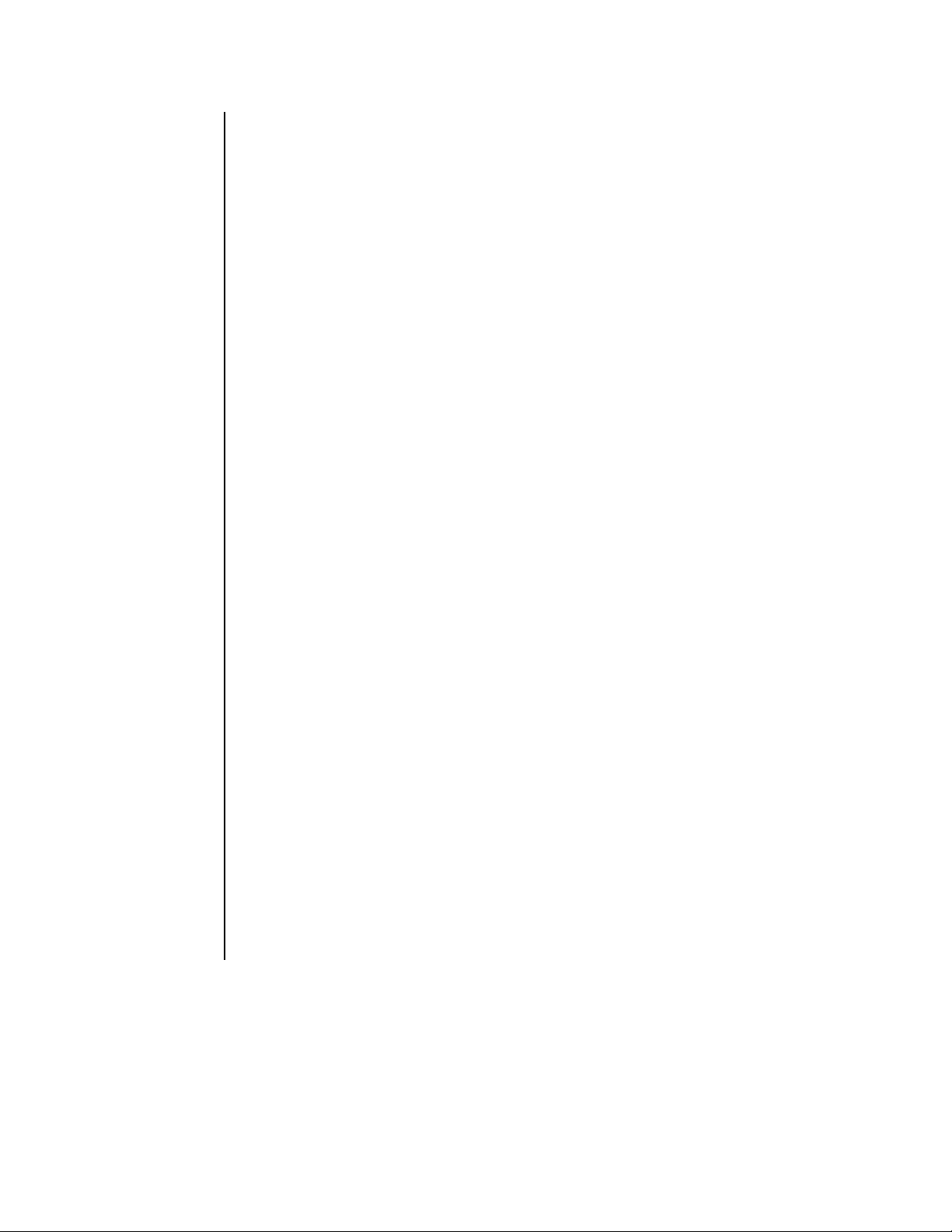
INFORMATION BOXES . . . . . . . . . . . . . . . . . . . . . . . . . . . . . . . . . . . . . . . . . . . . . . . . . . . . . . 76
VIEWING LIVE VIDEO . . . . . . . . . . . . . . . . . . . . . . . . . . . . . . . . . . . . . . . . . . . . . . . . . . . . . . . . . . . 77
CONTROLLING THE CAMERA. . . . . . . . . . . . . . . . . . . . . . . . . . . . . . . . . . . . . . . . . . . . . . . . 77
CONTROLLING THE CAMERA TOUR FEATURE . . . . . . . . . . . . . . . . . . . . . . . . . . . . . . . . . 77
SETTING PRESETS . . . . . . . . . . . . . . . . . . . . . . . . . . . . . . . . . . . . . . . . . . . . . . . . . . . . . . . . 77
OPERATING PRESETS . . . . . . . . . . . . . . . . . . . . . . . . . . . . . . . . . . . . . . . . . . . . . . . . . . . . . . 78
PROGRAMMING PATTERNS . . . . . . . . . . . . . . . . . . . . . . . . . . . . . . . . . . . . . . . . . . . . . . . . . 78
OPERATING PATTERNS. . . . . . . . . . . . . . . . . . . . . . . . . . . . . . . . . . . . . . . . . . . . . . . . . . . . . 78
RESETTING CAMERAS . . . . . . . . . . . . . . . . . . . . . . . . . . . . . . . . . . . . . . . . . . . . . . . . . . . . . 79
ACCESSING CAMERA MENUS . . . . . . . . . . . . . . . . . . . . . . . . . . . . . . . . . . . . . . . . . . . . . . . 79
CHANGING DEFAULT SPEED . . . . . . . . . . . . . . . . . . . . . . . . . . . . . . . . . . . . . . . . . . . . . . . . 79
ACTIVATING AUXILIARIES . . . . . . . . . . . . . . . . . . . . . . . . . . . . . . . . . . . . . . . . . . . . . . . . . . . 79
VIEWING DATA DEVICES LIVE . . . . . . . . . . . . . . . . . . . . . . . . . . . . . . . . . . . . . . . . . . . . . . . . . . . 80
VIEWING RECORDED VIDEO . . . . . . . . . . . . . . . . . . . . . . . . . . . . . . . . . . . . . . . . . . . . . . . . . . . . 83
PLAYBACK CONTROL BUTTONS . . . . . . . . . . . . . . . . . . . . . . . . . . . . . . . . . . . . . . . . . . . . . 83
PLAYING BACK RECORDED VIDEO . . . . . . . . . . . . . . . . . . . . . . . . . . . . . . . . . . . . . . . . . . . 84
PLAYING BACK RECORDED DATA . . . . . . . . . . . . . . . . . . . . . . . . . . . . . . . . . . . . . . . . . . . . 86
TRANSACTION DATE/TIME SEARCH . . . . . . . . . . . . . . . . . . . . . . . . . . . . . . . . . . . . . . 86
TRANSACTION TEXT SEARCH . . . . . . . . . . . . . . . . . . . . . . . . . . . . . . . . . . . . . . . . . . . 89
PLAYBACK FOLLOWING TIME CHANGES . . . . . . . . . . . . . . . . . . . . . . . . . . . . . . . . . . . . . . 92
PC RECORDING & PLAYBACK . . . . . . . . . . . . . . . . . . . . . . . . . . . . . . . . . . . . . . . . . . . . . . . . . . . 93
RECORDING A SNAPSHOT ON THE PC’S HARD DRIVE. . . . . . . . . . . . . . . . . . . . . . . . . . . 93
DISPLAYING A SNAPSHOT FROM THE PC’S HARD DRIVE . . . . . . . . . . . . . . . . . . . . . . . . 93
RECORDING LIVE VIDEO ON THE PC’S HARD DRIVE . . . . . . . . . . . . . . . . . . . . . . . . . . . . 94
SAVING RECORDED VIDEO ON THE PC’S HARD DRIVE . . . . . . . . . . . . . . . . . . . . . . . . . . 94
PLAYING BACK RECORDINGS FROM THE PC’S HARD DRIVE . . . . . . . . . . . . . . . . . . . . . 95
PRINTING AN IMAGE . . . . . . . . . . . . . . . . . . . . . . . . . . . . . . . . . . . . . . . . . . . . . . . . . . . . . . . . . . . 96
UTILITIES. . . . . . . . . . . . . . . . . . . . . . . . . . . . . . . . . . . . . . . . . . . . . . . . . . . . . . . . . . . . . . . . . . . . . 97
FILE UTILITIES . . . . . . . . . . . . . . . . . . . . . . . . . . . . . . . . . . . . . . . . . . . . . . . . . . . . . . . . . . . . 97
LOADING NEW SOFTWARE . . . . . . . . . . . . . . . . . . . . . . . . . . . . . . . . . . . . . . . . . . . . . 97
RESTORING PREVIOUS SOFTWARE . . . . . . . . . . . . . . . . . . . . . . . . . . . . . . . . . . . . . . 98
RESTORING CONFIGURATION SETTINGS . . . . . . . . . . . . . . . . . . . . . . . . . . . . . . . . . 98
SAVING CONFIGURATION SETTINGS . . . . . . . . . . . . . . . . . . . . . . . . . . . . . . . . . . . . . 98
HARD DRIVE UTILITIES . . . . . . . . . . . . . . . . . . . . . . . . . . . . . . . . . . . . . . . . . . . . . . . . . . . . . 99
RESETTING THE DVR . . . . . . . . . . . . . . . . . . . . . . . . . . . . . . . . . . . . . . . . . . . . . . . . . . . . . . . . . 100
PLAYBACK VIEWER . . . . . . . . . . . . . . . . . . . . . . . . . . . . . . . . . . . . . . . . . . . . . . . . . . . . . . . . . . . . . . . 101
DESCRIPTION . . . . . . . . . . . . . . . . . . . . . . . . . . . . . . . . . . . . . . . . . . . . . . . . . . . . . . . . . . . . . . . . 101
COPYING THE PLAYBACK VIEWER SOFTWARE. . . . . . . . . . . . . . . . . . . . . . . . . . . . . . . . . . . . 101
PC SETTINGS . . . . . . . . . . . . . . . . . . . . . . . . . . . . . . . . . . . . . . . . . . . . . . . . . . . . . . . . . . . . . . . . 101
STARTING THE PLAYBACK VIEWER. . . . . . . . . . . . . . . . . . . . . . . . . . . . . . . . . . . . . . . . . . . . . . 101
PLAYBACK VIEWER CONTROLS. . . . . . . . . . . . . . . . . . . . . . . . . . . . . . . . . . . . . . . . . . . . . . . . . 102
PLAYBACK VIEWER INFORMATION BOXES . . . . . . . . . . . . . . . . . . . . . . . . . . . . . . . . . . . . . . . 105
VIEWING FILES ON THE PLAYBACK VIEWER . . . . . . . . . . . . . . . . . . . . . . . . . . . . . . . . . . . . . . 105
SAVING AN IMAGE . . . . . . . . . . . . . . . . . . . . . . . . . . . . . . . . . . . . . . . . . . . . . . . . . . . . . . . . . . . . 105
PRINTING AN IMAGE IN A FILE . . . . . . . . . . . . . . . . . . . . . . . . . . . . . . . . . . . . . . . . . . . . . . . . . . 106
EMPTYING THE VIEWER . . . . . . . . . . . . . . . . . . . . . . . . . . . . . . . . . . . . . . . . . . . . . . . . . . . . . . . 106
MAINTENANCE . . . . . . . . . . . . . . . . . . . . . . . . . . . . . . . . . . . . . . . . . . . . . . . . . . . . . . . . . . . . . . . . . . . 107
GLOSSARY . . . . . . . . . . . . . . . . . . . . . . . . . . . . . . . . . . . . . . . . . . . . . . . . . . . . . . . . . . . . . . . . . . . . . . 108
SPECIFICATIONS . . . . . . . . . . . . . . . . . . . . . . . . . . . . . . . . . . . . . . . . . . . . . . . . . . . . . . . . . . . . . . . . . 109
INDEX. . . . . . . . . . . . . . . . . . . . . . . . . . . . . . . . . . . . . . . . . . . . . . . . . . . . . . . . . . . . . . . . . . . . . . . . . . . 110
WARRANTY AND RETURN INFORMATION. . . . . . . . . . . . . . . . . . . . . . . . . . . . . . . . . . . . . . . . . . . . . 114
Pelco Manual C690M-E (11/04) 3
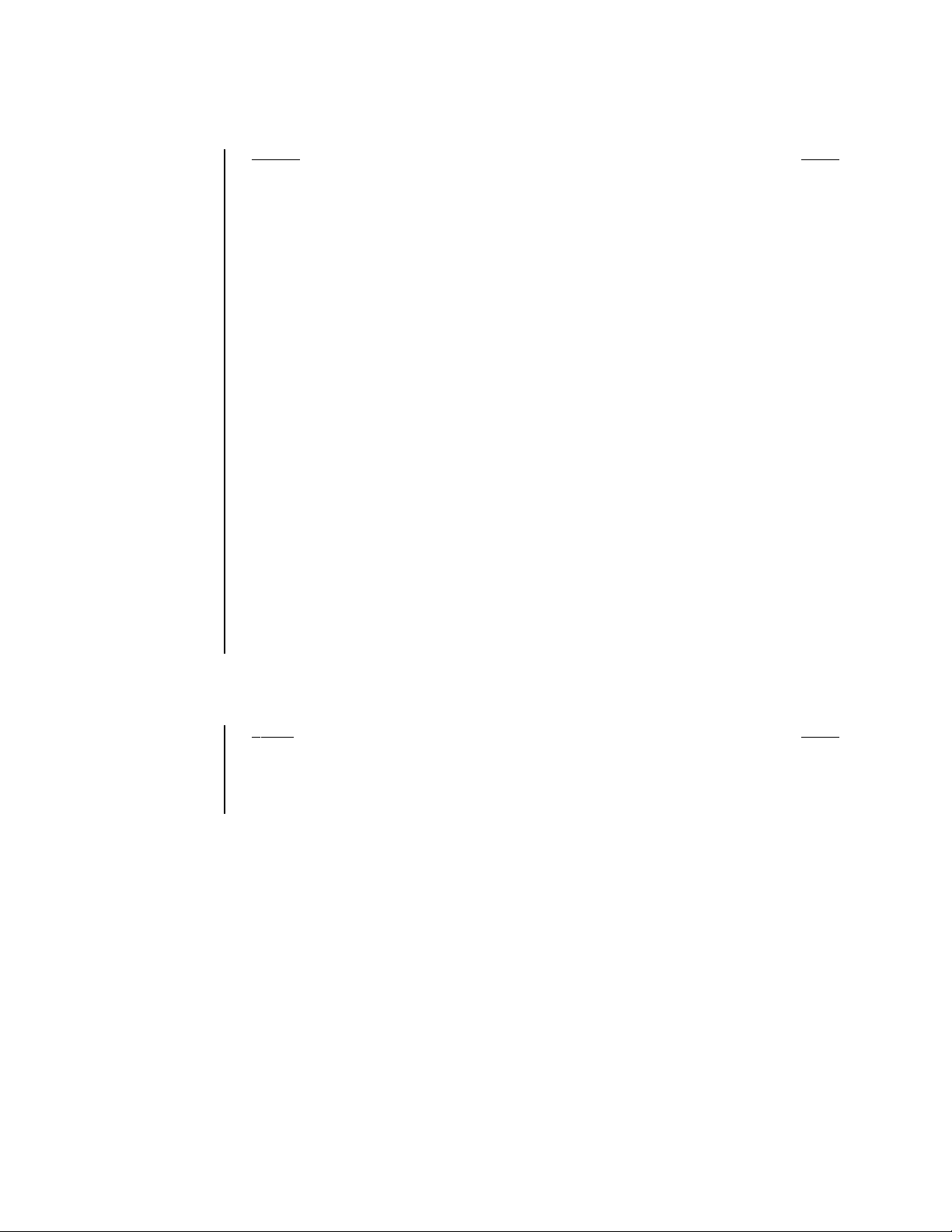
LIST OF ILLUSTRATIONS
Figure Page
1 Rear Panel View. . . . . . . . . . . . . . . . . . . . . . . . . . . . . . . . . . . . . . . . . . . . . . . . . . . . . . . . . . . . 10
2 Rear Panel Connections, DX2016 Models. . . . . . . . . . . . . . . . . . . . . . . . . . . . . . . . . . . . . . . . 12
3 Data Connections. . . . . . . . . . . . . . . . . . . . . . . . . . . . . . . . . . . . . . . . . . . . . . . . . . . . . . . . . . . 13
4Wall Mounting the DX2000. . . . . . . . . . . . . . . . . . . . . . . . . . . . . . . . . . . . . . . . . . . . . . . . . . . . 14
5 RJ-45 Color and Straight/Crossed Cable Pin-Outs Charts . . . . . . . . . . . . . . . . . . . . . . . . . . . 16
6 Unsupervised Alarm Input Wiring. . . . . . . . . . . . . . . . . . . . . . . . . . . . . . . . . . . . . . . . . . . . . . . 20
7 Supervised Alarm Input Wiring. . . . . . . . . . . . . . . . . . . . . . . . . . . . . . . . . . . . . . . . . . . . . . . . . 21
8a Supervised Alarm Operation . . . . . . . . . . . . . . . . . . . . . . . . . . . . . . . . . . . . . . . . . . . . . . . . . . 22
8b Unsupervised Alarm Operation . . . . . . . . . . . . . . . . . . . . . . . . . . . . . . . . . . . . . . . . . . . . . . . . 23
9 DX2000 Series Recorded Video Screen . . . . . . . . . . . . . . . . . . . . . . . . . . . . . . . . . . . . . . . . . 28
10 Menu Tree . . . . . . . . . . . . . . . . . . . . . . . . . . . . . . . . . . . . . . . . . . . . . . . . . . . . . . . . . . . . . . . . 30
11 Camera Names Screen . . . . . . . . . . . . . . . . . . . . . . . . . . . . . . . . . . . . . . . . . . . . . . . . . . . . . . 31
12 Record Schedule Screen . . . . . . . . . . . . . . . . . . . . . . . . . . . . . . . . . . . . . . . . . . . . . . . . . . . . . 33
13 Set Camera Screen . . . . . . . . . . . . . . . . . . . . . . . . . . . . . . . . . . . . . . . . . . . . . . . . . . . . . . . . . 34
14 Record On Motion Detection Screen . . . . . . . . . . . . . . . . . . . . . . . . . . . . . . . . . . . . . . . . . . . . 38
15 Motion Selection Screen . . . . . . . . . . . . . . . . . . . . . . . . . . . . . . . . . . . . . . . . . . . . . . . . . . . . . 41
16 Record On Events & Alarms Screen . . . . . . . . . . . . . . . . . . . . . . . . . . . . . . . . . . . . . . . . . . . . 45
17 Record On Data Exceptions Screen . . . . . . . . . . . . . . . . . . . . . . . . . . . . . . . . . . . . . . . . . . . . 48
18 Communication Type Setup Screen . . . . . . . . . . . . . . . . . . . . . . . . . . . . . . . . . . . . . . . . . . . . . 51
19 Data Port Configuration Screen . . . . . . . . . . . . . . . . . . . . . . . . . . . . . . . . . . . . . . . . . . . . . . . . 54
20 Associated Data Format & Camera Screen . . . . . . . . . . . . . . . . . . . . . . . . . . . . . . . . . . . . . . . 56
21 Data Format Screen. . . . . . . . . . . . . . . . . . . . . . . . . . . . . . . . . . . . . . . . . . . . . . . . . . . . . . . . . 58
22 Exceptions Screen . . . . . . . . . . . . . . . . . . . . . . . . . . . . . . . . . . . . . . . . . . . . . . . . . . . . . . . . . . 62
23 General Information Screen . . . . . . . . . . . . . . . . . . . . . . . . . . . . . . . . . . . . . . . . . . . . . . . . . . . 64
24 Disk Allocation Screen . . . . . . . . . . . . . . . . . . . . . . . . . . . . . . . . . . . . . . . . . . . . . . . . . . . . . . . 70
25 Live Video Screen . . . . . . . . . . . . . . . . . . . . . . . . . . . . . . . . . . . . . . . . . . . . . . . . . . . . . . . . . . 72
26 Video Clip Display Screen . . . . . . . . . . . . . . . . . . . . . . . . . . . . . . . . . . . . . . . . . . . . . . . . . . . . 84
27 Data Mode Recorded Screen. . . . . . . . . . . . . . . . . . . . . . . . . . . . . . . . . . . . . . . . . . . . . . . . . . 86
28 Recorded Transaction Data Screen . . . . . . . . . . . . . . . . . . . . . . . . . . . . . . . . . . . . . . . . . . . . . 87
29 Trans Text Search Screen . . . . . . . . . . . . . . . . . . . . . . . . . . . . . . . . . . . . . . . . . . . . . . . . . . . . 89
30 Recording and Playback When Hour Is Set Back . . . . . . . . . . . . . . . . . . . . . . . . . . . . . . . . . . 92
31 File Utilities Screen. . . . . . . . . . . . . . . . . . . . . . . . . . . . . . . . . . . . . . . . . . . . . . . . . . . . . . . . . . 97
LIST OF TABLES
Table Page
A DX2008 Recording Times at Different Quality Settings . . . . . . . . . . . . . . . . . . . . . . . . . . . . . . 67
B DX2016 Recording Times at Different Quality Settings . . . . . . . . . . . . . . . . . . . . . . . . . . . . . . 68
C Quality and File Size . . . . . . . . . . . . . . . . . . . . . . . . . . . . . . . . . . . . . . . . . . . . . . . . . . . . . . . . 69
D Hard Disk Space Calculation Example. . . . . . . . . . . . . . . . . . . . . . . . . . . . . . . . . . . . . . . . . . . 69
4 Pelco Manual C690M-E (11/04)
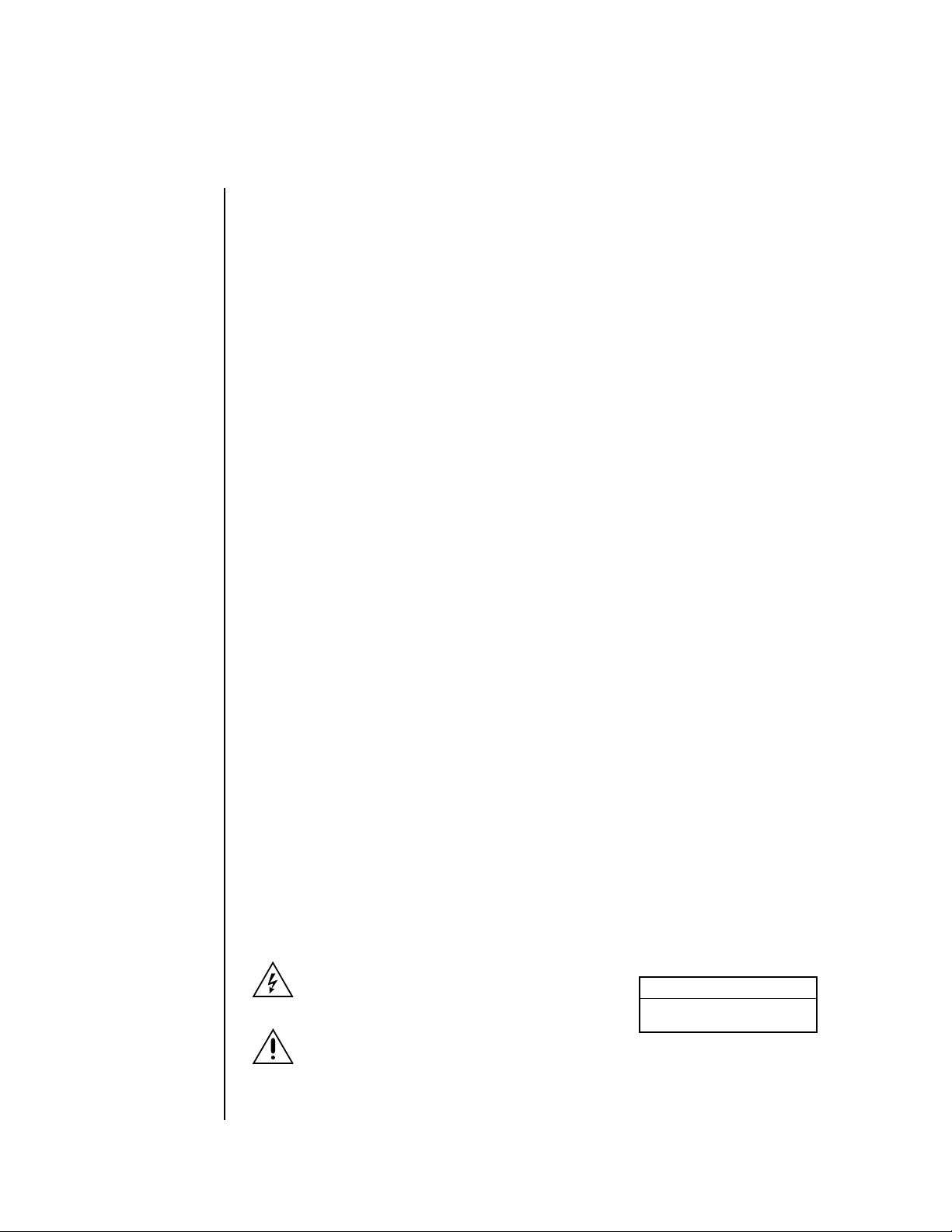
GENERAL
IMPORTANT SAFEGUARDS AND WARNINGS
Observe the following WARNINGS before installing and using this product.
1. Read these instructions.
2. Keep these instructions.
3. Heed all warnings.
4. Follow all instructions.
5. Do not use this apparatus near water.
6. Clean only with dry cloth.
7. Do not block any ventilation openings. Install in accordance with the manufacturer’s
instructions.
8. Do not install near any heat sources such as radiators, heat registers, stoves, or other
apparatus (including amplifiers) that produce heat.
9. Do not defeat the safety purpose of the polarized or grounding-type plug. A polarized plug
has two blades with one wider than the other. A grounding plug has two blades and a third
grounding prong. The wide blade or the third prong are provided for your safety. If the
provided plug does not fit into your outlet consult your electrician for replacement of the
obsolete outlet.
10. Protect the power cord from being walked on or pinched particularly at plugs, convenience
receptacles, and the points where they exit from the apparatus.
11. Only use attachments/accessories specified by the manufacturer.
12. Use only with the cart, stand, tripod, bracket, or table specified by the manufacturer, or
sold with the apparatus. When a cart is used, use caution when moving the cart/apparatus
combination to avoid injury from tip-over.
13. Refer all servicing to qualified service personnel. Servicing is required when the apparatus
has been damaged in any way, such as power-supply cord or plug is damaged, liquid has
been spilled or objects have fallen into the apparatus, the apparatus has been exposed to
rain or moisture, does not operate normally, or has been dropped.
14. Apparatus shall not be exposed to dripping or splashing and no objects filled with liquids,
such as vases, shall be placed on the apparatus.
15. “Warning” To reduce the risk of fire or electric shock, do not expose this apparatus to rain
or moisture.
16. To reduce the risk of shock do not perform any servicing other than that contained in the
operating instructions unless you are qualified to do so.
17. Unless the unit is specifically marked as a NEMA Type 3, 3R, 3S, 4, 4X, 6, or 6P enclosure, it is designed for indoor use only and it must not be installed where exposed to rain
and moisture.
18. The installation method and materials should be capable of supporting four times the
weight of the unit.
The product and/or manual may bear the following marks:
This symbol indicates that dangerous voltage
constituting a risk of electric shock is present
within this unit.
This symbol indicates that there are important
CAUTION:
RISK OF ELECTRIC SHOCK.
DO NOT OPEN.
operating and maintenance instructions in the
literature accompanying this unit.
Please thoroughly familiarize yourself with the information in this manual prior to installation
and operation.
Pelco Manual C690M-E (11/04) 5
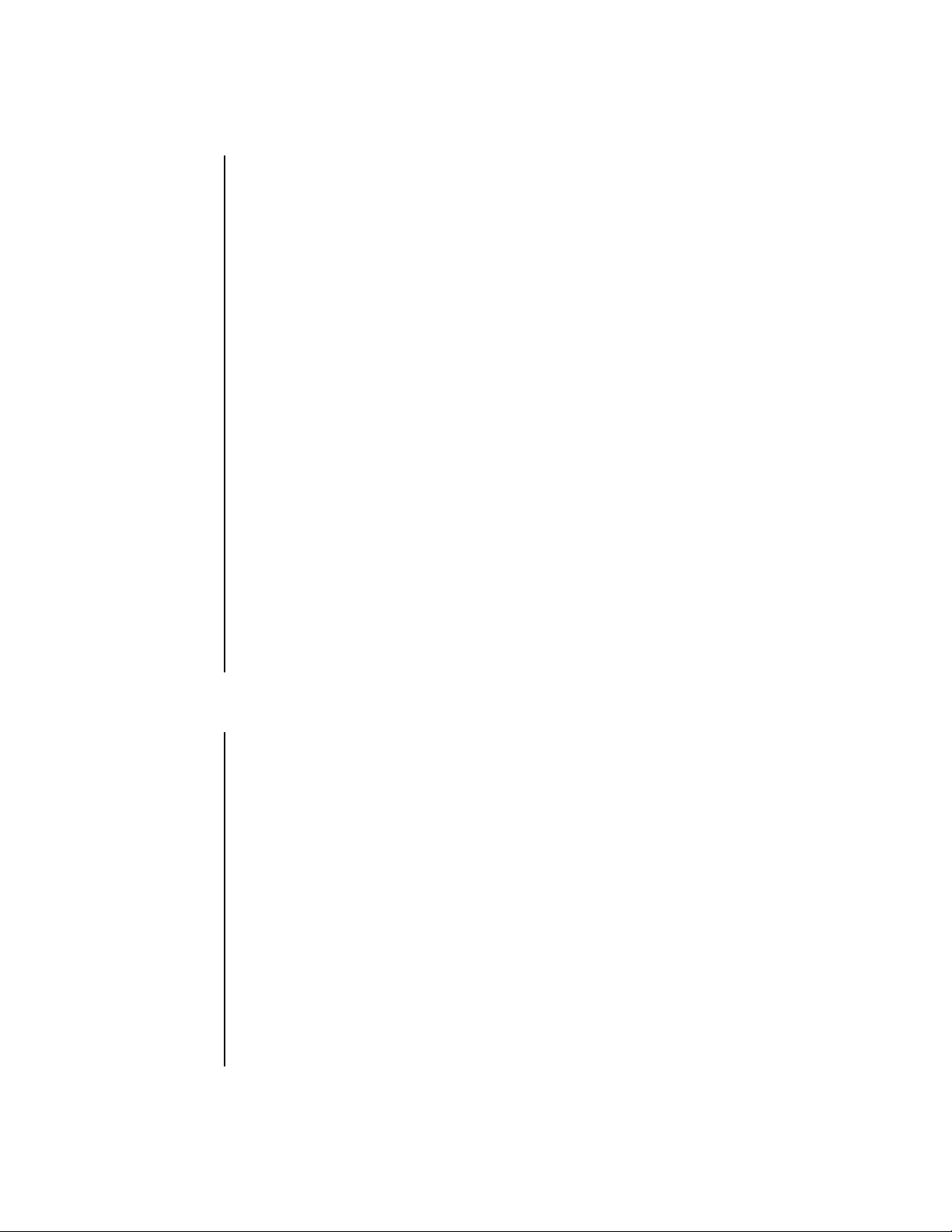
REGULATORY NOTICES
This device complies with Part 15 of the FCC Rules. Operation is subject to the following two
conditions: (1) this device may not cause harmful interference, and (2) this device must accept
any interference received, including interference that may cause undesired operation.
RADIO AND TELEVISION INTERFERENCE
This equipment has been tested and found to comply with the limits of a Class B digital device,
pursuant to Part 15 of the FCC Rules. These limits are designed to provide reasonable
protection against harmful interference in a residential installation. This equipment generates,
uses, and can radiate radio frequency energy and, if not installed and used in accordance with
the instructions, may cause harmful interference to radio communications. However there is no
guarantee that the interference will not occur in a particular installation. If this equipment does
cause harmful interference to radio or television reception, which can be determined by turning
the equipment off and on, the user is encouraged to try to correct the interference by one or
more of the following measures:
• Reorient or relocate the receiving antenna.
• Increase the separation between the equipment and the receiver.
• Connect the equipment into an outlet on a circuit different from that to which the
receiver is connected.
• Consult the dealer or an experienced radio/TV technician for help.
You may also find helpful the following booklet, prepared by the FCC: “How to Identify and
Resolve Radio-TV Interference Problems.” This booklet is available from the U.S. Government
Printing Office, Washington D.C. 20402.
Changes and Modifications not expressly approved by the manufacturer or registrant of this
equipment can void your authority to operate this equipment under Federal Communications
Commission’s rules.
This Class B digital apparatus complies with Canadian ICES-003.
Cet appareil num rique de la classe B est conforme ˆ la norme NMB-003 du Canada.
DESCRIPTION
The DX2000 Series is a high quality digital video recorder (DVR) that combines the functions
of a recorder and multiplexer into one unit. This means the DVR can process up to 8 cameras
(DX2008) or up to 16 cameras (DX2016) simultaneously, plus the user can also view, configure, record, and play back recorded data individually for each camera. The DVR can interface
with ATMs (automated teller machines) and POS (point of sale) terminals to record transaction
data.
Configuration and control of the DVR are done through a PC (personal computer) attached to a
LAN (local area network) or WAN (wide area network). Each DX2000 is configured with its own
unique IP (internet protocol) address. Users on the network access the DVR by entering this IP
address through Microsoft® Internet Explorer 5.5 or higher.
The DX2000 uses W avelet compression to produce high resolution live viewing and playback.
You can select image quality settings that range from 5 KB (low quality) to 40 KB (high quality)
per image. Image rates can be selected from a range of 1 image per 64 seconds to 16
images per second (ips).
For optimized recording, you configure the quality and image rate to meet your needs. Higher
quality means clearer video but consumes more disk space while low quality uses less disk
space, yielding a longer storage time.
6 Pelco Manual C690M-E (11/04)
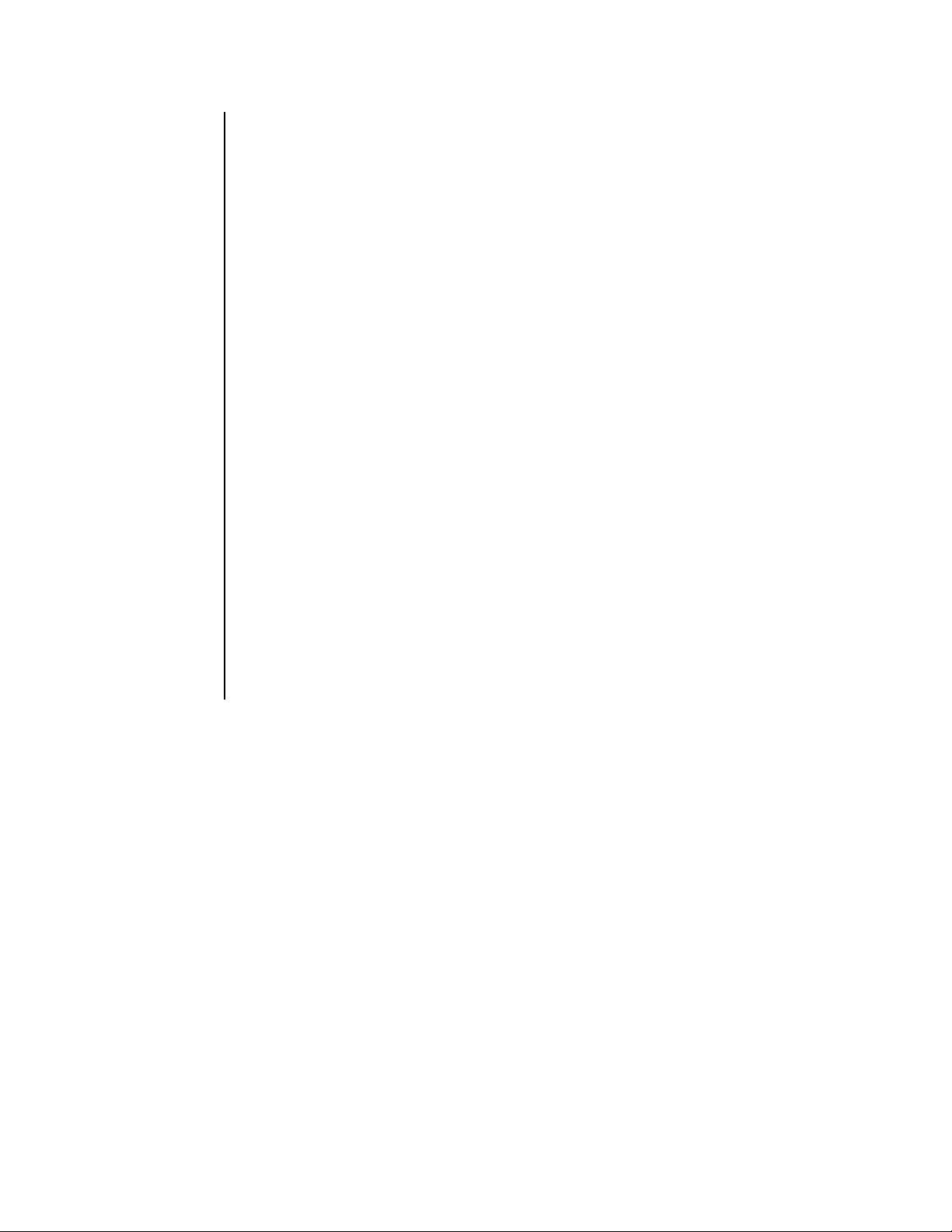
There are four types of recordings:
• Scheduled Recording
This type is simply the days and times you wish to record.
• Motion Recording
You set up this type to record when motion is detected on selected cameras.
The advantage of motion recording is that it lets you set a higher recording rate for better
detail, but still conserves disk space. You can get clearer images when this type of
recording is triggered but you do not waste disk space because the higher rate is only in
effect when motion is detected.
• Event Recording and Alarm Recording
These types can be triggered by a ground signal to the alarm panel located on the DVR’s
rear panel. An event is a low-level alarm.
The advantage of these two recording types is similar to that for motion detection.
• Data Exception Recording
You set this type to record when a data exception is encountered.
The DX2000 is a duplex unit, allowing you to simultaneously record and play back or view live.
Search functions during playback allow image-by-image viewing and playback of alarm events.
You can search by time and date, and by alarm, event, or motion recording.
You can buy the DX2000 from Pelco with additional storage, up to 640 gigabytes total, if
extended recording time is needed.
The DVR uses proprietary compression algorithms to prevent video images from being altered
and has password protection to guard against unauthorized or accidental recording or playback.
The DVR can also receive transaction data from up to four ATMs or POS terminals internally or
16 with optional DX2000DH(s). A transaction database maintained on the DX2000 allo ws
transactions to be searched for specific items such as account number and clerk number.
Pelco Manual C690M-E (11/04) 7
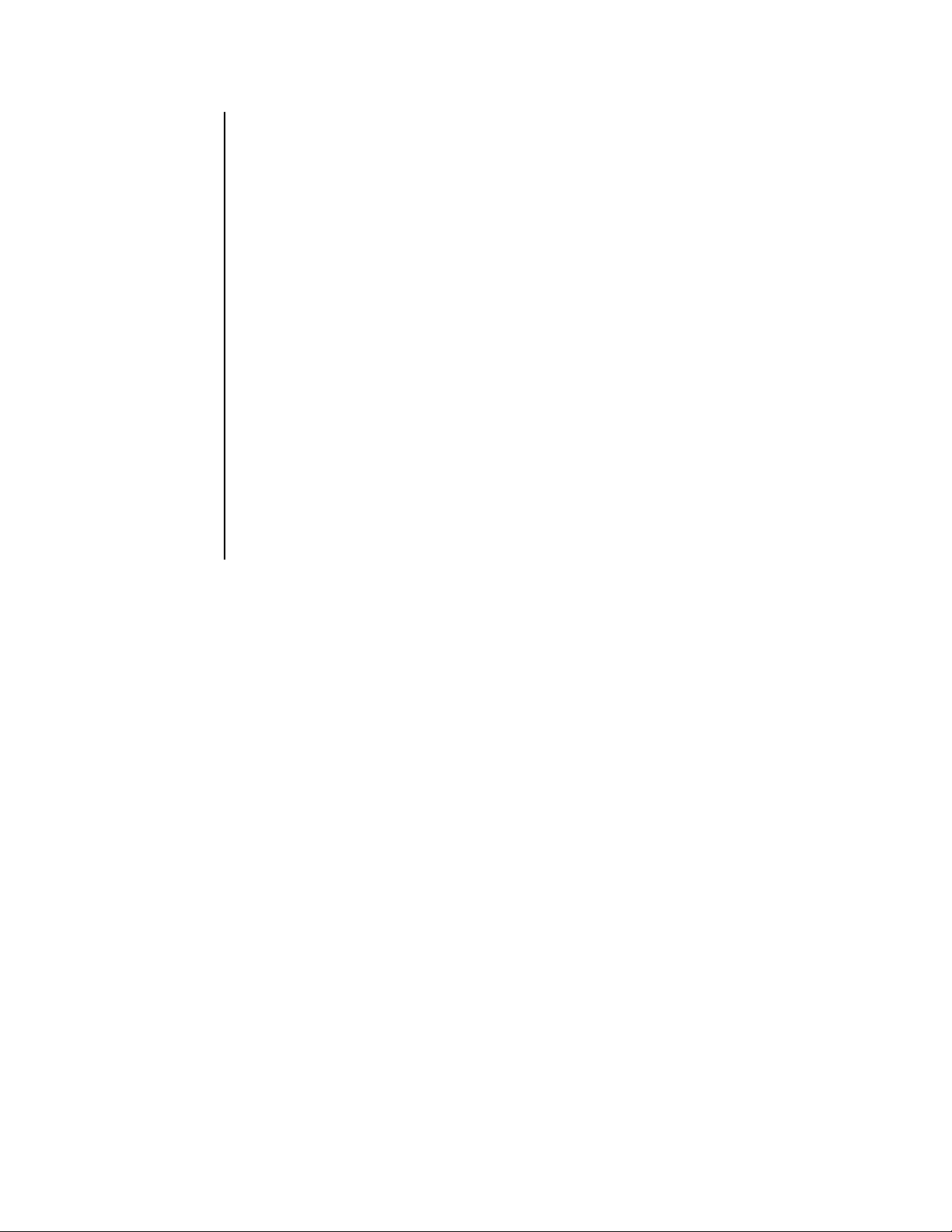
MINIMUM PC REQUIREMENTS
•Pentium®III processor
• Processing speed of 800 MHz
• 128 MB RAM
• Video resolution of 1024 x 768, 24-bit color
• Video card with 16 or more megabytes of RAM
• Windows® 2000, NT4.0 (SP6), XP
• Internet Explorer 5.5 or higher
The following are supplied with the DX2000 Series DVR:
Qty Description
1 Rack mount kit
2 Bracket ears
4 Mounting screws
4 Nylon finishing washers
2 Power cables (1 USA standard and 1 European standard)
ITEMS THE CUSTOMER SUPPLIES
• Ethernet cable (Ethernet connections with shielded CAT5 straight cable with shielded
RJ-45 connectors)
• Ethernet cable (if connecting a PC directly; T568A/B cross-over shielded CAT5 cable with
shielded RJ-45 connectors)
• Modem (dial-up connections) if using an external modem
•PC
8 Pelco Manual C690M-E (11/04)
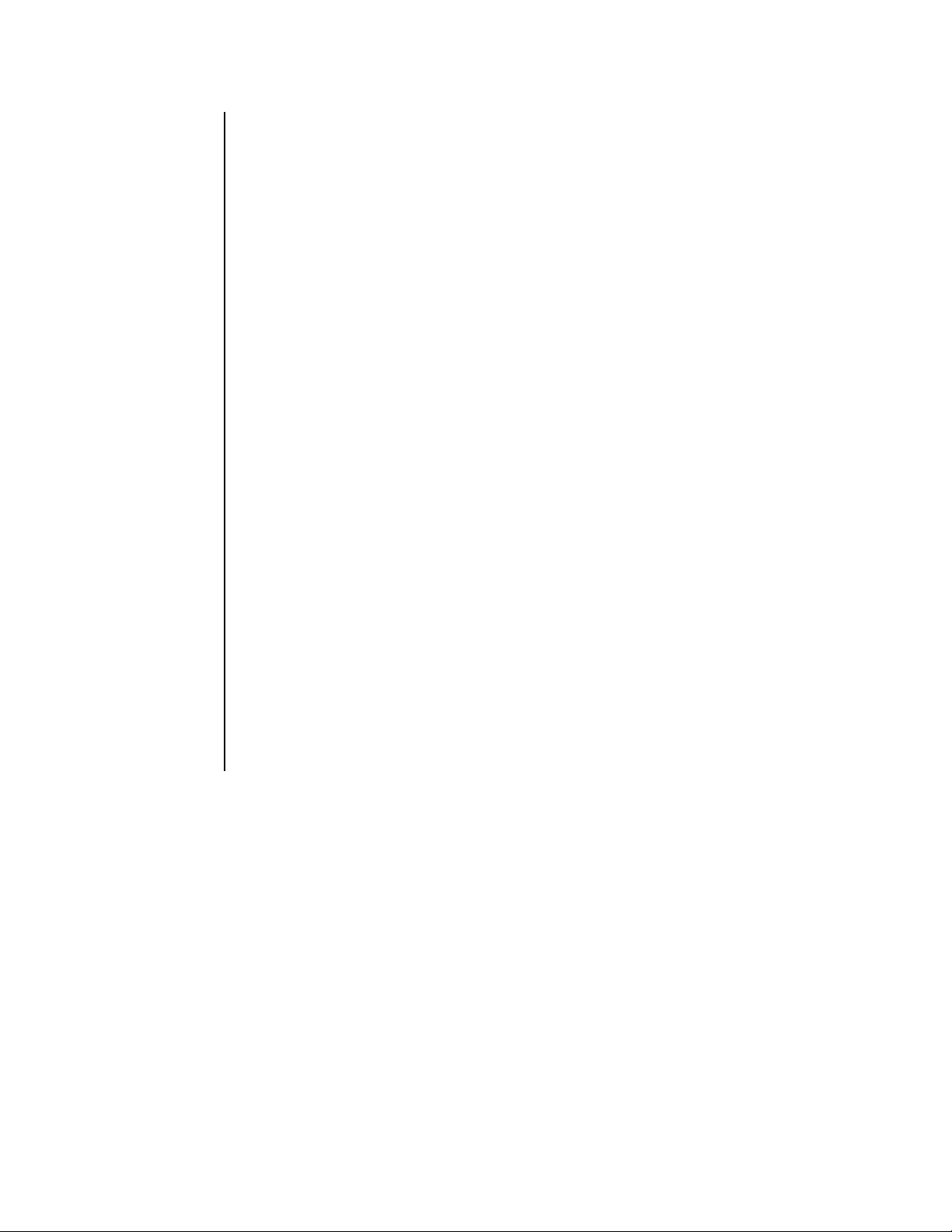
MODELS
DX2008-160 8-channel duplex digital video recorder, 160 GB hard drive, 100-240 VAC,
50/60 Hz, NTSC/PAL
DX2008-320 Same as DX2008-160, except has 320 GB of storage
DX2008-480 Same as DX2008-160, except has 480 GB of storage
DX2008-640 Same as DX2008-160, except has 640 GB of storage
DX2016-160 16-channel duplex digital video recorder, 160 GB hard drive, 100-240 VAC,
50/60 Hz, NTSC/PAL
DX2016-320 Same as DX2016-160, except has 320 GB of storage
DX2016-480 Same as DX2016-160, except has 480 GB of storage
DX2016-640 Same as DX2016-160, except has 640 GB of storage
Optional Compatible Products
DX2000DH Data hub, provides local connection for up to 7 additional ATM or POS
devices. The hub allows transaction data to be delivered to the DX2000 over
a single cable. The devices can be up to 4,000 feet (1,219 m) from the DVR
and up to 4 data hubs can be daisy chained together.
DX7000EM 56K external analog modem. Full- or half-duplex on 2-wire phone lines;
demand-driven high-speed turnaround in HST mode; symmetrical speeds in
V.32 bis.
DX2000DA9 DB-9 data adapter that connects directly to POS devices. It converts RS-232
data before passing it to the DX2000 or DX2000DH Data Hub.
DX2000DA9T DB-9 “T” data adapter that connects to a POS device’s existing data cable. It
converts RS-232 data before passing it to the DX2000 or DX2000DH Data
Hub.
DX2000DA25T DB-25 “T” data adapter that connects to an ATM or POS device’s existing
data cable. It converts RS-232 data before passing it to the DX2000 or
DX2000DH Data Hub.
Pelco Manual C690M-E (11/04) 9
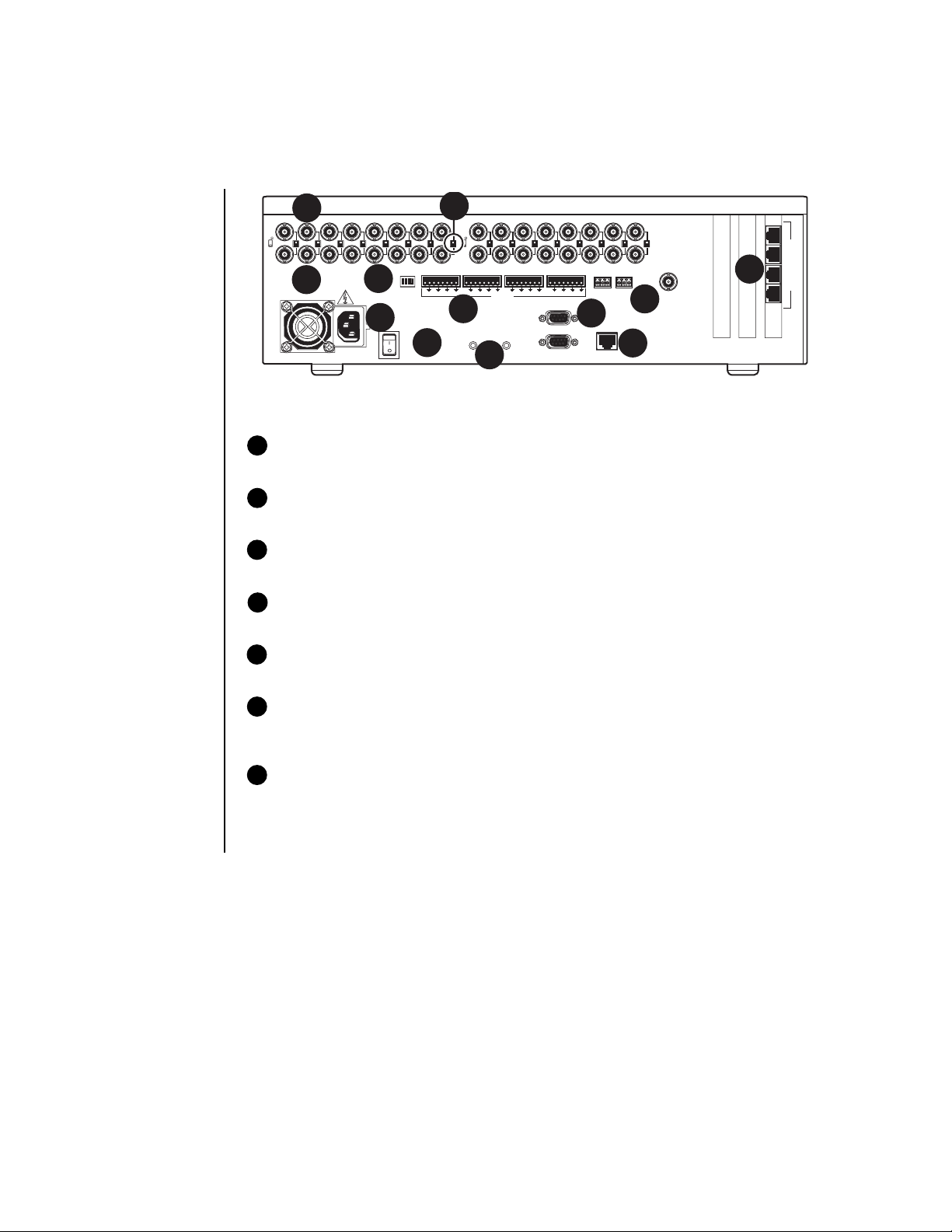
INSTALLATION
REAR PANEL OVERVIEW
SCS
NNPR
SOAE
ON
OFF
N
T
NC
LS
4
75
HZ
5 678 9101112 13 14 15 16
1234
8
DEFAULT IP RESET
1
12
ALARMS
COM 1
COM 2
REL 1
NCNOCNCN
6
TCP/IP
10/100
REL 2
OC
7
10
MON
OUT
2
75
1 2 3 4 5 6 7 8 9 10 11 12 13 14 15 16
HZ
3
9
100-240~
50/60HZ
200 WATTS MAX
5
Figure 1. Rear Panel View
1 ON/OFF switch
Use to toggle power on/off to unit.
2 VIDEO IN connectors
These are BNC input connectors for cameras.
3 VIDEO OUT connectors
These are BNC output (looping) connectors for cameras.
4 VIDEO TERMINA TION switches
These switches let you select between high impedance (HZ) and 75 ohms.
5 AC power outlet
This socket is for a 100-240 VAC power cord.
11
1
D
A
T
2
A
P
O
3
R
T
S
4
6 RS-232C connectors
Communications port 1 (COM1) is used to connect the DX7000EM External Modem for
remote communication.
7 Ethernet port
The primary purpose of this LAN communication port is to view live and recorded video
either directly or through PCs connected to the network. It can also be used for remote
configuration through the network or to connect directly to a PC for local configuration of IP
address. It is also used to upload new versions of software and configurations.
10 Pelco Manual C690M-E (11/04)
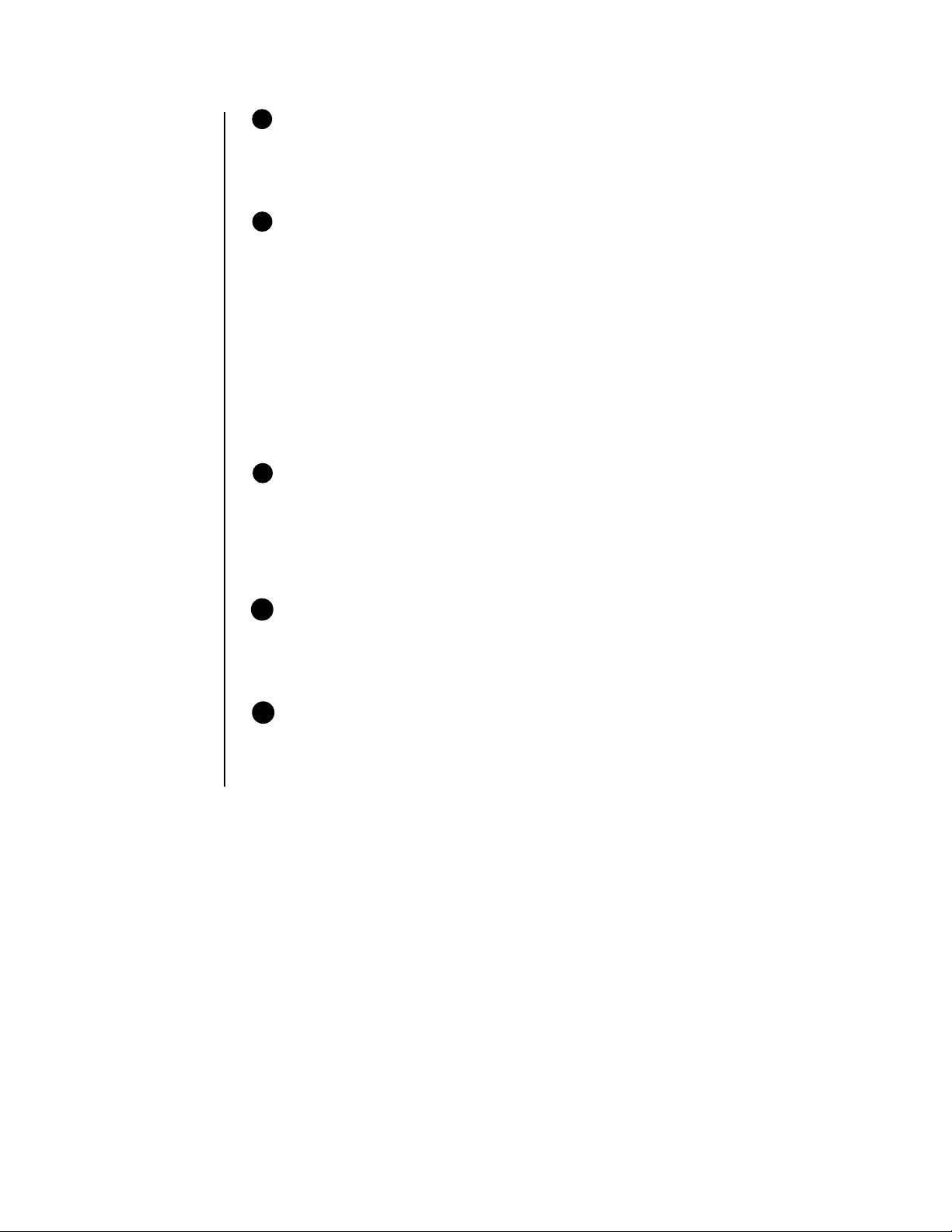
8 Alarm inputs
These two (DX2008) or four (DX2016) 8-pin inputs can be configured to be N.O. (normally
open), N.C. (nor mally closed), or supervised. They are configured via a DIP switch
mounted next to the connectors. Refer to the
tion.
Connecting Alarms
section for more informa-
9 DIP switches
The first two switches (counting from the left) on this four-position DIP switch determine
alarm mode (supervised/unsupervised or normally open/normally closed). Refer to the
Connecting Alarms
Switch 3 determines NTSC or PAL operation, as follows:
• If switch 3 is up, then the unit operates as NTSC.
• If switch 3 is down, then the unit operates as PAL.
The last switch is not used.
It does not matter whether the switches are set before or after power-up. The DVR factory
default is NTSC, unsupervised, and normally open.
section for more information.
10 Relays
The two relay connectors on the rear panel let you remotely control devices such as
gates. The pins are defined as follows:
Left pin = N.O. (normally open)
Middle pin = Common
Right pin = N.C. (normally closed)
11 Data interface ports
Data ports 1 and 2 let you connect to ATMs or POS devices while data ports 3 and 4 let
you connect to POS devices and the DX2000DH Data Hub. The hub lets you connect
additional ATM or POS devices. Refer to the
section.
Connecting POS Terminals and ATMs
12 Reset Buttons
There are two very small buttons on the rear panel near the bottom of the DVR. The right
button (facing the back of the DVR) resets the DVR to factory defaults. The left button
resets the DVR to the initial IP address and passwords. Refer to the
section for more information.
Reset to Defaults
Pelco Manual C690M-E (11/04) 11
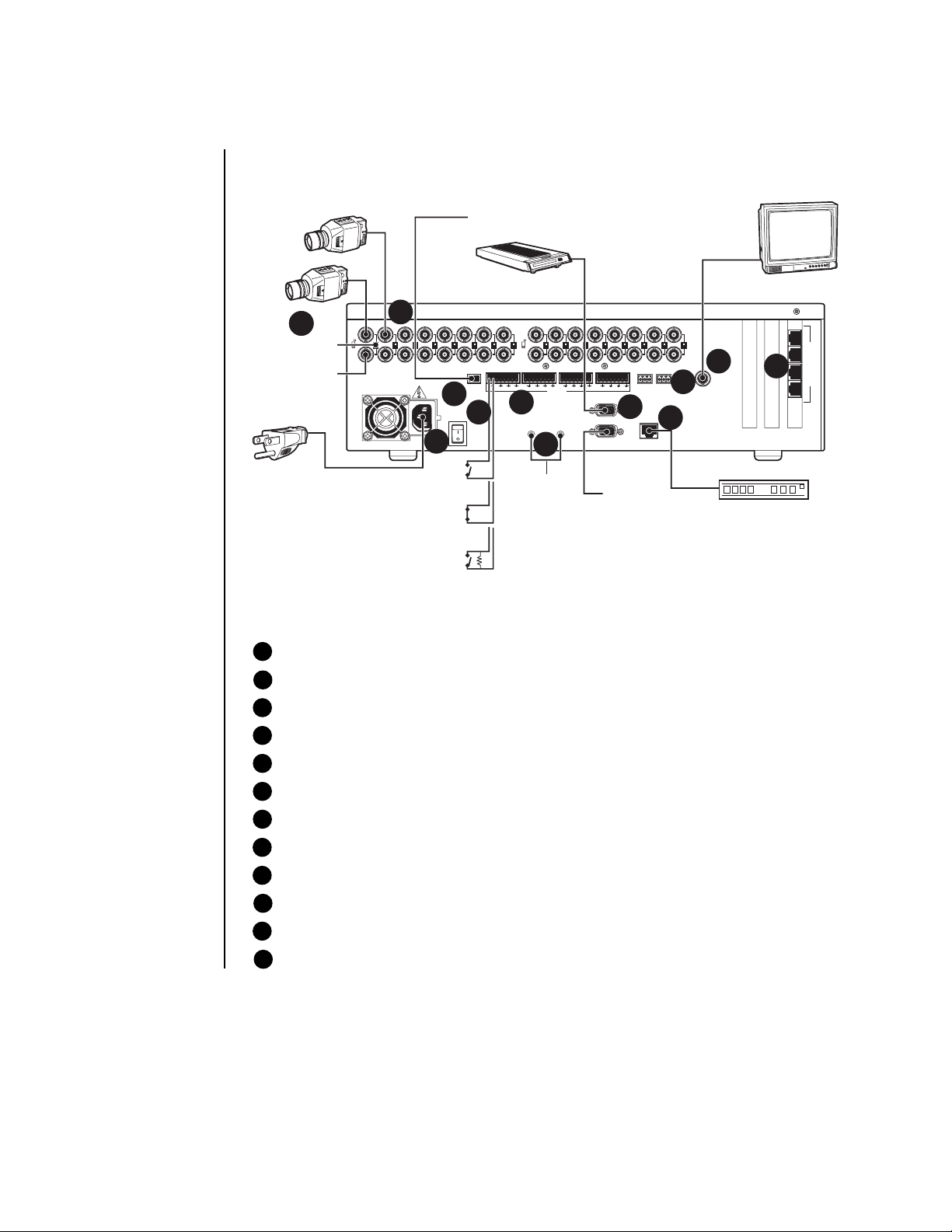
REAR PANEL CONNECTORS
The components on the rear panel are shown in Figure 2. Making connections is explained in
the installation procedures.
NOTE: SEE THIS SECTION.DIP SWITCHES
EXTERNAL MODEM
DX700EM
8
2
TERMINATION
SWITCH
LOOPING BNC
1
75
1 2 3 4 5 6 7 8 9 10 11 12 13 14 15 16
HZ
200 WATTSMAX
11
100-240~
50/60HZ
N
T
NC
SCS
NNPR
SOAE
LS
5
10
ON
OFF
75
HZ
5678 9101112 13 14 15 16
1234
3
DEFAULTIP RESET
ALARMS
COM 1
6
COM 2
9
REL1
REL2
NCNOCNCN
OC
TCP/IP
10/100
N.O.
NOTE: SEE
NOTE: SEE
ALARMS
CONNECTING
SECTION.
N.C.
SUPERVISED
RESET
BUTTONS
IN THIS
SECTION.
NOTE: SEE FIGURE 3 FOR DATA CONNECTIONS.
RESERVED
FOR FUTURE
USE
Figure 2. Rear Panel Connections , DX2016 Models
1 Input and output BNC connectors (8 or 16 depending on model)
2 Video termination switches
3 Alarm inputs (8 or 16 depending on model)
NTSC/PAL
MONITOR
1
D
A
T
2
8
MON
OUT
4
12
A
P
O
3
R
T
S
4
7
ETHERNET
4 Two relay connectors
5 Four DIP switches
6 Two RS-232 communication ports
7 One Ethernet port
8 One BNC for connecting an analog monitor
9 Two reset buttons
10 Power switch
11 Power cord receptacle
12 Four data interface ports
12 Pelco Manual C690M-E (11/04)
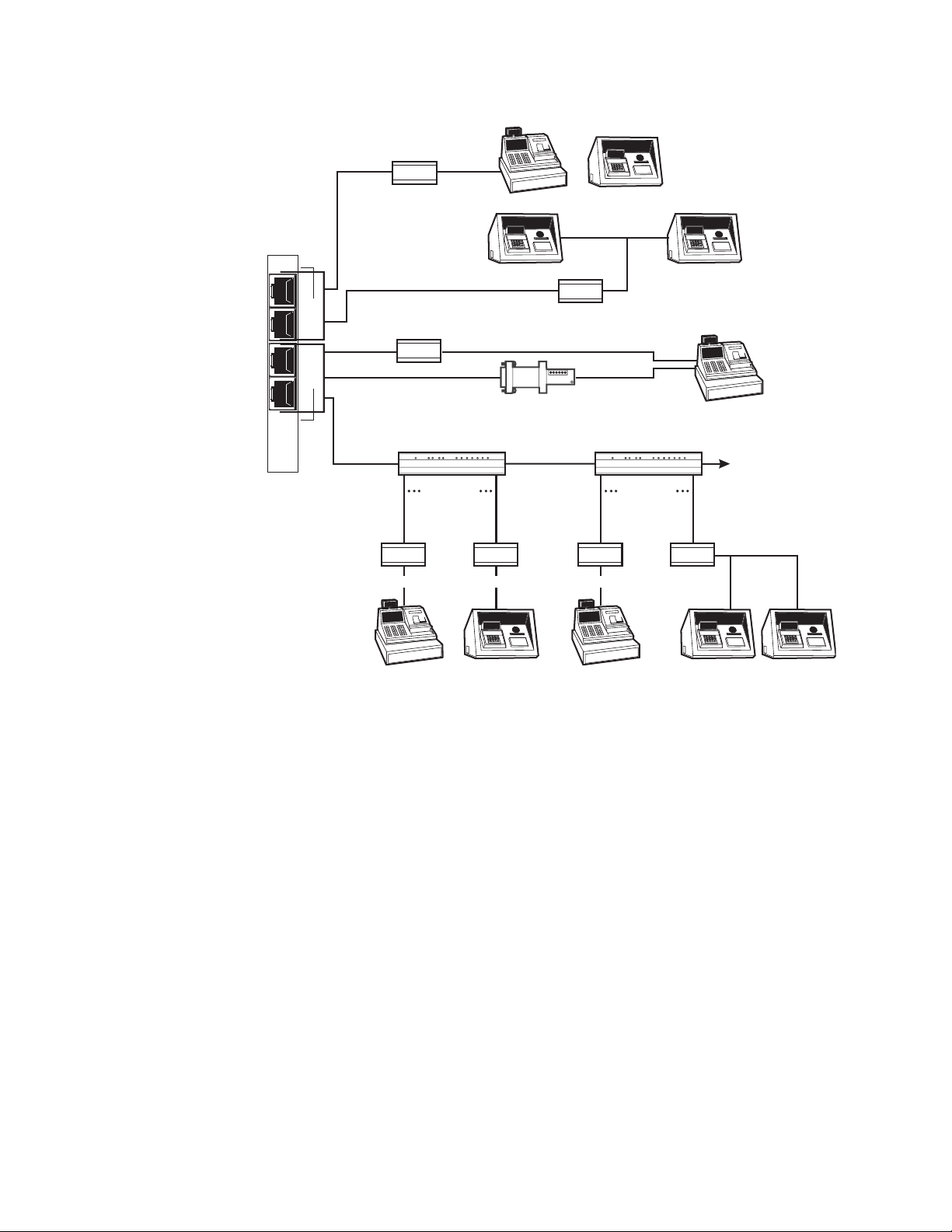
PELCO DATA ADAPTER
(DX2000DA)
RS-232
POS TERMINAL
ATM
OR
1
D
A
T
2
A
P
O
3
R
T
S
4
NOTE: SEE
POS TERMINALS AND
ATMs
CONNECTING
SECTION.
ATM
PELCO DATA ADAPTER
(DX2000DA)
RS-422
PELCO DVR DATA HUB
(DX2000DH)
PELCO DATA ADAPTER
PV130
RS-422 ADAPTER
(PV130)
RS-422
7 DEVICES
PELCO
DATA ADAPTER
(DX2000DA)
RS-232 RS-232 RS-232
OR
(DX2000DA)
RS-422
ATM NETWORK
RS-232
RS-232
PELCO DVR DATA HUB
(DX2000DH)
7 DEVICES
PELCO
DATA ADAPTER
(DX2000DA)
ATM
POS TERMINAL
TO ADDITIONAL DVR
ATM NETWORK
DATA HUBS
POS TERMINAL
ATM
POS TERMINAL
Figure 3. Data Connections
ATM
ATM
Pelco Manual C690M-E (11/04) 13
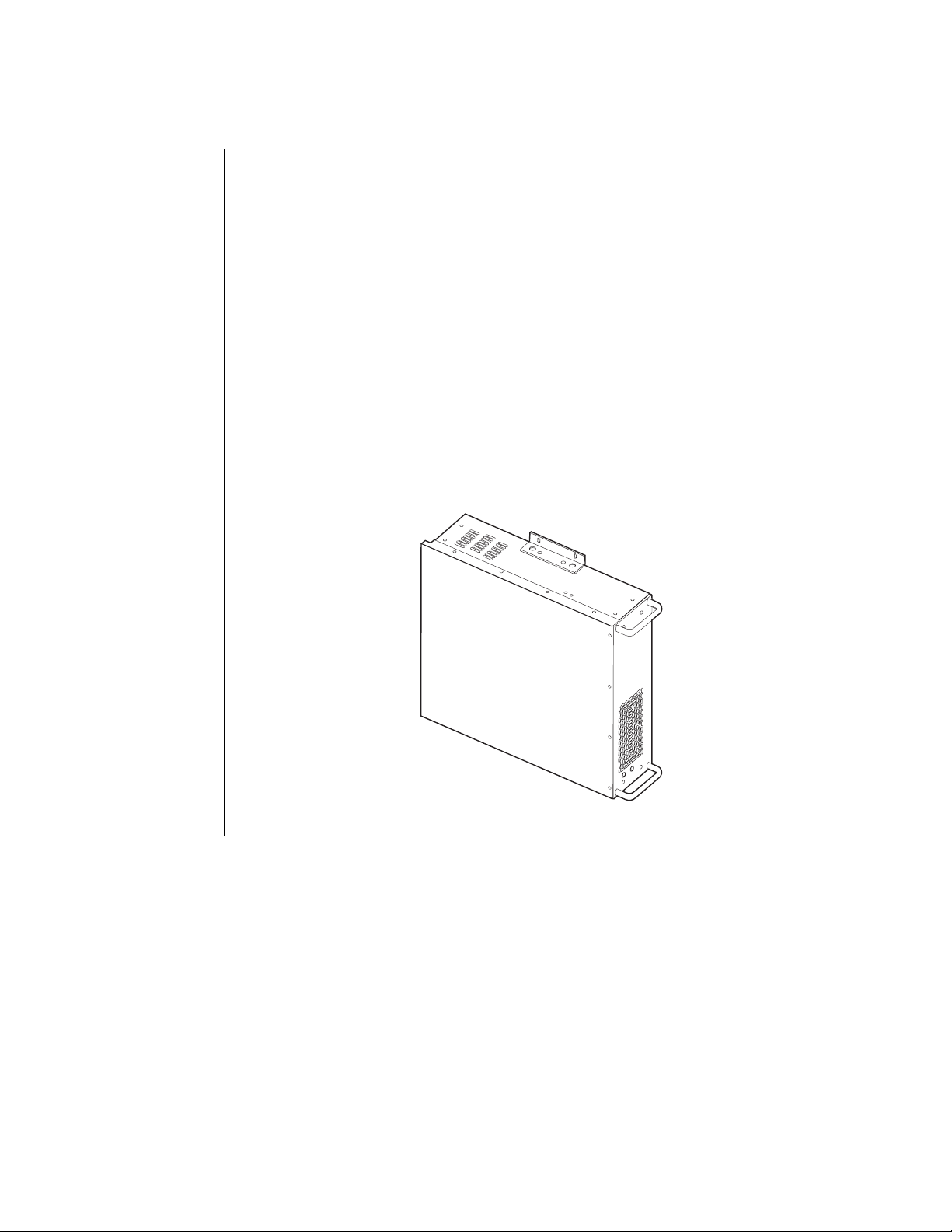
INSTALLATION STEPS
Refer to Figures 2 and 3.
NOTE:
RS-232 cable length should not exceed 49 feet (15 meters).
1. Install the DVR. Install it in a rack using the supplied rack ears and hardware, place it on a
flat surface, or mount the unit on a wall. Allow access to the rear of the unit.
To mount the DX2000 on a wall, refer to Figure 4 and do the following:
a. Using the supplied screws, attach the rack mount ears to the center holes on each
side of the DVR.
b. Select a suitable mounting surface and mounting hardware (not supplied). The
surface and mounting hardware must be capable of supporting four times the weight
of the unit. This would be about 125 pounds (56.7 kg) for the heaviest unit.
c. Position the DVR horizontally or vertically against the wall. Use the attached rack ears
as templates to drill pilot holes for the mounting hardware.
d. Attach the DVR to the wall.
Figure 4. Wall Mounting the DX2000.
14 Pelco Manual C690M-E (11/04)
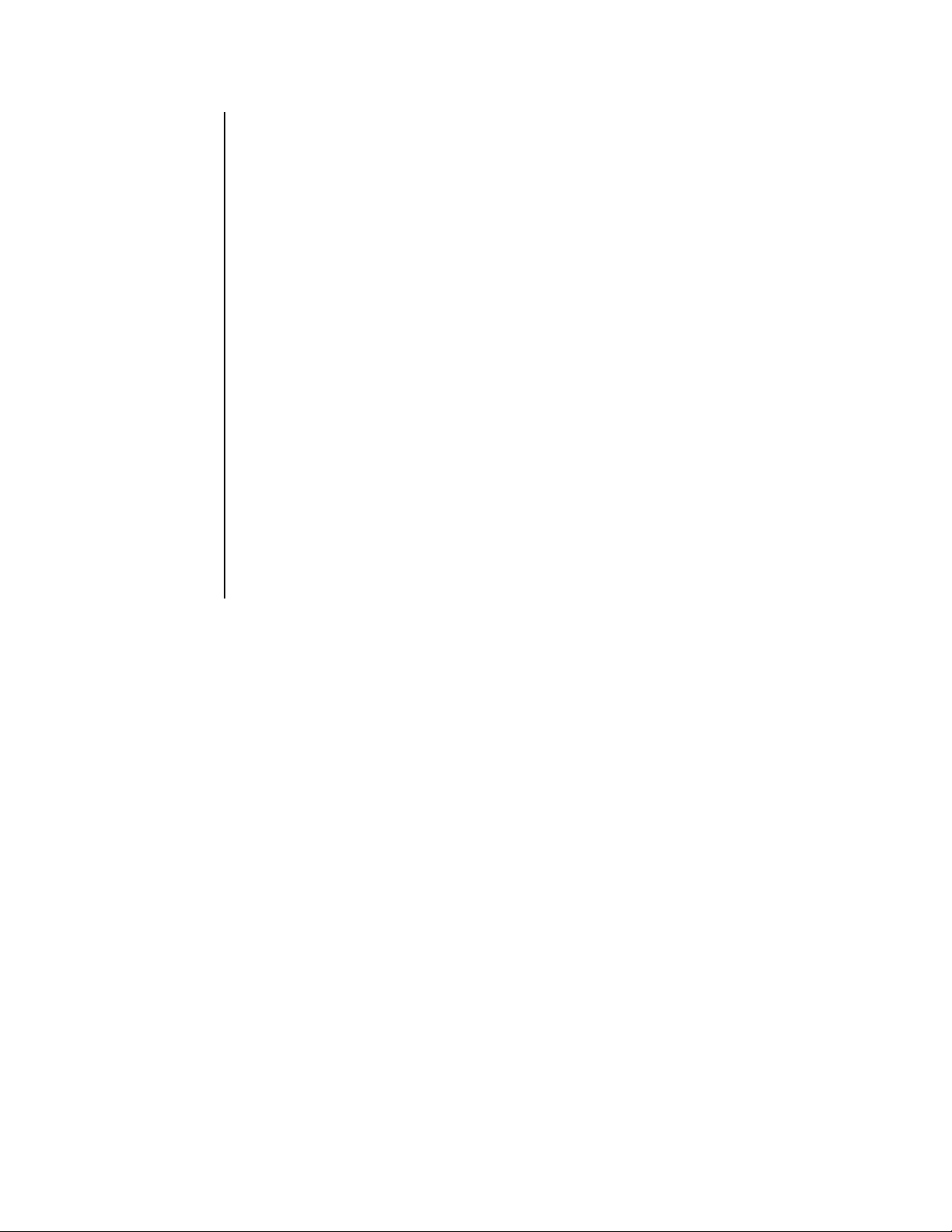
2. Connect the cameras. Plug standard coaxial cables (not supplied) from the cameras into
the top row of BNCs on the rear of the DVR. Camera 1 is the top left BNC. Set rear panel
DIP switch 3 to the correct position (UP=NTSC, DOWN=PAL). Set the video termination
switches to the proper setting: 75 ohms if no equipment is connected to the BNC looping
connector; HZ if equipment is connected to the BNC looping connector.
3. Connect a video monitor (if desired). The monitor will show a live camera view and will
follow the view selected on the controlling PC. Plug a standard coaxial cable (not supplied) from a monitor into the MON OUT BNC on the DVR. Properly terminate (75 ohms)
at the monitor.
4. Set DIP switch 3 for NTSC/PAL operation. Set the alarm DIP switches (if desired) according to the information in the
5. Connect alarms (if desired). Wiring gauge is not critical, but the maximum resistance
between alarm input and contact closure should be less than 150 ohms. Refer to the
Connecting Alarms
6. Connect relays (if desired). Connect mechanisms you want to control remotely, such as a
gate or door, to relays 1 and 2 (REL 1, REL 2). Use the C (common) post and either NO
(normally open) or NC (normally closed) depending on how you want the relay to operate.
An external fuse is required to protect against currents above 1 amp.
section for detailed information.
Connecting Alarms
section.
7. Connect POS terminals and/or ATMs (if desired). Refer to the
and ATMs
8. Connect power. Plug one end of the appropriate supplied power cable (USA or European
standard) into the receptacle on the rear of the DVR and the other end into a power outlet.
section for details.
Connecting POS Terminals
Pelco Manual C690M-E (11/04) 15
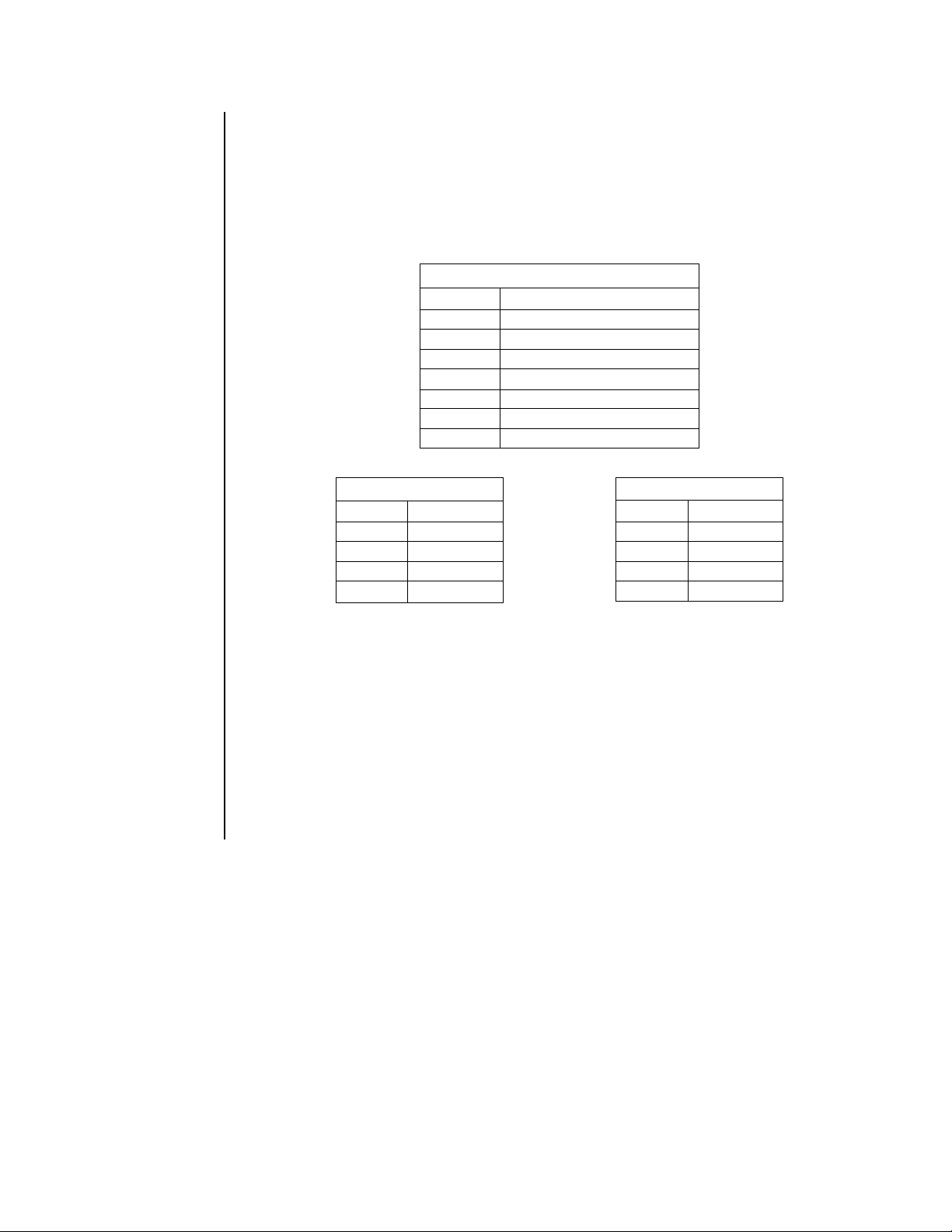
9. Connect a PC.
• If a PC will be connected directly to the DVR, connect it at the Ethernet port on the
rear of the DVR using a T568A/B cross-over shielded CAT5 cable with shielded RJ-45
connectors (not supplied). The maximum length is 328 feet (100 m).
Refer to the charts below:
RJ-45 Color Chart
Wire 1 White with an orange stripe
Wire 2 Orange
Wire 3 White with a green stripe
Wire 4 Blue
Wire 5 White with a blue stripe
Wire 6 Green
Wire 7 White with a brown stripe
Wire 8 Brown
Straight-Through Cable Crossed Cable
Wire Becomes Wire Becomes
11 13
22 26
33 31
66 62
Figure 5. RJ-45 Color and Straight/Crossed Cable Pin-Outs Charts
• If the PC will be communicating with the DVR through an external modem rather than
over a network, connect a Pelco DX7000EM External Modem to the DVR’s COM 1
port. Connect the modem to a phone jack. This will let you dial up the DVR to
configure the unit or view live and recorded video. Response will be a little slower
than over a network.
• If connecting to a network, go to step 11.
10. Configure the PC. Refer to the
Configuring Y our PC
section.
16 Pelco Manual C690M-E (11/04)
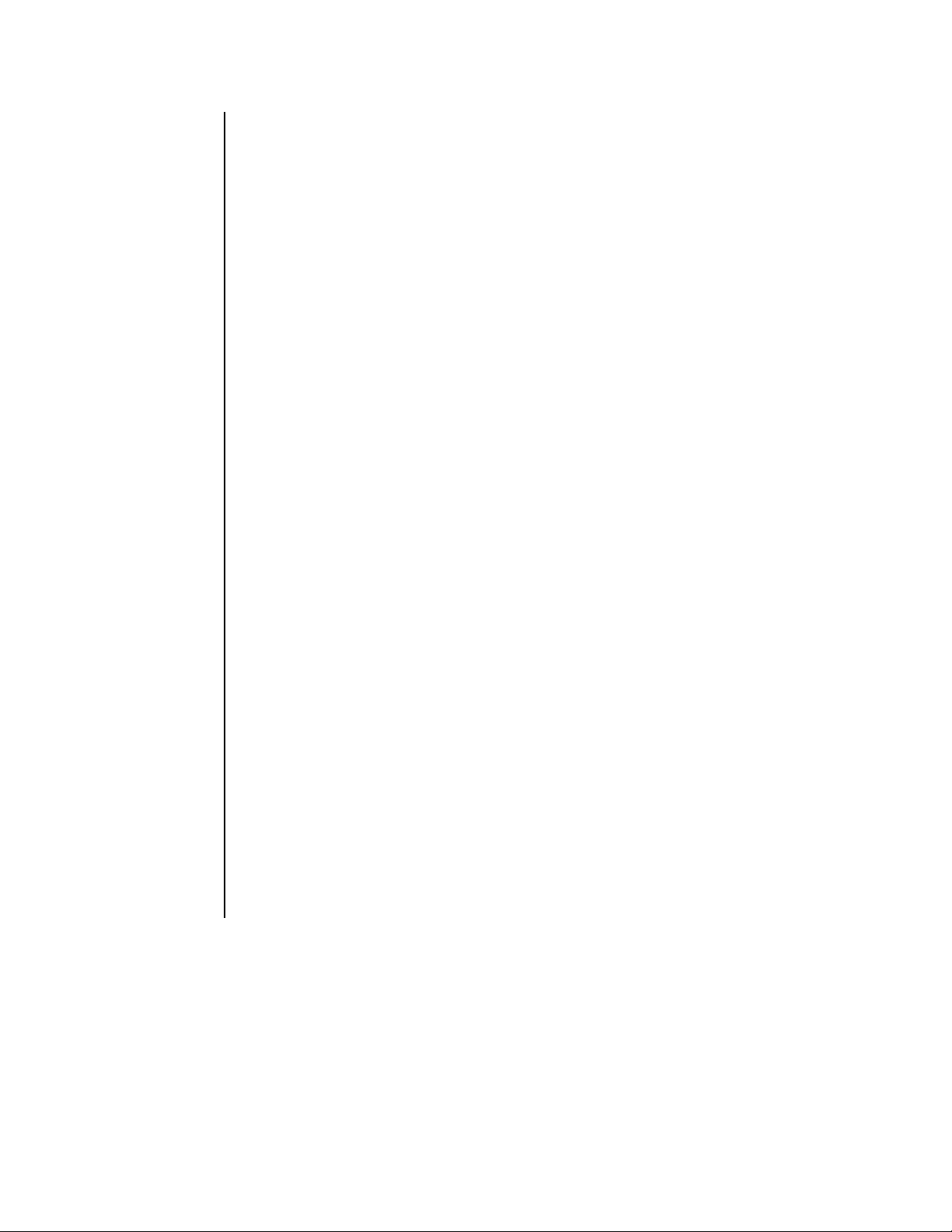
11. a. Change the default network settings if necessary. Do the following:
• Connect the PC. Connect it at the Ethernet port on the rear of the DVR using a
T568A/B cross-over shielded CAT5 cable with shielded RJ-45 connectors (not
supplied).
• Refer to the
Changing the Default IP Address
section.
• Remove the PC.
b. Connect to an Ethernet network (LAN/WAN).
IMPORTANT:
mine if the DX2000’s default network settings (the default IP address 192.168.2.108:8004
and subnet mask 255.255.255.0) must be changed to avoid conflicts with another device on
the network. If they must be changed, DO NOT connect the DX2000 to the network until the
settings are changed.
If dedicating a PC exclusively to the DX2000, refer to the
the Default IP Address
Default IP Address
If you are connecting to a network, the network administrator must deter-
Configuring Y our PC
sections. If the networ k already has a PC, refer to the
section.
and
Changing
Changing the
Once the DX2000’s network settings are correct, connect the DVR to a network hub
through the DVR’s Ethernet por t using shielded CAT5 straight cable with shielded RJ-45
connectors (not supplied). The maximum length is 328 feet (100 meters). (Refer to Figure 5
for wire color and pin-out information.)
12. Configure the DX2000. The minimum requirements are that you must set the date and
time and either configure or disable the data ports. Do the following:
a. Turn on the DX2000 and the other equipment.
b. Access the DVR. Refer to the
Login
section.
c. If you are going to load a pre-saved configuration into the DX2000, do the following. If
not, skip to the next step.
Click Configuration, and then select File Utilities. In the Configuration Upload area,
select Browse. Locate the configuration file and select Open. Select Upload. The
configuration file uploads and the DX2000 automatically reboots, which may take
several minutes.
d. If you are connecting ATMs or POS devices, you must configure the data ports. Leave
unused ports disabled (the default).
•To configure: refer to the
Data Port Configuration
section.
•To disable: Click Configuration and then click General Information. Under the
Data Interface heading, click Disable Data and then click Save. Then click Ok.
Pelco Manual C690M-E (11/04) 17
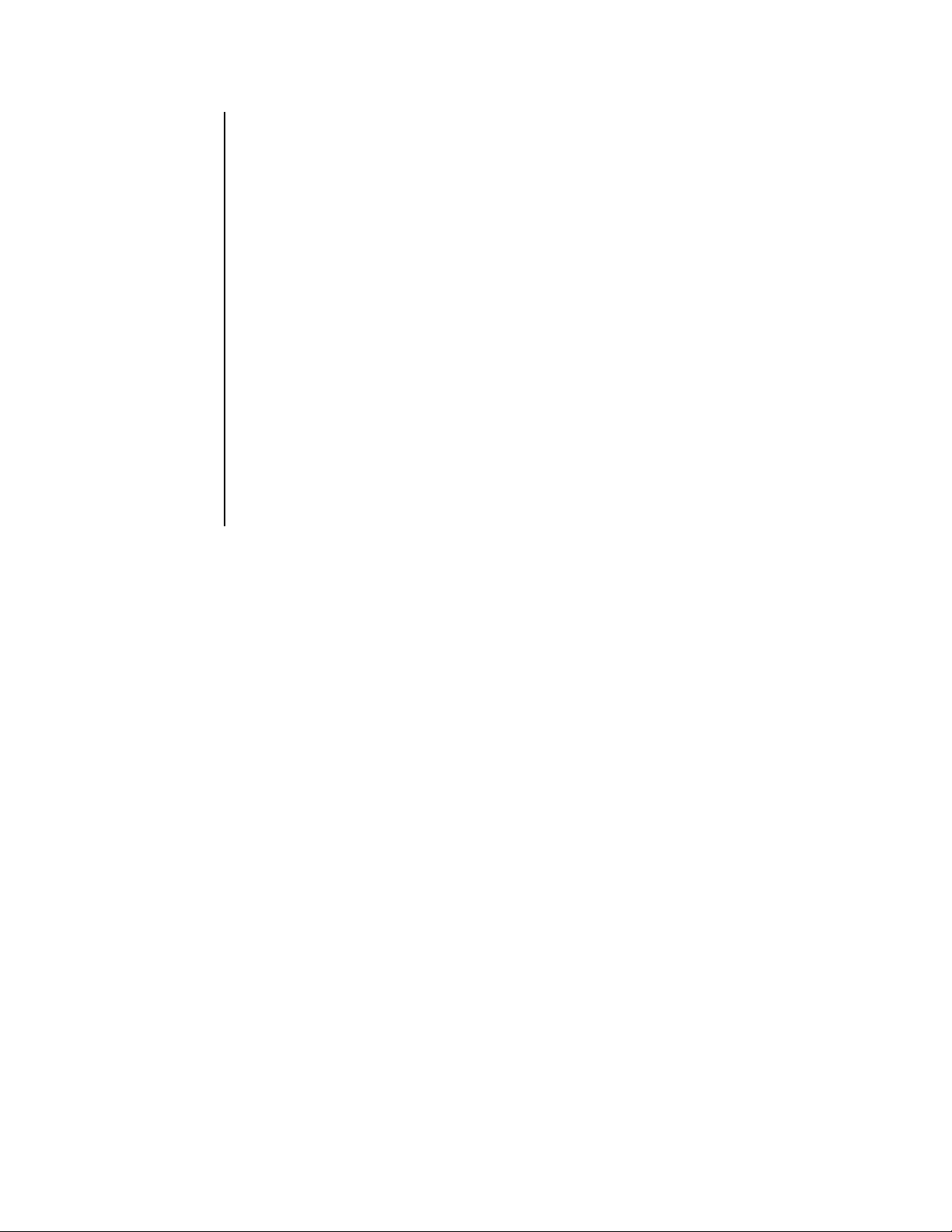
e. Program general items. You must set the date and time. Refer to the
tion
section.
General Informa-
f. Name cameras. Refer to the
g. Set the times and days of the week for scheduled recording. Refer to the
Schedule
h. Program motion detection recording (if applicable). Refer to the
section.
i. Program event and alarm recording (if applicable). Refer to the
Recording
j. Configure the data device types, set communication parameters, and define data
device/camera associations. Refer to the
Type,
k. Set the data format and data exception parameters. Refer to the
Exceptions
l. Program data exception recording. Refer to the
m. Specify how much space on the hard disk(s) to devote to the different recording
modes. Refer to the
section.
section.
and
Associated Camera
section.
Disk Allocation
Camera Names
Data Port Configuration, Communication
sections.
section.
section.
Motion Recording
Event And Alarm
Data Format and
Data Exception Recording
Record
section.
18 Pelco Manual C690M-E (11/04)
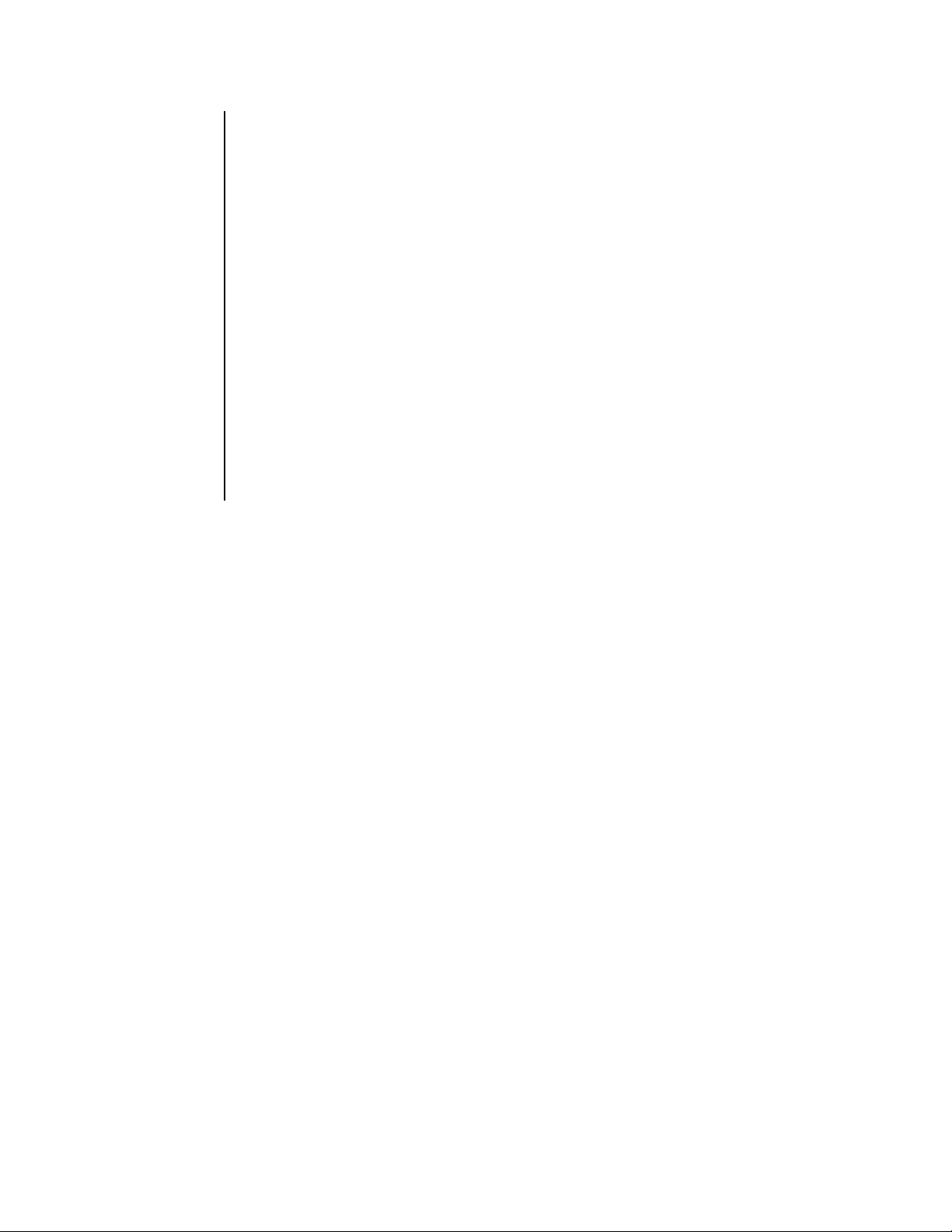
CONNECTING ALARMS
On the rear panel of the unit are four 8-pin inputs. Every odd-numbered pin is an alarm pin
while every even-numbered pin is a ground. These inputs can be configured to be N.O.
(normally open), N.C. (normally closed), or supervised.
• Unsupervised relay contacts are wired as either normally open or normally closed.
Unsupervised modes are easily defeated and should not be used in critical situations
when security is most important.
• Supervised mode activates an alarm if the current in a line falls outside a specified range.
This blocks an attempt to defeat the alarm system by cutting a wire or through bypassing
or shorting a section of the circuit.
Inputs are configured via a DIP switch mounted next to the connectors, as follows:
• If switch 1 (counting from the left) is up, then alarm mode is supervised.
• If switch 1 is down, then alarm mode is unsupervised (will be N.O. or N.C.).
• If switch 2 is up, then alarm mode is normally closed (N.C.).
• If switch 2 is down, then alarm mode is normally open (N.O.).
Switch 2 is irrelevant if switch 1 is up—in supervised mode the unit does not care whether
wiring is for N.O. or N.C.; it is watching for a deviation from constant current flow.
Pelco Manual C690M-E (11/04) 19
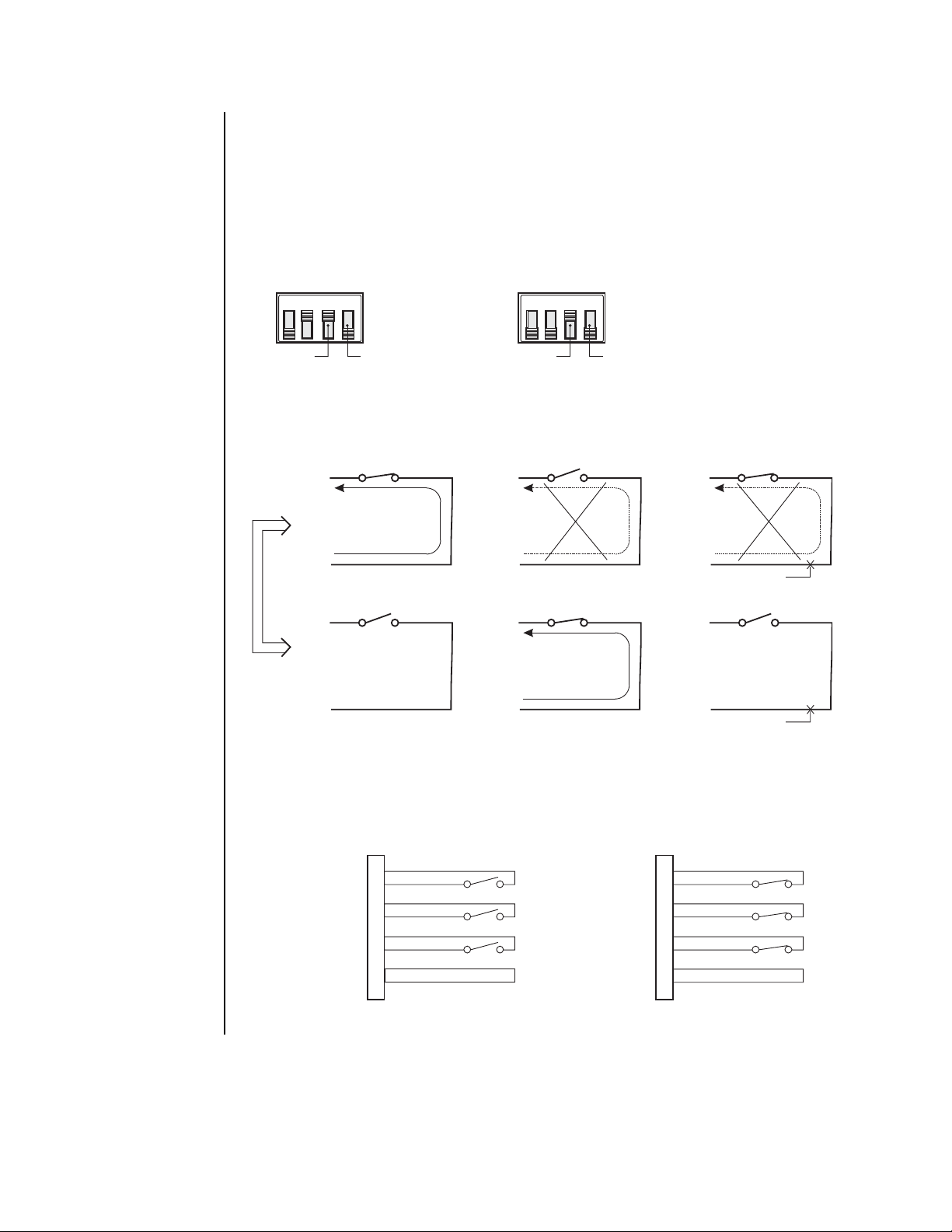
Unsupervised Alarm Input Configuration and Wiring
SWITCH SETTINGS
SWITCH SETTINGS
Unsupervised relay contacts are not terminated. They are wired as either normally open or
normally closed. Set switch 1 down. Set switch 2 up for normally closed (N.C.) or down for
normally open (N.O.). Refer to Figure 6.
Unsupervised modes are easily defeated and should not be used in critical situations when
security is most important.
UNSUPERVISED, NORMALLY
CLOSED (NTSC)
1234
NTSC/PAL NOT USED
NO ALARM
NORMALLY CLOSED
+V
ALM
UNIT
GND
NO ALARM
NORMALLY OPEN
+V
ALM
UNIT
GND
UNSUPERVISED, NORMALLY
OPEN (NTSC)
1234
NTSC/PAL NOT USED
UNSUPERVISED MODE CONSIDERATIONS
INDIVIDUAL ALARM WIRING CONDITIONS
+V
ALM
UNIT
GND
+V
ALM
UNIT
GND
NORMAL
ALARM CONDITION
NORMAL
ALARM CONDITION
ALARM CONDITION
+V
ALM
UNIT
GND
+V
ALM
UNIT
GND
CUT WIRE
NO ALARM CONDITION
CUT WIRE
NEVER WILL BE AN
ALARM CONDITION
HERE
UNSUPERVISED GROUP ALARM WIRING CONDITIONS
UNSUPERVISED, NORMALLY OPEN
1
2
3
4
5
6
7
8
UNSUPERVISED, NORMALLY CLOSED
1
2
3
4
5
6
7
8
Figure 6. Unsupervised Alarm Input Wiring
20 Pelco Manual C690M-E (11/04)
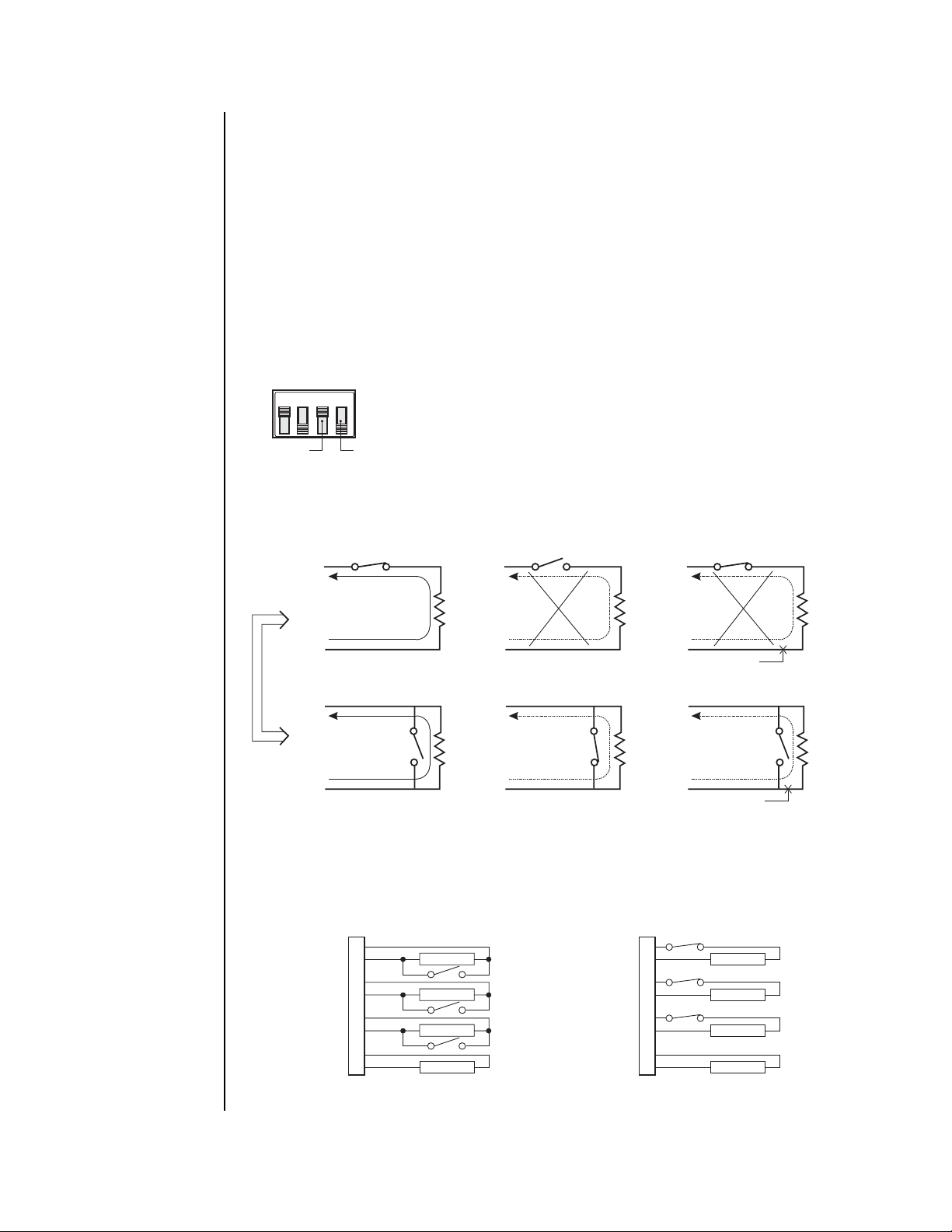
Supervised Alarm Input Configuration and Wiring
Supervised mode activates an alarm if the current in a line falls outside a specified range. This
blocks an attempt to defeat the alarm system by cutting a wire or through bypassing or
shorting a section of the circuit.
If the whole system is in supervised mode, then all inputs (including unused inputs) must be
terminated with 10K resistors (not included).
• If you want the alarm contacts to be N.O., then wire the terminating resistor in parallel with
the alarm contacts.
• If you want N.C., then wire the resistor in series.
Refer to Figure 7.
SWITCH SETTINGS
SUPERVISED (NTSC)
1234
NTSC/PAL NOT USED
SUPERVISED MODE CONSIDERATIONS
INDIVIDUAL ALARM WIRING CONDITIONS
NORMALLY CLOSED
+V
NO ALARM
+V
NORMAL
ALARM CONDITION
ALARM CONDITION
+V
ALM
UNIT
GND
NO ALARM
NORMALLY OPEN
+V
ALM
UNIT
GND
SUPERVISED, NORMALLY OPEN
1
2
3
4
5
6
7
8
ALM
10K
UNIT
GND
NORMAL
ALARM CONDITION
+V
ALM
10K
UNIT
GND
SUPERVISED, GROUP ALARM WIRING CONDITIONS
10K
10K
10K
10K
ALM
10K
UNIT
GND
+V
ALM
10K
UNIT
GND
SUPERVISED, NORMALLY CLOSED
1
2
3
4
5
6
7
8
CUT WIRE
ALARM CONDITION
CUT WIRE
10K
10K
10K
10K
10K
10K
Figure 7. Supervised Alarm Input Wiring
Pelco Manual C690M-E (11/04) 21
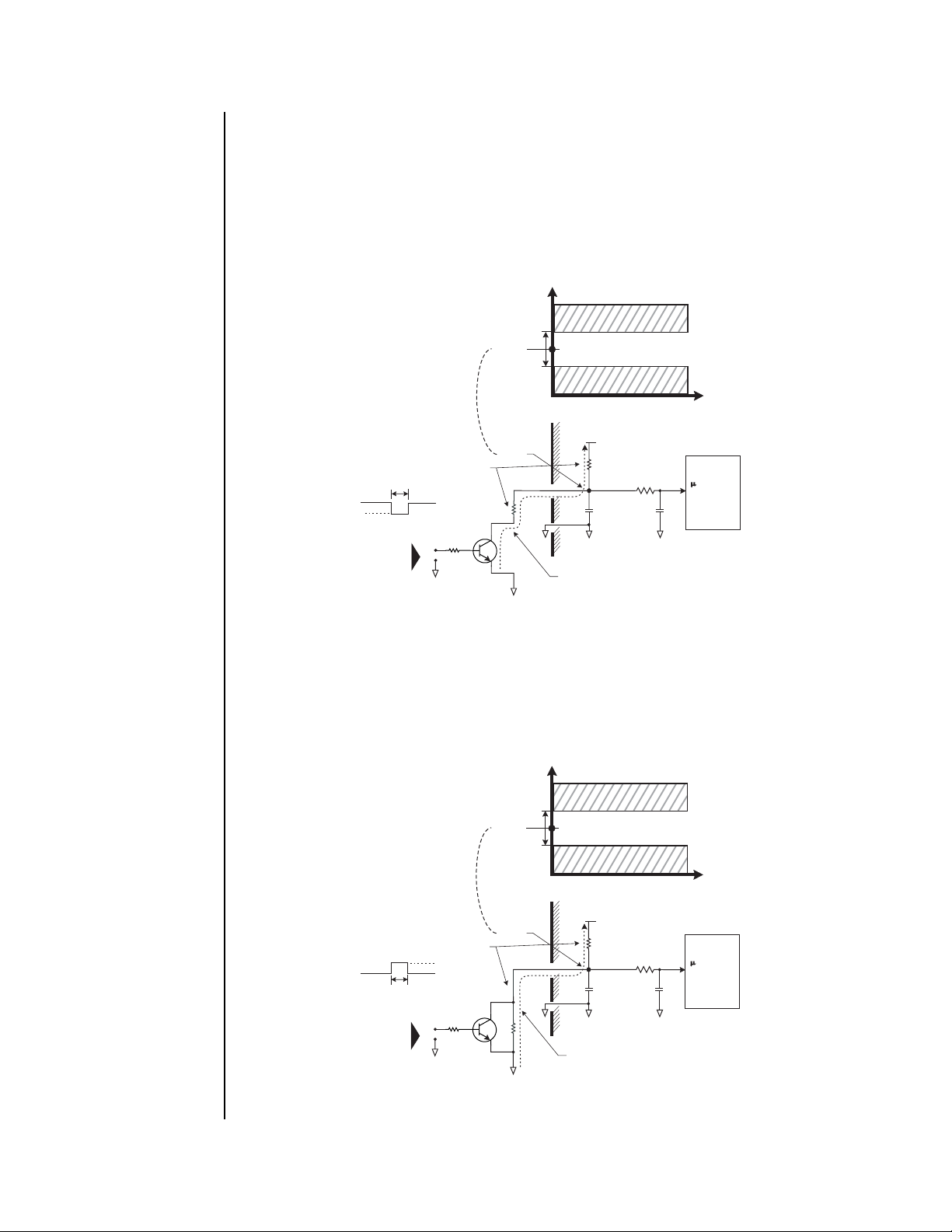
ALARM
ALARM
ALARM
ALARM
SUPERVISED, NORMALLY CLOSED
IN THIS CONFIGURATION, TRANSISTOR "S" (THE SWITCH) IS BIASED FOR
CONDUCTION AND WIRED IN SERIES WITH ITS 10K COLLECTOR RESISTOR.
ALONG WITH THE INTERNAL 10K RESISTOR ON THE EQUIPMENT SIDE,
THEY FORM A VOLTAGE DIVIDER NETWORK THAT LEAVES POINT "A" AT
ABOUT 2.5V (WHICH IS MID-POINT IN THE "STAND-BY MODE" VOLTAGE
RANGE SHOWN IN THE ALARM DIAGRAM). A HIGH CONTROL SIGNAL (TTL)
GREATER THAN 50ms DURATION ACTIVATES NORMAL STAND-BY MODE.
ANYTHING THAT MAKES THE TRANSISTOR TURN OFF (EFFECTIVELY AN
OPEN) OR CAUSES A LOW CONTROL SIGNAL RESULTS IN AN ALARM
CONDITION AS POINT "A" GOES FROM 2.5V TOWARD 5V. SIMILARLY, A
SHORTED CONDITION MAKES THE VIDEO DROP TOWARD 0V AND AN
ALARM CONDITION.
NOTE: PIN NUMBERS
REFER TO TYPICAL
HEADER ALARM INPUT
NUMBERS ON MATING
PLUGS
NOTE: TIME DURATION
OF THE INPUT
CONTROL SIGNAL MUST
BE 50ms OR MORE
_
<
50ms
HIGH = STAND-BY MODE
LOW = ALARM
TTL-CMOS
EXTERNAL
CONTROL
GND
VOLTAGE
DIVIDER
NETWORK
S
10K
POINT A
ALARM
WIRING SIDE
POINT A
10K
GND
+5V
3.3V
1.65V
0V
PIN 1
PIN 2
INPUT
VOLTAGE
ALARM
STAND-BY MODE
ALARM
EQUIPMENT SIDE
+5V
10K
0.1uF
GND
NORMAL
CURRENT FL0W
NO ALARM
100K
0.1uF
GND
TIME
Processor
CIRCUITRY
SUPERVISED, NORMALLY OPEN
IN THIS CONFIGURATION, TRANSISTOR "S" (THE SWITCH) IS WIRED IN
PARALLEL WITH A 10K EXTERNAL RESISTOR. THIS PROVIDES A VOLTAGE
DIVIDER NETWORK FOR NORMAL, NO ALARM (STAND-BY) OPERATION AT
ABOUT 2.5V AT POINT "A." IF CURRENT FLOW STOPS, VOLTAGE RISES
TOWARD 5V AT POINT "A" AND AN ALARM CONDITION. IF A NORMAL ALARM
CONDITION OCCURS AND THE TRANSISTOR CONDUCTS (SWITCH
CLOSES), A SHORT RESULTS AND POINT "A" FALLS TOWARD 0V AND AN
ALARM CONDITION.
INPUT
VOLTAGE
NOTE: PIN NUMBERS
REFER TO TYPICAL
HEADER ALARM INPUT
NUMBERS ON MATING
PLUGS
NOTE: TIME DURATION
OF THE INPUT
CONTROL SIGNAL MUST
BE 50ms OR MORE
_
<
50ms
HIGH = ALARM
LOW = STAND-BY MODE
TTL-CMOS
EXTERNAL
CONTROL
GND
VOLTAGE
DIVIDER
NETWORK
10K
S
+5V
POINT A
1.65V
ALARM
WIRING SIDE
POINT A
10K
GND
3.3V
0V
PIN 1
PIN 2
ALARM
STAND-BY MODE
ALARM
EQUIPMENT SIDE
+5V
10K
0.1uF
GND
NORMAL
CURRENT FL0W
NO ALARM
100K
0.1uF
GND
TIME
Processor
CIRCUITRY
Figure 8a. Supervised Alarm Operation
22 Pelco Manual C690M-E (11/04)
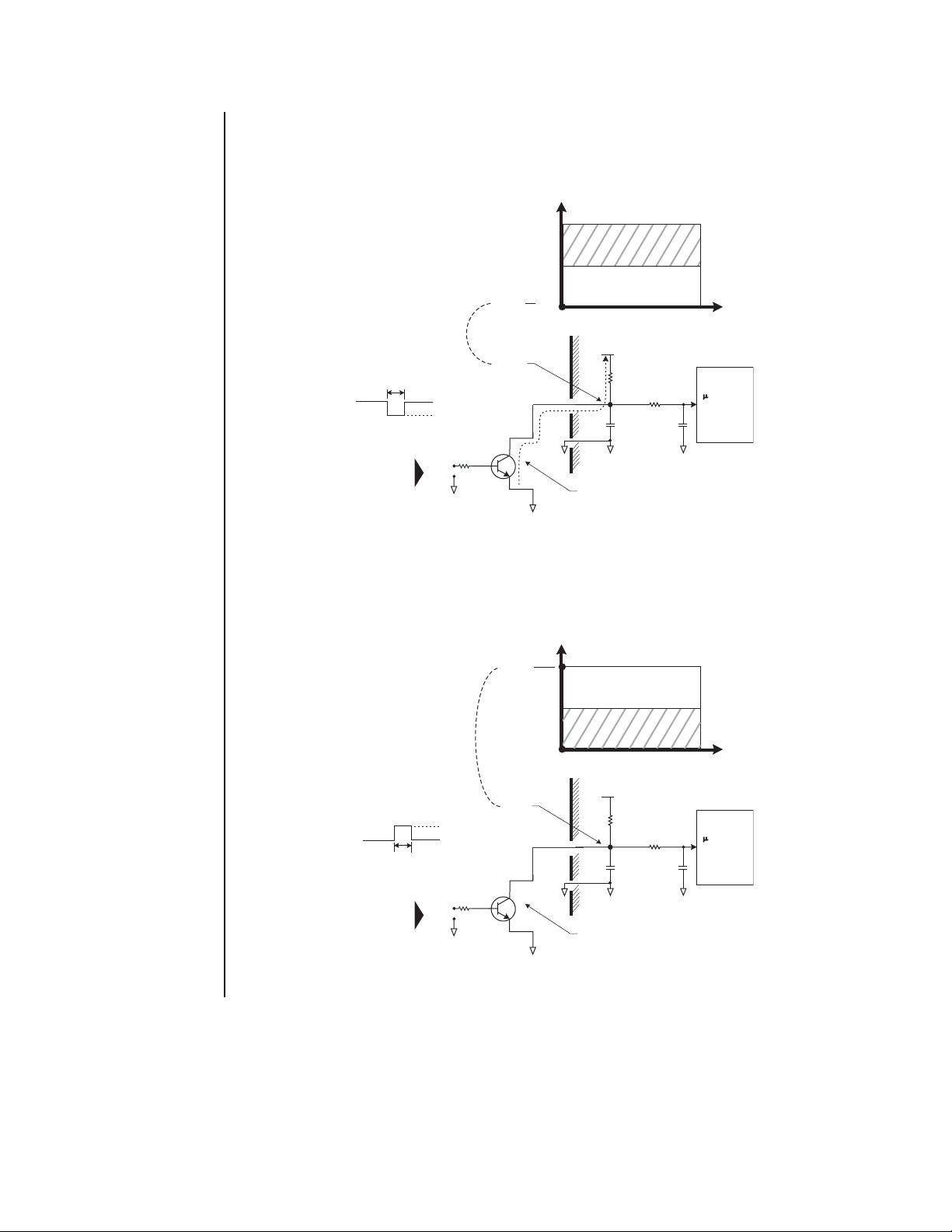
ALARM
ALARM
UNSUPERVISED, NORMALLY CLOSED
IN THIS CONFIGURATION, TRANSISTOR "S" (THE SWITCH) IS BIASED
FOR CONDUCTION AND POINT "A" RESIDES CLOSE TO 0V. IF THE
TRANSISTOR IS BIASED TO THE OFF STATE OR IF THE LINE IS CUT TO
STOP CURRENT FLOW, POINT "A" RISES TOWARD 5V AND AN ALARM
CONDITION.
NOTE: PIN NUMBERS
REFER TO TYPICAL
HEADER ALARM INPUT
NUMBERS ON MATING
PLUGS
NOTE: TIME DURATION
OF THE INPUT
CONTROL SIGNAL MUST
BE 50ms OR MORE
_
<
50ms
HIGH = STAND-BY MODE
LOW = ALARM
TTL-CMOS
EXTERNAL
CONTROL
10K
GND
POINT A
ALARM WIRING SIDE
POINT A
S
GND
+5V
2.5V
0V
PIN 1
PIN 2
INPUT
VOLTAGE
NORMAL
CURRENT FL0W
NO ALARM
ALARM
STAND-BY MODE
EQUIPMENT SIDE
+5V
10K
100K
0.1uF
GND
0.1uF
GND
Processor
CIRCUITRY
UNSUPERVISED, NORMALLY OPEN
IN THIS CONFIGURATION, TRANSISTOR "S" (THE SWITCH) IS BIASED
FOR NON- CONDUCTION AND POINT "A" RESIDES CLOSE TO 5V. IF AN
INPUT CONTROL SIGNAL OF SUFFICIENT DURATION TURNS ON THE
TRANSISTOR FOR ALARM ACTIVATION OR IF THE LINE IS SHORTED,
POINT "A" WILL FALL TOWARD 0V AND AN ALARM CONDITION.
NOTE: PIN NUMBERS
REFER TO TYPICAL
HEADER ALARM INPUT
NUMBERS ON MATING
PLUGS
POINT A
+5V
2.5V
INPUT
VOLTAGE
STAND-BY MODE
ALARM
POINT A
GND
0V
PIN 1
PIN 2
EQUIPMENT SIDE
+5V
10K
0.1uF
GND
NORMAL
CURRENT FL0W
NO ALARM
100K
0.1uF
GND
Processor
CIRCUITRY
NOTE: TIME DURATION
OF THE INPUT
CONTROL SIGNAL MUST
BE 50ms OR MORE
_
<
50ms
HIGH = ALARM
LOW = STAND-BY MODE
TTL-CMOS
EXTERNAL
CONTROL
GND
ALARM WIRING SIDE
S
10K
TIME
TIME
Figure 8b. Unsupervised Alarm Operation
Pelco Manual C690M-E (11/04) 23
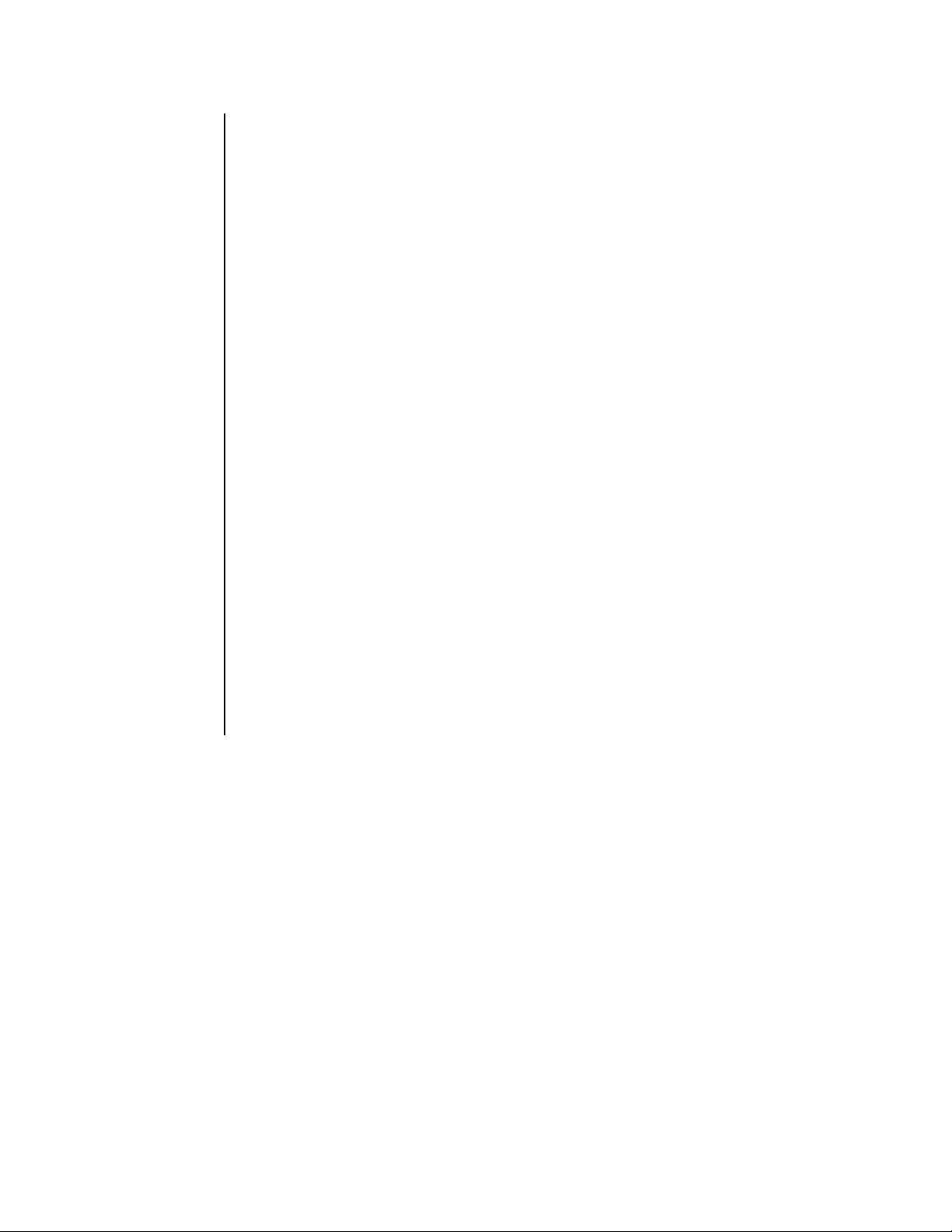
CONNECTING POS TERMINALS AND ATMs
The DX2000 supports data input from up to 16 POS terminals or ATMs. The DVR provides
options for connecting these devices using DX2000 data adapters. These optional adapters let
you connect to RS-232 serial interfaces and optically isolate each device from the DX2000.
In addition, the optional DX2000DH Data Hub provides a local connection for up to seven ATM
or POS devices and delivers the transaction data to the DX2000 over a single cable. Up to four
data hubs can be daisy chained for connecting with devices up to several miles away.
The DX2000 data ports can also be connected directly to the Pelco PIM (personality interface
module), which permits connection to POS terminals that do not have an RS-232 interface.
Refer to Figure 3. The POS terminal/ATM are numbered 1 (top) through 4 (bottom).
Each port can be configured differently, allowing a number of possible combinations. The
system can support up to 16 data devices. Multiple network devices can be connected through
a single port while devices with dedicated output ports can be connected directly to the four
data ports or to the DX2000DH Data Hub.
The ports are defined as follows:
Port 1: SUPPORTED CONNECTIONS
POS Device: COMM Port (Asynchronous) or Pelco PIM
ATM: SNA (SLDC)
Port 2: SUPPORTED CONNECTIONS
POS Device: COMM Port (Asynchronous) or Pelco PIM
ATM: SLDC (SNA)
Port 3: SUPPORTED CONNECTIONS
POS Device: COMM Port (Asynchronous), Pelco PIM, or DX2000 Data Hub
(Supports Asynchronous RS-422 through Signal Converter)
Port 4: SUPPORTED CONNECTIONS
POS Device: COMM Port (Asynchronous), Pelco PIM, or DX2000 Data Hub
(Supports Asynchronous RS-422 through Signal Converter)
24 Pelco Manual C690M-E (11/04)
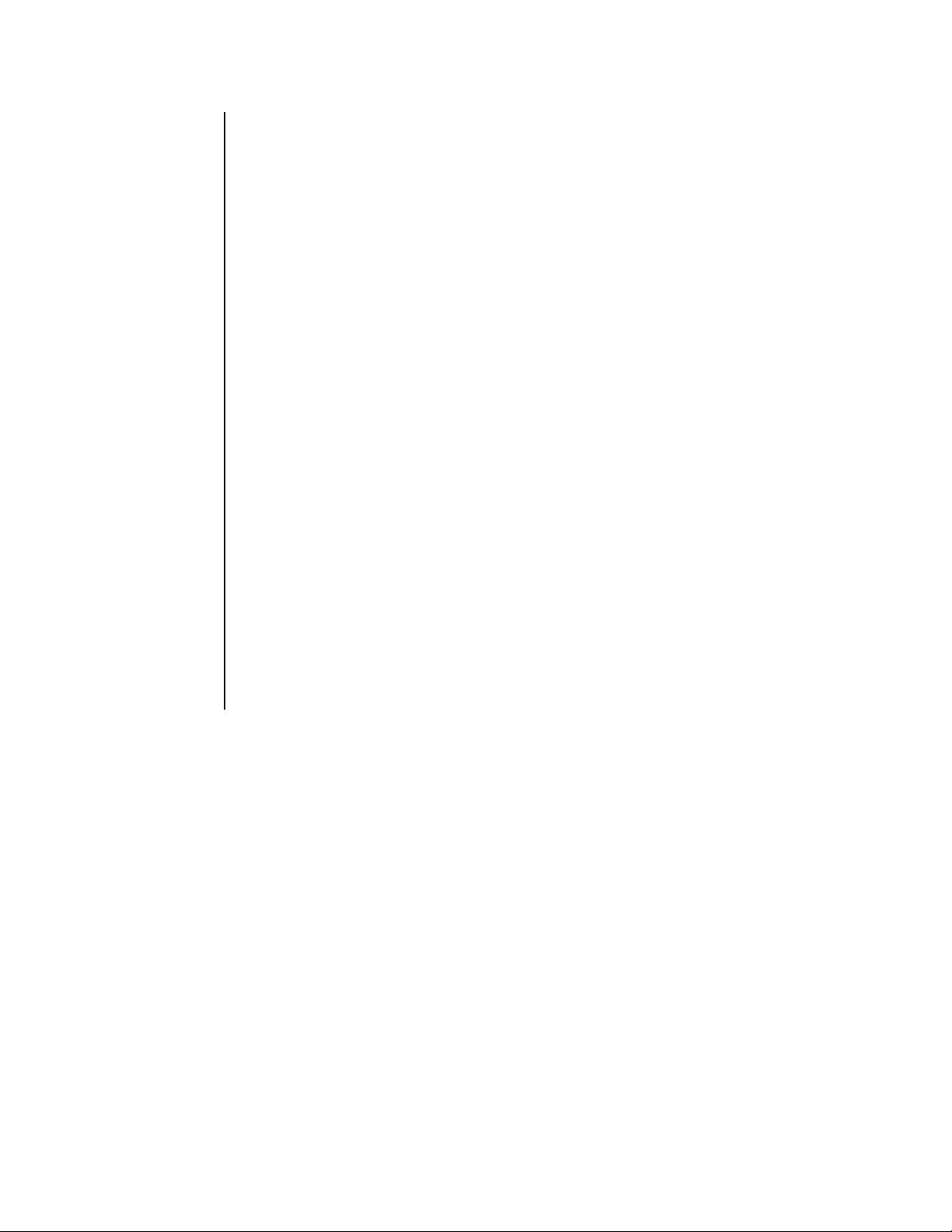
POS Terminals
• Direct Connection
Connect a DX2000DA9 Data Adapter to the serial communications port of the POS
terminal. Attach the RJ-45 cable (supplied with each adapter) from the adapter to any of
the DX2000 data ports.
• PIM Connection
Connect the PIM to the POS terminal. Attach the RJ-11 cable (supplied with each PIM)
from the PIM to any of the DX2000 data ports.
• PV130 RS-422 Converter Connection
Connect the PV130 to the POS terminal. Attach an RJ-45 cable (not supplied) from the
PV130 to data port 3 or 4 on the DX2000.
• DX2000DH Data Hub Connection
Connect the POS terminals to the data hub using the DX2000DA9T Data Adapters and
RJ-45 cables (supplied). Attach a straight RJ-45 cable (25 feet supplied) from the data hub
output port to data port 3 or 4 on the DX2000. An additional DX2000DH is required to
archive 16 alarm inputs.
ATMs
• Direct Connection
Connect a DX2000DA9T Data Adapter to the serial communications port of the ATM.
Attach the RJ-45 cable (supplied with each adapter) from the adapter to any of the
DX2000 data ports.
• Network Connection
Connect a DX2000DA25T Data Adapter to the ATM network (SNA). Attach the RJ-45
cable (supplied with each adapter) from the adapter to data port 1 or 2 on the DX2000.
• DX2000DH Data Hub Connection
Connect the ATM network (SNA or IBM3275) or serial communication port to the data hub
using the DX2000DA9 or DX2000DA25T Data Adapters and RJ-45 cables (supplied).
Attach a straight RJ-45 cable (not supplied) from the data hub output port to data port 3 or
4 on the DX2000. An additional DX2000DH is required to archive 16 alarm inputs.
Pelco Manual C690M-E (11/04) 25
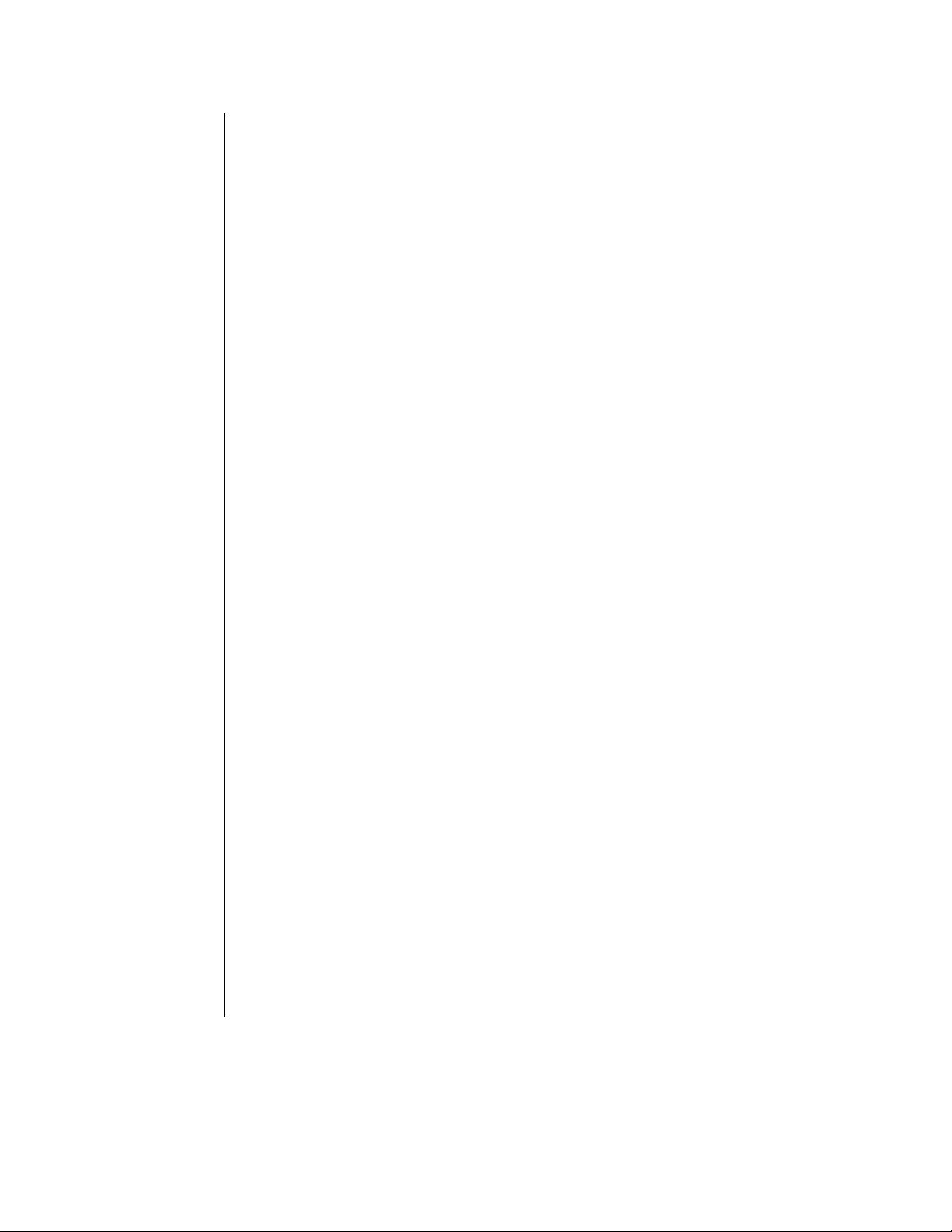
CONFIGURING YOUR PC
To configure your PC:
• PC Settings
Turn on the PC. Change your PC’s display resolution to 1024 x 768 (if not already on this
setting), change the color to 24 or 32 bit (if not already set), change to small fonts (if not
already set). You can change these by navigating through Start, Settings, Control Panel,
Display Properties, Settings tab, Advanced button, and General tab on your PC.
You may need to hide the Taskbar at the bottom of the screen to see all of the DVR
screen. Navigate through Start, Settings, Taskbar, and then click Auto hide.
• Dial-Up Connection
If you are connecting to the DX2000 with a modem, you can access the DX2000 using
Windows Internet Explorer with a dial-up connection. The IP address when using a
modem is 208.138.3.202:8004. Enter the IP address in the Address box of Internet
Explorer.
You will first need to establish a new dial-up connection to the DVR’s modem in Windows.
This includes identifying the DVR you are going to be dialing and entering its phone
number. Include an area code if dialing outside your area code.
To use this new connection, the name and password of the modem connection must
match those of the DVR. Call the modem using the new dial-up connection. Then enter
the DVR’s modem IP address of 208.138.3.202:8004 in the address box of Internet
Explorer. When finished with the DVR, close Inter net Explorer and then disconnect from
the modem.
• Direct Connection
If you are connecting your PC directly to the DX2000, you can do so using Windows
Internet Explorer and IP address 192.168.2.108:8004. (A cross-over cable is required;
refer to Figure 5.)
(Note that your PC must be configured with an IP address within the same IP subnet as
the DVR. Contact your network administrator for help, if needed.)
NOTE: Port 80 is the standard web service (http) port. As an added network security
measure, port 8004 is the standard web service port for the DX2000. Therefore, any time
you connect to the DX2000 from your browser, you must add a port designation at the end
of the Internet address separated by a colon (for example, http://192.168.2.108:8004).
This is true for any Internet address you choose to assign to the DX2000. Port 8004 is a
fixed port number and cannot be changed.
• Network Connection
If you are connecting the DX2000 to a network, the network administrator must determine
if the DX2000’s default network settings (the default IP address 192.168.2.108:8004 and
subnet mask 255.255.255.0) must be changed to avoid conflicts with another device on
the network. Refer to the
Changing the Default IP Address
section.
26 Pelco Manual C690M-E (11/04)
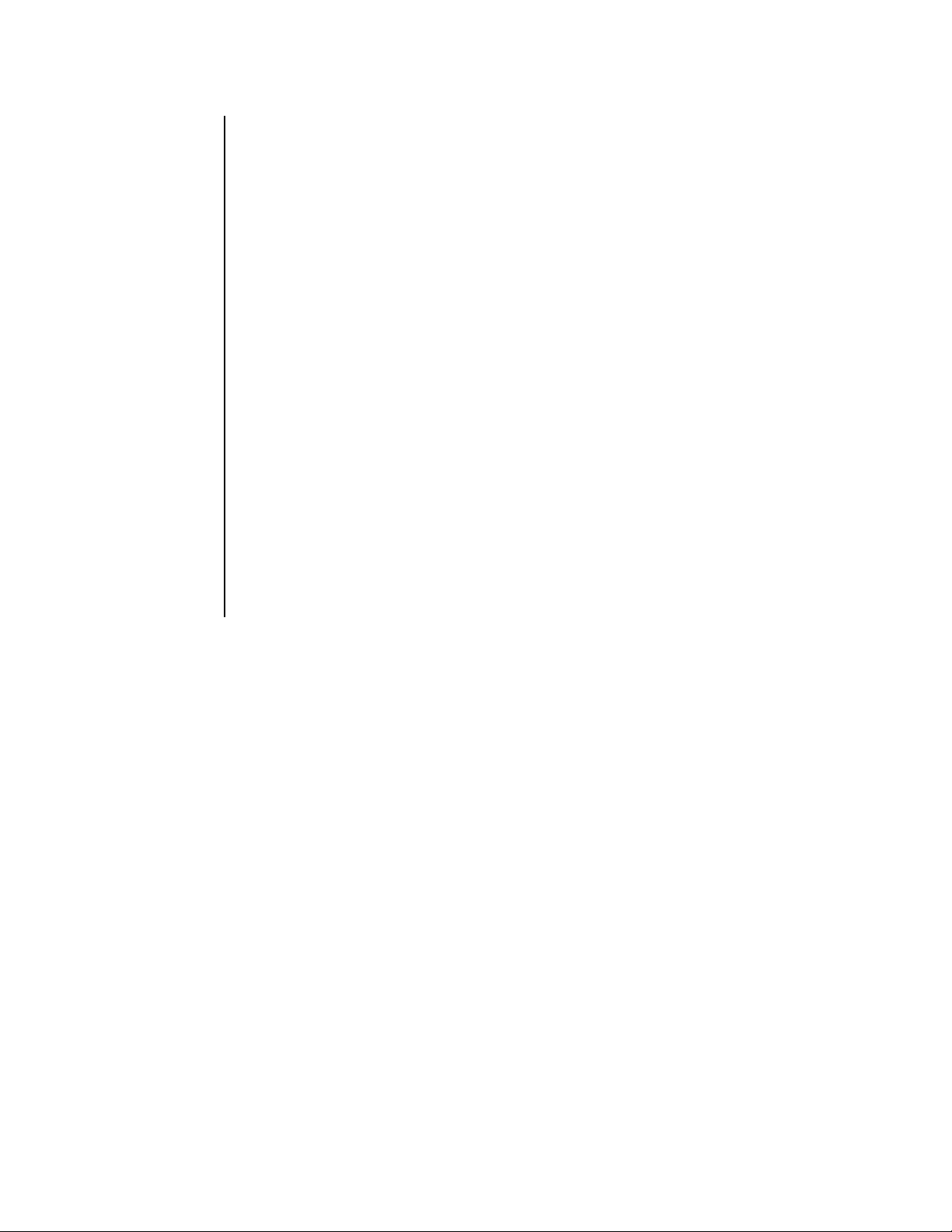
CHANGING THE DEFAULT IP ADDRESS
To change the default IP address, do the following:
1. The network administrator must assign a new IP address and subnet mask.
2. Turn on the DVR. Turn on the PC.
3. Open Internet Explorer on your PC. Type the DVR’s default IP address
(192.168.2.108:8004) in the Address box and press Enter. This lets the PC access the
DVR.
4. In the Enter Network Password dialog box that appears, enter the default administrative ID
(admin) and password (PELCOADM). (Only the password is case sensitive.) Click Ok.
The DVR displays the DVR Series screen.
5. Click the Configuration button.
6. On the menu that appears, click General Information.
7. In Network Settings, enter the new IP address. Change any other settings that require
changing, such as the subnet mask and gateway. (Note that your PC must be configured
with an IP address within the same IP subnet as the DVR. Contact your network administrator for help, if needed.)
8. Click the Save button. On the dialog window that appears, click Ok. The program auto-
matically reboots, after which your IP address is now changed (along with other settings
you changed).
9. Wait until the DX2000 reboots, and then enter the new IP address to access the unit.
Pelco Manual C690M-E (11/04) 27

LOGIN
You control the DVR through a PC. There are two levels of access to the DVR: user and
administrative. The user level provides access to the DVR for viewing live and recorded
images. The administrative level allows full access, including configuration capability.
The logon passwords are set through configuration. With a brand new DX2000 or with a unit that
has been totally reset, the default administrative ID is admin and the default administrative
password is PELCOADM. The default user ID is user and the default user password is
PELCO. Only the password is case sensitive. If your network administrator has changed the
user or administrative IDs, passwords, or the IP address, you will need to get this information.
1. On your PC, call up Internet Explorer. Then, type the DVR’s IP address in the Address box
and press Enter. The Enter Network Password screen appears.
2. Type either a user ID and password or the administrative ID and password in the box and
click the OK button. A connection with the DX2000 is established and the DX2000 Series
Recorded Video screen appears (refer to Figure 9).
Figure 9. DX2000 Series Recorded Video Screen
28 Pelco Manual C690M-E (11/04)
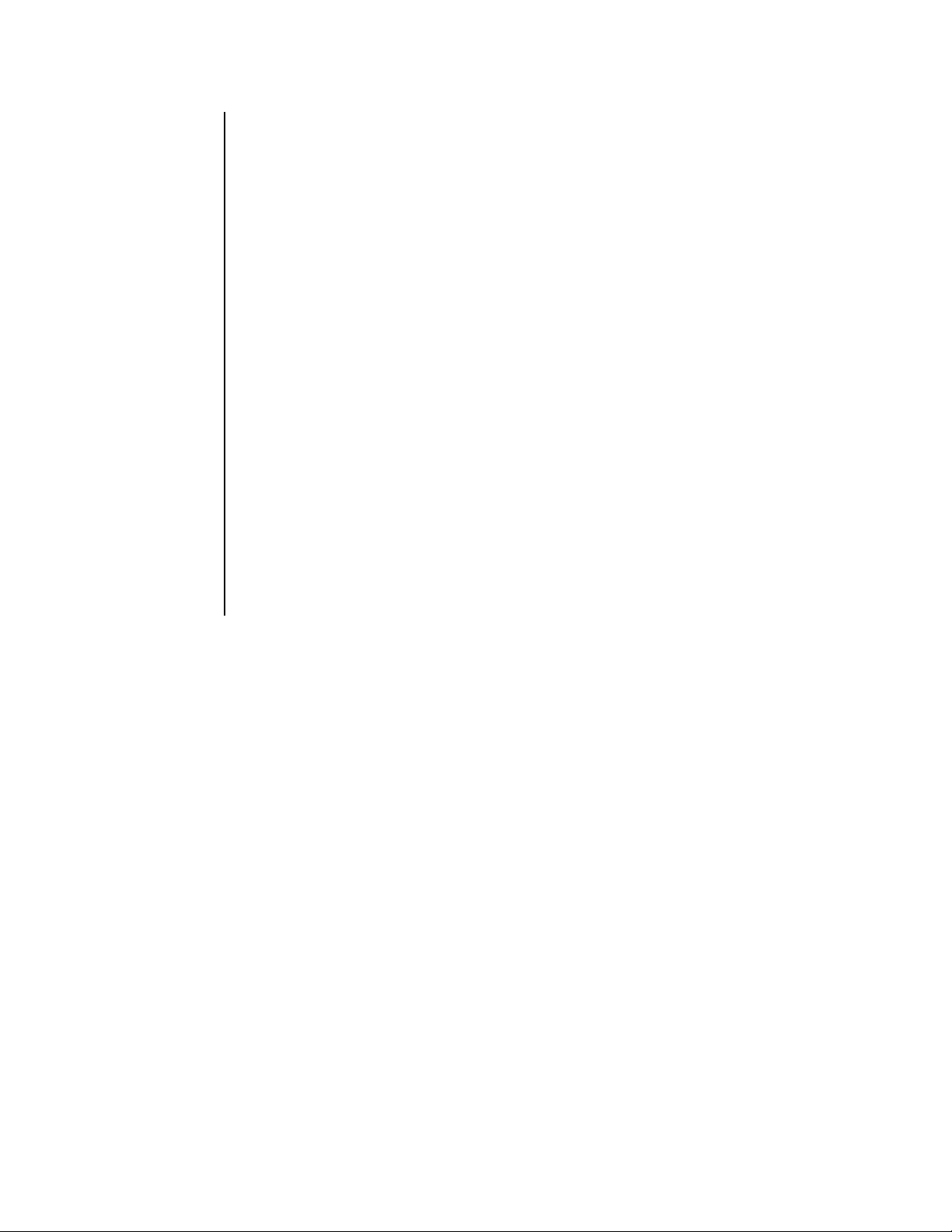
TIP: To access multiple DVRs, save addresses in the Favorites menu.
As a DX2000 user/administrator/manager you can save the IP addresses of DX2000 sites you
connect to or use in a file in the Favorites menu of your browser for future access. If you want
to share those addresses with another site you can do so using the Import/Export Wizard in
your Internet Explorer browser. Follow the instructions below.
1. In the browser’s File menu, click Import and Export. The Wizard welcome screen
appears.
2. Click the Next button, and then highlight Export Favorites (or Import Favorites to add
addresses from someone else to your Favorites folder).
3. Navigate to the folder where the DX2000 IP address locations you want to export are
stored.
(You can also create subgroups that allow, for example, certain regional managers to
access their DX2000s by double-clicking DX2000 and then making a selection.)
4. Select a location where you can find the file (such as the desktop) and give it a descriptive
name. Click the Save button, or Cancel to abandon.
(If you are importing favorites from someone, a similar screen lets you select the file you
received.)
5. Click the Finish button and the file will be saved to the location you selected (the desktop,
for example). From there you can copy it and e-mail it to the Favorites folder of whomever
you want.
To impor t favorites, just click Import Favorites and follow the prompts.
Pelco Manual C690M-E (11/04) 29

QUICK GUIDE TO THE MENU STRUCTURE
The following shows how the DVR’s screens are organized.
DX2000 SERIES
LIVE VIDEOCONFIGURATION RECORDED VIDEO
CAMERA NAMES
RECORD SCHEDULE
RECORD MOTION
MOTION AREA
CONFIG
RECORD EVENTS/
ALARMS
RECORD DATA
EXCEPTIONS
DATA INTERFACE
DATA FORMAT/
EXCEPTIONS
GENERAL INFO
LIVE DATA RECORDED DATA
SET CAMERA
DATA PORT CONFIG
COMM TYPE SETUP
ASSOC DATA
FORMAT/CAMERA
FORMAT
EXCEPTIONS
VIDEO TIME
SELECTION
DATE/TIME SEARCH
TEXT SEARCH
MOTION EVENT EST
DISK ALLOCATION
FILE UTILITIES
CONTACT EVENT EST
DATA EVENT EST
Figure 10. Menu T ree
30 Pelco Manual C690M-E (11/04)
