Page 1
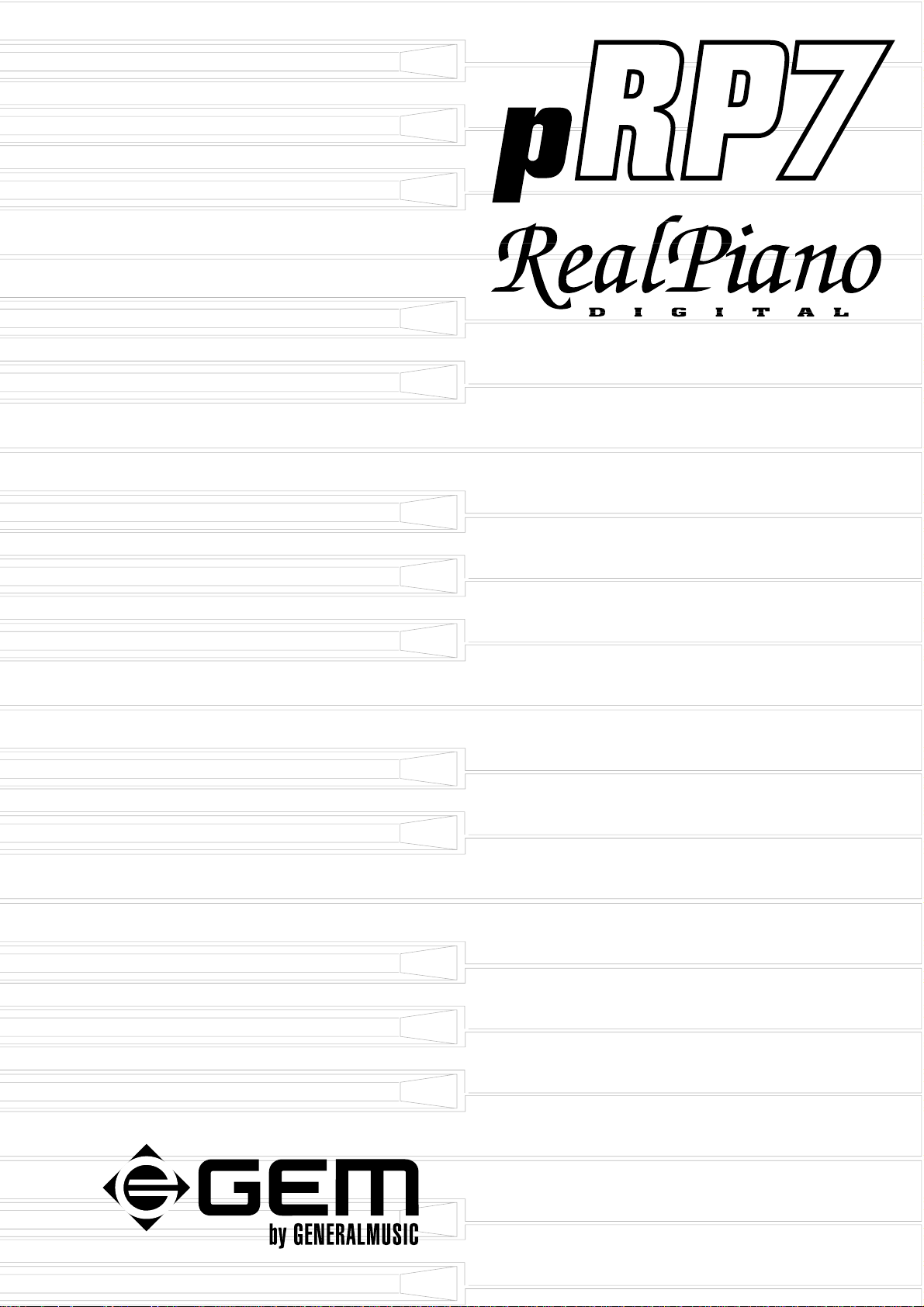
OWNER’S MANUAL
English
Page 2
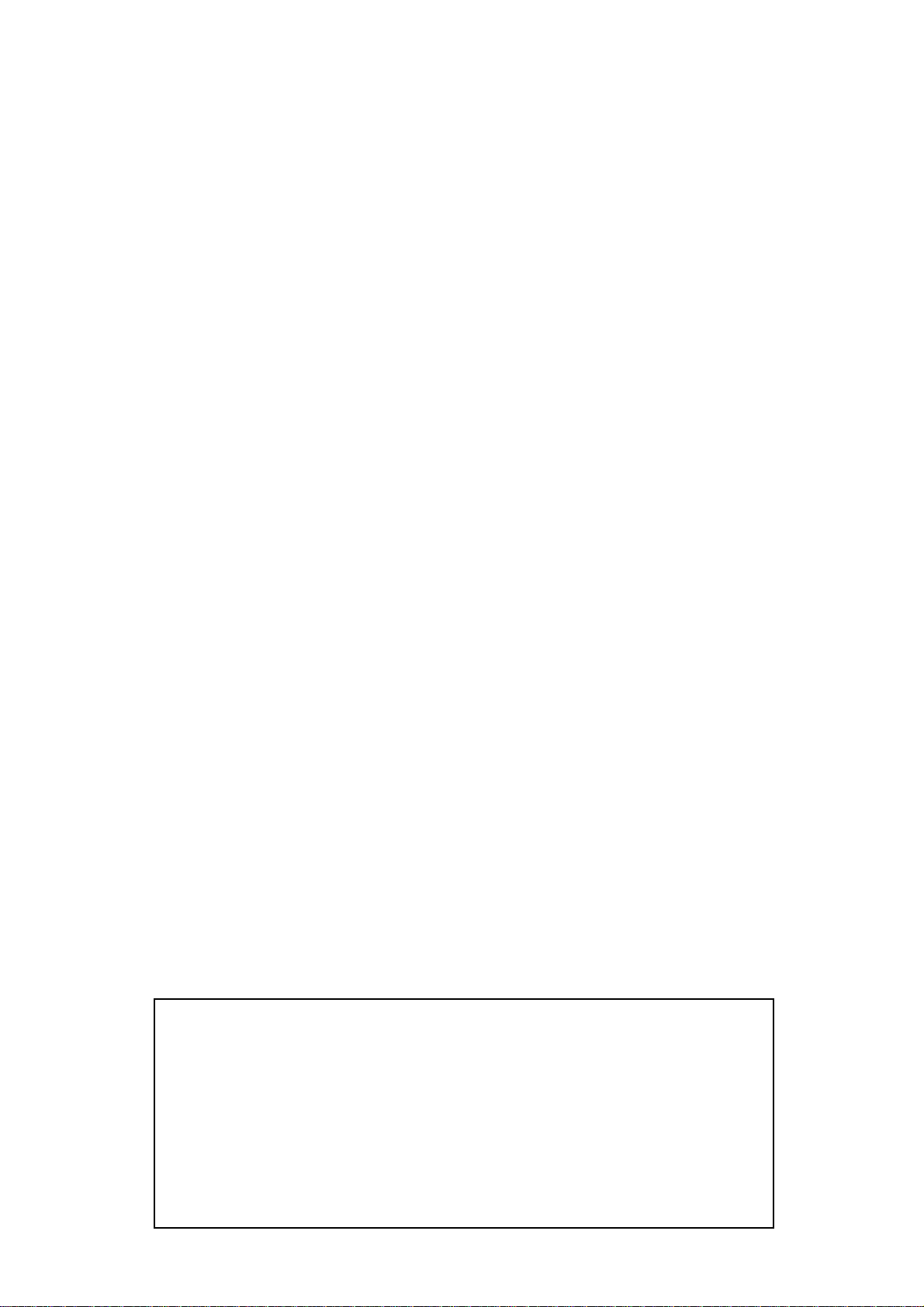
General safety instructions
Power supply
• This keyboard is powered by current from a standard household wall outlet (using the supplied AC
adaptor).
About the AC adaptor
• Use only the supplied AC adaptor. Use of another type of adaptor creates the danger of fire and electric
shock.
For safety sake, be sure to unplug the AC adaptor from the wall outlet whenever leaving the keyboard
unattended for a long time.
• Always ensure that the instrument is turned OFF when connecting or disconnecting the power adaptor.
Applying power while the power switch in depressed may damage the components inside the unit.
• Do not use adapters other than the one specified for this keyboard. The technical specifications of the
adapter must be: 9~12V DC output, 1800MA, centre positive type.
If water gets into the instrument
• Remove the power cord from the wall socket at once, and contact the store where the unit was purchased.
• The top surface of your instrument should never be used as a shelf for flower vases and other containers
which hold liquids.
If the instrument plays in an abnormal way
• Turn off the power immediately, remove the power cord from the main outlet and contact the store where
it was purchased.
• Discontinue using the unit at once. Failure to do so may result in additional damage or other unexpected
damage or accident.
General user maintenance
• Clean the cabinet and keys of your instrument using a soft, clean, slightly damp cloth and polish with a
soft, dry cloth.
• Never use industrial cleaners, detergents, abrasive cleansers, waxes, solvents or polishes as they may
damage the instrument finish.
• Always turn off the power supply after use and never turn the unit on and off repeatedly in quick succession
as this places an undue load on the electronic components.
The information in this publication has been carefully prepared and checked. The
manufacturers however decline all liability for eventual errors. All rights are reserved.
This publication may not be copied, photocopied or reproduced in part or in whole without
prior written consent from Generalmusic S.p.A. Generalmusic reserves the right to apply
any aesthetic, design or function modifications it considers necessary to any of its products
without prior notice. Generalmusic declines all liability for damage to property or
persons resulting from improper use of the instrument.
© 2000 Generalmusic S.p.A. All rights reserved.
Page 3
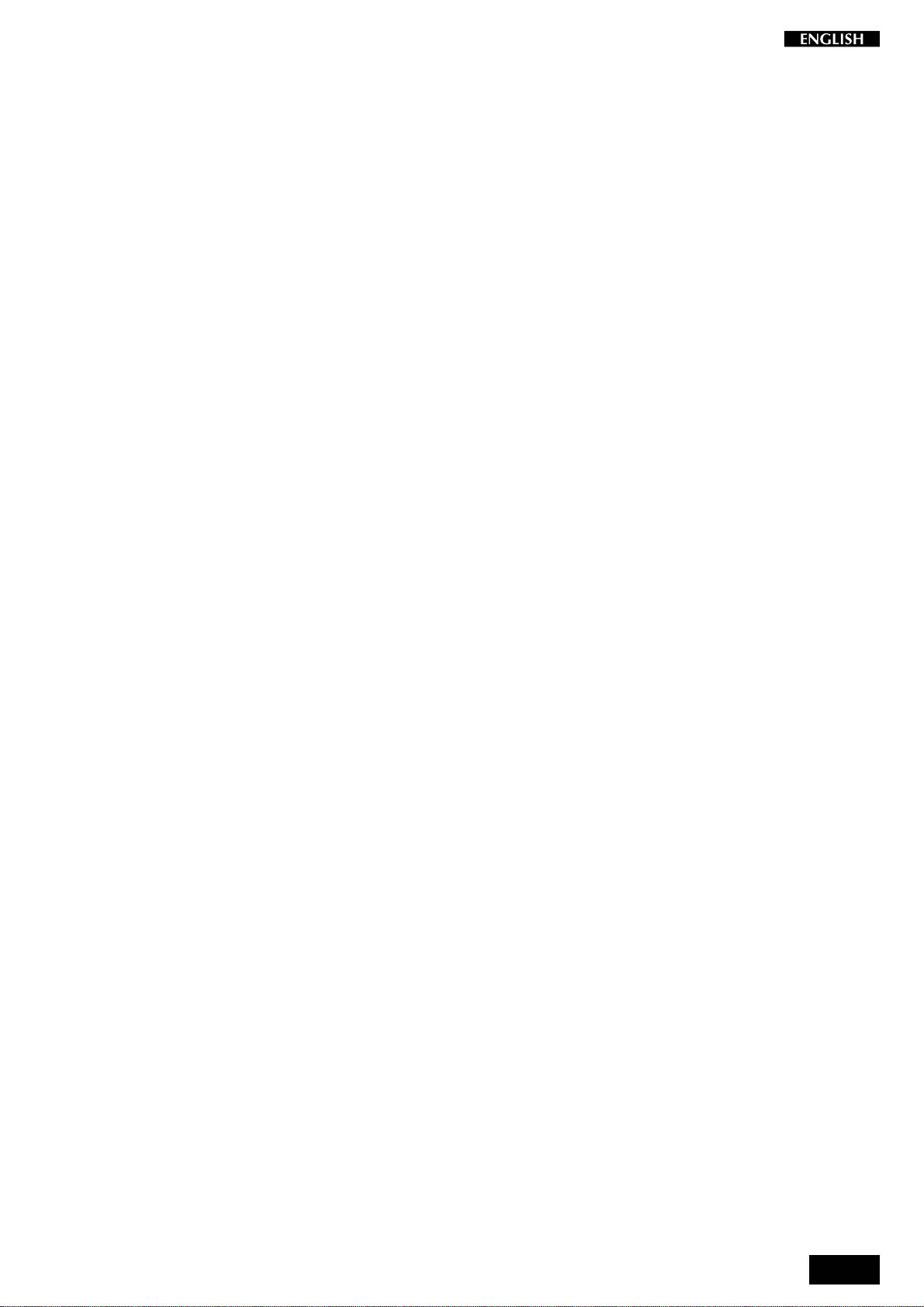
Contents
Introduction 1
Front and rear panel 2
Front Panel 2
Rear panel 4
Playing the pRP7 5
Connect the audio cables 5
Connect the power supply 5
Turn the instrument on 5
Adjust the overall volume 5
Headphone jack 5
Play using the Pitch/Modulation Joystick 6
Pedal Connection 6
Listen to the Demo songs 7
Select a single demonstration song 7
The pRP7 Presets 8
The Selection buttons 8
Preset selection 9
The CONTROL section 10
Realtime operations 10
Activate Split mode 10
Change the Split point setting 10
Activate Layer mode 11
Add effects to the selected Preset 11
Change the Volume Balance between two sounds 12
Transpose 13
Touch 14
The Functions of the pRP7 15
Tune 16
MIDI Channel 17
Midi Local 18
Midi Common channel 19
About MIDI 20
MIDI Applications 22
As a MIDI controlling device 22
As a Slave device 22
Midi Sequencer recording 22
Recording Studio 23
Recording a song 23
Recording a new song 24
Click (metronome) 24
i
Page 4
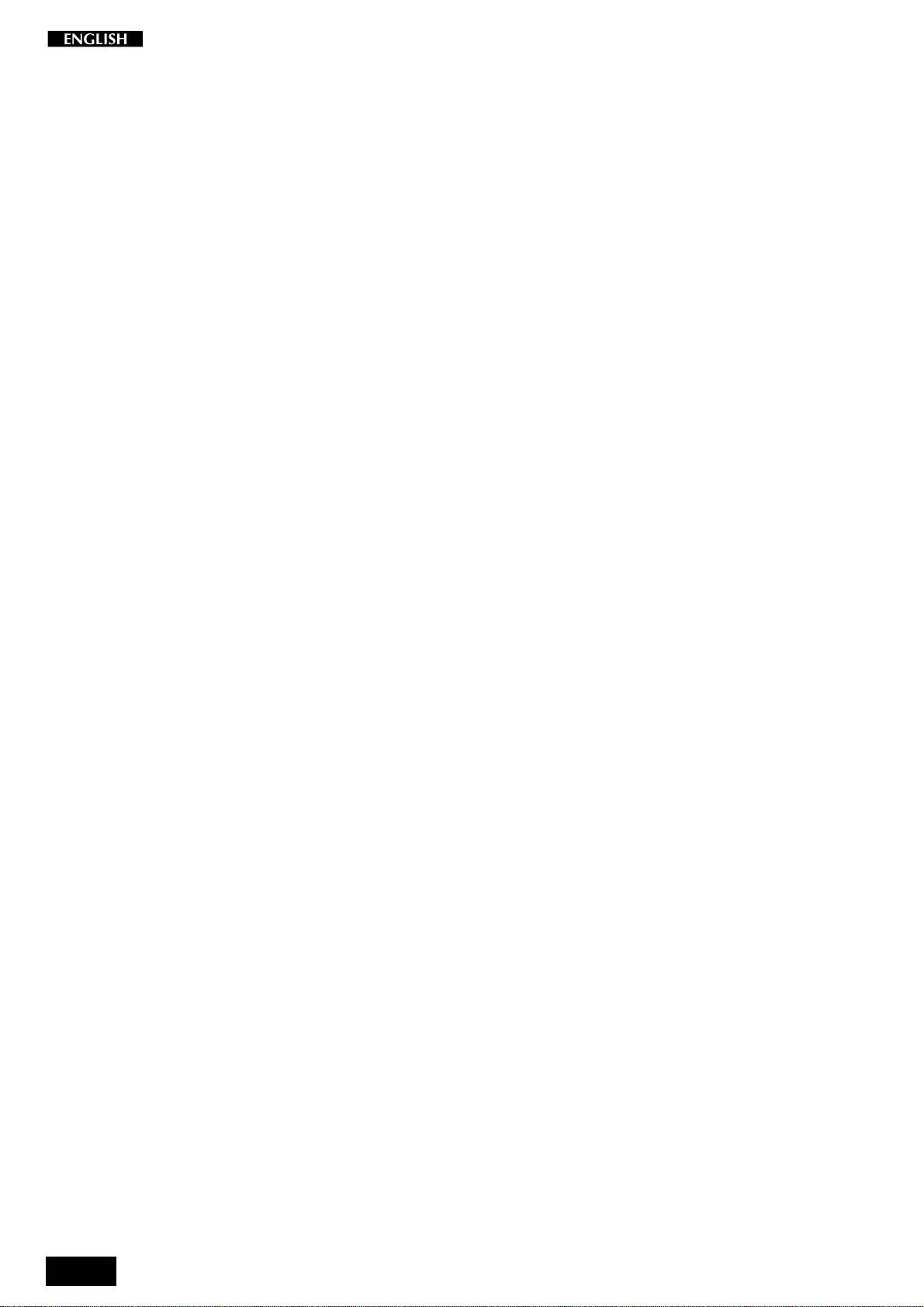
Song Library 25
Select a sequence from the Song Library 25
Panel Reset 26
Technical specifications pRP7 27
Technology 27
Index 28
Appendix
GM-GMX Sound tables A.1
Preset table A.2
Song Library tables A.3
Drumkit tables A.4
Midi Implementation chart A.7
Recognized Control Change messages A.8
ii
Page 5
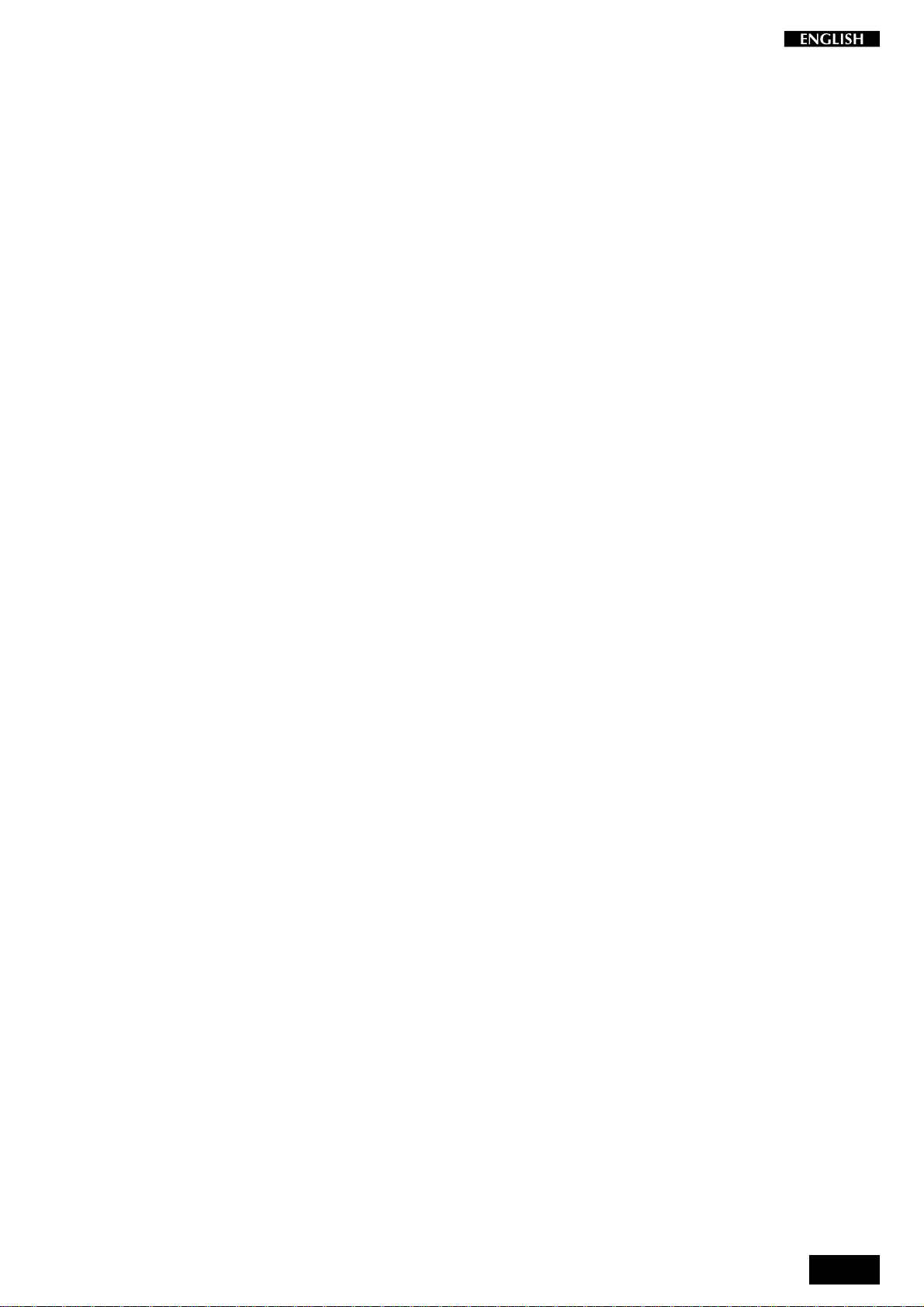
Introduction
Thank you for purchasing the GEM pRP7, the new portable Digital Piano
belonging to the prestigious Real Piano Series by Generalmusic.
The new portable pRP7 Digital Piano features an 88 note, weighted
Hammer Action keyboard, 32 note polyphony and 48 Presets including
10 exclusive Piano sounds.
Also featured is an internal Sound Library consisting of 444 GM/GMX
compatible sounds, addressable via MIDI from any external MIDI
controlling device.
The 22 Reverb and 22 Delay/Modulation effects contained in the onboard Digital Signal Processor add realism to the Preset sounds.
With its 8,000 event sequencer, (allowing you to record and play back
your own performances), and a Song Library of 96 songs, (featuring
famous classical pieces written for the piano), pRP7 is the perfect
partner for practising.
Through the stereo output jacks, you can connect your pRP7 to any
external amplification system to faithfully reproduce the complex sound
diffusion of an acoustic piano.
The pRP7 is very easy to use, but to make the most of the instrument’s
features, you are recommended to consult this manual whenever you
are not sure what to do.
Most important, of course, is how you treat your pRP7. Please take time
to read the General Safety Instructions to guarantee a long and trouble
free use of your instrument.
1
Page 6
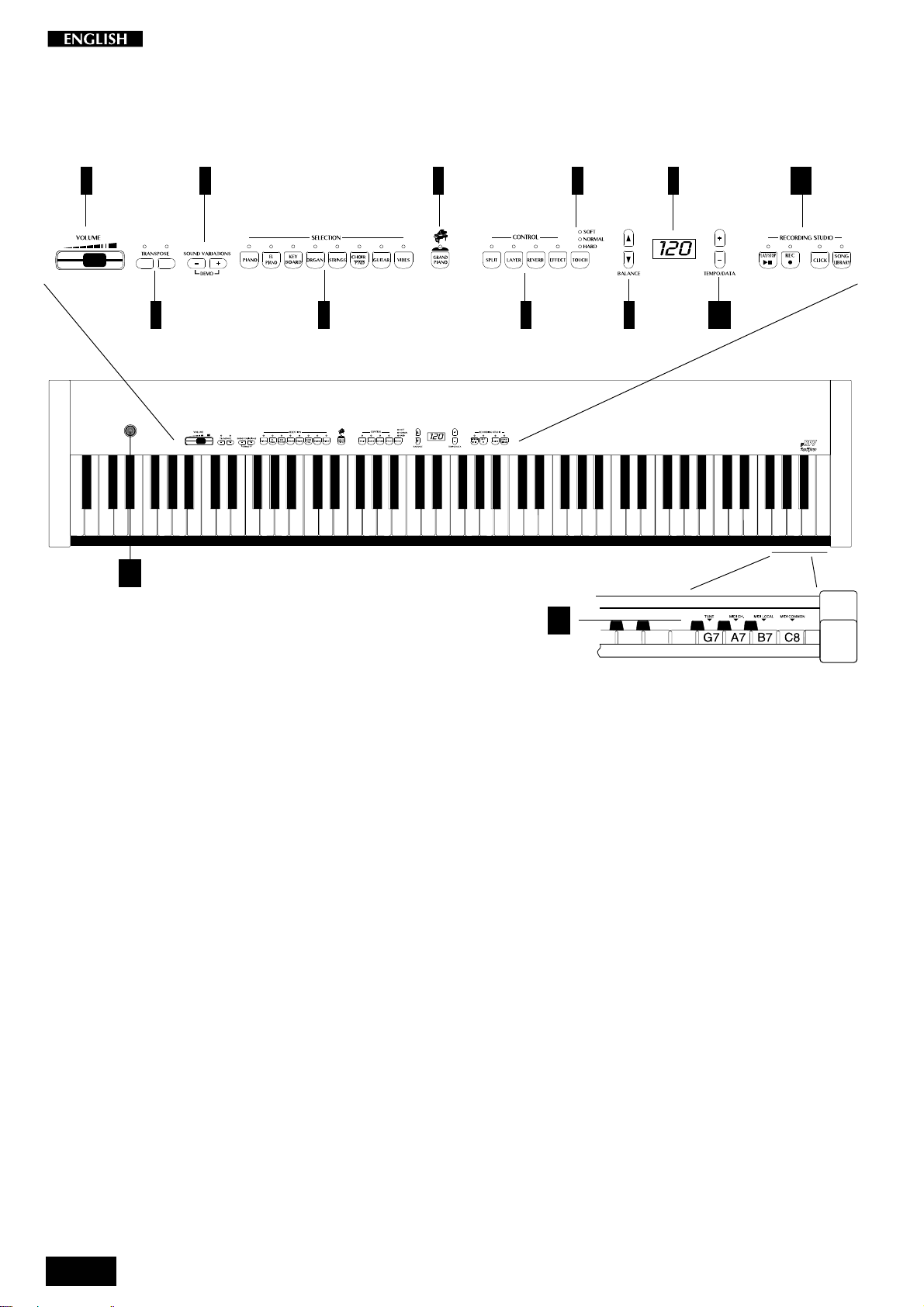
Front and rear panel
Front Panel
12
g g
i i
2
3
4
5
6 8
71
9
11
10
13
1. V
OLUME
: Slider that controls the main volume of the instrument.
2. T
RANSPOSE
3. S
OUND VARIATIONS/DEMO
4. S
ELECTION
5. G
RAND PIANO
6. C
ONTROL
i/g Increases (g) or decreases (i) the overall pitch of the instrument in half-step
: These buttons select Presets banks, (Piano, El-Piano, etc.), and are used in
: Press this button to select the GrandPiano Preset which instantly recalls the
: This section contains 4 buttons: Split, Layer, Reverb, Effect.
(semitone) increments.
:These buttons select a variation of the current Preset in increasing (+) or decreasing
(–) order. When pressed together at the same time, they activate the factory
programmed demonstration songs.
conjunction with the Sound Variation buttons to select Presets from the active bank.
The Presets are recalled as single, layer or split sound combinations.
GrandPiano Preset across the entire keyboard.
Split : Turning this button on will split the keyboard into separate left and right parts
and automatically recall the sound for the left hand.
Layer : Press this button to instantly activate two layered sounds which play at the
same time across the entire keyboard.
Reverb : Use this button to activate (LED on) or deactivate (LED off) the Reverb
effect recalled by the current Preset.
Effect : Use this button to activate (LED on) or deactivate (LED off) the Modulation/
Delay effect recalled by the current Preset.
2
Page 7
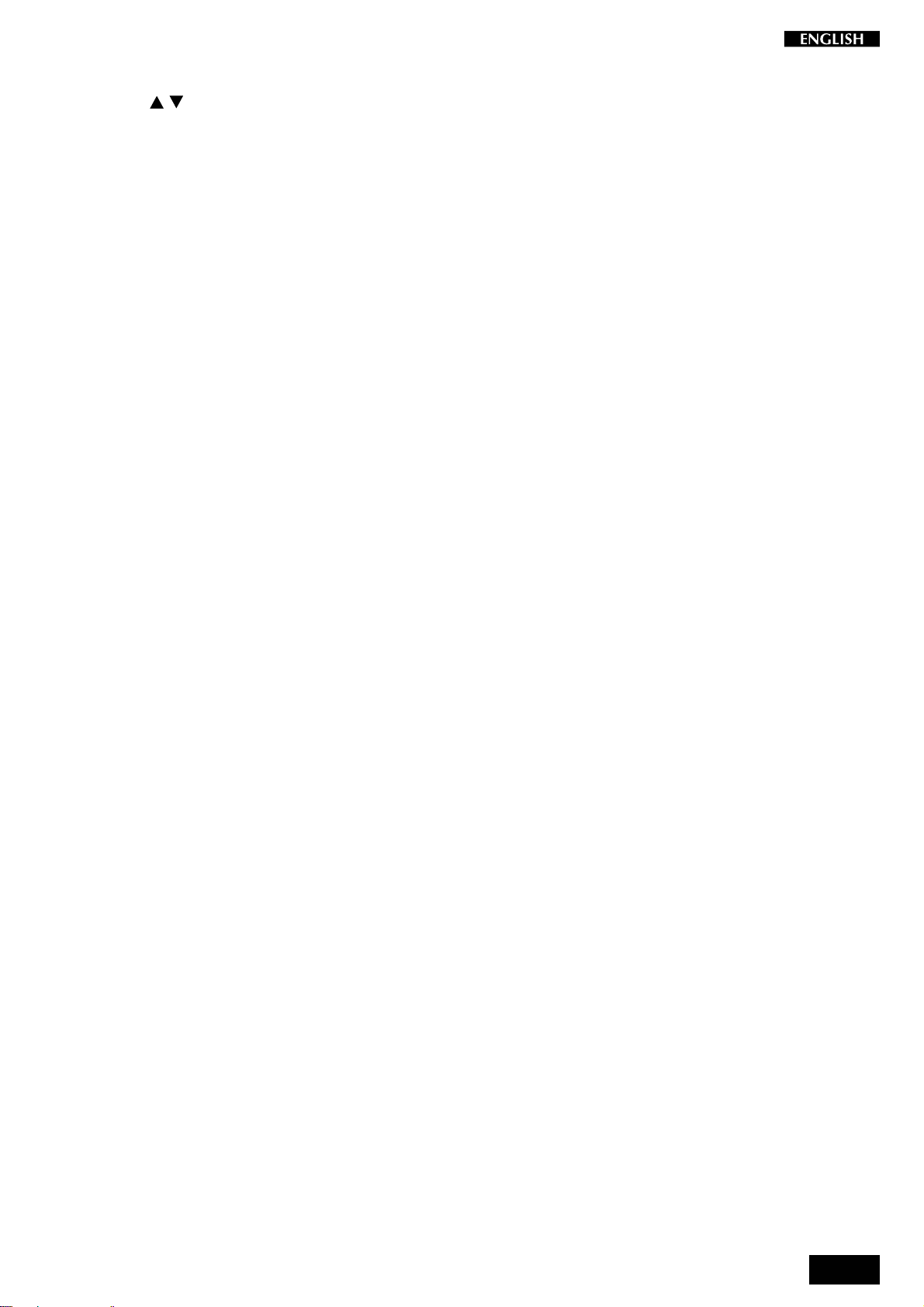
7. T
OUCH
: Use this button to adjust the touch of the keyboard according to your playing style.
8. B
ALANCE
9. D
ISPLAY
10. T
EMPO DATA
11. R
ECORDING STUDIO
12. J
OYSTICK
/ : These buttons regulate the volume balance between two sounds in either Layer or
Split modes.
: A three-digit, Liquid Crystal Display (LCD).
+/–: Use these buttons to modify the playing speed (Tempo) when using the Sequencer
and to select Songs from the Song Library when the Song Library button is active.
These buttons are also used to adjust the value of the currently selected parameter
in Function mode. The functions are selected with the last four notes of the highest
octave of the keyboard.
: This section contains functions that control the on-board Sequencer.
Play\Stop : Press this button to playback what you have recorded, to stop the
playback or stop the recording.
Rec. : Press this button to record what you play.
Click. : Press this button to record or playback with or without the click of a
Metronome.
Song Library. : Press this button to gain access to the internal Song Library
consisting of 96 famous pieces of piano music, useful to practice with as well as
listen to.
: Pitch Bend/Modulation joystick control
13. F
UNCTION KEYS
: Notes G7-C8 of the highest octave are dedicated to the selection of the pRP7
functions. The function parameters are selected with the Data +/– buttons while
holding down a function key.
3
Page 8
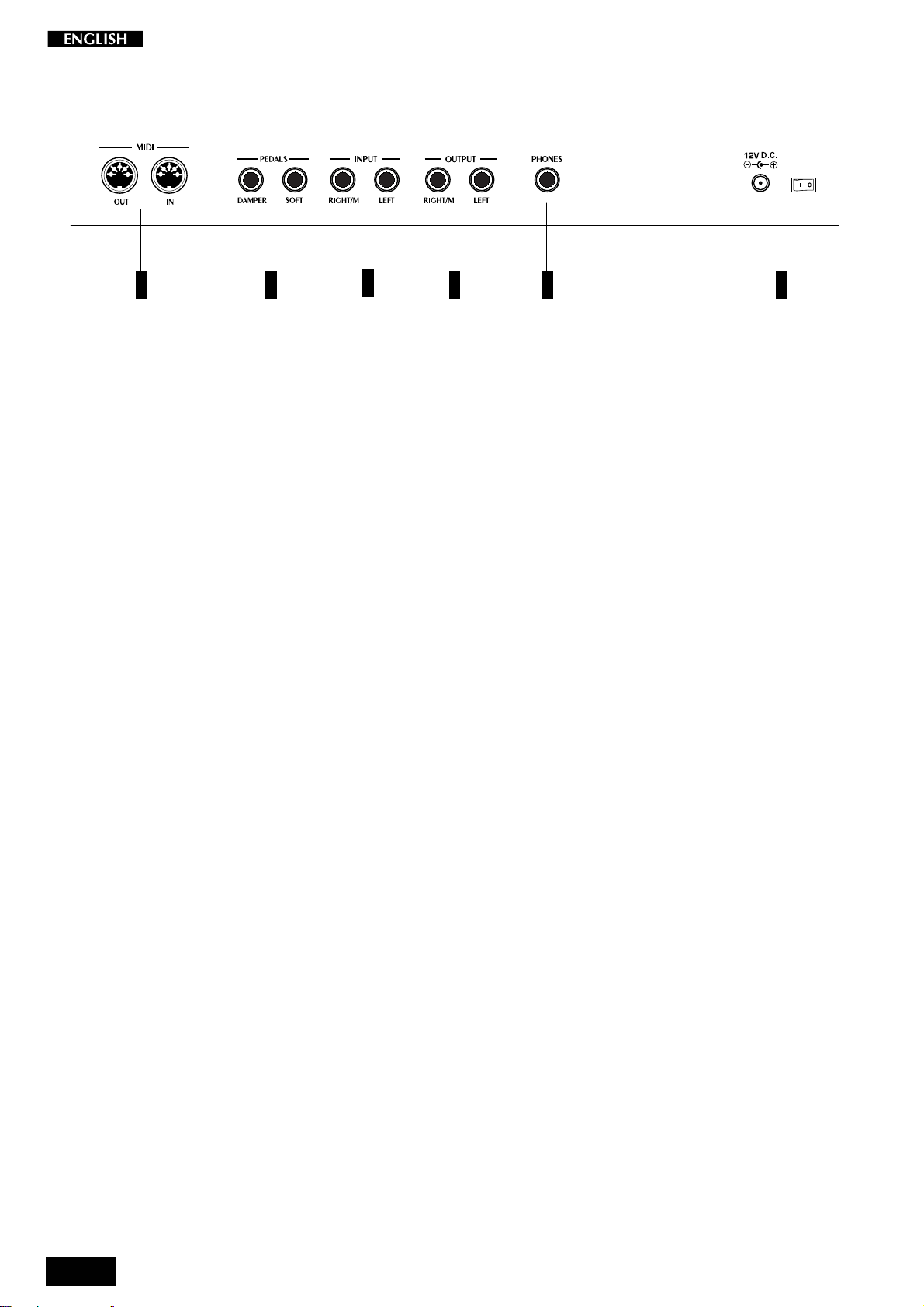
Rear panel
21
3
4 65
1. MIDI IN/OUT: These ports allow the instrument to be connected to other MIDI devices.
Midi In allows the sounds of the pRP7 to be played by an external controlling device
e.g. a controller keyboard or a sequencer.
Midi Out sends MIDI information from the pRP7 to other MIDI external equipment.
2. P
EDALS
: Two pedal connectors (Damper and Soft) for optional switch-action pedals.
3. I
NPUT RIGHT
/M-L
EFT
: These two stereo inputs are used to connect another instrument to the pRP7. The
output of the other instrument will be mixed with the main signal of the pRP7 and
sent to the Output and Headphone jacks. If you are connecting a mono signal, then
you should use only the Right/Mono jack.
4. O
UTPUT RIGHT
/M-L
EFT
: These two stereo outputs are used to connect the instrument to another amplifier,
mixer or recording device. If you are connecting to mono equipment, (e.g. a guitar
amplifier), then you should use only the Right/Mono jack.
5. P
HONES
: Plug a set of stereo headphones into this jack for private listening.
6. 12 V DC, P
OWER ON/OFF
: Connection for the power supply unit. Use only the unit supplied with your
instrument.
Press the switch to turn the instrument on and off.
4
Page 9
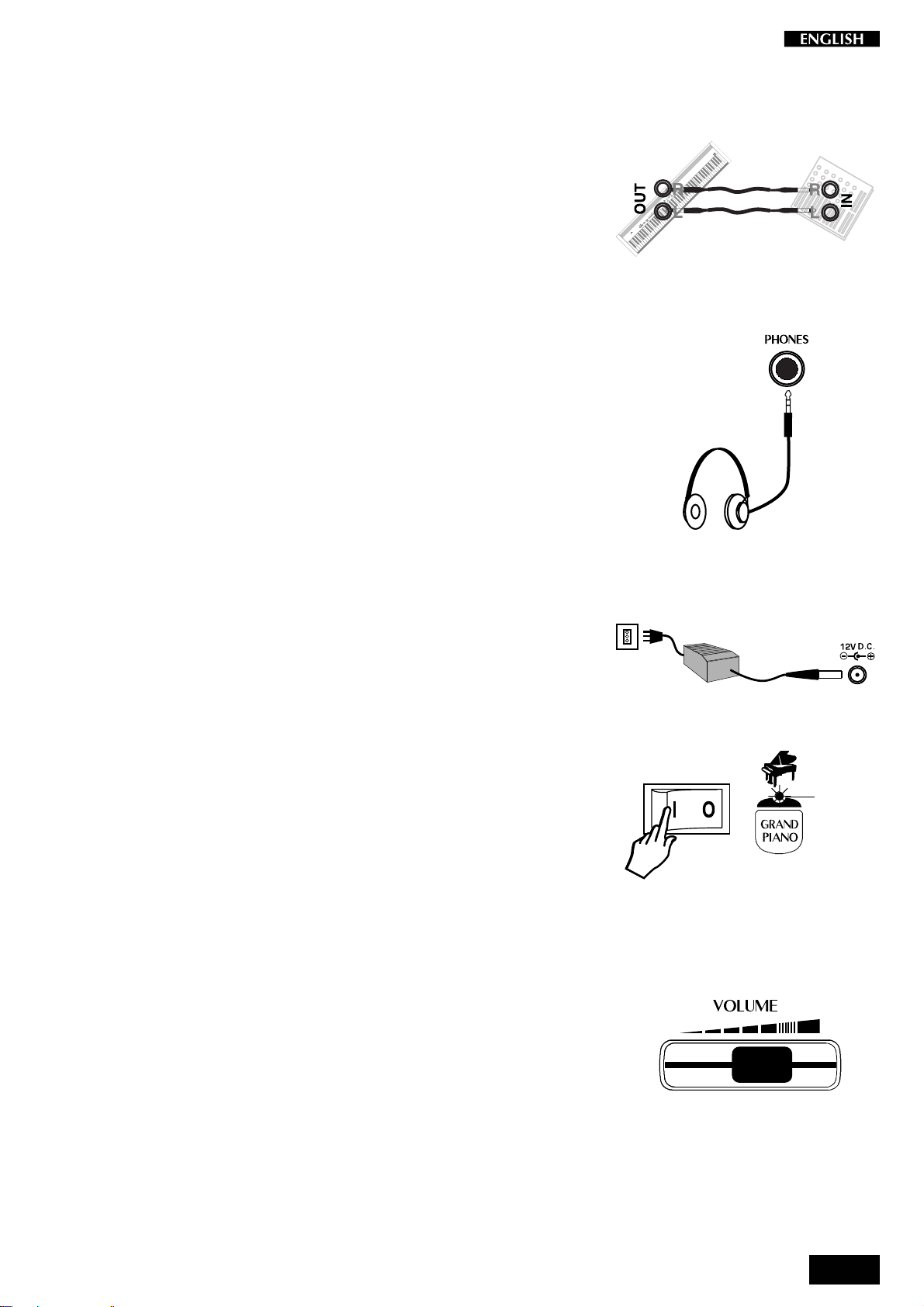
Playing the pRP7
Connect the audio cables
The pRP7 does not incorporate an internal amplification system, therefore you must either play using headphones or connect to a suitable
external amplification system.
Connect the audio outputs to your amp. system (mixer, powered
speakers, etc.) using audio cables with standard 1/4” jacks. Use RCA
jacks to connect to domestic stereo units. For mono reproduction,
connect to the Right/M jack.
Headphone jack
If you are not playing connected to an external amplfication system, plug
a set of headphones into the Phones jack to play in total silence without
disturbing others in the same room. Use a mini jack1/4” adapter for
Walkman or MidiDisc headphone sets. The Phones jack is located on
the rear connections panel.
Use the Volume control to adjust the Headphones volume.
Connect the power supply
Connect the Generalmusic power supply unit to the 12V. D.C. jack.
Turn the instrument on
To turn the pRP7 on, press the ON/OFF switch located on the rear
connections panel.
After a short period, the instrument will be ready to play the Grand Piano
preset. The LED of the Grand Piano Preset button will be on and the 3digit LCD display will show a tempo setting as an indication that the
instrument is on.
In this power up condition, you will be able to play a piano sound
(GrandPiano) across the entire keyboard without carrying out other
operations.
LED on
Adjust the overall volume
Use the VOLUME control knob to adjust the overall volume level.
Sliding the VOLUME control knob to the right will increase the overall
volume, while sliding to the left will decrease it.
5
Page 10
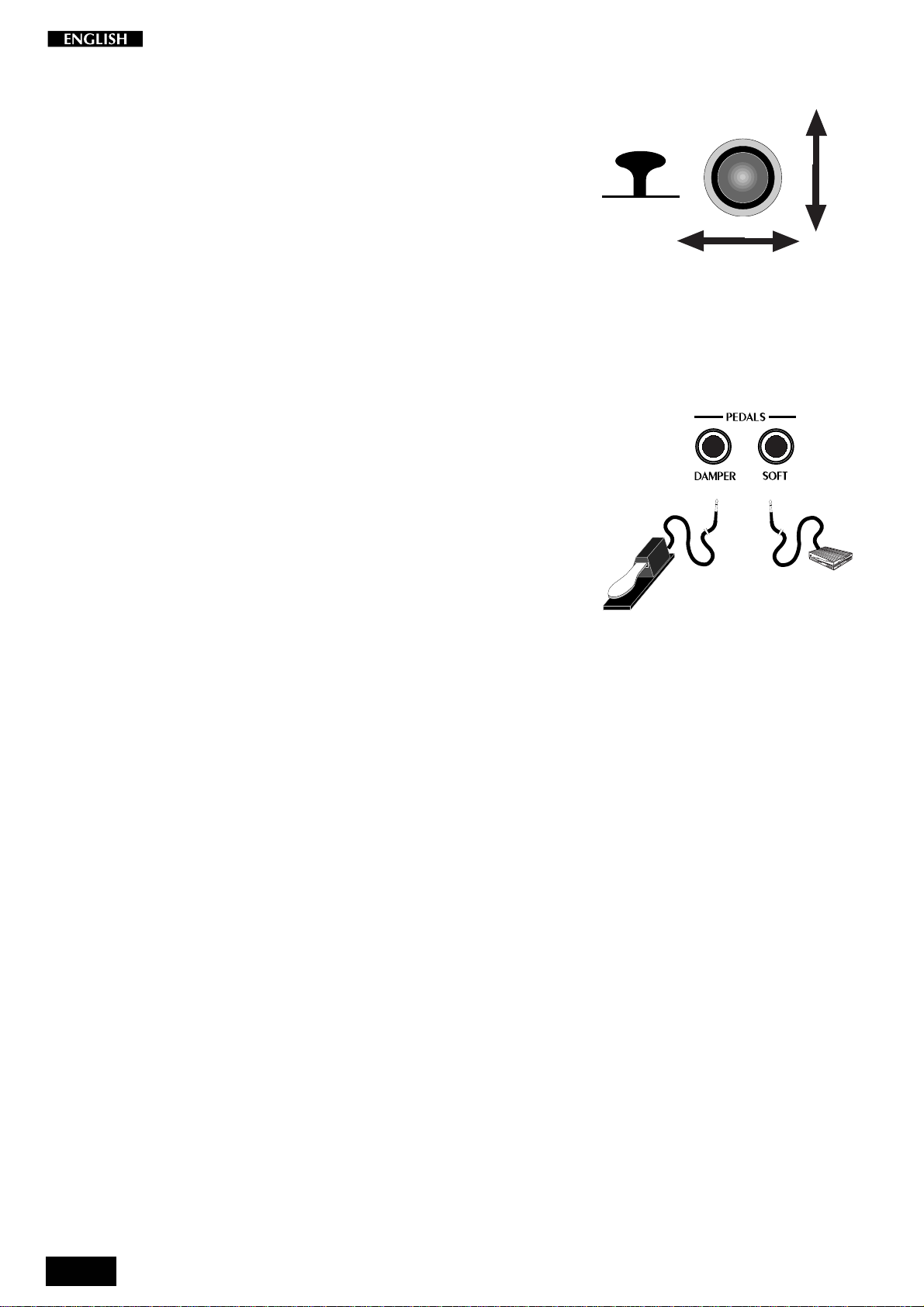
Play using the Pitch/Modulation Joystick
While you play, you can apply Pitch Bend and Modulation to the Preset
sounds by using the Pitch/Modulation Joystick located on the extreme
left of the control panel.
• To obtain Pitch Bend, move the Joystick Up or Down.
• To obtain Modulation, move the Joystick in Left/Right directions.
Pitch Bend is a “glide” (or glissato) effect which simulates the effect that
certain instruments can produce (trombone, guitar, violin, etc.).
Modulation is an effect which simulates the natural vibrato of such
instruments as the violin, cello, human voice, etc..
Pedal Connection
The pRP7 has two connectors for the connection of optional, switchaction pedals: SOFT and DAMPER.
SOFT: The Soft pedal is a switch control pedal (On/Off) which affects
the timbre of the instrument such that it plays softer, allowing you to
continue using the same playing style at a lower volume.
MODULATION
PITCH BEND
DAMPER: The Damper pedal applies the Sustain effect to all notes
released. If you release a note after depressing the Damper, the
note will proceed towards its natural decay according to the type of
sound played. The Damper is particularly effective with Piano type
sounds.
6
Page 11
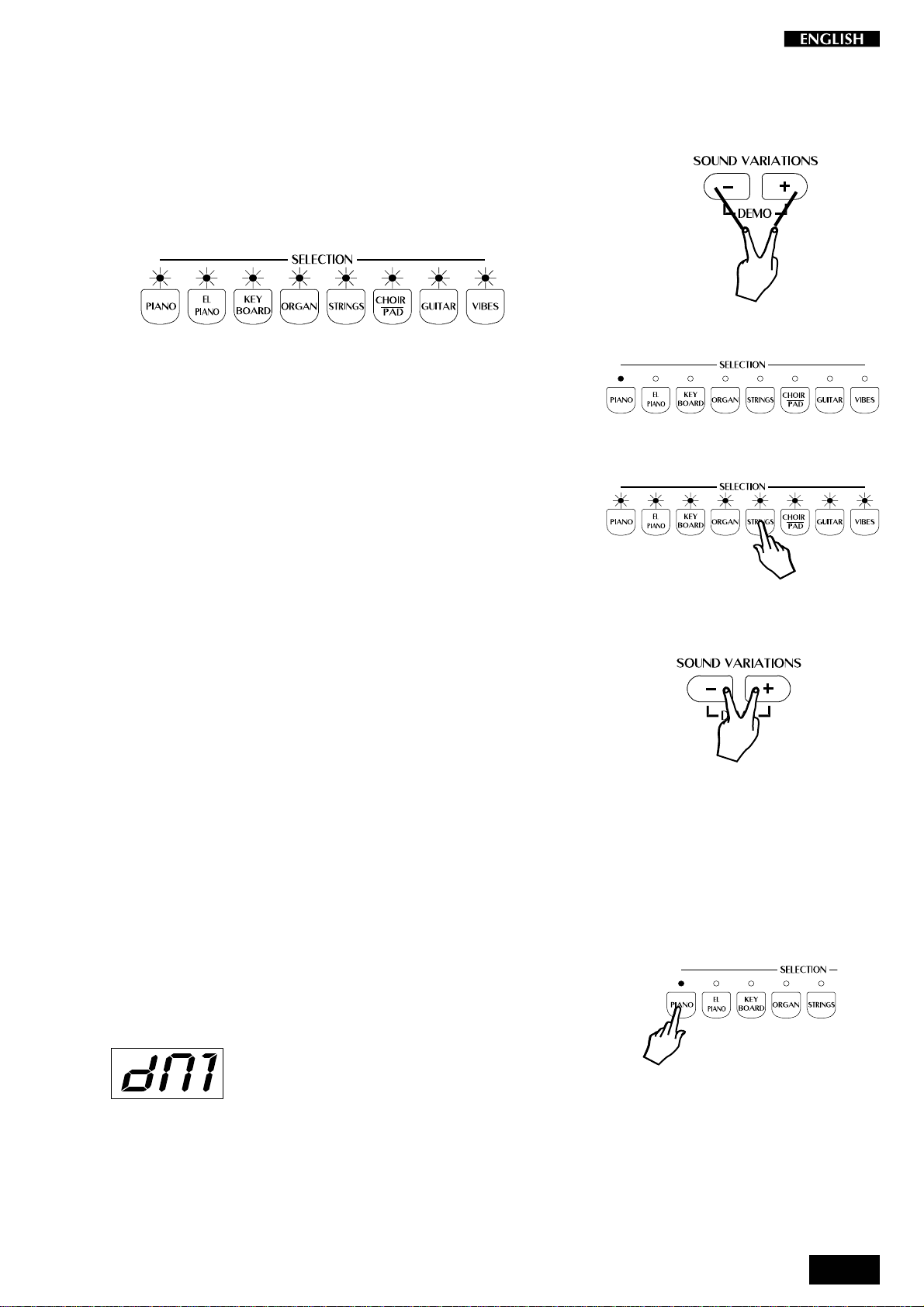
Listen to the Demo songs
The pRP7 contains a selection of demonstration recordings of the
internal sounds.
1. Press both the [–] and [+] buttons of the SOUND VARIATIONS buttons at
the same time.
The LEDs of the SELECTION section start to flash.
Shortly after, all the LEDs turn off except the one corresponding
to the PIANO button and the first demo starts to play. When it
reaches the end, the second demo starts automatically, indicated
by the LED of the second SELECTION button, (El Piano) and so
on. The demonstration sequence consists of 8 recordings,
chained to play as a medley automatically.
2. To stop the current Demo song at any point without cancelling Demo
mode, press any of the buttons of the SELECTION section.
The Demo song stops instantly and the LEDS of the SELECTION
section start flashing. At this point, while the LEDs are still
flashing, you can select another Demo song by pressing the
corresponding button of the SELECTION section.
3. To Stop the Demo song and escape Demo mode, press both the [–] and
[+] buttons of the SOUND VARIATIONS buttons at the same time.
The LEDs of the SELECTION section turn off and the instrument
sets to the last selected PRESET prior to entering Demo mode.
Select a single demonstration song
It is possible select a single demonstration recording without activating the chain playback.
4. Press the [–] and [+] buttons of the SOUND VARIATIONS buttons at the
same time and press one of the buttons to trigger the demo song.
In this example, while the LEDs are still flashing, press the first
button marked PIANO. The LED remains on and the corresponding demo will start to play.
The 3-digit display shows the number of the Demo song selected
for the entire duration of the playback.
Each button recalls a recording of a song using the instrument’s internal library of Sounds.
7
Page 12
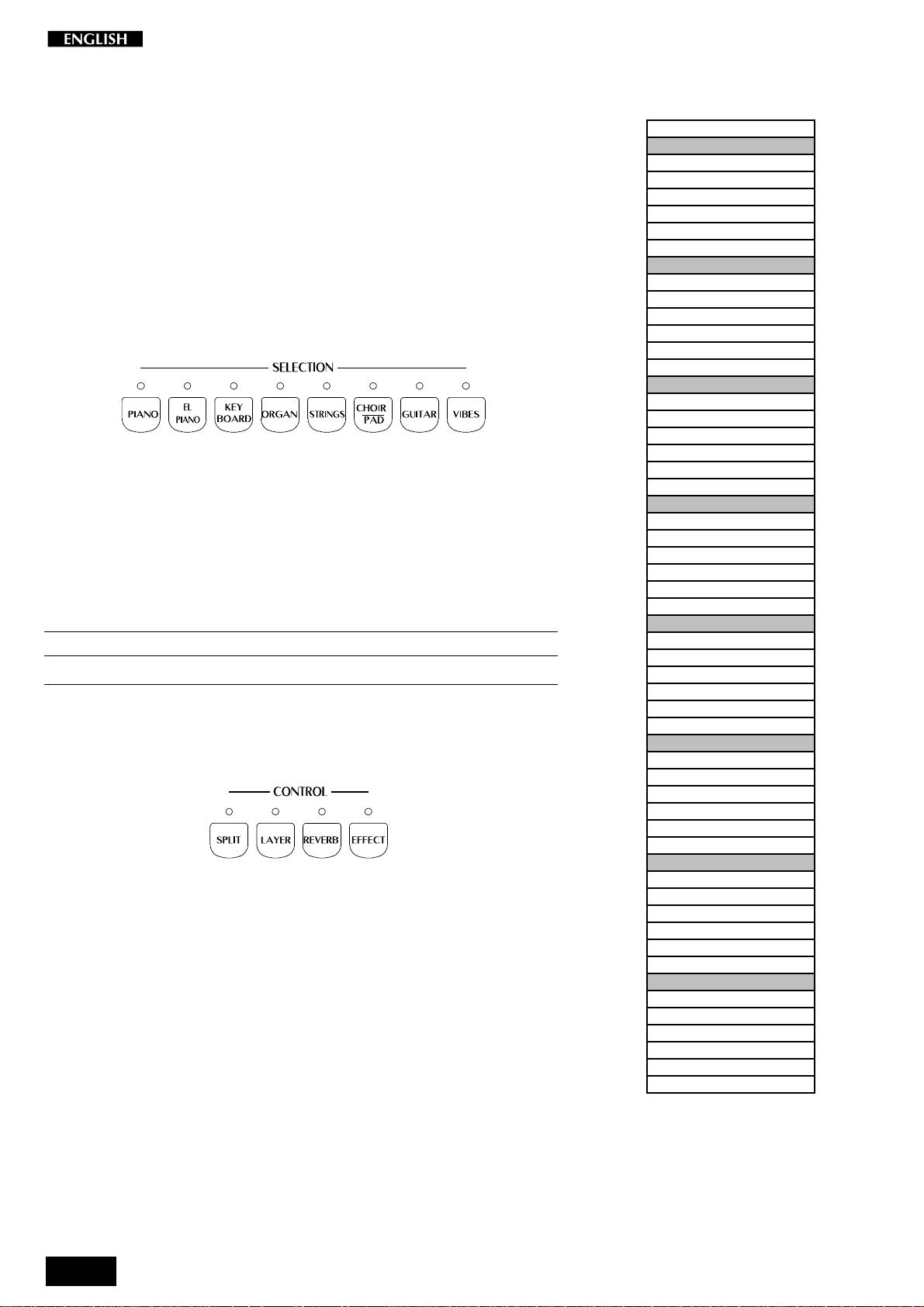
The pRP7 Presets
The pRP7 contains 48 Internal Presets, consisting of Single, Split and
Layered sound combinations. Each sound combination also recalls the
volume levels, a configuration of effects (Reverb and Delay/Modulations) together with relative effect send levels
The Presets are organized in the SELECTION section. The table shown
opposite lists the pRP7 Presets, grouped in sets of six, each group
corresponding to a button of the section.
The Selection buttons
This section consists of a row of 8 Preset “family” Groups.
The 8 Preset Group buttons are marked as follows: Piano, Electric
Piano, Keyboard, Organ, Strings, Choir\Pad, Guitar, Vibes.
Each button of the SELECTION section activates a Bank of 6 Presets.
Using the [–] and [+] buttons of the SOUND VARIATIONS buttons, it is
possible to select the 8 Presets of each bank sequentially. The 8 Presets
of each bank are factory-set to recall Presets configured in the following
manner:
123456
Single Single Single Single Layer Split
Each Preset of the current Group contains a memorized Layer and Split
sound combination which you can recall in real time by activating the
LAYER or SPLIT buttons in the CONTROL section accordingly.
Similarly, a Layer or Split Preset is easily converted to one of the other
modes by activating/deactivating the SPLIT or LAYER buttons accordingly.
For example, if you have selected the Layer Preset 5 of a Preset Group,
simply press SPLIT to recall the memorized Split combination, or
deactivate LAYER to recall the memorized Single sound.
The 3 digit LCD display will show the current selection for about 4
seconds before returning to the Tempo display setting.
PRESET PRP7
• GROUP PIANO
1- GRANDPIANO
2- ELECT.GRAND
3- UPRIGHTPIANO
4- HONKY TONKY
5- STRING PIANO
6- JAZZ PIANO
• GROUP EL.PIANO
7- RHODEX 1
8- WURLIE
9- RHODEX 2
10- FM PIANO
11- RHODEX PAD
12- RHODEX BASS
• GROUP KEYBOARD
13- HARPSICHORD
14- CLAVINET
15- CELESTA
16- GRAND HARP
17- MIXED CELESTA
18- SPLIT HARP
• GROUP ORGAN
19- JAZZ ORGAN
20- JAZZ ORGAN 2
21- THEATRE ORGAN
22- PIPE ORGAN
23- DRAWBARS
24- ORGAN COMBO 1
• GROUP STRING
25- STRING1
26- MELLOW STRING
27- SLOW STRING
28- OCTAVE STRING
29- STRINGBELL 1
30- CONCERTO
• GROUP CHOIR/PAD
31- CHOIR 1
32- SLOW CHOIR
33- ATTACK PAD
34- TAP PAD
35- MIXPAD 2
36- RAIN PAD
• GROUP GUITAR
37- NYLON GUITAR
38- STEEL GUITAR
39- JAZZ GUITAR
40- STRATO GUITAR
41- HARPTAR
42- WES COMBO
• GROUP VIBES
43- VIBES 1
44- VIBES 2
45- VIBES 3
46- MARIMBA
47- VIBES PIANO
48- VIBES COMBO 2
8
Page 13
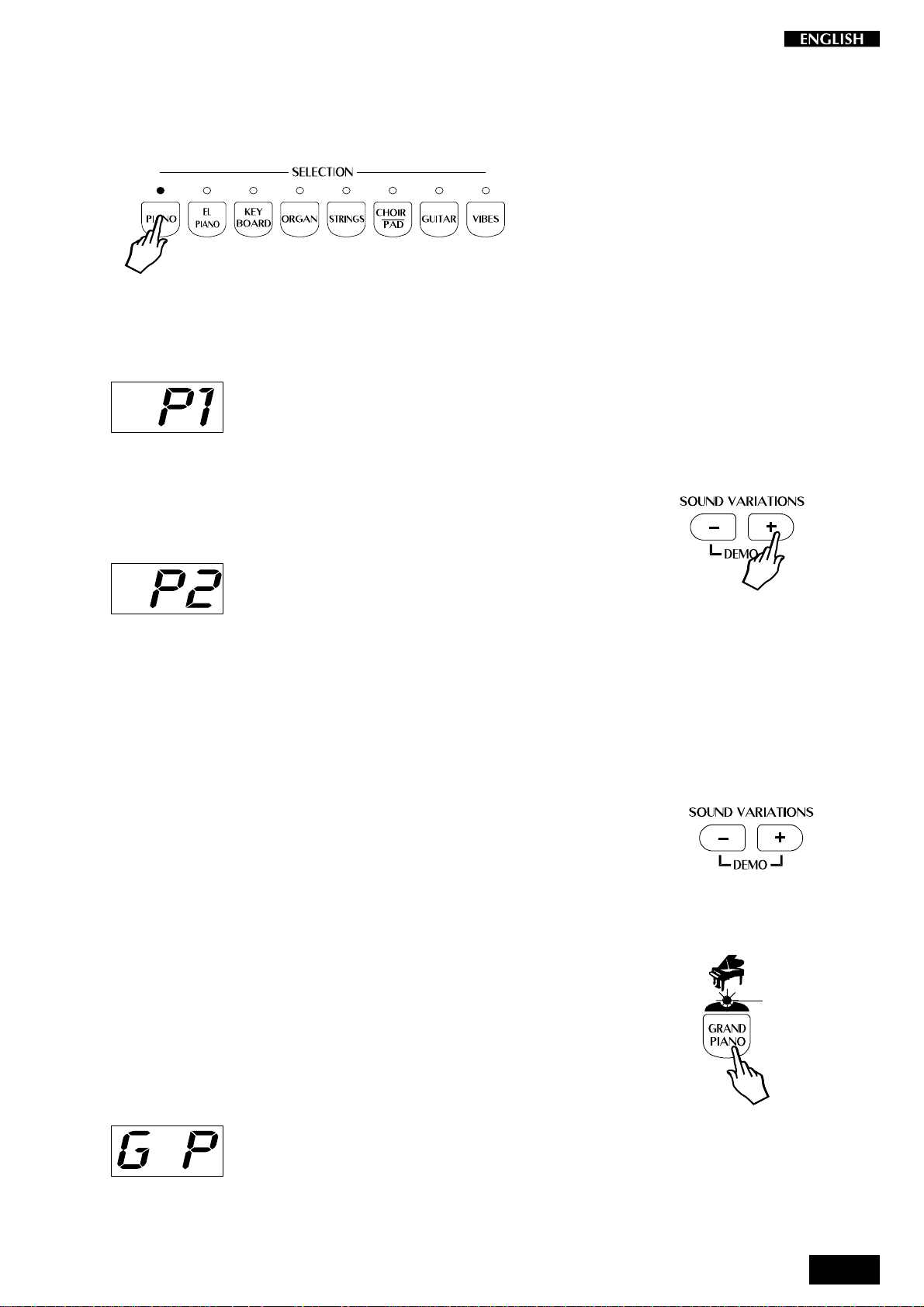
Preset selection
1. After turning the pRP7 on, press one of the SELECTION buttons.
In this example, we press the PIANO button.
You will recall the first Preset, “Grand Piano”, which plays across
the entire keyboard.
The display will show “P1” for an instant before returning to the
Tempo setting.
2. Press the [+] button of the SOUND VARIATIONS to select the second preset
of the Piano bank, another variation of a piano sound, in this case, Electric
Grand.
The 3 digit display shows the selection as “P 2”:
The last Preset button selected for the current Preset Group
remains memorized. For example, if you select the Organ Group
button, Preset 1, (Jazz Organ), will be recalled. If you now select
the Piano Group button, you will recall the last Preset selected,
Preset 2, (Electric Grand), in this case.
This system of memorizing the last selection made will help you
recall your preferred Presets quickly.
3. Continue pressing the [+] button of the SOUND VARIATIONS to select the
Presets of the Piano bank in increasing order.
When you reach the last Preset of the current Bank, pressing the
[+] button will have no effect.
When you reach Preset n. 6 of the current Bank, you can use the
[–] button to select the Presets in reverse order.
4. To cancel the current Preset and return to the Grand Piano Preset, press
the Grand Piano button.
The Grand Piano button will always return to the Grand Piano
Preset active across the entire keyboard.
LED on
The Grand Piano Preset is shown in the 3-digit display as “G P” for
a short period before returning to the Tempo setting.
9
Page 14
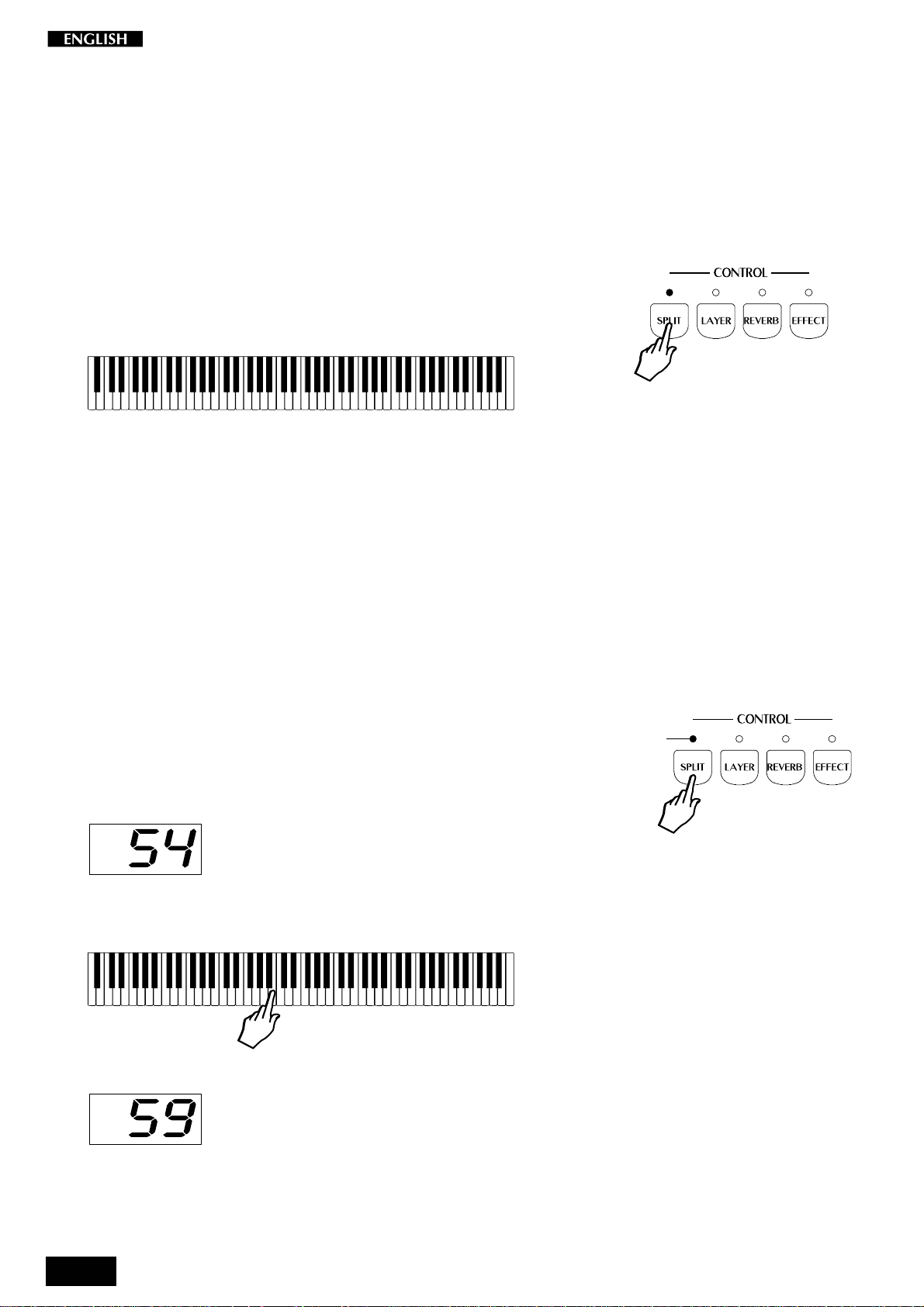
The CONTROL section
Realtime operations
The pRP7 operating system has been conceived to permit several
simple and quick real time operations using the buttons of the CONTROL section.
Activate Split mode
Starting from the Single Preset “GrandPiano”, you can easily split the
keyboard by pressing the SPLIT button. This will divide the keyboard
into separate left and right sections.
<------- Ac. Bass ------><--------- GrandPiano ---------->
After pressing the SPLIT button (the LED turns on), the GrandPiano
sound remains active on the right side of the split. An Acoustic Bass
sound is automatically assigned on the left side of the split.
If you press the SPLIT button again, the LED will turn off and the
keyboard returns to the previous mode with the GrandPiano sound
active to play across the entire keyboard.
Change the Split point setting
The default setting of the Split point corresponds to F#3. You can quickly
modify the setting to suit your requirements.
1. Press and hold down the SPLIT button.
The LED of the SPLIT button starts to flash and the display shows
the current split point setting expressed as the MIDI note number
(54 = F#3).
2. While still holding down the SPLIT button, press the note on the keyboard
corresponding to the new split point required (B3 in the example).
Flashing
The new split point is shown in the display as Midi note 59 (B3).
The setting remains memorized for all the Presets. It is not
possible to assign a different Split point setting for each Preset.
10
Page 15

Activate Layer mode
To mix or “layer” two sounds together, simply press the LAYER button.
After pressing the LAYER button (the LED turns on), a second sound is
activated layered with the first (in this case, Strings is added to the
GrandPiano sound).
<------------------------ GrandPiano ---------------------->
<----------------------- Strings ---------------------->
If you press the LAYER button again, the LED turns off and the keyboard
returns to the previous mode with the GrandPiano sound active to play
across the entire keyboard.
Add effects to the selected Preset
You can easily add or cancel effects from the current Preset by
activating/deactivating the REVERB and EFFECTS buttons in the
CONTROL section.
The on/off status of these two buttons show whether or not the current
Preset is playing with or without one or both effects. When the LED of
a button is on, the preset is playing with the corresponding effect.
In the following example, the REVERB and EFFECT buttons are both
on, meaning that the current Preset can be played with both effects.
When the LED of a button is off, the Preset can be played without the
corresponding effect (bypass).
In the following example, the REVERB button is off (LED off) and the
EFFECT button is on, meaning that the current Preset can be played with
the recalled Delay/Modulation effect only.
11
Page 16

Change the Volume Balance between two sounds
If you are playing either in Layer or Split mode, you can regulate the
volume of the two sections in real time using the BALANCE buttons.
These buttons regulate the volume of one section with respect to the
other, creating a perfect balance between the two sections according to
your requirements.
1. Hold down the BALANCE button to increase the volume of the main
sound.
The volume of the main sound will increase while the second
sound (split or layer) will decrease automatically in proportion to
the main one. Release the Balance button when you obtain the
required setting. The 3 digit LCD display will show the current
setting for a short period before returning to the Tempo setting.
2. Conversely, hold down the BALANCE button to increase the volume of
the second sound.
The volume of the second sound will increase while the main
sound will decrease automatically in proportion to the second one.
Release the Balance button when you obtain the required setting.
The display will eventually show a negative value when the level
of the second sound is higher than the main one.
If you select a Single Preset (or deactivate the SPLIT or LAYER
button), the BALANCE buttons operate as normal Volume controls for the main section.
12
Page 17

Transpose
Pressing either TRANSPOSE button will adjust the pitch of the instrument in half-step (semitone) increments or decrements, through the
overall range of –/+ 12 semitones.
When both LEDs are off, the pitch of the instrument is set to normal
(Equal: C = C).
1.Press the TRANSPOSE # button once to raise the pitch of the instrument.
Play on the keyboard and you will hear that the pitch of the
instrument is raised one semitone. The LCD display shows the
current setting as a relative value, “01”, for a short period before
returning to the tempo setting.
The LED of the TRANSPOSE # button remains on to indicate the
changed status of the pitch. Every time you press the TRANSPOSE # button, the pitch is raised by one semitone.
ii
#
2.Press the TRANSPOSE b button to lower the pitch of the instrument.
Play on the keyboard and you will hear that the pitch of the
instrument is lowered one semitone. The LCD display shows the
current setting as a relative value, “–01” in this case, for a short
period. A negative transposition value indicates that the pitch is
one semitone lower than normal (00).
The LED of the TRANSPOSE b button remains on to indicate the
changed status of the pitch. Every time you press the TRANSPOSE b button, the pitch is lowered by one semitone.
After about 5 seconds, if you fail to press either Transpose button,
the display returns to the previous situation and the instrument
remains at the last set pitch.
The current Transpose setting remains memorized even after
turning the instrument off. When you turn the instrument on again,
the LED of the Transpose buttons will indicate the changed status
of the pitch.
ii
#
Reset
The current pitch setting can be cancelled instantly by pressing both
buttons together.
ii
#
13
Page 18

Touch
The pRP7 offers three different keyboard responses, or “velocity curves”,
which affect the instrument as a whole. When you turn on the instrument
for the first time, the “NORMAL” curve will be shown set, indicated by the
LED in correspondence to the NORMAL setting of the TOUCH button.
SOFT: This is useful for a player with a lighter touch or somebody
more accustomed to a synth action keyboard. It requires only a
relatively soft touch to achieve maximum volume.
NORMAL: This setting most accurately represents the touch
response of a piano.
HARD: This setting is for “stronger” players. It requires a fairly
powerful touch to achieve maximum volume.
The various curves can be selected by repeatedly pressing the TOUCH
button.
The selection of the Touch curves is cyclic; starting from Normal,
pressing TOUCH once selects HARD, followed by SOFT, then back to
NORMAL, and so on....
The selected response curve remains in memory even after turning the
instrument off. When you turn on again, you will be able to see at a
glance what the current Touch setting is by looking at the status of the
LED.
14
Page 19

The Functions of the pRP7
pRP7 features 4 functions which affect the instrument in various ways.
The Functions are activated using the last 4 notes of the highest octave
of the keyboard.
To activate a function and modify its value, hold down the corresponding
key and press the TEMPO/DATA +/– buttons.
The functions and corresponding notes are:
T
UNE
(G7) : fine tunes the instrument;
M
IDI CH
. (A7) : sets the instrument’s MIDI Channel (for MIDI set-
M
IDI LOCAL
M
IDI COMMON
ups);
(B7) : sets the instrument for MIDI Local operation (for
MIDI setups). Local disconnects the pRP7 sound
generation.
(C8) : sets the instrument’s MIDI Common channel (for
MIDI setups). The Common channel is useful to
control another MIDI device which has automatic
arrangements.
15
Page 20

Tune
The TUNE function allows you fine tune the instrument. The default
status of the instrument corresponds the equal standard A = 440 Hz,
shown in the display as the setting “00”. The TUNE value has a range
of ± 63, corresponding to an excursion of approximately one semitone.
1. Press and hold the TUNE function key (G7) and press either the TEMPO/
DATA + or the – button to raise or lower the tuning accordingly.
The first time you press the TEMPO/DATA + or – button, the 3 digit
LCD display will show the current setting (00) and you will hear a
sinusoidal reference note A play at the standard pitch.
To raise the tuning
2. While still holding down the TUNE function key (G7), press the TEMPO/
DATA + button repeatedly until you obtain the required tuning.
The LCD display will show the current setting and the reference
sinusoidal sound will play with the current tuned pitch.
Release the TUNE function key (G7) to escape the function.
To lower the tuning
3. While holding down the TUNE function key (G7), press the TEMPO/DATA
– button repeatedly until you obtain the required tuning.
The LCD display will show the current setting and the reference
sinusoidal sound will play with the current tuned pitch.
Release the TUNE function key (G7) to escape the function.
The current Tune setting will remain memorized even after turning
the instrument off.
To reset the tuning
4. Hold down the TUNE function key (G7) and press both the TEMPO/DATA
+/– buttons at the same time.
The LCD display will show the standard setting and the reference
sinusoidal sound will play with the standard pitch (C = C).
16
Page 21

MIDI Channel
pRP7 is able to transmit MIDI messages on up to three channels at the
same time, depending on the type of Preset recalled (single, layer or
split). In reception, pRP7 can receive on all 16 MIDI channels.
The MIDI function allows you to modify the MIDI transmission channels
of the pRP7, used by the pRP7 to communicate with other MIDI devices
through a MIDI cable.
The Midi Channel function does not play a reference note during the
setting operation.
1. Press and hold the MIDI Channel function key (A7) and press the TEMPO/
DATA + button to increase the transmission channel by one unit.
The LCD display will show the new channel setting corresponding
to the main sound.
The MIDI channels of the Layer and Split sections will increase by
one unit automatically. For example, when the display shows the
Channel 2 setting, the Layer and Split sections will correspond to
channels 4 and 3 respectively.
Each time you press the TEMPO/DATA + button, the MIDI channel
setting for the main sound increases by one unit.
2. Press and hold the MIDI Channel function key (A7) and press the TEMPO/
DATA – button to decrease the channel setting by one unit.
The LCD display will show the new channel setting correspond to
the main sound. If you started with the setting made in point 2
above, the display will show channel 1 for the main sound.
As a result of this setting, the MIDI channel of the Layer and Split
sections will be respectively set to channels 3 and 2.
Each time you press the TEMPO/DATA – button, the MIDI channel
setting decreases by one unit.
Resetting to the default MIDI channel configuration
3. Hold down the MIDI Ch. function key (A7) and press both the TEMPO/
DATA + and – buttons at the same time.
The display will show the default setting (Channel 1).
Release the MIDI channel function key to escape the function and
return to normal playing.
The setting remains memorized even after turning the instrument
off.
17
Page 22

Midi Local
If you are using your pRP7 via MIDI as a controlling device connected
to an external sound generator (expander, keyboard, etc.), when you
play, you will hear the expander’s sounds together with the pRP7
Sounds. If you prefer to listen to the expander’s sounds alone, you can
choose to exclude the pRP7 sounds by setting the MIDI Local function
to OFF.
Setting this function to OFF disconnects the keyboard from the internal
generator and transmits keyboard data via the pRP7 MIDI OUT only.
The Midi Local function does not play a reference note during the setting
operation.
1. Press and hold the MIDI Local function key (B7) and press the TEMPO/
DATA – button once.
The display will show the Local Off setting for a short period.
Play a note anywhere along the keyboard. You will not hear any
sound, because the MIDI LOCAL OFF setting disconnects the
keyboard from the internal sound engine. This setting will allow
you to play your external expander’s sounds via MIDI without
hearing the pRP7 sounds.
2. To return to MIDI LOCAL ON, press and hold the MIDI Local function key,
(B7) and press the TEMPO/DATA + button.
The display will show the Local On setting for a short period.
Play any note and you will hear that the connection with the
internal generator will be restored.
18
Page 23

Midi Common channel
The Common channel is a special channel that allows you to control
other MIDI devices that have automatic arrangements.
The Midi Common function does not play a reference note during the
setting operation.
1 Press and hold the MIDI Common function key (C8) and press the TEMPO/
DATA + button to set the Common channel to ON.
The display will show the Common ON setting for a short period.
When on, the Common Channel is set to the value of 16 (fixed).
2. To deactivate the COMMON channel, press and hold the MIDI Channel
function key (C8) and press the TEMPO/DATA – button.
The display will show the Common Off setting for a short period.
19
Page 24

About MIDI
MIDI, the abbreviation for “Musical Instrument Digital Interface”, is a
world standard interface that allows MIDI compatible instruments and
other equipment to communicate with each other, in order to exchange
data and control one another. MIDI is now a very common feature and
a great deal of literature is available explaining all the standards
implemented by MIDI. You are recommended to consult other specialized literature if you wish to know more about the standards implemented and how to apply them. This section limits itself to give some
examples regarding the simplest forms of MIDI applications for your
pRP7.
The MIDI ports
The pRP7 is fitted with two MIDI ports: MIDI IN and MIDI OUT.
The MIDI IN port receives MIDI data from an external MIDI device which
can be used to control the pRP7.
The MIDI OUT port transmits MIDI data generated by the pRP7 (for
example, note or velocity data generated by playing the keyboard).
MIDI channels
The “MIDI channels” used in the MIDI communication system is similar
to television broadcasting. Each channel can receive a different stream
of data with respect to the others. Exactly as occurs in television
broadcasts, in order to exchange data, the receiving and transmitting
devices must be tuned correctly. In other words, the MIDI controlling
device and the MIDI receiving device must both be set to the same MIDI
channel, selected from 16 possible channels.
Multiple channel instruments, called multi-timbral units, can receive and
transmit across several different MIDI channels at the same time, but
each part must correspond to the same MIDI channel between the two
communicating units. pRP7 is able to transmit on up to three MIDI
channels. In reception, pRP7 can be used as a multi-timbral unit,
because it can receive MIDI on 16 channels.
Midi Common
If you set pRP7 to receive MIDI messages on the Common channel, all
program change messages received by pRP7 are interpreted as Preset
Change messages, allowing you to play the 48 Presets from the external
keyboard which emulates the pRP7 internal keyboard. Simply set the
external controlling device to transmit MIDI messages on the same
channel as the pRP7 Common channel (16).
The pRP7 MIDI Sounds and Banks
Via MIDI, your pRP7 offers some interesting features which cannot be
achieved using the instrument on its own. On its own, the maximum
number of Presets you can select on pRP7 are those listed on page 6,
a total of 48, some of which recall single sounds, some two layered
sounds across the keyboard and others two or three sounds on a split
keyboard.
When you use pRP7 as a slave device, a MIDI controller keyboard can
play the pRP7 internal Midi sounds which are organized in four banks,
20
Page 25

the first three housing 128 sounds organized in “family” groups, and the
fourth containing 60 sounds. The bank 1 sounds correspond to the
industry standard General MIDI sound library, while banks 2 and 3
contain sounds taken from Generalmusic’s own extensive sound library.
Bank 4 contains an additional 60 Sounds, but not organized in “family”
Groups like those in banks 1, 2 & 3. Banks 2 and 3 also contain a
Percussive family where you’ll find a selection of 16 Drumkits. Another
drumkit is also in Bank 4.
These sounds and sound banks can only be selected via MIDI, not from
the pRP7 control panel. To select these sounds via MIDI, you would
have to send a Midi message to the pRP7 consisting of two parts:
ControlChange/Bank Select (CC00-BankSelect) followed by a Program
Change (PC). Refer to the Midi sound tables in the Appendix for
information regarding the Banks and Program Change numbers of all
the sounds and Drumkits.
MIDI messages transmitted and received by pRP7
pRP7 transmits and receives the following type of MIDI information.
Note and Velocity data: This is information pertaining to the note played
and relative velocity value. The receiving device recognizes the note
because it is defined by the “MIDI note number”, and the velocity value
is defined by the “MIDI velocity value”. Whenever a key on the pRP7 is
pressed, the note and velocity information is transmitted from the
instrument’s MIDI OUT port to the receiving device. Conversely, pRP7
will play the corresponding notes whenever note and velocity data is
received at the instrument’s MIDI IN port.
Program Change numbers: This type of information relates to data
which identifies the pRP7 Preset. pRP7 transmits MIDI Program
Change numbers from 0 - 47, corresponding to the 48 Presets that can
be selected from the panel. Whenever you select a Preset, the
corresponding MIDI Program Change numbers are transmitted to the
receiving device, causing the correspondingly numbered voices to be
selected in the external MIDI unit, set to receive on the same MIDI
channels as the pRP7.
Conversely, whenever pRP7 receives Program Change number data
(for 0-47) from an external MIDI device, the correspondingly numbered
pRP7 Preset will be automatically selected, but only if received on the
Common channel, otherwise, the internal Midi Sounds will be selected.
Control Change messages: The Soft and Damper pedals of the pRP7
generate Control Change data which is transmitted from the instrument’s MIDI Out port whenever the pedals are operated. The internal
tone generator of the receiving device will respond to the pedal solicitations in the same way as the pRP7 Sound engine. Whenever the same
type of Control Change data is received by pRP7, it will respond
appropriately.
21
Page 26

MIDI Applications
The following explains how your pRP7 can be used in the most common
MIDI setups suited to this instrument:
a) as a MIDI controlling device (Master);
b) as a tone generator (in other words, a Slave);
c) for MIDI sequence recording.
As a MIDI controlling device
pRP7, like most MIDI instruments, transmits note and
velocity information (touch response) via the MIDI OUT
port whenever notes are played on the keyboard.
If the MIDI OUT port is connected to the MIDI IN port of
another MIDI keyboard (synthesizer, etc.) or a tone
generator (more commonly called an “expander”, but essentially any
device with an internal sound engine), the external unit will respond
precisely to the notes played on the transmitting keyboard.
The result is that such a setup allows you to play two instruments at the
same time, using pRP7 as the controlling device (Master) and the other
as the device being controlled (Slave).
Quite simply, every time you select a Preset, you will send Program
change messages to the external device who will respond by playing a
second sound.
As a Slave device
As well as transmitting MIDI information, pRP7 recognizes the same type of data if received at the MIDI IN port
from an external controlling device. In this case, the MIDI
IN port of the pRP7 is connected to the MIDI OUT port of
the external controlling unit. This, therefore, allows pRP7
to be controlled in exactly the same manner as described
above, only this time, the pRP7 behaves as the slave and
the external device the controller.
Midi Sequencer recording
The type of data transfer described above can be exploited
very efficiently for MIDI sequence recording. For this
connection, shown in the diagram, the pRP7 MIDI OUT is
connected to the Sequencer MIDI IN, and the Sequencer
MIDI OUT is connected to the pRP7 MIDI IN. This
connection is more commonly know as a “MIDI Loop”.
Any instrument with a sequencer, or a Computer running sequencer
software, can be used to capture (record) the MIDI data transmitted by
the pRP7.
When the recorded data is played back, the pRP7 reproduces the
recorded sequence in exactly the same manner as it was recorded.
22
Page 27

Recording Studio
The pRP7 features a simple but powerful sequencer which allows you
to accurately record your playing or create simple songs. This section
takes a closer look at the controls and related functions.
The Recording Studio, located on the extreme right of the control panel,
consists of four buttons: Play\Stop, Rec, Click and Song Library.
Play/Stop : Starts and stops either playback or recording.
Rec (Record) : Activates “Record pending” mode.
Click : Activate/deactivates the Metronome (click).
Song Library : Gains access to the internal library of Songs which
you can select with the Tempo/Data +/– buttons
after activating the Song Library button.
Recording a song
The pRP7 sequencer (Recording Studio) allows you to record a simple
song just as you play it.
1. Select the Preset that you want to record.
For example, select an ORGAN PRESET by pressing the ORGAN
button and using the SOUND VARIATIONS buttons to select the
required Preset.
2. Press the REC button.
The LED of the REC button turns on as well as the CLICK LED
(metronome).
3. If you want to change the recording speed, use the TEMPO/DATA buttons.
Using the TEMPO/DATA +/– buttons to the right of the display, you
can change the Tempo setting (the recording and playback
speed).
4. Press the PLAY/STOP button to start the recording.
The LED on the PLAY/STOP button starts to flash and the
metronome (Click) starts a one measure countdown into the
recording.
Flashing
If you prefer to play without the metronome, simply press the
CLICK button to deactivate it (LED off).
5. Start to play after the one measure countdown.
Play as you would normally play. The sequencer will record
everything that you play, just as you play it.
23
Page 28

6. When you have finished playing, press PLAY/STOP.
The LEDS of all the active buttons in the RECORDING STUDIO
turn off.
Playback
7. To playback your recording, press PLAY/STOP.
The sequencer will play your recorded song. The LED on the
PLAY/STOP button will flash during the playback.
During the playback, you can select a different Preset and play
along with your recording.
Press PLAY/STOP to stop the recording at any point.
Flashing
Recording a new song
To record a new song, simply repeat the procedure as already explained. The old song will be completely erased by the new the instant
you start the new recording. Therefore, if you accidentaly press the
RECORD button then escape, the song currently in memory will not be
erased.
Click (metronome)
This button allows you to activate/deactivate the Metronome at will.
24
Page 29

Song Library
pRP7 contains a large library of well known compositions taken from the
vast repertoire of classical and traditional music.
The songs contained in the Song Library have been recorded with the
scope of being used as study pieces; they contain little or no expression.
These pieces are ideal for the student who can listen to and follow each
composition, slowing down the tempo, muting tracks and activating the
metronome.
Select a sequence from the Song Library
1. Press the Song Library button to access the main Song Library display.
The LED of the button turns on and the LCD display shows the
current library number, L01 in this case:
2. With the Tempo/Data +/– buttons you can scroll through the Songs, up
to L96.
For example, hold down the TEMPO/DATA + button and scroll to
Song number 34.
N.B. You can “jump” 10 songs at a time by pressing both Tempo/
Data +/– buttons at the same time.
For a complete list of the pieces contained in the Sound Library,
refer to the Appendix.
3. Press the PLAY/STOP button to start the selected SONG.
Playback begins instantly.
If you want to listen to the playback with the metronome, simply
press the CLICK button to turn it on (LED on).
During playback, you can play along with the song with any Preset.
4. To stop the playback, press the PLAY/STOP button.
The LED of the SONG LIBRARY remains on to allow you to make
another selection with the TEMPO/DATA +/– buttons.
Flashing
5. To escape the SONG LIBRARY, press the SONG LIBRARY button.
The LED turns off and the instrument returns to the last selected
PRESET.
25
Page 30

Panel Reset
pRP7 offers a Panel Reset function which allows you to restore the
factory settings without turning the instrument off. For example, should
you have changed several aspects of the instrument (a new Midi channel
setting, a change of the tuning, a different Touch setting, etc.) and wish
to return to the factory settings in a single step, here’s how to do it:
• Hold down the GRAND PÎANO button and press both the SOUND VARIATIONS +/– buttons at the same time.
All the user-programmed settings will be cancelled and the factory
settings will be restored.
26
Page 31

Technical specifications pRP7
Keyboard
Cabinet
Display
Sounds
Polyphony
Controls
Recording Studio
Pedals
Connections
88 keys, Hammer action
Portable unit
3-digit, LCD
444 Sounds (MIDI addressable)
48 Presets - Single, Layer and Split, Grand Piano Preset,
22 Reverbs and 22 Effects (Delay/Modulations) memorized
to the Presets
32 notes maximum
Volume, Sound Variation/Demo, Transpose +/–, Sound Selection,
Split, Layer, Reverb, Effect, T ouch, Balance, T empo/Data +/–, Pitch/
Modulation Joystick
8 demo songs, 8.000 event capacity , Play/Stop, Record, Click, Song
Library (96 Songs)
Soft, Damper
Stereo In, Stereo Out, Phones, Pedals, Midi In, Midi Out, 12 V. D.C.
Technology
The pRP7 features a unique application of sound design technology patented by Generalmusic as “Damper
Physical Model”.
Damper Physical Model
The damper pedal accurately simulates the effect of the dampers being moved closer to or further away from the
strings of the piano. Because of this, effects such as partial or half damping can be achieved. The dampers can
even be slowly “squeezed” back against the strings. When the damper pedal (optional) is depressed, the damper
physical model will simulate the effect of sympathetic resonances being produced by the un-damped strings. Even
if you are using a standard switch type pedal, you can hear the effect of the Damper Physical Model by comparing
the sounds of notes played in the highest octave of the instrument with and without the damper pedal depressed.
Note: The Damper Physical Model is applied to the Grand Piano sound only.
27
Page 32

Index
A
About MIDI 20
Adjust the volume 5
B
Balance buttons 12
C
Change the Volume Balance 12
Click (metronome) 24
Connect the audio cables 5
Connect to an external amplification system 5
Control Change messages 21
CONTROL section 10
D
Damper pedal 6
Damper Physical Model 27
Demo songs 7
F
Front Panel 2
Functions of the pRP7 15
G
Grand Piano Preset 9
H
Headphone jack 5
Headphones 5
P
Panel Reset 26
Pedal Connection 6
Pitch Bend 6
Pitch/Modulation Joystick 6
Power supply (12 V D.C.) 5
Preset selection 9
Presets 8
Program Change numbers 21
pRP7 as a MIDI Controlling device 22
pRP7 as a Slave device 22
R
Raise the tuning 16
Realtime operations 10
Rear panel 4
Recording a song 23
Recording Studio 23
Reset the tuning 16
Reset Transpose 13
S
Selection buttons 8
Single demo song, selection 7
Soft pedal 6
Song Library 25
Song Library, select a sequence 25
Song Playback 24
Sound Banks 20
Split mode 10
Split point setting 10
I
Internal Presets 8
Introduction 1
L
Layer mode 11
Lower the tuning 16
M
MIDI Applications 22
MIDI Channel 17
MIDI Channels 20
Midi Common 20
Midi Common channel 19
Midi Local 18
MIDI ports 20
MIDI Sequencer recording 22
MIDI Sounds 20
Modulation 6
O
Overall volume 5
T
Touch 14
Transpose 13
Tune 16
Turn the instrument on 5
V
Volume control 5
28
Page 33

Appendix
Page 34

○○○○○○○○○○○○○○○○○○○○○○○○○○○○○○○
A
Page 35

pRP7 MIDI Sound table (GM-GMX)
Midi Bk 1 (Rom) Bk 2 (Rom) Bk 3 (Rom)
PIANO group
00 Piano1 PianoMk1 PickPiano
01 Piano2 PianoW2 Pianoctave
02 Piano3 E.G.Piano12E.G.Piano2
03 HonkyTonk2DetPiano2Western
04 E.Piano1*ThinRhodx2E.Piano4
05 E.Piano2*E.Piano32E.Piano5
06 Harpsichor Harpsich22Harpsich3
07 Clavinet SynClav WowClav
CHROMATIC group
08 Celesta2CelestaPlk2ToyPiano
09 Glockenspl GlockVibes2GlockChoir
10 MusicBox WineGls12MusicBell
11 Vibraphone Vibes2 SynVibes
12 Marimba Marimba22Mallet
13 Xylophone Xylophone2 XyloTribal
14 TubularBel SoftBell2Oohlalaa
15 Santur BarChimes Climbing
ORGAN group
16 Organ1 216’1’Draw2Organ1WX
17 Organ2 16’8’5’Drw JazzOrgan3
18 Organ3 SwOrgan*SynOrg1
19 ChurchOrg12Church22Organ3WX
20 ReedOrgan PipeOrgan2Organ4
21 Musette2Accord1 Accord2
22 Harmonica Blusette WestHarmon
23 Bandoneon Cassotto OrganLfo
GUITAR group
24 NylonGtr SoloGtr VocalGtr
25 SteelGtr 12StrGtr2SteelGtr1
26 JazzGtr1 OctJzGtr2Hawaiian
27 CleanGtr ElGuitar1 ChorusGtr
28 MutedGtr Muted2 Dyn.Muted
29 Overdrive WhaGtr1 5thOverdr
30 DistGtr FuzzGtr HeavyGt
31 HarmonxGtr SlowHarmx2HarmGtr3
BASS group
32 AcoustcBs1 AcoustcBs2 AcousticBs3
33 FingeredBs Dyn.Fingrd*Dyn.Bass1
34 PickBass Dyn.Bass2*PckBass2
35 Fretless AcidBass1 Flanged
36 SlapBass1 Dyn.Bass3*SlapSynBs
37 SlapBass2 WXBass2StopBass
38 SynBass1 SynBass3 TecknoBass
39 SynBass2 SynBass4 RaveBass2
STRINGS group
40 Violin SlowViolin ViolinOrch
41 Viola BowedViola ViolaPad
42 Cello SlowCello CelloEns
43 Contrabass BowedBass Staccato
44 TremoloStr OctTremolo2Plectra
45 Pizzicato OctPizz2EchoPizz
46 Harp HarpDelay2Spacehar
47 Timpani TimpaniEFX2Dyn.Orch I’I
ENSEMBLE group
48 Strings StereoStrg2StrgGlock
49 SlwStrings StrgOrch2St.SlwStrg
50 SynStrg1 SynStrg32SynStrg5
51 SynStrg2 SynStrg42Strings3
52 Choir VoiceUuh2SlowUuh
53 VoxOoh VoiceAah2SlowAah
54 SynVox SkatVoices*Vocoder
55 OrchHits2Rave
2
2
2
2
2
2
2
2
2
2
2
2
2
2
2
2
2
2
*
2
2
2
*
2
2
2
2
2
2
2
*
2
2
2
2
Dyn.St.Hit
Midi Bk 1 (Rom) Bk 2 (Rom) Bk 3 (Rom)
BRASS group
56 Trumpet FlugelAttk FlugelHorn
57 Trombone Trombone3 WowTromb2
58 Tuba ShortTuba WowTuba
59 MutedTrp1 MutedTrp2 Dyn.MtTrp
60 FrenchHorn Dyn.FrHorn*TotoHorns
*
2
61 Brass Brass22BrassRips
62 SynBrass12SynBras22SyntHorn
63 SynBrass22SlowHorn2AttkHorn
2
2
REED group
64 Soprano Soprano2 SoprFilter
65 SoftSax SaxNoise2SoftFilt
66 TenorSax OctaveSax2TenFilter
67 BaritonSax BaritDet2BariFilter
68 Oboe OboeChiff2OboeFilter
69 EnglisHorn2EngHorn22HornFilter
70 Bassoon Bassoon2 BassoonFlt
71 Clarinet ClarSolo ClarFilter
PIPE group
72 Piccolo HardFlute12HardFlt2
73 Flute Dyn.Flute1*DynHiFlute
2
2
74 Recorder2HardFlute22Bubbler
75 PanFlute PanFlute2 Dyn.Pan
76 BottleBlow BottleNois Tube
77 Shakuhachi2Shakupad2ShakuVoice
2
78 Whistle Whistle1WX Whistle3WX
79 Ocarina OcarinaPan2OcarinaSyn
2
SYN LEAD group
80 SquareWave2Pulse12Pulse2
81 SawWave ObxFilter2Lyle
82 SynCalliop2Azimut2SynLead1
83 ChiffLead2Chopper2Digital
84 Charang Jump
2
85 SoloVox FiltRes12FiltRes2
86 5thSawWave2Decay1
87 BassLead Obx2
2
2
2
2
2
SoundTrk
Decay2
2
Obx3
2
2
2
2
SYN PAD group
88 Fantasia2NewAge2PPG
89 WarmPad Obx1
2
90 Polysynth2Fantasy22Fantasy3
91 SpaceVoice VocBells2Angels
92 BowedGlass2Prophet12Prophet2
93 MetalPad2Bright22Analogic
94 HaloPad2Slave
2
95 SweepPad Machiner2Decay3
2
2
AnlgPad
2
2
2
2
Atmosphere
2
SYN SFX group
96 IceRain2Noiseres BigRoom
97 Soundtrack2MoonWind2Slope
98 Crystal Wind
2
99 Atmosphere2Arp26000 GlockAthm
100 Brightness WithGas2PopUp
101 Goblin Resonance2NoGravity
102 EchoDrops Synthex12Synthex2
103 StarTheme2StarTheme22PowerBad
2
SynLead2
2
2
2
2
2
2
ETHNIC group
104 Sitar SitarDet2SynSitar
105 Banjo BanjoOct2EthnicGtr
2
2
106 Shamisen ShamSitar2SynSham
107 Koto Kanoun2TrpClarin
108 Kalimba ShrtKalimb SaxTrumpt
109 Bagpipe BagpipeEns2BrassEns
110 Fiddle Hukin FiddleBell
2
2
111 Shanai BacktoWS2VoiceSpect
2
2
○○○○○○○○○○○○○○○○○○○○○○○○○○○○○○○
Appendix A•1
Page 36

Midi Bk 1 (Rom) Bk 2 (Rom) Bk 3 (Rom)
PERCUSSIVE group
112 TinkleBell2Dk_Stand.1DDk_Stand.2
113 Agogo Dk_RoomDDk_WS
D
D
114 SteelDrums2Dk_PowerDDk_Std.1WX
115 Woodblock Dk_Elect.DDk_Dance
116 Taiko Dk_HouseDDk_Techno
117 Melo.Tom1 Dk_Jazz1DDk_Jazz2
118 SynthDrum Dk_BrushDDk_M1
119 ReverseCym Dk_OrchDDk_SY77
D
D
D
D
D
SFX group
120 GtFretNois Gtr.WhaWha GtrNoise
121 BreathNois Zapp KeyClick
122 Seashore2TickTack Drop
123 Bird Scratch1 Water
124 Telephone1 Telephone2 Door
125 Helicopter2SynPerc32Clackson
2
126 Applause HeartBeat PickScrape
127 GunShot Explosion2Bomb
ROM Bk 4 (MIDI)
00 DetuneEP1
01 DetuneEP2
02 CpHarpsy
03 ChurcBel
D
04 DetnOrg1
05 DetnOrg2
06 ChurOrg2
07 ItAccord
08 Ukulele
09 12StGuit
10 Mandolin
11 HawGuitr
12 ChoGuitr
13 FnkGuitr
14 FbkGuitr
15 GuitarFb
16 S.Bass3
17 S.Bass4
18 Orchestr
19 S.Strng3
20 BrassTr2
21 S.Brass3
22 S.Brass4
23 TaisKoto
24 Castanet
25 ConcerBd
26 MeloTom2
27 808_Tom
28 GtCutNse
29 StrnSlap
30 Rain
31 Thunder
32 Wind
33 Stream
34 Bubble
35 Dog
36 Horse
37 Telephon
38 DoorCrak
39 Door
40 Scratch
41 WdChimes
42 CarEngin
43 Car Stop
44 Car Pass
45 CarCrash
46 Siren
47 Train
48 Jetplane
49 Starship
50 BurstNse
51 Laughing
52 Screamin
53 Punch
54 Heart Bt
55 FootStep
56 MachiGun
57 LaserGun
58 Explosin
112 DrumSFX
2
2
2
2
2
2
2
pRP7 Presets
PRESET PRP7
• GROUP PIANO
1- GRANDPIANO
2- ELECT.GRAND
3- UPRIGHTPIANO
4- HONKY TONKY
5- STRING PIANO
6- JAZZ PIANO
• GROUP EL.PIANO
7- RHODEX 1
2
8- WURLIE
9- RHODEX 2
10- FM PIANO
2
11- RHODEX PAD
12- RHODEX BASS
• GROUP KEYBOARD
13- HARPSICHORD
14- CLAVINET
2
2
2
2
2
2
2
15- CELESTA
16- GRAND HARP
17- MIXED CELESTA
18- SPLIT HARP
• GROUP ORGAN
19- JAZZ ORGAN
20- JAZZ ORGAN 2
21- THEATRE ORGAN
22- PIPE ORGAN
23- DRAWBARS
24- ORGAN COMBO 1
• GROUP STRING
25- STRING1
2
26- MELLOW STRING
27- SLOW STRING
28- OCTAVE STRING
29- STRINGBELL 1
2
30- CONCERTO
• GROUP CHOIR/PAD
31- CHOIR 1
32- SLOW CHOIR
33- ATTACK PAD
34- TAP PAD
35- MIXPAD 2
36- RAIN PAD
• GROUP GUITAR
2
2
37- NYLON GUITAR
38- STEEL GUITAR
39- JAZZ GUITAR
40- STRATO GUITAR
41- HARPTAR
2
2
2
2
2
42- WES COMBO
• GROUP VIBES
43- VIBES 1
44- VIBES 2
45- VIBES 3
46- MARIMBA
47- VIBES PIANO
48- VIBES COMBO 2
2
2
Sounds without a suffix = Single
Sounds with suffix
Sounds with suffix
Sounds with suffix
○○○○○○○○○○○○○○○○○○○○○○○○○○○○○○○
2
*
D
= Layer
= Switch
= Drumkit
A•2 Appendix
Page 37

pRP7 Song Library
Composer-Autore Song Title-Titolo del brano
W.A. MOZART Sonata N.1 Allegro
1
W.A. MOZART Sonata N.16 Allegro
2
W.A. MOZART Sonata N.5 Allegro
3
W.A. MOZART Sonata N.1 Allegro 3
4
W.A. MOZART Rondò alla Turca
5
W.A. MOZART Sonata N.11 Andante
6
W.A. MOZART Sonata N.1 Andante
7
W.A. MOZART Sonata N.16 Andante
8
W.A. MOZART Sonata N.5 Andante
9
CESI MARCIANO Studio N.1
10
CESI MARCIANO Studio N.2
11
CESI MARCIANO Studio N.3
12
CESI MARCIANO Studio N.4
13
CESI MARCIANO Studio N.5
14
CESI MARCIANO Studio N.6
15
CESI MARCIANO Studio N.7
16
CESI MARCIANO Studio N.8
17
CESI MARCIANO Studio N.9
18
CESI MARCIANO Studio N.10
19
CESI MARCIANO Studio N.11
20
CESI MARCIANO Studio N.12
21
CESI MARCIANO Studio N.13
22
CESI MARCIANO Studio N.14
23
CESI MARCIANO Studio N.15
24
CESI MARCIANO Studio N.16
25
CESI MARCIANO Studio N.17
26
CESI MARCIANO Studio N.18
27
CESI MARCIANO Studio N.19
28
CESI MARCIANO Studio N.20
29
CESI MARCIANO Studio N.21
30
CESI MARCIANO Studio N.22
31
CESI MARCIANO Studio N.23
32
CESI MARCIANO Studio N.24
33
CESI MARCIANO Studio N.25
34
CESI MARCIANO Studio N.26
35
J.S. BACH Invenzione a Due Voci N.1
36
J.S. BACH Invenzione a Due Voci N.2
37
J.S. BACH Invenzione a Due Voci N.3
38
J.S. BACH Invenzione a Due Voci N.4
39
J.S. BACH Invenzione a Due Voci N.5
40
J.S. BACH Invenzione a Due Voci N.6
41
J.S. BACH Invenzione a Due Voci N.7
42
J.S. BACH Invenzione a Due Voci N.8
43
J.S. BACH Invenzione a Due Voci N.9
44
J.S. BACH Invenzione a Due Voci N.10
45
J.S. BACH Invenzione a Due Voci N.11
46
J.S. BACH Invenzione a Due Voci N.12
47
J.S. BACH Invenzione a Due Voci N.13
48
Composer-Autore Song Title-Titolo del brano
J.S. BACH Invenzione a Due Voci N.14
49
J.S. BACH Invenzione a Due Voci N.15
50
J.S. BACH Invenzione a Due Voci N.16
51
J.S. BACH Minuetto
52
5 3 L.VAN BEETHOVEN Sonata "Al chiaro di Luna"
54 KUHLAU Sonatina
5 5 L.VAN BEETHOVEN Romanza
5 6 L.VAN BEETHOVEN "Per Elisa"
5 7 W.A. MOZART Sonata N.11 Minuetto
5 8 MENDELLSOHN Rondò Capriccioso
5 9 W.A. MOZART Sonata N.16 Rondò
6 0 W.A. MOZART Sonata N.5 Presto
6 1 SCARLATTI Sonata in Si min.
6 2 SCARLATTI Sonata in Mi magg.
6 3 SCARLATTI Sonata in Re min.
6 4 SCARLATTI Sonata in Sol magg.
6 5 BOCCHERINI M in uetto
6 6 P.D. PARADISI Toccata
6 7 F. CHOPIN Preludio in Mi min.
6 8 F. CHOPIN Etude N.12
6 9 F. CHOPIN Etude N.4
7 0 F. CHOPIN Etude N.5
7 1 CIAJKOWSKI Danza della Fata
7 2 DELIBES Valzer Coppelia
7 3 E. SATIE Gymnopedie N.1
7 4 E. SATIE Gymnopedie N.2
7 5 E. SATIE Gymnopedie N.3
7 6 C. DEBUSSY Le Vent Ans
7 7 MUSSKORSKY Promenade
7 8 BIZET Habanera
7 9 VERDI Marcia Trionfale
8 0 BIZET Ouverture
8 1 TRADITIONAL Silent Night
8 2 TRADITIONAL Rock-a-bye Baby
8 3 TRADITIONAL God Rest Ye Merry Gentlemen
8 4 SCOTT JOPLIN The Entertainer
8 5 TRADITIONAL Mu Old Ky Home
8 6 TRADITIONAL Nearer My God
8 7 TRADITIONAL Power in the Bld.
8 8 TRADITIONAL When the Saints
8 9 TRADITIONAL Brahms Lullaby
9 0 SCOTT JOPLIN Maple Leaf Rag
9 1 TRADITIONAL Oh Holy Night
9 2 TRADITIONAL Blessed Assurance
9 3 TRADITIONAL Oh Canada
9 4 TRADITIONAL Amazing Grace
9 5 TRADITIONAL America
9 6 TRADITIONAL Twinkle Twinkle
○○○○○○○○○○○○○○○○○○○○○○○○○○○○○○○
Appendix A•3
Page 38

DRUMKIT TABLES
DK_STAND1 113-2 DK_ROOM 114-2 DK_POWER 115-2 DK_ELECT. 116-2 DK_HOUSE 117-2 DK_JAZZ 118-2 DK_SFX 112-4 (Bk6 via MIDI)
25
C2
C3
C4
C5
C6
C7
C8
26
28
29
31
33
35
36
38
40
41
43
45
47
48
50
52
53
55
57
59
60
62
64
65
67
69
71
72
74
76
77
79
81
83
84
86
88
89
91
93
95
96
98
100
101
103
105
107
108
ROLLSNARE < < < < <
27
FINGERSNAP < < < < <
ZAPP < < < < <
GunShot < < < < <
SCRATCH2 < < < < <
30
SCRATCH1 < < < < <
32
STICK < < < < <
SQCLICK < < < < <
34
HOUSERIM < < < < <
MUTBELL < < < < <
BDSTD2 BDROOM1 BDELECT1 BDELECT1 BDHOUSE2 <
BDSTD1 BDROOM1 BDROOM1 BDELECT1 BDHOUSE BDJAZZ
37
RIMSHOT1 < < < HOUSERIM <
39
SDSTD1 SDROOM1 SDROOM2 SDELECT < SDJAZZ3
HOUSECLAP < < < < < HIGH Q
SDSTD4 SDROOM2 SDSTD3 SDROOM1 HOUSESD2 SDSTD3 SLAP
TOMLOW TOMROOM < TOMELEC HOUSETCON TOMJAZZ SCRATCH PUSH
42
HHCLO1S HHTGHT1 HHTGHT1 < HOUSEHH HHTGHT1 SCRATCH PULL
44
TOMLOW TOMROOM < TOMELEC HOUSETCON TOMJAZZ STICKS
HHPEDAL < < < HOUSEHH < SQUARE CLICK
46
TOMLOW TOMROOM < TOMELEC HOUSETCON TOMJAZZ METRO CLICK
HHOPEN2 < < HHOPEN1 HOUSERIDE HHOPEN1 METRO BELL
TOMLOW TOMROOM < TOMELEC HOUSETCON TOMJAZZ GUIT FRET N
TOMHIGH TOMROOM < TOMELEC HOUSETCON TOMJAZZ GUIT CUT N UP
49
CRASH < < < HOUSERIDE < GUIT CUT N DW
51
TOMHIGH TOMROOM < TOMELEC HOUSETCON TOMJAZZ STRING SLAP
RIDECYM < < < < < FL.KEY CLICK
CHINA < < ReverseCym < < LAUGHING
RIDECUP < < < < < SCREAMIN
54
TAMBSLP < < < < < PUNCH
56
SPLASH < < < < < HEART BT
COWBELL < < < HOUSECOWB < FOOTSTEP1
58
CRASH < < < < < FOOTSTEP2
VIBRASLAP < < < < < APPLAUSE
RIDECYM < < < < < DOOR CRAK
CONGASLAP < < < < < DOOR
61
BONGOLOW < < < < < SCRATCH
63
CONGAHSLAP < < < HOUSETCON < WIND CHIMES
CONGAHIGH < < < HOUSETCON < CAR-ENGINE
CONGALOW < < < HOUSETCON < CAR-STOP
TIMBALES < < < < < CAR-PASS
66
TIMBLOW < < < < < CAR-CRASH
68
AGOGO < < < < < SIREN
AGOGO < < < < < TRAIN
70
CABASA < < < < < JETPLANE
MARACAS < < < VOXHHCL < HELICOPTER
WHISTLE < < < < < STARSHIP
WHISTLE < < < < < GUN SHOT
73
GUIROSHORT < < < < < MACHINE GUN
75
GUIROLONG < < < < < LASER GUN
CLAVES < < < < < EXPLOSION
WOODBLOCK < < < < < DOG
WOODBLOCK < < < < < HORSE
78
QUICAHIGH < < < < < BIRDS
80
QUICALOW < < < < < RAIN
TRIANSHORT < < < < < THUNDER
82
TRIANLONG < < < < < WIND
SHAKER < < < < < SEASHORE
JINGLEBELL < < < < < STREAM
WINDCHIMES < < < < < BUBBLE
85
CASTANETS < < < < <
87
MTSURDO < < < < <
OPSURDO < < < < <
90
92
94
97
99
102
104
106
“<“ = as DK_STAND1 113-2
○○○○○○○○○○○○○○○○○○○○○○○○○○○○○○○
A•4 Appendix
Page 39

Drumkit tables
25
DK_BRUSH 119-2 DK_ORCH. 120-2 DK_STAND.2 113-3 DK_WS 114-3 DK_STD.1WX 115-3 DK_DANCE 116-3
<< < <<
27
<< < <<
< HHTGHT1 < < <
< HHPEDAL < < <
30
< HHOPEN2 < < <
< RIDECYM < < <
32
<< < <<
<< < <<
34
<< < <<
<< < <<
< BDSTD3 BDSTD3 BDELECT1 BDELECT1
37
BDJAZZ BDORCH < BDPOWER BDROOM1 BDELECT1
< < < SDELECT < <
39
BRUSHTAP SDORCH SDSTD4 SDROOM2 SDROOM2 SDELECT
BRUSHSLP CASTANETS < SDSTD3 < <
BRUSREV SDORCH SDSTD3 TOMHIGH SDSTD3 SDROOM1
42
TOMBRUSH TIMPANI < TOMHIGH < TOMELEC
HHTGHT1 TIMPANI HHCLO2 CABASA HHTGHT1 <
44
TOMBRUSH TIMPANI < < < TOMELEC
< TIMPANI < TAMBSLP < <
46
TOMBRUSH TIMPANI < < < TOMELEC
< TIMPANI < COWBELL < HHOPEN1
TOMBRUSH TIMPANI < RIMSHOT2 < TOMELEC
49
TOMBRUSH TIMPANI < BDJAZZ < TOMELEC
< TIMPANI < BRUSRIG < <
51
TOMBRUSH TIMPANI < DYNSDJAZZ < TOMELEC
< TIMPANI < BRUSHTAP < <
< TIMPANI < TOMJAZZ < ReverseCym
54
< TIMPANI < TOMJAZZ < <
< < < HHCLO1S < <
56
< < < TOMJAZZ < <
< < < HHPEDAL < <
58
< < < WOODBLOCK < <
< < < HHOPEN2 < <
< CRASHORCH < HOUSCLAP < <
61
< < < BDSTD1 < <
< < < RIDECYM < <
63
< < < SDSTD1 < <
< < < RIDECUP < <
< < < TOMROOM < <
66
< < < TOMROOM < <
< < < SPLASH < <
68
< < < TOMROOM < <
< < < CRASH < <
70
< < < VIBRASLAP < <
< < < CHINA < <
< < < FINGERSNAP < <
73
< < < BONGOLOW < <
< < < BONGOLOW < <
75
< < < CONGASLAP < <
< < < CONGAHIGH < <
< < < CONGALOW < <
78
< < < GUIROLONG < <
< < < QUICALOW < <
80
< < < TIMBALES < <
< < < TIMBALES < <
82
< < < AGOGO < <
< < < TRIANLONG < <
< < < WHISTLE < <
85
< < < BDHOUSE1 < <
< < < NOISEPERC < <
87
< < < HOUSSD1 < <
< < < VOICES1 < <
90
92
94
97
99
102
104
106
C2
C3
C4
C5
C6
C7
C8
26
28
29
31
33
35
36
38
40
41
43
45
47
48
50
52
53
55
57
59
60
62
64
65
67
69
71
72
74
76
77
79
81
83
84
86
88
89
91
93
95
96
98
100
101
103
105
107
108
Applause VOICES 3
VOICES2
VOXHHCL
VOICES2
VOXHHCL
VOXTIP
VOXTAP
CLAKSON
DOLLYVOX
TAMBSLP
ROLLSNARE
SDORCH
HHCLO1S
CLAVES
CONGALOW
QUICAHIGH
AGOGO
STICK
STICK
STICK
STICK
“<“ = as DK_STAND1 113-2
○○○○○○○○○○○○○○○○○○○○○○○○○○○○○○○
Appendix A•5
Page 40

Drumkit tables
DK_TECHNO 117-3 DK_JAZZ2 118-3 DK_M1 119-3 DK_SY77. 120-3
25
<<
27
<<
<<
<<
30
<<
<<
32
<<
34
<<
<<
BDTEKNO <
BDJAZZ BDJAZZ < BDSTD2
37
HOUSERIM RIMSHOT2 BDROOM1 BDROOM1
39
HOUSSD1 SDJAZZ3 BDELECT1 BDELECT1
< < BDHOUSE1 BDPOWER
HOUSESD2 DYNSDJAZZ BDPOWER TOMLOW
HOUSETCON TOMJAZZ SDSTD1 TOMLOW
42
HHCLO2 HHTGHT1 SDORCH TOMHIGH
HOUSETCON TOMJAZZ SDSTD3 TOMHIGH
44
HHTGHT1 < HOUSSD1 BDHOUSE1
46
HOUSETCON TOMJAZZ SDROOM2 BDSTD2
HOUSERIDE HHOPEN1 RIMSHOT1 SDSTD1
HOUSETCON TOMJAZZ SDROOM2 TOMROOM
HOUSETCON TOMJAZZ TOMLOW TOMROOM
49
HHOPEN2 < TOMROOM SDSTD3
51
HOUSETCON TOMJAZZ TOMLOW TOMROOM
ReverseCym < TOMROOM RIMSHOT1
< < TOMHIGH SDELECT
< < HHCLO1S TOMROOM
54
< < HOUSEHH HOUSECLAP
< < HHPEDAL COWBELL
56
HOUSECOWB < HOUSERIDE CABASA
58
< < HHOPEN2 HHCLO1S
< < TAMBOURINE TAMBOURINE
< < HOUSEHH HHOPEN2
< < CRASH CRASH
61
< < CHINA ROLLSNARE
63
HOUSETCON < RIDECYM RIDECYM
HOUSETCON < RIDECUP RIDECUP
HOUSETCON < CABASA TubularBel
DYNSDJAZZ < VOXHHCL TubularBel
66
SDJAZZ2 < HOUSCLAP TubularBel
68
< < BONGOLOW KITCHEN
< < BONGOLOW KITCHEN
70
< < DARBKLOW DARBKLOW
VOXHHCL < DARBKHIGH DARBKHIGH
< < CONGALOW BreathNois
< < CONGAHIGH BreathNois
73
< < TIMBALES VIBRASLAP
75
< < TRIANSHORT VOICES1
< < TIMBALES VOICES1
< < TRIANLONG VOICES1
< < NOISEPERC VOICES1
78
< < NOISEPERC VOICES1
80
< < DOOR VOICES1
< < NOISEPERC VOICES1
82
< < SDSTD2 VOICES1
< < ROLLSNARE VOICES1
< < SDSTD3 VOICES1
< < VOICES1
85
< < VOICES1
87
< < VOICES1
< < VOICES1
90
92
94
97
99
102
104
106
C2
C3
C4
C5
C6
C7
C8
26
28
29
31
33
35
36
38
40
41
43
45
47
48
50
52
53
55
57
59
60
62
64
65
67
69
71
72
74
76
77
79
81
83
84
86
88
89
91
93
95
96
98
100
101
103
105
107
108
<
VOICES1
VOICES1
VOICES1
VOICES1
VOICES1
VOICES1
VOICES1
VOICES1
VOICES1
“<“ = as DK_STAND1 113-2
○○○○○○○○○○○○○○○○○○○○○○○○○○○○○○○
A•6 Appendix
Page 41

Midi Implementation Chart
Manufacturer: Generalmusic Model: pRP7 Vers.:1.00
Function Transmitted Recognised Remarks
Basic
Channel
Mode Default
Note
Number
Velocity Note ON
After
Touch
Pit/Mod X O
Control
Change
Default
Changed
Messages
Altered
True voice 0-127
Note OFF
Key’s
Ch’s
0,32 Bank change
4 Foot Controller
6 Data Entry
7 Volume
10 Pan
64 Damper Pedal
67 Soft Pedal
91 Reverb depth
93 Chorus depth
100,101 RPN
1-16
1-16
Mode 3
X
*****
*****
O
O
X
X
1-16 1 midi In; 1 midi Out; Extra
Common
Mode 3
X
X
0-127 True voice on banks 1-2-
3-5-6
O
O
X
O
0,32 Bank change
1 Modulation
4 Foot Controller
6 Data Entry
7 Volume
10 Pan
11 Express.Controller
16,48 * Effects selection
18,50 * Oriental Control
64 Damper pedal
66 Sustain
67 Soft pedal
72 Release time
73 Attack time
74 Filter 1 cut-off freq.
91 Reverb depth
93 Chorus depth
98,99 NRPN
100,101 RPN
Bank change recognised
on common channel, only
in reception:
Bank P. Change
48-55 * 0-47 Preset
Program
Change
System
Exclusive
System
Common
System
Real Time
Aux Messages Active
True number 0-127
Song Position
Song Select
Tune
Clock
Commands
sensing
All Sound Off
Reset All
Contr
Local ON/OFF
All Note Off
*****
XO
X
X
X
X
X
O
O
O
O
O
Notes: * These messages
travel on the Common
channel only
Cntrl 80 (ONE SHOT)
61 * Rotary slow/fast
68,69 * Preset inc./dec.
Cntrl 81 [ON 0-63]
[OFF 64-127]
61 * Rotary (OFF=slow)
0-127
X
X
X
X
X
O
O
O
O
O
O:YES X:NO Mode 1:OMNI ON, POLY
Mode 2:OMNI ON, MONO
Mode 3:OMNI OFF, POLY
Mode 4:OMNI OFF, MONO
○○○○○○○○○○○○○○○○○○○○○○○○○○○○○○○
Appendix A•7
Page 42

Recognized Control Change messages
(MIDI Controllers)
A ControlChange message activates a Controlller , determined
by the first ControlChange value.
The ControlChange consists of three parts:
•
status byte
ControlChange message.
•
data byte 1
ControlChange message. This is the number by which the
ControlChanges are identified in the following tables.
•
data byte 2
troller.
- (status) determines the status of the
- (value 1) MIDI Controller activated by the
- (value 2) value of the activated MIDI Con-
Control Change on tracks
CC00,32 Bank change.
CC01 Modulation.
CC06,38 Data Entry.
CC07 Main Volume.
CC10 Pan (panorama).
CC11 Expression.
CC16,48† Effects selection
CC17,49† Effects volume
CC18,50† General Purpose (Tuning control)
CC32 BankSelect LSB.
CC64 Damper pedal.
CC66 Sostenuto (sustain) pedal.
CC67 Soft pedal.
CC71 Resonance.
CC72 Release Time.
CC73 Attack Time.
CC74 Filter Cutoff Frequency .
CC80 One Shot control
CC81 On/Off control
CC91 Effect 1 send (E1, reverb depth).
CC93 Effect 2 send (E2, chorus depth).
CC98,99 NRPN
CC100-101 RPN
○○○○○○○○○○○○○○○○○○○○○○○○○○○○○○○
A•8 Appendix
Page 43

FEDERAL COMMUNICATIONS COMMISSION
Note: This equipment has been tested and found to comply with the limits for a Class B
digital device, pursuant to Part 15 of FCC Rules. These limits are designed to provide
reasonable protection against harmful interference in a residential installation. This
equipment generates, uses, and can radiate radio frequency energy and, if not installed
and used in accordance with the instructions, may cause harmful interference to radio
communications. However, there is no guarantee that interference will not occur in a
particular installation. If this instrument does cause harmful interference to radio or
television reception, which can be determined by turning the instrument off and on, the
user is encouraged to try to correct the interference by one or more of the following
measures:
- Reorient or relocate the receiving antenna.
- Increase the separation between the equipment and the receiver.
- Connect the equipment into an outlet on a circuit different from that to which the receiver
is connected.
- Consult the dealer or an experienced radio/TV technician for help.
CAUTION: Changes or modifications to this product not expressly approved by the
manufacturer could void the user’s authority to operate this product.
Page 44

GENERALMUSIC Code 271314
Specifications are subject to change without prior notice.
PRINTED IN ITALY
Sales Division: I -47048 S.Giovanni in Marignano (RN) - Italy – Via delle Rose, 12 – tel. +39 541 959511 – fax +39 541 957404 – tlx 550555 GMUSIC I
