Page 1
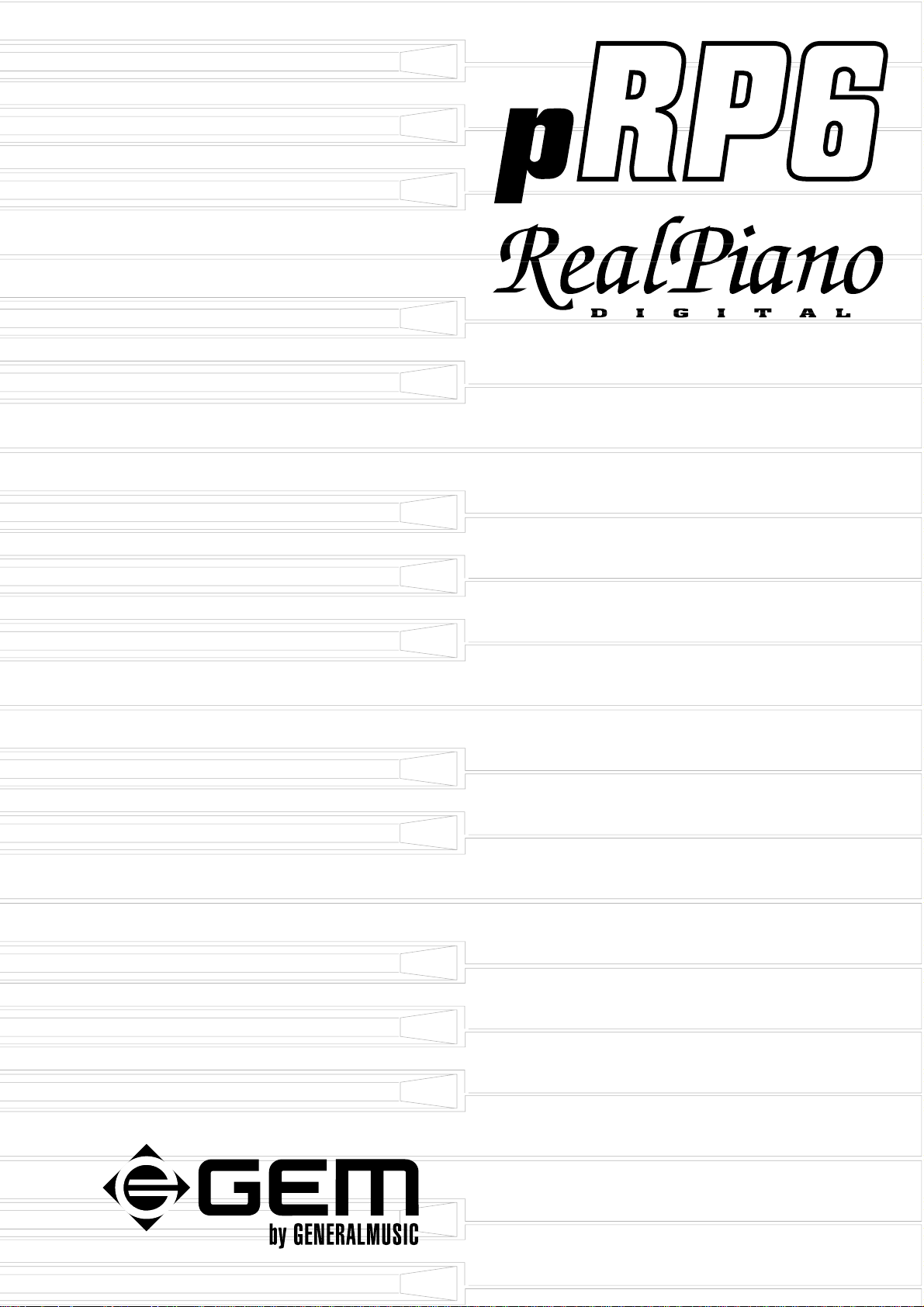
OWNER’S MANUAL
English
Page 2

General safety instructions
Power supply
• This keyboard is powered by current from a standard household wall outlet (using the supplied AC adaptor).
About the AC adaptor
• Use only the supplied AC adaptor. Use of another type of adaptor creates the danger of fire and electric shock.
For safety sake, be sure to unplug the AC adaptor from the wall outlet whenever leaving the keyboard unattended for a long
time.
• Always ensure that the instrument is turned OFF when connecting or disconnecting the power adaptor. Applying power
while the power switch in depressed may damage the components inside the unit.
• Do not use adapters other than the one specified for this keyboard. The technical specifications of the adapter must be:
9~12V DC output, 1800MA, centre positive type.
If water gets into the instrument
• Remove the power cord from the wall socket at once, and contact the store where the unit was purchased.
• The top surface of your instrument should never be used as a shelf for flower vases and other containers which hold
liquids.
If the instrument plays in an abnormal way
• Turn off the power immediately, remove the power cord from the main outlet and contact the store where it was
purchased.
• Discontinue using the unit at once. Failure to do so may result in additional damage or other unexpected damage or
accident.
General user maintenance
• Clean the cabinet and keys of your instrument using a soft, clean, slightly damp cloth and polish with a soft, dry cloth.
• Never use industrial cleaners, detergents, abrasive cleansers, waxes, solvents or polishes as they may damage the
instrument finish.
• Always turn off the power supply after use and never turn the unit on and off repeatedly in quick succession as this places
an undue load on the electronic components.
The information in this publication has been carefully prepared and checked. The
manufacturers however decline all liability for eventual errors. All rights are reserved.
This publication may not be copied, photocopied or reproduced in part or in whole without
prior written consent from Generalmusic S.p.A. Generalmusic reserves the right to apply
any aesthetic, design or function modifications it considers necessary to any of its products
without prior notice. Generalmusic declines all liability for damage to property or
persons resulting from improper use of the instrument.
© 2000 Generalmusic S.p.A. All rights reserved.
Page 3
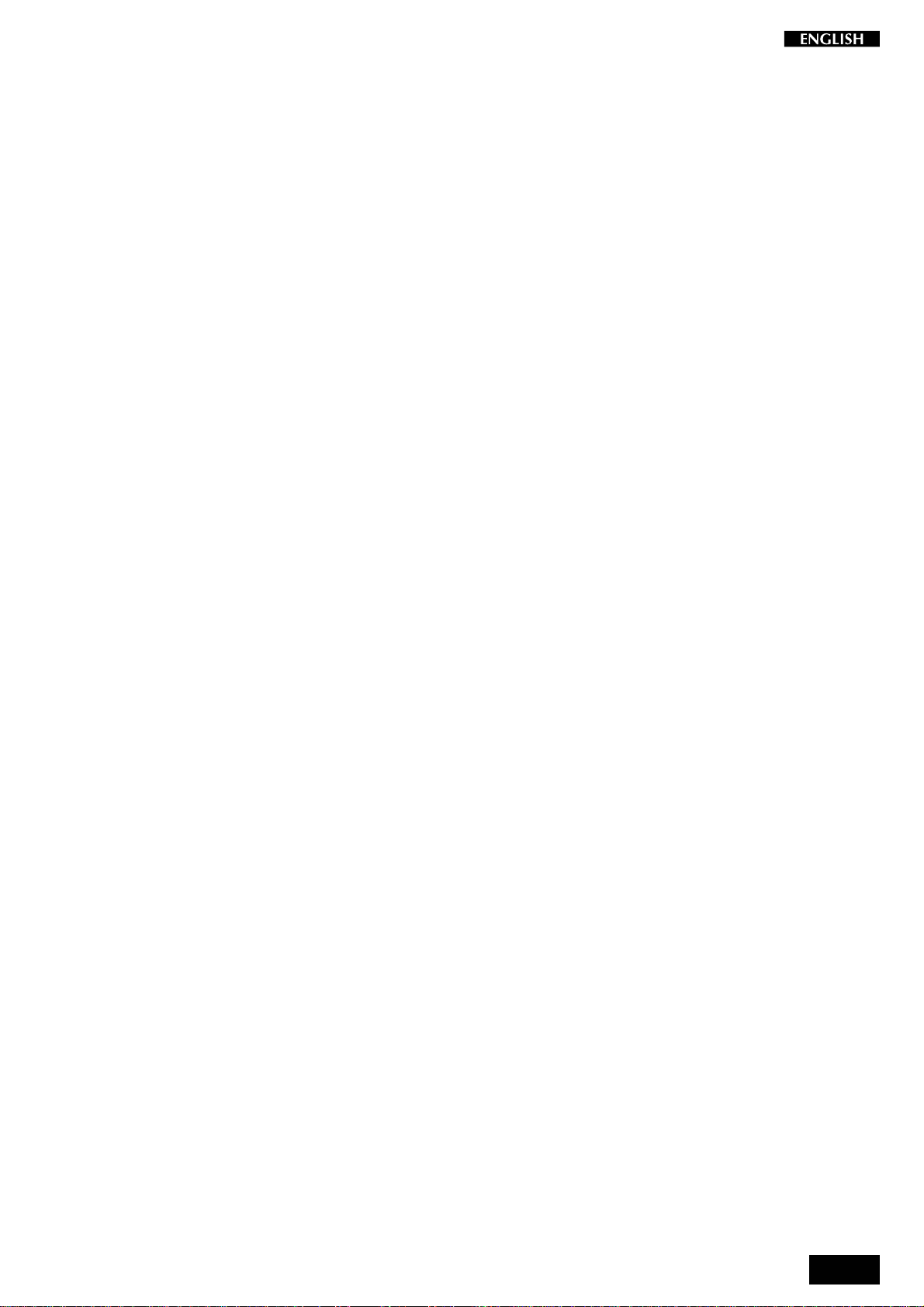
Contents
Introduction 1
Instrument Overview 2
Control panel 2
Rear panel 3
Playing the pRP6 4
Connect the power supply 4
Turn the instrument on 4
Adjust the overall volume 4
Headphone jack 4
Pedal Connection 4
Listen to the Demo song 4
The pRP6 Presets 5
The functions of the pRP6 6
Touch sensitivity 7
Transpose 8
Tune 9
MIDI Channel 10
Midi Local 11
Midi Common channel 12
About MIDI 13
MIDI Applications 15
As a MIDI controlling device 15
As a Slave device 15
Midi Sequencer recording 15
Panel Reset 16
Technology 17
Damper Physical Model 17
Technical specifications pRP6 17
Index 18
Appendix
GM-GMX Sound tables A.1
Preset table A.3
Drumkit tables A.4
Midi Implementation chart A.7
Recognized Control Change messages A.8
i
Page 4
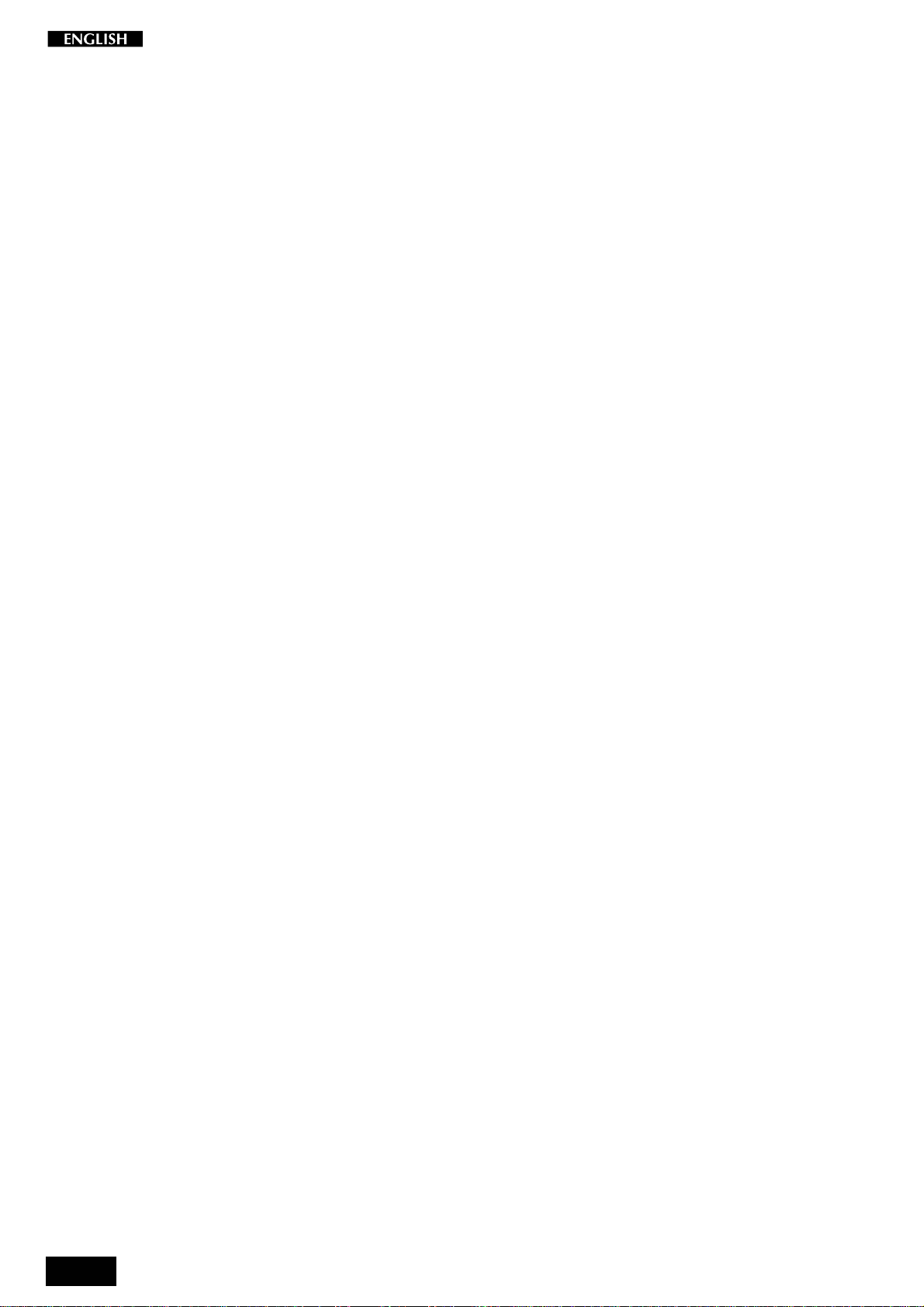
ii
Page 5
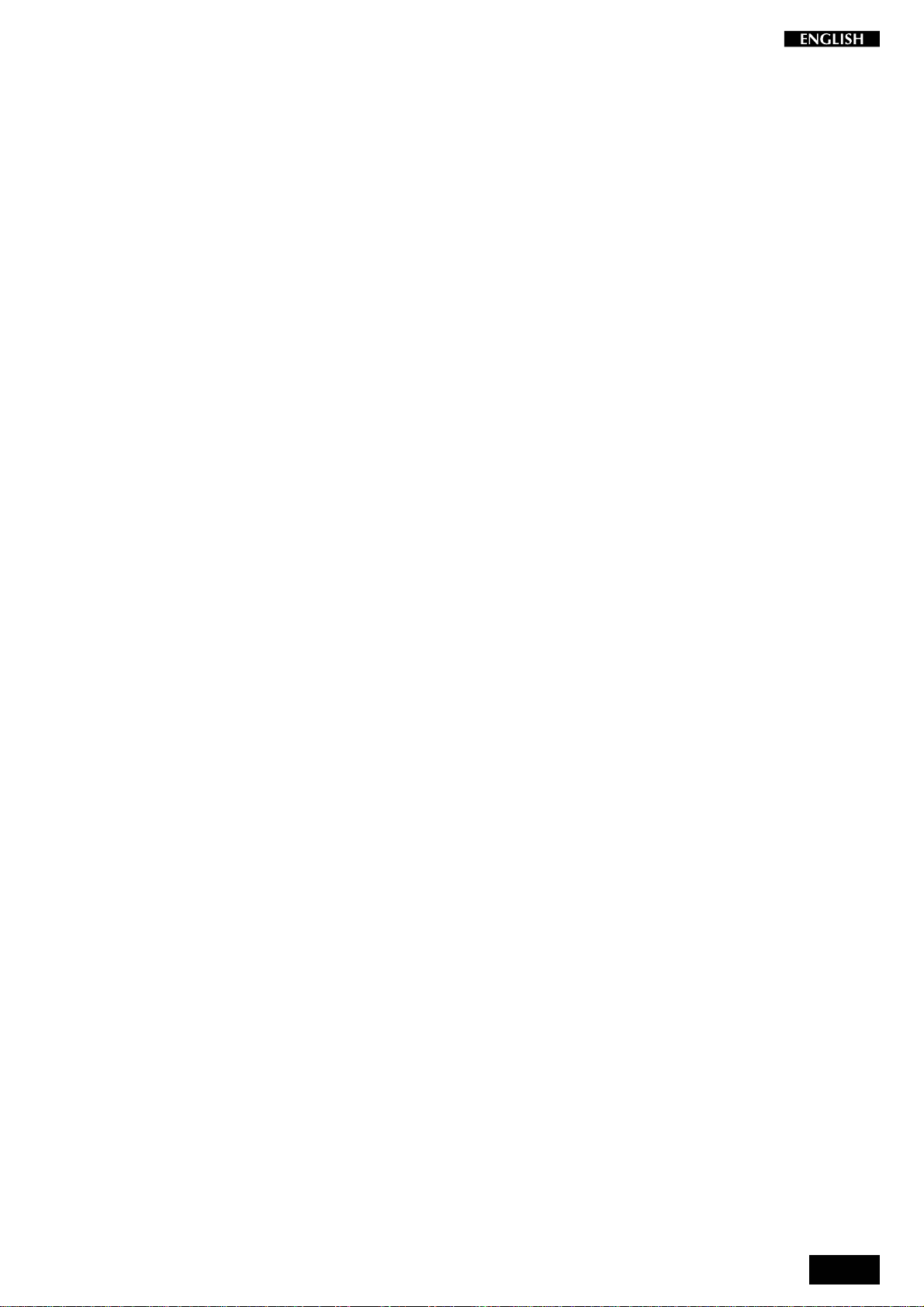
Introduction
Thank you for purchasing the new GEM pRP6, the new portable Digital Piano
belonging to the prestigious Real Piano Series by Generalmusic.
pRP6 features the same sound characteristics as the higher end sister
models, but with a control panel situated on the left key block consisting of just
4 elements to reduce user interventions to the bare minimum.
pRP6 combines advanced technology, reliable high quality componentry and
an easy-to-use interface to produce the unique Real Piano sound.
With its 32 note polyphony and 76 note, half-weighted keyboard, pRP6 is the
modern, economical answer to portable piano playing.
pRP6 offers 32 new Presets including 10 exclusive piano sounds. Also
featured is an internal Sound Library consisting 444 GM/GMX compatible
sounds, addressable via MIDI from any external MIDI controlling device.
The Presets are further enhanced by the 22 Reverb and 22 Delay/Modulation
digital effects which are automatically recalled for every Preset selection.
The built-in stereo amplification system, giving 6W + 6W power faithfull
reproduces the complex sound diffusion of an acoustic piano.
pRP6 is very easy to use, but to make the most of the instrument’s features,
you are recommended to consult this manual whenever you are not sure what
to do.
Most important, of course, is how you treat your pRP6. Please take time to
read the General Safety Instructions to guarantee a long and trouble free use
of your instrument.
1
Page 6

Instrument Overview
Control panel
1
1. P
OWER ON/OFF
2. V
3. D
OLUME
ATA
m/
n
2
3
4. G
RAND PIANO
4
5. F
UNCTION KEYS
Press to turn the instrument on and off.
Control knob to regulate the general volume of the
instrument.
Use these buttons to select Presets (single, layer or
split sound combinations). Press both buttons at the
same time to trigger the DEMO song.
In Function mode, the Data m/n buttons change the
parameter status of the current function. The functions are selected with the last six notes of the
highest octave of the keyboard.
Press this button to select the GrandPiano Preset
which instantly recalls the GrandPiano sound across
the entire keyboard.
Notes B6-G7 of the highest octave are dedicated to
the selection of the pRP6 functions. The function
parameters are selected with the Data m/n buttons
while holding down a function key.
5
2
Page 7
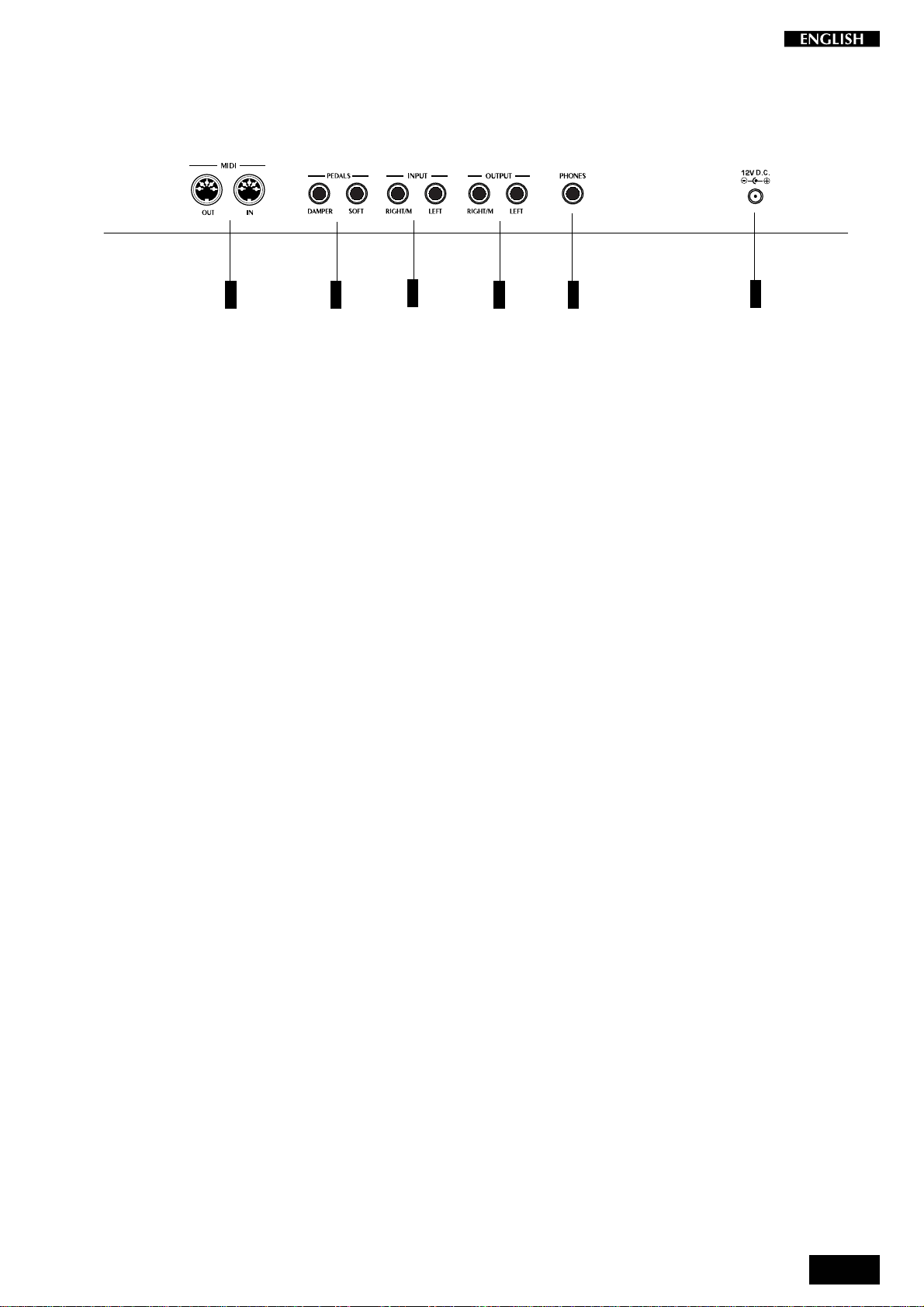
Rear panel
21
3
4 5
6
1. MIDI IN/OUT: These ports allow the instrument to be connected to other MIDI devices.
Midi In allows the sounds of the pRP6 to be played by an external controlling device e.g.
a controller keyboard or a sequencer.
Midi Out sends MIDI information from the pRP6 to other MIDI external equipment.
2. P
EDALS
: Two pedal connectors (Damper and Soft) for optional switch-action pedals.
3. I
NPUT RIGHT
/M-L
EFT
: These two stereo inputs are used to connect another instrument to the pRP6. The output
of the other instrument will be mixed with the main signal of the pRP6 and sent to the Output
and Headphone jacks. If you are connecting a mono signal, then you should use only the
Right/Mono jack.
4. O
UTPUT RIGHT
/M-L
EFT
: These two stereo outputs are used to connect the instrument to another amplifier, mixer
or recording device. If you are connecting to mono equipment, (e.g. a guitar amplifier), then
you should use only the Right/Mono jack.
5. P
HONES
: Plug a set of stereo headphones into this jack for private listening.
6. 12 V DC: Connection for the power supply unit. Use only the unit supplied with your instrument.
3
Page 8
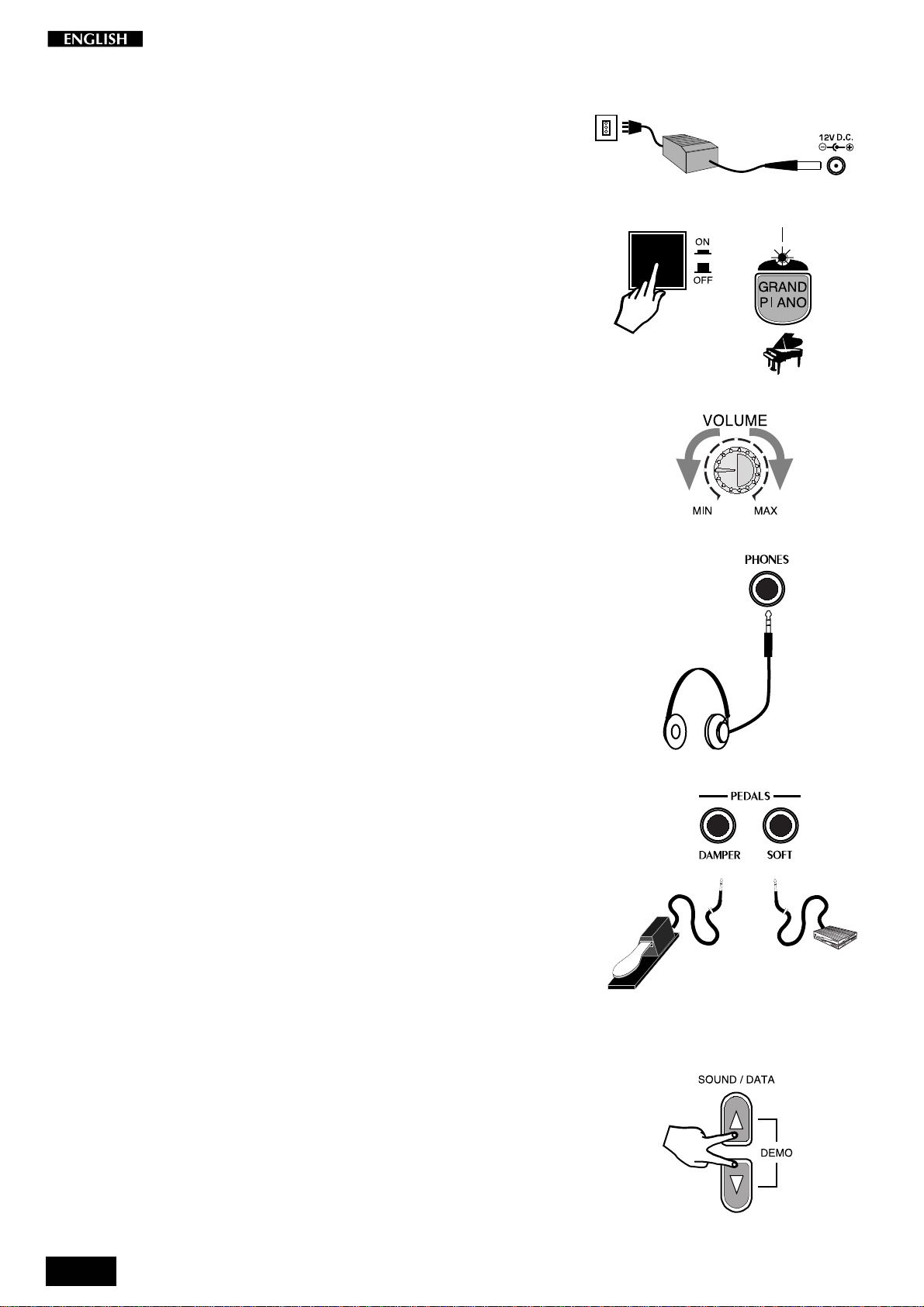
Playing the pRP6
Connect the power supply
Connect the Generalmusic power supply unit to the 12V. D.C. jack.
Turn the instrument on
To turn the pRP6 on, press the ON/OFF switch located on the left key block.
After a short period, the instrument is ready to play the Grand Piano preset.
The LED of the Grand Piano Preset button will be on as an indication that the
instrument is on.
In this power up condition, you will be able to play a piano sound (GrandPiano)
across the entire keyboard without carrying out other operations.
Adjust the overall volume
Use the VOLUME control knob to adjust the overall volume level.
Clockwise rotation of the VOLUME control knob increases the overall volume
and counter-clockwise rotation decreases it.
Headphone jack
The headphone jack is located on the rear connections panel.
Plugging a set of headphones into the Phones jack will exclude the internal
speakers to allow you to play in total silence without disturbing others in the
same room. Use a mini jack1/4” adapter for Walkman or MidiDisc headphone
sets.
Use the Volume control to adjust the Headphones volume.
LED on
Pedal Connection
The pRP6 has two connectors for the connection of optional, switch-action
pedals: SOFT and DAMPER.
Soft: The Soft pedal (left) is a switch control pedal (On/Off) which affects the
timbre of the instrument such that it plays softer, allowing you to continue using
the same playing style at a lower volume.
Damper: The Damper pedal (right) applies the Sustain effect to all notes
released. If you release a note after depressing the Damper, the note will
proceed towards its natural decay according to the type of sound played. The
Damper is particularly effective with Piano type sounds.
Listen to the Demo song
The pRP6 contains a demonstration recording of the internal sounds.
1. Press both the DATA m and n buttons at the same time.
The Demo song will start to play instantly. When it reaches the end, it
will start from the beginning and repeats continually until stopped.
2. To stop the playback at any point, press both DATA m/n buttons at the
same time.
You can also use the Grand Piano Preset button to stop the Demo.
4
Page 9
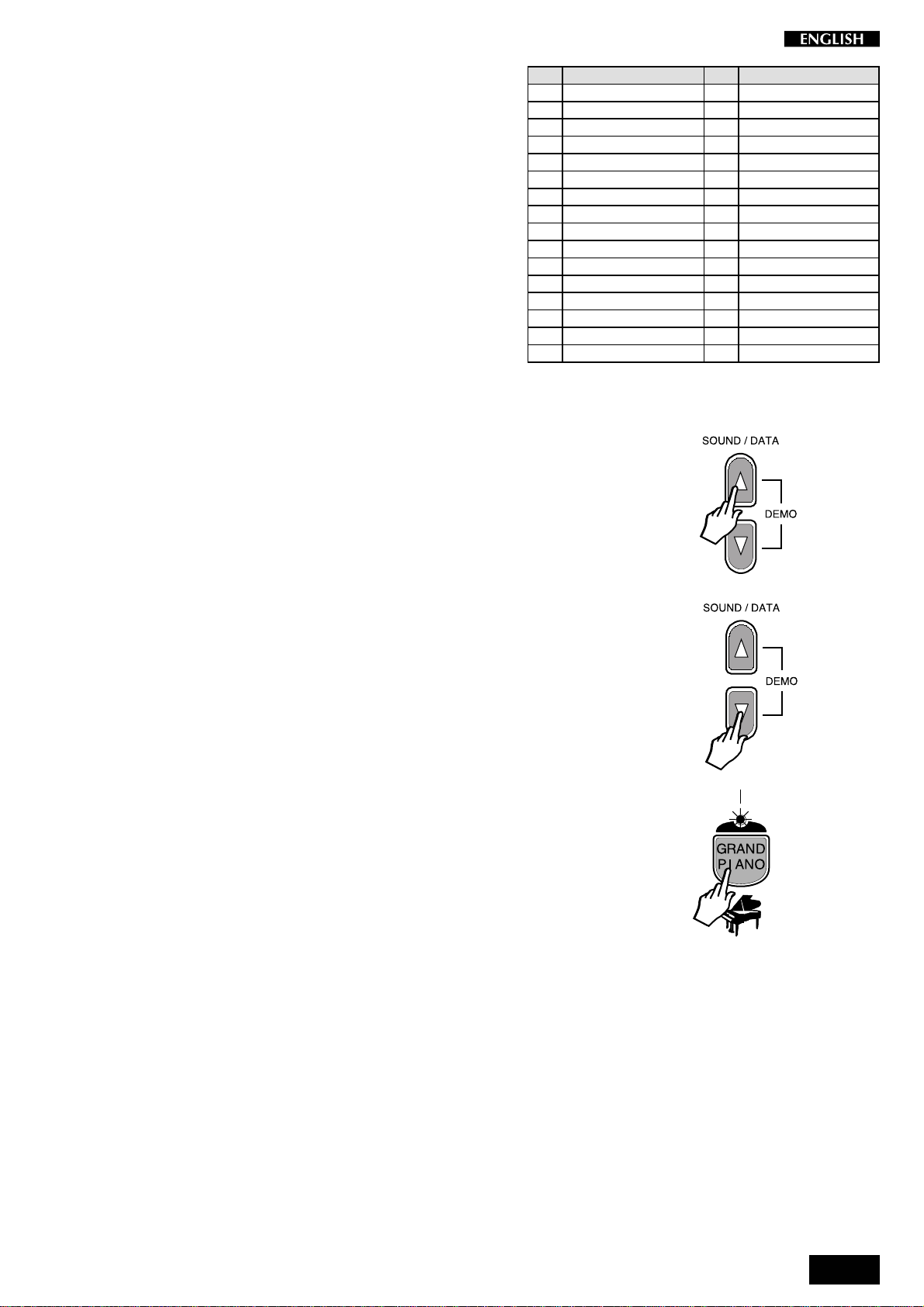
The pRP6 Presets
The pRP6 contains 32 Internal Presets, consisting of Single,
Layered and Split sound combinations.
Each sound combination of the Presets recalls an appropriate
configuration of effects (Reverb and Chorus) together with
Volume and Balance settings.
The table shown opposite lists the pRP6 Presets. After each
name, the type of Preset is indicated in brackets: “S” for Single,
“L” for Layer and “Sp” for Split.
Using the SOUND/DATA
the pRP6 Presets sequentially.
1. After turning the pRP6 on, press the DATA m button.
You will recall the first Preset, called Stage Piano which plays across the
entire keyboard.
m/n
buttons, it is possible to select
N°Name N°Name
1. Stage Piano (S) 17. Harpsi/Strings (L)
2. Rock Piano (S) 18. Vibes 2 (Sp)
3. Rhodex (S) 19. Rock Piano/Pad (L)
4. Hard Rhodex (S) 20. Rhodex Pad (L)
5. Wurtlitz (S) 21. FM Piano Stage (L)
6. FM Piano (S) 22. Strings/Choir (L)
7. El. Glock Piano (L) 23. Piano/Choir (L)
8. Harpsi (S) 24. Stage Piano/Poly (L)
9. Vibes 1 (S) 25. Rock Piano/Poly (L)
10. Piano/Strings (L) 26. Jazz Organ 1 (S)
11. Stage Piano/Strings (L) 27. Pop Organ (S)
12. Stage Piano/Bass (Sp) 28. Theatre Organ (S)
13. Piano/Bass (Sp) 29. Church Organ (L)
14. Rhodex/Ride (Sp) 30. Jazz Organ 2 (Sp)
15. FM Pad (L) 31. Organ/Bass (Sp)
16. FM/El.Bass (Sp) 32. Church/Choir (L)
2. Press the DATA m button again to recall the Preset,” Rock Piano”.
Every time you press the DATA m button, you will select the Presets
in increasing numerical order. When you reach the last Preset on the
list, Church/Choir, pressing the Data m button will have no effect.
3. Press the DATA n button.
If you started with the Preset Rock Piano selected in step 2 above, you
will return to the previous Preset “Stage Piano”.
Every time you press the DATA
n
button, you will select the Presets
in decreasing numerical order.
Once you select the first preset, “Stage Piano”, pressing the Data
button will have no effect.
4. To cancel the current Preset and return to the Grand Piano Preset, press
the Grand Piano button.
The Grand Piano button will always return to the Grand Piano Preset
active across the entire keyboard.
n
LED on
5
Page 10
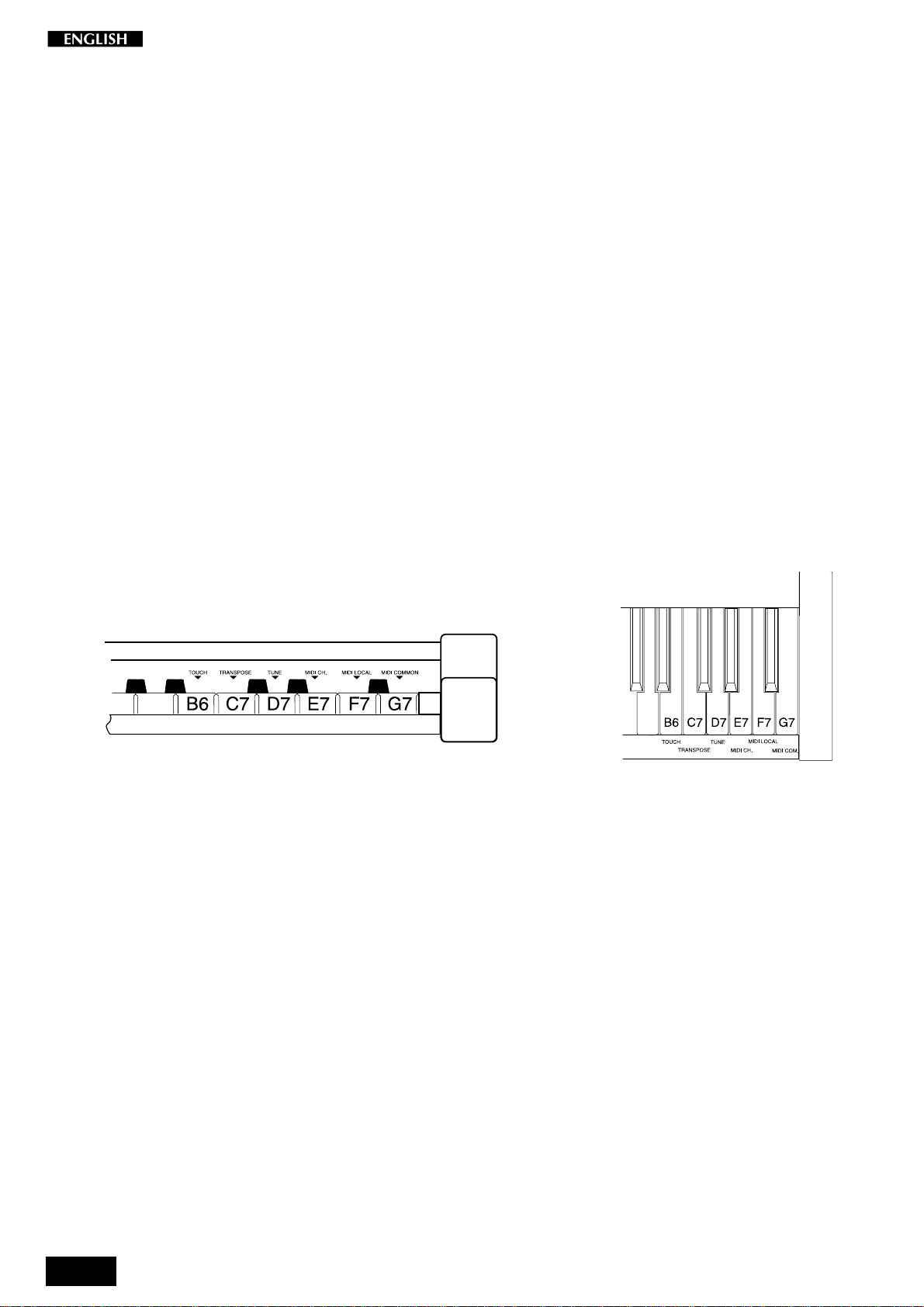
The functions of the pRP6
pRP6 features 6 functions which affect the instrument in various ways. The
Functions are activated using the last 6 notes of the highest keys of the
keyboard. To activate a function and modify its value, hold down the
corresponding key and press the DATA m/n buttons.
The functions and corresponding notes are:
T
OUCH
(B6) : changes the keyboard’s touch sensitivity (response to
changes in the key-strike velocity);
T
RANSPOSE
T
UNE
M
IDI CH
M
IDI LOCAL
(C7) : changes the instrument’s overall pitch;
(D7) : fine tunes the instrument;
. (E7) : sets the instrument’s MIDI Channel (for MIDI setups);
(F7) : sets the instrument for MIDI Local operation (for MIDI
setups). Local disconnects the pRP6 sound generation.
M
IDI COMMON
(G7) : sets the instrument’s MIDI Common channel (for MIDI
setups). The Common channel is useful to control another
MIDI device which has automatic arrangements.
6
Page 11
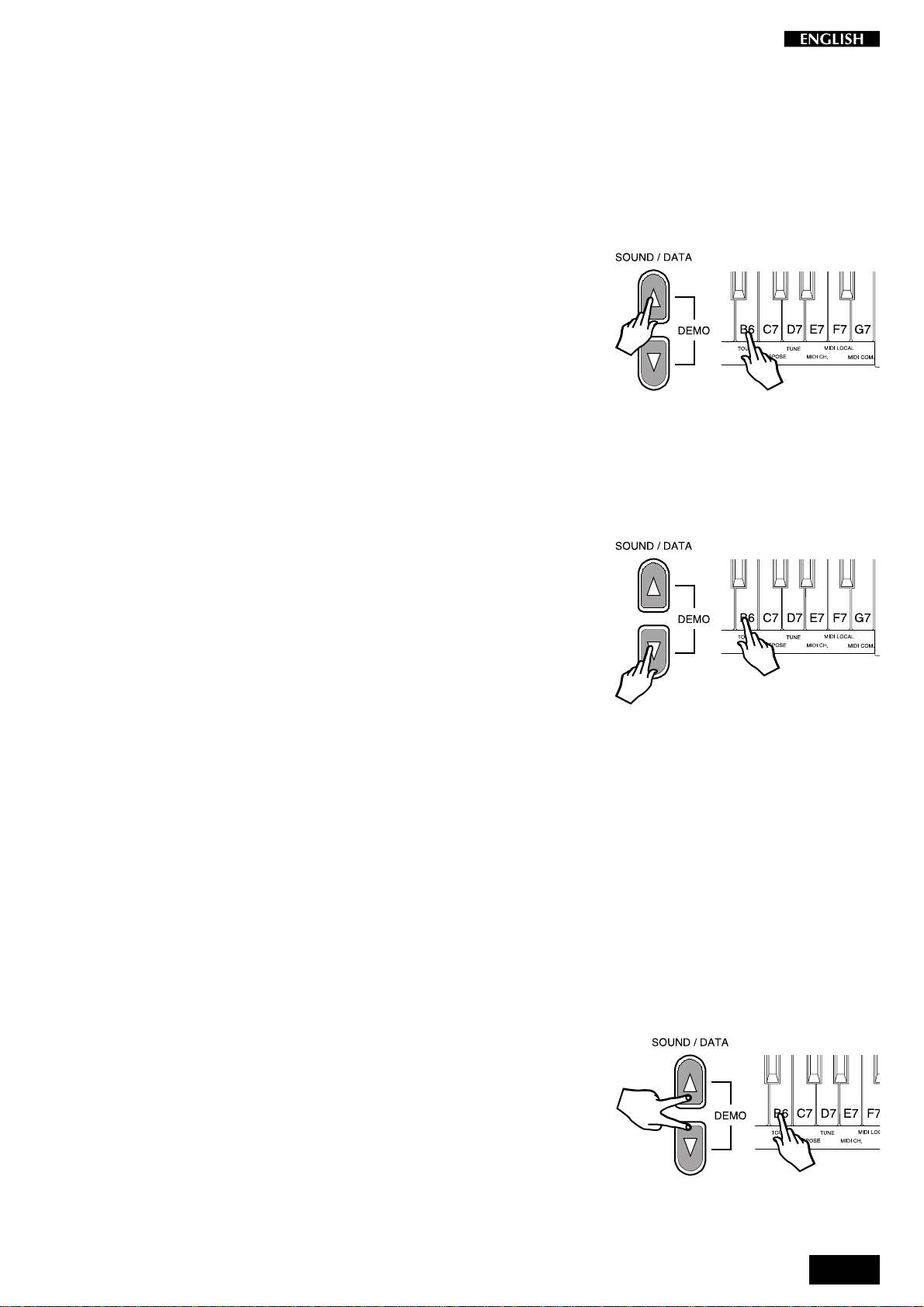
Touch sensitivity
If the keyboard of your pRP6 is too “hard” or “soft”, you may want to modify the
touch sensitivity. Your pRP6 has a touch sensitive keyboard; in other words,
the keyboard behaves just as in a traditional piano: the harder you play, the
louder the sound.
You can choose from three different velocity curves.
SOFT, NORMAL, HARD
The default status of the instrument corresponds to the NORMAL setting.
1. Press and hold the TOUCH function key (B6) then press the DATA m
button to select the SOFT curve, or the DATA n button to select the HARD
curve.
Pressing either button, the instrument automatically plays a reference
note C with an intensity corresponding to the current velocity setting. In
this case, the current setting is NORMAL (default) and the reference
note C will play with a medium intensity.
2. If you press the DATA m button a second time, you will select the SOFT
velocity curve, identified by the reference note C which will play with a
greater intensity.
The SOFT setting corresponds to the most sensitive keyboard response which permits maximum sound levels with a light touch.
3. If, instead of Data m in step 2, you press the DATA n button a second
time, you will select the HARD velocity curve, identified by the reference
note C which will play with less intensity.
The HARD setting corresponds to a not so sensitive keyboard response
which requires a heavier touch to obtain maximum sound levels.
4. Release the Touch function key, (B6), to retain the new setting.
The current Touch setting will remain memorized even after turning the
instrument off. To restore to the Normal setting, see step 5 below.
From Hard to Soft
If you press the DATA m button when the current setting is HARD, as
in step 3, pressing the DATA m button once will play the reference note
of the current setting, pressing a second time will select NORMAL, then
pressing a third time will select SOFT. In this case, you will hear the
reference note play with three different intensities (low, medium and
high).
From Soft to Hard
Similarly, if you press the DATA n button when the current setting is
SOFT, as in step 2, pressing the DATA n once will play the reference
note of the current setting, pressing a second time will select NORMAL,
then pressing a third time will select HARD. In this case, you will hear
the reference note play with three different intensities (high, medium
and low).
5. To restore the NORMAL setting, hold down the Touch key, (B6), then press
both Data m/n buttons at the same time.
The reference note will play with a medium intensity as confirmation of
the reset.
7
Page 12

Transpose
The TRANSPOSE function allows you to quickly change the overall pitch of the
instrument, raising or lowering it in steps of one semitone at a time (max. +/–
12 semitones). The transposition applied remains in memory until changed
again, or until the instrument is turned off. Turning pRP6 on again restores the
normal pitch (C = C).
1. Hold down the TRANSPOSE function key, (C7), then press either the DATA
m button or the DATA n button.
Pressing either button, the instrument automatically plays a reference
note C in the current pitch (note C).
To raise the pitch of the instrument
2. If you press the DATA m button a second time, the pitch will be raised by
one semitone.
The note played in this case will be C#. The pRP6 will now be
transposed to the new pitch (C = C#).
Pressing DATA
and so on. Continue in this way until you obtain the required pitch.
m
again will raise the pitch by another semitone (C=D)
To lower the pitch of the instrument
3. Hold down the TRANSPOSE function key (C7) and press the DATA n
button once.
The instrument will play a note in the current pitch set in step 2 (in this
case D) which will correspond to the reference note.
Press the DATA
semitone. The note played in this case will be Db (C = Db).
Press DATA
C) so on. Continue in this way until you obtain the required pitch.
Repeat the operations, always with C7 pressed, until you obtain the
required transposition either above or below standard pitch.
To escape from the TRANSPOSE menu, simply release the corresponding function key C7.
The instrument will remain set at the new pitch until you change the
setting, or turn the instrument off. When you turn the instrument on
again, the Transpose setting will set automatically to the normal pitch.
n
button again and the pitch will be lowered by one
n
once more to lower the pitch by another semitone (C =
To cancel the transposition (without turning off)
4. Hold down the TRANSPOSE function key (C7) and press both the DATA m
and n buttons at the same time.
The normal pitch of the instrument will be restored (C=C), confirmed by
the reference note which will play the note C.
8
Page 13

Tune
The TUNE function allows you fine tune the instrument. The tuning can vary
between 427.5 Hz and 452.5 Hz (corresponding to an excursion of approx. one
semitone) in steps of +/– 0.5 Hz. The default status of the instrument
corresponds the equal standard A = 440 Hz.
1. Press and hold the TUNE function key (D7) and press either the DATA m
or the DATA n button to raise or lower the tuning accordingly.
The first time you press the DATA m or DATA n button, the instrument
will automatically play a sinusoidal reference sound (A = 440 Hz).
To raise the tuning
2. While still holding down the TUNE function key (D7), press the DATA m
button again to obtain the first increment (+0.5 Hz).
Continue in this way until you obtain the required tuning level. The
sinusoidal reference sound will help you fine tune the instrument.
Release the TUNE function key (D7) to escape the function.
To lower the tuning
3. While holding down the TUNE function key (D7), press the DATA n
button to activate the function.
You will hear the reference sinusoidal sound play with the last set tuning
(the one set in step 2 above).
Press DATA
continue in this way until you obtain the required tuning level.
Release the TUNE function key (D7) to escape the function.
The current Tune setting will remain memorized even after turning the
instrument off. To restore the pitch to normal, see step 4 below.
n
again to obtain the first decrement (–0.5 Hz) and
To reset the tuning
4. Hold down the TUNE function key (D7) and press both the DATA m/n
buttons at the same time.
You will hear the reference sinusoidal sound play with the standard
Pitch (C=C), or with the current Transpose pitch.
9
Page 14

MIDI Channel
pRP6 is able to transmit MIDI messages on up to three channels, depending
on the type of Preset recalled (single, layer or split). In reception, pRP6 can
receive on all 16 MIDI channels.
The MIDI function allows you to modify the MIDI transmission channels of the
pRP6, used by the pRP6 to communicate with other MIDI devices through a
MIDI cable.
The Midi Channel function does not play a reference note during the setting
operation.
1. Press and hold the MIDI Channel function key (E7) and press the DATA m
button to increase the transmission channel by one unit.
Each time you press the DATA m button, the MIDI channel setting
increases by one unit.
Repeat the operations, making a mental note of how many times you
press the DATA
channel number.
2. Press and hold the MIDI Channel function key (E7) and press the DATA n
button to decrease the channel setting by one unit.
Each time you press the DATA n button, the MIDI channel setting
decreases by one unit.
m
button with E7 pressed, until you obtain the required
Resetting to the default MIDI channel configuration
3. If you are not sure on which transmission channels pRP6 is currently set,
you can reset to the default channel settings (Ch 1, 3 and 2) by holding
down the MIDI Ch. function key (E7) and pressing both DATA m/n
buttons at the same time.
10
Page 15

Midi Local
If you are using your pRP6 via MIDI as a controlling device connected to an
external sound generator (expander, keyboard, etc.), when you play, you will
hear the expander’s sounds together with the pRP6 Sounds. If you prefer to
listen to the expander’s sounds alone, you can choose to exclude the RP
sounds by setting the MIDI Local function to OFF.
Setting this function to OFF disconnects the keyboard from the internal
generator and transmits keyboard data via the pRP6 MIDI OUT only.
The Midi Local function does not play a reference note during the setting
operation.
1. Press and hold the MIDI Local function key (F7) and press the DATA n
button once.
Play the same note, or a note anywhere along the keyboard. You will
not hear any sound.
This is because MIDI LOCAL OFF setting has disconnected the
keyboard from the internal sound engine. This setting will allow you to
play your external expander’s sounds via MIDI without hearing the
pRP6 sounds.
2. To return to MIDI LOCAL ON, press and hold the MIDI Local function key,
(F7) and press the DATA m button.
Play the same note, or a note anywhere on the keyboard. This time the
keyboard will play. Via MIDI, with MIDI LOCAL ON, you will be able to
play the pRP6 sounds together with the external expander’s sounds.
11
Page 16

Midi Common channel
The Common channel is a special channel that allows you to control other MIDI
devices that have automatic arrangements.
The Midi Common function does not play a reference note during the setting
operation.
1 Press and hold the MIDI Common function key (G7) and press the DATA
m button to set the Common channel to ON.
The Common channel is set to OFF by default, therefore, pressing the
DATA m button will set the Common channel ON.
When on, the Common Channel is set to the value of 16 (fixed).
2. Press and hold the MIDI Channel function key (G7) and press the DATA n
button to deactivate the Common channel.
The Common channel will now be off.
Resetting to the default Common channel
3. If you are not sure of the current status of the Common channel setting
(on or off), you can reset to the default setting (Off) by holding down the
Common Ch. function key (G7) and pressing both DATA m/n buttons
at the same time.
12
Page 17

About MIDI
MIDI, the abbreviation for “Musical Instrument Digital Interface”, is a world
standard interface that allows MIDI compatible instruments and other equipment to communicate with each other, in order to exchange data and control
one another. MIDI is now a very common feature and a great deal of literature
is available explaining all the standards implemented by MIDI. You are
recommended to consult other specialized literature if you wish to know more
about the standards implemented and how to apply them. This section limits
itself to give some examples regarding the simplest forms of MIDI applications
for your pRP6.
The MIDI ports
The pRP6 is fitted with two MIDI ports: MIDI IN and MIDI OUT.
The MIDI IN port receives MIDI data from an external MIDI device which can
be used to control the pRP6.
The MIDI OUT port transmits MIDI data generated by the pRP6 (for example,
note or velocity data generated by playing the keyboard).
MIDI channels
The “MIDI channels” used in the MIDI communication system is similar to
television broadcasting. Each channel can receive a different stream of data
with respect to the others. Exactly as occurs in television broadcasts, in order
to exchange data, the receiving and transmitting devices must be tuned
correctly. In other words, the MIDI controlling device and the MIDI receiving
device must both be set to the same MIDI channel, selected from 16 possible
channels.
Multiple channel instruments, called multi-timbral units, can receive and
transmit across several different MIDI channels at the same time, but each part
must correspond to the same MIDI channel between the two communicating
units. pRP6 is able to transmit on up to three MIDI channels. In reception,
pRP6 can be used as a multi-timbral unit, because it can receive MIDI on 16
channels.
Midi Common
If you set pRP6 to receive MIDI messages on the Common channel, all
program change messages received by pRP6 are interpreted as Preset
Change messages, allowing you to play the 16 Presets from the external
keyboard which emulates the pRP6 internal keyboard. Simply set the external
controlling device to transmit MIDI messages on the same channel as the
pRP6 Common channel.
The pRP6 MIDI Sounds and Banks
Via MIDI, your pRP6 offers some interesting features which cannot be
achieved using the instrument on its own. On its own, the maximum number
of Presets you can select on pRP6 are those listed on page 4, a total of 16,
some of which recall single sounds, some two layered sounds across the
keyboard and others two or three sounds on a split keyboard.
When you use pRP6 as a slave device, a MIDI controller keyboard can play
the pRP6 internal Midi sounds which are organized in four banks, the first three
housing 128 sounds organized in “family” groups, and the fourth containing 60
sounds. The bank 1 sounds correspond to the industry standard General MIDI
sound library, while banks 2 and 3 contain sounds taken from Generalmusic’s
own extensive sound library. Bank 4 contains an additional 60 Sounds, but not
organized i “family” Groups like those in banks 1, 2 & 3. Banks 2 and 3 also
contain a Percussive family where you’ll find a selection of 16 Drumkits.
13
Page 18

Another drumkit is also in Bank 4.
These sounds and sound banks can only be selected via MIDI, not from the
pRP6 control panel. To select these sounds via MIDI, you would have to send
a Midi message to the pRP6 consisting of two parts: ControlChange/Bank
Select (CC00-BankSelect) followed by a Program Change (PC). Refer to the
Midi sound tables in the Appendix for information regarding the Banks and
Program Change numbers of all the sounds and Drumkits.
MIDI messages transmitted and received by pRP6
pRP6 transmits and receives the following type of MIDI information.
Note and Velocity data: This is information pertaining to the note played and
relative velocity value. The receiving device recognizes the note because it is
defined by the “MIDI note number”, and the velocity value is defined by the
“MIDI velocity value”. Whenever a key on the pRP6 is pressed, the note and
velocity information is transmitted from the instrument’s MIDI OUT port to the
receiving device. Conversely, pRP6 will play the corresponding notes whenever note and velocity data is received at the instrument’s MIDI IN port.
Program Change numbers: This type of information relates to data which
identifies the pRP6 Preset. pRP6 transmits MIDI Program Change numbers
from 1 - 32, corresponding to the 32 Presets that can be selected from the
panel. Whenever you select a Preset, the corresponding MIDI Program
Change number is transmitted to the receiving device, causing the correspondingly numbered voices to be selected in the external MIDI unit, set to
receive on the same MIDI channel as the pRP6.
Conversely, whenever pRP6 receives Program Change number data (for 1-
32) from an external MIDI device, the correspondingly numbered pRP6 Preset
will be automatically selected, but only if received on the Common channel,
otherwise, the internal Midi Sounds will be selected.
Control Change messages: The Soft and Damper pedals of pRP6 generate
Control Change data which is transmitted from the instrument’s MIDI Out port
whenever the pedals are operated. The internal tone generator of the
receiving device will respond to the pedal solicitations in the same way as the
pRP6 Sound engine. Whenever the same type of Control Change data is
received by pRP6, it will respond appropriately.
14
Page 19

MIDI Applications
The following explains how your pRP6 can be used in the most common MIDI
setups suited to this instrument:
a) as a MIDI controlling device (Master);
b) as a tone generator (in other words, a Slave);
c) for MIDI sequence recording.
As a MIDI controlling device
pRP6, like most MIDI instruments, transmits note and velocity
information (touch response) via the MIDI OUT port whenever
notes are played on the keyboard.
If the MIDI OUT port is connected to the MIDI IN port of another
MIDI keyboard (synthesizer, etc.) or a tone generator (more
commonly called an “expander”, but essentially any device
with an internal sound engine), the external unit will respond precisely to the
notes played on the transmitting keyboard.
The result is that such a setup allows you to play two instruments at the same
time, using pRP6 as the controlling device (Master) and the other as the device
being controlled (Slave).
Quite simply, every time you select a Preset, you will send Program change
messages to the external device who will respond by playing a second sound.
As a Slave device
As well as transmitting MIDI information, pRP6 recognizes the
same type of data if received at the MIDI IN port from an
external controlling device. In this case, the MIDI IN port of the
pRP6 is connected to the MIDI OUT port of the external
controlling unit. This, therefore, allows pRP6 to be controlled
in exactly the same manner as described above, only this time,
the pRP6 behaves as the slave and the external device the
controller.
Midi Sequencer recording
The type of data transfer described above can be exploited very
efficiently for MIDI sequence recording. For this connection,
shown in the diagram, the pRP6 MIDI OUT is connected to the
Sequencer MIDI IN, and the Sequencer MIDI OUT is connected
to the pRP6 MIDI IN. This connection is more commonly know
as a “MIDI Loop”.
Any instrument with a sequencer, or a Computer running
sequencer software, can be used to capture (record) the MIDI data transmitted
by the pRP6.
When the recorded data is played back, the pRP6 reproduces the recorded
sequence in exactly the same manner as it was recorded.
15
Page 20

Panel Reset
pRP6 offers a Panel Reset function which allows you to restore the factory
settings without turning the instrument off.
For example, if you have changed some parameters, such as the MIDI
channels, the tuning, the velocity curves, etc., you can restore the factory
(default) settings with the following procedure:
• Hold down the GRAND PIANO PRESET button and press both the SOUND/
DATA m/n buttons at the same time.
16
Page 21

T echnical specifications pRP6
Keyboard
Polyphony
Presets
Controls
Demo
Pedals
Connections
Amplification
76 keys, half-weighted
32 notes maximum
444 Sounds (MIDI addressable)
32 Presets - Single, Layer and Split, Grand Piano Preset,
22 Reverbs and 22 Effects (Delay/Modulations) memorized
to the Presets
Volume, Data m/n, Touch, T ranspose, T une, Midi (Channel, Local,
Common), Grand Piano Preset
1 Demo Song
Soft, Damper
Stereo In, Stereo Out, Phones, Pedals, Midi In, Midi Out, 12 V. DC.
6W + 6W Stereo
Technology
The pRP6 features a unique application of sound design technology patented by Generalmusic as “Damper Physical Model”.
Damper Physical Model
The damper pedal accurately simulates the effect of the dampers being moved closer to or further away from the strings
of the piano. Because of this, effects such as partial or half damping can be achieved. The dampers can even be slowly
“squeezed” back against the strings. When the damper pedal is depressed, the damper physical model will simulate the
effect of sympathetic resonances being produced by the un-damped strings. Even if you are using a standard switch type
pedal, you can hear the effect of the Damper Physical Model by comparing the sounds of notes played in the highest octave
of the instrument with and without the damper pedal depressed.
Note: The Damper Physical Model is applied to the Grand Piano sound only.
17
Page 22

Index
A
About MIDI 13
C
Common channel 12
Control Change numbers 14
Control panel 2
Controlling device 15
D
Damper 4
Damper Physical Model 17
Demo song 4
Drumkits 13
F
Fine tune the instrument 9
Functions of the pRP6 6
H
Hard curve 7
Headphone jack 4
Headphones 4
I
Introduction 1
L
Local On 11
Lower the pitch 8
Lower the tuning 9
Presets 5
Program Change numbers 14
pRP6 as a MIDI controlling device 15
pRP6 as a Slave device 15
R
Raise the pitch 8
Raise the tuning 9
Rear panel layout (connections) 3
Resetting the tuning 9
Restore the factory settings 16
S
Sequencer recording 15
Slave device 15
Soft 4
Soft curve 7
T
Technical specifications 17
Technology 17
Touch 6
Touch sensitivity 6, 7
Transmission channels 10
Transpose 6, 8
Transposition cancel 8
Tune 6, 9
Turn the instrument on 4
V
Velocity data 14
M
MIDI Applications 15
MIDI Channel 6, 10
MIDI Channels 13
MIDI Common 6, 13
MIDI Common channel 12
MIDI Local 6, 11
MIDI ports 13
MIDI Sequencer recording 15
MIDI Sound Banks 13
N
Normal curve 7
Note data 14
O
Overall volume 4
P
Panel Reset 16
Pedal Connection 4
Pitch 8
Playing the pRP6 4
Power supply (12 V D.C.) 4
18
Page 23

Appendix
Page 24

○○○○○○○○○○○○○○○○○○○○○○○○○○○○○○○
A
Page 25

pRP6 MIDI Sound table (GM - GMX)
Midi Bk 1 (Rom) Bk 2 (Rom) Bk 3 (Rom)
PIANO group
00 Piano1 PianoMk1 PickPiano
01 Piano2 PianoW2 Pianoctave
02 Piano3 E.G.Piano12E.G.Piano2
03 HonkyTonk2DetPiano2Western
04 E.Piano1*ThinRhodx2E.Piano4
05 E.Piano2*E.Piano32E.Piano5
06 Harpsichor Harpsich22Harpsich3
07 Clavinet SynClav WowClav
CHROMATIC group
08 Celesta2CelestaPlk2ToyPiano
09 Glockenspl GlockVibes2GlockChoir
10 MusicBox WineGls12MusicBell
11 Vibraphone Vibes2 SynVibes
12 Marimba Marimba22Mallet
13 Xylophone Xylophone2 XyloTribal
14 TubularBel SoftBell2Oohlalaa
15 Santur BarChimes Climbing
ORGAN group
16 Organ1 216’1’Draw2Organ1WX
17 Organ2 16’8’5’Drw JazzOrgan3
18 Organ3 SwOrgan*SynOrg1
19 ChurchOrg12Church22Organ3WX
20 ReedOrgan PipeOrgan2Organ4
21 Musette2Accord1 Accord2
22 Harmonica Blusette WestHarmon
23 Bandoneon Cassotto OrganLfo
GUITAR group
24 NylonGtr SoloGtr VocalGtr
25 SteelGtr 12StrGtr2SteelGtr1
26 JazzGtr1 OctJzGtr2Hawaiian
27 CleanGtr ElGuitar1 ChorusGtr
28 MutedGtr Muted2 Dyn.Muted
29 Overdrive WhaGtr1 5thOverdr
30 DistGtr FuzzGtr HeavyGt
31 HarmonxGtr SlowHarmx2HarmGtr3
BASS group
32 AcoustcBs1 AcoustcBs2 AcousticBs3
33 FingeredBs Dyn.Fingrd*Dyn.Bass1
34 PickBass Dyn.Bass2*PckBass2
35 Fretless AcidBass1 Flanged
36 SlapBass1 Dyn.Bass3*SlapSynBs
37 SlapBass2 WXBass2StopBass
38 SynBass1 SynBass3 TecknoBass
39 SynBass2 SynBass4 RaveBass2
STRINGS group
40 Violin SlowViolin ViolinOrch
41 Viola BowedViola ViolaPad
42 Cello SlowCello CelloEns
43 Contrabass BowedBass Staccato
44 TremoloStr OctTremolo2Plectra
45 Pizzicato OctPizz2EchoPizz
46 Harp HarpDelay2Spacehar
47 Timpani TimpaniEFX2Dyn.Orch I’I
ENSEMBLE group
48 Strings StereoStrg2StrgGlock
49 SlwStrings StrgOrch2St.SlwStrg
50 SynStrg1 SynStrg32SynStrg5
51 SynStrg2 SynStrg42Strings3
52 Choir VoiceUuh2SlowUuh
53 VoxOoh VoiceAah2SlowAah
54 SynVox SkatVoices*Vocoder
55 OrchHits2Rave
2
2
2
2
2
2
2
2
2
2
2
2
2
2
2
2
2
2
*
2
2
2
*
2
2
2
2
2
2
2
*
2
2
2
2
Dyn.St.Hit
Midi Bk 1 (Rom) Bk 2 (Rom) Bk 3 (Rom)
BRASS group
56 Trumpet FlugelAttk FlugelHorn
57 Trombone Trombone3 WowTromb2
58 Tuba ShortTuba WowTuba
59 MutedTrp1 MutedTrp2 Dyn.MtTrp
60 FrenchHorn Dyn.FrHorn*TotoHorns
*
2
61 Brass Brass22BrassRips
62 SynBrass12SynBras22SyntHorn
63 SynBrass22SlowHorn2AttkHorn
2
2
REED group
64 Soprano Soprano2 SoprFilter
65 SoftSax SaxNoise2SoftFilt
66 TenorSax OctaveSax2TenFilter
67 BaritonSax BaritDet2BariFilter
68 Oboe OboeChiff2OboeFilter
69 EnglisHorn2EngHorn22HornFilter
70 Bassoon Bassoon2 BassoonFlt
71 Clarinet ClarSolo ClarFilter
PIPE group
72 Piccolo HardFlute12HardFlt2
73 Flute Dyn.Flute1*DynHiFlute
2
2
74 Recorder2HardFlute22Bubbler
75 PanFlute PanFlute2 Dyn.Pan
76 BottleBlow BottleNois Tube
77 Shakuhachi2Shakupad2ShakuVoice
2
78 Whistle Whistle1WX Whistle3WX
79 Ocarina OcarinaPan2OcarinaSyn
2
SYN LEAD group
80 SquareWave2Pulse12Pulse2
81 SawWave ObxFilter2Lyle
82 SynCalliop2Azimut2SynLead1
83 ChiffLead2Chopper2Digital
84 Charang Jump
2
85 SoloVox FiltRes12FiltRes2
86 5thSawWave2Decay1
87 BassLead Obx2
2
2
2
2
2
SoundTrk
Decay2
2
Obx3
2
2
2
2
SYN PAD group
88 Fantasia2NewAge2PPG
89 WarmPad Obx1
2
90 Polysynth2Fantasy22Fantasy3
91 SpaceVoice VocBells2Angels
92 BowedGlass2Prophet12Prophet2
93 MetalPad2Bright22Analogic
94 HaloPad2Slave
2
95 SweepPad Machiner2Decay3
2
2
AnlgPad
2
2
2
2
Atmosphere
2
SYN SFX group
96 IceRain2Noiseres BigRoom
97 Soundtrack2MoonWind2Slope
98 Crystal Wind
2
99 Atmosphere2Arp26000 GlockAthm
100 Brightness WithGas2PopUp
101 Goblin Resonance2NoGravity
102 EchoDrops Synthex12Synthex2
103 StarTheme2StarTheme22PowerBad
2
SynLead2
2
2
2
2
2
2
ETHNIC group
104 Sitar SitarDet2SynSitar
105 Banjo BanjoOct2EthnicGtr
2
2
106 Shamisen ShamSitar2SynSham
107 Koto Kanoun2TrpClarin
108 Kalimba ShrtKalimb SaxTrumpt
109 Bagpipe BagpipeEns2BrassEns
110 Fiddle Hukin FiddleBell
2
2
111 Shanai BacktoWS2VoiceSpect
2
2
○○○○○○○○○○○○○○○○○○○○○○○○○○○○○○○
Appendix A•1
Page 26

Midi Bk 1 (Rom) Bk 2 (Rom) Bk 3 (Rom)
PERCUSSIVE group
112 TinkleBell2Dk_Stand.1DDk_Stand.2
113 Agogo Dk_RoomDDk_WS
D
D
114 SteelDrums2Dk_PowerDDk_Std.1WX
115 Woodblock Dk_Elect.DDk_Dance
116 Taiko Dk_HouseDDk_Techno
117 Melo.Tom1 Dk_Jazz1DDk_Jazz2
118 SynthDrum Dk_BrushDDk_M1
119 ReverseCym Dk_OrchDDk_SY77
D
D
D
D
D
SFX group
120 GtFretNois Gtr.WhaWha GtrNoise
121 BreathNois Zapp KeyClick
122 Seashore2TickTack Drop
123 Bird Scratch1 Water
124 Telephone1 Telephone2 Door
125 Helicopter2SynPerc32Clackson
2
126 Applause HeartBeat PickScrape
127 GunShot Explosion2Bomb
Sounds without a suffix = Single
Sounds with suffix
Sounds with suffix
Sounds with suffix
2
*
D
= Layer
= Switch
= Drumkit
ROM Bk 4 (MIDI)
00 DetuneEP1
01 DetuneEP2
D
02 CpHarpsy
03 ChurcBel
04 DetnOrg1
05 DetnOrg2
06 ChurOrg2
2
2
2
2
2
2
2
07 ItAccord
08 Ukulele
09 12StGuit
2
10 Mandolin
11 HawGuitr
12 ChoGuitr
2
13 FnkGuitr
14 FbkGuitr
15 GuitarFb
16 S.Bass3
17 S.Bass4
18 Orchestr
19 S.Strng3
20 BrassTr2
21 S.Brass3
22 S.Brass4
23 TaisKoto
2
2
2
2
2
2
2
24 Castanet
25 ConcerBd
26 MeloTom2
27 808_Tom
28 GtCutNse
29 StrnSlap
30 Rain
2
31 Thunder
32 Wind
33 Stream
34 Bubble
2
35 Dog
36 Horse
37 Telephon
38 DoorCrak
39 Door
40 Scratch
41 WdChimes
42 CarEngin
43 Car Stop
44 Car Pass
2
2
45 CarCrash
46 Siren
47 Train
48 Jetplane
49 Starship
50 BurstNse
51 Laughing
52 Screamin
2
2
2
2
2
53 Punch
54 Heart Bt
55 FootStep
56 MachiGun
57 LaserGun
58 Explosin
2
2
112 DrumSFX
○○○○○○○○○○○○○○○○○○○○○○○○○○○○○○○
A•2 Appendix
Page 27

pRP6 Preset tables
Preset
Number
Name Preset
Number
Name
1. Stage Piano (S) 17. Harpsi/Strings (L)
2. Rock Piano (S) 18. Vibes 2 (Sp)
3. Rhodex (S) 19. Rock Piano/Pad (L)
4. Hard Rhodex (S) 20. Rhodex Pad (L)
5. Wurtlitz (S) 21. FM Piano Stage (L)
6. FM Piano (S) 22. Strings/Choir (L)
7. El. Glock Piano (L) 23. Piano/Choir (L)
8. Harpsi (S) 24. Stage Piano/Poly (L)
9. Vibes 1 (S) 25. Rock Piano/Poly (L)
10. Piano/Strings (L) 26. Jazz Organ 1 (S)
11. Stage Piano/Strings (L) 27. Pop Organ (S)
12. Stage Piano/Bass (Sp) 28. Theatre Organ (S)
13. Piano/Bass (Sp) 29. Church Organ (L)
14. Rhodex/Ride (Sp) 30. Jazz Organ 2 (Sp)
15. FM Pad (L) 31. Organ/Bass (Sp)
16. FM/El.Bass (Sp) 32. Church/Choir (L)
○○○○○○○○○○○○○○○○○○○○○○○○○○○○○○○
Appendix A•3
Page 28

DRUMKIT TABLES
DK_STAND1 113-2 DK_ROOM 114-2 DK_POWER 115-2 DK_ELECT. 116-2 DK_HOUSE 117-2 DK_JAZZ 118-2 DK_SFX 112-4 (Bk6 via MIDI)
25
C2
C3
C4
C5
C6
C7
C8
26
28
29
31
33
35
36
38
40
41
43
45
47
48
50
52
53
55
57
59
60
62
64
65
67
69
71
72
74
76
77
79
81
83
84
86
88
89
91
93
95
96
98
100
101
103
105
107
108
ROLLSNARE < < < < <
27
FINGERSNAP < < < < <
ZAPP < < < < <
GunShot < < < < <
SCRATCH2 < < < < <
30
SCRATCH1 < < < < <
32
STICK < < < < <
SQCLICK < < < < <
34
HOUSERIM < < < < <
MUTBELL < < < < <
BDSTD2 BDROOM1 BDELECT1 BDELECT1 BDHOUSE2 <
BDSTD1 BDROOM1 BDROOM1 BDELECT1 BDHOUSE BDJAZZ
37
RIMSHOT1 < < < HOUSERIM <
39
SDSTD1 SDROOM1 SDROOM2 SDELECT < SDJAZZ3
HOUSECLAP < < < < < HIGH Q
SDSTD4 SDROOM2 SDSTD3 SDROOM1 HOUSESD2 SDSTD3 SLAP
TOMLOW TOMROOM < TOMELEC HOUSETCON TOMJAZZ SCRATCH PUSH
42
HHCLO1S HHTGHT1 HHTGHT1 < HOUSEHH HHTGHT1 SCRATCH PULL
44
TOMLOW TOMROOM < TOMELEC HOUSETCON TOMJAZZ STICKS
HHPEDAL < < < HOUSEHH < SQUARE CLICK
46
TOMLOW TOMROOM < TOMELEC HOUSETCON TOMJAZZ METRO CLICK
HHOPEN2 < < HHOPEN1 HOUSERIDE HHOPEN1 METRO BELL
TOMLOW TOMROOM < TOMELEC HOUSETCON TOMJAZZ GUIT FRET N
TOMHIGH TOMROOM < TOMELEC HOUSETCON TOMJAZZ GUIT CUT N UP
49
CRASH < < < HOUSERIDE < GUIT CUT N DW
51
TOMHIGH TOMROOM < TOMELEC HOUSETCON TOMJAZZ STRING SLAP
RIDECYM < < < < < FL.KEY CLICK
CHINA < < ReverseCym < < LAUGHING
RIDECUP < < < < < SCREAMIN
54
TAMBSLP < < < < < PUNCH
56
SPLASH < < < < < HEART BT
COWBELL < < < HOUSECOWB < FOOTSTEP1
58
CRASH < < < < < FOOTSTEP2
VIBRASLAP < < < < < APPLAUSE
RIDECYM < < < < < DOOR CRAK
CONGASLAP < < < < < DOOR
61
BONGOLOW < < < < < SCRATCH
63
CONGAHSLAP < < < HOUSETCON < WIND CHIMES
CONGAHIGH < < < HOUSETCON < CAR-ENGINE
CONGALOW < < < HOUSETCON < CAR-STOP
TIMBALES < < < < < CAR-PASS
66
TIMBLOW < < < < < CAR-CRASH
68
AGOGO < < < < < SIREN
AGOGO < < < < < TRAIN
70
CABASA < < < < < JETPLANE
MARACAS < < < VOXHHCL < HELICOPTER
WHISTLE < < < < < STARSHIP
WHISTLE < < < < < GUN SHOT
73
GUIROSHORT < < < < < MACHINE GUN
75
GUIROLONG < < < < < LASER GUN
CLAVES < < < < < EXPLOSION
WOODBLOCK < < < < < DOG
WOODBLOCK < < < < < HORSE
78
QUICAHIGH < < < < < BIRDS
80
QUICALOW < < < < < RAIN
TRIANSHORT < < < < < THUNDER
82
TRIANLONG < < < < < WIND
SHAKER < < < < < SEASHORE
JINGLEBELL < < < < < STREAM
WINDCHIMES < < < < < BUBBLE
85
CASTANETS < < < < <
87
MTSURDO < < < < <
OPSURDO < < < < <
90
92
94
97
99
102
104
106
“<“ = as DK_STAND1 113-2
○○○○○○○○○○○○○○○○○○○○○○○○○○○○○○○
A•4 Appendix
Page 29

Drumkit tables
DK_BRUSH 119-2 DK_ORCH. 120-2 DK_STAND.2 113-3 DK_WS 114-3 DK_STD.1WX 115-3 DK_DANCE 116-3
25
<< < <<
27
<< < <<
< HHTGHT1 < < <
< HHPEDAL < < <
< HHOPEN2 < < <
30
< RIDECYM < < <
<< < <<
32
<< < <<
34
<< < <<
<< < <<
< BDSTD3 BDSTD3 BDELECT1 BDELECT1
BDJAZZ BDORCH < BDPOWER BDROOM1 BDELECT1
37
< < < SDELECT < <
39
BRUSHTAP SDORCH SDSTD4 SDROOM2 SDROOM2 SDELECT
BRUSHSLP CASTANETS < SDSTD3 < <
BRUSREV SDORCH SDSTD3 TOMHIGH SDSTD3 SDROOM1
TOMBRUSH TIMPANI < TOMHIGH < TOMELEC
42
HHTGHT1 TIMPANI HHCLO2 CABASA HHTGHT1 <
TOMBRUSH TIMPANI < < < TOMELEC
44
< TIMPANI < TAMBSLP < <
46
TOMBRUSH TIMPANI < < < TOMELEC
< TIMPANI < COWBELL < HHOPEN1
TOMBRUSH TIMPANI < RIMSHOT2 < TOMELEC
TOMBRUSH TIMPANI < BDJAZZ < TOMELEC
49
< TIMPANI < BRUSRIG < <
51
TOMBRUSH TIMPANI < DYNSDJAZZ < TOMELEC
< TIMPANI < BRUSHTAP < <
< TIMPANI < TOMJAZZ < ReverseCym
< TIMPANI < TOMJAZZ < <
54
< < < HHCLO1S < <
< < < TOMJAZZ < <
56
< < < HHPEDAL < <
58
< < < WOODBLOCK < <
< < < HHOPEN2 < <
< CRASHORCH < HOUSCLAP < <
< < < BDSTD1 < <
61
< < < RIDECYM < <
63
< < < SDSTD1 < <
< < < RIDECUP < <
< < < TOMROOM < <
< < < TOMROOM < <
66
< < < SPLASH < <
< < < TOMROOM < <
68
< < < CRASH < <
70
< < < VIBRASLAP < <
< < < CHINA < <
< < < FINGERSNAP < <
< < < BONGOLOW < <
73
< < < BONGOLOW < <
75
< < < CONGASLAP < <
< < < CONGAHIGH < <
< < < CONGALOW < <
< < < GUIROLONG < <
78
< < < QUICALOW < <
80
< < < TIMBALES < <
< < < TIMBALES < <
82
< < < AGOGO < <
< < < TRIANLONG < <
< < < WHISTLE < <
< < < BDHOUSE1 < <
85
< < < NOISEPERC < <
87
< < < HOUSSD1 < <
< < < VOICES1 < <
90
92
94
97
99
102
104
106
C2
C3
C4
C5
C6
C7
C8
26
28
29
31
33
35
36
38
40
41
43
45
47
48
50
52
53
55
57
59
60
62
64
65
67
69
71
72
74
76
77
79
81
83
84
86
88
89
91
93
95
96
98
100
101
103
105
107
108
Applause VOICES 3
VOICES2
VOXHHCL
VOICES2
VOXHHCL
VOXTIP
VOXTAP
CLAKSON
DOLLYVOX
TAMBSLP
ROLLSNARE
SDORCH
HHCLO1S
CLAVES
CONGALOW
QUICAHIGH
AGOGO
STICK
STICK
STICK
STICK
“<“ = as DK_STAND1 113-2
○○○○○○○○○○○○○○○○○○○○○○○○○○○○○○○
Appendix A•5
Page 30

Drumkit tables
DK_TECHNO 117-3 DK_JAZZ2 118-3 DK_M1 119-3 DK_SY77. 120-3
25
<<
27
<<
<<
<<
30
<<
<<
32
<<
34
<<
<<
BDTEKNO <
BDJAZZ BDJAZZ < BDSTD2
37
HOUSERIM RIMSHOT2 BDROOM1 BDROOM1
39
HOUSSD1 SDJAZZ3 BDELECT1 BDELECT1
< < BDHOUSE1 BDPOWER
HOUSESD2 DYNSDJAZZ BDPOWER TOMLOW
HOUSETCON TOMJAZZ SDSTD1 TOMLOW
42
HHCLO2 HHTGHT1 SDORCH TOMHIGH
HOUSETCON TOMJAZZ SDSTD3 TOMHIGH
44
HHTGHT1 < HOUSSD1 BDHOUSE1
46
HOUSETCON TOMJAZZ SDROOM2 BDSTD2
HOUSERIDE HHOPEN1 RIMSHOT1 SDSTD1
HOUSETCON TOMJAZZ SDROOM2 TOMROOM
HOUSETCON TOMJAZZ TOMLOW TOMROOM
49
HHOPEN2 < TOMROOM SDSTD3
51
HOUSETCON TOMJAZZ TOMLOW TOMROOM
ReverseCym < TOMROOM RIMSHOT1
< < TOMHIGH SDELECT
< < HHCLO1S TOMROOM
54
< < HOUSEHH HOUSECLAP
< < HHPEDAL COWBELL
56
HOUSECOWB < HOUSERIDE CABASA
58
< < HHOPEN2 HHCLO1S
< < TAMBOURINE TAMBOURINE
< < HOUSEHH HHOPEN2
< < CRASH CRASH
61
< < CHINA ROLLSNARE
63
HOUSETCON < RIDECYM RIDECYM
HOUSETCON < RIDECUP RIDECUP
HOUSETCON < CABASA TubularBel
DYNSDJAZZ < VOXHHCL TubularBel
66
SDJAZZ2 < HOUSCLAP TubularBel
68
< < BONGOLOW KITCHEN
< < BONGOLOW KITCHEN
70
< < DARBKLOW DARBKLOW
VOXHHCL < DARBKHIGH DARBKHIGH
< < CONGALOW BreathNois
< < CONGAHIGH BreathNois
73
< < TIMBALES VIBRASLAP
75
< < TRIANSHORT VOICES1
< < TIMBALES VOICES1
< < TRIANLONG VOICES1
< < NOISEPERC VOICES1
78
< < NOISEPERC VOICES1
80
< < DOOR VOICES1
< < NOISEPERC VOICES1
82
< < SDSTD2 VOICES1
< < ROLLSNARE VOICES1
< < SDSTD3 VOICES1
< < VOICES1
85
< < VOICES1
87
< < VOICES1
< < VOICES1
90
92
94
97
99
102
104
106
C2
C3
C4
C5
C6
C7
C8
26
28
29
31
33
35
36
38
40
41
43
45
47
48
50
52
53
55
57
59
60
62
64
65
67
69
71
72
74
76
77
79
81
83
84
86
88
89
91
93
95
96
98
100
101
103
105
107
108
<
VOICES1
VOICES1
VOICES1
VOICES1
VOICES1
VOICES1
VOICES1
VOICES1
VOICES1
“<“ = as DK_STAND1 113-2
○○○○○○○○○○○○○○○○○○○○○○○○○○○○○○○
A•6 Appendix
Page 31

Midi Implementation chart
cturer: Generalmusic S.p.A. Model: pRP6 Vers.:1.00
Function Transmitted Recognised Remarks
Basic
Channel
Mode Default
Note
Number
Velocity Note ON
After
Touch
Pit/Mod X O
Control
Change
Default
Changed
Messages
Altered
True voice 0-127
Note OFF
Key’s
Ch’s
0,32 Bank change
4 Foot Controller
6 Data Entry
7 Volume
10 Pan
64 Damper Pedal
67 Soft Pedal
91 Reverb depth
93 Chorus depth
100,101 RPN
1-16
1-16
Mode 3
X
*****
*****
O
O
X
X
1-16 1 midi In; 1 midi Out;
Mode 3
X
X
0-127 True voice on banks
O
O
X
O
0,32 Bank change
1 Modulation
4 Foot Controller
6 Data Entry
7 Volume
10 Pan
11
Express.Controller
16,48 * Effects
selection
18,50 * Oriental
Control
64 Damper pedal
66 Sustain
67 Soft pedal
72 Release time
73 Attack time
74 Filter 1 cut-off
freq.
91 Reverb depth
93 Chorus depth
98,99 NRPN
100,101 RPN
Extra Common
1-2-3-5-6
Bank change
recognised on common
channel, only in
reception:
Bank P. Change
48-55 * 0-31 Preset
Program
Change
System
Exclusive
System
Common
System
Real Time
Aux
Messages
Aux
Messages
True number 0-127
Song Position
Song Select
Tune
Clock
Commands
Active
sensing
All Sound Off
Reset All
Contr
Local ON/OFF
All Note Off
Active
sensing
All Sound Off
Reset All
Contr
Local ON/OFF
All Note Off
Notes: * These messages
travel on the Common
channel only
*****
XO
X
X
X
X
X
O
O
O
O
O
Cntrl 80 (ONE SHOT)
61 * Rotary
slow/fast
68,69 * Preset
inc./dec.
Cntrl 81
[ON 0-63] [OFF 64-127]
61 * Rotary
(OFF=slow)
0-127
X
X
X
X
X
O
O
O
O
O
O:YES X:NO
Mode 1:OMNI ON, POLY
Mode 2:OMNI ON, MONO
Mode 3:OMNI OFF, POLY
Mode 4:OMNI OFF, MONO
○○○○○○○○○○○○○○○○○○○○○○○○○○○○○○○
Appendix A•7
Page 32

Recognized Control Change messages
(MIDI Controllers)
A ControlChange message activates a Controlller , determined
by the first ControlChange value.
The ControlChange consists of three parts:
•
status byte
ControlChange message.
•
data byte 1
ControlChange message. This is the number by which the
ControlChanges are identified in the following tables.
•
data byte 2
troller.
- (status) determines the status of the
- (value 1) MIDI Controller activated by the
- (value 2) value of the activated MIDI Con-
Control Change on tracks
CC00,32 Bank change.
CC01 Modulation.
CC06,38 Data Entry.
CC07 Main Volume.
CC10 Pan (panorama).
CC11 Expression.
CC16,48† Effects selection
CC17,49† Effects volume
CC18,50† General Purpose (T uning control)
CC32 BankSelect LSB.
CC64 Damper pedal.
CC66 Sostenuto (sustain) pedal.
CC67 Soft pedal.
CC71 Resonance.
CC72 Release Time.
CC73 Attack Time.
CC74 Filter Cutoff Frequency .
CC80 One Shot control
CC81 On/Off control
CC91 Effect 1 send (E1, reverb depth).
CC93 Effect 2 send (E2, chorus depth).
CC98,99 NRPN
CC100-101 RPN
○○○○○○○○○○○○○○○○○○○○○○○○○○○○○○○
A•8 Appendix
Page 33

FEDERAL COMMUNICATIONS COMMISSION
Note: This equipment has been tested and found to comply with the limits for a Class B
digital device, pursuant to Part 15 of FCC Rules. These limits are designed to provide
reasonable protection against harmful interference in a residential installation. This
equipment generates, uses, and can radiate radio frequency energy and, if not installed
and used in accordance with the instructions, may cause harmful interference to radio
communications. However, there is no guarantee that interference will not occur in a
particular installation. If this instrument does cause harmful interference to radio or
television reception, which can be determined by turning the instrument off and on, the
user is encouraged to try to correct the interference by one or more of the following
measures:
- Reorient or relocate the receiving antenna.
- Increase the separation between the equipment and the receiver.
- Connect the equipment into an outlet on a circuit different from that to which the receiver
is connected.
- Consult the dealer or an experienced radio/TV technician for help.
CAUTION: Changes or modifications to this product not expressly approved by the
manufacturer could void the user’s authority to operate this product.
Page 34

GENERALMUSIC Code 271313
Specifications are subject to change without prior notice.
PRINTED IN ITALY
