Page 1
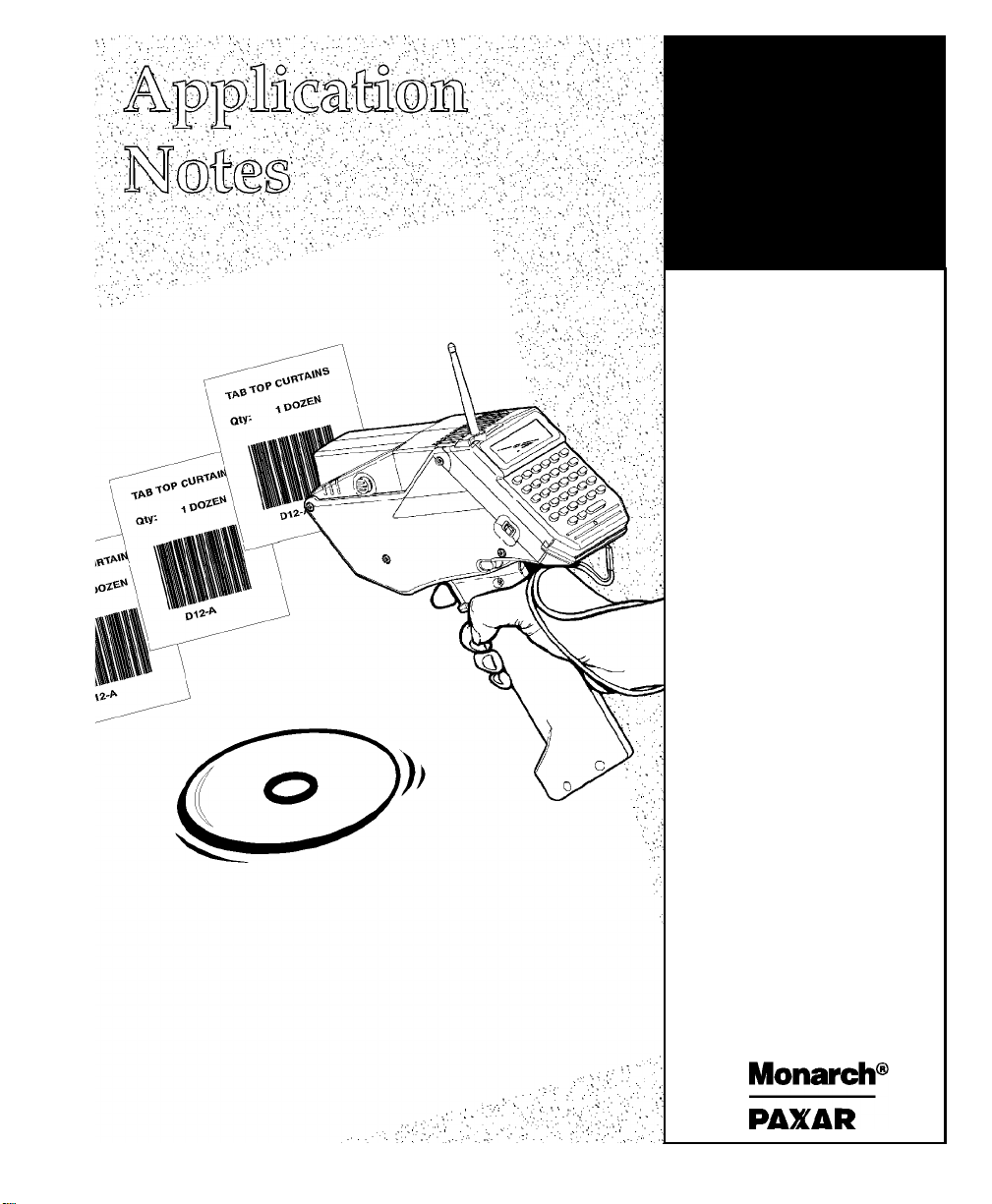
MONARCH
TC6035AN Rev. A 7/98 ©1998 Monarch Marking Systems, Inc. All rights reserved.
DOS-based
PATHFINDER
System
Ultra
Page 2
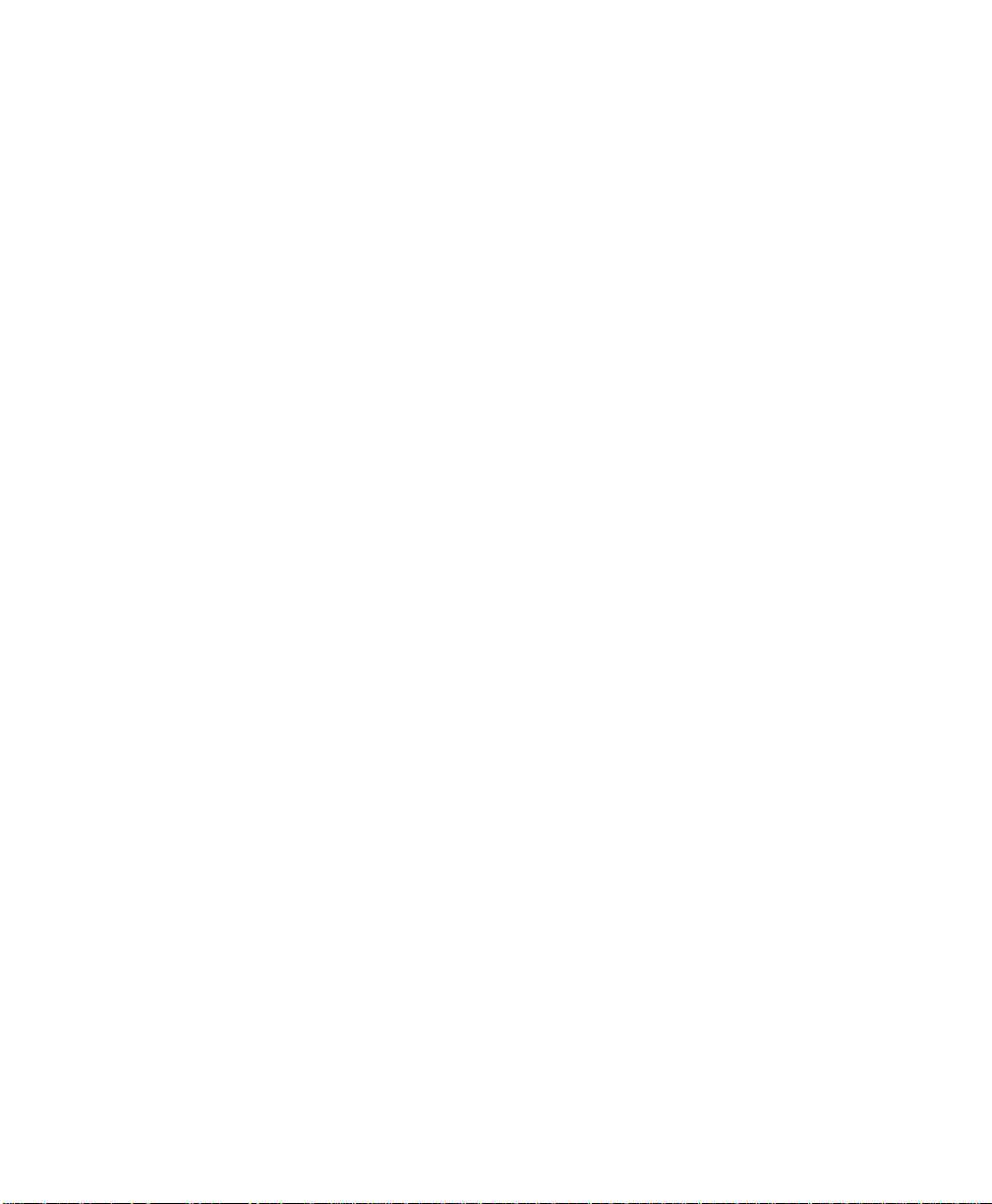
Each product and program carries a respective written warranty, the only
Dayton, OH 45401
warranty on which the customer can rely. Monarch reserves the right to make
changes in the product and the programs and their availability at any time and
without notice. Although Monarch has made every effort to provide complete
and accurate information in this manual, Monarch shall not be liable for any
omissions or inaccuracies. Any update will be incorporated in a later edition of
this manual.
©1997 Monarch Marking Systems, Inc. All rights reserved. No part of this
publication may be reproduced, transmitted, stored in a retrieval system, or
translated into any language in any form by any means, without the written
permission of Monarch Marking Systems, Inc.
Trademarks
Monarch, Pathfinder, and Ultra are registered trademarks of Monarch Marking Systems, Inc.
6035 is a trademark of Monarch Marking Systems, Inc.
Datalight is a registered trademark of Datalight, Inc.
ROM-DOS is a trademark of Datalight, Inc.
Greenleaf CommLib is a trademark of Greenleaf Software, Inc.
Aironet is a trademark of Aironet Wireless Communications, Inc.
Symbol is a registered trademark of Symbol Technologies, Inc.
Proxim is a trademark of Proxim, Inc.
Monarch Marking Systems, Inc.
P.O. Bo 608
Page 3
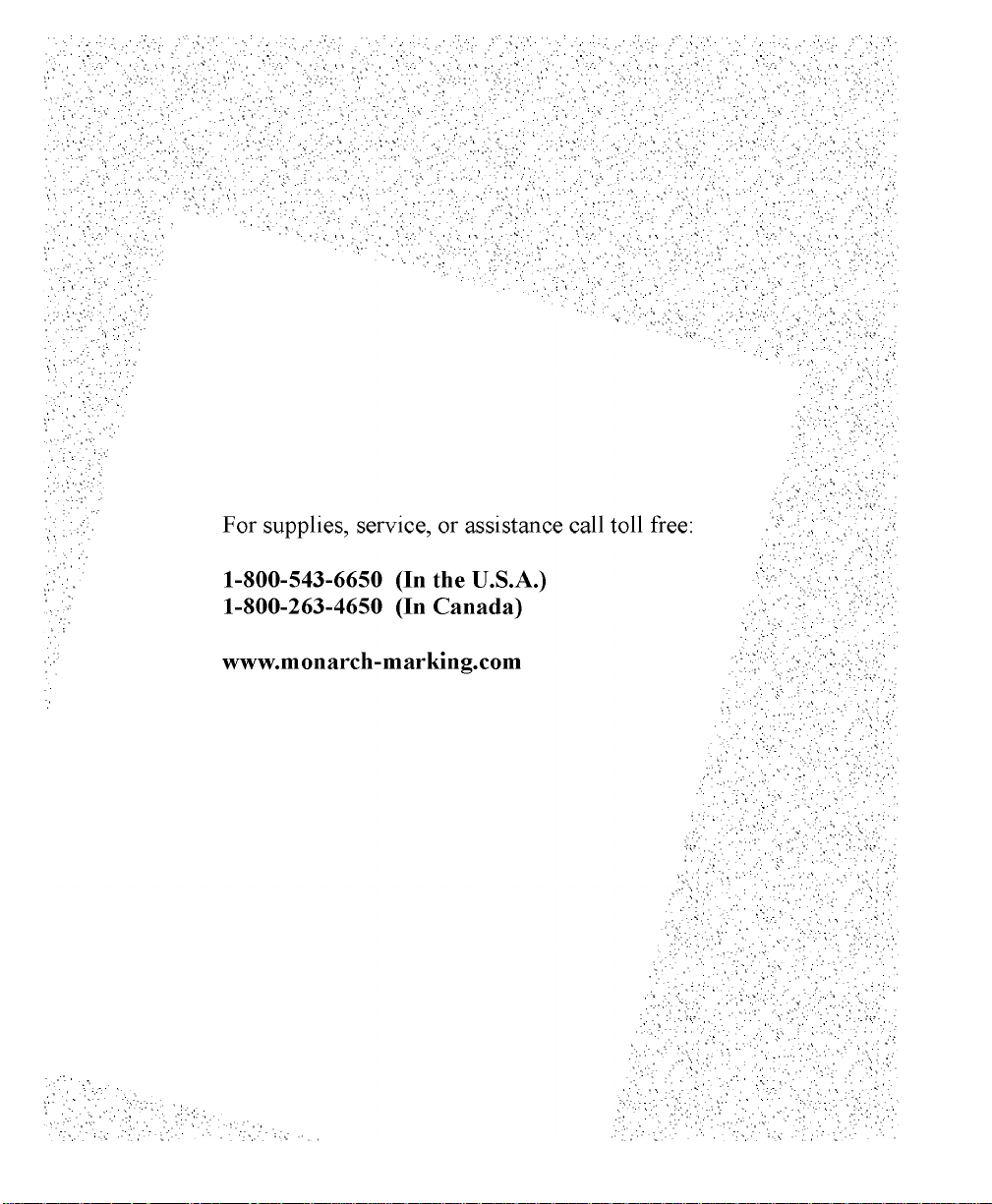
TC6035AN Rev. A 7/98 ©1998 Monarch Marking Systems, Inc. All rights reserved.
Page 4
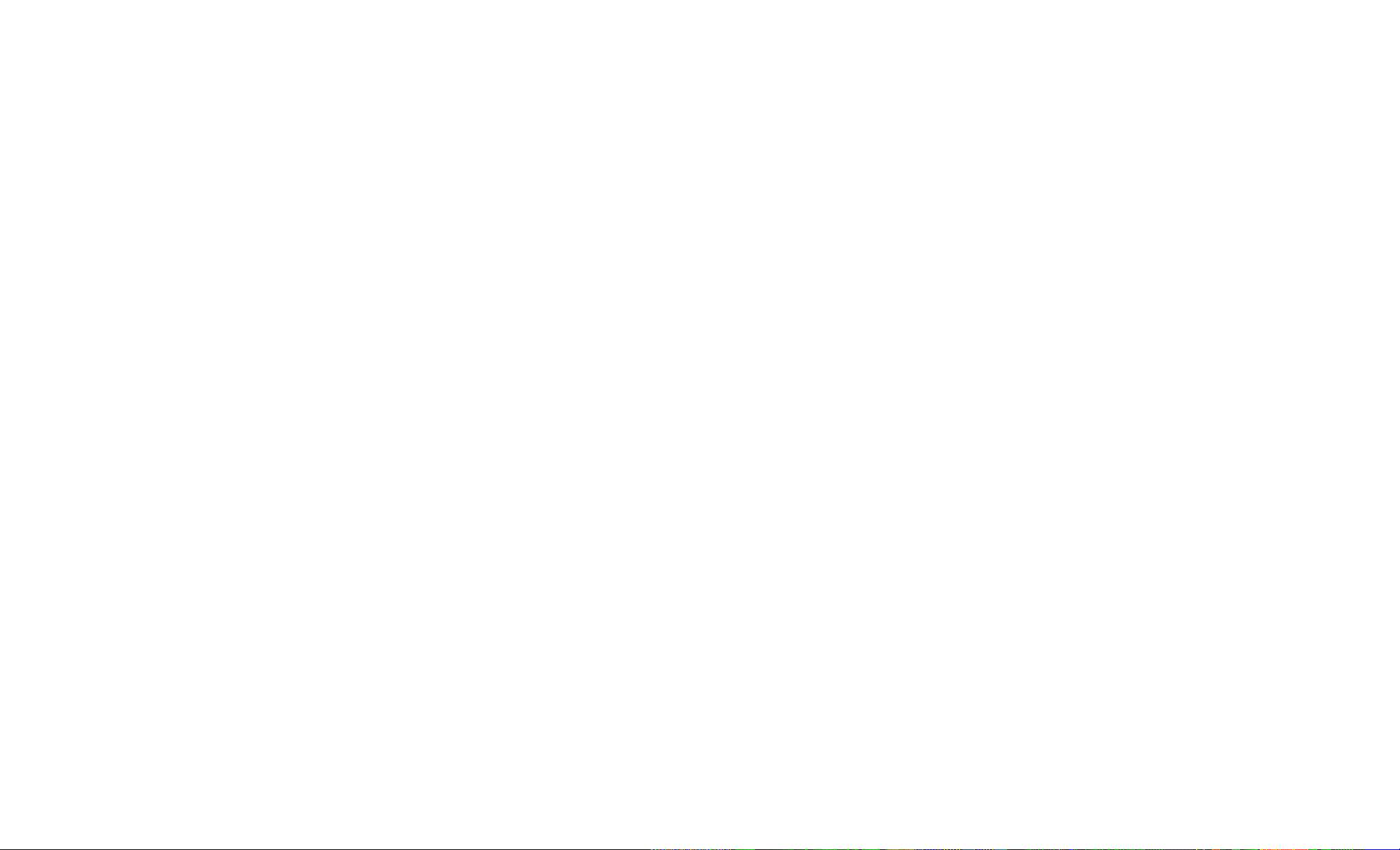
Each product and program carries a respective written warranty, the only
Dayton, OH 45401
warranty on which the customer can rely. Monarch reserves the right to make
changes in the product and the programs and their availability at any time and
without notice. Although Monarch has made every effort to provide complete
and accurate information in this manual, Monarch shall not be liable for any
omissions or inaccuracies. Any update will be incorporated in a later edition of
this manual.
©1997 Monarch Marking Systems, Inc. All rights reserved. No part of this
publication may be reproduced, transmitted, stored in a retrieval system, or
translated into any language in any form by any means, without the written
permission of Monarch Marking Systems, Inc.
Trademarks
Monarch, Pathfinder, and Ultra are registered trademarks of Monarch Marking Systems, Inc.
6035 is a trademark of Monarch Marking Systems, Inc.
Datalight is a registered trademark of Datalight, Inc.
ROM-DOS is a trademark of Datalight, Inc.
Greenleaf CommLib is a trademark of Greenleaf Software, Inc.
Aironet is a trademark of Aironet Wireless Communications, Inc.
Symbol is a registered trademark of Symbol Technologies, Inc.
Proxim is a trademark of Proxim, Inc.
Monarch Marking Systems, Inc.
P.O. Bo 608
Page 5
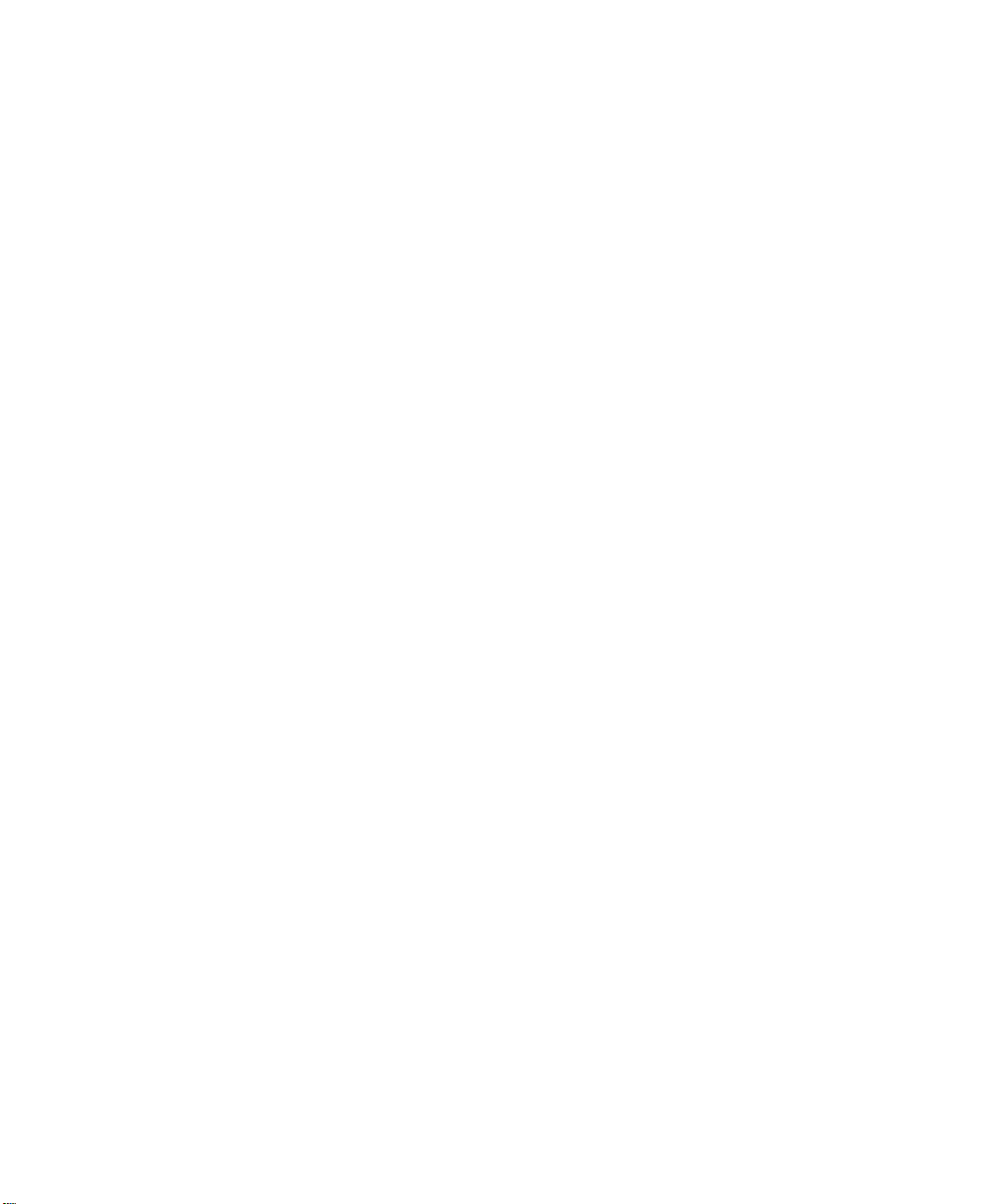
TABLE OF CONTENTS
Introduction.......................................................................................... 1-1
About this Manual...............................................................................1-1
Related Documentation.......................................................................1-2
Using Memory Cards ............................................................................2-1
Configuring Memory Cards ..................................................................2-1
Using Radio Cards................................................................................ 3-1
Configuring Radio Cards.....................................................................3-1
Serial Communications ........................................................................4-1
Connector Pinouts..............................................................................4-1
Using I/O Routines.............................................................................. 4-2
International Configurations................................................................ 5-1
Configuring the Display .......................................................................5-1
Configuring the Keypad....................................................................... 5-2
Generating International Characters .................................................... 5-2
International Keypad Maps ..................................................................5-3
Universal Pathfinder Map (Country Code UP) ...................................5-3
Turkish Map (Country Code TR) ......................................................5-4
7/21/98 Table of Contents i
Page 6
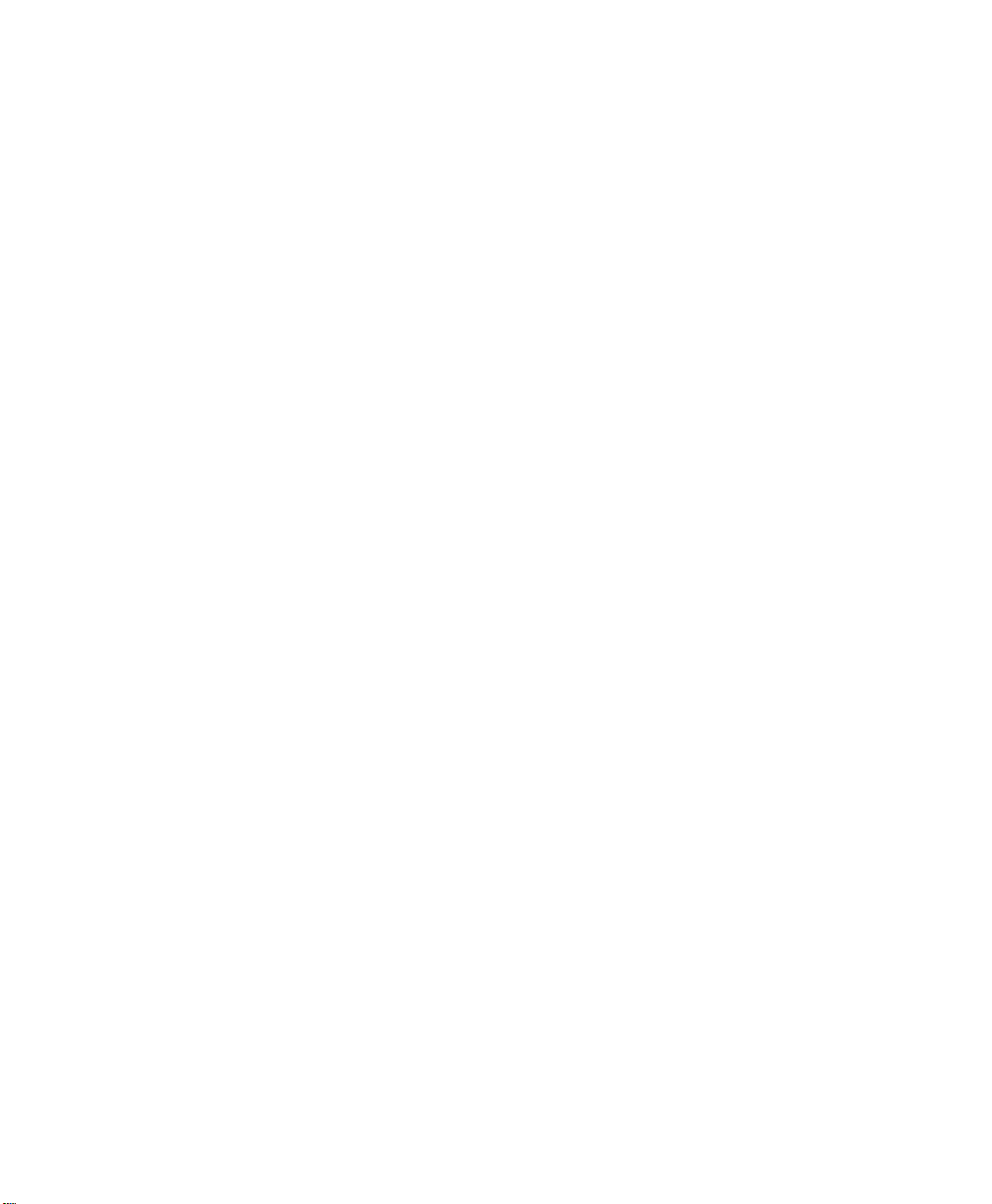
ii Application Notes 7/21/98
Page 7

INTRODUCTION
1
The MONARCH® DOS-based PATHFINDER® Ultra® printer is very
versatile. In addition to running applications that you write with
Microsoft
♦ communicate with a host via a serial communications port.
♦ use international configurations for its keypad and display.
The printer has one un-buffered PC-card slot. With it, the printer can
♦ use extra memory.
♦ communicate over a wireless network.
About this Manual
Technical personnel that set up application systems for the printer
should read this manual after they read the Programmer’s Manual. It is
a companion to the Programmer’s Manual.
The following table describes the conventions used in this manual.
C/C++ 1.52 (described in the Programmer’s Manual), it can
Convention Description
[ ] Brackets indicate optional items.
… Ellipses indicate that the preceding item is
repeated one or more times.
Italics An item appearing in italics is a variable, a
function parameter, or a variable’s value.
Bold An item appearing in bold is being emphasized.
7/21/98 Introduction 1-1
Page 8

Related Documentation
The following table describes other manuals for the printer.
Manual Description
ROM-DOS User Manual Describes the Datalight ROM-
DOS operating system that runs on
the printer.
Equipment Manual Describes how to operate the
printer. For example, it covers
topics such as loading supplies,
using the scanner, etc.
Programmer’s Manual Describes how to create
applications with the C/C++
language libraries supplied with the
software development kit (SDK).
MPCLII Packet Reference
Manual
MONARCH quick-set
software Label Designer
Online Help
MONARCH quick-set
software Font Utility
Online Help
Describes the MPCLII printer
language.
Describes how to use the Label
Designer. Use this utility to create
the design for the labels the
application prints.
Describes how to use the Font
Utility. Use this utility to convert
TrueType and HP fonts into MPCLII
font packets.
1-2 Application Notes 7/21/98
Page 9

USING MEMORY CARDS
2
You can use an AT-Attachment (ATA) memory card with the
appropriate device drivers to add memory to the printer. The card goes
in the printer’s PC-card slot. The application treats the memory card
as another disk drive.
Memory cards are flash-based. They have a built-in processor to track
bad locations and maximize flash life (ensuring no location is
overused).
Available memory cards come in 4, 8, 20, and 40 MB sizes.
Configuring Memory Cards
The following procedure describes how to configure memory cards.
Refer to the Programmer’s Manual for more information.
1.
Place the following files (located in the SDK’s DOS sub-directory)
in the application disk image’s root directory:
Name Description
ATAINIT.EXE Memory card partition utility.
GENATA.CLB Generic configuration library for the memory
card.
CSALLOC.INI Initialization file for CSALLOC.EXE.
CARDID.INI Initialization file for CARDID.EXE. This file
contains references to configuration libraries
(.CLB files) for the memory card. At a
minimum, this file must refer to GENATA.CLB.
SSELAN.EXE SystemSoft Socket Services.
CS.EXE SystemSoft Card Services.
CSALLOC.EXE SystemSoft Card Allocation Module.
ATADRV.EXE Memory card driver.
CARDID.EXE Memory card ID driver.
7/21/98 Using Memory Cards 2-1
Page 10

2. Enter the following lines in the application’s CONFIG.SYS file:
DEVICE=SSELAN.EXE
DEVICE=CS.EXE
DEVICE=CSALLOC.EXE
DEVICE=ATADRV.EXE
DEVICE=CARDID.EXE
3. Create the disk image and load it into the printer.
4.
Reboot the printer.
2-2 Application Notes 7/21/98
Page 11

USING RADIO CARDS
3
You can use a radio card with the appropriate device drivers to
enable a printer to run radio-frequency (RF) communications, which
allow the printers to use wireless radio networks. The card goes in the
printer’s PC-card slot.
Following are the available radio cards:
♦ Aironet 3000 (U.S./Canada)
♦ Aironet 3500 (U.S./Canada)
♦ Aironet 2.4 (U.K., France, Germany, and Australia)
♦ Symbol 2.4 100mW and 500mW (U.S./Canada)
♦ Symbol 2.4 (U.K., France, and Germany)
♦ Symbol 902 Mhz (U.S.)
♦ Proxim 2.4 (U.S./Canada, U.K., France, and Germany)
Configuring Radio Cards
The following procedure describes how to configure radio cards. Refer
to the Programmer’s Manual for more information.
1.
From the diskette that came with the SDK, gather the files for your
radio card.
7/21/98 Using Radio Cards 3-1
Page 12

2. Place the radio card files and the following files in the application
disk image’s root directory:
Name Description
SSELAN.EXE SystemSoft Socket Services.
CS.EXE SystemSoft Card Services.
CSALLOC.INI Initialization file for CSALLOC.EXE.
CSALLOC.EXE SystemSoft Card Allocation Module.
You can find the files in the table in the SDK’s DOS subdirectory.
2.
Add the lines from the radio drivers’ sample CONFIG.SYS and
AUTOEXEC.BAT files to the application’s versions of those files.
3.
Enter the following lines in the application’s CONFIG.SYS file:
DEVICE=SSELAN.EXE
DEVICE=CS.EXE
DEVICE=CSALLOC.EXE
4. Create the application’s disk image and load it into the printer.
5.
Reboot the printer.
For updated radio card files, contact the radio
vendor (Proxim, Symbol, or Aironet).
3-2 Application Notes 7/21/98
Page 13

SERIAL COMMUNICATIONS
4
The printer has one RS-232 serial communications port located on
the printer’s side. The port is 16450 UART-compatible and supports up
to 115k baud.
Connector Pinouts
The external connection to the port is an 8-pin mini-DIN receptacle.
The connector pin outs are:
Pin Signal Direction
1 RTS (Request to Send) Out
2 CTS (Clear to Send) In
3 RXD (Received Data) In
4 GND (Ground)
5 TXD (Transmitted Data) Out
6 DSR (Data Set Ready) In
7 DTR (Data Terminal Ready) Out
8 DCD (Data Carrier Detect)
(optional +5 volts)
7/21/98 Serial Communications 4-1
Out
Page 14

Using I/O Routines
The SDK does not provide routines for reading and writing to the serial
port. Application developers can
♦ write their own routines. These routines must use interrupt 14hex.
♦ use third-party products such as Greenleaf CommLib. This
product is a software development kit consisting of libraries with
serial port input/output calls on a variety of ports in a variety of
environments. Monarch does not recommend any particular thirdparty product.
4-2 Application Notes 7/21/98
Page 15

INTERNATIONAL
5
CONFIGURATIONS
To configure the printer for international use, you must configure the
keypad and display.
Configuring the Display
To configure the display for international use, put a reference to the
DISPLAY.SYS driver in CONFIG.SYS, specifying the appropriate code
page.
Refer to the ROM-DOS 6.22 User Manual to learn how to use
DISPLAY.SYS and see a list of code pages.
For the fontfilespec parameter of DISPLAY.SYS, specify ULTRA.CPI.
Include both ULTRA.CPI and DISPLAY.SYS in the application’s disk
image. Both files are located in the SDK’s DOS sub-directory.
7/21/98 International Configurations 5-1
Page 16

Configuring the Keypad
To configure the keypad for international use, you implement a
international keypad map. The default keypad map is for the United
States. See “International Keypad Maps” for more information about
these maps.
To implement an international keypad map:
1.
Enter the following line in the application’s AUTOEXEC.BAT file:
KEYB country
where country is the code for the map to use (see
“International Keypad Maps”).
2.
Create a disk image for the application. Include KEYBOARD.SYS,
AUTOEXEC.BAT, and KEYB.COM in it.
3.
Load the disk image into the printer.
4.
Reboot the printer.
To switch temporarily from an international map to the default map,
press a and f at the same time, then 1. To switch back, press
a and f at the same time, then 2.
Generating International Characters
Tell your application’s end users to use the following procedures (as
applicable) to generate international characters.
1.
Refer to “International Keypad Maps” for the map diagram to use.
2.
Press aand the key in the map at the same time in Upper-case
Alpha mode. This action generates the upper-right character in
the square for the key (see the keypad maps, below). Or, press
aand the key in the map at the same time in Lower-case Alpha
mode. This action generates the lower-right character.
5-2 Application Notes 7/21/98
Page 17

International Keypad Maps
Below are diagrams showing the characters for the international
keypad maps. Each square in the diagram represents a key. The
lower-left character in the square is from the default map.
Universal Pathfinder Map (Country Code UP)
À
B
H
Del
A
S
A àÈB èÌC ìÒD òÙE ù
Á
F áÉG éÍH íÓI óÚJ ú
Â
K âÊL êÎM îÔN ôÛO û
Ä
P äËQ ëÏR ïÖS öÜT ü
Ã
U ãÑV ñßW ßÕX õÝY ý
Å
Z å P e
a+W in Shifted and Unshifted mode both
generate the beta (ß) character.
7/21/98 International Configurations 5-3
Page 18

Turkish Map (Country Code TR)
e
B
A B
C ç D E
Ç
H
Del K L M N
a
s
F
P Q R
U ü V W X Y
Z
G
Ü
P
H I J
S
Ö
O ö
T
5-4 Application Notes 7/21/98
Page 19

GLOSSARY
Following is a list of terms you must be familiar with to use the
information in this manual.
Term Definition
Application A program written in Microsoft C/C++ 1.52
that runs on the printer.
Disk Image A file containing the application and related
files put in the printer’s flash memory.
Flash Memory A type of memory written to (or over) in large
units.
Memory Card A type of PC card that provides extra
memory for the printer.
Radio Card A type of PC card that enables the printer to
communicate with an access point via a
radio.
7/21/98 Glossary 1
Page 20

2 Application Notes 7/21/98
