Page 1
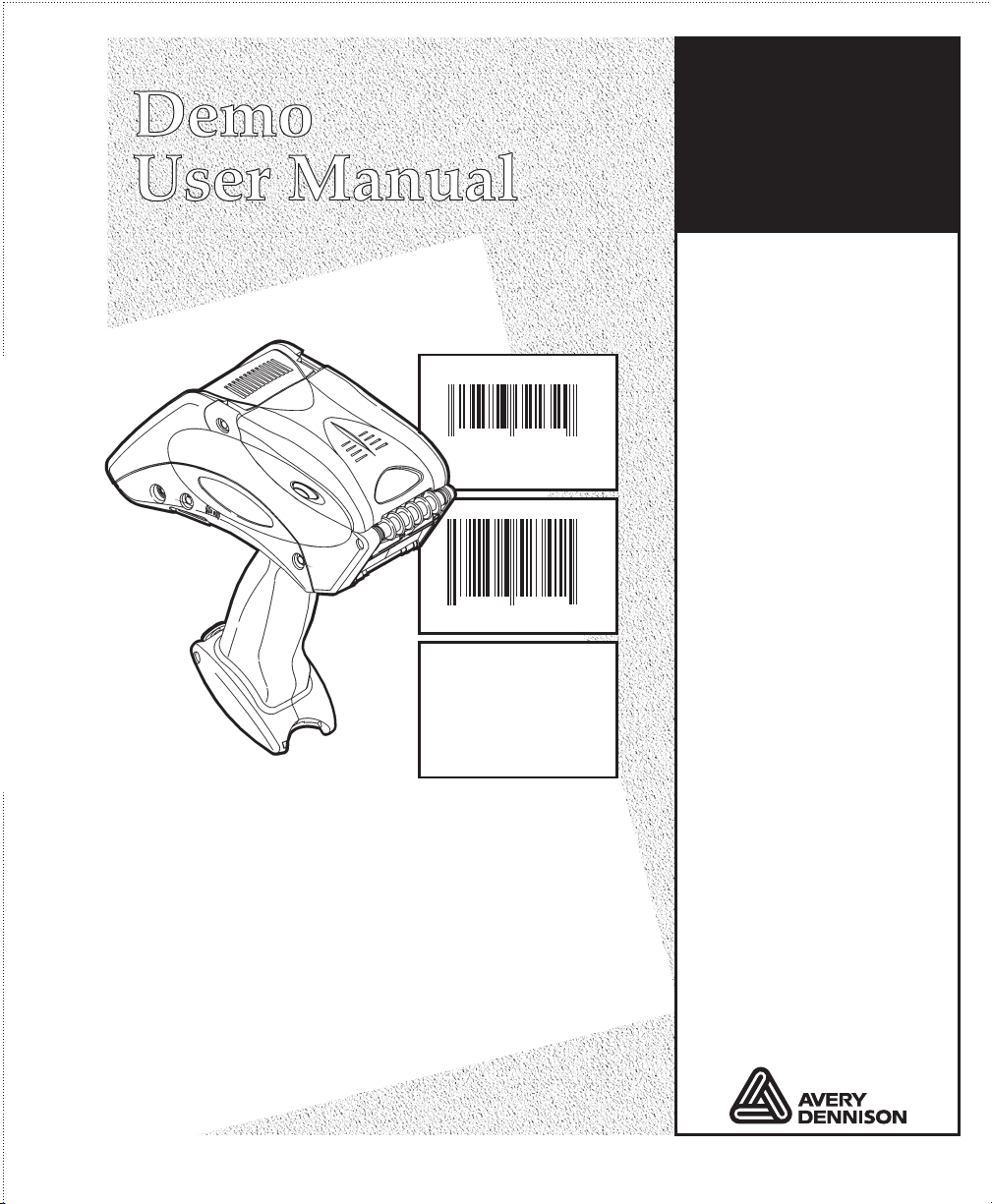
Monarch
Pathfinder Ultra
®
®®
SALE
32232
58523
49
$25.00
52341
97896
51
MENS SHIRT
SMALL
Silver
Printer
$26.33
TC6032DBFFUM Rev. AC 12/07 ©2006 Paxar Americas, Inc. a subsidiary of Avery Dennison Corp.
All rights reserved.
Page 2

Page 3

TABLE OF CONTENTS
INTRODUCTION.................................................................................................. 1-1
Installing the Download Utility......................................................................... 1-2
Creating a Lookup Table................................................................................. 1- 3
Preparing the Ultra Silver for downloading ....................................................... 1-4
Downloading a Lookup Table .......................................................................... 1-4
Checking Communication Settings................................................................... 1-6
Entering Data ................................................................................................ 1-7
Using the Keypad ....................................................................................... 1-7
Using Function Keys ................................................................................... 1-8
Data Entry Modes ....................................................................................... 1-9
Entering Upper-Case Letters ..................................................................... 1-10
Correcting Data Entry Errors ..................................................................... 1-10
About Check Digits....................................................................................... 1-10
GETTING STARTED ............................................................................................ 2-1
Overview ....................................................................................................... 2-1
Using Special Functions ................................................................................. 2 -2
Selecting a Print Method ............................................................................. 2-2
Print 1 Label 2-3
Label Strips 2-3
Trigger Mode 2-3
Changing Dates.......................................................................................... 2 -3
Turning the Backlight On or Off.................................................................... 2-3
Table of Contents i
Page 4

USING THE FORMATS ........................................................................................ 3-1
Format 1: UPCA Price Format ......................................................................... 3-1
Format 2: UPCA + Price CD Format................................................................. 3-2
Format 3: 2 Line/Price Format......................................................................... 3-3
Format 4: UPCA Only Format.......................................................................... 3 -4
Format 5: 3 Line/Price Format......................................................................... 3-5
Format 6: UPCA Price Format with Description................................................. 3-6
Format 7: UPCA + Price CD (w/Description) Format.......................................... 3-7
Format 8: EAN8 Price Format ......................................................................... 3 -8
Format 9: UPCE Price Format ......................................................................... 3- 9
Format 10: UPCA Sale Price Format.............................................................. 3-10
ii Table of Contents
Page 5
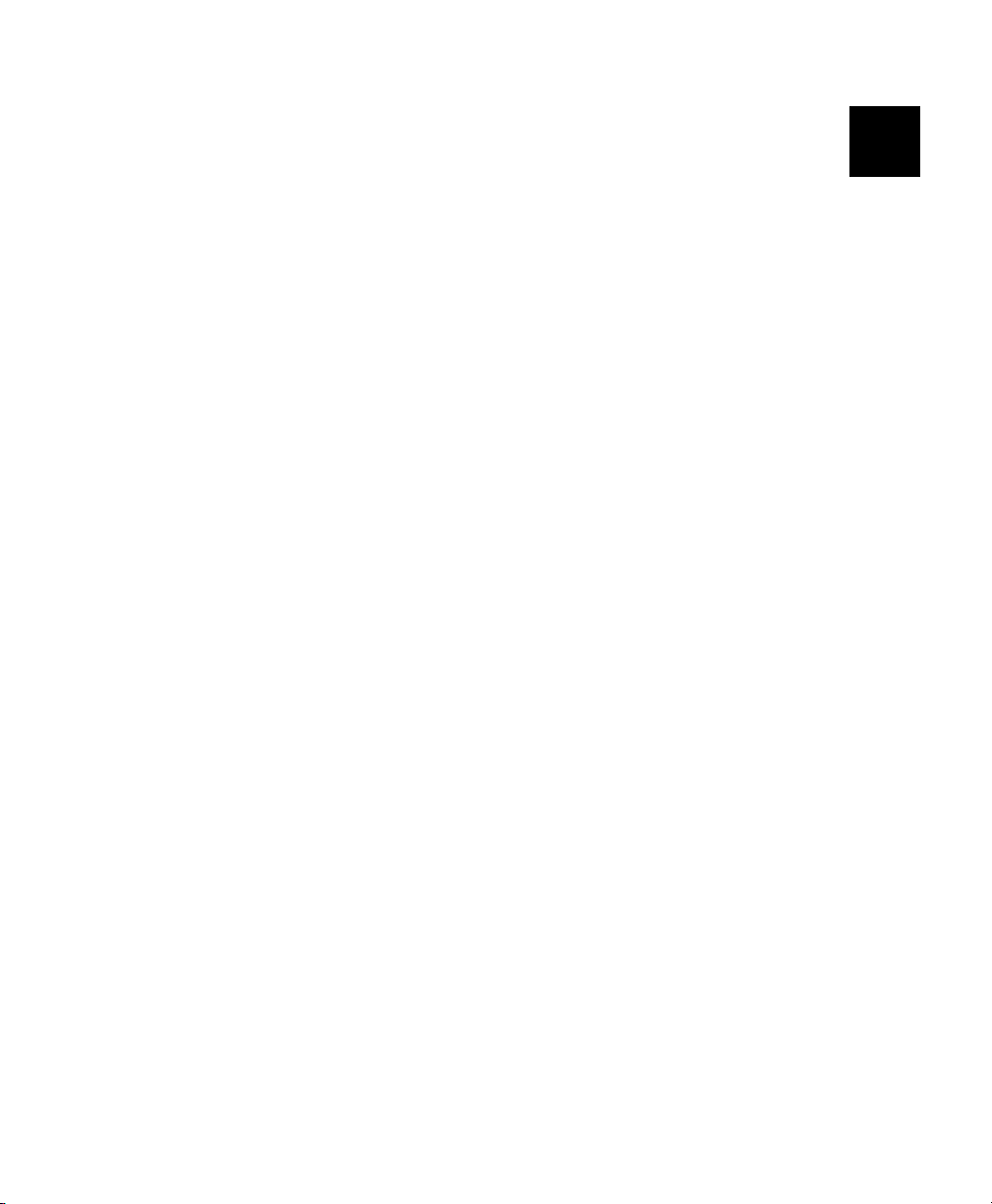
INTRODUCTION
The Monarch® DB01 Download Utility enables you to transfer an
application’s lookup tables and data collection files between a PC and a
Pathfinder® Ultra® Silver 6032™ printer. The lookup tables are used in
three formats, 1, 6, and 10. The download utility uses the UPCA barcode
field as the key field to search the lookup tables that you create. Your
printer is loaded with 10 fixed formats.
This manual contains instructions for
♦ Installing the Download Utility
♦ Preparing the Ultra Silver for downloading
♦ Creating a lookup table
♦ Downloading lookup tables
♦ Checking Communication Settings
This manual describes formats and the data that will print on your
label/tag.
Note: The fixed formats appear the same no matter what size supplies
you use. However, the positioning of the fields may be different.
It is recommended to use 1.2” (1211) labels for this application.
1
There are ten fixed formats:
♦ UPCA Price Format
♦ UPCA + Price CD Format
♦ 2 Line/Price Format
♦ UPCA Only Format
♦ 3 Line/Price Format
♦ UPCA Price Format with Description
♦ UPCA + Price CD (w/Description) Format
♦ EAN8 Price Format
Introduction 1-1
Page 6
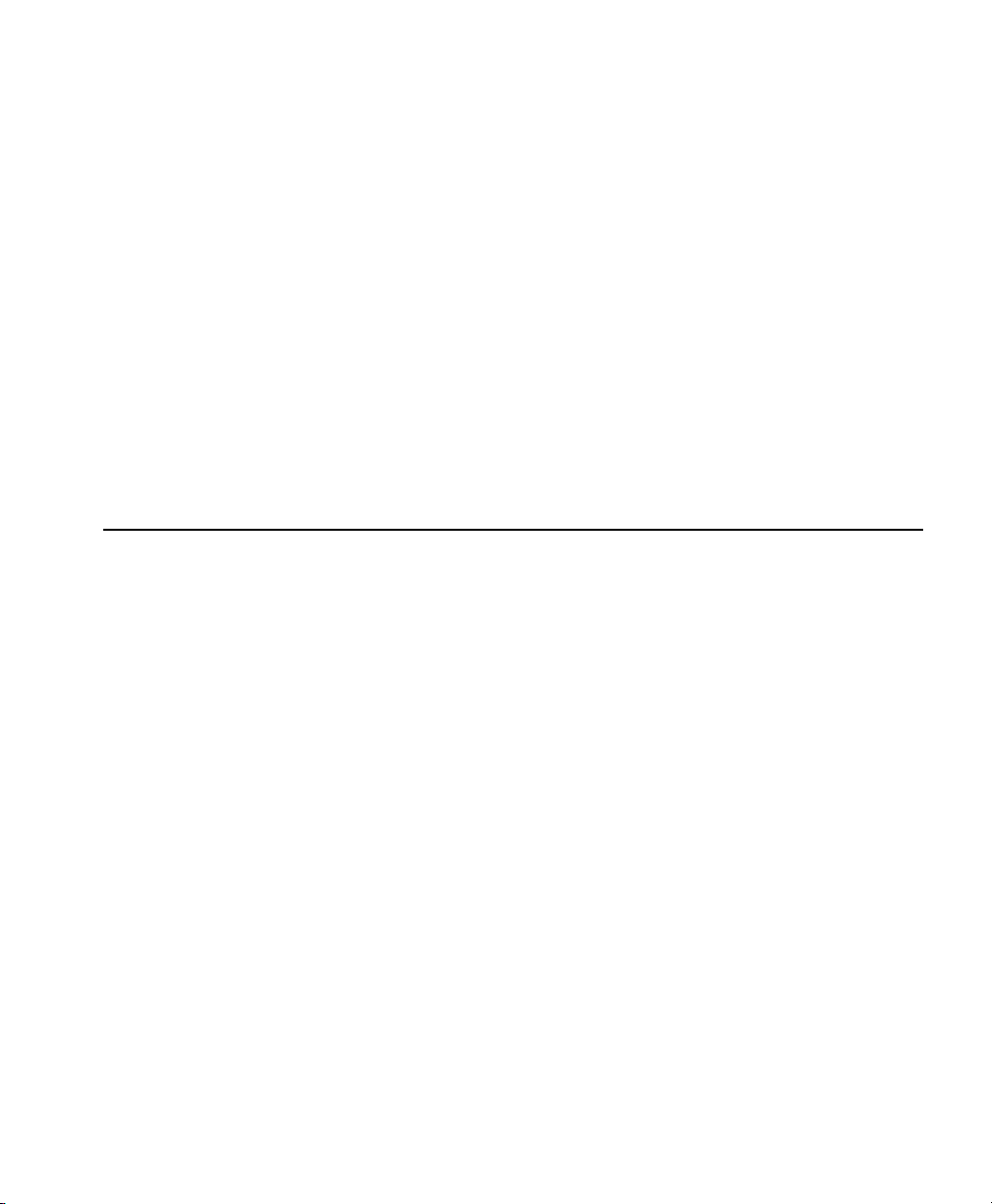
♦ UPCE Price Format
♦ UPCA Sale Price Format
Chapter 3, “Using the Formats,” describes each format in detail.
Refer to the Equipment Manual for information on
♦ Using Batteries
♦ Load Supplies
♦ Basic Operations
♦ Care and Maintenance
♦ Troubleshooting
Installing the Download Utility
You install the utility like other standard Windows applications. Insert the
CD into the PC, and follow the instructions. The installation program runs
automatically.
Note: The installation program does not create desktop icons for either
module. It places the executable files in
C:\PROGRAMFILES\Ultra Silver DB01 Download Utility
Use the download utility to:
♦ Download a lookup table.
♦ Sort the records for fast lookups.
♦ Validate your data and compile a report if errors are found.
1-2 Introduction
Page 7
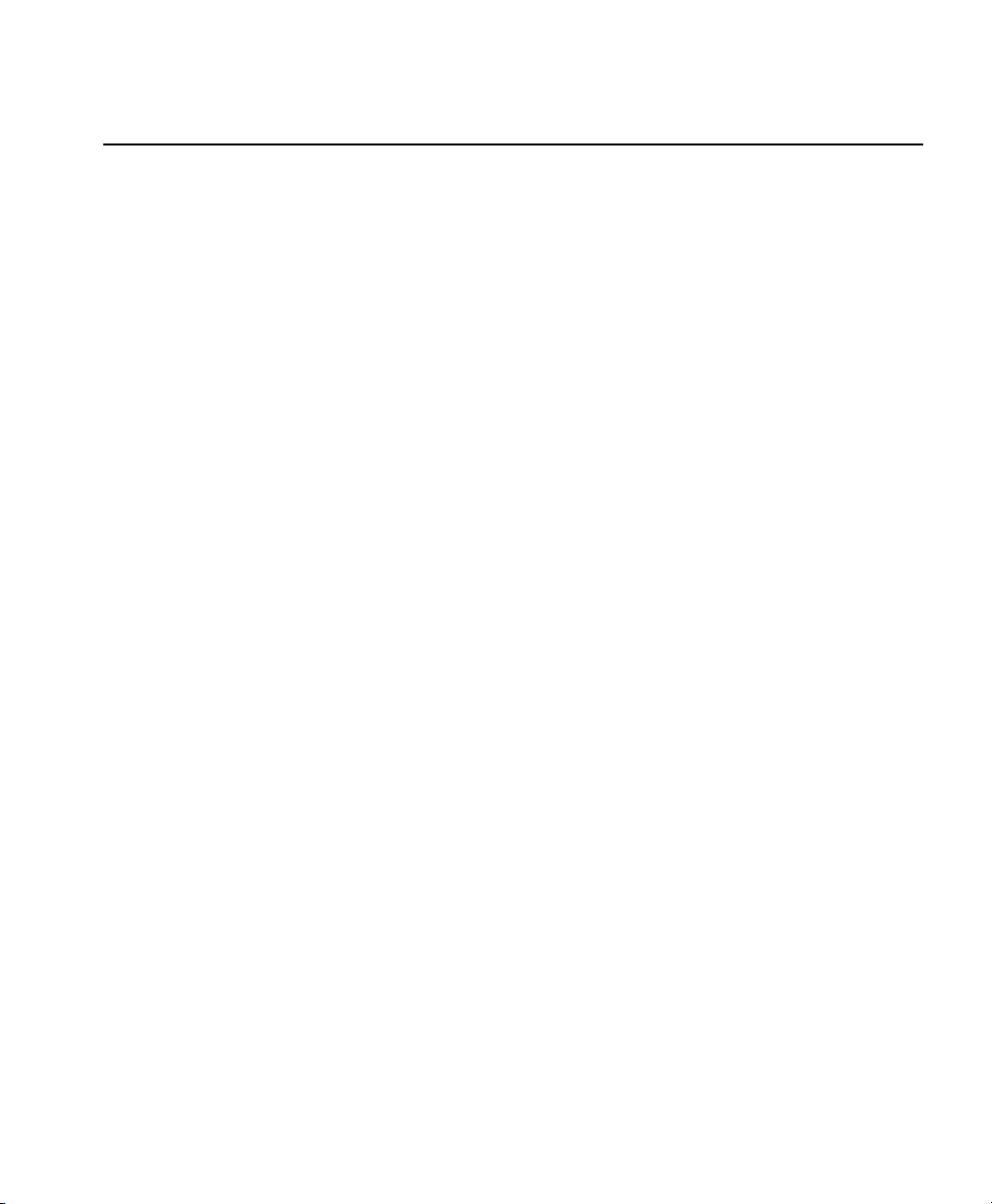
Creating a Lookup Table
The printer requires a comma-delimited ASCII sequential or flat file to use
the database option. Create the sequential file using four commadelimited fields.
Note: Although formats may not require all of the fields, separate each
field with a comma even if the field is blank.
The four fields include the following:
♦ UPC-A bar code - numeric or alphanumeric (12 digits)
♦ department - numeric only (0-4 digits)
♦ description - alphanumeric (general information field, 0-14 digits)
♦ price - numeric only (Dollar sign and decimal automatically inserted
Note: Each record must have four columns even if one or more are
empty.
A full record might look like this example:
028028111119,7512,SHIRT,1499
Note: You must save this file to lu(1,2,3,).txt or you cannot download
successfully.
Introduction 1-3
Page 8

Preparing the Ultra Silver for downloading
To prepare the Ultra Silver for downloading
a) Open the utility file named SilverDownloadDB01.exe.
b) Connect the communication cable from the PC to your printer.
1. Power the printer OFF, then power the printer ON.
2. When you see the battery strength display, press the Tab key
3. You will see this menu, use the right arrow key ( ) to select Online,
press Enter.
Start Appl.
Online
The printer displays Online, and is ready for downloading.
Online
Downloading a Lookup Table
This section describes information for downloading lookup tables.
a) Open a lookup file from your directory.
There are two methods to open a lookup file
♦ Click on File, then Download File or
1-4 Introduction
Page 9

♦ Click the Download Lookup button.
Download
Lookup button
4. Select your lookup file by clicking on the name of the file and click
Open, or double click on the file name. Several screens flash on the
printer’s display, then the online screen appears.
Online
5. Power the printer OFF, then power the printer ON.
6. Enter the date and press Enter.
Enter Date
02/17/05*******
7. You will see the menu entry for format 1. For example:
MAIN MENU
FMT 1 UPCA LU
8. Use the right arrow key ( ) to scroll between formats 1-10. Press
Enter.
Introduction 1-5
Page 10

Checking Communication Settings
To set up the printer to communicate
♦ the communication parameters must be set.
♦ a communications cable must be connected from your PC to your
printer.
♦ the printer must be in Receive mode.
The following are the correct settings - an asterisk indicates factory-set
defaults.
Parameter Default
Baud Rate: 9600*
Parity: Odd*
Data Bits: 8*
Stop Bits: 1*
Flow Control: Xon/Xoff*
1-6 Introduction
Page 11

Entering Data
This section describes information you need to know for entering data for
the formats. It describes
♦ the keypad
♦ function keys
♦ data entry modes
♦ upper-case letter entry
♦ data entry error correction.
Using the Keypad
The printer keypad appears below.
Key(s) Description
Enter Accepts data or a menu selection.
Ctrl For future use.
Alt Displays a special character when pressed with a 3-digit
number. Your System Administrator will tell you what number
to use.
Introduction 1-7
Page 12

Key(s) Description
Tab For future use.
Load Begins the supply-loading procedure.
Fct Performs a specially-defined function when pressed with a
single-digit number. See “Using Function Keys” for more
information.
Bksp Moves the cursor one space to the left. Pressing Shift and
Bksp together deletes all data on the current line.
Shift
Esc Moves to the previous menu, or exits the current module or
Arrows Moves between items in a menu or characters in a line.
On/Off Turns the printer on and off.
Space Enters a space character.
Numeric/
Alphabetic
. (Decimal
point/period)
♦ Displays a letter shown on the face of a numeric key. See
“Entering Upper-Case Letters” for more information.
♦ Deletes all data on the current line when pressed with Bksp.
program.
Depending on the situation, the right arrow can act as a down
arrow. The left and up arrows can also be the same.
Displays a numeric digit or upper-case letter.
Displays a decimal point or period character.
Using Function Keys
Press Function and then the number.
Key(s) Description
Fct 1
Fct 2
1-8 Introduction
Set Print Method
Select Print Method to use
Print 1 Label
Label Strips
Trigger Mode
Get Date
Enter Date
__/__/__
Page 13

Key(s) Description (continued)
Fct 3
Fct 4
Fct 5 Contrast (Use arrow keys to scroll, Enter to set)
Fct 6
Set Backlight
Press Enter to turn light Off/On (Esc will abort)
Set Input Mode
Set Input Mode:
Manual (enter all data)
Rescan (use the lookup file for all but the key field)
ENERGY<STD> or ENERGY<HIGH>
ESC:BCK ENT:FWD
CONTRST:<+0>
ESC:BCK ENT:TST
TEST? 1=YES (Pressing 1 will print a test label)
ESC:BCK ENT:OK
Recall Data (Must be in data Entry Mode)
Loads data from previous batch into the prompt entries.
Data Entry Modes
There are three data entry modes:
♦ Normal mode – Default. Also called Numeric mode. Press the key to
access what appears on the face of the key (except letters on the
numeric keys— see Shift mode).
♦ Shift mode – Also called Alpha mode. Press Shift to enter letters with
number keys or with Bksp to delete the current line. S appears on the
status line.
♦ Special Key mode – Press the Alt or Fct key (with a number) to
display a special character or perform a specially-defined function. A
or F appears on the status line.
Introduction 1-9
Page 14

Entering Upper-Case Letters
To enter upper-case letters, press one of the numeric keys in Shift mode
(S appears on the status line). For example, the letters “ABC” appear on
the face of the 7 key.
9. Press Shift to enter Shift mode.
10. To enter the letter A, press 7 once; to enter B, press 7 twice; to enter
C, press 7 three times. If you press 7 four times, it loops around and
displays A again.
Note: Press the keys fairly quickly. If you pause too long between key
presses, the printer assumes you have completed, and the
current letter is the one you want. Then, the cursor moves one
space to the right.
Correcting Data Entry Errors
If you make a mistake as you enter data, you can do two things.
♦ If you have already pressed Enter at the prompt you want to correct,
press Esc, and the Format menu will reappear.
♦ If you are still at the prompt (have not pressed Enter), press Shift-
Bksp to clear the entire line and return the cursor to the left-most
position.
About Check Digits
A check digit is a character that verifies the accuracy of the bar code.
With a few exceptions described later, the digit appears in the right-most
position of the example bar codes in Chapter 3. It is not part of the data.
1-10 Introduction
Page 15

GETTING STARTED
This chapter provides an overview of how to print labels/tags and
explains the special functions provided with the Fct key.
2
Overview
To start printing formats:
a) Turn on the printer.
11. Enter the date and press Enter.
Enter Date
02/17/05*******
12. A screen similar to the one below appears briefly.
Standard - 1211
P:124224 V:1.0
13. You will see the menu entry for the format last printed. For example:
MAIN MENU
FMT 1 UPCA LU
14. Choose a print method. See “Selecting a Print Method” for more
information.
15. Choose a format by using the
♦ arrow keys to scroll up ( ) or down ( ) in the Format menu
until you find the format you want. Press Enter.
♦ number key corresponding to a format. For example, enter 5 to
choose the fifth format. Use 0 for the tenth format.
Getting Started 2-1
Page 16

16. A series of prompts appears, asking you to enter data for the format.
For example:
DESC ?
**************
Chapter 3, “Using the Formats,” describes the prompts you will see
for each format.
17. When you finish entering data, the format prints according to the print
method you selected.
Using Special Functions
At any point other than a data entry prompt, you can use function keys to
♦ select a print method.
♦ change the date.
♦ turn the backlight on or off.
Selecting a Print Method
You must choose a print method so the printer can print the labels in the
manner you want. The choices are
♦ Print 1 Label
♦ Label Strips
♦ Trigger Mode.
When you press Fct-1 (anywhere other than a data entry prompt), you will
see the menu entry for the current method. For example:
Print Method 1
Print 1 Label
Use the arrow keys to move up ( ) or down ( ) in the menu until you
find the method you want. Press Enter. The printer returns to the Format
menu.
2-2 Getting Started
Page 17

Print 1 Label
With Print 1 Label, after you enter all the data, the label prints
automatically and the first data entry prompt reappears on the display.
Press Esc to return to the Format menu.
Label Strips
With Label Strips, after you enter all the data, you are prompted for the
number of labels to print.
Strip Size?
****
The printer automatically prints the number of labels you specified. The
first data entry prompt reappears on the display. Press Esc to return to
the Format menu.
Trigger Mode
With Trigger Mode, after you enter all the data, Ready appears on the
display, and one label prints when you press the trigger. Repeat this for
as many labels as you need. Press Esc once to return to the first data
entry prompt or twice to return to the Format menu.
Changing Dates
You enter the date when you first turn the printer on. However, you can
change the date at any time while using the printer. Press Fct-2, and the
date entry prompt will appear.
Turning the Backlight On or Off
The backlight enables you to see the display a little better if your lighting
conditions are poor. Press Fct-3 to change it from its current setting.
Getting Started 2-3
Page 18

2-4 Getting Started
Page 19

USING THE FORMATS
This chapter describes the data entry procedures for each format.
Format 1: UPCA Price Format
UPCA Bar Code
3
Date
Price
Prompt What You Do
UPC-A?
DEPT ?
PRICE ? Enter up to 5 numeric digits. Do Not enter a decimal point or
Note: The printer lists the system date (04/18/02) that you entered
when you first turned the printer on.
Scan a bar code or enter 11 numeric digits (leaving one
asterisk on the display unused).
Enter up to 4 characters.
dollar sign. Those characters are automatically printed.
Department
Using the Formats 3-1
Page 20

Format 2: UPCA + Price CD Format
UPCA+Price
Check Digit
(CD) Bar Code
Date
Price
Prompt What You Do
Department
DEPT ?
PRICE ? Enter up to 4 numeric digits. Do Not enter a decimal point or
Enter up to 5 numeric digits.
dollar sign. Those characters are automatically printed.
Note:
♦ The printer lists the system date (04/18/02) that you entered when you
first turned the printer on.
♦ The bar code consists of data from two other fields. Note that in the
example above, bar code characters 2-5 (numbered right to left) is the
price (5604) and characters 7-11 is the department (75120). If you
enter less than the maximum number of digits in either field, the
printer zero-pads the data from the left in the bar code.
♦ Character 6 is also a check digit (in addition to character 1).
♦ Character 12 is fixed. It indicates that the bar code is defined to
contain specially-defined data.
♦ If you receive error 571, you have entered too few digits in the
department or price fields.
3-2 Using the Formats
Page 21

Format 3: 2 Line/Price Format
Description Line 1
Description Line 2
Price
Prompt What You Do
LINE 1 ?
LINE 2 ?
PRICE ? Enter up to 5 numeric digits. Do Not enter a decimal point or
Enter up to 10 characters.
Enter up to 10 characters.
dollar sign. Those characters automatically print.
Using the Formats 3-3
Page 22

Format 4: UPCA Only Format
Prompt What You Do
UPCA Bar Code
UPC-A ?
Scan a bar code or enter 11 numeric digits (leaving one
asterisk on the display unused).
3-4 Using the Formats
Page 23

Format 5: 3 Line/Price Format
Description Line 1
Description Line 2
Description Line 3
Price
Prompt What You Do
LINE 1 ?
LINE 2 ?
LINE 3 ?
Enter up to 14 characters.
Enter up to 14 characters.
Enter up to 14 characters.
PRICE ? Enter up to 5 numeric digits. Do Not enter a decimal point or
dollar sign. Those characters are automatically printed.
Using the Formats 3-5
Page 24

Format 6: UPCA Price Format with Description
Description
UPCA Bar Code
Date
Price
Prompt What You Do
Department
DESC?
UPC-A?
Enter up to 14 characters.
Scan a bar code or enter 11 numeric digits (leaving one
asterisk on the display unused).
DEPT ?
Enter up to 4 characters.
PRICE ? Enter up to 5 numeric digits. Do Not enter a decimal point or
dollar sign. Those characters are automatically printed.
Note: The printer lists the system date (04/18/02) that you entered
when you first turned the printer on.
3-6 Using the Formats
Page 25

Format 7: UPCA + Price CD (w/Description) Format
Check Digit (CD)
Description
Date
Price
UPCA+Price
Bar Code
Department
Prompt What You Do
DESC ?
DEPT ?
PRICE ? Enter up to 4 numeric digits. Do Not enter a decimal point or
Enter up to 14 characters.
Enter up to 5 numeric digits.
dollar sign. Those characters are automatically printed.
Note:
♦ The printer lists the system date (04/18/02) that you entered when you
first turned the printer on.
♦ The bar code consists of data from two other fields. Note that in the
example above, bar code characters 2-5 (numbered right to left) is the
price (2495) and characters 7-11 is the department (75120). If you
enter less than the maximum number of digits in either field, the
printer zero-pads the data from the left in the bar code.
♦ Character 6 is also a check digit (in addition to character 1).
♦ Character 12 is fixed. It indicates that the bar code is defined to
contain specially-defined data.
♦ If you receive error 571, you have entered too few digits in the
department or price fields.
Using the Formats 3-7
Page 26

Format 8: EAN8 Price Format
Date
Price
Prompt What You Do
EAN-8 Bar Code
Department
EAN-8 ?
DEPT ?
PRICE ? Enter up to 5 numeric digits. Do Not enter a decimal point or
Scan a bar code or enter 7 numeric digits (leaving one
asterisk on the display unused).
Enter up to 4 characters.
dollar sign. Those characters are automatically printed.
Note:
♦ The printer lists the system date (04/18/02) that you entered when you
first turned the printer on.
♦ The bar code’s right-most character is the check digit.
3-8 Using the Formats
Page 27

Format 9: UPCE Price Format
Date
Price
Prompt What You Do
UPCE Bar Code
Department
UPC-E ?
DEPT ?
PRICE ? Enter up to 5 numeric digits. Do Not enter a decimal point or
Scan a bar code or enter 6 numeric digits (leaving one
asterisk on the display unused).
Enter up to 4 characters.
dollar sign. Those characters are automatically printed.
Note:
♦ The printer lists the system date (04/18/02) that you entered when you
first turned the printer on.
♦ The bar code’s check digit does not appear.
Using the Formats 3-9
Page 28

Format 10: UPCA Sale Price Format
Fixed Field
UPCA Bar Code
Price
Prompt What You Do
UPC-A ?
PRICE ? Enter up to 5 numeric digits. Do Not enter a decimal point or
Scan a bar code or enter 11 numeric digits (leaving one
asterisk on the display unused).
dollar sign. Those characters are automatically printed.
Note: The word SALE is fixed, appearing on all labels/tags with this
format.
3-10 Using the Formats
Page 29

Page 30

Visit for sales, service,
www.paxar.com
supplies, information, and telephone numbers
for our locations throughout the world.
TOLL FREE:
1-800-543-6650 (In the U.S.A.)
1-800-363-7525 (In Canada)
