Page 1

Operator’s
Operator’s
Handbook
Handbook
Monarch
9433™
Sierra Sport3™
Printer
®
TC9433OH Rev. AD 12/07 ©2006 Paxar Americas, Inc. a subsidiary of Avery Dennison Corp.
All rights reserved.
Page 2

Each product and program carries a respective written warranty, the
only warranty on which the customer can rely. Paxar reserves the
right to make changes in the product, the programs, and their
availability at any time and without notice. Although Paxar has
made every effort to provide complete and accurate information in
this manual, Paxar shall not be liable for any omissions or
inaccuracies. Any update will be incorporated in a later edition of
this manual.
© 2005 Paxar Americas, Inc. a subsidiary of Avery Dennison Corp.
All rights reserved. No part of this publication may be reproduced,
transmitted, stored in a retrieval system, or translated into any
language in any form by any means, without the prior written
permission of Paxar Americas, Inc.
This equipment has been tested and found to comply with the limits for a
Class B digital device, pursuant to Part 15 of the FCC Rules. These
limits are designed to provide reasonable protection against harmful
interference when the equipment is operated in a commercial
environment. This equipment generates, uses, and can radiate radio
frequency energy and, if not installed and used in accordance with the
instruction manual, may cause harmful interference to radio
communications. Operation of this equipment in a residential area is
likely to cause harmful interference in which case the user will be
required to correct the interference at his own expense.
RF Operation is subject to the following two conditions: (1) this device
may not cause interference, and (2) this device must accept any
interference including interference that may cause undesired operation
of the device.
This digital apparatus does not exceed the Class B limits for radio noise
emissions from digital apparatus set out in the Radio Interference
Regulations of the Canadian Department of Communications.
Le présent appareil numérique n'émet pas de bruits radioélectriques
dépassant les limites applicables aux appareils numériques de la classe
B prescrites dans le Réglement sur le brouillage radioélectrique édicte
par le ministère des Communications du Canada.
CANADIAN D.O.C. WARNING
WARNING
Trademarks
9433, 9462, 9465, Monarch®, MPCL, and Sierra Sport are trademarks of
Paxar Americas, Inc.
The Bluetooth® trademarks are owned by Bluetooth SIG, Inc.
Paxar® is a trademark of Paxar Corporation.
Avery Dennison® is a trademark of Avery Dennison Corp.
Adobe and Acrobat are registered trademarks of Adobe Systems
Incorporated.
Avery Dennison Printer Systems Division
170 Monarch Lane
Miamisburg, Ohio 45342
Page 3

TABLE OF CONTENTS
GETTING STARTED .......................................................... 1-1
Using This Manual ....................................................... 1-1
Audience .................................................................... 1-1
Additional Documentation ............................................. 1-2
Printer Utilities ............................................................ 1-2
Unpacking the Printer................................................... 1-2
About the Printer’s Power ............................................. 1-3
Installing the Battery....................................................1-3
Battery and Safety Information................................... 1-5
Connecting the Communications Cables......................... 1-7
USB Cable...............................................................1-9
Using the Display and Buttons .................................... 1-10
Printing..................................................................... 1-11
LOADING SUPPLIES......................................................... 2-1
Loading for Non-Peel Mode........................................... 2-2
Tearing the Supplies.................................................2-4
Loading for Peel Mode .................................................2-5
Loading Fan-Fold Supplies ........................................... 2-8
Tearing the Supplies............................................... 2-10
CARE & MAINTENANCE.................................................... 3-1
Cleaning ..................................................................... 3-1
Clearing Label Jams ....................................................3-5
TROUBLESHOOTING ........................................................ 4-1
Common Errors ...........................................................4-2
SPECIFICATIONS .............................................................A-1
Printer Specifications ...................................................A-1
Supply Specifications...................................................A-3
Cable Pin-outs.............................................................A-3
i
Page 4

ACCESSORIES ................................................................ B-1
Single Station Battery Charger ..................................... B-2
Four Station Battery Charger........................................ B-2
AC Power Adapter....................................................... B-2
Carrying Accessories................................................... B-2
PRINTER OPTIONS .......................................................... C-1
Linerless .................................................................... C-1
Bluetooth® ................................................................. C-1
ii
Page 5

GETTING STARTED
The Monarch® Sierra Sport3™ 9433™ printer is a
portable, thermal-direct printer that prints on tags,
labels, or receipt paper.
Note: Information in this document supercedes
information in previous versions. Check our
Web site for the latest documentation and
release information.
1
Using This Manual
Following is a summary of the contents of this manual.
Chapter Contents
1 Getting Started
2 Loading Supplies
Care &
3
Maintenance
4 Troubleshooting
A Specifications
B Accessories
C Printer Options Available printer options.
Information you should know
before using the printer.
How to load and remove
supplies.
Clearing supply jams and
cleaning the printer.
Common problems and their
solutions.
Printer and supply
specifications.
Printer accessories and part
numbers.
Audience
The Operator's Handbook is for the person who prints
and applies labels.
Getting Started 1-1
Page 6

Additional Documentation
A Quick Reference for this printer is available in the
box. A Programmer's Manual and System
Administrator's Guide are available or Web site
(www.paxar.com).
Printer Utilities
The Monarch® MPCLTM Toolbox utilities are also
available on our Web site and are free to download.
This group of development utilities helps you
configure the printer, customize fonts, and download
files.
Unpacking the Printer
After you unpack the printer, you may have
(depending on your order):
♦ a 9433 printer
♦ one or more batteries
♦ an AC power adapter
♦ a shoulder/hand strap
♦ a communications cable
♦ a 3-inch core (for fan-fold supplies)
Note: When unpacking, make sure you look through
all of the packaging material for items. Keep
all packaging material in case you need to
move or return the printer.
If any items are missing, contact Paxar at the number
listed on the back of this manual for replacement
items.
1-2 Operator’s Handbook
Page 7
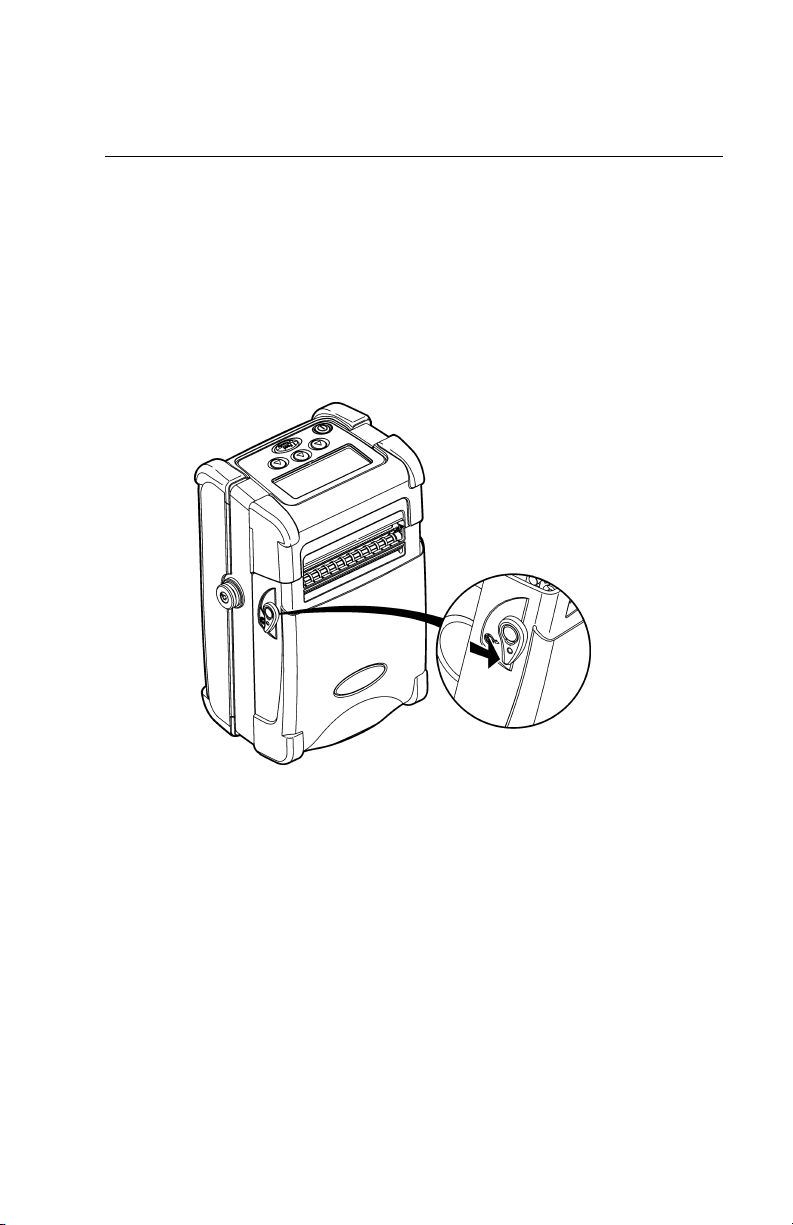
Installing the Battery
The printer uses a 7.4V Lithium Ion battery. The
battery can be installed with or without supplies
loaded.
Note: Make sure you charge the battery before
using it.
1. Pull the release levers located on both sides of
the printer to open the supply door.
Release lever
Getting Started 1-3
Page 8

2. Insert the connector end of the battery into the
printer.
3. Close the supply door until the release levers click
into place.
4. Turn on the printer by pressing and holding P
until the display turns on.
The display flashes printer version
information, battery charging status, and then
you see
Ready
p
1-4 Operator’s Handbook
Page 9

Battery and Safety Information
♦ You must charge a battery before using it. For
optimal battery life, charge the battery within three
months of receipt.
Warning: Use only Monarch chargers (Monarch®
TM
9462
Single Station Charger or the
Monarch® 9465
TM
Four Station Charger)
designed for Lithium Ion batteries when
charging. The battery might explode if
placed on a different charger.
♦ Take the battery out of the printer when storing the
printer for a month or longer.
♦ The optimal battery storage temperature is 50°F -
73°F (10°C - 23°C). For more information about
storage temperatures, see Appendix A,
“Specifications.” The battery may lose its charge
capacity permanently if stored at temperatures less
than 32°F (0°C) or greater than 104°F (40°C). For
longest life, the battery should be stored in a cool,
dry place.
♦ The recommended temperature for charging is
68°F - 77°F (20°C - 25°C).
♦ Charging time is approximately 1 to 3 hours.
♦ Recycling Information - Do not throw in trash.
Recycle to your local regulations. The
Rechargeable Battery Recycling Corporation
(RBRC®) is a non-profit organization created to
promote recycling of rechargeable batteries. For
more information about how to recycle batteries in
your area, visit www.rbrc.org. Batteries can also
be returned postage-paid to: ERC; 200 Monarch
Lane Door #39; Miamisburg, OH 45342.
Getting Started 1-5
Page 10

Note: Do not disassemble, short-circuit, heat above
80°C, or incinerate the battery. It may
explode.
♦ The battery should be charged immediately for
long-term storage, or after the battery has been
exhausted from a printing session. Frequent
charging will prolong battery life and has no
negative effects.
♦ Do not let the battery get wet or come into contact
with metal objects.
♦ Do not use a battery with a cracked case.
♦ It is normal for battery capacity to decrease up to
20% over the first 300 cycles of use.
♦ The printer uses battery power even when the
printer is not printing. Remove the printer's battery
and place it on a charger when the printer is not in
use.
♦ Many factors affect the battery's performance,
including the quantity of labels printed, intervals of
batches printed, percentage of black per label, and
power management.
1-6 Operator’s Handbook
Page 11

Connecting the Communications Cables
9-pin serial communication cables and USB cables are
available. For best results, use only Monarch®
cables. See Appendix B, "Accessories" for part
number information.
Open the hinged cable door by loosening the two
Philips screws and lifting up on the door.
Screws
Getting Started 1-7
Page 12
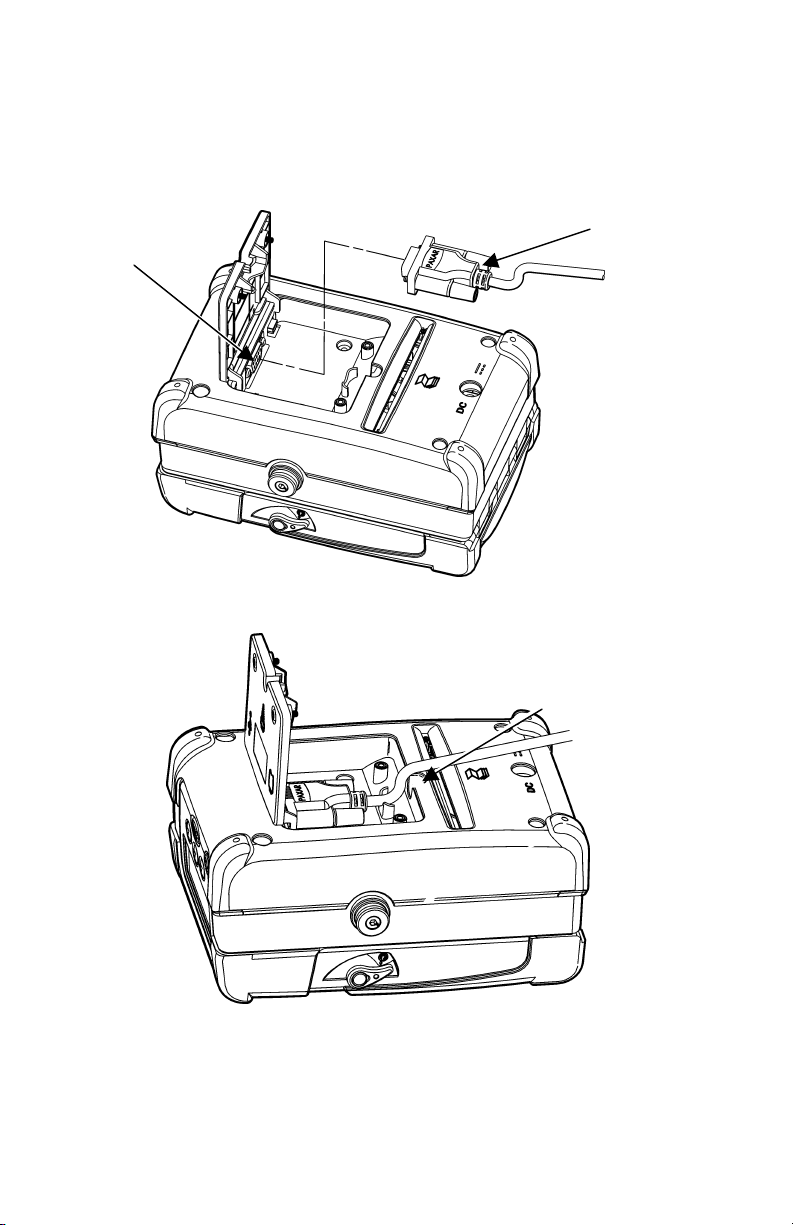
y
Serial Cable
1. Plug the DB9 connector into the DB9 port.
DB9 Port
2. Place the cable in the cable cavity.
DB9
Connector
Cable in Cable
Cavit
3. Close the hinged cable door and tighten the
screws.
1-8 Operator’s Handbook
Page 13

y
USB Cable
1. Plug the USB cable into the USB port.
USB Port
USB Cable
Cable in Cable
Cavit
2. Lock the cable in place by placing it behind the
left screw post and into the cable cavity as shown.
3. Closed the hinged cable door and tighten the
screws.
Getting Started 1-9
Page 14
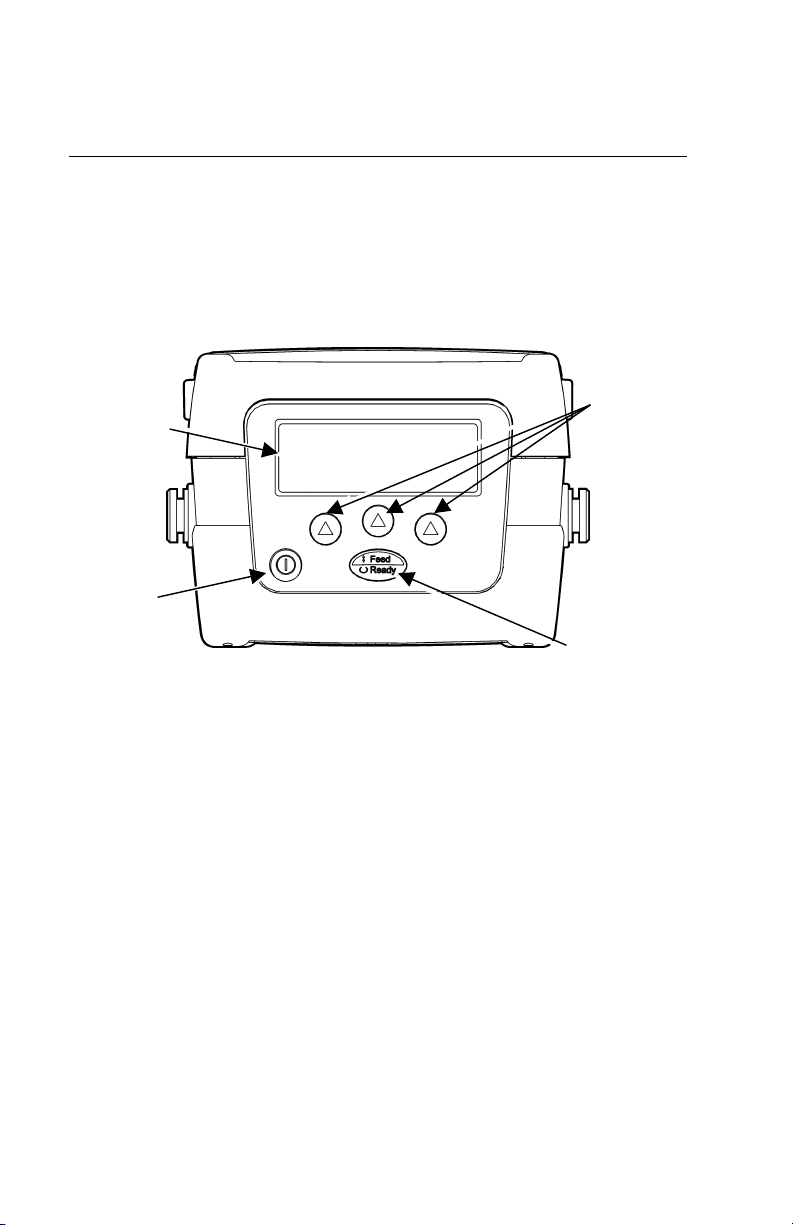
Using the Display and Buttons
P Turns the printer on and off.
F Advances the supply or returns the display to
the next higher menu.
A Three navigation buttons for selecting options
on the display.
Navigation
Display
On/Off
Button
Buttons
Feed/Ready
Button
1-10 Operator’s Handbook
Page 15

Printing
The host sends online packets containing print jobs to
the printer. Make sure supplies are loaded.
1. Turn on the printer by pressing and holding P
until the display turns on.
The display flashes printer version
information, battery charging status, and then
you see
Ready
p
2. Download a format and a batch.
For information on creating packets and
downloading print jobs, refer the
Programmer's Manual, available on our Web
site.
The printer prints either a continuous strip of
supplies or one at a time (on-demand mode).
3. Remove the printed supplies.
Getting Started 1-11
Page 16

1-12 Operator’s Handbook
Page 17

LOADING SUPPLIES
This chapter describes how to load supply for
♦ non-peel mode (prints a continuous strip of supply)
♦ peel mode (prints and separates the label from the
liner).
Loading tips:
♦ Whenever you open and close the supply door,
press F to advance the supply.
♦ The printer may be on or off when loading
supplies.
2
Loading Supplies 2-1
Page 18

Loading for Non-Peel Mode
Use these instructions to load labels, tags, and receipt
paper to print in a continuous strip.
1. Pull the release levers located on both sides of
the printer to open the supply door.
Release lever
2. Remove the tape from a new roll of supply.
3. Push apart the supply holder tabs to widen the
supply holders. Insert a roll of supplies.
2-2 Operator’s Handbook
Page 19

Supply Holder
Tabs
Note: The supply should unwind from the top with
the loose end of the supply feeding through
the exit chute.
4. Pull out enough supply to lay across the exit chute
and raise the supply door back to the upright
position as shown.
Exit Chute
Loading Supplies 2-3
Page 20

5. Close the supply door until the release levers click
into place.
6. Press F to advance the supply. If you receive a
supply error, see Chapter 4, "Troubleshooting," for
more information.
Tear Edge
Caution: Do not touch the tear edge. You may cut
yourself.
Tearing the Supplies
Tear the supply from the right or left using the tear
edge as a guide.
Note: Do not pull straight up on the supply. You
may lose registration.
2-4 Operator’s Handbook
Page 21

Loading for Peel Mode
Use these instructions to print labels and separate
them from the liner (on-demand).
Release lever
1. Pull the release levers located on both sides of
the printer to open the supply door.
2. Remove the tape from a new roll of supply.
3. Push apart the supply holder tabs to widen the
supply holders. Insert a roll of supplies.
Supply Holder
Tabs
Loading Supplies 2-5
Page 22

Note: The supply should unwind from the top with
the loose end of the supply feeding through
the exit chute.
4. Raise the peel tabs on both sides of the printer.
5. Remove a couple of labels from the liner. Feed
the liner over the platen roller, over the peel bar,
and under the peel roller.
Peel bar
Raised
peel tab
Peel roller
2-6 Operator’s Handbook
Page 23

6. Close the supply door until the release levers click
into place.
7. Lightly tug on the liner to remove the slack.
8. Press F to advance the supply. If you receive a
supply error, see Chapter 4, "Troubleshooting," for
more information.
Label
Liner
The liner separates from the label.
Loading Supplies 2-7
Page 24

Loading Fan-Fold Supplies
Use these instructions to load fan-fold supply.
1. Pull the release levers located on both sides of
the printer to open the supply door.
2. Insert the 3-inch core in between the supply
holder tabs to open them to their widest position.
3. Place a stack of fan-fold supplies behind the
printer, printing side up.
4. Slide the supply guides, located inside the printer
on each side of the external supply slot, out to
their widest position.
5. Feed the fan-fold supply, printing side up, into the
supply slot on the back of the printer.
Supply slot
6. Center adjust the supply guides so that they
barely touch the edge of the supply.
7. Pull out enough supply to lay across the exit
chute.
2-8 Operator’s Handbook
Page 25

8. Close the supply door until the release levers click
into place.
9. Press F to advance the supply. If you receive a
supply error, see Chapter 4, “Troubleshooting,” for
more information.
Loading Supplies 2-9
Page 26

Tear Edge
Caution: Do not touch the tear edge. You may cut
yourself.
Tearing the Supplies
Tear the supply from the right or left using the tear
edge as a guide.
Note: Do not pull straight up on the supply. You
may lose registration.
2-10 Operator’s Handbook
Page 27

CARE &
3
MAINTENANCE
This chapter explains how to
♦ clean the printhead, platen roller, and supply
sensors
♦ clear label jams.
Caution: Do not touch the printhead with your
fingers. The printhead may be hot after
printing and may burn you. Wait until the
printhead is cool before cleaning.
Do not use sharp objects around the
printhead. This may damage the
printhead and require a service charge.
Cleaning
Your printing rate and frequency determines how often
you must clean the printer.
You may need to clean the printhead and platen roller
♦ after using seven to ten (7-10) rolls of supplies
♦ in extreme temperatures,
humid conditions or a dirty
environment
♦ when you see voids in the
print as shown
♦ after a label jam.
You may have to clean the supply sensors more often
if you receive supply error messages frequently.
Care & Maintenance 3-1
Page 28

Use any of the following items to clean the printhead:
♦ A soft cloth moistened with isopropyl alcohol.
Caution: Use isopropyl alcohol on the interior
areas only, never on the exterior.
♦ A Monarch Cleaning Pen (part number 114226).
To clean the printhead, platen roller, and supply
sensors:
1. Turn off the printer by pressing and holding P
until the display is blank.
Note: Do not use sharp objects to remove adhesive
or label particles from the printhead area.
2. Pull the release levers located on both sides of
the printer to open the supply door.
3. Lay the printer on its back.
3-2 Operator’s Handbook
Release Levers
Page 29

4. Clean the printhead with a clean soft cloth
moistened with isopropyl alcohol, a cleaning pen,
or a small brush.
Note: The printhead is sensitive to static electricity,
which can damage the printhead or reduce its
life. Ground yourself by touching a metal
surface before cleaning the printhead.
Printhead
On-Demand
5. Clean the on-demand sensor with a clean soft
cloth, a cotton swab moistened with isopropyl
alcohol, or a cleaning pen.
Care & Maintenance 3-3
Page 30

6. Clean the platen roller with a clean soft cloth
moistened with isopropyl alcohol or a cleaning
pen.
Turn the platen roller with your finger to clean
the entire surface.
7. Clean the black mark sensor with a clean soft
cloth or cotton swab moistened with isopropyl
alcohol or a cleaning pen.
Platen Roller
Black Mark
Sensor
8. Reload the supply.
9. Close the supply door until the release levers click
into place.
10. Turn on the printer by pressing and holding P
until the display turns on.
3-4 Operator’s Handbook
Page 31

Clearing Label Jams
When you are printing and a jam occurs, a supply
error message appears. To clear the jam:
1. Turn off the printer by pressing and holding P
until the display is blank.
2. Pull the release levers located on both sides of
the printer to open the supply door.
3. If necessary, remove the roll of supplies.
4. Remove the jammed supplies and reload the
supply.
5. Close the supply door until the release levers click
into place.
6. Turn on the printer by pressing and holding P
until the display turns on.
Care & Maintenance 3-5
Page 32

3-6 Operator’s Handbook
Page 33

TROUBLESHOOTING
This chapter lists some of the common printer
problems and their possible solutions. If these
solutions do not work, call Service at the number
listed on the back of this manual.
Problem Solution
4
Printer does
not feed or
print.
OR
Print has
voids or is
too light
Printer turns
off while
printing
and/or the
display goes
blank.
Supply does
not calibrate
properly.
Use a fully charged battery.
Close the supply cover completely.
Load supply properly. See Chapter 2,
“Loading Supply” for more information.
Clean the printhead. See Chapter 3,
“Care and Maintenance” for more
information.
Run the printer diagnostic tests. Refer to
the System Administrator's Guide for
more information.
Recharge the battery.
Resend the format.
Check your format for unnecessary thick
horizontal lines. The maximum black to
white print ratio for each label/tag is 25%.
Check the on-demand, black mark, die
cut, or non-indexed sensors. Refer to the
System Administrator's Guide for more
information.
Troubleshooting 4-1
Page 34

Common Errors
The following is a list of common printer errors you
may receive. If you receive a message not listed
here, see your System Administrator or call Service at
the number listed on the back of this manual.
Error Description
025
Invalid Length
101
Invalid/Missing
409
Memory Full
410
Parity
411
Framing
413
Overrun
611
Error Loading
612
Invalid Data
613
Invalid Data
614
Invalid Data
703
Check Supply
String length is outside the range 0 to
2710.
The format referenced by batch is not
in memory.
The printer memory is full. Delete
unnecessary formats or graphics from
memory.
Parity mismatch. Check your parity
settings at the printer and at the host.
Framing error (baud rate mismatch).
Check your baud rate settings at the
printer and at the host.
Online receive queue is full. Check for
a flow control problem.
Font, bar code, or density in the batch
does not fit the format.
The data in this line of the batch is
missing or does not match the format.
Reference point off supply.
Portion of field off supply or there may
be an invalid character in the packet.
The printer sensed a calibration of
different-sized black marks. Make sure
the correct supply is loaded.
4-2 Operator’s Handbook
Page 35

Error Description
704
Check Supply
750
Hot Head
751
Check Supply
752
Check Supply
753
Check Supply
756
Load Supplies
757
Load Supplies
Printer has not sensed a supply mark
within the specified number of inches
or is out of supplies. Check the supply
tracking, supply marks, black mark
sensor position, and supply roll for
binding. Press A under x to clear the
error. Change supply.
Printhead is overheated. Press A
under x to clear the error. Turn off the
printer to let the printhead cool.
If error persists, call Service.
Printer did not sense a black mark
when expected. For errors 751-753,
Check the supply tracking, supply
marks, black mark sensor position, and
supply roll for binding. Press A under
x to clear the error and try to continue
printing the batch. Change supply.
Printer sensed a mark in the wrong
place. Press A under x to clear the
error.
Printer sensed a mark that is too long.
Press A under x to clear the error.
Load supplies. Press A under x to
clear the error.
Load supplies (supply length
mismatch), because the calibrated
supply length differs by plus or minus
0.25 inches from the format. Press A
under x to clear the error.
Troubleshooting 4-3
Page 36

Error Description
758
Check Supply
762
Low Battery
763
Remove Label
765
Check
Printhead
768
Check
Printhead
791
Error Pending
Either the supply is not seen or the ondemand sensor is broken. Press A
under x to clear the error. Check for a
label jam, clear the supply path, or
reload supplies. This error may occur if
you remove a label too quickly in ondemand mode. The printer does not
recalibrate after this error.
Recharge the battery. Press A under x
to clear the error.
Waiting to dispense label. Press A
under x to clear the error.
The printhead has less than four bad
dots. The printer can shift bar code
fields to avoid bad dots. Press A under
x to clear the error and continue printing.
Printhead has more than 10 bad dots or
is not connected. Connect the printhead.
Press A under x to clear the error.
The printer has an error pending. Turn
off the printer. Wait 15 seconds and turn
it back on. Resend the packets.
If you see a System Error Vector ## on the display,
call Service for instructions. If you need to return the
printer to Paxar, use the original packaging.
4-4 Operator’s Handbook
Page 37

SPECIFICATIONS
This appendix includes information about printer
specifications and cable pin-outs.
A
Printer Specifications
Height: 3.5" (89 mm)
Width: 5.25" (133 mm)
Depth: 7.25" (184 mm)
Weight (with 2.47 lb. (1.12 kg)
Battery and
Supplies):
Shipping Weight 3.35 lbs. (1.5 kg) - depends
(no supplies): on options shipped with
printer.
Display: 2-line graphical LCD with
backlight
Printhead: 3.0" (76 mm)
203 dpi (8 dots per mm)
Memory: 2 MB SDRAM
4 MB Flash
Power: 7.4V Lithium Ion battery
Battery Life: 4000" of 25% black
supplies at 3ips.
Specifications A-1
Page 38

Operating Limits 32° to 109° F (0° to 43° C)
(Printer): Storage 14° to 122° F (-10° to
50° C)
Relative Humidity
(Battery and Printer): 5% to 90%
non-condensing
Printing Method: Thermal Direct
Recommended 33% Duty Cycle (5 minutes
Duty Cycle: out of 15 minutes time
intervals). On-demand or
intermittent printing has no
restrictions.
A-2 Operator’s Handbook
Page 39

Supply Specifications
Supply Types: Labels, tags, or receipt paper
Supply Widths: 0.5" (13 mm) minimum
2.99" (76 mm) maximum
Supply Lengths: 0.375" (9.5 mm) minimum
12.0" (305 mm) maximum
Max. Print Area: 3.0" (76 mm) x 12" (305 mm)
Cable Pin-outs
ANSI/EIA-232-D
Contact # Description
6 DSR (Data Set Ready)
1 Reserved - Do not connect
4
5 Signal Ground
2 Received Data (RXD)
3 Transmitted Data (TXD)
8 Clear to Send (CTS)
7 Request to Send (RTS)
9 No connect
DTR (Data Terminal
Ready), or +5V if selected
Specifications A-3
Page 40

A-4 Operator’s Handbook
Page 41

ACCESSORIES
This appendix lists the accessories that work with your
printer and briefly describes them.
Use these part numbers when ordering an item. Call
Paxar at the number listed on the back of this manual
to order parts or supplies.
Accessory Items Part Number
Single Station Battery
Charger
Four Station Battery
Charger
Spare Battery 12009502
Serial Cable - DB9 to 9-pin 12665914
USB Cable 125859
3-inch Core 90096
Shoulder Strap 119998
Hand Strap 120277
Cleaning Pen 114226
Operator's Handbook
Programmer's Manual
System Administrator's
Guide
M09462
M09465
TC9433OH
TC9433PM
TC9433SA
B
Accessories B-1
Page 42

Single Station Battery Charger
The Monarch® 9462™ Single Station Battery Charger
charges one battery at a time. See Chapter 1 for
more information about the battery. For more
information about the Single Station Battery Charger,
refer to 9462 Operating Instructions included with the
charger.
Four Station Battery Charger
The Monarch® 9465™ Four Station Battery Charger
charges the individual batteries or the printer with a
battery installed. Full charging of a battery takes
between 1.5 hours and 3 hours. For more information
about the Four Station Charger, refer to the 9465
Operating Instructions included with the charger.
Carrying Accessories
A shoulder strap and hand strap are available for
carrying the printer. Refer to your Operating
Instructions provided with each strap for more
information.
B-2 Operator’s Handbook
Page 43

PRINTER OPTIONS
This appendix lists the options that may be installed in
your printer.
♦ Linerless
♦ Bluetooth®
C
Linerless
The printer is configured to use supplies without the
backing paper. This option is available at the time of
order.
Bluetooth®
Bluetooth wireless technology provides a low powerconsuming method to communicate between devices.
It has a maximum range of 30 feet (10m). Our
Bluetooth device connects to your printer’s serial port
and conforms to V2.0 of the Bluetooth specification.
The printer defaults to receiving unencrypted data for
the Bluetooth device. See the System Administrator’s
Guide for more information about Bluetooth.
Printer Options C-1
Page 44

C-2 Operator’s Handbook
Page 45

Page 46

