Paxar Monarch Sierra Sport 2 9460 Operator's Handbook Manual
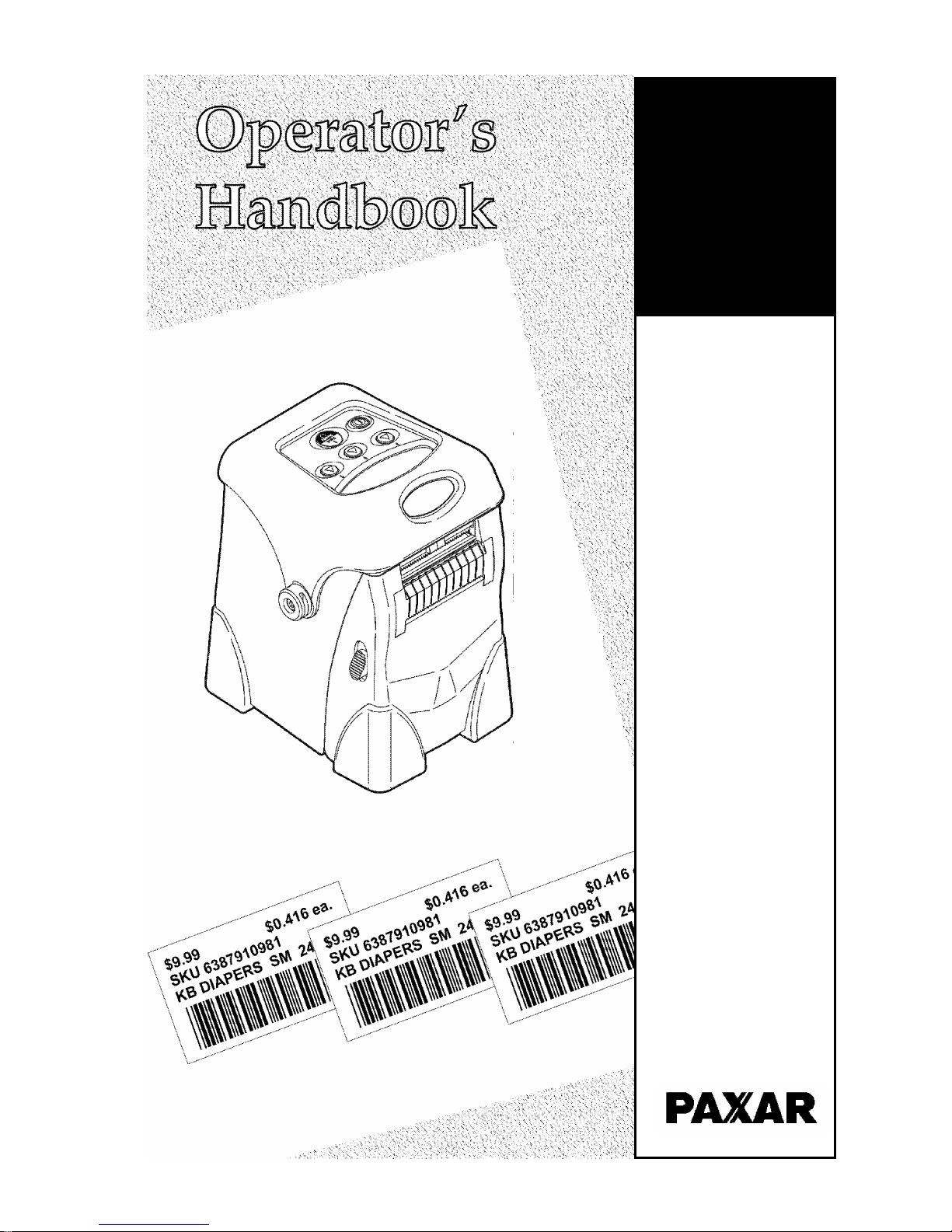
Monarch
Sierra Sport 2
9460
Printer
TC9460OH Rev. AE 10/04 ©2004 Paxar Americas, Inc. All rights reserved.
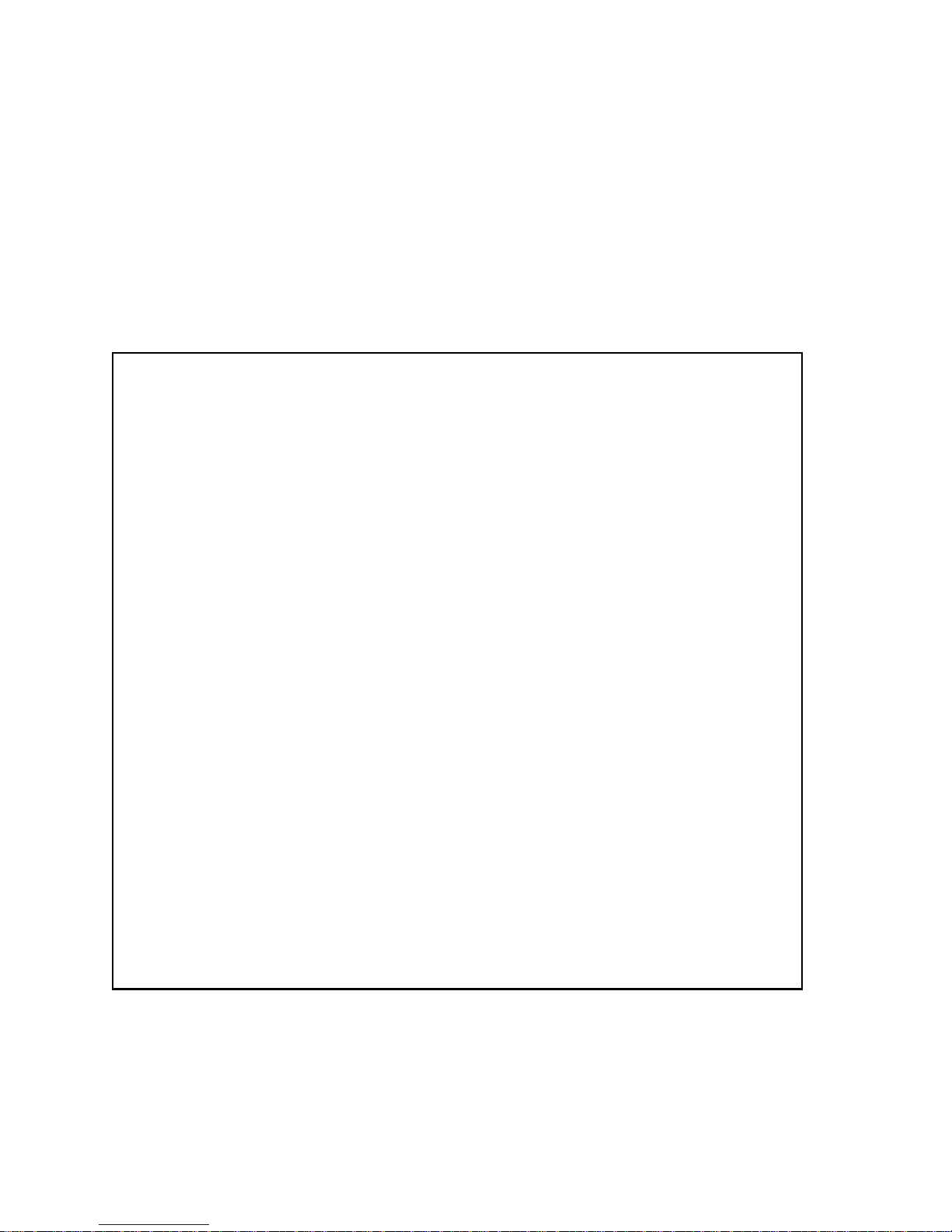
Each product and program carries a respective written warranty, the
only warranty on which the customer can rely. Paxar reserves the
right to make changes in the product, the programs, and their
availability at any time and without notice. Although Monarch has
made every effort to provide complete and accurate information in
this manual, Paxar shall not be liable for any omissions or
inaccuracies. Any update will be incorporated in a later edition of this
manual.
©2004 Paxar Americas, Inc. All rights reserved. No part of this
publication may be reproduced, transmitted, stored in a retrieval
system, or translated into any language in any form by any means,
without the prior written permission of Paxar Americas, Inc.
WARNING
This equipment has been tested and found to comply with the
limits for a Class A digital device, pursuant to Part 15 of the
FCC Rules. These limits are designed to provide reasonable
protection against harmful interference when the equipment is
operated in a commercial environment. This equipment
generates, uses, and can radiate radio frequency energy and,
if not installed and used in accordance with the instruction
manual, may cause harmful interference to radio
communications. Operation of this equipment in a residential
area is likely to cause harmful interference in which case the
user will be required to correct the interference at his own
expense.
RF Operation is subject to the following two conditions: (1)
this device may not cause interference, and (2) this device
must accept any interference including interference that may
cause undesired operation of the device.
CANADIAN D.O.C. WARNING
This digital apparatus does not exceed the Class A limits for
radio noise emissions from digital apparatus set out in the
Radio Interference Regulations of the Canadian Department
of Communications.
Le présent appareil numérique n’émet pas de bruits
radioélectriques dépassant les limites applicables aux
appareils numériques de la classe A prescrites dans le
Réglement sur le brouillage radioélectrique édicte par le
ministère des Communications du Canada.
Trademarks
Monarch®, 9460, 9462, 9463, 9464, MPCL, and Sierra Sport are trademarks of Paxar
Americas, Inc.
Paxar is a trademark of Paxar Corporation.
The Bluetooth
Adobe and Acrobat are registered trademarks of Adobe Systems Incorporated.
Paxar Corporation
170 Monarch Lane
Miamisburg, Ohio 45342
Trademarks are owned by Bluetooth SIG, Inc.
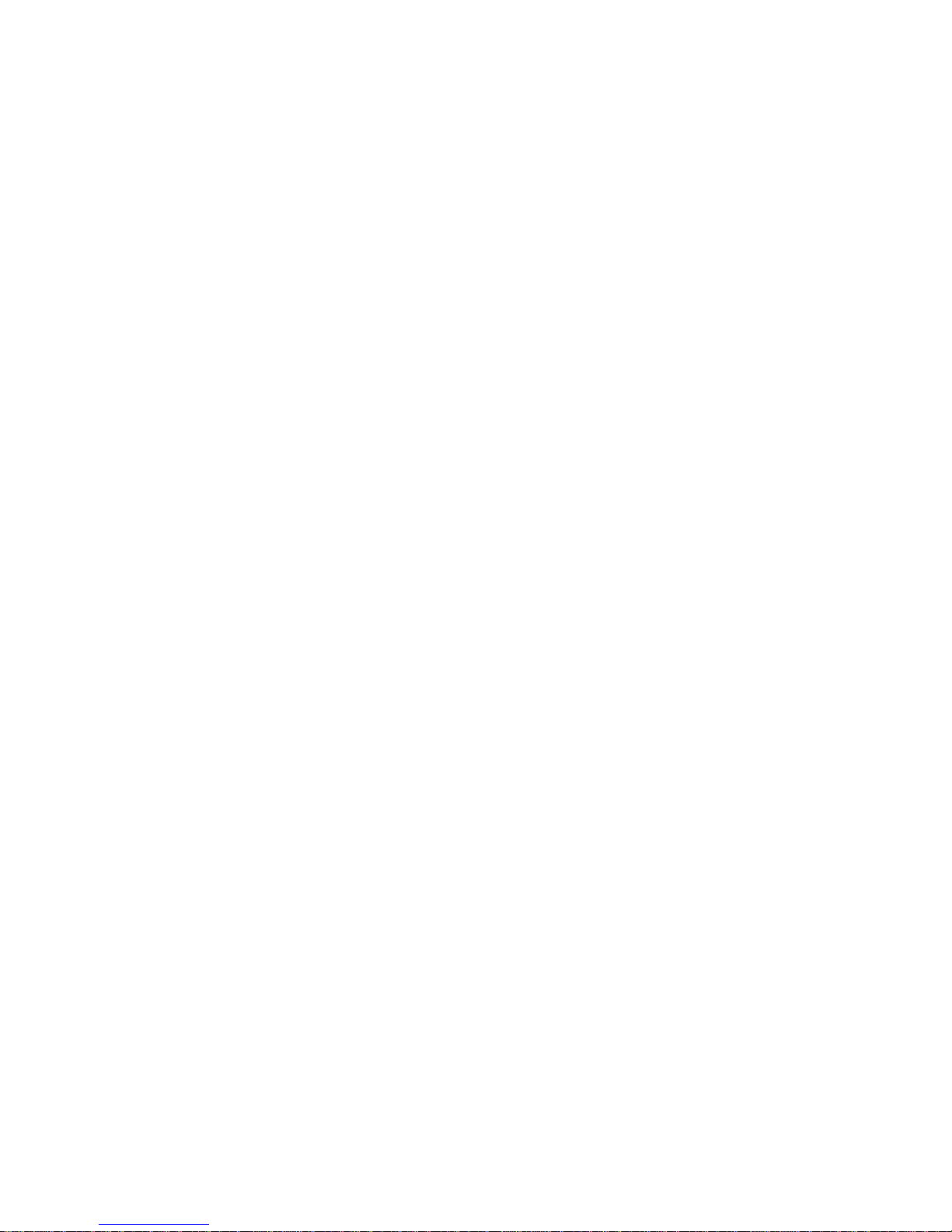
Table of Contents i
TABLE OF CONTENTS
Getting Started ................................................................. 1-1
Introduction.................................................................. 1-1
Audience ..................................................................... 1-1
Documentation............................................................. 1-1
Printer Utilities............................................................. 1-2
Unpacking the Printer ................................................... 1-2
Powering the Printer..................................................... 1-3
Installing the Battery..................................................... 1-3
Battery and Safety Information ................................. 1-5
Connecting the Communications Cable .......................... 1-7
Using the Display and Buttons ....................................... 1-9
Printing........................................................................ 1-9
Loading Supplies ............................................................. 2-1
Loading for Non-Peel Mode........................................... 2-1
Tearing the Supplies............................................... 2-3
Loading for Peel Mode.................................................. 2-4
Care & Maintenance.......................................................... 3-1
Cleaning...................................................................... 3-1
Clearing Label Jams..................................................... 3-4
Troubleshooting............................................................... 4-1
Common Errors............................................................ 4-2
Specifications ..................................................................A-1
Printer Specifications....................................................A-1
Supply Specifications....................................................A-2
Cable Pin-outs .............................................................A-3
Accessories .....................................................................B-1
Single Station Battery Charger ......................................B-2
Four Station Battery Charger .........................................B-2
AC Power Adapter........................................................B-2
Carrying Accessories....................................................B-2
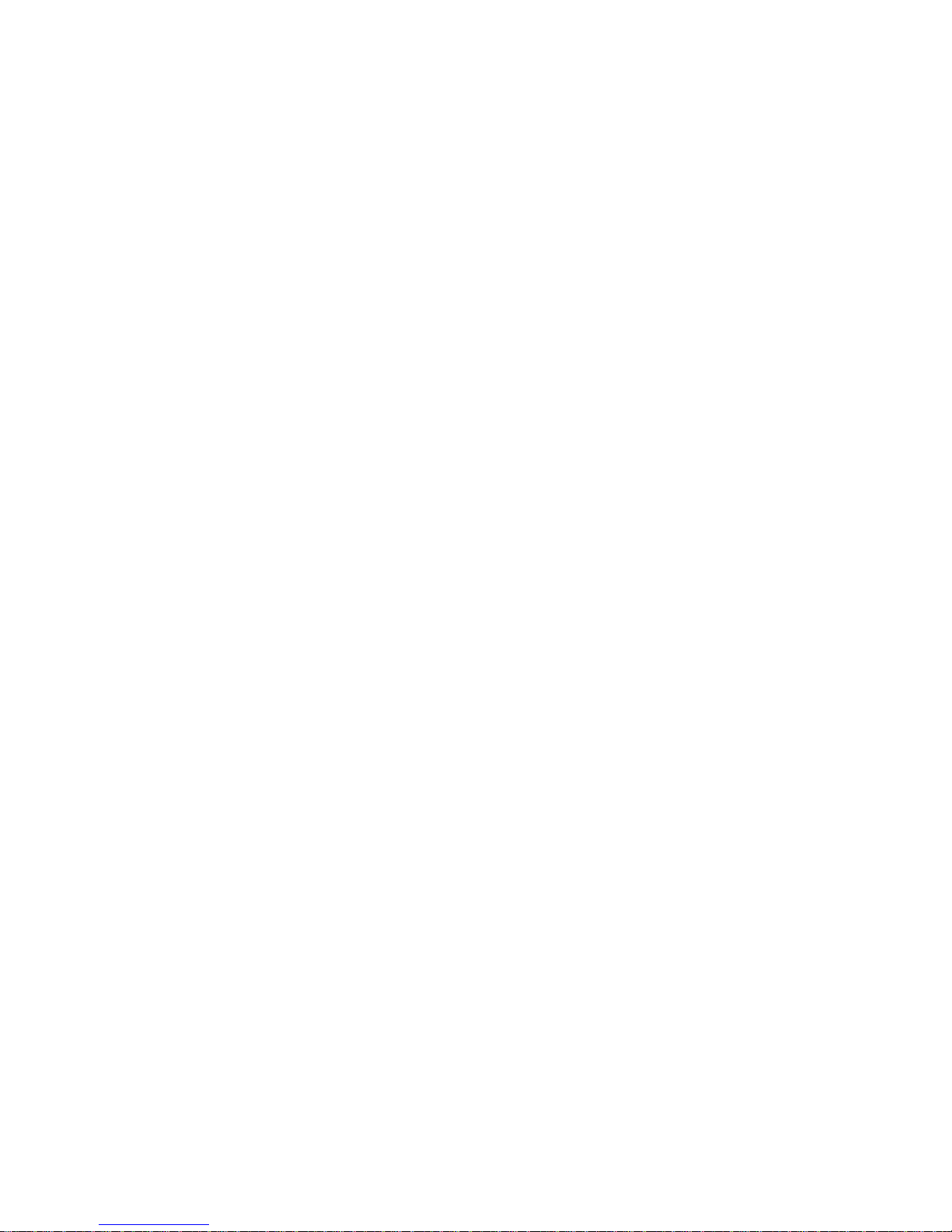
Table of Contents ii
Printer Options ................................................................ C-1
Linerless..................................................................... C-1
Bluetooth..................................................................... C-1
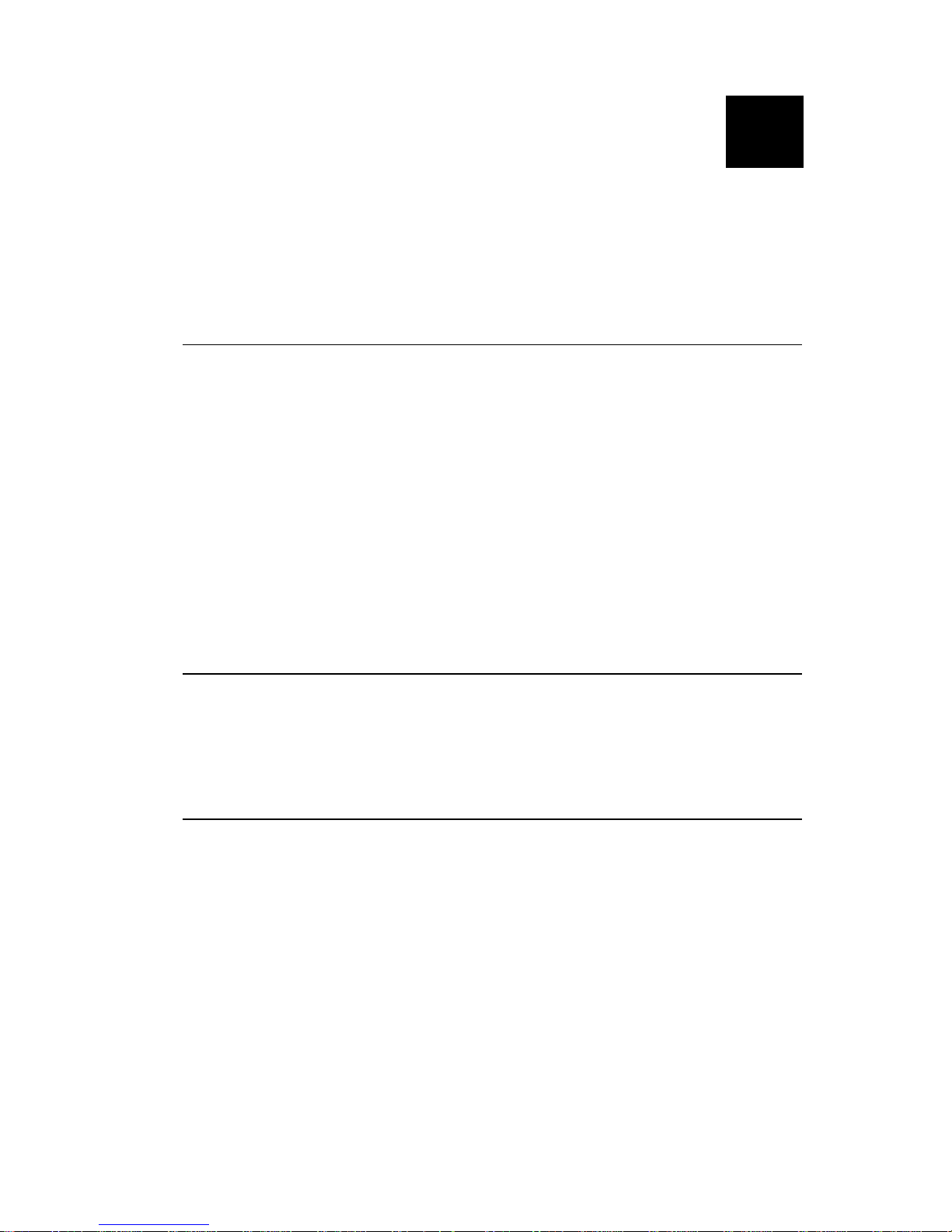
Getting Started 1-1
GETTING STARTED
The 9460TM Monarch® Sierra SportTM 2 printer is a
portable, thermal-direct printer that prints on tags,
labels, or receipt paper.
Introduction
This chapter includes information about
♦ documentation.
♦ printer utilities.
♦ unpacking the printer.
♦ installing the battery and battery information.
♦ connecting the communications cable.
♦ using the LCD screen and buttons.
Audience
The Operator's Handbook is for the person who prints
and applies labels.
Documentation
The online version of the Programmer's Manual, the
RCL Programmer's Manual, and the System
Administrator's Guide can be downloaded free from
www.paxar.com as an Adobe® Acrobat® Reader file.
1

1-2 Getting Started
Printer Utilities
The Monarch® MPCLTM Toolbox utilities are also
available on our web site, www.paxar.com, and are
free to download. This group of development utilities
helps you configure the printer, customize fonts, and
download files.
Unpacking the Printer
After you unpack the printer, you may have
(depending on your order):
♦ a 9460 printer
♦ one or more batteries
♦ an AC power adapter (supply) or none
♦ a hip/shoulder/hand strap or none
♦ a cable
When unpacking, make sure you
look through all of the packaging
material for items. Keep all
packaging material in case you
need to move or return the printer.
If any items are missing, contact Paxar at the number
listed on the back of this manual for replacement
items.

Getting Started 1-3
Powering the Printer
There are two ways to power the printer:
♦ Using a battery. See "Installing the Battery" for
more information.
♦ Using the optional AC power adapter. For more
information about the AC power adapter, refer to
the 9463TM Operating Instructions included with the
AC power adapter.
Installing the Battery
The battery can be installed with or without supplies
loaded.
Make sure the battery is charged
before using it.
1. Turn off the printer if you are changing batteries.
2. Open the supply door by pushing down on the
release buttons located on both sides of the
printer. The supply door should swing open.
Release
Button
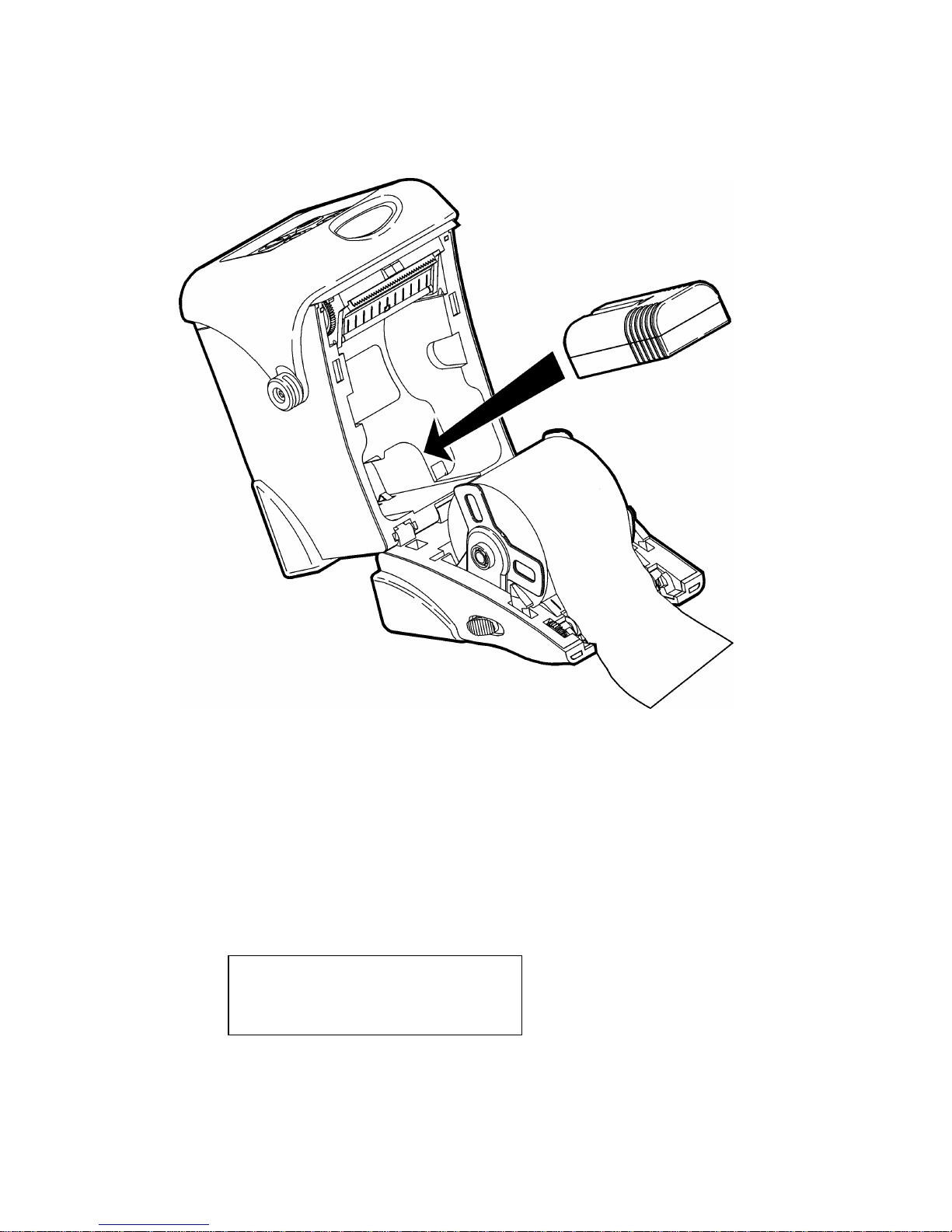
1-4 Getting Started
3. Insert the connector end of the battery into the
printer.
4. Close the supply door until the release buttons
click into place.
5. Turn on the printer by pressing and holding the P
button until the LCD screen comes on (about two
seconds).
The display flashes printer version
information, battery charging status, and then
you will see:
Ready
p
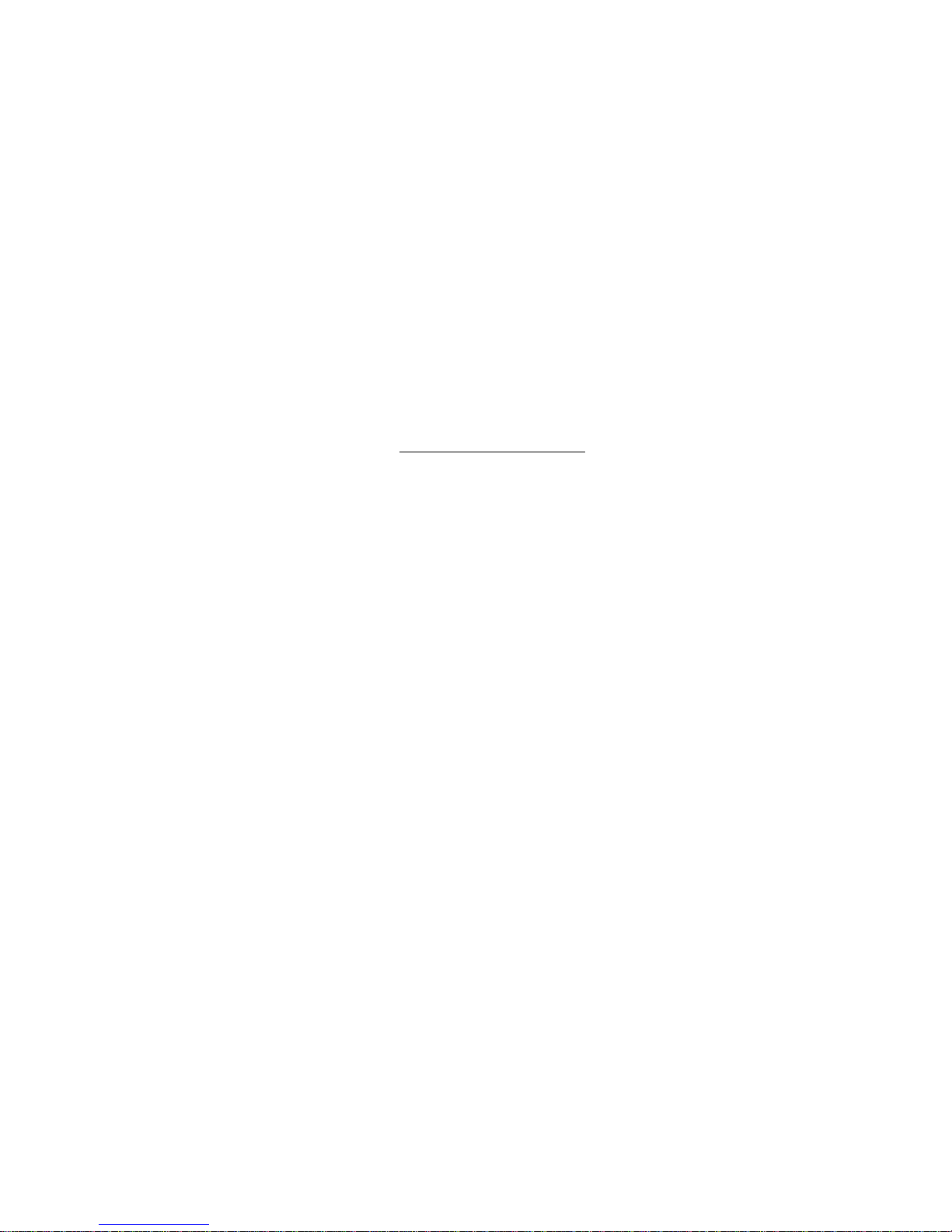
Getting Started 1-5
Battery and Safety Information
♦ You must charge a battery before using it. For
optimal battery life, charge the battery within three
months of receipt.
WARNING
Use only Monarch chargers (Monarch® 9462TM
Single Station Charger or the Monarch® 9464TM
Four Station Charger) designed for lithium-ion
batteries when charging.
The battery might explode if placed
on a different charger.
♦ Take the battery out of the printer when storing the
printer for a month or longer.
♦ The optimal battery storage temperature is 50°F -
73°F (10°C - 23°C). For more information about
storage temperatures, see Appendix A,
“Specifications.” The battery may lose its charge
capacity permanently if stored at temperatures less
than 32°F (0°C) or greater than 104°F (40°C). For
longest life, the battery should be stored in a cool,
dry place.
♦ The recommended temperature for charging is
68°F - 77°F (20°C - 25°C)
♦ Charging time is approximately 1 to 3 hours.
♦ Disposal Information - Do not throw in trash.
Dispose to your local regulations. The
Rechargeable Battery Recycling Corporation
(RBRC®) is a non-profit organization created to
promote recycling of rechargeable batteries. For
more information about how to recycle batteries in
your area, visit www.rbrc.org. Batteries can also
be returned postage-paid to: ERC; 200 Monarch
Lane Door #39; Miamisburg, OH 45342.
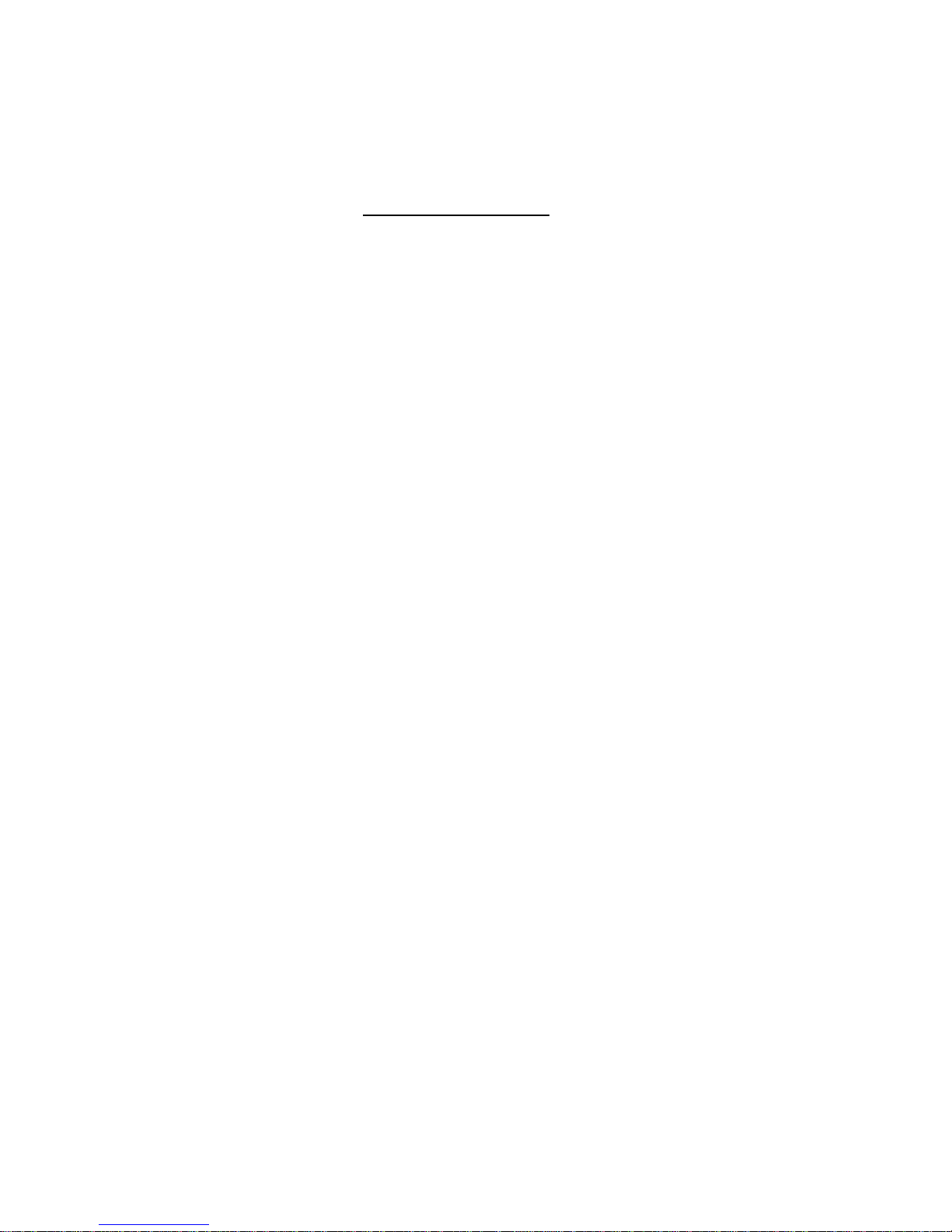
1-6 Getting Started
CAUTION
Do Not disassemble, short-circuit, heat above
80°C, or incinerate the battery. It may explode.
♦ The battery should be charged immediately for
either long-term storage or after the battery has
been exhausted from a printing session. Frequent
charging will actually prolong battery life and has
no negative effects such as memory issues.
♦ Do not let the battery get battery wet or come into
contact with metal objects.
♦ Do not use a battery with a cracked case.
♦ It is normal for battery capacity to decrease up to
20% over the first 300 cycles of use.
♦ The printer uses battery power even when the
printer is not printing. Remove the printer's battery
and place on a charger when the printer is not in
use.
♦ Many factors affect your battery's performance,
including the quantity of labels printed, intervals of
batches printed, percentage of black per label, and
power management.
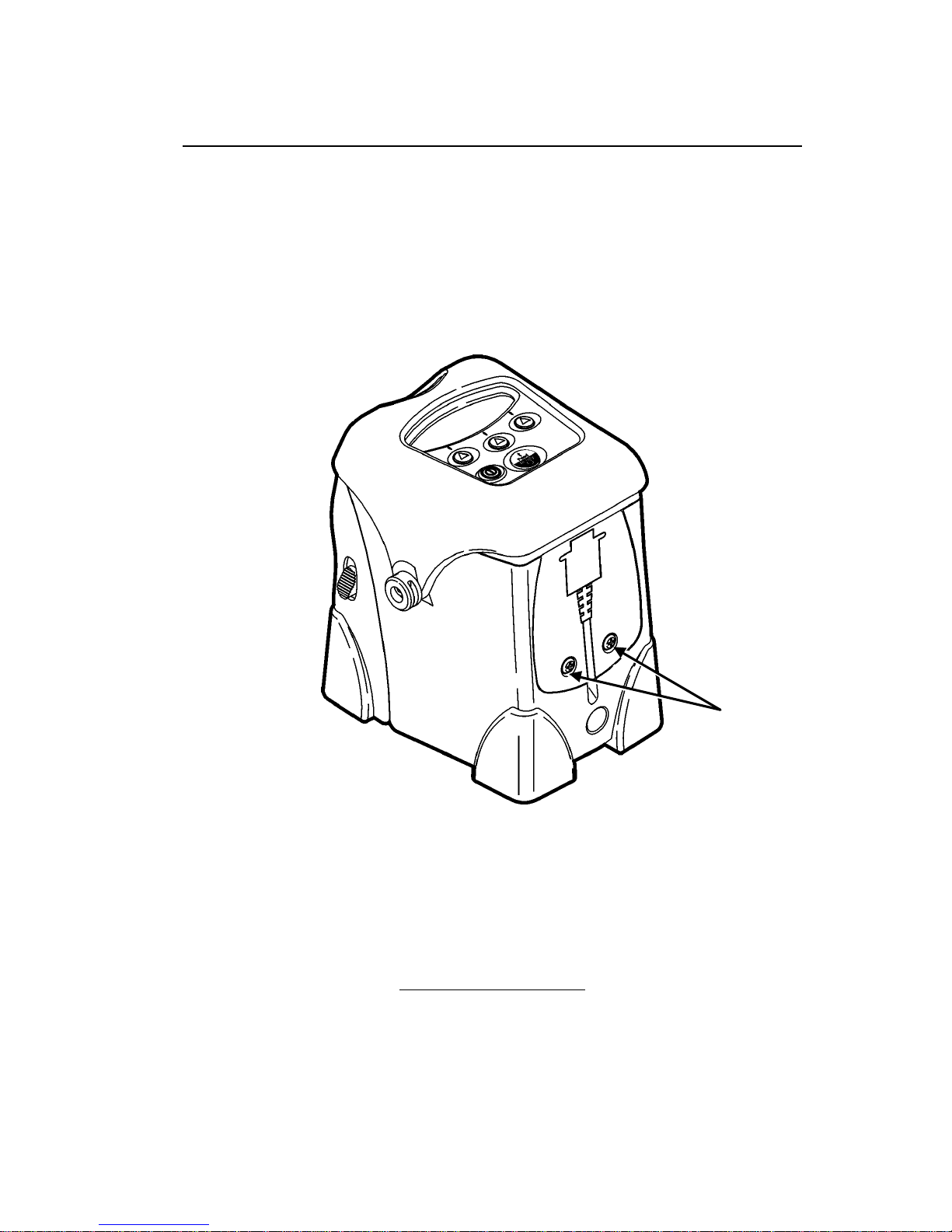
Getting Started 1-7
Connecting the Communications Cable
9-pin and 25-pin serial communication cables are
available. For best results, use only Monarch®
cables. See Appendix B, "Accessories" for part
number information.
1. Open the hinged cable door by loosening the two
screws and lifting up on the door.
CAUTION
Do not use sharp objects around the printhead or
touch the printhead with your fingers.
Both may damage the printhead and require a
service charge.
Screws
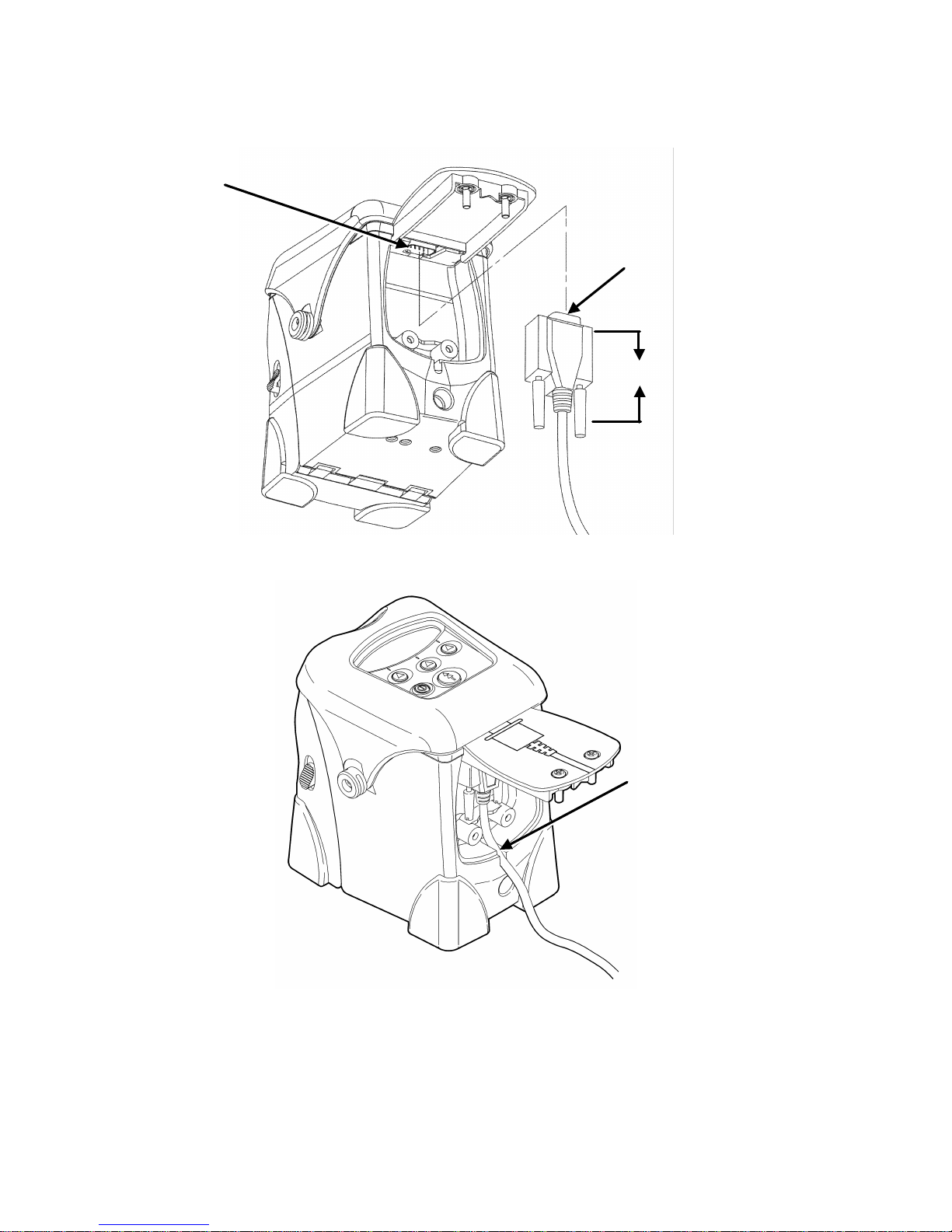
1-8 Getting Started
2. Plug the DB9 connector into the DB9 port.
3. Place the cable in the cable cavity.
4. Close the hinged cable door and tighten the
screws.
To connect the optional AC power adapter, refer to the
9463 Operating Instructions included with it.
Cable in Cable
Cavity
DB9 Port
DB9
Connector
2.5”
