Page 1
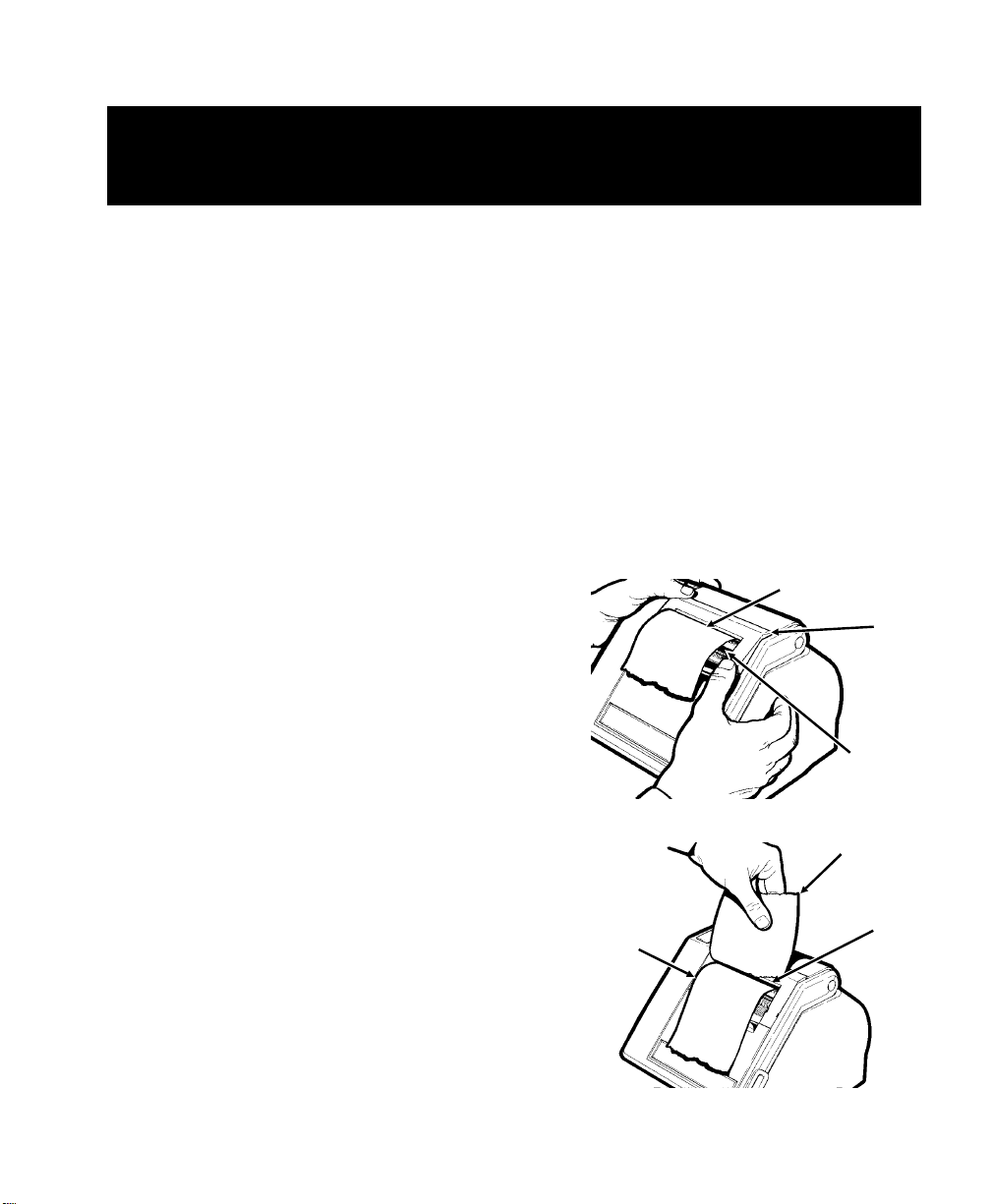
J640/J641 Operator’s Handbook Addendum
This addendum describes how to load continuous strip labels into
your printer and how to clean your printer us ing the cleaning pen
provided. Read this addendum and store it with your Operator’s
Handbook.
Loading Continuous Supplies–––––––––––––––––––––––––––––––––
Use only paper labels when using this loading method. Also, before
loading labels, make s ure the label path is clean. See Chapter 4,
"Care and Maintenance," i n your
First follow steps 1- 4 of "Loading for Peel Mode," i n Chapter 2 of
your
Operator’s Handbook
steps below:
1. Feed 4"-5" of the label strip
through the upper opening in
the label guide ( Figure 1).
2. Close the printer.
3. Separate the label from the
backing paper (Figure 2).
4. Use the tear bar to t ear the
label so it is square wit h the
backing paper. Don’t tear the
backing paper (Figure 2).
5. Open the printer.
6. Pull the backing paper out of
the upper opening in the label
guide and feed it through the
lower opening.
7. Back up the leading edge of
the label so it rests 1" -2"
behind the black rubber roller.
. Af ter y ou c omp le te s te p 4, foll o w the
Operator’s Handbook
Figure 1
Backing
Paper
.
Upper
Opening
Label
Guide
Lower
Opening
Label
Tear
Bar
Figure 2
118169 10/95 ©1 995 Mona rch Marking Sy stems, Inc. All rights reser ved.
Page 2
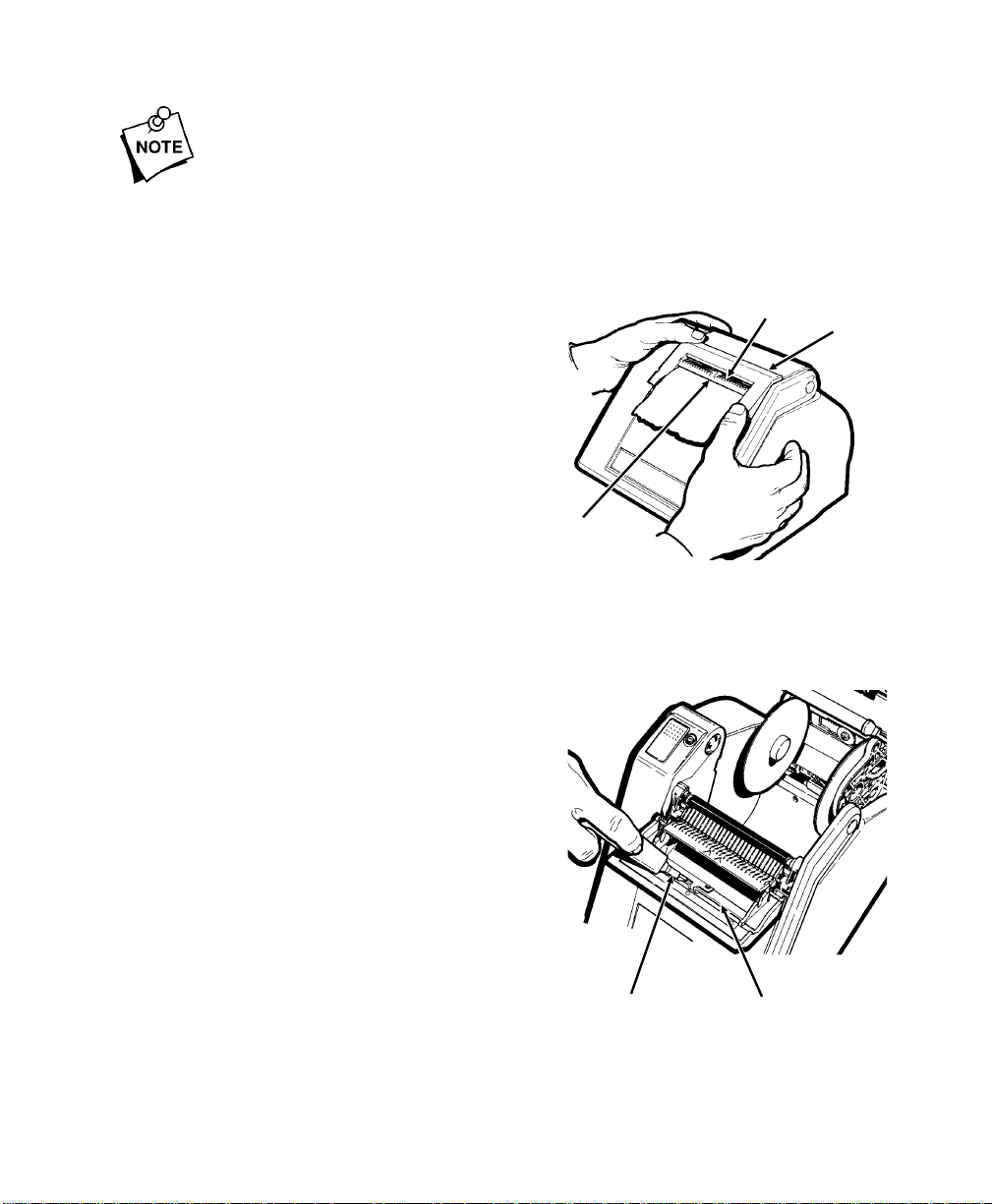
If you don’t back up the label so it rests behi nd the r ubber roller, the
label could get stuck to the ribbon during printing.
8. Center the backing paper i n the print er.
9. Make sure the ribbon is wound tightly in the ribbon cassette.
10. Close the printer and turn it on (Figure 3).
11. Wait until the LED flashes one
time (about five seconds) and
then press the trigger. The
printer calibrates the label strip
Upper
Opening
Label
Guide
for printing. When you print,
labels peel automatically
through the upper opening as
the backing paper exits
through the lower
opening.
Lower
Opening
Figure 3
Removing Adhesive Build-Up ––––––––––––––––––––––––––––––––
Use the cleaning pen provided to
remove built-up adhesive from the
printer’s supply guide. You should
clean the supply guide every two
months.
To clean the supply guide:
1. Open the printer and remove the
label strip from t he openings.
2. Rub the cleaning pen’s felt end
back and forth across t he peel
blade portion of the supply
guide.
3. Rub your finger across the peel
blade to make sure that all
built-up adhesive was removed.
2
Cleaning
Pen
Peel
Blade
Figur e 4
