Page 1
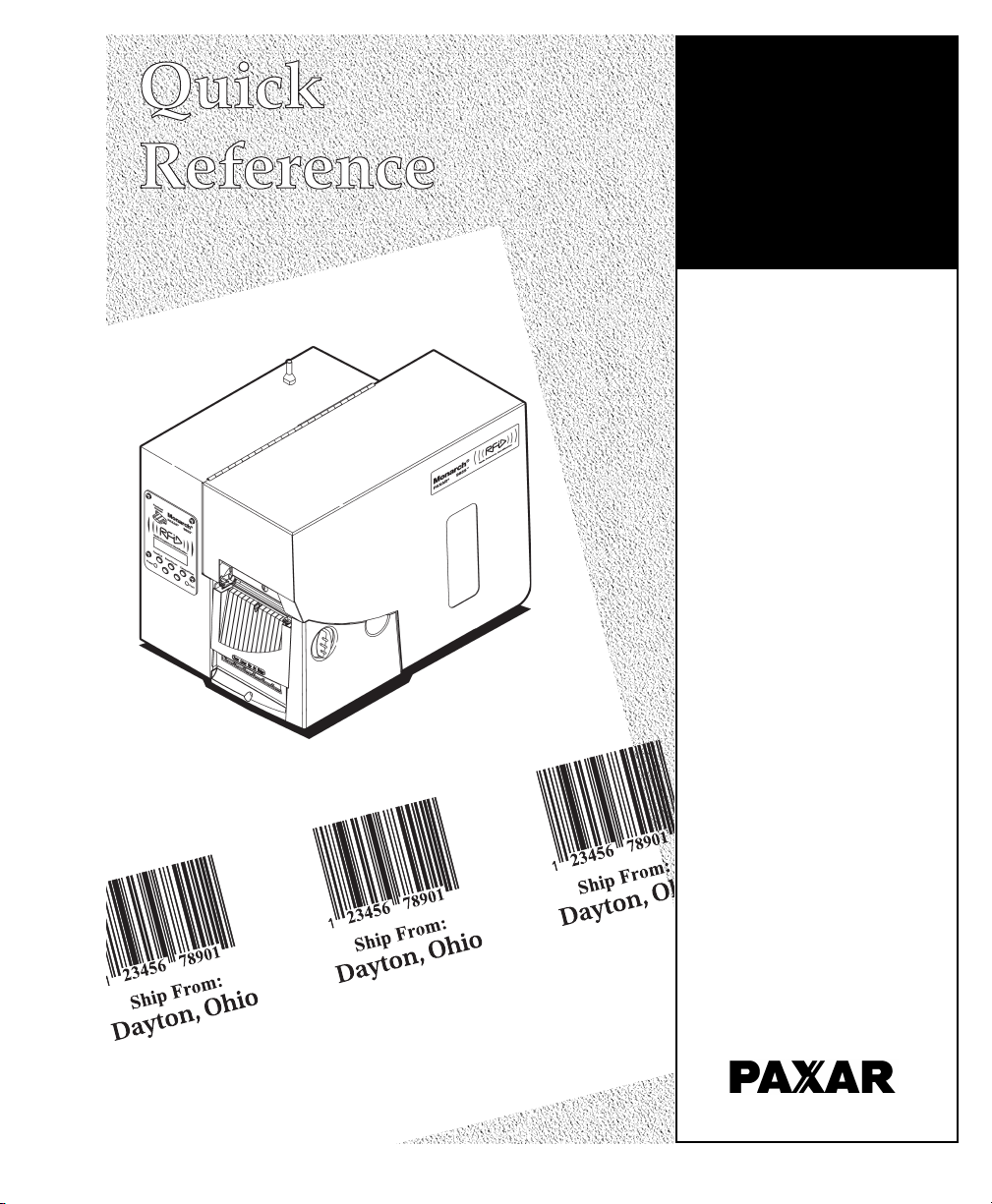
Monarch
9855 RFID
Printer
TC9855RFIDQR Rev. AF 9/05 ©2004 Paxar Americas, Inc. All rights reserved.
Page 2
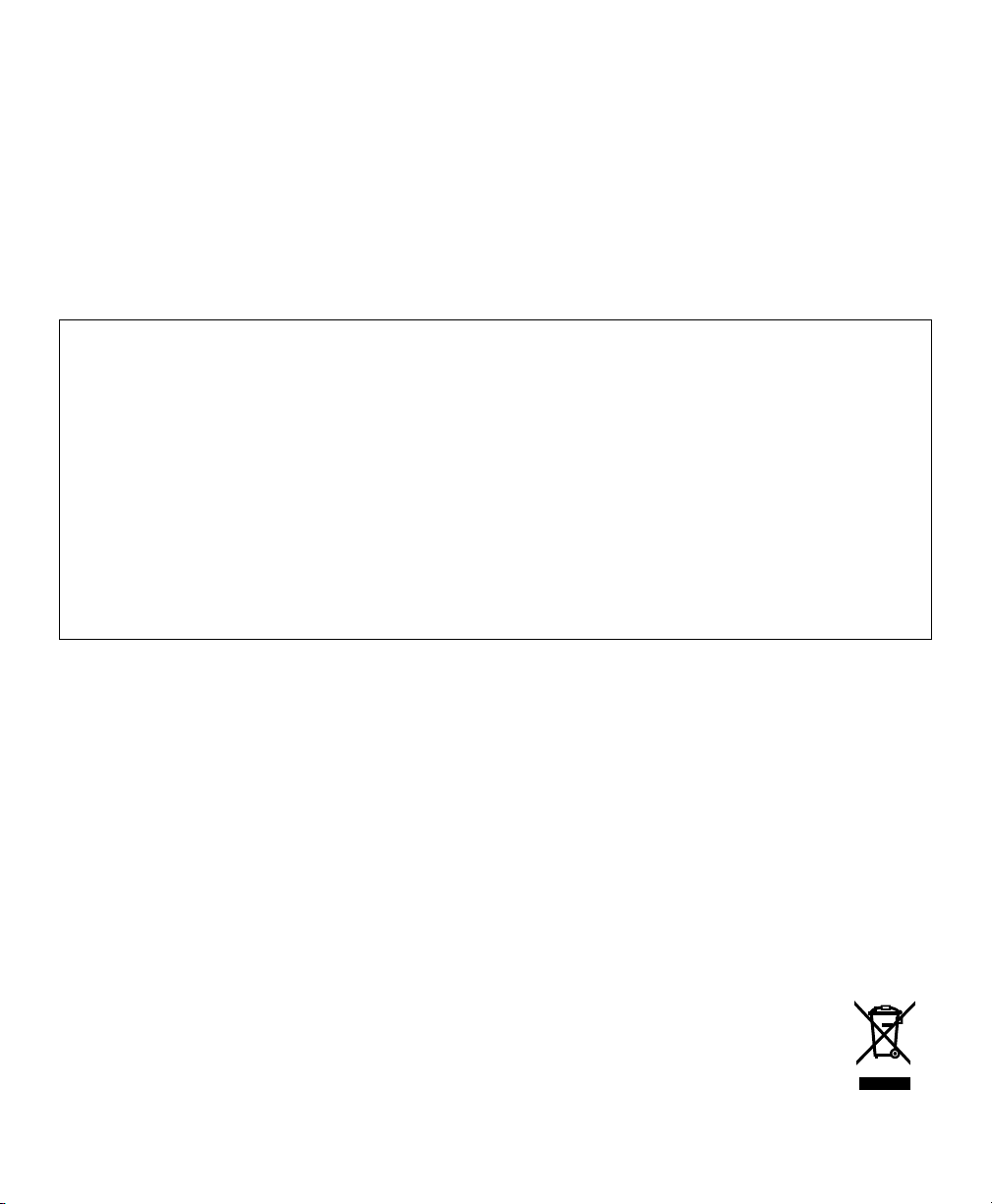
Each product and program carries a respective written warranty, the only warranty
on which the customer can rely. Paxar reserves the right to make changes in the
product, the programs, and their availability at any time and without notice.
Although Paxar has made every effort to provide complete and accurate information
in this manual, Paxar shall not be liable for any omissions or inaccuracies. Any
update will be incorporated in a later edition of this manual.
2004 Paxar Americas, Inc. All rights reserved. No part of this publication may be
reproduced, transmitted, stored in a retrieval system, or translated into any
language in any form by any means, without the prior written permission of Paxar
Americas, Inc.
This equipment has been tested and found to comply with the limits for a Class A digital device,
pursuant to Part 15 of the FCC Rules. These limits are designed to provide reasonable protection
against harmful interference when the equipment is operated in a commercial environment. This
equipment generates, uses, and can radiate radio frequency energy and, if not installed and used in
accordance with the instruction manual, may cause harmful interference to radio communications.
Operation of this equipment in a residential area is likely to cause harmful interference in which case
the user will be required to correct the interference at his own expense.
CANADIAN D.O.C. WARNING
This digital apparatus does not exceed the Class A limits for radio noise emissions from digital
apparatus set out in the Radio Interference Regulations of the Canadian Department of
Communications.
Le présent appareil numérique n'émet pas de bruits radioélectriques dépassant les limites
applicables aux appareils numériques de la classe A prescrites dans le Réglement sur le brouillage
radioélectrique édicte par le ministère des Communications du Canada.
Trademarks
Monarch and 9855 are trademarks of Paxar Americas, Inc.
Paxar is a trademark of Paxar Corporation.
EPCglobal, Inc. and Electronic Product Code™ (EPC) are trademarks of Uniform Code Council,
Inc. Uniform Code Council, Inc. is a trademark of Uniform Code Council, Inc.
Alien and Alien Technology are trademarks of Alien Technology Corporation.
Rafsec is a trademark of Rafsec.
Matrics is a trademark of Symbol Technologies, Inc.
Impinj is a trademark of Impinj, Inc.
TI-RFid is a trademark of Texas Instruments.
Paxar Americas, Inc.
170 Monarch Lane
Miamisburg, OH 45342
WARNING
Visit www.paxar.com for sales, service, supplies, information, and telephone
numbers for our locations throughout the world.
TOLL FREE:
1-800-543-6650 (U.S.A.)
1-800-363-7525 (Canada)
Page 3
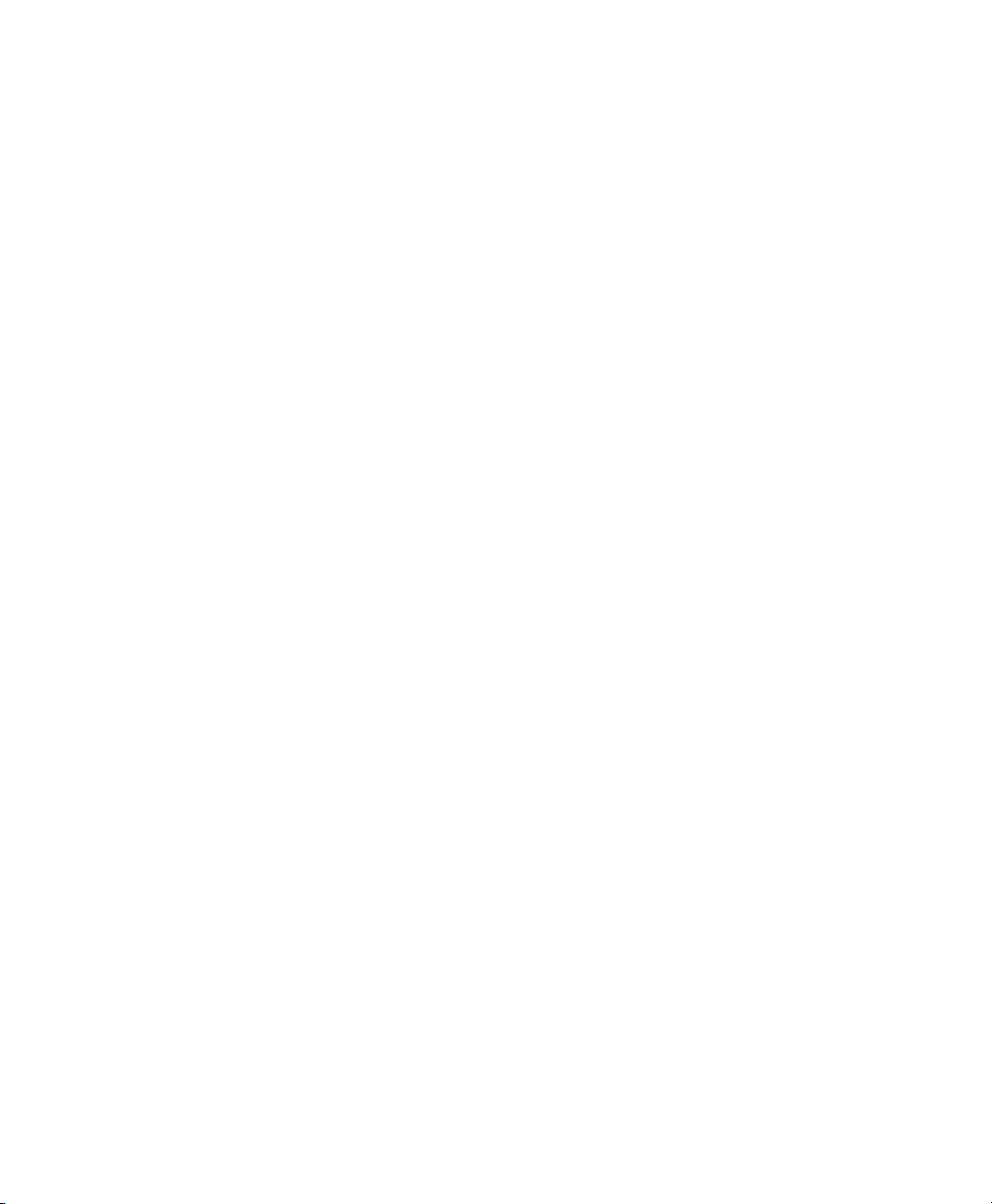
RFID Regulatory Compliance
This section details the regulatory compliance information specific to the RFID
components in your printer. It may not apply to other RF devices in the printer.
Refer to the documentation provided with those other RF devices for regulatory
information.
Paxar RF products are designed to be compliant with the rules and regulations in
the locations into which they are sold and will be labeled as required. The majority
of Paxar RF devices are type approved and do not require the user to obtain a
license or authorization before using the equipment. Check your local regulations
for more specific information. Any changes or modifications to Paxar equipment
not expressly approved by Paxar could void the user authority to operate the
equipment.
FCC RF Exposure Guidelines
To comply with FCC exposure requirements, antennas that are mounted externally
at remote locations or operating near users at stand-alone desktop of similar
configurations must operate with a minimum separation distance of 20 cm from all
persons.
Declaration of Conformity for RF Exposure:
The radio module has been evaluated under FCC Bulletin OET 65C and found
compliant to the requirements as set forth in CFR 47 Sections 2.1091, 2.1093, and
15.247 (b) (4) addressing RF Exposure from radio frequency devices.
Radio Frequency Interference Requirements
This device complies with Part 15 of the FCC Rules. Operation is subject to the
following two conditions: 1) this device may not cause harmful interference, and 2)
this device must accept any interference that may cause undesired operations.
CAUTION: The Part 15 radio device operates on a non-interference basis with
other devices operating at this frequency when using the listed
antenna.
If the equipment does cause harmful interference to radio or television reception,
which can be determined by turning the equipment off and on, the user is
encouraged to try to correct the interference by one or more of the following
measures:
♦ Re-orient or relocate the receiving antenna.
♦ Increase the separation between the equipment and receiver.
♦ Connect the equipment into an outlet on a circuit different from that which the
receiver is connected.
Page 4
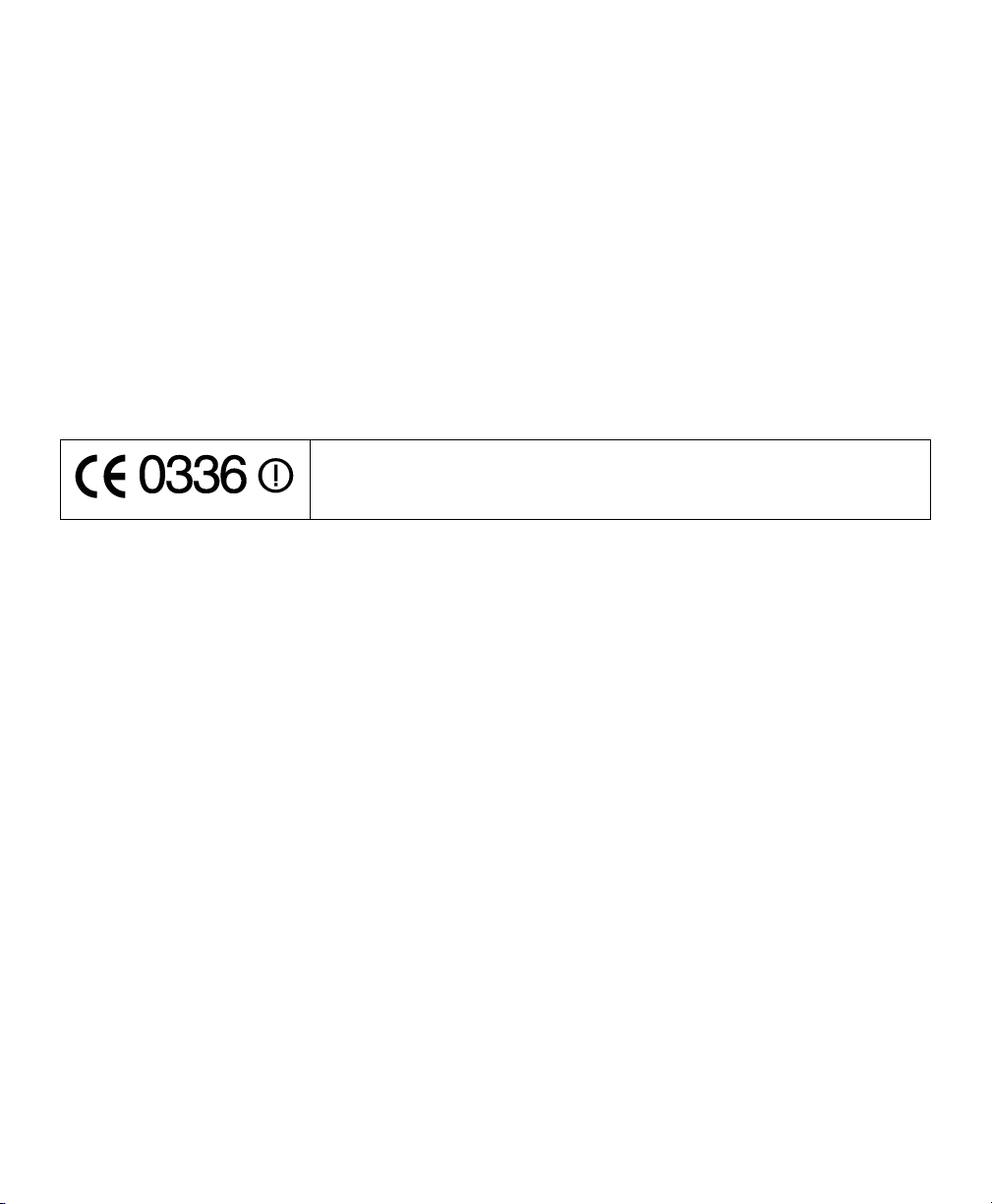
Collocation Statement:
This device must not be collocated with any other antenna or transmitters.
Radio Frequency Interference Requirements - Canada
This device complies with RSS 210 of Industry Canada. Operation is subject to the
following two conditions: (1) this device may not cause harmful interference and (2)
this device must accept any interference received, including interference that may
cause undesired operation.
This Class A digital apparatus meets the requirements of the Canadian
Interference-Causing Equipment Regulations.
Cet appareil numérique de la Classe A especte toutes les exigencies du Reglement
sur le Materiél Brouilleur du Canada.
IMPORTANT NOTICE:
This RFID Printer is authorized for use in all EU and EFTA member
states with restricted use in Belgium, France, and Italy. Please refer
to the users manuals for further details.
CE Marking & European Union Compliance
Products intended for sale within the European Union are marked with the CE Mark
which indicates compliance to applicable Directives and European Normes (EN), as
follows. Amendments to these Directives or ENs are included: Normes (EN), as
follows.
Reference Standards:
♦ EN 60950: Safety of information technology equipment
♦ EN 301 489: ElectroMagnetic Compatibility (EMC) standard for radio equipment
and services;
♦ EN 300 220: Short Range Devices (SRD); Radio equipment to be used in the
25 MHz to 1 000 MHz frequency range with power levels ranging up to 500 mW;
Part 2: Harmonized EN covering essential requirements under article 3.2 of the
R&TTE Directive
♦ EN 55022: Limits and methods of measurement of radio disturbance
characteristics of information technology equipment
♦ EN 55024: Information technology equipment - Immunity characteristics - Limits
and methods of measurement
Note: Operating frequency range: 869.525 MHz +27dBm or < 500Mw Max.
Page 5
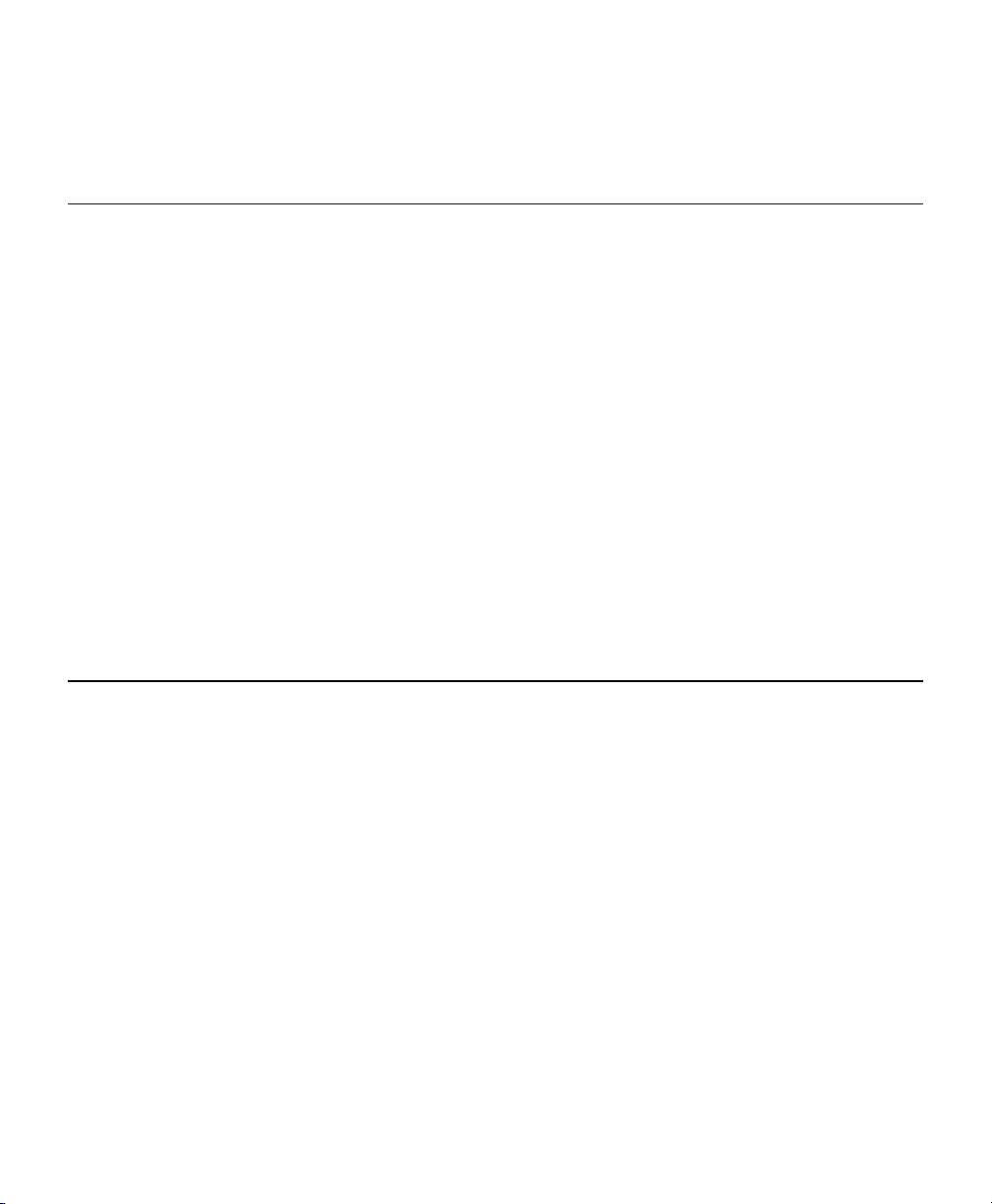
This Quick Reference contains supply loading and general maintenance
procedures. Additional RFID documents are available on the enclosed Monarch
Tabletops RFID Demo CD-ROM and on our Web site (www.paxar.com). Always
check our Web site for the latest release/addendum information.
RFID Overview
Your printer has been engineered to program (encode) an RFID (Radio Frequency
Identification) label (commonly called “RFID tags”) before the label’s format is
printed. RFID tags contain an embedded RFID chip and antenna. References to
“RFID tags” in this document refer to RFID supplies, not tag stock.
RFID is only available on the Monarch 9855 printer using thermal transfer or
thermal direct, die cut labels. For more information about supplies, see “About
RFID Supplies.” The knife option and linerless supplies are not currently
supported. See “Specifications” for more information. The RFID printer is also
capable of printing standard (non-RFID) supplies.
Using Version 3.2 or greater firmware, the printer supports multi-protocol encoding,
including Class 0+, Class 1 Generation (Gen) 1, Class 1 Generation (Gen) 2, and
UCODE Version 1.19 supplies. Matrics 0+ protocol is only included for demo
purposes and low encode yields are expected. Contact your RFID Account
Manager to obtain Matrics 0+ supplies in limited quantities for demo purposes.
Note: Do not modify the Supply Position when using RFID supplies greater
than a two-inch feed length. See “About RFID Supplies” for more
information.
About Professional Services
Our Professional Services group can develop custom RFID scripts (applications) or
other types of data manipulation scripts. Our experts can ensure your RFID
requirements are met. Custom programming can be factory-loaded at the time of
shipment. Call Customer Service for more information.
1
Page 6
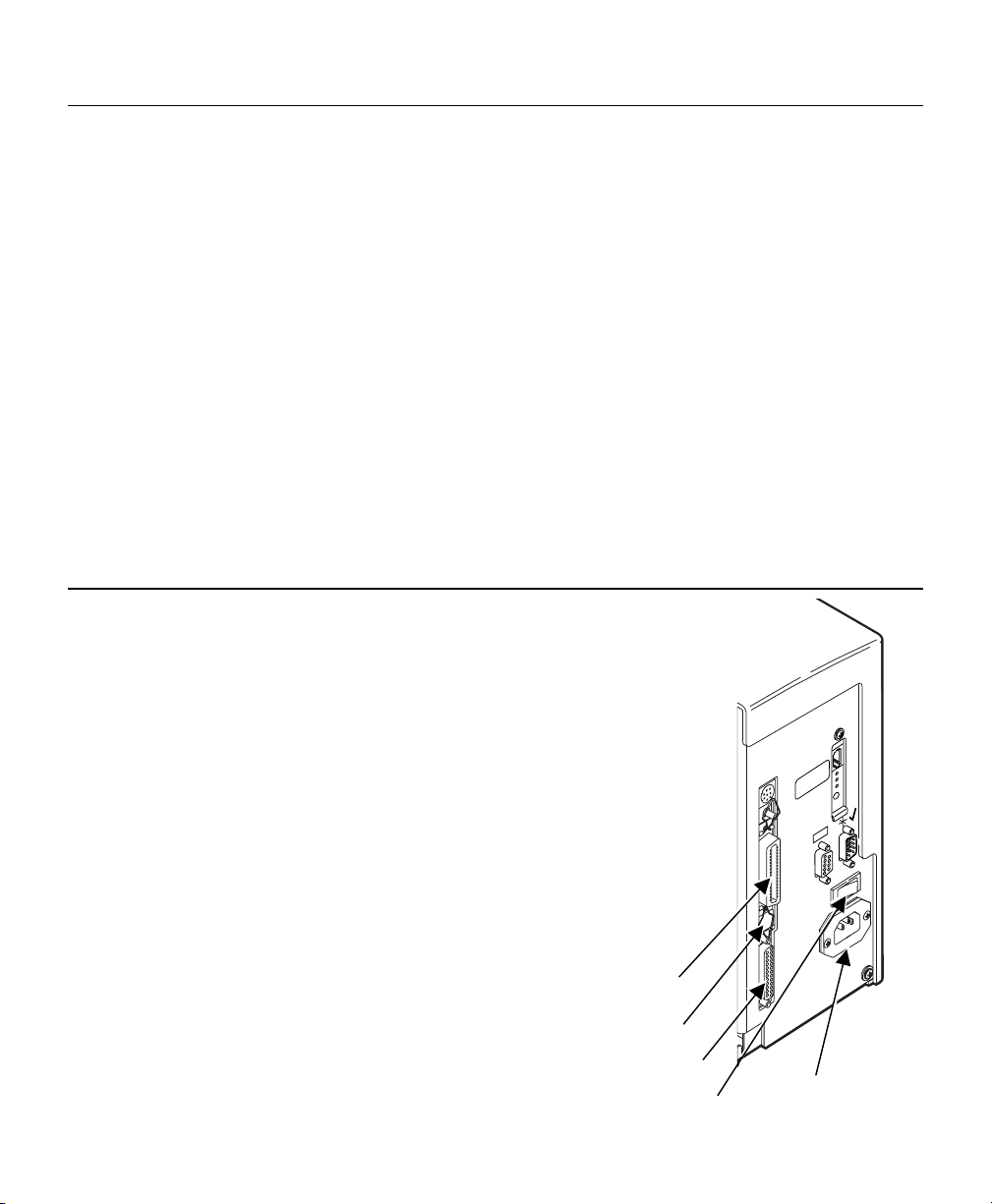
Web Sites with RFID Information
Paxar
A leader in bar code/RFID printers and supply solutions.
AIM Global
The association for Automatic Identification and Mobility.
EPCglobal, Inc.
A joint venture between EAN International and the Uniform
Code Council, Inc., creating RFID standards for the
Electronic Product Code™ (EPC).
RFID Journal
An independent media company specializing in RFID.
Uniform Code Council, Inc.
A global standards organization in supply chain management.
Avicon
Provides software to translate legacy codes to electronic
product codes (EPC) for Class 1 96-bit (and more)
representations.
www.paxar.com
www.aimglobal.org
www.epcglobalinc.org
www.rfidjournal.com
www.uc-council.org
www.epctranslator.com
Connecting the Cables
The power supply automatically switches between 115V or
230V. There are no operator settings required.
1. Plug the power cable into the socket. Plug the other end of
the cable into a grounded electrical outlet.
2. Connect the communication cable into the appropriate port.
Secure the cable with the connecting screws (serial) or
spring clips (parallel).
If you are communicating with the host through the serial
port, make sure the printer's communication values match
those at the host. The factory default values are 9600
Baud, 8 bit data frame, 1 stop bit, no parity, and DTR flow
control (9600, N, 8, 1, DTR). Set the communication
values on the printer to match those at the host.
The printer also has a USB (Universal Serial Bus) Version
1.1 communications port.
Drivers are available on our Web site
for a variety of operating systems.
3. Turn on the printer. Press ( I ) to turn on
and ( O ) to turn off the printer.
2
Parallel Port
USB Port
Serial Port
Power Switch
Power Cable
Goes Here
Page 7
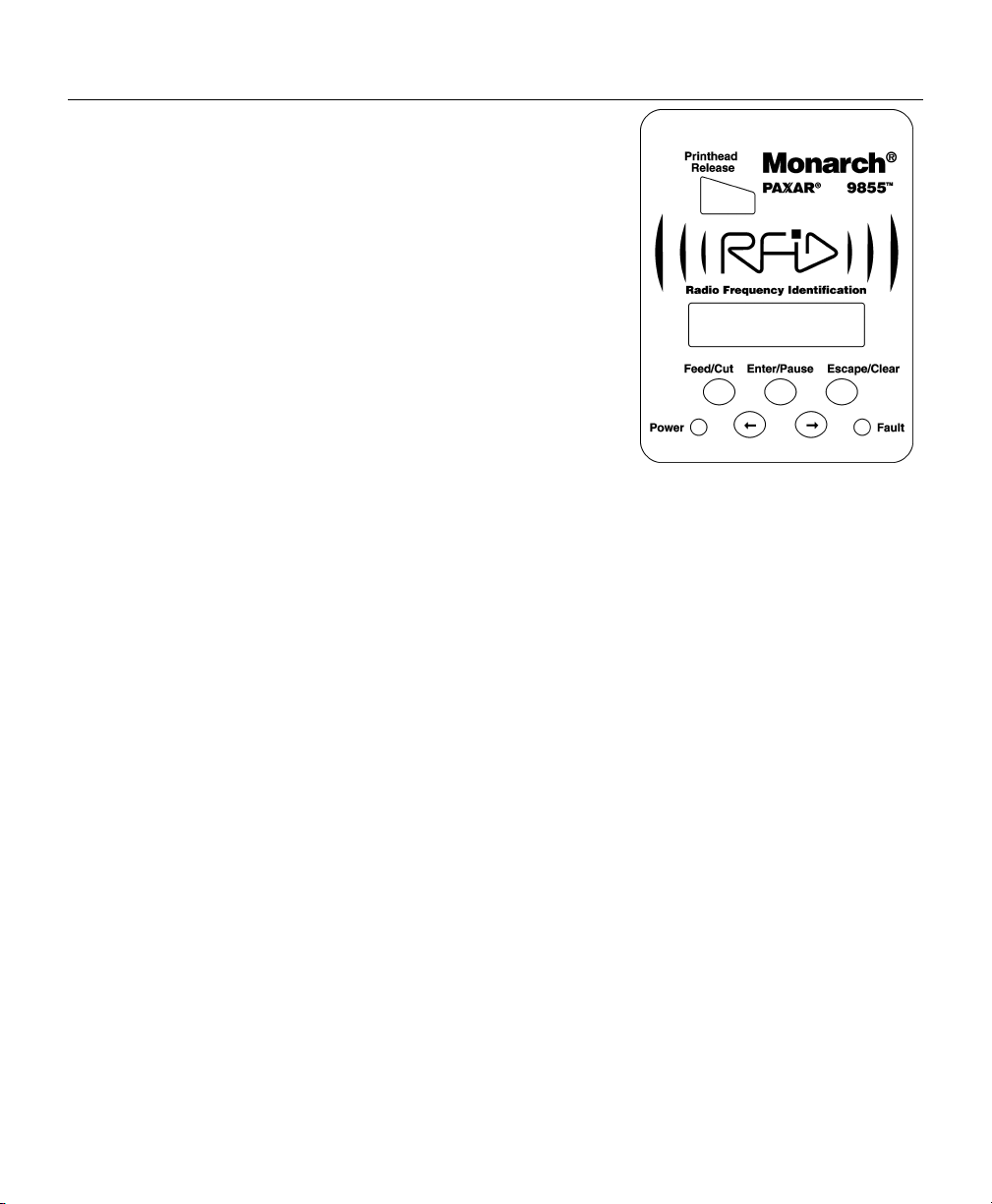
Using the Control Panel
The control panel has a two-line LCD display, two
status lights, and five buttons. The control panel
displays error codes/messages, and allows you to
setup/configure the printer.
Power: The printer shows a steady green
light when it is on.
Fault: The printer shows a steady amber
light when it is out of labels or
ribbon, or when you have a supply
jam.
Feed/Cut: Prints a label in the on-demand
mode, feeds a blank label if there is
no print job, and prints a label with
error information that is useful to
your System Administrator if an
error is displayed. When the printer is offline, changes the
displayed value by one or ten.
Enter/Pause: Pauses the current print job or resumes a paused print job.
Selects the displayed menu item.
Escape/Clear: When an error is present, clears the error. When a job (batch) is
printing, cancels the print job (batch). Enters the offline menu
mode or returns the display to the next higher menu.
Å Displays the previous menu item.
Æ Displays the next menu item.
Å and Æ Prints a test label when you press the buttons at the same time.
Hold for one second and release.
3
Page 8
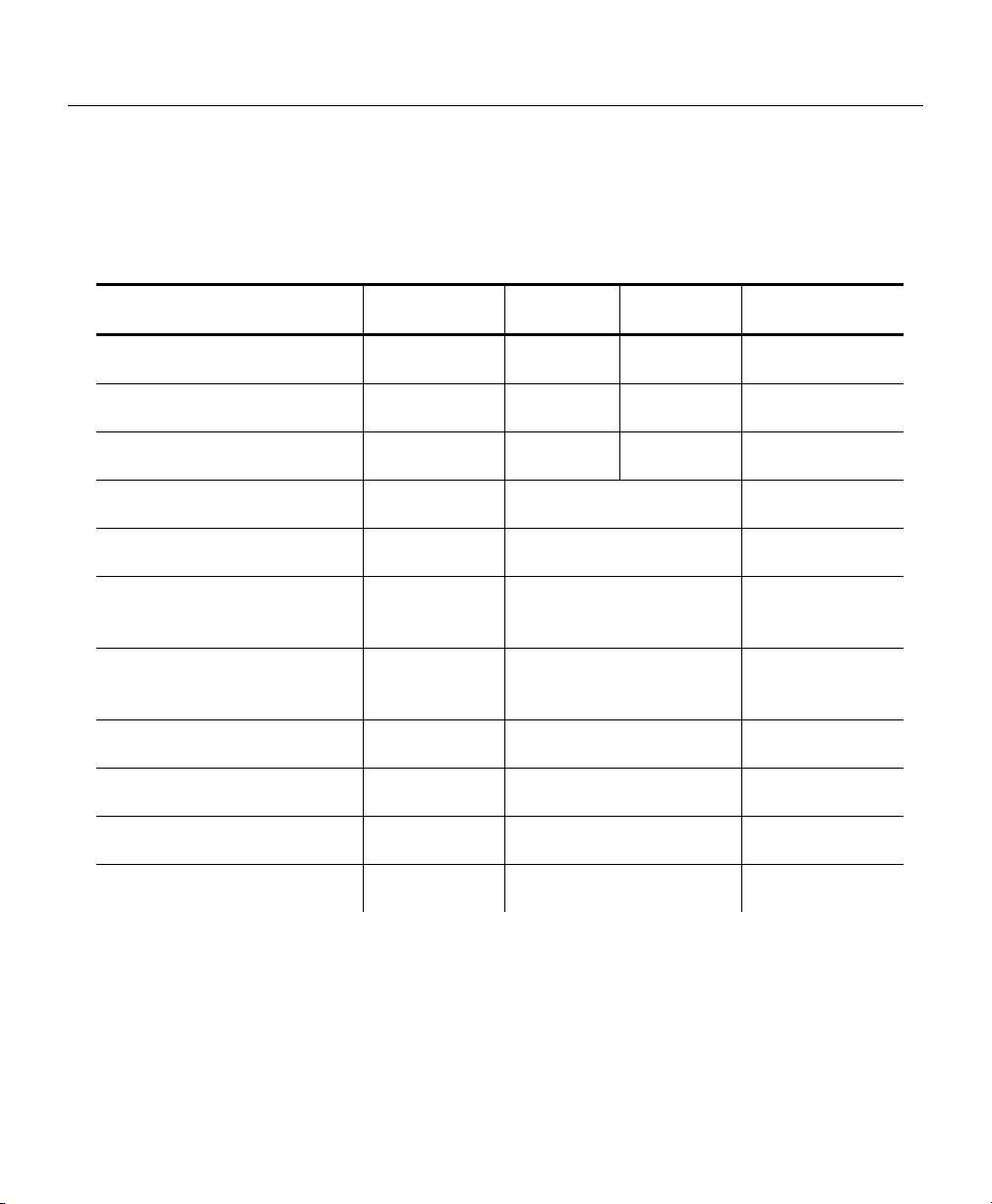
About RFID Supplies
RFID supplies are available in four-inch widths and a variety of lengths. See the
table below for the minimum feed lengths, recommended print and supply position
settings, and non-print zone. Printing over the RFID tag (or inlay) causes printing
irregularity, so we recommend the following print and supply position settings.
Refer to the RFID Setup Guide & Supply Chart for illustrations to determine which
type of RFID supplies you are using and basic printer configuration information.
Transponder
Type
Alien Technology
Squiggle Class 1 (64-bit)
Alien Technology
Squiggle Class 1 (96-bit)
Rafsec UCODE (96-bit)
Only EU & EFTA
Alien Technology
M Class 1 (96-bit)
Rafsec Class 1 (96-bit)
Impinj ZumaRFID 0+
Propeller (96-bit)
Only USA & Canada
Impinj ZumaRFID 0+
Banjo (96-bit)
Only USA & Canada
Matrics Class 0+
(96-bit) Only USA & Canada
TI-RFid
Gen 2 (96-bit)
Impinj MonzaRFID
Gen 2 Propeller (96-bit)
Impinj MonzaRFID
Gen 2 Banjo (96-bit)
Note: Matrics 0+ and Impinj Gen 2 protocols are only included for demo
purposes.
Width x Min.
Feed Length
4x1 +40 -50
4x1 +40 -50
4x1 +70 -80
4x1.5
4x2
4x2
4x6
Contact
Paxar
4x2
Contact
Paxar
Contact
Paxar
Print
Position*
No special settings
No special settings
No special settings
No special settings
For DEMO purposes none
No special settings
For DEMO purposes none
For DEMO purposes none
Supply
Position*
required
required
required
required
required
Non-Print
Zone**
0.3”
trailing edge
0.3”
trailing edge
0.5”
trailing edge
none
none
none
none
none
4
Page 9

* Depending on the width of the inter-label gap (space between die cut labels), you may need to
increase or decrease the print and supply position settings. Do not modify the Supply
Position when using RFID supplies greater than two-inches feed length. If necessary, you
can modify the Print Position; however, make sure you do not move the tag out of the readable
and programmable range.
** The trailing edge is the edge of the label that exits the printer last, regardless of how the format
is designed on the label.
Trailing Edge
Leading Edge
4” wide by 1” tall RFID Label
0.5” Nonprint Zone
Loading RFID Labels
The RFID supplies are sensitive to static electricity and can be damaged
by static electricity. Ground yourself by touching some metal, such as the
printer’s metal base, before handling the supplies.
Refer to the 9855 Operator's Handbook for additional supply loading instructions if
using non-RFID supplies in your RFID printer.
1. Open the cover.
2. Unlock the printhead by turning the retaining latch.
3. Lift the printhead assembly using the printhead tab until the assembly locks
into place.
Retaining Latch
4. Place the roll of supply on the supply holder. For labels, the supply unrolls
Supply Holder
Printhead
Tab
Deflector
Tab
from the top or the bottom. Do not pick up the printer by the supply holder.
5
Page 10

5. Adjust the supply holder guides so the sides barely touch the roll. Make sure
the supply roll turns freely.
If you are using fan-fold supplies, place the supply stack behind the printer,
label side facing up.
Supply Holder Guides
6. Push down on the supply lever to unlock the supply guides.
7. Lay the label strip across the supply guide so that a few inches extend past the
front of the printer. Tuck the supply under the nibs and in between the die cut
sensor. Do not feed supply between the supply roller and deflector. For fan-
fold supplies, lay the label strip over the supply holder and across the supply
guide so that a few inches extend past the front of the printer. Tuck the supply
under the nibs and in between the die cut sensor.
8. Adjust the supply guides so they
Deflector
touch the supply.
Push up on the
supply lever to
Die Cut Sensor
Supply Roller
lock the supply guides
into place.
Supply
Lever
6
Page 11

9. Hold the printhead assembly by the printhead tab while pressing down on the
printhead release.
Thumb Well
10. Close the printhead by pressing down on the thumb well until you hear it click
into place.
11. Press Feed/Cut several times to feed at least three labels/tags to properly
position the supply and the ribbon.
Loading Labels for the Optional Peel Mode
Peel mode (on-demand) must be purchased separately. In peel mode, the printer
separates the backing paper from the label. The next label is not printed until the
completed one is removed from the printer. Make sure the printer is configured for
on-demand mode and the correct supply type is installed. The minimum feed
length is 1.5 inches for peel mode. Hold the leading edge of peeled labels when
printing labels longer than six inches. You must use non-perforated supplies for
peel mode. Follow the steps for loading supplies from the previous section. Then,
follow these steps after you close the printhead.
1. Remove the labels from the first 10 inches of the backing paper.
7
Page 12

2. Press down on the exit cover tabs to open the exit cover on the front of the
printer.
Exit Cover Tabs
3. Feed the backing paper over the peel bar.
4. Feed the backing paper through the lower opening of the exit cover. Close the
exit cover. Pull down on the backing paper to remove any slack.
Peel
Bar
Lower
Opening
Tear
Edge
Backing
Paper
When removing the backing paper, pull up across the saw-toothed tear
edge. Make sure the backing paper tears at the edge.
5. Close the printer's cover.
6. Press Feed/Cut several times to feed at least three labels/tags to properly
position the supply and the ribbon.
8
Page 13

Adjusting the Wide/Narrow Knobs
You may need to adjust the two wide/narrow knobs according to the width of your
supply. For supply that is more than two inches, adjust the knobs to the wide
setting. For supply that is two inches or less, adjust the knobs to the narrow
setting.
You must adjust both of the knobs to the same position.
If you experience ribbon smudging in cold, dry
environments, adjust the wide/narrow knobs to the
wide setting.
For wide supplies, push down and turn the
wide/narrow knobs clockwise with a screwdriver.
For narrow supplies, turn the wide/narrow knobs
counter-clockwise with a screwdriver until it pops
back up.
The adjustment is shown in the wide position.
Wide/Narrow Knobs
9
Page 14

Loading Ribbon
1. Open the cover.
2. Unlock the printhead by turning the
retaining latch.
3. Lift printhead assembly using the
printhead tab until the assembly locks
into place.
4. Push the deflector tab down.
5. Slide the extra ribbon core on the
take-up reel as far as it will go with the
"This End Out" writing facing out. Use
your empty ribbon core as the take-up
core. The take-up core only fits on the
take-up reel one way.
6. Remove the new ribbon from the package. Do not wrinkle or crush the new
ribbon.
7. Slide the ribbon onto the back reel as far as it will go. The ribbon roll only fits
on the reel one way. Carefully unwind a few inches of ribbon from the bottom
of the roll.
Note: Make sure the “Monarch This End
Out” writing is facing out. The
ribbon roll only fits on the reel one
way.
Printhead
Tab
Deflector
Tab
Take-up Core
8. Carefully feed the ribbon under both
ribbon rollers and printhead.
9. Align the ribbon and make sure it is
Take-up Reel
straight and centered throughout the
path.
10. Tape the ribbon to the take-up core. Do
Ribbon
Rollers
not tape the ribbon to the take-up reel.
11. Rotate the take-up core until the leader is past the printhead.
12. Remove any slack in the ribbon by turning the take-up reel clockwise.
13. Hold the printhead assembly by the printhead tab while pressing down on the
printhead release.
14. Close the printhead by pressing down on the thumb well until you hear it click
into place. Close the cover. Press Feed/Cut several times to feed at least
three labels/tags to properly position the supply and the ribbon.
10
Page 15

Adjusting the Print Contrast
The print contrast controls the darkness of the printing on your supply.
1. From the Main Menu, select Setup, then Contrast.
You see the current setting, for example:
Enter contrast
[-699/699]: +0
2. Press Å or Æ to change the contrast. Pressing Æ darkens the print; Å lightens
the print. Feed/Cut acts as a toggle switch to change the value by 10 or 1.
For example, to make the contrast 50 (from the default 0), press Feed/Cut,
then press Æ five times (50). Press Enter/Pause to select the displayed value.
Test Label?
No Æ
3. Press Å or Æ to select either “Yes” or “No” to print a test label and check the
print contrast. Press Enter/Pause.
4. Press Escape/Clear until you see the Main Menu.
Printing
Before you print, make sure the printer is connected and ready to receive data.
When you turn on the RFID printer, “Monarch Initializing” flashes briefly and then
you see “Print Mode Ready.” If an error occurs while the printer is initializing, the
error message flashes briefly on the display and then you see “Print Mode Ready.”
The printer displays “Not available” when you try to select the RFID menus if the
module is inoperative.
The printer accepts RFID and non-RFID batches once you see “Print Mode Ready.”
1. Download a format and a batch. Refer to the optional Packet Reference
Manual for information on downloading print jobs.
2. The printer prints a strip of labels or labels in on-demand mode. If printing
RFID supplies, you see
RFID Printing…
1 of 10
If the RFID tag is not programmable for any reason, the label may print
with an overstrike pattern, indicating that it should not be used. Your
System Administrator should set the desired Error Action accordingly.
11
Page 16

When printing on non-RFID supplies, you may also see a label with an
overstrike pattern. Do not use that label. When using “overstrike” as the
Error Action, the format prints on the non-RFID label, but there is no
format printed on the RFID label.
RFID Overstrike
Non- RFID Overstrike
Note: The RFID printer pauses while programming the RFID tag.
3. Remove the printed labels. If the printer will be unused for extended periods of
time, we recommend leaving the printhead unlatched.
Universal Serial Bus (USB) Information
This printer has a USB Version 1.1 communications port. Drivers are available for
a variety of operating systems. These drivers provide a Virtual Communications
Port (VCP), which looks like a normal serial port (for example, COM1-4). After
installing the drivers, change the communications port to the one allocated by the
VCP driver. For these drivers, go to our Web site (www.paxar.com).
Menu Changes
Some changes were made to the menu structure for RFID. These menus should
only be accessed by your System Administrator. Refer to the RFIDMP (Multi-
Protocol) Application Notes (available on our Web site) for more information.
12
Page 17

Clearing Jams
When you are printing and a jam occurs, the Fault light on the printer's front panel
blinks.
1. Turn off the printer and open the cover and printhead assembly.
2. If necessary, remove the label roll and ribbon.
3. Remove the jammed labels and reload the label roll.
4. Close the printhead assembly and turn on the printer.
5. Press Feed/Cut several times to feed at least three labels/tags to properly
position the supply and the ribbon.
Cleaning
CAUTION: Do not use sharp objects to clean the printhead or touch the printhead.
This may damage the printhead and require a service charge.
Note: You must clean the printhead as described below to maintain printhead
life.
The rate and frequency at which you print determines how often you must clean the
printer. You may need to clean the printhead, sensor, and platen roller:
♦ if there is any adhesive build-up in the supply path.
♦ after printing approximately three rolls of thermal
transfer/thermal direct supplies or after each ribbon.
♦ daily if your printer is in an excessively dirty, hot, or humid
environment.
♦ if you frequently receive supply error codes or when you see
voids or streaking in the print as shown.
1. Turn off the printer and open the cover and printhead assembly.
2. Remove the label roll and ribbon (when cleaning the printhead).
3. Press down on the exit cover tabs to open the exit cover on the front of the
printer.
Voids
Streaks
13
Page 18

4. Clean the platen roller when you see significant adhesive build-up or a label is
wrapped around the platen roller. Use
a dry, soft-bristle brush, such as a
toothbrush, to clean the platen roller.
If the brush does not remove
Platen
Roller
all the adhesive, use isopropyl alcohol
on the platen roller. Moisten a cotton
swab with isopropyl alcohol and run the
cotton swab across the platen roller.
Turn the platen roller with your finger
to make sure the platen roller is clean
all the way around. After cleaning,
feed several inches of supply through
without printing to remove any remaining isopropyl alcohol.
5. Rub the cotton swab moistened with isopropyl alcohol across the peel bar and
remove any build-up.
6. Moisten another cotton swab with isopropyl alcohol. Rub the cotton swab
across the printhead and remove any build-up. You may need to use a
printhead CLEAN-STRIP if the printhead is extremely dirty or you see streaks
on the supply.
Printhead
Supply
Sensor
7. Rub the cotton swab across the supply sensor and die cut sensor and remove
any build-up.
8. Clean the build-up in the supply path.
9. Let the printer dry before you reload supplies.
14
Page 19

10. Push on the exit cover firmly to close it. Both latches will click into place.
11. Close the cover and printhead assembly.
12. Turn on the printer and press Feed/Cut several times to feed at least three
labels/tags to properly position the supply and the ribbon. Resend your format,
batch, and check digit packets.
Troubleshooting
This section provides solutions to minor printing problems.
Problem Action
Error message appears
during startup
Does not print.
Does not feed. Set wide/narrow knobs correctly.
Partially printed data.
Printing shadows or
smears.
Light Printing.
Heavy Printing.
Voids in printing.
Serial bar codes do not
scan.
Backing paper is wrapped
around platen or peel
roller.
Turn OFF the printer, wait fifteen seconds and
then turn ON the printer. Call Technical Support if
the error message reappears.
Check supply.
Check ribbon.
Send a corrected format and batch packet.
Clean the printhead.
Send a corrected format packet.
Clean the printhead.
Change supply.
Check ribbon.
Change supply.
Adjust the print contrast.
Check wide/narrow knobs.
Check ribbon.
Clean the printhead.
Change supply. Adjust the print contrast.
Check wide/narrow knobs.
Check ribbon.
Clean the printhead.
Change supply type.
Check ribbon.
Leave printhead unlatched when not in use.
Use a print speed of 2.5 IPS.
Adjust the print contrast.
Carefully remove the backing paper. Make sure
the backing paper tears at the saw-toothed tear
edge when using backfeed and peel mode.
15
Page 20

Problem Action
Blank labels print or 750
series errors.
Printer does not read or
program the RFID tag.
Clean supply sensors.
See your System Administrator. Make sure the
following are set correctly for your inlay (RFID tag)
type: Protocol (Class 1, Class 0+, etc.), Read
Power, and Write Power. Refer to your RFID
Setup Guide & Supply Chart for more information.
Common Errors
If the action does not resolve the problem, call Technical Support at the number
listed on the inside front cover of this manual.
Error Description/Action
002 Name must be 1 to 8 characters inside quotes.
005 Supply width is invalid.
018 Code page selection defined in the field is invalid.
025 Data length is too long.
052 Data type in the RFID Data Field must be 0, 1, 2, or 3. See your System
Administrator for more information.
101 Format referenced by batch not in memory.
400 Invalid character following {.
403 Field separator was not found.
409 Printer memory is full. Delete unnecessary formats or graphics from
memory.
410 Parity mismatch.
411 Framing error (baud rate mismatch).
412 Flow control mismatch.
413 Online receive buffer is full. Check for a flow control problem.
611 Font, bar code, or density in the batch does not fit the format.
612 The data in this line of the batch is either missing or does not match the
format.
613 Reference point off supply.
614 Portion of field off supply or there may be an invalid character in the
packet.
703 The printer sensed a calibration of different-sized black marks. Make
sure the correct supply type is loaded.
16
Page 21

704 Printer has not sensed a supply mark when expected or is out of
supplies. Press Escape/Clear and try to continue printing. Change
supply.
715 Invalid data length/data mismatch. The data in the RFID Data Field
has an incorrect data length or there is a data type mismatch between
selected data type and actual data entered. The printer accepts either 8
bytes (64-bit) or 12 bytes (96-bit) of data in the RFID Data Field. For
more information about the data length and data type, refer to your
RFIDMP Application Notes. Also, make sure you did not send 96-bit data
to a 64-bit RFID tag. Check with your System Administrator about your
format.
740 Command, hardware, inventory, or memory allocation error. There
may be an RFID hardware or memory allocation error.
741 RFID tag missing. Tag not found in RF Field. The RFID tag was not
found in the RF Field (area inside the printer where RFID tag is
programmed.) Check supply loading. If you made supply or print
position settings, make sure the RFID tag was not moved out of the
programmable range. See “About RFID Supplies,” for more information.
742 Tag erase failed. The RFID tag was found in the RF Field, but could not
be erased. Increase the number of retries. For more information, refer
to the RFIDMP Application Notes.
743 Program tag failed. The RFID tag was found in the RF Field, but could
not be programmed. Increase the number of retries. For more
information, refer to the RFIDMP Application Notes.
744 Tag locked fail. The RFID tag is unable to be programmed because it is
already locked. This is considered a bad RFID tag. For more
information, refer to the RFIDMP Application Notes.
746 Lock tag fail. The RFID tag has not been locked to prevent
reprogramming. This is considered a bad RFID tag. For more
information, refer to the RFIDMP Application Notes.
747 Time out failure. An RFID command (read, program, etc.) has failed to
complete in the maximum amount of allowed time.
748 Invalid data length/data mismatch from RFID interrogator module.
The RFID interrogator module found a problem with the data received
from the printer. For more information, refer to the RFIDMP Application
Notes.
749 RFID Verify Fail. The RFID verification process failed after writing
(programming) tag. This is considered a bad RFID tag. For more
information, refer to the RFIDMP Application Notes.
17
Page 22

751 Printer did not sense a black mark when expected. Press Escape/Clear
and try to continue printing. Change supply.
752 Printer sensed a mark in the wrong place.
753 Printer sensed a mark that is too long.
754 Check for a ribbon jam or remove any slack in the ribbon by turning the
take-up reel clockwise. Load a new ribbon.
755 Printhead is open. Close the printhead.
756 Load supplies.
757 Load supplies (supply length mismatch). Press Feed/Cut.
758 Either the supply is not seen, the on-demand sensor is broken, or a label
was removed too quickly. Check for a label jam or reload supplies.
763 Waiting to dispense label. Press Feed/Cut.
765 The printhead has less than 8 bad dots and can shift bar code fields to
avoid bad dots. Press Escape/Clear to continue printing.
768 Printhead has more than 8 bad dots within the format area or is not
connected. Replace or connect printhead as necessary.
The printer does not recalibrate (feed a blank label) after any RFID error. Refer to
the RFIDMP Application Notes (on our Web site) for more information.
RFID Printer Specifications
Height: 13 inches (330 mm)
Width: 12.5 inches (318 mm)
Depth: 17.3 inches (439 mm)
Weight: 29 lb. (13.2 kg)
Shipping Weight: 34 lb. (15.5 kg)
Power Source: 90-264 VAC with autoselect 50/60Hz
Printhead: Thermal at 4 inches (1012 mm) wide
203 dpi (8.0 dots per mm)
Optional 300 dpi (11.8 dots per mm)
Speed: 2.5, 4.0, 6.0, 8.0, and 10.0 ips (inches per second). 12.0
ips (305 mm) printing is an option that must be purchased
separately. 2.5 is the default for serial bar codes.
Note: The RFID printer pauses while programming the
RFID tag.
18
Page 23

Operating Temperatures
Direct: 40°F to 104°F (4°C to 40°C)
Transfer: 40°F to 95° F (4° C to 35° C)
Storage: 15°F to 120°F (-9°C to 49°C)
Humidity: 5% to 90% non-condensing
RFID Label Specifications
Supply Types: Thermal Transfer or Thermal Direct
Die Cut Labels only
Supply Widths: 4.0 inches (102 mm) only
Supply Lengths: 1.0 inch (25.4 mm) minimum
13.0 inches (330 mm) maximum
Note: The supply length depends on the inlay selected.
Roll Inside
Diameter:
Roll Outside
Diameter:
Ribbon Width: 4.3 inches (110 mm) for 4.0 inch (102 mm) supply
Ribbon Length: 23,600 inches (600 meters)
Additional RFID supplies may be available by request. Contact your Paxar RFID
Representative for more information.
4.0 inches (102 mm)
8.0 inches (203 mm) maximum
RF Specifications
The radio operates in the 902 – 928 Mhz frequency range in accordance with FCC
Rules and Regulations.
Additional frequencies may be available for international locations by request.
Contact your Paxar RFID Representative for more information.
19
Page 24

20
