Page 1
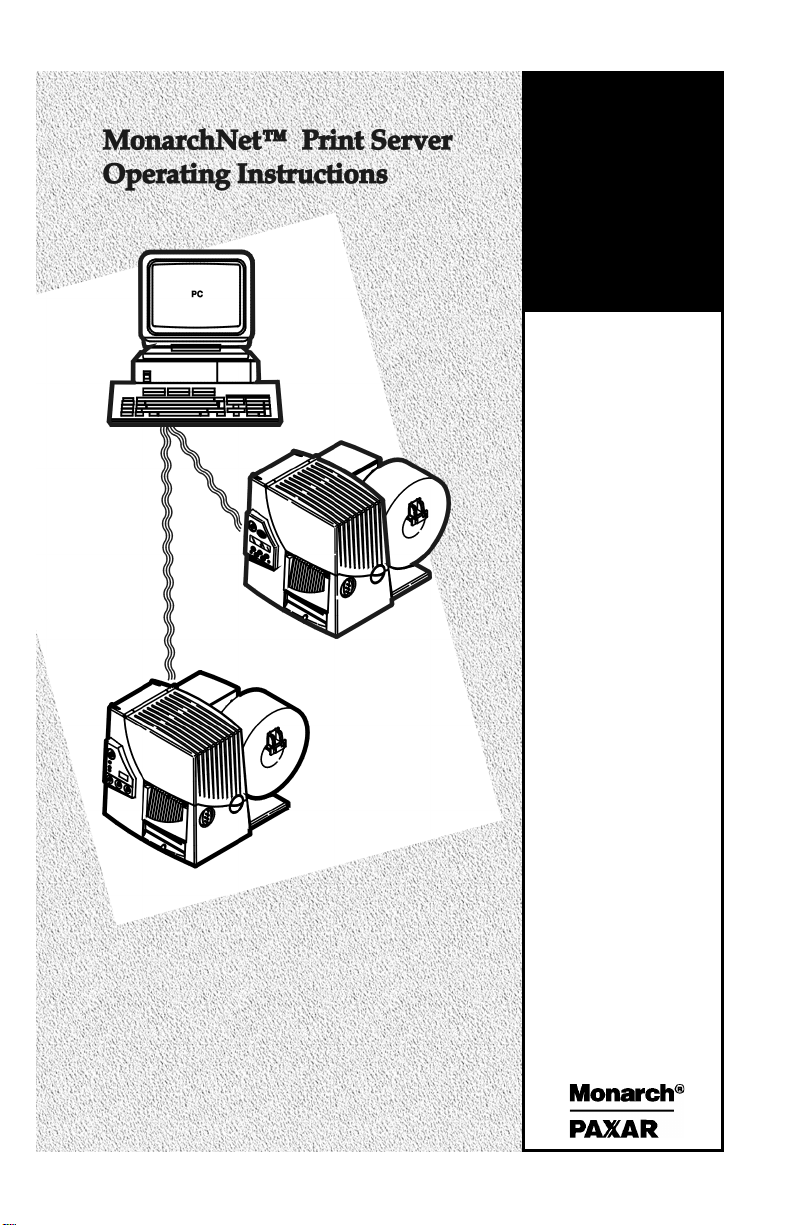
Monarch
TC9840ENOI Rev. AA 9/00 ©2000 Monarch Marking Systems, Inc. All rights reserved.
Printers
9840
Page 2
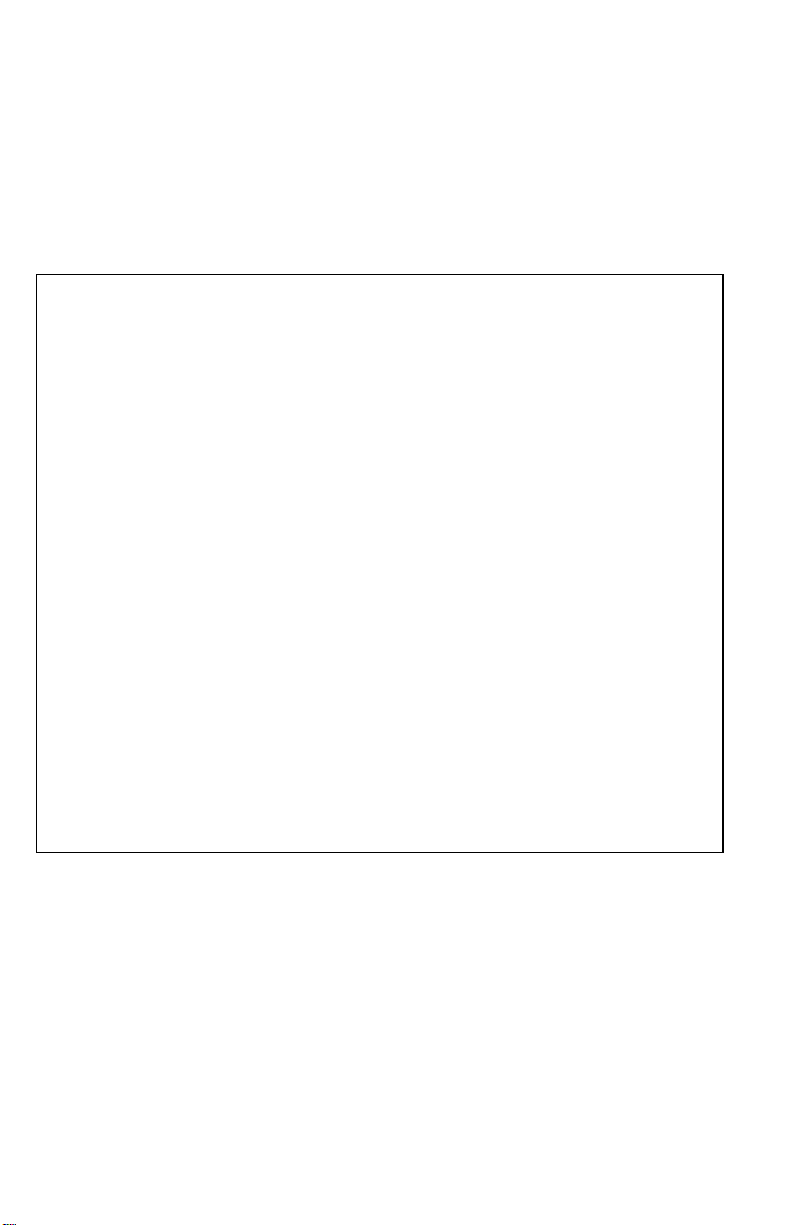
Each product and program carries a respective written warranty, the only warranty on
Miamisburg, Ohio 45342
which the customer can rely. Monarch reserves the right to make changes in the
product, the programs, and their availability at any time and without notice. Although
Monarch has made every effort to provide complete and accurate information in this
manual, Monarch shall not be liable for any omissions or inaccuracies. Any update
will be incorporated in a later edition of this manual.
©2000 Monarch Marking Systems, Inc. All rights reserved. No part of this publication
may be reproduced, transmitted, stored in a retrieval system, or translated into any
language in any form by any means, without the prior written permission of Monarch
Marking Systems, Inc.
WARNING
This equipment has been tested and found to comply with the
limits for a Class A digital device, pursuant to Part 15 of the
FCC Rules. These limits are designed to provide reasonable
protection against harmful interference when the equipment is
operated in a commercial environment. This equipment
generates, uses, and can radiate radio frequency energy and,
if not installed and used in accordance with the instruction
manual, may cause harmful interference to radio
communications. Operation of this equipment in a residential
area is likely to cause harmful interference in which case the
user will be required to correct the interference at his own
expense.
CANADIAN D.O.C. WARNING
This digital apparatus does not exceed the Class A limits for
radio noise emissions from digital apparatus set out in the
Radio Interference Regulations of the Canadian Department
of Communications.
Le présent appareil numérique n’émet pas de bruits
radioélectriques dépassant les limites applicables aux
appareils numériques de la classe A prescrites dans le
Réglement sur le brouillage radioélectrique édicte par le
ministère des Communications du Canada.
Trademarks
Monarch is a registered trademark of Monarch Marking Systems, Inc.
MonarchNet, 9800, 9840, and 9850 are trademarks of Monarch Marking Systems, Inc.
Paxar is a trademark of Paxar Corporation.
Centronics is a registered trademark of Centronics Data Computer Corporation.
Microsoft and MS-DOS are registered trademarks of Microsoft Corporation.
Windows and NT are registered trademarks of Microsoft in the U.S. and other countries.
Novell and NetWare are registered trademarks of Novell, Inc. in the United States and
other countries.
Hewlett-Packard is a registered trademark of Hewlett-Packard Company.
HP Jet Admin, HP Web Jet Admin, and HP JetDirect are trademarks of
Hewlett-Packard Company.
Other products are trademarks or registered trademarks of their respective holders
and should be noted as such.
Monarch Marking Systems
170 Monarch Lane
Page 3
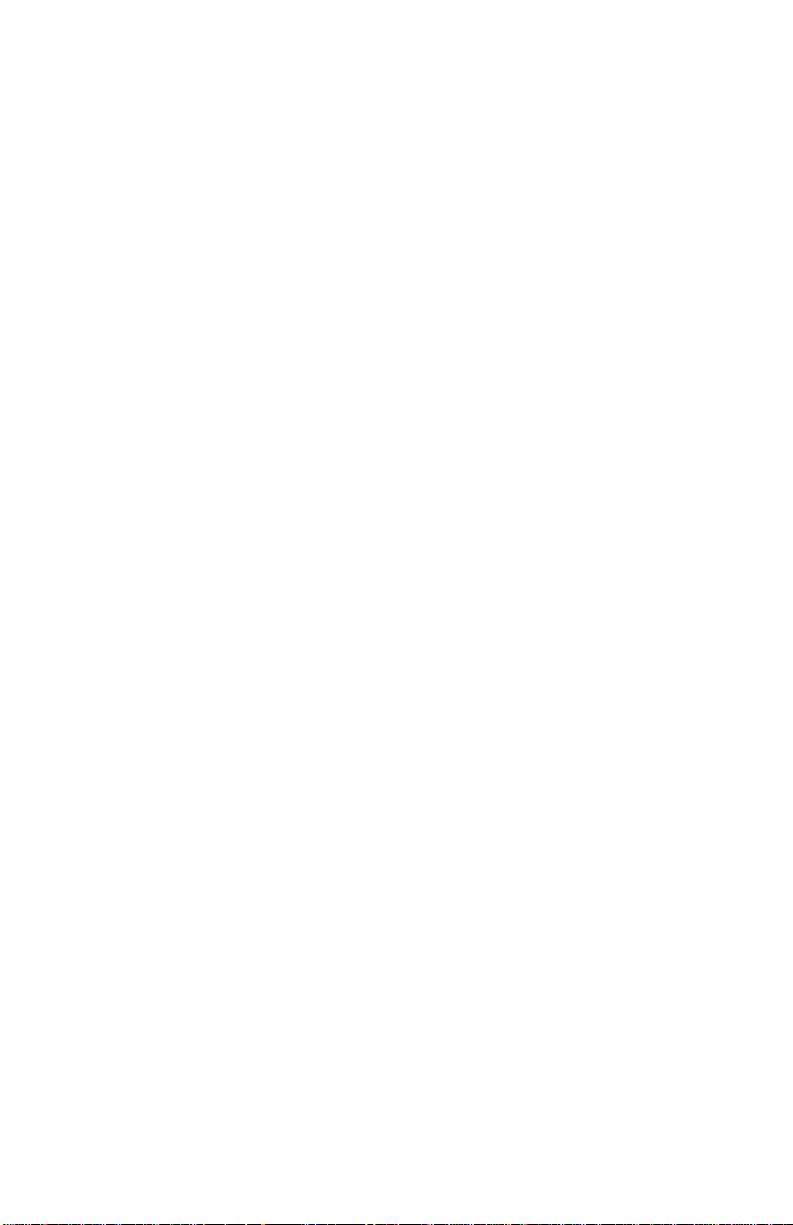
TABLE OF CONTENTS
INTRODUCTION........................................................1-1
Product Overview....................................................1-1
Related Documents ..............................................1-1
Hardware Description ..............................................1-2
Parallel Output Port ..............................................1-2
10BASE-T UTP, Unshielded Twisted-Pair Ethernet
Cable...................................................................1-2
Status Indicator....................................................1-3
Test.....................................................................1-3
INSTALLING THE PRINT SERVER ............................2-1
Printer Information ...................................................2-3
Printing a Configuration Sheet ..................................2-3
TROUBLESHOOTING ...............................................3-1
Ethernet Print Server Status .................................3-1
MonarchNet Configuration Problems......................3-3
Unable to Print .....................................................3-3
SPECIFICATIONS .................................................... A-1
Ethernet Print Server .............................................. A-1
Wiring Specifications .............................................. A-2
Parallel Output Port Signal Assignments............... A-2
Table of Contents i
Page 4
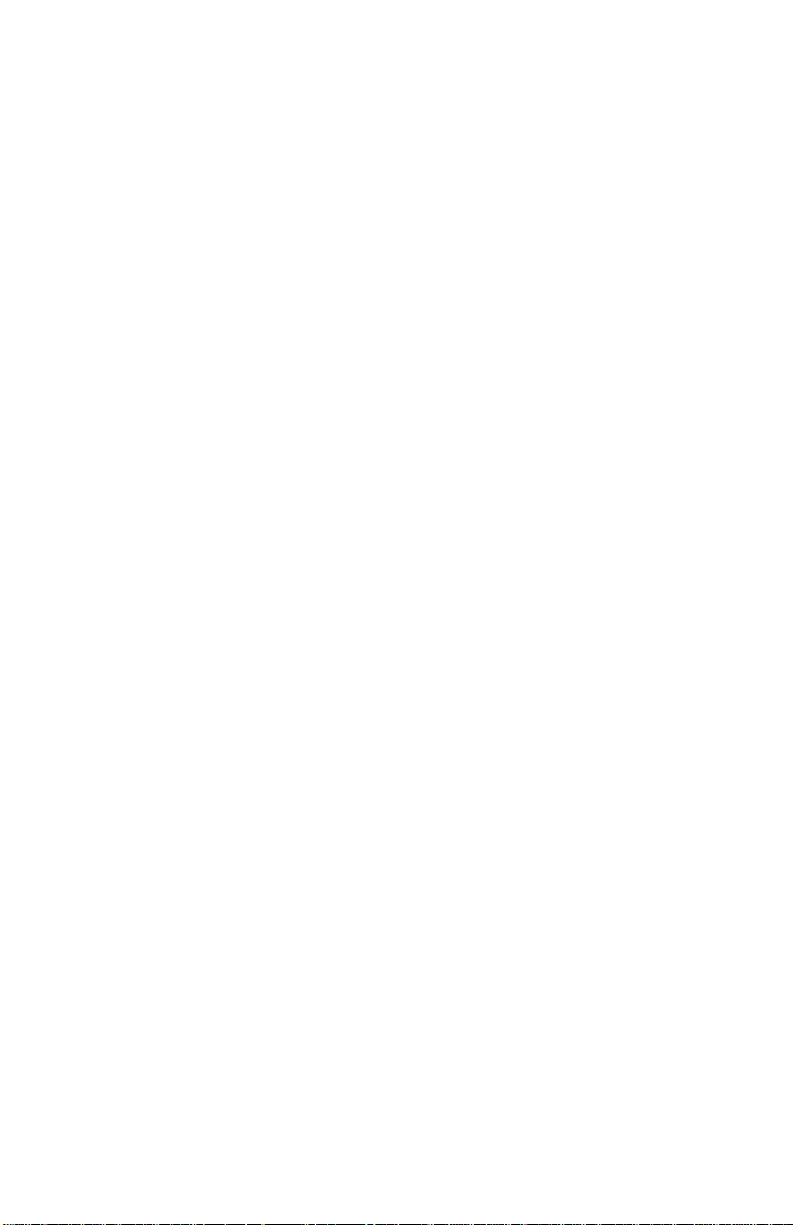
ii Table of Contents
Page 5
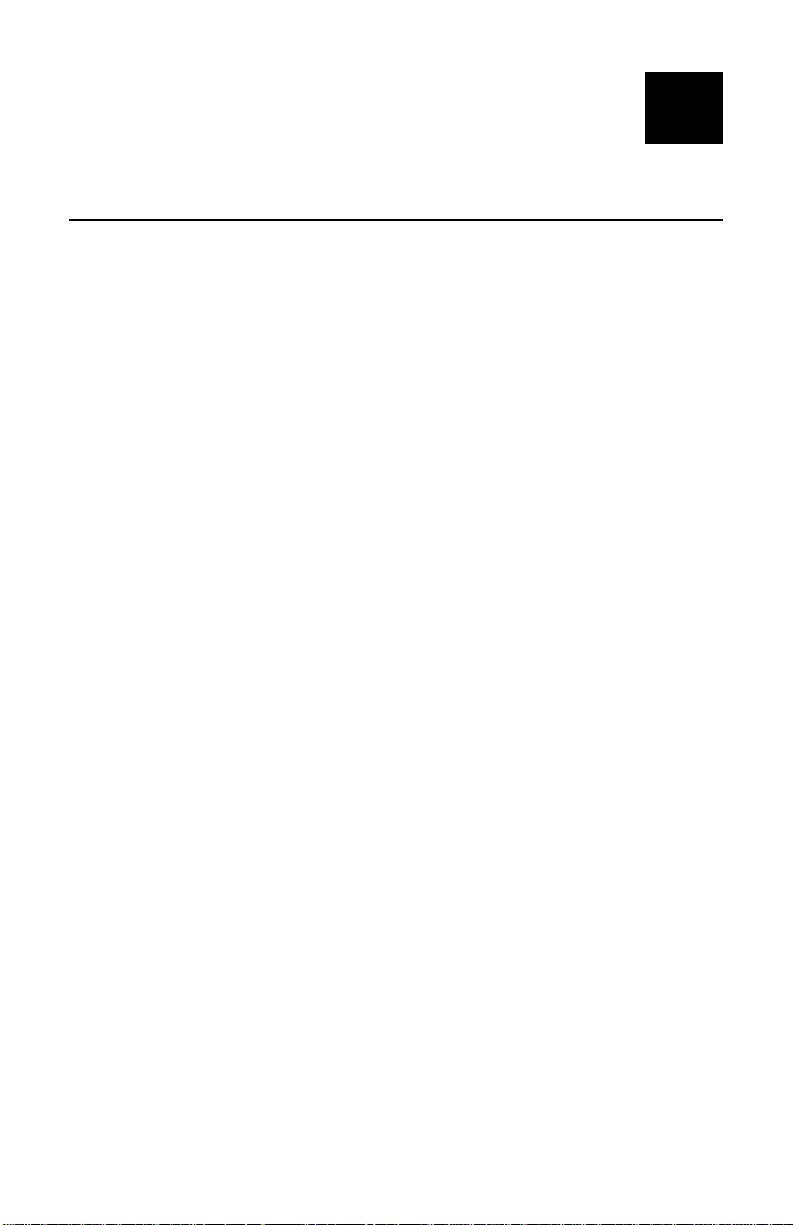
INTRODUCTION
1
Product Overview
The Monarch Marking Systems MonarchNet Ethernet
Printer Server enables Ethernet network users to connect
to a parallel printer using a high-speed, bi-directional
parallel port.
The Ethernet print server connects to a Monarch
printer (version 6.5 or greater).
MonarchNet consists of the following:
♦ Operating Instructions for the Ethernet print server
(these instructions)
♦ Ethernet Print Server
The print server may need to be configured before you
can use it. Software is available on Monarch’s Web site
(www.monarch.com) to configure the print server or you
can order part number TC9840ENCD for the MonarchNet
Utilities compact disc.
The MonarchNet print server provides multiprotocol
capabilities for users with Windows
Windows NT
, TCP/IP, and Novell NetWare.
95/98/2000,
9840
Related Documents
Refer to your printer’s Operator’s Handbook for related
information about printer configuration. A Technical
Reference Manual, which includes additional Ethernet
set-up and configuration information, is also available on
our Web site. You can order part number TC9800ENTR
for a printed copy of the Technical Reference Manual.
Also, see your Network Operating System manuals for
related information about network configuration and
printing operations.
Introduction 1-1
Page 6
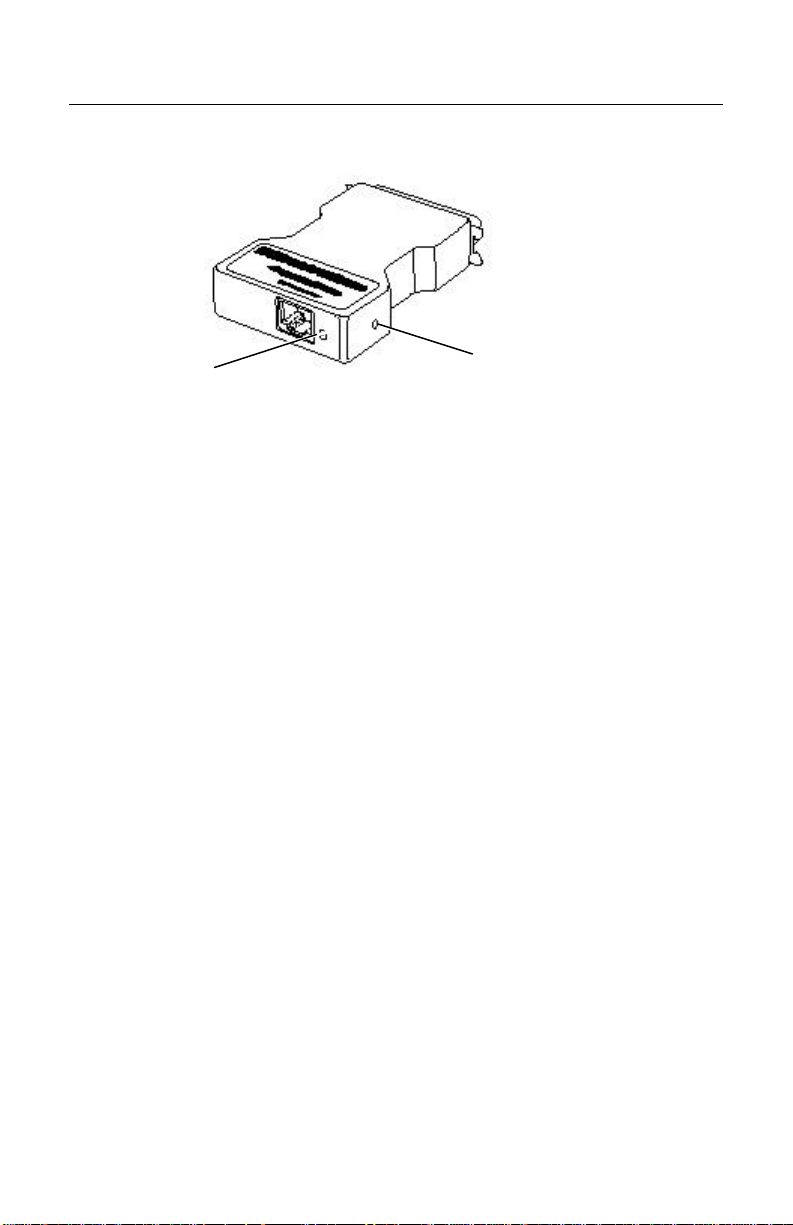
Hardware Description
The illustration below displays the back view of the
Ethernet print server.
Test
Status
Parallel Output Port
The parallel output port of the Ethernet print server
connects directly to the Centronics connector on most
printers.
10BASE-T UTP, Unshielded Twisted-Pair Ethernet Cable
Twisted-pair systems use 10BASE-T hubs or
concentrators. Adding the Ethernet print server does not
interrupt network operation.
1-2 Introduction
Page 7

Status Indicator
A bi-color Status indicator displays the general state of
the Ethernet print server. In normal operation, the Status
indicator flashes orange during power-up self test and
then changes to a solid green when it passes the selftest.
♦ Solid green indicates a connection has been made
with a 10Base-T hub.
♦ Flashing green rapidly indicates the network
connection is faulty or does not exist.
♦ Flashing green slowly indicates print job activity.
♦ Solid orange for more than 30 seconds indicates the
print server has failed Power On Self Test.
♦ Flashing alternately orange and green for longer than
two minutes indicates the print server is in firmware
download mode.
See Chapter 3, “Troubleshooting” for any problems you
may have.
Test
A test button, located on the side of the Ethernet print
server, is provided to allow detailed configuration
information to be printed.
♦ Restore to Factory Defaults - If the test button is
pressed and held when the printer is turned on until
the Status indicator turns green, the Ethernet print
server configuration parameters are set to Factory
Defaults and a configuration sheet prints.
Introduction 1-3
Page 8

1-4 Introduction
Page 9

INSTALLING THE PRINT
2
SERVER
This chapter explains how to install the Ethernet print
server.
If you have not already done so,
record the model number, serial
number and address of your Ethernet
print server and save it for future
To use the Ethernet print server, upper DIP switch 8 on
the printer must be turned ON. This enables the bidirectional communication.
reference.
Upper DIP
Switches
Do not plug any cables into the
parallel port when using the Ethernet
port.
A printer with an Ethernet port cannot use the parallel
port. However, the serial port is still active.
Installing the Print Server 2-1
Page 10

To install the print server:
1. Turn off the printer by using the printer’s power
switch or removing the power cord.
2. Attach the Ethernet print server directly to the
Centronics
connector on the printer. Secure the
Ethernet print server to the printer with the spring
clicks on the printer.
3. Attach the 10Base-T UTP cable to the receptacle on
the back of the Ethernet print server.
4. Turn on the printer by using the printer’s power switch
or attaching the power cord.
The status indicator blinks orange during self-test
and then changes to green when the self-test
completes successfully.
2-2 Installing the Print Server
Page 11

Printer Information
When turning on the printer or after sending a ^PR
(printer reset) immediate command, wait at least eight (8)
seconds before sending data to the print server. Any
data sent to the print server before the 8-second interval
may be lost. For more information about immediate
commands, refer to the optional Packet Reference Manual
(part number TC9800PM), available on Monarch’s Web
site.
Printing a Configuration Sheet
Configuration information prints automatically if the
Ethernet print server senses a hardware error. To print
configuration information on demand, press the Test
button on the side of the Ethernet print server unit or use
the configuration utility provided for your network operating system.
The configuration label prints in MPCL format.
The configuration label is best
displayed using 4” wide by 6” long
labels. If the label is too small, some
information may print outside the label
edges. See the following page for a
sample configuration label.
Installing the Print Server 2-3
Page 12

Monarch Marking Systems
General
Serial Number: 1949614
Ethernet Address: 0040681DBFAE
Speed: 10Mbps
F/W Version: 6.3b (A024A)
Cable Type: 10 BASET
Link Status: Good
Polarity: Normal
Rx Packets: 4243
Rx Packet Unavail: 2
Rx Packet Errors: 0
Checksum Errors: 0
Tx Packets: 272
Tx Packet Errors: 0
Tx Packet Retries: 0
Error
Netware: None
TCP/IP: None
Netware: ENABLED
Mode: Unknown
Print Server Name: MMS1949614
SAP Interval: 1 Minute
Frame Format: Ethernet 802.3
TCP/IP: ENABLED
System Name: MMS1949614
Web Address: http://10.1.155.162
IP Address: 10.1.155.162
IP Address Source: DHCP (10.1.10.41)
Subnet Mask: 255.255.0.0
Default Gateway: 0.0.0.0
Timeout Checking: Enabled
Jet Admin: ENABLED
Port Configuration
Name:
Printer Status: Online
Connected To: printer
Error None
2-4 Installing the Print Server
Page 13

TROUBLESHOOTING
3
Ethernet Print Server Status
The Ethernet print server has one bi-color LED that tells
the status of the print server. During normal operation,
the LED is solid green for more than 30 seconds. This
does not mean the print server has an IP address or is
attached to a NetWare queue, but that all of the hardware
is functioning properly and it has detected the presence
of the network. The following table describes the displays
of the LED and possible solutions:
LED Display Description/Action
LED flashing
green very
rapidly
(9 times/sec)
The print server has not detected the
presence of a network cable.
To determine the problem:
1. Disconnect the print server from the
printer. Remove the network cable from the
print server. Plug the network cable back
in until you hear a positive click. Check
the other end of the cable in the same
manner. Plug the print server back in. If
the print server still does not detect a
cable, continue below.
2. Verify the cable is a 10Base-T cable and
it has an RJ-45 end. The network cable
must have a CAT-3 or higher rating. Silver
Satin or flat ribbon cable is not adequate.
3. Connect to a network drop that a currently
working PC or print server is using. If the
print server is still unable to detect the
network cable, contact Technical Support
for assistance.
Troubleshooting 3-1
Page 14

LED Display Description/Action
LED flashing
green slowly
(1 time/sec)
LED is solid
orange for
more than 30
seconds
LED
alternately
flashes
orange and
green for
more than
two minutes
The print server is trying to print a job. If the
job does not print, check the following:
Verify the printer has sufficient paper and toner.
If the printer is showing any errors, the print
server will not be able to send data to the
printer. The LED continues to blink until the
printer malfunction is resolved or until the print
server is turned off.
The print server has failed Power On Self Test
(POST). If the failure is not catastrophic, press
the test button to print a configuration label with
more information. Failing POST can be caused
by any of the following:
♦ The printer attached to the print server is
malfunctioning. This can cause the print
server to fail the POST. Remove the print
server from the printer. If the print server
still fails POST, continue below.
♦ The print server itself has a hardware
problem that can only be fixed by replacing
or returning the unit. Call Technical Support
for repair or replacement information.
The print server is in firmware download mode.
This means that it is waiting for new firmware to
be sent before it will continue functioning
normally. Perform the following:
1. If the print server was purposely put into
firmware download mode, finish the
download with the proper update utility. See
our Web site: http://www.monarch.com to
download this utility.
2. Call Technical Support for help in
recovering this unit.
3-2 Troubleshooting
Page 15

MonarchNet Configuration Problems
If you are having problems using the MonarchNet utility to
configure the unit, check the following:
1. If using MonarchNet for TCP/IP, verify there is not a
router between the workstation running MonarchNet
and the print server. Since the print server does not
have an IP address, TCP/IP communication can not
be started across a router. Run MonarchNet on the
same subnet as the print server. MonarchNet for
NetWare does not have this limitation.
2. Verify the print server has a solid green light. If the
LED shows a rapidly flashing green light, make sure
the network cable is attached. See “Ethernet Print
Server Status” for more information.
Unable to Print
If you are having problems printing, please verify there is
communication between the printer and the print server
by printing a configuration page. To print a configuration
label, press the Test button on the side of the Ethernet
print server. If a configuration label does not print, verify
the printer has supplies and is on-line. The configuration
label prints in MPCL format. If problems persist, contact
Technical Support.
When turning on the printer or after
sending a ^PR (printer reset)
immediate command, wait at least
eight (8) seconds before sending data
to the print server. Any data sent to
the print server before the 8-second
interval may be lost.
Troubleshooting 3-3
Page 16

3-4 Troubleshooting
Page 17

SPECIFICATIONS
A
Ethernet Print Server
Length: 3.6 inches (91 mm)
Width: 2.5 inches (64 mm)
Height: 0.8 inches (20 mm)
Net Weight: 2.5 ounces (does not include
power adapter)
Operating
Limits:
Storage
Temperature:
Humidity: Operating and Storage -
Power
Dissipation:
50
° to 90°F
(10
° to 32.5°C)
32
° to 96°F
(0
° to 35.5°C)
5% to 90% non-condensing
Operating:
4 watts maximum
Specifications A-1
Page 18

Wiring Specifications
See the following cable pin outs.
Parallel Output Port Signal Assignments
Pin # Signal Name Source Description
1 nSTROBE Ethernet print server Indicates when the
data on the data lines
is valid.
2-9 DATA 1-8 Ethernet print server Eight lines used for
data transfer.
10 nACK Printer Data acknowledge
signal from printer.
11 BUSY Printer Indicates the printer
is not ready to
receive data.
12 PAPER
ERROR
13 SELECT Printer Indicates the printer
14 nAUTOFEED Ethernet print server Used for IEEE 1284
31 nINIT Ethernet print server Instructs the printer
32 nFAULT Printer Indicates a printer
36 nSELECT IN Ethernet print server Used for IEEE 1284
16, 17,
19-30
15, 18,
33-35
GND N/A Ground
NC N/A Not connected
Printer Indicates a paper
error.
is on-line.
compliance.
to initialize.
error condition.
compliance.
A-2 Specifications
Page 19

Page 20

