Page 1
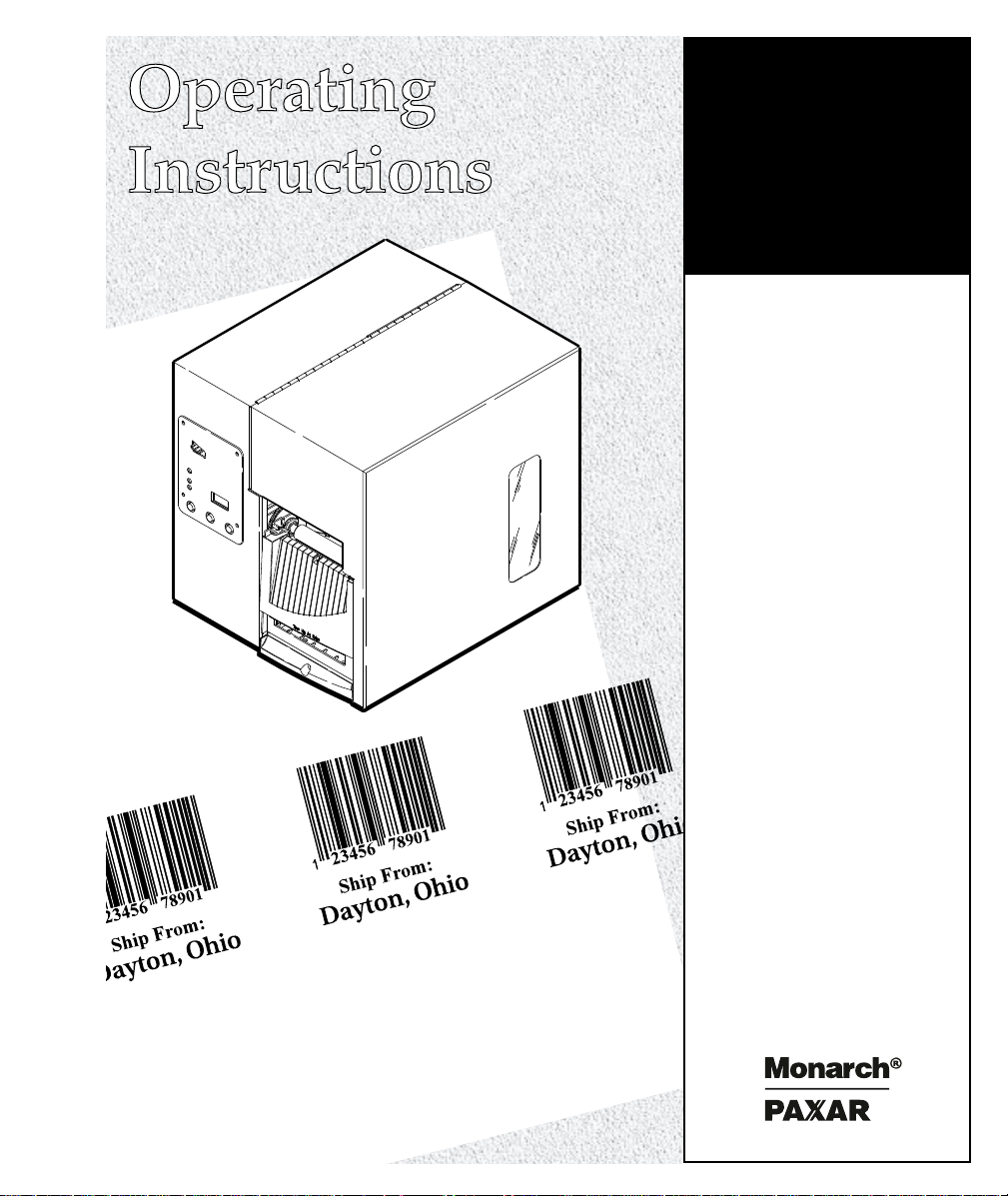
Monarch
9805 Printer
ONLINE TABLETOP PRINTER
THERMAL DIRECT OR
TRANSFER
ON-DEMAND OR
CONTINUOUS
PEELS LABELS
PRODUCES 4" X 6" IMAGES
TC9805OI Rev. AA 7/99 ©1998 Monarch Marking Systems, Inc. All rights reserv ed.
Page 2
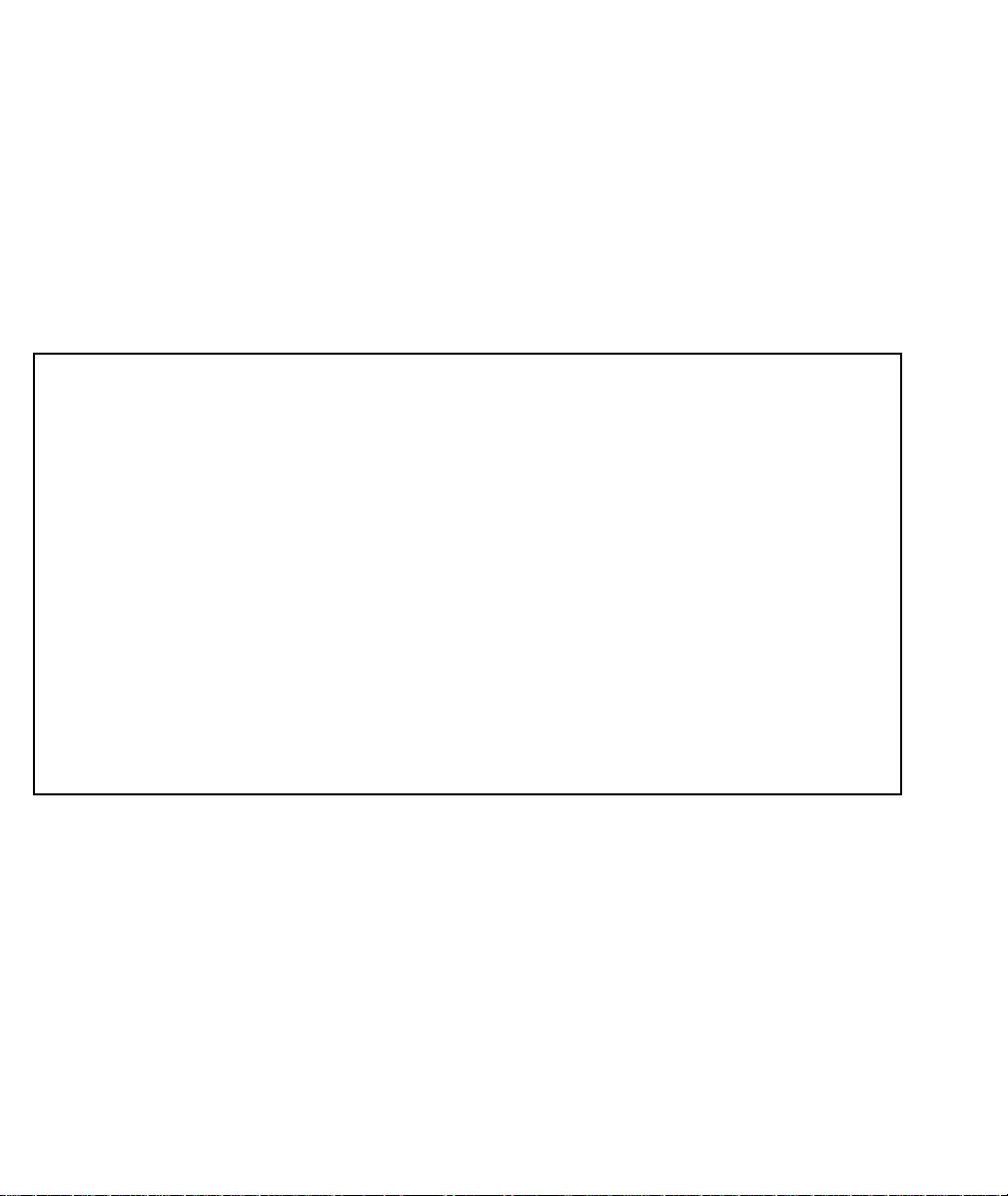
Each product and program carries a respective written warranty, the only
warranty on which the customer can rely. Monarch reserves the right to make
changes in the product, the programs, and their availability at any time and
without notice. Although Monarch has made every effort to provide complete
and accurate information in this manual, Monarch shall not be liable for any
omissions or inaccuracies. Any update will be incorporated in a later edition of
this manual.
©1998 Monarch Marking Systems, Inc. All rights reserved. No part of this
publication may be reproduced, transmitted, stored in a retrieval system, or
translated into any language in any form by any means, without the prior
written permission of Monarch Marking Systems, Inc.
WARNING
This equipment has been tested and found to comply with the limits for a Class A digital
device, pursuant to Part 15 of the FCC Rules. These limits are designed to provide
reasonable protection against harmful interference when the equipment is operated in a
commercial environment. This equipment generates, uses, and can radiate radio frequency
energy and, if not installed and used in accordance with the instruction manual, may cause
harmful interference to radio communications. Operation of this equipment in a residential
area is likely to cause harmful interference in which case the user will be required to correct
the interference at his own expense.
CANADIAN D.O.C. WARNING
This digital apparatus does not exceed the Class A limits for radio noise emissions from
digital apparatus set out in the Radio Interference Regulations of the Canadian Department
of Communications.
Le présent appareil numérique n’émet pas de bruits radioélectriques dépassant les limites
applicables aux appareils numériques de la classe A prescrites dans le Réglement sur le
brouillage radioélectrique édicte par le ministère des Communications du Canada.
Trademarks
MONARCH is a registered trademark of Monarch Marking Systems, Inc.
9805 is a trademark of Monarch Marking Systems, Inc.
Paxar is a trademark of Paxar Corporation.
Monarch Marking Systems
P. O . B o x 6 0 8
Dayton, Ohio 45401
Page 3
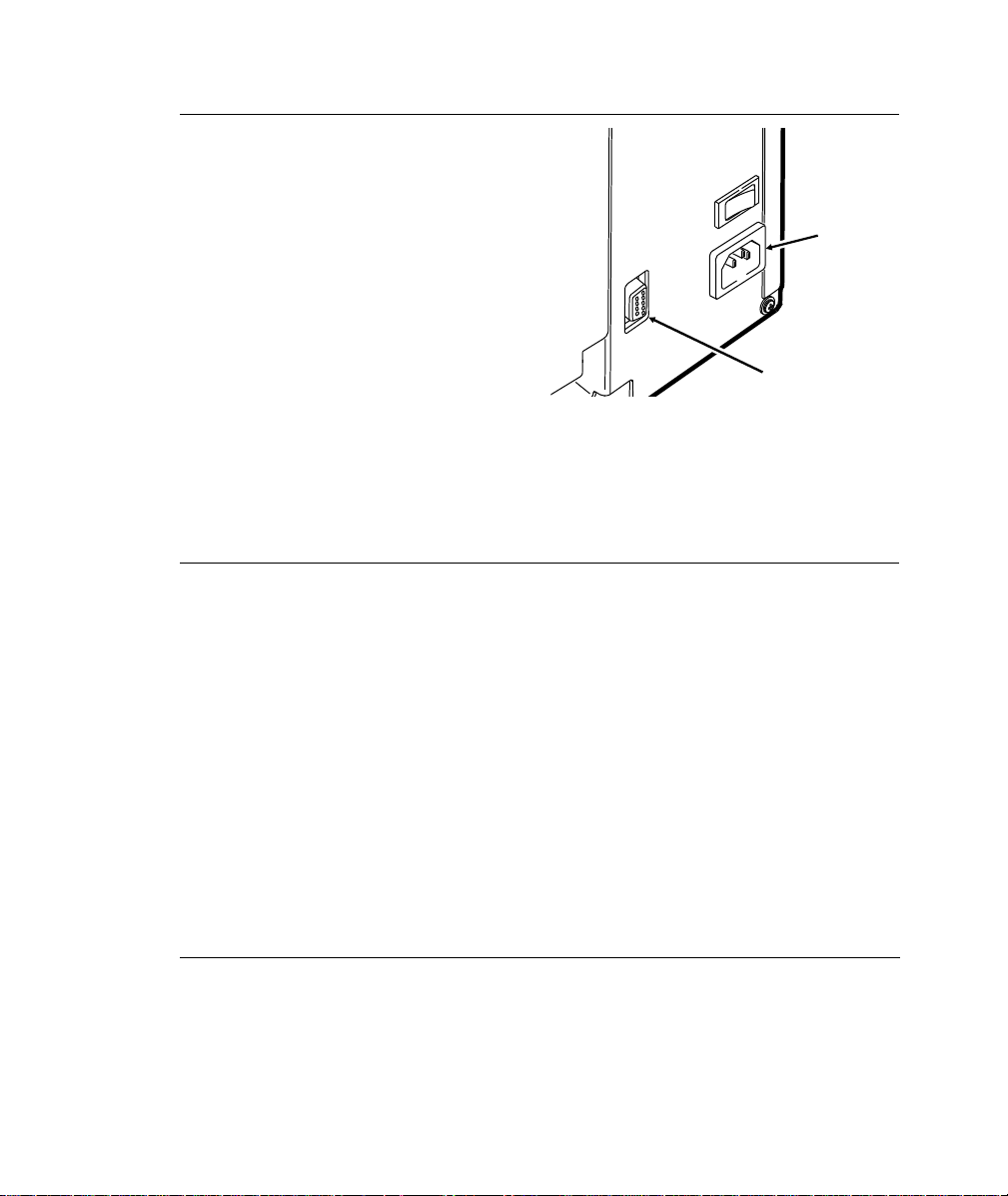
Connecting the Power Cable
Communication
Port
1. Plug the power cable into the
socket. Plug the other end of
the cable into a grounded
electrical outlet.
2. Turn on the printer. Press ( I ) to
turn on and ( O ) to turn off the
printer.
Connecting the
Communication Cable
Make sure the printer is off before connecting the cable to
the communication port. The printer uses a 9 pin cable.
Connect the communication cable.
Establishing Communications
Before the printer can accept print jobs from the host, you must:
u
Connect the communication cable to the printer and to the host.
u
Set the communication values on the printer to match those at the
host.
Socket
Make sure the printer’s communication values match those at the host.
The factory default values are: Baud: 9600 Word Length: 8 bit
Stop Bits: 1 stop bit Parity: none Flow Control: DTR
Print a test label to check current communication settings. To change
these settings, refer to the optional Packet Reference Manual available
from our Web site or in a printed version by ordering part number
TC9800PM.
Using the Control Panel
The status code box displays a three-digit error code to identify any
printer problem. See "Common Errors" for more information.
1
Page 4
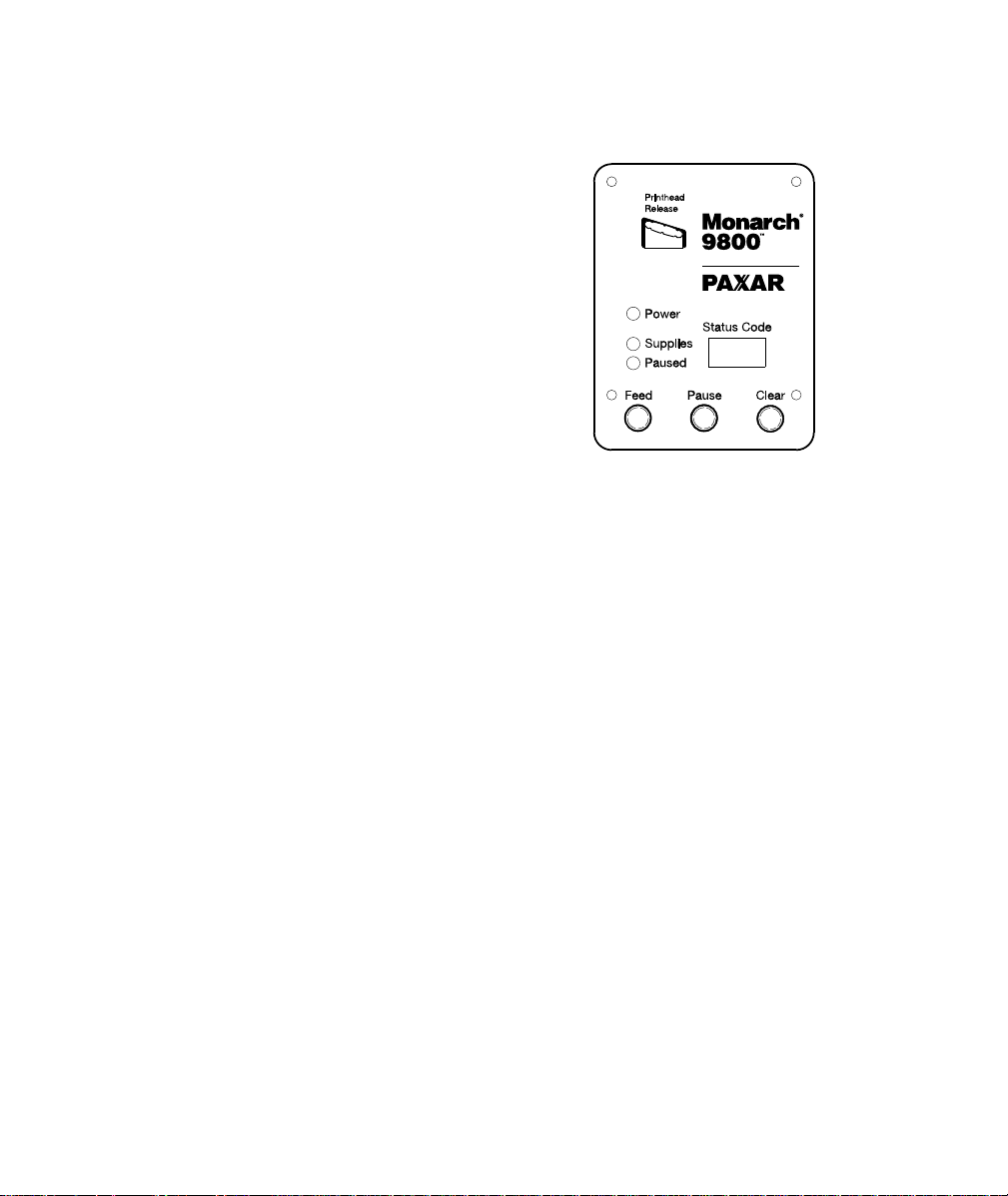
Printer Status Lights
Power: The printer shows a steady
green light when it is on.
Supplies: The printer shows a blinking
amber light when it is out of
labels or ribbon, or when you
have a supply jam.
Paused: The printer shows a steady
amber light when paused.
The printer shows a blinking
amber light when there is a
data, communication, or data
formatting error. See the
display for the error code.
The printer also shows a blinking amber light when there
is a printed label ready to be removed in on-demand mode.
1 2 3
Button Functions
Some functions require buttons to be pressed in sequence. Do not press
buttons at the same time.
Feed:
Pause: Pauses the current print job or resumes a paused print job.
Pause and
Feed:
Clear:
To cancel a single or all queued print jobs, the printer must be in paused
mode before Clear is pressed. To cancel all formats, batches, graphics,
or check digits, turn off the printer.
u
Feeds a blank label if there is no print job.
u
By passes a supply error.
Allows you to print a test label or adjust print contrast from
paused mode.
u
Clears an error.
u
Press Clear once to cancel the current print job.
u
Press Clear twice to cancel all queued print jobs.
2
Page 5
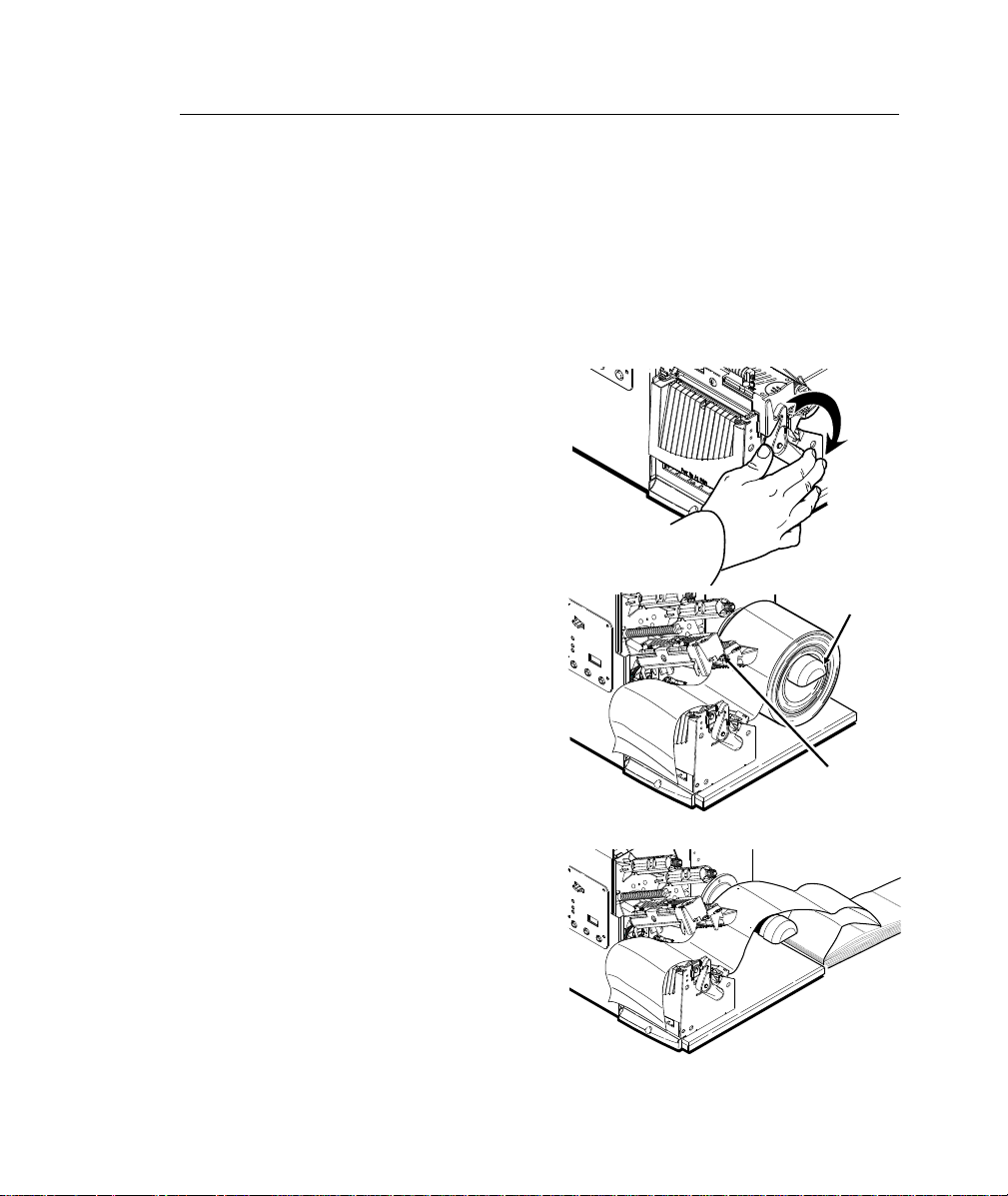
Loading Labels
Printhead Tab
Thermal Direct Supplies that do not require a ribbon for printing.
Thermal Transfer Supplies require a ribbon for printing. Some
models may not support thermal transfer printing.
If you are using thermal direct supplies, do not load a ribbon. Make sure
the printer is configured for the correct supply type. If you experience
supply feeding problems with 2.0-inch wide or less supplies, adjust the
wide/narrow knobs to the wide setting. You may also need to use the
wide setting in cold, dry environments.
1. Open the cover.
2. Unlock the printhead by turning the
retaining latch.
3. Lift printhead assembly using the
printhead tab until the assembly
locks into place.
Supply Holder
4. Center the roll of supply on the
supply holder. Make sure the
supply unrolls from the top as
shown.
If you are using fan-fold
supplies, place the supply stack
behind the printer, label side facing
up.
5. Push down on the supply lever to
unlock the supply guides.
6. Lay the label strip across the
supply guide so that a few inches
extend past the front of the printer.
Tuck the supply under the nibs.
Roll Supply
Fan-Fold Supply
3
Page 6
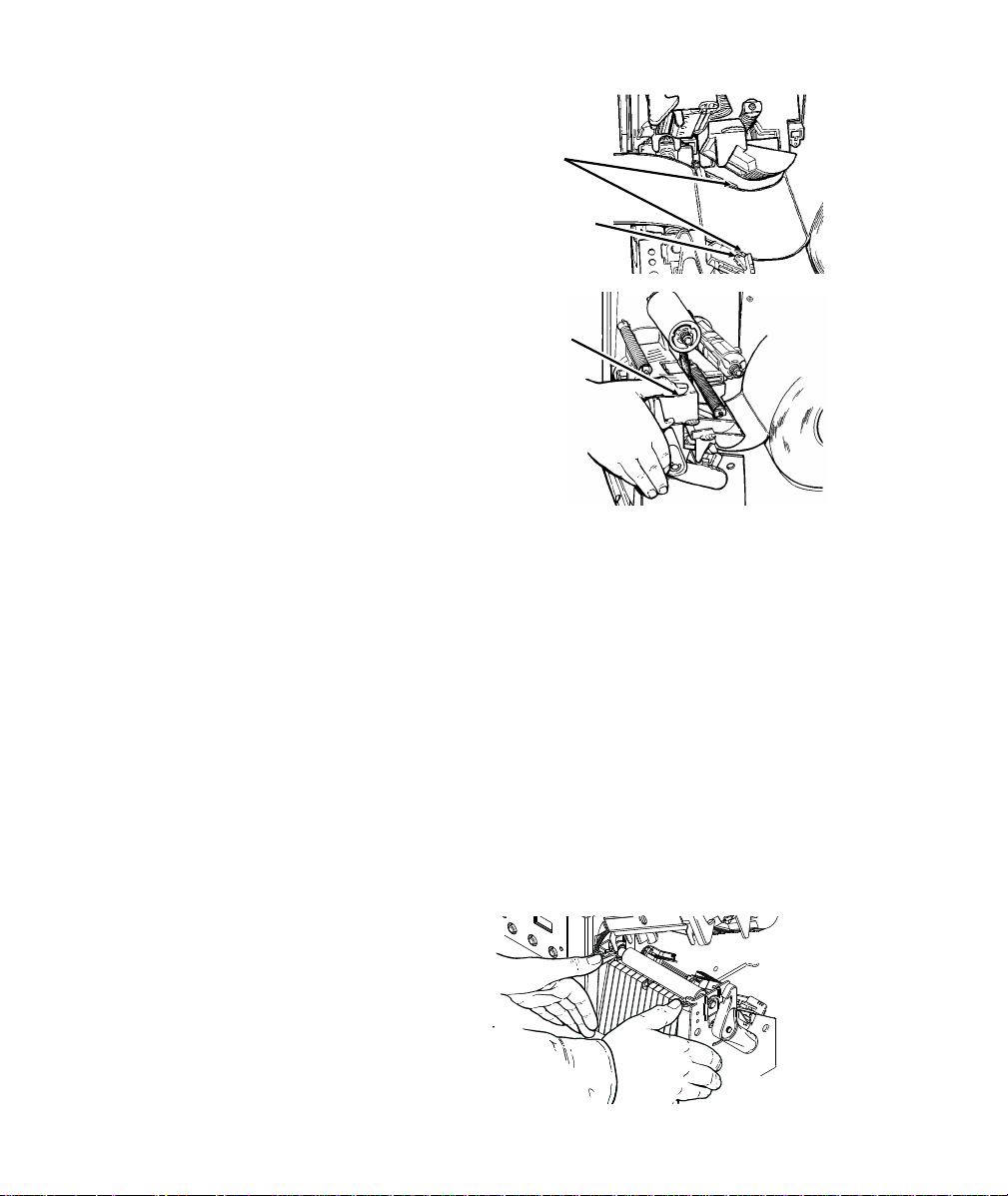
For fan-fold supplies, Lay the label
strip over the supply holder and
across the supply guide so that a
few inches extend past the front of
the printer. Tuck the supply under
the nibs on the supply guide.
7. Adjust the supply guides so they
touch the supply. Push up on the
supply lever to lock the supply
guides into place.
8. Hold the printhead assembly by
the printhead tab while pressing
down on the printhead release.
9. Close the printhead by pressing
down on the thumb well until you hear it click into place.
10. Close the cover.
11. Press Feed to position the supply under the printhead.
You may need to adjust the wide/narrow knobs depending on the
width of your supply. See "Adjusting the Wide/Narrow Knobs" for
more information.
Nibs
Supply
Lever
Thumb Well
If the printer will be unused for extended periods of time, we
recommend leaving the printhead unlatched.
For Peel Mode:
The minimum feed length is 1.5 inches for peel mode.
You must use non-perforated supplies for peel mode.
Load supplies as shown above. Follow these steps after you close the
printhead.
1. Remove the labels from the first
10 inches of the backing paper.
2. Press down on the exit cover
tabs to open the exit cover on the
front of the printer.
4
Page 7
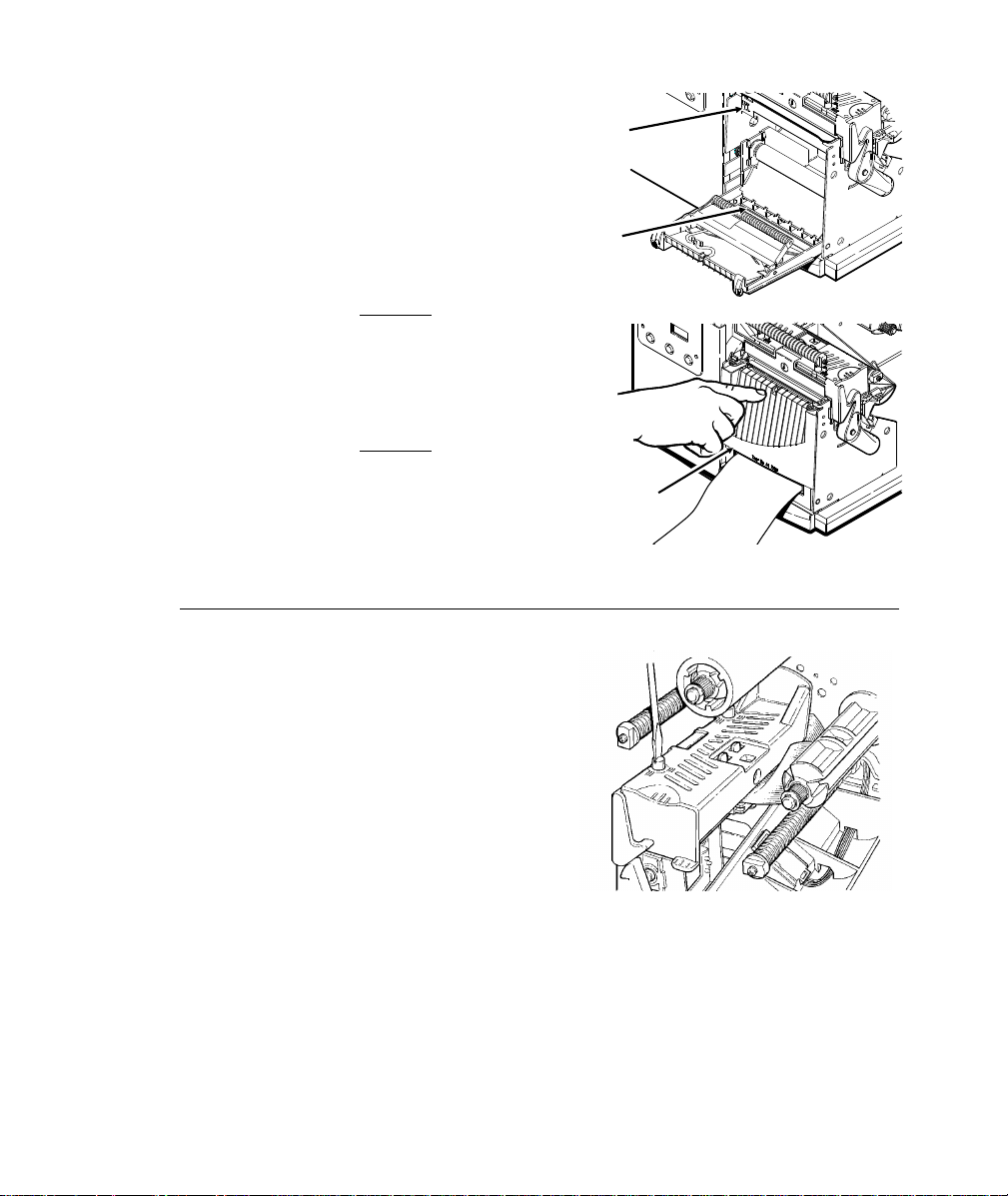
3. Feed the backing paper over
the peel bar.
4. Feed the backing paper through
the lower opening of the exit
cover. Close the exit cover.
Pull down on the backing paper
to remove any slack.
When removing the backing
paper, pull up across the
saw-toothed tear edge. Make
sure the backing paper tears at the
edge.
Peel Bar
Lower
Opening
5. Close the printer’s cover.
6. Press Feed to position the
supply under the printhead.
Tear Edge
Adjusting the Wide/Narrow Knobs
You may need to adjust the two
wide/narrow knobs according to the
width of your supply. For supply that is
more than two inches wide, adjust the
knobs to the wide setting. For supply
that is two inches wide or less, adjust
the knobs to the narrow setting. Adjust
both of the knobs to the same position.
For wide supplies, push down and turn
the wide/narrow knobs clockwise with a
screwdriver. For narrow supplies, turn
the wide/narrow knobs counter-clockwise with a screwdriver until it pops
back up. The adjustment is shown in the wide position.
If you experience supply feeding problems with 2.0-inch wide or less
supplies, adjust the wide/narrow knobs to the wide setting. You may also
need to use the wide setting in cold, dry environments.
5
Page 8

Loading Ribbon
If the ribbon reels continue to turn when you change a ribbon, press
Pause to stop the reels from turning. You can also change the ribbon
when the printer is turned off.
1. Open the cover.
2. Unlock the printhead by turning the retaining latch.
3. Lift printhead assembly using the printhead tab until the assembly
locks into place.
4. Push the deflector tab down.
5. Slide the extra ribbon core on
the take-up reel as far as it
will go with the "Monarch
This End Out" writing facing
out. Use your empty ribbon
core as the take-up core.
The take-up core only fits on
the take-up reel one way.
(An extra take-up core is
available by ordering part
number 117961.)
6. Remove the new ribbon from the package. Do not wrinkle or crush
the new ribbon.
7. Slide the ribbon onto the back reel as far as it will go. The ribbon
roll only fits on the reel one way. Carefully unwind a few inches of
ribbon from the bottom of the roll.
8. Carefully feed the ribbon under both ribbon rollers and printhead.
9. Align the ribbon and make sure it is straight and centered throughout
the path.
Deflector
Ta b
6
Page 9

10. Tape the ribbon to the take-up
core. Do not tape the
ribbon to the take-up reel.
11. Rotate the take-up core until
the leader is past the
printhead and remove any
slack in the ribbon by turning
the take-up reel clockwise.
Take-up
Core
12. Hold the printhead assembly
by the printhead tab while
pressing down on the printhead release.
13. Close the printhead by pressing down on the thumb well until you
hear it click into place. Close the cover.
Printhead
Printing
1. Turn on the printer.
2. Download a format and a batch. The printer prints a strip of labels.
3. Remove the printed labels.
If you turn off the printer, you must wait 10-15 seconds (until the power
light is completely dim) before turning it back on; otherwise an error
occurs.
On-Demand Mode Printing
In on-demand mode printing, the first label is printed and dispensed.
The next label prints when the previous label is removed. If a label does
not print, make sure the supply sensor is clean and not blocked. You
must use on-demand printing with peel mode. The printer backfeeds only
in on-demand mode.
Printing the Euro-Dollar Symbol
You can print the Euro-Dollar symbol (c) online by using ~192 (ASCII
code) in the data stream. Your System Administrator can also select the
Euro-Dollar symbol by sending the Monetary Formatting Packet (packet
D). For more information, refer to the optional Packet Reference Manual
available from our Web site or in a printed version by ordering part
number TC9800PM.
7
Page 10

Adjusting Print Contrast
Light
You may need to adjust the print contrast if your printing is too dark or
too light. Having the correct contrast is important because it affects how
well your bar codes scan and how long your printhead lasts.
1. Press Pause.
2. Press Feed once. A test label prints. After the test label prints,
press Feed again. You will see 000 on the display.
3. Press Clear to increase the print contrast or press Feed to decrease
the print contrast.
If the contrast has a negative value, the Supplies
light is on. After you adjust the contrast, the
setting is displayed.
4. Press Pause to save the print contrast changes. Press Pause again
to exit Paused mode.
Your System Administrator can adjust the print contrast by sending the
print control packet. Refer to the optional Packet Reference Manual
available from our Web site or in a printed version by ordering part
number TC9800PM. We recommend you check the bar code print quality
with a bar code verifier. If you do not have a bar code verifier or scanner,
check the bar code visually. A bar code that is in spec has complete
bars, clear spaces, and small alphanumeric characters look complete.
An in spec bar code may not look as good as one that is too dark, but it
has the highest scan rate.
8
Dark
IN SPEC
Page 11

Clearing Label Jams
If a jam occurs, the Supplies light on the printer’s front panel blinks.
1. Turn off the printer. Open the cover and printhead assembly.
2. If necessary, remove the label roll and ribbon.
3. Remove the jammed labels and reload the label roll.
4. Close the printhead assembly and turn on the printer. Press Feed to
position the supply under the printhead.
Cleaning
You may need to clean the printhead and platen roller:
u
when there is any adhesive build-up in the supply path
u
after printing approximately 8 rolls of supply, after using two ribbons,
or whenever you load new supplies
u
when you see voids in the print.
CAUTION
Do not use sharp objects to clean the printhead. This may
damage the printer and void your warranty.
1. Turn off the printer.
2. Open the cover and printhead
assembly.
3. Remove the label roll and ribbon
(when cleaning the printhead).
4. Press down on the exit cover tabs
to open the exit cover on the front
of the printer.
5. Clean the platen roller with a dry
cloth or small brush. However, if
there is adhesive gum build-up
on the platen roller, moisten a
cotton swab with isopropyl
alcohol. Turn the platen roller
with your finger and run the
Platen Roller
Supply Sensor
9
Page 12

cotton swab or dry cloth across
it. Make sure the platen roller is
clean all the way around.
6. Rub the cotton swab across the
peel bar, printhead, and supply
sensor to remove any build-up.
7. Clean the build-up in the supply
path.
Let the printer dry before you reload supplies, close the exit cover,
turn on the printer, press Feed to position the supply under the printhead,
and resend your format/batch/graphic/check digit
packets.
Printhead
Replacing the Printhead
You may have to replace the printhead if it is damaged or worn-out. For
example, you may see 616 (bad dot or dots) or 768 (printhead failure)
error codes.
CAUTION
The printhead is sensitive to static electricity, which can
damage the printhead or reduce its life. Ground yourself
by touching some metal, such as the printer’s metal base,
before touching the printhead. Clean the printhead to
remove any salt or oil left from handling prior to operation.
1. Turn off the printer.
2. Open the cover.
3. Unlock the printhead by turning the
retaining latch.
4. Press forward and down on the
two latches on top of the printhead
assembly as shown. The
printhead will drop down.
10
Page 13

5. Lift the printhead assembly using
the printhead tab and push back
until the printhead assembly clicks
into place.
6. Carefully unplug the cable from the
printhead as shown.
7. Carefully plug the cable into the
new printhead.
8. Align the new printhead with the tabs.
9. Snap the printhead into place.
Make sure the printhead cable
does not touch the ribbon roll.
10. Clean the new printhead with a
cotton swab dipped in isopropyl
alcohol to remove any salt or oil
left from handling.
Do not
touchhere
Printing a Test Label
Press Pause and then press Feed. The label shows the model number,
software version, stock count, voltage, print contrast, printhead
resistance, communication settings, ENQ characters, and code page
selection.
If using on-demand mode, a test label prints only
after all labels in the batch are printed and
removed.
If you turn off the printer, you must wait 10-15 seconds (until the power
light is completely dim) before turning it back on; otherwise, an error
occurs.
11
Page 14

Troubleshooting
Problem Action
Error message
appears during
startup.
Does not print. Check supply.
Does not feed. Set wide/narrow knobs correctly.
Partially printed data. Clean the printhead.
Printing shadows or
smears.
Light printing. Change supply.
Dark printing. Clean the printhead.
Voids in printing. Clean the printhead.
Serial bar codes do
not scan.
Backing paper is
wrapped around
platen or peel roller.
Blank labels print or
750 series errors.
Turn off the printer, wait fifteen seconds and then
turn on the printer. Call Technical Support if the
error message reappears.
Check ribbon.
Send a corrected format and batch packet.
The printer’s buffers are full. Turn off the printer
to clear the buffers.
Send a corrected format packet.
Clean the printhead.
Change supply.
Check ribbon.
Adjust the print contrast.
Check wide/narrow knobs.
Check ribbon.
Change supply.
Adjust the print contrast.
Check wide/narrow knobs.
Check ribbon.
Change supply type.
Check ribbon.
Leave printhead unlatched when not in use.
Check ribbon.
Use a print speed of 2.5 IPS.
Adjust the print contrast.
Carefully remove the backing paper. Make sure
the backing paper tears at the saw-toothed tear
edge when using peel mode.
Clean supply sensors.
12
Page 15
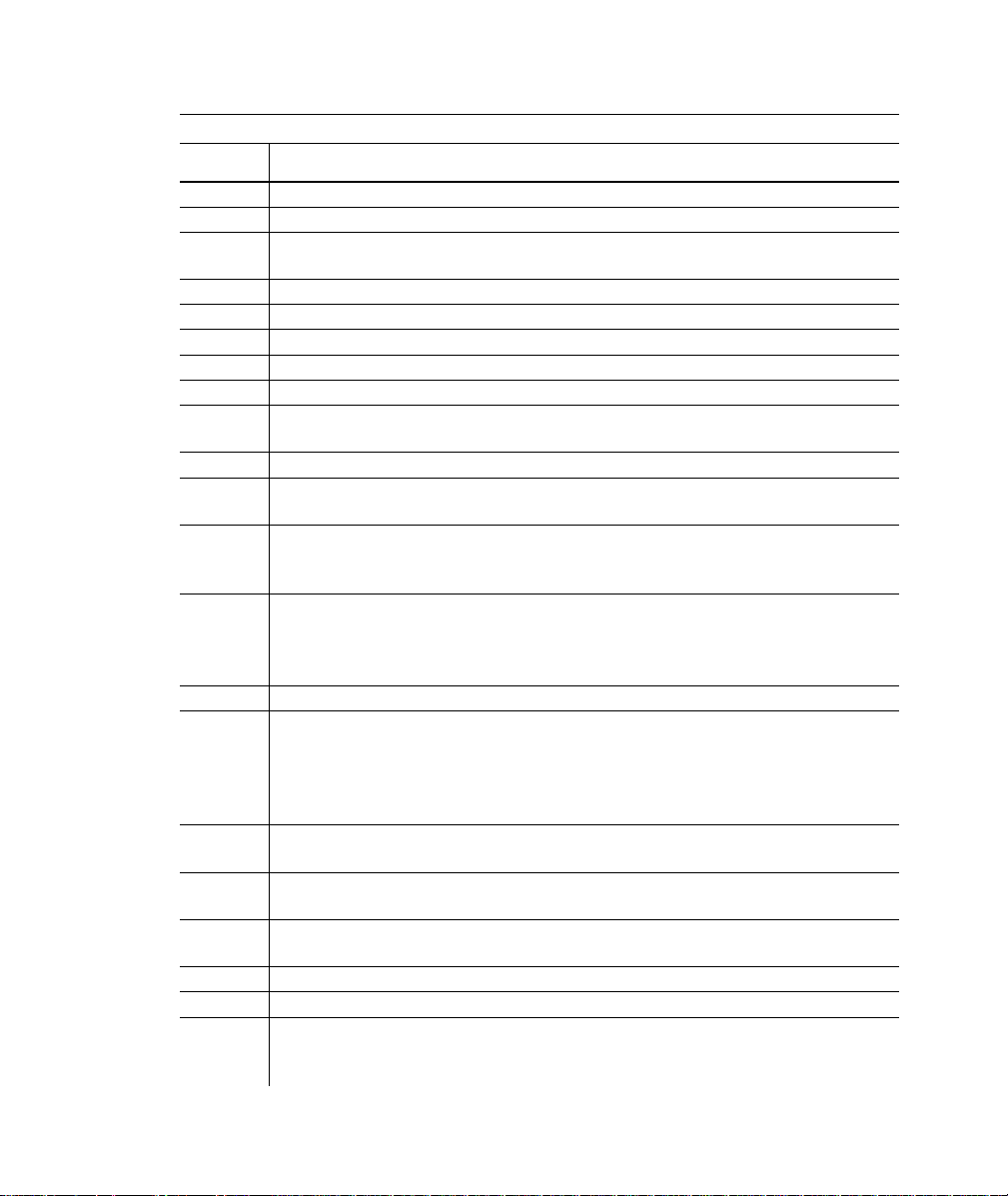
Common Errors
Error Description
025 String length is outside the range 0 to 2710.
101 The format referenced by batch is not in memory.
409 The printer memory is full. Delete unnecessary formats or
graphics from memory.
410 Parity mismatch.
411 Framing error (baud rate mismatch).
412 Flow control mismatch.
413 Online receive queue is full. Check for a flow control problem.
611 Font, bar code, or density in the batch does not fit the format.
612 The data in this line of the batch is either missing or does not
match the format.
613 Reference point off supply.
614 Portion of field off supply or there may be an invalid character
in the packet.
703 The printer sensed a calibration of different-sized black marks.
Make sure the correct supply is loaded. The 9805 printer
does not support black mark supply.
704 Printer has not sensed a supply mark within the specified
number of inches or is out of supplies. Check the supply
tracking, supply marks, black mark sensor position, and
supply roll for binding. Change supply. Press Clear.
750 Printhead is overheated. Turn off the printer.
751 Printer did not sense a black mark when expected. For errors
751-753, Check the supply tracking, supply marks, black mark
sensor position, and supply roll for binding. Press Clear and
try to continue printing. Change supply. The 9805 printer
does not support black mark supply.
752 Printer sensed a mark in the wrong place. The 9805 printer
does not support black mark supply.
753 Printer sensed a mark that is too long. The 9805 printer does
not support black mark supply.
754 Check for a ribbon jam or remove any slack by turning the
take-up reel clockwise.
755 Printhead is open. Close the printhead before continuing.
756 Load supplies.
757 Load supplies (supply length mismatch), because the
calibrated supply length differs by plus or minus .25 inches
from the format. Press Feed.
13
Page 16

Error Description
758 Either the supply is not seen or the on-demand sensor is
broken. Check for a label jam, clear the supply path, or reload
supplies. This error may occur if you remove a label too
quickly in on-demand mode. The printer does not recalibrate
after this error.
763 Waiting to dispense label. Press Feed.
765 The printhead has less than four bad dots. The printer can
shift bar code fields to avoid bad dots. Press Clear to
continue printing. Print a test label to confirm the number of
bad dots.
768 Printhead has more than 10 bad dots or is not connected.
Connect the printhead.
791 The printer has an error pending. Turn off the printer. Wait 15
seconds (until the power light is completely dim) and turn it
back on. Resend the packets.
Check with your System Administrator for any message not listed.
Printer Specifications
Height: 13 inches (330 mm)
Width: 12 inches (305 mm)
Depth: 13 inches (330 mm)
Weight: 26 lb. (12 kg)
Shipping Weight: 30 lb. (13.6 kg)
Printhead: Thermal at 4 inches (102 mm) wide
203 dpi (8.0 dots per mm)
Printing Method: Thermal Transfer (ribbon) or Thermal Direct
Maximum Image
Size:
Power: 115 VAC, 60Hz, 100 VAC, 50/60 Hz, 230 VAC, 50
Operating Limits: For Thermal Transfer (ribbon) 40° to 95° F
4.0 inches (102 mm) by 6.0 inches (152 mm)
Hz (Switching power supply)
(4° to 35° C)
14
Page 17

For Thermal Direct 40° to 104° F
(4° to 40° C)
Print Speed: 2.5 ips (64 mm) for all serial bar codes and 4.0 ips
(102 mm). 6.0 ips (152 mm) is available only for
thermal transfer printing.
Supply Specifications
For high temperature or high humidity environments, contact Monarch for
supply recommendations. Continuous supply does not have perforations
or black marks and must be used in continuous mode.
Supply Types: Thermal Transfer, Direct Die Cut, or Continuous
without black marks
Supply Widths: 1.2 inches (31 mm) minimum
4.25 inches (108 mm) maximum
Supply Lengths: 1.0 inch (31 mm) minimum
6.5 inches (165 mm) maximum
Supply Roll Length: 2,952 inches (75 meters)
Ribbon Specifications
Do not leave ribbon in sunlight, high temperatures or humidity.
Ribbon Type: Standard
Ribbon Widths: 1.3 inches (33 mm)
1.6 inches (41 mm)
2.16 inches (55 mm)
3.15 inches (80 mm)
4.13 inches (105 mm)
Ribbon Length: 23,600 inches (600 meters)
About Ribbons
The width of the ribbon must be greater than the supply width. Since
some supplies are more abrasive to printheads than others, using a
ribbon wider than your supply helps protect the printhead. Replacement
printheads are expensive.
15
Page 18

16
Page 19

Page 20

