Page 1
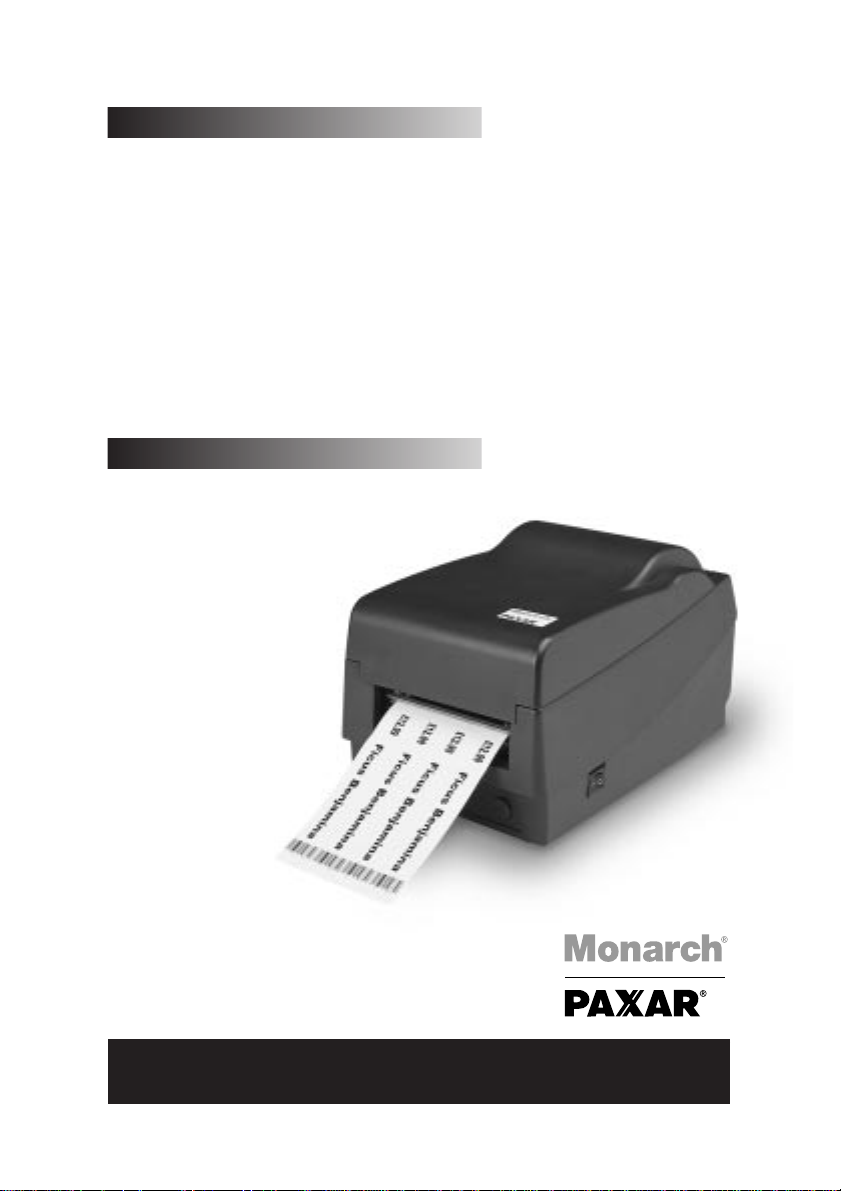
Paxar
Monarch
9640
Series
Operators Handbook
9640
Page 2
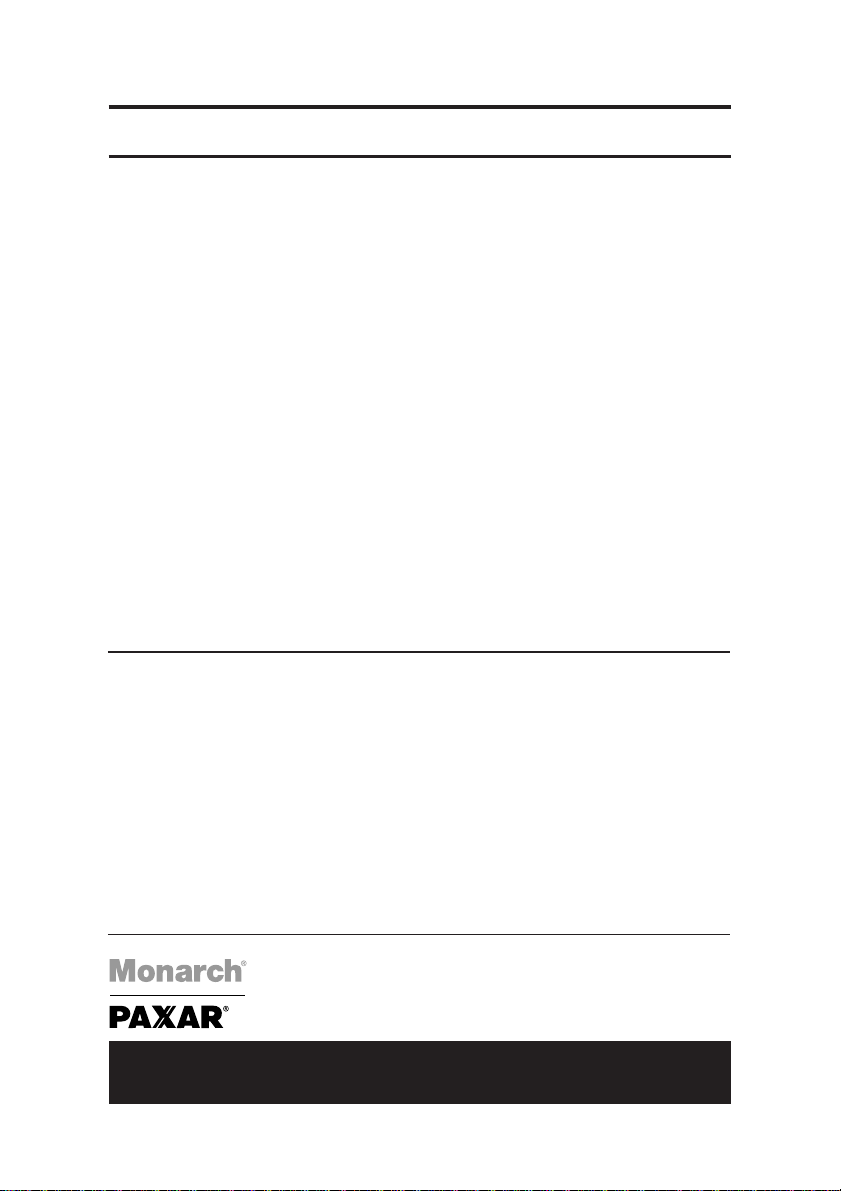
Paxar Monarch 9640 Series
Paxar in Europe:
UK
Paxar House, Central Road
Harlow
Essex
CM20 2ST
Tel: 01279 824000
Fax: 01279 828486
France
1 Avenue Louison-Bobet
Zone des Marais
Peripole 407
94124 Fontenay Sous Bois Cedex
France
Tel: (33) 145 14 6700
Fax: (33) 148 75 5581
Germany
Tiergartenstrasse 7
64646 Heppenheim
Germany
Tel: (49) 6252 99400
Fax: (49) 6256 994030
Spain
P.I. Can Llobet C/Pau Vila 8-10
08192 Sant Quirze Del Valles
Barcelona
Spain
Tel: (349) 3 746 4310
Fax: (349) 3 746 4315
Italy Switzerland
Via Rizzo 8 GOMARO s.a.
I-201151 Milano La Rosaire 5
Italy CH - 1123 Aclens
Tel: (39) 02 3800 3121 Tel: 021 869 97 70
Fax: (39) 02 3800 1347 Fax: 021 869 96 02
Page 3
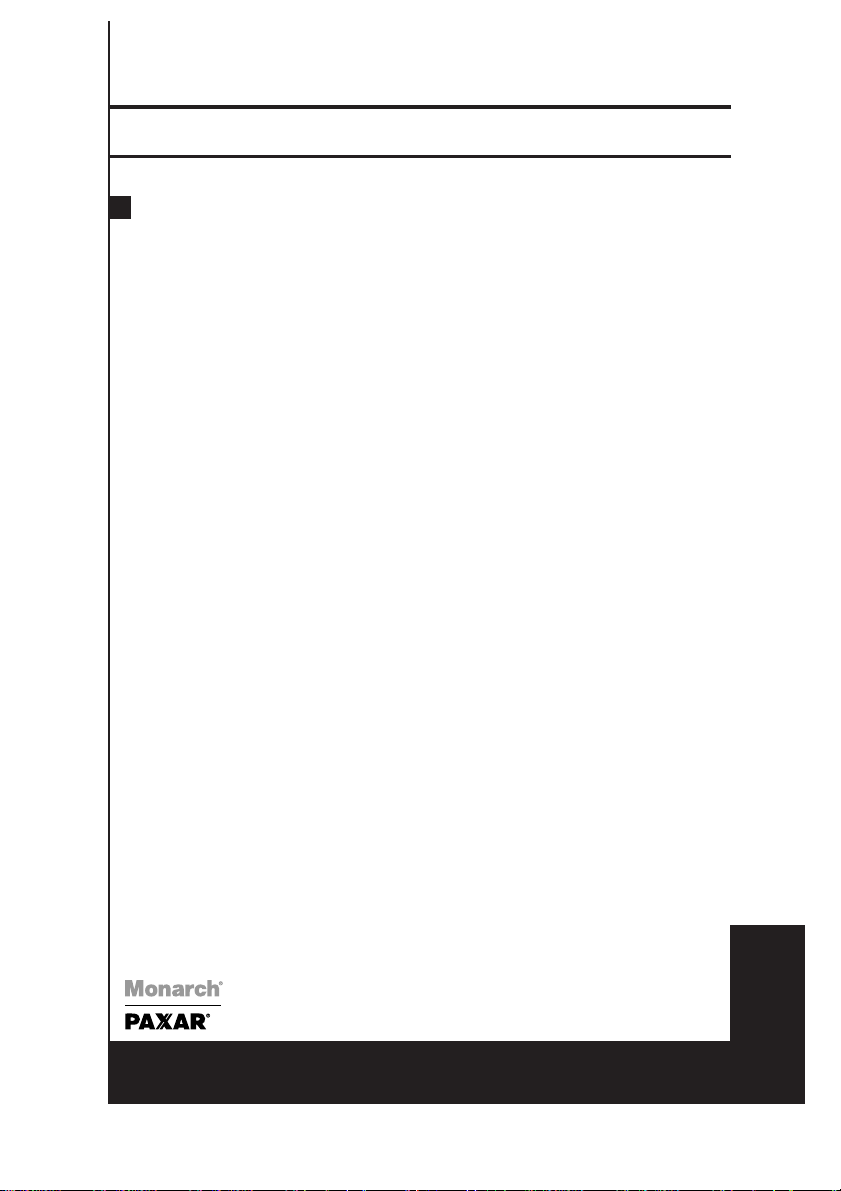
1
Paxar Monarch 9640 Series
Operators Handbook English
9640 Series
General Introduction
This is a low cost high performance thermal transfer/direct label printer.
Your printer features:
● Auto Peel-mode for easy label applying, with an on-demand sensor so it only prints
when you’re ready for the next label.
● Maximum data handling capability provided by Monarch’s innovative printer control
language.
● A free software package that actually lets you create and print labels. It allows the
creation of labels with barcodes, text, lines, boxes and graphics by the European
leader in label design software Teklynx Codesoft.
● Windows drivers are included which enable the user to use any application software
to create a label of their own.
● Serial and parallel communication ports as standard.
● 203 or 300dpi resolution available
It comes complete with the following items:
● Printer
● Power adapter
● Discs containing windows drivers and label software
● Users manual
● Ribbon sample
● Sample label roll
● Media spindle (with paper guide)
1
English
Page 4
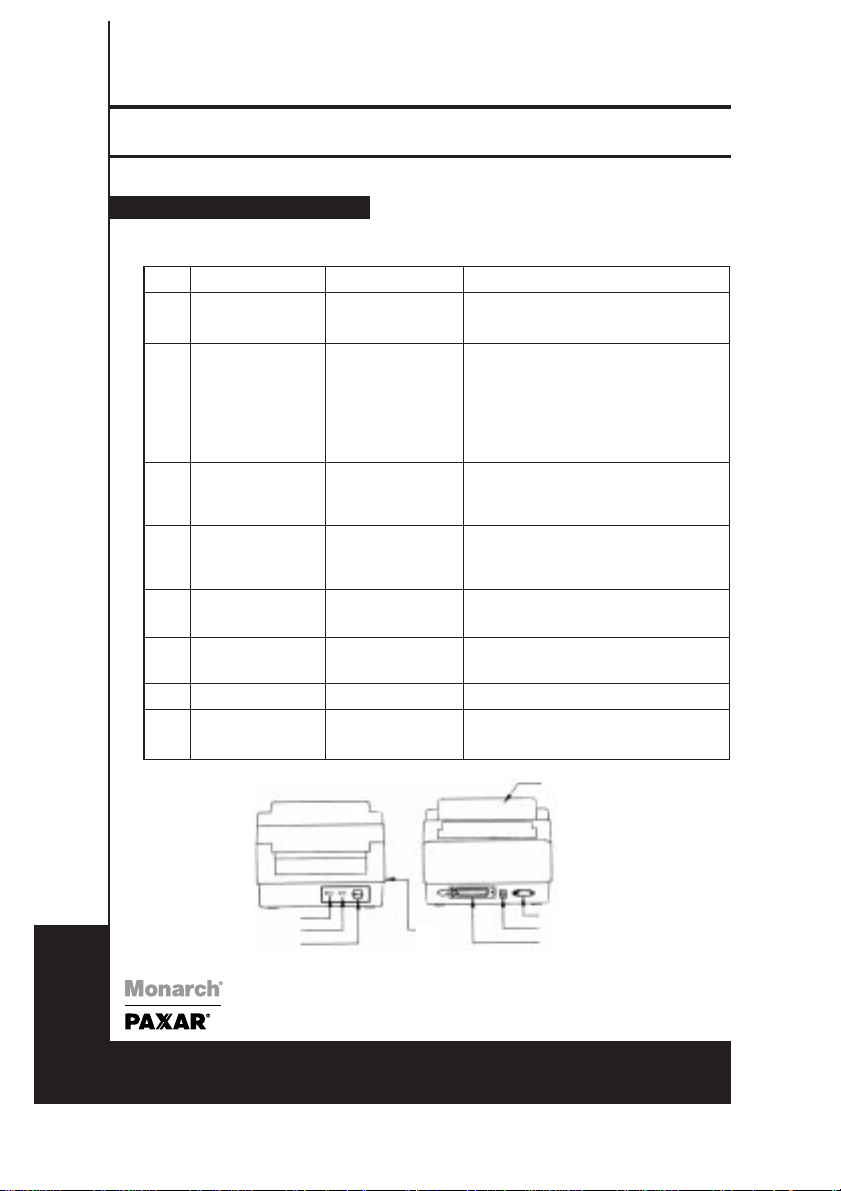
2
Paxar Monarch 9640 Series
Operators Handbook English
9640 Series
Operating instructions
Table 1 shows the functions of the various printer switches, indicators and connections.
No Device name Function Usage
1
2
3
4
5
6
7
8
On/Off switch
(power switch)
FEED button
READY
indicator
POWER
indicator
Power jack
RS232 serial port
Parallel port
Top cover
Controls printer
power
Advances the
media stock to first
printing position of
next label
Shows the printer
status
Shows the power
and error status
Connected to
power adapter
Communication
Communication
Protects the printer
media and ribbon
On - normal operation
Off - loading paper and ribbon
Press - to advance a label
Press and hold while turning on
power to print out the self test pattern
Press - to continue printing when
READY LED is blinking
Press - to resume printing
Green - printer is ready to operate
Blinking - printer is paused; press
"FEED" button to continue operation
Off - printer power off
Green - printer power on
Blinking - error has occurred
Connected with power supply
transformer plug
Connected to host (either 9 or 25 pin
RS232 COM port), terminal or KDU
Connected to host (Centronics)
Lift and reach the media/ribbon
compartment
4
3
2
6
5
7
8
1
English
Page 5

3
Paxar Monarch 9640 Series
Operators Handbook English
9640 Series
Connecting the Power Cord
1. Leave the power switch at the "O" position.
2. Connect the power supply plug to the power jack and the other end to your AC
source.
3. To switch on press on/off switch to "1" position.
Connecting the Printer to Your Host
1. You can connect the printer with any standard Centronics cable to the parallel port of
the host computer.
2. Alternatively you can connect the printer with a serial cable to the RS232C port of
your computer or terminal. (for PC compatibles, the RS232C port is COM1, COM2 or
COM3)
2
3
AC power source
English
Page 6

4
Paxar Monarch 9640 Series
Operators Handbook English
9640 Series
4
How to load the printer
(a) Loading Label or Card Stock
The labels can be loaded internally or mounted externally on the optional external
supply holder.
(b) Loading Stock
1. Lift the printer top cover and keep it in
the open position.
2. Slide the two print head latches toward
the rear and unlock the print head
module.
3. Raise the print head module.
4. Fit the label supply holder through the
1" (25mm)-label core of your labels.
The guide should be fitted on the right
side of the labels.
5. Make sure there is no exposed
adhesive from un-backed labels before
attempting to load the printer.
6. Feed the labels through the printer until
they are beyond the print head.
7. Set the label roll into the internal roll
holder.
8. The printer has an internal label guide
to aid the easy path of the label
through the printer. Adjust this to the
correct width of your supply.
9. Press the print head module down
firmly until it snaps into place on both
sides.
10. Close the top cover.
guide
print head latch
print head
latch
English
Page 7

5
Paxar Monarch 9640 Series
Operators Handbook English
9640 Series
(c) Loading the Ribbon
1. Lift the printer top cover and keep it in the open position.
2. Release the print head module and raise it to the vertical position.
3. Unwrap the ribbon roll.
4. Place the supply roll into the supply holder of the print head module with the notch
on the left-hand side as shown in the diagram. The spindle is on a spring and will
allow for easy fitting of the ribbon.
5. Fit the take up core into the spindle inserting the left-hand side first.
6. Release the leader end of the ribbon and attach it squarely to the upper spindle (this
is the take-up core).
7. Take up any slack in the ribbon by rotating the white cog on the left-hand side of the
printer.
8. Press the print head module down firmly until it snaps into place on both sides.
9. Close the top cover.
Note:
This procedure is not necessary when direct thermal media is used.
take-up holder
ribbon supply roll
supply holder
English
Page 8

6
Paxar Monarch 9640 Series
Operators Handbook English
9640 Series
Printer Driver Installation
Drivers are available for Window 3.1, 95, 98 and Windows NT V3.51/ 4.0. Insert printer
driver disk into the floppy disk drive.
For Windows 95/NT4.0...
● Click ‘Start’
● Select ‘Settings’
● Select ‘Printers’
● Double click Add Printer icon
● Click ‘Next’ button
● Specify Network or Local printer (normally Local)
● Click ‘Next’ button
● Click ‘Have Disk’ button
● Enter floppy drive and operating system A:Win95
● Click ‘OK’ button
● Select Printer Label Dr 200 for 9642 or select Printer Label Dr 300 for 9643
● Click ‘Next’ button
● Select communication port. For parallel port this is normally ‘LPT1’: ‘LPT2’: or ‘LPT3:’
● If you are unsure try LPT1:
● For serial port this is normally COM1: or COM2:
■ Parameter Settings:
To change parameter settings:
● Click ‘Start’ ‘Settings’ ‘Printers’
● Double click ‘Label Dr’ icon
● Click ‘Printer’
● Click ‘Properties’
After entering the Properties you can change the following parameters:
■ Details
Printer port, Printer driver
■ Paper
Paper Source (Stock Type), Media Choice (Contrast Setting), More Options -Enable the
optional Cutter or Peeler
■ Device Options
Print Speed (max. 2 or 3 ips dependent upon model)
5
English
Page 9

7
Paxar Monarch 9640 Series
Operators Handbook English
9640 Series
Installation of Speedy Label Software
(a) Installation with CD ROM
You must have Windows version 3.1 or higher running on your computer before you
can install the software.
● When Windows is installed, insert the CD-ROM in the specific drive. The Installation
menu dialog window now appears.
● From the Product area, select the software to install. On the bottom, the Product
information area gives you some information regarding the selected product.
● From the Language area, select the language for the interface software with the on-
line help or the manual.
● To install software, click on the Install button then follow the instructions provided on
screen.
● To get the software manual, click on the Manual button.
(b) Installation with diskette.
You must have Windows version 3.1 or higher running on your computer before you
can install this software.
● When Windows is installed, insert the no 1 software installation diskette into the A
drive.
● For Windows version 3.1, select the File menu from the Windows Program
Manager. Then click the RUN command,
● For Windows version WIN95, select the RUN command from the START menu.
The RUN dialog window will open.
● In the command zone, enter: "A: Install".
● Follow instruction provided on the screen.
(c) Selecting the correct printer port
The printer has two communication ports, Serial RS232 (COM) which has 9 pin
socket or a Parallel (LPT) 36 pin socket. Connect the communications cable
provided to the printer and to the computer. This is normally a parallel cable. Select
LPT1 as the communication port and click OK.
6
English
Page 10

8
Paxar Monarch 9640 Series
Operators Handbook English
9640 Series
Troubleshooting
The Paxar Monarch 9640 uses two LED’s to relay messages to the user. Below is a
chart of what the combination of LED’s
7
9640 is ready for printing
One of the following conditions may occur:
● Out of label
● Label gap detection problem
● Label stuck or jammed
● Paper sensor problem
One of the following conditions may occur:
● Out of ribbon
● Ribbon stuck or jammed
● Ribbon sensor problem
One of the following conditions may occur:
● Power voltage is too high
● TPH temperature is too high
● Memory overflow
● Main board failure
One of the following conditions may occur:
● Power supply switched off or not
connected
● Power adapter fuse is broken
● Main board failure
● LED Display board failure
POWER and READY LED’s both ON
POWER and READY LED’s both flash
in same phase
POWER and READY LED’s both flash
in reverse phase
POWER LED flashes
POWER and READY LED’s both OFF
LED Indication Conditions
English
Page 11

9
Paxar Monarch 9640 Series
Operators Handbook English
9640 Series
Maintenance
Clean the following components after 8 rolls of stock.
In each case use a cotton bud dampened with alcohol. Do not soak the cotton bud
excessively.
ALWAYS SWITCH OFF THE MAINS POWER BEFORE CLEANING!
(a) Thermal Print Head
Thermal paper stock and ribbon will release debris on the print head and degrade
printing quality. Clean the print head with methanol or isopropyl alcohol with a cotton
bud. Do not touch the heater element with your fingers.
Thermal Print Head Replacement
1. Switch the power off and wait for both LED’s
to go off.
2. Open the print head assembly.
3. Remove the ribbon.
4. Push the print head firmly into the casing
and shift it to the left. It will release from the
module.
5. Disconnect the print head cable.
6. Release the screw holding the print head
and metal plate together.
7. Replace with new print head in reverse
order.
Be careful not to touch the print head
elements.
(b) Platen Roller
Debris or dirt on the roller should be cleaned
with alcohol.
(c) Paper Sensor
Debris or dirt on the paper sensor will cause
a miss-read or unstable detection of the
label gap. Clean with a cotton bud
dampened with alcohol.
8
print head
sensor
roller
English
Page 12

10
Paxar Monarch 9640 Series
Operators Handbook English
9640 Series
Printer Specifications
9
Print Method: Thermal Transfer or Thermal Direct
Resolution: 203 (8dots/mm) or 300dpi (11dots/mm)
Maximum Print Area: 4" (101.6mm) x 29”(736mm)
Maximum Print Speed: 3” (75mm) per second 203dpi, 2” (50.8mm) per second 300dpi
Memory: 512K ROM 2 M DRAM optional on MPCL version
Maximum Roll Diameter: 4" (101.6mm)
Media Type: Thermal Direct: Paper or Vinyl, visible light and infra-red scannable label,
tag stock, die cut or butt cut
Thermal Transfer: All above media plus thermal transfer paper or vinyl
labels and tags stock, die cut or butt cut, various adhesives, care tape
Media Indexing: Black Mark • Die Cut • Continuous
Feed Mode: Continuous • On-demand
Interfaces: Serial Port 9 pin male 1200-38400bps Xon/Xoff DSR/DTR
Parallel Centronics
Approvals: CE, FFC class B,UL and CUL approved
Electrical: Input 19VAC 50/60 Hz
Weight: 1.9Kg
Size: W 7.3" x D 10.9"x H 6.0" (W 186 x D 278 x H 153mm)
Operating Environment: 40˚F - 100˚F (4˚C - 38˚C)
Printer Drivers Windows 3.1 Windows 95 Windows 98 Windows NT
Power Adapter Specification
Input Voltage: 230V: 200-260VAC, 50Hz
110V: 95-135VAC, 60Hz
Output Power: AC 19V +- 5%, 4 Amperes (input voltage=230V/120V)
Operating Environment: 32˚F-104˚F (0˚C-40˚C)
English
