Paxar 9412, 9413 User Manual

Monarch
Printers
F 9412
F 9413
F 9414
TC941XPM Rev. AB 3/00 ©1998 Monarch Marking Systems, Inc. All rights reserved.

Each product and program carries a respective written warranty, the only
warranty on which the customer can rely. Monarch reserves the right to make
changes in the product, the programs, and their availability at any time and
without notice. Although Monarch has made every effort to provide complete
and accurate information in this manual, Monarch shall not be liable for any
omissions or inaccuracies. Any update will be incorporated in a later edition of
this manual.
©1997 Monarch Marking Systems, Inc. All rights reserved. No part of this
publication may be reproduced, transmitted, stored in a retrieval system, or
translated into any language in any form by any means, without the prior
written permission of Monarch Marking Systems, Inc.
WARNING
This equipment has been tested and found to comply with the limits for a Class A digital
device, pursuant to Part 15 of the FCC Rules. These limits are designed to provide
reasonable protection against harmful interference when the equipment is operated in a
commercial environment. This equipment generates, uses, and can radiate radio frequency
energy and, if not installed and used in accordance with the instruction manual, may cause
harmful interference to radio communications. Operation of this equipment in a residential
area is likely to cause harmful interference in which case the user will be required to correct
the interference at his own expense.
CANADIAN D.O.C. WARNING
This digital apparatus does not exceed the Class A limits for radio noise emissions from
digital apparatus set out in the Radio Interference Regulations of the Canadian Department
of Communications.
Le présent appareil numérique n’émet pas de bruits radioélectriques dépassant les limites
applicables aux appareils numériques de la classe A prescrites dans le Réglement sur le
brouillage radioélectrique édicte par le ministère des Communications du Canada.
Trademarks
Monarch is a registered trademark of Monarch Marking Systems, Inc.
Paxar is a trademark of Paxar Corporation.
9412, 9413, and 9414 are trademarks of Monarch Marking Systems, Inc.
Microsoft and MS-DOS are registered trademarks of Microsoft Corporation.
Windows is a registered trademark of Microsoft in the U.S. and other countries.
TrueType is a trademark of Apple Computer, Inc.
Hewlett-Packard is a registered trademark of Hewlett-Packard Company.
CG Triumvirate and CG Triumvirate Bold are trademarks of AGFA Corporation.
Adobe and Acrobat are trademarks of Adobe Systems Incorporated which may be registered in certain
jurisdictions.
Centronics is a registered trademark of Centronics Data Computer Corporation.
Monarch Marking Systems
P.O. Box 608
Dayton, Ohio 45401

TABLE OF CONTENTS
GETTING STARTED. . . . . . . . . . . . . . . . . . . . . . . . . . . . . . . . . . . . . . . . . . . . . . . . . 1-1
About This Manual . . . . . . . . . . . . . . . . . . . . . . . . . . . . . . . . . . . . . . . . . . . . . . . 1-1
Before You Begin . . . . . . . . . . . . . . . . . . . . . . . . . . . . . . . . . . . . . . . . . . . . . . . . 1-3
Creating an MPCLII Format Packet . . . . . . . . . . . . . . . . . . . . . . . . . . . . . . . . . . 1-3
Daily Startup Procedures . . . . . . . . . . . . . . . . . . . . . . . . . . . . . . . . . . . . . . . . . 1-5
DESIGNING A FORMAT . . . . . . . . . . . . . . . . . . . . . . . . . . . . . . . . . . . . . . . . . . . . . 2-1
Starting with a Design. . . . . . . . . . . . . . . . . . . . . . . . . . . . . . . . . . . . . . . . . . . . . 2-2
Determining Format Contents . . . . . . . . . . . . . . . . . . . . . . . . . . . . . . . . . . . . . . 2-3
Determining the Print Area. . . . . . . . . . . . . . . . . . . . . . . . . . . . . . . . . . . . . . . . . 2-3
Drawing Rough Sketches. . . . . . . . . . . . . . . . . . . . . . . . . . . . . . . . . . . . . . . . . . 2-4
Using Supply Layout Grids. . . . . . . . . . . . . . . . . . . . . . . . . . . . . . . . . . . . . . . . . 2-4
Considering Field Types . . . . . . . . . . . . . . . . . . . . . . . . . . . . . . . . . . . . . . . . . . . 2-6
Considering Fonts. . . . . . . . . . . . . . . . . . . . . . . . . . . . . . . . . . . . . . . . . . . . . . . . 2-6
Using the Format Worksheet . . . . . . . . . . . . . . . . . . . . . . . . . . . . . . . . . . . . . . . 2-7
Filling in the Format Worksheet . . . . . . . . . . . . . . . . . . . . . . . . . . . . . . 2-7
CONFIGURING THE PRINTER . . . . . . . . . . . . . . . . . . . . . . . . . . . . . . . . . . . . . . 3-1
Setting Communication Parameters . . . . . . . . . . . . . . . . . . . . . . . . . . . . . . . . . 3-2
Using Parallel Communications . . . . . . . . . . . . . . . . . . . . . . . . . . . . . . . . . . . . . 3-2
Using MPCLII Conventions . . . . . . . . . . . . . . . . . . . . . . . . . . . . . . . . . . . . . . . . 3-3
MPCLII Punctuation. . . . . . . . . . . . . . . . . . . . . . . . . . . . . . . . . . . . . . . 3-3
Standard Syntax Guidelines . . . . . . . . . . . . . . . . . . . . . . . . . . . . . . . . 3-3
Using Online Configuration Packets. . . . . . . . . . . . . . . . . . . . . . . . . . . . . . . . . . 3-5
Configuration Packet Header. . . . . . . . . . . . . . . . . . . . . . . . . . . . . . . . 3-5
Configuration Syntax Guidelines . . . . . . . . . . . . . . . . . . . . . . . . . . . . . 3-8
Defining the System Setup Packet. . . . . . . . . . . . . . . . . . . . . . . . . . . . . . . . . . . 3-9
Defining the Supply Setup Packet . . . . . . . . . . . . . . . . . . . . . . . . . . . . . . . . . . 3-10
Defining the Print Control Packet . . . . . . . . . . . . . . . . . . . . . . . . . . . . . . . . . . . 3-11
Table of Contents i
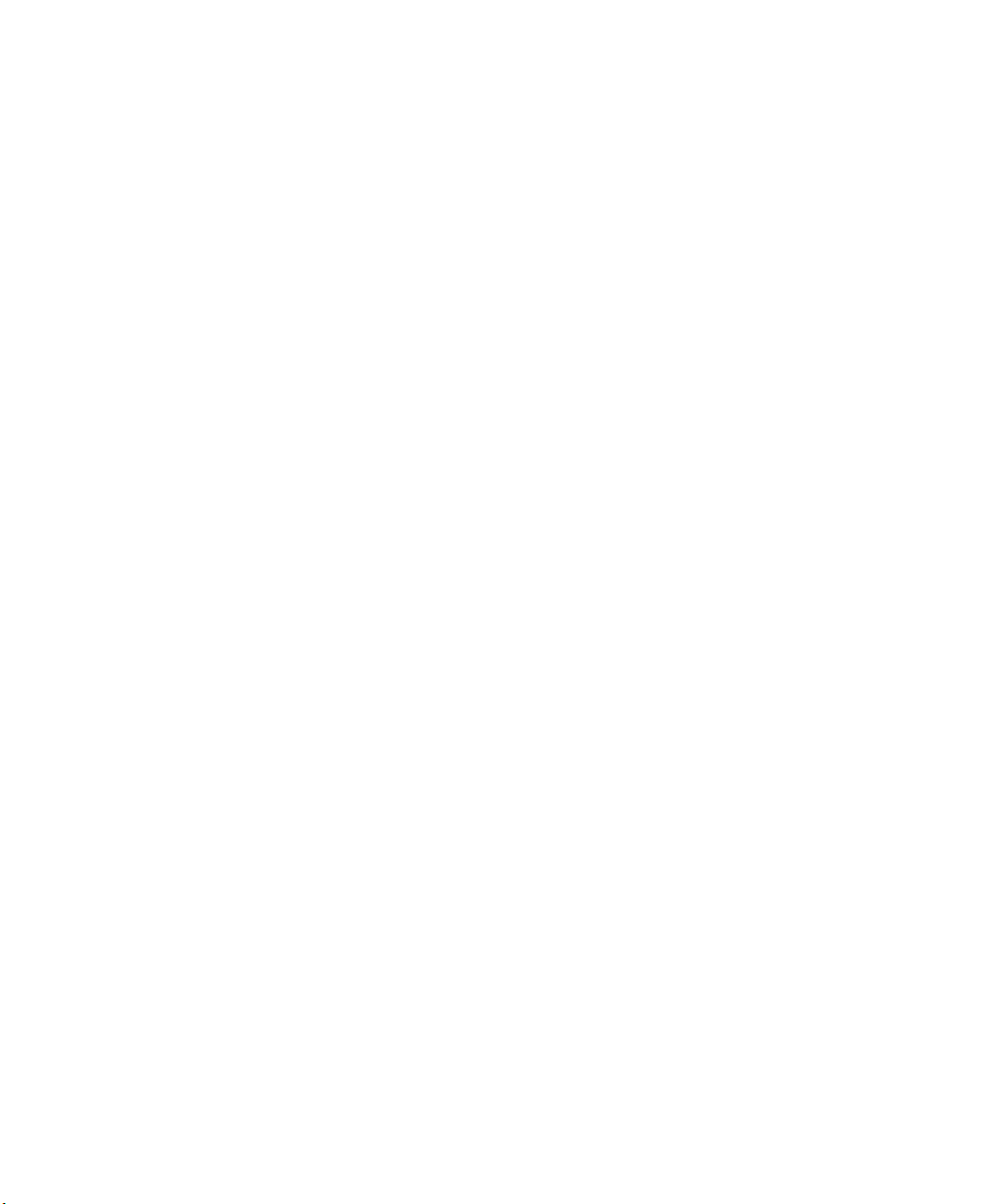
Defining the Monetary Formatting Packet . . . . . . . . . . . . . . . . . . . . . . . . . . . . 3-12
Defining the Control Characters Packet . . . . . . . . . . . . . . . . . . . . . . . . . . . . . 3-13
Resetting Control Characters . . . . . . . . . . . . . . . . . . . . . . . . . . . . . . 3-14
Defining the Communication Settings Packet . . . . . . . . . . . . . . . . . . . . . . . . . 3-15
Defining the Memory Configuration Packet. . . . . . . . . . . . . . . . . . . . . . . . . . . 3-16
Checking Current Buffer Sizes . . . . . . . . . . . . . . . . . . . . . . . . . . . . . 3-18
About Memory Buffers. . . . . . . . . . . . . . . . . . . . . . . . . . . . . . . . . . . . . . . . . . . 3-18
Buffer Worksheet. . . . . . . . . . . . . . . . . . . . . . . . . . . . . . . . . . . . . . . . 3-20
Buffer Allocation Considerations. . . . . . . . . . . . . . . . . . . . . . . . . . . . 3-21
Using Immediate Commands . . . . . . . . . . . . . . . . . . . . . . . . . . . . . . . . . . . . . 3-21
Enabling Immediate Commands. . . . . . . . . . . . . . . . . . . . . . . . . . . . 3-22
Sending Immediate Commands . . . . . . . . . . . . . . . . . . . . . . . . . . . . 3-22
Clearing Packets from Memory . . . . . . . . . . . . . . . . . . . . . . . . . . . . . . . . . . . . 3-24
Using the Font Packet . . . . . . . . . . . . . . . . . . . . . . . . . . . . . . . . . . . . . . . . . . . 3-25
DEFINING FIELDS . . . . . . . . . . . . . . . . . . . . . . . . . . . . . . . . . . . . . . . . . . . . . . . . . . 4-1
Defining the Format Header. . . . . . . . . . . . . . . . . . . . . . . . . . . . . . . . . . . . . . . . 4-2
Defining Text Fields . . . . . . . . . . . . . . . . . . . . . . . . . . . . . . . . . . . . . . . . . . . . . . 4-3
Defining Bar Code Fields. . . . . . . . . . . . . . . . . . . . . . . . . . . . . . . . . . . . . . . . . . 4-7
Defining Non-Printable Text Fields. . . . . . . . . . . . . . . . . . . . . . . . . . . . . . . . . . 4-12
Defining Constant Text Fields . . . . . . . . . . . . . . . . . . . . . . . . . . . . . . . . . . . . . 4-14
Defining Line Fields . . . . . . . . . . . . . . . . . . . . . . . . . . . . . . . . . . . . . . . . . . . . . 4-17
Line Types . . . . . . . . . . . . . . . . . . . . . . . . . . . . . . . . . . . . . . . . . . . . . 4-17
Defining Box Fields . . . . . . . . . . . . . . . . . . . . . . . . . . . . . . . . . . . . . . . . . . . . . 4-20
DEFINING FIELD OPTIONS . . . . . . . . . . . . . . . . . . . . . . . . . . . . . . . . . . . . . . . . . 5-1
Applying Field Options. . . . . . . . . . . . . . . . . . . . . . . . . . . . . . . . . . . . . . . . . . . . 5-1
Combining Field Options. . . . . . . . . . . . . . . . . . . . . . . . . . . . . . . . . . . 5-1
Option 1 (Fixed Data). . . . . . . . . . . . . . . . . . . . . . . . . . . . . . . . . . . . . . . . . . . . . 5-3
Option 4 (Copy Data). . . . . . . . . . . . . . . . . . . . . . . . . . . . . . . . . . . . . . . . . . . . . 5-4
Merging Fields. . . . . . . . . . . . . . . . . . . . . . . . . . . . . . . . . . . . . . . . . . . 5-5
Sub-Fields . . . . . . . . . . . . . . . . . . . . . . . . . . . . . . . . . . . . . . . . . . . . . . 5-5
ii Table of Contents

Option 30 (Padding Data) . . . . . . . . . . . . . . . . . . . . . . . . . . . . . . . . . . . . . . . . . 5-6
Sample Use for Padding . . . . . . . . . . . . . . . . . . . . . . . . . . . . . . . . . . . 5-6
Option 31 (Calculate Check Digit) . . . . . . . . . . . . . . . . . . . . . . . . . . . . . . . . . . . 5-7
Option 42 (Price Field) . . . . . . . . . . . . . . . . . . . . . . . . . . . . . . . . . . . . . . . . . . . . 5-8
Option 50 (Bar Code Density) . . . . . . . . . . . . . . . . . . . . . . . . . . . . . . . . . . . . . . 5-9
Option 51 (PDF417 Security/Truncation) . . . . . . . . . . . . . . . . . . . . . . . . . . . . . 5-10
Option 52 (PDF417 Width/Length). . . . . . . . . . . . . . . . . . . . . . . . . . . . . . . . . . 5-11
Option 60 (Incrementing/Decrementing Fields) . . . . . . . . . . . . . . . . . . . . . . . . 5-12
Fixing the First Number in the Incrementing Sequence . . . . . . . . . . 5-12
Option 61 (Reimage Field) . . . . . . . . . . . . . . . . . . . . . . . . . . . . . . . . . . . . . . . . 5-13
Using Check Digits . . . . . . . . . . . . . . . . . . . . . . . . . . . . . . . . . . . . . . . . . . . . . . 5-14
Sum of Products Calculation . . . . . . . . . . . . . . . . . . . . . . . . . . . . . . . 5-15
Sum of Digits Calculation. . . . . . . . . . . . . . . . . . . . . . . . . . . . . . . . . . 5-16
PRINTING . . . . . . . . . . . . . . . . . . . . . . . . . . . . . . . . . . . . . . . . . . . . . . . . . . . . . . . . . . . 6-1
Defining the Batch Header . . . . . . . . . . . . . . . . . . . . . . . . . . . . . . . . . . . . . . . . . 6-3
Defining the Batch Control Field. . . . . . . . . . . . . . . . . . . . . . . . . . . . . . . . . . . . . 6-4
Defining Batch Data Fields. . . . . . . . . . . . . . . . . . . . . . . . . . . . . . . . . . . . . . . . . 6-5
Using Special Characters in Batch Data . . . . . . . . . . . . . . . . . . . . . . . 6-6
Merged or Sub-Fields . . . . . . . . . . . . . . . . . . . . . . . . . . . . . . . . . . . . . 6-6
Incrementing Fields . . . . . . . . . . . . . . . . . . . . . . . . . . . . . . . . . . . . . . . 6-6
Downloading Methods . . . . . . . . . . . . . . . . . . . . . . . . . . . . . . . . . . . . . . . . . . . . 6-7
Sequential Method. . . . . . . . . . . . . . . . . . . . . . . . . . . . . . . . . . . . . . . . 6-7
Batch Method. . . . . . . . . . . . . . . . . . . . . . . . . . . . . . . . . . . . . . . . . . . . 6-7
Batch Quantity Zero Method . . . . . . . . . . . . . . . . . . . . . . . . . . . . . . . . 6-7
Modifying Formats . . . . . . . . . . . . . . . . . . . . . . . . . . . . . . . . . . . . . . . . . . . . . . . 6-8
Optional Entry Method. . . . . . . . . . . . . . . . . . . . . . . . . . . . . . . . . . . . . 6-8
Creating DOS Batch Files for Downloading. . . . . . . . . . . . . . . . . . . . . . . . . . . . 6-9
STATUS POLLING . . . . . . . . . . . . . . . . . . . . . . . . . . . . . . . . . . . . . . . . . . . . . . . . . . 7-1
Inquiry Request (ENQ). . . . . . . . . . . . . . . . . . . . . . . . . . . . . . . . . . . . . . . . . . . . 7-2
Inquiry Response . . . . . . . . . . . . . . . . . . . . . . . . . . . . . . . . . . . . . . . . 7-2
Table of Contents iii
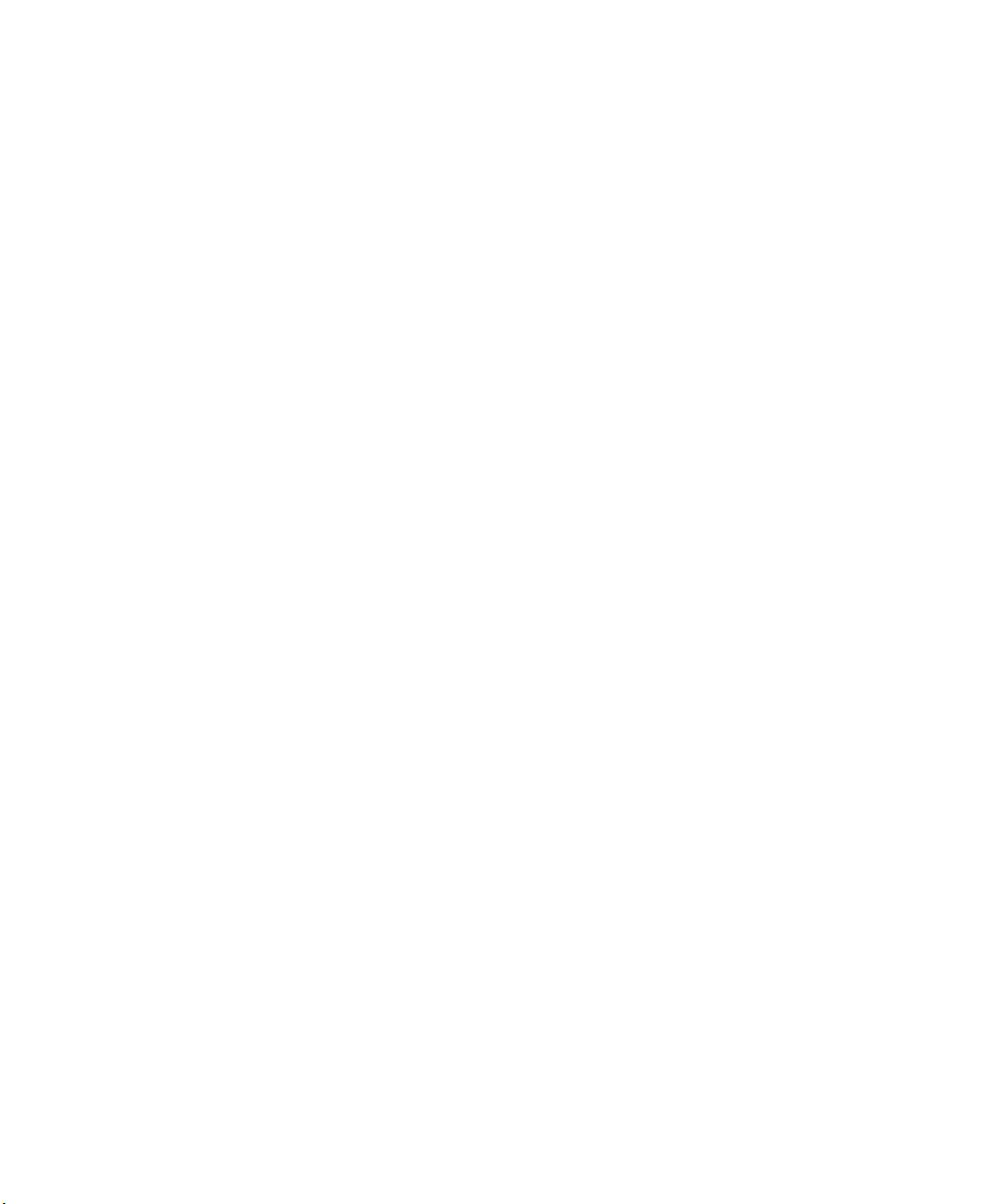
ENQ Reference Table - Byte #2. . . . . . . . . . . . . . . . . . . . . . . . . . . . . . . . . . . . . 7-4
ENQ Reference Table - Byte #3. . . . . . . . . . . . . . . . . . . . . . . . . . . . . . . . . . . . . 7-6
Job Request. . . . . . . . . . . . . . . . . . . . . . . . . . . . . . . . . . . . . . . . . . . . . . . . . . . . 7-8
Job Response . . . . . . . . . . . . . . . . . . . . . . . . . . . . . . . . . . . . . . . . . . . 7-9
Job Status 0, 1, 2 Response Table (Status 1 Codes) . . . . . . . . . . . . 7-13
Job Status 0, 1, 2 Response Table (Status 2 Codes) . . . . . . . . . . . . 7-14
DIAGNOSTICS. . . . . . . . . . . . . . . . . . . . . . . . . . . . . . . . . . . . . . . . . . . . . . . . . . . . . . 8-1
Printing a Test Label. . . . . . . . . . . . . . . . . . . . . . . . . . . . . . . . . . . . . . . . . . . . . . 8-2
Using Data Dump. . . . . . . . . . . . . . . . . . . . . . . . . . . . . . . . . . . . . . . . . . . . . . . . 8-3
Troubleshooting Information . . . . . . . . . . . . . . . . . . . . . . . . . . . . . . . . . . . . . . . 8-4
If You Receive an Error Message . . . . . . . . . . . . . . . . . . . . . . . . . . . . 8-4
If the PC and Printer Aren’t Communicating. . . . . . . . . . . . . . . . . . . . 8-4
Calling Technical Support . . . . . . . . . . . . . . . . . . . . . . . . . . . . . . . . . . 8-5
ERRORS. . . . . . . . . . . . . . . . . . . . . . . . . . . . . . . . . . . . . . . . . . . . . . . . . . . . . . . . . . . . 9-1
Data Errors. . . . . . . . . . . . . . . . . . . . . . . . . . . . . . . . . . . . . . . . . . . . . . . . . . . . . 9-2
Communication Failures . . . . . . . . . . . . . . . . . . . . . . . . . . . . . . . . . . . . . . . . . 9-10
Data Formatting Failures . . . . . . . . . . . . . . . . . . . . . . . . . . . . . . . . . . . . . . . . . 9-12
Machine Faults. . . . . . . . . . . . . . . . . . . . . . . . . . . . . . . . . . . . . . . . . . . . . . . . . 9-13
PRINTER OPTIMIZATION . . . . . . . . . . . . . . . . . . . . . . . . . . . . . . . . . . . . . . . . . . 10-1
Adjusting the Print Quality . . . . . . . . . . . . . . . . . . . . . . . . . . . . . . . . . . . . . . . . 10-1
Reducing Imaging Time. . . . . . . . . . . . . . . . . . . . . . . . . . . . . . . . . . . . . . . . . . 10-3
General Format Tips and Hints . . . . . . . . . . . . . . . . . . . . . . . . . . . . . . . . . . . . 10-5
SAMPLES . . . . . . . . . . . . . . . . . . . . . . . . . . . . . . . . . . . . . . . . . . . . . . . . . . . . . . . . . . A-1
Sample UPCA Format Packet . . . . . . . . . . . . . . . . . . . . . . . . . . . . . . . . . . . . . A-2
Sample MaxiCode Packets . . . . . . . . . . . . . . . . . . . . . . . . . . . . . . . . . . . . . . . . A-3
Mode 0 Sample . . . . . . . . . . . . . . . . . . . . . . . . . . . . . . . . . . . . . . . . . . . . . . . . . A-4
Mode 2 Sample . . . . . . . . . . . . . . . . . . . . . . . . . . . . . . . . . . . . . . . . . . . . . . . . . A-5
Mode 3 Sample . . . . . . . . . . . . . . . . . . . . . . . . . . . . . . . . . . . . . . . . . . . . . . . . . A-6
Sample Compliance Packet. . . . . . . . . . . . . . . . . . . . . . . . . . . . . . . . . . . . . . . . A-7
Sample Format Packet . . . . . . . . . . . . . . . . . . . . . . . . . . . . . . . . . . . . . . . . . . A-10
iv Table of Contents

FONTS . . . . . . . . . . . . . . . . . . . . . . . . . . . . . . . . . . . . . . . . . . . . . . . . . . . . . . . . . . . . . . B-1
Standard Fonts . . . . . . . . . . . . . . . . . . . . . . . . . . . . . . . . . . . . . . . . . . . . . . . . . B-1
Monospaced Font Magnification . . . . . . . . . . . . . . . . . . . . . . . . . . . . . . . . . . . . B-4
Proportional Font Magnification . . . . . . . . . . . . . . . . . . . . . . . . . . . . . . . . . . . . . B-6
CG Triumvirate Bold (9 pt.) . . . . . . . . . . . . . . . . . . . . . . . . . . . . . . . . . B-6
CG Triumvirate (6 pt.). . . . . . . . . . . . . . . . . . . . . . . . . . . . . . . . . . . . . . B-7
Locating the Font Number in a Font Packet. . . . . . . . . . . . . . . . . . . . . . . . . . . . B-8
SYMBOL SETS/CODE PAGES . . . . . . . . . . . . . . . . . . . . . . . . . . . . . . . . . . . . . . C-1
Supported Symbol Sets and Code Pages . . . . . . . . . . . . . . . . . . . . . . . . . . . . . C-1
Selecting a Symbol Set or Code Page. . . . . . . . . . . . . . . . . . . . . . . . . . . . . . . . C-1
Selecting the Internal Symbol Set . . . . . . . . . . . . . . . . . . . . . . . . . . . . C-1
Selecting the ANSI Symbol Set . . . . . . . . . . . . . . . . . . . . . . . . . . . . . . C-2
Selecting the 437 or 850 Code Page. . . . . . . . . . . . . . . . . . . . . . . . . . C-2
Using Code 128 Function Codes . . . . . . . . . . . . . . . . . . . . . . . . . . . . . . . . . . . . C-2
Entering Extended Characters . . . . . . . . . . . . . . . . . . . . . . . . . . . . . . . . . . . . . . C-2
Internal Symbol Set . . . . . . . . . . . . . . . . . . . . . . . . . . . . . . . . . . . . . . . . . . . . . . C-3
ANSI Symbol Set . . . . . . . . . . . . . . . . . . . . . . . . . . . . . . . . . . . . . . . . . . . . . . . . C-4
Bold Character Set . . . . . . . . . . . . . . . . . . . . . . . . . . . . . . . . . . . . . . . . . . . . . . . C-5
OCRA Character Set . . . . . . . . . . . . . . . . . . . . . . . . . . . . . . . . . . . . . . . . . . . . . C-6
Code Page 437. . . . . . . . . . . . . . . . . . . . . . . . . . . . . . . . . . . . . . . . . . . . . . . . . . C-7
Code Page 850. . . . . . . . . . . . . . . . . . . . . . . . . . . . . . . . . . . . . . . . . . . . . . . . . . C-8
ASCII to Hexadecimal Conversion Chart. . . . . . . . . . . . . . . . . . . . . . . . . . . . . . C-9
FORMAT DESIGN TOOLS. . . . . . . . . . . . . . . . . . . . . . . . . . . . . . . . . . . . . . . . . . . D-1
Online Configuration Worksheet . . . . . . . . . . . . . . . . . . . . . . . . . . . . . . . . . . . . D-2
Batch Worksheet . . . . . . . . . . . . . . . . . . . . . . . . . . . . . . . . . . . . . . . . . . . . . . . . D-3
Check Digit Worksheet. . . . . . . . . . . . . . . . . . . . . . . . . . . . . . . . . . . . . . . . . . . . D-4
Table of Contents v

vi Table of Contents

GETTING STARTED 1
Before you read this manual, review the printer information in the
Equipment Manual. This manual provides the necessary
information to design, write and print a Monarch® Printer Control
Language II (MPCLII) format. The following printers support this
type of format:
u
9412 (V. 1.0 or greater)
u
9413 (V. 1.0 or greater)
u
9414 (V. 1.0 or greater)
About This Manual
You do not need to be a programmer to use this manual, but you
must be familiar with creating text files and executing basic
MS-DOS® commands.
This chapter
u
describes the significant differences between the printers.
u
creates a sample MPCLII packet.
u
shows how to download a sample packet.
u
gives a list of daily procedures for operators.
Getting Started 1-1
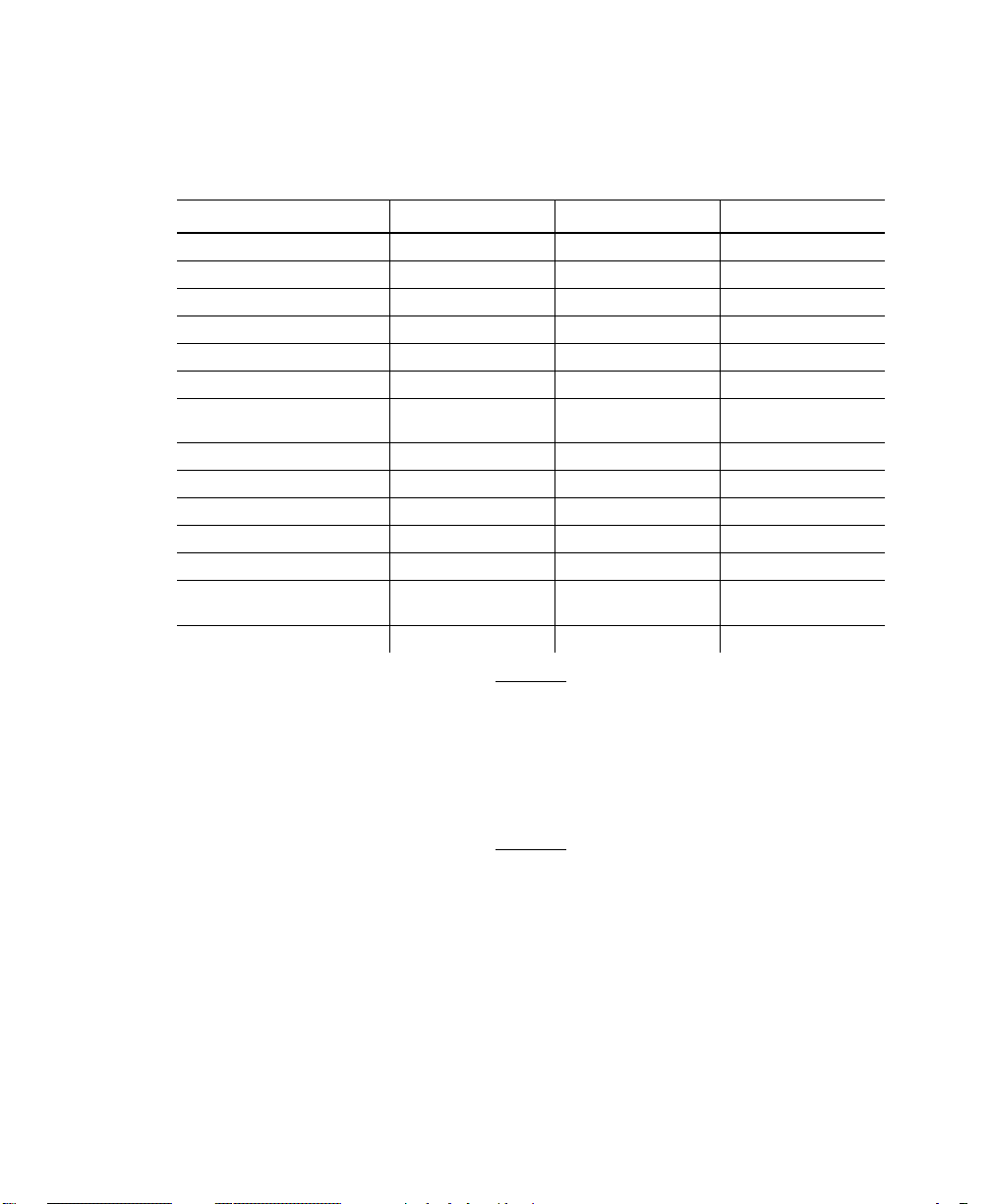
This features table gives an overview of each printer’s features.
While these printers are very similar, some differences in
operation and available options exist.
Feature 9412 9413 9414
Maximum print speed 2.0 ips 2.0 ips 2.5 ips
Maximum print area 2 in. x 6 in. 4 in. x 4 in. 4 in. x 6 in.
Location of Print Area Center Center Center
Supply Width 1.2 in. x 2.36 in. 1.2 in. x 4.25 in. 1.2 in. x 4.25 in.
Supply Length .38 in. x 6 in. .38 in. x 4.0 in. .38 in. x 6.0 in.
Power Up Mode Online Online Online
Feed Mode Continuous/
On-Demand
Ribbon Yes Yes No (direct only)
Supplies Tags or Labels Tags or Labels Tags or Labels
Field Number Range 0-999 0-999 0-999
Batch Separator Yes No Yes
2D bar codes Yes Yes Yes
Memory 128K battery-
backed RAM
Parallel Port Yes Yes Yes
Continuous/
On-Demand
128K batterybacked RAM
Continuous/
On-Demand
512K Flash
1-2 Getting Started
You can create larger images or store formats
if you purchase additional memory.
See "Defining Text Fields" in Chapter 4 for a
list of available fonts for your printer.
See Chapter 5, "Defining Field Options," for a
list of available Options for your printer.
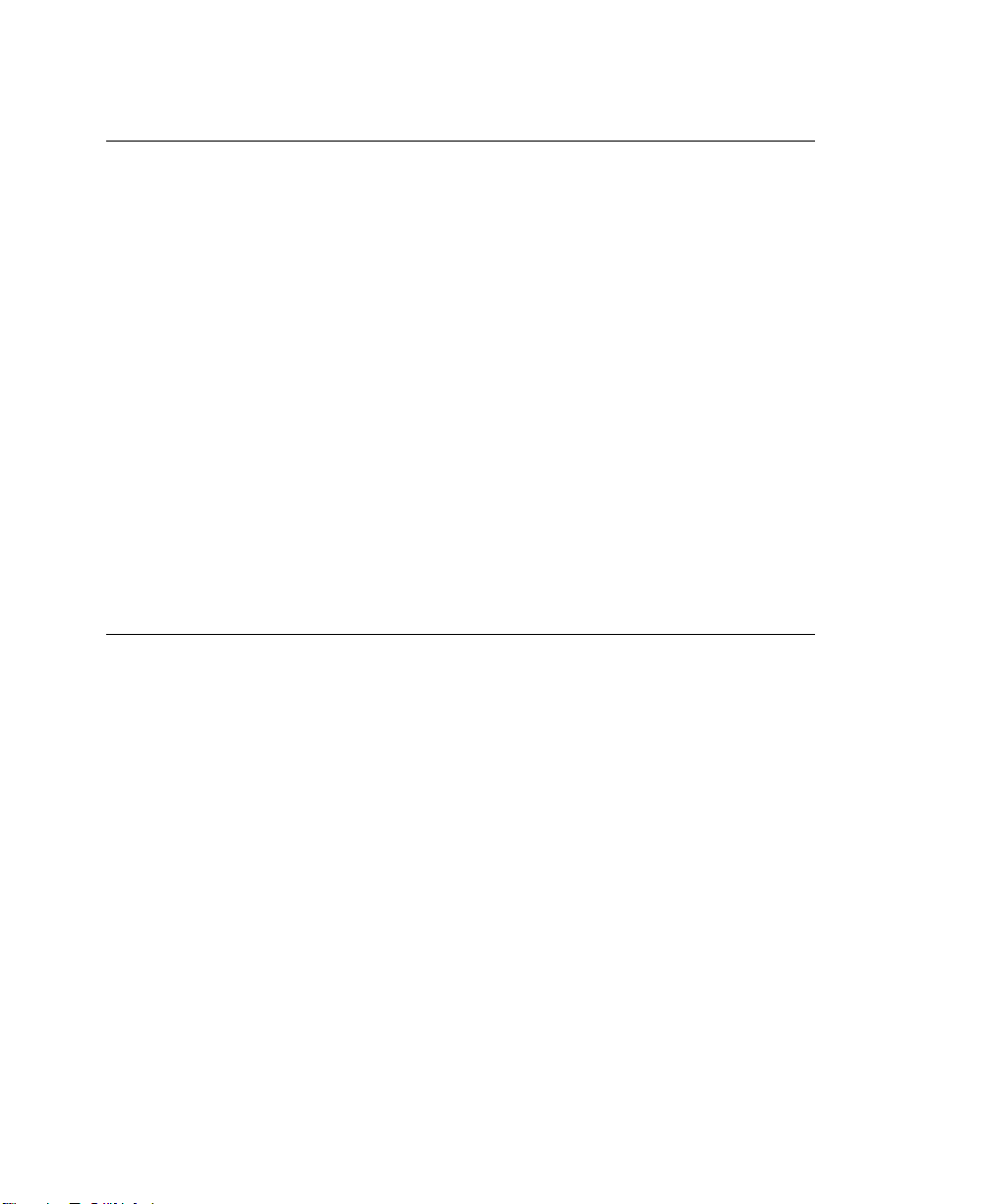
Before You Begin
1. Connect the printer to the host. Refer to your Equipment
Manual for more information.
2. Load supplies in the printer. Refer to your Equipment Manual
for more information.
3. Turn on the printer.
4. Set the communication parameters and configure the printer.
The communication parameters at the printer must match
those at the host. See Chapter 3, "Configuring the Printer,"
for more information.
5. Design your format. See "Starting with a Design" in Chapter
2 for more information.
6. Download your format to the printer. See Chapter 6,
"Printing," for more information.
Creating an MPCLII Format Packet
A format defines which fields appear and where the fields are
printed on the label. The printer requires this information in a
special form, using Monarch Printer Control Language II (MPCL).
This section describes how to create a sample MPCLII format
packet.
Make sure supplies are loaded, the printer is connected to the
host and is ready to receive data. Refer your Equipment Manual
for more information.
For detailed information about the format header, text, constant
text, and bar code fields, see Chapter 4, "Defining Fields." For
information about batch packets, see Chapter 6, "Printing."
1. Type the following format header, in any text editor:
{F,25,A,R,M,508,508,"FMT-25" p
Getting Started 1-3

2. Type the following constant text field:
C,250,80,0,1,2,1,W,C,0,0,"MONARCH MARKING",0 p
3. Type the following bar code field:
B,1,12,F,110,115,1,2,120,5,L,0 p
4. Type the following text field:
T,2,18,V,30,30,1,1,1,1,B,C,0,0,0 p }
You have created a format packet for your MPCLII printer. Now, a
batch packet must be created before you can print the format.
5. Type the following batch header, after the text field line:
{B,25,N,1 p
6. Type the following bar code data:
1,"12345678901" p
7. Type the following text field data:
8. Save your file as SAMPLE.FMT.
9. Type MODE COM1:9600,N,8,1 at the DOS prompt if you are
1-4 Getting Started
2,"DAYTON, OHIO" p }
using serial communications. This sets the communication
parameters at your host. These communication parameters
must match those at your printer. See "Setting
Communication Parameters," "Using Parallel
Communications" in Chapter 3, or your host’s documentation
for more information.

10. Type COPY SAMPLE.FMT COM1. The following 2 inch by 2
inch label prints:
{F,25,A,R,M,508,508,"Fmt 25" p
C,250,80,0,1,2,1,W,C,0,0,"MONARCH MARKING",0 p
B,1,12,F,110,115,1,2,120,5,L,0 p
T,2,18,V,30,30,1,1,1,1,B,C,0,0,0 p}
Sample Batch Packet
{B,25,N,1 p
1,"12345678901" p
2,"DAYTON, OHIO" p }
See Chapter 2, "Designing a Format" to
design your format and Chapter 4, "Defining
Fields" to create text, bar code, and line
fields.
Daily Startup Procedures
You may want to design a checklist for operators to follow each
day. Here are a few suggested items: Turn on the printer and
host, make sure ribbon and supplies are loaded, make sure
communication parameters are set, and download packets from
the host to the printer.
You may want to keep records of supplies that have been printed.
A good way to do this is to design a print log for operators to
complete at the end of the day. Here are some suggestions for
types of information to include in a print log: date, operator’s
name, format name, supply size, quantity printed, evaluation of
print quality, and problems/comments.
Keep backup copies of your format, batch data, and check digit
packets.
Getting Started 1-5

1-6 Getting Started
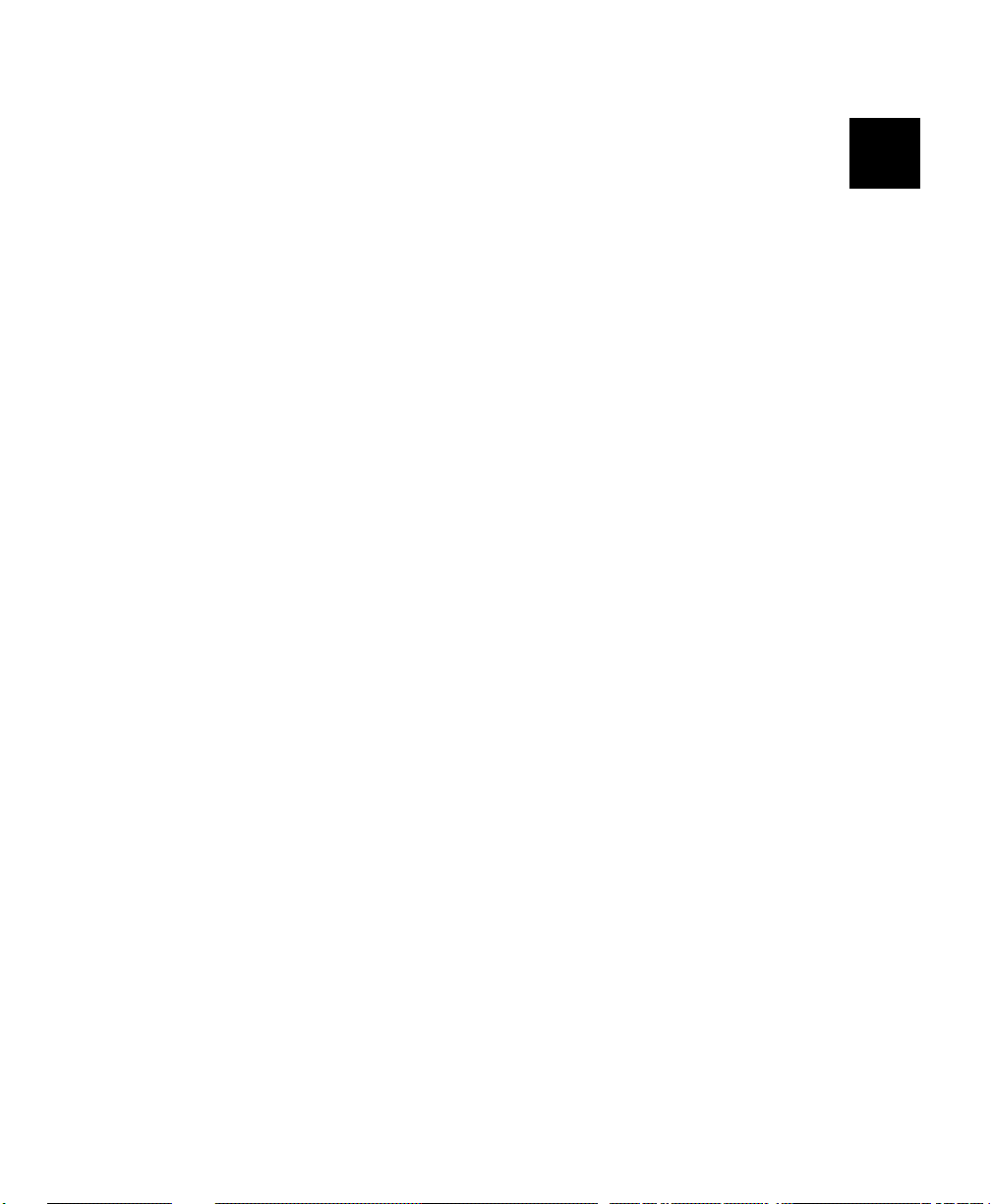
DESIGNING A FORMAT 2
This chapter describes how to
u
determine what kind of information to use in your format.
u
use the Supply Layout Grid and Format Worksheet.
u
categorize data into field types.
u
select fonts to use in your format.
Designing a Format 2-1

Starting with a Design
Before you create a format packet, you must design your label.
There are several steps to designing a custom label:
1. Decide which fields should appear on your label. See
"Determining Format Contents" for more information.
2. Determine your label size. Labels are available from Monarch
in a wide variety of sizes. Your application and the amount of
data you need to print determines the supply size. Contact
your Account Manager or Technical Support for more
information.
3. Draw a rough sketch of your label. You may want to draw
several variations to see what works best. See "Drawing
Rough Sketches" for more information.
4. Identify the field types that appear on your label. See
"Considering Field Types" for more information.
5. Decide which fonts you want to use. See "Considering Fonts"
for more information.
6. Fill out your Format Worksheet. See "Using the Format
Worksheet" for more information.
At this point, you are ready to send your design to the printer. To
do this:
7. Create a format packet, based on how you filled out your
worksheet. See Chapter 4, "Defining Fields," for more
information.
8. Download your format packet to the printer. See Chapter 6,
"Printing," for more information.
2-2 Designing a Format

Determining Format Contents
Before you lay out your format, you need to make a few
decisions. For example:
u
How large is your supply?
u
Which fonts do you want to use?
u
Do you want to include a bar code?
Determining the Print Area
The "bottom" is the edge that exits the printer first. The 0,0 point
is at the bottom left corner of the label. For these printers, the
print area is in the center of the label. Check the table to
determine the maximum print area.
Printer Unit of Measure Maximum Supply Size
(Width x Length)
9412 English (1/100") 236 x 600 200 x 600
Metric (1/10mm) 599 x 1524 508 x 1524
Dots (1/203 dots) 479 x 1218 406 x 1218
9413 English 425 x 400 400 x 400
Metric 1080 x 1016 1016 x 1016
Dots 863 x 812 812 x 812
9414 English 425 x 600 400 x 600
Metric 1080 x 1524 1016 x 1524
Dots 863 x 1218 812 x 1218
Maximum Print Area
(Width x Length)
Designing a Format 2-3

Use the following formulas to convert inches to dots and metric:
Dots = inches x 203
Metric (1/10mm) = inches x 254
English (1/100 inch) = 100 x (dots/203)
Dots = Metric (1/10 mm) x 799/1000
Drawing Rough Sketches
After you decide what information you want to
print, sketch how you want the information to
appear on the label. Note any areas that are
preprinted on the label, such as a logo.
As soon as you know what information to include
on the label and you have a rough sketch, you
can use a supply layout grid to help you layout
and size your label. If you do not want to use a
grid, go to "Considering Field Types" to choose
what information you want on your label.
Using Supply Layout Grids
A supply layout grid contains measurement markers. These
markers help you accurately position information on your label.
2-4 Designing a Format

Decide whether you want to design formats using English, Metric,
or Dot measurements. Choose from the following grids:
u
English
The English grid, shown to the
right, is measured in 1/100
inches.
u
Metric
The Metric grid is measured in
1/10 millimeters (mm).
u
Graphic
The printer uses dots to print
images on a label. The
printhead has 203 dots per inch
(DPI).
Choose English or Metric units when designing formats to use
with different printers. English or Metric units allow more direct
use of formats on printers with different density printheads.
If you want to use supply layout grids, a copy of each is in
Appendix D, "Format Design Tools."
Designing a Format 2-5

Considering Field Types
After you select a supply size, the next step in designing a format
is to decide what information you want to print on the label. For
example, you may want to print your company name, price of an
item, and a bar code that combines information from other places.
Everything you want to print falls into one of the following
categories.
Field Type Description Examples
Text Contains letters, numbers, or
Bar Code Used for printing bar codes that
Constant Text Prints fixed characters that do not
Line or Box Highlights or separates items. line marking out the regular price,
Non-Printable
Text
symbols you want to print.
can be scanned.
change.
Holds data for later use, such as
for merging into another field.
The printer does not print
non-printable text fields.
item number, item description,
department number, price, date
item or serial numbers, zip codes,
information you don’t want to
have visible to customers
company name, company address
border around the supply
city, state, and zip code to be
included in a bar code
All of the above field types are discussed in
Chapter 4.
Considering Fonts
When working with fonts, you have three considerations:
u
font appearance
u
font size
u
font spacing (monospaced or proportional)
See Appendix B, "Fonts," for samples of each font.
2-6 Designing a Format

Using the Format Worksheet
The Format Worksheet is divided into sections that list the field
types. Each section has boxes to fill in with parameters that
define your format. A format worksheet is included in Appendix
D, "Format Design Tools."
Filling in the Format Worksheet
Decide what type of field to use on your label.
1. Make a copy of the Format Worksheet.
2. Define the Format Header.
3. Define all non-printable text fields before you define the ones
you want to print. See "Defining Non-printable Text Fields" in
Chapter 4 for more information.
4. Define options as you require them. See Chapter 5, "Defining
Field Options" for more information.
Designing a Format 2-7

2-8 Designing a Format

CONFIGURING THE PRINTER 3
This chapter discusses how to
u
set communication parameters.
u
upload the printer’s configuration or font information.
u
configure the printer using online configuration packets.
u
use immediate commands to control the printer’s operation
at any time.
Configuring the Printer 3-1

Setting Communication Parameters
Use the following information for serial communications. See
"Using Parallel Communications" for information about parallel
communications.
The communication parameters at the printer must match those at
the host, or you will not be able to communicate.
You can use the communication settings packet to set
communication parameters for your printer.
On MS-DOS computers, you can use the MODE command to set
communication values on your PC.
For example
MODE COM1:9600,N,8,1
This command sets your host to these communication values:
u
a baud rate of 9600
u
no parity
u
8 bit word length
u
1 stop bit
Using Parallel Communications
If your printer supports parallel communications, the parallel port
is Centronics®-compatible. The communication settings are
automatically configured for you. There are no operator settings
required.
3-2 Configuring the Printer

Using MPCLII Conventions
Here are some guidelines to follow when using MPCLII.
MPCLII Punctuation
Use the following symbols when creating MPCLII packets:
{ start of header
} end of header
p field separator
, parameter separator
"ABC" Quotation marks enclose character strings.
Empty quotes ("") identify null strings or
unused fields.
‘comment‘ Grave accents enclose comments. Any data
enclosed in grave accents is ignored. Do not
embed comments within a quoted string.
Grave accents are also used to reject
mainframe data.
These MPCL characters are the default. See "Defining the
Control Characters Packet" to change these characters.
Standard Syntax Guidelines
When creating MPCLII packets:
u
Begin each packet with a start of header ({).
u
End each packet with an end of header (}).
Configuring the Printer 3-3

u
Define no more than 1000 fields in a format. Each p indicates
one field. However, options are not counted as fields. The
actual number of fields a format can have may be less,
because the number of fields is limited by the available
memory.
u
The field number 0 to 999 must be unique. Monarch
recommends starting at 1, instead of 0.
u
Do not use a field number more than once per format.
u
Define all fields in the order you want to image/print them.
The printer does not print in field number order.
u
Separate all parameters with a Parameter Separator (,).
u
End each field with a Field Separator ( p ).
u
Enter all information in CAPITAL letters, except words or
phrases within quotation marks.
u
Include all field parameters unless documented as optional.
u
Define non-printable text fields before the field to which they
apply.
u
Define options immediately after the field to which they apply.
u
Multiple options can be used with most fields. Options can be
used in any combination except as noted with each definition.
u
Keep in mind that proportionally spaced fonts need wider
fields than monospaced fonts. For variable field data, use a
letter "W" to determine the maximum field size.
u
Do not place a new line (return) or any other non-printing
character in a character string. However, a carriage return or
line break after each p makes your formats easier to read.
T,1,20,V,30,30,1,1,1,1,B,C,0,0,0 p
T,2,10,V,50,30,1,1,1,1,B,C,0,0,0 p
u
Spaces are ignored, except within character strings.
u
Indenting options improves readability of your formats.
T,1,18,V,30,30,1,1,1,1,B,C,0,0,0 p
R,42,1 p
u
Use a tilde (~) followed by a 3-digit ASCII code in a quoted
string to send function codes or extended characters.
3-4 Configuring the Printer

You can modify formats and fields with the optional entry method.
See "Optional Entry Method" in Chapter 6 for more information.
Using Online Configuration Packets
Use online configuration packets to change the printer settings.
You can send an individual packet or a packet that contains all
seven online configuration packets. You can supply all
parameters for each packet. Leave the parameters blank that you
do not need to change. For example,
{I,A,,,,1 p } prints a slashed zero and uses the last sent online
System Setup parameters.
Make a copy of the online configuration worksheet in Appendix D,
"Format Design Tools," and save the original. Packets A-M are
listed on the worksheet.
When you turn off the printer, all the information in the online
configuration packets is saved and used when the printer is
turned back on. After you change printer configurations, you
must resend the format or batch to the printer before the changes
take effect.
Configuration Packet Header
Always include an I, immediately after the left bracket { and
before the packet identifier (A, B, C, etc.). The
identifies the data stream as a configuration packet.
Include the I parameter with each packet if
you are sending them individually. Include it
only at the beginning of a data stream if you
are sending multiple packets.
I parameter
Configuring the Printer 3-5

This is the syntax to use when you create online configuration
packets:
Syntax
{I,1 to 7 optional packet Start of Header, Configuration Header
A, parameter 1...parameter 5 p System Setup
B, parameter 1...parameter 5 p Supply Setup
C, parameter 1...parameter 5 p Print Control
D, parameter 1...parameter 3 p Monetary Formatting
E, parameter 1...parameter 9 p Control Characters
F, parameter 1...parameter 5 p Communication Settings
M, parameter 1_parameter 4 p } Memory Configuration, End of Header
Syntax for single packet
{ Start of Header
I Configuration Packet Identifier
A, parameter 1...parameter 5 p System Setup
} End of Header
You can also add a configuration to non-volatile RAM or specify
units for supply, print, and margin positions. If you use the
optional parameters with the I packet, any online configuration
packets following the split vertical bar ( p ) must specify distances
using the selected units.
Syntax
1. header Constant I
2. ID# ID. Use 0.
3. action Action. Options:
4. device Storage Device. Options:
5. units Units (optional parameter). Options:
3-6 Configuring the Printer
{header,ID#,action,device p}
A Add configuration
U Upload User Configuration
F Flash (9414 only)
N Non-volatile RAM (9412/9413 default)
R RAM (9414 default)
E English
M Metric
G Dots

Example {I,0,A,N,E p
C,0,25,0,0,0 p }
Adds a configuration to non-volatile RAM and specifies English
units. It also uses the default contrast, moves print 0.25 inches
closer to the bottom of the supply and does not change the
margin adjustment, prints at the default print speed, and uses the
default printhead width.
If you do not use the optional parameters, the syntax for the
online configuration packets does not change. For example,
{I,C,0,50,0,0,0 p }
uses the default contrast, moves print 50 dots (025 inches) closer
to the bottom of the supply and does not change the margin
adjustment, prints at the default print speed, and uses the default
printhead width.
Example
{I,0,U,N p }
Uploads the printer configuration from non-volatile RAM and
returns the following to the host.
A,0,0,0,0 p
B,1,0,0,0,0,0 p
C,0,0,0,0,0 p
D,1,0,2 p
E,"~123~044~034~124~125~126","~013~010","" p
F,3,1,0,0,1 p
M,R,0,0,N,2424,0 p
M,R,N,20 p
M,T,N,10 p
M,I,N,1259 p
M,D,N,975 p
M,F,N,160 p
M,V,N,0 p }
Configuring the Printer 3-7

The parameters for each packet (A-M) are displayed. In the first
line that begins with M, 0 is the total volatile memory available, 0
is the memory used in volatile RAM. 2424 is the total non-volatile
memory available, 0 is the memory used in non-volatile RAM.
The remaining lines beginning with M list the buffer sizes in 1/10K
for the Receive, Transmit, Image, Downloadable Fonts, Formats,
and Scalable Fonts Buffers.
The scalable font is not available
for these printers.
Configuration Syntax Guidelines
When creating a printer configuration packet:
u
Follow the "Standard Syntax Guidelines" listed at the
beginning of this chapter.
u
Begin a packet with the configuration header (I).
u
Download multiple configuration packets within one packet or
download a single configuration packet.
u
Include the first five ANSI codes, at a minimum, in the control
characters packet.
u
If you change any of the online configuration packets, resend
the format packet to the printer, so the configuration changes
take effect.
u
Make sure the communication settings at the host match those
at the printer.
3-8 Configuring the Printer
