Page 1

USER
MANUAL
CopperLink™ Ethernet
This is a Class A device and is intended for use in a
light industrial environment. It is not intended nor
approved for use in an industrial or residential
environment.
Extenders
Models 2168A and 2158A
An ISO-9001Certified
Company
Part# 07M2168A-UM
Rev. C
Revised 4/20/10
SALES OFFICE
(301) 975-1000
TECHNICAL SUPPORT
(301) 975-1007
Page 2
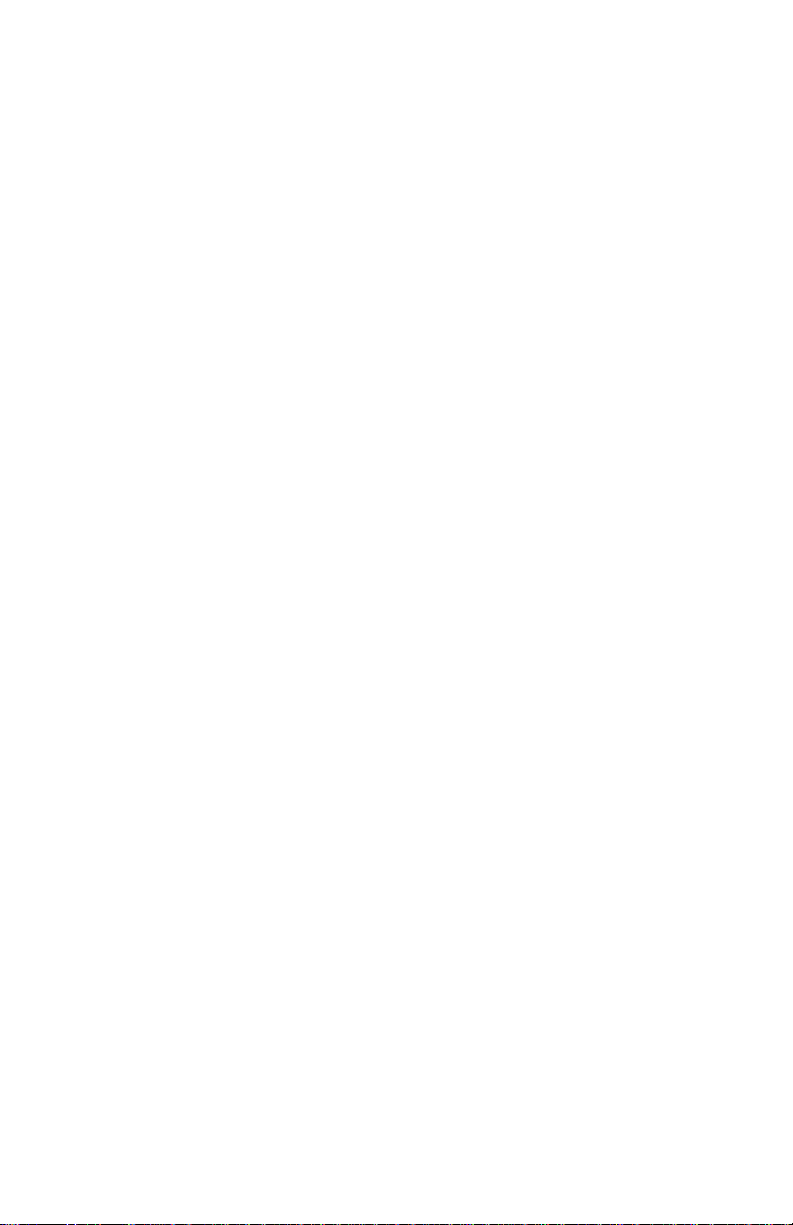
CONTENTS
1.0 Warranty Information ................................................................. 4
1.1 Compliance................................................................................... 4
EMC Compliance:......................................................................... 4
Safety Compliance:................. ..................................................... 4
PSTN Compliance:....................................................................... 4
1.2 Radio and TV Interference (FCC Part 15) .................................... 5
1.3 CE Declaration of Conformity ....................................................... 5
1.4 Authorized European Representative........................................... 5
1.5 Service.......................................................................................... 5
1.6 Safety When Working With Electricity .......................................... 6
2.0 General Information.................................................................... 7
2.1 Features........................................................................................ 7
2.2 Description.................................................................................... 8
3.0 Installation................................................................................... 9
3.1 Unit Installation............................................................................. 9
3.2 Grounding the CopperLink Ethernet Extender............................ 10
3.3 Connecting the Twisted-Pair Line Interface................................ 10
Using a Ferrite Clamp to Connect the Line Interface ................. 12
Connecting the ferrite clamp to the RJ-45 port. .................. .12
Connecting the ferrite clamp to the terminal block. ............. 13
3.4 Connecting the 10/100Base-T Ethernet Interface ...................... 14
3.5 Connecting Power ........................................................... ..... ...... 15
4.0 Configuration ............................................................................ 16
4.1 Configuring the hardware DIP switches..................... ...... ........... 16
4.2 Configuring DIP Switch SW........................................................ 17
Switches SW-2 and SW-4: Data Rate........................................ 17
Switches SW-1 and SW-5 through SW-8: Reserved.................. 17
5.0 Operation................................................................................... 18
5.1 Power Up.................................................................................... 18
5.2 Front Panel LED Status Monitors ............................................... 18
A
Specifications ........................................................................... 20
A.1 LAN Connection ......................................................................... 20
A.2 Transmission Line ....................................................................... 20
A.3 CopperLink Line Rate ................................................................. 20
A.4 CopperLink Distance .................................................................. 20
A.5 CopperLink Surge Suppressor ................................................... 20
A.6 LED Status Indicators ................................................................. 20
A.7 Power Supply .............................................................................. 21
A.8 Temperature Range .................................................................... 21
A.9 Humidity ...................................................................................... 21
A.10 Dimensions ................................................................................. 21
2
Page 3
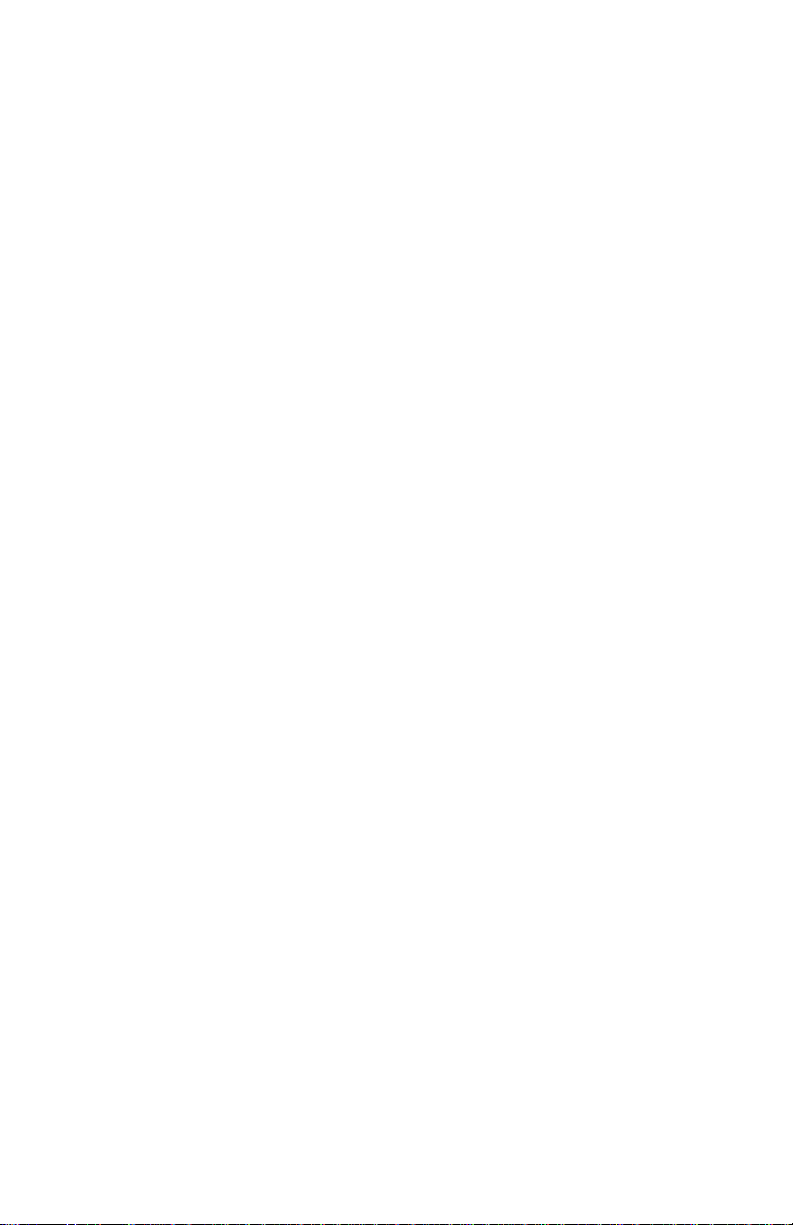
B
Model 2168A and 2158A Series Factory
Replacement Parts and Accessories ...................................... 22
C
CopperLink Series Interface Pin Assignment ........................ 24
C.1 10/100Base-T Interface .............................................................. 24
RJ-45.......................................................................................... 24
C.2 CopperLink Interface .................................................................. 24
RJ-45.......................................................................................... 24
Terminal Block............................................................................ 24
D
Distance Chart, Based on 24 AWG (0.5 MM) .......................... 25
3
Page 4
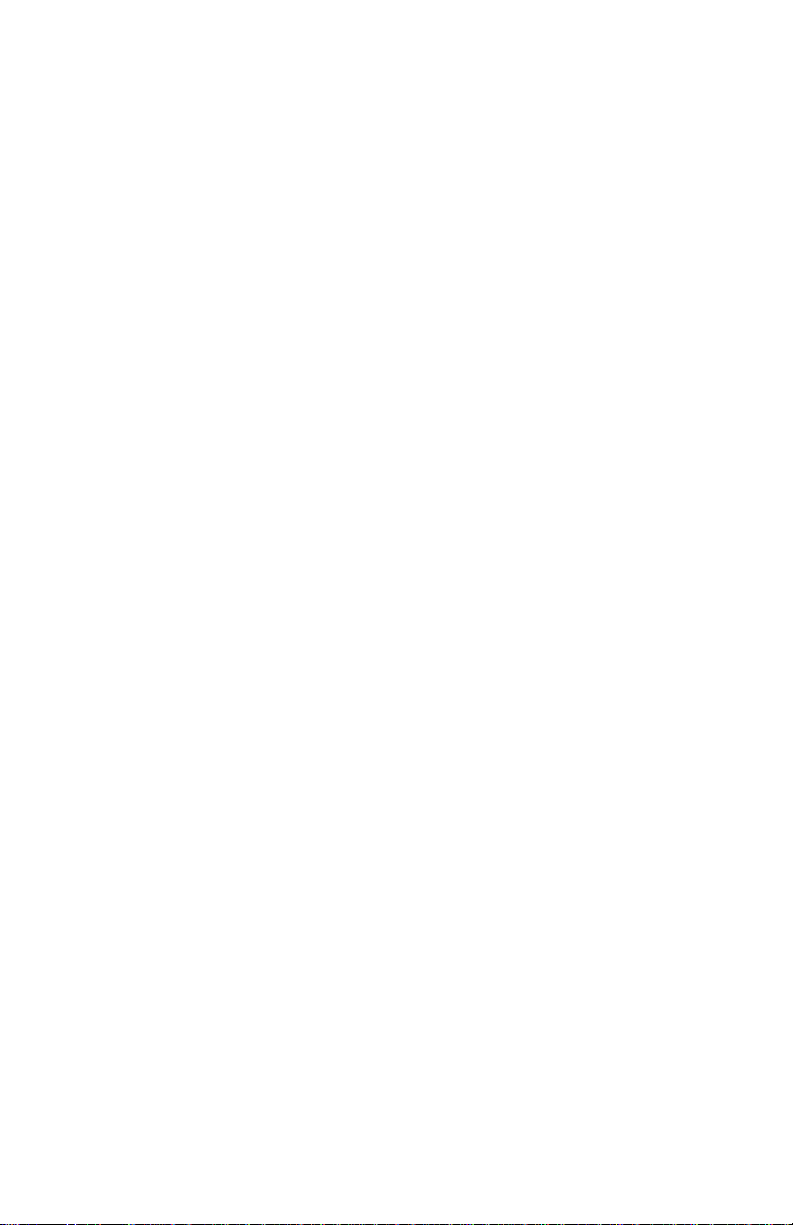
1.0 WARRANTY INFORMATION
Patton Electronics warrants all CopperLink Ethernet Extender components to be free from defects, and will—at our option—repair or r eplace
the product should it fail within one year from the first date of the ship
-
ment.
This warranty is limited to de fects in workmansh ip or material s, and does
not cover customer damage, abuse or unauthorized modification. If this
product fails or do es not perfo rms as warrante d, you r so le reco urse shal l
be repair or replacement as described above. Under no condition shall
Patton Electronics be liable for any damages incurred by the use of this
product. These dama ges include , but are not limite d to, the follow ing: lost
profits, lost savings and incidental or consequential damages arising
from the use of or inability to use this product. Patton Electronics spe
cifically disclaims all other warranties, expressed or implied, and the
installation or use of this product shall be deemed an acceptance of
these terms by the user.
Note Conformity documents of all Patton products can be viewed
online at www.patton.com under the appropriate product page.
1.1 COMPLIANCE
EMC Compliance:
• FCC Part 15, Class A
• EN55022, Class A
• EN55024
Safety Compliance:
• IEC/EN 60950-1
• AS/NZS 60950-1
PSTN Compliance:
Note This device is not intended nor approved for connection to the
PSTN.
4
Page 5
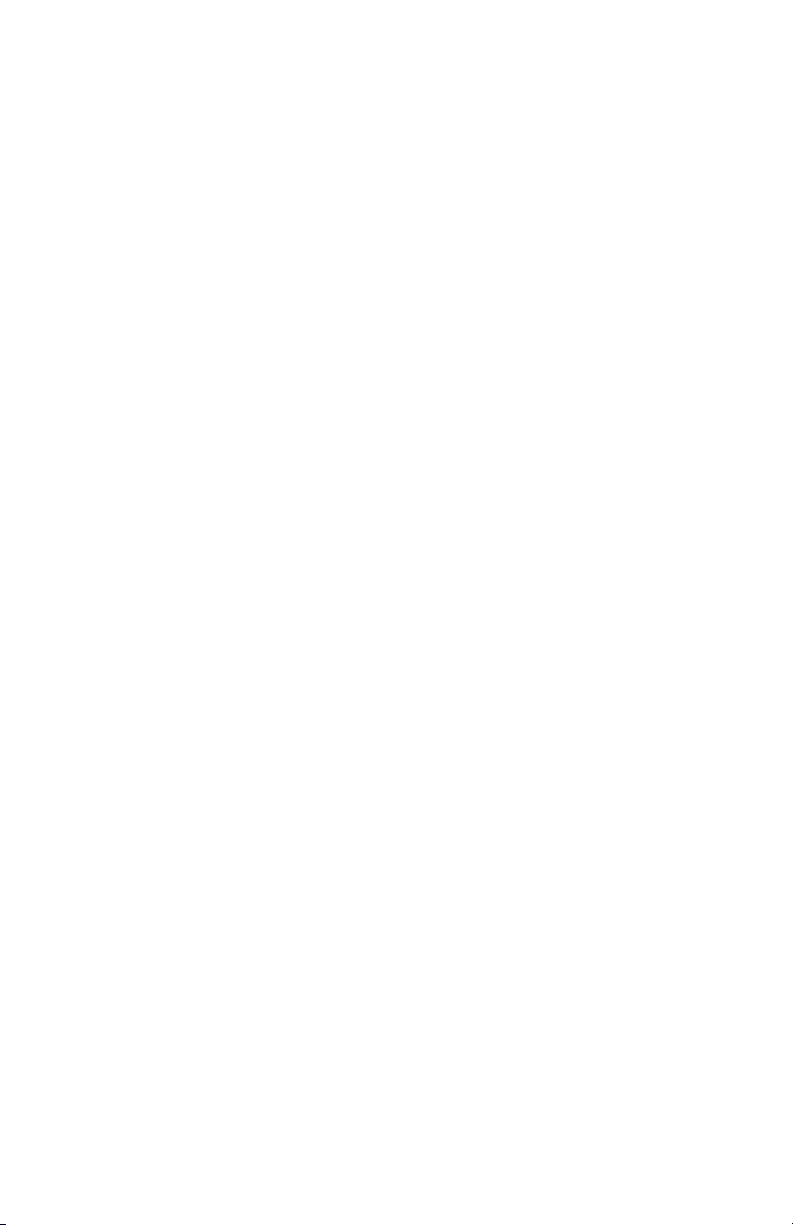
1.2 RADIO AND TV INTER FERENCE (FCC PART 15)
This equipment generates and uses radio frequency energy, and if not
installed and used properly—that is, in strict accordance with the manu
facturer's instructions—may cause interference to radio and television
reception. This eq uip me nt h as bee n tested and found to comply with the
limits for a Class A computing device in accordance with the specifications in Subpart B of Part 15 of FCC rules, whic h are designed to prov ide
reasonable protection from such interference in a commercial installa
tion. However, there is no guarantee that interference will not occur in a
particular installation. If the equipment causes interference to radio or
television reception, which can be determined by disconnecting the
cables, try to correct the interference by one or more of the following
measures: moving the computing equipment away from the receiver, reorienting the rece iving anten na, and /or plu gging the rec eivi ng equ ipmen t
into a different AC outlet (such that the computing equipment and
receiver are on different branches).
1.3 CE DECLARATION OF CONFORMITY
We certify that the apparatus described above conforms to the requirements of Council Directive 2004/108/EC on the approximation of the
laws of the member states relating to electromagnetic compatibility; and
Council Directive 2006/95/EC on the approximation of the laws of the
member states relating to electrical equipment designed for use within
certain voltage limits.
-
-
1.4 AUTHORIZED EUROPEAN REPRESENTATIVE
D R M Green
European Compliance Services Limited.
Avalon House, Marcham Road
Abingdon,
Oxon OX14 1U D, UK
1.5 SERVICE
All warranty and non-warranty repairs must be returned freight prepaid
and insured to Patton Electro nic s. All retu rns mus t hav e a Ret urn M ate ri
als Authorization number on the outside of the shipping container. This
number may be obtained from Patton Electronics Technical Services at:
•Tel: +1 (301) 975-1007
•Email: support@patton.com
• URL: http://www.patton.com
5
-
Page 6

Note Packages received without an RMA number will not be
accepted.
1.6 SAFETY WHEN WORKING WITH ELECTRICITY
• This device contains no user serviceable parts. The
equipment shall be returned to Patton Electronics for
repairs, or repaired by qualified service personnel.
• The external power adapter shall be a listed Limited
Power Source. Ensure that the power cable used
meets all applicable standards for the country in
which it is to be installed, and that it is connected to
a wall outlet which has earth ground. The mains
WARNING
outlet that is utilized to power the devise shall be
within 10 feet (3 meters) of the device, shall be
easily accessible, and protected by a circuit breaker.
• Do not work on the system or connect or disconnect
cables during periods of lightning activity.
In accordance with the requirements of council directive 2002/96/EC on Waste of Electrical and Electronic
Equipment (WEEE), ensure that at end-of-life you sepa
rate this product from other waste and scrap and deliver
to the WEEE collection system in your country for recy
cling.
-
-
WARNING
WARNING
This device is NOT intended nor approved for connection to the PSTN. It is intended only for connection to
customer premise equipment.
The Interconnecting cables shall be rated for the proper
application with respect to voltage, current, anticipated
temperature, flammability, and mechanical service
ability
6
-
Page 7
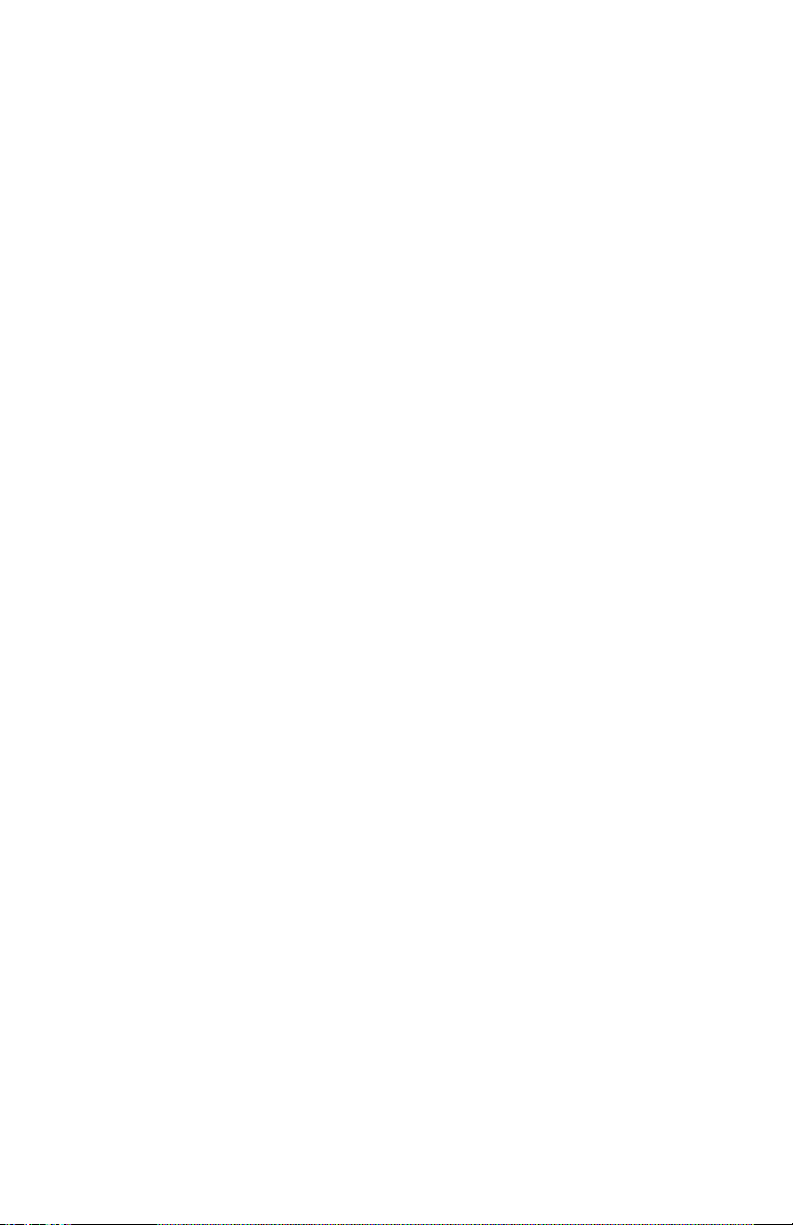
2.0 GENERAL INFORMATION
Thank you for your purchase of this Patton Electronics product. This
product has been thoroughly inspected and tested and is warranted for
one year for parts and labor. If any questions or problems arise during
installation or use of this product, contact Patton Electronics Technical
Support at +1 (301) 975-1007.
2.1 FEATURES
• Easy to install CopperLink Ethernet Extenders (no configuration
required)
• Auto MDIX Ethernet
• Auto-sensing full or half-duplex Ethernet
• Auto-sensing 10/100Base-TX
• Extends network connections up to 6,000 ft (1.83 km) over 2-wire 24AWG unconditioned lines
• Switch selectable line rates up to 16.67 Mbps
• 7 total symmetric or asymmetric settings vi a DIP switch
(2168A and 2168A/TB45 models only)
• Transparent operation
• LED indicators for Power, Ethernet Link & Activity, CopperLink link & Quality
of Line (QOL)
• Surge suppression up to 200 A (8/20 ms)
• Made in the USA
7
Page 8
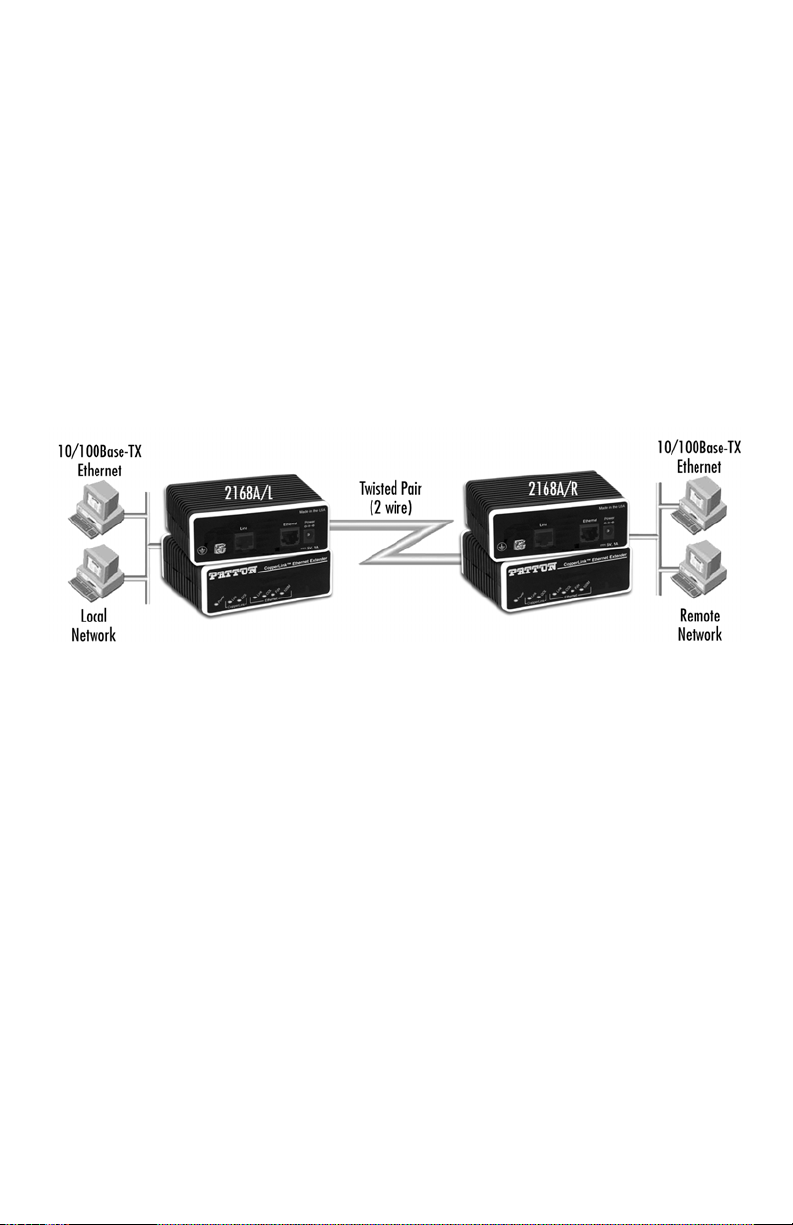
2.2 DESCRIPTION
The Patton Electronics CopperLink/L and CopperLink/R Ethernet
Extenders provide high-speed LAN connections between peered Ether
net LANs, remote PCs, or any other network enabled 10/ 100 Bas e-T
device.
Operating in pairs, a CopperLink/L (local) located at one end of the LAN
extension and a CopperLink/R (remote) at the other end, these units can
automatically forward LAN broadcasts, multicasts, an d frames ac ross a 2wire voice-grade twisted-pair link. The data is pas sed transp a rently
(unmodified) through the CopperLink Ethernet Extenders. The CopperLink
Ethernet Extenders automatically add and delete MAC addresses, only
passing packets across the CopperLink link that are meant for the remote
peered LAN.
Figure 1. Typical application
The CopperLink/Lunit and CopperLink/R unit work together to create a
transparent extension between two peered Ethernet LANs.
Figure 1
shows a typical point-to-point application.
-
8
Page 9
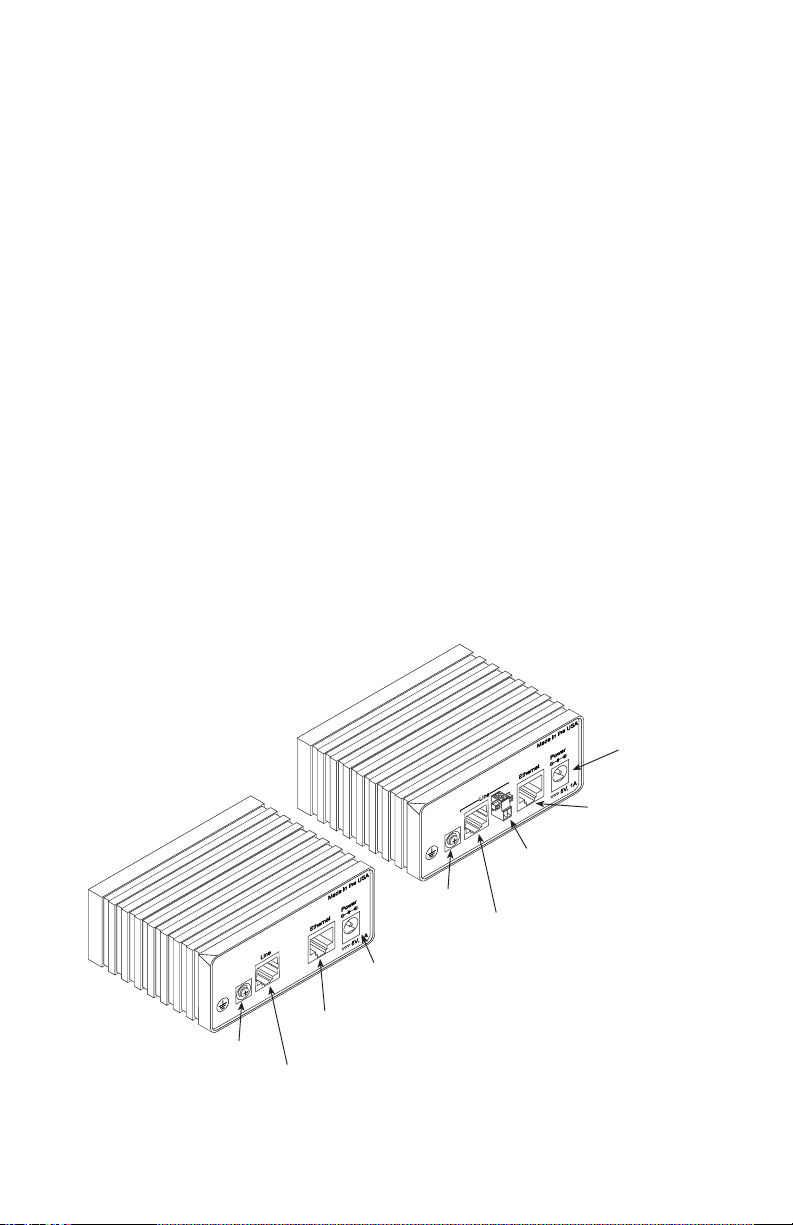
3.0 INSTALLATION
ir
Because the CopperLink Ethernet Extender requires no configuration, it can
be installed quickly.
Note If asymmetric transmission or line rates other than 12.5 Mbps
are required , refer to section 4.0, “Configuration” on page 16.
3.1 UNIT INSTALLATION
Do the following:
1. Make a ground connection for the unit (refer to s ection 3.2, “Ground-
ing the CopperLink Ethernet Extender” on page 10).
2. Connect the line interface between the units (refer to section 3.3,
“Connecting the Twisted-Pair Line Interface” on page 10)
Note See Figure 2 for the unit’s rear panel arrangements.
3. Connect the Ethernet interface (refer to sec tion 3.4, “Connec ting the
10/100Base-T Ether net Interface” on pa ge 14).
4. Connect the power plug (re fer to section 3.5 , “Conne cting Power” on
page 15).
CopperLink
2168A/TB45
CopperLink 2168A
CopperLink 2158A
Ground
Ground
stud
CopperLink twisted-pair
Power
connector
Ethernet
port
stud
CopperLink twisted-pair
RJ-45 interface
Figure 2. CopperLink Ethernet Extender rear panel
9
Power
connector
Ethernet
port
CopperLink twisted-pa
terminal block
interface
RJ-45 interface
Page 10

3.2 GROUNDING THE COPPERLINK ETHERNET EXTENDER
Before installing the CopperLink Ethernet Extender, it is important to
establish a good grounding connection first.
1. Assemble a ground wire using #10 AWG wire with green-and-yel-
low-colored insulation and two ring terminals. Make the wire long
enough to reach one of the following earth ground sources:
— The building ground rod (generally located at the site’s main
service entrance)
— A sprinkler system pipe
— A metal cold-water pipe
— Building structural steel
2. Install the gro und ing w ire bet we en the grou nd ing stud (see Figure 2
on page 9) and the grounding source.
3.3 CONNECTING THE TWISTED-PAIR LINE INTERFACE
The CopperLink Ethernet Extender supports communication between
two peer Ethernet LAN sites over a distance of up to 6,000 ft (1.83 km)
over 24 AWG (0.5 mm) twisted-pair wire.
Note Actual distance and link performance may vary depending on
the environment and type/gauge of wire used.
Follow the steps below to connect the CopperLink Ethernet Extenders
interfaces.
Note The CopperLink units work in pairs. One of the CopperLink units
must be an L (local), and the other unit must be an R (remote). It
does not matter which end is the L and which is the R. The link
is always initiated by the R. As long as the L is powered on, the
R can establish a link by being powered on or by having its
power reset.
1. To function properly, the two CopperLink Ethernet Extenders must
be connected together using twisted-pair, unconditioned, dry, metal
wire, between 19 (0.9mm) and 26 AWG (0.4mm). Leased circuits
that run through signal equalization equipment are not acceptable.
2. The CopperLink Ethernet Extenders are equipped with an interface
jack that can be used on the CopperLink interface, an RJ-45 (2168A
or 2158A), or a terminal block (2168A/TB45, which also has the RJ-45
interface). These CopperLink interfaces are a two-wire interface.
Observe the signal/pin relationships on the CopperLink Ethernet
Extender's CopperLink interface jacks.
10
Page 11

The RJ-45 connector on the CopperLink Ethernet Extender's twisted
)
)
)
)
)
)
pair interface is polarity insensitive and is wired for a two-wire inter
-
face. The signal/pin relationship is shown in Figure 3.
1 (no connection
1
2
3
4
5
6
7
8
2 (no connection
3 (no connection
4 (2-Wire RING)
5 (2-Wire TIP)
6 (no connection
7 (no connection
8 (no connection
Figure 3. CopperLink Ethernet Extender (RJ-45) twisted pair line interface.
The terminal block connector on the CopperLink Ethernet Extender's
twisted pair interface is polarity insensitive and is wired for a two-wire
interface. The signal/pin relationships are shown in Figure 4.
RING TIP
Figure 4. CopperLink2168A/TB45 Ethernet Extender twisted pair line interface.
11
Page 12

Using a Ferrite Clamp to Connect the Line Interface
• The ferrite clamp that is shipped with the unit must be used as
detailed in the following instructions in order to meet EMC
requirements.
WARNING
Connecting the ferrite clamp to the RJ-45 port.
To connect the ferrite clamp to the RJ-45 port:
1. Place the RJ-45 cable inside the ferrite clamp, leaving about 1-2
inches of cable between the unit and clamp.
2. Wrap the cable tightly around the clamp two times and secure the
wire firmly in the clam p channel.
3. Close the clamp and connect the cable to the line port on the unit
Figure 2 on page 9).
(See
Model 2168A
Model 2158A
Note: Be sure to leave 1-2 inches
of cable between the unit
and the ferrite clamp.
CopperLink twisted-pair
RJ-45 interface
Ferrite clamp
Figure 5. Connecting the ferrite clamp for 2168A/2158A models
12
Page 13

Connecting the ferrite clamp to the terminal block.
To connect the ferrite clamp to the terminal block:
1. Place the cable inside the ferrite clamp, leaving about 1-2 inches of
cable between the unit and clamp.
2. Wrap the cable tightly around the clamp two times and secure the
wire firmly in the clam p channel.
3. Close the clamp and connect the cable to the line port on the unit
Figure 2 on page 9).
(See
Model 2168A/TB45
Note: Be sure to leave 1-2 inches
of cable between the unit
and the ferrite clamp.
CopperLink twisted-pair
RJ-45 interface
CopperLink twisted-pair
terminal block
interface
Figure 6. Connecting the ferrite clamp for 2168A/TB45 models
13
Ferrite clamp
Page 14

3.4 CONNECTING THE 10/100BASE-T ETHERNET INTERFACE
)
The RJ-45 port labeled Ethernet is the Auto-MDIX10/100Base-T interface. This port is designed to connect directly to a 10/100Base-T network. Figure 7 shows the signal/pin relationships on this interface. You
may connect this port to a hub or PC using a straight through or crossover cable that is up to 328 ft long.
1 TX+/RX+ (data output from CopperLink
1
2
3
4
5
6
7
8
Figure 7. CopperLink Ethernet Extender 10/100Base-T RJ-45 Connector Pinout.
2 TX-/RX- (data output from Copperlink)
3 RX+/TX+ (data input to CopperLink)
4 (no connection)
5 (no connection)
6 RX-/TX-(data input to CopperLink)
7 (no connection)
8 (no connection)
14
Page 15

3.5 CONNECTING POWER
• Do not connect power to the DC Mains at this time.
• There are no user-serviceable parts in the power supply sec
tion of the CopperLink Ethernet Extender. Contact Patton Elec
WARNING
tronics Technical support at (301)975-1007, via our web site
at http://www.patton.com, or by e-mail at support@pat
-
ton.com, for more information.
An external AC or DC power supply is availab le se p arately. This conne ction is made via the barrel jack on the rear panel of the CopperLink
Ethernet Extender. No configuration is necessary for the power supply
(See Appendix B for domestic and international power supply and cord
options).
DC power (supplied via the power supply jack to the CopperLink Ethernet Extender) must meet the following requirements; DC power supplied
must be regulated +5VDC ±5%, 1.0A minimum. Center pin is +5V. The
barrel type plug has a 2.5/5.5/10mm I.D./O.D./Shaft Length dimensions.
The CopperLink Ethernet Extender does not have a power switch, so it
powers up as soon as it is plugged in.
-
15
Page 16

4.0 CONFIGURATION
The CopperLink Models 2168A and 2168A/TB45 have an eight-position
DIP switch for configuring th e uni t for a w ide variety of applications. This
section describes switch locations and explains the different configurations. The Model 2158A does not include dip switches.
4.1 CONFIGURING THE HARDWARE DIP SWITCHES
Using a small fl at-t ip screw driv er, remove the protecti ve c over loc ated on
the underside of the CopperLink Ethernet Extender (see
C
o
p
p
e
r
L
i
n
k
CopperLink™ Ethernet Extender
Figure 8).
Figure 8. Removing protective cover
Figure 9 on page 16 shows the orientation of the DIP switch es in the On
and Off positions.
SW
SW
Figure 9. Models 2168A and 2168A/TB45 DIP switch orientation
16
Page 17

4.2 CONFIGURING DIP SWITCH SW
DIP switch SW is where you configure the CopperLink line rate, and if
the rate is symmetric or asymmetric.
Switches SW-2 and SW-4: Data Rate
Use switches SW-2 and SW-4 to configure the CopperLink line rates.
Tab l e 1: Symmetric CopperLink Line Rates Selection Chart
SW-2 SW-3 SW-4 Symmetric Line Rate
ON ON ON 6.25 Mb ps
ON ON OFF 9.38 Mbps
ON OFF OFF
12.5 Mbps (Factory Default)
*
ON OFF ON 16.67 Mbps
*. Model 2158A only has one symmetric line
rate setting, which is 12.5 Mbps.
Note Table 2 only applies to Models 2168A and 2168A/TB45.
Tab l e 2: Model 2168A and 2168A/TB45 Asymmetric CopperLink Line Rates Selection Chart
SW-2 SW-3 SW-4
Asymmetric Line Rates DS/US
*
OFF OFF ON 4.17 Mbps/1.56 Mbps
OFF ON ON 9.38 Mbps/1.56 Mbps
OFF ON OFF 16.67 Mb p s /2.3 4 Mbps
*. DS = downstream from L unit to R unit
US = upstream from R unit to L unit
Switches SW-1 and SW-5 through SW-8: Reserved
Table 3: Reserved for future use
SW-1 SW-5 SW-6 SW-7 SW-8 Reserved for future use
OFF OFF OFF OFF OFF Reserved
(Factory Default)
17
Page 18

5.0 OPERATION
t
D
Once the CopperLink Ethernet Extenders are properly installed, they
should operate transparently. No user settings required. This section
describes reading the LED status monitors.
5.1 POWER UP
Before applying power to the CopperLink Ethernet Extender, please
section 3.5, “Conn ect ing Pow e r” on page 15 to verify that t he uni t
review
is connected to the appropriate power source.
There are no user-serviceable parts in the CopperLink Ethernet
Extender. Fuse replacement should only be performed by quali
-
fied service personnel. Contact Patton Electronics Technical sup-
WARNING
port at (301) 975-1007 for more information.
5.2 FRONT PANEL LED STATUS MONITORS
The CopperLink Ethe rnet Extend er features seven fro nt pane l LEDs (f ive
on the rack card) that monitor power, the Ethernet signals, and the Cop
perLink connection. Figure 10 shows the front panel LEDs. Table 4 on
page 19 describes the LED functions for the model.
r
e
d
n
te
x
t E
e
n
r
e
th
E
™
k
in
rL
e
p
p
o
C
Fdx
Etherne
100M LE
CopperLink
Ethernet
Fdx LED
Ethernet
Collision LED
Power
LED
Ethernet
Link LED
CopperLink
QOL LED
CopperLink
Link LED
Figure 10. CopperLink Ethernet Extender unit front panel
-
18
Page 19

Tab le 4: Front panel LED description for the 2168A
LED Description
Power On (green) when power is applied to the unit. Off
when no power is applied to the unit.
CopperLink Link
On (green) when the end-to-end CopperLink link
between the units is established. Off when the link
has not been established or when the link fails
CopperLink QOL
Flashes yellow at different rates to indicate the
amount of error correction taking place on data pass
ing over the CopperLink link. This is a normal operating condition and all data is p assing correctl y over the
link even if the link is solidly yellow. However, if the
LED is solid yellow and the CopperLink Link LED
is Off, then there is too much noise on the line for an
active link.
Ethernet - Link On (green) when the 10/100 Base-T Ethernet link has
been established. Off when the 10/100Base-T Ethe r
net link has not been established or when the link
fails. Flashes when there is Ethernet activity.
Ethernet - COL
(Collision)
Ethernet - FDX
(Duplex)
Flashes yellow to indicate Ethernet collisions are
occurring.
On (yellow) when in full-duplex Ethernet mode. Off
when when operating in half-duplex Ethernet mode.
Ethernet - 100M On (yellow) when the link has not been established
or when operating in 100-Mbps Ethernet mode. Off
when operating in 10-Mbps Ethernet mode.
-
-
19
Page 20

APPENDIX A
SPECIFICATIONS
A.1 LAN CONNECTION
• Unshielded RJ-45, 10/100Base-T, IEEE 802.3 Ethernet
• CopperLink Connection:
— 2168A/TB45: RJ-45 and Terminal Block
— 2168A/2158A: RJ-45 only
A.2 TRANSMISSION LINE
Two-wire unconditioned twisted pair.
A.3 COPPERLINK LINE RATE
16.67 Mbps (Model 2168A and Model 2168A/TB45) and 12.55 Mbps
(Model 2158A) symmetric upstream/downstream. Additional symmetric
and asymmetric rates are available via DIP switch settings:
• Model 2158A - Symmetric Line Rate: 12.5 Mbps
• Model 2168A and Model 2168A/TB45 - Symmetric Line Rates:
6.25 Mbps, 9.38 Mbps, 12.5 Mbps, 16.67 Mbps
• Model 2168A and Model 2168A/TB45 - Asymmetric Line Rates:
4.17 Mbps/1.56 Mbps, 9.38 Mbps/1.56 Mbps, 16.67 Mbps/2.34 Mbps
A.4 COPPERLINK DISTANCE
6,000 ft (1.83 km) at 1.56 Mbps upstream/4.17 Mbps downstream
Note Distances depend on selected line rate.
A.5 COPPERLINK SURGE SUPPRESSOR
Transient peak surge maximum current: 200A (8/20 ms).
A.6 LED STATUS INDICATORS
• Power (Green)
• CopperLink: Link (Green) & QOL (Yellow)
• Ethernet: Link (Green), Collision (Yellow), Duplex (Yellow), 10/100M
(Yellow)
20
Page 21

A.7 POWER SUPPLY
Input power: 5 VDC, 1A
Power consumption: 560 mA at 5 VDC (typical)
External AC and DC options:
• AC: 120 VAC, 220 VAC, and UI (120–240 VAC)
• DC: 12 VDC, 24 VDC and 48 VDC
Internal 36-72VDC (nominal 48V) Terminal Block Plug (1x3, 3.81mm,
with screws) Pin Header Socket Connector
A.8 TEMPERATURE RANGE
32–122°F (0–50°C)
A.9 HUMIDITY
Up to 90% non-condensing.
A.10 DIMENSIONS
1.58H x 4.16W x 3.75D in. (10.6H x 4.1W x 8.8D cm)
21
Page 22

APPENDIX B
MODEL 2168A AND 2158A SERIES FACTORY
REPLACEMENT PARTS AND ACCESSORIES
Patton Model # Description
Base Models
2158A/E-2PK CopperLink 12.5 Mbps Ethernet Extender Kit
(1 Local Unit and 1 Remote Unit); No power supply
2158A/EUI-2PK CopperLink 12.5 Mbps Ethernet Extender Kit
2158A/L/E 12.5 Mbps CopperLink Ethernet Extender (Local);
2158A/L/EUI 12.5 Mbps CopperLink Ethernet Extender (Local);
2158A/R/E 12.5 Mbps CopperLink Ethernet Extender (Remote);
2158A/R/EUI 12.5 Mbps CopperLink Ethernet Extender (Remote);
2168A/E-2PK CopperLink Multi Rate 16 Mbps Ethernet Extender Kit
2168A/EUI-2PK CopperLink Multi Rate 16 Mbps Ethernet Extender Kit
2168A/L/E 16 Mbps Ethernet Extender Kit (Local); RJ45 line;
2168A/L/EUI 16 Mbps Ethernet Extender Kit (Local); RJ45 line;
2168A/L/TB45/E 16 Mbps Ethernet Extender Kit (Local);
2168A/L/TB45/EUI 16 Mbps Ethernet Extender Kit (Local);
2168A/R/E 16 Mbps Ethernet Extender Kit (Remote); RJ45 line;
2168A/R/EUI 16 Mbps Ethernet Extender Kit (Remote); RJ45 line;
2168A/R/TB45/E 16 Mbps Ethernet Extender Kit (Remote);
2168A/R/TB45/EUI 16 Mbps Ethernet Extender Kit (Remote);
2168A/TB45/E-2PK CopperLink Multi Rate 16 Mbps Ethernet Extender Kit
2168A/TB45/EUI-2PK CopperLink Multi Rate 16 Mbps Ethernet Extender Kit
07M2168A-UM
(1 Local Unit and 1 Remote Unit); 100-240VAC
RJ45 line; No Power Supply
RJ45 line; 100-240VAC
RJ45 line; No Power Supply
RJ45 line; No Power Supply
(1 Local Unit and 1 Remote Unit); No power supply
(1 Local Unit and 1 Remote Unit);RJ45 Connectors only;
100-240VAC
No Power Supply
100-240VAC
Terminal Block and RJ45 line; No Power Supply
Terminal Block and RJ45 line; 100-240VAC
No Power Supply
100-240VAC
Terminal Block and RJ45 line; No Power Supply
Terminal Block and RJ45 line; 100-240VAC
(1 Local Unit and 1 Remote Unit);
Terminal Block Line side; No power supply
(1 Local Unit and 1 Remote Unit);
Terminal Block Line side; 100-240VAC
User Manual
22
Page 23

Patton Model # Description
Power Supplies
08055DCUI
08055-120-5-1
12V-PSM 12 VDC Input Adapter
24V-PSM 24 VDC Input Adapter
48V-PSM 48 VDC Input Adapter
Power Cords
0805US American Power Cord
0805EUR European Power Cord CEE 7
0805UK United Kingdom Power Cord
0805AUS Australian Power Cord
0805DEN Denmark Power Cord
0805FR France/Belgium Power Cord
0805IN India Power Cord
0805IS Israel Power Cord
0805JAP Japan Power Cord
0805SW Switzerland Power Cord
(Only required with optional UI power supply (08055DCUI)
100-240VAC (+5V reg. DC/2A) Universal Input Adapter.
120 VAC (+5V reg. DC/1A) Input Adapter
23
Page 24

APPENDIX C
COPPERLINK SERIES INTERFACE PIN ASSIGNMENT
C.1 10/100BASE-T INTERFACE
RJ-45
• Pin 1: TX+ /RX+
• Pin 2: TX-/RX-
• Pin 3: RX+ /TX+
• Pin 6: RX-/TX-
• Pins 4, 5, 7, 8: no connection
C.2 COPPERLINK INTERFACE
RJ-45
• Pin 4: RING
• Pin 5: TIP
• Pins 1, 2, 3, 6, 7, 8: no connection
Terminal Block
See Figure 4 on page 11.
24
Page 25

APPENDIX D
DISTANCE CHART, BASED ON 24 AWG (0.5 MM)
Symm Line Rate Distance in feet (km)
6.25 Mbps 4,500 (1.37)
9.38 Mbps 4,150 (1.26)
*
12.5 Mbps
16.67 Mbps 3,300 (1.00)
4,000 (1.22)
*. This is the only option available for Model
2158A.
Asymm Line Rate (DS/US) Distance in feet (km)
4.17 Mbps/1.56 Mbps (Mode 0) 6,000 (1.83)
9.38 Mbps/1.56 Mbps 5,500 (1.68)
16.67 Mbps/2.34 Mbp s 5,000 (1.52)
Note
DS = downstream from L unit to R unit
US = upstream from R unit to L unit
25
Page 26

NOTES
_________________________________________________________
_________________________________________________________
_________________________________________________________
_________________________________________________________
_________________________________________________________
_________________________________________________________
_________________________________________________________
_________________________________________________________
_________________________________________________________
_________________________________________________________
_________________________________________________________
_________________________________________________________
_________________________________________________________
_________________________________________________________
_________________________________________________________
_________________________________________________________
26
Page 27

NOTES
_________________________________________________________
_________________________________________________________
_________________________________________________________
_________________________________________________________
_________________________________________________________
_________________________________________________________
_________________________________________________________
_________________________________________________________
_________________________________________________________
_________________________________________________________
_________________________________________________________
_________________________________________________________
_________________________________________________________
_________________________________________________________
_________________________________________________________
_________________________________________________________
27
Page 28

NOTES
_________________________________________________________
_________________________________________________________
_________________________________________________________
_________________________________________________________
_________________________________________________________
_________________________________________________________
_________________________________________________________
_________________________________________________________
_________________________________________________________
_________________________________________________________
_________________________________________________________
_________________________________________________________
_________________________________________________________
Copyright © 2010.
Patton Electronics Company
All Rights Reserved.
28
