Page 1
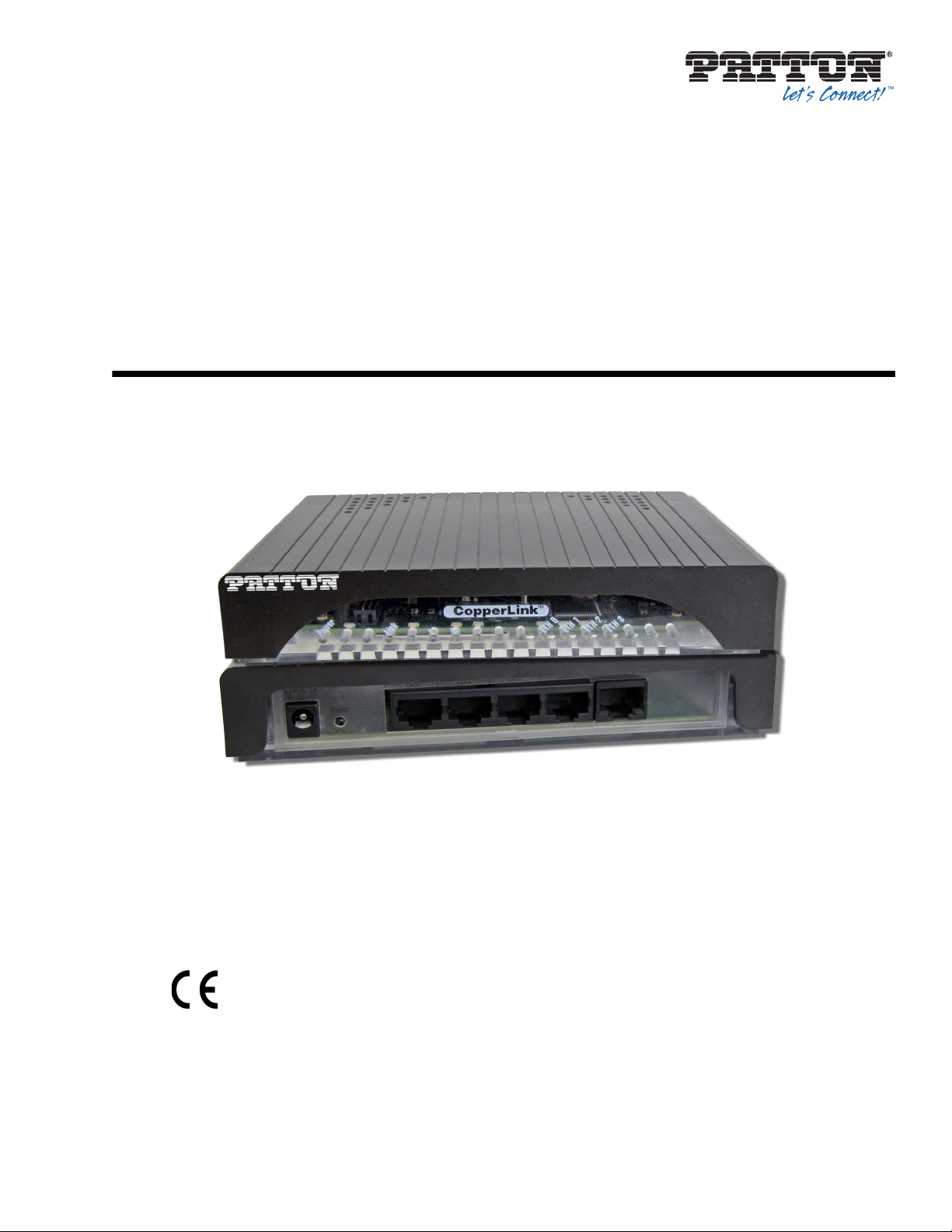
CopperLink™ Model 1214
High Speed Ethernet Extender
User Manual
This is a Class A device and is not intended for use in a residential environment.
Sales Office: +1 (301) 975-1000
Technical Support: +1 (30
E-mail: su
Part Number: 07MCL1214-UM, Rev. C
pport@patton.com
WWW: w
ww.patton.com
Revised: Oct
1) 975-1007
ober 9, 2014
Page 2
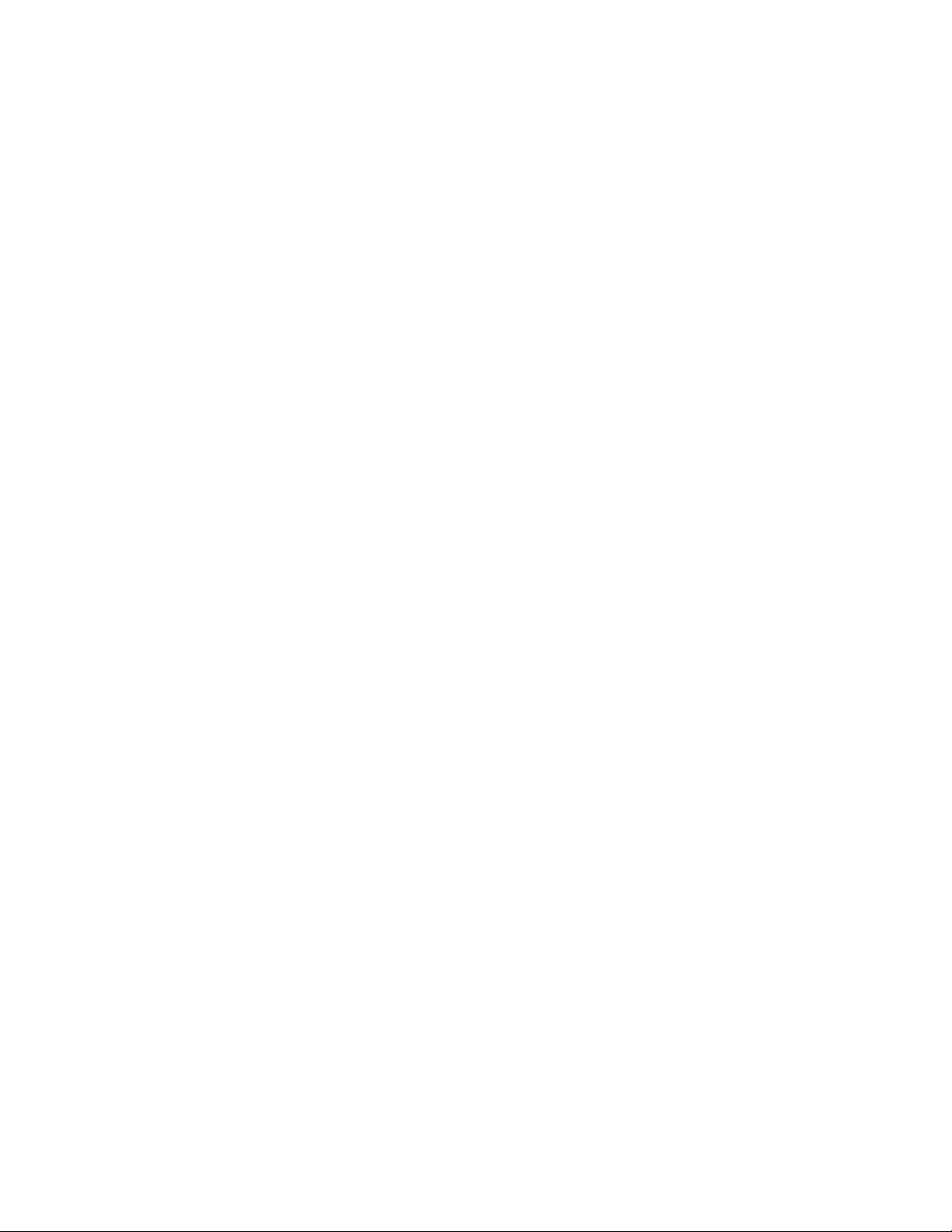
Patton Electronics Company, Inc.
7622 Rickenbacker Drive
Gaithersburg, MD 20879 USA
Tel: +1 (301) 975-1000
Fax: +1 (301) 869-9293
Support: +1 (301) 975-1007
Web: www.patton.com
E-mail: support@patton.com
Trademark Statement
The term CopperLink is a trademark of Patton Electronics Company. All other trade-
marks presented in this document are the property of their respective owners.
Copyright © 2013–2014, Patton Electronics Company. All rights reserved.
The information in this document is subject to change without notice. Patton
Electronics assumes no liability for errors that may appear in this document.
Warranty Information
Patton Electronics warrants all CopperLink components to be free from defects, and
will—at our option—repair or replace the product should it fail within one year from
the first date of the shipment.
This warranty is limited to defects in workmanship or materials, and does not cover
customer damage, abuse or unauthorized modification. If the product fails to perform
as warranted, your sole recourse shall be repair or replacement as described above.
Under no condition shall Patton Electronics be liable for any damages incurred by the
use of this product. These damages include, but are not limited to, the following: lost
profits, lost savings and incidental or consequential damages arising from the use of or
inability to use this product. Patton Electronics specifically disclaims all other warran-
ties, expressed or implied, and the installation or use of this product shall be deemed
an acceptance of these terms by the user.
Page 3
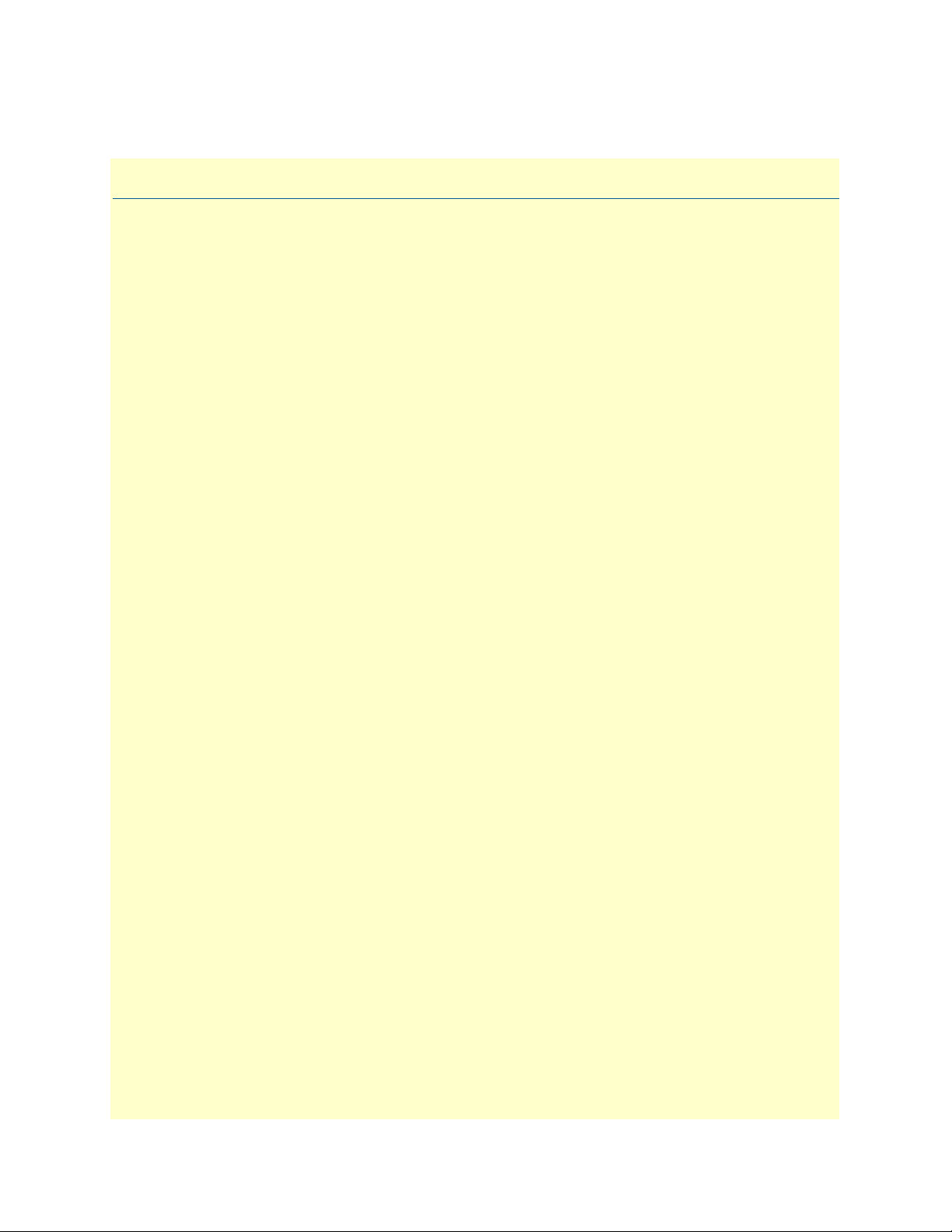
Summary Table of Contents
1 General information .......................................................................................................................................... 12
2 Installation ........................................................................................................................................................ 14
3 Configuration.................................................................................................................................................... 19
4 Operation.......................................................................................................................................................... 22
5 Contacting Patton for assistance......................................................................................................................... 24
A Compliance information ................................................................................................................................... 27
B Specifications .................................................................................................................................................... 30
C Factory Replacement Parts and Accessories ........................................................................................................ 32
D Interface Pin Assignment .................................................................................................................................. 34
E Line Rate & Reach Chart .................................................................................................................................. 36
3
Page 4
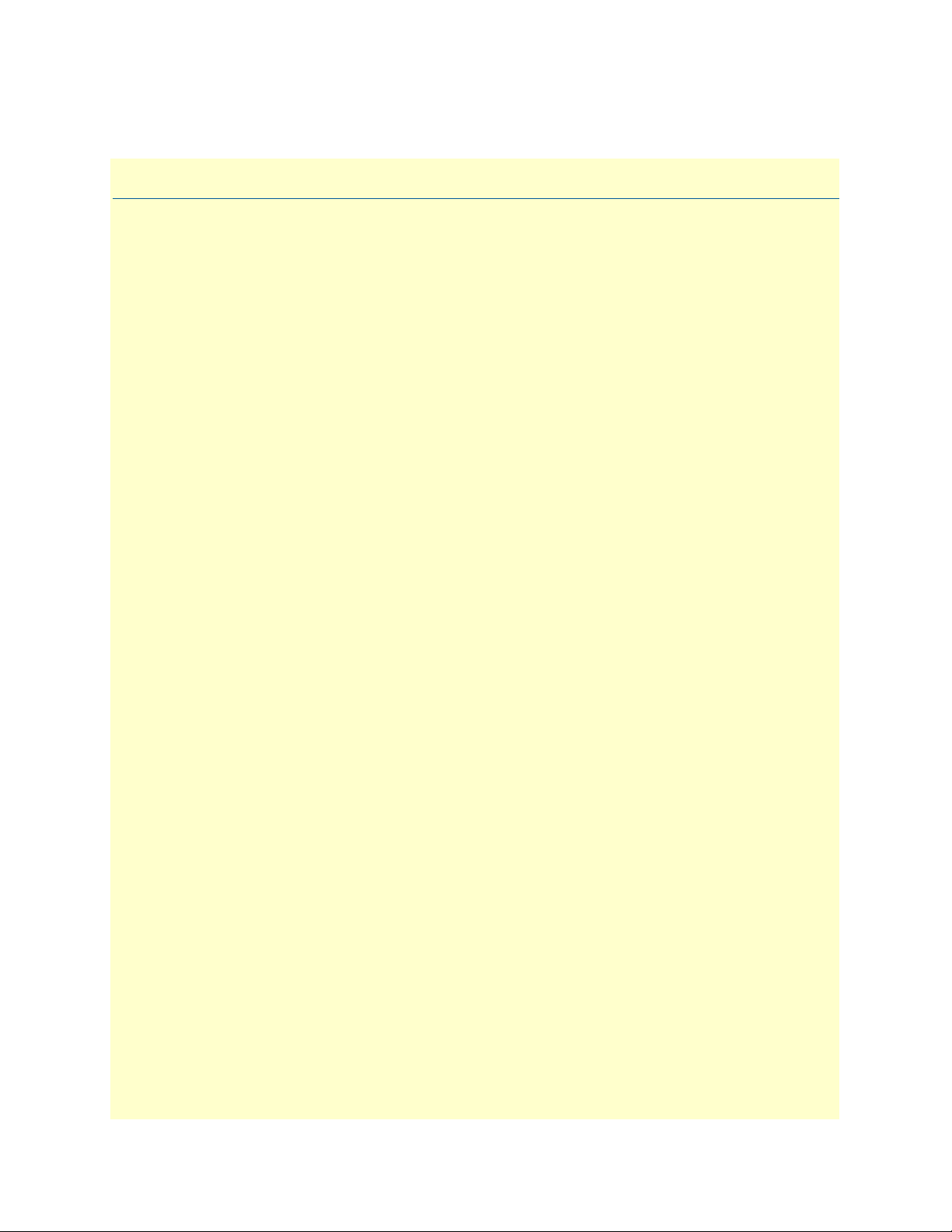
Table of Contents
Summary Table of Contents ...................................................................................................................................3
Table of Contents ...................................................................................................................................................4
List of Figures .........................................................................................................................................................6
List of Tables ..........................................................................................................................................................7
About This Guide ..................................................................................................................................................8
Safety When Working With Electricity ...........................................................................................................10
1 General information .......................................................................................................................................... 12
Overview ...............................................................................................................................................................13
Features ..........................................................................................................................................................13
Description .....................................................................................................................................................13
2 Installation ........................................................................................................................................................ 14
Planning the Installation........................................................................................................................................15
Connecting the Line Interface ...............................................................................................................................16
Connecting the 10/100Base-T Ethernet Interface ...........................................................................................17
Connecting the POTS/ISDN Line (CL1214/S) ..............................................................................................17
Connecting Power.................................................................................................................................................18
3 Configuration.................................................................................................................................................... 19
Introduction..........................................................................................................................................................20
Configuring the Hardware DIP switches .........................................................................................................20
Configuring DIP Switch S1 ............................................................................................................................20
4 Operation.......................................................................................................................................................... 22
Introduction..........................................................................................................................................................23
Front Panel LED Status Monitors ..................................................................................................................23
5 Contacting Patton for assistance......................................................................................................................... 24
Introduction..........................................................................................................................................................25
Contact information..............................................................................................................................................25
Warranty Service and Returned Merchandise Authorizations (RMAs)...................................................................25
Warranty coverage ..........................................................................................................................................25
RMA numbers ................................................................................................................................................26
A Compliance information ................................................................................................................................... 27
Regulatory Information.........................................................................................................................................28
EMC Directive: ..............................................................................................................................................28
Low-Voltage Directive (Safety): ......................................................................................................................28
PSTN: ............................................................................................................................................................28
Radio and TV Interference (FCC Part 15) ............................................................................................................28
CE Declaration of Conformity ..............................................................................................................................28
Authorized European Representative .....................................................................................................................28
Service ...................................................................................................................................................................29
4
Page 5
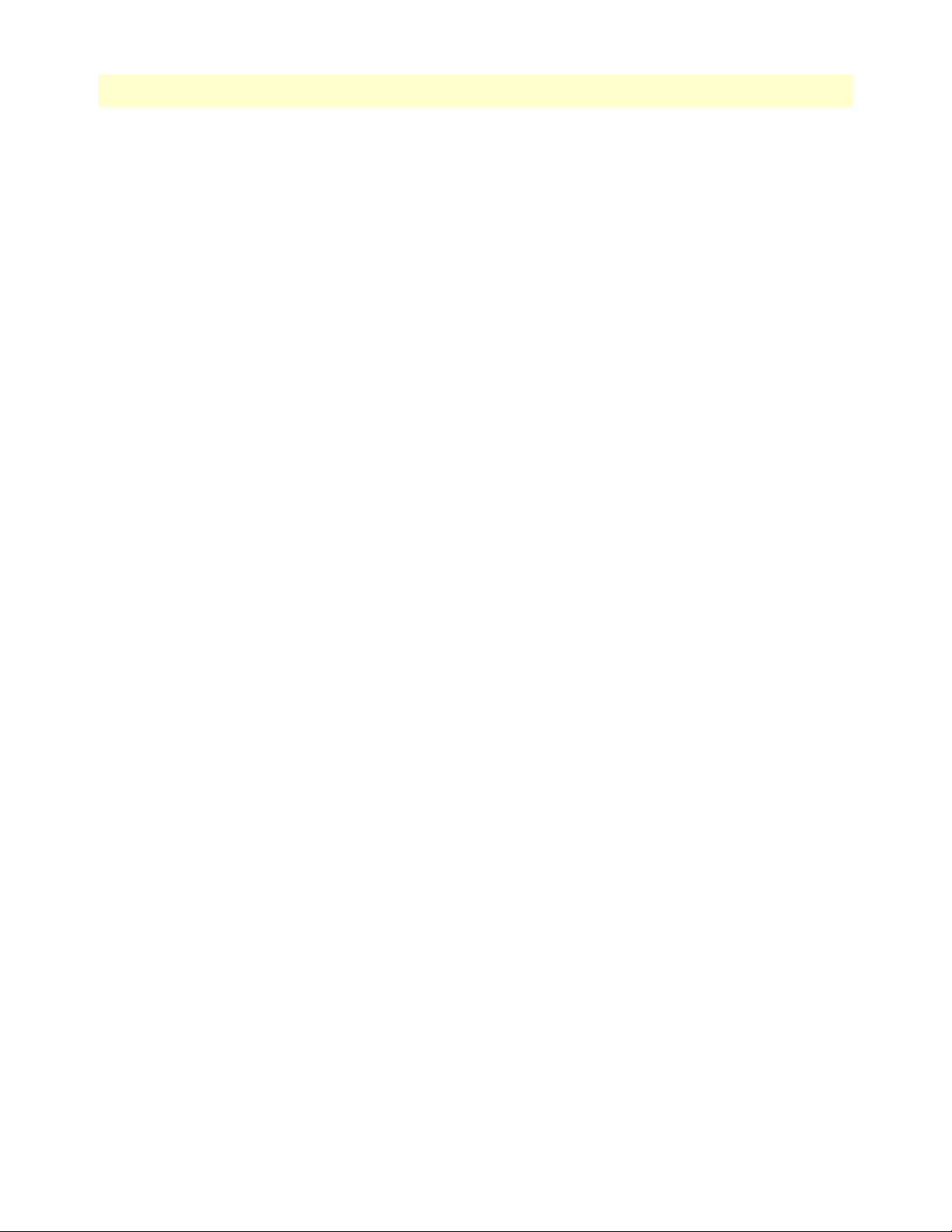
CopperLink 1214 User Manual Table of Contents
B Specifications .................................................................................................................................................... 30
LAN Connection...................................................................................................................................................31
Transmission Line .................................................................................................................................................31
LED Status Indicators ...........................................................................................................................................31
Power Supply ........................................................................................................................................................31
External AC and Internal DC options: ............................................................................................................31
Physical .................................................................................................................................................................31
Operating Temperature Range ........................................................................................................................31
Humidity ........................................................................................................................................................31
Dimensions .....................................................................................................................................................31
C Factory Replacement Parts and Accessories ........................................................................................................ 32
CL1214 Series Factory Replacement Parts and Accessories....................................................................................33
D Interface Pin Assignment .................................................................................................................................. 34
10/100Base-T Interface .........................................................................................................................................35
CopperLink Interface ............................................................................................................................................35
POTS/ISDN Interface (CL1214/S).......................................................................................................................35
E Line Rate & Reach Chart .................................................................................................................................. 36
Line Rate & Reach Chart Based on 24 AWG (0.5 mm)........................................................................................37
5
Page 6
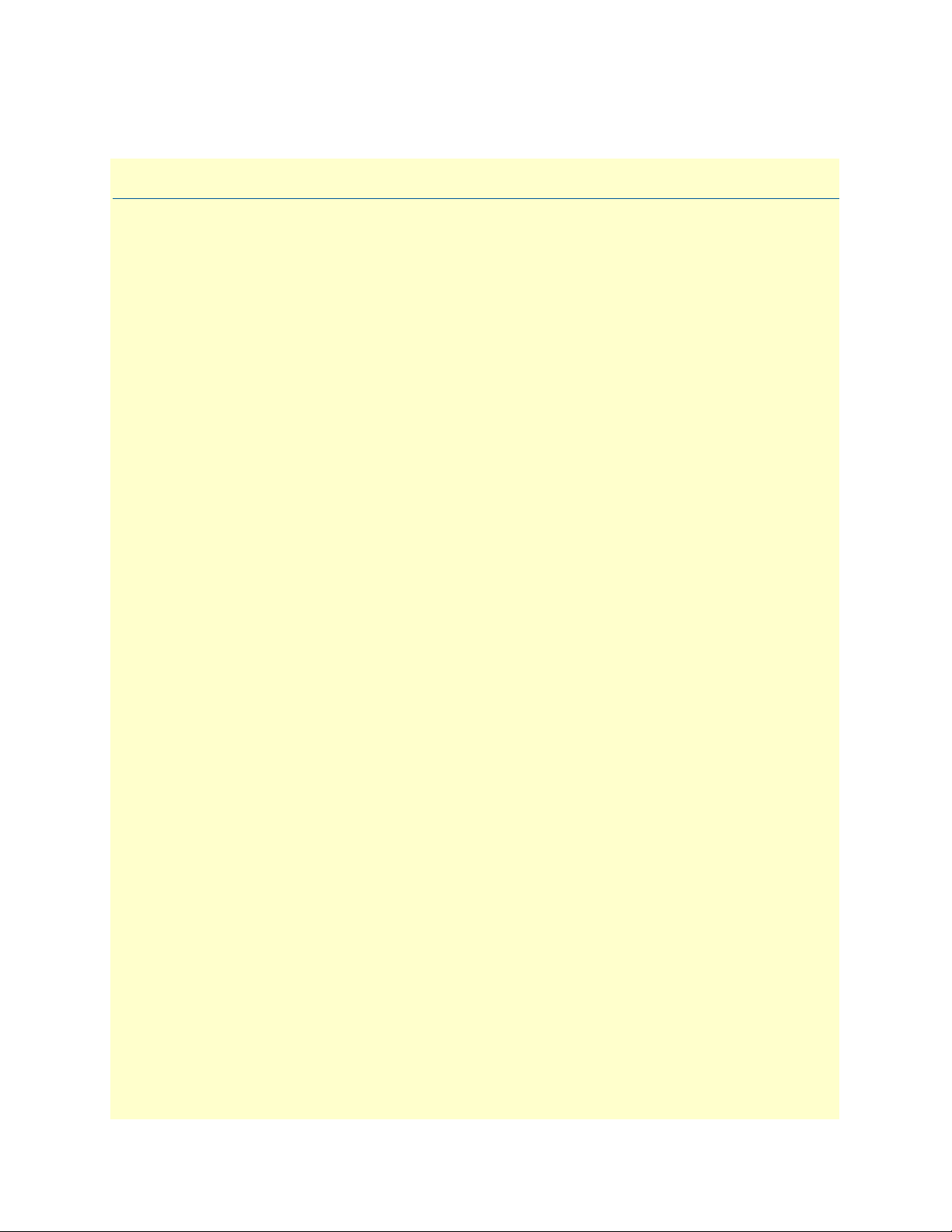
List of Figures
1 Typical application . . . . . . . . . . . . . . . . . . . . . . . . . . . . . . . . . . . . . . . . . . . . . . . . . . . . . . . . . . . . . . . . . . . . . . 13
2 CL1214 rear panel options . . . . . . . . . . . . . . . . . . . . . . . . . . . . . . . . . . . . . . . . . . . . . . . . . . . . . . . . . . . . . . . . 15
3 CL1214 (RJ-45) twisted pair line interface. . . . . . . . . . . . . . . . . . . . . . . . . . . . . . . . . . . . . . . . . . . . . . . . . . . . 16
4 CL1214 (Terminal Block) twisted pair line interface . . . . . . . . . . . . . . . . . . . . . . . . . . . . . . . . . . . . . . . . . . . . 17
5 CL1214 10/100Base-T RJ-45 Connector Pin-out. . . . . . . . . . . . . . . . . . . . . . . . . . . . . . . . . . . . . . . . . . . . . . . 17
6 CL1214/S (RJ-45) POTS/ISDN interface. . . . . . . . . . . . . . . . . . . . . . . . . . . . . . . . . . . . . . . . . . . . . . . . . . . . . 18
7 DIP switch orientation . . . . . . . . . . . . . . . . . . . . . . . . . . . . . . . . . . . . . . . . . . . . . . . . . . . . . . . . . . . . . . . . . . . 20
8 CL1214 front panel . . . . . . . . . . . . . . . . . . . . . . . . . . . . . . . . . . . . . . . . . . . . . . . . . . . . . . . . . . . . . . . . . . . . . 23
9 Terminal Block . . . . . . . . . . . . . . . . . . . . . . . . . . . . . . . . . . . . . . . . . . . . . . . . . . . . . . . . . . . . . . . . . . . . . . . . . 35
6
Page 7
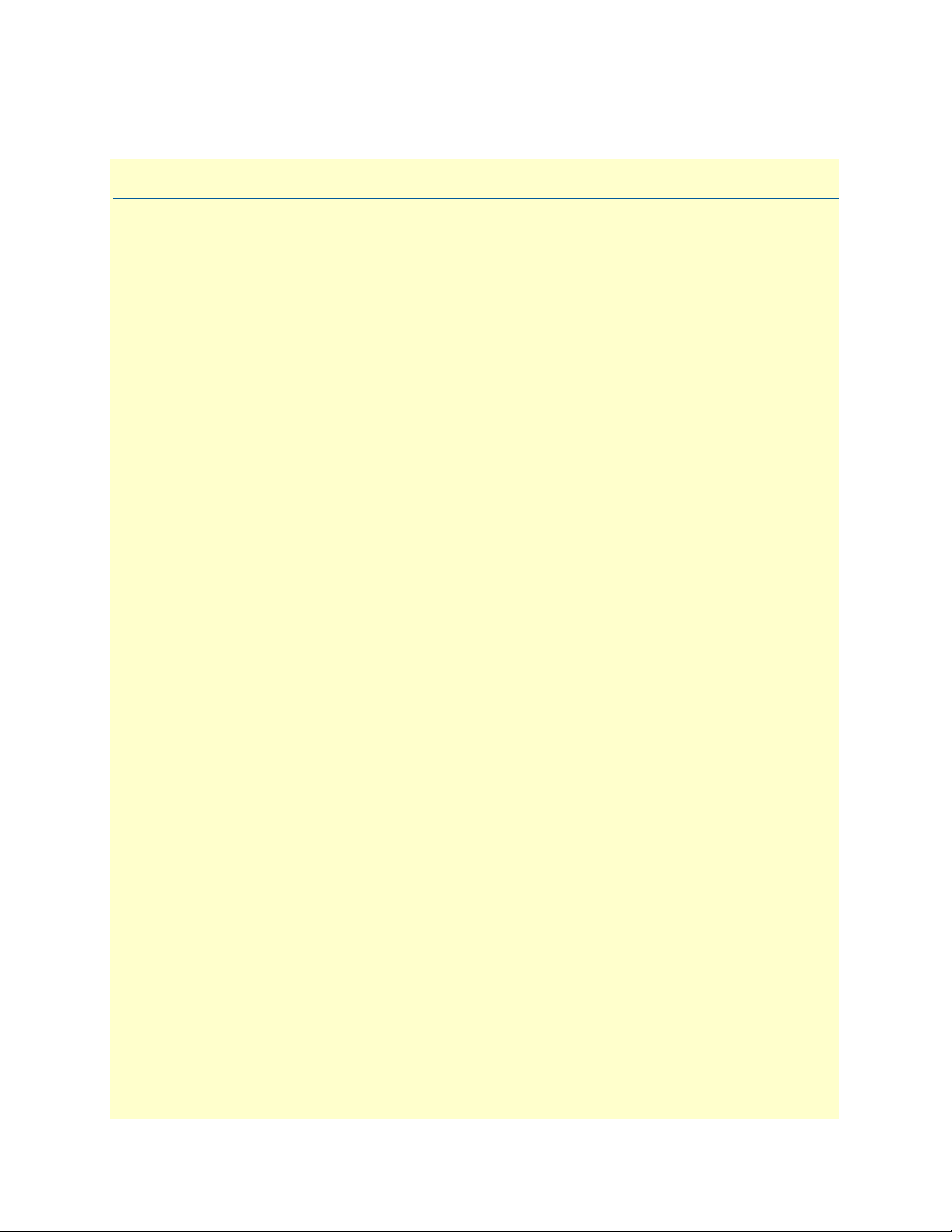
List of Tables
1 S1 Summary . . . . . . . . . . . . . . . . . . . . . . . . . . . . . . . . . . . . . . . . . . . . . . . . . . . . . . . . . . . . . . . . . . . . . . . . . . . 20
2 Local/Remote Unit Configuration . . . . . . . . . . . . . . . . . . . . . . . . . . . . . . . . . . . . . . . . . . . . . . . . . . . . . . . . . . 21
3 Symmetric/Asymmetric Selection Chart . . . . . . . . . . . . . . . . . . . . . . . . . . . . . . . . . . . . . . . . . . . . . . . . . . . . . . 21
4 Signal to Noise Ratio . . . . . . . . . . . . . . . . . . . . . . . . . . . . . . . . . . . . . . . . . . . . . . . . . . . . . . . . . . . . . . . . . . . . 21
5 Front panel LED description . . . . . . . . . . . . . . . . . . . . . . . . . . . . . . . . . . . . . . . . . . . . . . . . . . . . . . . . . . . . . . 23
6 Line Rate & Reach Chart Using Twisted-Pair (Long Range) . . . . . . . . . . . . . . . . . . . . . . . . . . . . . . . . . . . . . . 37
7 Line Rate & Reach Chart Using Twisted-Pair (High Speed) . . . . . . . . . . . . . . . . . . . . . . . . . . . . . . . . . . . . . . 38
7
Page 8
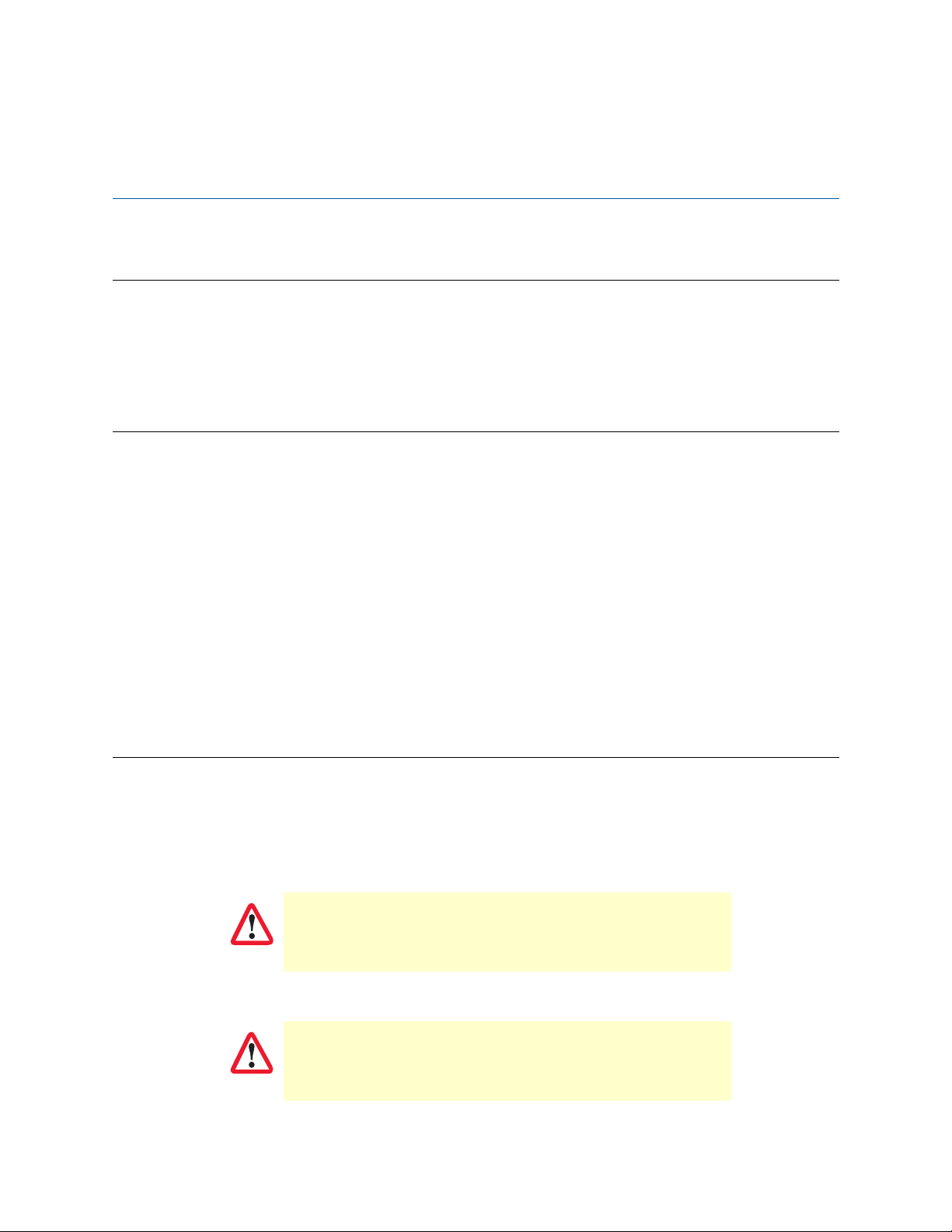
About This Guide
T
CAUTION
This guide describes the CopperLink Model 1214 hardware, installation, and basic configuration.
Audience
This guide is intended for the following users:
• Ope
• In
• M
rators
stallers
aintenance technicians
Structure
This guide contains the following chapters and appendices:
• Chapter 1
• Chapter 2
• Chapter 3
• Chapter 4
• Appendix A
• Appendix B on page 30 provides specification
• Appendix C on page
• Appendix D on page 34 provides diagrams of detailed pin assignments
• Appendix E on page 36 provides a line range and reach chart for the CL1214
For best results, read the contents of this guide be
on page 12 provides information about CL1214 features and capabilities
on page 14 provides information about installing the CL1214 CopperLink interfaces
on page 19 provides information about the CL1214 configuration
on page 22 provides information about the CL1214’s operation
on page 27 provides compliance information for the CL1214
s for the CL1214s
32 provides a table of replacements for parts and accessories
fore you install the CopperLink 1214.
Precautions
Notes and cautions, which have the following meanings, are used throughout this guide to help you become
aware of potential Router modem problems. Warn in gs relate to personal injury issues, and Cautions refer to
potential property damage.
A note presents additional information or interesting sidelights.
The alert symbol and IMPORTANT heading calls attention to
important information.
IMPORTAN
The alert symbol and CAUTION heading indicate a potential hazard. Strictly follow the instructions to avoid property damage.
8
Page 9
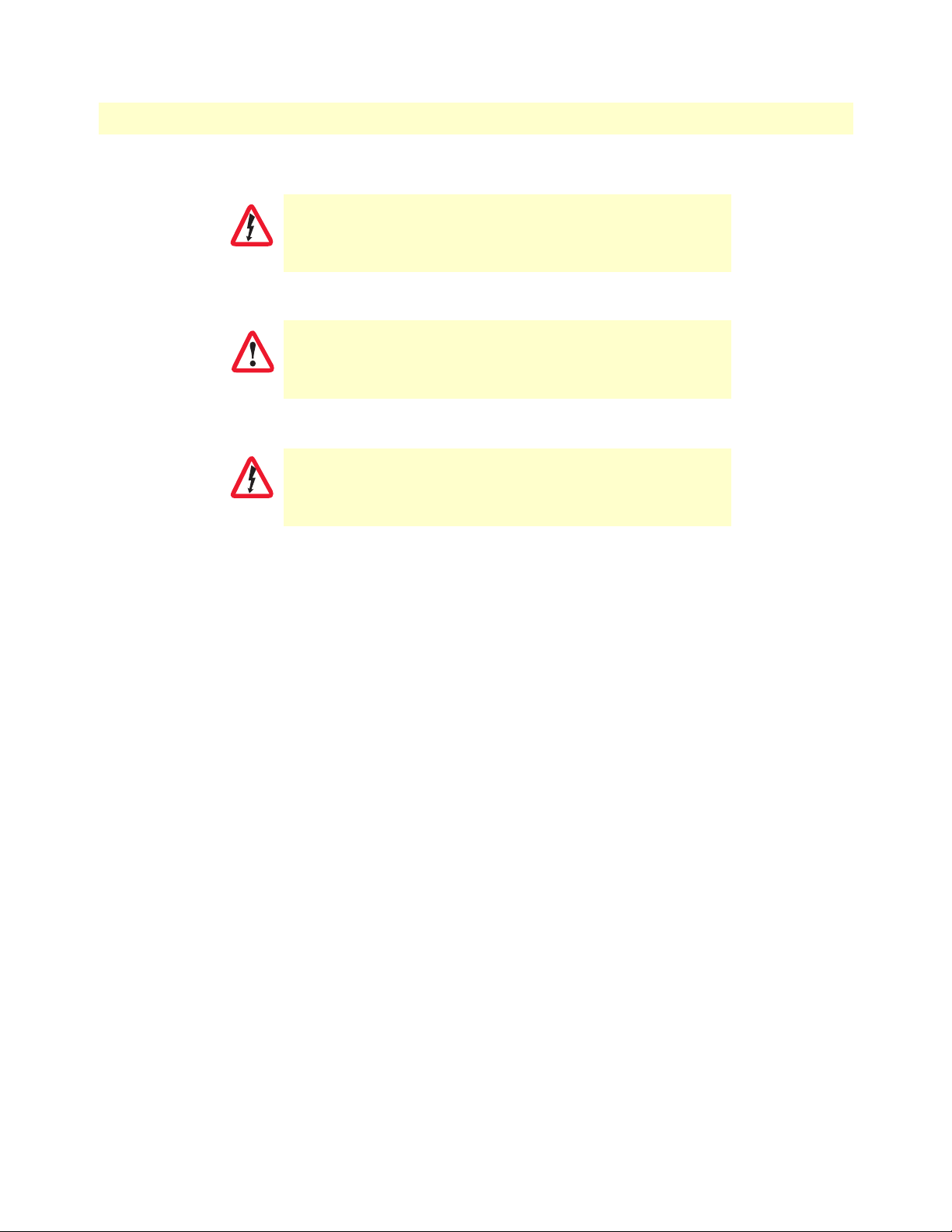
CAUTION
CopperLink 1214 User Manual About This Guide
The shock hazard symbol and CAUTION heading indicate a
potential electric shock hazard. Strictly follow the instructions to
avoid property damage caused by electric shock.
The alert symbol and WARNING heading indicate a potential
safety hazard. Strictly follow the warning instructions to avoid
personal injury.
WARNING
The shock hazard symbol and WARNING heading indicate a
potential electric shock hazard. Strictly follow the warning
instructions to avoid injury caused by electric shock.
WARNING
9
Page 10
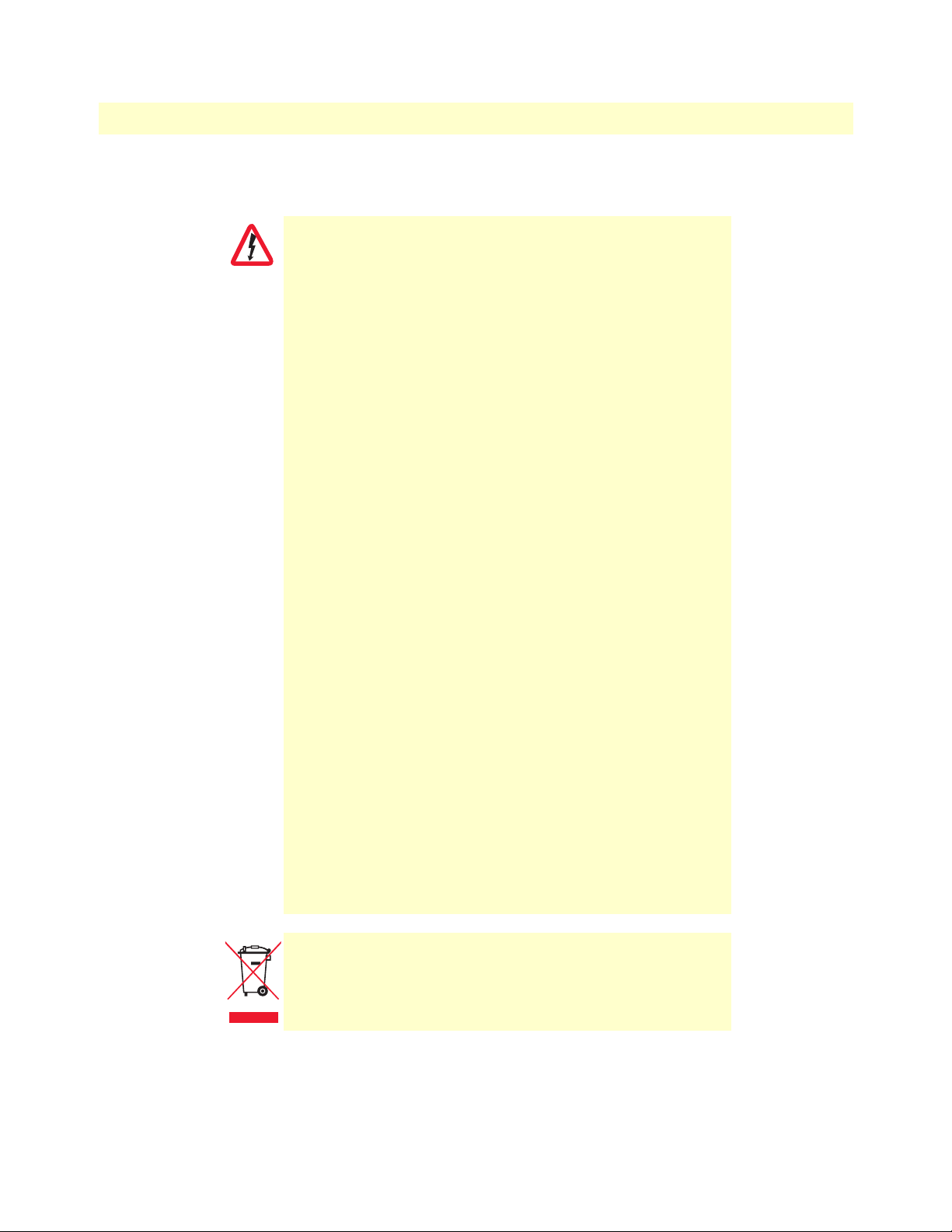
CopperLink 1214 User Manual About This Guide
Safety When Working With Electricity
• This device contains no user serviceable parts. This
device can only be repaired by qualified service person-
WARNING
nel.
• Do not open the device when the power cord is con-
nected. For systems without a power switch and without
xternal power adapter, line voltages are present
an e
within the device when the power cord is connected.
• For devices with an external power adapter, the power
adapter shall be a listed Limited Power Source. The
mains outlet that is utilized to power the device shall be
within 10 feet (3 meters) of the device, shall be easily
accessible, and protected by a circuit breaker in compliance with local regulatory requirements.
• For AC powered devices, ensure that the power cable
used meets all applicable standards for the country in
which it is to be installed.
• For AC powered devices which have 3 conductor power
plugs (L1, L2 & GND or Hot, Neutral & Safety/Protective
Ground), the wall outlet (or socket) must have an earth
ground.
• For DC powered devices, ensure that the interconnecting
cables are rated for proper voltage, current, anticipated
temperature, flammability, and mechanical serviceability.
• WAN, LAN & PSTN ports (connections) may have hazard-
ous voltages present regardless of whether the device is
wered ON or OFF. PSTN relates to interfaces such as
po
telephone lines, FXS, FXO, DSL, xDSL, T1, E1, ISDN,
Voice, etc. These are known as “hazardous network voltages” and to avoid electric shock use caution when
orking near these ports. When disconnecting cables for
w
these ports, detach the far end connection first.
• Do not work on the device or connect or disconnect
cables during periods of lightning activity.
In accordance with the requirements of council directive 2002/96/
EC on Waste of Electrical and Electronic Equipment (WEEE),
ensure that at end-of-life you separate this product from other
waste and scrap and deliver to the WEEE collection system in
your country for recycling.
10
Page 11
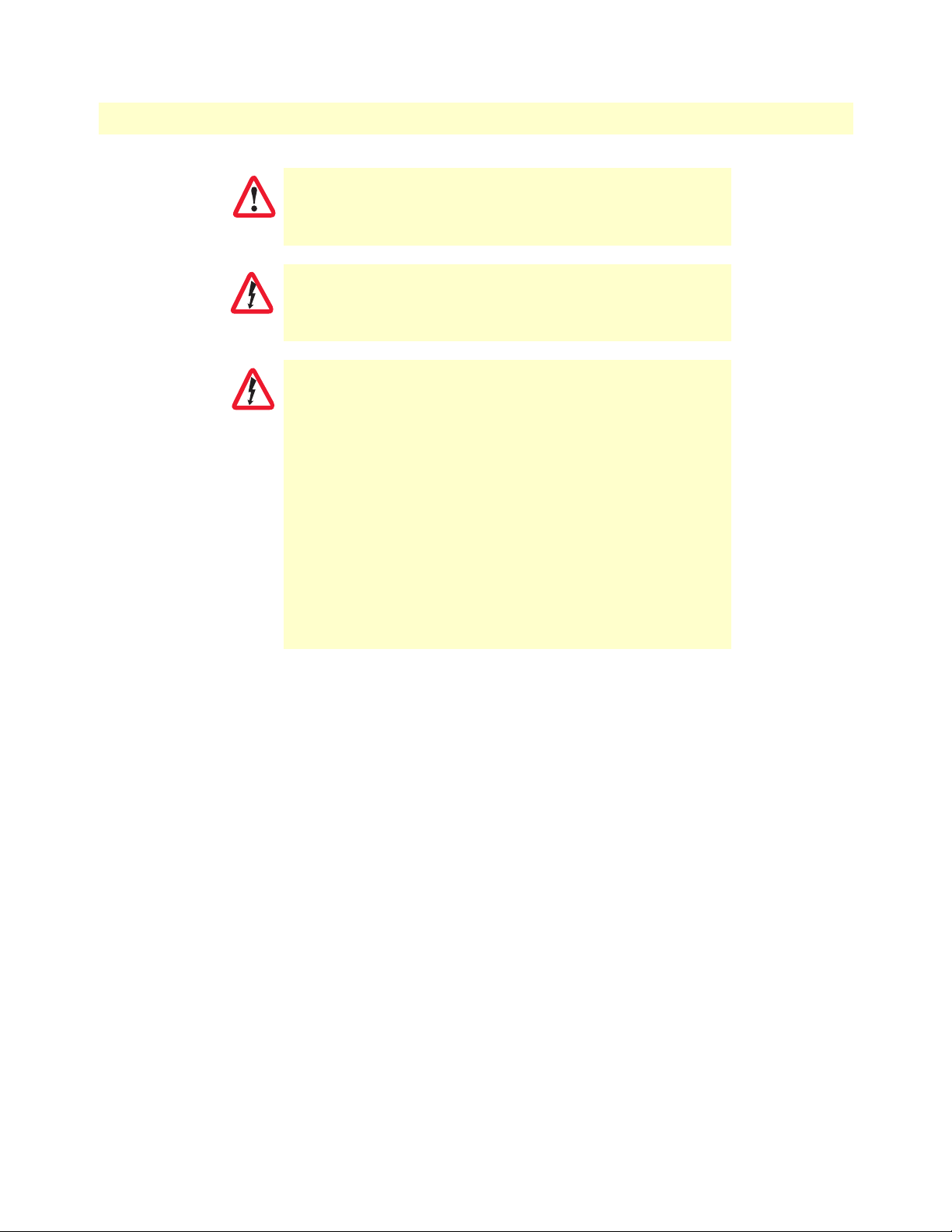
CopperLink 1214 User Manual About This Guide
This device contains no user serviceable parts. This device can
only be repaired by qualified service personnel.
WARNING
This device is NOT intended nor approved for connection to the
PSTN. It is intended only for connection to customer premise
WARNING
CAUTION
equipment.
Electrostatic Discharge (ESD) can damage equipment and
impair electrical circuitry. It occurs when electronic printed circuit
cards are improperly handled and can result in complete or intermittent failures. Do the following to prevent ESD:
• Always follow ESD prevention procedures when removing
and replacing cards.
• Wear an ESD-preventive wrist strap, ensuring that it makes
good skin contact. Connect the clip to an unpainted surface of
the chassis frame to safely channel unwanted ESD voltages
to ground.
• To properly guard against ESD damage and shocks, the wrist
strap and cord must operate effectively. If no wrist strap is
available, ground yourself by touching the metal part of the
chassis.
11
Page 12
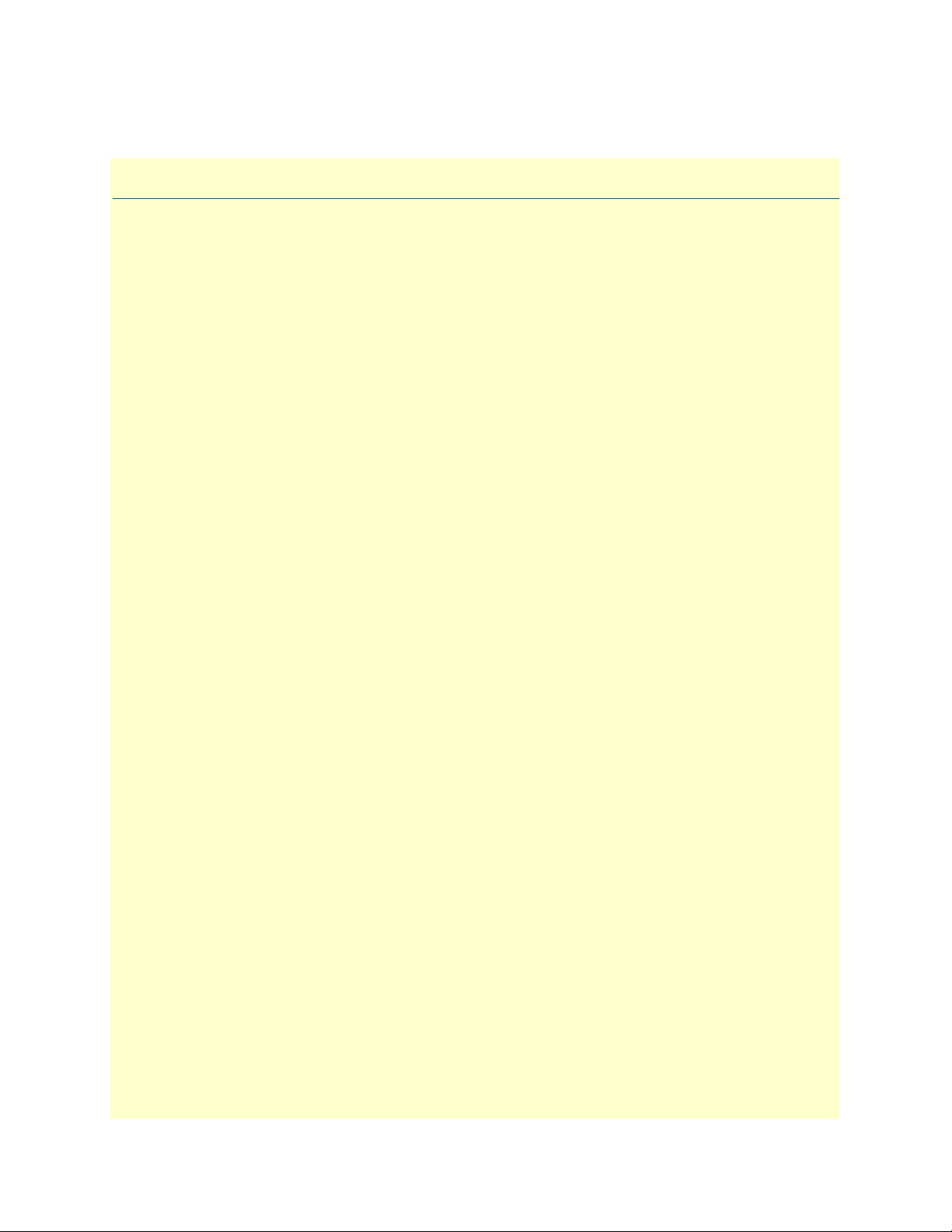
Chapter 1 General information
Chapter contents
Overview ...............................................................................................................................................................13
Features ..........................................................................................................................................................13
Description .....................................................................................................................................................13
12
Page 13

CopperLink 1214 User Manual 1 • General information
Overview
Thank you for your purchase of this Patton Electronics product. This product has been thoroughly inspected
and tested and is warranted for one year for parts and labor. If any questions or problems arise during installa
tion or use of this product, contact Patton Electronics Technical Support at +1 (301) 975-1007.
Features
• Variable rate CopperLink extender - Easy to configure
• Auto-MDIX Ethernet
• Configurable 10/100, Full/Half, and Auto-Negotiating Ethernet
• Extends up to 4x 10/100Base-TX Ethernet beyond 328-foot (100-meter) limitation over a single twisted-
pair, Cat 5e/6/7, or coaxial cable
• Symmetric or asymmetric settings via DIP switch
• Transparent operation
• LED indicators for Power, CopperLink, Ethernet Link/Activity, Remote and Local
Description
The Patton Electronics CL1214 CopperLink modems provide high-speed LAN connections between peered
Ethernet LANs, remote PCs, or any other network-enabled 10/100Base-T device.
-
Operating in pairs, one CL1214 is configured as the (L) Local unit located at one end of the LAN extension
and the other CL1214 is configured as the (R) Remote unit at the other end. The CL1214 is configured as a L
or R via the switch on the bottom of the unit. These units can automatically forward LAN broadcasts, multi
casts, and frames across a 2-wire voice-grade twisted-pair or BNC link. The data is passed transparently
(unmodified) through the CL1214s. The CL1214s automatically add and delete MAC addresses, only passing
packets across the CopperLink link that are meant for the remote peered LAN.
Figure 1. Typical application
The pair of CL1214 models work together to create a transparent extension between two peered Ethernet
LANs using twisted pair (2-wire), Cat5+, or 75-ohm BNC.
Figure 1 shows a typical point-to-point applica-
tion.
Overview 13
Page 14

Chapter 2 Installation
Chapter contents
Planning the Installation........................................................................................................................................15
Connecting the Line Interface ...............................................................................................................................16
Connecting the Line Interface for CL1214/EUI or CL1214/TB ...............................................................16
Connecting the Line Interface for CL1214/BNC ......................................................................................17
Connecting the 10/100Base-T Ethernet Interface ...........................................................................................17
Connecting the POTS/ISDN Line (CL1214/S) ..............................................................................................17
Connecting Power.................................................................................................................................................18
14
Page 15

CopperLink 1214 User Manual 2 • Installation
CAUTION
Planning the Installation
The Interconnecting cables shall be acceptable for external use
and shall be rated for the proper application with respect to voltage, current, anticipated temper
mechanical serviceability.
To install the CL1214 Ethernet Extender, do the following:
ature, flammability, and
1. Conn
2. Conn
3. Conn
ect the line interface between the units (refer to “Connecting the Line Interface” on page 16)
Note See figure 2 for the CL1214’s rear panel arrangements.
ect the Ethernet interface (refer to “Connecting the 10/100Base-T Ethernet Interface” on page 17).
ect the power plug (refer to “Connecting Power” on page 18).
S
Eth3
Eth2
Eth1
Eth0
A
1
DC
+
V
2
1
et
es
R
-
CL1214/EUI
DC
V
2
1
Eth0
A
1
+-
eset
R
(Line: RJ-45)
Eth3
Eth2
Eth1
CL1214/TB
(Line: Terminal Block)
Eth3
Eth2
Eth1
Eth0
A
1
C
+
2VD
t
1
Rese
-
CL1214/BNC
12VDC 1A
-
+
t
Rese
(Line: BNC Coaxial)
E
h0
Et
CL1214/S
(Line: RJ-45, POTS)
3
h
t
E
h2
Et
th1
Figure 2. CL1214 rear panel options
Planning the Installation 15
Page 16

CopperLink 1214 User Manual 2 • Installation
CAUTION
1 (no connection)
2 (no connection)
3 (no connection)
4 (RING)
5 (TIP)
6 (no connection)
7 (no connection)
8 (no connection)
1
2
3
4
5
6
7
8
Connecting the Line Interface
The interconnecting cables shall be acceptable for external use
and shall be rated for the proper application with respect to voltage, current, anticipated temper
mechanical serviceability.
The CL1214 supports communication between two peer Ethernet LAN sites over a distance of up to 10,000 ft
(3 km) over 24 AWG (0.5 mm) twisted-pair wire, Cat5+, or 75-ohm BNC.
Note Actual distance and link performance may vary depending on the environ-
ment and type/gauge of wire used.
Follow the steps below to connect the CL1214 CopperLink Interfaces.
Note The CL1214 units work in pairs. One of the units must be configured as a
(L) Local unit, and the other unit must be configured as a (R) Remote unit.
Connecting the Line Interface for CL1214/EUI or CL1214/TB
1. T
o function properly, the two CL1214s must be connected together using twisted-pair, unconditioned,
dry, metal wire, between 19 (0.9mm) and 26 AWG (0.4mm). Leased circuits that run through signal
equalization equipment are not acceptable.
ature, flammability, and
2. The CL1214 is equipped
with an RJ-45 interface jack (figure 3) or terminal block (figure 4 on page 17)
that can be used on the CopperLink interface. The CopperLink inter
the signal/pin relationships on the CL1214’s CopperLink interface jack.
The RJ-45 connector on the CL1214’s twisted pair interface is polarity
interface. The signal/pin relationship is shown in figure 3.
Figure 3. CL1214 (RJ-45) twisted pair line interface.
face is a two-wire interface. Observe
insensitive and is wired for a two-wire
Connecting the Line Interface 16
Page 17

CopperLink 1214 User Manual 2 • Installation
CAUTION
RRRRR
RR
Eth3
Eth0
Eth1
Eth2
12VDC 1A
RING TIP
1 TX+/RX+
2 TX-/RX-
3 RX+/TX+
4 (no connection)
5 (no connection)
6 RX-/TX-
7 (no connection)
8 (no connection)
1
2
3
4
5
6
7
8
Figure 4. CL1214 (Terminal Block) twisted pair line interface
Connecting the Line Interface for CL1214/BNC
To connect the line interface of the CL1214/BNC, simply use a coaxial cable with a BNC connector at each
nd to connect the pair of CL1214s.
e
Connecting the 10/100Base-T Ethernet Interface
The interconnecting cables shall be acceptable for external use
and shall be rated for the proper application with respect to voltage, current, anticipated temper
ature, flammability, and
mechanical serviceability.
The RJ-45 ports labeled Ethernet are the Auto-MDIX10/100Base-T interface. These ports are designed to connect directly to a 10/100Base-T device or network. figure 5 shows the signal/pin relationships on this interface.
You may connect this port to a hub or PC using a straight th
Figure 5. CL1214 10/100Base-T RJ-45 Connector Pin-out.
rough or crossover cable that is up to 328 ft long.
Connecting the Line Interface 17
Page 18

CopperLink 1214 User Manual 2 • Installation
1 (no connection)
2 (no connection)
3 (no connection)
4 (2-wire RING)
5 (2-wire TIP)
6 (no connection)
7 (no connection)
8 (no connection)
1
2
3
4
5
6
7
8
CAUTION
Connecting the POTS/ISDN Line (CL1214/S)
On the CL1214/S model, the RJ-45 port labeled is the POTS/ISDN interface. A telephone may be connected to this port and carried over the CopperLink lin
e. The units do not need power for the POTS interface
to work. The RJ-45 connector in the POTS/ISDN interface is wired as shown in figure 6.
Figure 6. CL1214/S (RJ-45) POTS/ISDN interface.
Connecting Power
The interconnecting cables shall be acceptable for external use
and shall be rated for the proper application with respect to voltage, current, anticipated temper
mechanical serviceability.
ature, flammability, and
The CL1214 does not have a power switch, so it powers up as soon as it is plugged in.
An external AC or DC power supply is available separatel
y. This connection is made via the barrel jack on the
rear panel of the CL1214. No configuration is necessary for the power supply (See Appendix B for domestic
and international power supply and cord options).
DC power (supplied via the power supply jack to the CL1214) must meet the following requirements; DC
po
wer supplied must be regulated 12VDC ±5%, 1.0A minimum. Center pin is +12V. The barrel type plug has
a 2.5/5.5/10mm I.D./O.D./Shaft Length dimensions.
Connecting Power 18
Page 19

Chapter 3 Configuration
Chapter contents
Introduction..........................................................................................................................................................20
Configuring the Hardware DIP switches .........................................................................................................20
Configuring DIP Switch S1 ............................................................................................................................20
Switch S1-1: Local/Remote Configuration ................................................................................................21
Switches S1-2 and S1-3: Symmetric/Asymmetric Operation .....................................................................21
Switch S1-5: General Protection (Signal to Noise Ratio) ...........................................................................21
19
Page 20

CopperLink 1214 User Manual 3 • Configuration
Push toggle up
for ON position
Switch toggle
Push toggle
down for
OFF position
S1
1234
ON
1234
ON
S1
S1
5678
5
6
7
8
Introduction
The CL1214 has eight DIP switches (S1) for configuring the unit for a wide variety of applications. This section describes switch locations and explains the different configurations.
Configuring the Hardware DIP switches
The DIP switches are externally accessible
of the DIP switches in the On and Off positions.
from the underside of the CL1214. Figure 7 shows the orientation
Figure 7. DIP switch orientation
Configuring DIP Switch S1
DIP switch S1 is where you configure the CopperLink line. The
the CL1214.
Table 1. S1 Summary
Position Description
S1-1 Local/Remote Configuration
S1-2 Line Rate/Symmetry
S1-3 Line Rate/Symmetry
S1-4 Reserved
S1-5 SNR Margin
S1-6 Reserved
S1-7 Reserved
S1-8 Reserved
following tables describe the configuration for
Introduction 20
Page 21

CopperLink 1214 User Manual 3 • Configuration
Switch S1-1: Local/Remote Configuration
Use switch S1-1 to configure the unit as Remote or Local in the CL1214 pair.
Table 2. Local/Remote Unit Configuration
S1-1 Setting
ON CPE/Remote
OFF CO/Local
Switches S1-2 and S1-3: Symmetric/Asymmetric Operation
Use switches S1-2 and S1-3 to configure the CopperLink line rate type and operation.
Table 3. Symmetric/Asymmetric Selection Chart
S1-2 S1-3 Setting
OFF OFF High-Speed “Symmetric”
OFF ON High-Speed “Asymmetric”
ON OFF FastPath High-Speed “Asymmetric”
ON ON Long-Range “Asymmetric”
Note
See “Line Rate & Reach Chart Based on 24 AWG (0.5 mm)” on page 37 for
line rate distances.
Switch S1-5: General Protection (Signal to Noise Ratio)
Use switch S1-5 to configure line noise protection.
Table 4. Signal to Noise Ratio
S1-5 Setting
ON 6dB
OFF 9dB
• 6dB: Original line noise protection with 6dB SNR
• 9dB: B
etter line noise protection with SNR up to 9dB
Introduction 21
Page 22

Chapter 4 Operation
Chapter contents
Introduction..........................................................................................................................................................23
Front Panel LED Status Monitors ..................................................................................................................23
22
Page 23

CopperLink 1214 User Manual 4 • Operation
Introduction
Once the CL1214s are properly installed, they should operate transparently. No user settings required. This
section describes reading the LED status monitors.
Before applying power to the
CL1214, please review “Connecting Power” on page 18 to verify that the unit is
connected to the appropriate power source.
Front Panel LED Status Monitors
The CL1214 features six front panel LEDs that monitor po
wer, the Ethernet signals, the CopperLink connection, and the remote/local setting. figure 8 shows the front panel location of each LED. Ta bl e 5 on page 23
describes the LED functions.
Figure 8. CL1214 front pan
Table 5. Front panel LED description
LED Status Description
el
Power Green The device is powered on.
Off The device is powered off.
CopperLink Green The port is connected.
Blinking Green Data transceiving.
Off No valid link on this port.
Ethernet Green The port is connected.
a
Blinking Green
Local Green The device acts in Local mode.
Off Local mode is off.
Remote Green The device acts in Remote
Off Remote mode is off.
a. Once the unit connects to a power source, the Link LED will blink as
the CL1214 automatically looks for the other unit in the pair.
Introduction 23
Data transceiving.
mode.
Page 24

Chapter 5 Contacting Patton for assistance
Chapter contents
Introduction..........................................................................................................................................................25
Contact information..............................................................................................................................................25
Warranty Service and Returned Merchandise Authorizations (RMAs)...................................................................25
Warranty coverage ..........................................................................................................................................25
Out-of-warranty service .............................................................................................................................25
Returns for credit ......................................................................................................................................25
Return for credit policy .............................................................................................................................26
RMA numbers ................................................................................................................................................26
Shipping instructions ................................................................................................................................26
24
Page 25

CopperLink 1214 User Manual 5 • Contacting Patton for assistance
Introduction
This chapter contains the following information:
• “Contact information”—describes how to contact Patton technical support for assistance.
• “Warranty Service and Returned Merchandise Authorizations (RMAs)”—contains information about the
RAS warranty and obtaining a return merchandise authorization (RMA).
Contact information
Patton Electronics offers a wide array of free technical services. If you have questions about any of our other
products we recommend you begin your search for answers by using our technical knowledge base. Here, we
have gathered together many of the more commonly asked questions and compiled them into a searchable
database to help you quickly solve your problems:
• Online support—available at www.patton.com
• E-mail support—e-mail sent to support@patton.com will be answered within 1 business day
• Telephone support—standard telephone support is available five days a week—from 8:00 am to 5:00 pm
EST (1300 to 2200 UTC)—by calling +1 (301) 975-1007
Warranty Service and Returned Merchandise Authorizations (RMAs)
Patton Electronics is an ISO-9001 certified manufacturer and our products are carefully tested before shipment. All of our products are backed by a comprehensive warranty program.
Note If you purchased your equipment from a Patton Electronics reseller, ask your
reseller how you should proceed with warranty service. It is often more con
venient for you to work with your local reseller to obtain a replacement.
Patton services our products no matter how you acquired them.
Warranty coverage
Our products are under warranty to be free from defects, and we will, at our option, repair or replace the product should it fail within one year from the first date of shipment. Our warranty is limited to defects in workmanship or materials, and does not cover customer damage, lightning or power surge damage, abuse, or
unauthorized modification.
Out-of-warranty service
Patton services what we sell, no matter how you acquired it, including malfunctioning products that are no
longer under warranty. Our products have a flat fee for repairs. Units damaged by lightning or other catastro
phes may require replacement.
Returns for credit
Customer satisfaction is important to us, therefore any product may be returned with authorization within 30
days from the shipment date for a full credit of the purchase price. If you have ordered the wrong equipment or
you are dissatisfied in any way, please contact us to request an RMA number to accept your return. Patton is
not responsible for equipment returned without a Return Authorization.
-
-
Introduction 25
Page 26

CopperLink 1214 User Manual 5 • Contacting Patton for assistance
Return for credit policy
• Less than 30 days: No Charge. Your credit will be issued upon receipt and inspection of the equipment.
• 30 to 60 days: We will add a 20% restocking charge (crediting your account with 80% of the purchase price).
• Over 60 days: Products will be accepted for repairs only.
RMA numbers
RMA numbers are required for all product returns. You can obtain an RMA by doing one of the following:
• Completing a request on the RMA Request page in the Support section at www.patton.com
• By calling +1 (301) 975-1007 and speaking to a Technical Support Engineer
• By sending an e-mail to returns@patton.com
All returned units must have the RMA number clearly visible on the outside of the shipping container. Please use
the original packing material that the device came in or pack the unit securely to avoid damage during shipping.
Shipping instructions
The RMA number should be clearly visible on the address label. Our shipping address is as follows:
Patton Electronics Company
RMA#: xxxx
7622 Rickenbacker Dr.
Gaithersburg, MD 20879-4773 USA
Patton will ship the equipment back to you in the same manner you ship it to us. Patton will pay the return
shipping costs.
Warranty Service and Returned Merchandise Authorizations (RMAs) 26
Page 27

Appendix A Compliance information
Chapter contents
Regulatory Information.........................................................................................................................................28
EMC Directive: ..............................................................................................................................................28
Low-Voltage Directive (Safety): ......................................................................................................................28
PSTN: ............................................................................................................................................................28
Radio and TV Interference (FCC Part 15) ............................................................................................................28
CE Declaration of Conformity ..............................................................................................................................28
Authorized European Representative .....................................................................................................................28
Service ...................................................................................................................................................................29
27
Page 28

CopperLink 1214 User Manual A • Compliance information
Regulatory Information
EMC Directive:
• FCC Part 15, Class A
• EN55022, Class A
• EN55024
• EN50581
Low-Voltage Directive (Safety):
• IEC/EN60950-1, 2nd Edition
• UL60950-1/CSA C22.2 No. 60950-1
PSTN:
• This device is not intended nor approved for connection to the PSTN
Radio and TV Interference (FCC Part 15)
This device generates and uses radio frequency energy, and if not installed and used properly-that is, in strict
accordance with the manufacturer’s instructions-may cause interference to radio and television reception. The
device has been tested and found to comply with the limits for a Class A computing device in accordance with
specifications in Subpart B of Part 15 of FCC rules, which are designed to provide reasonable protection from
such interference in a commercial installation. However, there is no guarantee that interference will not occur
in a particular installation. If the device does cause interference to radio or television reception, which can be
determined by disconnecting the unit, the user is encouraged to try to correct the interference by one or more
of the following measures: moving the computing equipment away from the receiver, re-orienting the receiving
antenna and/or plugging the receiving equipment into a different AC outlet (such that the computing equip
ment and receiver are on different branches).
-
CE Declaration of Conformity
Patton Electronics, Inc declares that this device is in compliance with the essential requirements and other relevant provisions of Directive 2004/108/EC relating to electromagnetic compatibility and Directive 2006/95/
EC relating to electrical equipment designed for use within certain voltage limits. The Declaration of Confor
mity may be obtained from Patton Electronics, Inc at www.patton.com/certifications.
The safety advice in the documentation accompanying this device shall be obeyed. The conformity to the
above directive is indicated by CE mark on the device.
Authorized European Representative
D R M Green
European Compliance Services Ltd
Greyfriars Court
Paradise Square
Oxford, OX1 1BE, UK
Regulatory Information 28
-
Page 29

CopperLink 1214 User Manual A • Compliance information
Service
All warranty and non-warranty repairs must be returned freight prepaid and insured to Patton Electronics. All
returns must have a Return Materials Authorization number on the outside of the shipping container. This
number may be obtained from Patton Electronics Technical Services at:
• Te l : +1 (301) 975-1007
• Email: support@patton.com
• URL: http://www.patton.com
Packages received without an RMA number will not be accepted.
Service 29
Page 30

Appendix B Specifications
Chapter contents
LAN Connection...................................................................................................................................................31
Transmission Line .................................................................................................................................................31
LED Status Indicators ...........................................................................................................................................31
Power Supply ........................................................................................................................................................31
External AC and Internal DC options: ............................................................................................................31
Physical .................................................................................................................................................................31
Operating Temperature Range ........................................................................................................................31
Humidity ........................................................................................................................................................31
Dimensions .....................................................................................................................................................31
30
Page 31

CopperLink 1214 User Manual B • Specifications
LAN Connection
• Four RJ-45, 10/100Base-T, IEEE 802.3 Ethernet
• CopperLink Connection: RJ-45
Transmission Line
Two-wire unconditioned twisted pair or 75-ohm BNC
LED Status Indicators
• Power (Green)
• CopperLink: Link (Green)
• Local (Green)
• Remote (Green)
• Ethernet: Link (Green) & Activity (Flashing Green)
Power Supply
External AC and Internal DC options:
• AC: 120 VAC, 220 VAC, and UI (120–240 VAC)
• DC: 12 VDC, 24 VDC and 48 VDC
• Power consumption: 400mA at 12VDC
Physical
Operating Temperature Range
0–50°C
Humidity
Up to 90% non-condensing.
Dimensions
6.22 W x 1.25 H x 4.75 D in. (157 W x 318 H x 120 D mm)
LAN Connection 31
Page 32

Appendix C Factory Replacement Parts and
Accessories
Chapter contents
CL1214 Series Factory Replacement Parts and Accessories....................................................................................33
32
Page 33

CopperLink 1214 User Manual C • Factory Replacement Parts and Accessories
CL1214 Series Factory Replacement Parts and Accessories
Patton Model # Description
Base Models
CL1214/EUI-2PK High Speed CopperLink Ethernet Extender Kit (Local and Remote);
RJ45 Line, 100-240VAC
CL1214/TB/EUI-2PK High Speed CopperLink Ethernet Extender Kit (Local and Remote); Ter-
minal Block Line, 100-240VAC
CL1214/BNC/EUI-2PK High Speed CopperLink Ethernet Extender Kit (Local and Remote); BNC
Line, 100-240VAC
CL1214/S/EUI-2PK High Speed CopperLink Ethernet Extender Kit (Local and Remote);
RJ45 Line, POTS/ISDN, 100-240VAC
07MCL1214-UM User Manual
Power Supplies
PS-03671H1-002 100-240VAC (12V, DC/2A) Wall mount power adapter
Power Adapters
12-130 European replacement plug
12-129 American replacement plug
12-131 United Kingdom plug
12-132 Australian/Chinese plug
CL1214 Series Factory Replacement Parts and Accessories 33
Page 34

Appendix D Interface Pin Assignment
Chapter contents
10/100Base-T Interface .........................................................................................................................................35
CopperLink Interface ............................................................................................................................................35
POTS/ISDN Interface (CL1214/S).......................................................................................................................35
34
Page 35

CopperLink 1214 User Manual D • Interface Pin Assignment
Eth3
1
Eth2
RING TIP
10/100Base-T Interface
RJ-45
n 1: TX+
• Pi
• Pi
n 2: TX-
• Pi
n 3: RX+
n 6: RX-
• Pi
• P
ins 4, 5, 7, 8: no connection
CopperLink Interface
RJ-45
• Pi
n 4: RING
n 5: TIP
• Pi
• P
ins 1, 2, 3, 6, 7, 8: no connection
Figure 9. Terminal Block
POTS/ISDN Interface (CL1214/S)
RJ-45
• Pi
n 4: 2-wire RING
in 5: 2-wire TIP
• P
• P
ins 1, 2, 3, 6, 7, 8: no connection
10/100Base-T Interface 35
Page 36

Appendix E Line Rate & Reach Chart
Chapter contents
Line Rate & Reach Chart Based on 24 AWG (0.5 mm)........................................................................................37
36
Page 37

CopperLink 1214 User Manual E • Line Rate & Reach Chart
Line Rate & Reach Chart Based on 24 AWG (0.5 mm)
Table 6. Line Rate & Reach Chart Using Twisted-Pair (Long Range)
Mode
(Long Range)
Asymmetric
S1-2 ON
S1-3 ON
Note The actual distance and link performance may vary depending on the envi-
Distance in Feet Mbps
ft m/km DS US
250 ft 76 m 67 16
1000 ft 305 m 59 16
2,000 ft 610 m 45 11
3,000 ft 914 m 31 5
5,000 ft 1. 5 k m 17 682 kbps
10,000 ft 3 km 4 263 kbps
ronment and type/gauge of wire used.
Note DS = downstream, US = upstream
Note This chart applies to CL1214s with a twisted-pair line interface: CL1214/
EUI and CL1214/TB. Contact Patton for CL1214/BNC rates.
Table 7. Line Rate & Reach Chart Using Twisted-Pair (High Speed)
Mode
(High Speed)
Distance in Feet Mbps
ft m/km DS US
250 ft 76 m 121 144
Note
Symmetric
S1-2 OFF
S1-3 OFF
Asymmetric
S1-2 OFF
S1-3 ON
S1-2 ON
S1-3 OFF
Standard
FastPath
The actual distance and link performance may vary depending on the envi-
1000 ft 305 m 73 103
2,000 ft 610 m 45 37
3,000 ft 914 m 46 10
3,500 ft 1 km 30 4
250 ft 76 m 168 95
1000 ft 305 m 126 54
2,000 ft 610 m 60 21
3,000 ft 914 m 42 6
3,500 ft 1 km 35 1
ronment and type/gauge of wire used.
Note DS = downstream, US = upstream
Note This chart applies to CL1214s with a twisted-pair line interface: CL1214/
EUI and CL1214/TB. Contact Patton for CL1214/BNC rates.
Line Rate & Reach Chart Based on 24 AWG (0.5 mm) 37
Page 38

CopperLink 1214 User Manual E • Line Rate & Reach Chart
Line Rate & Reach Chart Based on 24 AWG (0.5 mm) 38
