Page 1
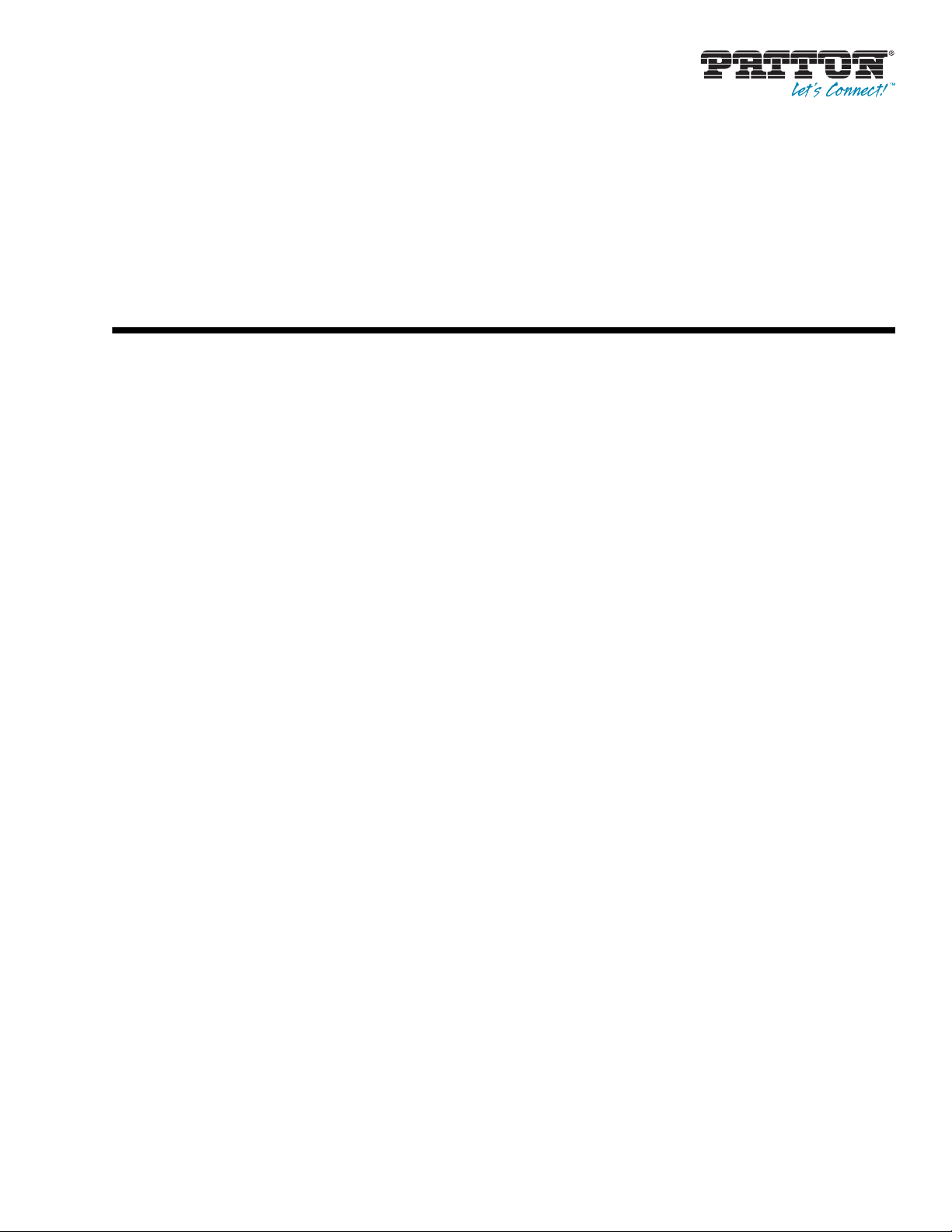
Smart Media System
Software Configuration Guide
Sales Office: +1 (301) 975-1000
Technical Support: +1
E-mail: s
Part Number: 07MSMARTMEDIA-SCG, Rev. A
(301) 975-1007
upport@patton.com
Web: w
ww.patton.com
Revised: J
anuary 12, 2012
Page 2
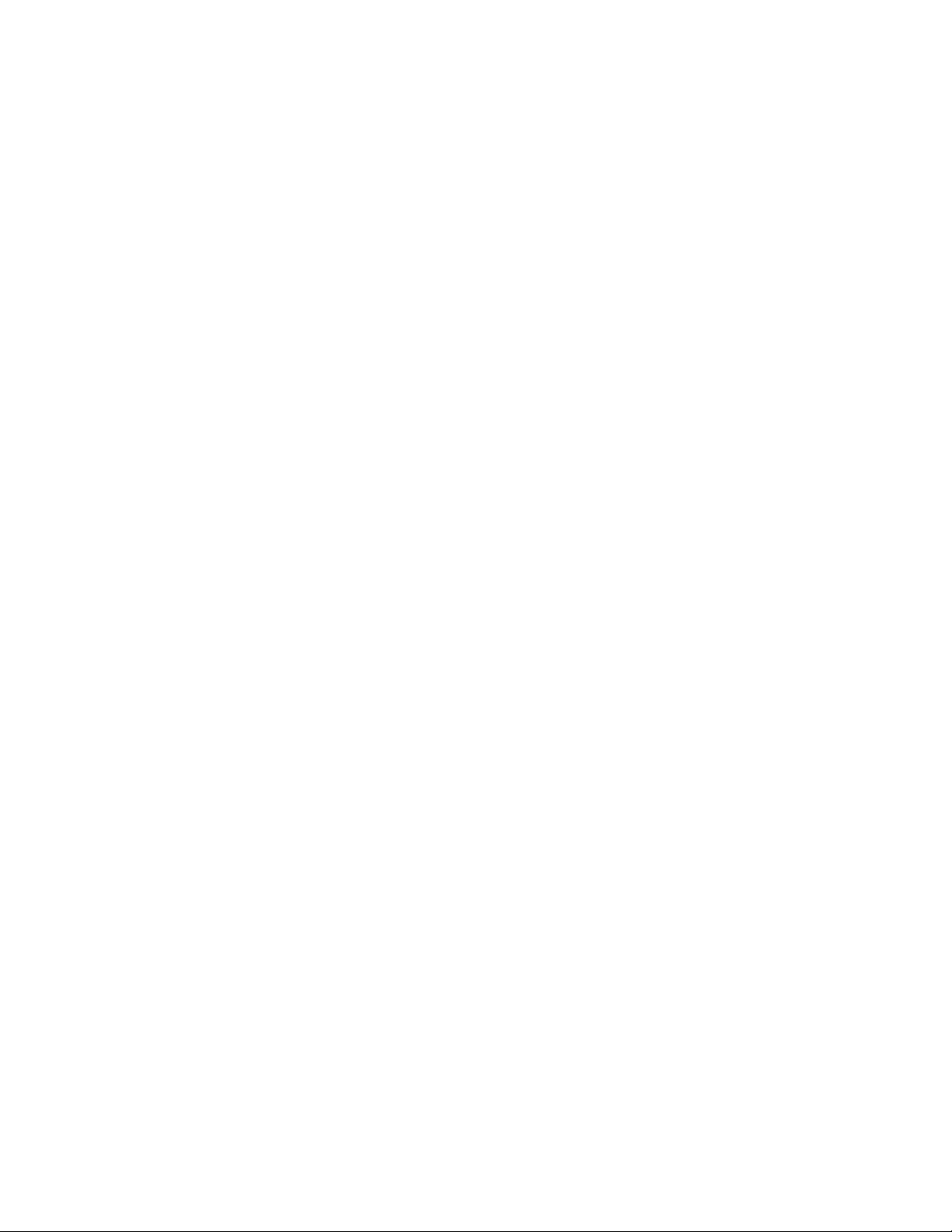
Patton Electronics Company, Inc.
7622 Rickenbacker Drive
Gaithersburg, MD 20879 USA
tel: +1 (301) 975-1000
fax: +1 (301) 869-9293
support: +1 (301) 975-1007
web: www.patton.com
e-mail: support@patton.com
Copyright
Copyright © 2012, Patton Electronics Company. All rights reserved.
Notice
The information in this document is subject to change without notice. Patton
ectronics assumes no liability for errors that may appear in this document.
El
The software described in this document is furnished under a license and may
be used
or copied only in accordance with the terms of such license.
Supported Models
SN10200/16E/UI SN10200/1DS3/UI SN10200/STM1/UI
SN10200/32E/UI SN10200/2DS3/UI
SN10200/48E/UI
Page 3
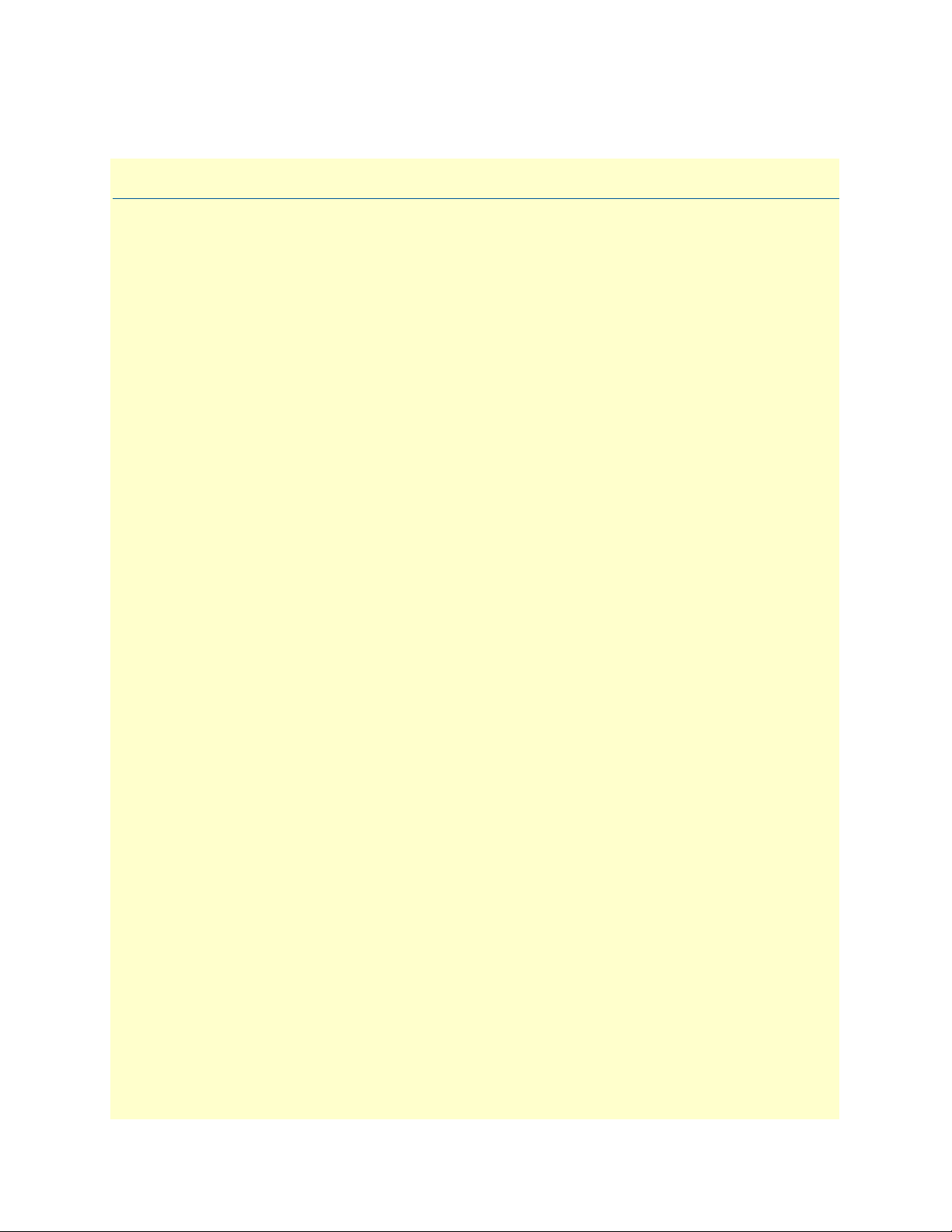
Summary Table of Contents
1 Getting Started with the Web Portal ............................................................................................................. 22
2 Configuring VoIP Interfaces ......................................................................................................................... 36
3 Configuring an ISDN-SIP Gateway .............................................................................................................. 42
4 Configuring SS7 Signaling ............................................................................................................................ 80
5 Configuring SIGTRAN Applications .......................................................................................................... 112
6 Configuring CAS R2 ................................................................................................................................... 191
7 Configuring H.248...................................................................................................................................... 203
8 Configuring SNMP ..................................................................................................................................... 220
9 Contacting Patton ....................................................................................................................................... 226
3
Page 4
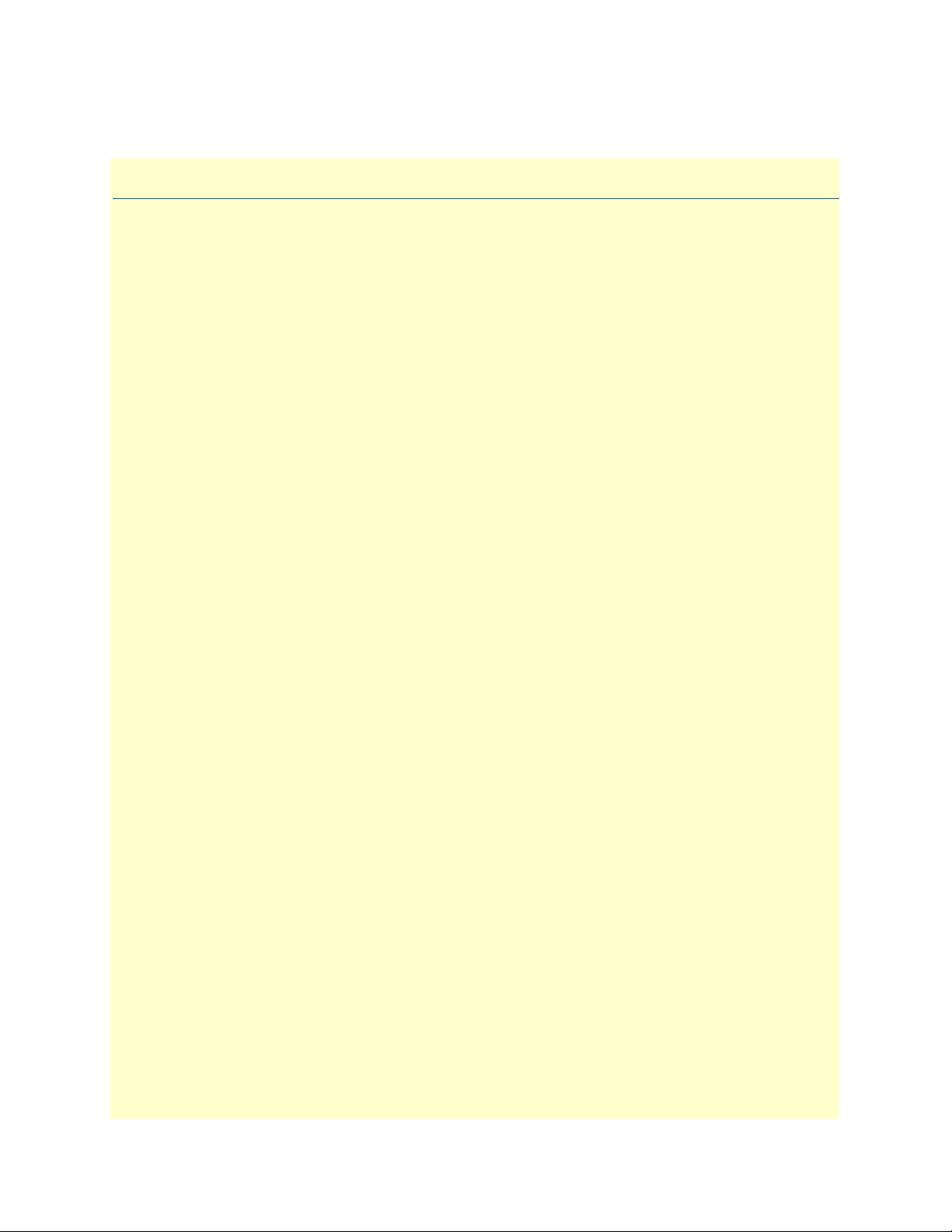
Table of Contents
Audience............................................................................................................................................................... 21
Structure............................................................................................................................................................... 21
1 Getting Started with the Web Portal ............................................................................................................. 22
Overview ...............................................................................................................................................................23
Accessing and Navigating the Web Interface .........................................................................................................23
Connecting to the web server and logging on to the Web Portal .....................................................................23
Connecting to the web server ....................................................................................................................23
Logging on to the Web Portal ...................................................................................................................23
Navigating the Web Portal ..............................................................................................................................23
Navigation and Information Panels ...........................................................................................................23
Knowing Your Location ............................................................................................................................24
Managing Users.....................................................................................................................................................25
Understanding User Access Levels ...................................................................................................................25
Viewing the User List ......................................................................................................................................25
Creating a New User .......................................................................................................................................26
Deleting a User ...............................................................................................................................................27
Logging Off ....................................................................................................................................................27
Managing the Database Backup.............................................................................................................................28
Carrying out a First Database Backup .............................................................................................................28
Downloading a Database Backup ....................................................................................................................29
Uploading a Database Backup ........................................................................................................................29
Restoring a Database Backup ..........................................................................................................................29
Working with Configurations................................................................................................................................30
Managing Applications ...................................................................................................................................30
Viewing the List of Installed Applications .................................................................................................30
Starting an Application .............................................................................................................................30
Verifying that an Application is Operating ................................................................................................32
Verifying the Application Path ..................................................................................................................32
Activating the Configuration ..........................................................................................................................33
Verifying status .........................................................................................................................................34
2 Configuring VoIP Interfaces ......................................................................................................................... 36
Overview ...............................................................................................................................................................37
Configuring Interfaces...........................................................................................................................................37
Understanding Parameters for IP Interfaces ....................................................................................................38
Viewing the Status of Interfaces.............................................................................................................................39
Adapters (General View) .................................................................................................................................39
Adapters (Detailed View) ................................................................................................................................39
Hardware ..................................................................................................................................................40
Sensors ......................................................................................................................................................40
Licensed Features ..............................................................................................................................
........41
4
Page 5

Smart Media Software Configuration Guide Table of Contents
IP Interfaces (Detailed View) ..........................................................................................................................41
3 Configuring an ISDN-SIP Gateway .............................................................................................................. 42
Overview ...............................................................................................................................................................44
Creating a New Configuration ..............................................................................................................................44
Allocating Physical Interfaces.................................................................................................................................46
Creating a new line interface ...........................................................................................................................46
Understanding Parameters for Line Interfaces ...........................................................................................47
Creating a new line service ..............................................................................................................................48
Understanding Parameters for Line Services ..............................................................................................50
Creating an IP port range ................................................................................................................................50
Understanding Parameters for IP Port Ranges ...........................................................................................51
Configuring ISDN-PRI Signaling .........................................................................................................................52
Understanding Parameters for ISDN Stacks ....................................................................................................53
Defining a Clocking Source...................................................................................................................................54
Understanding Parameters for the System Clock .............................................................................................55
Configuring SIP Signaling.....................................................................................................................................55
Creating a SIP stack ........................................................................................................................................55
Understanding Parameters for SIP Stacks ..................................................................................................57
Creating a SIP transport server ........................................................................................................................57
Understanding Parameters for SIP Transport Servers ................................................................................58
Creating a SIP service access point (SAP) ........................................................................................................59
Understanding Parameters for SIP SAPs ....................................................................................................60
Configuring Codecs and Tone Detection ..............................................................................................................60
Accessing Profiles and Validating Settings .......................................................................................................60
Managing the Session Description Protocol (SDP) .........................................................................................62
Media Announcement ...............................................................................................................................62
Attribute for Media Announcement ..........................................................................................................63
Configuring Network Access Points (NAPs)..........................................................................................................65
Allocating an ISDN NAP ...............................................................................................................................65
Understanding Parameters for ISDN NAPs ..............................................................................................66
Allocating a SIP NAP ......................................................................................................................................66
Understanding Parameters for SIP NAPs ..................................................................................................68
Creating Call Routing Rules..................................................................................................................................69
Creating a primary call route ...........................................................................................................................69
Understanding Parameters for Call Routing ..............................................................................................71
Viewing the Status of the TDM Lines...................................................................................................................72
General View ..................................................................................................................................................72
Detailed View .................................................................................................................................................73
Line Interface ............................................................................................................................................73
Line Service ...............................................................................................................................................73
Viewing the Status of the ISDN Stack...................................................................................................................74
General View ..............................................................................................................................
meslot States Diagram .................................................................................................................................75
Ti
....................74
5
Page 6
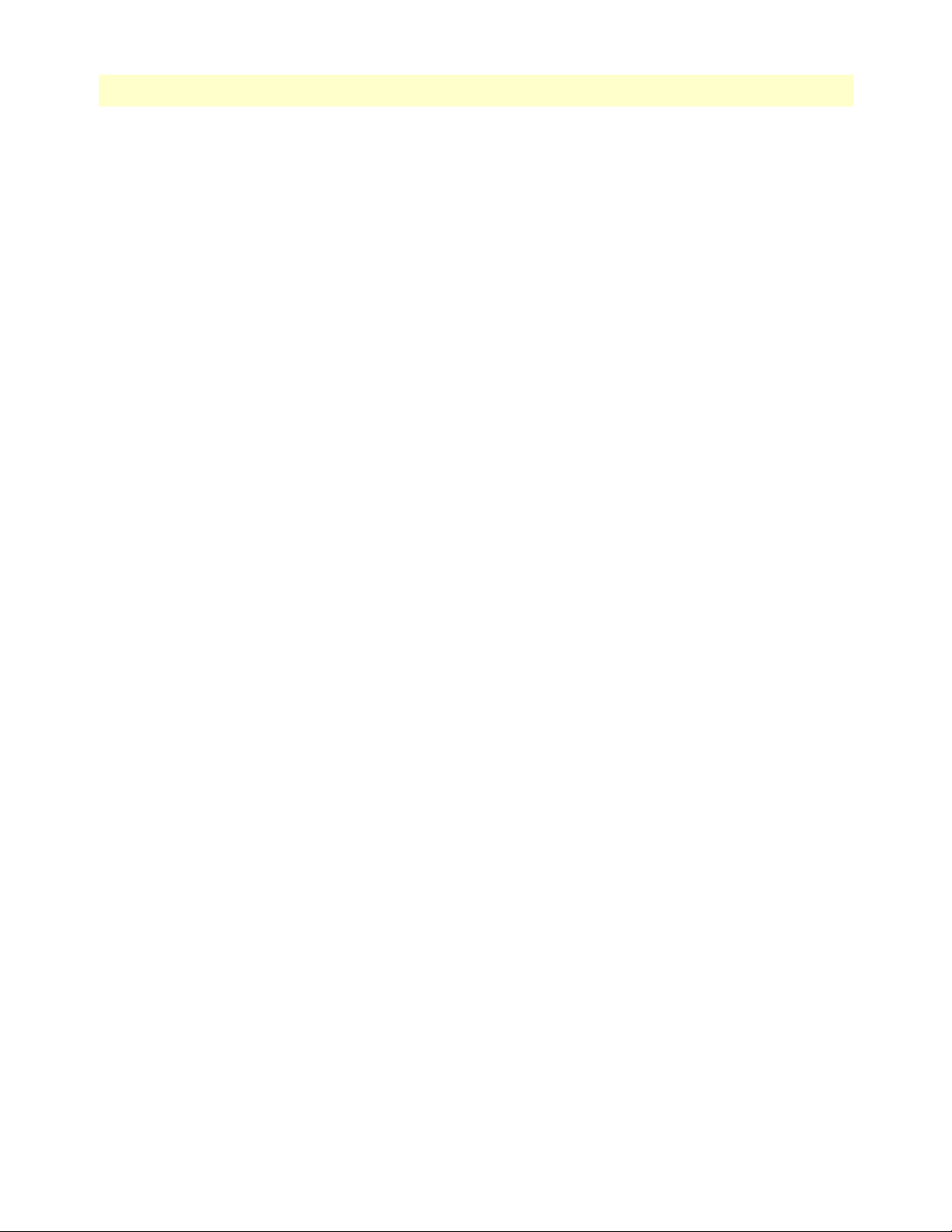
Smart Media Software Configuration Guide Table of Contents
Viewing the Status of the SIP Stack.......................................................................................................................76
General View ..................................................................................................................................................76
Detailed View .................................................................................................................................................77
SIP Stack Configuration Status .................................................................................................................77
SIP SAP Detailed Status ............................................................................................................................78
Viewing the Status of the NAPs.............................................................................................................................79
General View ..................................................................................................................................................79
4 Configuring SS7 Signaling ............................................................................................................................ 80
Overview ...............................................................................................................................................................82
Configuring the MTP2 Layer................................................................................................................................82
Creating an MTP2 Configuration ...................................................................................................................82
Understanding Parameters for MTP2 Configurations ...............................................................................83
Creating MTP2 Links .....................................................................................................................................83
Understanding Parameters for MTP2 Links ..............................................................................................85
Configuring the MTP3 Layer................................................................................................................................86
Creating an MTP3 Configuration ...................................................................................................................86
Understanding Parameters for MTP3 Configurations ...............................................................................87
Creating an MTP3 Network ...........................................................................................................................87
Understanding Parameters for MTP3 Networks .......................................................................................88
Creating an MTP3 Point Code .......................................................................................................................88
Understanding Parameters for SS7 Point Codes ........................................................................................89
Creating an MTP3 Linkset .............................................................................................................................90
Understanding Parameters for MTP3 Linksets ..........................................................................................91
Creating MTP3 Links .....................................................................................................................................91
Understanding Parameters for MTP3 Links ..............................................................................................93
Creating an MTP3 Route ...............................................................................................................................93
Understanding Parameters for MTP3 Routes ............................................................................................95
Configuring the ISUP Layer..................................................................................................................................95
Creating an ISUP Stack ..................................................................................................................................95
Understanding Parameters for ISUP Stacks ...............................................................................................96
Creating an ISUP Network .............................................................................................................................97
Understanding Parameters for ISUP Networks .........................................................................................98
Creating an ISUP User Part ............................................................................................................................98
Understanding Parameters for ISUP User Parts .........................................................................................99
Creating an ISUP Interface ...........................................................................................................................100
Understanding Parameters for ISUP Interfaces ........................................................................................101
.....................................................................................................................................................................101
Viewing the Status of SS7 MTP2 Links...............................................................................................................102
General View ................................................................................................................................................102
Detailed View ...............................................................................................................................................102
MTP2 Link Detailed Status ....................................................................................................................102
MTP2 Link Listing .................................................................................................................................103
Viewing the Status of SS7 MTP3 Links....
...........................................................................................................104
6
Page 7
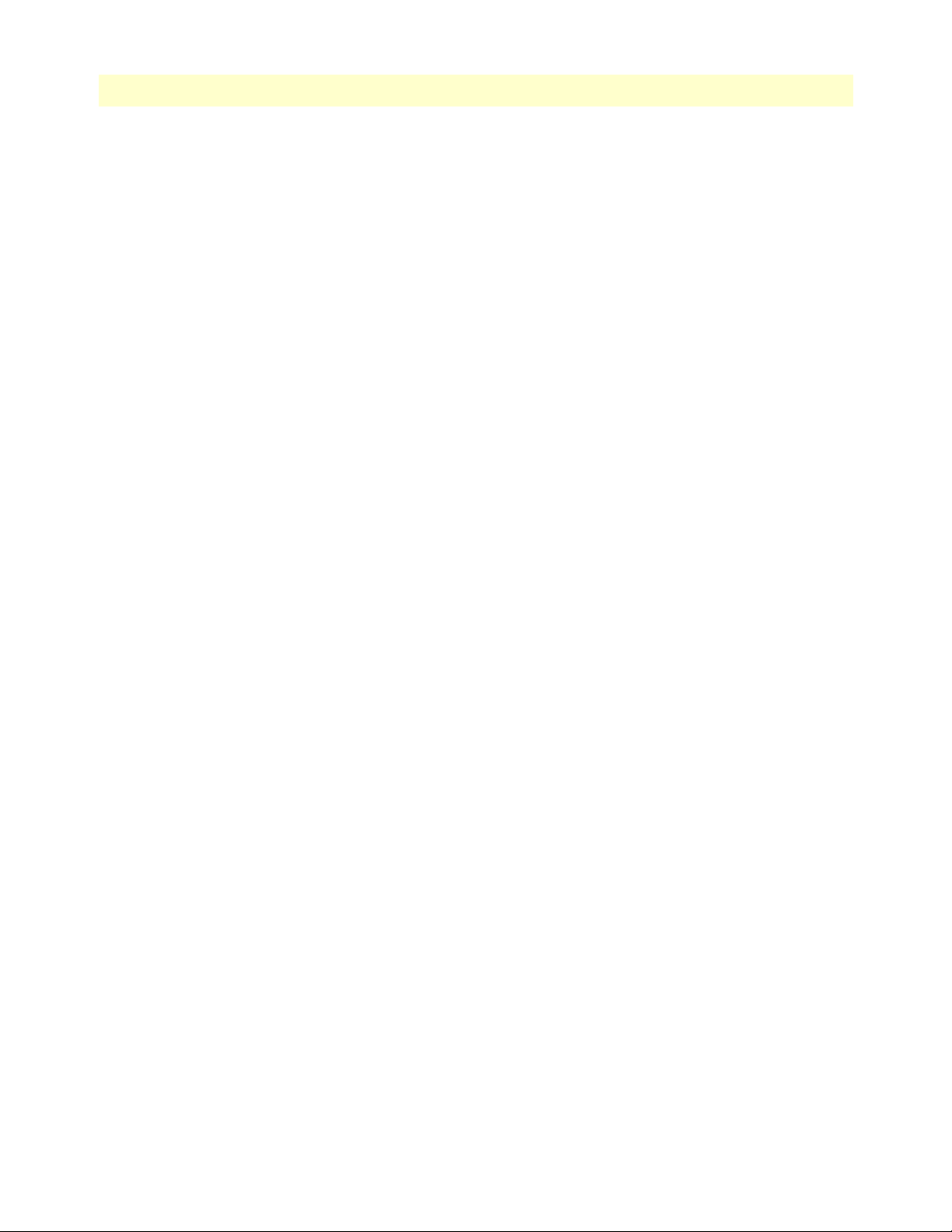
Smart Media Software Configuration Guide Table of Contents
General View ................................................................................................................................................104
Detailed View ...............................................................................................................................................104
MTP3 Stack Status .................................................................................................................................105
MTP3 Linkset .........................................................................................................................................105
MTP3 Link .............................................................................................................................................107
Viewing the Status of SS7 ISUP Stacks................................................................................................................108
General View ................................................................................................................................................108
Detailed View ...............................................................................................................................................109
ISUP Stack Status ...................................................................................................................................109
ISUP Interface Status ..............................................................................................................................110
Circuit Group Status ...............................................................................................................................111
5 Configuring SIGTRAN Applications .......................................................................................................... 112
Overview .............................................................................................................................................................115
Configuring an M2PA System.............................................................................................................................116
Adding an Adapter ........................................................................................................................................117
Understanding Parameters for Hardware Adapters ..................................................................................119
Creating Line Interfaces ................................................................................................................................119
Understanding Parameters for Line Interfaces .........................................................................................120
Creating Line Services ...................................................................................................................................121
Understanding Parameters for Line Services ............................................................................................123
Creating the SCTP Configuration ................................................................................................................124
Understanding Parameters for SCTP Configurations ..............................................................................124
Creating an M2PA Configuration .................................................................................................................125
Understanding Parameters for M2PA Configurations .............................................................................125
Creating an M2PA SAP ................................................................................................................................126
Understanding Parameters for M2PA SAPs .............................................................................................127
Creating M2PA Links ...................................................................................................................................127
Understanding Parameters for M2PA Links ............................................................................................128
Creating SS7 Point Codes .............................................................................................................................129
Understanding Parameters for SS7 Point Codes ......................................................................................130
Creating an MTP3 Configuration .................................................................................................................131
Understanding Parameters for MTP3 Configurations .............................................................................132
Creating an MTP3 Network .........................................................................................................................132
Understanding Parameters for MTP3 Networks .....................................................................................133
Creating an MTP3 Linkset ...........................................................................................................................133
Understanding Parameters for MTP3 Linksets ........................................................................................134
Creating MTP3 Links (M2PA) .....................................................................................................................134
Understanding Parameters for MTP3 (M2PA) Links ..............................................................................136
Creating an MTP3 Route .............................................................................................................................136
Understanding Parameters for MTP3 Routes ..........................................................................................138
Creating an ISUP Stack
................................................................................................................................
138
Understanding Parameters for ISUP Stacks .............................................................................................139
Creating an ISUP Network ...........................................................................................................................139
7
Page 8

Smart Media Software Configuration Guide Table of Contents
Understanding Parameters for ISUP Networks .......................................................................................140
Creating an ISUP User Part ..........................................................................................................................141
Understanding Parameters for ISUP User Parts .......................................................................................142
Creating an ISUP Interface ...........................................................................................................................142
Understanding Parameters for ISUP Interfaces ........................................................................................143
Creating ISUP CIC Groups ..........................................................................................................................144
Understanding Parameters for ISUP CIC Groups ...................................................................................145
Creating a NAP (SIGTRAN) ........................................................................................................................145
Understanding Parameters for NAPs (SIGTRAN) ..................................................................................147
Configuring an M2UA System on a Signaling Gateway.......................................................................................148
Creating an MTP2 Configuration .................................................................................................................148
Understanding Parameters for MTP2 Configurations .............................................................................149
Creating MTP2 Links ...................................................................................................................................149
Understanding Parameters for MTP2 Links ............................................................................................151
Creating an M2UA Configuration ................................................................................................................151
Understanding Parameters for M2UA Configurations ............................................................................152
Creating an M2UA SAP ...............................................................................................................................152
Understanding Parameters for M2UA SAPs ............................................................................................153
Creating an M2UA Cluster ...........................................................................................................................153
Understanding Parameters for M2UA Clusters .......................................................................................154
Creating M2UA Links ..................................................................................................................................154
Understanding Parameters for M2UA Links ...........................................................................................155
Creating M2UA Peers ...................................................................................................................................156
Understanding Parameters for M2UA Peers ............................................................................................157
Configuring an M2UA System on a Media Gateway Controller..........................................................................158
Creating MTP3 Links (M2UA) ....................................................................................................................159
Understanding Parameters for MTP3 (M2UA) Links .............................................................................159
Configuring an IUA System on a Signaling Gateway ...........................................................................................160
Creating an IUA Configuration ....................................................................................................................160
Understanding Parameters for IUA Configurations .................................................................................161
Creating an IUA SAP ....................................................................................................................................161
Understanding Parameters for IUA SAPs ................................................................................................162
Creating an IUA Cluster ...............................................................................................................................162
Understanding Parameters for IUA Clusters ............................................................................................163
Creating IUA Links ......................................................................................................................................163
Understanding Parameters for IUA Links ................................................................................................164
Creating IUA Peers .......................................................................................................................................164
Understanding Parameters for IUA Peers ................................................................................................165
Configuring an M3UA System on IP Signaling Points ........................................................................................166
Creating an M3UA Configuration (IPSP) .....................................................................................................167
Understanding Parameters for M3UA Configurations ............................................................................167
Creating an M3UA SAP ...............................................................................................................................168
Understanding Parameters for M3UA SAPs ............................................................................................169
Creating an M3UA Network ........................................................................................................................169
8
Page 9
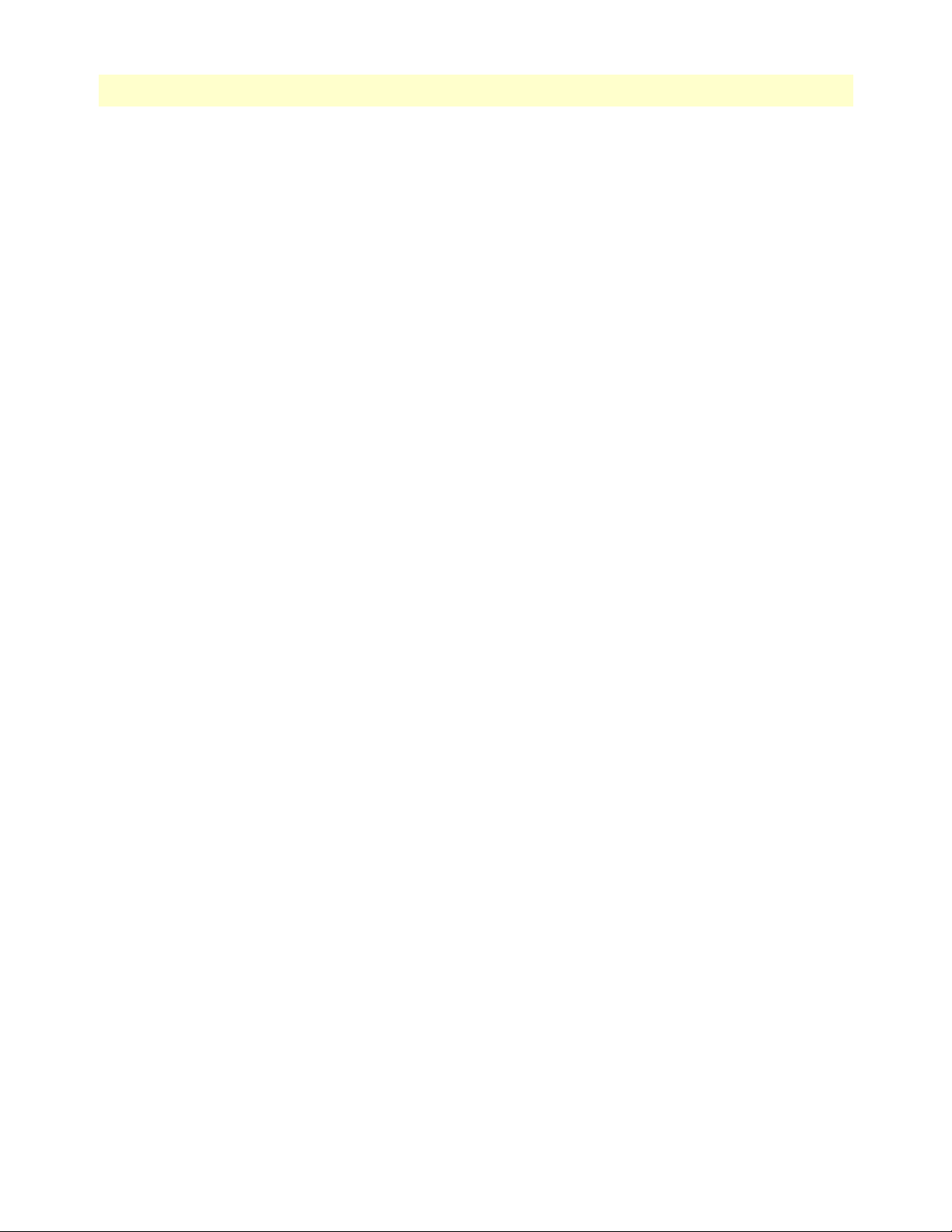
Smart Media Software Configuration Guide Table of Contents
Understanding Parameters for M3UA Networks .....................................................................................170
Creating an M3UA User Part .......................................................................................................................170
Understanding Parameters for M3UA User Parts ....................................................................................171
Creating an M3UA Peer Signaling Process (IPSP) ........................................................................................171
Understanding Parameters for M3UA PSPs ............................................................................................172
Creating an M3UA Peer Server .....................................................................................................................173
Understanding Parameters for M3UA Peer Servers .................................................................................174
Creating an M3UA Route .............................................................................................................................175
Understanding Parameters for M3UA Routes .........................................................................................176
Configuring an M3UA System on a Signaling Gateway.......................................................................................177
Creating MTP3 Links (M3UA) ....................................................................................................................178
Understanding Parameters for MTP3 (M3UA) Links .............................................................................179
Creating an M3UA Configuration (SGP) .....................................................................................................180
Understanding Parameters for M3UA Configurations ............................................................................180
Creating an M3UA Peer Signaling Process (SGP) .........................................................................................181
Understanding Parameters for M3UA PSPs ............................................................................................182
Creating an M3UA Route (SGP) ..................................................................................................................183
Understanding Parameters for M3UA Routes .........................................................................................184
Configuring an M3UA System on an Application Server.....................................................................................185
Creating an M3UA Configuration (ASP) ......................................................................................................186
Understanding Parameters for M3UA Configurations ............................................................................186
Creating an M3UA Peer Signaling Process (ASP) .........................................................................................187
Understanding Parameters for M3UA PSPs ............................................................................................188
Creating an M3UA ISUP Network ...............................................................................................................189
Understanding Parameters for M3UA ISUP Networks ...........................................................................190
6 Configuring CAS R2 ................................................................................................................................... 191
Overview .............................................................................................................................................................192
Adding an Adapter ..............................................................................................................................................192
Understanding Parameters for Hardware Adapters ..................................................................................194
Creating Line Interfaces ................................................................................................................................194
Understanding Parameters for Line Interfaces .........................................................................................195
Creating Line Services ...................................................................................................................................196
Understanding Parameters for Line Services ..................................................................................................198
Copying a Variant Script (optional).....................................................................................................................199
Creating a CAS R2 Stack.....................................................................................................................................200
Understanding Parameters for CAS R2 Stacks ..............................................................................................201
Creating a CAS R2 NAP.....................................................................................................................................201
Understanding Parameters for NAPs .............................................................................................................202
7 Configuring H.248...................................................................................................................................... 203
Overview .............................................................................................................................................................204
Adding an Adapter ..............................................................................................................................................204
Understanding Parameters for Hardware Adapters ..................................................................................206
Creating Line Interfaces ................................................................................................................................206
9
Page 10
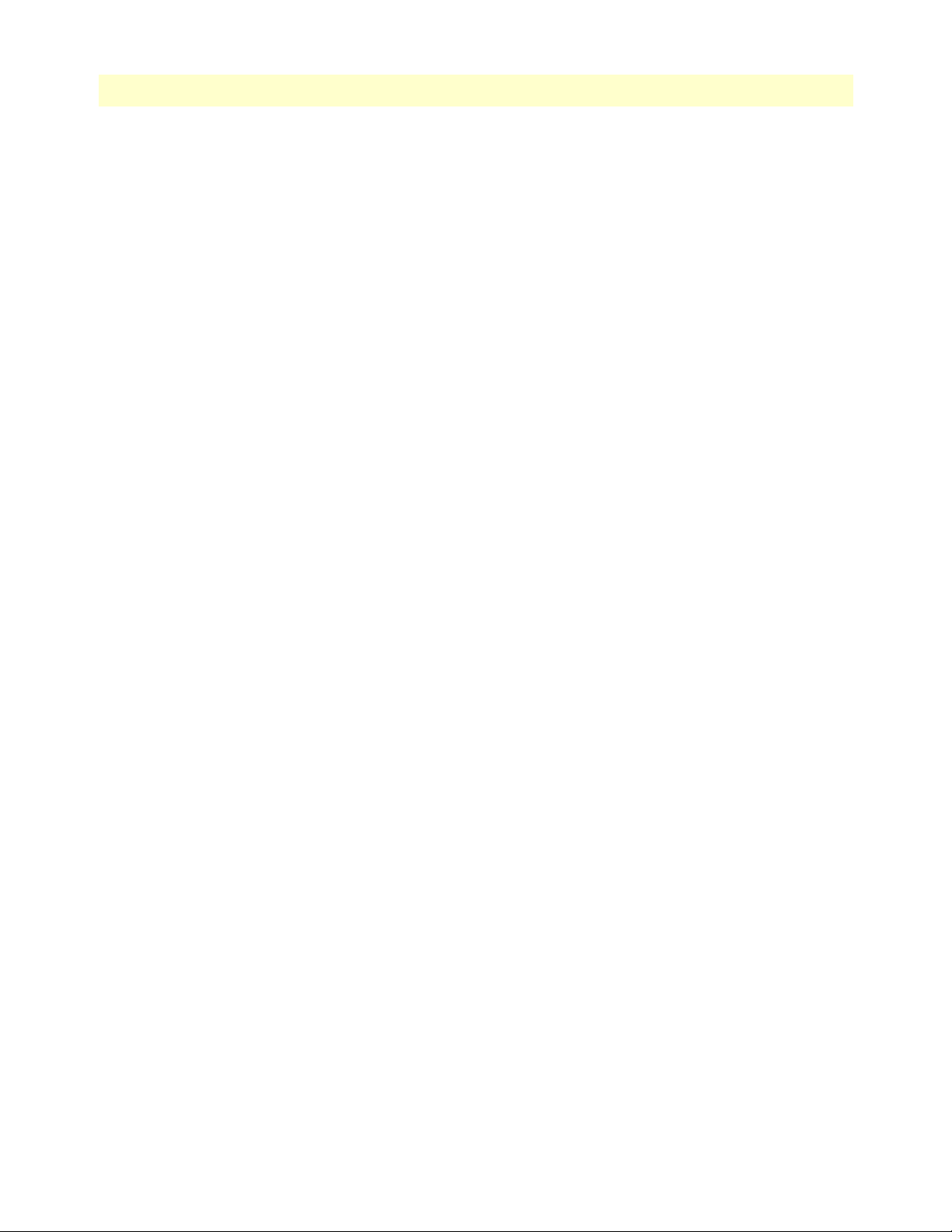
Smart Media Software Configuration Guide Table of Contents
Understanding Parameters for Line Interfaces .........................................................................................207
Creating Line Services ...................................................................................................................................208
Creating an IP Port Range...................................................................................................................................210
Creating an IP port range ..............................................................................................................................210
Understanding Parameters for IP Port Ranges ...............................................................................................211
Configuring Network Access Points (NAPs)........................................................................................................212
Allocating a VoIP network access point (NAP) .............................................................................................212
Understanding Parameters for VoIP NAPs ..............................................................................................213
Allocating a TDM Network Access Point (NAP) ..........................................................................................213
Understanding Parameters for TDM NAPs ............................................................................................214
Configuring the Media Gateway for H.248 Mode...............................................................................................215
Creating an H.248 Configuration .......................................................................................................................216
Understanding Parameters for H.248 Configuration ....................................................................................217
Adding a New Media Gateway Controller (MGC) ..............................................................................................217
Understanding Parameters for Media Gateway Controller ............................................................................218
Associating NAPs with the H.248 Configuration ................................................................................................218
Selecting Timeslots for TDM Interfaces..............................................................................................................219
8 Configuring SNMP ..................................................................................................................................... 220
Overview .............................................................................................................................................................221
Activating the tbSnmpAgent................................................................................................................................221
Disabling the SELinux Service ......................................................................................................................221
Activating the tbSnmpAgent application .......................................................................................................222
Configuring the tbSnmpAgent ............................................................................................................................223
Configuring SNMP system parameters .........................................................................................................223
Configuring SNMPv1, SNMPv2c ................................................................................................................225
Configuring SNMPv3 ...................................................................................................................................225
Configuring traps ..........................................................................................................................................225
9 Contacting Patton ....................................................................................................................................... 226
Introduction........................................................................................................................................................227
Contact information............................................................................................................................................227
Patton support headquarters in the USA .......................................................................................................227
Alternate Patton support for Europe, Middle East, and Africa (EMEA) ........................................................227
Warranty Service and Returned Merchandise Authorizations (RMAs).................................................................227
Warranty coverage ........................................................................................................................................227
Out-of-warranty service ...........................................................................................................................228
Returns for credit ....................................................................................................................................228
Return for credit policy ...........................................................................................................................228
RMA numbers ..............................................................................................................................................228
Shipping instructions ..............................................................................................................................228
10
Page 11
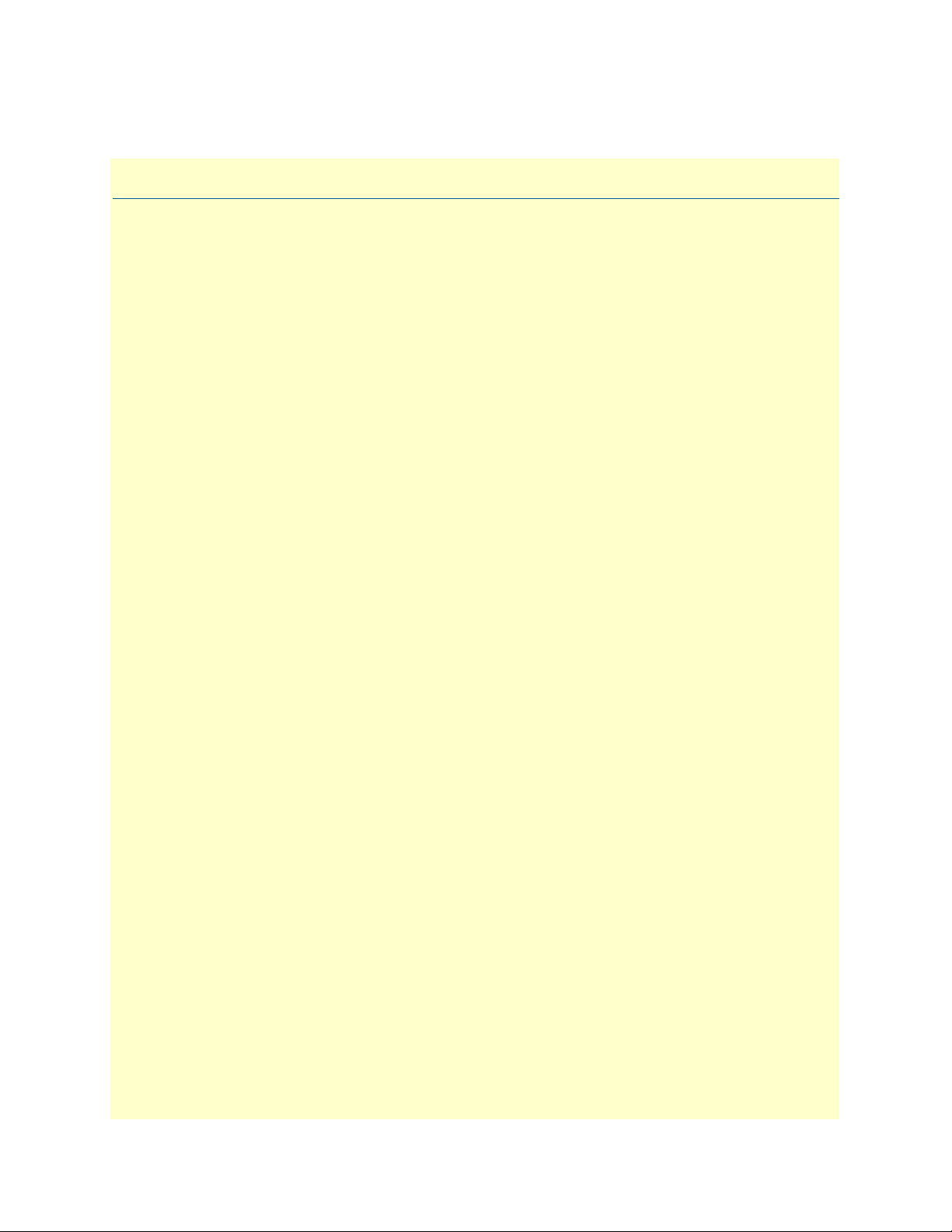
List of Figures
1 SmartNode Web Portal Navigation . . . . . . . . . . . . . . . . . . . . . . . . . . . . . . . . . . . . . . . . . . . . . . . . . . . . . . . . . 24
2 SmartNode Web Portal Menus . . . . . . . . . . . . . . . . . . . . . . . . . . . . . . . . . . . . . . . . . . . . . . . . . . . . . . . . . . . . . 24
3 SmartNode User Access Levels . . . . . . . . . . . . . . . . . . . . . . . . . . . . . . . . . . . . . . . . . . . . . . . . . . . . . . . . . . . . . 25
4 Global > Users . . . . . . . . . . . . . . . . . . . . . . . . . . . . . . . . . . . . . . . . . . . . . . . . . . . . . . . . . . . . . . . . . . . . . . . . . 25
5 User List . . . . . . . . . . . . . . . . . . . . . . . . . . . . . . . . . . . . . . . . . . . . . . . . . . . . . . . . . . . . . . . . . . . . . . . . . . . . . . 26
6 User List > Create New User . . . . . . . . . . . . . . . . . . . . . . . . . . . . . . . . . . . . . . . . . . . . . . . . . . . . . . . . . . . . . . 26
7 User List > Delete User . . . . . . . . . . . . . . . . . . . . . . . . . . . . . . . . . . . . . . . . . . . . . . . . . . . . . . . . . . . . . . . . . . . 27
8 Navigation Menu: Logout . . . . . . . . . . . . . . . . . . . . . . . . . . . . . . . . . . . . . . . . . . . . . . . . . . . . . . . . . . . . . . . . 27
9 Global > Backups . . . . . . . . . . . . . . . . . . . . . . . . . . . . . . . . . . . . . . . . . . . . . . . . . . . . . . . . . . . . . . . . . . . . . . . 28
10 Backups > Create new database backup . . . . . . . . . . . . . . . . . . . . . . . . . . . . . . . . . . . . . . . . . . . . . . . . . . . . . . 28
11 Database Backup Message . . . . . . . . . . . . . . . . . . . . . . . . . . . . . . . . . . . . . . . . . . . . . . . . . . . . . . . . . . . . . . . . . 28
12 Database Backup List . . . . . . . . . . . . . . . . . . . . . . . . . . . . . . . . . . . . . . . . . . . . . . . . . . . . . . . . . . . . . . . . . . . . 28
13 Download Database Backup . . . . . . . . . . . . . . . . . . . . . . . . . . . . . . . . . . . . . . . . . . . . . . . . . . . . . . . . . . . . . . . 29
14 Upload Database Backup File . . . . . . . . . . . . . . . . . . . . . . . . . . . . . . . . . . . . . . . . . . . . . . . . . . . . . . . . . . . . . . 29
15 Restore Database Backup File . . . . . . . . . . . . . . . . . . . . . . . . . . . . . . . . . . . . . . . . . . . . . . . . . . . . . . . . . . . . . . 29
16 Applications > Instances . . . . . . . . . . . . . . . . . . . . . . . . . . . . . . . . . . . . . . . . . . . . . . . . . . . . . . . . . . . . . . . . . . 30
17 Application Instance List . . . . . . . . . . . . . . . . . . . . . . . . . . . . . . . . . . . . . . . . . . . . . . . . . . . . . . . . . . . . . . . . . 30
18 Application Instance List > Edit . . . . . . . . . . . . . . . . . . . . . . . . . . . . . . . . . . . . . . . . . . . . . . . . . . . . . . . . . . . . 31
19 Application Status . . . . . . . . . . . . . . . . . . . . . . . . . . . . . . . . . . . . . . . . . . . . . . . . . . . . . . . . . . . . . . . . . . . . . . . 31
20 Apply States . . . . . . . . . . . . . . . . . . . . . . . . . . . . . . . . . . . . . . . . . . . . . . . . . . . . . . . . . . . . . . . . . . . . . . . . . . . 31
21 SmartNode Interfaces . . . . . . . . . . . . . . . . . . . . . . . . . . . . . . . . . . . . . . . . . . . . . . . . . . . . . . . . . . . . . . . . . . . . 32
22 Application Status List . . . . . . . . . . . . . . . . . . . . . . . . . . . . . . . . . . . . . . . . . . . . . . . . . . . . . . . . . . . . . . . . . . . 32
23 Global > Systems . . . . . . . . . . . . . . . . . . . . . . . . . . . . . . . . . . . . . . . . . . . . . . . . . . . . . . . . . . . . . . . . . . . . . . . 33
24 System List . . . . . . . . . . . . . . . . . . . . . . . . . . . . . . . . . . . . . . . . . . . . . . . . . . . . . . . . . . . . . . . . . . . . . . . . . . . . 33
25 Name and Activate Configuration . . . . . . . . . . . . . . . . . . . . . . . . . . . . . . . . . . . . . . . . . . . . . . . . . . . . . . . . . . 33
26 Successful Activation . . . . . . . . . . . . . . . . . . . . . . . . . . . . . . . . . . . . . . . . . . . . . . . . . . . . . . . . . . . . . . . . . . . . . 34
27 Global > Status . . . . . . . . . . . . . . . . . . . . . . . . . . . . . . . . . . . . . . . . . . . . . . . . . . . . . . . . . . . . . . . . . . . . . . . . . 34
28 Status: General View . . . . . . . . . . . . . . . . . . . . . . . . . . . . . . . . . . . . . . . . . . . . . . . . . . . . . . . . . . . . . . . . . . . . . 35
29 Status: Detailed View . . . . . . . . . . . . . . . . . . . . . . . . . . . . . . . . . . . . . . . . . . . . . . . . . . . . . . . . . . . . . . . . . . . . 35
30 Menu > IP Interfaces . . . . . . . . . . . . . . . . . . . . . . . . . . . . . . . . . . . . . . . . . . . . . . . . . . . . . . . . . . . . . . . . . . . . 37
31 IP Interface List . . . . . . . . . . . . . . . . . . . . . . . . . . . . . . . . . . . . . . . . . . . . . . . . . . . . . . . . . . . . . . . . . . . . . . . . 37
32 Editing an IP Interface . . . . . . . . . . . . . . . . . . . . . . . . . . . . . . . . . . . . . . . . . . . . . . . . . . . . . . . . . . . . . . . . . . . 38
33 Adapters (General View) . . . . . . . . . . . . . . . . . . . . . . . . . . . . . . . . . . . . . . . . . . . . . . . . . . . . . . . . . . . . . . . . . . 39
34 Adapters (Detailed View) > Hardware . . . . . . . . . . . . . . . . . . . . . . . . . . . . . . . . . . . . . . . . . . . . . . . . . . . . . . . 40
35 Adapters (Detailed View) > Sensors . . . . . . . . . . . . . . . . . . . . . . . . . . . . . . . . . . . . . . . . . . . . . . . . . . . . . . . . . 40
36 Adapters (Detailed View) > Licensed Features . . . . . . . . . . . . . . . . . . . . . . . . . . . . . . . . . . . . . . . . . . . . . . . . . . 41
37 IP Interfaces (Detailed View) . . . . . . . . . . . . . . . . . . . . . . . . . . . . . . . . . . . . . . . . . . . . . . . . . . . . . . . . . . . . . . 41
38 Global > Configurations . . . . . . . . . . . . . . . . . . . . . . . . . . . . . . . . . . . . . . . . . . . . . . . . . . . . . . . . . . . . . . . . . . 44
39 Configuration List . . . . . . . . . . . . . . . . . . . . . . . . . . . . . . . . . . . . . . . . . . . . . . . . . . . . . . . . . . . . . . . . . . . . . . 45
40 Name and Copy a Configuration File . . . . . . . . . . . . . . . . . . . . . . . . . . . . . . . . . . . . . . . . . . . . . . . . . . . . . . . . 45
41 Successful Configuration Copy . . . . . . . . . . . . . . . . . . . . . . . . . . . . . . . . . . . . . . . . . . . . . . . . . . . . . . . . . . . . . 45
42 TDM Interfaces > Line Interfaces . . . . . . . . . . . . . . . . . . . . . . . . . . . . . . . . . . . . . . . . . . . . . . . . . . . . . . . . . . . 46
43 Line Interface List . . . . . . . . . . . . . . . . . . . . . . . . . . . . . . . . . . . . . . . . . . . . . . . . . . . . . . . . . . . . . . . . . . . . . . . 46
44 Create New Line Interface . . . . . . . . . . . . . . . . . . . . . . . . . . . . . . . . . . . . . . . . . . . . . . . . . . . . . . . . . . . . . . . . 47
45 Confirmation Message for New Line Interface . . . . . . . . . . . . . . . . . . . . . . . . . . . . . . . . . . . . . . . . . . . . . . . . . 47
46 TDM Interfaces > Line Interfaces . . . . . . . . . . . . . . . . . . . . . . . . . . . . . . . . . . . . . . . . . . . . . . . . . . . . . . . . . . . 48
47 Line Interface List . . . . . . . . . . . . . . . . . . . . . . . . . . . . . . . . . . . . . . . . . . . . . . . . . . . . . . . . . . . . . . . . . . . . . . . 48
11
Page 12
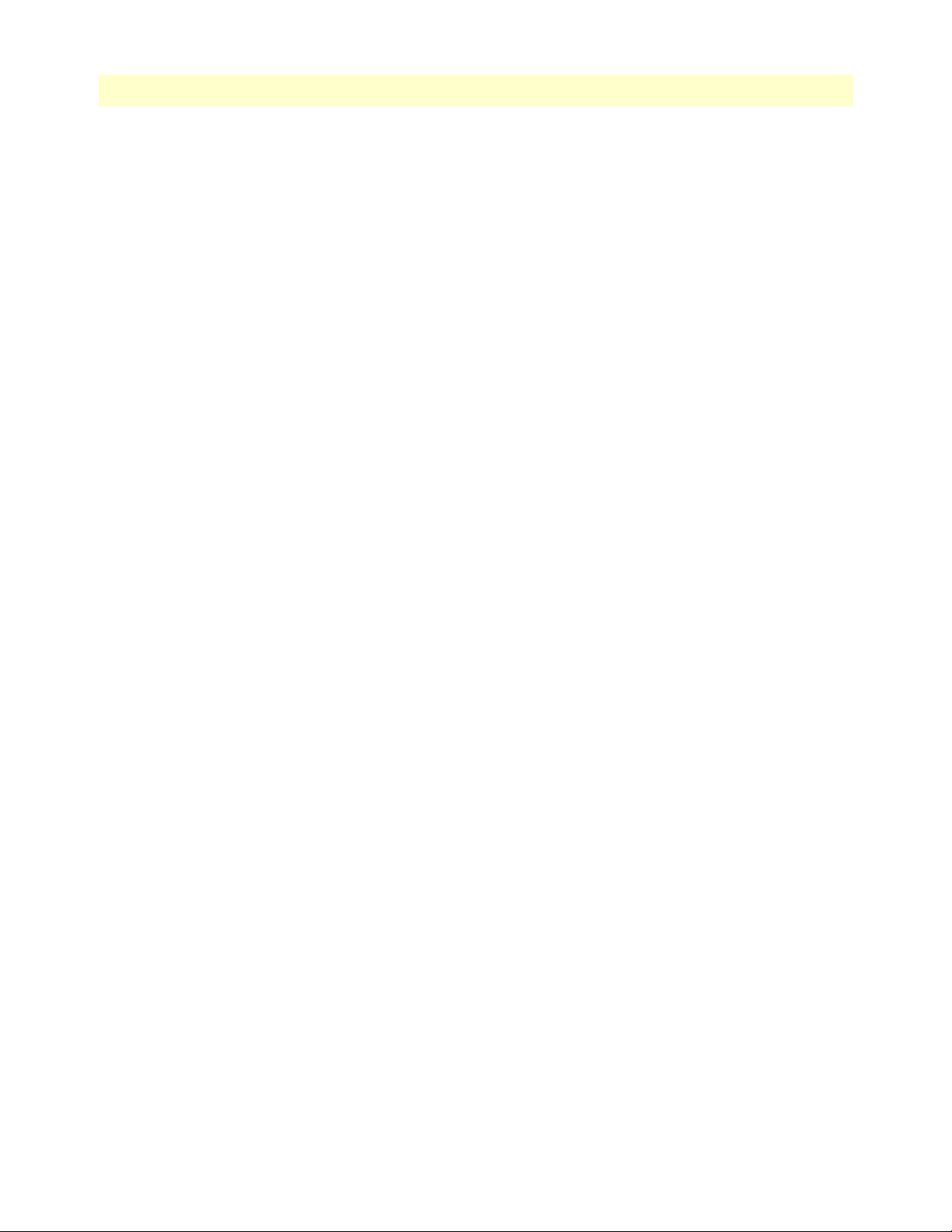
Smart Media Software Configuration Guide
48 Editing a Line Interface to Create a New Service . . . . . . . . . . . . . . . . . . . . . . . . . . . . . . . . . . . . . . . . . . . . . . . 48
49 Create New Line Service . . . . . . . . . . . . . . . . . . . . . . . . . . . . . . . . . . . . . . . . . . . . . . . . . . . . . . . . . . . . . . . . . . 49
50 Line Services List . . . . . . . . . . . . . . . . . . . . . . . . . . . . . . . . . . . . . . . . . . . . . . . . . . . . . . . . . . . . . . . . . . . . . . . 49
51 Menu: IP Interfaces . . . . . . . . . . . . . . . . . . . . . . . . . . . . . . . . . . . . . . . . . . . . . . . . . . . . . . . . . . . . . . . . . . . . . 50
52 Editing Port Ranges . . . . . . . . . . . . . . . . . . . . . . . . . . . . . . . . . . . . . . . . . . . . . . . . . . . . . . . . . . . . . . . . . . . . . 51
53 Creating a New Port Range . . . . . . . . . . . . . . . . . . . . . . . . . . . . . . . . . . . . . . . . . . . . . . . . . . . . . . . . . . . . . . . 51
54 Confirmation Message for Port Range . . . . . . . . . . . . . . . . . . . . . . . . . . . . . . . . . . . . . . . . . . . . . . . . . . . . . . . 51
55 Signaling > ISDN . . . . . . . . . . . . . . . . . . . . . . . . . . . . . . . . . . . . . . . . . . . . . . . . . . . . . . . . . . . . . . . . . . . . . . . 52
56 ISDN Stack List . . . . . . . . . . . . . . . . . . . . . . . . . . . . . . . . . . . . . . . . . . . . . . . . . . . . . . . . . . . . . . . . . . . . . . . . 52
57 Create New ISDN Stack . . . . . . . . . . . . . . . . . . . . . . . . . . . . . . . . . . . . . . . . . . . . . . . . . . . . . . . . . . . . . . . . . . 53
58 Confirmation Message for New ISDN Stack . . . . . . . . . . . . . . . . . . . . . . . . . . . . . . . . . . . . . . . . . . . . . . . . . . 53
59 Menu: Clocking . . . . . . . . . . . . . . . . . . . . . . . . . . . . . . . . . . . . . . . . . . . . . . . . . . . . . . . . . . . . . . . . . . . . . . . . 54
60 External System Clock Reference List . . . . . . . . . . . . . . . . . . . . . . . . . . . . . . . . . . . . . . . . . . . . . . . . . . . . . . . . 54
61 Creating New External System Clock . . . . . . . . . . . . . . . . . . . . . . . . . . . . . . . . . . . . . . . . . . . . . . . . . . . . . . . . 54
62 Confirmation Message for System Clock . . . . . . . . . . . . . . . . . . . . . . . . . . . . . . . . . . . . . . . . . . . . . . . . . . . . . 54
63 Menu: SIP . . . . . . . . . . . . . . . . . . . . . . . . . . . . . . . . . . . . . . . . . . . . . . . . . . . . . . . . . . . . . . . . . . . . . . . . . . . . 55
64 SIP Configuration List . . . . . . . . . . . . . . . . . . . . . . . . . . . . . . . . . . . . . . . . . . . . . . . . . . . . . . . . . . . . . . . . . . . 56
65 Creating a New SIP Stack . . . . . . . . . . . . . . . . . . . . . . . . . . . . . . . . . . . . . . . . . . . . . . . . . . . . . . . . . . . . . . . . . 56
66 Confirmation Message for SIP . . . . . . . . . . . . . . . . . . . . . . . . . . . . . . . . . . . . . . . . . . . . . . . . . . . . . . . . . . . . . 56
67 Menu: SIP . . . . . . . . . . . . . . . . . . . . . . . . . . . . . . . . . . . . . . . . . . . . . . . . . . . . . . . . . . . . . . . . . . . . . . . . . . . . 57
68 Edit SIP Configuration List . . . . . . . . . . . . . . . . . . . . . . . . . . . . . . . . . . . . . . . . . . . . . . . . . . . . . . . . . . . . . . . 57
69 Transport Servers List . . . . . . . . . . . . . . . . . . . . . . . . . . . . . . . . . . . . . . . . . . . . . . . . . . . . . . . . . . . . . . . . . . . . 57
70 Creating a New SIP Transport Server . . . . . . . . . . . . . . . . . . . . . . . . . . . . . . . . . . . . . . . . . . . . . . . . . . . . . . . . 58
71 Confirmation Message for SIP Transport Server . . . . . . . . . . . . . . . . . . . . . . . . . . . . . . . . . . . . . . . . . . . . . . . . 58
72 Menu: SIP . . . . . . . . . . . . . . . . . . . . . . . . . . . . . . . . . . . . . . . . . . . . . . . . . . . . . . . . . . . . . . . . . . . . . . . . . . . . 59
73 Edit SIP Configuration List . . . . . . . . . . . . . . . . . . . . . . . . . . . . . . . . . . . . . . . . . . . . . . . . . . . . . . . . . . . . . . . 59
74 Service Access Points (SAP) List . . . . . . . . . . . . . . . . . . . . . . . . . . . . . . . . . . . . . . . . . . . . . . . . . . . . . . . . . . . . 59
75 Creating a New SAP . . . . . . . . . . . . . . . . . . . . . . . . . . . . . . . . . . . . . . . . . . . . . . . . . . . . . . . . . . . . . . . . . . . . . 59
76 Confirmation Message for SIP SAP . . . . . . . . . . . . . . . . . . . . . . . . . . . . . . . . . . . . . . . . . . . . . . . . . . . . . . . . . 59
77 Associating Transport Servers . . . . . . . . . . . . . . . . . . . . . . . . . . . . . . . . . . . . . . . . . . . . . . . . . . . . . . . . . . . . . . 60
78 Menu: Profiles . . . . . . . . . . . . . . . . . . . . . . . . . . . . . . . . . . . . . . . . . . . . . . . . . . . . . . . . . . . . . . . . . . . . . . . . . 60
79 Edit Profile List . . . . . . . . . . . . . . . . . . . . . . . . . . . . . . . . . . . . . . . . . . . . . . . . . . . . . . . . . . . . . . . . . . . . . . . . 61
80 DTMF Relay Scheme List . . . . . . . . . . . . . . . . . . . . . . . . . . . . . . . . . . . . . . . . . . . . . . . . . . . . . . . . . . . . . . . . 61
81 Menu: NAP . . . . . . . . . . . . . . . . . . . . . . . . . . . . . . . . . . . . . . . . . . . . . . . . . . . . . . . . . . . . . . . . . . . . . . . . . . . 65
82 Edit NAP List . . . . . . . . . . . . . . . . . . . . . . . . . . . . . . . . . . . . . . . . . . . . . . . . . . . . . . . . . . . . . . . . . . . . . . . . . . 65
83 Creating a New ISDN NAP . . . . . . . . . . . . . . . . . . . . . . . . . . . . . . . . . . . . . . . . . . . . . . . . . . . . . . . . . . . . . . . 65
84 Confirmation Message for New NAP . . . . . . . . . . . . . . . . . . . . . . . . . . . . . . . . . . . . . . . . . . . . . . . . . . . . . . . . 65
85 Associating ISDN Stacks with NAPs . . . . . . . . . . . . . . . . . . . . . . . . . . . . . . . . . . . . . . . . . . . . . . . . . . . . . . . . 66
86 Menu: NAP . . . . . . . . . . . . . . . . . . . . . . . . . . . . . . . . . . . . . . . . . . . . . . . . . . . . . . . . . . . . . . . . . . . . . . . . . . . 66
87 Edit NAP List . . . . . . . . . . . . . . . . . . . . . . . . . . . . . . . . . . . . . . . . . . . . . . . . . . . . . . . . . . . . . . . . . . . . . . . . . . 66
88 Creating a New SIP NAP . . . . . . . . . . . . . . . . . . . . . . . . . . . . . . . . . . . . . . . . . . . . . . . . . . . . . . . . . . . . . . . . . 67
89 Confirmation Message for New NAP . . . . . . . . . . . . . . . . . . . . . . . . . . . . . . . . . . . . . . . . . . . . . . . . . . . . . . . . 67
90 Associating SIP SAPs with NAPs . . . . . . . . . . . . . . . . . . . . . . . . . . . . . . . . . . . . . . . . . . . . . . . . . . . . . . . . . . . 67
91 Configurations > Routes . . . . . . . . . . . . . . . . . . . . . . . . . . . . . . . . . . . . . . . . . . . . . . . . . . . . . . . . . . . . . . . . . . 69
92 Static Routes List . . . . . . . . . . . . . . . . . . . . . . . . . . . . . . . . . . . . . . . . . . . . . . . . . . . . . . . . . . . . . . . . . . . . . . . 69
93 Creating a New Route . . . . . . . . . . . . . . . . . . . . . . . . . . . . . . . . . . . . . . . . . . . . . . . . . . . . . . . . . . . . . . . . . . . 70
94 Confirmation Message for New Route . . . . . . . . . . . . . . . . . . . . . . . . . . . . . . . . . . . . . . . . . . . . . . . . . . . . . . . 70
95 General View: Line Interfaces and Services . . . . . . . . . . . . . . . . . . . . . . . . . . . . . . . . . . . . . . . . . . . . . . . . . . . . 72
96 Detailed View: Line Interface . . . . . . . . . . . . . . . . . . . . . . . . . . . . . . . . . . . . . . . . . . . . . . . . . . . . . . . . . . . . . . 73
97 Detailed View: Line Service . . . . . . . . . . . . . . . . . . . . . . . . . . . . . . . . . . . . . . . . . . . . . . . . . . . . . . . . . . . . . . . 73
98 General View: ISDN Stack List . . . . . . . . . . . . . . . . . . . . . . . . . . . . . . . . . . . . . . . . . . . . . . .
. . . . . . . . . . . . . 74
12
Page 13

Smart Media Software Configuration Guide
99 Timeslot States Diagram . . . . . . . . . . . . . . . . . . . . . . . . . . . . . . . . . . . . . . . . . . . . . . . . . . . . . . . . . . . . . . . . . . 75
100 General View: SIP Status . . . . . . . . . . . . . . . . . . . . . . . . . . . . . . . . . . . . . . . . . . . . . . . . . . . . . . . . . . . . . . . . . 76
101 Detailed View: SIP Stack Configuration Status . . . . . . . . . . . . . . . . . . . . . . . . . . . . . . . . . . . . . . . . . . . . . . . . . 77
102 Detailed View: SIP SAPs Configuration Status . . . . . . . . . . . . . . . . . . . . . . . . . . . . . . . . . . . . . . . . . . . . . . . . . 78
103 Detailed View: SIP SAP Status . . . . . . . . . . . . . . . . . . . . . . . . . . . . . . . . . . . . . . . . . . . . . . . . . . . . . . . . . . . . . 78
104 NAP Status . . . . . . . . . . . . . . . . . . . . . . . . . . . . . . . . . . . . . . . . . . . . . . . . . . . . . . . . . . . . . . . . . . . . . . . . . . . . 79
105 Signaling > MTP2 . . . . . . . . . . . . . . . . . . . . . . . . . . . . . . . . . . . . . . . . . . . . . . . . . . . . . . . . . . . . . . . . . . . . . . 82
106 Creating the New MTP2 Configuration . . . . . . . . . . . . . . . . . . . . . . . . . . . . . . . . . . . . . . . . . . . . . . . . . . . . . . 82
107 Successful Configuration Message . . . . . . . . . . . . . . . . . . . . . . . . . . . . . . . . . . . . . . . . . . . . . . . . . . . . . . . . . . . 82
108 MTP2 Link in MTP2 Configuration Window . . . . . . . . . . . . . . . . . . . . . . . . . . . . . . . . . . . . . . . . . . . . . . . . . 83
109 Creating a New MTP2 Link . . . . . . . . . . . . . . . . . . . . . . . . . . . . . . . . . . . . . . . . . . . . . . . . . . . . . . . . . . . . . . . 84
110 Successful Link Message . . . . . . . . . . . . . . . . . . . . . . . . . . . . . . . . . . . . . . . . . . . . . . . . . . . . . . . . . . . . . . . . . . 84
111 SS7 > MTP3 . . . . . . . . . . . . . . . . . . . . . . . . . . . . . . . . . . . . . . . . . . . . . . . . . . . . . . . . . . . . . . . . . . . . . . . . . . . 86
112 Creating the New MTP3 Configuration . . . . . . . . . . . . . . . . . . . . . . . . . . . . . . . . . . . . . . . . . . . . . . . . . . . . . . 86
113 Successful Configuration Message . . . . . . . . . . . . . . . . . . . . . . . . . . . . . . . . . . . . . . . . . . . . . . . . . . . . . . . . . . . 87
114 MTP3 Networks in MTP3 Configuration Window . . . . . . . . . . . . . . . . . . . . . . . . . . . . . . . . . . . . . . . . . . . . . 87
115 Creating a New MTP3 Network . . . . . . . . . . . . . . . . . . . . . . . . . . . . . . . . . . . . . . . . . . . . . . . . . . . . . . . . . . . 87
116 Successful Network Message . . . . . . . . . . . . . . . . . . . . . . . . . . . . . . . . . . . . . . . . . . . . . . . . . . . . . . . . . . . . . . . 88
117 SS7 > Point Codes . . . . . . . . . . . . . . . . . . . . . . . . . . . . . . . . . . . . . . . . . . . . . . . . . . . . . . . . . . . . . . . . . . . . . . 88
118 Point Codes . . . . . . . . . . . . . . . . . . . . . . . . . . . . . . . . . . . . . . . . . . . . . . . . . . . . . . . . . . . . . . . . . . . . . . . . . . . 88
119 Creating the New MTP3 Point Code . . . . . . . . . . . . . . . . . . . . . . . . . . . . . . . . . . . . . . . . . . . . . . . . . . . . . . . . 89
120 Successful Point Code Message . . . . . . . . . . . . . . . . . . . . . . . . . . . . . . . . . . . . . . . . . . . . . . . . . . . . . . . . . . . . . 89
121 MTP3 Linksets . . . . . . . . . . . . . . . . . . . . . . . . . . . . . . . . . . . . . . . . . . . . . . . . . . . . . . . . . . . . . . . . . . . . . . . . . 90
122 Creating the New MTP3 Linkset . . . . . . . . . . . . . . . . . . . . . . . . . . . . . . . . . . . . . . . . . . . . . . . . . . . . . . . . . . . 90
123 Successful Linkset Message . . . . . . . . . . . . . . . . . . . . . . . . . . . . . . . . . . . . . . . . . . . . . . . . . . . . . . . . . . . . . . . . 90
124 MTP3 Links . . . . . . . . . . . . . . . . . . . . . . . . . . . . . . . . . . . . . . . . . . . . . . . . . . . . . . . . . . . . . . . . . . . . . . . . . . . 91
125 Creating the New MTP3 Link . . . . . . . . . . . . . . . . . . . . . . . . . . . . . . . . . . . . . . . . . . . . . . . . . . . . . . . . . . . . . 92
126 Successful MTP3 Link Message . . . . . . . . . . . . . . . . . . . . . . . . . . . . . . . . . . . . . . . . . . . . . . . . . . . . . . . . . . . . 92
127 MTP3 Routes . . . . . . . . . . . . . . . . . . . . . . . . . . . . . . . . . . . . . . . . . . . . . . . . . . . . . . . . . . . . . . . . . . . . . . . . . . 93
128 Creating the New MTP3 Route . . . . . . . . . . . . . . . . . . . . . . . . . . . . . . . . . . . . . . . . . . . . . . . . . . . . . . . . . . . . 94
129 Successful MTP3 Route Message . . . . . . . . . . . . . . . . . . . . . . . . . . . . . . . . . . . . . . . . . . . . . . . . . . . . . . . . . . . 94
130 Associating Routes with Linksets . . . . . . . . . . . . . . . . . . . . . . . . . . . . . . . . . . . . . . . . . . . . . . . . . . . . . . . . . . . 94
131 SS7 > ISUP . . . . . . . . . . . . . . . . . . . . . . . . . . . . . . . . . . . . . . . . . . . . . . . . . . . . . . . . . . . . . . . . . . . . . . . . . . . . 95
132 ISUP Stack List . . . . . . . . . . . . . . . . . . . . . . . . . . . . . . . . . . . . . . . . . . . . . . . . . . . . . . . . . . . . . . . . . . . . . . . . . 95
133 Creating the New ISUP Stack . . . . . . . . . . . . . . . . . . . . . . . . . . . . . . . . . . . . . . . . . . . . . . . . . . . . . . . . . . . . . . 96
134 Successful ISUP Stack Message . . . . . . . . . . . . . . . . . . . . . . . . . . . . . . . . . . . . . . . . . . . . . . . . . . . . . . . . . . . . . 96
135 Editing ISUP Networks . . . . . . . . . . . . . . . . . . . . . . . . . . . . . . . . . . . . . . . . . . . . . . . . . . . . . . . . . . . . . . . . . . 97
136 Creating the New ISUP Network . . . . . . . . . . . . . . . . . . . . . . . . . . . . . . . . . . . . . . . . . . . . . . . . . . . . . . . . . . . 97
137 Successful ISUP Network Message . . . . . . . . . . . . . . . . . . . . . . . . . . . . . . . . . . . . . . . . . . . . . . . . . . . . . . . . . . 97
138 Editing Userparts . . . . . . . . . . . . . . . . . . . . . . . . . . . . . . . . . . . . . . . . . . . . . . . . . . . . . . . . . . . . . . . . . . . . . . . 98
139 Creating the New ISUP User Part . . . . . . . . . . . . . . . . . . . . . . . . . . . . . . . . . . . . . . . . . . . . . . . . . . . . . . . . . . 99
140 Successful ISUP User Part Message . . . . . . . . . . . . . . . . . . . . . . . . . . . . . . . . . . . . . . . . . . . . . . . . . . . . . . . . . . 99
141 Editing ISUP Interfaces . . . . . . . . . . . . . . . . . . . . . . . . . . . . . . . . . . . . . . . . . . . . . . . . . . . . . . . . . . . . . . . . . 100
142 Creating the New ISUP Interface . . . . . . . . . . . . . . . . . . . . . . . . . . . . . . . . . . . . . . . . . . . . . . . . . . . . . . . . . . 100
143 Successful ISUP Interface Message . . . . . . . . . . . . . . . . . . . . . . . . . . . . . . . . . . . . . . . . . . . . . . . . . . . . . . . . . 100
144 General View: SS7 MTP2 . . . . . . . . . . . . . . . . . . . . . . . . . . . . . . . . . . . . . . . . . . . . . . . . . . . . . . . . . . . . . . . . 102
145 Detailed View: MTP2 Link Status . . . . . . . . . . . . . . . . . . . . . . . . . . . . . . . . . . . . . . . . . . . . . . . . . . . . . . . . . 102
146 Detailed View: MTP2 Link Listing . . . . . . . . . . . . . . . . . . . . . . . . . . . . . . . . . . . . . . . . . . . . . . . . . . . . . . . . . 103
147 General View: SS7 MTP3 . . . . . . . . . . . . . . . . . . . . . . . . . . . . . . . . . . . . . . . . . . . . . . . . . . . . . . . . . . . . . . . . 104
148 Detailed View: MTP3 Stack Status . . . . . . . . . . . . . . . . . . . . . . . . . . . . . . . . . . . . . . . . . . . . . . . . . . . . . . . . . 105
149 Detailed View: MTP3 Linkset Status-Linkset Tab . . . . . . . . . . . . . . . . . . . . . . . . . . . . . . . . . . . . . .
. . . . . . . 106
13
Page 14
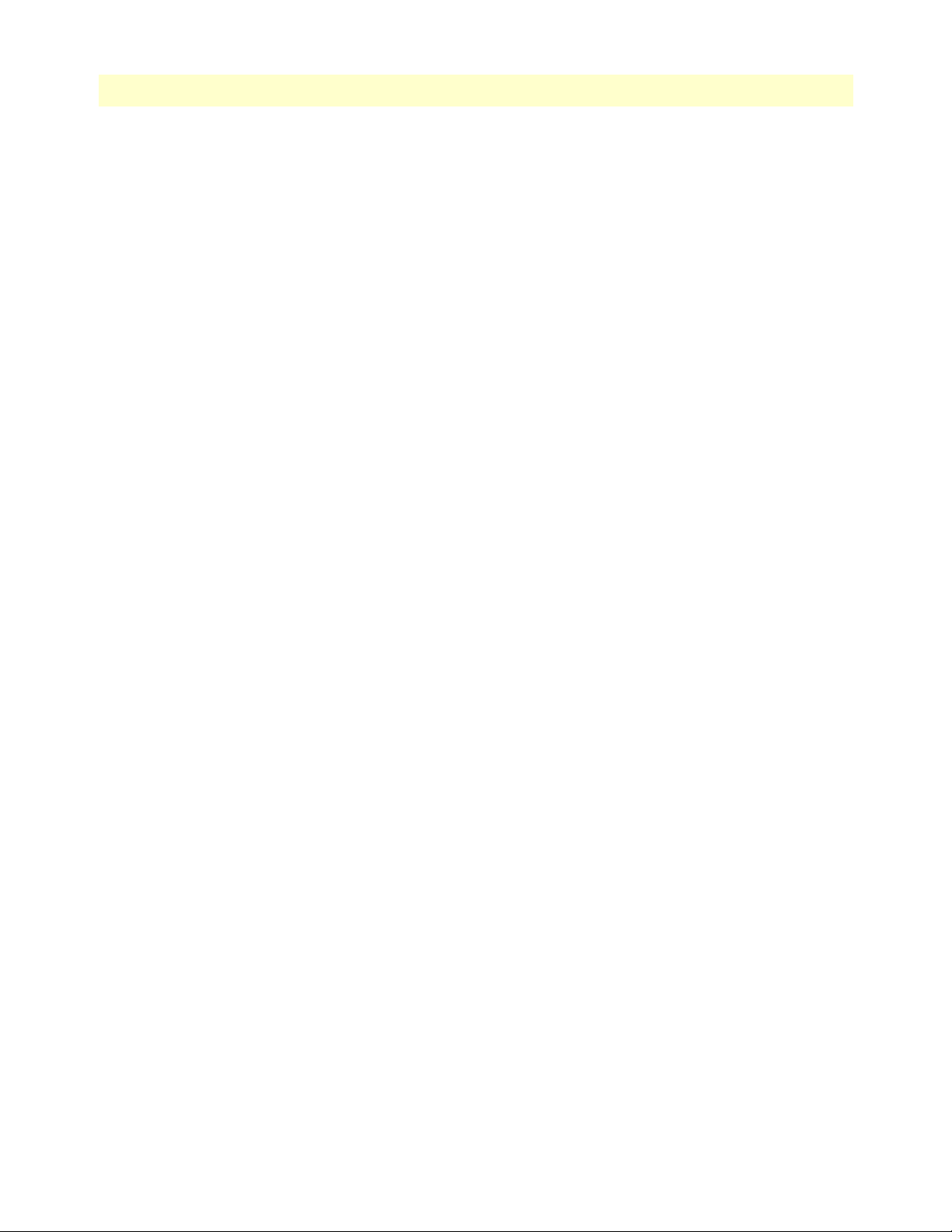
Smart Media Software Configuration Guide
150 Detailed View: MTP3 Linkset Status-Links Tab . . . . . . . . . . . . . . . . . . . . . . . . . . . . . . . . . . . . . . . . . . . . . . . 106
151 Detailed View: MTP3 Link Status . . . . . . . . . . . . . . . . . . . . . . . . . . . . . . . . . . . . . . . . . . . . . . . . . . . . . . . . . 107
152 General View: SS7 ISUP . . . . . . . . . . . . . . . . . . . . . . . . . . . . . . . . . . . . . . . . . . . . . . . . . . . . . . . . . . . . . . . . . 108
153 Detailed View: ISUP Stack Status-Stack Tab . . . . . . . . . . . . . . . . . . . . . . . . . . . . . . . . . . . . . . . . . . . . . . . . . 109
154 Detailed View: ISUP Stack Status-Interfaces Tab . . . . . . . . . . . . . . . . . . . . . . . . . . . . . . . . . . . . . . . . . . . . . . 109
155 Detailed View: ISUP Interface Status-Interface Tab . . . . . . . . . . . . . . . . . . . . . . . . . . . . . . . . . . . . . . . . . . . . 110
156 Detailed View: ISUP Interface Status-Circuit Groups Tab . . . . . . . . . . . . . . . . . . . . . . . . . . . . . . . . . . . . . . . 110
157 Detailed View: Circuit Group Status . . . . . . . . . . . . . . . . . . . . . . . . . . . . . . . . . . . . . . . . . . . . . . . . . . . . . . . 111
158 config_patton > Hardware . . . . . . . . . . . . . . . . . . . . . . . . . . . . . . . . . . . . . . . . . . . . . . . . . . . . . . . . . . . . . . . 117
159 Hardware List . . . . . . . . . . . . . . . . . . . . . . . . . . . . . . . . . . . . . . . . . . . . . . . . . . . . . . . . . . . . . . . . . . . . . . . . . 117
160 Creating the New Hardware Device . . . . . . . . . . . . . . . . . . . . . . . . . . . . . . . . . . . . . . . . . . . . . . . . . . . . . . . . 118
161 Successful Device Message . . . . . . . . . . . . . . . . . . . . . . . . . . . . . . . . . . . . . . . . . . . . . . . . . . . . . . . . . . . . . . . 118
162 TDM Interfaces > Line Interfaces . . . . . . . . . . . . . . . . . . . . . . . . . . . . . . . . . . . . . . . . . . . . . . . . . . . . . . . . . . 119
163 Line Interface List . . . . . . . . . . . . . . . . . . . . . . . . . . . . . . . . . . . . . . . . . . . . . . . . . . . . . . . . . . . . . . . . . . . . . . 119
164 Create New Line Interface . . . . . . . . . . . . . . . . . . . . . . . . . . . . . . . . . . . . . . . . . . . . . . . . . . . . . . . . . . . . . . . 120
165 Confirmation Message for New Line Interface . . . . . . . . . . . . . . . . . . . . . . . . . . . . . . . . . . . . . . . . . . . . . . . . 120
166 TDM Interfaces > Line Interfaces . . . . . . . . . . . . . . . . . . . . . . . . . . . . . . . . . . . . . . . . . . . . . . . . . . . . . . . . . . 121
167 Line Interface List . . . . . . . . . . . . . . . . . . . . . . . . . . . . . . . . . . . . . . . . . . . . . . . . . . . . . . . . . . . . . . . . . . . . . . 121
168 Editing a Line Interface to Create a New Service . . . . . . . . . . . . . . . . . . . . . . . . . . . . . . . . . . . . . . . . . . . . . . 121
169 Create New Line Service . . . . . . . . . . . . . . . . . . . . . . . . . . . . . . . . . . . . . . . . . . . . . . . . . . . . . . . . . . . . . . . . . 122
170 Line Services List . . . . . . . . . . . . . . . . . . . . . . . . . . . . . . . . . . . . . . . . . . . . . . . . . . . . . . . . . . . . . . . . . . . . . . 122
171 Signaling > SCTP . . . . . . . . . . . . . . . . . . . . . . . . . . . . . . . . . . . . . . . . . . . . . . . . . . . . . . . . . . . . . . . . . . . . . . 124
172 Creating a New MTP2 Link . . . . . . . . . . . . . . . . . . . . . . . . . . . . . . . . . . . . . . . . . . . . . . . . . . . . . . . . . . . . . . 124
173 Successful SCTP Configuration Message . . . . . . . . . . . . . . . . . . . . . . . . . . . . . . . . . . . . . . . . . . . . . . . . . . . . 124
174 Signaling > M2PA . . . . . . . . . . . . . . . . . . . . . . . . . . . . . . . . . . . . . . . . . . . . . . . . . . . . . . . . . . . . . . . . . . . . . 125
175 Creating the New M2PA Configuration . . . . . . . . . . . . . . . . . . . . . . . . . . . . . . . . . . . . . . . . . . . . . . . . . . . . . 125
176 Successful M2PA Configuration Message . . . . . . . . . . . . . . . . . . . . . . . . . . . . . . . . . . . . . . . . . . . . . . . . . . . . 125
177 M2PA SAPs . . . . . . . . . . . . . . . . . . . . . . . . . . . . . . . . . . . . . . . . . . . . . . . . . . . . . . . . . . . . . . . . . . . . . . . . . . 126
178 Creating the New M2PA SAP . . . . . . . . . . . . . . . . . . . . . . . . . . . . . . . . . . . . . . . . . . . . . . . . . . . . . . . . . . . . 126
179 Successful M2PA Configuration Message . . . . . . . . . . . . . . . . . . . . . . . . . . . . . . . . . . . . . . . . . . . . . . . . . . . . 126
180 Associating IP Interfaces . . . . . . . . . . . . . . . . . . . . . . . . . . . . . . . . . . . . . . . . . . . . . . . . . . . . . . . . . . . . . . . . . 126
181 M2PA Links . . . . . . . . . . . . . . . . . . . . . . . . . . . . . . . . . . . . . . . . . . . . . . . . . . . . . . . . . . . . . . . . . . . . . . . . . . 127
182 Creating a New M2PA Link . . . . . . . . . . . . . . . . . . . . . . . . . . . . . . . . . . . . . . . . . . . . . . . . . . . . . . . . . . . . . . 127
183 Designating a Destination Address . . . . . . . . . . . . . . . . . . . . . . . . . . . . . . . . . . . . . . . . . . . . . . . . . . . . . . . . . 128
184 Successful M2PA Link Message . . . . . . . . . . . . . . . . . . . . . . . . . . . . . . . . . . . . . . . . . . . . . . . . . . . . . . . . . . . 128
185 SS7 > Point Codes . . . . . . . . . . . . . . . . . . . . . . . . . . . . . . . . . . . . . . . . . . . . . . . . . . . . . . . . . . . . . . . . . . . . . 129
186 Point Codes . . . . . . . . . . . . . . . . . . . . . . . . . . . . . . . . . . . . . . . . . . . . . . . . . . . . . . . . . . . . . . . . . . . . . . . . . . 129
187 Creating the New MTP3 Point Code . . . . . . . . . . . . . . . . . . . . . . . . . . . . . . . . . . . . . . . . . . . . . . . . . . . . . . . 129
188 Successful Point Code Message . . . . . . . . . . . . . . . . . . . . . . . . . . . . . . . . . . . . . . . . . . . . . . . . . . . . . . . . . . . . 130
189 SS7 > MTP3 . . . . . . . . . . . . . . . . . . . . . . . . . . . . . . . . . . . . . . . . . . . . . . . . . . . . . . . . . . . . . . . . . . . . . . . . . . 131
190 Creating the New MTP3 Configuration . . . . . . . . . . . . . . . . . . . . . . . . . . . . . . . . . . . . . . . . . . . . . . . . . . . . . 131
191 Successful Configuration Message . . . . . . . . . . . . . . . . . . . . . . . . . . . . . . . . . . . . . . . . . . . . . . . . . . . . . . . . . . 131
192 MTP3 Networks in MTP3 Configuration Window . . . . . . . . . . . . . . . . . . . . . . . . . . . . . . . . . . . . . . . . . . . . 132
193 Creating a New MTP3 Network . . . . . . . . . . . . . . . . . . . . . . . . . . . . . . . . . . . . . . . . . . . . . . . . . . . . . . . . . . 132
194 Successful Network Message . . . . . . . . . . . . . . . . . . . . . . . . . . . . . . . . . . . . . . . . . . . . . . . . . . . . . . . . . . . . . . 132
195 MTP3 Linksets . . . . . . . . . . . . . . . . . . . . . . . . . . . . . . . . . . . . . . . . . . . . . . . . . . . . . . . . . . . . . . . . . . . . . . . . 133
196 Creating the New MTP3 Linkset . . . . . . . . . . . . . . . . . . . . . . . . . . . . . . . . . . . . . . . . . . . . . . . . . . . . . . . . . . 134
197 Successful Linkset Message . . . . . . . . . . . . . . . . . . . . . . . . . . . . . . . . . . . . . . . . . . . . . . . . . . . . . . . . . . . . . . . 134
198 M2PA Links . . . . . . . . . . . . . . . . . . . . . . . . . . . . . . . . . . . . . . . . . . . . . . . . . . . . . . . . . . . . . . . . . . . . . . . . . . 134
199 Creating the New MTP3 (M2PA) Link . . . . . . . . . . . . . . . . . . . . . . . . . . . . . . . . . . . . . . . . . . . . . . . . . . . . . 135
200 Successful MTP3 Link Message . . . . . . . . . . . . . . . . . . . . . . . . . . . . . . . . . . . . . . . . . . . . . . .
. . . . . . . . . . . . 135
14
Page 15
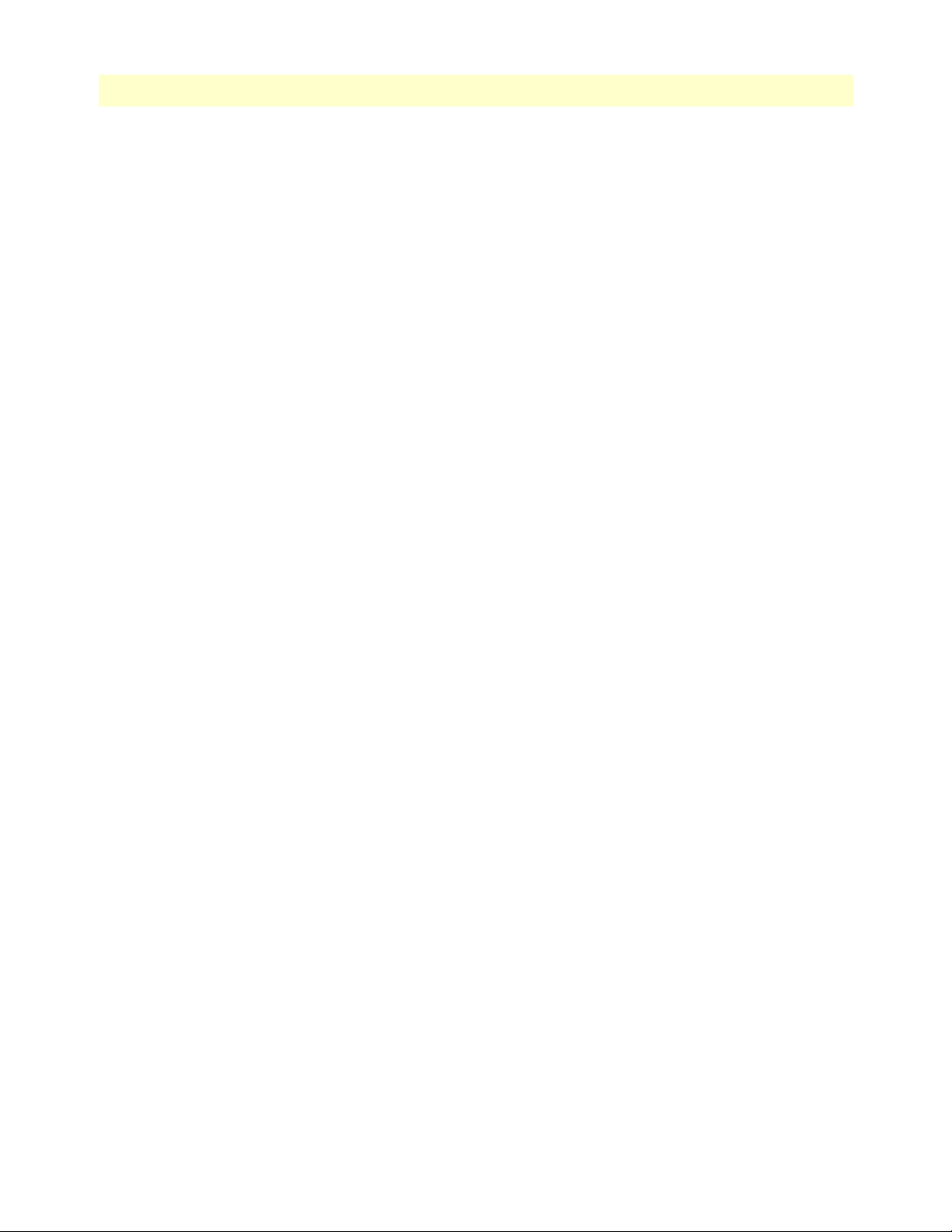
Smart Media Software Configuration Guide
201 MTP3 Routes . . . . . . . . . . . . . . . . . . . . . . . . . . . . . . . . . . . . . . . . . . . . . . . . . . . . . . . . . . . . . . . . . . . . . . . . . 136
202 Creating the New MTP3 Route . . . . . . . . . . . . . . . . . . . . . . . . . . . . . . . . . . . . . . . . . . . . . . . . . . . . . . . . . . . 137
203 Successful MTP3 Route Message . . . . . . . . . . . . . . . . . . . . . . . . . . . . . . . . . . . . . . . . . . . . . . . . . . . . . . . . . . 137
204 Associating Routes with Linksets . . . . . . . . . . . . . . . . . . . . . . . . . . . . . . . . . . . . . . . . . . . . . . . . . . . . . . . . . . 137
205 SS7 > ISUP . . . . . . . . . . . . . . . . . . . . . . . . . . . . . . . . . . . . . . . . . . . . . . . . . . . . . . . . . . . . . . . . . . . . . . . . . . . 138
206 ISUP Stack List . . . . . . . . . . . . . . . . . . . . . . . . . . . . . . . . . . . . . . . . . . . . . . . . . . . . . . . . . . . . . . . . . . . . . . . . 138
207 Creating the New ISUP Stack . . . . . . . . . . . . . . . . . . . . . . . . . . . . . . . . . . . . . . . . . . . . . . . . . . . . . . . . . . . . . 139
208 Successful ISUP Stack Message . . . . . . . . . . . . . . . . . . . . . . . . . . . . . . . . . . . . . . . . . . . . . . . . . . . . . . . . . . . . 139
209 Editing ISUP Networks . . . . . . . . . . . . . . . . . . . . . . . . . . . . . . . . . . . . . . . . . . . . . . . . . . . . . . . . . . . . . . . . . 139
210 Creating the New ISUP Network . . . . . . . . . . . . . . . . . . . . . . . . . . . . . . . . . . . . . . . . . . . . . . . . . . . . . . . . . . 140
211 Successful ISUP Network Message . . . . . . . . . . . . . . . . . . . . . . . . . . . . . . . . . . . . . . . . . . . . . . . . . . . . . . . . . 140
212 Editing Userparts . . . . . . . . . . . . . . . . . . . . . . . . . . . . . . . . . . . . . . . . . . . . . . . . . . . . . . . . . . . . . . . . . . . . . . 141
213 Creating the New ISUP User Part . . . . . . . . . . . . . . . . . . . . . . . . . . . . . . . . . . . . . . . . . . . . . . . . . . . . . . . . . 141
214 Successful ISUP User Part Message . . . . . . . . . . . . . . . . . . . . . . . . . . . . . . . . . . . . . . . . . . . . . . . . . . . . . . . . . 141
215 Editing ISUP Interfaces . . . . . . . . . . . . . . . . . . . . . . . . . . . . . . . . . . . . . . . . . . . . . . . . . . . . . . . . . . . . . . . . . 142
216 Creating the New ISUP Interface . . . . . . . . . . . . . . . . . . . . . . . . . . . . . . . . . . . . . . . . . . . . . . . . . . . . . . . . . . 143
217 Successful ISUP Interface Message . . . . . . . . . . . . . . . . . . . . . . . . . . . . . . . . . . . . . . . . . . . . . . . . . . . . . . . . . 143
218 Editing CIC Groups . . . . . . . . . . . . . . . . . . . . . . . . . . . . . . . . . . . . . . . . . . . . . . . . . . . . . . . . . . . . . . . . . . . . 144
219 Creating the New ISUP CIC Group . . . . . . . . . . . . . . . . . . . . . . . . . . . . . . . . . . . . . . . . . . . . . . . . . . . . . . . . 144
220 Successful ISUP CIC Group Message . . . . . . . . . . . . . . . . . . . . . . . . . . . . . . . . . . . . . . . . . . . . . . . . . . . . . . . 144
221 Menu: NAP . . . . . . . . . . . . . . . . . . . . . . . . . . . . . . . . . . . . . . . . . . . . . . . . . . . . . . . . . . . . . . . . . . . . . . . . . . 145
222 Edit NAP List . . . . . . . . . . . . . . . . . . . . . . . . . . . . . . . . . . . . . . . . . . . . . . . . . . . . . . . . . . . . . . . . . . . . . . . . . 145
223 Creating a New NAP (SIGTRAN) . . . . . . . . . . . . . . . . . . . . . . . . . . . . . . . . . . . . . . . . . . . . . . . . . . . . . . . . . 146
224 Confirmation Message for New NAP . . . . . . . . . . . . . . . . . . . . . . . . . . . . . . . . . . . . . . . . . . . . . . . . . . . . . . . 146
225 Associating ISUP CIC Groups with NAPs . . . . . . . . . . . . . . . . . . . . . . . . . . . . . . . . . . . . . . . . . . . . . . . . . . . 146
226 Saving the New NAP SS7 Parameters . . . . . . . . . . . . . . . . . . . . . . . . . . . . . . . . . . . . . . . . . . . . . . . . . . . . . . . 146
227 Confirmation Message for Updated NAP . . . . . . . . . . . . . . . . . . . . . . . . . . . . . . . . . . . . . . . . . . . . . . . . . . . . 147
228 Signaling > MTP2 . . . . . . . . . . . . . . . . . . . . . . . . . . . . . . . . . . . . . . . . . . . . . . . . . . . . . . . . . . . . . . . . . . . . . 148
229 Creating the New MTP2 Configuration . . . . . . . . . . . . . . . . . . . . . . . . . . . . . . . . . . . . . . . . . . . . . . . . . . . . . 148
230 Successful Configuration Message . . . . . . . . . . . . . . . . . . . . . . . . . . . . . . . . . . . . . . . . . . . . . . . . . . . . . . . . . . 149
231 MTP2 Link in MTP2 Configuration Window . . . . . . . . . . . . . . . . . . . . . . . . . . . . . . . . . . . . . . . . . . . . . . . . 149
232 Creating a New MTP2 Link . . . . . . . . . . . . . . . . . . . . . . . . . . . . . . . . . . . . . . . . . . . . . . . . . . . . . . . . . . . . . . 150
233 Successful Link Message . . . . . . . . . . . . . . . . . . . . . . . . . . . . . . . . . . . . . . . . . . . . . . . . . . . . . . . . . . . . . . . . . 150
234 Signaling > M2UA . . . . . . . . . . . . . . . . . . . . . . . . . . . . . . . . . . . . . . . . . . . . . . . . . . . . . . . . . . . . . . . . . . . . . 151
235 Creating the New M2UA Configuration . . . . . . . . . . . . . . . . . . . . . . . . . . . . . . . . . . . . . . . . . . . . . . . . . . . . 152
236 Successful M2UA Configuration Message . . . . . . . . . . . . . . . . . . . . . . . . . . . . . . . . . . . . . . . . . . . . . . . . . . . 152
237 M2UA SAPs . . . . . . . . . . . . . . . . . . . . . . . . . . . . . . . . . . . . . . . . . . . . . . . . . . . . . . . . . . . . . . . . . . . . . . . . . . 152
238 Creating the New M2UA SAP . . . . . . . . . . . . . . . . . . . . . . . . . . . . . . . . . . . . . . . . . . . . . . . . . . . . . . . . . . . . 153
239 Successful M2UA Configuration Message . . . . . . . . . . . . . . . . . . . . . . . . . . . . . . . . . . . . . . . . . . . . . . . . . . . 153
240 Associating IP Interfaces . . . . . . . . . . . . . . . . . . . . . . . . . . . . . . . . . . . . . . . . . . . . . . . . . . . . . . . . . . . . . . . . . 153
241 M2UA Clusters . . . . . . . . . . . . . . . . . . . . . . . . . . . . . . . . . . . . . . . . . . . . . . . . . . . . . . . . . . . . . . . . . . . . . . . 153
242 Creating the New M2UA Cluster . . . . . . . . . . . . . . . . . . . . . . . . . . . . . . . . . . . . . . . . . . . . . . . . . . . . . . . . . . 154
243 Successful M2UA Cluster Message . . . . . . . . . . . . . . . . . . . . . . . . . . . . . . . . . . . . . . . . . . . . . . . . . . . . . . . . . 154
244 M2UA Links . . . . . . . . . . . . . . . . . . . . . . . . . . . . . . . . . . . . . . . . . . . . . . . . . . . . . . . . . . . . . . . . . . . . . . . . . 154
245 Creating a New M2UA Link . . . . . . . . . . . . . . . . . . . . . . . . . . . . . . . . . . . . . . . . . . . . . . . . . . . . . . . . . . . . . 155
246 Successful M2UA Link Message . . . . . . . . . . . . . . . . . . . . . . . . . . . . . . . . . . . . . . . . . . . . . . . . . . . . . . . . . . . 155
247 M2UA Peers . . . . . . . . . . . . . . . . . . . . . . . . . . . . . . . . . . . . . . . . . . . . . . . . . . . . . . . . . . . . . . . . . . . . . . . . . . 156
248 Creating the New M2UA Peer . . . . . . . . . . . . . . . . . . . . . . . . . . . . . . . . . . . . . . . . . . . . . . . . . . . . . . . . . . . . 156
249 Successful M2UA Peer Message . . . . . . . . . . . . . . . . . . . . . . . . . . . . . . . . . . . . . . . . . . . . . . . . . . . . . . . . . . . 156
250 Editing Destination Addresses . . . . . . . . . . . . . . . . . . . . . . . . . . . . . . . . . . . . . . . . . . . . . . . . . . . . . . . . . . . . 156
251 MTP3 Links . . . . . . . . . . . . . . . . . . . . . . . . . . . . . . . . . . . . . . . . . . . . . . . . . . . . . . . . .
. . . . . . . . . . . . . . . . . 159
15
Page 16
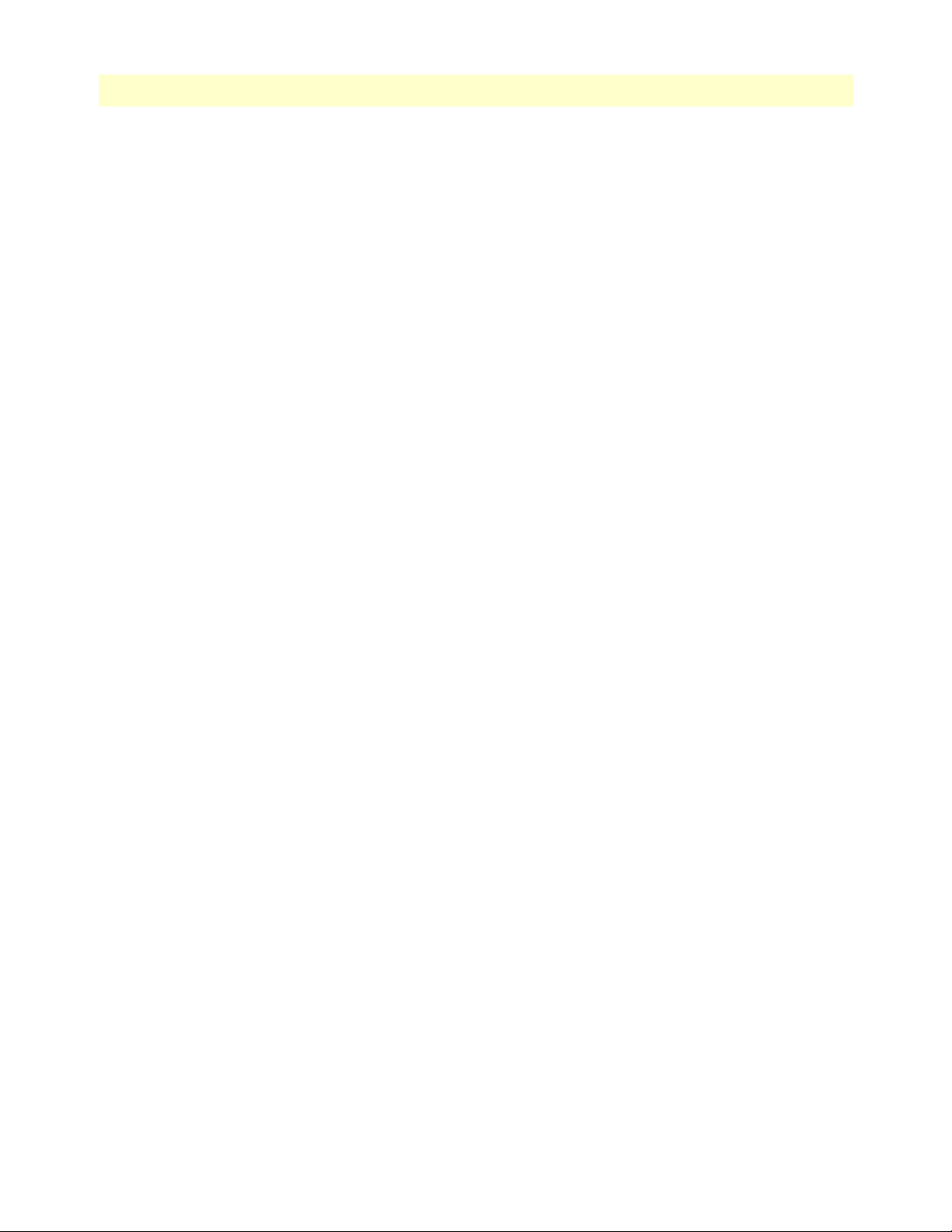
Smart Media Software Configuration Guide
252 Creating the New MTP3 (M2UA) Link . . . . . . . . . . . . . . . . . . . . . . . . . . . . . . . . . . . . . . . . . . . . . . . . . . . . . 159
253 Successful MTP3 Link Message . . . . . . . . . . . . . . . . . . . . . . . . . . . . . . . . . . . . . . . . . . . . . . . . . . . . . . . . . . . 159
254 Signaling > IUA . . . . . . . . . . . . . . . . . . . . . . . . . . . . . . . . . . . . . . . . . . . . . . . . . . . . . . . . . . . . . . . . . . . . . . . 160
255 Creating the New IUA Configuration . . . . . . . . . . . . . . . . . . . . . . . . . . . . . . . . . . . . . . . . . . . . . . . . . . . . . . 160
256 IUA SAPs . . . . . . . . . . . . . . . . . . . . . . . . . . . . . . . . . . . . . . . . . . . . . . . . . . . . . . . . . . . . . . . . . . . . . . . . . . . . 161
257 Creating the New IUA SAP . . . . . . . . . . . . . . . . . . . . . . . . . . . . . . . . . . . . . . . . . . . . . . . . . . . . . . . . . . . . . . 161
258 Successful IUA Configuration Message . . . . . . . . . . . . . . . . . . . . . . . . . . . . . . . . . . . . . . . . . . . . . . . . . . . . . . 161
259 Associating IP Interfaces with the IUA SAP . . . . . . . . . . . . . . . . . . . . . . . . . . . . . . . . . . . . . . . . . . . . . . . . . . 161
260 IUA Clusters . . . . . . . . . . . . . . . . . . . . . . . . . . . . . . . . . . . . . . . . . . . . . . . . . . . . . . . . . . . . . . . . . . . . . . . . . . 162
261 Creating the New IUA Cluster . . . . . . . . . . . . . . . . . . . . . . . . . . . . . . . . . . . . . . . . . . . . . . . . . . . . . . . . . . . . 162
262 Successful IUA Cluster Message . . . . . . . . . . . . . . . . . . . . . . . . . . . . . . . . . . . . . . . . . . . . . . . . . . . . . . . . . . . 162
263 IUA Links . . . . . . . . . . . . . . . . . . . . . . . . . . . . . . . . . . . . . . . . . . . . . . . . . . . . . . . . . . . . . . . . . . . . . . . . . . . . 163
264 Creating a New IUA Link . . . . . . . . . . . . . . . . . . . . . . . . . . . . . . . . . . . . . . . . . . . . . . . . . . . . . . . . . . . . . . . . 163
265 Successful IUA Link Message . . . . . . . . . . . . . . . . . . . . . . . . . . . . . . . . . . . . . . . . . . . . . . . . . . . . . . . . . . . . . 163
266 IUA Peers . . . . . . . . . . . . . . . . . . . . . . . . . . . . . . . . . . . . . . . . . . . . . . . . . . . . . . . . . . . . . . . . . . . . . . . . . . . . 164
267 Creating the New IUA Peer . . . . . . . . . . . . . . . . . . . . . . . . . . . . . . . . . . . . . . . . . . . . . . . . . . . . . . . . . . . . . . 164
268 Successful IUA Peer Message . . . . . . . . . . . . . . . . . . . . . . . . . . . . . . . . . . . . . . . . . . . . . . . . . . . . . . . . . . . . . 164
269 Editing Destination Addresses . . . . . . . . . . . . . . . . . . . . . . . . . . . . . . . . . . . . . . . . . . . . . . . . . . . . . . . . . . . . 165
270 SS7 > M3UA . . . . . . . . . . . . . . . . . . . . . . . . . . . . . . . . . . . . . . . . . . . . . . . . . . . . . . . . . . . . . . . . . . . . . . . . . 167
271 Creating the New M3UA Configuration . . . . . . . . . . . . . . . . . . . . . . . . . . . . . . . . . . . . . . . . . . . . . . . . . . . . 167
272 Successful Configuration Message . . . . . . . . . . . . . . . . . . . . . . . . . . . . . . . . . . . . . . . . . . . . . . . . . . . . . . . . . . 167
273 M3UA SAPs . . . . . . . . . . . . . . . . . . . . . . . . . . . . . . . . . . . . . . . . . . . . . . . . . . . . . . . . . . . . . . . . . . . . . . . . . . 168
274 Creating a New M3UA SAP . . . . . . . . . . . . . . . . . . . . . . . . . . . . . . . . . . . . . . . . . . . . . . . . . . . . . . . . . . . . . . 168
275 Successful Link Message . . . . . . . . . . . . . . . . . . . . . . . . . . . . . . . . . . . . . . . . . . . . . . . . . . . . . . . . . . . . . . . . . 168
276 Associating IP Interfaces with the M3UA SAP . . . . . . . . . . . . . . . . . . . . . . . . . . . . . . . . . . . . . . . . . . . . . . . . 168
277 M3UA Networks List . . . . . . . . . . . . . . . . . . . . . . . . . . . . . . . . . . . . . . . . . . . . . . . . . . . . . . . . . . . . . . . . . . . 169
278 Creating the New M3UA Network . . . . . . . . . . . . . . . . . . . . . . . . . . . . . . . . . . . . . . . . . . . . . . . . . . . . . . . . 169
279 Successful M3UA Network Message . . . . . . . . . . . . . . . . . . . . . . . . . . . . . . . . . . . . . . . . . . . . . . . . . . . . . . . . 169
280 M3UA Network Configuration Window: Create M3UA User Part . . . . . . . . . . . . . . . . . . . . . . . . . . . . . . . . 170
281 Creating the New M3UA User Part . . . . . . . . . . . . . . . . . . . . . . . . . . . . . . . . . . . . . . . . . . . . . . . . . . . . . . . . 170
282 Successful M3UA User Part Message . . . . . . . . . . . . . . . . . . . . . . . . . . . . . . . . . . . . . . . . . . . . . . . . . . . . . . . 171
283 M3UA Network Configuration Window: Create M3UA PSP . . . . . . . . . . . . . . . . . . . . . . . . . . . . . . . . . . . . 171
284 Creating the New M3UA PSP . . . . . . . . . . . . . . . . . . . . . . . . . . . . . . . . . . . . . . . . . . . . . . . . . . . . . . . . . . . . 171
285 Successful M3UA PSP Message . . . . . . . . . . . . . . . . . . . . . . . . . . . . . . . . . . . . . . . . . . . . . . . . . . . . . . . . . . . 172
286 Associating SAPs with the M3UA PSP . . . . . . . . . . . . . . . . . . . . . . . . . . . . . . . . . . . . . . . . . . . . . . . . . . . . . . 172
287 Editing Destination Address for the PSP . . . . . . . . . . . . . . . . . . . . . . . . . . . . . . . . . . . . . . . . . . . . . . . . . . . . . 172
288 M3UA Network Configuration Window: Create M3UA Peer Server . . . . . . . . . . . . . . . . . . . . . . . . . . . . . . . 173
289 Creating the New M3UA Peer Server . . . . . . . . . . . . . . . . . . . . . . . . . . . . . . . . . . . . . . . . . . . . . . . . . . . . . . . 173
290 Successful M3UA Peer Server Message . . . . . . . . . . . . . . . . . . . . . . . . . . . . . . . . . . . . . . . . . . . . . . . . . . . . . . 173
291 Associating PSPs with the New Peer Server . . . . . . . . . . . . . . . . . . . . . . . . . . . . . . . . . . . . . . . . . . . . . . . . . . . 174
292 M3UA Network Configuration Window: Create M3UA Route . . . . . . . . . . . . . . . . . . . . . . . . . . . . . . . . . . . 175
293 Creating the New M3UA Route . . . . . . . . . . . . . . . . . . . . . . . . . . . . . . . . . . . . . . . . . . . . . . . . . . . . . . . . . . . 175
294 Successful M3UA Route Message . . . . . . . . . . . . . . . . . . . . . . . . . . . . . . . . . . . . . . . . . . . . . . . . . . . . . . . . . . 175
295 MTP3 Links . . . . . . . . . . . . . . . . . . . . . . . . . . . . . . . . . . . . . . . . . . . . . . . . . . . . . . . . . . . . . . . . . . . . . . . . . . 178
296 Creating the New MTP3 (M3UA) Link . . . . . . . . . . . . . . . . . . . . . . . . . . . . . . . . . . . . . . . . . . . . . . . . . . . . . 178
297 Successful MTP3 Link Message . . . . . . . . . . . . . . . . . . . . . . . . . . . . . . . . . . . . . . . . . . . . . . . . . . . . . . . . . . . 179
298 SS7 > M3UA . . . . . . . . . . . . . . . . . . . . . . . . . . . . . . . . . . . . . . . . . . . . . . . . . . . . . . . . . . . . . . . . . . . . . . . . . 180
299 Creating the New M3UA (SGP) Configuration . . . . . . . . . . . . . . . . . . . . . . . . . . . . . . . . . . . . . . . . . . . . . . . 180
300 Successful Configuration Message . . . . . . . . . . . . . . . . . . . . . . . . . . . . . . . . . . . . . . . . . . . . . . . . . . . . . . . . . . 180
301 M3UA Network Configuration Window: Create M3UA PSP . . . . . . . . . . . . . . . . . . . . . . . . . . . . . . . . . . . . 181
302 Creating the New M3UA PSP (ASP) . . . . . . . . . . . . . . . . . . . . . . . . . . . . . . . . . . . . . . . . . . . . . . . . . . . . . . . 181
16
Page 17
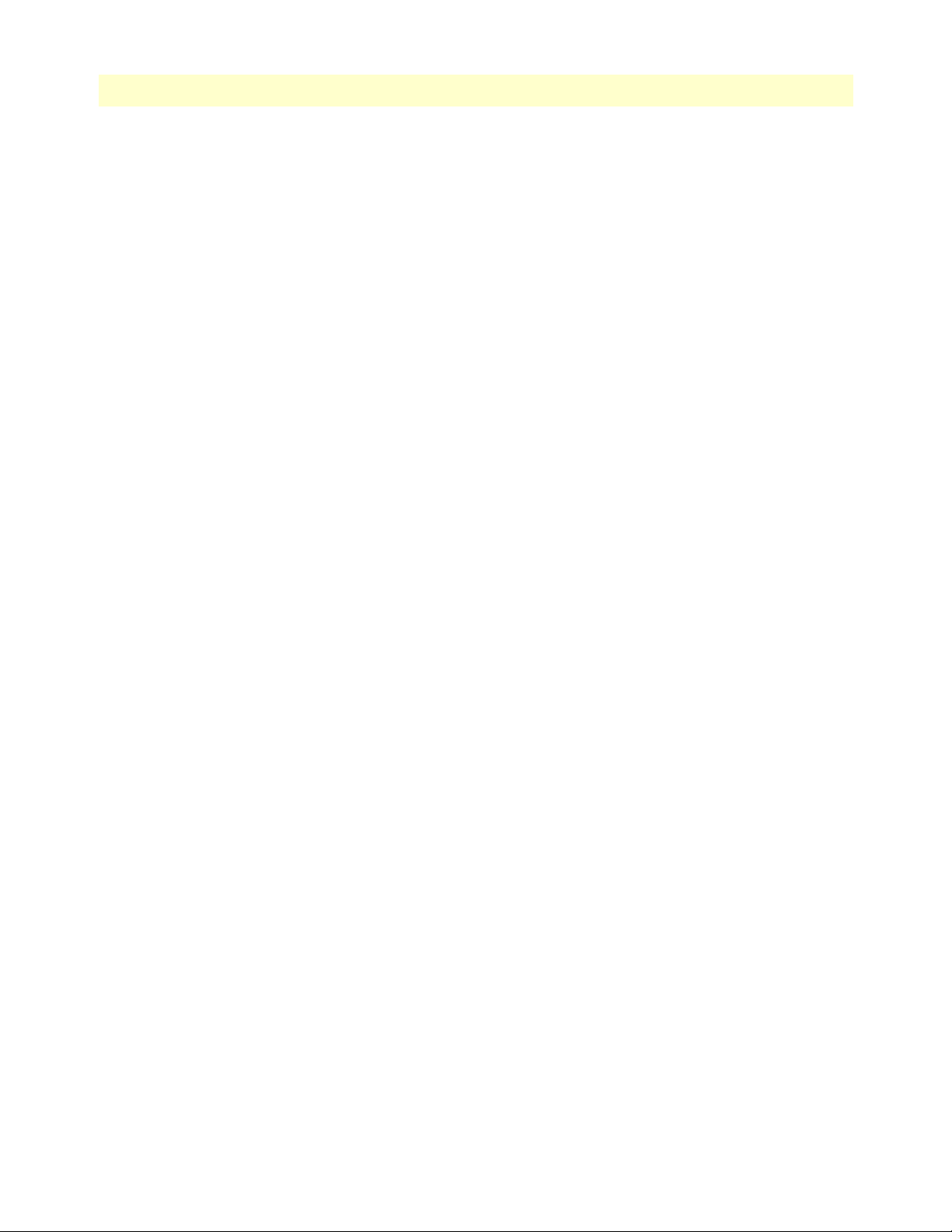
Smart Media Software Configuration Guide
303 Successful M3UA PSP Message . . . . . . . . . . . . . . . . . . . . . . . . . . . . . . . . . . . . . . . . . . . . . . . . . . . . . . . . . . . 181
304 Associating SAPs with the M3UA PSP . . . . . . . . . . . . . . . . . . . . . . . . . . . . . . . . . . . . . . . . . . . . . . . . . . . . . . 182
305 Editing Destination Address for the PSP . . . . . . . . . . . . . . . . . . . . . . . . . . . . . . . . . . . . . . . . . . . . . . . . . . . . . 182
306 M3UA Network Configuration Window: Create M3UA Route . . . . . . . . . . . . . . . . . . . . . . . . . . . . . . . . . . . 183
307 Creating the New M3UA Route . . . . . . . . . . . . . . . . . . . . . . . . . . . . . . . . . . . . . . . . . . . . . . . . . . . . . . . . . . . 183
308 Successful M3UA Route Message . . . . . . . . . . . . . . . . . . . . . . . . . . . . . . . . . . . . . . . . . . . . . . . . . . . . . . . . . . 183
309 SS7 > M3UA . . . . . . . . . . . . . . . . . . . . . . . . . . . . . . . . . . . . . . . . . . . . . . . . . . . . . . . . . . . . . . . . . . . . . . . . . 186
310 Creating the New M3UA (ASP) Configuration . . . . . . . . . . . . . . . . . . . . . . . . . . . . . . . . . . . . . . . . . . . . . . . 186
311 Successful Configuration Message . . . . . . . . . . . . . . . . . . . . . . . . . . . . . . . . . . . . . . . . . . . . . . . . . . . . . . . . . . 186
312 M3UA Network Configuration Window: Create M3UA PSP . . . . . . . . . . . . . . . . . . . . . . . . . . . . . . . . . . . . 187
313 Creating the New M3UA PSP (ASP) . . . . . . . . . . . . . . . . . . . . . . . . . . . . . . . . . . . . . . . . . . . . . . . . . . . . . . . 187
314 Successful M3UA PSP Message . . . . . . . . . . . . . . . . . . . . . . . . . . . . . . . . . . . . . . . . . . . . . . . . . . . . . . . . . . . 187
315 Associating SAPs with the M3UA PSP . . . . . . . . . . . . . . . . . . . . . . . . . . . . . . . . . . . . . . . . . . . . . . . . . . . . . . 187
316 Editing Destination Address for the PSP . . . . . . . . . . . . . . . . . . . . . . . . . . . . . . . . . . . . . . . . . . . . . . . . . . . . . 188
317 Editing ISUP Networks . . . . . . . . . . . . . . . . . . . . . . . . . . . . . . . . . . . . . . . . . . . . . . . . . . . . . . . . . . . . . . . . . 189
318 Creating the New M3UA ISUP Network . . . . . . . . . . . . . . . . . . . . . . . . . . . . . . . . . . . . . . . . . . . . . . . . . . . . 189
319 Successful ISUP Network Message . . . . . . . . . . . . . . . . . . . . . . . . . . . . . . . . . . . . . . . . . . . . . . . . . . . . . . . . . 189
320 General View: SS7 M3UA Stack . . . . . . . . . . . . . . . . . . . . . . . . . . . . . . . . . . . . . . . . . . . . . . . . . . . . . . . . . . . 190
321 config_patton > Hardware . . . . . . . . . . . . . . . . . . . . . . . . . . . . . . . . . . . . . . . . . . . . . . . . . . . . . . . . . . . . . . . 192
322 Hardware List . . . . . . . . . . . . . . . . . . . . . . . . . . . . . . . . . . . . . . . . . . . . . . . . . . . . . . . . . . . . . . . . . . . . . . . . . 192
323 Creating the New Hardware Device . . . . . . . . . . . . . . . . . . . . . . . . . . . . . . . . . . . . . . . . . . . . . . . . . . . . . . . . 193
324 Successful Device Message . . . . . . . . . . . . . . . . . . . . . . . . . . . . . . . . . . . . . . . . . . . . . . . . . . . . . . . . . . . . . . . 193
325 TDM Interfaces > Line Interfaces . . . . . . . . . . . . . . . . . . . . . . . . . . . . . . . . . . . . . . . . . . . . . . . . . . . . . . . . . . 194
326 Line Interface List . . . . . . . . . . . . . . . . . . . . . . . . . . . . . . . . . . . . . . . . . . . . . . . . . . . . . . . . . . . . . . . . . . . . . . 194
327 Create New Line Interface . . . . . . . . . . . . . . . . . . . . . . . . . . . . . . . . . . . . . . . . . . . . . . . . . . . . . . . . . . . . . . . 195
328 Confirmation Message for New Line Interface . . . . . . . . . . . . . . . . . . . . . . . . . . . . . . . . . . . . . . . . . . . . . . . . 195
329 TDM Interfaces > Line Interfaces . . . . . . . . . . . . . . . . . . . . . . . . . . . . . . . . . . . . . . . . . . . . . . . . . . . . . . . . . . 196
330 Line Interface List . . . . . . . . . . . . . . . . . . . . . . . . . . . . . . . . . . . . . . . . . . . . . . . . . . . . . . . . . . . . . . . . . . . . . . 196
331 Editing a Line Interface to Create a New Service . . . . . . . . . . . . . . . . . . . . . . . . . . . . . . . . . . . . . . . . . . . . . . 196
332 Create New Line Service . . . . . . . . . . . . . . . . . . . . . . . . . . . . . . . . . . . . . . . . . . . . . . . . . . . . . . . . . . . . . . . . . 197
333 Line Services List . . . . . . . . . . . . . . . . . . . . . . . . . . . . . . . . . . . . . . . . . . . . . . . . . . . . . . . . . . . . . . . . . . . . . . 197
334 Menu > CASR2 Scripts . . . . . . . . . . . . . . . . . . . . . . . . . . . . . . . . . . . . . . . . . . . . . . . . . . . . . . . . . . . . . . . . . 199
335 Copy from Scripts List . . . . . . . . . . . . . . . . . . . . . . . . . . . . . . . . . . . . . . . . . . . . . . . . . . . . . . . . . . . . . . . . . . 199
336 Creating a New Script File . . . . . . . . . . . . . . . . . . . . . . . . . . . . . . . . . . . . . . . . . . . . . . . . . . . . . . . . . . . . . . . 199
337 Successful Script File Message . . . . . . . . . . . . . . . . . . . . . . . . . . . . . . . . . . . . . . . . . . . . . . . . . . . . . . . . . . . . . 199
338 User Scripts List . . . . . . . . . . . . . . . . . . . . . . . . . . . . . . . . . . . . . . . . . . . . . . . . . . . . . . . . . . . . . . . . . . . . . . . 199
339 Signaling > CASR2 . . . . . . . . . . . . . . . . . . . . . . . . . . . . . . . . . . . . . . . . . . . . . . . . . . . . . . . . . . . . . . . . . . . . . 200
340 CASR2 Stack List . . . . . . . . . . . . . . . . . . . . . . . . . . . . . . . . . . . . . . . . . . . . . . . . . . . . . . . . . . . . . . . . . . . . . . 200
341 Creating the New CAS R2 Stack . . . . . . . . . . . . . . . . . . . . . . . . . . . . . . . . . . . . . . . . . . . . . . . . . . . . . . . . . . 200
342 Menu > NAP . . . . . . . . . . . . . . . . . . . . . . . . . . . . . . . . . . . . . . . . . . . . . . . . . . . . . . . . . . . . . . . . . . . . . . . . . 201
343 Network Access Point List . . . . . . . . . . . . . . . . . . . . . . . . . . . . . . . . . . . . . . . . . . . . . . . . . . . . . . . . . . . . . . . 201
344 Creating New CAS R2 NAP . . . . . . . . . . . . . . . . . . . . . . . . . . . . . . . . . . . . . . . . . . . . . . . . . . . . . . . . . . . . . . 202
345 Successful NAP Message . . . . . . . . . . . . . . . . . . . . . . . . . . . . . . . . . . . . . . . . . . . . . . . . . . . . . . . . . . . . . . . . . 202
346 Associating a CAS R2 Stack with the NAP . . . . . . . . . . . . . . . . . . . . . . . . . . . . . . . . . . . . . . . . . . . . . . . . . . . 202
347 Successful NAP Update Message . . . . . . . . . . . . . . . . . . . . . . . . . . . . . . . . . . . . . . . . . . . . . . . . . . . . . . . . . . 202
348 config_patton > Hardware . . . . . . . . . . . . . . . . . . . . . . . . . . . . . . . . . . . . . . . . . . . . . . . . . . . . . . . . . . . . . . . 204
349 Hardware List . . . . . . . . . . . . . . . . . . . . . . . . . . . . . . . . . . . . . . . . . . . . . . . . . . . . . . . . . . . . . . . . . . . . . . . . . 204
350 Creating the New Hardware Device . . . . . . . . . . . . . . . . . . . . . . . . . . . . . . . . . . . . . . . . . . . . . . . . . . . . . . . . 205
351 Successful Device Message . . . . . . . . . . . . . . . . . . . . . . . . . . . . . . . . . . . . . . . . . . . . . . . . . . . . . . . . . . . . . . . 205
352 TDM Interfaces > Line Interfaces . . . . . . . . . . . . . . . . . . . . . . . . . . . . . . . . . . . . . . . . . . . . . . . . . . . . . . . . . . 206
353 Line Interface List . . . . . . . . . . . . . . . . . . . . . . . . . . . . . . . . . . . . . . . . . . . . . . . . . . . .
. . . . . . . . . . . . . . . . . . 206
17
Page 18
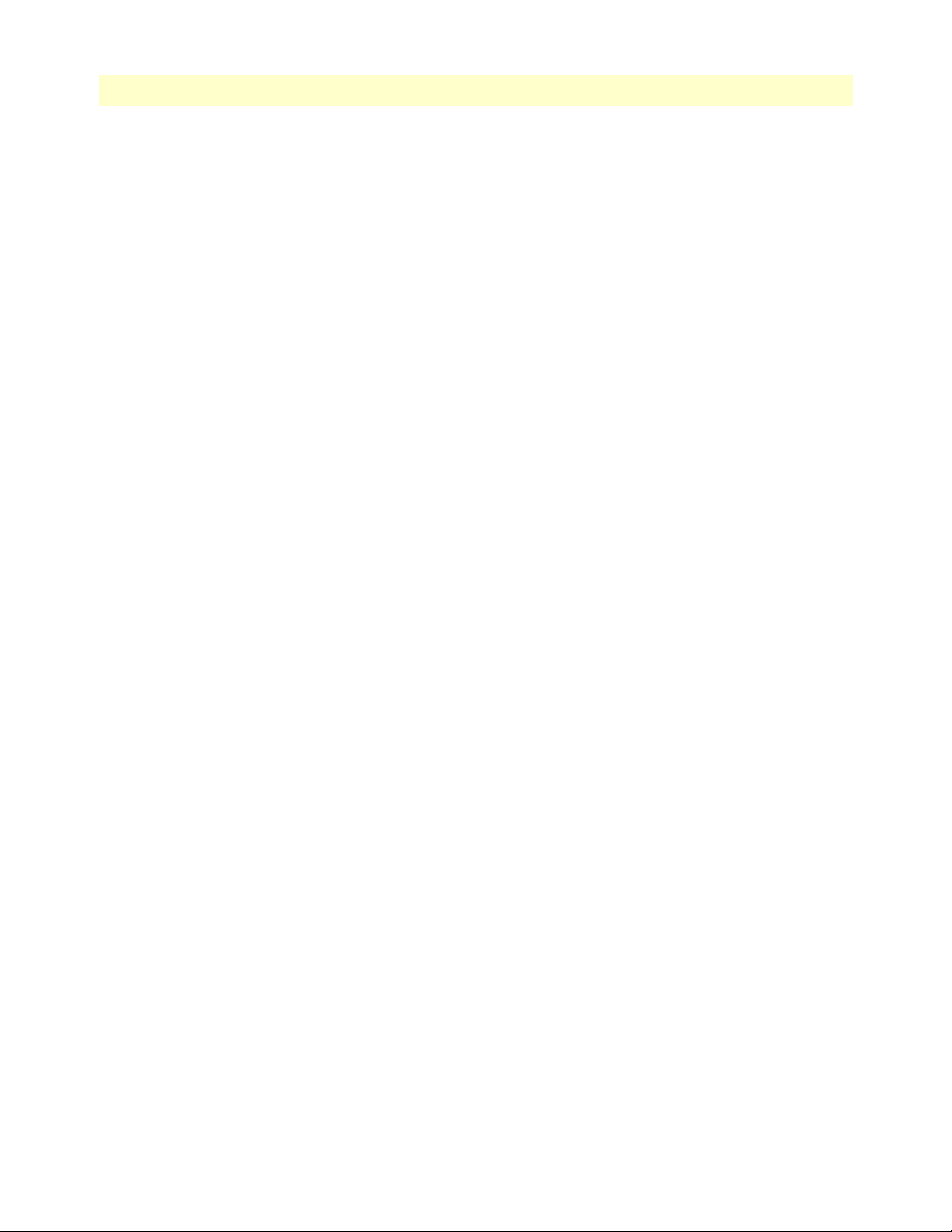
Smart Media Software Configuration Guide
354 Create New Line Interface . . . . . . . . . . . . . . . . . . . . . . . . . . . . . . . . . . . . . . . . . . . . . . . . . . . . . . . . . . . . . . . 207
355 Confirmation Message for New Line Interface . . . . . . . . . . . . . . . . . . . . . . . . . . . . . . . . . . . . . . . . . . . . . . . . 207
356 TDM Interfaces > Line Interfaces . . . . . . . . . . . . . . . . . . . . . . . . . . . . . . . . . . . . . . . . . . . . . . . . . . . . . . . . . . 208
357 Line Interface List . . . . . . . . . . . . . . . . . . . . . . . . . . . . . . . . . . . . . . . . . . . . . . . . . . . . . . . . . . . . . . . . . . . . . . 208
358 Editing a Line Interface to Create a New Service . . . . . . . . . . . . . . . . . . . . . . . . . . . . . . . . . . . . . . . . . . . . . . 208
359 Create New Line Service . . . . . . . . . . . . . . . . . . . . . . . . . . . . . . . . . . . . . . . . . . . . . . . . . . . . . . . . . . . . . . . . . 209
360 Line Services List . . . . . . . . . . . . . . . . . . . . . . . . . . . . . . . . . . . . . . . . . . . . . . . . . . . . . . . . . . . . . . . . . . . . . . 209
361 Menu: IP Interfaces . . . . . . . . . . . . . . . . . . . . . . . . . . . . . . . . . . . . . . . . . . . . . . . . . . . . . . . . . . . . . . . . . . . . 210
362 Editing Port Ranges . . . . . . . . . . . . . . . . . . . . . . . . . . . . . . . . . . . . . . . . . . . . . . . . . . . . . . . . . . . . . . . . . . . . 210
363 Creating a New Port Range . . . . . . . . . . . . . . . . . . . . . . . . . . . . . . . . . . . . . . . . . . . . . . . . . . . . . . . . . . . . . . 211
364 Confirmation Message for Port Range . . . . . . . . . . . . . . . . . . . . . . . . . . . . . . . . . . . . . . . . . . . . . . . . . . . . . . 211
365 Menu: NAP . . . . . . . . . . . . . . . . . . . . . . . . . . . . . . . . . . . . . . . . . . . . . . . . . . . . . . . . . . . . . . . . . . . . . . . . . . 212
366 Edit NAP List . . . . . . . . . . . . . . . . . . . . . . . . . . . . . . . . . . . . . . . . . . . . . . . . . . . . . . . . . . . . . . . . . . . . . . . . . 212
367 Creating the New VoIP NAP . . . . . . . . . . . . . . . . . . . . . . . . . . . . . . . . . . . . . . . . . . . . . . . . . . . . . . . . . . . . . 212
368 Confirmation Message for New NAP . . . . . . . . . . . . . . . . . . . . . . . . . . . . . . . . . . . . . . . . . . . . . . . . . . . . . . . 212
369 Associating VoIP Media with the New NAP . . . . . . . . . . . . . . . . . . . . . . . . . . . . . . . . . . . . . . . . . . . . . . . . . . 213
370 Menu: NAP . . . . . . . . . . . . . . . . . . . . . . . . . . . . . . . . . . . . . . . . . . . . . . . . . . . . . . . . . . . . . . . . . . . . . . . . . . 213
371 Edit NAP List . . . . . . . . . . . . . . . . . . . . . . . . . . . . . . . . . . . . . . . . . . . . . . . . . . . . . . . . . . . . . . . . . . . . . . . . . 213
372 Creating the New TDM NAP . . . . . . . . . . . . . . . . . . . . . . . . . . . . . . . . . . . . . . . . . . . . . . . . . . . . . . . . . . . . 214
373 Confirmation Message for New NAP . . . . . . . . . . . . . . . . . . . . . . . . . . . . . . . . . . . . . . . . . . . . . . . . . . . . . . . 214
374 Associating VoIP Media with the New NAP . . . . . . . . . . . . . . . . . . . . . . . . . . . . . . . . . . . . . . . . . . . . . . . . . . 214
375 Menu > Configurations . . . . . . . . . . . . . . . . . . . . . . . . . . . . . . . . . . . . . . . . . . . . . . . . . . . . . . . . . . . . . . . . . 215
376 Setting the Application Mode to H.248 . . . . . . . . . . . . . . . . . . . . . . . . . . . . . . . . . . . . . . . . . . . . . . . . . . . . . 215
377 Gateway > H248 . . . . . . . . . . . . . . . . . . . . . . . . . . . . . . . . . . . . . . . . . . . . . . . . . . . . . . . . . . . . . . . . . . . . . . 216
378 Creating the New H.248 Configuration . . . . . . . . . . . . . . . . . . . . . . . . . . . . . . . . . . . . . . . . . . . . . . . . . . . . . 216
379 Successful Configuration Message . . . . . . . . . . . . . . . . . . . . . . . . . . . . . . . . . . . . . . . . . . . . . . . . . . . . . . . . . . 216
380 H.248 MGCs . . . . . . . . . . . . . . . . . . . . . . . . . . . . . . . . . . . . . . . . . . . . . . . . . . . . . . . . . . . . . . . . . . . . . . . . . 217
381 Creating a New H.248 MGC . . . . . . . . . . . . . . . . . . . . . . . . . . . . . . . . . . . . . . . . . . . . . . . . . . . . . . . . . . . . . 217
382 Successful MGC Message . . . . . . . . . . . . . . . . . . . . . . . . . . . . . . . . . . . . . . . . . . . . . . . . . . . . . . . . . . . . . . . . 217
383 Gateway > H248 . . . . . . . . . . . . . . . . . . . . . . . . . . . . . . . . . . . . . . . . . . . . . . . . . . . . . . . . . . . . . . . . . . . . . . 218
384 Associating a TDM NAP . . . . . . . . . . . . . . . . . . . . . . . . . . . . . . . . . . . . . . . . . . . . . . . . . . . . . . . . . . . . . . . . 218
385 Associating a VoIP NAP . . . . . . . . . . . . . . . . . . . . . . . . . . . . . . . . . . . . . . . . . . . . . . . . . . . . . . . . . . . . . . . . . 218
386 MG H.248 TDM Terminations Window . . . . . . . . . . . . . . . . . . . . . . . . . . . . . . . . . . . . . . . . . . . . . . . . . . . 219
387 Enabling Timeslots . . . . . . . . . . . . . . . . . . . . . . . . . . . . . . . . . . . . . . . . . . . . . . . . . . . . . . . . . . . . . . . . . . . . . 219
388 Successful Update Message . . . . . . . . . . . . . . . . . . . . . . . . . . . . . . . . . . . . . . . . . . . . . . . . . . . . . . . . . . . . . . . 219
389 Global > Status . . . . . . . . . . . . . . . . . . . . . . . . . . . . . . . . . . . . . . . . . . . . . . . . . . . . . . . . . . . . . . . . . . . . . . . . 222
390 Status > Applications tab . . . . . . . . . . . . . . . . . . . . . . . . . . . . . . . . . . . . . . . . . . . . . . . . . . . . . . . . . . . . . . . . 222
391 Applications > Not running list . . . . . . . . . . . . . . . . . . . . . . . . . . . . . . . . . . . . . . . . . . . . . . . . . . . . . . . . . . . 222
392 Application Instance Status Window . . . . . . . . . . . . . . . . . . . . . . . . . . . . . . . . . . . . . . . . . . . . . . . . . . . . . . . 222
393 Applications > Ready list . . . . . . . . . . . . . . . . . . . . . . . . . . . . . . . . . . . . . . . . . . . . . . . . . . . . . . . . . . . . . . . . . 223
394 Applications > Configurations . . . . . . . . . . . . . . . . . . . . . . . . . . . . . . . . . . . . . . . . . . . . . . . . . . . . . . . . . . . . 223
395 Application Configuration List . . . . . . . . . . . . . . . . . . . . . . . . . . . . . . . . . . . . . . . . . . . . . . . . . . . . . . . . . . . . 223
396 Application Params section . . . . . . . . . . . . . . . . . . . . . . . . . . . . . . . . . . . . . . . . . . . . . . . . . . . . . . . . . . . . . . . 224
397 Application Params > Polling Delay . . . . . . . . . . . . . . . . . . . . . . . . . . . . . . . . . . . . . . . . . . . . . . . . . . . . . . . . 224
398 Create New SNMP Community window . . . . . . . . . . . . . . . . . . . . . . . . . . . . . . . . . . . . . . . . . . . . . . . . . . . . 225
399 Create New SNMP User window . . . . . . . . . . . . . . . . . . . . . . . . . . . . . . . . . . . . . . . . . . . . . . . . . . . . . . . . . . 225
400 Create New SNMP Trap Destination window . . . . . . . . . . . . . . . . . . . . . . . . . . . . . . . . . . . . . . . . . . . . . . . . 225
18
Page 19
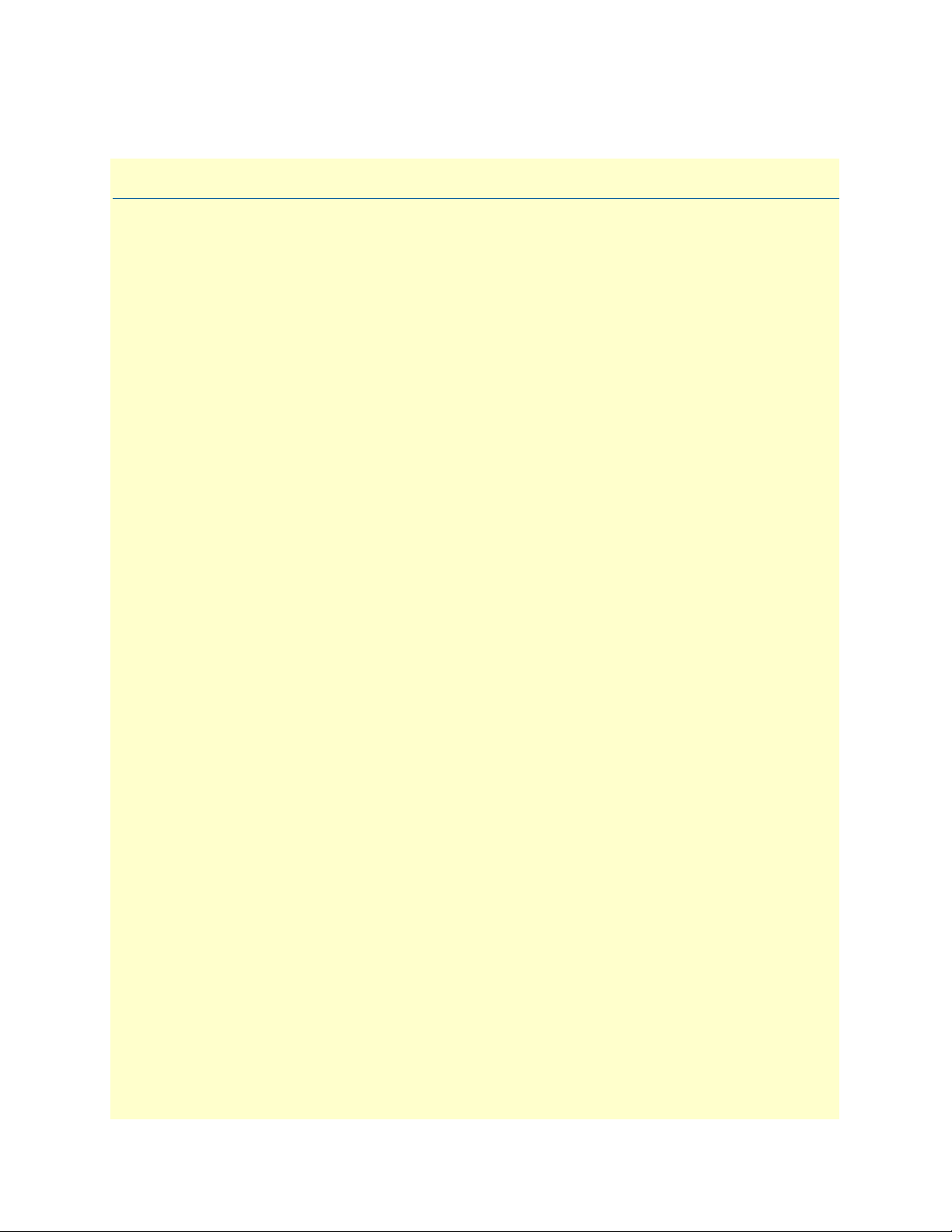
List of Tables
1 Configuration Parameters for IP Interfaces . . . . . . . . . . . . . . . . . . . . . . . . . . . . . . . . . . . . . . . . . . . . . . . . . . . . 38
2 Configuration Parameters for New Line Interfaces . . . . . . . . . . . . . . . . . . . . . . . . . . . . . . . . . . . . . . . . . . . . . . 47
3 Configuration Parameters for New Line Services . . . . . . . . . . . . . . . . . . . . . . . . . . . . . . . . . . . . . . . . . . . . . . . 50
4 Loopback Types . . . . . . . . . . . . . . . . . . . . . . . . . . . . . . . . . . . . . . . . . . . . . . . . . . . . . . . . . . . . . . . . . . . . . . . . 50
5 Configuration Parameters for New IP Port Ranges . . . . . . . . . . . . . . . . . . . . . . . . . . . . . . . . . . . . . . . . . . . . . . 51
6 Configuration Parameters for New ISDN Stacks . . . . . . . . . . . . . . . . . . . . . . . . . . . . . . . . . . . . . . . . . . . . . . . 53
7 Configuration Parameters for the Clocking Source . . . . . . . . . . . . . . . . . . . . . . . . . . . . . . . . . . . . . . . . . . . . . . 55
8 Configuration Parameters for New SIP Stacks . . . . . . . . . . . . . . . . . . . . . . . . . . . . . . . . . . . . . . . . . . . . . . . . . 57
9 Configuration Parameters for SIP Transport Servers . . . . . . . . . . . . . . . . . . . . . . . . . . . . . . . . . . . . . . . . . . . . . 58
10 Configuration Parameters for SIP SAPs . . . . . . . . . . . . . . . . . . . . . . . . . . . . . . . . . . . . . . . . . . . . . . . . . . . . . . 60
11 Codec Payload Type Values . . . . . . . . . . . . . . . . . . . . . . . . . . . . . . . . . . . . . . . . . . . . . . . . . . . . . . . . . . . . . . . 63
12 Configuration Parameters for NAPs . . . . . . . . . . . . . . . . . . . . . . . . . . . . . . . . . . . . . . . . . . . . . . . . . . . . . . . . . 66
13 Configuration Parameters for SIP NAPs . . . . . . . . . . . . . . . . . . . . . . . . . . . . . . . . . . . . . . . . . . . . . . . . . . . . . . 68
14 Configuration Parameters for Static Routes . . . . . . . . . . . . . . . . . . . . . . . . . . . . . . . . . . . . . . . . . . . . . . . . . . . 71
15 Configuration Parameters for New MTP2 Configurations . . . . . . . . . . . . . . . . . . . . . . . . . . . . . . . . . . . . . . . . 83
16 Configuration Parameters for New MTP2 Links . . . . . . . . . . . . . . . . . . . . . . . . . . . . . . . . . . . . . . . . . . . . . . . 85
17 Configuration Parameters for New MTP3 Configurations . . . . . . . . . . . . . . . . . . . . . . . . . . . . . . . . . . . . . . . . 87
18 Configuration Parameters for New MTP3 Networks . . . . . . . . . . . . . . . . . . . . . . . . . . . . . . . . . . . . . . . . . . . . 88
19 Configuration Parameters for New Point Codes . . . . . . . . . . . . . . . . . . . . . . . . . . . . . . . . . . . . . . . . . . . . . . . . 89
20 Configuration Parameters for New MTP3 Linksets . . . . . . . . . . . . . . . . . . . . . . . . . . . . . . . . . . . . . . . . . . . . . 91
21 Configuration Parameters for New MTP3 Links . . . . . . . . . . . . . . . . . . . . . . . . . . . . . . . . . . . . . . . . . . . . . . . 93
22 Configuration Parameters for New MTP3 Routes . . . . . . . . . . . . . . . . . . . . . . . . . . . . . . . . . . . . . . . . . . . . . . 95
23 Configuration Parameters for New ISUP Stack . . . . . . . . . . . . . . . . . . . . . . . . . . . . . . . . . . . . . . . . . . . . . . . . 96
24 Configuration Parameters for New ISUP Network . . . . . . . . . . . . . . . . . . . . . . . . . . . . . . . . . . . . . . . . . . . . . . 98
25 Configuration Parameters for New ISUP User Part . . . . . . . . . . . . . . . . . . . . . . . . . . . . . . . . . . . . . . . . . . . . . 99
26 Configuration Parameters for New ISUP Interface . . . . . . . . . . . . . . . . . . . . . . . . . . . . . . . . . . . . . . . . . . . . . 101
27 Circuit Group Status Settings . . . . . . . . . . . . . . . . . . . . . . . . . . . . . . . . . . . . . . . . . . . . . . . . . . . . . . . . . . . . . 111
28 Configuration Parameters for New Hardware Adapters . . . . . . . . . . . . . . . . . . . . . . . . . . . . . . . . . . . . . . . . . 119
29 Configuration Parameters for New Line Interfaces . . . . . . . . . . . . . . . . . . . . . . . . . . . . . . . . . . . . . . . . . . . . . 120
30 Configuration Parameters for New Line Services . . . . . . . . . . . . . . . . . . . . . . . . . . . . . . . . . . . . . . . . . . . . . . 123
31 Loopback Types . . . . . . . . . . . . . . . . . . . . . . . . . . . . . . . . . . . . . . . . . . . . . . . . . . . . . . . . . . . . . . . . . . . . . . . 123
32 Configuration Parameters for New SCTP Configurations . . . . . . . . . . . . . . . . . . . . . . . . . . . . . . . . . . . . . . . 124
33 Configuration Parameters for New M2PA Configurations . . . . . . . . . . . . . . . . . . . . . . . . . . . . . . . . . . . . . . . 125
34 Configuration Parameters for New M2PA SAP . . . . . . . . . . . . . . . . . . . . . . . . . . . . . . . . . . . . . . . . . . . . . . . 127
35 Configuration Parameters for New M2PA Links . . . . . . . . . . . . . . . . . . . . . . . . . . . . . . . . . . . . . . . . . . . . . . 128
36 Configuration Parameters for New Point Codes . . . . . . . . . . . . . . . . . . . . . . . . . . . . . . . . . . . . . . . . . . . . . . . 130
37 Configuration Parameters for New MTP3 Configurations . . . . . . . . . . . . . . . . . . . . . . . . . . . . . . . . . . . . . . . 132
38 Configuration Parameters for New MTP3 Networks . . . . . . . . . . . . . . . . . . . . . . . . . . . . . . . . . . . . . . . . . . . 133
39 Configuration Parameters for New MTP3 Linksets . . . . . . . . . . . . . . . . . . . . . . . . . . . . . . . . . . . . . . . . . . . . 134
40 Configuration Parameters for New MTP3 (M2PA) Links . . . . . . . . . . . . . . . . . . . . . . . . . . . . . . . . . . . . . . . 136
41 Configuration Parameters for New MTP3 Routes . . . . . . . . . . . . . . . . . . . . . . . . . . . . . . . . . . . . . . . . . . . . . 138
42 Configuration Parameters for New ISUP Stack . . . . . . . . . . . . . . . . . . . . . . . . . . . . . . . . . . . . . . . . . . . . . . . 139
43 Configuration Parameters for New ISUP Network . . . . . . . . . . . . . . . . . . . . . . . . . . . . . . . . . . . . . . . . . . . . . 140
19
Page 20

Smart Media Software Configuration Guide
44 Configuration Parameters for New ISUP User Part . . . . . . . . . . . . . . . . . . . . . . . . . . . . . . . . . . . . . . . . . . . . 142
45 Configuration Parameters for New ISUP Interface . . . . . . . . . . . . . . . . . . . . . . . . . . . . . . . . . . . . . . . . . . . . . 143
46 Configuration Parameters for New ISUP CIC Group . . . . . . . . . . . . . . . . . . . . . . . . . . . . . . . . . . . . . . . . . . . 145
47 Configuration Parameters for NAPs (SIGTRAN) . . . . . . . . . . . . . . . . . . . . . . . . . . . . . . . . . . . . . . . . . . . . . . 147
48 Configuration Parameters for New MTP2 Configurations . . . . . . . . . . . . . . . . . . . . . . . . . . . . . . . . . . . . . . . 149
49 Configuration Parameters for New MTP2 Links . . . . . . . . . . . . . . . . . . . . . . . . . . . . . . . . . . . . . . . . . . . . . . 151
50 Configuration Parameters for New M2UA Configurations . . . . . . . . . . . . . . . . . . . . . . . . . . . . . . . . . . . . . . . 152
51 Configuration Parameters for New M2UA SAP . . . . . . . . . . . . . . . . . . . . . . . . . . . . . . . . . . . . . . . . . . . . . . . 153
52 Configuration Parameters for New M2UA Cluster . . . . . . . . . . . . . . . . . . . . . . . . . . . . . . . . . . . . . . . . . . . . . 154
53 Configuration Parameters for New M2UA Links . . . . . . . . . . . . . . . . . . . . . . . . . . . . . . . . . . . . . . . . . . . . . . 155
54 Configuration Parameters for New M2UA Peers . . . . . . . . . . . . . . . . . . . . . . . . . . . . . . . . . . . . . . . . . . . . . . 157
55 Configuration Parameters for New MTP3 (M2UA) Links . . . . . . . . . . . . . . . . . . . . . . . . . . . . . . . . . . . . . . . 159
56 Configuration Parameters for New IUA Configurations . . . . . . . . . . . . . . . . . . . . . . . . . . . . . . . . . . . . . . . . . 161
57 Configuration Parameters for New IUA SAP . . . . . . . . . . . . . . . . . . . . . . . . . . . . . . . . . . . . . . . . . . . . . . . . . 162
58 Configuration Parameters for New IUA Cluster . . . . . . . . . . . . . . . . . . . . . . . . . . . . . . . . . . . . . . . . . . . . . . . 163
59 Configuration Parameters for New IUA Links . . . . . . . . . . . . . . . . . . . . . . . . . . . . . . . . . . . . . . . . . . . . . . . . 164
60 Configuration Parameters for New IUA Peers . . . . . . . . . . . . . . . . . . . . . . . . . . . . . . . . . . . . . . . . . . . . . . . . 165
61 Configuration Parameters for New M3UA Configurations . . . . . . . . . . . . . . . . . . . . . . . . . . . . . . . . . . . . . . . 167
62 Configuration Parameters for New M3UA SAPs . . . . . . . . . . . . . . . . . . . . . . . . . . . . . . . . . . . . . . . . . . . . . . 169
63 Configuration Parameters for New M3UA Networks . . . . . . . . . . . . . . . . . . . . . . . . . . . . . . . . . . . . . . . . . . . 170
64 Configuration Parameters for New M3UA User Part . . . . . . . . . . . . . . . . . . . . . . . . . . . . . . . . . . . . . . . . . . . 171
65 Configuration Parameters for New M3UA PSPs . . . . . . . . . . . . . . . . . . . . . . . . . . . . . . . . . . . . . . . . . . . . . . . 172
66 Configuration Parameters for New M3UA Peer Servers . . . . . . . . . . . . . . . . . . . . . . . . . . . . . . . . . . . . . . . . . 174
67 Configuration Parameters for New M3UA Routes . . . . . . . . . . . . . . . . . . . . . . . . . . . . . . . . . . . . . . . . . . . . . 176
68 Configuration Parameters for New MTP3 (M3UA) Links . . . . . . . . . . . . . . . . . . . . . . . . . . . . . . . . . . . . . . . 179
69 Configuration Parameters for New M3UA Configurations . . . . . . . . . . . . . . . . . . . . . . . . . . . . . . . . . . . . . . . 180
70 Configuration Parameters for New M3UA PSPs . . . . . . . . . . . . . . . . . . . . . . . . . . . . . . . . . . . . . . . . . . . . . . . 182
71 Configuration Parameters for New M3UA Routes . . . . . . . . . . . . . . . . . . . . . . . . . . . . . . . . . . . . . . . . . . . . . 184
72 Configuration Parameters for New M3UA Configurations . . . . . . . . . . . . . . . . . . . . . . . . . . . . . . . . . . . . . . . 186
73 Configuration Parameters for New M3UA PSPs . . . . . . . . . . . . . . . . . . . . . . . . . . . . . . . . . . . . . . . . . . . . . . . 188
74 Configuration Parameters for New M3UA ISUP Network . . . . . . . . . . . . . . . . . . . . . . . . . . . . . . . . . . . . . . . 190
75 Configuration Parameters for New Hardware Adapters . . . . . . . . . . . . . . . . . . . . . . . . . . . . . . . . . . . . . . . . . 194
76 Configuration Parameters for New Line Interfaces . . . . . . . . . . . . . . . . . . . . . . . . . . . . . . . . . . . . . . . . . . . . . 195
77 Configuration Parameters for New Line Services . . . . . . . . . . . . . . . . . . . . . . . . . . . . . . . . . . . . . . . . . . . . . . 198
78 Loopback Types . . . . . . . . . . . . . . . . . . . . . . . . . . . . . . . . . . . . . . . . . . . . . . . . . . . . . . . . . . . . . . . . . . . . . . . 198
79 Configuration Parameters for CAS R2 Stacks . . . . . . . . . . . . . . . . . . . . . . . . . . . . . . . . . . . . . . . . . . . . . . . . . 201
80 Configuration Parameters for NAPs . . . . . . . . . . . . . . . . . . . . . . . . . . . . . . . . . . . . . . . . . . . . . . . . . . . . . . . . 202
81 Configuration Parameters for New Hardware Adapters . . . . . . . . . . . . . . . . . . . . . . . . . . . . . . . . . . . . . . . . . 206
82 Configuration Parameters for New Line Interfaces . . . . . . . . . . . . . . . . . . . . . . . . . . . . . . . . . . . . . . . . . . . . . 207
83 Configuration Parameters for New Line Services . . . . . . . . . . . . . . . . . . . . . . . . . . . . . . . . . . . . . . . . . . . . . . 209
84 Loopback Types . . . . . . . . . . . . . . . . . . . . . . . . . . . . . . . . . . . . . . . . . . . . . . . . . . . . . . . . . . . . . . . . . . . . . . . 209
85 Configuration Parameters for New IP Port Ranges . . . . . . . . . . . . . . . . . . . . . . . . . . . . . . . . . . . . . . . . . . . . . 211
86 Configuration Parameters for VoIP NAPs . . . . . . . . . . . . . . . . . . . . . . . . . . . . . . . . . . . . . . . . . . . . . . . . . . . 213
87 Configuration Parameters for TDM NAPs . . . . . . . . . . . . . . . . . . . . . . . . . . . . . . . . . . . . . . . . . . . . . . . . . . . 214
88 Configuration Parameters for H.248 Configuration . . . . . . . . . . . . . . . . . . . . . . . . . . . . . . . . . . . . . . . . . . . . 217
89 Configuration Parameters for Media Gateway Controller . . . . . . . . . . . . . . . . . . . . . . . . . . . . . . . . . . . . . . . . 218
20
Page 21
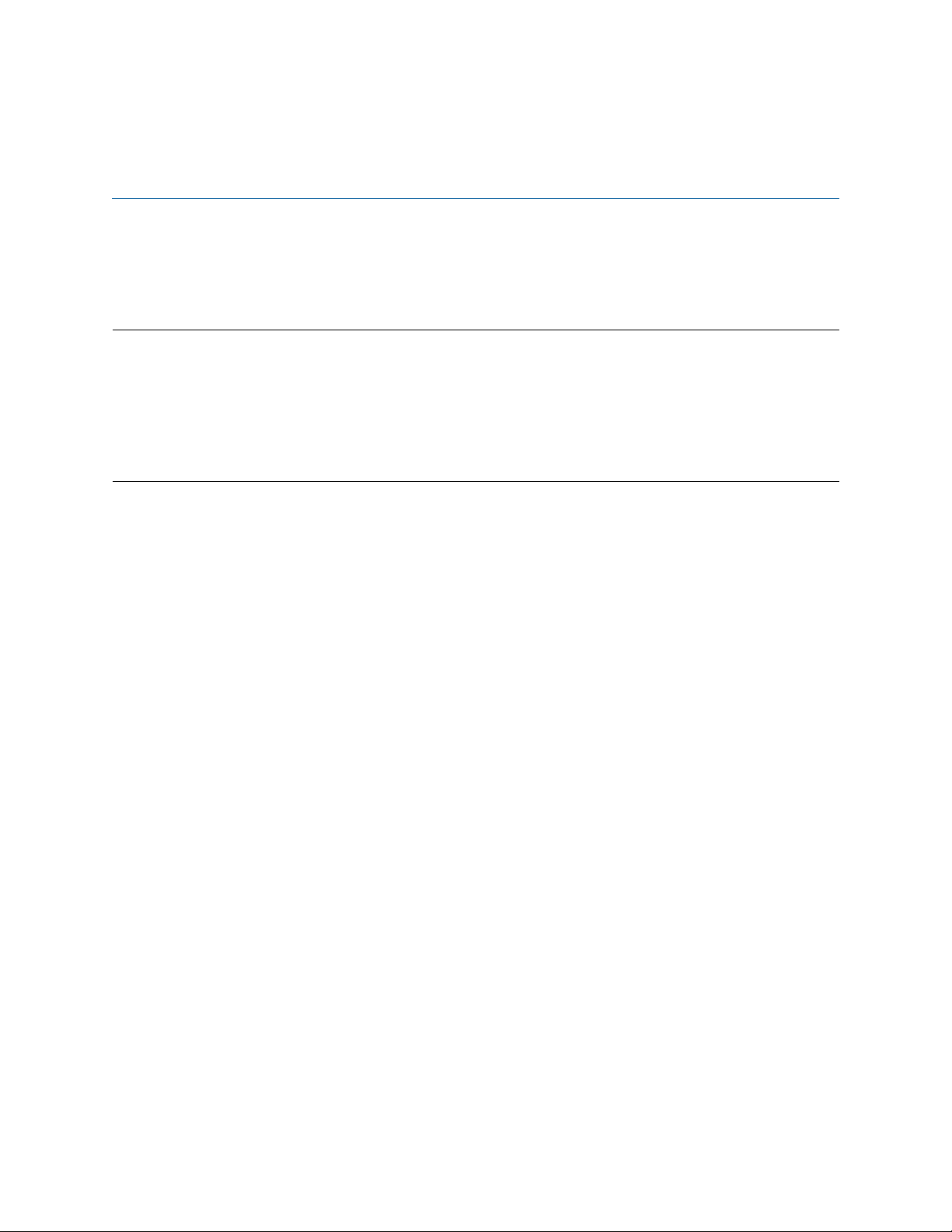
About this guide
This Smart Media Software Configuration Guide describes how to configure components through the Web Portal of Patton’s Smart Media system.
For detailed hardware or set-up information, refer to the product’s User Manual.
Audience
This guide is intended for the following users:
• Ope
• Install
• M
rators
ers
aintenance technicians
Structure
This guide contains the following chapters and appendices:
• Chapter 1 on
• Chapter 2 on
• Chapter 3 on
• Chapter 4 on
• Chapter 5 on
• Chapter 6 on
• Chapter 7 on
• Chapter 8 on
page 22 provides an overview of logging into the system and general configuration
page 36 describes how to configure VoIP interfaces
page 42 describess how to configure an ISDN-to-SIP gateway
page 80 describess how to configure the SS7 signaling protocol
page 112 describes how to configure SIGTRAN applications
page 191 describes how to CAS R2 signaling stacks
page 203 describes how to configure an H.248 media gateway control protocol
page 220 describes how to configure SNMP
21
Page 22
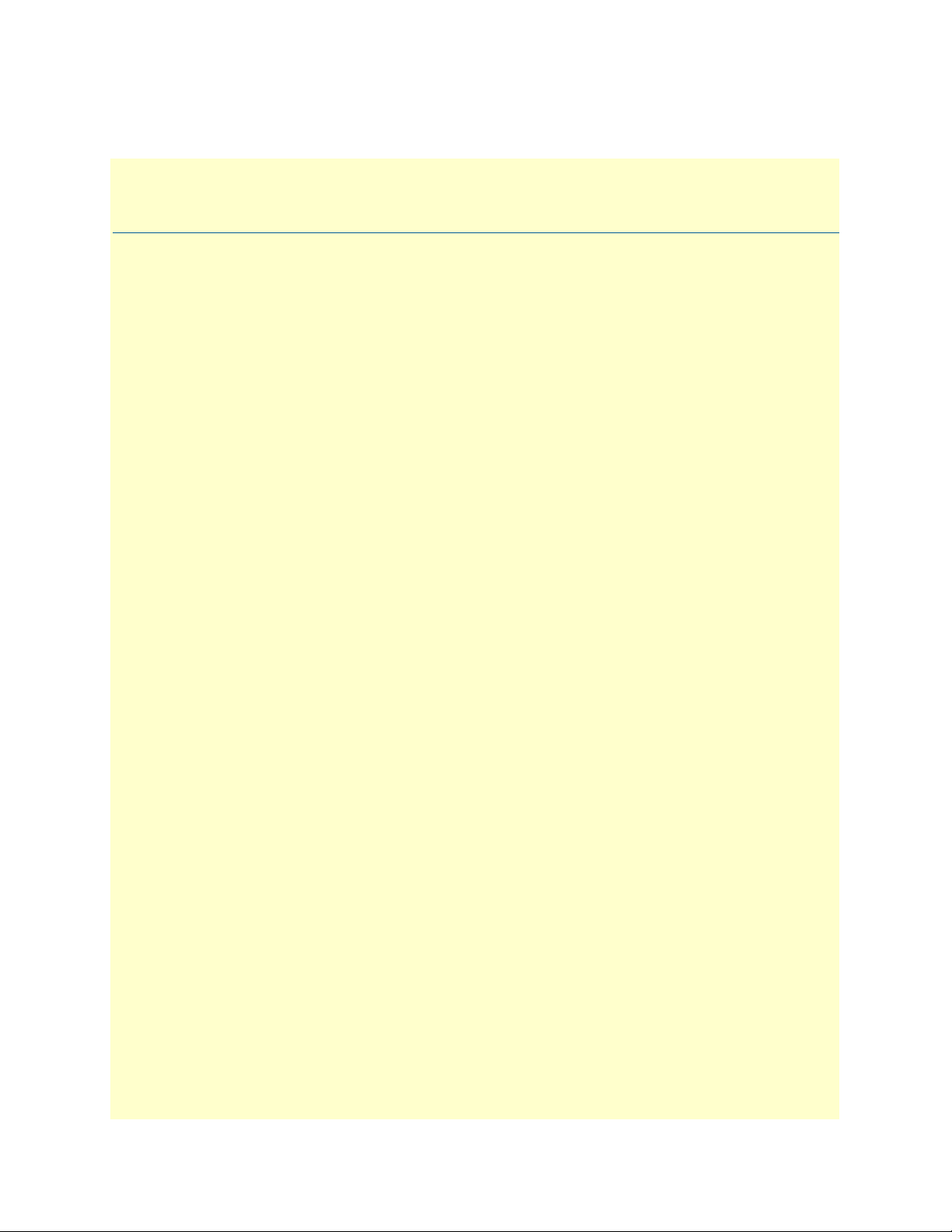
Chapter 1 Getting Started with the Web
Portal
Chapter contents
Overview ...............................................................................................................................................................23
Accessing and Navigating the Web Interface ..
Connecting to the web server and logging on to the Web Portal ......
Connecting to the web server ..
Logging on to the Web Portal .
Navigating the Web Portal .
Navigation and Information Panels ....
Knowing Your Location ....
Managing Users.
Understanding User Access Levels .
Viewing the User List ...
Creating a New User ....
Deleting a User .
Logging Off ......
Managing the Database Backup.....
Carrying out a First Database Backup ......
Downloading a Database Backup ..
Uploading a Database Backup ......
Restoring a Database Backup ..
Working with Configurations...
Managing Applications ......
Viewing the List of Installed Applications .....
Starting an Application .....
Verifying that an Application is Operating ....
Verifying the Application Path .....
Activating the Configuration ..
Verifying status ......
....................................................................................................................................................25
..............................................................................................................................................27
..............................................................................................................................................27
.............................................................................................................................23
........................................................................................................................24
...................................................................................................................................25
...................................................................................................................................26
........................................................................................................................28
........................................................................................................................29
.............................................................................................................................30
.............................................................................................................................30
........................................................................................................................30
........................................................................................................................33
...................................................................................................................................34
.......................................................................................................23
...............................................................23
..................................................................................................................23
..................................................................................................................23
.......................................................................................................23
..................................................................................................................25
.......................................................................................................28
..................................................................................................................29
..................................................................................................................29
............................................................................................30
............................................................................................32
.............................................................................................................32
22
Page 23
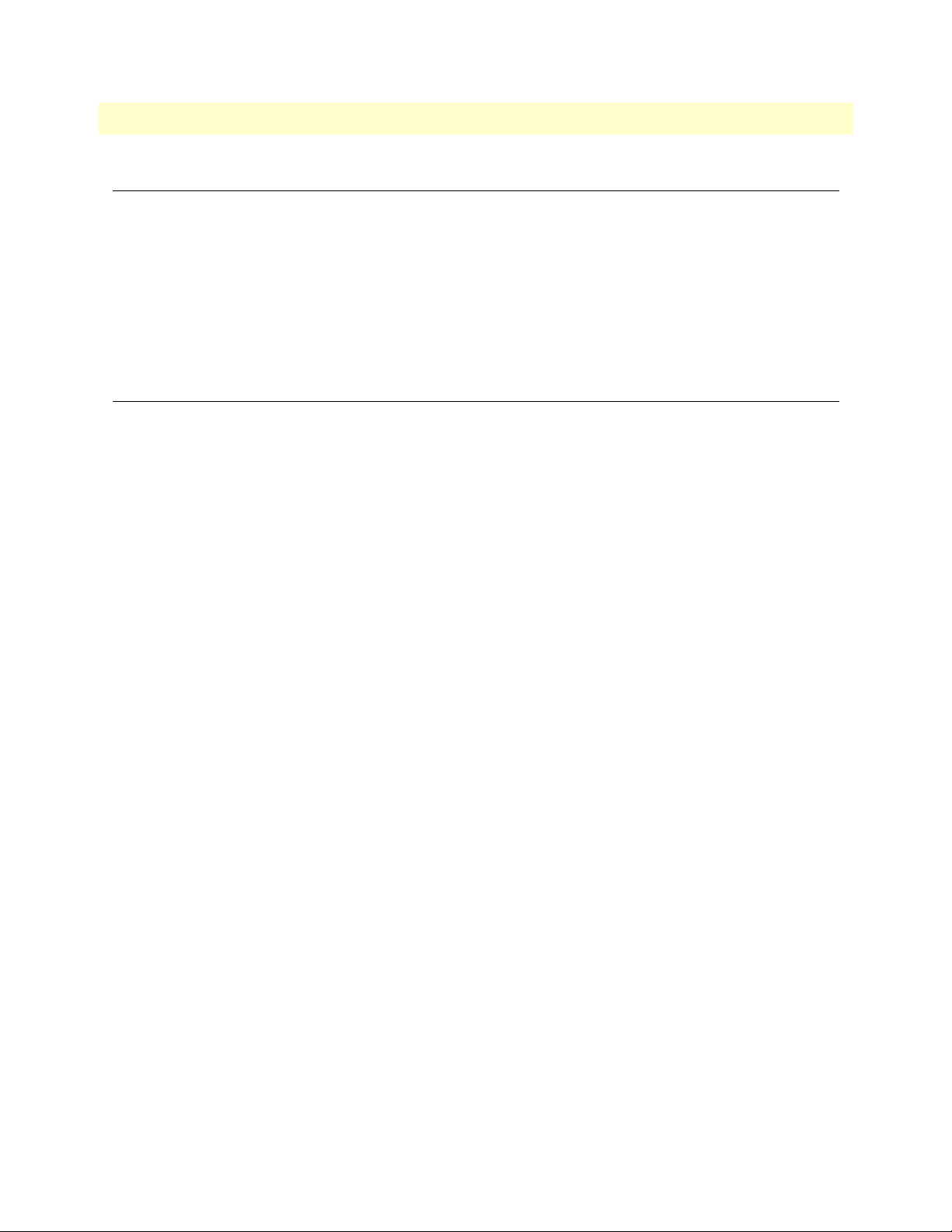
Smart Media Software Configuration Guide 1 • Getting Started with the Web Portal
Overview
This chapter explains how to access and manage the SmartNode Web Portal. Refer to the following sections
for more details on:
• “Accessing and Navigating the Web Interface” on
• “Managing Users” on
• “Managing the Database Backup” on p
• “Working with Configurations” on p
page 25
age 28
age 30
page 23
Accessing and Navigating the Web Interface
This section describes how to login and navigate the SmartNode Web Portal.
Connecting to the web server and logging on to the Web Portal
The first step involved in initially configuring any Smart Media system involves logging on to the Web Portal.
s can be divided into two distinct tasks: Connecting to the web server, and logging on to the Web Portal.
Thi
Connecting to the web server
Using a web browser, connect to the Web Portal b
– http://[DEVICE HOST NAME]:12358
or, alternately,
– http://[DEVICE IP ADDRESS]:12358
Logging on to the Web Portal
In order to log on to the Web Portal configuration tool, enter the root user ID and password. The default values for these
parameters are:
y typing the following in your address bar:
– User ID: root
– D
efault password: root
Navigating the Web Portal
Effective use of the Web Portal requires a basic understand
ing of the physical elements of the tool, how to
access its various components and knowing your current location in the Web Portal display. The following
topics are covered: Navigation and Information Panels and Knowing Your Location.
Navigation and Information Panels
The Web Portal has been designed with a consistent str
eamlined approach for the presentation of Smart Media
configuration data. Information related to the hierarchy of data is displayed in the left-hand navigation panel,
while information related to a selected category is displayed in the information panel found on the right side of
the window.
Selecting a category in the navigation panel causes related
configuration and status information to be dynami-
cally displayed. The navigation panel displays information in a tree-like structure enabling you to understand
w configuration parameters are contained by others.
ho
Overview 23
Page 24
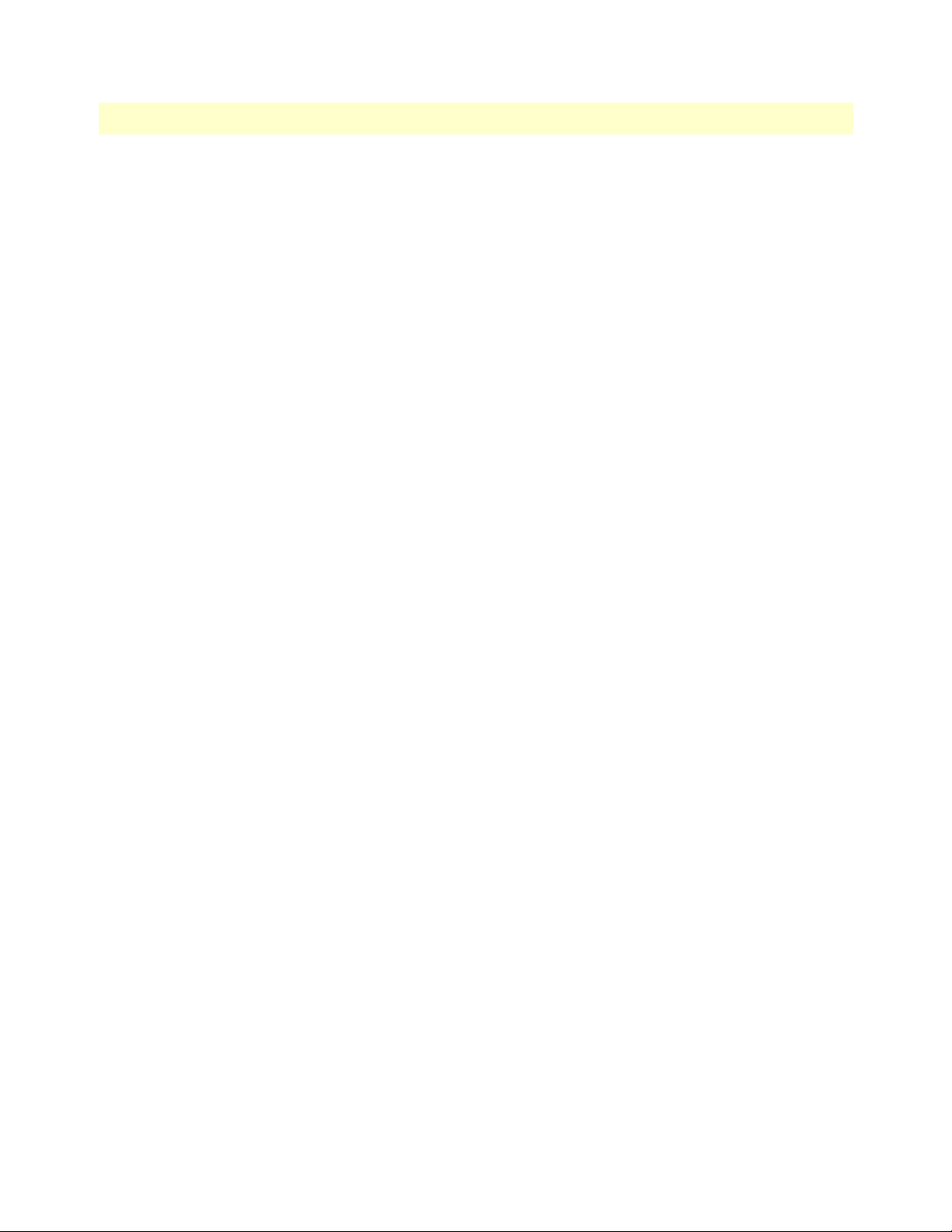
Smart Media Software Configuration Guide 1 • Getting Started with the Web Portal
Note
Figure 1 on page 24 shows the SmartNode Web Management Interface. The
navigation panel is located to the left of the screen. The infomation panel is
ated to the right.
loc
Figure 1. SmartNode Web Portal Navigation
Knowing Your Location
As you navigate the Web Portal, it is important that you unde
rstand how to determine your current location.
The Web Portal has been designed to make this easy for you. When you browse through the navigation panel,
your current selection is always indicated by a graphical highlight. In addition, the system configuration that
you are using and the specific Smart Media unit that is being configured is always displayed, as shown in the
figure below.
Figure 2. SmartNode Web Portal Menus
• 1: Indicates status Global sub-menu.
• 2: Ind
• 3: Ind
• 4: Dis
icates a configuration named config_patton is selected.
icates a Smart Media hardware device named TB002176 is selected.
plays information concerning the system.
Accessing and Navigating the Web Interface 24
Page 25
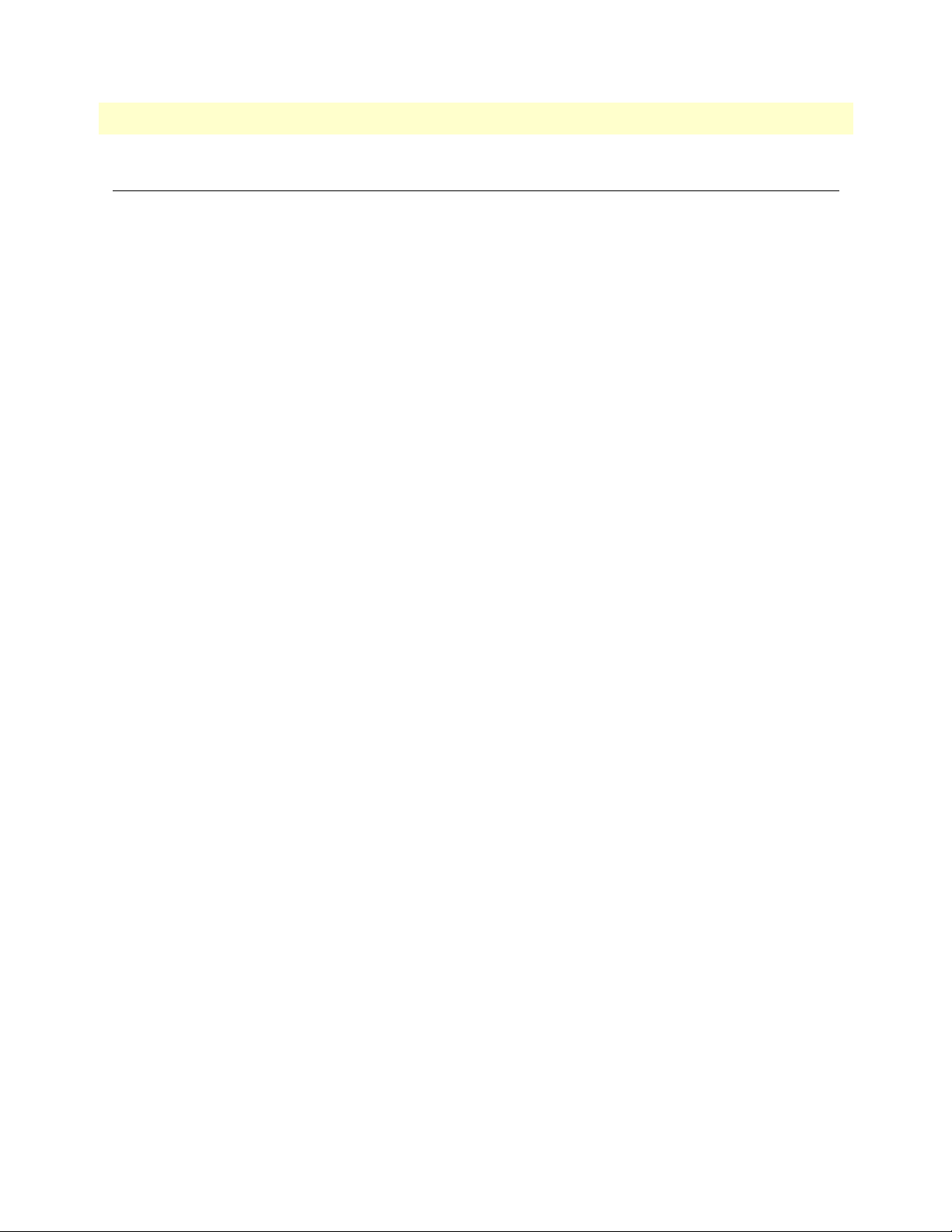
Smart Media Software Configuration Guide 1 • Getting Started with the Web Portal
Managing Users
This section describes how to mange user access levels in the SmartNode Web Portal. (Refer to “Connecting to
the web server and logging on to the Web Portal” on
Portal).
Understanding User Access Levels
The Web Portal is designed to provide varying degrees of wri
user is given full read and write access. This is required so that the root user can function as the system administrator without any restrictions imposed. Subsequent users can be created with the ability to read and write, or
t to read. An integer value from 0 - 9 is assigned to each user.
jus
page 23 for information about how to login to the Web
te and read privileges to users. By default, the root
Figure 3. SmartNode User Access Levels
• A user with an access level of 0 has access to configurations created with levels 0 - 9.
• A user w
• Conf
ith an access level of 4, will have access to configurations created with user levels 4 - 9.
igurations created with user levels 0 -3 will be invisible to user levels 4-9.
Viewing the User List
It is possible to create an unlimited list of users, each wit
h an assignment from 0-9. Any user can view the entire
list of users, however only a root user with an access level of 0 can modify the access rights of other users.
To view the user list:
1. Se
lect Users from the navigation panel.
Figure 4. Global > Users
Managing Users 25
Page 26
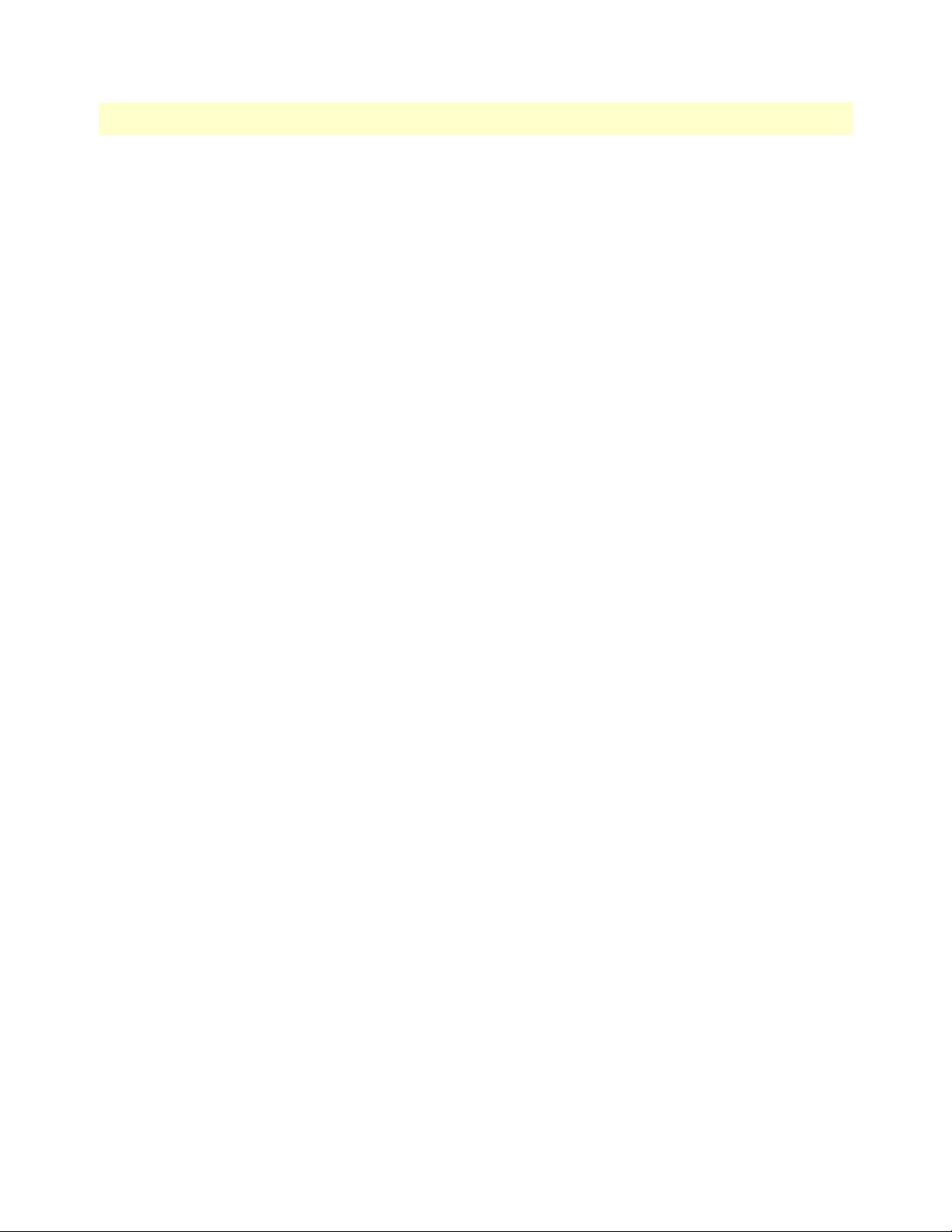
Smart Media Software Configuration Guide 1 • Getting Started with the Web Portal
2. The User List is displayed.
Figure 5. User List
Creating a New User
lect Users from the navigation panel.
1. Se
2. Cl
ick Create New User.
Figure 6. User List > Create New User
3. Enter a User Name and Password.
4. Se
lect a Read Privilege Level (from 0-9).
5. Se
lect a Write Privilege Level (from 0-9).
6. Pre
ss Create to save your changes. The User List window is displayed with the newly added user.
Managing Users 26
Page 27
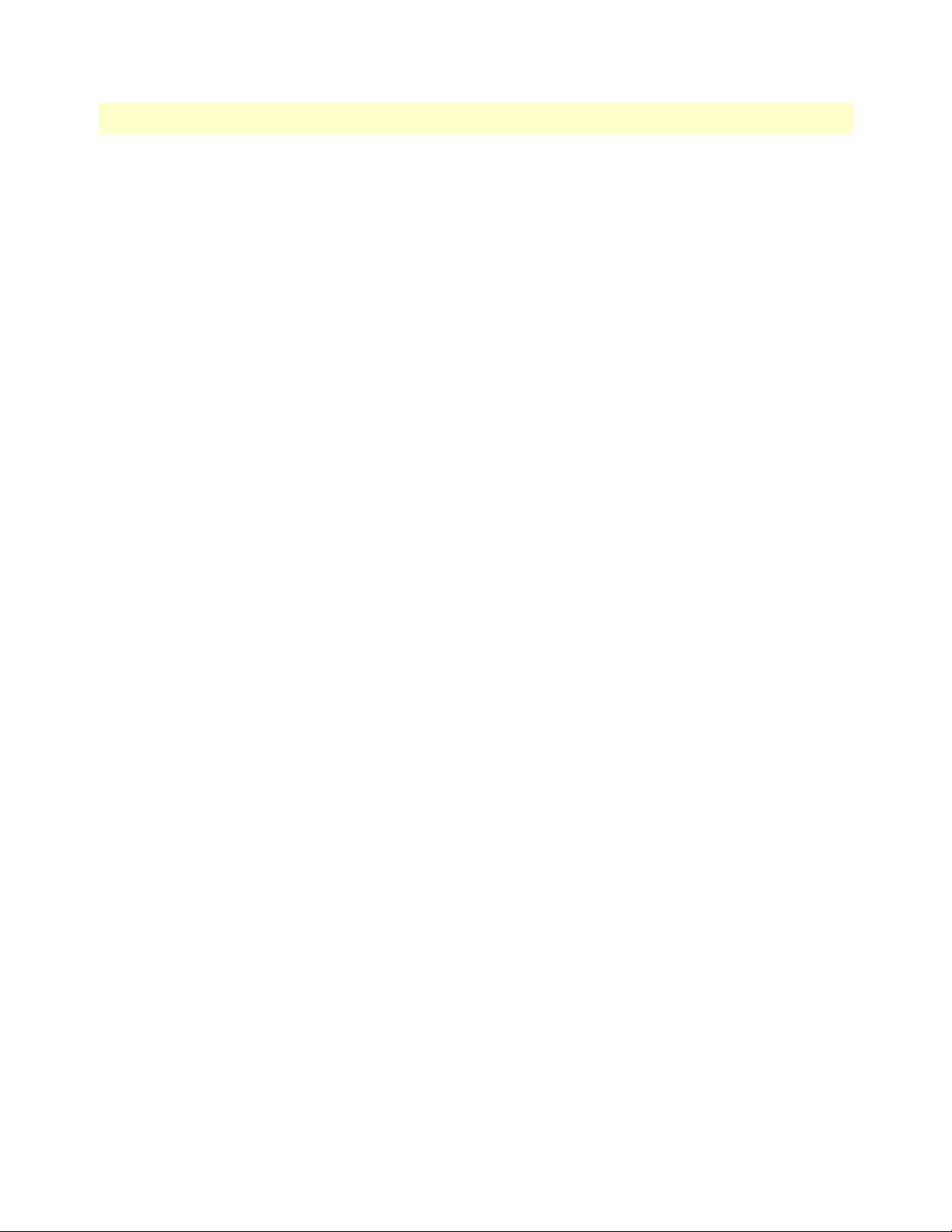
Smart Media Software Configuration Guide 1 • Getting Started with the Web Portal
Deleting a User
lect Users from the navigation panel.
1. Se
2. Cl
ick Delete in the information panel, next to the user account that you wish to delete.
Figure 7. User List > Delete User
3. Click OK to confirm the deletion.
4. T
he modified User List is displayed.
Logging Off
When you are finished working in the Web Portal, it is r
ecommended that you log out from your session. If
you do not log out, the session between the Web Browser on your PC and the Web Portal remains active.
To log out from the Web Portal, select Logout from the navigation panel.
Figure 8. Navigation Menu: Logout
Managing Users 27
Page 28
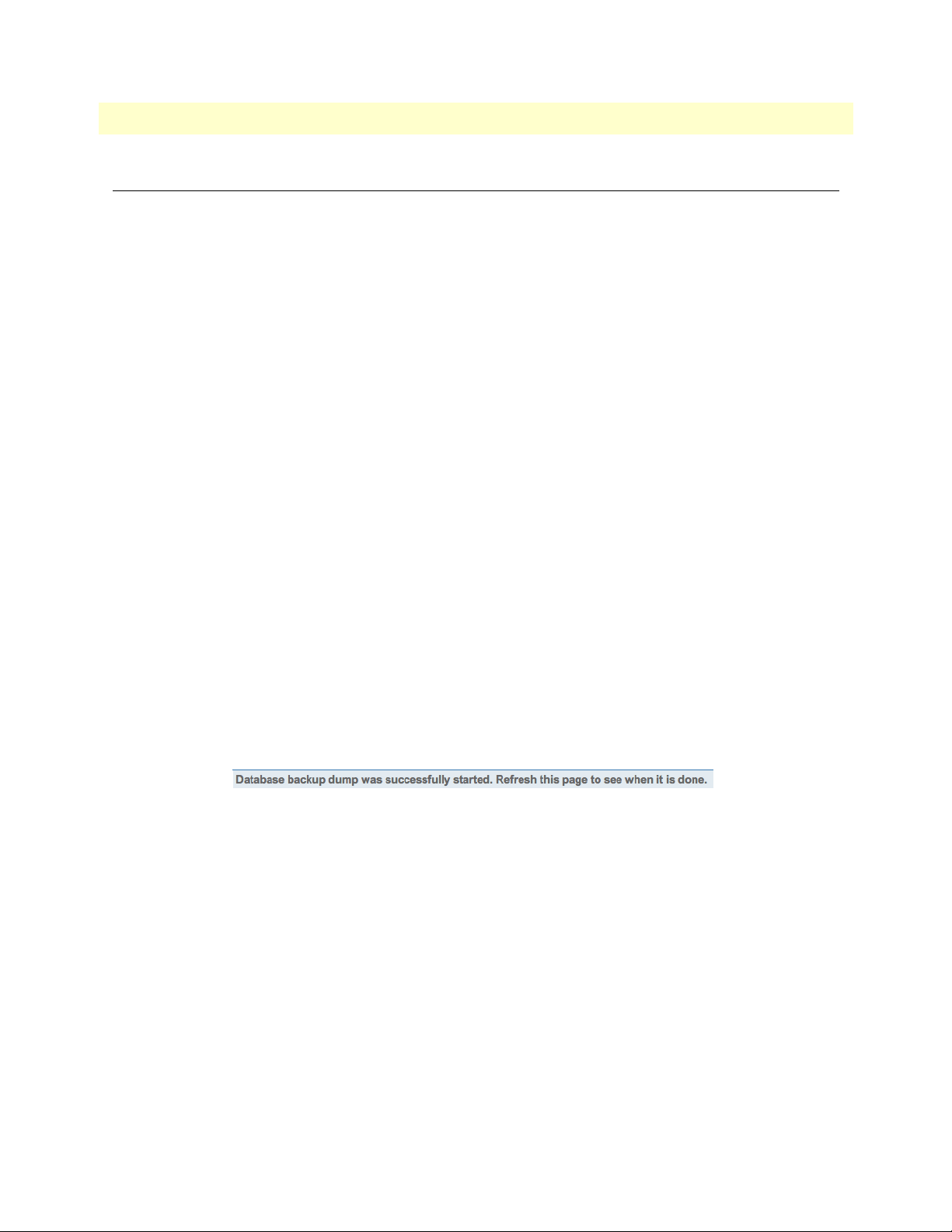
Smart Media Software Configuration Guide 1 • Getting Started with the Web Portal
Managing the Database Backup
After carrying out system modifications, it is recommended that you back up the SQL database. This section
describes how to back up the database for the first time, retrieve a saved backup file, upload a new backup file,
and restore the database from a backup file.
Carrying out a First Database Backup
To create a backup file of the database:
ick Backups in the navigation panel.
1. Cl
Figure 9. Global > Backups
2. Click Create, under Create New Database Backup.
Figure 10. Backups > Create new database backup
3. Verify that the “Database backup dump was successfully started. Refresh this page when it is done”
message appears. Then, refresh your Internet browser page.
Figure 11. Database Backup Message
4. Verify that your new backup appears in the Database Backup List.
Figure 12. Database Backup List
Managing the Database Backup 28
Page 29
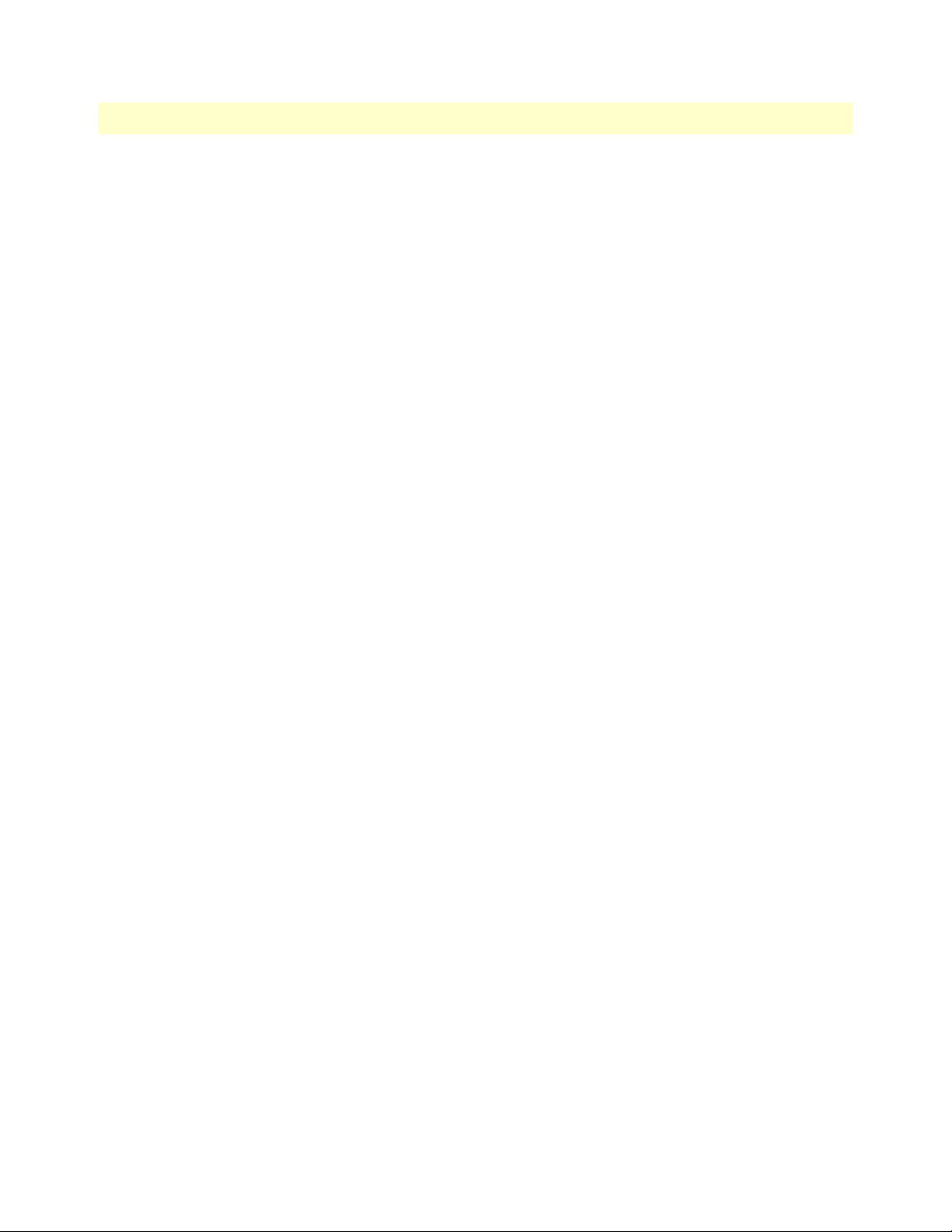
Smart Media Software Configuration Guide 1 • Getting Started with the Web Portal
Downloading a Database Backup
Once you have created a backup of your database, it is recomme
nded that you download it to store it to an
external storage device.
1. Cl
ick the Download link to store your backup externally.
Figure 13. Download Database Backup
2. Click Save in the pop-up window to store the backup.
Uploading a Database Backup
An external backup of your database
1. Cl
ick the Choose File tab, under Upload Database Backup, and select your external database backup.
can be uploaded to your SmartNode.
Figure 14. Upload Database Backup File
2. Click the Upload tab, under Backup File.
Restoring a Database Backup
The configuration settings of your syst
1. Cl
ick the Recover link, under Database Backup List, to overwrite the current database and restore your file
em can be restored from a local or remote copy of your database.
backups.
Figure 15. Restore Database Backup File
2. After a few minutes, the Web Portal will come back online and the new configuration will be available.You
need to activate the configuration to apply the changes.
Managing the Database Backup 29
Page 30
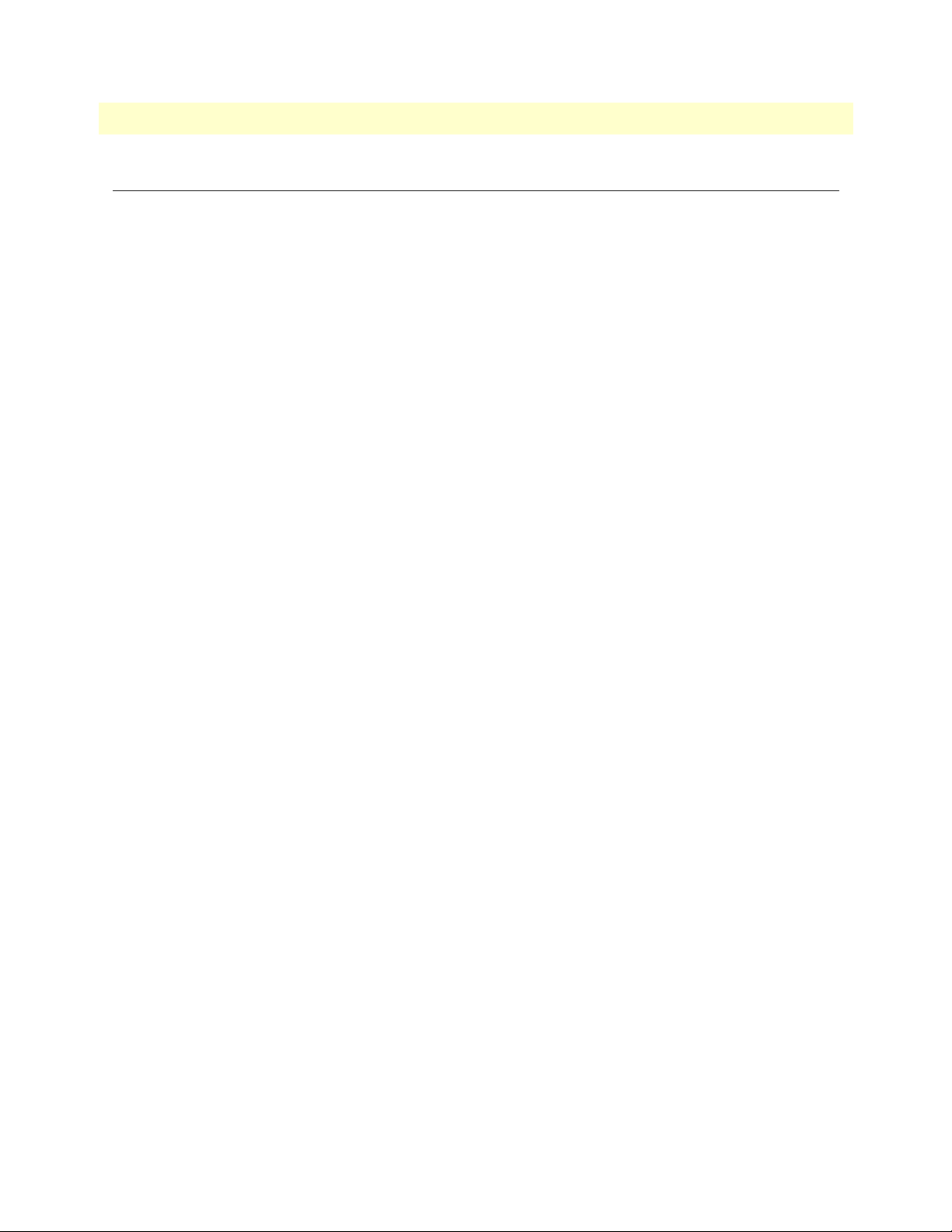
Smart Media Software Configuration Guide 1 • Getting Started with the Web Portal
Working with Configurations
This section explains how to manage applications and instances on the SmartNode Web Portal, how to activate
a configuration, and how to configure IP interfaces. Refer to the following sections for information on:
• “Managing Applications” on
• “Activating the Configuration” on p
page 30
age 33
Managing Applications
This section explains how to start up
and verify applications and instances on the Smart Media application
server.
Viewing the List of Installed Applications
The Smart Media application server is designed to run a l
arge variety of applications. Before you can run an
application, you must first be able to view it from a list of applications. To view the selection of applications:
1. Se
lect Instances from the navigation panel.
Figure 16. Applications > Instances
2. The Application Instance List is displayed in the information panel.
Figure 17. Application Instance List
Applications are displayed in one of three states:
– Run (application is operating)
– Management (application is installed but not in operation)
– Fault (application has an operation fault)
Starting an Application
In order to be able to load and start an ap
plication, it will need to have been installed on the Smart Media
application server. In addition, at least one Smart Media unit must have been configured on the Smart Media
application server so that you are able to connect to it.
Working with Configurations 30
Page 31

Smart Media Software Configuration Guide 1 • Getting Started with the Web Portal
When you first log on to the Web Portal, your system application will have been installed on the Smart Media
application server, and it will be in a management state. This means that the application is not yet operating
and controlling your system. In order to start an application, its state must be changed from Management to
Run. To start an application:
lect Instances from the navigation panel.
1. Se
2. Sel
ect the application that you wish to run and click Edit.
Figure 18. Application Instance List > Edit
3. Click the Status tab to activate the application.
Figure 19. Application Status
4. Set the Oam target state to Run.
5. Cl
ick Apply States.
Figure 20. Apply States
Working with Configurations 31
Page 32

Smart Media Software Configuration Guide 1 • Getting Started with the Web Portal
Verifying that an Application is Operating
When an application’s target state is set to run, there ar
e a number of crucial verifications that you should con-
duct in order to know that an application is running properly. These verifications are as follows:
• Veri
fy the application’s current path. It is important that once the application has been set to run, a path
is displayed.
• Veri
fy the TDM interface. If you are running a TDM application on your Smart Media unit then you can
verify the TDM interface. Although, you most likely have not yet configured the TDM interface of the
Smart Media unit, certain status LEDS will indicate that your application is operational.
rify the IP Interfaces. Your Smart Media unit is furnished with two IP interfaces for access to a VoIP
• Ve
network. Although you have not as of yet configured the interfaces, certain LED indications will be displayed. See Figure 21 below.
Figure 21. SmartNode Interfaces
Verifying the Application Path
One important indication of the normal operation of an application is when the application path is displayed
n the hardware status window. To verify that the application path is displayed:
i
1. Se
lect Instances from the navigation panel.
2. Cl
ick the Status tab, in the Application Instances window, to view the application path
3. V
erify that the application path is displayed. Verify that the target state is set to Run, the current state dis-
plays Rea
dy, and the current HA state displays Active.
Figure 22. Application Status List
Working with Configurations 32
Page 33

Smart Media Software Configuration Guide 1 • Getting Started with the Web Portal
Activating the Configuration
Changes made to the configuration of the Smart Media uni
ts are stored on the OAM&P Configuration and
Logging database. In order for changes to be used by the system, they must first be activated. This is done at
the system level and accessed from the Navigation panel.
Note
To activate a configuration, you must be the Root user or have a user access
level of 0.
lect Systems from the navigation panel.
1. Se
Figure 23. Global > Systems
2. Click Edit next to the system you wish to activate,in order to access the System Configuration screen.
Figure 24. System List
3. Activate the configuration. Enter a name for the system. Under Activate Configuration: Select a Config-
uration on which to run the system. Click A
ctivate.
Note
Make certain that Lock Active Configuration box (located at the top of the
page) is 'unchecked.’ Failure to do so will prevent the configuration from
being saved.
Figure 25. Name and Activate Configuration
Working with Configurations 33
Page 34

Smart Media Software Configuration Guide 1 • Getting Started with the Web Portal
4. Verify that an activation confirmation message is displayed. The system will remind you to back up your
database when you are done configuring (at top of screen, in yellow).
Figure 26. Successful Activation
Verifying status
General and detailed status information abo
ut the applications that are run by one or more host machine(s) is
accessible from the Applications tab of the Global-->Status menu.
Figure 27. Global > Status
You may view the status in General View or Detailed View.
Working with Configurations 34
Page 35

Smart Media Software Configuration Guide 1 • Getting Started with the Web Portal
General View: The general view, shown below, lists the applications, and their current general status (ready,
fault, not running. This window also provides a count of all applications with ready or fault status.
Figure 28. Status: General View
Detailed View: A more detailed description of each application can be viewed by following the appropriate
link in the general window (shown above). The detailed status screen, shown below, lists the states of the application, its name, the host machine and the location of the application on the host.
From this detailed view, the Oam
To modify the Oam target state of an ap
target state may be changed.
plication: Select a state from the Oam target state combo box. Click
Apply States to change the states.
Figure 29. Status: Detailed View
Working with Configurations 35
Page 36

Chapter 2 Configuring VoIP Interfaces
Chapter contents
Overview ...............................................................................................................................................................37
Configuring Interfaces..
Understanding Parameters for IP Interfaces ...
Viewing the Status of Interfaces.....
Adapters (General View) ....
Adapters (Detailed View) ...
Hardware ....
Sensors ..
Licensed Features ...
IP Interfaces (Detailed View) ..
.........................................................................................................................................37
.................................................................................................38
........................................................................................................................39
.............................................................................................................................39
.............................................................................................................................39
..............................................................................................................................................40
....................................................................................................................................................40
...................................................................................................................................41
........................................................................................................................41
36
Page 37

Smart Media Software Configuration Guide 2 • Configuring VoIP Interfaces
Overview
The IP interface of the VoIP0 and VoIP1 ports can be configured by setting the following:
• IP
Address
• Ne
tmask
• Ga
teway
Configuring Interfaces
To configure a VoIP0 or VoIP1 port:
1. Se
lect IP Interfaces from the navigation pane:
Figure 30. Menu > IP Interfaces
2. Click Edit from the IP Interfaces Information panel.
Figure 31. IP Interface List
3. Configure the IP port:
– Indicate whether or not to use DHC
–Enter an IP a
–Enter a Ne
–Enter a ga
–Click Sa
ddress
tmask
teway address
ve
P on this port
Overview 37
Page 38

Smart Media Software Configuration Guide 2 • Configuring VoIP Interfaces
Note
The IP addresses of ETH0, ETH1, VOIP0 and VOIP1 must be on different
subnets.
Figure 32. Editing an IP Interface
4. The changes are displayed in the IP interfaces information panel.
The system will display the following notice, describing steps to apply your new configuration:
5. Act
6. Reboo
ivate the configuration: Systems -> Edit -> Activate
t the adapter (will drop active calls): Status -> Adapters -> Click on the adapter Serial Number ->
Reboot adapter. It will take about 1.5 minutes to restart the unit.
Understanding Parameters for IP Interfaces
Table 1. Configuration Parameters for IP Interfaces
Parameter Description
Use DHCP Indicates that the DHCP autoconfiguration protocol is to be used on an IP port.
IP Address Sets an address for accessing a new media gateway controller (MGC).
Netmask Sets a subnetwork mask number on an IP port.
Gateway Associates the address of a TCP/IP network gateway with an IP port.
Configuring Interfaces 38
Page 39

Smart Media Software Configuration Guide 2 • Configuring VoIP Interfaces
Viewing the Status of Interfaces
General and detailed status information about the Smart Media units, also referred to as adapters, is accessible
from the Adapters tab of the Global Status view.
Adapters (General View)
The general view of the Adapters status screen provides information about the Smart Media units in a system.
m this view you can know the status of Smart Media units by seeing if they are up, down, or disabled. In
Fro
addition, similar information can be known about the IP interfaces of the Smart Media units. Selecting a Smart
Media unit link will cause its detailed view to be displayed. The same is true for the IP interface links.
Figure 33. Adapters (General View)
Adapters (Detailed View)
The Adapters detailed view groups status information about a speci
• “Hardware” on
• “Sensors” on
• “Licensed Features” on
Viewing the Status of Interfaces 39
page 40
page 40
page 41
fic adapter under three tabs, as follows:
Page 40

Smart Media Software Configuration Guide 2 • Configuring VoIP Interfaces
Hardware
The Hardware status screen displays detailed information about the Smart Media unit, such as the software
rsion, the firmware version, and the configuration state. From this view, the OAM target state can be modi-
ve
fied from enabled to disabled, and the option to reboot the adapter or not can be changed.
Figure 34. Adapters (Detailed View) > Hardware
Sensors
The Sensors status screen displays detailed information ab
out the temperature and voltage recorded by various
sensors located inside the Smart Media unit chassis.
Figure 35. Adapters (Detailed View) > Sensors
Viewing the Status of Interfaces 40
Page 41

Smart Media Software Configuration Guide 2 • Configuring VoIP Interfaces
Licensed Features
The Licensed Feature status screen displays detailed information about licensed features. A zero in the
Licensed feature cnt' column means that the Smart Media unit does not have access to the feature. A value of
'
1 or more indicates the quantity purchased. A number in the 'Maximum feature cnt' column indicates the
maximum amount of a licensed feature that can be purchased.
Figure 36. Adapters (Detailed View) > Licensed Features
IP Interfaces (Detailed View)
The IP Interfaces status screen displays detailed information about a specific IP interface. This view displays
tate of the link, its activity, and configuration settings.
the s
Figure 37. IP Interfaces (Detailed View)
Viewing the Status of Interfaces 41
Page 42

Chapter 3 Configuring an ISDN-SIP Gateway
Chapter contents
Overview ...............................................................................................................................................................44
Creating a New Configuration .
Allocating Physical Interfaces....
Creating a new line interface ...
Understanding Parameters for Line Interfaces .....
Creating a new line service .
Understanding Parameters for Line Services ..
Creating an IP port range ...
Understanding Parameters for IP Port Ranges .....
Configuring ISDN-PRI Signaling .
Understanding Parameters for ISDN Stacks ...
Defining a Clocking Source......
Understanding Parameters for the System Clock .
Configuring SIP Signaling..
Creating a SIP stack .....
Understanding Parameters for SIP Stacks .
Creating a SIP transport server ......
Understanding Parameters for SIP Transport Servers .....
Creating a SIP service access point (SAP) .
Understanding Parameters for SIP SAPs ...
Configuring Codecs and Tone Detection .
Accessing Profiles and Validating Settings ......
Managing the Session Description Protocol (SDP) ...
Media Announcement ..
Attribute for Media Announcement ...
Dynamic payload type..
Other media specific attribute .
Examples.....
Configuring Network Access Points (NAPs)...
Allocating an ISDN NAP ..
Understanding Parameters for ISDN NAPs ..
Allocating a SIP NAP ...
Understanding Parameters for SIP NAPs .
Creating Call Routing Rules.....
Creating a primary call route ...
Understanding Parameters for Call Routing ..
Viewing the Status of the TDM Lines.
General View ....
Detailed View ...
........................................................................................................................................ 64
..............................................................................................................................................72
..............................................................................................................................................73
.............................................................................................................................44
.............................................................................................................................46
........................................................................................................................46
......................................................................................47
.............................................................................................................................48
............................................................................................50
.............................................................................................................................50
......................................................................................51
........................................................................................................................52
.................................................................................................53
.............................................................................................................................54
............................................................................................55
...................................................................................................................................55
...................................................................................................................................55
.................................................................................................57
..................................................................................................................57
...........................................................................58
.......................................................................................................59
.................................................................................................60
.............................................................................................................60
.................................................................................................60
......................................................................................62
.............................................................................................................................62
.......................................................................................................63
....................................................................................................................... 63
............................................................................................................ 63
.......................................................................................................65
.............................................................................................................................65
............................................................................................66
...................................................................................................................................66
.................................................................................................68
.............................................................................................................................69
........................................................................................................................69
............................................................................................71
..................................................................................................................72
42
Page 43

Smart Media Software Configuration Guide 3 • Configuring an ISDN-SIP Gateway
Line Interface ............................................................................................................................................73
Line Service .
Viewing the Status of the ISDN Stack.
General View ....
Timeslot States Diagram ....
Viewing the Status of the SIP Stack.....
General View ....
Detailed View ...
SIP Stack Configuration Status ....
SIP SAP Detailed Status ....
Viewing the Status of the NAPs.....
General View ....
..............................................................................................................................................73
..................................................................................................................74
..............................................................................................................................................74
.............................................................................................................................75
..................................................................................................................76
..............................................................................................................................................76
..............................................................................................................................................77
.............................................................................................................77
........................................................................................................................78
........................................................................................................................79
..............................................................................................................................................79
43
Page 44

Smart Media Software Configuration Guide 3 • Configuring an ISDN-SIP Gateway
Overview
The following sections describe a typical configuration scenario for an ISDN to SIP gateway. This type of
installation allows for the transfer of information from traditional ISDN signaling to SIP protocol for VoIP
applications. Please follow each step one after another as these are listed in logical order.
Refer to the following sections to configure the SmartNode for an ISDN to SIP gateway:
• “Creating a New Configuration” on p
• “Allocating Physical Interfaces” on pag
• “Configuring ISDN-PRI Signaling” on pag
• “Defining a Clocking Source” on p
• “Configuring SIP Signaling” on
• “Configuring Codecs and Tone Detection” on p
• “Configuring Network Access Points (NAPs)” on
• “Creating Call Routing Rules” on
After completing the setup process, remember to activate the configuration. Refer to
for more information.
age 44
age 54
page 55
page 69
e 46
e 52
age 60
page 65
“Activating the Configuration”
on page 33
Creating a New Configuration
Once you are logged on to the Web Portal, you should make a copy of the default configuration, so as not to
alter the original. Should you need to restore the default system configuration, the original file will still be available.
lect Configurations from the navigation panel:
1. Se
Figure 38. Global > Configurations
Overview 44
Page 45

Smart Media Software Configuration Guide 3 • Configuring an ISDN-SIP Gateway
2. Copy the default configuration—Click Copy next to the configuration named "default":
Figure 39. Configuration List
3. Enter a new name for the copy, then click "Copy".
Figure 40. Name and Copy a Configuration File
4. Verify that the "Configuration was successfully copied" message appears, and that the copied configuration appears in the list below.
Figure 41. Successful Configuration Copy
Creating a New Configuration 45
Page 46

Smart Media Software Configuration Guide 3 • Configuring an ISDN-SIP Gateway
Allocating Physical Interfaces
Allocating physical interfaces involves creating a new line interface and creating a new line service.
Creating a new line interface
Line interface is a generic term for TDM physical interfaces. The SmartNode 10200 Series supports three types
physical interfaces: T1/E1/J1 interfaces, DS3 interfaces, and Oc3/STM1 interfaces.
of
To create a new line interface:
1. Se
lect Tdm Interfaces-->Line Interfaces from the navigation panel:
Figure 42. TDM Interfaces > Line Interfaces
2. Click Create New Line Interface to create a single interface, or Create Multiple Line Interfaces to create
many interfaces at once:
Figure 43. Line Interface List
3. Create the new line interface:
–Enter a na
–Set a typ
–Set a lo
– Select a len
Allocating Physical Interfaces 46
me for the interface
e for the interface
cal index for the line
gth and an encoding scheme
Page 47

Smart Media Software Configuration Guide 3 • Configuring an ISDN-SIP Gateway
–Click Create
Figure 44. Create New Line Interface
4. Verify that the "Line interface was successfully created" message is displayed.
Figure 45. Confirmation Message for New Line Interface
Understanding Parameters for Line Interfaces
Table 2. Configuration Parameters for New Line Interfaces
Parameter Description
Name Used by the Web Portal to indicate a specific object or string in the system
Type Defines the type of line interface: E1/DS3/T1/J1/STM1/OC3
Local Index Assigns an integer to represent an object
Length Indicates the physical length of a line: Short/Long/Autodetect/Monitoring
Encoding Sets an encoding scheme for a line interface. Values depend on the interface type:
E1:
HDB3/AMI
DS3:
B3ZS
T1/J1:
STM1/OC3:
B8ZS/AMI/AMI CLEAR
(None)
Allocating Physical Interfaces 47
Page 48

Smart Media Software Configuration Guide 3 • Configuring an ISDN-SIP Gateway
Creating a new line service
You must create a new line service for your line interface. A l
ine service defines the payload type of a line inter-
face or another line service. The line service chain stops when it reach the E1/J1/T1 line service. The E1/J1/T1
ine services are also known as trunks or spans.
l
To create a new line service:
1. Se
lect Tdm Interfaces-->Line Interfaces from the navigation panel:
Figure 46. TDM Interfaces > Line Interfaces
2. Click Edit next to the line service for which you wish to create a line service:
Figure 47. Line Interface List
3. In the following window, click Create New Child Line Service (also, a number can be created at once by
selecting Create Multiple Child Line Service):
Figure 48. Editing a Line Interface to Create a New Service
4. Create the new line service:
–Enter a na
– Select an available loc
– Select appropriate fr
me for the new line
al index, from the drop-down box
aming and loopback modes
Allocating Physical Interfaces 48
Page 49

Smart Media Software Configuration Guide 3 • Configuring an ISDN-SIP Gateway
–Click Create
Figure 49. Create New Line Service
5. Navigate back to the line interface page, by following link displayed in the upper-left corner of the screen.
The new line service should be displayed in the Line Services list.
Figure 50. Line Services List
Allocating Physical Interfaces 49
Page 50

Smart Media Software Configuration Guide 3 • Configuring an ISDN-SIP Gateway
Understanding Parameters for Line Services
Table 3. Configuration Parameters for New Line Services
Parameter Description
Name Used by the Web Portal to indicate a specific object or string in the system
Local Index Assigns an integer to represent an object
Framing Sets a framing type for a line service. Select from:
AUTO (typical for E1)/STD/MFRAME/SF/ESF (typical for T1)/SLC96
Loopback
Loopback Type Description Behavior Use
NONE Normal
LINE Analog Line
PAYLOAD Digital Line
GENERATE_LOS Generate Loss
LOCAL Local Loopback All received traffic is dropped. The traffic sent
Used to set a loopback state for a line service. Refer to
Table 4. Loopback Types
All traffic is received and sent on the line Always
Operation
All received traffic is re-routed on the transmit
Loopback
Loopback
of Signal
line. The clock and data recovered from the
line inputs are routed back to the line outputs
of the analog transceiver bypassing the framer
modules.
All received traffic is re-routed on the transmit
line.The clock and data recovered from the
line inputs are routed back to the line outputs
after the deframer/framer.
This forces the transmit line to stop sending. This is the second-best
is re-routed internally.
Table 4
for details.
First step in testing a
physical connection
Second step in testing a
physical connection.
This tests the framer
configuration.
thing to disconnecting
the line interface physically.
Never. Used for internal testing only
Creating an IP port range
After you have properly allocated all of your system's phy
1. Cl
ick IP Interfaces in the navigation panel:
Figure 51. Menu: IP Interfaces
Allocating Physical Interfaces 50
sical interfaces, you must create a new IP port range.
Page 51

Smart Media Software Configuration Guide 3 • Configuring an ISDN-SIP Gateway
2. In the IP Interfaces window, click Create New Port Range:
Figure 52. Editing Port Ranges
3. Create the new IP port range:
–Enter a na
– Select an IP i
–Enter a po
–Enter a po
–Click Cre
me for the port range
nterface
rt min value (must be at least 1024)
rt max value
ate
Figure 53. Creating a New Port Range
4. Verify that the "Port Range was successfully created" message appears:
Figure 54. Confirmation Message for Port Range
Understanding Parameters for IP Port Ranges
Table 5. Configuration Parameters for New IP Port Ranges
Parameter Description
Name Used by the Web Portal to indicate a specific object or string in the system
IP Interface Identifies an IP interface that is to be associated with the structure being created
Port Min Sets a minimum value for an IP port range. Since only even-numbered ports will be
used to send RTP over, it is recommended that the Port Min value be at least 1000
Port Max Sets a maximum value for an IP port range. Since only even-numbered ports will be
used to send RTP over, it is recommended that the Port Min value be at least 1000.
Ex.: 10000-20000 --> 5000 connections
Allocating Physical Interfaces 51
Page 52

Smart Media Software Configuration Guide 3 • Configuring an ISDN-SIP Gateway
Configuring ISDN-PRI Signaling
Integrated Systems Digital Network (ISDN) is a circuit-switched telephone system that integrated voice and
data on the same lines. The Smart Media system can be configured to provide an ISDN signaling stack on the
trunks of one or more units to meet system configuration requirements. In order to configure ISDN-PRI signaling for your system, you must create a new ISDN stack.
To create a new ISDN stack:
ick ISDN in the navigation menu, under the Signaling header:
1. Cl
Figure 55. Signaling > ISDN
2. Click Create New ISDN Stack:
Figure 56. ISDN Stack List
3. Create the new stack:
Note
Patton offers several ISDN variants, four of which support NonFacility Associated Signaling (NFAS). By clicking on 'Create', you
confirm the line service and in the case of ISDN variants which support NFAS you are permitted to add additional line services.
– Verify that the box labeled En
–Enter a na
– Select a va
me for the new ISDN stack
riant to associate with the stack
– Determine whether the stack will operate on the use
– Select a p
–Click Cre
Configuring ISDN-PRI Signaling 52
rimary D-channel line service
ate
abled is checked
r side, or the network side
Page 53

Smart Media Software Configuration Guide 3 • Configuring an ISDN-SIP Gateway
Figure 57. Create New ISDN Stack
4. Verify that the "ISDN stack was successfully created" message appears.
Figure 58. Confirmation Message for New ISDN Stack
Understanding Parameters for ISDN Stacks
Table 6. Configuration Parameters for New ISDN Stacks
Parameter Description
Enabled Indicates whether an object is currently implemented or not
Name Used by the Web Portal to indicate a specific object or string in the system
Line Service Indicates which TDM line service is to be associated with the object being created
Variant Indicates the protocol variant to be used on a signaling stack. Possible values:
4ESS/AUS/5ESS/DMS/NI2/HONG-KONG/JAPAN INS
Side Defines each side of an ISDN stack. Possible values:
Network/User
Configuring ISDN-PRI Signaling 53
Page 54

Smart Media Software Configuration Guide 3 • Configuring an ISDN-SIP Gateway
Defining a Clocking Source
The clock is a necessary component of a TDM network. Synchronizing your system on the right clock, allows
it to offer good sound quality. It is recommended that you configure an external clocking source for your system.
ick Clocking in the navigation panel:
1. Cl
Figure 59. Menu: Clocking
2. Click Create New External System Clock Reference:
Figure 60. External System Clock Reference List
3. Create the new clocking source:
– Select the appropriate hardware ad
– Select a cl
– Select a cl
ock reference type (in this example, Line Service was chosen)
ock reference source (in this example "Line_Service_00")
Figure 61. Creating New External System Clock
apter
4. Verify that the “System Clock was successfully created” message appears, and that the new clocking
source appears in the External System Clock Reference List:
Figure 62. Confirmation Message for System Clock
Defining a Clocking Source 54
Page 55

Smart Media Software Configuration Guide 3 • Configuring an ISDN-SIP Gateway
Understanding Parameters for the System Clock
Table 7. Configuration Parameters for the Clocking Source
Parameter Description
Adapter Defines the Smart Media hardware adapter for which a new object is created
Clock Reference Type Defines which type of object is to be used as an external clocking source.
Possible values: Line Service/Bits Port/Sonet SDH
Clock Reference Source Defines which object is to be used as an external clocking source.
Possible values available depend on the selected Clock
Reference Type.
Configuring SIP Signaling
Smart Media provides support for signaling using the Session Initiation Protocol, more commonly known as
SIP, for voice over IP (VoIP) communications. SIP may be used in conjunction with various voice codecs for
the media component of a call. Smart Media supports SIP signaling concurrently with SS7, ISDN and other
signaling protocols. SIP signaling stacks are configured for IP applications and for each Smart Media unit
requiring SIP signaling.
Based upon your system requirements, you can configure a SIP stack to carry signaling traffic over multiple
ransport servers, which are IP endpoints comprised of: protocol type (TCP/UDP), port number, IP interface,
t
IP address, IP name, and SAPs.
Refer to the following sections to configure SIP signaling for your Smart Media device:
• “Creating an IP port range” on
• “Creating a SIP stack” on
• “Creating a SIP transport server” on p
• “Creating a SIP service access point (SAP)” on pag
page 50
page 55
age 57
e 59
Creating a SIP stack
In order to configure SIP signaling for your system, you must first create a SIP stack.
ick SIP in the navigation panel:
1. Cl
Figure 63. Menu: SIP
Configuring SIP Signaling 55
Page 56

Smart Media Software Configuration Guide 3 • Configuring an ISDN-SIP Gateway
2. Click Create New Sip:
Figure 64. SIP Configuration List
3. Create the new SIP stack:
– Verify that the box labeled En
–Enter a na
– Select a vi
–Click Cre
me for the stack
rtual adapter
ate
abled is checked
Figure 65. Creating a New SIP Stack
4. Verify that the "Port Range was successfully created" message appears:
Figure 66. Confirmation Message for SIP
Configuring SIP Signaling 56
Page 57

Smart Media Software Configuration Guide 3 • Configuring an ISDN-SIP Gateway
Understanding Parameters for SIP Stacks
Table 8. Configuration Parameters for New SIP Stacks
Parameter Description
Enabled Indicates whether an object is currently implemented or not
Name Used by the Web Portal to indicate a specific object or string in the system
Virtual Adapter Defines the Smart Media hardware adapter for which a new object is being created
Creating a SIP transport server
After you have created a SIP stack, you must create a new SIP transport server for your configuration.
Note
In order to employ SIP transport servers, the protocol that they will
use to transport the SIP signaling traffic must be defined.
ick SIP in the navigation panel:
1. Cl
Figure 67. Menu: SIP
2. Click Edit next to the SIP stack for which you wish to create a transport server:
Figure 68. Edit SIP Configuration List
3. Click Create New Transport Server under the Transport Servers list:
Figure 69. Transport Servers List
4. Create the new SIP transport server:
–Enter a na
– Select an appropriate po
– Select a hardware ad
– Select an appropriate IP interfa
Configuring SIP Signaling 57
me for the server
rt type
apter
ce
Page 58

Smart Media Software Configuration Guide 3 • Configuring an ISDN-SIP Gateway
–Click Create
Figure 70. Creating a New SIP Transport Server
5. Verify that the "SIP transport server was successfully created" message appears, and that the new server
is listed in the Transport Servers list:
Figure 71. Confirmation Message for SIP Transport Server
Understanding Parameters for SIP Transport Servers
Table 9. Configuration Parameters for SIP Transport Servers
Parameter Description
Name Used by the Web Portal to indicate a specific object or string in the system
Port Type Identifies the type of IP port used by a SIP transport server. Possible values:
UDP/TCP
Adapter Defines the Smart Media hardware adapter for which a new object is being cre-
ated
IP Interface Identifies an IP interface that is to be associated with the structure being created
Configuring SIP Signaling 58
Page 59

Smart Media Software Configuration Guide 3 • Configuring an ISDN-SIP Gateway
Creating a SIP service access point (SAP)
After you have created a SIP stack and transport server, yo
u must create a new service access point (SAP) for
your configuration. The Service Access Point is used to bind the SIP stack with a transport server. Depending
on the system configuration, multiple SAPs can be configured.
To create a new SIP SAP:
1. Cl
ick SIP in the navigation panel:
Figure 72. Menu: SIP
2. Click Edit next to the SIP stack for which you wish to create a SAP:
Figure 73. Edit SIP Configuration List
3. Click Create New SAP under the Service Access Points list:
Figure 74. Service Access Points (SAP) List
4. Create the new service access point:
–Enter a na
–Click Cre
me for the SAP
ate
Figure 75. Creating a New SAP
5. Verify that the "Sip Sap was successfully created" message appears.
Figure 76. Confirmation Message for SIP SAP
6. Associate the previously created SIP transport server with your new configuration:
Configuring SIP Signaling 59
Page 60

Smart Media Software Configuration Guide 3 • Configuring an ISDN-SIP Gateway
– Select a transport server from the list of available servers
– Associate this configuration by clicking the "<<" b
utton
– The transport server will now appear in the list to the left:
Figure 77. Associating Transport Servers
Understanding Parameters for SIP SAPs
Table 10. Configuration Parameters for SIP SAPs
Parameter Description
Name Used by the Web Portal to indicate a specific object or string in the system
Configuring Codecs and Tone Detection
This section describes how to access and configure tone detection profiles, and also how to write and submit
the code for the Session Description Protocol (SDP).
Accessing Profiles and Validating Settings
You must access your system's default sound codec and tone detection profiles, in order to validate whether or
ey are configured correctly.
not th
1. Cl
ick Profiles in the navigation panel:
Figure 78. Menu: Profiles
Configuring Codecs and Tone Detection 60
Page 61

Smart Media Software Configuration Guide 3 • Configuring an ISDN-SIP Gateway
2. Click Edit next to the default configuration (or the custom configuration you will be using):
Figure 79. Edit Profile List
3. Validate the configuration:
– Select an appropriate DT
MF relay scheme from the list
– Add the chosen scheme by clicking the "<<" b
–Click Sa
ve
Figure 80. DTMF Relay Scheme List
The configuration will not be saved if the text box designed to contain the session definition protocol (SDP) is left empty. The SDP
must be
tocol (SDP)”
written in section
on page 62.
utton
“Managing the Session Description Pro-
Configuring Codecs and Tone Detection 61
Page 62

Smart Media Software Configuration Guide 3 • Configuring an ISDN-SIP Gateway
Managing the Session Description Protocol (SDP)
You can specify the Profile SDP Description to define which voice codecs are supported in the Network Access
int (NAP) using this Profile.
Po
Here is the default Profile SDP Description:
m=audio 0 RTP/AVP 0 8 4 96 97 18 98 13
a=rtpmap:96 iLBC/8000
a=rtpmap:97 iLBC/8000
a=fmtp:97 mode=20
a=rtpmap:98 telephone-event/8000
Each line of the Profile SDP Description consists of text of the form <type>=<value>. <type> is always exactly
one character and is case-significant. <value> is a structured text string whose format depends on <type>. It also
will be case-significant unless a specific field defines otherwise. Whitespace is not permitted either side of the
`=' sign. In general <value> is either a number of fields delimited by a single space character or a free format
string.
In our Profile SDP Description, only 2 <type> are used.
Media Announcement
The format of media announcement is as follows:
m=<media> <port> <transport> <fmt list>
• The first sub-field is the media type. Currently defined media for Smart Media is "audio".
• T
he second sub-field is the transport port to which the media stream will be sent. In Smart Media, it is not
specified in Profile SDP Description and therefore you should specify "0".
• T
he third sub-field is the transport protocol. For most of the application, you may specify it as "RTP/AVP"
- the IETF's Realtime Transport Protocol using the Audio/Video profile carried over UDP.
• T
he fourth and subsequent sub-fields are media formats. For audio and video, these will normally be media
payload types as defined in the RTP Audio/Video Profile. When a list of payload formats is given, this
implies that all of these formats may be used in the session, but the first of these formats is the default format for the session. When the transport protocol is specified as "RTP/AVP", the payload format can be
pecified as either
s
- the payload type number for static payload types
-
the payload type number along with additional encoding information for dynamically allocated payload
types.
The payload type, which is carried in the actual RTP packet head
er, is used to identify the type of codec information carried in the packet. A list of payload type values for each codec is defined within RFC3551. Unfortunately, since the payload type field is only 7 bits-wide, all
codecs cannot have a permanent payload type value
understood universally by all VoIp systems. Therefore, some codecs have dynamic values that need to be negotiated through a call control or session control protocol
such as SIP before the actual RTP session can take
place.
Configuring Codecs and Tone Detection 62
Page 63

Smart Media Software Configuration Guide 3 • Configuring an ISDN-SIP Gateway
Table 11 shows the list of codec payload type values per RFC3551:
Table 11. Codec Payload Type Values
Codec Payload Type Value
G.711 uLaw 0
G.723.1 4
G.711 aLaw 8
Comfort Noise 13
G.728 15
G.729AB 18
G.726-40 dynamic
G.726-32 2 or dynamic (depends on network)
G.726-24 dynamic
G.726-16 dynamic
G.729EG dynamic
AMR dynamic
EVRC dynamic
QCELP dynamic
When you use dynamic payload types, you need to spe
cify the additional encoding information using the
attribute for media announcement.
Attribute for Media Announcement
A media description may have any number of attributes ("a=" fields) which are media specific. The format of
bute is as follows.
attri
a=<attribute>
or
a=<attribute>:<value>
Here are some examples of attributes:
Dynamic payload type. You specify the additional encoding information for dynamic payload type in the following format:
a=rtpmap:<payload type> <encoding name>/<clock rate>[/<encoding parameters>]
For audio streams, <encoding parameters> may specify the number of audio channels. This parameter may be
omitted if the number of channels is one provided no additional parameters are needed.
Other media specific attribute. The use of other media specific attributes depends on the specification of the
payload format for the specific media type. Here are some example of attributes.
RTP
a=fmtp:<format> <format specific parameters>
This attribute allows parameters that are specific to a particular format to be conveyed in a way that SDP
doesn't have to understand them. The format must be one of the formats specified for the media. Format-spe-
Configuring Codecs and Tone Detection 63
Page 64

Smart Media Software Configuration Guide 3 • Configuring an ISDN-SIP Gateway
cific parameters may be any set of parameters required to be conveyed by SDP and given unchanged to the
media tool that will use this format.
a=ptime:<packet time>
This gives the length of time in milliseconds represented by the media in a packet. This is probably only meaningful for audio data. It should not be necessary to know pt
ime to decode RTP or vat audio, and it is intended
as a recommendation for the encoding/packetisation of audio. It is a media attribute, and is not dependent on
charset.
Examples. Here are some examples of the attributes found in the default profile SDP description:
a=rtpmap:97 iLBC/8000
a=fmtp:97 mode=20
The above defines iLBC codec of 8000/sec sample rate with 20ms frame size.
a=rtpmap:98 telephone-event/8000
The above defines the DTMF relay using RFC2833.
Here is another example, enabling Voice Activity Detection (VAD) for G.711 ulaw, G.711 alaw, G.723.1a
and
G.729b, in addition to telephony events:
m=audio 0 RTP/AVP 0 8 4 18 98 13
a=rtpmap:0 PCMU/8000
a=rtpmap:8 PCMA/8000
a=rtpmap:4 G723/8000
a=fmtp:4 bitrate=6300;annexa=yes
a=rtpmap:18 G729/8000
a=fmtp:18 annexb=yes
a=rtpmap:98 telephone-event/8000
a=fmtp:98 0-15
a=rtpmap:13 CN/8000
This one is for a direct SIP INVITE with T.38. This can be useful if you know this route will always be with
fax. It also doesn't require any IVR resources to detect the fax tones:
m=image 0 udptl t38
a=T38FaxVersion:0
a=T38MaxBitRate:14400
a=T38FaxFillBitRemoval:0
a=T38FaxTranscodingMMR:0
a=T38FaxTranscodingJBIG:0
a=T38FaxRateManagement:transferredTCF
a=T38FaxMaxBuffer:400
a=T38FaxMaxDatagram:400
a=T38FaxUdpEC:t38UDPRedundancy
Configuring Codecs and Tone Detection 64
Page 65

Smart Media Software Configuration Guide 3 • Configuring an ISDN-SIP Gateway
Configuring Network Access Points (NAPs)
The next step in configuring an ISDN-SIP gateway is to configure the Network Access Points (NAPs).
Allocating an ISDN NAP
ick NAP in the navigation panel:
1. Cl
Figure 81. Menu: NAP
2. Click Create New NAP:
Figure 82. Edit NAP List
3. Click Create the new NAP:
–Enter a na
–Click Cre
me for the NAP
ate:
Figure 83. Creating a New ISDN NAP
4. Verify that the NAP was successfully created message appears:
Figure 84. Confirmation Message for New NAP
Configuring Network Access Points (NAPs) 65
Page 66

Smart Media Software Configuration Guide 3 • Configuring an ISDN-SIP Gateway
5. Associate an ISDN stack with the new NAP:
– Select a st
–Click the "<<" button
ack from the ISDN stack list
to associate it with the NAP
Figure 85. Associating ISDN Stacks with NAPs
Understanding Parameters for ISDN NAPs
Table 12. Configuration Parameters for NAPs
Parameter Description
Name Used by the Web Portal to indicate a specific object or string in the system
Allocating a SIP NAP
ick NAP in the navigation panel:
1. Cl
Figure 86. Menu: NAP
2. Click Create New NAP:
Figure 87. Edit NAP List
Configuring Network Access Points (NAPs) 66
Page 67

Smart Media Software Configuration Guide 3 • Configuring an ISDN-SIP Gateway
3. Click Create the new NAP:
–Enter a na
–Click Cre
me for the NAP
ate:
Figure 88. Creating a New SIP NAP
4. Verify that the NAP was successfully created message appears:
Figure 89. Confirmation Message for New NAP
5. Associate a SIP service access point with the new NAP:
– Select a SI
–Click the "<<" button
P SAP from the service access points list
to associate it with the NAP
Figure 90. Associating SIP SAPs with NAPs
Configuring Network Access Points (NAPs) 67
Page 68

Smart Media Software Configuration Guide 3 • Configuring an ISDN-SIP Gateway
Understanding Parameters for SIP NAPs
Table 13. Configuration Parameters for SIP NAPs
Parameter Description
Name Used by the Web Portal to indicate a specific object or string in the system
Filtering Parameters
Filter by destination
address
Checked: Filters out incoming calls that do not have a proxy as their source address
Unchecked: NAP may accept calls from any source IP
Filter by local port Checked: Filters out calls that are not coming in on this local port
Unchecked: NAP may accept calls on any configured local port
Local port Indicates a port number to use when filtering by local port
Registration Parameters
Register to proxy Indicates that a NAP should be registered to a proxy server
Address to register Indicates the address of a record the NAP uses when registering to a proxy server
Availability Detection Parameters
Poll remote proxy Enables proxy polling, in order to detect available proxies
Advanced Parameters
Map any response to
available status
Set to consider proxies as available on any response class (2xx/3xx/4xx). This is
required when a peer proxy does not support being polled with the OPTIONS
method.
183 triggers call process Set to change the behavior of an inbound SIP 183 message from triggering a call
alert signal to triggering a call progress signal.
Authentication Parameters
Realm Determines an authentication realm. This is typically a description of the computer or
system being accessed, and for which user authentication will be provided.
User Submits a user name for authentication
Password Submits the password for a user name for authentication
Configuring Network Access Points (NAPs) 68
Page 69

Smart Media Software Configuration Guide 3 • Configuring an ISDN-SIP Gateway
Creating Call Routing Rules
You must set up call routing for your Smart Media system. Call routing refers to the ability to route calls based
on criteria such as origin, destination, time of day, service provider rates, and more.
Creating a primary call route
ick Routes in the navigation panel:
1. Cl
Figure 91. Configurations > Routes
2. Click Create New Static Route:
Figure 92. Static Routes List
3. Create the new route:
–Enter a R
– Select a NAP, or
– Select a R
Creating Call Routing Rules 69
outesetName for the route
leave empty to match calls from any NAP
emapped NAP
Page 70

Smart Media Software Configuration Guide 3 • Configuring an ISDN-SIP Gateway
–Click Create:
Figure 93. Creating a New Route
4. Verify that the Route was successfully created message appears, and that the new route is listed in the
Routeset list:
Figure 94. Confirmation Message for New Route
Creating Call Routing Rules 70
Page 71

Smart Media Software Configuration Guide 3 • Configuring an ISDN-SIP Gateway
Understanding Parameters for Call Routing
Table 14. Configuration Parameters for Static Routes
Parameter Description
Routeset Name Used by the Web Portal to indicate a specific object or string in the system
Called Sets a filter to which each called number of an incoming call will be compared
to see if the call matches the route. The called number can be a fixed number
but it can also be a regular expression (regex).
Calling Sets a filter to which each calling number of an incoming call will be compared
to see if the call matches the route. The called number can be a fixed number
but it can also be a regular expression (regex).
NAP Identifies a network access point (NAP) to be associated with a new object
Remapped NAP Defines which outgoing NAP will be selected when a particular route is used
Creating Call Routing Rules 71
Page 72

Smart Media Software Configuration Guide 3 • Configuring an ISDN-SIP Gateway
Viewing the Status of the TDM Lines
General and detailed status information about the TDM lines, also referred to as Adapters is accessible from
the TDM Lines tab of the Global Status view.
General View
The TDM Lines general view, shown below, provides infor
module and the line services that they carry. From this view you can know the status of line interfaces and line
services by seeing if they are up, down, defective, or in an alarmed state. Selecting an active link will display the
detailed view for line interfaces and line services.
mation about the physical line interfaces of a TDM
Figure 95. General View: Line Interfaces and Services
Viewing the Status of the TDM Lines 72
Page 73

Smart Media Software Configuration Guide 3 • Configuring an ISDN-SIP Gateway
Detailed View
Line Interface
The detailed status view for each line interface allows you to reset status, or view extended status.
Figure 96. Detailed View: Line Interface
Line Service
The detailed status view for each line service allows you to reset the service's status, or to set the loo
mode in the loopback drop-down box.
Figure 97. Detailed View: Line Service
pback
Viewing the Status of the TDM Lines 73
Page 74

Smart Media Software Configuration Guide 3 • Configuring an ISDN-SIP Gateway
Viewing the Status of the ISDN Stack
General and detailed status information about the ISDN stack is accessible from the ISDN tab of the Global
Status view.
General View
The ISDN general view, shown below, lists the ISDN stacks and indicates which are up (online) or down
ffline). This general view provides links to a detailed status view for the ISDN stacks on a specific Smart
(o
Media device.
Figure 98. General View: ISDN Stack List
Viewing the Status of the ISDN Stack 74
Page 75

Smart Media Software Configuration Guide 3 • Configuring an ISDN-SIP Gateway
Timeslot States Diagram
This diagram indicates the timeslot slates for every line service associated with the NFAS stack.The legend
elow indicates whether the timeslot is:
b
• idl
e
• inco
• i
• out
• out
• te
• re
• D
• B
• t
• ad
ming
ncoming answered
going
going answered
rminating
seting
-channel down
-channel down
runk alarm
apter disabled
Figure 99. Timeslot States Diagram
Viewing the Status of the ISDN Stack 75
Page 76

Smart Media Software Configuration Guide 3 • Configuring an ISDN-SIP Gateway
Viewing the Status of the SIP Stack
General and detailed status information about the SIP stack is accessible from the SIP tab of the Global Status
view.
General View
The SIP general view, shown below, provides a listing of the SIP stacks and the Smart Media devices on which
hey reside as well as SIP decode/encode failure counters. Selecting a SIP stack link from this view displays its
t
detailed information.
Figure 100. General View: SIP Status
Viewing the Status of the SIP Stack 76
Page 77

Smart Media Software Configuration Guide 3 • Configuring an ISDN-SIP Gateway
Detailed View
SIP Stack Configuration Status
The Stack tab of the SIP Configuration status screen, shown below, displays the detailed status counters of one
IP stack. Furthermore, the counters may be reset from this screen. To reset the counters of this screen:
S
1. S
elect the 'Reset status' check box.
2. Cl
ick 'Now'.
Figure 101. Detailed View: SIP Stack Configuration Status
The SIP SAPs tab of the SIP Configuration status screen, shown below, lists the configured SAPs of one SIP
stack, as well as call transmit and receive counters. Selecting a SAP link from this screen displays its detailed
view. Furthermore, the counters may be reset from this screen:
elect the 'Reset status' check box.
1. S
Viewing the Status of the SIP Stack 77
Page 78

Smart Media Software Configuration Guide 3 • Configuring an ISDN-SIP Gateway
2. Click 'Now'.
Figure 102. Detailed View: SIP SAPs Configuration Status
SIP SAP Detailed Status
The SIP SAP status screen, shown below, displays the call
transmit and receive counters. The counters may be
reset from this screen.To reset the counters of this screen
1. S
elect the 'Reset status' check box.
2. Cl
ick 'Now'.
Figure 103. Detailed View: SIP SAP Status
Viewing the Status of the SIP Stack 78
Page 79

Smart Media Software Configuration Guide 3 • Configuring an ISDN-SIP Gateway
Viewing the Status of the NAPs
General and detailed status information about the Network Access Points (NAPs) are accessible from the NAP
tab of the Global Status view.
General View
The NAP general view, shown below, provides a listing of the configured NAPs. In addition, the number of
signed circuits, idle circuits, and the incoming/outgoing call counters are indicated for each NAP.
as
Figure 104. NAP Status
Viewing the Status of the NAPs 79
Page 80

Chapter 4 Configuring SS7 Signaling
Chapter contents
Overview ...............................................................................................................................................................82
Configuring the MTP2 Layer...
Creating an MTP2 Configuration .
Understanding Parameters for MTP2 Configurations ....
Creating MTP2 Links ..
Understanding Parameters for MTP2 Links ..
Configuring the MTP3 Layer...
Creating an MTP3 Configuration .
Understanding Parameters for MTP3 Configurations ....
Creating an MTP3 Network ...
Understanding Parameters for MTP3 Networks .
Creating an MTP3 Point Code .....
Understanding Parameters for SS7 Point Codes ..
Creating an MTP3 Linkset .....
Understanding Parameters for MTP3 Linksets ....
Creating MTP3 Links ..
Understanding Parameters for MTP3 Links ..
Creating an MTP3 Route ..
Understanding Parameters for MTP3 Routes ......
Configuring the ISUP Layer.....
Creating an ISUP Stack .....
Understanding Parameters for ISUP Stacks ...
Creating an ISUP Network .....
Understanding Parameters for ISUP Networks ...
Creating an ISUP User Part ....
Understanding Parameters for ISUP User Parts ...
Creating an ISUP Interface .....
Understanding Parameters for ISUP Interfaces ....
....................................................................................................................................
Viewing the Status of SS7 MTP2 Links....
General View ....
Detailed View ...
MTP2 Link Detailed Status ....
MTP2 Link Listing ......
Viewing the Status of SS7 MTP3 Links....
General View ....
Detailed View ...
MTP3 Stack Status ......
MTP3 Linkset ..
............................................................................................................................................102
............................................................................................................................................102
............................................................................................................................................104
............................................................................................................................................104
.......................................................................................................................................105
.............................................................................................................................82
..................................................................................................................82
...........................................................................83
...................................................................................................................................83
............................................................................................85
.............................................................................................................................86
..................................................................................................................86
...........................................................................87
........................................................................................................................87
......................................................................................88
..................................................................................................................88
......................................................................................89
........................................................................................................................90
......................................................................................91
...................................................................................................................................91
............................................................................................93
.............................................................................................................................93
......................................................................................95
.............................................................................................................................95
.............................................................................................................................95
............................................................................................96
........................................................................................................................97
......................................................................................98
........................................................................................................................98
......................................................................................99
......................................................................................................................100
....................................................................................101
.................................101
...........................................................................................................102
................................................................................................................102
...........................................................................................................................103
...........................................................................................................104
...........................................................................................................................105
80
Page 81

Smart Media Software Configuration Guide 4 • Configuring SS7 Signaling
MTP3 Linkset Status: Linksets Tab................................................................................................... 105
MTP3 Linkset Status: Links Tab...
MTP3 Link .
............................................................................................................................................107
Viewing the Status of SS7 ISUP Stacks.....
General View ....
Detailed View ...
ISUP Stack Status ..
............................................................................................................................................108
............................................................................................................................................109
.................................................................................................................................109
ISUP Stack Status: Stack tab ...
ISUP Stack Status: Interfaces tab...
ISUP Interface Status ...
...........................................................................................................................110
ISUP Interface Status: Interface Tab ...
ISUP Interface Status: Circuit Groups Tab ....
Circuit Group Status ....
...........................................................................................................................111
.................................................................................................... 106
...........................................................................................................108
.......................................................................................................... 109
.................................................................................................... 109
.............................................................................................. 110
................................................................................... 110
81
Page 82

Smart Media Software Configuration Guide 4 • Configuring SS7 Signaling
Overview
The following sections explain how to configure the SS7 signaling protocol. Refer to the following sections to
configure the SmartNode for SS7:
• “Configuring the MTP2 Layer” on p
• “Configuring the MTP3 Layer” on p
• “Configuring the ISUP Layer” on
age 82
age 86
page 95
Configuring the MTP2 Layer
The Message Transfer Part Level 2 (MTP2) provides the data link layer functionality within the OSI model
and is a service provider to the MTP3 link layer. The steps to configuring the MTP2 layer include creating a
configuration and creating a MTP2 link.
Creating an MTP2 Configuration
lect MTP2 from the navigation panel:
1. Se
Figure 105. Signaling > MTP2
2. Create the new MTP2 configuration:
–Enter a na
–Click Sa
me for the configuration
ve
Figure 106. Creating the New MTP2 Configuration
3. Verify that the "Mtp2Cfg was successfully updated" message appears, and that the Enabled box is
checked.
Figure 107. Successful Configuration Message
Overview 82
Page 83

Smart Media Software Configuration Guide 4 • Configuring SS7 Signaling
Understanding Parameters for MTP2 Configurations
Table 15. Configuration Parameters for New MTP2 Configurations
Parameter Description
Name Used by the Web Portal to indicate a specific object or string in the system
Creating MTP2 Links
Now that you have created an MTP2 configuration, you must
create the necessary MTP2 links. An MTP2 link
is used to connect the MTP2 physical layer to a line service carrying SS7 signaling.
To create an MTP2 link:
1. Cl
ick Create New Mtp2 Link in the MTP2 configuration window:
Figure 108. MTP2 Link in MTP2 Configuration Window
2. Configure the new MTP2 link:
–Enter a na
me for the new link
– Select a conn
– Select a lin
–Assign ti
– Select a prot
e service
meslots to the link
ocol type
– Select a DPC l
– Select a tim
eslot rate
ection mode
ength
Configuring the MTP2 Layer 83
Page 84

Smart Media Software Configuration Guide 4 • Configuring SS7 Signaling
–Click Create
Figure 109. Creating a New MTP2 Link
3. Verify that the "MTP2 link was successfully created" message displays:
Figure 110. Successful Link Message
Configuring the MTP2 Layer 84
Page 85

Smart Media Software Configuration Guide 4 • Configuring SS7 Signaling
Understanding Parameters for MTP2 Links
Table 16. Configuration Parameters for New MTP2 Links
Parameter Description
Name Used by the Web Portal to indicate a specific object or string in the system
Connection Mode Defines the type of connection used in an SS7 system. Possible values:
Normal/Hsl (High-speed link)
Line Service Indicates which TDM line service is to be associated with the object being created
Timeslots Allows the selection of individual voice or data channels of a line. Values for this
parameter are listed as check boxes (ranging from 1-24). Individual timeslots can
be selected by checking the boxes. Occasionally, all timeslots can be selected at
once by clicking the Select All link.
Protocol Type Identifies the SS7 protocol variant that will be used with a particular object. The
appropriate protocol variant depends on the user's geographical location. Values
are chosen from a drop-down list. The Protocol Type parameter can take on the
following values, depending on the object being configured:
ITU
ITU88
ITU92
ITU97
DPC Length Sets a format for the Destination Point Code (DPC) used by an object.
Possible values: 14bits format=3.8.3/16bits format=7.4.5/24bits format=8.8.8
Timeslot Rate Indicates the data rate for timeslots on a line. Possible values:
64 Kbps/56 Kbps/48 Kbps
TELCORDIA
ANSI88
ANSI92
ANSI95
SINGAPORE
Q767
TTC
NTT
CHINA
ETSI
ETSIV3
UK
Configuring the MTP2 Layer 85
Page 86

Smart Media Software Configuration Guide 4 • Configuring SS7 Signaling
Configuring the MTP3 Layer
The Message Transfer Part Level 3 (MTP3) provides message routing between signaling points in an SS7 network. Refer to the following sections for th
e steps to configuring the MTP3 layer:
• “Creating an MTP3 Configuration” on pag
• “Creating an MTP3 Network” on
• “Creating an MTP3 Point Code” on
• “Creating an MTP3 Linkset” on
• “Creating MTP3 Links” on p
• “Creating an MTP3 Route” on p
page 87
page 88
page 90
age 91
age 93
Creating an MTP3 Configuration
lect MTP3 from the navigation panel:
1. Se
Figure 111. SS7 > MTP3
2. Configure the new MTP3 service:
–Enter a na
me for the MTP3 configuration
e 86
– Make sure the En
– Select SP as
– Select a re
–Click Cre
Configuring the MTP3 Layer 86
start procedure
ate
abled and SSf Validation boxes are checked
the signaling point type
Figure 112. Creating the New MTP3 Configuration
Page 87

Smart Media Software Configuration Guide 4 • Configuring SS7 Signaling
3. Verify that the "Mtp3Cfg was successfully created" message appears, and that the Enabled box is
checked.
Figure 113. Successful Configuration Message
Understanding Parameters for MTP3 Configurations
Table 17. Configuration Parameters for New MTP3 Configurations
Parameter Description
Name Used by the Web Portal to indicate a specific object or string in the system
Enabled Indicates whether or not an object is to be implemented or not
Ssf Validation Allows the activation of sub-service field validation for an MTP3 configuration
Signaling Point Type Indicates the intended purpose of an SS7 MTP3 layer object. Possible values:
SP (Signaling Point)/STP (Signal Transfer Point)
Restart Procedure Indicates the standard by which a configuration will carry out a restart process.
Possible values: None/ITU88/ITU92/ANSI
Creating an MTP3 Network
After you have created your system's MTP3 configuration, yo
u must create a new MTP3 network. An MTP3
network is created to define its point codes, link sets and routes. This can be done from the MTP3 configuration information panel
To create an MTP3 network:
1. Cl
ick Create New MTP3 Network in the MTP3 configuration information panel:
Figure 114. MTP3 Networks in MTP3 Configuration Window
2. Configure the settings for the new network:
–Enter a na
– Select a su
– Select a lin
– Select the SS
–Click Cre
me for the network
b service field
k type
7 DPC length
ate
Figure 115. Creating a New MTP3 Network
Configuring the MTP3 Layer 87
Page 88

Smart Media Software Configuration Guide 4 • Configuring SS7 Signaling
3. Verify that the "MTP3 network was successfully created" message displays:
Figure 116. Successful Network Message
Understanding Parameters for MTP3 Networks
Table 18. Configuration Parameters for New MTP3 Networks
Parameter Description
Name Used by the Web Portal to indicate a specific object or string in the system
Sub Service Field Differentiates between national and international signals in MTP3 networks.
Possible values: International/National/Nat. Reserved/Inter. Reserved
Link Type Sets a protocol type for signaling links. Possible values:
ANSI/ITU/CHINA/ANSI96
SS7 DPC Length Sets a format for the Destination Point Code (DPC) used by an object.
Possible values: 14bits format=3.8.3/16bits format=7.4.5/24bits format=8.8.8
Creating an MTP3 Point Code
After you have configured your MTP3 network, you must create point codes for your system. Point codes are
to define the Smart Media system network, the adjacent network and the target network so that calls are
used
properly routed from one network to the next.
To create SS7 originating (OPC) and destination (DPC) point codes:
1. Se
lect Point Codes from the navigation panel:
Figure 117. SS7 > Point Codes
2. Click Create New Point Code:
Figure 118. Point Codes
Configuring the MTP3 Layer 88
Page 89

Smart Media Software Configuration Guide 4 • Configuring SS7 Signaling
3. Configure the new point code:
–Enter a na
– Select a point code ty
– Select a point code le
–Enter a po
–Click Cre
me for the point code
pe (select type-specific parameters)
ngth (14, 16, 24 bits)
int code
ate
Figure 119. Creating the New MTP3 Point Code
4. Verify that the "Mtp3PointCode was successfully created" message displays, and the new point code
appears in the Point Codes list:
Figure 120. Successful Point Code Message
Understanding Parameters for SS7 Point Codes
Table 19. Configuration Parameters for New Point Codes
Parameter Description
Name Used by the Web Portal to indicate a specific object or string in the system
Type Defines the type of point code being created. Possible values: OPC/DPC/Mask
DPC Length Sets a format for the Destination Point Code (DPC) used by an object.
Possible values: 14bits format=3.8.3/16bits format=7.4.5/24bits format=8.8.8
Point Code Defines a point code by assigning it numerical values.
Configuring the MTP3 Layer 89
Page 90

Smart Media Software Configuration Guide 4 • Configuring SS7 Signaling
Creating an MTP3 Linkset
After you have created an MTP3 network, you are ready to
create an MTP3 linkset. This can be done through
the MTP3 network configuration window. A linkset is used to logically combine multiple MTP3 links going
to the same DPC into a single entity. One linkset could be the links between a point code identifying the
Smart Media SS7 node and a point code identifying the adjacent SS7 equipment.
To create an MTP3 linkset:
ick Create New Mtp3 Linkset in the MTP3 Network configuration panel:
1. Cl
Figure 121. MTP3 Linksets
2. Configure the new linkset:
–Enter a na
– Select an orig
– Select an adja
– Make sure the desired state is set to Act
–Click Cre
me for the linkset
in point code (OPC)
cent point code
ive
ate
Figure 122. Creating the New MTP3 Linkset
3. Verify that the "Mtp3Linkset was successfully created" message displays:
Figure 123. Successful Linkset Message
Configuring the MTP3 Layer 90
Page 91

Smart Media Software Configuration Guide 4 • Configuring SS7 Signaling
Understanding Parameters for MTP3 Linksets
Table 20. Configuration Parameters for New MTP3 Linksets
Parameter Description
Name Used by the Web Portal to indicate a specific object or string in the system
Origin Point Code Associates an object with an originating point code (OPC)
Adjacent Point Code Associates an object with an adjacent point code
Desired State Indicates whether an object is to be active or inactive upon creation
Possible values: Active/Inactive
Creating MTP3 Links
After you have created an MTP3 linkset, you must create MT
P3 links for your system. An MTP3 link is used
to connect with an MTP2 link; they are connected in a one-to-one fashion. To create an MTP3 link:
1. Cl
ick Create New Mtp3 Link in the MTP3 linkset configuration window:
Figure 124. MTP3 Links
2. Configure the new MTP3 link:
–Enter a na
–Under Typ
– Select an MTP2 li
me for the link
e of link to bind, select MTP2
nk
Configuring the MTP3 Layer 91
Page 92

Smart Media Software Configuration Guide 4 • Configuring SS7 Signaling
–Click Create
Figure 125. Creating the New MTP3 Link
3. Verify that the "Mtp3Link was successfully created" message displays:
Figure 126. Successful MTP3 Link Message
Configuring the MTP3 Layer 92
Page 93

Smart Media Software Configuration Guide 4 • Configuring SS7 Signaling
Understanding Parameters for MTP3 Links
Table 21. Configuration Parameters for New MTP3 Links
Parameter Description
Name Used by the Web Portal to indicate a specific object or string in the system
Type of Link to Bind Indicates the type of link to bind when creating an MTP3 link
Possible values: MTP2/M2PA/M2UA
Links
MTP2 Selects an MTP2 link to bind to an object
M2PA Selects an M2PA (MTP2 Peer-to-Peer Adaptation Layer) link to bind to an object
M2UA Selects an M2UA (MTP2 User Adaptation Layer) link to bind to an object
Creating an MTP3 Route
MTP3 routes are built to route traffic from previously created point codes using linksets. One route is created
r each previously defined point code.
fo
To create an MTP3 route:
1. Cl
ick Create New Mtp3 Route in the MTP3 network configuration window::
2. Configure the new MTP3 route:
–Enter a na
– Select a poi
– Select a re
– Select a p
–Check the Ro
me for the route
nt code for the route
start procedure
oint type
ute to Adjacent box, if this route is directed to an adjacent network
Figure 127. MTP3 Routes
Configuring the MTP3 Layer 93
Page 94

Smart Media Software Configuration Guide 4 • Configuring SS7 Signaling
–Click Create
Figure 128. Creating the New MTP3 Route
3. Verify that the "Mtp3Route was successfully created" message displays:
Figure 129. Successful MTP3 Route Message
4. Associate the newly created route with a linkset:
– Select a linkset from the list provided at the bottom of the route configuration window
–Click the "<<" b
utton to associate the linkset with the newly created route
Figure 130. Associating Routes with Linksets
Configuring the MTP3 Layer 94
Page 95

Smart Media Software Configuration Guide 4 • Configuring SS7 Signaling
Understanding Parameters for MTP3 Routes
Table 22. Configuration Parameters for New MTP3 Routes
Parameter Description
Name Used by the Web Portal to indicate a specific object or string in the system
Point Code Associates a point code with the MTP3 route
Restart Procedure Indicates the standard by which a configuration will carry out a restart process.
Possible values: None/ITU88/ITU92/ANSI
Point Type Indicates the intended purpose of an SS7 MTP3 layer object. Possible values:
SP (signaling Point)/STP (Signal Transfer Point)
Route to Adjacent Used when an MTP3 route is directed toward an adjacent network
Configuring the ISUP Layer
The ISDN User Part (ISUP) is the highest layer in the SS7 signaling stack and is responsible for the handling
of calls.. Refer to the following sections for the steps to configuring the ISUP layer:
• “Creating an ISUP Stack” on p
• “Creating an ISUP Network” on p
• “Creating an ISUP User Part” on
• “Creating an ISUP Interface” on
age 95
age 97
page 98
page 100
Creating an ISUP Stack
After you have configured the MTP3 layer of your SS7 system, yo
create an ISUP stack:
1. Se
lect ISUP from the navigation panel:
Figure 131. SS7 > ISUP
2. Click Create New Stack:
u must create an ISDN user part stack. To
Figure 132. ISUP Stack List
Configuring the ISUP Layer 95
Page 96

Smart Media Software Configuration Guide 4 • Configuring SS7 Signaling
3. Configure the new MTP3 service:
– Make sure the box labeled En
–Enter a na
– Select a p
– Select a se
–Click Cre
me for the stack
rimary hardware adapter
condary hardware adapter
ate
abled is checked
Figure 133. Creating the New ISUP Stack
4. Verify that the "IsupStack was successfully created" message displays.
Figure 134. Successful ISUP Stack Message
Understanding Parameters for ISUP Stacks
Table 23. Configuration Parameters for New ISUP Stack
Parameter Description
Name Used by the Web Portal to indicate a specific object or string in the sys-
tem
Primary Hardware Adapter Identifies a main Smart Media hardware device to run an ISUP stack
Secondary Hardware Adapter Identifies a secondary (backup) Smart Media hardware device to run
an ISUP stack
Configuring the ISUP Layer 96
Page 97

Smart Media Software Configuration Guide 4 • Configuring SS7 Signaling
Creating an ISUP Network
After you have created an initial ISUP stack, you must create a new ISUP network. The ISUP network tells the
P protocol layer about a collection of SS7 nodes that are accessible through MTP3 or M3UA. Based upon
ISU
your system configuration, one or more ISUP networks are created. Repeat this section for as many networks
as you require.
Note
An ISUP network can be used by multiple ISUP interfaces even if
they are members of different ISUP userpart (e.g., to support multiple switch variants for a single SS7 network).
To create an ISUP network:
ick "Create New ISUP Network" in the ISUP stack configuration window:
1. Cl
Figure 135. Editing ISUP Networks
2. Configure the new ISUP network:
–Enter a na
– Select MTP3 or
– Select a MTP3
–Click Cre
me for the network
M3UA as the type of network to bind
network or a M3UA network
ate
Figure 136. Creating the New ISUP Network
3. Verify that the "IsupNetwork was successfully created" message displays.
Figure 137. Successful ISUP Network Message
Configuring the ISUP Layer 97
Page 98

Smart Media Software Configuration Guide 4 • Configuring SS7 Signaling
Understanding Parameters for ISUP Networks
Table 24. Configuration Parameters for New ISUP Network
Parameter Description
Name Used by the Web Portal to indicate a specific object or string in the system
Type of Network to Bind Indicates the type of network to associate with an ISUP Network
Possible values: MTP3/M3UA
Networks
MTP3 Network Associates an MTP3 network with a higher level network in an SS7 system
M3UA Network Associates an MTP3 network with a higher level network in an SS7 system
Creating an ISUP User Part
After you have created your ISUP network, you must create a new ISUP user part. The user part is the container for the multiple ISUP interfaces. One user part is required for each protocol variant.
Multiple ISUP user parts can be instantiated within a single ISUP
protocol layer. This allows a user application
to interface with multiple SS7 ISUP protocol variants at the same time. Only one ISUP user part is required
for a specific variant as it can be assigned to multiple ISUP networks.
A user part can easily be seen as a protocol variant that a host application wants to use on the SS7 network.
To create an ISUP user part:
1. Cl
ick Create New Isup Userpart in the ISUP stack configuration window:
Figure 138. Editing Userparts
2. Configure the new ISUP user part:
–Enter a na
– Select a prot
– Select an MTP3
– Select an a
– Select a Nu
me for the user part
ocol variant (depending on location)
sub service field (the same that was previously set for MTP3)
ddress indicator type
mbering Plan
Configuring the ISUP Layer 98
Page 99

Smart Media Software Configuration Guide 4 • Configuring SS7 Signaling
–Click Create
Figure 139. Creating the New ISUP User Part
3. Verify that the "IsupUserpart was successfully created" message appears, and that the Enabled box is
checked.
Figure 140. Successful ISUP User Part Message
Understanding Parameters for ISUP User Parts
Table 25. Configuration Parameters for New ISUP User Part
Parameter Description
Name Used by the Web Portal to indicate a specific object or string in the system
Protocol Type Identifies the SS7 protocol variant that will be used with a particular object. The
appropriate protocol variant depends on the user's geographical location. Values
are chosen from a drop-down list. The Protocol Type parameter can take on the
following values, depending on the object being configured:
ITU
ITU88
ITU92
ITU97
Sub Service Field Differentiates between national and international signals in MTP3 networks.
Possible values: International/National/Nat. Reserved/Inter. Reserved
Address Indicator Type Assigns a default address value in ISUP user parts, when unspecified.
Possible values:
Not Present/Subscriber Number/National Number/International Number
Numbering Plan Assigns a default numbering plan in ISUP user parts, when unspecified.
Possible values:
Unknown
Telex
TELCORDIA
ANSI88
ANSI92
ANSI95
ISDN
National
SINGAPORE
Q767
TTC
NTT
Telephony
Private
CHINA
ETSI
ETSIV3
UK
Data
Reserved
Configuring the ISUP Layer 99
Page 100

Smart Media Software Configuration Guide 4 • Configuring SS7 Signaling
Creating an ISUP Interface
After you have created an ISUP user part to contain them, you must create new ISUP interfaces.
The ISUP interface creates a binding within the ISUP layer of a particular variant, a specific network, and an
O
PC/DPC pair to which circuits can be assigned. The ISUP interface contains the circuit identifier codes
(CICs) within the ISUP user part. One interface is created for each similar grouping of CICs within one user
part protocol variant.
To create an ISUP interface:
ick Create New Isup Interface in the ISUP stack configuration window:
1. Cl
Figure 141. Editing ISUP Interfaces
2. Configure the new ISUP interface:
–Enter a na
me for the interface
– Select an ISU
– Select an ISU
– Select a tr
unk type
– Select an orig
– Select a desti
–Click Cre
ate
P user part
P network
inating point code (OPC)
nation point code (DPC)
Figure 142. Creating the New ISUP Interface
3. Verify that the "IsupInterface was successfully created" message displays.
Figure 143. Successful ISUP Interface Message
Configuring the ISUP Layer 100
