Page 1
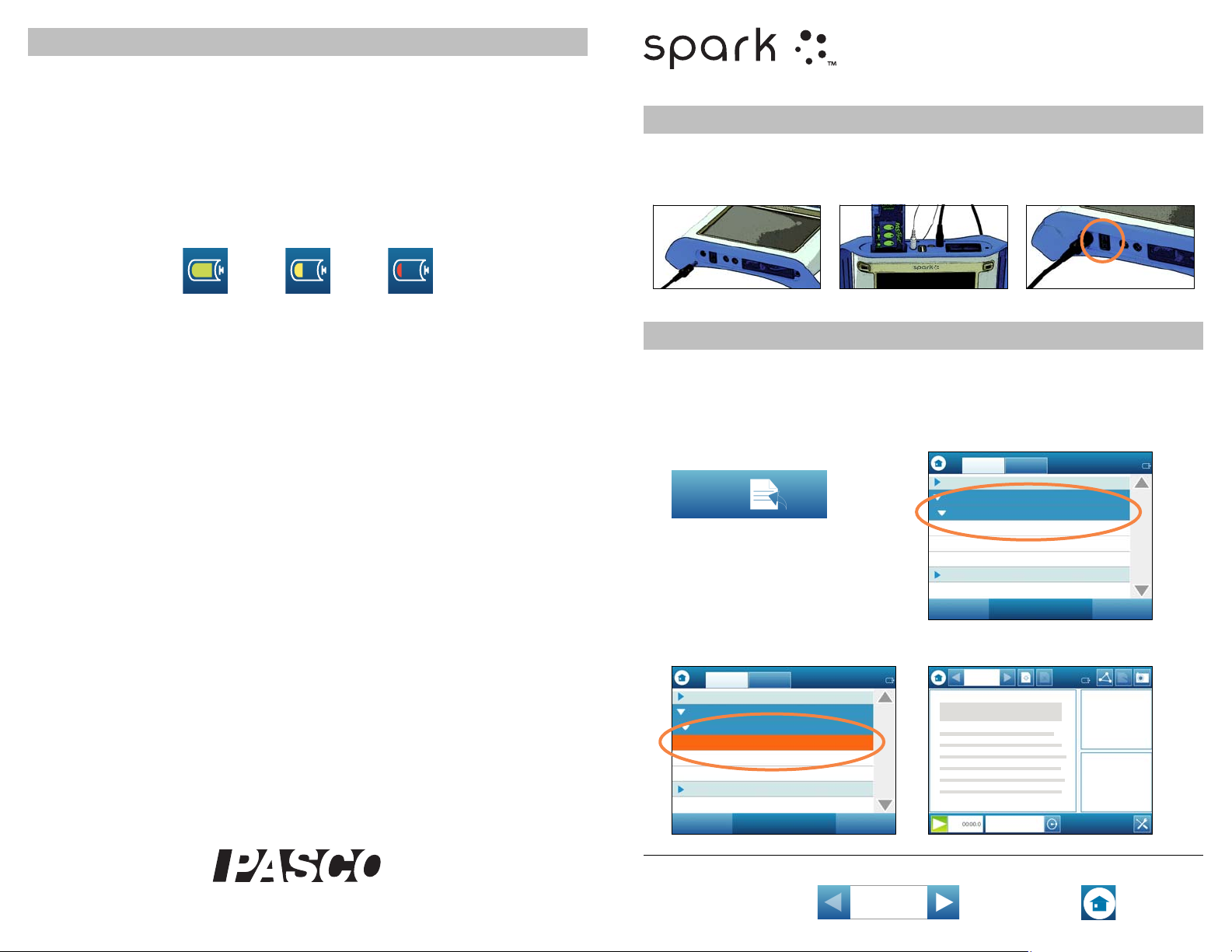
Science Learning System
Startup
Open, Show, and Build SPARKlabs™
More Information
®
Manual number 012-10591B
Touch-screen calibration
If necessary, calibrate the touch-screen to improve its response:
1. Hold down both record buttons.
2. Touch the screen three times; release both buttons. A series of green boxes appears.
3. Touch the center of each green box.
4. Touch OK.
Battery
The battery is recharged whenever the SPARK Science Learning System is connected to
the AC adapter or optional charging station. An on-screen icon indicates battery status.
Full Low Nearly Empty
Recording buttons and recording status lights
Press either of the buttons to start and stop data recording. In periodic sampling mode,
lights in the buttons flash to indicate that data is being recorded.
Power of f
Press and hold the power button to turn off the SPARK Science Learning System.
Sensors
SPARK Science Learning System supports up to 4 sensors simultaneously: the included
temperature and voltage sensors plus two PASPORT sensors.
User's Guide
SPARK Science Learning System includes a complete User's Guide. You can find the
User's Guide and Visual Reference on the included disc and at www.pasco.com/spark.
Q UICK START GUIDE
1 Connect the AC
adapter.
2 Connect one or more
sensors.
To calibrate the touch-screen, see last page.
Open SPARKlabs
Select one of the pre-installed SPARKlab™ activities
1 At the Home Screen,
touch OPEN.
2 Choose a subject.
3 Turn on the SPARK
Science Learning
System.
Updates
Visit www.pasco.com/spark to download the most recent firmware version.
Support
For assistance with SPARK Science Learning System and other PASCO products contact
Technical and Teacher Support.
Web: www.pasco.com/support
Email: support@pasco.com
Phone: 1-800-772-8700 (in the U.S.)
+1 916 786 3800 (worldwide)
Mail: PASCO
10101 Foothills Blvd.
Roseville, CA 95747
USA
3 Choose a SPARKlab. 4 Follow the on-screen instructions.
Additional
Turn pages Return to Home Screen
Functions
Page 2
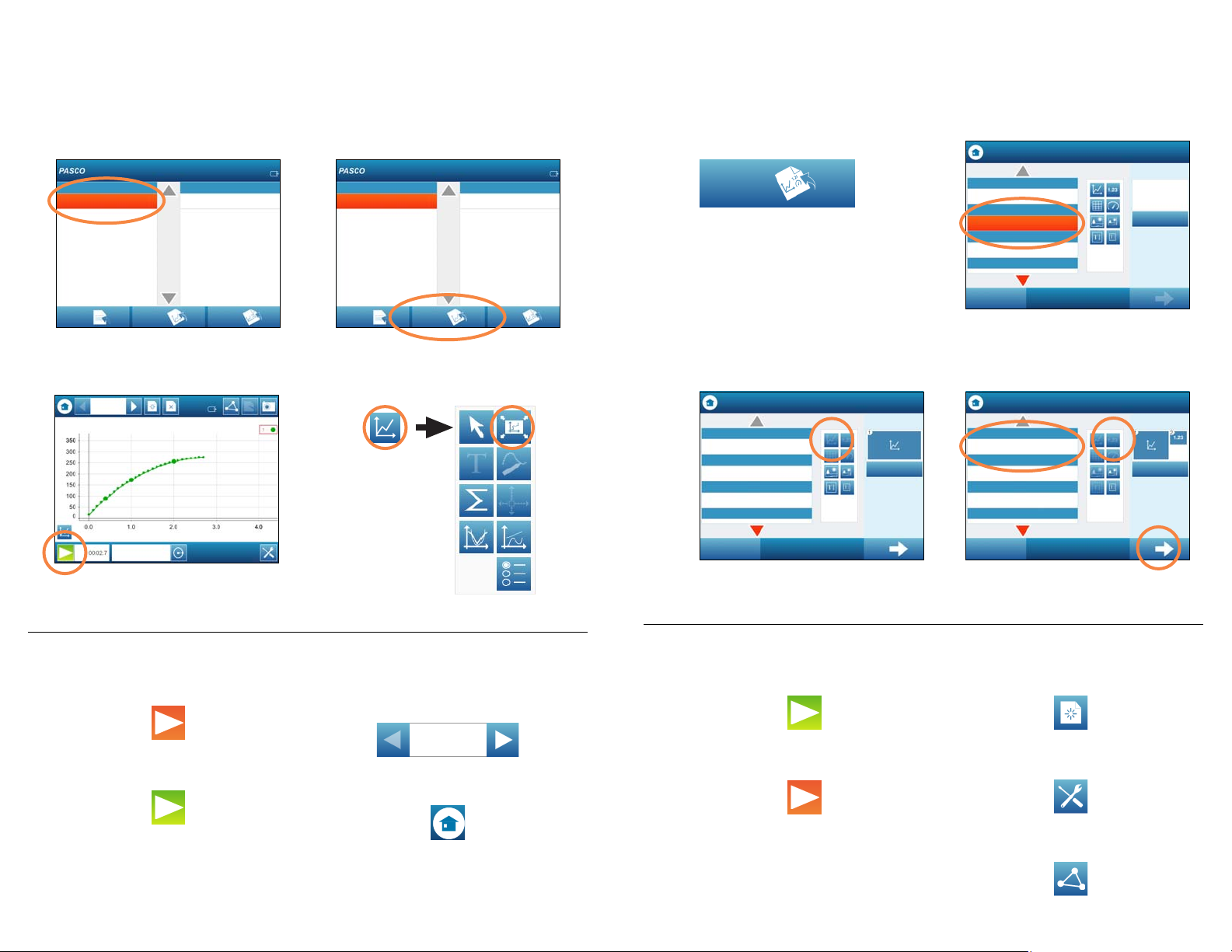
Show Measurements
See data in a graph, table, digits display, and meter
Build a SPARKlab
Design a SPARKlab with your choice of measurements and displays
1 At the Home Screen,
touch a measurement.
3 Start data recording. 4 Scale-to-fit.
2 Touch SHOW.
1 At the Home Screen,
touch BUILD.
3 Select a visualization. 4 Select more measurements and
2 Select a measurement.
visualizations.
Stop data recording
Start a new data run
Additional Functions
Return to the Home Screen
Turn pages to see other
data displays
Start data recording
Stop data recording
5 Touch OK.
Additional Functions
Build another page
Delete data runs
Save your work
