Page 1
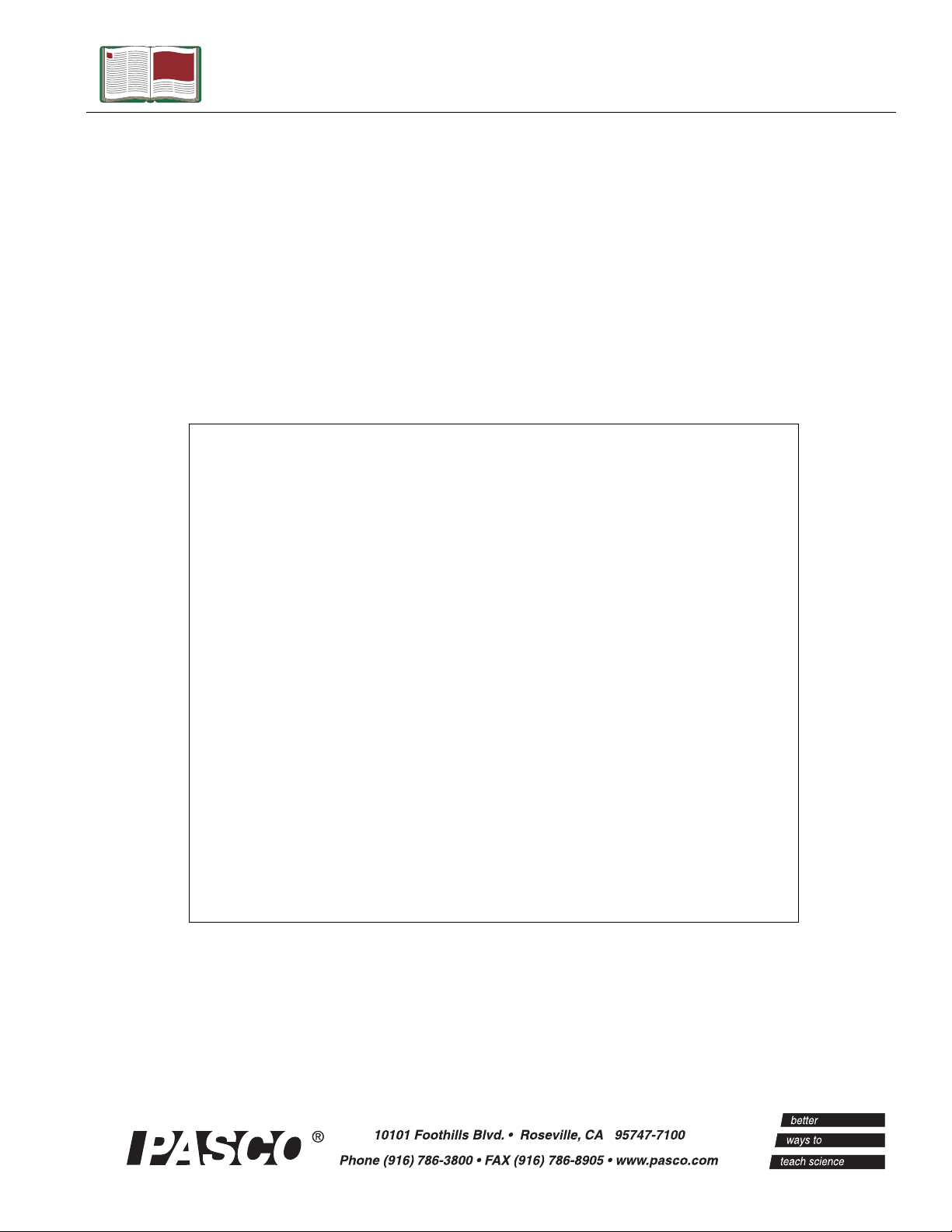
Instruction Manual
Manual No. 012-08478B
Centripetal Force
Apparatus
Model No. ME-8088
Page 2
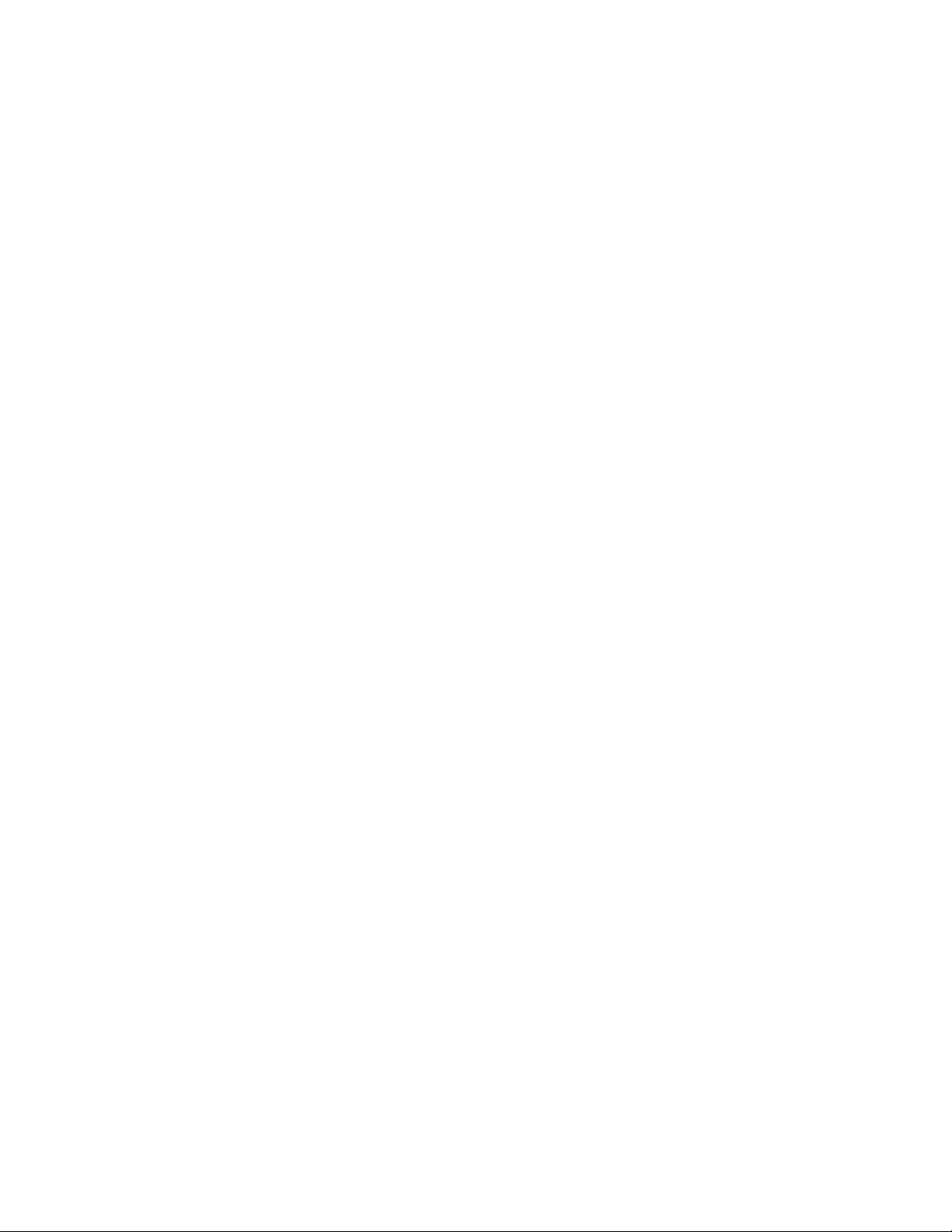
Page 3
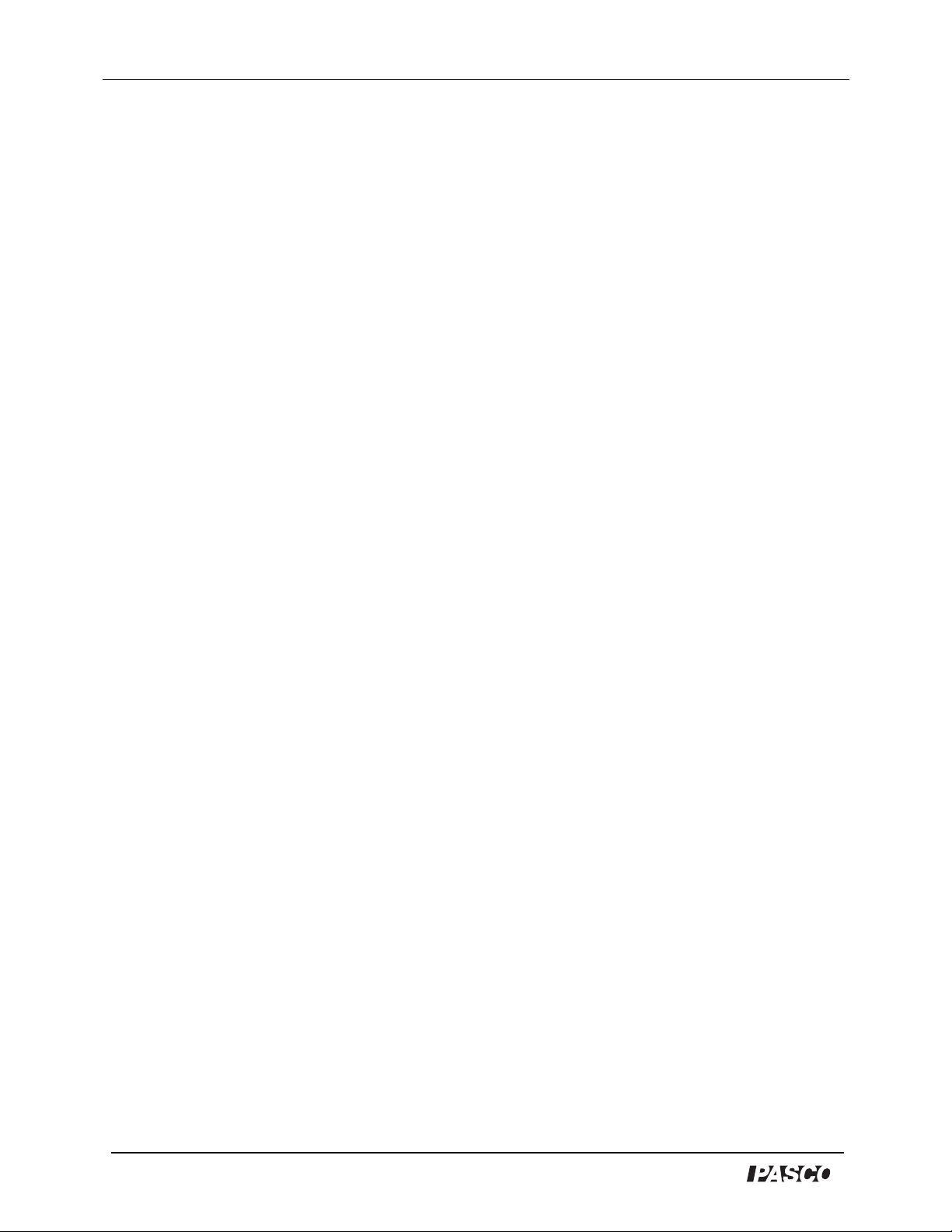
Centripetal Force Apparatus Model No. ME-8088
Table of Contents
Equipment List........................................................ 3-4
Introduction ............................................................. 5
Equipment Setup ..................................................... 5-7
Suggested Experiments ................................................. 8
Experiment 1: Centripetal Force vs. Velocity............................................................................ 8-9
Experiment 2: Centripetal Force vs. Mass............................................................................. 10-11
Experiment 3: Centripetal Force vs. Radius.......................................................................... 12-13
Sample Data/Results...................................................14
Troubleshooting ........................................................ 15
Appendix A:Specifications............................................. 16
Appendix B: DataStudio Setup Instructions (for PASPORT interfaces)
.......................................................................... 17
Appendix C: DataStudio Setup Instructions (for
ScienceWorkshop
interfaces).............................................................. 18
Appendix D: Technical Support ....................................... 19
Appendix E: Copyright and Warranty Information .................. 19
2
®
Page 4
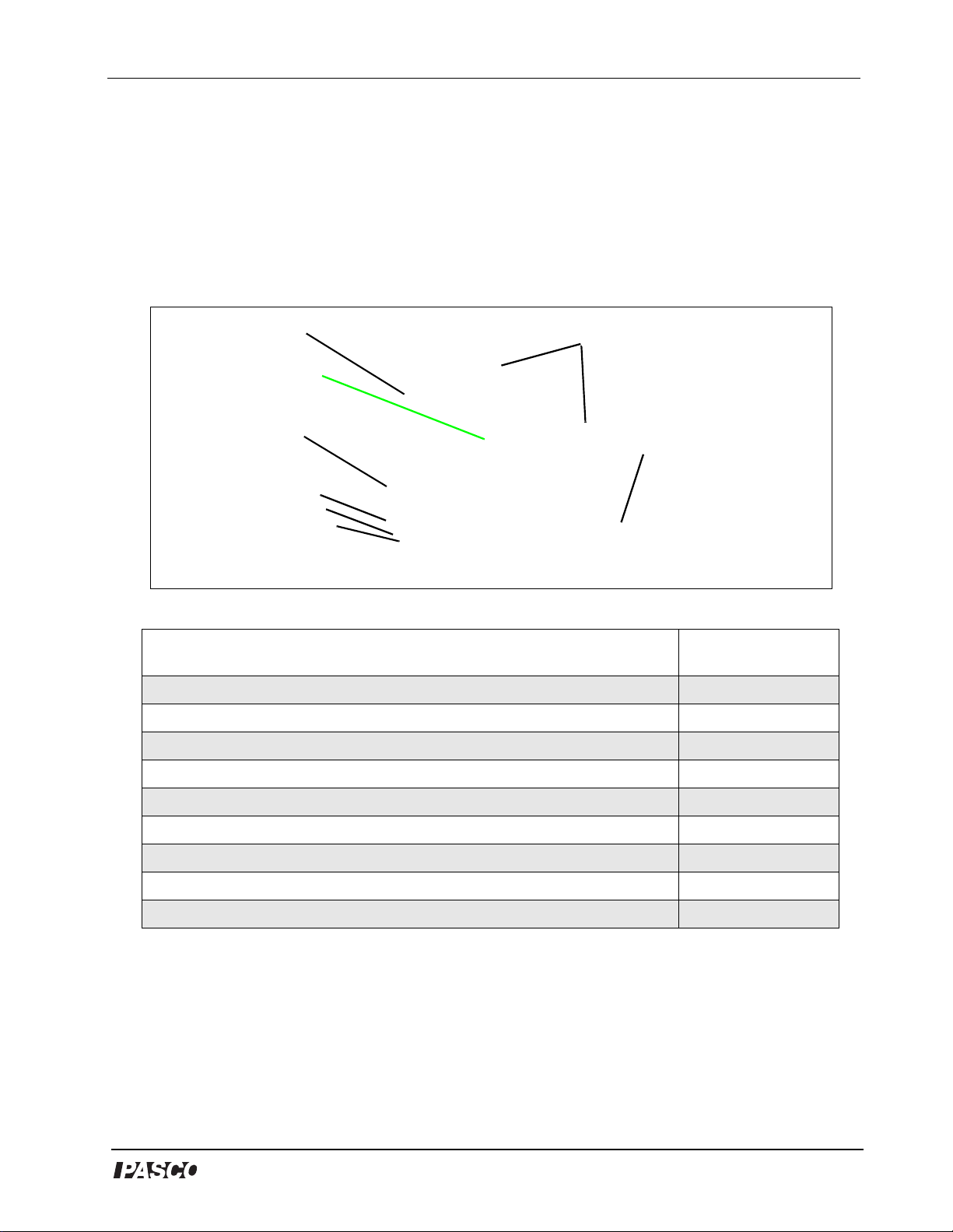
Model No. ME-8088 Centripetal Force Apparatus
Centripetal Force Apparatus
Model No. ME-8088
Equipment List
1
4
2
8
7
6
Included Equipment Replacement
1. Frame with Mounted Electric Motor (1)
2. Connecting Cable (1)
3. Ball Bearing Swivel (1)
4. Thumbscrew for Photogate (1)
5. Nuts for Free and Fixed Mass Holders (2)
6. 5 g Mass (2)
7. 10 g Mass (2)
8. 20 g Mass (2)
9. Centripetal Force Appar atus Setup disk (3. 5” flopp y) (not shown above)
5
3
Model Number*
NA
623-038
003-08383
614-034
614-029
648-06507
648-06508
648-06509
013-08478
*Use Replacement Mo del N um be rs to e xpe di te replacement orders.
NA = not availa bl e as individual replace me nt item. To repl ace product, use ME-8088 .
(continued on next pag e)
®
3
Page 5
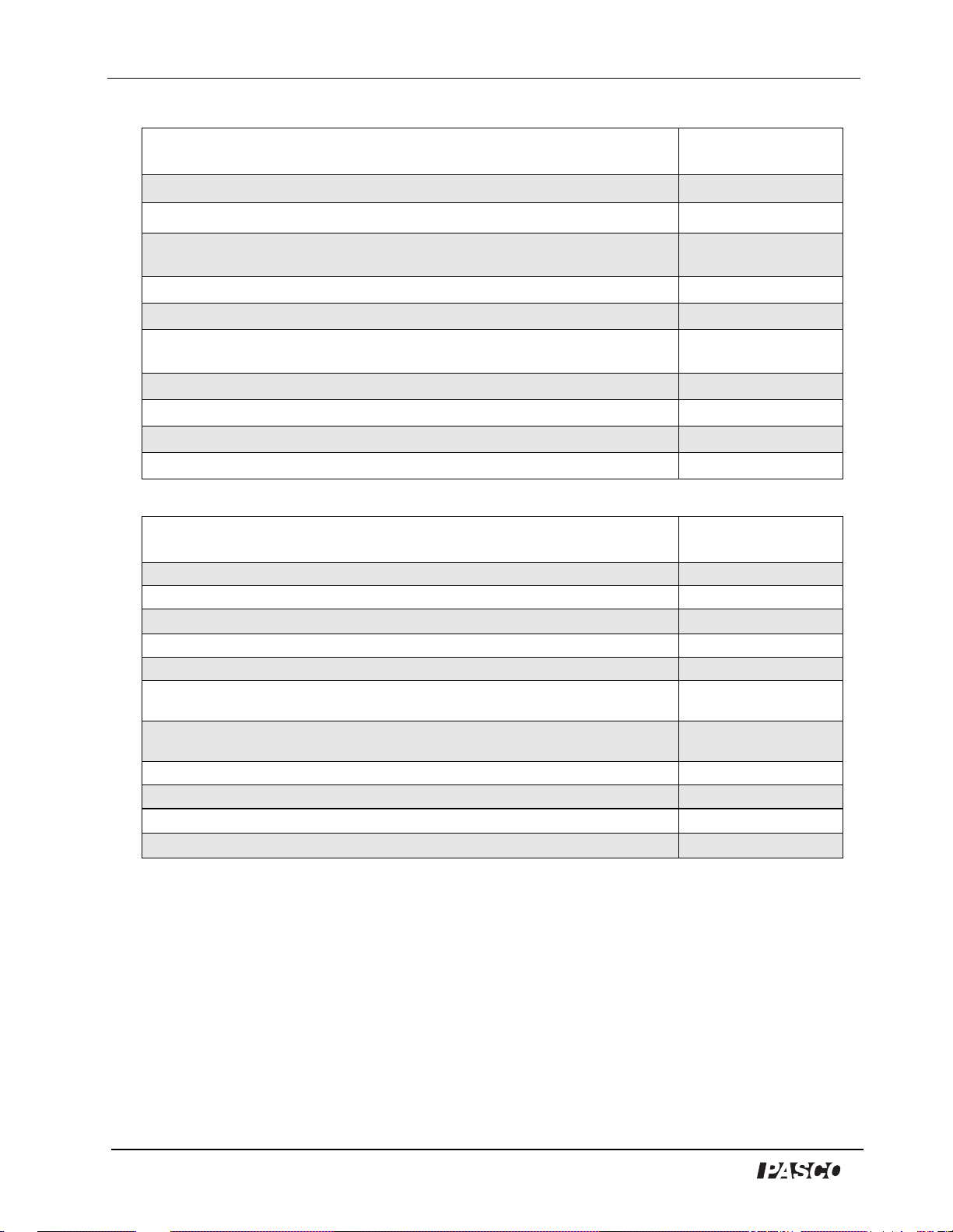
Centripetal Force Apparatus Model No. ME-8088
Additional Equipment Recommended for Experiments (with
ScienceWorkshop
)
Replacement
Model Number*
A computer (Windows or Macintosh) NA
DataStudio® Software
ScienceWorkshop®
Economy Force Sen sor CI-6746
Photogate Head ME-9498A
Steel Rod (45 or 120 cm) ME-8736 and
Multi-Clamp SE-9442
Large Rod Base ME-8735
Banana plugs (1 red, 1 black) SE-9750 or SE-9751
Triple Output Power Supply (12 V, 3 A) (1) SE-8587
500 or 750 Interface
Additional Equipment Recommended for Experiments (with
PASPORT™ )
A USB-compatible computer (Windows or Macintosh) NA
DataStudio Software (version 1.5 or later) various (see catalog)
PASPORT™ Force Sensor
Photogate Port PS-2123
Photogate Head ME-9498A
USB Link (2) or Xplorer (2) or PowerLink PS-2100 or PS-2000
Steel Rod (45 or 120 cm) ME-8736 and
Multi-Clamp SE-9442
Large Rod Base ME-8735
Banana plugs (1 red, 1 blac k)
Triple Output Power Supply
various (see catalog)
CI-6400 or CI-6450 or
CI-7650
ME-8741
Replacement
Model Number*
PS-2104
or PS-2001
ME-8741
SE-9750 or SE-9751
SE-8587
4
®
Page 6
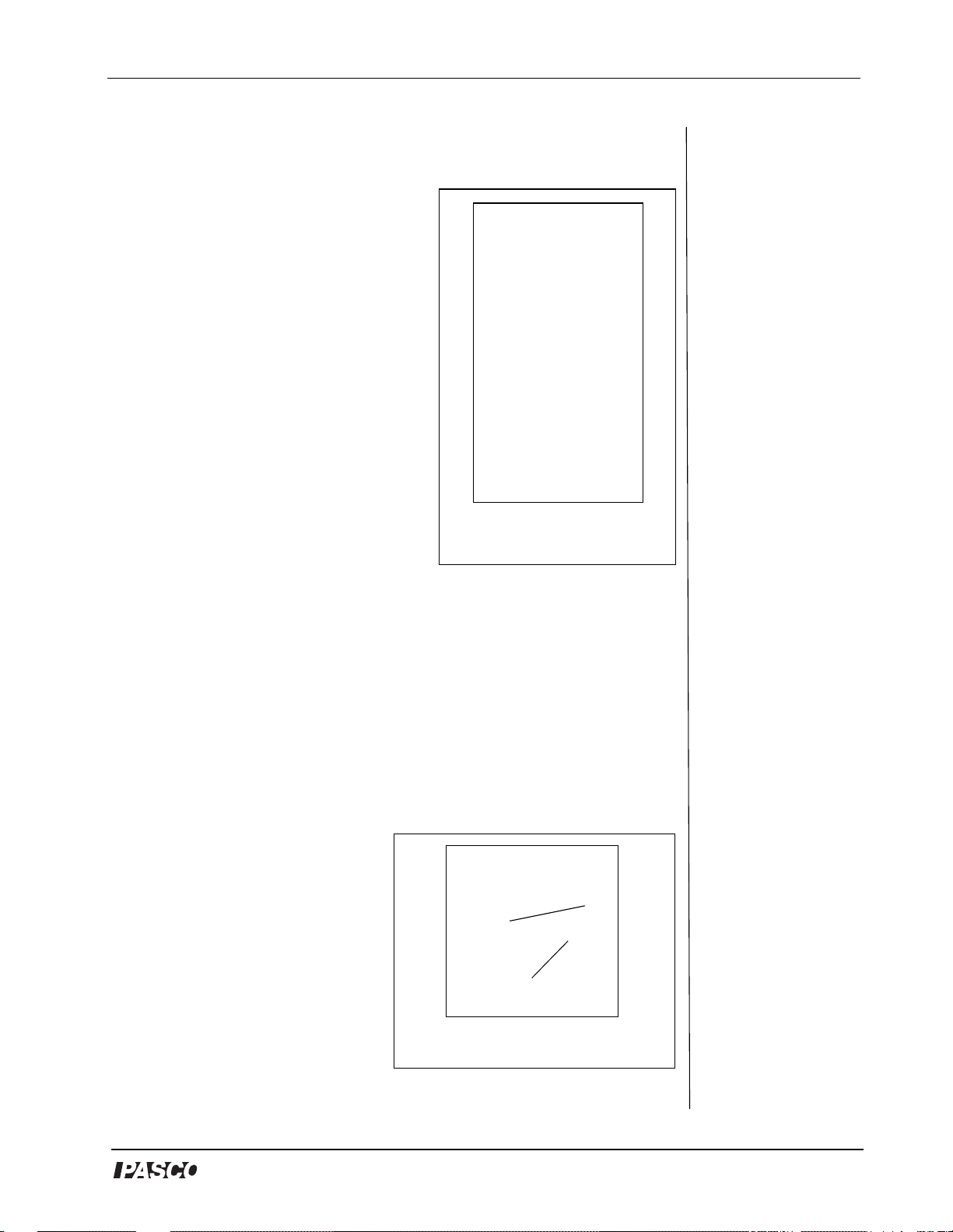
Model No. ME-8088 Centripetal Force Apparatus
Introduction
PASCO’s Centripetal Force Apparatus
(ME-8088) allows students to investigate
the rela tionships b etween centr ipetal
force, radius, mass, and ve loc i ty fo r an
object undergoing uniform circular
motion. Traditional expe riments in this
area involve the swinging of masses above
the head. The traditio nal approach is
difficult to execute and data is rarely
sufficient for an understanding of the
relationships. The Centripetal Force
Apparatus removes these di fficulties by
using sensors to measure the fo rce and
velocity of the mass as it rotates.
Figure 1: Setup wit h Force
Velocity is vari ed by ch an ging th e vol tag e
supplied to the included electric motor.
Drilled masses are included to facilitate a range of mass trials. The radius is
changed by slidi ng the captured masses al ong the grooves in the rotatin g
arm. A convenient me asuring scale is included on both sides of t he arm .
Sensor on stand
The sturdy base includes rod clamps for connection to a standard rod stand
or the un it can be clamped to a table using a common “C” clamp.
Equipment Setup
1. Mount a stainless steel rod into
a base support stand.
2. Use the rod clamps to attach
the Centripetal Force
Accessory t o the rod (See
Figure 2).
3. Remove the free mass holder
(Figure 3) and measure its
mass. T o remove the free mass
holder, loosen the screw below
the rotating arm.
base stand
Figure 2: Mounting the
Centripetal Force Accessory
rod
®
5
Page 7

Centripetal Force Apparatus Model No. ME-8088
(Note: The free mass holder includes the screw, two plastic
washers, nut, and two thumbscrews. If a scale is not available, use
the mass provided in Appendix A: Specifications.)
Fixed Mass Holder
Figure 3: Free and Fixed Mass Holders
4. Use a thumbscrew to
mount a Photogate
Head (ME-9498A)
to the bottom base of
the Cent ripetal Forc e
Accessory (See
Figur e 4).
5. A tt ach a Multi-
Clamp to the upp er
end of the stainless
steel rod. (Figure
5a).
Free Mass Holder
photogate
thumb
screw
cable
to interface
Figure 4: Photogate on base of
Centripetal Apparatus
Note: To calibrat e t h e
ScienceWorkshop Force
Sensor, follow th e
instruct io ns provided in
the documentation
included wit h your
Force Se nso r o r in the
DataStudio online help.
Calibration of the
PASPORT Force Sensor
is not required.
However, you can tare
the PASPORT Force
Sensor by pressing the
Zero butto n wi t hout any
weight attached.
6. Inser t an ot her stainless steel rod horizontally into the Multi-Clamp.
7. Slide a Force Sensor through the stainless steel rod and adjust the
top screw to anchor it to the rod (Figure 5a). (Note: Be sure to keep
the cords from the sensor out of the path of the rotatin g arm.)
swivel
clamp
cable
Figure 5a: Mounting the For ce
Sensor
Force
Sensor
free mass
holder
Figure 5b: Threading the cable
through the fr ee mass holder
pulley
6
®
Page 8

Model No. ME-8088 Centripetal Force Apparatus
8. Attach the ball bea ri ng sw i vel to the bottom of the Force Sensor
9. Thread the cable from the swivel hook through the pulley and over
the free mass holder (Figur e 5 b).
Note: Always lay down the cable before addin g the mass.
10. Add a mass to the free mass holder; then screw on the thumbscrew
to hold th e mass in plac e.
11. Add a mass to the fixed mass holder and use a thumbscrew to hold
the mass in place.
12. Plug the Force Sensor into either a PASPORT or ScienceWorkshop
interface.
13. Use banana plugs to
connect the
Centripetal Force
Accessory t o a P o w e r
Supply.
14. To turn on the motor
to the Centripetal
Force Accessory, turn
on the Power Supply.
(CAUTION: To avoid
damaging the equipment,
keep all cords away from
Power
Supply
Force
Sensor
interface
Note: If you do not hav e
a setup dis k a vai l abl e ,
follow the DataStudio
setup ins t ructions in
Appendix B (for
P AS PORT sensors) or C
(for ScienceWorkshop
sensors) .
the motor and rotating
arm.)
Figure 6: Complete setup for
experiments
WARNING: Do not stan d ne xt t o the motor or rotating arm or
look at the rotating arm at eye level. To avoid possible injury from the
rotating arm hitti ng the body, keep at least 1 foot distance from the
motor and rotating arm when runnin g the motor.
®
7
Page 9

Centripetal Force Apparatus Model No. ME-8088
Suggested Experiments
Experiment 1: Centripetal Force vs. Velocity
Equipment Required (for use with
ScienceWorkshop
ScienceWorkshop
Photogate Head (ME-9498A) Photogate Head (ME-9498A)
ScienceWorkshop
750) (CI-6400 or CI-6450)
Power Supply (12 v, 3A) (SE-8587) USB Link (2) (PS-2100) or Xplorer (2) (PS-
DataStudio Software (ver. 1.5 or higher) Power Supply (12 V, 3AA) (SE-8587)
Base support, clamps, and mounting rods DataStudio Software (ver. 1.5 or higher)
sensors):
Force Sensor (CI-6746) PASPORT Force Sensor (PS-2104)
interface (500, 700, or
Equipment Required (for use with
PASPORT sensors):
Photogate Port (PS-2123)
2000) or Power Link (PS-2001)
Base support, clamps, and mounting rods
Introduction
In this experiment, you will vary the velocity by changing the voltage
to the electric motor as the centripetal force is continuously measured
by the Force Sensor. The radius and ma ss are held constant as the
velocity is increase d .
Setup
Follow the equipment setup instructions on pages 5-7 of this manual
and the Experiment Tips that follow. When you are ready to begin the
experiment, open the appropriate DataStudio fil e on the setu p di sk .
voltage
adjustment
knob
Figure 1a: Adjusting the
voltage on the Power Supply
8
Figure 1b: Complete setup
Note: If you do not have
a setup disk available,
follow the DataStudio
setup inst ruct ions in
Appendix B (for
PASPORT sensor s) or C
(for ScienceWorkshop
sensors).
®
Page 10

Model No. ME-8088 Centripetal Force Apparatus
Experiment Tips
a) T o add the free mass, lay the components over the attachment screw in
the following order: a) cable b) mass and c) thumbscrew to tighten.
(Note: Place the cable over the washer and nut on the screw. For more
details, see “Equipment Set up” on pa ges 5-7.)
Note: Do not place the mass und erneath the cable, as this will
interfere with a proper measurement.
b) Allow the “free mass” plenty of length alo ng its holder w ithin the
slot. If th e mass is not f r ee to slide alon g the groove, signific ant
frictio n al losses can b e present.
c) Place an equa l amo unt of mas s on th e “f ixed mas s” and “f ree mas s”
holders.
d) Be sure to place the “fixed mass” at the same radius as the “free
mass” to ensure balancin g of th e unit at is rotates.
e) The velocity of the free mass can be measured as an angular or
linear velocity. DataStudio files for both of these variations are
included on the floppy disk.
f) Be sure to enter the correct value for the radius in the experimental
constants area of the calculator (when using the linear velocity
DataStudio file).
Figure 1c: Calculator Dialog box
®
9
Page 11

Centripetal Force Apparatus Model No. ME-8088
Experiment 2: Centripetal Force vs. Mass
Equipment Required (for use with
ScienceWorkshop
ScienceWorkshop
Photogate Head (ME-9498A) Photogate Head (ME-9498A)
ScienceWorkshop
750) (CI-6400 or CI-6450)
Power Supply (12 v, 3A) (SE-8587) USB Link (2) (PS-2100) or Xplorer (2) (PS-
DataStudio Software (ver. 1.5 or higher) Power Supply (12 V, 3AA) (SE-8587)
Base support, clamps, and mounting rods DataStudio Software (ver. 1.5 or higher)
sensors):
Force Sensor (CI-6746) PASPORT Force Sensor (PS-2104)
interface (500, 700, or
Equipment Required (for use with
PASPORT sensors):
Photogate Port (PS-2123)
2000) or Power Link (PS-2001)
Base support, clamps, and mounting rods
Introduction
In this experime nt , th e ra dius and velocity are held constant as the mass is
varied. By adding addi tional drilled masses to the holder, the mass of the
system is increased. Equal amounts of mass must also be added to the “fixed
mass” to bal ance the arm as it ro tates. Centripetal f o r ce is directly measure d
by the Force Sensor.
Setup
Follow the equipment setup instructions on pages 5-7 of this manual
and the Experiment Tips below. When you are ready to be gi n the
experiment, open the appropriate DataStudio fil e on the setu p di sk .
Free mass
Figure 2a: Free and fixed
Mass Holders
“Fixed” mass
Rotating Arm
Figure 2b: Complete setup
Note: If you do not have
a setup di sk av ai lable,
follow the DataStudio
setup instructions in
Appendix B ( fo r
PASPORT sensors ) or C
(for ScienceWor ks hop
sensors).
10
®
Page 12

Model No. ME-8088 Centripetal Force Apparatus
Experiment Tips
a) T o add the free mass, lay the components over the attachment screw in
the following order: a) cable b) mass and c) thumbscrew to tighten.
(Note: Pla ce the cab le o ver the wash er an d n ut o n th e sc rew. For mor e
details, see “Equipment Set up” on pa ges 5-7.)
Note: Do not place the mass und erneath the cable, as this will
interfere with a proper measurement.
b) Allow the “free mass” plenty of length alo ng its holder w ithin the
slot. If the mass is not free to slide along the groove, significant
frictio n al losses can b e present.
c) Place an equal amount of mass on the “fixed mass” and “free mass”
holders.
d) Be sure to place the “f ixed mass” at the same radius as the “free
mass” to ensure balancin g of th e unit at is rotates.
e) P erform several different data runs, ea ch time varying the mass on
the free and fixed mass holders. (Note: Be sure to include the mass
of the holders in your calculations.)
f) In th e D ataStudio file f o r this experim ent, a graph d is play is
available for monitoring the velocity of the rotating mass.
g) Be sure to enter the correc t va lue for th e radius in the experimental
constants area of the calculator.
Figure 2c: Calculator Dialog box
®
11
Page 13

Centripetal Force Apparatus Model No. ME-8088
Experiment 3: Centripetal Force vs. Radius
Equipment Required (for use
with
ScienceWorkshop
sensors):
ScienceWorkshop
6746)
Photogate Head (ME-9498A) Photogate Head (ME-9498A)
ScienceWorkshop
or 750) (CI-6400 or CI-6450)
Power Supply (12 v, 3A) (SE-8587) USB Link (2) (PS-2100) or Xplorer (2) (PS-
Base support, clamps, and mounting
rods
DataStudio Software (ver. 1.5 or
higher)
Force Sensor (CI-
interface (500, 700,
Equipment Required (for use with
PASPORT sensors):
PASPORT Force Sensor (P S-2104 )
Photogate Port (PS-2123)
2000) or Power Link (PS-2001)
Power Supply (12 V, 3AA) (SE-8587)
Base support, clamps, and mounting rods
DataStudio Software (ver. 1.5 or higher)
Introduction
In this ex p eriment, th e v elocity and mass are hel d constant as the
radius is varied. By lowering the Forc e Sensor, the radius increases.
As the radius increases, the “fixed mass” must be moved to a matching
radius to balance the rotating arm. Again, ce ntripetal force is
measured by the Force Sensor.
Setup
Follow the equipment setup instructions on pages 5-7 of this manual
and the Experiment Tips that follow. When you are ready to begin the
experiment, open the appropriate DataStudio fil e on the setu p di sk .
Figure 3a: Changing the radius
12
Figure 3b: Complete
setup
Note: If you do not have
a setup di sk av ai lable,
follow the DataStudio
setup instructions in
Appendix B ( fo r
PASPORT sensors ) or C
(for ScienceWor ks hop
sensors).
®
Page 14

Model No. ME-8088 Centripetal Force Apparatus
Experiment Tips
a) Allow the “free mass” plenty of length along its holder within the slot.
If the mass is not free to sli de a long the groove, significant fr icti ona l
losses can be present.
b) To add the free mass, lay th e co mponents over the attachment
screw in the following order: a) cable b) mass and c) thumbscrew
to tighten. (Note: Pla ce the ca ble ove r the washer and nut on the
screw. For more details, see “Equipment Setup” on pa ge s 5-7. )
Note: Do not place the mass und erneath the cable, as this will
interfere with a proper measurement.
c) Place an equal amount of mass on the “fixed mass” and “free mass”
holders.
d) Be sure to place the “fixed mass” at the same radius as the “free
mass” to ensure balancin g of th e unit at is rotates.
e) To vary the radius, adjust the position of the Force Sensor (See
Figure 3a).
f) In the DataStudio file for th is experiment, a graph displa y is
available for monitoring the velocity of the rotating mass.
g) Be sure to enter the correc t va lue for th e radius in the experimental
constants area of the calculator. This will need to be changed for
each data run of this experiment.
Figure 3c: Calculator Dialog box
®
13
Page 15

Centripetal Force Apparatus Model No. ME-8088
Sample Data
14
®
Page 16

Model No. ME-8088 Centripetal Force Apparatus
Troubleshooting
Problem: Possible Causes: Possibl e Solutions:
Rotating arm does not
move.
Force measurement does
not display in DataStudio.
Velocity readings do not
appear or are incorrect.
Too much friction in the
cable; power supply is not
turned o n ; mo to r is
defective.
Force Sensor is not
connected to an interface
or associated in the setup
window.
Photogate is not
connected to an interf ace;
improper setup in
DataStudio.
Move Force Sensor
down to loosen the
cable; connect the
power supply to the
frame and turn on the
power supply; call
Technical Support
and/or return the
product (See W arranty
information in
Appendix E.)
If using a PASPORT
Force Sen sor, plug the
Force Sensor i nto a
USB Link connected
to a USB-compatible
computer. Fol low the
setup instructions in
Appendix B. If using a
ScienceWorkshop
Force Sensor , connect
the Force Sensor to a
ScienceWorkshop
interface. Follow the
setup instructions in
Appendix C.
If using a PASPORT
interfac e, click the
Setup button, cl ick
the Add Timer
button, and selec t the
Smart Pulley option. If
using a
ScienceWorkshop
interfac e, click the
Setup button and
select the Smart
Pulley option from the
Sensors list.
®
15
Page 17

Centripetal Force Apparatus Model No. ME-8088
Appendix A: Specifications
Centripetal Force Apparatus
Rotating Arm Length: 24.6 cm
Motor 12 VDC, 0.5 ampere
Frame Base: 15 x 8.5 cm
Back: 11.5 x 8.5 cm
Mass (with motor, cable, and
rotating arm): 2.10 kg
Free Mass Holder 4.0 g (with screws)
Fixed Mass Holder 2.5 g (with screws)
Thumbscrew 0.5 g
Masses 5 g, 10 g, 20 g
Ball Bearing Swivel Mass: 12.5 g
16
®
Page 18

Model No. ME-8088 Centripetal Force Apparatus
Appendix B: DataStudio Setup Instructions
(for PASPORT interfaces)
The following instru ct io ns are for new users or those unfamiliar wi th Da ta Studio software.
PART I: Plug the sensors into the PASPORT interface:
a) Plug the Photogate into either channel 1 or 2 on a PASPORT Photogate Port.
b) Plug both the Photogate Port and Force Sensor into a PASPORT interface (i.e. USB Link,
Xplorer, PowerLink, etc.).
PART II: Set up your experiment in DataStudio
a) Open DataStudio and select “Create Experiment.”
b) On the main tool ba r, click the Setup butto n to ope n the Expe r iment Setup window.
c) When the Ex periment Setup di alog opens, click on t he Add Timer button, select the
Recordable Timer icon, and click OK.
PART III: Create a recordable timing sequence in DataStudio
a) Click the Record Sequence button in the Experiment Setup w i ndow.
b) In the Reco rd Timer Sequ ence box, click the Start button.
c) Block the beam of the photoga te twice with your finger, and click the Stop button.
d) In the Record Timer Sequence box, highlight “Photogate 1 unblocked,” and click the
Delete button. (Repea t th is task for the second “Photogate 1 unblocked.”)
e) Click the OK button to accept the timing sequence.
PART IV: Create the ma thematical equation in DataStudio
a) Cli ck on the Calculate button to open the Calculator dialog.
b) In the Ca lculator dialog , click the New button to create a new equation.
c) In the equatio n b ox, ty pe in the equation veloci ty = 2*pi*radius/t and clic k th e Ac cept
button.
d) Define the variabl es “ r adius” and “t.” (U nder Variables, click on the arrow and select
“constan t” to def in e the variable “radius” and enter the value in the box. Under
“Experiment Constants,” click the Accept button. Select “Data Measureme nt ” for “t” and
select “time between gates.”
e) Click the Accept button. Your equation will appear as an icon in the Data list. To edit the
equation, double cl ic k on t he equation icon in the Data list.
PART V: Colle ct da ta
a) To collect data in a display, click the Start button.
®
17
Page 19

Centripetal Force Apparatus Model No. ME-8088
Appendix C: DataStudio Setup Instructions
(for
ScienceWorkshop
PART I: Plug the sensors into the inte rface:
a) Plug the Photogate into channel 1 on the ScienceWorkshop interface.
b) Plug the Force Sensor int o any analog channel (A, B, or C) on th e ScienceWorkshop
interface.
PART II: Set up your experiment in DataStudio
a) Open DataStudio and select “Create Experiment.”
b) On the main tool ba r, click the Setup button to open the Experiment Set up w i ndow.
c) In the Sensors list of the Experiment Setup window, do the following: i) Click on the
Smart Pulley ico n and drag it to digital chan nel 1 on the picture of the inte rfa ce. ii) Click
on the Force Sensor icon and drag it to the same analog ch annel into which the sensor is
plugged.
Part III: Create a timing sequence in DataStudio
a) On the main toolbar, click the Timers button. When the Timers dialog open s , click the
New button.
b) In the Label box, type the nam e , “ time be twe en blocked.”
interfaces)
c) In the T iming Sequence menu, select “blo ck ed” and “b lo cked” and click OK.
PART IV: Create the mathematical equation in Data Studio
a) Clic k on the Calculate butt on to open the Calcul ator dialog.
b) In the Calc ulator dialog, click the New button to create a new equati on.
c) In the equation box, type in the equati on velocity = 2*pi*radius/t and click the Accept
button.
d) Defi ne the variables “radius” a nd “t . ” (Under Variables, click on t he arrow and select
“constant” to define the variable “radius” and enter the val ue in the box. Under
“Experim en t Constants,” cli ck the Accept button. S elect “Data Measurem en t” for “t” and
select “time between blocked.”
e) Click the Acc ept button. Your equation w il l a ppear as an icon in the Data list. To edit the
equation, doubl e c li ck on the equation icon in the Data list .
PART V: Collect data
a) To collect data in a display, click the Start button.
18
®
Page 20

Model No. ME-8088 Centripetal Force Apparatus
Appendix D: Technical Support
For assistance with the ME-8088 Centripetal Force Apparatus or any other PASCO products,
contact PASCO as follows:
Address: PASCO scientific
10101 Foothills Blvd.
Roseville, CA 95747-7100
Phone: (916) 786-3800
FAX: (916) 786-3292
Web: www.pasco.com
Email: techsupp@pasco.com
Appendix E: Copyright and Warranty Information
Copyright Notice
The PASCO scientific 012-08478B Centripetal Force Manual is copyrighted and all rights
reserved. Howeve r, permission is grant ed to non-profit educational institutions for
reproduction of any pa rt of the 012-08478B Centripe tal Force Manual, providing the
reproductions are use d onl y for their laboratories and are not sold for profit. Reproduction
under any other circumstances, without the writt en con sent of PASCO scientific, is
prohibited.
Limited Warranty
PASCO scientific warrants the product to be free from defects in materials and workmanship
for a period of one year from th e date of shipment to the customer. PASCO will repair or
replace, at its op ti on, any part of the product whic h is deemed to be defective in m a te ria l or
workmanship. T he warranty does not cover damage to the product caused by abuse or
improper use. Dete rm ination of whether a product failure is the result of a manufacturing
defect or improper use by the customer shall be made solely by PASCO scientific.
Responsibility for the return of equipment for warranty repair belongs to the customer.
Equipment must be properly packed to prevent damage and shipped postage or freight
prepaid. (Damage caused by improper packing of the equipment for ret urn shipment will not
be covered by the warranty.) Shipping costs for returning the equipment after repair will be
paid by PASCO scientific.
®
19
