Page 1

User guide
Page 2
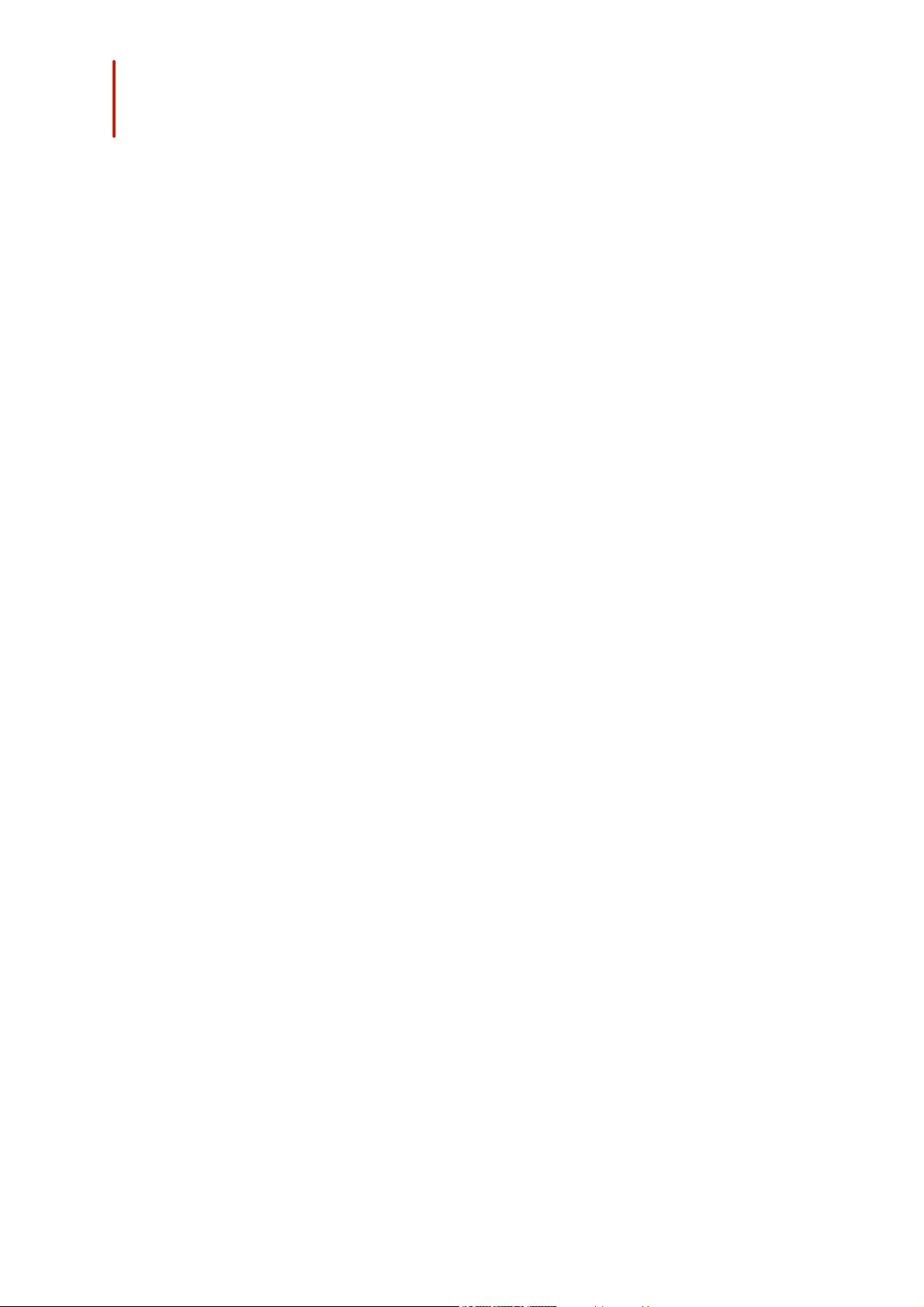
Table of Contents
Before you begin
Preflight check
Flying
.......................................................................................................................................................4
.......................................................................................................................................................4
Package contents
.......................................................................................................................................................4
Downloading the application
.......................................................................................................................................................4
Charging the battery
.......................................................................................................................................................5
Installing the battery
.......................................................................................................................................................5
Using the hull
.......................................................................................................................................................6
Connecting a smartphone
.......................................................................................................................................................6
Switching on/off the Parrot Bebop Drone
.......................................................................................................................................................7
Changing the propellers
.......................................................................................................................................................8
.......................................................................................................................................................9
.......................................................................................................................................................9
Piloting screen
.......................................................................................................................................................11
Calibrating the Parrot Bebop Drone
.......................................................................................................................................................11
Map mode
.......................................................................................................................................................12
Flat trim
.......................................................................................................................................................13
GPS signal
.......................................................................................................................................................13
Take off
.......................................................................................................................................................13
Movements
.......................................................................................................................................................15
Pre-programmed acrobatics
.......................................................................................................................................................15
Photos and videos
.......................................................................................................................................................17
Landing
.......................................................................................................................................................17
Return to starting point
.......................................................................................................................................................19
Battery
Settings
.......................................................................................................................................................20
.......................................................................................................................................................20
Piloting
.......................................................................................................................................................22
Image
.......................................................................................................................................................22
Recording
.......................................................................................................................................................23
Flight
.......................................................................................................................................................23
Network
.......................................................................................................................................................25
Motor information
.......................................................................................................................................................25
Version
Page 3
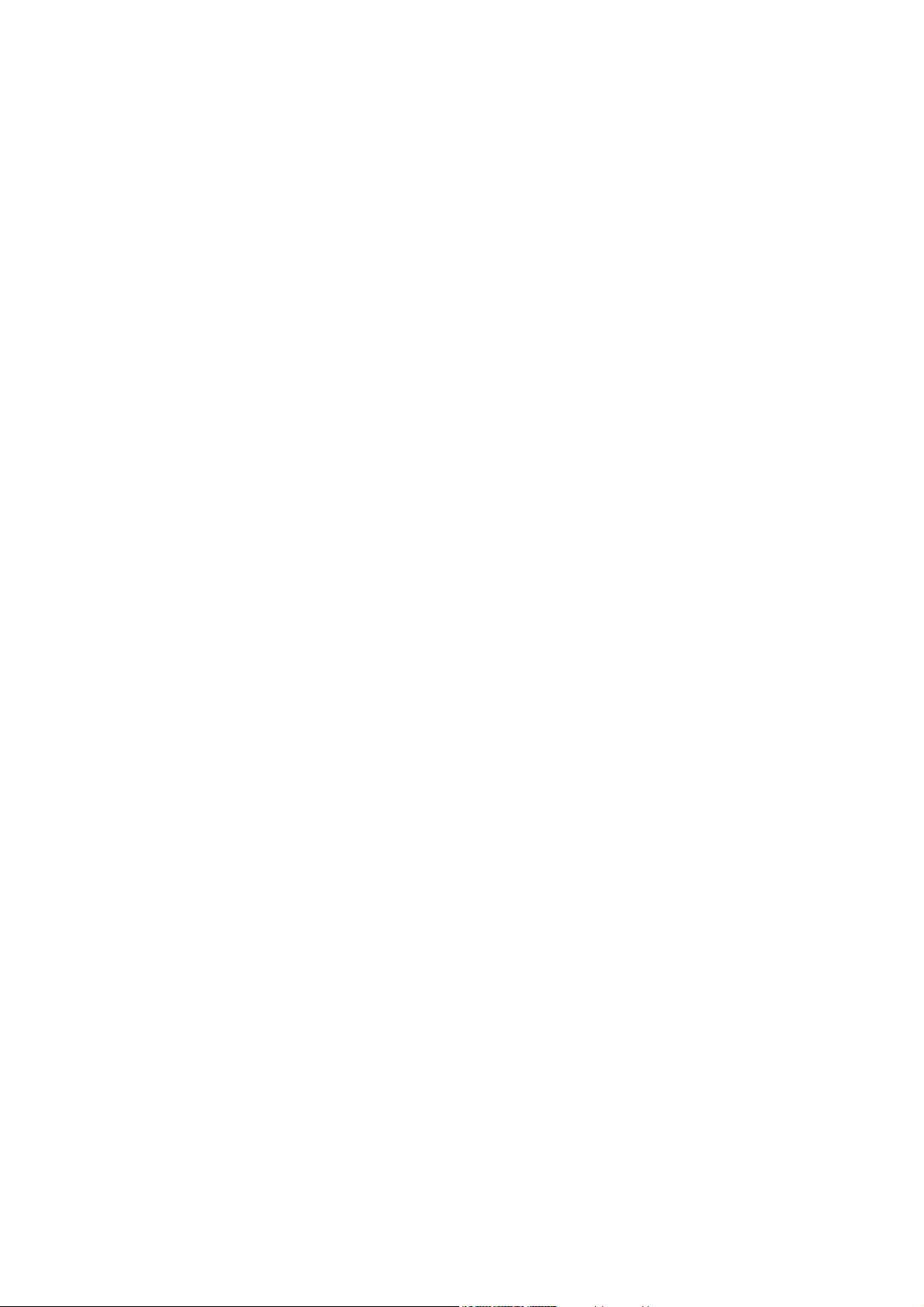
Drone Academy
.......................................................................................................................................................26
Updating
Troubleshooting
General information
.......................................................................................................................................................28
.......................................................................................................................................................29
.......................................................................................................................................................29
Led behaviour
.......................................................................................................................................................29
Spare parts
.......................................................................................................................................................30
.......................................................................................................................................................30
Safety precautions and maintenance
.......................................................................................................................................................31
Wi-Fi
.......................................................................................................................................................31
Warning on invasion of privacy
.......................................................................................................................................................31
Battery
.......................................................................................................................................................31
Warranty
.......................................................................................................................................................32
Modifications
.......................................................................................................................................................33
Disposal of this product at the end of its life
.......................................................................................................................................................33
Declaration of conformity
.......................................................................................................................................................33
Registered trademarks
Page 4

Before you begin
Parrot Bebop Drone
Batteries (x 2)
Extra propellers (x 4)
Propellers mounting tool
Charger
Plug converters (x 4)
Lens cap
USB / Micro USB cable
Hull protections (x 2)
Note: For easy reading, iPhone®, iPad® and other compatible telephones or tablets
are referred to as 'smartphones' in the manual.
Package contents
Install the camera's lens cap with the elastic band when you carry the Parrot Bebop
Drone to protect it.
Downloading the application
Connect to the App StoreSM or Google PlayTM and download the FreeFlight 3
application for free.
Note: The application is compatible with the Parrot Bebop Drone from the FreeFlight
3.1 version only.
Charging the battery
1. Insert the plug converter corresponding to your country to
the charger.
2. Plug the battery into the charger.
3. Plug the charger into the mains.
> The charger led lights up in red when charging. Once the
battery is fully charged, the led turns green. The battery
takes about 1 hour to charge.
4 Before you begin
Page 5
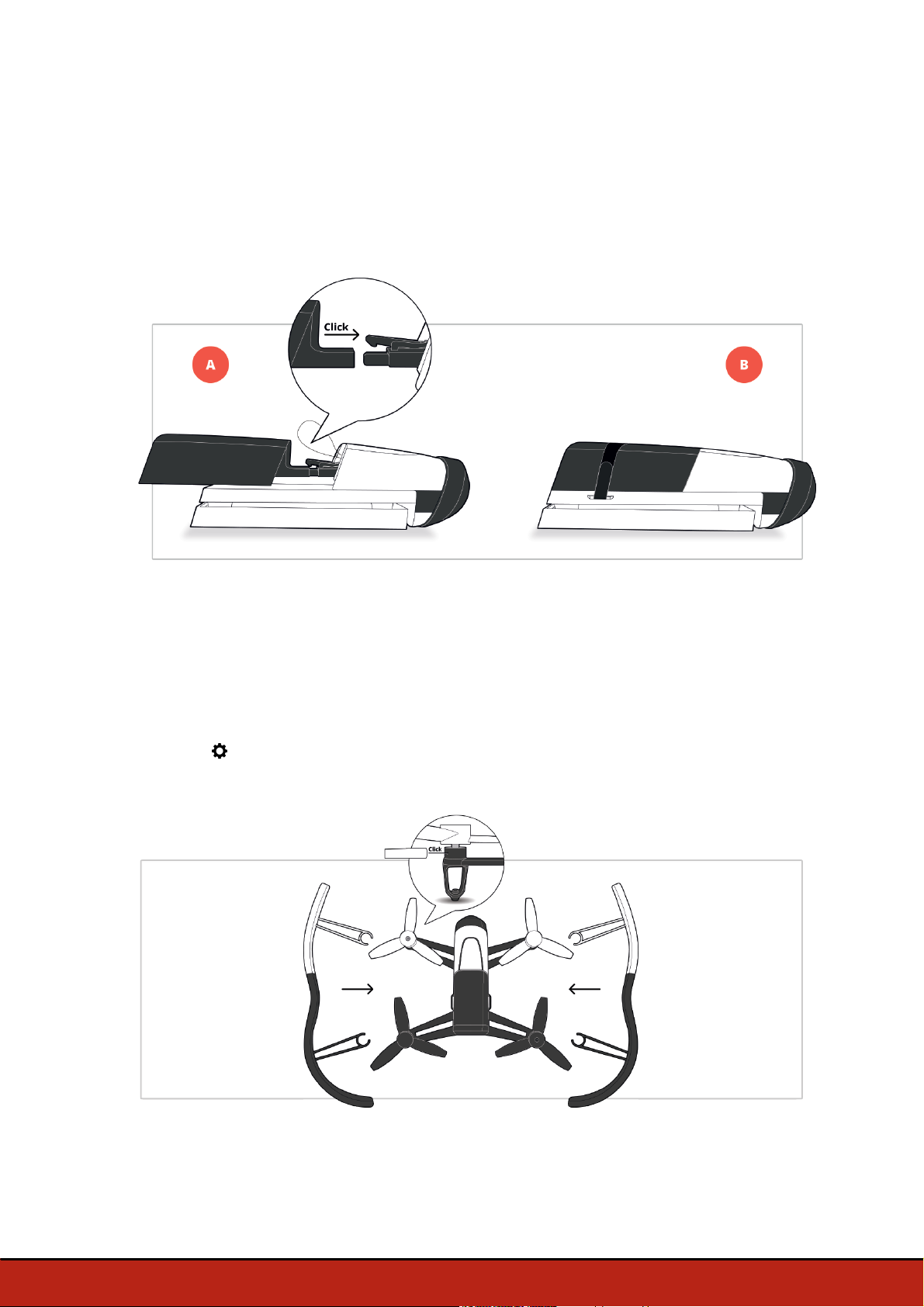
Installing the battery
1. Plug the battery to the Parrot Bebop Drone's power cable (A). If necessary, pull
the string to access the power cable.
2. Slide the battery into its compartment.
3. Attach the strap to secure the battery (B).
Using the hull
To use the Parrot Bebop Drone indoors:
1. Install the hull protectors to protect the Parrot Bebop Drone in case of collision.
2. Launch the FreeFlight 3 application.
3. Press , then Flight settings.
4. Activate the Hull button.
5Before you begin
Page 6
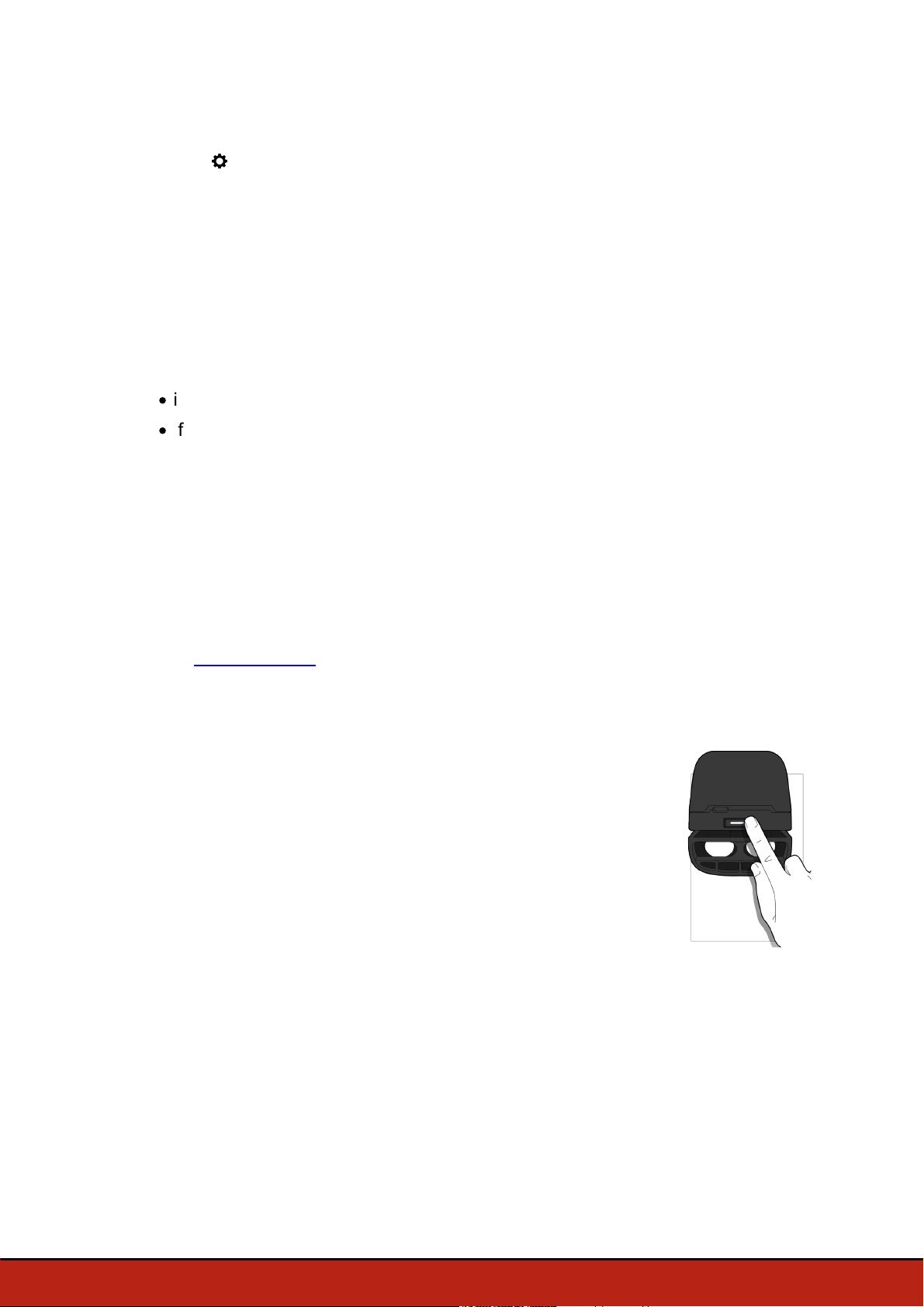
To use the Parrot Bebop Drone outdoors:
1. Remove the hull protectors for better speed performance.
2. Press , then Flight settings.
3. Deactivate the Hull button.
Note: If you fly the Parrot Bebop Drone outdoors in an obstructed area, install the hull
protectors and activate the Hull button.
Connecting a smartphone
1. Switch the Parrot Bebop Drone on.
2. On your smartphone, launch a search of the Wi-Fi® networks available:
·
if you are using an iPhone or an iPad, select Settings > Wi-Fi;
·
if you are using an AndroidTM smartphone, select Settings > Wireless and
networks > Wi-Fi.
3. Select the network: BebopDrone_xxxxx.
4. Wait for your smartphone to connect to the Wi-Fi network of the Parrot Bebop
Drone. This connection is generally represented by the Wi-Fi logo appearing on
the smartphone screen.
5. Start the FreeFlight 3 application.
> The connection between your smartphone and the Parrot Bebop Drone is
established automatically.
See the Settings>Wi-Fi section for further information.
Switching on/off the Parrot Bebop Drone
Press the on/off button located on the back of the Parrot Bebop
Drone to switch it on or off.
> The led located on the on/off button lights up in green and the
Parrot Bebop Drone omits a sound once it is fully booted and ready
for use.
6 Before you begin
Page 7
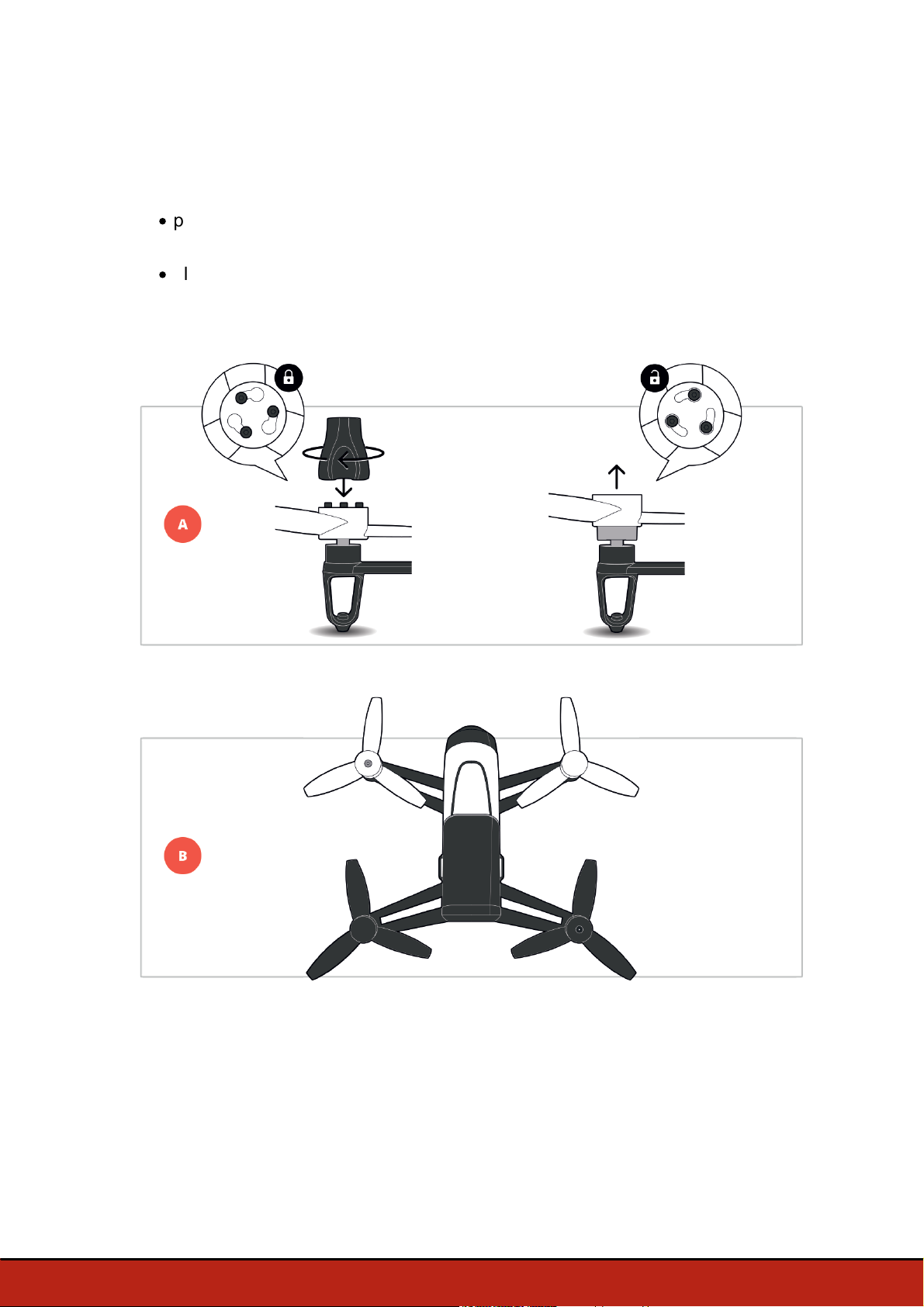
Changing the propellers
1. Remove the propellers with the propellers mounting tool (A).
2. Install the new propellers (B):
·
place the propellers with a hole in the middle on the motors with a protruding
axle (front right and rear left motors);
·
place the propellers without a hole on the motors without protruding axle (front
left and rear right motors).
3. Lock the propellers with the propellers mounting tool.
7Before you begin
Page 8
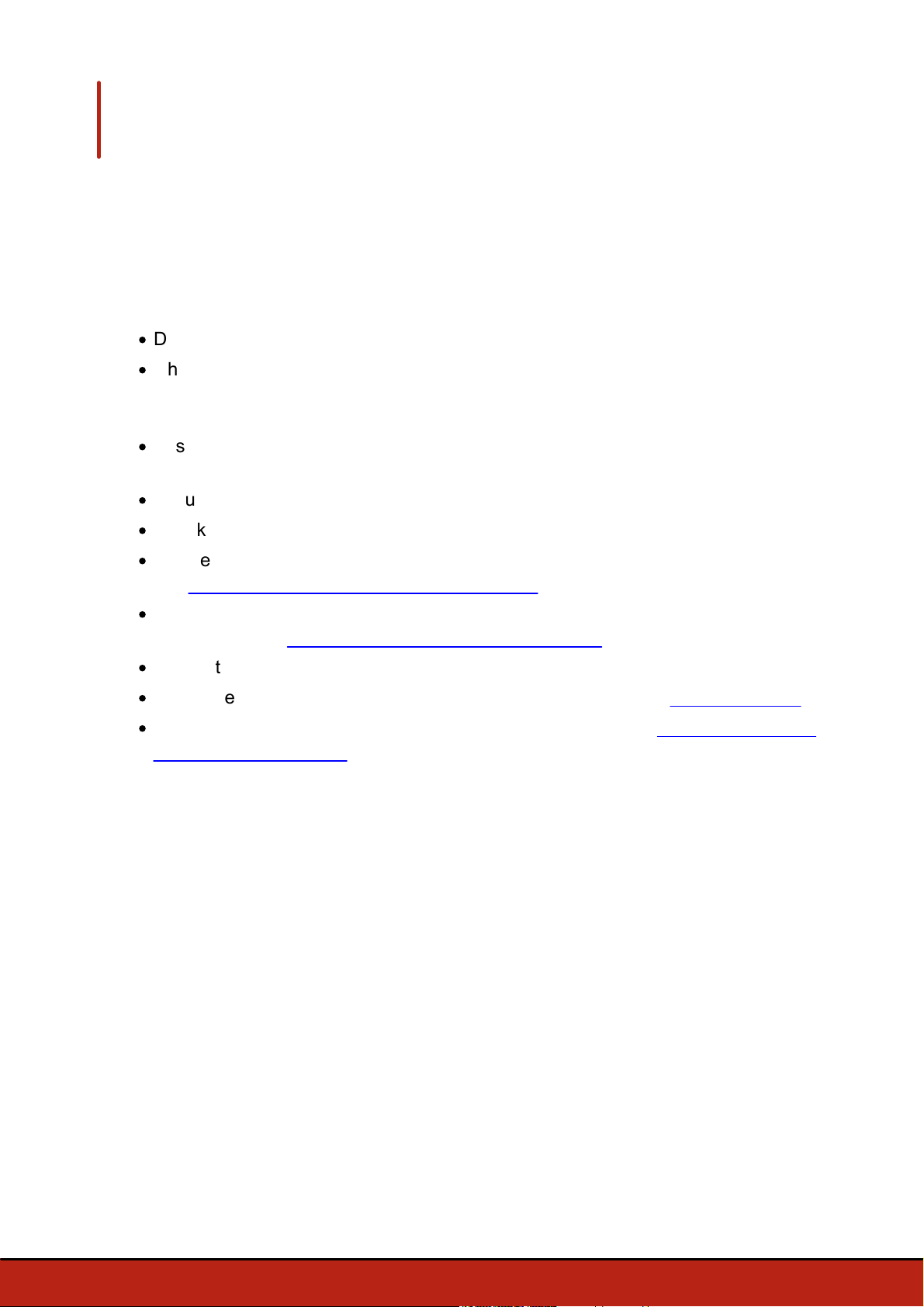
Preflight check
Before each flight session, check the following points:
·
Do not fly the Parrot Bebop Drone at night.
·
Check the weather conditions. Do not fly the Parrot Bebop Drone when the
weather is rainy, snowy, or foggy. Do not fly the Parrot Bebop Drone if the wind
speed exceeds 24 mph (40 km/h).
·
Ensure there is no obstacle in your flight area that could disturb piloting or visual
flight.
·
Ensure the use of the Parrot Bebop Drone is allowed in your flight area.
·
Check the Wi-Fi use restrictions in your flight area.
·
Ensure the propellers are correctly installed and locked. For further information,
see Before you begin > Changing the propellers.
·
Ensure the battery is correctly attached to the Parrot Bebop Drone. For further
information, see Before you begin > Installing the battery.
·
Ensure the Parrot Bebop Drone and your smartphone batteries are charged.
·
Check the quality of the Wi-Fi range. For further information, see Settings > Wi-Fi.
·
Calibrate the Parrot Bebop Drone. For further information see Flying > Calibrating
the Parrot Bebop Drone.
8 Preflight check
Page 9
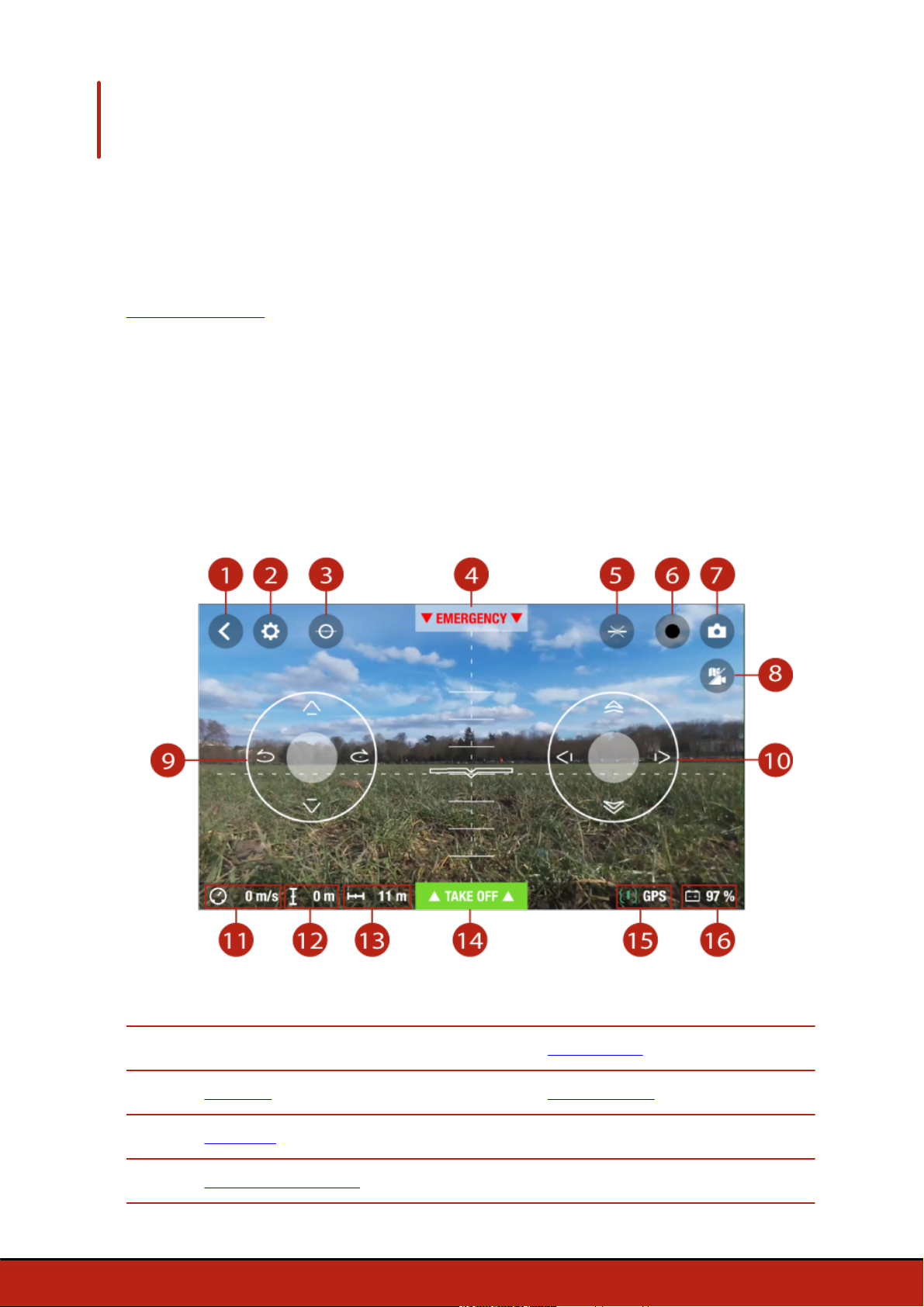
Flying
#
Description
#
Description
1
Last screen
9
Left joystick
2
Settings
10
Right joystick
3
Flat Trim
11
Speed
4
Emergency landing
12
Altitude
Note: Normal piloting mode is activated by default. To change mode, see
Settings>Piloting.
1. Launch the FreeFlight 3 application.
2. Wait until the connection between your smartphone and the Parrot Bebop Drone
is complete.
3. Press Start to pilot the Parrot Bebop Drone.
> The piloting screen appears. It locks in landscape format.
Piloting screen
9Flying
Page 10
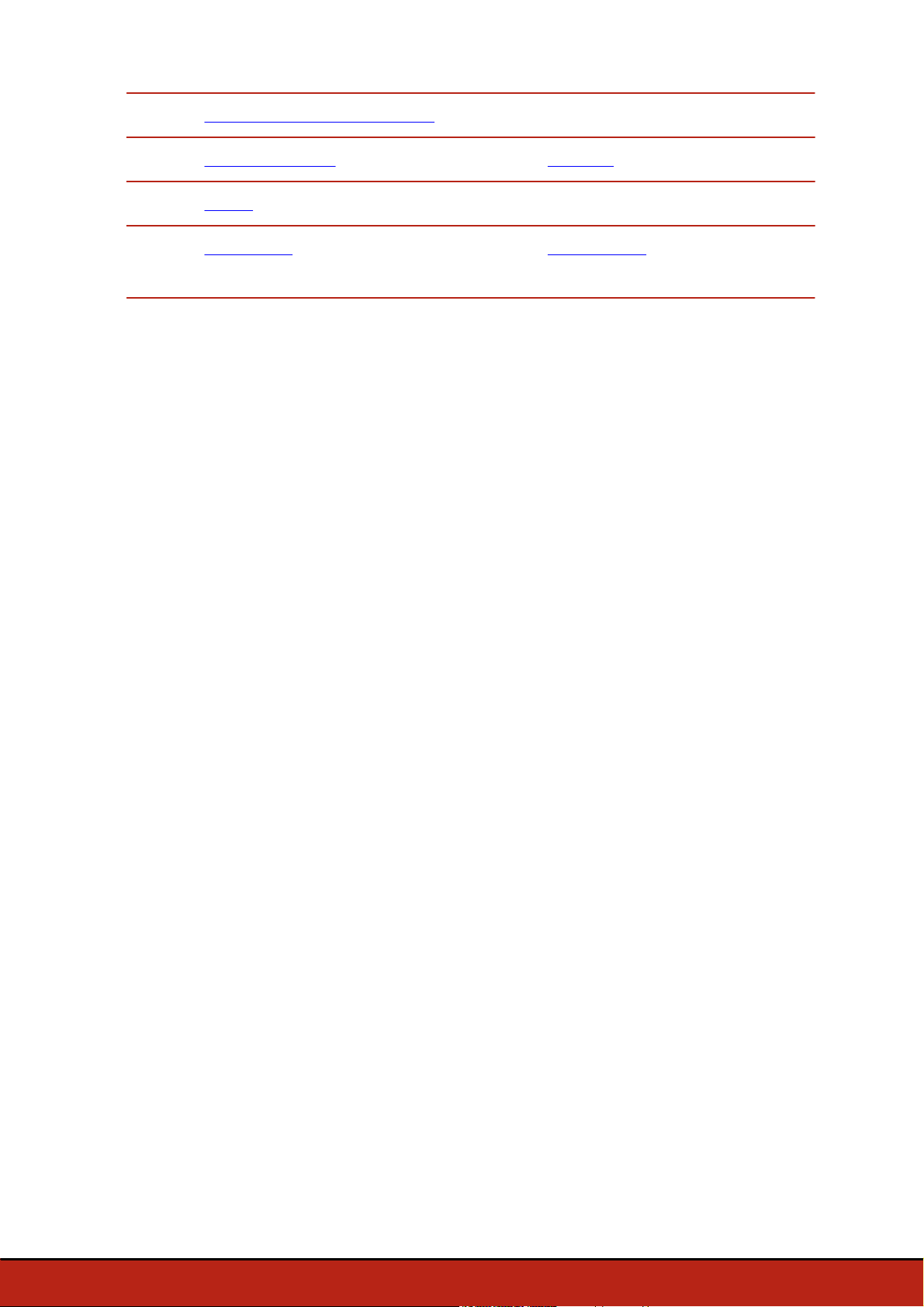
5
Pre-programmed acrobatics
13
Distance from your smartphone
6
Video recording
14
Take off
7
Photo
15
GPS signal
8
Map mode
16
Battery level of the Parrot
Bebop Drone
10 Flying
Page 11

Calibrating the Parrot Bebop Drone
When you use the Parrot Bebop Drone for the first time, the calibration screen
appears.
1. Follow the procedures on the screen.
2. Once you completed the three steps, press
.
Note: You can also calibrate your Parrot Bebop Drone if it does not stay on course
correctly. To do so, press >Flight settings.
Map mode
You can display a map instead of the camera video feedback to see the position of
your Parrot Bebop Drone.
Before activating the map mode:
·
preload a map. If you fly the Parrot Bebop Drone in an area without internet
connection, or if the internet connection is lost while flying, the Parrot Bebop Drone
will still be located on the map.
·
wait until the icon turns green to indicate the Parrot Bebop Drone GPS position
is detected.
Preloading a map
1. Go to the main screen of FreeFlight 3.
2. Press > Settings.
3. Press Preload a map.
> The map appears. The blue dot indicates your position.
Note: To locate your position on the map, the FreeFlight 3 application must have
access to your smartphone location services. For iOS devices, activate the function in
Settings > FreeFlight 3 > Location service. For Android devices, activate the function
in Settings > Application manager > FreeFlight 3 > Permissions. For further
information, see your smartphone user guide.
4. Zoom in your flight area. If you already are in your flight area, press Center on your
location, then zoom.
11Flying
Page 12

5. Press Preload.
6. Wait until the preloading is completed.
Activating map mode
Press .
Flat trim
12 Flying
The icon indicates your smartphone's position.
The icon indicates the Parrot Bebop Drone position.
To switch back to the video mode, press again.
Use the flat trim feature after you change the battery or if the Parrot Bebop Drone does
not stay on course correctly.
1. Place the Parrot Bebop Drone on a flat, dry, unobstructed surface.
Page 13

2. Press .
GPS signal
Note: If you are in an area with no GPS reception, the Parrot Bebop Drone position
will not be detected.
The icon indicates that the Parrot Bebop Drone position is detected.
The icon indicates that the Parrot Bebop Drone position is not detected.
Make sure the Parrot Bebop Drone position is detected before taking off to register
the starting point correctly.
To display the last GPS position of the Parrot Bebop Drone:
1. Launch FreeFlight 3.
2. On the main screen, press , then, Settings.
3. Press See details.
> The latitude and longitude of the Parrot Bebop Drone position appears in the
list.
Take off
1. Place the Parrot Bebop Drone on a flat and dry surface and in a unobstructed and
lit area.
2. Press Take Off.
> The Parrot Bebop Drone takes off and hovers at approximately 1 m above the
ground.
Movements
Note: Movements depend on the flight and piloting settings. See the Settings section
for further information. The following description is valid when the Normal option is
activated and Joypad inverted option is deactivated (default configuration).
13Flying
Page 14

Right joystick:
Hold the central button and tilt your smartphone forwards or backwards to pilot the
Parrot Bebop Drone forwards or backwards.
Hold the central button and tilt your smartphone to the left or right to fly the Parrot
Bebop Drone to the left or right.
14 Flying
Page 15

Left joystick:
Up
Turn left
Turn right
Down
back flip
front flip
left flip
right flip
no flip
Pre-programmed acrobatics
The Parrot Bebop Drone can perform acrobatics while flying, whether it is stationary or
moving.
1. Press the flip icon to change the flip. is selected by default.
2. Tap on your smartphone screen twice to perform a flip.
Photos and videos
Note: The camera is located at the front on the Parrot Bebop Drone. The camera
located under the Parrot Bebop Drone is for stabilization only. You can set the Parrot
Bebop Drone in video or photo mode. The video mode is activated by default. For
further information, see Settings>Recording.
Orienting the camera
Control the angle of the camera regardless of the Parrot Bebop Drone position.
·
in Normal and Joypad modes : slide two fingers on the screen.
Note : The vertical orientation commands are reversed. If you slide your finger
upwards, the camera angle will move downwards. If you slide your finger downwards,
15Flying
Page 16

the camera angle will move upwards.
·
in Ace mode : slide .
Taking a photo
Press to take a photo.
The internal memory of the Parrot Bebop Drone is 8GB. The maximum number of
photos stored in the internal memory depends on the selected format. To choose a
photo format, see Settings>Recording. Once the memory is full, it is no longer
possible to take a photo.
Note: To obtain high quality photos, ensure that the Parrot Bebop Drone is set in photo
mode. To do so, see Settings>Recording.
Recording a video
The video recording starts automatically when you press Take off. The button
blinks during recording.
To stop the video record, press . To start a new video, press again.
Note: It is not possible to record a video when the Parrot Bebop Drone is set in
timelapse mode. To deactivate timelapse mode, see Settings>Recording.
Note: The video recording stops after 25 minutes of recording.
Retrieving photos and videos
To retrieve photos and videos from the FreeFlight 3 application:
1. Press to return to the main screen.
2. Press to display the contextual menu.
3. Press Internal memory.
> The list of photos and videos stored in the Parrot Bebop Drone internal memory
appears.
4. Select one or several photos and/or videos.
5. Press Transfer to retrieve the photos and/or videos on your smartphone.
6. Press Delete if you want to delete the photos and/or videos from the internal
memory of the Parrot Bebop Drone.
To retrieve photos and/or videos on your computer:
Note: Before connecting the Parrot Bebop Drone to your computer, ensure that the
Parrot Bebop Drone battery is installed and charged.
16 Flying
Note: Computers running MAC OS require the Android File Transfer connection
software to be installed to detect the Parrot Bebop Drone like a USB flash drive.
1. Connect the Parrot Bebop Drone to your computer with the USB/micro USB cable
(supplied).
Page 17

2. Switch the Parrot Bebop Drone on.
> Your computer detects the Parrot Bebop Drone automatically. Wait until the
driver installation is complete. A pop-up appears like the one shown below.
The appearance, content and location of this message will depend on your
operating system.
3. Open the file, as though it were a USB flash drive.
> You can copy the photos and/or videos on your computer.
Note : It is not possible to transfer video files to the Parrot Bebop Drone.
Landing
Ensure that the Parrot Bebop Drone is over a flat, dry and unobstructed surface, then
press Landing to make the Parrot Bebop Drone land.
Press Emergency in an emergency case only. The motors will cut out and the Parrot
Bebop Drone will immediately drop from the height at which it is flying. Using the
landing button is sufficient in most instances.
Return to starting point
Note: If neither your smartphone nor the Parrot Bebop Drone receives a GPS signal,
the Return to starting point feature cannot be activated.
The Return to starting point feature enables you to make the Parrot Bebop Drone fly
back to:
·
the last take off location,
·
your smartphone location if the Parrot Bebop Drone has received no GPS signal.
Note: To locate your position on the map, the FreeFlight 3 application must have
access to your smartphone location services. For iOS devices, activate the function in
Settings > FreeFlight 3 > Location service. For Android devices, activate the function
17Flying
Page 18

in Settings > Application manager > FreeFlight 3 > Permissions. For further
information, see your smartphone user guide.
Flying the Parrot Bebop Drone back to its starting point
1. Press .
> The Return to starting point screen appears.
2. Press .
> The button turns green and the Parrot Bebop Drone returns to its starting
point. Once the Parrot Bebop Drone reaches its starting point, it remains at 2 m
above the ground.
Warning: The Parrot Bebop Drone returns to its starting point in a straight line. The
Parrot Bebop Drone can collide with any obstacle that is in its trajectory.
18 Flying
You can take control over the Parrot Bebop Drone when it is returning to its starting
point.
Note: If the Parrot Bebop Drone altitude is below 20 m, it will reach an altitude of 20 m
before returning to its starting point in order to avoid any obstacle.
Note: If the connection between your smartphone and the Parrot Bebop Drone is lost,
the Parrot Bebop Drone returns to its starting point automatically after 1 min of
disconnection.
Page 19

Battery
The button indicates the Parrot Bebop Drone's battery level. The Parrot Bebop
Drone has a battery life of approximately 11 minutes.
When the battery level is low, an alert appears on your smartphone screen. The Parrot
Bebop Drone's on/off button turns red.
Note: The number of acrobatics can have an impact on the Parrot Bebop Drone's
battery life.
19Flying
Page 20

Settings
Press to access the Parrot Bebop Drone settings menu.
Slide the screen right or left to access the different settings screens.
Press to reset the Parrot Bebop Drone to factory settings. It will delete your settings
and preferences, photos and videos stored in the Parrot Bebop Drone's internal
memory.
Note: You can also reset the Parrot Bebop Drone without the Parrot Bebop Drone
application. To do so, switch the Parrot Bebop Drone on and press the on/off button
for 10 seconds. The led blinks green and orange, then turns green. The Parrot Bebop
Drone switches off automatically.
Piloting
Select the Piloting settings screen.
Use the Max inclination option to define a maximum angle pitch when you fly the Parrot
Bebop Drone forwards and backwards. The lower the maximum inclination value, the
smaller the angle of pitch.The higher the maximum inclination value, the greater the
angle of pitch.
Note: This setting affects the acceleration. With a greater angle of pitch, the Parrot
Bebop Drone will accelerate faster.
The left handed option reverses the controls on your smartphone. To do so, press
Joypad inverted.
Three piloting modes are available:
20 Settings
Page 21

Normal
Left joypad
Right joypad
rotating to the left
Hold the central button and tilt your
smartphone to fly the Parrot Bebop Drone.
rotating to the right
fly upwards
fly downwards
Left joypad
Right joypad
rotating to the left
Slide to orientate the camera
regardless of the Parrot Bebop Drone's
position.
rotating to the right
fly upwards
fly downwards
Hold the central button and tilt your
smartphone to fly the Parrot Bebop
Drone
(activated by default)
Ace
21Settings
Page 22

Joypad
Left joypad
Right joypad
rotating to the left
fly forwards
rotating to the right
fly backwards
fly upwards
fly right
fly downwards
fly left
automatic
daylight
cloudy
white fluorescent light
tungusten bulb
Image
Select the Image settings screen.
Press to set the image contrast.
Press to set the image exposure.
Select one of the following buttons to adapt the white balance according to your
environment:
Recording
Select the Recording settings screen.
The Parrot Bebop Drone is equipped with a fisheye (wide-angle) camera.
Note: The camera lens is situated at the front of the Parrot Bebop Drone. The lens
22 Settings
Page 23

situated under the Parrot Bebop Drone is for stabilization only.
Press Photo mode or Video mode to select video or photo mode.
Note: The video mode is activated by default.
Press DNG (high resolution photos) or JPEG to select a photo format.
To activate burst mode:
1. Press Timelapse mode.
2. Slide your finger on the circle to select the interval between each photo. If you
select 10'', the Parrot Bebop Drone will take a picture every 10 seconds.
Note: When the Parrot Bebop Drone is set in timelapse mode, it is not possible to
record a video.
Note: When the DNG option is activated, the timelapse mode enables the Parrot
Bebop Drone to take a picture every 10 seconds minimum. When the JPEG option is
activated, the timelapse mode enables the Parrot Bebop Drone to take a picture
every 8 seconds minimum.
Flight
Select the Flight settings screen.
Activate the Hull button when the hull protections are installed.
Press Calibrate when the Parrot Bebop Drone does not stay on course correctly.
To set the speed:
·
Use the Max vertical speed option to define a maximum speed when you fly the
Parrot Bebop Drone upwards.
·
Use the Max rotation speed option to define a maximum speed when you make the
Parrot Bebop Drone rotate.
When you fly the Parrot Bebop Drone horizontally, its speed depends on the angle of
inclination.
Note: The hull protections slow the Parrot Bebop Drone down when you fly it outdoor.
Network
Product name
Select the Network settings screen.
23Settings
Page 24

The network name of your Parrot Bebop Drone appears in your smartphone
peripheral devices list and in the FreeFlight 3 application settings menu.
To change the network name of your Parrot Bebop Drone:
1. Change the Parrot Bebop Drone name in the Product name field.
2. Reboot the Parrot Bebop Drone.
Note: The network name of the Parrot Bebop Drone can only contain letters, numerals
and underscores ("_"). It must not exceed 32 characters in length.
Wi-Fi
Select the Network settings screen.
Note: Before flying the Parrot Bebop Drone, please ensure that you comply with the
Wi-Fi frequencies restrictions of your place of flight. Certain frequencies may be
restricted or forbidden. Selecting the country and activating the outdoor option enable
FreeFlight 3 to adapt the available channels according to the legislation of the
selected country. For example, in certain countries using the 5 GHz Wi-Fi band may
be prohibited in outdoor mode.
You can connect the Parrot Bebop Drone to the 2.4GHz or 5GHz Wi-Fi bands.
·
The 2.4 GHz Wi-Fi band enables you to fly the Parrot Bebop Drone from a
greater distance. It is generally more congested than the 5 GHz Wi-Fi band in
urban areas.
·
The 5 GHz Wi-Fi band enables you to obtain a better connection between the
Parrot Bebop Drone and your smartphone. Check your smartphone user guide
(or the technical specifications) to see whether it supports connection to the 5
GHz Wi-Fi band. If it does not, use the 2.4 GHz Wi-Fi band only.
Consult the diagram at the bottom of the screen to know the state of the Wi-Fi
channels.
24 Settings
Red curves represent congested channels. Green curves represent less congested
channels. The channel without curves are free.
Page 25

To switch the Wi-Fi band (2.4 GHz or 5 Ghz) manually without using
the application, hold down the on/off button for 5 seconds .
> The led turns orange, then green. The Parrot Bebop Drone has
switched its Wi-Fi band.
In automatic mode, FreeFlight 3 automatically selects a channel
according to the country, the mode (outdoor or indoor), the Wi-Fi band selected and
the congestion of the channels. If you encounter a problem with the quality level of the
Wi-Fi connection:
1. Select Manual mode.
2. Select a non-overloaded channel using the information displayed on the diagram.
Give preference to channel without curves or with green curves.
Motor information
Select the Motor information screen to display:
·
the motor state;
·
the software version;
·
the last flight date;
·
the total flight time;
·
the last error date.
Version
Select the Informations screen to display:
·
the FreeFlight 3 version;
·
the Parrot Bebop Drone firmware version;
·
the Parrot Bebop Drone hardware version;
·
the GPS hardware version.
25Settings
Page 26

Drone Academy
#
Description
1
Accessing the FreeFlight 3 application home screen
2
Visualizing the map of the flights
3
Accessing your list of drones
4
Accessing your list of flights
Note: An internet connection is necessary to use the Drone Academy.
To launch the Drone Academy:
1. Launch the FreeFlight 3 application.
2. Press Drone Academy.
Note: A profile is necessary to access the Drone Academy.
To create a profile:
1. Press Sign up now.
2. Type a user name, a password and an e-mail address.
3. Press Register your profile.
> The Drone Academy main screen appears:
26 Drone Academy
Page 27

5
Modifying and disconnecting your profile
6
Sending a Drone Academy invitation
To modify or delete your profile:
1. Press the Profile tab.
2. Press .
3. Press Logout or Edit.
4. If you edit your profile, slide the screens towards left to complete your profile.
To register a Parrot Bebop Drone, press My drones.
Note: The first time you connect the Parrot Bebop Drone to your smartphone, a pop-up
ask you to register your Parrot Bebop Drone in the Drone Academy.
To consult the shared flights:
1. Press Map.
2. Press to search flights amongst:
·
your flights or other user's flights;
·
the type of media.
Press to search flights by user or place.
To consult and share your flights:
1. Press My pilotings.
>The list of your flights appears. You can sort them by date, rank or type.
2. Press the flight you wish to share.
3. Press Public to share the flight. You can also:
·
press the stars to rate the flight;
·
press the tabs at the bottom of the screen to consult the flight information.
27Drone Academy
Page 28

Updating
1. Launch the FreeFlight 3 application.
2. Press Check for updates to check if any updates are available for the Parrot
Bebop Drone.
There are 2 ways to update the Parrot Bebop Drone:
·
via the FreeFlight 3 application (recommended)
·
via USB, by downloading the update file from our website. A computer is
necessary for this method.
Note: Ensure that the battery of the Parrot Bebop Drone is in place and fully charged
before updating via USB.
For further information, see the Parrot Bebop Drone update procedures.
28 Updating
Page 29

Troubleshooting
Behavior
Signification
Green
Normal state
Blinking green
The Parrot Bebop Drone is booting up.
Orange
A motor error is detected. To locate the
defective motor:
1. In FreeFlight 3, press Start.
2. Press > Motor information.
>The screen indicates the defective
motor.
3. Ensure the propeller is not blocked or
damaged.
Blinking red
The Parrot Bebop Drone is defective and
cannot fly correctly anymore.
Led behaviour
Spare parts
You can buy spare parts of the Parrot Bebop Drone on our online store.
For further information about replacing spare parts, see the video tutorials on our
support page.
29Troubleshooting
Page 30

General information
The pilot must operate his/her Parrot Bebop Drone in his/her line-of–sight at all times
in order to avoid any obstacles, and must take care only to use it in suitable locations
chosen to ensure that people, animals and property remain safe at all times.
Before flying your Parrot Bebop Drone, check your local civil aerial regulation and
read the guidelines on www.parrot.com.
Safety precautions and maintenance
The Parrot Bebop Drone is not suitable for use by children under 14 years of age.
Fly responsibly. Do not fly your Parrot Bebop Drone over any populous area, such as
beaches, others people’s backyards, heavily populated parks, or sports ovals where a
game is in progress, over gathering of animals. Do not fly near an airfield. Do not fly
for money. If you want to fly your Parrot Bebop Drone in any populous area or near an
air field, do contact your local aerial authority to get the appropriate authorization.
To fly the Parrot Bebop Drone indoors install the hull in order to protect the Parrot
Bebop Drone in case of contact with any object. When rotating, the propellers of the
Parrot Bebop Drone could cause injury to people, animals and property.
WARNING : Do not touch the Parrot Bebop Drone when propellers are rotating and
wait until the propellers have completely stopped before handling the Parrot Bebop
Drone.
Do not use spare parts and accessories other than those specified by Parrot.
The Parrot Bebop Drone may be irreversibly damaged if you allow sand or dust to
penetrate it. Keep the Parrot Bebop Drone away from high voltage power lines, trees,
buildings and any other potentially dangerous or hazardous areas.
Do not use the Parrot Bebop Drone in wet conditions. Do not land the Parrot Bebop
Drone on water or on a wet surface. This could result in irreversible damages.
Avoid subjecting the Parrot Bebop Drone to aggressive altitude changes.
Do not leave the Parrot Bebop Drone in direct sunlight for long periods.
Small parts may be swallowed. All materials for fastening or packing purposes are not
part of the product and should be discarded for children’s safety.
30 General information
Page 31

Wi-Fi
Before flying the Parrot Bebop Drone, please ensure that you comply with the Wi-Fi
frequencies restrictions of your place of flight. Certain frequencies may be restricted or
forbidden. For example, in certain countries using the 5 GHz Wi-Fi band may be
prohibited in outdoor mode.
Warning on invasion of privacy
Recording and circulating an image of an individual may constitute an infringement of
their image and privacy for which you could be liable. Ask for authorisation before
filming individuals, particularly if you want to keep your recordings and/or circulate
images on the Internet or any other medium. Do not circulate a degrading image or
one which could undermine the reputation or dignity of an individual. The use of the
Parrot Bebop Drone for surveillance or espionage is strictly forbidden and could result
in your prosecution under the law. Check that your use of the cameras on board the
Parrot Bebop Drone complies with the legal provisions on the protection of privacy.
Battery
Read the entire instruction sheet included with this battery. Failure to follow all
instructions could cause permanent damage to the battery and its surroundings, and
cause bodily harm. Never use anything except a LiPo approved charger. Always use a
LiPo cell balancing charger or a LiPo cell balancer. Never charge through the
discharge lead. Never trickle charge, or allow to discharge below 2.5V per cell. Never
allow the battery temperature to exceed 140°F (60°C). Never disassemble or modify
pack wiring in any way or puncture cells. Never place on combustible materials or
leave unattended during charge. Always charge in a fireproof location. Always set
charger’s output volts to match battery volts. Always keep out of reach of children.
Improper battery use may result in a fire, explosion or other hazard.
The battery terminals should not be allowed to short-circuit. The product should be
connected only to class II appliances which display the symbol.
Warranty
Without prejudice to any applicable statutory warranty, Parrot warrants that the Parrot
Bebop Drone will be free from defects in material and workmanship for a period of 12months from the initial date of purchase (excluding consumables which are warranted
during 6 months from the initial date of purchase) upon presentation of proof of
purchase to the retailer or to Parrot (including the date and place of purchase, product
serial number). Return to retailer is not applicable in the USA - return shall be made to
Parrot. During the contractual warranty period, any defective product should be
31General information
Page 32

returned in its original packaging to the retailer’s or Parrot’s after-sales service. After
inspection of the product, Parrot will, at its sole discretion, either repair or replace the
defective part or product, excluding any other indemnification of any nature. Parrot’s
warranty does not cover: defects due to damage caused by an accidental collision or
fall; defects due to abnormal use of the product or if spare parts have been installed
without following the recommendations and instructions provided by Parrot in this
guide or on www.parrot.com or if the Parrot Bebop Drone has been customised by the
end-user; defects caused by repairs carried out by the end-user or an unauthorised
third party, except spare parts provided by PARROT; defects due to the use of spare
parts not provided by PARROT in the original packaging.the use of spare parts not
approved by Parrot, in particular, the use of batteries not approved by Parrot ; defects
caused by any reason other than a defect in material or workmanship the gradual
power loss of the Parrot rechargeable battery (086x) over time, which does not
constitute as a defect in material or workmanship, If upon technical tests being carried
out any product is found non defective we reserve the right to return such product to the
sender at the sender’s cost and to levy a charge to cover Parrot’s technical test fees.
Upon expiration of the 12-month warranty period or if the defect is not covered by the
warranty, any defective product can be returned to Parrot’s after-sales service in order
to be repaired or for a defective part to be replaced at the sender’s costs. Repair will
be carried out only after acceptance of the corresponding quotation. Except in relation
to consumables, spare parts are subject to a 12 month warranty and are subject to the
same terms and conditions as those described above. The warranty does not cover:
damage to non Parrot products, including devices used to operate the Parrot Bebop
Drone.
Modifications
The explanations and specifications in this guide are given for information purposes
only and may be modified without prior notice. They are deemed to be correct at time
of going to press. The utmost care has been taken when writing this guide,as part of
the aim to provide you with accurate information. However, Parrot shall not be held
responsible for any consequences arising from any errors or omissions in the guide,
nor for any damage or accidental loss of data resulting directly or indirectly from the
use of the information herein. Parrot reserves the right to amend or improve the
product design or user guide without any restrictions and without any obligation to
notify users. As part of our ongoing concern to upgrade and improve our products, the
product that you have purchased may differ slightly from the model described in this
guide. If so, a later version of this guide might be available in electronic format at
Parrot’s website at www.parrot.com.
32 General information
Page 33

Disposal of this product at the end of its life
At the end of this product’s life, please do not dispose of this product in your general
household waste. Instead, in order to prevent possible harm to the environment or
human health from uncontrolled waste disposal, please dispose of this product
separately in accordance with your local laws and regulation. For more information on
the separate collection systems for waste electrical and electronic equipment that are
available for consumers, near your home, free of charge, please contact your local
municipality authority. You can also contact the retailer from which you purchased your
Parrot Bebop Drone – he might have put in place recycling services or he may be part
of a specific recycling scheme.
Declaration of conformity
Parrot SA, 174 quai de Jemmapes, 75010 Paris, France, declare under their sole
responsibility that the product described in this user guide complies with technical
standards EN 301489-17, EN300328, EN71-1, EN71-2, EN71-3, EN62115 following
the provision of the Radio Equipment, Telecommunication Equipment directive
(1999/5/EC R&TTE), and of the General Safety directive (2001/95/EC).
http://www.parrot.com/ce/?bebop-drone
Registered trademarks
Parrot, Parrot Bebop Drone are trademarks or registered trademarks of Parrot SA.
App Store is a trademark of Apple Inc.
Google Play is a trademark of Google Inc. Wi-Fi® is a registered trademark of Wi-Fi
Alliance®.
All other trademarks mentioned in this guide are protected and are the property of
their respective owners.
33General information
