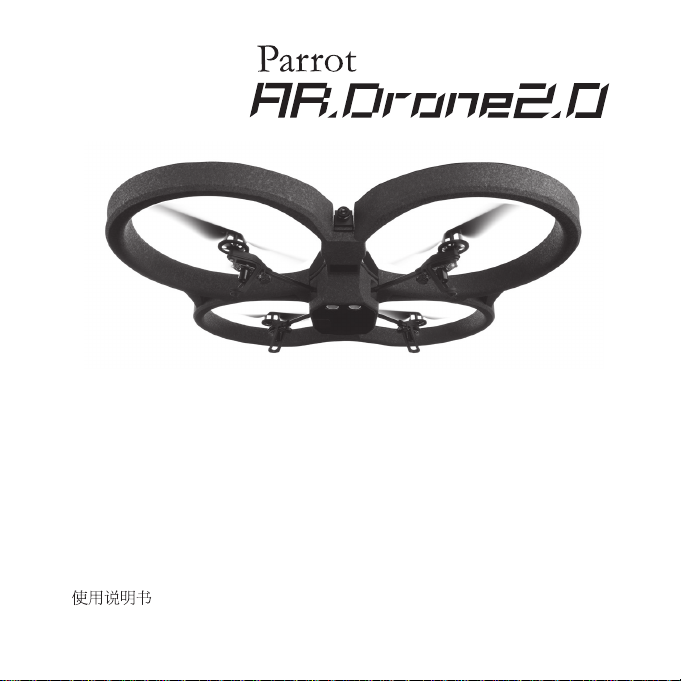
Quick start guide
Guide de démarrage rapide
Guía de instalación rápida
Bedienungsanleitung
Guida all’uso
Gebruikershandleiding
Manual do utilizador
ク イック ス タ ー ト ガ イド
使用說明書
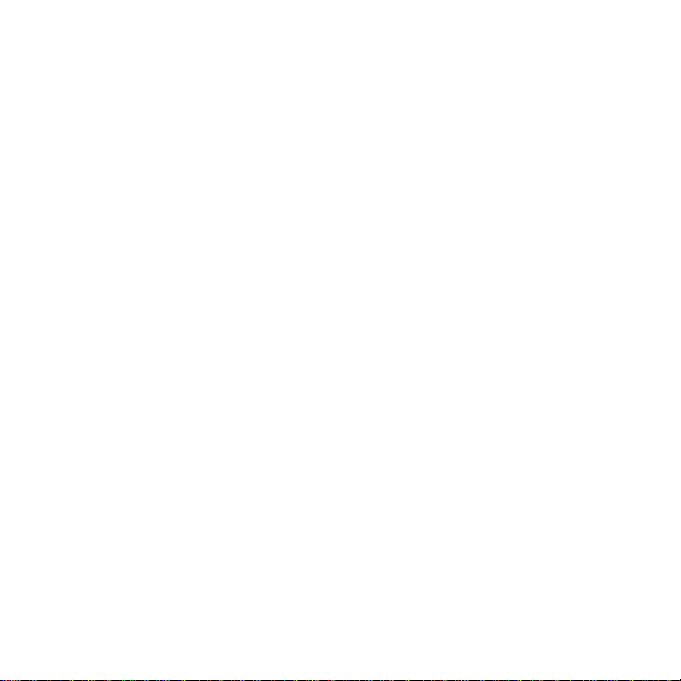
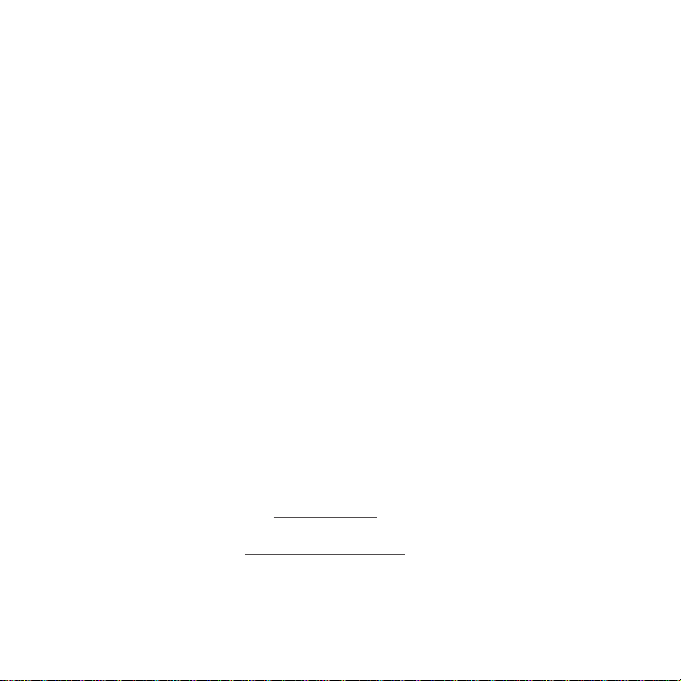
AR.Drone 2.0
English ............................................
Français ..........................................
Español ...........................................
Deutsch ..........................................
Italiano ............................................
Nederlands .....................................
Portuguese .....................................
日本語 ............................................
繁體中文 ........................................
简体中文 ........................................
www.parrot.com
http://ardrone.parrot.com
p.11
p.33
p.55
p.77
p.99
p.121
p.143
p.165
p.185
p.203
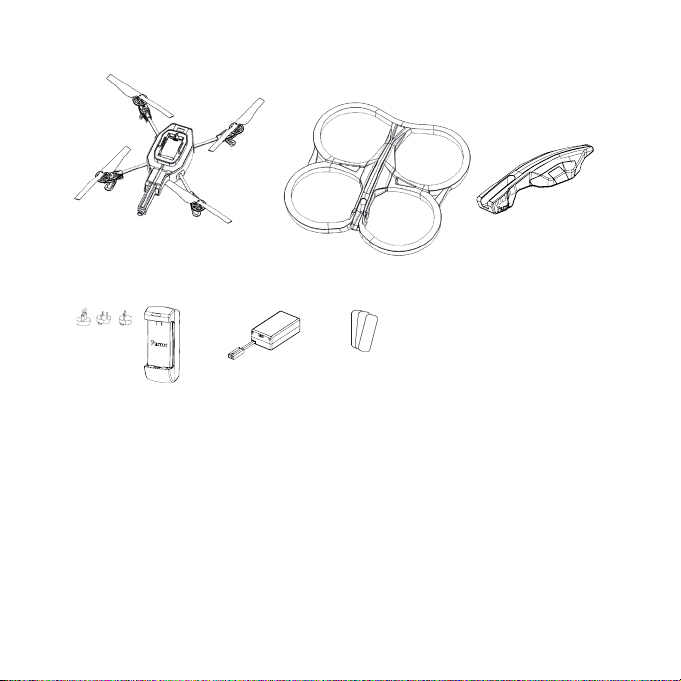
C
A
D
Pictures are not contractual / Visuels non contractuels / Imágenes no contractuales / Unverbindliche
Displays / Visual non contrattuali Niet-contractuele beelden / Visuais não contratuais / イラストと実際
の製品とは異なる場合があります。 / 非合同圖像 / 非合同图像
E
F
B
4
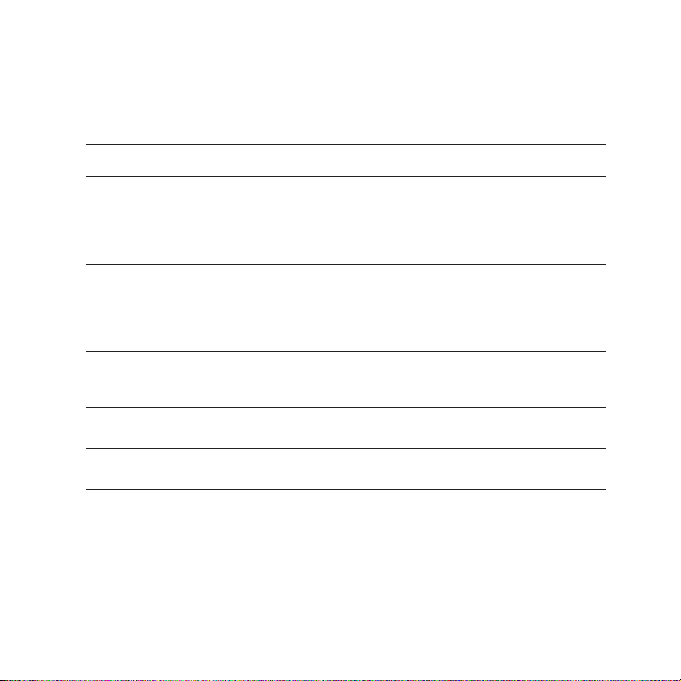
AR.Drone 2.0
A
Hull with apertures (indoor use) / Carène avec arceaux (utilisation en extérieur) / Quilla
B
extraíble con anillas (utilización en exteriores) / Abnehmbare Verkleidung mit Rotoren
/ Carenatura asportabile con le protezioni anulari / Kiel met hoepels (buitengebruik) /
Carena com arcos (utilização no exterior) / 屋内 用ハル / 不含圓框的可拆卸
保護裝置 / 不带圆框的可拆卸式保护装置
Removable hull (indoor use) / Carène amovible sans arceaux (utilisation en intérieur)
C
/ Quilla extraíble sin anillas / Abnehmbare Verkleidung ohne Rotoren / Carenatura
asportabile senza le protezioni anulari / Verwijderbare kiel zonder hoepels (binnengebruik) / Carena amovível sem arcos (utilização no interior) / 屋外用ハル / 含圓框的可
拆卸保護裝置 / 带圆框的可拆卸式保护装置
Charger - Plug adapters / Chargeur - Adaptateurs / Cargador - Adaptadores /
D
Ladegerät - Adapter / Caricabatterie - Adattatori / Lader - adapters / Carregador –
Adaptadores / 充電器 - アダプター / 充電器 - 轉接器 / 充电器 - 转接器
Battery / Batteri e / Batería / Batterie / Batteria / Batterij / Bateria / バッテリー / 電池
E
/ 电池
Stickers / Autocollants / Adhesivos / Aufkleber / Adesivi / Stickers / Adesivi / ステッカ
F
ー / 貼紙 / 贴纸
5
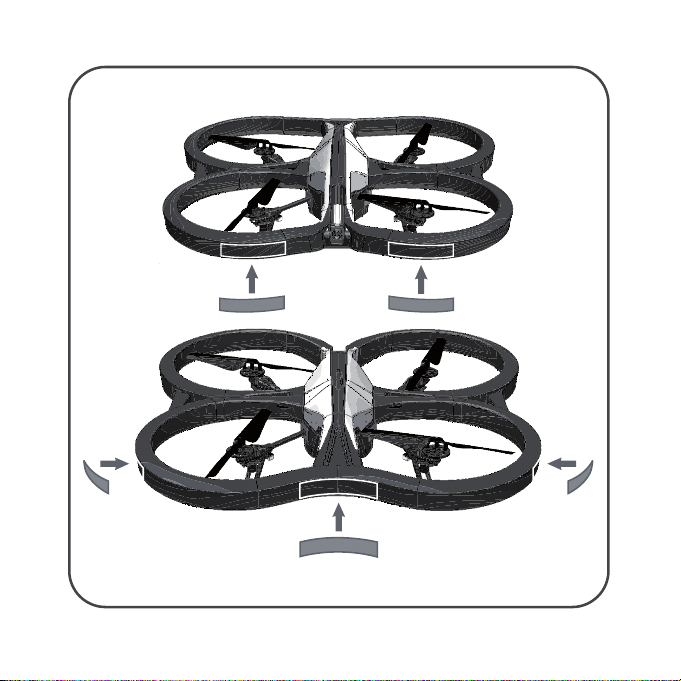
6
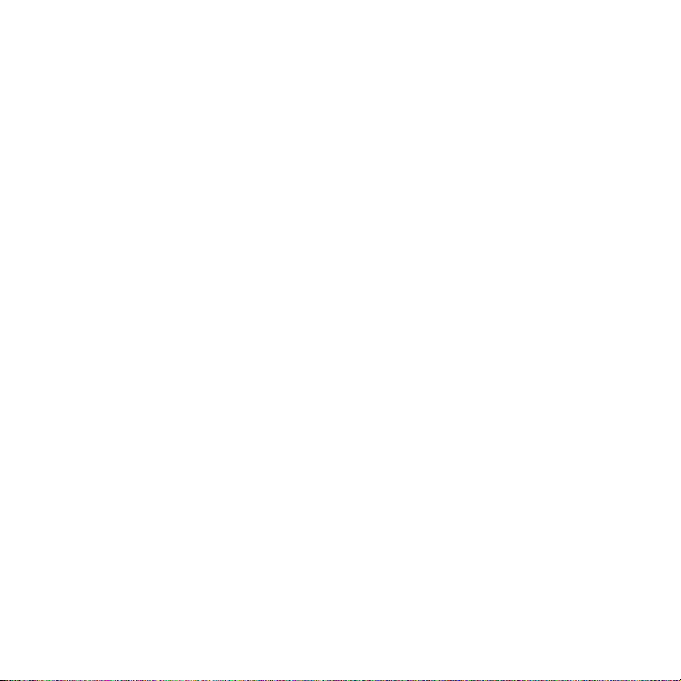
Do not discard the provided stickers. To play the multi-player game AR.Flying Ace, these stickers
must be stuck on the internal hull surface at the locations indicated on the diagrams below.
Ne jetez pas les autocollants fournis ! Pour jouer au jeu multi-joueurs AR.FlyingAce, ces stickers
doivent être impérativement collés sur la carène intérieure
No tire los autoadhesivos suministrados. Para poder jugar al juego para varios jugadores AR.Flying
Ace, es obligatorio que las pegatinas estén colocadas en la quilla interior.
Werfen Sie die mitgelieferten Aufkleber nicht weg! Um mit dem Multispieler-AR.Flying Ace zu spielen, müssen diese Aufkleber unbedingt auf das innere Gestell an geklebt werden.
Non gettare le etichette adesive in dotazione! Per partecipare al gioco AR.Flying Ace (con più giocatori), questi sticker devono essere obbligatoriamente incollati sulla carena inferiore, nei punti indicati
dai piccoli contrassegni.
Om het spel met meerdere spelers AR.FlyingAce te spelen moeten de bijgeleverde stickers gekleefd
zijn op de binnenkiel.
Para jogar o jogo multi-jogadores AR.Flying Ace, é necessário que os autocolantes fornecidos com a
embalagem estejam colados na carena interior.
中に入っているステッカーは捨てないで下さい!マルチプレイヤー ゲームの AR.Flying Aceでプレイ
する時にこのステッカーを屋内用ハルに貼ることが必要になります。
請注意保管好提供的背膠貼紙!多個玩家操作AR.Flying Ace時,必須將這些貼紙貼在流線體內側所
示的標記處。
请注意保管好提供的背胶贴纸!多个玩家操作 AR.Flying Ace 时,必须将这些贴纸贴在流线体内侧
所示的标记处。
7
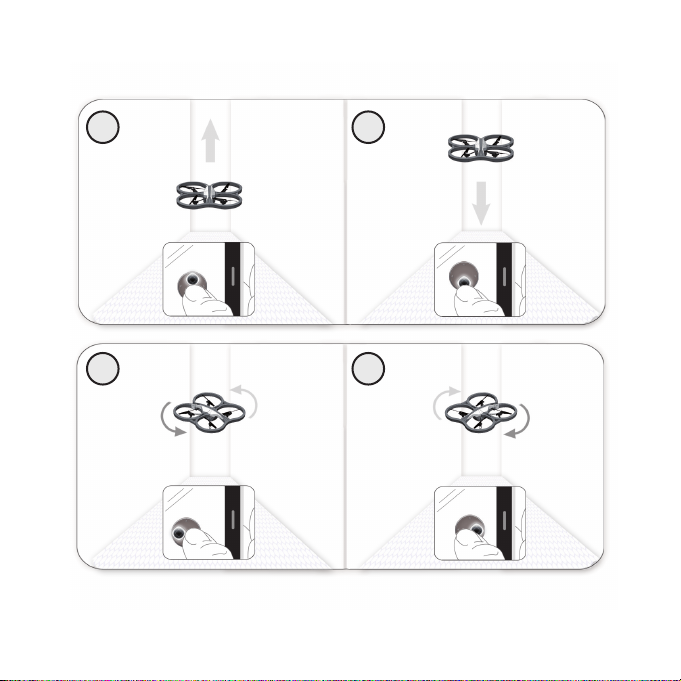
1 2
3 4
8
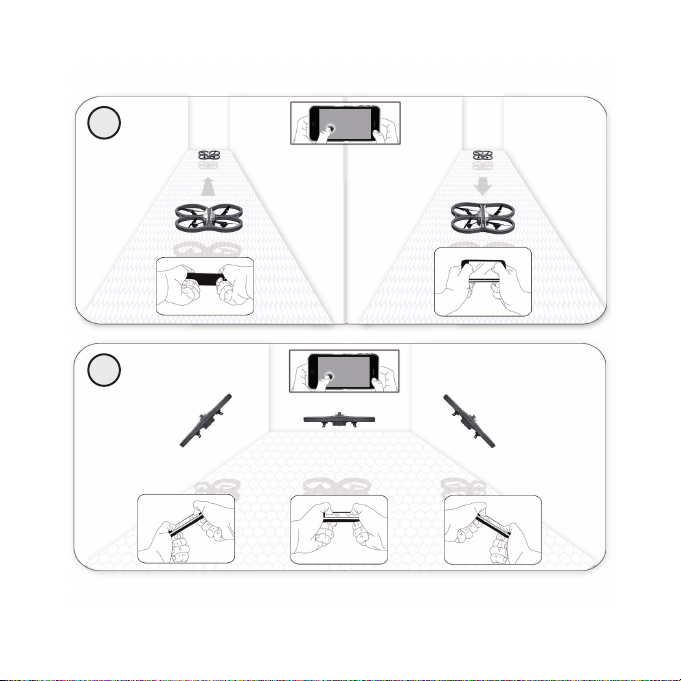
5
6
9
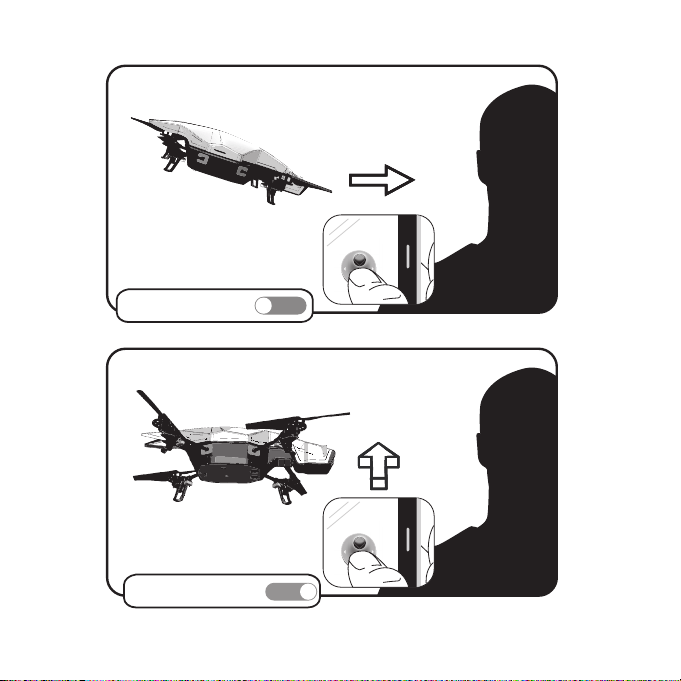
ABSOLUTE CONTROL
OFF
ABSOLUTE CONTROL
ON
10
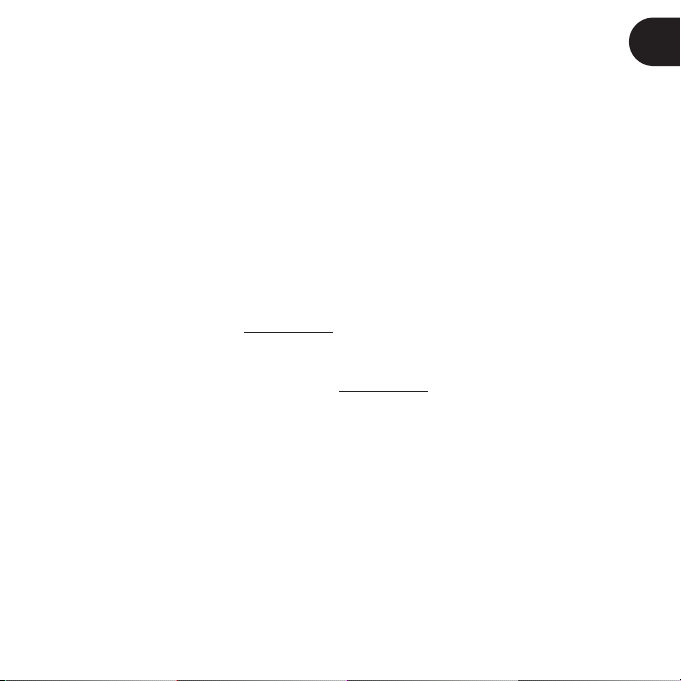
Quick
start guide
EN
About this
guide
Extra batteries
and spare parts
In order to limit our paper consumption, and as part of our environmentally friendly
and responsible approach, Parrot prefers to put user documents online rather
than print them out. This simplified guide to the AR.Drone 2.0 is therefore limited
to providing you with the main instructions that will make it easy for you to use the
device. More information can be found on the Support and Downloads section of
our website, www.parrot.com: the full manual, FAQs, tutorials, and more.
In order to increase your AR.Drone 2.0 playing time, you can purchase spare •
batteries from our website www.parrot.com. You can also use our website to
order spare parts if needed.
We also provide online video tutorials showing you how to replace parts. How-•
ever, if you don’t feel confident enough to replace any parts yourself, you can
send us your AR.Drone 2.0 using the returns procedure. See our website for
more information.
Health and safety precautions ...................
Getting started ...........................................
FreeFlight....................................................
Technical specification................................
General information....................................
p.12
p.18
p.21
p.27
p.28
ENGLISH
11
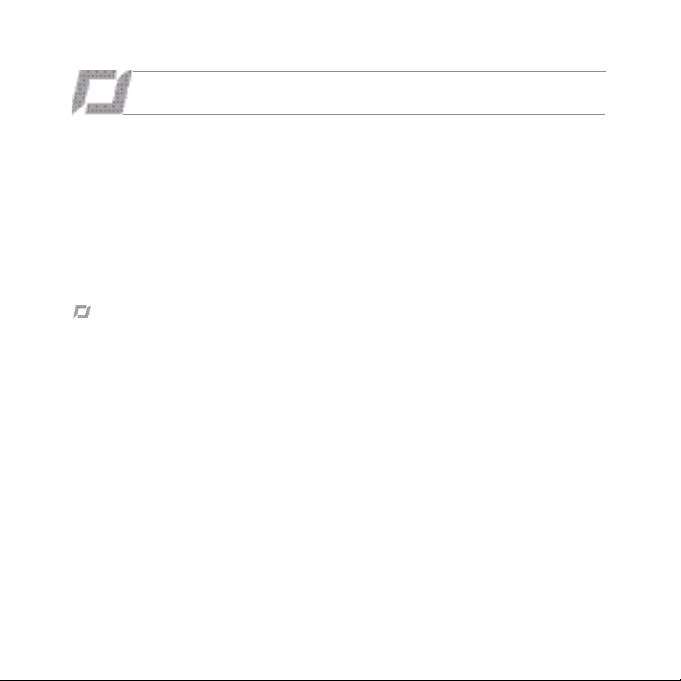
HEALTH AND SAFETY PRECAUTIONS
Important Safety Information – Read the following warning before you or your child play with
the AR.Drone 2.0. Failing to do so may cause injury.
The AR.Drone 2.0 is a model aircraft designed only for recreation, entertainment, and competitions
between model aircraft (*). The pilot must directly control the flight path of his or her AR.Drone 2.0 at
all times in order to avoid any obstacles, and must take care only to use it in suitable locations
chosen to ensure that people, animals and property remain safe at all times.
(*) The AR.Drone 2.0 falls under category A of French regulation. The user alone is liable for any use
which is contrary to law, in particular use for non-recreational purposes.
Seizure warning
Some people (about 1 in 4000) may have seizures or blackouts triggered by light flashes or •
patterns, such as while watching TV or playing video games, even if they have never had a
seizure before;
Anyone who has had a seizure, loss of awareness, or other symptom linked to an epileptic •
condition should consult a doctor before playing a video game.
Parents should watch when their children play video games. Stop playing and consult a •
doctor if you or your child have any of the following symptoms: convulsions, eye or muscle
twitching, loss of awareness, altered vision, involuntary movements, disorientation.
To reduce the likehood of a seizure when playing video games:•
Sit or stand as far from the screen as possible. Play video games on the smallest available television screen. Do not play if you are tired or need to sleep. Play in a well-lit room (indoor) or area (outdoor). Take an 10 to 15 minute break every hour. -
12
ENGLISH
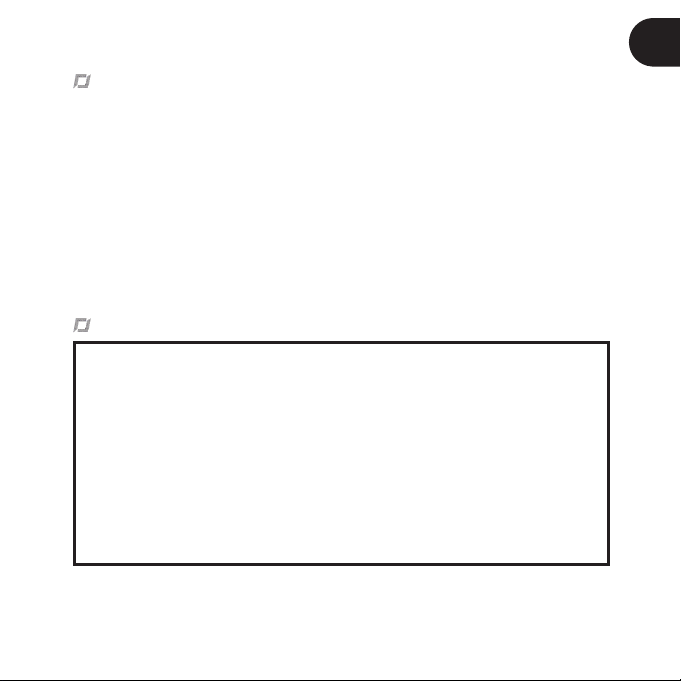
Repetitive motion injuries and eyestrain
Playing video games can make your muscles, joint, skin or eyes hurt after a few hours. Follow these
instructions to avoid problems such as tendinitis, carpal tunnel syndrome, skin irritation or eyestrain;
avoid excessive play. It is recommended that parents monitor their children for appropriate play ;
take a 10 to 15 minute break every hour, even if you don’t think you need it ; if your hands, wrists, arms or eyes become tired or sore while playing, stop and rest them for several hours before playing again ;
if you continue to have some hands, wrists, arms or eyes during or after paly, stop playing and see a doctor.
WARNING! Not suitable for children under the age of 14. This product contains small magnets. If
swallowed, the magnets may stick together in the intestines and cause serious injury. Consult a
doctor immediately if the magnets are swallowed.
Use and maintenance
The AR.Drone 2.0 is not suitable for use by children under 14 years of age. To fly the AR.Drone 2.0 indoors install the hull in order to protect the AR.Drone 2.0 in case of collision with any object.
You should keep the AR.Drone 2.0 in sight at all times when operating it, in order, among others, to avoid injuries or damages to people, animals or property.
The use of the AR.Drone 2.0 is some public areas (for instance train stations, trains, airports, aircrafts, etc.) may be prohibited. You should check whether the use of the AR.Drone 2.0 is
permitted before using it in public areas or public transport.
Always use your AR.Drone 2.0 bearing in mind other people’s privacy. Avoid flying the AR.Drone 2.0 at high altitude: it could get drawn by an airstream. Keep in mind that the wind strength that you encounter where you are piloting the AR.Drone -
2.0 may well be different from the wind strength where the AR.Drone 2.0 is actually flying.
We recommend you do not fly the AR.Drone 2.0 higher than 10 meters. -
EN
ENGLISH
13
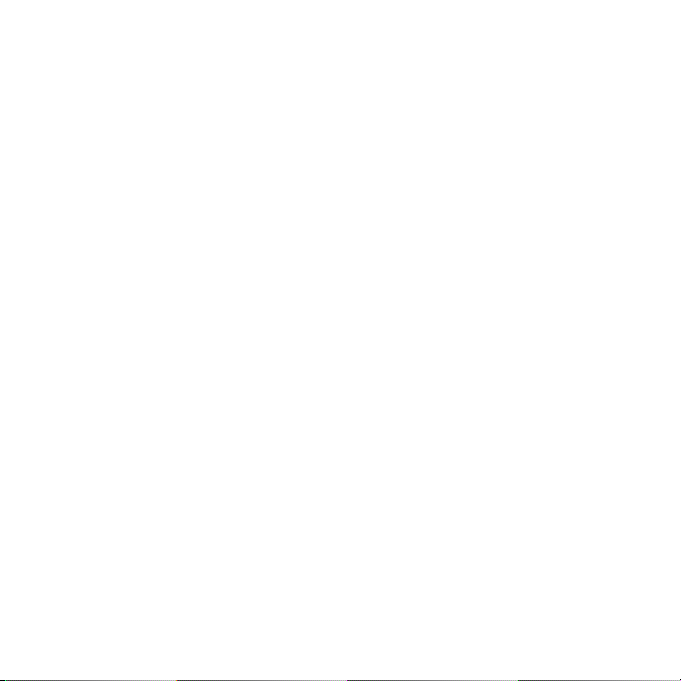
When rotating, the propellers of the AR.Drone 2.0 could cause injury to people, animals and prop-•
erty. You should not touch the AR.Drone 2.0 when propellers are rotating and should wait until the
propellers have completely stopped before handling the AR.Drone 2.0.
In flight, the propellers of the AR.Drone 2.0 can cause injury to people and damage property. Do not •
touch the AR.Drone 2.0 when it is in flight. Wait until the propellers have completely stopped before
handling the AR.Drone 2.0. Keep away from children and animals. Always keep a safe distance
between the propellers and any person, animal or piece of property. Be particularly careful when
the Flip option is turned on.
You must keep the AR.Drone 2.0 away from high voltage power lines, trees, buildings and any other •
potentially dangerous or hazardous areas.
The AR.Drone 2.0 ’s performance may be affected or significantly reduced and your Parrot •
AR.Drone 2.0 irreversibly damaged if:
you use the AR.Drone 2.0 in unfavourable meteorological conditions (including but not limited to •
rain, wind, snow, fog, etc) or if visual conditions are not sufficient (e.g. operation of the AR.Drone
2.0 by night);
you use the AR.Drone 2.0 in wet conditions (e.g. you should not land the AR.Drone 2.0 on water •
or on a wet surface);
you allow sand or dust to penetrate the AR.Drone 2.0 ;•
you obstruct the engine’s air vents; •
you use spare parts and accessories other than those specified by Parrot, or•
you use the AR.Drone 2.0 near strong magnetic fields, radio waves or areas with strong radiations •
(this may prevent the camera of the AR.Drone 2.0 from operating correctly). You should also avoid
using your AR.Drone 2.0 in areas subject to Wi-Fi
routers or boxes etc.). This may create interferences that could reduce the performance of the
AR.Drone 2.0.
Avoid flying the AR.Drone 2.0 at high altitude: it could get drawn by an airstream. Keep in mind that •
the wind strength that you encounter where you are piloting the AR.Drone 2.0 may well be different
from the wind strength where the AR.Drone 2.0 is actually flying. We recommend you do not fly the
AR.Drone 2.0 higher than 10 meters.
14
ENGLISH
®
networks (such as for instance internet Wi-Fi
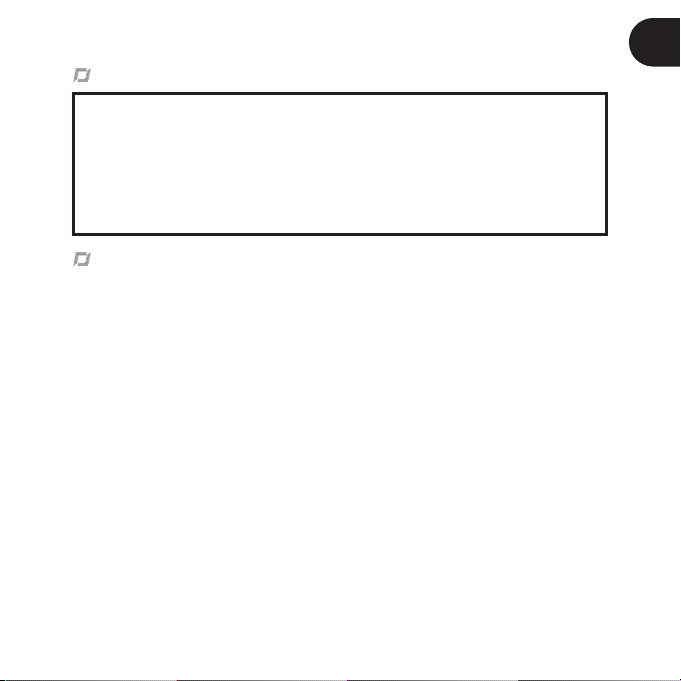
Warning on invasion of privacy
Recording and circulating an image of an individual may constitute an infringement of their
image and privacy for which you could be liable. Ask for authorisation before filming individuals, particularly if you want to keep your recordings and/or circulate images on the Internet
or any other medium. Do not circulate a degrading image or one which could undermine the
reputation or dignity of an individual. The use of the AR.Drone 2.0 for surveillance or espionage
is strictly forbidden and could result in your prosecution under the law. Check that your use of
the cameras on board the AR.Drone 2.0 complies with the legal provisions on the protection
of privacy.
Warnings concerning the use of the battery
Lithium Polymer batteries are extremely hazardous and liable to cause serious injuries to •
persons or property. The user accepts liability for the use of a Lithium Polymer battery. As
the manufacturer and the distributor cannot ensure the battery is used correctly (charging,
discharging, storage, etc.), they cannot be held liable for damages caused to persons or
property.
In the event of battery leakage, avoid the liquid coming into contact with skin and eyes. In •
case of contact with the skin, wash copiously with soap and water. In case of contact with
the eyes, rinse copiously with cold water and consult a doctor. If you notice a suspicious smell or
noise or observe smoke around the charger, disconnect it immediately.
Non-compliance with the instructions below could result in gas being given off, fire, electric •
shock or an explosion.
Charging
The Parrot battery shall only be used together with the Parrot charger. Examine the char-•
ger regularly for damage to the cord, plug, enclosure or other parts. Never use a damaged
charger. Never charge a swollen battery, a leaky battery or one which has been damaged. Do not
use the AR.Drone 2.0 charger to charge any other battery than the provided rechargeable battery.
Do not overcharge the battery. When the battery is fully charged, disconnect it from the •
charger. Do not put the device back in the charger once charging has finished. You risk
causing overheating.
EN
ENGLISH
15
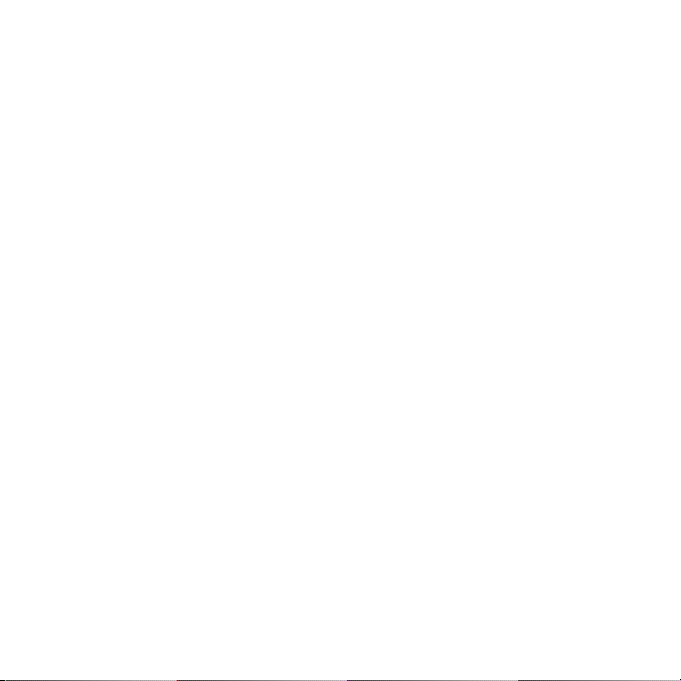
Do not charge the battery near inflammable materials or on an inflammable surface (carpet, •
wooden flooring, wooden furniture, etc.) or conducting surface. Do not leave the battery
unattended during charging.
Never charge the device immediately after use while it is still hot. Let it cool down to room •
temperature. Do not charge the battery while it is still connected to the AR.Drone 2.0.
Batteries are only to be charged under adult supervision.•
Do not cover your product or its charger while the battery is charging.•
Exhausted batteries are to be removed from the item. Rechargeable batteries are to be removed •
and disconnected from the item before being charged. Non-rechargeable batteries are not to be
recharged.
Recharge the battery at a temperature of between 0°C and 40°C.•
Usage and storage
Do not use the battery if the plastic cover has been torn or compromised in any way. Do not insert •
or remove the battery while the power is on. Do not expose the battery to excessive physical
shock. Never use a swollen battery or a leaky battery, or one which is damaged or giving off a
unusual odour.
Keep the battery out of the reach of children. •
Do not expose the battery to heat or dispose of a fire. Do not allow the battery to come into •
contact with any kind of liquid. Do not leave your device out in the rain or near a source of
moisture. Do not put the battery in a microwave oven or in a pressurised container.
Do not attempt to dismantle, pierce, distort or cut the battery and do not attempt to •
repair the battery. Do not place any heavy objects on the battery or charger. Avoid dropping the
battery.
Do not clean the charger with a solvent, denatured alcohol or other inflammable solvents.•
It is essential to avoid short circuits. Avoid direct contact with the electrolyte contained within the •
battery. The electrolyte and electrolysis vapours are harmful to health.
Keep your device at ambient temperature. Do not expose your device to extreme temperatures. Do •
not subject your device to large temperature variations. Do not place your product near a source
of heat.
16
ENGLISH
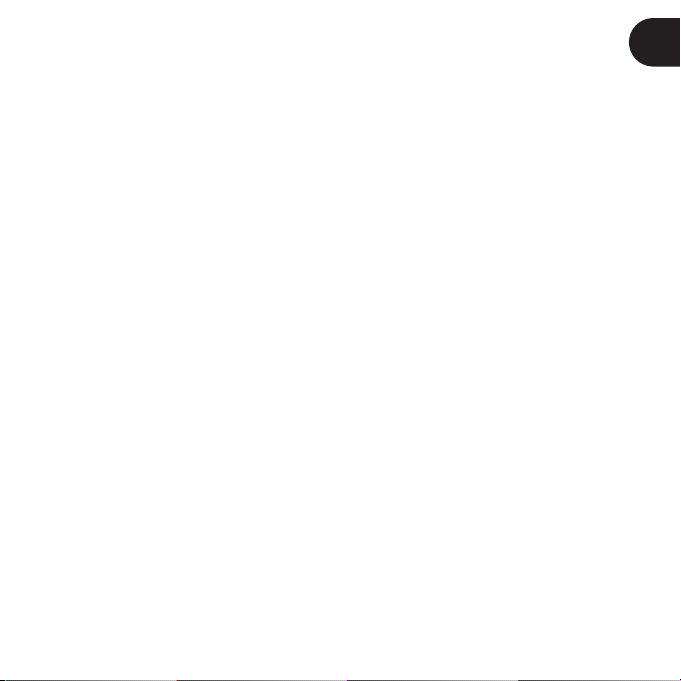
Remove the battery when you are not using the device.•
Disconnect the charger when you are not charging the battery.•
Battery disposal
Discarding batteries in your general household waste can be harmful to the environment. Damaged
or unusable batteries must be disposed of in a container specially reserved for this purpose. When
disposing of the battery, follow appropriate local guidelines and regulations. For further information
contact your local solid waste authority.
EN
ENGLISH
17
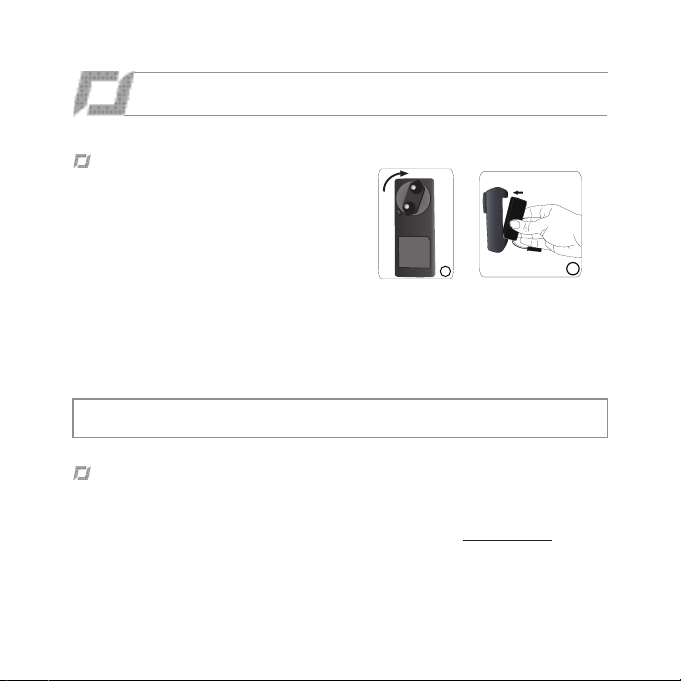
GETTING STARTED
1
2
Charging the AR.Drone 2.0 battery
To charge the battery: •
Select the adapter corresponding to your country 1.
and connect it to the charger.
Connect the battery to the charger and then plug 2.
the charger into the main power supply.
The charging time for the battery is 1 hour 30 minutes. •
To remove the battery from the charger, slide it down.•
The AR.Drone 2.0 batteries work with the AR.Drone and the AR.Drone batteries work with the •
AR.Drone 2.0. However, the AR.Drone 2.0 charger does not allow the batteries of the AR.Drone
to be charged, and the AR.Drone charger does not allow the batteries for the AR.Drone 2.0 to be
charged.
Warning: Do not use the AR.Drone 2.0 charger to recharge any type of batter y other than the one
provided.
Compatibility
For the purposes of readability, the iPod touch•
or tablet PCs shall be designated by the term «smartphone» in this manual.
Please refer to the AR.Drone 2.0 support page on our website • www.parrot.com for more
information on AR.Drone 2.0 compatibility.
18
ENGLISH
®
, iPhone®, iPad® and other compatible telephones
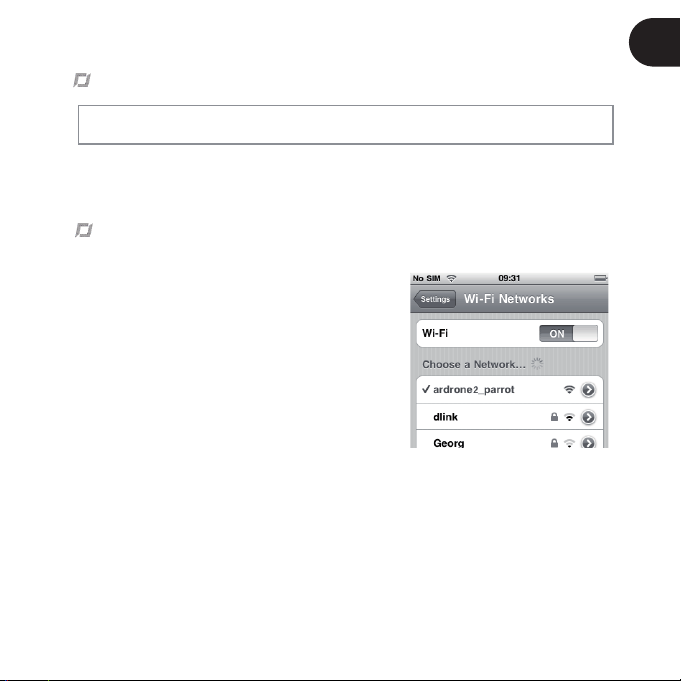
Downloading the application
Note : The AR.FreeFlight 2 application allowing you to use the AR.Drone 2.0 with an Android phone
or tablet PC will be available in 2012.
Login to the App StoreSM or the AndroidTM Market and download the free application
AR.FreeFlight 2.
Connecting the smartphone to the AR.Drone 2.0
Remove the hull and insert the battery in the AR.Drone 1.
2.0. Make sure the battery belt is fastened and
connect the battery to the AR.Drone 2.0.
Wait until the motors initialise.2.
On your smartphone, perform a search for available 3.
®
Wi-Fi
networks. If you are using an iPhone, select
Settings > Wi-Fi If you are using an Android phone,
select Settings > Wireless & Networking > Wi-Fi.
> The list of available Wi-Fi networks is displayed.
Select “ardrone2”. 4.
Wait for your smartphone to establish a connection 5.
with the AR.Drone 2.0 Wi-Fi network. This connection
is usually indicated by the appearance of the Wi-Fi logo
on the screen of your smartphone.
Launch the AR.FreeFlight 2 application. 6.
> The welcome screen appears. You are connected.
EN
ENGLISH
19
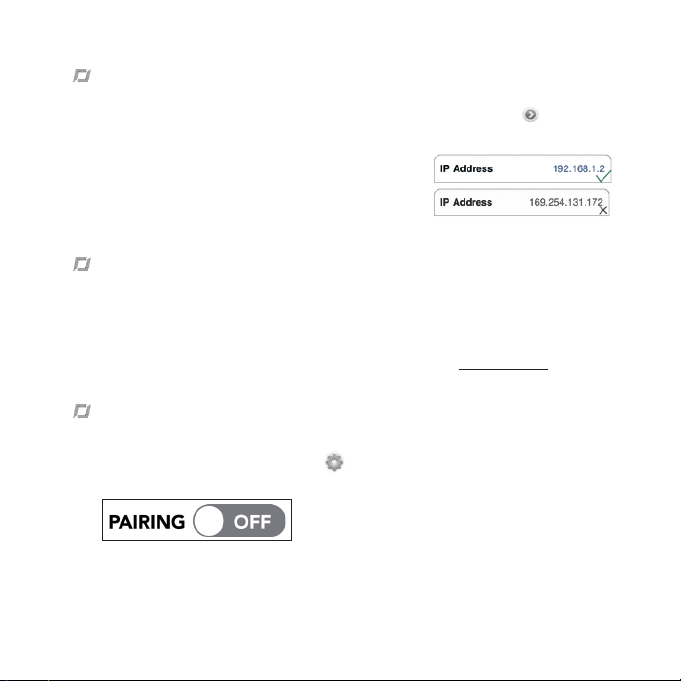
IP address
Check that the IP address appears on the AR.Drone 2.0 network. To do this:•
If you are using an iPhone, select - Settings > Wi-Fi and then press the arrow
of the network “ardrone2”.
If you are using an Android phone, select - Settings > Wireless & Networking > Wi-Fi
Settings and select the network “ardrone2”.
An IP address starting with 192.168.1. should be displayed in •
the IP field.
Connection problem
In case of problem during the connection process between the smartphone and the AR.Drone 2.0 :
Check the color of the LED on the bottom side of the AR.Drone 2.0. If it is red or orange, restart the AR.Drone 2.0. To do so, disconnect and reconnect the battery. Wait until the LED
turns green.
On your smartphone, turn the Wi-Fi off and back on. For more information, refer to the support section of our website - www.parrot.com.
Using the AR.Drone 2.0 with another smartphone
If you wish to use your AR.Drone 2.0 with another smartphone:
Launch the AR.FreeFlight 2 then touch 1.
Disable the 2. Pairing option.
20
ENGLISH
to the right
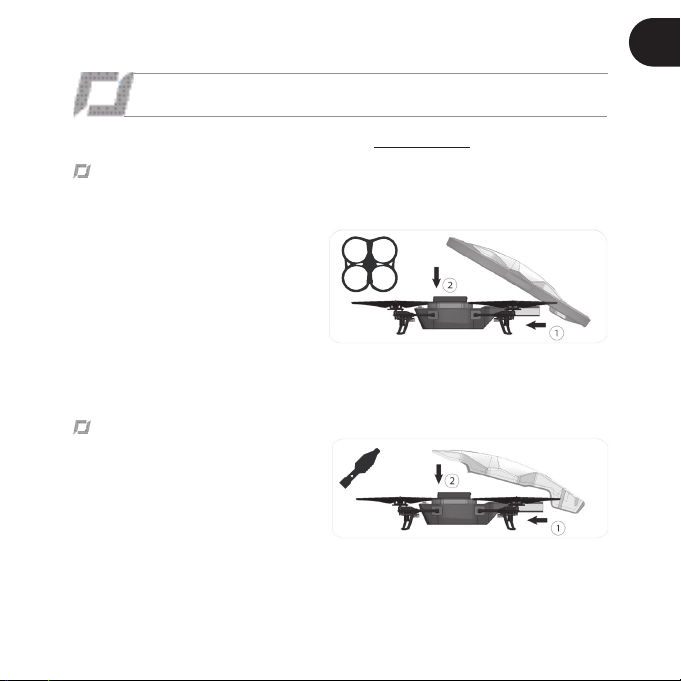
FreeFlight
We recommend you check out our flying tutorials on www.parrot.com before your first flight.
Indoor usage
Place the AR.Drone 2.0 in the middle of a room (4m x 4m minimum) without
obstacles. Step back to a distance of
1 metre behind the device (the front of
the device is easy to identify because
of the camera).
Avoid flying the AR.Drone 2.0 close to young children, domestic animals or
fragile objects.
Install the hull with the guard rings in order to protect the AR.Drone 2.0 if it
collides with another object.
Outdoor usage
Install the hull without the guard rings. Although the automatic pilot can com- pensate for some turbulence caused
by wind, avoid flying the AR.Drone 2.0
in wind conditions of over 15 km/h.
EN
ENGLISH
21
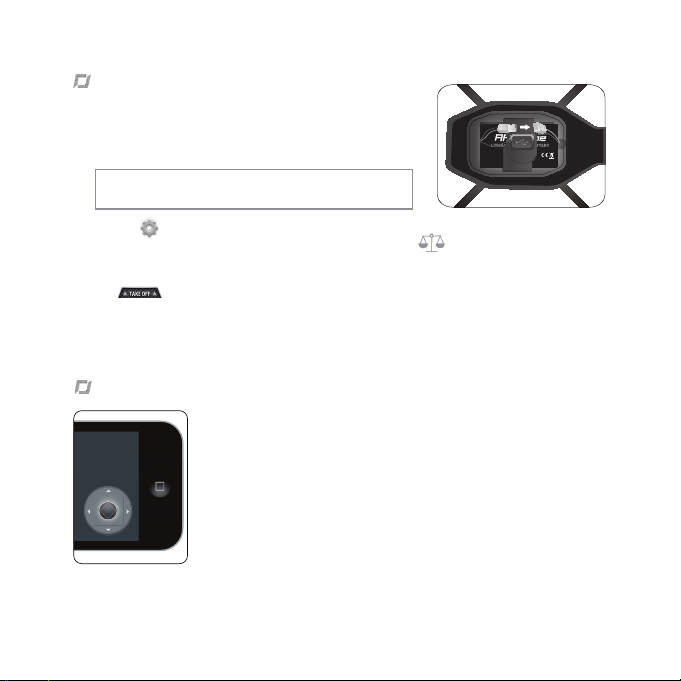
Taking off
LITHIUM POLYMER BATTERY
1000mAh 11.1V
10C CONTINUOUS DISCHARGE
CHARGE AT 1A MAX
Made in china
Install the battery into the battery box and connect it to the 1.
AR.Drone 2.0.
Place the AR.Drone 2.0 in a clear, flat and dry area and 2.
position yourself at least 1 meter behind it.
Note:
The front of the AR.Drone 2.0 is easily identifiable
due to the camera located in the nose of the device.
Tap the 3.
a. Make sure the AR.Drone 2.0 is on a flat area then tap the
b. Select the hull that is currently installed on the AR.Drone 2.0 (internal or external) and then
button then:
button.
the type of flight (internal or external) that you wish to make.
Tap 4.
> The engines start and the AR.Drone 2.0 stabilizes itself automatically at an altitude of 1 meter.
.
Flying the AR.Drone 2.0
Slide the joystick to the top to move the AR.Drone 2.0 higher (diagram •
1 p.8).
Slide the joystick to the bottom to move the AR.Drone 2.0 lower •
(diagram 2 p.8).
Slide the joystick to the right to move the AR.Drone 2.0 to the right •
(diagram 3 p.8).
Slide the joystick to the left to move the AR.Drone 2.0 to the left •
(diagram 4 p.8).
22
ENGLISH
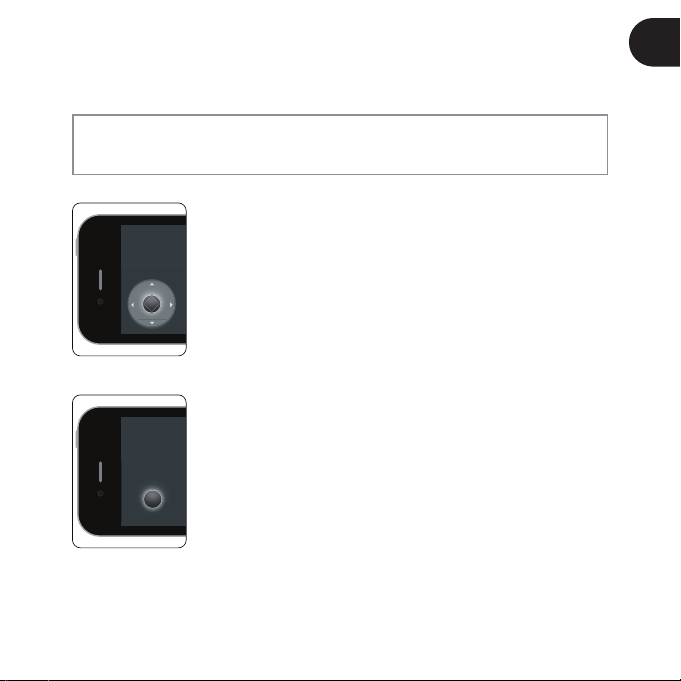
Note: To fly the AR.Drone 2.0 more intuitively, we recommend you activate the Magneto option in
the AR.Drone 2.0 settings. This option allows you to fly the AR.Drone 2.0 in your frame of reference
and not in the drone one.
Absolute control activated / Joypad mode activated
While being in front of the drone:
Slide the joystick to the top to move the AR.Drone 2.0 away from your •
position.
Slide the joystick to the bottom to move the AR.Drone 2.0 closer to your •
position.
Slide the joystick to the right to move the AR.Drone 2.0 to your right.•
Slide the joystick to the left to move the AR.Drone 2.0 to your left.•
Absolute control activated / Joypad mode deactivated
While being in front of the drone:
Hold the Accelerometer button and lean the smartphone forward to move •
the AR.Drone 2.0 away from your position (diagram 1 p.9).
Hold the Accelerometer button and lean the smartphone backward to •
move the AR.Drone 2.0 closer to your position (diagram 1 p.9).
Hold the Accelerometer button and lean the smartphone to the right to •
move the AR.Drone 2.0 to your right (diagram 1 p.9).
Hold the Accelerometer button and lean the smartphone to the left to •
move the AR.Drone 2.0 to your left (diagram 1 p.9).
EN
ENGLISH
23
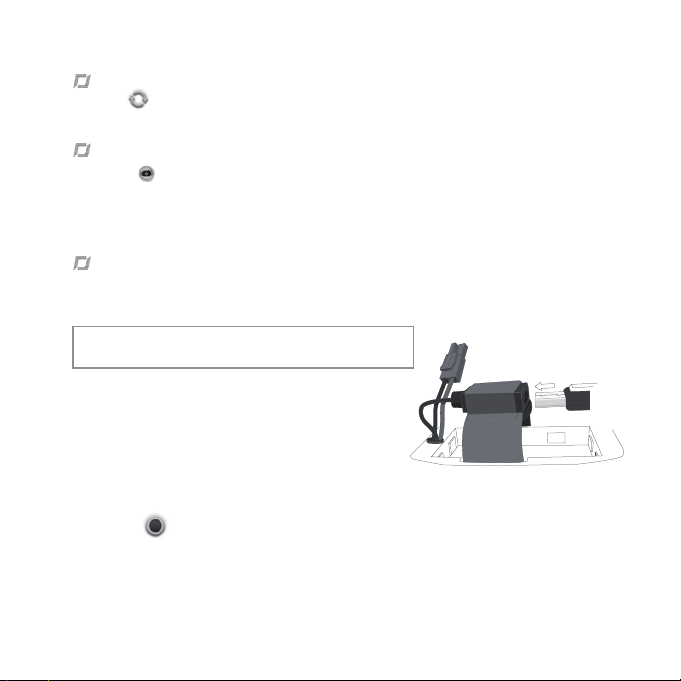
Switching cameras
Press the button to change the view of the AR.Drone 2.0 and switch between the front camera
and vertical camera.
Photos
Press the • button to take a picture.
Select • Photos / Videos from the main menu of the AR.FreeFlight 2.0 application to view and man-
age your photos.
You can then retrieve your photos by connecting your Smartphone to a computer.•
Videos
You can use the AR.FreeFlight application to record video. The videos recorded can be saved to •
your Smartphone memory or to a USB stick connected to the AR.Drone 2.0.
Note: In order to maintain a good Wi-Fi connection, we
recommend saving videos to a USB stick.
To save your videos to a USB stick:•
Connect a USB stick to the AR.Drone 2.0. Make sure that 1.
the USB stick connected to the AR.Drone 2.0 has at least
100 MB of free space.
In the AR.FreeFlight application settings, turn on the 2. USB
record option.
To save your videos to your Smartphone, turn off the • USB record option in the AR.FreeFlight
application settings.
Press the •
Select • Photos / Videos from the main menu of the AR.FreeFlight application to view and manage
the videos you have saved to the Smartphone memory. You can then retrieve them by connecting
your Smartphone to a computer.
24
ENGLISH
button to record a video.
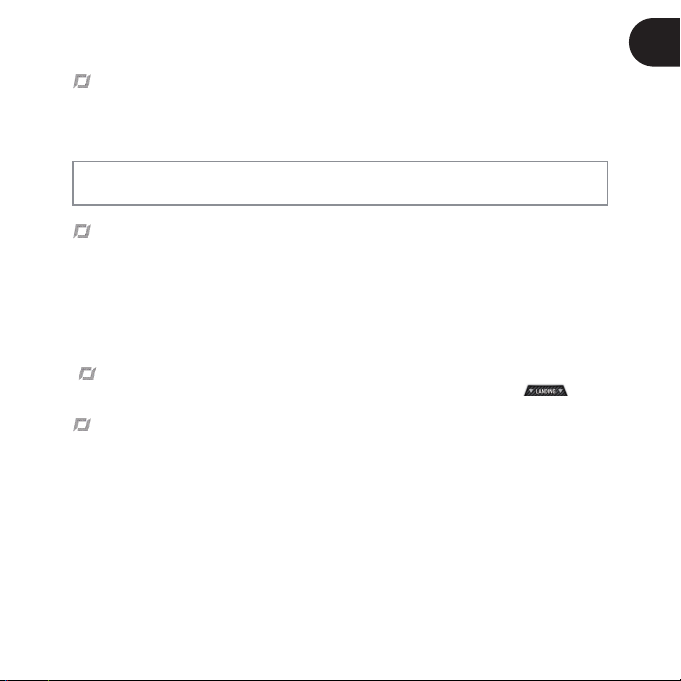
Flip
To perform a flip with your AR.Drone 2.0:•
Turn on the 1. Flip enabled option in the AR.Drone 2.0 settings.
Touch the screen of your Smartphone twice.2.
Note: Before turning on the Flip option, make sure that the conditions are suitable for the AR.Drone
2.0 (space, height, weather, wind, etc.).
Battery
The battery indicator on the screen of the smartphone shows battery level and becomes red when •
the AR.Drone 2.0 battery is running low.
If the battery is running low, the pilot will be requested to land safely. If the pilot fails in landing the •
AR.Drone 2.0 in due time the autopilot will land the AR.Drone 2.0 automatically. We recommend
you to land your AR.Drone 2.0 as soon as the battery level indicator becomes red in order to avoid
any injury to any person, property or animal.
Landing safely
Make sure the AR.Drone 2.0 is flying above a clear, solid, flat and dry area and tap .
Disconnection during the flight
If the AR.Drone 2.0 is too far from the smartphone (about 50 meters depending on the wi-fi environ-•
ment) it may disconnect. Do not close the application. Come closer to the AR.Drone 2.0 to recon-
nect automatically. The AR.Drone 2.0 ’s position will be fixed by the autopilot until you reconnect.
If the AR.Drone 2.0 was flying above 6m of altitude before disconnection then the autopilot returns
it down below 6m where it can manage height.
If you receive a phone call while flying the AR.Drone 2.0 , the autopilot fixes the AR.Drone 2.0 ’s •
position and keeps it in hover flight. If you selected the Indoors mode, the autopilot will land the
AR.Drone 2.0 automatically.
EN
ENGLISH
25
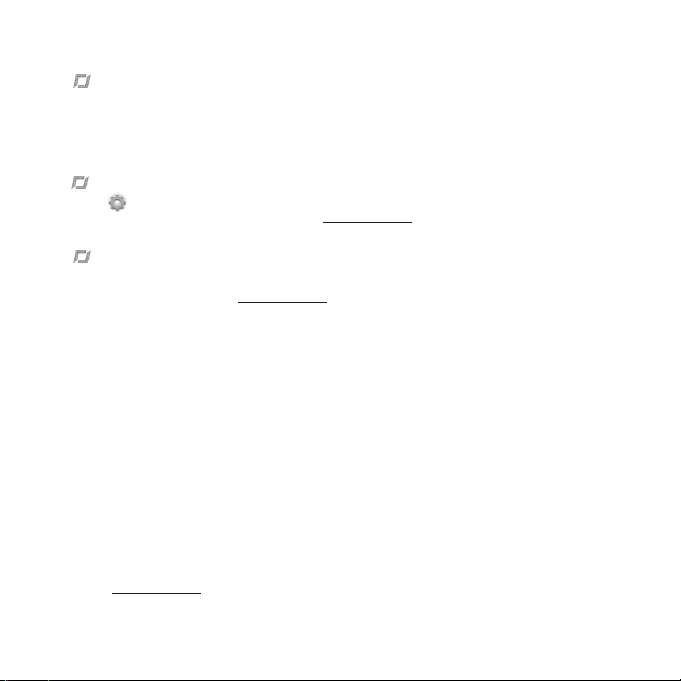
Emergency button
Press the Emergency button only in case of emergency ! If you press the Emergency button, the
engines will shut off and the AR.Drone 2.0 will fall out of the air. In most cases, landing the AR.Drone
2.0 is a better solution.
Settings
Press to change the AR.Drone 2.0 settings. For more information, refer to the AR.Drone 2.0
complete user guide available on opur website www.parrot.com.
Piloting hints and tips
To get the best use out of your AR.Drone 2.0 :
Watch the tutorial videos on • www.parrot.com.
Respect the various flying levels and take time to master your piloting skills before setting off on •
more perilous adventures.
Remove all plastic protective films.•
Observe the safety precautions mentioned in the HEALTH AND SAFETY PRECAUTIONS section.•
During your very first flights, always stand behind the AR.Drone 2.0. In this way the controls are •
highly intuitive. When the AR.Drone 2.0 is coming towards you, the controls are reversed which
requires greater piloting skill.
Avoid using your AR.Drone 2.0 in areas where there are lots of Wi-Fi networks (routers, internet •
boxes etc.).
When inside, find an obstruction-free area for your first flights.•
When outside, take note of the wind direction and place your AR.Drone 2.0 in front of you, with the •
wind coming from behind.
If you lose control of your AR.Drone 2.0 , remove your fingers from the controls and it will stabilise •
itself automatically.
Visit • www.parrot.com for all the latest news about the AR.Drone 2.0 and join the piloting com-
munity.
26
ENGLISH

TECHNICAL SPECIFICATION
Running Speed: 18km/h
Weight
without the hull: 366g with indoor hull: 436g with outdoor hull: 400g -
Dimensions
without the hull: 45 x 29 cm with indoor hull: 51,5 x 51,5 cm with outdoor hull: 45,2 x 45,2 cm -
Battery
Lithium polymer battery (3 cells, 11.1V, 1000 mAh)
Charging time: 1h30 Running time: 12 mn -
Embedded computer system
CPU OMAP 3630 1GHz ARM cortex A8 DDR SDRAM 128MB NAND Flash memory 128MB Wi-Fi /g/n Linux OS -
Ultrasound altimeter
Emission frequency: 40kHz Range: 6 metres -
Front Camera
90° wide-angle diagonal lens camera, CMOS sensor
Video frequency: 30fps Resolution: 1280x720 pixels (720p) -
Vertical Camera
64° wide-angle diagonal lens camera, CMOS sensor
Video frequency: 60fps Resolution: 320x240 pixels (QVGA) -
AR.Drone 2.0 operating temperature
0°C - 55°C
EN
ENGLISH
27
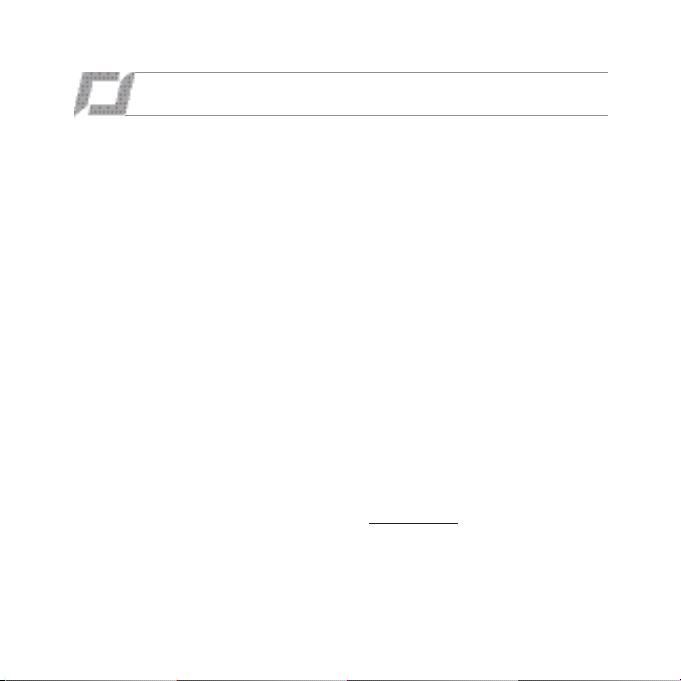
GENERAL INFORMATION
Warning
You should use the AR.Drone 2.0 safely and
responsibly at all times, so as to avoid any damage or harm being caused to any person, animal or property next to which you are flying the
AR.Drone 2.0. In this respect you should ensure
that you always operate the AR.Drone 2.0 in
compliance with this Quick Start Guide and our
Safe Use of the AR.Drone 2.0 instructions. Parrot also reminds you that you should not use the
AR.Drone 2.0 for any unauthorised or unlawful
purposes, as you will otherwise be fully liable for
any loss or damage caused as a result of such
unauthorised use.
In particular, you should comply with any applicable data protection laws and refrain from operating the AR.Drone 2.0 in any way that could
interfere with any other person’s privacy.
PARROT shall not be responsible for any consequences arising from the use of the product or
the use of this guide, nor shall Parrot be responsible for any damage or accidental loss of
data resulting directly or indirectly from the use
of the product or the information contained in
this guide.
Warranty
Without prejudice to any applicable statutory
warranty, Parrot warrants that the AR.Drone 2.0
will be free from defects in material and workmanship for a period of 12-months from the
28
ENGLISH
initial date of purchase (excluding consumables which are warranted during 6 months from
the initial date of purchase) upon presentation
of proof of purchase to the retailer or to Parrot (including the date and place of purchase,
product serial number). Return to retailer is not
applicable in the USA - return shall be made
to Parrot.
During the contractual warranty period, any defective product should be returned in its original
packaging to the retailer’s or Parrot’s after-sales
service. After inspection of the product, Parrot
will, at its sole discretion, either repair or replace
the defective part or product, excluding any
other indemnification of any nature.
Parrot’s warranty does not cover:
defects due to damage caused by an acci- dental collision or fall;
defects due to abnormal use of the product or if spare parts have been installed without
following the recommendations and instructions provided by Parrot in this guide or on
www.parrot.com or if the AR.Drone 2.0 has
been customised by the end-user;
defects caused by repairs carried out by the end-user or an unauthorised third party,
except spare parts provided by PARROT;
defects due to the use of spare parts not pro- vided by PARROT in the original packaging.
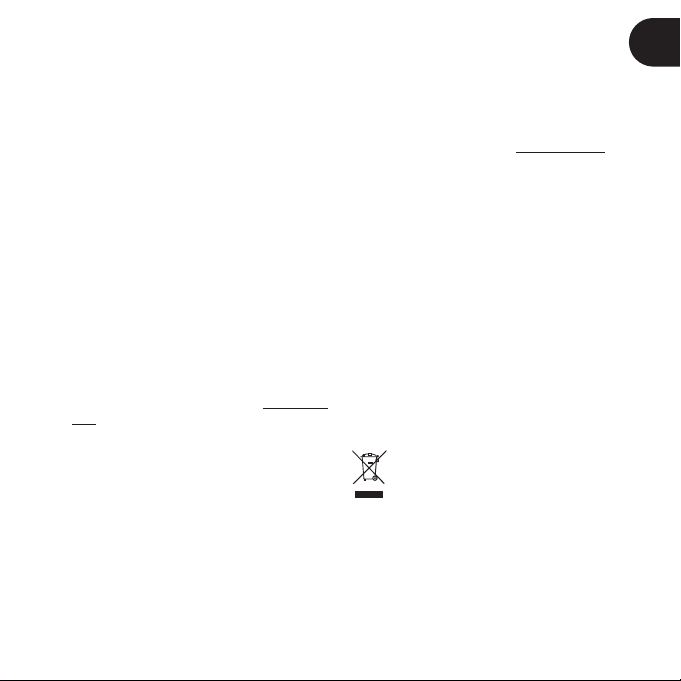
the use of spare parts not approved by Parrot, in particular, the use of batteries not
approved by Parrot (genuine Parrot batteries
can be identified by their hologram);
defects caused by any reason other than a defect in material or workmanship
the gradual power loss of the Parrot rechar- geable battery (086x) over time, which does
not constitute as a defect in material or work-
manship,
If upon technical tests being carried out any
product is found non defective (in particular
an analysis of the flight data from the last 30
seconds of flight - results available upon request)
we reserve the right to return such product to the
sender at the sender’s cost and to levy a charge
to cover Parrot’s technical test fees.
Upon expiration of the 12-month warranty period or if the defect is not covered by the warranty, any defective product can be returned
to Parrot’s after-sales service (see www.parrot.
com for instructions) in order to be repaired or
for a defective part to be replaced at the sender’s costs. Repair will be carried out only after
acceptance of the corresponding quotation.
Except in relation to consumables, spare parts
are subject to a 12 month warranty and are subject to the same terms and conditions as those
described above.
The warranty does not cover: damage to non
Parrot products, including devices used to operate the AR.Drone 2.0.
Changes to this Quick Start Guide
The explanations and specifications in this guide
are given for information only and may be modified at any time without prior notice. The latest
version of this Quick Start Guide will however be
available from our website at www.parrot.com.
The explanations and specifications contained
in this guide are deemed to be correct at the
time of printing.
Although the utmost care has been taken when
writing this guide, in order to provide you with information which is as accurate as possible. Parrot shall not be held responsible for any consequences resulting directly or indirectly from the
use of the information herein.
Parrot reserves the right to amend or improve
the product design or user guide without any
restrictions and without any obligation to notify
users. As part of our ongoing objective to upgrade and improve our products, the product that
you have purchased may therefore differ slightly
from the model described in this guide.
Disposal of this product at the end of its life
At the end of this product’s life, please do
not dispose of this product in your general household waste. Instead, in order to
prevent possible harm to the environment
or human health from uncontrolled waste disposal, please dispose of this product separately in
accordance with your local laws and regulation.
For more information on the separate collection systems for waste electrical and electronic
equipment that are available for consumers,
near your home, free of charge, please contact
EN
ENGLISH
29
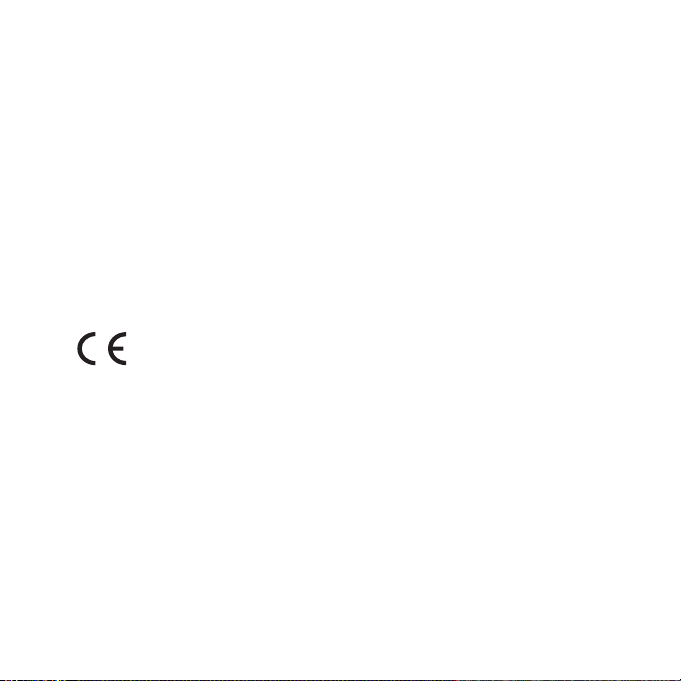
your local municipality authority. You can also
contact the retailer from which you purchased
your AR.Drone 2.0 – he might have put in place
recycling services or he may be part of a specific
recycling scheme.
This product will be then treated in an environmentally sound manner at a licensed recycling
plant and its components will be recovered,
recycled or reused in the most efficient manner, in compliance with the requirements of the
Directive on Waste Electrical and Electronic
Equipment (2002/96/EC) of 27 January 2003 (as
subsequently amended or replaced).
Declaration of Conformity CE
Parrot SA, 174 quai de Jemmapes,
75010 Paris, France, declare under
their sole responsibility that the product described in this user guide complies with
technical standards EN 301489-17, EN300328,
EN71-1, EN71-2, EN71-3, EN62115 following the
provision of the Radio Equipment, Telecommunication Equipment directive (1999/5/EC R&TTE),
and of the General Safety directive (2001/95/EC).
http://ardrone.parrot.com/parrot-ar-drone/uk/
support/ardrone_ce_conformity_declaration.pdf
FCC and IC Compliance Statement :
This equipment has been tested and found
to comply with the limits for a Class B Digital
Device, pursuant to Part 15 of the FCC Rules
/ with Industry Canada Licence-exempt RSS
standard(s). These limits are designed to provide
30
ENGLISH
reasonable protection against harmful interference in a residential installation. This equipment
generates, uses and can radiate radio frequency
energy and, if not installed and used in accordance with the instructions, may cause harmful
interference to radio communications. However,
there is no guarantee that interference will not
occur in a particular installation. If this equipment does cause harmful interference to radio
or television reception, which can be determined
by turning the equipment off and on, the user is
encouraged to try to correct the interference by
one or more of the following measures:
- Reorient or relocate the receiving antenna.
- Increase the distance between the equipment
and receiver.
- Connect the equipment to an outlet on a circuit different from that to which the receiver is
connected.
- Consult the dealer or an experienced radio/TV
technician for help.
This equipment complies with Part 15 of the
FCC Rules / with Industry Canada Licenceexempt RSS standard(s). Operation is subject to
the following two conditions:
This equipment may not cause harmful interference.
This equipment must accept any interference
received, including interference that may cause
undesired operation. Modifications not authorized by the manufacturer may void the user’s
authority to operate this device.

Copyright
Copyright © Parrot 2012. All rights reserved.
The user is required to apply for Localised
Radiocomm Station Licence in Singapore.
Applicants can apply online for the Localised
Radio-communication Station Licence through
www.business.gov.sg/licences.
If any question, please contact below person:
Ms Amy Cheng
Telephone: 6211 1936
E-mail: amy_cheng@ida.gov.sg
Trademarks
Parrot and the Parrot logo are registered
trademarks of PARROT SA; AR.Drone 2.0 is a
trademark of Parrot SA;
iPhone ® is a trademark of Apple Inc,
registered in the USA and in other countries.
The Wi-Fi Alliance Member Logo is a logo of
the Wi-Fi Alliance.
Wi-Fi ® is a registered trademark of
the Wi-Fi Alliance.
Android is a trademark of Google Inc.
All other trademarks mentioned in this
guide are protected and are the property of their
respective owners.
Safety Instructions
CAUTION: To reduce the risk of fire, do not expose this device to rain or dampness.
1. Read these instructions.
2. Keep these instructions.
3. Pay attention to all warnings.
4. Follow all instructions.
5. Do not install the device near a source of heat.
Radiators, ovens or other devices (including amplifiers) which produce heat.
6. Do not change the polarised connectors.
7. Only use attachments/accessories specified
by the manufacturer.
Warning
Read the entire instruction sheet included with
this battery. Failure to follow all instructions
could cause permanent damage to the battery
and its surroundings, and cause bodily harm.
NEVER use anything EXCEPT a LiPo approved charger.
ALWAYS use a LiPo cell balancing charger or a LiPo cell balancer.
NEVER charge through the discharge lead. NEVER trickle charge, or allow to discharge below 2.5V per cell.
NEVER allow the battery temperature to exceed 140°F (60°C).
NEVER disassemble or modify pack wiring in any way or puncture cells.
NEVER place on combustible materials or leave unattended during charge.
ALWAYS charge in a fireproof location. ALWAYS set charger’s output volts to match battery volts.
ALWAYS KEEP OUT OF REACH OF CHILDREN.
IMPROPER BATTERY USE MAY RESULT IN A FIRE, EXPLOSION OR OTHER HAZARD. -
EN
ENGLISH
31

Caution: Exposure to Radio Frequency
Radiation
The installer of this radio equipment must ensure that the antenna is located or pointed
such that it does not emit RF field in excess of
Health Canada limits for the general population;
consult Safety Code 6, obtainable from Health
Canada’s website at www.hc-sc.gc.ca/rpb.
Important safety instructions
The exclamation point within an equilateral triangle is intended to alert the
user to the presence of important operating and maintenance (servicing) instructions
in the literature accompanying the product.
An equilateral triangle, is intended
to alert the user to the presence of
uninsulated «dangerous voltage»
within the product’s enclosure that may be
of sufficient magnitude to constitute a risk of
electric shock to persons.
1. This apparatus shall not be exposed to dripping or splashing and no object filled with liquid,
such as vases, shall be placed on the apparatus.
2. The AC/DC adaptor which provides
disconnection from mains supply shall remain
readily operable. Unplug this apparatus when
unused for long periods of time.
3. Read these instructions.
4. Keep these instructions.
5. Heed all warnings.
32
ENGLISH
6. Follow all instructions.
7. Do not use this apparatus near water.
8. Clean only with dry cloth.
9. Do not block any ventilation openings. Install
in accordance with the manufacturer’s instructions.
10. Do not install near any heat as radiators.
Heat registers, stoves or other apparatus (including amplifiers) that produce heat.
11. Do not defeat the safety purpose of the
polarized or grounding type plug. A polarized
plug has two blades with one wider than the
other. A grounding type plug has two blades
and a third grounding prong. The wide blade or
the third prong are provided for your safety. If
the provided plug does not fit into your outlet,
consult an electrician for replacement of the
obsolete outlet.
12. Only use attachments/accessories specified
by the manufacturer.
13. Unplug this apparatus during lightning
storms or when unused for long periods of time.
14. WARNING: To reduce the risk of fire or electric shock, do not expose this apparatus to rain or
moisture and objects filled with liquids, such as
vases, should not be placed on this apparatus..
This apparatus is designed for indoor use only.
Do not expose the frame to outside temperatures
below 5°C or above 40°C. The system could be
damaged or the cabinet warped. Avoid
placing the system near a source of heat or
exposing it to sunlight (even through a window).
Similarly, excessively low temperatures and
humidity could damage the device.

Guide de
démarrage rapide
FR
A propos de
ce guide
Batteries
supplémentaires
et pièces de
rechange
Afin de limiter notre consommation de papier et dans le cadre de notre
démarche aussi responsable et respectueuse que possible de l’environnement,
Parrot privilégie la mise en ligne des documents utilisateurs plutôt que leur
impression. Ce guide simplifié se limite donc à vous fournir les principales
instructions qui vous permettront d’utiliser facilement cet appareil. Vous trouverez
plus d’informations sur la section Support et téléchargement de notre site web
www.parrot.com : notice complète, FAQ, tutoriels...
Afin d’augmenter votre temps de jeu avec l’AR.Drone 2.0 , vous pouvez vous •
procurer des batteries supplémentaires sur notre site
www.parrotshopping.com. Vous pourrez également y commander des pièces
de rechange en cas de casse.
Vous trouverez des tutoriels vidéos pour le remplacement des pièces de •
rechange sur notre site web www.parrot.com. Mais si vous ne souhaitez pas
remplacer vous même ces pièces, vous pouvez également nous renvoyer votre
AR.Drone 2.0 en suivant la procédure prévue à cet effet. Consultez notre site
web pour plus d’informations.
Précautions de sécurité .................................
Première utilisation ........................................
Vol libre ..........................................................
Spécifications techniques..............................
Informations générales...................................
p.34
p.40
p.43
p.48
p.49
FRANÇAIS
33

PRECAUTIONS DE SECURITE
Informations de sécurité – Lisez attentivement les avertissements ci-dessous avant d’utiliser
ou de laisser votre enfant utiliser l’AR.Drone 2.0. Tout manquement à ces recommandations
pourrait entraîner une blessure.
L’AR.Drone 2.0 est un aéromodèle conçu à des fins récréatives et de loisirs (*). Toute autre
utilisation n’est pas autorisée. Le pilote doit, à tout instant, conserver un contact visuel avec
l’AR.Drone 2.0 et contrôler directement sa trajectoire afin d’éviter tout obstacle. L’AR.Drone
2.0 doit être utilisé conformément aux règles de l’aviation civile de chaque pays, et dans des
lieux adaptés à son évolution choisis pour assurer en permanence la sécurité des personnes,
des animaux et des biens.
(*) L’AR.Drone 2.0 relève de la catégorie A de la règlementation française. Tout usage non conforme à
la législation, en particulier l’utilisation à des fins autres que de loisirs, engagera la seule responsabilité
de l’utilisateur.
Avertissement sur l’épilepsie
Certaines personnes (environ 1 sur 4000) sont susceptibles de faire des crises d’épilepsie ou •
de perdre conscience à la vue de certaines stimulations lumineuses fortes : succession rapide
d’images, éclairs. Ces personnes s’exposent à des crises lorsqu’elles jouent à certains jeux vidéo
comportant de telles stimulations alors même qu’elles n’ont pas d’antécédents médicaux ou n’ont
jamais été sujettes elles-mêmes à des crises d’épilepsie.
Si vous-même ou un membre de votre famille avez déjà présenté des symptômes liés à l’épilepsie •
(crise ou perte de conscience) en présence de stimulations lumineuses consultez votre médecin
avant toute utilisation.
Les parents doivent également être particulièrement attentifs à leurs enfants lorsqu’ils jouent avec •
des jeux vidéos.
Si vous-même ou votre enfant présentez un des symptômes suivants : vertige, trouble de la vision, •
contraction des yeux ou des muscles, perte momentanée de conscience, trouble de l’orientation,
crise ou mouvement involontaire ou convulsion, cessez immédiatement de jouer et consultez un
médecin avant de reprendre.
34
FRANÇAIS

Pour réduire le risque de crise lors de l’utilisation des jeux vidéo : •
- Jouez dans une pièce correctement éclairée et tenez-vous le plus loin possible de l’écran.
- Faites une pause de 15 minutes toutes les heures.
- Évitez de jouer lorsque vous êtes fatigué ou que vous manquez de sommeil.
Avertissement – traumatismes dus à des mouvements répétés et
fatigue occulaire
Jouer aux jeux videos pendant plusieurs heures peut fatiguer vos muscles et articulations, vos yeux
ou même irriter votre peau. Suivez les instructions suivantes pour éviter des problèmes de tendinite,
le syndrome du canal carpien, une fatigue oculaire ou des irritations de l’épiderme :
Evitez de jouer de manière excessive. Il est recommandé aux parents de vérifier que leurs enfants jouent de manière appropriée.
Faites une pause de 10 à 15 minutes toutes les heures, même si vous vous sentez bien. Si vos mains, poignets, bras ou yeux sont fatigués ou douloureux quand vous jouez, reposez- vous plusieurs heures avant de recommencer à jouer.
Si la fatigue ou la douleur persiste pendant ou après une partie, arrêtez de jouer et consultez un médecin.
AVERTISSEMENT ! Ne convient pas aux enfants de moins de 14 ans. Ce produit contient de petits
aimants. Une fois avalés, les aimants peuvent se coller ensemble au travers des intestins et engendrer ainsi de graves blessures. Consultez immédiatement un médecin en cas d’ingestion d’aimants.
Utilisation et entretien
L’AR.Drone 2.0 ne convient pas aux enfants de moins de 14 ans. Pour utiliser l’AR.Drone 2.0 à l’intérieur installez la carène avec arceaux afin de protéger l’AR.Drone 2.0 en cas de collision avec un autre objet.
L’utilisation de l’AR.Drone 2.0 dans certains lieux du domaine public (par ex : gares, aéro- ports…..) ou sur la voie publique peut ne pas être autorisée. Assurez-vous que l’utilisation de
l’AR.Drone 2.0 est autorisée dans le lieu où vous vous trouvez.
FR
FRANÇAIS
35

Assurez-vous que personne ne se tienne à une distance inférieure à 1 mètre lors du décollage ou •
de l’atterrissage de l’AR.Drone 2.0.
Les hélices de l’AR.Drone 2.0 en vol peuvent causer des dommages à des personnes ou à des •
biens. Ne touchez pas l’AR.Drone 2.0 en vol. Patientez jusqu’à l’arrêt total des hélices avant de
manipuler l’AR.Drone 2.0. Eloignez les enfants et animaux. Conservez une distance suffisante entre les hélices et une personne, un animal dou un bien. Soyez particulièrement vigilent lorsque
l’option Flip est activée.
N’obstruez pas les ouvertures d’aération. Utilisez uniquement les accessoires spécifiés par le •
constructeur.
A proximité de forts champs magnétiques, d’ondes radio ou de radiations fortes, la caméra de •
l’AR.Drone 2.0 peut ne pas diffuser correctement le flux vidéo.
Si du sable ou de la poussière pénètre dans l’AR.Drone 2.0 , celui-ci peut ne plus fonctionner •
correctement, de manière irréversible.
N’utilisez pas l’AR.Drone 2.0 dans des conditions météorologiques défavorables (pluie, vent fort, •
neige) ou lorsque les conditions de visibilité sont insuffisantes (nuit).
Maintenez l’AR.Drone 2.0 à l’écart de lignes de haute tension, arbres, bâtiments ou toute autre •
zone potentiellement dangereuse.
Evitez d’utiliser l’AR.Drone 2.0 dans un environnement surchargé de réseaux Wi-Fi•
internet box). Un minimum de réseaux Wi-Fi à proximité permettra une meilleure utilisation de
votre AR.Drone 2.0.
N’utilisez pas cet appareil à proximité de substances liquides. Ne posez pas l’AR.Drone 2.0 sur •
l’eau ou sur une surface humide. Cela pourrait causer des dommages irréversibles.
Evitez de faire voler votre AR.Drone 2.0 à une altitude trop élevée : il pourrait être entrainé dans des •
courants aériens. En effet, la force du vent que vous ressentez peut être très différente de la force
du vent à l’endroit où se trouve l’AR.Drone 2.0. Nous vous recommandons de ne pas dépasser
une altitude de 10 mètres.
36
FRANÇAIS
®
(routeurs,

Mise en garde concernant le respect de la vie privée
Enregistrer et diffuser l’image d’une personne sans son autorisation peut constituer une atteinte à son image, à sa vie privée et être susceptible d’engager votre responsabilité. Demandez l’autorisation avant de filmer des personnes, notamment, si vous souhaitez conserver vos
enregistrements et/ou diffuser vos vidéos sur Internet ou tout autre média. Ne diffusez pas
d’images dégradantes ou pouvant porter atteinte à la réputation ou la dignité d’une personne.
L’utilisation de l’AR.Drone 2.0 à des fins de surveillance, d’espionnage est strictement interdite
et peut être sanctionnée par la loi. Vérifiez que votre utilisation des caméras embarquées sur
l’AR.Drone 2.0 est conforme aux dispositions légales sur la protection de la vie privée.
Avertissements liés à l’utilisation de la batterie
Le non respect des instructions ci-dessous pourrait provoquer un dégagement de gaz, un incendie,
un choc électrique ou une explosion.
L’utilisation d’une batterie Lithium Polymère comportant des risques importants et pouvant causer •
des dommages sérieux aux biens et aux personnes, l’utilisateur s’engage à en accepter la responsabilité. Le fabricant et le distributeur ne pouvant pas contrôler la bonne utilisation de la batterie
(charge, décharge, stockage etc), ils ne pourront être tenus responsables des dégâts causés aux
personnes et aux biens.
En cas d’une fuite de la batterie, empêchez le liquide d’entrer en contact avec votre peau ou vos •
yeux. En cas de contact avec la peau, lavez abondamment avec du savon et de l’eau. En cas de
contact avec les yeux, rincez abondamment à l’eau froide et contactez un médecin.
Si vous remarquez une odeur, un bruit ou une fumée suspecte autour du chargeur, débranchez le •
immédiatement.
Chargement
La batterie Parrot doit être utilisée uniquement avec le chargeur Parrot. Examinez régulièrement le •
chargeur pour déceler les détériorations du câble, de la fiche de prise de courant, de l’enveloppe
et d’autres parties. N’utilisez jamais un chargeur endommagé. Ne chargez jamais une batterie
gonflée, ayant coulé ou ayant été endommagée. N’utilisez pas le chargeur de l’AR.Drone 2.0 pour
recharger tout autre type de batterie que celle fournie. Le chargeur de l’AR.Drone 2.0 ne permet
FRANÇAIS
FR
37

pas de recharger les batteries de l’AR.Drone 2.0. Le chargeur de l’AR.Drone 2.0 ne permet pas de
recharger les batteries de l’AR.Drone 2.0. N’utilisez pas l’AR.Drone 2.0 pour recharger des piles.
Ne surchargez pas la batterie. Lorsque la batterie est entièrement chargée, déconnectez-la du •
chargeur. Ne remettez pas la batterie à charger une fois la charge terminée. Vous risqueriez de
provoquer une surchauffe.
Ne chargez pas la batterie à proximité de matières inflammables ou sur une surface inflam-•
mable (moquette, parquet, meubles en bois …) ou conductrice. Ne laissez pas la batterie sans
surveillance durant la charge.
Ne chargez jamais la batterie immédiatement après utilisation de l’AR.Drone 2.0 , alors que la •
batterie est encore chaude. Laissez la refroidir à température ambiante. Ne la chargez jamais
lorsqu’elle est encore installée sur l’AR.Drone 2.0.
Ne couvrez pas votre produit ni son chargeur lors du chargement de la batterie.•
La batterie doit être chargée uniquement sous le contrôle d’un adulte. Les batteries doivent être •
enlevées et déconnectées de l’AR.Drone 2.0 avant d’être chargées. Les batteries usées doivent
être enlevées de l’AR.Drone 2.0.
Rechargez la batterie à une température comprise entre 0°C et 40°C.•
Utilisation et conservation
Les batteries usées doivent être enlevées de l’AR.Drone 2.0. N’utilisez jamais une batterie gonflée, •
ayant coulé, ayant été endommagée ou diffusant une odeur particulière. N’utilisez pas la batterie si
son revêtement en plastique est endommagé.
Ne laissez pas la batterie à la portée d’un enfant. •
Ne jetez pas la batterie au feu. Evitez tout contact de la batterie avec un liquide. Ne laissez pas •
votre appareil sous la pluie ni à proximité d’une source d’humidité. Ne mettez pas la batterie dans
un four à micro-ondes ou un réservoir sous pression.
Ne cherchez pas à démonter, percer, déformer, couper la batterie. Ne placez aucun objet lourd sur •
la batterie ou le chargeur. Evitez de faire tomber la batterie ou de lui faire subir un choc.
Ne nettoyez pas le chargeur avec un solvant, de l’alcool dénaturé ou autres solvants inflammables.•
Evitez impérativement les court-circuits. Evitez un contact direct avec l’électrolyte contenue dans •
la batterie. L’électrolyte et les vapeurs d’électrolyte sont nocives pour la santé.
38
FRANÇAIS

Conservez votre appareil à température ambiante. N’exposez pas votre appareil à des tempéra-•
tures extrêmes. Ne soumettez pas votre appareil à des variations importantes de température.
Ne placez pas votre produit près d’une source de chaleur.•
Retirez la batterie lorsque vous n’utilisez pas l’appareil.•
Débranchez le chargeur quand vous ne chargez pas la batterie. •
Recyclage
Jeter la batterie dans une poubelle domestique peut contribuer à dégrader l’environnement. Les
batteries détériorées ou inutilisables doivent être déposées dans un container spécialement réservé à
cet usage. Rapprochez-vous de votre mairie pour connaître les modalités liées à la collecte sélective
des ordures.
FR
FRANÇAIS
39

AVANT DE COMMENCER
1
2
Chargement de la batterie
Pour charger la batterie :•
Sélectionnez l’adaptateur correspondant à votre 1.
pays et insérez-le sur le chargeur.
Connectez la batterie au chargeur puis branchez 2.
le chargeur sur le secteur.
Le temps de chargement de la batterie est d’1h30. •
Pour retirer la batterie du chargeur, faites-la glisser vers le bas.•
Les batteries de l’AR.Drone 2.0 fonctionnent avec l’AR.Drone et les batteries de l’AR.Drone •
fonctionnent avec l’AR.Drone 2.0. En revanche, le chargeur de l’AR.Drone 2.0 ne permet pas de
recharger les batteries de l’AR.Drone et le chargeur de l’AR.Drone ne permet pas de recharger les
batteries de l’AR.Drone 2.0.
Avertissement: N’utilisez pas le chargeur de l’AR.Drone 2.0 pour recharger tout autre type de
batterie que celle fournie.
Compatibilité
Pour une meilleure lisibilité, l’iPod touch•
compatibles seront désignés par le terme «smartphone» dans ce manuel.
Consultez la page support de l’AR.Drone 2.0 sur notre site web • www.parrot.com pour plus
d’informations sur la compatibilité de l’AR.Drone 2.0.
40
FRANÇAIS
®
, l’iPhone®, l’iPad® et les autres téléphones ou tablettes

Télécharger l’application
Note : L’application AR.FreeFlight 2 permettant d’utiliser l’AR.Drone 2.0 avec un téléphone ou une
tablette Android sera disponible courant 2012.
SM
Connectez-vous sur l’App Store
AR.FreeFlight 2.
ou sur l’AndroidTM Market et téléchargez l’application gratuite
Connecter le smartphone à l’AR.Drone 2.0
Retirez la carène et insérez la batterie sur l’AR.Drone 2.0. 1.
Assurez-vous que la batterie est fixée puis connectez-la
à l’AR.Drone 2.0.
Patientez jusqu’à l’initialisation des moteurs.2.
Sur votre smartphone, lancez une recherche des 3.
réseaux Wi-Fi
sélectionnez Réglages > Wi-Fi. Si vous utilisez un
téléphone Android, sélectionnez Paramètres > Sans fil
et réseaux > Wi-Fi.
Sélectionnez le réseau ardrone2.4.
Patientez jusqu’à la connexion de votre smart-5.
phone au réseau Wi-Fi de l’AR.Drone 2.0. Cette
connexion est généralement représentée par
l’apparition du logo Wi-Fi
smartphone.
Lancez l’application 6. AR.FreeFlight 2.
> L’écran d’accueil apparait. Vous êtes connecté.
®
disponibles. Si vous utilisez un iPhone,
sur l’écran du
FR
FRANÇAIS
41

Adresse IP
Vérifiez que l’adresse IP apparait bien sur le réseau de l’AR.Drone 2.0. Pour cela :•
si vous utilisez un iPhone, sélectionnez - Réglages > Wi-Fi puis appuyez sur la flèche
droite sur la ligne du réseau “ardrone2”.
si vous utilisez un téléphone Android, sélectionnez - Paramètres > Sans fil et réseaux >
Paramètres Wi-Fi et sélectionnez le réseau “ardrone2”.
Une adresse IP commençant par 192.168.1.X doit apparaitre •
dans le champ IP. Si une autre adresse IP apparait, consultez
la section “Problème de connexion”.
Problème de connexion
En cas de problème lors de la connexion entre le smartphone et l’AR.Drone 2.0 :
Vérifiez la couleur de la LED située en dessous de l’AR.Drone 2.0. Si la LED est rouge / orange, redémarrez l’AR.Drone 2.0.
Sur votre smartphone, désactivez puis réactivez le Wi-Fi. Consultez la section support de notre site web - www.parrot.com pour plus d'informations.
Utilliser l’AR.Drone 2.0 avec un second smartphone
Si vous souhaitez utiliser votre AR.Drone 2.0 avec un autre smartphone :
42
Lancez l’application 1. AR.FreeFlight 2 sur le premier smartphone connecté puis touchez
l’icône
Désactivez l’option 2. Jumelage.
FRANÇAIS
.
à

VOL LIBRE
Des vidéos de formation sont à votre disposition sur www.parrot.com, nous vous
encourageons vivement à les visionner avant d’effectuer votre premier vol.
Utilisation à l’intérieur
Pour utiliser l’AR.Drone 2.0 à l’intérieur :
Placez l’AR Drone au milieu d’une pièce (4m x 4m minimum), sans
obstacle ;
Évitez de faire voler l’AR.Drone 2.0 près de jeunes enfants, d’animaux
domestiques ou d’objets fragiles ;
Installez la carène avec arceaux afin de protéger l’AR.Drone 2.0 en cas de
collision avec un autre objet.
Utilisation à l’extérieur
Pour utiliser l’AR.Drone 2.0 à l’extérieur :
Installez la carène sans arceaux ; Bien que le pilote automatique com- pense les éventuelles turbulences
liées au vent, évitez de faire voler l’AR.
Drone 2.0 dans des conditions où la vitesse du vent dépasserait 15Km/h.
FR
FRANÇAIS
43

Décollage
LITHIUM POLYMER BATTERY
1000mAh 11.1V
10C CONTINUOUS DISCHARGE
CHARGE AT 1A MAX
Made in china
Installez la batterie et connectez-la à l’AR.Drone 2.0.1.
Posez l’AR.Drone 2.0 sur une surface plane et sèche, dans une zone sans obstacle et tenez-vous 2.
1 mètre derrière l’appareil.
Note:
L’avant de l’AR.Drone 2.0 est facilement identifiable
grâce à la caméra se trouvant au nez de l’appareil.
Appuyez sur la touche puis:
a. Assurez-vous que l’AR.Drone 2.0 soit posé sur une
surface plane puis appuyez sur
b. Sélectionnez la carène installée sur l’AR.Drone 2.0
(interne ou externe) puis le type de vol (intérieur ou
extérieur) que vous allez effectuer.
Appuyez sur la touche3.
> Les moteurs démarrent et l’AR.Drone 2.0 se positionne
automatiquement à une altitude de 1 mètre.
.
Pilotage
Faites glisser le joystick vers le haut pour faire monter l’AR.Drone 2.0 •
(schéma 1 p.8).
Faites glisser le joystick vers le bas pour faire descendre l’AR.Drone 2.0 •
(schéma 2 p.8).
Faites glisser le joystick vers la droite pour faire pivoter l’AR.Drone 2.0 •
vers la droite (schéma 3 p.8).
Faites glisser le joystick vers la gauche pour faire pivoter l’AR.Drone 2.0 •
vers la gauche (schéma 4 p.8).
44
FRANÇAIS
.

Note: Pour un pilotage de l’AR.Drone 2.0 plus intuitif, nous vous recommandons d’activer l’option
Magnéto dans les réglages de l’AR.Drone 2.0. Cette option permet de piloter l’AR.Drone 2.0 dans
votre référentiel et non dans celui de l’AR.Drone 2.0 (schéma p.10).
Contrôle absolu activé / Mode Joypad activé
En étant positionné en face de l’AR.Drone 2.0 :
Faites glisser le joystick vers le haut pour éloigner l’AR.Drone 2.0 de votre •
position.
Faites glisser le joystick vers le bas pour rapprocher l’AR.Drone 2.0 de •
votre position.
Faites glisser le joystick vers la droite pour diriger l’AR.Drone 2.0 vers votre •
droite.
Faites glisser le joystick vers la gauche pour diriger l’AR.Drone 2.0 vers •
votre gauche.
Contrôle absolu activé / Mode Joypad désactivé
En étant positionné en face de l’AR.Drone 2.0 :
Maintenez la touche Accéléromètre en bas à droite et inclinez le smart-•
phone vers l’avant pour éloigner l’AR.Drone 2.0 de votre position.
Maintenez la touche Accéléromètre en bas à droite et inclinez le smart-•
phone vers l’arrière pour rapprocher l’AR.Drone 2.0 de votre position.
Maintenez la touche Accéléromètre en bas à droite et inclinez le smart-•
phone sur la droite pour diriger l’AR.Drone 2.0 vers votre droite.
Maintenez la touche Accéléromètre en bas à droite et inclinez le smart-•
phone sur la gauche pour diriger l’AR.Drone 2.0 vers votre gauche.
Changement de caméra
Appuyez sur la touche pour changer la vue de l’AR.Drone 2.0 (caméra frontale / caméra située
en dessous).
FR
FRANÇAIS
45

Réglages
Appuyez sur la touche pour modifier les réglages de l’AR.Drone 2.0. Pour plus d’informations,
consultez la notice complète de l’AR.Drone 2.0 disponible sur notre site web www.parrot.com.
Photos
Appuyez sur la touche • pour prendre une photo.
Sélectionnez Photos / Videos dans le menu principal de l’application AR.FreeFlight pour visualiser •
et gérer vos photos.
Vous pourrez ensuite récupérer vos photos en connectant votre smartphone à un ordinateur.•
Vidéos
L’application AR.FreeFlight vous permet d’enregistrer une vidéo. Les vidéos enregistrées peuvent •
être enregistrées dans la mémoire de votre smartphone ou sur une clé USB connectée à l’AR.
Drone 2.0.
Note: Afin de conserver une connexion Wi-Fi de bonne qualité, nous vous recommandons de
privilégier l’enregistrement de vidéos sur clé USB.
Pour enregistrer vos vidéos sur une clé USB :•
Connectez une clé USB à l’AR.Drone 2.0. Assurez-1.
vous que la clé USB connectée à l’AR.Drone 2.0
dispose au moins de 100Mo d’espace libre.
Dans les réglages de l’application AR.FreeFlight, 2.
activez l’option Enregistrement USB.
Pour enregistrer vos vidéos sur votre smartphone, désactivez l’option • Enregistrement USB dans
les réglages de l’application AR.FreeFlight.
Appuyez sur la touche •
Sélectionnez • Photos / Videos dans le menu principal de l’application AR.FreeFlight pour visua-
liser et gérer vos vidéos enregistrées dans la mémoire du smartphone. Vous pourrez ensuite les
récupérer en connectant votre smartphone à un ordinateur.
46
FRANÇAIS
pour enregistrer une vidéo.

Tonneau
Pour réaliser un tonneau avec votre AR.Drone 2.0 :
Activez l’option 1. Flip dans les réglages de l’AR.Drone 2.0.
Appuyez 2 fois sur l’écran de votre smartphone.2.
Note: Avant d’activer l’option « Flip », assurez-vous que les conditions d’évolution optimales de
l’AR.Drone 2.0 sont réunies (espace, hauteur, météo favorable, vent faible…).
Astuces de pilotage
Pour une utilisation optimale :
Regardez les vidéos d’apprentissage du pilotage sur • www.parrot.com.
Retirez tous les films plastiques protecteurs.•
Si vous perdez le contrôle de l’AR.Drone 2.0 , retirez votre doigt de le smartphone. L’AR.Drone 2.0 •
se stabilisera automatiquement quelle que soit sa hauteur.
Respectez les différents paliers de niveaux et prenez le temps de maitriser votre appareil avant de •
vous lancez dans des aventures plus téméraires.
Respectez les précautions indiquées dans la section • Précautions de sécurité.
Durant vos premiers vols, gardez l’AR.Drone 2.0 le dos face à l’utilisateur. Les commandes sont •
ainsi très intuitives.
Evitez d’utiliser l’AR.Drone 2.0 dans un environnement surchargé de réseaux Wi-Fi.•
En intérieur, choisissez un endroit sans obstacle pour vos premiers vols.•
En extérieur, faites attention au sens du vent et placez votre AR.Drone 2.0 devant vous, le vent •
dans le dos.
Partagez vos expériences de vol, vos photos et vidéos avec les autres pilotes sur l’AR.Drone 2.0 •
Academy.
FR
FRANÇAIS
47

SPECIFICATIONS TECHNIQUES
Vitesse de déplacement : 18km/h
Poids
Sans carène : 366g Avec carène interne : 436g Avec carène externe : 400g -
Dimensions
Sans carène : 45 x 29 cm Avec carène interne : 51,5 x 51,5 cm Avec carène externe : 45,2 x 45,2 cm -
Batterie
Batterie Lithium polymer (3 cells, 11.1V, 1000 mAh)
Temps de chargement : 1h30 Autonomie : 12 mn -
Calculateur embarqué
Processeur OMAP 3630 1GHz ARM cortex A8
DDR SDRAM 128MB NAND Flash memory 128MB Wi-Fi /g/n Linux OS -
48
FRANÇAIS
Altimètre ultrason
Fréquence d’émission : 40kHz Portée : 6 mètres -
Caméra frontale
Caméra grand-angle, diagonale de 90°, capteur CMOS
Fréquence du flux vidéo : 30fps Résolution : 1280x720 pixels (720p) -
Caméra verticale
Diagonale de 64°, capteur CMOS Fréquence du flux vidéo: 60fps Résolution: 320x240 pixels (QVGA) -
Température de fonctionnement de
l’AR.Drone 2.0
0°C - 55°C

INFORMATIONS GENERALES
Avertissement
Parrot vous rappelle que la loi vous oblige à
utiliser l’AR.Drone 2.0 de manière prudente
et responsable afin d’éviter tout risque de
dommage ou blessure sur une personne ou
un bien. Parrot vous rappelle également que
vous serez tenu pleinement responsable de
toute perte ou tout dommage causé par une
utilisation non autorisée ou à des fins illicites de
l’AR.Drone 2.0. Ne portez pas atteinte à la vie
privée d’autrui.
PARROT ne pourra être tenue responsable de
toutes conséquences dommageables dues à
l’utilisation du produit ou de ce guide, ni de
tout dommage ou perte accidentelle de donnée
résultant directement ou indirectement de l’utilisation du produit ou de ce guide.
Garantie
Sans préjudice de la garantie légale et de
l’application des articles L -211-4, L 211-5 et
L211-12 du code de la consommation et des
articles 1641 à 1646 du code civil français,
PARROT garantit contractuellement pendant
une durée de 12 mois à compter de la date
d’achat initial effectué par le consommateur
(sauf pièces d’usure garanties 6 mois), que
l’AR.Drone 2.0 est exempt de défaut de matériaux et de fabrication, sur présentation de la
preuve d’achat (date, lieu d’achat, n° de série du
produit) au revendeur .
Pendant la durée de garantie contractuelle, le
produit défectueux devra être retourné dans
son emballage d’origine auprès du service
après-vente du revendeur. Après inspection du
produit, PARROT, à son entière discrétion, procèdera à la réparation ou au remplacement de la
pièce ou du produit défectueux, à l’exclusion de
tout autre dédommagement.
La garantie ne couvre pas :
Les défauts dus à une altération ou la dété- rioration du produit causée par une chute, un
choc accidentel,
Les défauts dus à une utilisation anormale du produit, un montage des pièces détachées, non conformes aux préconisations
et instructions fournies par PARROT dans
la présente notice ou sur le site www.parrot.
com, la personnalisation de l’AR.Drone 2.0
par l’utilisateur,
Les défauts dus à une réparation effectuée par l’utilisateur ou un tiers non autorisé, hors
échanges des pièces détachées fournies par
PARROT,
Les défauts causés par des pièces non four- nies par PARROT dans l’emballage d’origine,
ou l’utilisation de pièces détachées non homologuées par PARROT, en particulier
l’utilisation de batterie non homologuée par
FR
FRANÇAIS
49

PARROT comme la batterie authentique,
Les défauts dus à toute autre cause qu’un défaut de matériaux ou de fabrication,
Un affaiblissement progressif dans le temps de la capacité de la batterie rechargeable
PARROT (086x) qui ne constitue pas un
défaut de matériaux ou de fabrication du
produit.
Tout produit s’avérant non défectueux après
analyse (en particulier, analyse de l’enregistrement des données de navigation des 30 dernières secondes de vol– résultat disponible sur
demande), sera retourné à l’expéditeur à ses
frais, majoré d’un forfait pour couvrir les frais de
tests PARROT.
Information sur Service Client : nous vous informons qu’il n’y a pas nécessairement de centre support agréé Parrot dans l’ensemble des
pays. Si vous avez acheté le produit dans un
autre pays que celui de votre lieu de résidence,
il pourra vous être demandé de le retourner à
vos frais vers le pays du lieu d’achat ou un autre
pays pour réparation ou échange.
Dans certains pays à l’expiration de la période
de 12 mois ou si le défaut n’est pas couvert par
la garantie, tout produit défectueux pourra être
retourné à la plateforme SAV de PARROT (procédure disponible sur le site www.parrot.com),
pour être réparé ou pour remplacement de la
pièce défectueuse, aux frais de l’acheteur et
après acceptation du devis correspondant.
Les pièces détachées – à l’exception des pièces d’usure (ex : batteries) – vendues séparé-
50
FRANÇAIS
ment sont garanties pendant une durée de 12
mois dans les mêmes conditions que celles
décrites ci-dessus.
La garantie ne couvre pas les dommages aux
autres produits y compris les équipements utilisés pour faire fonctionner l’AR.Drone 2.0.
Modifications
Les explications et spécifications contenues
dans ce guide utilisateur ne sont fournies qu’à
titre d’information et peuvent être modifiées
sans notification préalable. Ces informations
sont correctes au moment de l’impression et
le plus grand soin est apporté lors de leur rédaction afin de vous fournir des informations les
plus précises possible.
Cependant, Parrot S.A. ne saurait être tenu
responsable, directement ou indirectement,
des éventuels préjudices ou pertes de données
accidentelles résultant d’une erreur ou omission
au sein du présent document. Parrot S.A. se réserve le droit d’amender ou améliorer le produit
ainsi que son guide utilisateur sans aucune restriction ou obligation de prévenir l’utilisateur.
Dans le cadre de l’attention portée par Parrot S.A. à l’amélioration de ses produits, il est
possible que le produit que vous avez acheté
diffère légèrement de celui décrit au sein du
présent document. Dans ce cas, vous pourrez
éventuellement trouver une nouvelle version du
guide utilisateur au format électronique sur le
site www.parrot.com.

Comment recycler ce produit - Déchets
d’équipements électriques et électroniques
Le symbole sur le produit ou sa documentation indique qu’il ne doit pas être
éliminé en fin de vie avec les autres dé-
chets ménagers. L’élimination incontrôlée
des déchets pouvant porter préjudice à l’environnement ou à la santé humaine, veuillez le séparer des autres types de déchets et le recycler
de façon responsable. Vous favoriserez ainsi la
réutilisation durable des ressources matérielles.
Les particuliers sont invités à contacter le distributeur leur ayant vendu le produit ou à se
renseigner auprès de leur mairie pour savoir
où et comment ils peuvent se débarrasser de
ce produit afin qu’il soit recyclé en respectant
l’environnement. Les entreprises sont invitées
à contacter leurs fournisseurs et à consulter les
conditions de leur contrat de vente. Ce produit
ne doit pas être éliminé avec les autres déchets
commerciaux.
Déclaration de conformité CE
Parrot SA, 174 quai de Jemmapes,
75010 Paris, France, déclare sous
son unique responsabilité que le produit décrit dans le présent guide utilisateur est
en conformité avec les normes techniques, EN
301489-17, EN300328, EN71-, EN71-2, EN71-3,
EN62115 suivant les dispositions de la directive
R&TTE 1999/5/CE et la directive de sécurité générale de produits 2001/95/CE .
http://ardrone.parrot.com/parrot-ar-drone/uk/
support/ardrone_ce_conformity_declaration.pdf
Le point d’exclamation dans un cercle
a pour but d’informer l’utilisateur que le
produit est conforme aux exigences de la
législation Française concernant la restriction de
la bande WI-FI pour une utilisation à l’extérieur.
Copyright © 2012 Parrot. Tous droits réservés.
Il est strictement interdit de reproduire, de
transmettre ou de stocker le présent guide en
tout ou partie, sous une quelconque forme
ou par un quelconque procédé (électronique,
mécanique, photocopie ou enregistrement
ou tout autre moyen) sans le consentement
préalable de Parrot.
Marques
Parrot, les logos Parrot sont des marques enregistrées de PARROT SA en France et dans
d’autres pays; AR.Drone 2.0 est une marque de
Parrot SA ;
iPod Touch
ques d’Apple Inc, enregistrées aux USA et dans
d’autres pays.
App Store est une marque de service de Apple
Inc.
Android
tionnées dans ce guide sont protégées et
la propriété de leurs titulaires respectifs.
®
, iPhone® et iPad® sont des mar-
TM
est une marque de Google Inc.
Le logo des membres de Wi-Fi Alliance est un logo de Wi-Fi Alliance
Wi-Fi ® est une marque de déposée
de Wi-Fi Alliance.
Toutes les autres marques men-
FR
FRANÇAIS
51

Avertissement concernant la batterie
Lisez entièrement la feuille d’instructions accompagnant cette batterie. Le non respect de
l’ensemble des instructions peut entrainer des
dommages permanents pour la batterie et son
environnement, et provoquer des blessures.
Ne JAMAIS rien utiliser À L’EXCEPTION d’un chargeur approuvé LiPo.
TOUJOURS utiliser un chargeur à équilibrage de cellules LiPo ou un équilibreur de cellules
LiPo.
Ne JAMAIS charger via un fil de décharge. Ne JAMAIS effectuer de chargement à régi- me lent, ou en dessous de 2,5 V par cellule.
La température de la batterie ne doit JAMAIS excéder les 60 °C (140 °F).
Ne JAMAIS désassembler ou modifier le câ- blage du boîtier, ou percer les cellules.
Ne JAMAIS placer sur des matériaux com- bustibles ou laisser sans surveillance pendant le chargement.
TOUJOURS charger dans un endroit à l’épreuve du feu.
TOUJOURS s’assurer que la tension de sor- tie du chargeur corresponde à la tension de
la batterie.
TOUJOURS TENIR HORS DE PORTÉE DES ENFANTS. UNE MAUVAISE UTILISATION DE
LA BATTERIE PEUT PROVOQUER DES INCENDIES, DES EXPLOSIONS OU D’AUTRES
DANGERS.
52
FRANÇAIS
Instructions de sécurité
La flèche en forme d’éclair dans
un triangle équilatéral a pour but
d’alerter les utilisateurs de la présence
de « tensions électriques dangereuses
» à l’intérieur du produit. Ces tensions peuvent être suffisamment élevées pour constituer un risque de chocs électriques pour les
personnes.
Le point d’exclamation dans un triangle
équilatéral a pour but d’alerter les utilisateurs sur l’existence d’importantes
instructions d’utilisation et de maintenance dans la documentation accompagnant
le produit.
ATTENTION : Afin de réduire le risque d’incendie ou de chocs électriques, n’exposez pas cet
appareil à la pluie ou à l’humidité.
1. Lisez ces instructions.
2. Conservez ces instructions.
3. Tenez compte de tous les avertissements.
4. Suivez toutes les instructions.
5. N’utilisez pas cet appareil à proximité de
substances liquides.
6. Nettoyez l’appareil uniquement avec
un chiffon sec.
7. N’obstruez pas les ouvertures d’aération.
Installez l’appareil en respectant les instructions
du constructeur.
8. N’installez pas l’appareil à proximité d’une
source de chaleur. Radiateurs, fours ou autres

appareils (amplificateurs inclus) qui produisent
de la chaleur.
9. Ne modifiez pas les connecteurs polarisés ou
de mise à la masse de l’appareil. Les connecteurs polarisés sont composés de deux fiches
métalliques, l’une plus large que l’autre. Les
connecteurs de mise à la masse sont composés
de deux fiches métalliques et d’une branche de
masse. La plus large des fiches métalliques et
la branche de masse sécurisent l’utilisation de
votre appareil. Si les connecteurs fournis ne
correspondent pas à votre installation,
consultez un électricien pour le remplacement
de votre installation obsolète.
10. Ne marchez pas sur le cordon d’alimentation
de l’appareil et évitez les pincements au niveau
des connecteurs. Rangez-le dans un réceptacle
adapté. Protégez les connecteurs de l’appareil.
11. Utilisez uniquement les attaches / accessoires spécifiés par le constructeur.
12. Débranchez l’appareil en cas d’orages ou
lors d’une longue période d’inutilisation.
13. Pour toute intervention sur l’appareil,
veuillez vous adresser aux services qualifiés.
Une intervention est requise lorsque l’appareil
présente des détériorations, tel un
cordon d’alimentation défectueux. Mais également lorsqu’une substance liquide ait été
renversée sur l’appareil ou que des objets
étrangers y aient été insérés. Ainsi qu’après
toute chute, renversement, exposition à la pluie
ou à l’humidité de l’appareil ou lorsqu’il ne
fonctionne pas correctement.
Avertissement
Pour empêcher que cet appareil cause du
brouillage au service faisant l’objet d’une
licence, il doit être utilisé à l’intérieur et
devrait être placé loin des fenêtres afin de
fournir un écran de blindage maximal. Si le
matériel (ou son antenne d’émission) est installée à l’extérieur, il doit faire l’objet d’une licence.
Déclaration de conformité Canada
L’utilisation de ce dispositif est autorisée
seulement aux conditions suivantes :
1) il ne doit pas produire de brouillage et
2) l’utilisateur du dispositif doit être prêt à
accepter tout brouillage radioélectrique, même
si ce brouillage est susceptible de compromettre le fonctionnement du dispositif.
Cet appareil numérique de la classe B est
conforme à la norme NMB-003 du Canada.
FR
FRANÇAIS
53


Guía de
instalación rápida
Acerca de
este manual
Baterías
adicionales
y piezas de
recambio
Para limitar nuestro consumo de papel, siguiendo nuestra actuación lo más responsable y respetuosamente posible con el medio ambiente, Parrot prefiere
poner en línea los documentos para los usuarios en lugar de imprimirlos.
Este manual simplificado del AR.Drone 2.0 se limita por tanto a aportarle las
principales instrucciones que le permitirán utilizar el aparato con facilidad. Podrá
encontrar más información en la sección Apoyo al Cliente de nuestra página web
www.parrot.com: manual completo, preguntas frecuentes, didácticos...
Para aumentar el tiempo de juego con el AR.Drone 2.0 , puede comprar bat-•
erías adicionales en nuestra página web www.parrot.com. También puede
pedir piezas de recambio en caso de rotura.
En nuestra página web encontrará también vídeos de ayuda para poner las •
piezas de recambio. Si no se siente suficientemente seguro como para cambiarlas usted mismo, puede enviarnos su AR.Drone 2.0 siguiendo el procedimiento previsto para ello. Consulte nuestra página web para más información.
Precauciones de seguridad .......................
Primera utilizacion .....................................
Vuelo libre ..................................................
Especificaciones técnicas .........................
Informacion general ..................................
p.56
p.62
p.65
p.71
p.72
ESPAÑOL
ES
55

PRECAUCIONES DE SEGURIDAD
Informaciones de seguridad – Lea detenidamente las siguientes advertencias antes de utilizar
o dejar que su hijo utilice el AR.Drone 2.0. Incumplir cualquiera de estas recomendaciones
podría provocar heridas.
El AR.Drone 2.0 es un aeromodelo diseñado con fines recreativos, de ocio o de competición con otros aeromodelos exclusivamente (*). El piloto debe controlar directamente y en
todo momento la trayectoria de su AR.Drone 2.0 para evitar cualquier obstáculo y tener cuidado de utilizarlo únicamente en lugares aptos para sus movimientos y elegidos de modo que
se pueda garantizar permanentemente la seguridad de las personas, los animales y los bienes.
(*) El AR.Drone 2.0 se encuentra en la categoría A de la normativa francesa. Cualquier uso no conforme con la legislación, en particular un uso con fines que no sean de ocio, el usuario será el único
responsable.
Advertencia sobre la epilepsia
Algunas personas (1 de cada 4.000 aproximadamente) pueden sufrir crisis de epilepsia o perder •
el conocimiento al recibir estímulos luminosos fuertes, como una sucesión rápida de imágenes
o de iluminaciones. Estas personas se exponen a una crisis si juegan a algunos videojuegos que
tengan estas estimulaciones, aunque no tengan antecedentes médicos en este sentido o nunca
hayan sufrido crisis de epilepsia.
Si usted o algún miembro de su familia ya ha presentado síntomas de epilepsia (crisis o pérdida de •
consciencia) al recibir estímulos luminosos, consulte a su médico antes de utilizarlo.
Los padres deben prestar especial atención a sus hijos cuando jueguen a videojuegos. •
Si usted o su hijo presenta alguno de los siguientes síntomas: vértigo, trastornos de visión, •
contracción de los ojos o los músculos, pérdida momentánea de consciencia, trastornos en la
orientación, crisis o movimientos involuntarios o convulsiones, detenga el juego inmediatamente y
consulte a un médico antes de volver a jugar.
56
ESPAÑOL

Para reducir el riesgo de sufrir una crisis al utilizar un videojuego: •
Juegue en una habitación bien iluminada y manténgase lo más alejado posible de la pantalla.
Haga una pausa de 15 minutos cada hora. Evite jugar cuando esté cansado o con falta de sueño. -
Advertencia - traumatismos severos debido a movimientos
repetidos y fatiga ocular
Jugar a videojuegos durante varias horas puede fatigar los músculos y las articulaciones, los ojos o
incluso irritar la piel. Siga las siguientes instrucciones para evitar problemas de tendinitis, el síntoma
del túnel carpiano, una fatiga ocular o irritaciones de la epidermis:
Evite jugar en exceso. Ser recomienda a los padres que controlen que sus hijos jueguen de manera adecuada.
Realice una pausa de 10 ó 15 minutos cada hora, aunque se sienta bien. Si nota que tiene las manos, muñecas, brazos u ojos cansados o doloridos al jugar, descanse varias horas antes de jugar de nuevo.
SI la fatiga o el dolor persisten durante o después de una partida, deje de jugar y consulte a un médico.
ATENCIÓN! No apto para niños menores de 14 años. Este producto contiene imanes pequeños.
Una vez tragados, los imanes pueden pegarse uno con otro a través de los intestinos y provocar
heridas graves. Consulte inmediatamente a un médico en caso de ingestión de imanes.”
Utilización y mantenimiento
El AR.Drone 2.0 no es apto para menores de 14 años. Para utilizar el AR.Drone 2.0 en interiores instale la quilla con anillas para proteger el AR.Drone 2.0 en caso de que choque con otro objeto.
Asegúrese de mantener siempre el control visual del AR.Drone 2.0 mientras lo esté utilizan- do, sobre todo para que el aparato no entre en contacto con personas, animales o bienes.
La utilización del AR.Drone 2.0 en algunos lugares públicos (por ejemplo estaciones, aero- puertos...) o en la vía pública puede no estar autorizada. Asegúrese de que está permitido
utilizarlo en el lugar en el que se encuentra.
Utilice el AR.Drone 2.0 respetando la vida privada de las personas. -
ES
ESPAÑOL
57

Asegúrese de que nadie esté colocado a menos de 1 metro cuando despegue o aterrice el •
AR.Drone 2.0.
No pierda nunca de vista el AR.Drone 2.0 para evitar que el aparato choque con otras personas, •
animales domésticos u objetos.
En vuelo, las hélices del AR.Drone pueden causar daños a personas u objetos. No toque el •
AR.Drone 2.0 durante el vuelo. Espere a que se hayan detenido las hélices antes de manipular
el AR.Drone 2.0. Los niños y animales deben mantenerse alejados. Mantenga una distancia sufi-
ciente entre las hélices y otra persona, animal u objeto. Extreme las precauciones cuando tenga
activada la opción Flip.
No obstruya las aberturas de ventilación. Utilice sólo los accesorios que especifica el •
fabricante.
Puede ocurrir que la cámara del AR.Drone 2.0 no grabe correctamente si está cerca de fuertes •
campos magnéticos, ondas de radio o fuertes radiaciones.
En caso de que penetre arena o polvo en el AR.Drone 2.0 , puede ocurrir que éste ya no funcione •
correctamente, de manera irreversible.
No utilice el AR.Drone 2.0 con malas condiciones meteorológicas (lluvia, fuerte viento o nieve) o •
cuando las condiciones de visibilidad sean insuficientes (noche).
Mantenga el AR.Drone 2.0 lejos de líneas de alta tensión, árboles, edificios u otras zonas poten-•
cialmente peligrosas.
Evite utilizar el AR.Drone 2.0 en un entorno sobrecargado de redes Wi-Fi•
Cuantas menos redes Wi-Fi haya en las cercanías mejor podrá utilizará el AR.Drone 2.0.
La utilización del AR.Drone 2.0 en algunos lugares públicos (estaciones, aeropuertos…) o en la •
vía pública puede estar prohibida. Asegúrese de que está permitido utilizarlo en el lugar en el que
se encuentra.
No utilice este aparato cerca de sustancias líquidas. No coloque el AR.Drone 2.0 en el agua o sobre •
una superficie húmeda. Podría provocarle daños irreversibles.
Evite hacer volar el AR.Drone 2.0 a demasiada altitud: podría ser arrastrado por corrientes aéreas. •
La fuerza del viento que usted siente puede ser muy diferente a la fuerza del viento del lugar en el
que se encuentra el AR.Drone 2.0. Le recomendamos que no supere una altitud de 10 metros.
58
ESPAÑOL
®
(routers, internet box).

Advertencia sobre el respeto de la intimidad
Guardar y publicar una imagen de una persona sin su consentimiento puede constituir un atentado contra su imagen, contra su vida privada y es susceptible de comprometer su responsabilidad. Solicite autorización antes de filmar a personas, especialmente si desea conservar grabaciones y/o publicar sus vídeos en Internet o en cualquier otro medio. No difunda imágenes
denigrantes o que puedan atentar contra la reputación o la dignidad de una persona. Queda
estrictamente prohibido y puede ser sancionado por ley el uso del AR.Drone 2.0 con fines de
vigilancia o espionaje. Cerciórese de que el uso que realiza de las cámaras integradas en el
AR.Drone 2.0 cumple las disposiciones legales sobre la ley de protección de la vida privada.
Advertencias sobre la utilización de la batería
La utilización de una batería de Litio Polímero conlleva riesgos importantes que podrían •
causar daños en personas y bienes, por lo que el usuario se compromete a asumir la
responsabilidad.
El fabricante y el distribuidor no pueden controlar la correcta utilización de la batería (carga, des-•
carga, almacenaje, etc.), por lo que no podrán ser considerados responsables de los daños que
éstas puedan causar en personas o bienes.
Si se produce una fuga en la batería, impida que el líquido entre en contacto con su piel o sus ojos. •
En caso de contacto con la piel, lávese abundantemente con agua y jabón. En caso de contacto
con los ojos, enjuáguelos abundantemente con agua fría y consulte a un médico. Si constata un
olor, ruido o humo sospechosos alrededor del cargador, desconéctelo inmediatamente.
No respetar estas instrucciones podría provocar una emisión de gases, un incendio, una electro-•
cución o una explosión.
Carga
La batería Parrot debe ser utilizada únicamente con el cargador Parrot.•
No utilice nunca un cargador que esté deteriorado. No cargue una batería que esté hinchada, haya •
perdido líquido o esté dañada.
No sobrecargue la batería. Cuando esté completamente cargada, desconéctela del cargador. No •
ES
ESPAÑOL
59

ponga a cargar la batería cuando se haya terminado la carga. Podría provocar un recalentam-
iento.
No cargue la batería cerca de materiales inflamables o sobre una superficie inflamable (moqueta, •
parqué, muebles de madera…) o conductora. No deje la batería sin vigilancia mientras esté car-
gando.
No cargue la batería justo después de utilizar el AR.Drone 2.0 , cuando esté aún caliente. Deje que •
se enfríe hasta quedar a temperatura ambiente.
No tape la batería ni el cargador cuando se esté cargando.•
Recargue la batería a una temperatura de entre 0°C y 40°C.•
Utilización y conservación
No utilice una batería hinchada, que haya perdido líquido, esté deteriorada o emita un olor par-•
ticular.
No deje la batería al alcance de los niños. •
No tire la batería al fuego. Evite que la batería entre en contacto con un líquido. No deje el aparato •
bajo la lluvia ni cerca de una fuente de humedad. No meta la batería en un horno microondas o
en un depósito a presión.
No intente desmontar, perforar, deformar o cortar la batería. No coloque ningún objeto sobre la •
batería o el cargador. Evite que se caiga la batería.
No limpie el cargador con un disolvente, alcohol o cualquier otro disolvente inflamable.•
Evite crear un cortocircuito. Evite un contacto directo con la electrolisis que contiene la •
batería. La electrolisis y los vapores de electrolisis son nocivos para la salud.
Conserve el aparato a temperatura ambiente; no lo exponga a temperaturas extremas. •
No someta el aparato a variaciones de temperatura importantes.
No coloque el producto cerca de una fuente de calor.•
Saque la batería si piensa que no va a utilizar el aparato.•
Desconecte el cargador cuando no esté cargando la batería.•
60
ESPAÑOL

Reciclaje
No te deshagas de la batería tirándola al cubo de basura porque se trata de una práctica perjudicial
para el medio ambiente. Las baterías deterioradas o inutilizables se deben echar a un contenedor
especialmente reservado para ellas. Infórmese en su ayuntamiento sobre la recogida selectiva de
residuos en su municipio.
ES
ESPAÑOL
61

PRIMERA UTILIZACIÓN
1
2
Carga de la batería
Para cargar la batería: •
Seleccione el adaptador correspondiente a su 1.
país e introdúzcalo en el cargador.
Conecte la batería al cargador y enchufe el 2.
cargador a la red eléctrica.
El tiempo de carga de la batería es de 1 hora 30 minutos. •
Para sacar la batería del cargador, deslícela hacia abajo.•
Las baterías del AR.Drone 2.0 funcionan con el AR.Drone y las baterías del AR.Drone funcionan •
con el AR.Drone 2.0. Sin embargo, el cargador del AR.Drone 2.0 no permite recargar las baterías
del AR.Drone y el cargador del AR.Drone no permite recargar las baterías del AR.Drone 2.0.
Advertencia: No utilice el cargador del AR.Drone 2.0 para recargar otro tipo de baterías que no
sea la que incluye el aparato.
Compatibilidad
Para facilitar la comprensión, el iPod touch•
tabletas compatibles se denominarán con el término de “smartphone” en este manual.
Consulte la página del AR.Drone 2.0 en nuestro sitio web • www.parrot.com para más información
sobre la compatibilidad del AR.Drone 2.0.
62
ESPAÑOL
®
, el iPhone®, el iPad® y los demás teléfonos o

Descargando la aplicación
Nota : La aplicación AR.FreeFlight 2 que te permitirá usar el AR.Drone 2.0 con un teléfono o tablet
Android estará disponible a principios del 2012.
Conéctese al App Store
SM
o al AndroidTM Market y descargue la aplicación gratuita AR.FreeFlight 2.
Conectar el smartphone al AR.Drone 2.0
Retire la carcasa e introduzca la batería en el AR.Drone 1.
2.0. Asegúrese de que la batería esté sujeta y
conéctela al AR.Drone 2.0.
Espere a la inicialización de los motores.2.
Lance en el smartphone una búsqueda de redes Wi-Fi 3.
disponibles. Si utiliza un iPhone, seleccione Ajustes
> Wi-Fi. Si utiliza un teléfono Android, seleccione
Parámetros > Conexiones inalámbricas y redes >
Wi-Fi.
Seleccione “ardrone2_parrot”. 4.
Espere hasta que el smartphone se conecte a 5.
la Wi-Fi del AR.Drone 2.0. Esta conexión está
representada generalmente con la aparición del logotipo Wi-Fi en la pantalla del smartphone.
Lance la aplicación AR.FreeFlight 2. 6.
> Aparecerá la pantalla de inicio. Está conectado.
ES
ESPAÑOL
63

Dirección IP
Compruebe que la dirección IP aparece en la red del AR.Drone 2.0. Para ello:•
si utiliza un iPhone, seleccione - Ajustes > Wi-Fi y pulse la flecha
de la red “ardrone2”.
si utiliza un teléfono Android®, seleccione - Parámetros >
Conexiones inalámbricas y redes > Parámetros Wi-Fi y
seleccione la red “ardrone2”
En el campo IP debe haber una dirección IP que comience por •
192.168.1.X.
Problema de conexión
Si se encuentra con un problema de conexión entre el smartphone y el AR.Drone 2.0 :•
Compruebe el color del LED de debajo del AR.Drone 2.0. Si está en color rojo o naranja, arranque de nuevo el AR.Drone 2.0. Para ello, desconecte y vuelva a conectar la batería.
Espere hasta que el LED que está debajo del AR.Drone 2.0 se ponga verde.
En su smartphone, apague el Wi-Fi y vuelva a encenderlo - .
Podrá encontrar más información en la sección Apoyo al cliente de nuestra página web - www.
parrot.com.
Utilizar el AR.Drone 2.0 con otro smartphone
Si desea utilizar el AR.Drone 2.0 con otro smartphone :
Lance la aplicación 1. AR.FreeFlight 2 y toque después el icono
Desactive la opción 2. Emparejamiento.
64
ESPAÑOL
a la derecha en la línea
.

VUELO LIBRE
Antes de realizar el primer vuelo, le recomendamos que vea los vídeos de formación que tiene
a su disposición en www.parrot.com.
Utilización en el interior
Para utilizar el AR.Drone 2.0 en interiores:
Coloque el AR Drone en el centro de una habitación (4m x 4m mínimo), sin
obstáculos.
Evite que el AR.Drone 2.0 vuele cerca de niños, animales domésticos u objetos frágiles
Instale la quilla con anillas para proteger el AR.Drone 2.0 en caso de
que choque con otro objeto
Utilización en el exterior
Para utilizar el AR.Drone 2.0 en exteriores:
Instale la quilla sin anillas. Aunque el piloto automático com- pensa las turbulencias que se puedan
producir por el viento, evite que el
AR.Drone 2.0 vuele si la velocidad de
viento supera los 15Km/h.
ESPAÑOL
ES
65

Despegue
LITHIUM POLYMER BATTERY
1000mAh 11.1V
10C CONTINUOUS DISCHARGE
CHARGE AT 1A MAX
Made in china
Instale la batería y conéctela al AR.Drone 2.0.1.
Coloque el AR.Drone 2.0 sobre una superficie plana y seca, 2.
en una zona sin obstáculos y póngase a 1 metro de distancia
del aparato.
Nota: La parte delantera del AR.Drone 2.0 es fácilmente
identificable gracias a la cámara que se encuentra en el morro
del aparato.
Pulse el botón y después:
a. Asegúrese de que el AR.Drone 2.0 esté posado sobre una
superficie plana y pulse
b. Seleccione el carenado instalado en el AR.Drone 2.0 (interior o exterior) y después el tipo de
.
vuelo (interior o exterior) que desea efectuar.
Pulse 3.
> Los motores arrancan y el AR.Drone 2.0 se coloca automáticamente a una altitud de 1 metro.
.
Pilotaje
Mueva el joystick hacia arriba para hacer que el AR.Drone 2.0 suba •
(esquema 1 p.8).
Mueva el joystick hacia abajo para hacer que el AR.Drone 2.0 baje •
(esquema 2 p.8).
Mueva el joystick hacia la derecha para hacer que el AR.Drone 2.0 se •
gire hacia la derecha (esquema 3 p.8).
Mueva el joystick hacia la izquierda para hacer que el AR.Drone 2.0 se •
gire hacia la izquierda (esquema 4 p.8).
66
ESPAÑOL

Nota: Para pilotar el AR.Drone de un modo más intuitivo, le recomendamos que active la opción
Magneto en los ajustes del AR.Drone 2.0. Esta opción le va a permitir pilotar el AR.Drone 2.0 con
sus referencias en lugar de con las del AR.Drone 2.0 (esquema p.10).
Opción Control Absoluto activada / Opción Modo Joypad activada
Colóquese frente al AR.Drone 2.0:
Mueva el joystick hacia arriba para alejar el AR.Drone 2.0 de su posición.•
Mueva el joystick hacia abajo para acercar el AR.Drone 2.0 a su posición.•
Mueva el joystick hacia la derecha para dirigir el AR.Drone 2.0 hacia su •
derecha.
Mueva el joystick hacia la izquierda para dirigir el AR.Drone 2.0 hacia su •
izquierda.
Opción Control Absoluto activada / Opción Modo Joypad desactivada
Colóquese frente al AR.Drone 2.0:
Mantenga pulsado el botón Acelerómetro de la parte inferior derecha e •
incline el smartphone hacia delante para alejar el AR.Drone 2.0 de su
posición.
Mantenga pulsado el botón Acelerómetro de la parte inferior derecha •
e incline el smartphone hacia atrás para acercar el AR.Drone 2.0 a su
posición.
Mantenga pulsado el botón Acelerómetro de la parte inferior derecha e •
incline el smartphone hacia la derecha para dirigir el AR.Drone 2.0 hacia
su derecha.
Mantenga pulsado el botón Acelerómetro de la parte inferior derecha e •
incline el smartphone hacia la izquierda para dirigir el AR.Drone 2.0 hacia
su izquierda.
Cambio de cámara
Pulse el mando para cambiar la vista del AR.Drone 2.0.
ES
ESPAÑOL
67

Fotos
Pulse la tecla • para hacer una foto.
Seleccione • Photos / Videos en el menú principal de la aplicación AR.FreeFlight para visualizar y
gestionar sus fotos.
Advertencia: Respete el derecho a la imagen y la vida privada de las personas que aparecen en
sus videos.
Vídeos
La aplicación AR.FreeFlight le permite grabar vídeos. Los vídeos grabados se pueden guardar en la •
memoria de su smartphone o en un lápiz de memoria USB conectado al AR.Drone 2.0.
Advertencia: Para conservar una conexión Wi-Fi de buena calidad, le recomendamos optar por
grabar los vídeos en un lápiz de memoria USB
Para grabar sus vídeos en un lápiz de memoria USB:•
Conecte un lápiz de memoria USB al AR.Drone 1.
2.0. Asegúrese de que el lápiz de memoria USB
conectado al AR.Drone 2.0 dispone de un mínimo de
100 Mb de espacio libre.
En los ajustes de la aplicación AR.FreeFlight, active 2.
la opción Grabación USB.
Para grabar vídeos en su smartphone, desactive la opción• Grabación USB en los ajustes de la
aplicación AR.FreeFlight.
Pulse la tecla •
Seleccione • Photos / Videos en el menú principal de la aplicación AR.FreeFlight para visualizar
y gestionar sus vídeos grabados en la memoria del smartphone. Para recuperarlos más tarde,
conecte el smartphone a un ordenador.
68
ESPAÑOL
para grabar un vídeo.

Tonel
Para realizar un tonel con su AR.Drone 2.0:•
Active la opción 1. Voltear habilitada en los ajustes del AR.Drone 2.0.
Pulse 2 veces la pantalla de su smartphone.2.
Advertencia: Antes de activar la opción «Flip», asegúrese de que se cumplen las condiciones de
vuelo óptimas para el AR.Drone 2.0 (espacio, altura, meteorología favorable, poco viento, etc.).
Batería
El indicador de carga de batería en la pantalla del smartphone indica el nivel de batería del •
AR.Drone 2.0. El indicador pasa al rojo cuando la batería está baja.
Si el nivel de batería es demasiado bajo, es mejor que haga aterrizar el AR.Drone 2.0 ; de lo contra-•
rio el AR.Drone 2.0 aterrizará automáticamente. Para evitar cualquier riesgo de contacto entre el
AR.Drone 2.0 y una persona, un animal doméstico o un objeto, le recomendamos que haga ater-
rizar el AR.Drone 2.0 manualmente si ve que se enciende el indicador de batería baja.
Aterrizaje
Asegúrese de que el AR.Drone 2.0 esté encima de una superficie plana, seca y sin obstáculos, y
pulse
.
Desconexión durante la utilización
Si la distancia entre el AR.Drone 2.0 y smartphone se hace excesivamente elevada (superior a •
unos 50 metros, según el entorno Wi-Fi), los dos aparatos se pueden desconectar. Si esto ocurre,
no cierre la aplicación en el smartphone y acérquese al AR.Drone 2.0. La conexión volverá a es-
tablecerse automáticamente.
Nota: Si el AR.Drone 2.0 se encuentra a más de 6 metros de altura en el momento de produ-
cirse la desconexión, el piloto automático volverá a poner el AR.Drone 2.0 a menos de 6 m de
altitud.
Si recibe una llamada mientras está pilotando el AR.Drone 2.0 , éste se estabilizará. Si ha seleccio-•
nado el vuelo en interior, el AR.Drone 2.0 aterrizará automáticamente transcurrido un momento.
ES
ESPAÑOL
69

Botón Emergency
Pulse el botón Emergency únicamente en caso de emergencia. Se cortarán los motores y el AR.Drone
2.0 caerá sin importar la altura a la que se encuentre. En la mayoría de los casos, basta con aterrizar
el AR.Drone 2.0.
Ajustes
Pulse el botón para modificar los ajustes del AR.Drone 2.0. Para más información, consulte las instrucciones completas del AR.Drone 2.0 que se encuentran en nuestra página web
www.parrot.com.
Trucos de pilotaje
Para una utilización óptima:
Vea los vídeos para aprender a pilotar en • www.parrot.com.
Respete los distintos tramos de niveles y tómese el tiempo necesario para controlar el aparato •
antes de lanzarse en aventuras más peligrosas.
En los primeros vuelos, colóquese viendo al AR.Drone 2.0 por detrás. Los mandos son así muy •
intuitivos. Cuando el AR.Drone 2.0 está de frente, los mandos están invertidos y ello hace que se
necesite más pericia de pilotaje.
Evite utilizar el AR.Drone 2.0 en un entorno sobrecargado de redes Wi-Fi.•
En interiores, elija un lugar sin obstáculos para sus primeros vuelos.•
En exteriores, tenga cuidado con el sentido del viento y mueva el AR.Drone 2.0 frente a usted, con •
el viento de cola.
Si pierde el control del AR.Drone 2.0 , retire el dedo del AR.Drone 2.0 y se estabilizará automáti-•
camente.
Todas las películas de plástico protectoras pueden ser retiradas por el usuario.•
Conéctese a • www.parrot.com para conocer las últimas informaciones sobre el AR.Drone 2.0 y
formar parte de la comunidad de pilotos.
70
ESPAÑOL

ESPECIFICACIONES TECNICAS
Velocidad de movimiento : 18km/h
Peso
Sin carcasa : 366g Con carcasa : 400g / 436g -
Dimensiones
Sin carcasa : 45 x 29 cm Con carcasa : 51,5 x 51,5 cm / 45,2x45,2cm
Batería
Batería de litio polímero (3 cells, 11.1V, 1000 mAh)
Tiempo de carga: 1 hora 30 minutos Autonomía: 12 mn -
Procesador incorporado
Procesador OMAP 3630 1GHz ARM cortex A8
DDR SDRAM 128MB NAND Flash memory 128MB Wi-Fi /g/n Linux OS -
Altímetro ultrasonidos
Frecuencia de emisión: 40kHz Alcance: 6 metros -
Cámara frontal
Cámara gran angular, diagonal de 90°, sensor CMOSS
Frecuencia del flujo de vídeo: 30fps Resolución: 1280x720 pixeles (720p) -
Cámara vertical
Diagonal de 64°, sensor CMOS Frecuencia del flujo vídeo: 60fps Resolución: 320x210 pixeles (QVGA) -
Temperatura de funcionamiento
del AR.Drone 2.0
0°C - 55°C
ESPAÑOL
ES
71

INFORMACIÓN GENERAL
Descarga de responsabilidad
Parrot le recuerda que la ley le obliga a
utilizar el AR.Drone 2.0 de manera prudente
y responsable para evitar cualquier daño o
herida en personas o bienes. Parrot le recuerda
también que será usted el único responsable
en caso de pérdida o daño causado por una
utilización del AR.Drone 2.0 de manera no
autorizada o con fines ilícitos. Respete la
legislación relativa a la protección de datos
y no utilice el AR.Drone 2.0 para violar la vida
privada de otras personas.
PARROT no podrá ser considerado responsable
de ningún perjuicio debido a la utilización del
producto o de estas instrucciones, ni de ningún
daño o pérdida accidental de datos que pueda
ser resultado directo o indirecto de la utilización
del producto o de estas instrucciones.
Garantía
Sin perjuicio de la garantía legal, PARROT garantiza contractualmente durante un período de
12 meses a partir de la fecha de compra inicial
realizada por el consumidor (salvo piezas de
desgaste que están garantizadas 6 meses), que
el AR.Drone 2.0 no tiene defectos de materiales
ni de fabricación, presentando al revendedor o
a Parrot la prueba de compra (fecha, lugar de
compra y nº de serie del producto).
Mientras esté vigente la garantía contractual, el
72
ESPAÑOL
producto defectuoso deberá ser devuelto en su
embalaje original al servicio posventa del revendedor. Después de revisar el producto, PARROT,
según decida, reparará o cambiará la pieza o el
producto defectuoso, sin tener en cuenta cualquier otro daño. La garantía no cubre:
Los defectos debidos a una alteración o el deterioro del producto causados por una
caída o un golpe fortuito,
Los defectos debidos a una utilización anor- mal del producto, un montaje de las piezas
de recambio no conforme con las recomendaciones e instrucciones dadas por PARROT
en el presente manual o en la página web
www.parrot.com, o la personalización del
AR.Drone 2.0 por el usuario,
Los defectos debidos a una reparación reali- zada por el usuario o por un tercero no autorizado, exceptuando el cambio de piezas de
recambio suministradas por PARROT,
Los defectos causados por piezas no su- ministradas por PARROT en un embalaje
original,
O la utilización de piezas de recambio no homologadas por PARROT- en particular – la
utilización de baterías no homologadas por
PARROT como batería auténtica mediante
su holograma,
Los defectos debidos a cualquier otra causa que no sea un defecto de material o de fa-

bricación,
Un debilitamiento progresivo a lo largo del tiempo de la capacidad de la batería recargable PARROT (086x), lo cual no constituye
un defecto de material o de fabricación del
producto.
Todo producto que resulte no ser defectuoso
tras ser analizado (en particular, después de
analizar los datos de navegación guardados de
los 30 últimos segundos de vuelo, resultado disponible si se solicita) será devuelto al remitente,
corriendo éste con los gastos de envío más un
importe correspondiente a los gastos de tests
de PARROT.
Información sobre el servicio de atención al
cliente: le informamos que no existe necesariamente un centro de soporte autorizado de Parrot
en todos los países. Si ha comprado el producto
en otro país distinto al de su lugar de residencia,
es posible que le soliciten que lo reenvíe a su
cargo al país donde lo compró o a otro país para
su reparación o sustitución.
En algunos países, si el período de garantía de
12 meses ya ha vencido o si el defecto no está
cubierto por la garantía, los productos defectuosos podrán ser devueltos a la plataforma posventa de PARROT (procedimiento disponible en
la web www.parrot.com) para la reparación o la
sustitución de la pieza defectuosa corriendo el
comprador con los gastos tras la aceptación del
presupuesto correspondiente.
Las piezas de recambio vendidas separadamente, exceptuando las piezas de desgaste (p.
e.: baterías), cuentan con una garantía de 12
meses en las mismas condiciones arriba descritas.
Si el período de garantía de 12 meses ya ha
vencido o si el defecto no está cubierto por la
garantía, los productos defectuosos podrán ser
devueltos a la plataforma posventa de PARROT
(procedimiento disponible en la página web
www.parrot.com ) para que sean reparadas o
cambiadas las piezas defectuosas, corriendo el
comprador con los gastos tras la aceptación del
presupuesto correspondiente.
Las piezas de recambio (exceptuando las piezas
de desgaste) vendidas separadamente cuentan
con una garantía de 12 meses en las mismas
condiciones arriba descritas.
La garantía no cubre el daño a productos
que no sean Parrot, incluyendo dispositivos utilizados para el uso del AR.Drone 2.0.
Modificaciones
Las explicaciones y especificaciones contenidas en este manual son meramente
informativas y pueden ser modificadas sin previo
aviso. Se consideran correctas en el momento
de enviar la publicación a imprenta. Este manual
se ha redactado con el máximo cuidado, con el
fin de proporcionarle una información precisa.
Sin embargo, Parrot no asume responsabilidad
alguna por las consecuencias derivadas de los
ES
ESPAÑOL
73

errores u omisiones que pueda haber en el manual, ni por los daños o pérdidas accidentales
de datos que se produzcan como consecuencia directa o indirecta del uso de la información
aquí contenida. Parrot se reserva el derecho a
modificar o mejorar el diseño del producto o el
manual de usuario sin restricciones y sin la obligación de notificárselo a los usuarios.
En aras de actualizar y mejorar nuestros
productos, es posible que el producto
que usted haya adquirido sea ligeramente
distinto al modelo que se describe en este manual. En tal caso, tiene a su disposición una
versión más reciente de este manual en
formato electrónico en la página
Eliminación correcta de este producto (material eléctrico y electrónico de descarte)
La presencia de esta marca en el producto
o en el material informativo que lo acompaña, indica que al finalizar su vida útil no
deberá eliminarse junto con otros residuos
domésticos. Para evitar los posibles daños al
medio ambiente o a la salud humana que representa la eliminación incontrolada de residuos,
separe este producto de otros tipos de
residuos y recíclelo correctamente para
promover la reutilización sostenible de recursos
materiales. Los usuarios particulares pueden
contactar con el establecimiento donde adquirieron el producto, o con las autoridades locales pertinentes, para informarse sobre cómo y
dónde pueden llevarlo para que sea sometido
a un reciclaje ecológico y seguro. Los usuarios
74
ESPAÑOL
comerciales puden contactar con su proveedor y consultar las condiciones del contrato
de compra. Este producto no debe eliminarse
mezclado con otros residuos comerciales.
Declaración de conformidad
Parrot SA, 174 quai de Jemmapes,
75010 París, Francia, declara bajo
su responsabilidad exclusiva que el
producto descrito en esta guía de usuario es
conforme a las normas técnicas, EN 301489-17,
EN300328, EN71-, EN71-2, EN71-3, EN62115.
http://ardrone.parrot.com/parrot-ar-drone/uk/
support/ardrone_ce_conformity_declaration.pdf
Copyright
Copyright © 2012 Parrot.
Todos los derechos reservados. Queda
estrictamente prohibida la reproducción,
la transmisión o el almacenamiento, total o
incluso parcial, de esta guía de cualquier
forma y mediante cualquier proceso (electrónico, mecánico, fotocopia, grabación o de otro
tipo) sin el consentimiento previo de Parrot.
Marcas registradas
Parrot y el logotipo de Parrot son marcas registradas de PARROT SA; AR.Drone 2.0 es una
marca de Parrot SA;
iPhone ® es una marca de Apple Inc, registrada en EE.UU. y en otros países.
El logotipo de miembro de Wi-Fi Alliance es un
logotipo de Wi-Fi Alliance.

Wi-Fi ® es una marca registrada de
Wi-Fi Alliance.
Android es una marca registrada de
Google, Inc.
Todas las demás marcas mencionadas en esta
guía, así como la propiedad de sus respectivos
titulares, están protegidas.
ATENCIÓN: Para reducir los riesgos de incendio no exponga este aparato a la lluvia o a la
humedad.
1. Lea estas instrucciones.
2. Conserve estas instrucciones.
3. Tenga en cuenta todas las advertencias.
4. Siga todas las instrucciones.
5. No instale el aparato cerca de una fuente de
calor. Radiadores, hornos u otros aparatos (amplificadores incluidos) que produzcan calor.
6. No modifique los conectores polarizados
7. Utilice sólo las conexiones y los accesorios
especificados por el fabricante.
ADVERTENCIA SOBRE LA BATERÍA
Lea toda la hoja de instrucciones incluida con
esta batería. Si no sigue todas las instrucciones,
podría dañar permanentemente la batería y lo
que le rodea, y provocar lesiones corporales.
No utilice NUNCA nada EXCEPTO un carga- dor aprobado LiPo.
Utilice SIEMPRE un cargador balanceador LiPo o un balanceador LiPo.
No cargue NUNCA la batería mediante un cable de descarga.
No realice NUNCA una carga lenta, ni per- mita que se descargue por debajo de 2,5V
por pila.
No deje NUNCA que la temperatura de la ba- tería supere los 140ºF (60ºC).
No desmonte ni modifique NUNCA el ca- bleado de ningún modo ni perfore las pilas.
No ponga NUNCA la batería sobre materia- les combustibles ni la deje sin vigilancia durante la carga.
Cargue SIEMPRE la batería en un lugar ignífugo.
Configure SIEMPRE el voltaje del cargador según el voltaje de la batería.
MANTENGA LA BATERÍA SIEMPRE FUERA DEL ALCANCE DE LOS NIÑOS.
UN USO INADECUADO DE LA BATERÍA PUEDE PROVOCAR UN INCENDIO, EXPLOSIÓN U OTRO PELIGRO.
ES
ESPAÑOL
75


Bedienungsanleitung
Zu diesem
Leitfaden
Zusatzbatterien
und Ersatzteile
Wir wollen unseren Papierverbrauch einschränken und so verantwortungsbewusst
und umweltfreundlich wie möglich handeln. Daher zieht Parrot es vor, Dokumente
für die Benutzer im Internet zu veröffentlichen, anstatt sie auszudrucken.
Diese vereinfachte Anleitung des AR.Drone 2.0 beschränkt sich daher
auf die wichtigsten Anweisungen, damit Sie dieses Gerät leicht benutzen
können. Weitere Angaben finden Sie im Bereich Kundenkontakt auf unserer Website www.parrot.com: Vollständige Anleitung, häufige Fragen,
Lernsoftware...
Um Ihre Spielzeit mit dem AR.Drone 2.0 zu verlängern, können Sie auf unserer •
Homepage www.parrot.com Zusatzbatterien erwerben. Sie können hier auch
im Falle eines Schadens Ersatzteile bestellen.
Sie finden auf unserer Homepage auch Video-Lernprogramme für den Aus-•
tausch von Ersatzteilen. Wenn Sie sich nicht ganz sicher fühlen, selbst diese
Teile auszutauschen, können Sie auch Ihren AR.Drone 2.0 einschicken, wobei
Sie die dafür vorgesehenen Schritte befolgen. Weitere Informationen finden Sie
auf unserer Website www.parrot.com.
Sicherheitsmaßnahmen ...........................
Erste Nutzung ...........................................
Freiflug ......................................................
Technische Daten ......................................
Allgemeine Hinweise .................................
p.78
p.84
p.87
p.93
p.94
DEUTSCH
DE
77

SICHERHEITSMAßNAHMEN
Sicherheitsinformationen - Lesen Sie die folgenden Hinweise gut durch, bevor Sie die
AR.Drone 2.0 benutzen oder sie von Ihrem Kind benutzen lassen. Jegliche Nichtbeachtung
dieser Empfehlungen kann Verletzungen nach sich ziehen.
Die AR.Drone 2.0 ist ein Flugmodell, das zu Erholungs-, Freizeit- oder
Wettbewerbszwecken ausschließlich unter Flugmodellen konzipiert wurde (*). Der Pilot
muss die Flugbahn der AR.Drone 2.0 jederzeit kontrollieren, um Hindernissen aus dem Weg
zu gehen und darauf achten, dass die Drohne nur in einem dazu geeigneten Umfeld eingesetzt wird, wobei die Sicherheit von Personen, Tieren und Gütern jederzeit gewährleistet ist.
(*) Die AR.Drone 2.0 fällt in Kategorie A der französischen Bestimmungen. Eine gesetzeswidrige
Nutzung, insbesondere zu anderen als zu Freizeitzwecken fällt ausschließlich in den Verantwortungsbereich des Benutzers.
Warnhinweis zur Epilepsie
Manche Personen (ca. 1 von 4000) können bei starken Lichtstimulationen (schnell aufeinander •
folgende Bilder, Blitze) epileptische Anfälle bekommen oder das Bewusstsein verlieren. Manche
Menschen können solche Anfälle bekommen, wenn sie Videospiele spielen, die solche Stimulationen enthalten, auch wenn sie keine medizinische Vorgeschichte haben oder noch nie selbst
epileptische Anfälle hatten.
Wenn Sie selbst oder ein Mitglied Ihrer Familie bei Auftreten von Lichtstimulationen bereits Symp-•
tome in Zusammenhang mit Epilepsie hatten (epileptischer Anfall oder Bewusstseinsverlust), wen-
den Sie sich bitte an Ihren Arzt, bevor Sie das Spiel benutzen.
Eltern müssen besonders auf Ihre Kinder achten, wenn diese mit Videospielen spielen. •
Wenn Sie oder Ihr Kind eines der folgenden Symptome aufweisen: Schwindel, Seh-•
störungen, Kontraktion der Augen oder der Muskeln, momentaner Bewusstseinsverlust,
Orientierungsstörung, Anfall oder unfreiwillige Bewegung oder Krampf, hören Sie sofort auf zu
spielen und suchen Sie einen Arzt auf, bevor Sie weiterspielen.
78
DEUTSCH

Um das Risiko eines Anfalls während der Nutzung der Videospiele zu verringern: •
Spielen Sie in einem Raum mit ausreichender Beleuchtung und halten Sie sich so weit wie möglich vom Bildschirm entfernt.
Machen Sie pro Stunde eine 15-minütige Pause. Vermeiden Sie es zu spielen, wenn Sie müde sind oder Ihnen Schlaf fehlt. -
Warnhinweis - Schädigung aufgrund von wiederholten
Bewegungen und Augenmüdigkeit
Mehrere Stunden lang Videospiele zu spielen können Ihre Muskeln und Gelenke ermüden, Ihre Augen
oder sogar Ihre Haut reizen. Befolgen Sie folgende Empfehlungen, um Sehnenscheidentzündungen,
Karpaltunnelsyndrom, Augenermüdung oder Hautentzündungen zu vermeiden:
Spielen Sie nicht übermäßig. Eltern müssen kontrollieren, dass ihre Kinder nicht übermäßig spielen.
Machen Sie jede Stunde eine 10-15-minütige Pause, auch wenn Sie sich wohl fühlen. Wenn Ihre Hände, Handgelenke, Arme oder Augen müde sind oder weh tun wenn Sie spielen, ruhen Sie sich mehrere Stunden lang aus, bevor Sie weiterspielen.
Wenn die Müdigkeit oder der Schmerz während oder nach dem Spiel fortbesteht, hören Sie auf zu spielen und suchen Sie einen Arzt auf.
WARNHINWEIS! Nicht für Kinder unter 14 Jahren geeignet. Dieses Produkt enthält kleine Magneten.
Wenn sie verschluckt werden, können sich die Magneten im Darm aneinanderhaften und schwere
Verletzungen hervorrufen. Sollte ein Magnet verschluckt werden, rufen Sie sofort einen Arzt.
DE
DEUTSCH
79

Nutzung und Wartung
Die AR.Drone 2.0 ist nicht für Kinder unter 14 Jahren geeignet. Um die AR.Drone 2.0 drinnen zu verwenden bringen Sie die Verkleidung mit Rotoren an, um den AR.Drone 2.0 im Fall eines Zusammenstoßes mit einem anderen Gegenstand zu
schützen.
Behalten Sie die AR.Drone 2.0 immer in direkter Sichtweite, insbesondere um Personen- und Sachschäden zu vermeiden.
Es ist möglich, dass die Nutzung der AR.Drone 2.0 in bestimmten öffentlichen, gefahrenträchtigen oder besonders geschützten Bereichen wie beispielsweise in der Nähe
von Flughäfen, Bahnanlagen oder dem Straßenverkehr nicht erlaubt ist. Vergewissern Sie
sich vor dem Einsatz der AR.Drone 2.0 , dass dieser an dem Ort, an dem Sie sich befinden,
gestattet ist.
Beachten Sie bei der Verwendung der AR.Drone 2.0 stets die Privatsphäre anderer. -
Achten Sie darauf, dass zur in Betrieb befindlichen AR.Drone 2.0 , insbesondere bei Start und •
Landung, stets ein Sicherheitsabstand von mindestens 1 Meter eingehalten wird.
Die Propeller der fliegenden AR.Drone 2.0 können Personen- oder Sachschäden verursachen. •
Berühren Sie auf keinen Fall die fliegende AR.Drone 2.0. Warten Sie, bis die Propeller vollkommen
stillstehen, bevor Sie die AR.Drone 2.0 manipulieren. Halten Sie Kinder und Tiere fern. Halten Sie
einen ausreichenden Abstand zwischen den Propellern und Personen, Tieren oder Gegenständen
ein. Passen Sie besonders auf, wenn die Option „Flip“ aktiviert ist.
Die Lüftungsöffnungen dürfen nicht abgedeckt werden.•
Verwenden Sie nur das vom Hersteller vorgegebene und zugelassene Zubehör. •
In der Nähe von starken Magnetfeldern, Funkwellen oder starker Strahlung kann es sein, dass die •
Kamera der AR.Drone 2.0 nicht störungsfrei funktioniert.
Eindringender Sand oder Staub kann die AR.Drone 2.0 unwiderruflich beschädigen. •
Verwenden Sie die AR.Drone 2.0 nicht unter schlechten Witterungsbedingungen (zum Beispiel bei •
Regen, starkem Wind, Schnee) oder bei unzureichenden Sichtbedingungen (zum Beispiel nachts).
Halten Sie die AR.Drone 2.0 entfernt von Hochspannungsleitungen, Bäumen, Gebäuden oder son-•
stigen potentiell gefährlichen Zonen.
80
DEUTSCH

Verwenden Sie die AR.Drone 2.0 nicht in einer Umgebung mit zahlreichen Wi-Fi•
Internet-Boxen etc.). Die AR.Drone 2.0 funktioniert umso störungsfreier, je geringer die Anzahl
umliegender Wi-Fi-Netze ist
Verwenden Sie das Gerät nicht in der Nähe flüssiger Substanzen. Lassen Sie die AR.Drone •
2.0 nicht auf dem Wasser oder einer feuchten Oberfläche landen. Dies könnte unwiderrufliche
Schäden verursachen.
Lassen Sie Ihre AR.Drone 2.0 nicht in zu hoher Höhe fliegen: Sie könnte in Luftströmungen geraten. •
Die Windstärke, die Sie spüren, kann sich sehr von der Windstärke am Ort der AR.Drone 2.0 unter-
scheiden. Wir empfehlen Ihnen eine Höhe von 10 Metern nicht zu überschreiten.
Warnhinweis in Bezug auf die Privatsphäre von Personen
Durch das Speichern und Veröffentlichen von Bildern einer Person ohne deren Einwilligung
kann deren Recht am eigenen Bild und an der Privatsphäre verletzt werden und gegebenenfalls
dazu führen, dass Sie zivil- oder strafrechtlich zur Verantwortung gezogen werden. Bevor Sie
Personen filmen, sollten Sie unbedingt deren Einwilligung einholen, insbesondere, wenn Sie
Ihre Aufnahmen aufbewahren und/oder Ihre Videos im Internet oder in einem sonstigen Medium veröffentlichen wollen. Veröffentlichen Sie keine entwürdigende Bilder oder solche, die
eventuell dem Ruf einer Person schaden oder deren Würde verletzen könnten. Die Verwendung
der AR.Drone 2.0 zum Zweck der Überwachung oder der Spionage ist ausdrücklich untersagt
und kann gesetzlich geahndet werden. Vergewissern Sie sich, dass der Einsatz einer auf der
AR.Drone 2.0 mitgeführten Kamera die gesetzlichen Bestimmungen hinsichtlich des Schutzes
der Privatsphäre erfüllt.
®
Netzen (Router,
Warnhinweis in Verbindung mit der Nutzung der Batterie
Da die Verwendung einer Lithium-Polymer-Batterie sehr gefährlich sein kann und zu •
schweren Schäden für Personen und Güter führen kann, verpflichtet sich der Nutzer, die Verant-
wortung diesbezüglich zu übernehmen.
Da der Hersteller und der Händler die richtige Anwendung der Batterie (Laden, Entladen, Lagerung •
etc.) nicht kontrollieren können, können sie nicht für daraus resultierende Schäden an Personen
oder Gütern verantwortlich gemacht werden.
DE
DEUTSCH
81

Bei Auslaufen der Batterie dafür sorgen, dass die Batterieflüssigkeit weder mit Ihrer Haut, noch mit •
Ihren Augen in Kontakt kommt. Wenn Ihre Haut mit Batterieflüssigkeit in Kontakt kommt, waschen
Sie die Haut reichlich mit Seife und Wasser. Sollten Ihre Augen mit Batterieflüssigkeit in Verbind-
ung kommen, spülen Sie sie gründlich mit kaltem Wasser aus und kontaktieren Sie einen Arzt.
Wenn Sie einen eigenartigen Geruch, ein Geräusch oder Rauch in der Nähe des Ladegerätes fest-
stellen, ziehen Sie es sofort aus der Steckdose.
Die Nichtbefolgung der obigen Anweisungen kann zum Austreten von Gas, Brand, Stromstoß oder •
einer Explosion führen.
Aufladen
Die Parrot-Batterie darf nur mit dem Parrot-Ladegerät verwendet werden. •
Nie ein beschädigtes Ladegerät benutzen. Laden Sie nie eine Batterie, die aufgequollen, ausge-•
laufen oder beschädigt ist.
Laden Sie die Batterie nicht übermäßig auf. Wenn die Batterie ganz aufgeladen ist, sie vom Lade-•
gerät trennen: Lassen Sie die Batterie nicht am Netz, wenn sie bereits aufgeladen ist. Es kann sonst
zu einer Überhitzung kommen.
Laden Sie die Batterie nicht in der Nähe entzündlicher Stoffe, einer brennbaren Oberfläche (Tep-•
pich, Parkett, Holzmöbel...) oder eines Stromleiters auf. Lassen Sie die Batterie während des Lade-
vorgangs nicht unbeaufsichtigt.
Laden Sie niemals die Batterie sofort nach Verwendung des AR.Drone 2.0 auf, da sie noch heiß sein •
könnte. Lassen Sie es auf Umgebungstemperatur abkühlen.
Die Batterie und das Ladegerät dürfen beim Aufladen der Batterie nicht bedeckt werden.•
Laden Sie die Batterie bei Temperaturen zwischen 0°C und 40°C.•
Nutzung und Aufbewahrung
Verwenden Sie nie eine Batterie, die aufgequollen, ausgelaufen oder beschädigt ist oder die einen •
eigenartigen Geruch hat.
Lassen Sie die Batterie nie in der Nähe von Kindern. •
Werfen Sie die Batterie nicht ins Feuer. Vermeiden Sie jeglichen Kontakt der Batterie mit einer •
Flüssigkeit. Das Gerät weder im Regen, noch in der Nähe anderer feuchter Stellen benutzen. Die
82
DEUTSCH

Batterie nie in einen Mikrowellenherd oder einem Tank unter Druck legen.
Die Batterie darf nicht zerlegt, angebohrt, verbogen oder zerschnitten werden. Legen Sie keine •
schweren Gegenstände auf die Batterie oder das Ladegerät. Vermeiden Sie es, die Batterie herunt-
erfallen zu lassen.
Das Ladegerät nie mit Lösemitteln, alkoholhaltigen Reinigungsmitteln oder anderen brennbaren •
Reinigungsmitteln reinigen.
Kurzschlüsse unbedingt vermeiden. Den direkten Kontakt mit der in der Batterie enthaltenen •
Elektrolyse vermeiden. Die Elektrolyse und die Elektrolysedämpfe sind schädlich für die
Gesundheit.
Bewahren Sie Ihr Gerät bei Umgebungstemperatur auf. Setzen Sie das Gerät keinen extremen •
Temperaturen aus. Setzten Sie das Gerät keinen hohen Temperaturunterschieden aus.
Lassen Sie das Gerät nicht in der Nähe einer Wärmequelle.•
Entfernen Sie die Batterie, wenn Sie das Gerät nicht benutzen.•
Entfernen Sie das Ladegerät, wenn die Batterie fertig aufgeladen ist. •
Recycling
Leere Batterien in den Hausmüll zu entsorgen schadet der Umwelt. Beschädigte Batterien oder
Batterien, die nicht mehr verwendet werden können, müssen in einem speziell dafür bestimmten
Container entsorgt werden. Wenden Sie sich bezüglich der Modalitäten der Mülltrennung an Ihre
Stadtverwaltung.
DE
DEUTSCH
83

ERSTE NUTZUNG
1
2
Laden der Batterie
Zum Aufladen der Batterie: •
Wählen Sie den Ihrem Land entsprechenden 1.
Adapter und stecken Sie ihn in das Ladegerät.
Schließen Sie die Batterie an das Ladegerät und 2.
anschließend das Ladegerät an die Netzbuchse
an.
Die Aufladezeit der Batterie beträgt 1,5 Stunden. •
Schieben Sie die Batterie nach unten, um sie aus dem Ladegerät zu nehmen.•
Die Batterien der AR.Drone 2.0 sind für die AR.Drone geeignet, und die Batterien der AR.Drone •
sind für die AR.Drone 2.0 geeignet. Hingegen kann mit dem Ladegerät der AR.Drone 2.0 keine Bat-
terie der AR.Drone aufgeladen werden, und mit dem Ladegerät der AR.Drone kann keine Batterie
der AR.Drone 2.0 aufgeladen werden.
Hinweis: Verwenden Sie das Ladegerät der AR.Drone 2.0 nur für Batterien vom Typ der mitgelie-
ferten Batterie.
Kompatibilität
Für eine bessere Verständlichkeit werden iPod touch•
Telefone oder Tablets im vorliegenden Handbuch mit dem Begriff „Smartphone“ bezeichnet.
Für weitere Informationen in Bezug auf die Kompatibilität der AR.Drone 2.0 besuchen Sie bitte die •
Rubrik „Technische Unterstützung“ auf unserer Website www.parrot.com.
84
DEUTSCH
®
, iPhone®, iPad® und sonstige kompatible

Applikationen herunterladen
Hinweis: Die Anwendung AR.FreeFlight 2, mit der die AR.Drone 2.0 über ein Telefon oder ein An-
droid-Tablet gesteuert werden kann, wird im Laufe des Jahres 2012 verfügbar sein.
Loggen Sie sich bei App StoreSM oder AndroidTM Market ein, und laden Sie die Gratis-Andwendung
AR.FreeFlight 2 herunter.
Das Smartphone mit der AR.Drone 2.0 verbinden
Die Verkleidung entfernen und die Batterie in die AR.Drone 1.
2.0 einlegen. Vergewissern Sie sich, dass die Batterie
richtig befestigt ist und schließen Sie sie dann an die
AR.Drone 2.0 an.
Warten Sie, bis die Motoren initialisiert werden.2.
Starten Sie die Suche nach verfügbaren Wi-Fi-Netzen auf 3.
Ihrem Smartphone. Wenn Sie ein iPhone benutzen, wählen
Sie Einstellungen > Wi-Fi. Wenn Sie ein Android-Telefon
benutzen, wählen Sie Parameter > Drahtlos und Netze
> Wi-Fi.
> Es erscheint die Liste der WLan-Peripheriegeräte.
Wählen Sie “ardrone2_parrot”. 4.
Warten Sie, bis die Verbindung Ihres Smartphones zum 5.
Wi-Fi-Netz der AR.Drone 2.0 hergestellt ist. Die hergestellte Verbindung wird üblicherweise durch das Logo Wi-Fi
im Display des Smartphones angezeigt.
Starten Sie die Applikation AR.FreeFlight 2. 6.
> Der Startbildschirm wird angezeigt. Sie sind verbunden.
DE
DEUTSCH
85

IP-Adresse
Überprüfen Sie, dass die IP-Adresse auf dem Netz der AR.Drone •
2.0 erscheint, indem Sie :
bei Verwendung eines iPhone - Einstellungen > Wi-Fi
wählen und anschließend auf den Pfeil
Zeile des Netzes „ardrone2“ drücken
bei Verwendung eines Android-Telefons - Parameter > Drahtlos und Netze >
Wi-Fi-Parameter und anschließend das Netz „ardrone2“ wählen.
Eine IP-Adresse beginnend mit 192.168.1.X muss im IP-Feld erscheinen.•
rechts auf der
Verbindungsprobleme
Bei einem Verbindungsproblem zwischen dem Smartphone und der AR.Drone 2.0 :•
Prüfen Sie die Farbe der LED auf der Unterseite der AR.Drone 2.0. Falls diese Rot oder Orange ist, starten Sie die AR.Drone 2.0 erneut. Dafür entfernen Sie zunächst die Batterie und setzen
diese wieder ein. Warten Sie etwas, bis die LED-Anzeige auf der Unterseite der AR.Drone 2.0
Grün wird.
Deaktivieren Sie das Wi-Fi an Ihrem Smartphone und aktivieren Sie dieses wieder. Weitere Angaben finden Sie im Bereich Support und Downloads auf unserer Website www.parrot.com.
Benutzung der AR.Drone 2.0 mit einem zweiten Smartphone
Wenn Sie Ihre AR.Drone 2.0 mit einem anderen Smartphone benutzen wollen:
Starten Sie die Anwendung AR.FreeFlight 2, berühren Sie dann das Ikon 1.
Deaktivieren Sie die Option 2. Wi-Fi Verbindung herstellen.
86
DEUTSCH
.

FREIFLUG
Auf www.parrot.com stehen Ihnen Lernvideos zur Verfügung. Wir empfehlen Ihnen
wärmstens, sie vor Ihrem ersten Flug anzusehen.
Indoor-Verwendung
Um die AR.Drone 2.0 drinnen zu verwenden:
Stellen Sie die AR.Drone 2.0 in die Mitte eines hindernisfreien Raums
(mind. 4m x 4m).
Lassen Sie die AR.Drone 2.0 nicht in der Nähe von kleinen Kindern,
Haustieren oder zerbrechlichen Gegenständen fliegen.
Bringen Sie die Verkleidung mit Roto- ren an, um den AR.Drone 2.0 im Fall
eines Zusammenstoßes mit einem anderen Gegenstand zu schützen.
Outdoor-Verwendung
Um die AR.Drone 2.0 drußen zu verwenden:
Installieren Sie die Verkleidung ohne Rotoren.
Auch wenn der Autopilot even- tuelle Turbulenzen kompensiert,
die vom Wind verursacht werden,
vermeiden Sie, die AR.Drone 2.0 fliegen
zu lassen, wenn die Windgeschwindigkeit über 15km/h beträgt.
DE
DEUTSCH
87

Start
LITHIUM POLYMER BATTERY
1000mAh 11.1V
10C CONTINUOUS DISCHARGE
CHARGE AT 1A MAX
Made in china
Installieren Sie die Batterie und schließen Sie sie an der AR.Drone 2.0 an.1.
Stellen Sie die AR.Drone 2.0 auf eine gerade und trockene Fläche ohne Hindernisse und halten 2.
Sie sich ca. 1 Meter hinter dem Gerät.
Hinweis
: Die Vorderseite des AR.Drone 2.0 kann wegen der
Kamera, die sich in der Nase des Geräts befindet, leicht
identifiziert werden.
Drücken Sie die Taste und anschließend:
a. Stellen Sie sicher, dass der AR.Drone 2.0 auf einer
ebenen Oberfläche ruht, und drücken Sie dann
auf
b.Wählen Sie das auf Ihrer AR.Drone 2.0 installierte
Schutzgehäuse (Indoor oder Outdoor), und anschließend, wo Sie fliegen möchten (drinnen
.
oder draußen).
Drücken Sie auf 3.
> Die Motoren starten und der AR.Drone 2.0 positioniert sich automatisch in einer Höhe von 1
Meter.
.
Steuerung
Schieben Sie den Joystick nach oben, damit die AR.Drone 2.0 aufsteigt •
(Schema 1, S. 8).
Schieben Sie den Joystick nach unten, damit die AR.Drone 2.0 absteigt •
(Schema 2, S. 8).
Schieben Sie den Joystick nach rechts, damit die AR.Drone 2.0 nach •
rechts schwenkt (Schema 3, S.8).
Schieben Sie den Joystick nach links, damit die AR.Drone 2.0 nach links •
schwenkt (Schema 4, S. 8).
88
DEUTSCH

Hinweis: Um die AR.Drone noch intuitiver steuern zu können empfehlen wir Ihnen, die Option
„Magneto“ in den Einstellungen der AR.Drone 2.0 zu aktivieren. Mit dieser Option können Sie
die AR.Drone 2.0 in Ihrem Referenzsystem anstatt im Referenzsystem der AR.Drone 2.0 steuern
(Schema S. 10).
Option „Absolute Kontrolle“ aktiviert / Option „Joypad Modus“ aktiviert
Wenn Sie der AR.Drone 2.0 gegenüber stehen:
Schieben Sie den Joystick nach oben, damit sich die AR.Drone 2.0 von •
Ihrem Standort entfernt.
Schieben Sie den Joystick nach unten, damit sich die AR.Drone 2.0 Ihrem •
Standort nähert.
Schieben Sie den Joystick nach rechts, damit sich die AR.Drone 2.0 nach •
rechts bewegt.
Schieben Sie den Joystick nach links, damit sich die AR.Drone 2.0 nach •
links bewegt.
Option „Absolute Kontrolle“ aktiviert / Option „Joypad Modus“
deaktiviert
Wenn Sie der AR.Drone 2.0 gegenüber stehen:
Halten Sie die Taste „Beschleunigungsmesser“ unten rechts gedrückt •
und neigen Sie Ihr Smartphone nach vorne, damit sich die AR.Drone 2.0
von Ihrem Standort entfernt.
Halten Sie die Taste „Beschleunigungsmesser“ unten rechts gedrückt •
und neigen Sie Ihr Smartphone nach hinten, damit sich die AR.Drone 2.0
Ihrem Standort nähert.
Halten Sie die Taste „Beschleunigungsmesser“ unten rechts gedrückt •
und neigen Sie Ihr Smartphone nach rechts, damit sich die AR.Drone 2.0
nach rechts bewegt.
Halten Sie die Taste „Beschleunigungsmesser“ unten rechts gedrückt •
und neigen Sie Ihr Smartphone nach links, damit sich die AR.Drone 2.0
nach links bewegt.
DE
DEUTSCH
89

Wechsel der Kamera
Drücken Sie auf die Taste um die Ansicht der AR.Drone 2.0 zu ändern.
Fotos
Drücken Sie die Taste • , um eine Aufnahme zu machen.
Wählen Sie • Photos / Videos im Hauptmenü der Anwendung AR.FreeFlight, um Ihre Fotos anzuzei-
gen und zu verwalten.
Zur Rückgewinnung Ihrer Fotos schließen Sie einfach Ihr Smartphone an einen Computer an.•
Videos
Mit der Anwendung AR.FreeFlight können Sie ein Video aufnehmen. Aufgenommene Videos können •
im Speicher Ihres Smartphones oder auf einem an die AR.Drone 2.0 angeschlossenen USB-Stick
gespeichert werden.
Hinweis: Zur Gewährleistung einer qualitativ einwandfreien WiFi-Verbindung empfehlen wir Ihnen,
Ihre Videos auf einem USB-Stick zu speichern.
Videos auf USB-Stick speichern:•
Schließen Sie einen USB-Stick an die AR.Drone 2.0 1.
an. Stellen Sie sicher, dass der an die AR.Drone 2.0
angeschlossene USB-Stick mindestens über 100
MByte freien Speicherplatz verfügt.
Aktivieren Sie in den Einstellungen der Anwendung 2.
AR.FreeFlight die Option USB-Aufzeichnung.
Zum Speichern Ihrer Videos auf Ihrem Smartphone deak-•
tivieren Sie die Option USB-Aufzeichnung in den Einstellungen der Anwendung AR.FreeFlight.
Drücken Sie die Taste •
Wählen Sie • Photos / Videos im Hauptmenü der Anwendung AR.FreeFlight, um Ihre im Speicher
des Smartphones gespeicherten Videos anzusehen und zu verwalten. Zur Rückgewinnung Ihrer
Videos schließen Sie einfach Ihr Smartphone an einen Computer an.
90
DEUTSCH
, um ein Video aufzunehmen.

Rolle
Um mit Ihrer AR.Drone 2.0 eine Rolle zu machen:•
Aktivieren Sie die Option 1. Flip aktiviert in den Einstellungen der AR.Drone 2.0.
Drücken Sie 2mal auf das Display Ihres Smartphones.2.
HINWEIS: Bevor Sie die Option „Flip“ aktivieren, stellen Sie sicher, dass die optimalen Flugvo-
raussetzungen für die AR.Drone 2.0 vereint sind (verfügbarer Raum, Höhe, günstige Wetterbedingungen, schwacher Wind…).
Batterie
Die Batterieanzeige auf dem Bildschirm des Smartphones zeigt den Batteriestand der AR.Drone 2.0 •
an. Die Anzeige wird rot, wenn die Batterie schwach ist.
Wenn die Batterie zu schwach ist, werden Sie gebeten, die AR.Drone 2.0 landen zu lassen. •
Ansonsten landet die AR.Drone 2.0 automatisch. Um jegliche Gefahr eines Zusammenstoßes
zwischen der AR.Drone 2.0 und einer Person, einem Haustier oder einem Gegenstand zu
vermeiden, empfehlen wir Ihnen, die AR.Drone 2.0 manuell landen zu lassen, wenn die
Batterieanzeige rot wird.
Verbindungsverlust während der Nutzung
Wenn die Entfernung zwischen der AR.Drone 2.0 und dem Smartphone zu groß ist (über etwa •
50 Meter je nach Wi-Fi-Umgebung), können die beiden Geräte die Verbindung verlieren. In
diesem Fall, lassen Sie die Applikation auf dem Smartphone geöffnet und gehen Sie näher an die
AR.Drone 2.0 heran. Die Verbindung wird automatisch wiederhergestellt.
HINWEIS: Wenn sich die AR.Drone 2.0 in einer Höhe über 6 m befindet, wenn die Verbindung
verloren geht, bringt der Autopilot die AR.Drone 2.0 automatisch wieder auf eine Höhe unter
6 m.
Wenn Sie einen Anruf erhalten, während Sie die AR.Drone 2.0 lenken, wird sie sich stabilisieren. •
Wenn Sie den Flug im Innenraum gewählt haben, landet die AR.Drone 2.0 kurz danach automa-
tisch.
DE
DEUTSCH
91

Landung
Vergewissern Sie sich, dass die AR.Drone 2.0 sich über einer geraden, trockenen und hindernisfreien
Fläche befindet und drücken Sie auf
.
Taste Emergency
Drücken Sie nur im Notfall auf die Taste Emergency. Die Motoren werden getrennt und die AR.Drone
2.0 stürzt ab, egal in welcher Höhe sie sich befindet. In den meisten Fällen genügt eine Landung der
AR.Drone 2.0.
Einstellungen
Drücken Sie auf die Taste um die Einstellungen der AR.Drone 2.0 zu ändern. Nehmen Sie für
weitere Informationen die vollständige Gebrauchsanweisung der AR.Drone 2.0 zur Hand, die auf unserer Website www.parrot.com zur Verfügung steht.
Steuerungstricks
Für eine optimale Verwendung :
Sehen Sie sich die Lernvideos zur Steuerung auf • www.parrot.com an.
Beachten Sie die verschiedenen Niveaus und nehmen Sie sich Zeit, Ihr Gerät beherrschen zu •
lernen, bevor Sie sich in halsbrecherische Abenteuer stürzen.
Bleiben Sie während Ihrer ersten Flüge im Rücken des AR.Drone 2.0. So sind die Steuerungen sehr •
intuitiv. Wenn die AR.Drone 2.0 vorderseitig ist, sind die Steuerungen umgedreht. Dies verlangt
höhere Steuerungsgeschicklichkeit.
Wählen Sie im Haus für Ihre ersten Flüge einen barrierefreien Bereich.•
Achten Sie im Freien auf die Windrichtung und halten Sie Ihre AR.Drone 2.0 vor Ihnen mit dem •
Wind im Rücken.
Wenn Sie die Kontrolle über die AR.Drone 2.0 verlieren sollten, nehmen Sie Ihren Finger von der •
AR.Drone 2.0. Sie wird sich automatisch stabilisieren.
Alle Plastik-Schutzfolien können vom Nutzer entfernt werden.•
Besuchen Sie unsere Website • www.parrot.com, um die neuesten Informationen über die AR.Drone
2.0 zu erhalten und Teil der Pilotengemeinschaft zu werden.
92
DEUTSCH

TECHNISCHE DATEN
Fluggeschwindigkeit: 18km/h
Gewicht
Ohne Verkleidung: 366g Mit Verkleidung: 400g / 436g -
Ausmaße
Ohne Verkleidung: 45 x 29 cm Mit Verkleidung: 51,5 x 51,5 cm / 45,2 x 45,2cm
Batterie
Lithium-Polymer-Batterie (3 Zellen, 11,1 V, 1000 mAh)
Ladezeit: 1Std. 30 Min Autonomie: 12 Min -
Bordrechner
CPU OMAP 3630 1GHz ARM cortex A8 DDR SDRAM 128MB NAND Flash memory 128MB WLan /g/n Linux OS -
Ultraschall-Höhenmesser
Sendefrequenz: 40kHz Tragweite: 6 Meter -
Frontkamera
Breitwinkelkamera, Diagonale 90°, CCD-Sensor
Videostream-Frequenz: 30fps Auflösung: 1280x720 Pixel (720p) -
Vertikale Kamera
Diagonale 64°, CCD-Sensor Videostream-Frequenz: 60fps Auflösung: 320x240 Pixel (QVGA) -
AR.Drone 2.0-Betriebstemperatur
0°C - 55°C
DEUTSCH
DE
93

ALLGEMEINE HINWEISE
Haftungsausschluss
Parrot weist Sie darauf hin, dass Sie rechtlich
verpflichtet sind, die AR.Drone 2.0 vorsichtig
und verantwortungsbewusst zu bedienen, um
jegliche Schäden oder Verletzungen von Personen oder Gegenständen, in deren Nähe Sie die
AR.Drone 2.0 verwenden, zu vermeiden. Parrot
weist Sie außerdem darauf hin, dass Sie voll
verantwortlich für jeglichen Verlust oder Schaden sind, der aus einer unerlaubten Nutzung
oder einer Nutzung zu widerrechtlichen Zwecken der AR.Drone 2.0 resultiert. Befolgen Sie
die einschlägigen rechtlichen Vorschriften (zum
Beispiel zum Luftverkehrsgesetz, Luftverkehrsordnung oder Datenschutz) und verwenden Sie
die AR.Drone 2.0 nie derart, dass Sie damit die
Privatsphäre anderer Verletzen.
PARROT kann für keinerlei aus der Nutzung des
Produkts oder dieses Leitfadens entstehende
schädliche Konsequenzen sowie für keinerlei
Schäden oder ungewollte Datenverluste verantwortlich gemacht werden, die sich direkt oder
indirekt aus der Nutzung des Produkts oder dieses Leitfadens ergeben könnten.
Garantie
Unbeschadet der gesetzlichen Gewährleistung
garantiert PARROT für eine Dauer von 12 Monaten ab dem ursprünglichen Datum des Kaufs
durch den Konsumenten bei Vorlage eines
94
DEUTSCH
Kaufnachweises mit Datum, Ort des Kaufs und
Seriennummer des Artikels an den Händler oder
an Parrot, dass die AR.Drone 2.0 keine Materialoder Herstellungsfehler aufweist (Verschleißteile
haben eine Garantie von 6 Monaten).
Während des Garantiezeitraums muss das
fehlerhafte Produkt in seiner ursprünglichen
Verpackung dem Kundenservice des Händlers
retourniert werden. Nach Untersuchung des
Produkts wird PARROT nach freiem Ermessen
und ohne weitere Entschädigung das fehlerhafte
Teil oder Produkt reparieren oder austauschen.
Die Garantie umfasst nicht:
Mängel aufgrund einer Veränderung oder Be- schädigung des Produkts durch Sturz oder
Unfall.
Mängel aufgrund einer nicht bestimmungs- gemäßen Verwendung des Produkts, einer
Montage von Ersatzteilen, die den Empfehlungen und Anweisungen von PARROT in
dieser Beschreibung oder auf der Website
www.parrot.com nicht entsprechen, oder
aufgrund eigener Anpassungen und Umgestaltungen der AR.Drone 2.0 durch den
Benutzer.
Mängel aufgrund einer Reparatur durch den Benutzer oder durch einen unbefugten Dritten, außer wenn es sich um den Austausch
von PARROT-Ersatzteilen handelt.
Mängel aufgrund von Teilen, die von PAR- -

ROT in der Originalverpackung nicht mitgeliefert wurden.
Die Verwendung von Ersatzteilen, die von PARROT nicht genehmigt sind, besonders
die Verwendung einer Batterie, die von PARROT nicht genehmigt ist, außer der originalgetreuen Batterie, die an ihrem Hologramm
erkennbar ist.
Mängel wegen anderer Gründe als Material- oder Fabrikationsfehler.
Eine schrittweise Verringerung der Leistungs- fähigkeit der wiederaufladbaren Batterie von
PARROT (086x), die keinen Material- oder
Fabrikationsfehler des Produkts darstellt.
Jedes Produkt, das sich nach Analyse als nicht
defekt herausstellt (insbesondere Prüfung der
Aufzeichnung der Navigationsdaten der letzten
30 Flugsekunden – Prüfungsergebnis auf Anfrage verfügbar), wird dem Absender auf seine
Kosten zuzüglich einer Pauschale zur Abdeckung der Kosten der PARROT-Prüfung zurückgesandt.
Information zum Kundendienst: Wir weisen Sie
darauf hin, dass nicht in allen Ländern eine von
Parrot zugelassene Kundendienststelle zur Verfügung steht. Wenn Sie das Produkt in einem
anderen Land als dem Ihres Wohnsitzes gekauft
haben, werden Sie gegebenenfalls aufgefordert,
das Produkt auf Ihre Kosten in dem Land, in welchem sie es gekauft haben, oder in einem anderen Land zur Reparatur oder zum Austausch
einzusenden.
In bestimmten Ländern kann ein fehlerhaftes
Produkt nach Ablauf der 12monatigen Garantie,
oder wenn der Defekt nicht unter die Garantie
fällt, an die PARROT-Kundendienstplattform
(Verfahrensweise unter www.parrot.com) zur
Reparatur oder zum Austausch des defekten
Teils auf Kosten des Käufers und nach Annahme
des entsprechenden Kostenvoranschlags eingesendet werden.
Für separat verkaufte Ersatzteile – mit Ausnahme der Verschleißteile (z. B. Batterien) – wird
unter den vorstehend beschriebenen Bedingungen eine Garantie von 12 Monaten gewährt.
Ungeachtet etwaiger gesetzlicher Gewährleistungsansprüche kann nach Ablauf der 12 Monate oder wenn der Mangel nicht unter die Garantie fällt, jedes fehlerbehaftete oder beschädigte
Produkt an den PARROT-Kundenservice (diesbezügliches Verfahren auf der Website www.
parrot.com verfügbar) zurückgesandt werden,
um repariert zu werden oder um das defekte Teil
auszutauschen. Die Kosten hierfür sind, nach
Annahme des entsprechenden Kostenvoranschlags, vom Kunden zu tragen.
Der Deckungsumfang der Garantie schließt andere Produkte, einschließlich für den Betrieb von
AR.Drone 2.0 verwendete Ausstattungen aus.
Die Gewährleistung umfasst nicht: Schäden
an anderen Produkten als denen von Parrot,
einschließlich von Mitteln für den Betrieb der
AR.Drone 2.0.
DE
DEUTSCH
95

Korrekte Entsorgung dieses Produkts (Elektromüll)
(Anzuwenden in den Ländern der Europäischen Union und anderen europäischen Ländern mit einem separaten Sam-
melsystem) Die Kennzeichnung auf dem
Produkt bzw. auf der dazugehörigen Literatur
gibt an, dass es nach seiner Lebensdauer nicht
zusammen mit dem normalen Haushaltsmüll
entsorgt werden darf. Entsorgen Sie dieses
Gerät bitte getrennt von anderen Abfällen, um
der Umwelt bzw. der menschlichen Gesundheit nicht durch unkontrollierte Müllbeseitigung
zu schaden. Recyceln Sie das Gerät, um die
nachhaltige Wiederverwertung von stofflichen
Ressourcen zu fördern.
Private Nutzer sollten den Händler, bei dem das
Produkt gekauft wurde, oder die zuständigen
Behörden kontaktieren, um in Erfahrung zu bringen, wie sie das Gerät auf umweltfreundliche
Weise recyceln können. Gewerbliche Nutzer
sollten sich an Ihren Lieferanten wenden und
die Bedingungen des Verkaufsvertrags konsultieren. Dieses Produkt darf nicht zusammen mit
anderem Gewerbemüll entsorgt werden.
Konformitätserklärung
Parrot SA, 174 quai de Jemmapes,
75010 Paris, Frankreich, erklärt unter
seiner alleinigen Verantwortung, dass
das in diesem Benutzerhandbuch beschriebene
Gerät den technischen Normen EN 301489-17,
EN300328, EN71-, EN71-2, EN71-3, EN62115
96
DEUTSCH
entspricht.
http://ardrone.parrot.com/parrot-ar-drone/uk/
support/ardrone_ce_conformity_declaration.pdf
Copyright
Copyright © 2012 Parrot.
Alle Rechte vorbehalten. Kein Teil dieses
Handbuchs darf in irgendeiner Form (elektronisch, mechanisch, als Fotokopie, Aufzeichnung oder ähnlich) ohne die ausdrückliche vorherige Genehmigung von Parrot
reproduziert, übertragen oder gelagert werden.
Eingetragene Marken
Parrot, das Parrot-Logo sind eingetragene
Marken der PARROT SA; AR.Drone 2.0 ist eine
Marke der Parrot SA;
iPhone ® ist eine in den USA und anderen Ländern eingetragene Marke von Apple Inc.;
Das Wi-Fi Alliance Mitgliedslogo ist ein
Logo der Wi-Fi Alliance.
Wi-Fi ® ist eine eingetragene Marke
der Wi-Fi Alliance.
Android ist eine Marke von Google Inc.
Alle anderen in diesem Handbuch erwähnten
Marken sind geschützt und Eigentum der jeweiligen Berechtigten.
ACHTUNG: Um die Brandgefahr zu verringern,
setzen Sie das Gerät nicht Regen oder Feuchtigkeit aus.
1. Lesen Sie diese Anweisungen.
2. Bewahren Sie diese Anweisungen gut auf.

3. Berücksichtigen Sie alle Warnhinweise.
4. Befolgen Sie alle Anweisungen.
5. Lassen Sie das Gerät nicht in der Nähe einer
Wärmequelle, eines Heizkörpers, Herds oder
anderer Geräte (auch Verstärker), die Wärme
produzieren.
6. Verändern Sie nicht die polarisierten Steckverbindungen.
7. Verwenden Sie nur die vom Hersteller angegebenen Accessoires und Befestigungen.
WARNHINWEISE BATTERIE
Lesen Sie die dieser Batterie beiliegende Bedienungsanleitung komplett durch. Bei Nichteinhalten sämtlicher Anweisungen kann einen
Dauerschaden der Batterie und ihrer Umgebung
zur Folge haben und eine Körperverletzung verursachen.
NIEMALS ein anderes als ein ZUGELASS- ENES LiPo-Ladegerät benutzen.
IMMER einen LiPo-Cell Balancing Charger oder einen LiPo-Cell Balancer benutzen.
NIEMALS über das Entladekabel laden. NIEMALS eine Erhaltungsladung vornehmen oder eine Entladung unter 2,5 V pro Zelle
zulassen.
NIEMALS die Batterietemperatur 140°F (60°C) überschreiten lassen.
NIEMALS und in keiner Weise auseinander- nehmen, die Verdrahtung des Packs ändern
oder Zellen durchstechen.
NIEMALS auf brennbares Material legen oder während des Ladens unbeaufsichtigt lassen.
IMMER in einem feuerfesten Raum laden. IMMER die Ausgangsspannung des Ladege- räts an die Batteriespannung anpassen.
IMMER VON KINDERN FERNHALTEN. DIE UNVORSCHRIFTSMÄSSIGE VE- RWENDUNG DER BATTERIE KANN EINEN
BRAND, EINE EXPLOSION ODER EINEN
SONSTIGEN GEFAHRENUMSTAND AUSLÖSEN.
DE
DEUTSCH
97


Guida all’uso
A proposito di
questa guida
Batterie
supplementari e
pezzi di ricambio
Per limitare il consumo della carta e nell’ambito della sua azione di responsabilizzazione e tutela dell’ambiente, Parrot ha scelto di mettere on-line i documenti
destinati agli utenti, invece di stamparli.
La presente guida semplificata del AR.Drone 2.0 si limita quindi a dare le principali istruzioni per utilizzare facilmente questo apparecchio. Maggiori informazioni
si trovano nella sezione Assistenza / Scaricare del nostro sito web
www.parrot.com : manuale completo, FAQ, documenti didattici, ecc.
Per aumentare la durata di gioco con l’AR.Drone 2.0 , si possono acquistare •
batterie supplementari nel nostro sito www.parrot.com. Vi si possono anche
ordinare i pezzi di ricambio in caso di rottura.
Nel nostro sito web si trovano tutorial video per la sostituzione dei pezzi di •
ricambio. Chi non se la sentisse di sostituire personalmente tali pezzi, può
sempre rispedirci l’AR.Drone 2.0 secondo l’apposita procedura predisposta per questi casi. Per maggiori informazioni, consultare il nostro sito web
www.parrot.com.
Precauzioni di sicurezza ...........................
Primo utilizzo ............................................
Volo libero .................................................
Specifiche tecniche ..................................
Informazioni generali ................................
p.100
p.106
p.109
p.115
p.116
ITALIANO
IT
99

PRECAUZIONI DI SICUREZZA
Informazioni di sicurezza – Leggere attentamente le seguenti avvertenze prima di utilizzare o
lasciar utilizzare da vostro figlio l’AR.Drone 2.0. La mancata osservanza di queste raccomandazioni potrebbe causare delle lesioni.
L’AR.Drone 2.0 è un aeromodello progettato a fini ricreativi, di svago o competitivi esclusivamente
tra aeromodelli (*). Il pilota deve controllare direttamente, in ogni momento, la traiettoria del proprio
AR.Drone 2.0 per evitare qualsiasi ostacolo e fare attenzione ad utilizzare tale apparecchio solo in
luoghi adatti alla sua circolazione, scelti per garantire in permanenza la sicurezza delle persone, degli
animali e dei beni.
(*) L’AR.Drone 2.0 rientra nella categoria A della normativa francese. Qualsiasi uso non conforme
alla normativa, in particolare l’uso a fini diversi da quelli di svago, sarà di responsabilità esclusiva
dell’utente.
Avvertenza sull’epilessia
Alcune persone, circa 1 su 4000, possono avere crisi di epilessia o perdere conoscenza quando •
sottoposti a certi stimoli luminosi forti: successione rapida di immagini, lampi. Queste persone si
espongono al rischio di crisi quando giocano con alcuni videogiochi che comportano simili stimoli,
anche se non hanno precedenti clinici o non sono mai state soggette a crisi di epilessia.
Se lei o un membro della sua famiglia avete già mostrato sintomi di epilessia (crisi o perdita di •
conoscenza) in presenza di stimoli luminosi, consultate il vostro medico prima di giocare.
I genitori dovranno fare anche particolarmente attenzione ai loro figli quando essi giocano con i •
videogiochi.
Se lei o suo figlio presentate uno dei seguenti sintomi: vertigini, disturbi della visione, contrazione •
degli occhi o dei muscoli, perdita momentanea di conoscenza, disturbi dell’orientamento, crisi,
movimenti involontari o convulsioni, smettete immediatamente di giocare e consultate un medico
prima di ricominciare.
Per ridurre il rischio di crisi quando si gioca con videogiochi: •
giocare in una stanza correttamente illuminata e mantenersi il più lontano possibile dallo -
100
ITALIANO
