Page 1
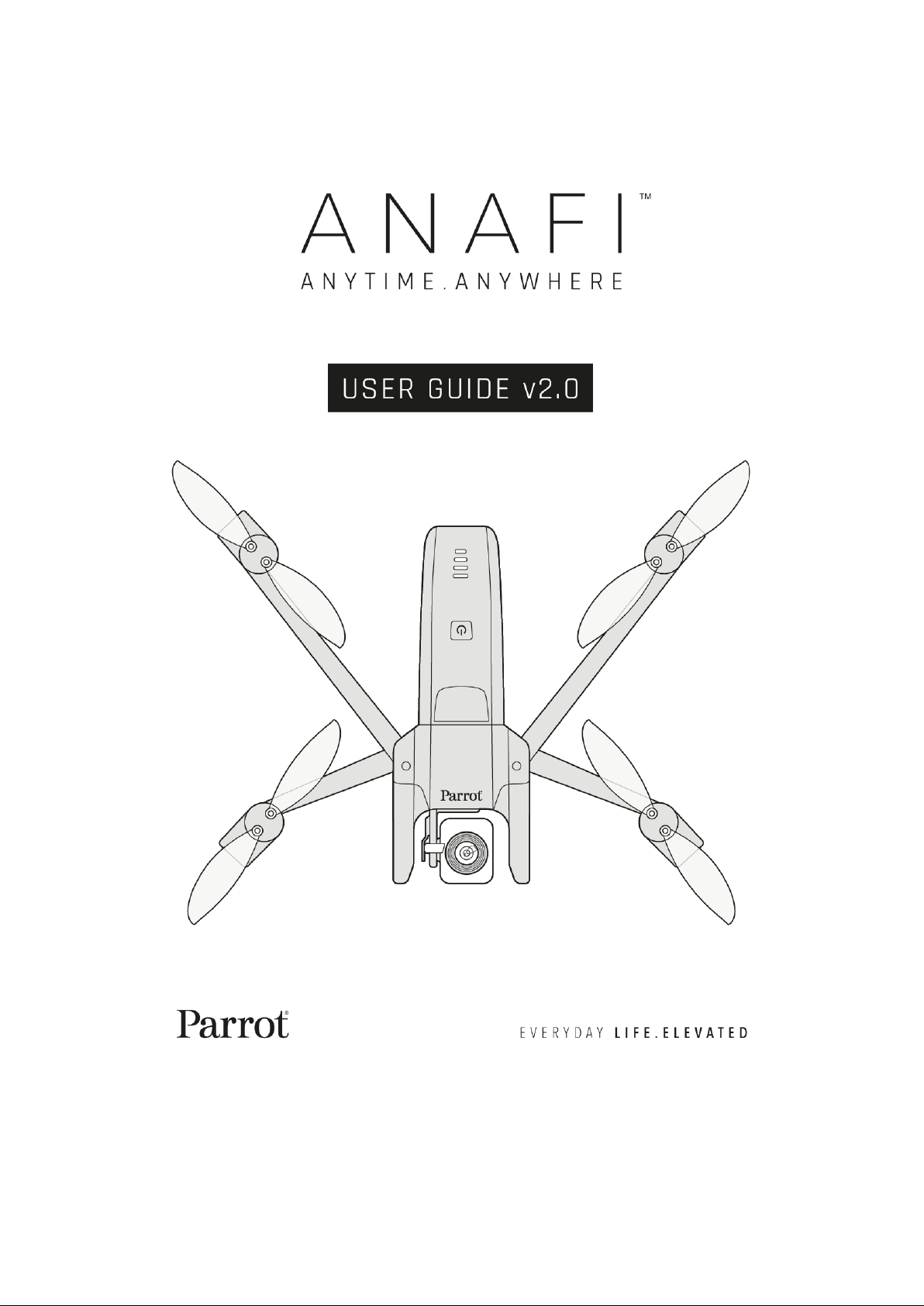
Page 2
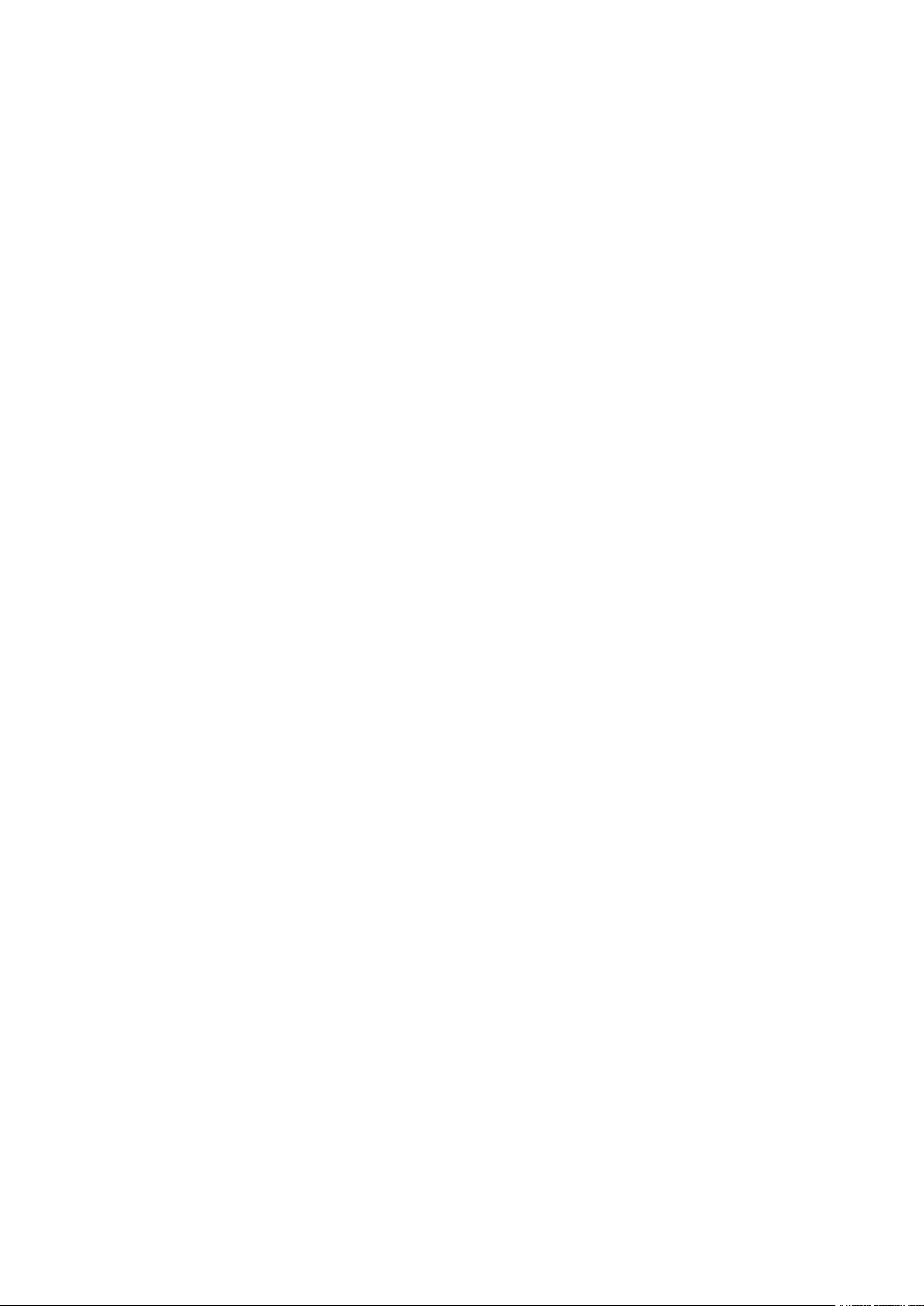
Page 3
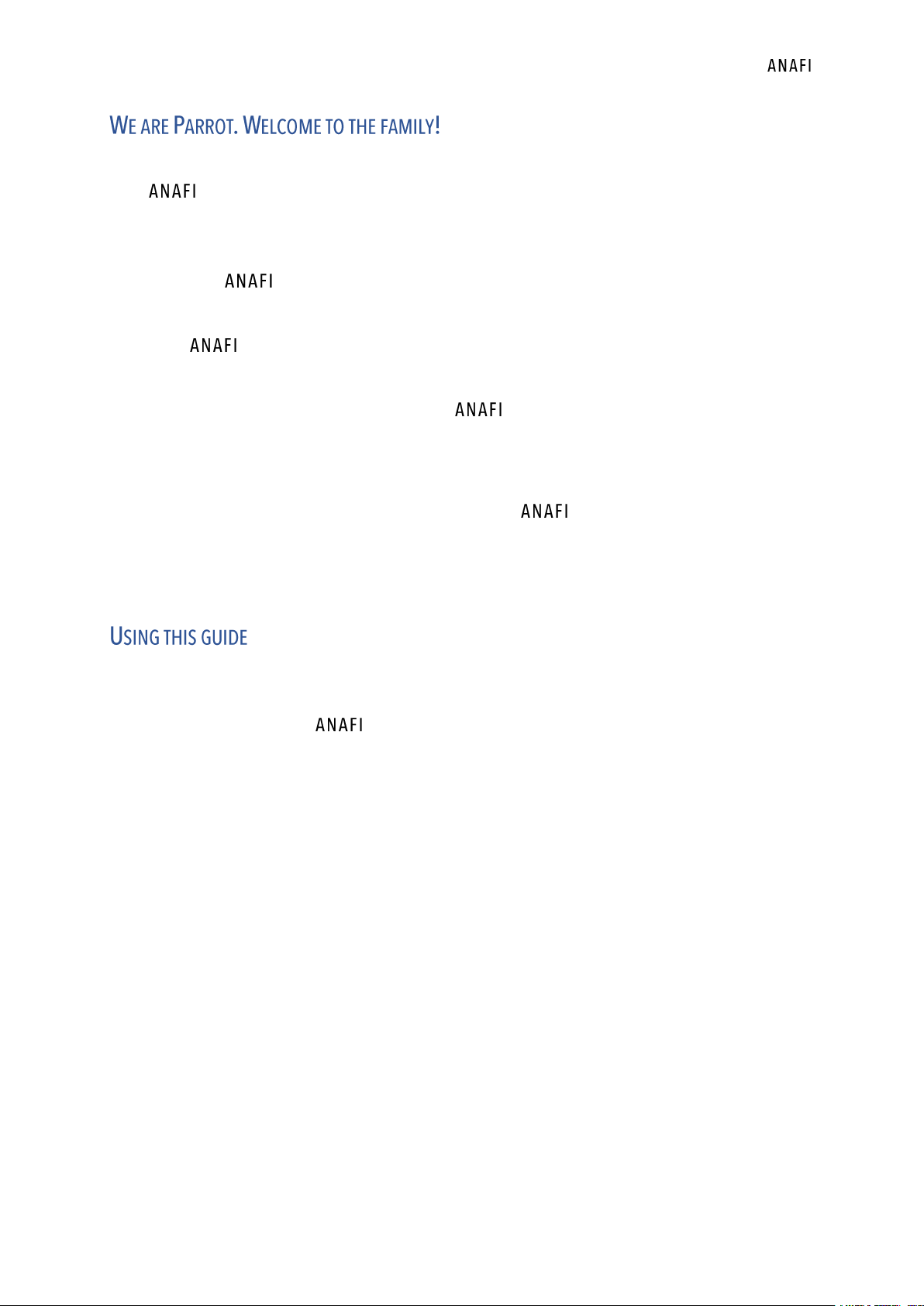
User Manual v2.0 –
published on December 6, 2018
3
With , you have chosen the finest, quietest, and most portable flying 4K HDR camera,
you can use everywhere on the go, anytime.
We strongly recommend you read the following information and instructions thoroughly
before you get in the air, to make the most of your first amazing 25-minute flight.
The indispensable prerequisites, on the next pages, will not occupy more than 5 minutes of
your time: requires the FreeFlight 6 app to fly, and to make sure your drone and
controller are fully up-to-date with the latest features.
As you discover the world of possibilities that opens to you, you will find out that
carefully planning your flights is exciting, and only adds to the fun of flying them.
Have a great read, and many outstanding hours flying !
- Read entirely at least once: it answers most questions that most users encounter
when they discover .
- Keep it for reference and stay alert for updates: they will be advertised on all Parrot
websites and social media.
- The Table of contents, on page 7, is active. Click a title to access the corresponding
section.
- This online user guide has no index: use [ctrl]-F (Windows) or [command]-F (Mac) to
browse all occurrences of any keyword (
flight, preferences, gimbal, Android, iPhone
,
photo, EV, ISO
, and so on).
Page 4
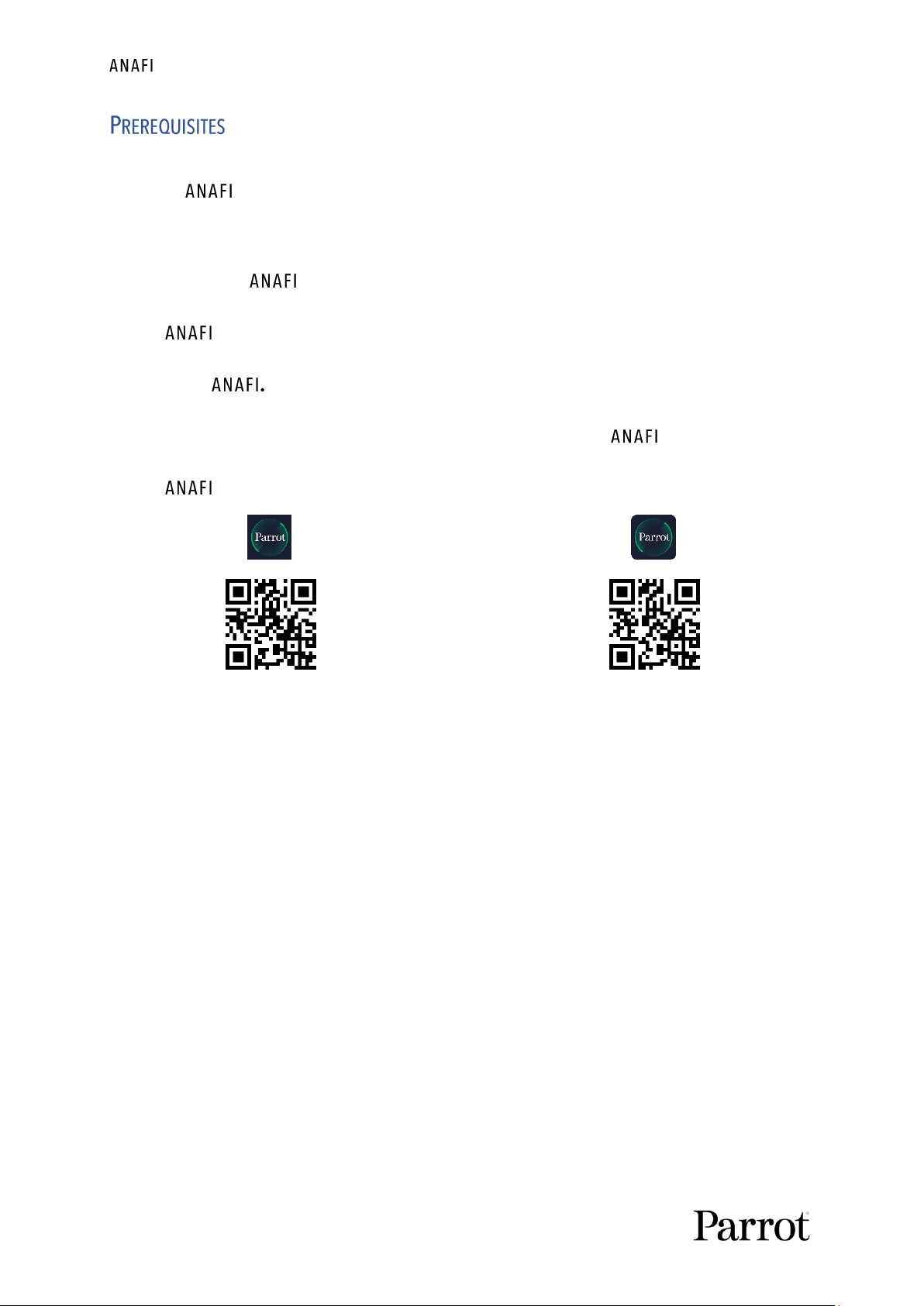
4
You want up in the air as soon as possible, so do we. Refer to the enclosed Super
Quick Start Guide (SQSG) if you need illustrated guidance to get these quick prerequisites out
of the way.
1. Wake your ’s smart battery up. Charge the battery using the enclosed USB-A to
USB-C cable and a USB-A power adapter (not included in the box, except for
Work). The battery’s LEDs start flashing: it is awake. Let it charge while you
read. Parrot recommends you always run a full charge of your smart battery before
flying
2. Download FreeFlight 6 on your iOS or Android smartphone: requires
FreeFlight 6 to fly. The app will enable you to update your Parrot Skycontroller 3 and
when you power them on for the first time.
Android FreeFlight 6 QR code iOS FreeFlight 6 QR code
When you have downloaded and installed FreeFlight 6, unfold the central arm of
Parrot Skycontroller 3 to power it on.
Use your device’s USB cable to connect it to Parrot Skycontroller 3 USB-A port, and
install it on the device holder, as shown in the enclosed SQSG.
A prompt appears on your screen, which invites you to allow the communication
between your device and the controller.
Tap “Allow” (iOS) or “OK” (Android): FreeFlight 6 runs. After your device displays the
app’s splash screen, you get to FreeFlight 6 homepage.
Page 5
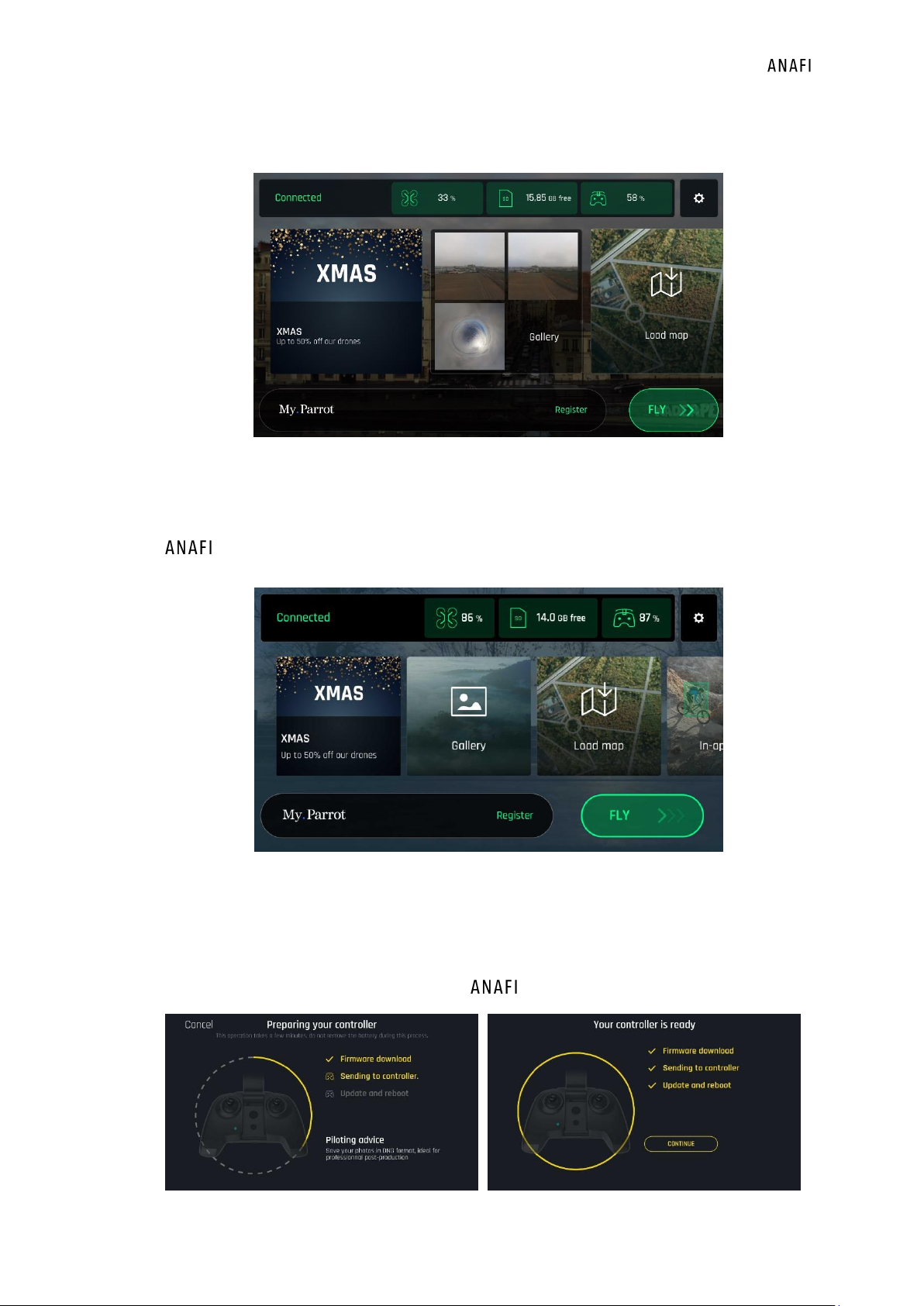
User Manual v2.0 –
published on December 6, 2018
5
If the prompt does not appear on your screen when you connect your device to your Parrot
Skycontroller 3, launch FreeFlight 6 manually, as any other app.
iOS FreeFlight 6 homepage
3. Tap the green “FLY” box on the homepage of FreeFlight 6 to launch the initial
updates. FreeFlight 6 automatically updates the Parrot Skycontroller 3 first, and
second.
Android FreeFlight 6 homepage
4. Parrot Skycontroller 3 update: tap the green “CONTINUE” box to proceed. FreeFlight 6
displays an animation and a progress circle on a screen labelled “Preparing your
controller”. When the update is finished, the screen displays “Your controller is ready”.
Tap “CONTINUE” to access the update of (screenshots below are Android).
Page 6
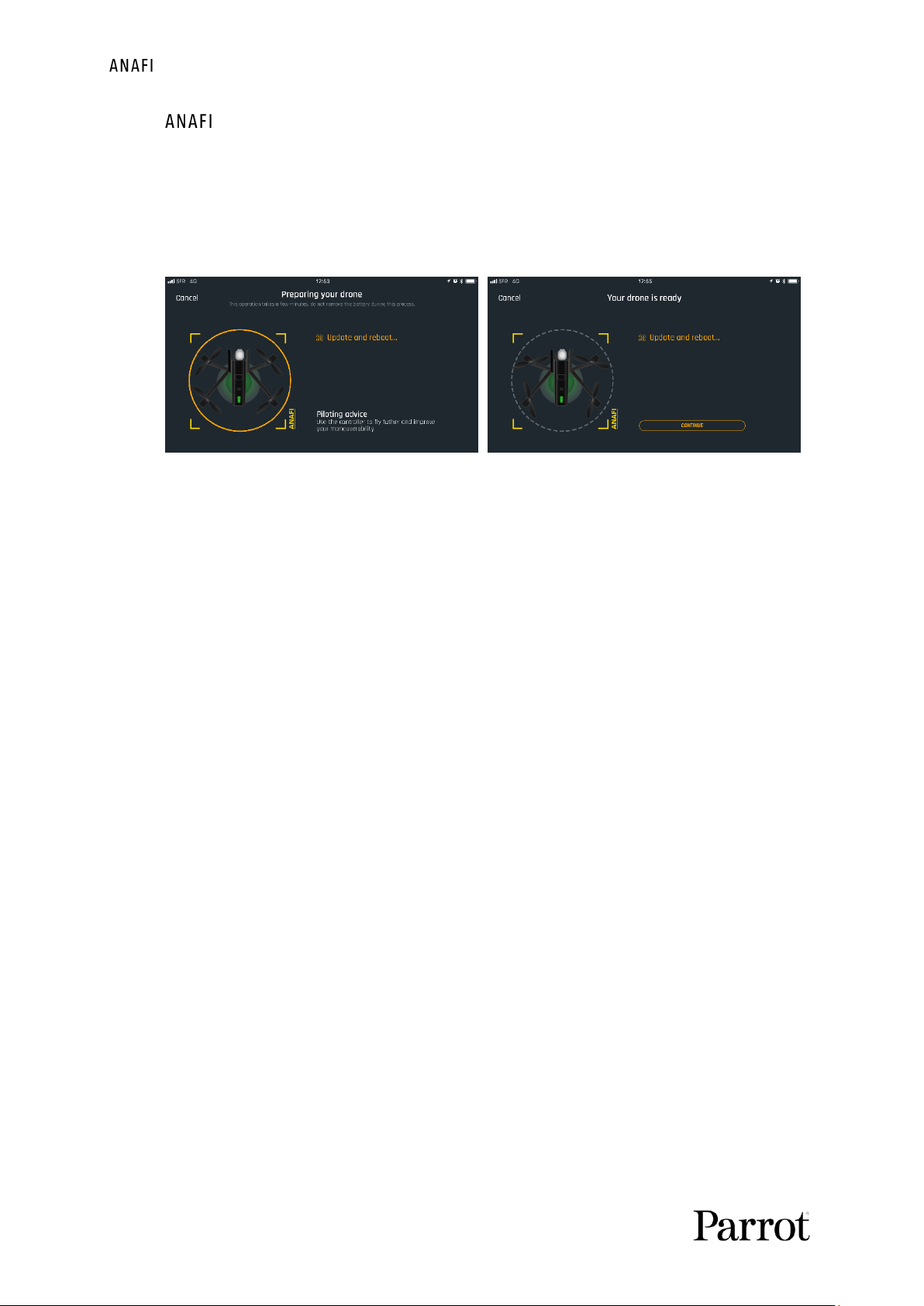
6
5. update: tap the green “CONTINUE” box to proceed. FreeFlight 6 displays an
animation and a progress circle on a screen labelled “Preparing your drone”. When the
update is finished, the screen displays “Your drone is ready” and a “CONTINUE” box.
Tap this “CONTINUE” box to come back to FreeFlight 6 homepage (screenshots below
are iOS).
6. All systems are ready for flight!
Page 7
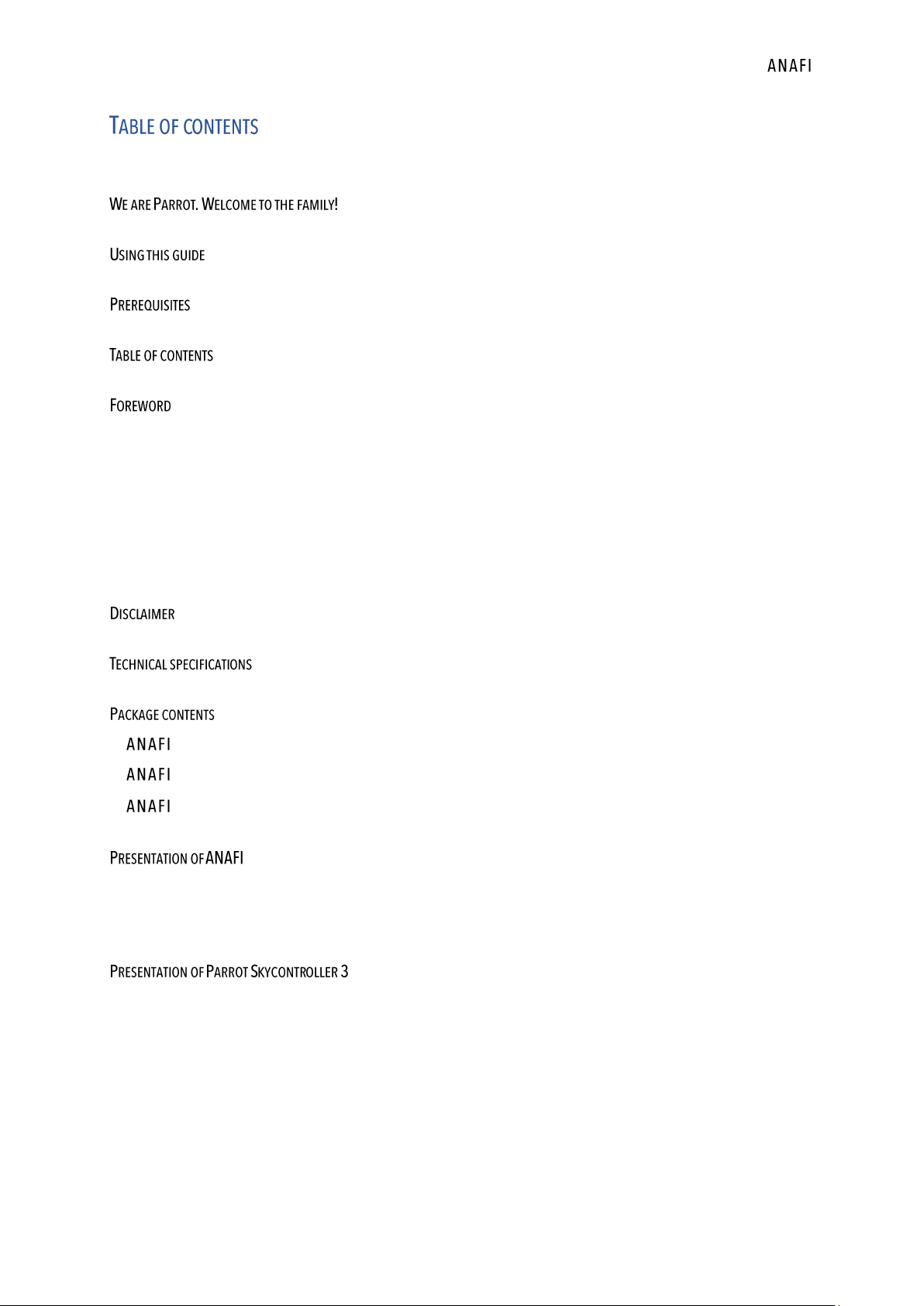
User Manual v2.0 –
published on December 6, 2018
7
........................................................................................................... 3
........................................................................................................................................... 3
.............................................................................................................................................. 4
......................................................................................................................................... 7
................................................................................................................................................. 11
About 4K video formats ..................................................................................................................... 11
About the smart battery ................................................................................................................... 11
About auto-RTH (return home) .......................................................................................................... 11
About devices..................................................................................................................................... 11
About My.Parrot accounts .................................................................................................................. 11
................................................................................................................................................ 12
.............................................................................................................................. 13
...................................................................................................................................... 14
................................................................................................................................................ 14
Work ....................................................................................................................................... 15
Extended ................................................................................................................................ 16
................................................................................................................................ 17
Ready to store or carry ...................................................................................................................... 17
Ready to fly........................................................................................................................................ 17
....................................................................................................... 18
Ready to store or carry ...................................................................................................................... 18
Ready to pilot .................................................................................................................................... 18
Camera and gimbal controls .............................................................................................................. 19
LED status indicator color codes ........................................................................................................ 19
Page 8
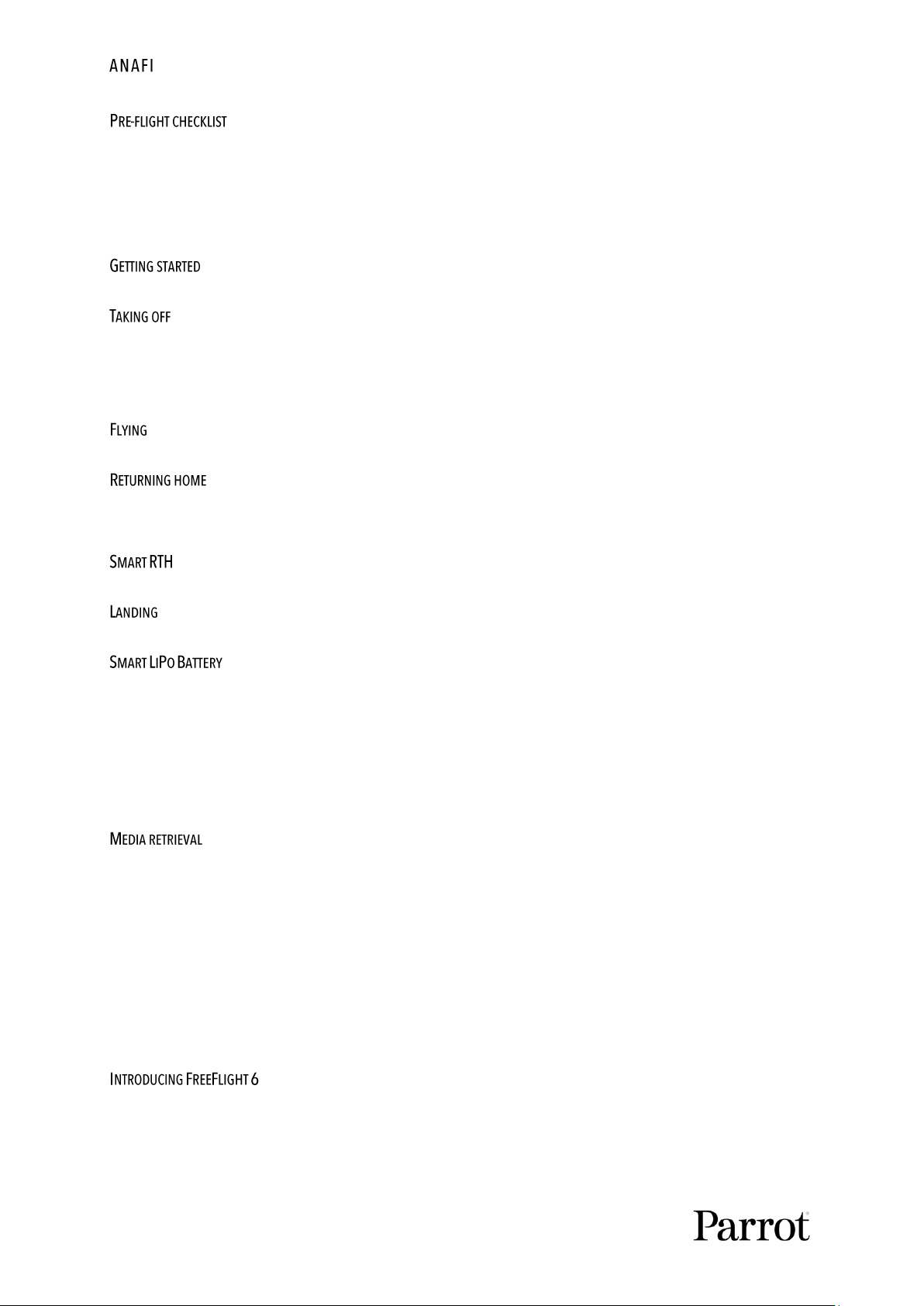
8
.................................................................................................................................... 20
Equipment .......................................................................................................................................... 20
Regulations ........................................................................................................................................ 20
Flight conditions ................................................................................................................................ 20
.......................................................................................................................................... 21
................................................................................................................................................. 22
Ground take-off .................................................................................................................................. 22
Hand launch ....................................................................................................................................... 22
...................................................................................................................................................... 23
........................................................................................................................................ 24
PRECISE HOME SETTING ........................................................................................................................... 24
................................................................................................................................................ 24
.................................................................................................................................................... 24
..................................................................................................................................... 25
Battery removal ................................................................................................................................. 25
Battery installation ............................................................................................................................ 26
Battery charging ................................................................................................................................ 26
Battery care and safety ..................................................................................................................... 27
......................................................................................................................................... 29
Extracting the microSD card .............................................................................................................. 29
Retrieving photos and videos ............................................................................................................ 29
Installing the microSD card ................................................................................................................ 29
Compatible microSD cards ................................................................................................................. 30
Direct media retrieval (drone to computer) ....................................................................................... 30
FreeFlight 6 Gallery ............................................................................................................................ 30
............................................................................................................................ 31
Presentation of the iOS HUD (video mode view) ............................................................................... 32
Presentation of the Android HUD (photo mode view) ....................................................................... 34
Page 9
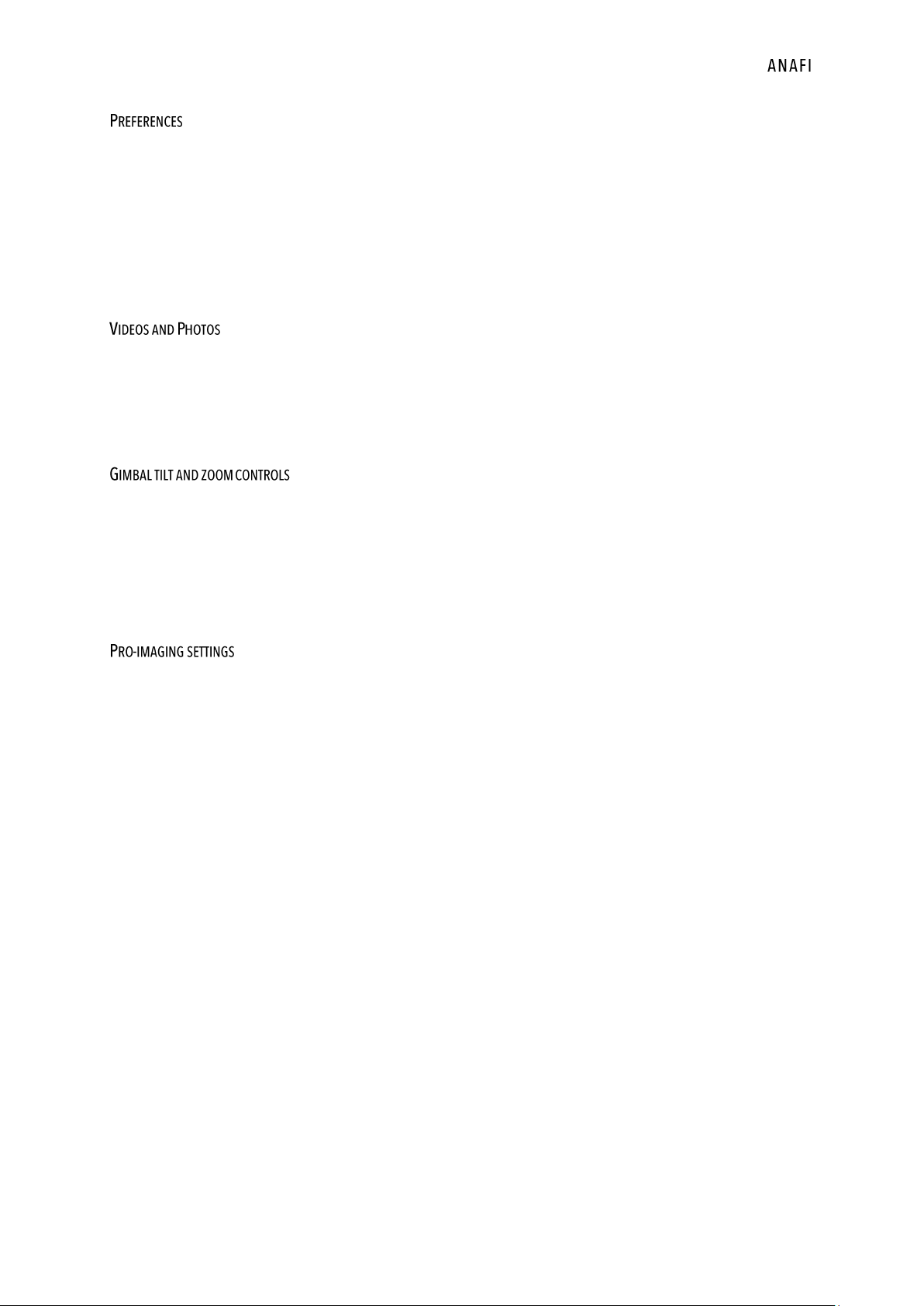
User Manual v2.0 –
published on December 6, 2018
9
.............................................................................................................................................. 35
Interface ............................................................................................................................................. 35
Piloting ............................................................................................................................................... 35
Safety ................................................................................................................................................ 36
Camera .............................................................................................................................................. 36
Network.............................................................................................................................................. 37
..................................................................................................................................... 38
Making videos .................................................................................................................................... 38
Taking photos .................................................................................................................................... 40
Creating Panoramas .......................................................................................................................... 43
..................................................................................................................... 46
Gimbal tilt control .............................................................................................................................. 46
Zoom control ...................................................................................................................................... 46
Camera Calibration: Correct horizon (exceptional procedure) ........................................................... 49
Camera Calibration: Gimbal calibration ............................................................................................. 51
.................................................................................................................................. 52
Exposure value (EV)............................................................................................................................ 52
Shutter speed (s) ............................................................................................................................... 52
ISO value (ISO) ................................................................................................................................... 53
White balance (WB) ........................................................................................................................... 53
HDR .................................................................................................................................................... 55
NATURAL Style ................................................................................................................................... 55
P-LOG Style ........................................................................................................................................ 55
INTENSE Style .................................................................................................................................... 55
PASTEL Style ...................................................................................................................................... 56
ADJUSTMENT ...................................................................................................................................... 56
Lock AE ............................................................................................................................................... 57
Lock AE Touch .................................................................................................................................... 58
Page 10
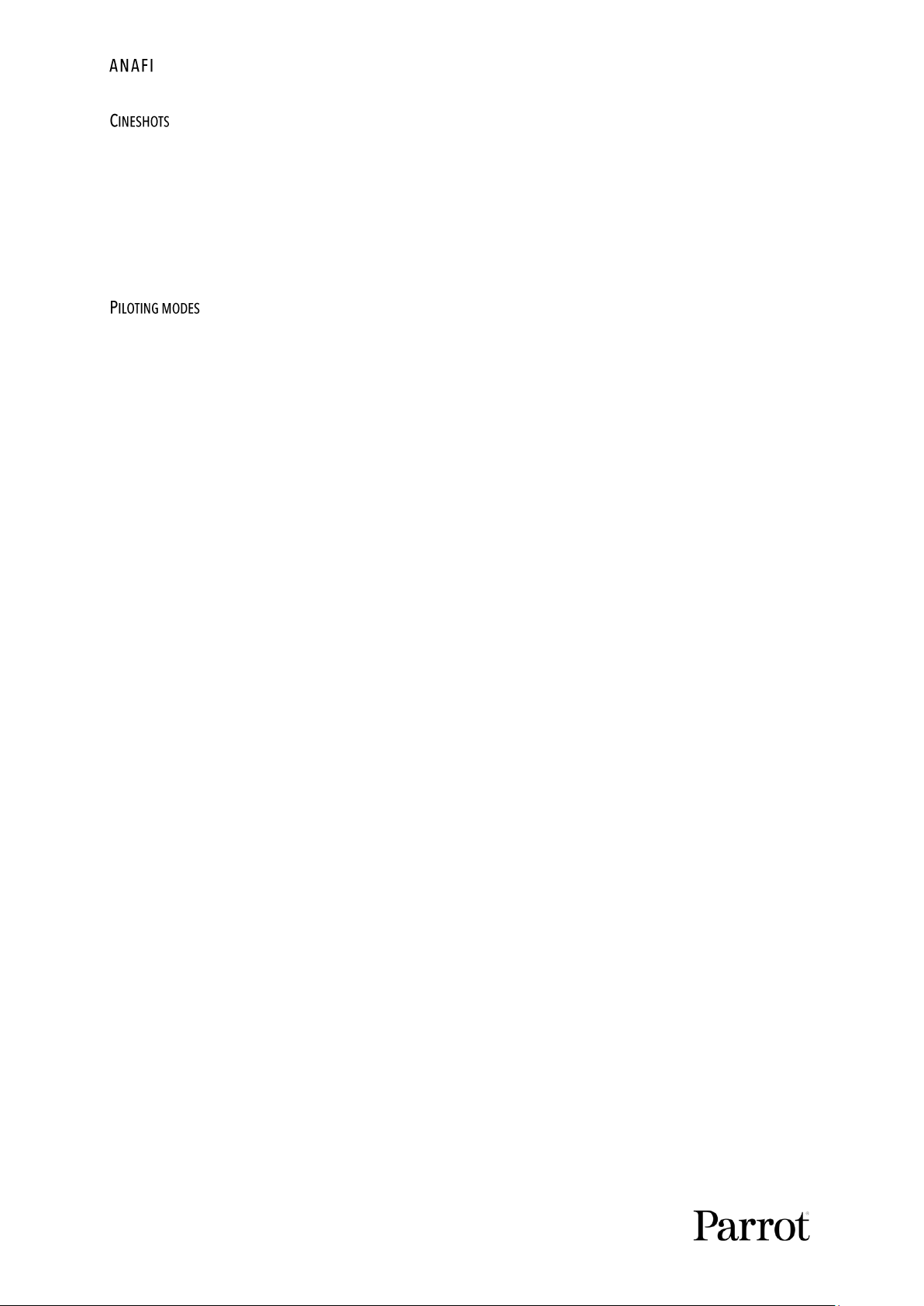
10
................................................................................................................................................. 59
360° .................................................................................................................................................... 59
Reveal ................................................................................................................................................ 59
Spiral .................................................................................................................................................. 60
Epic..................................................................................................................................................... 60
.......................................................................................................................................... 61
Manual flight ...................................................................................................................................... 61
Cameraman ....................................................................................................................................... 61
Follow Me (in-app purchase) .............................................................................................................. 62
Smartdronies ..................................................................................................................................... 65
Touch & Fly: Waypoint ....................................................................................................................... 65
Touch & Fly: POI.................................................................................................................................. 66
Flight Plan (in-app purchase) ............................................................................................................. 67
Page 11
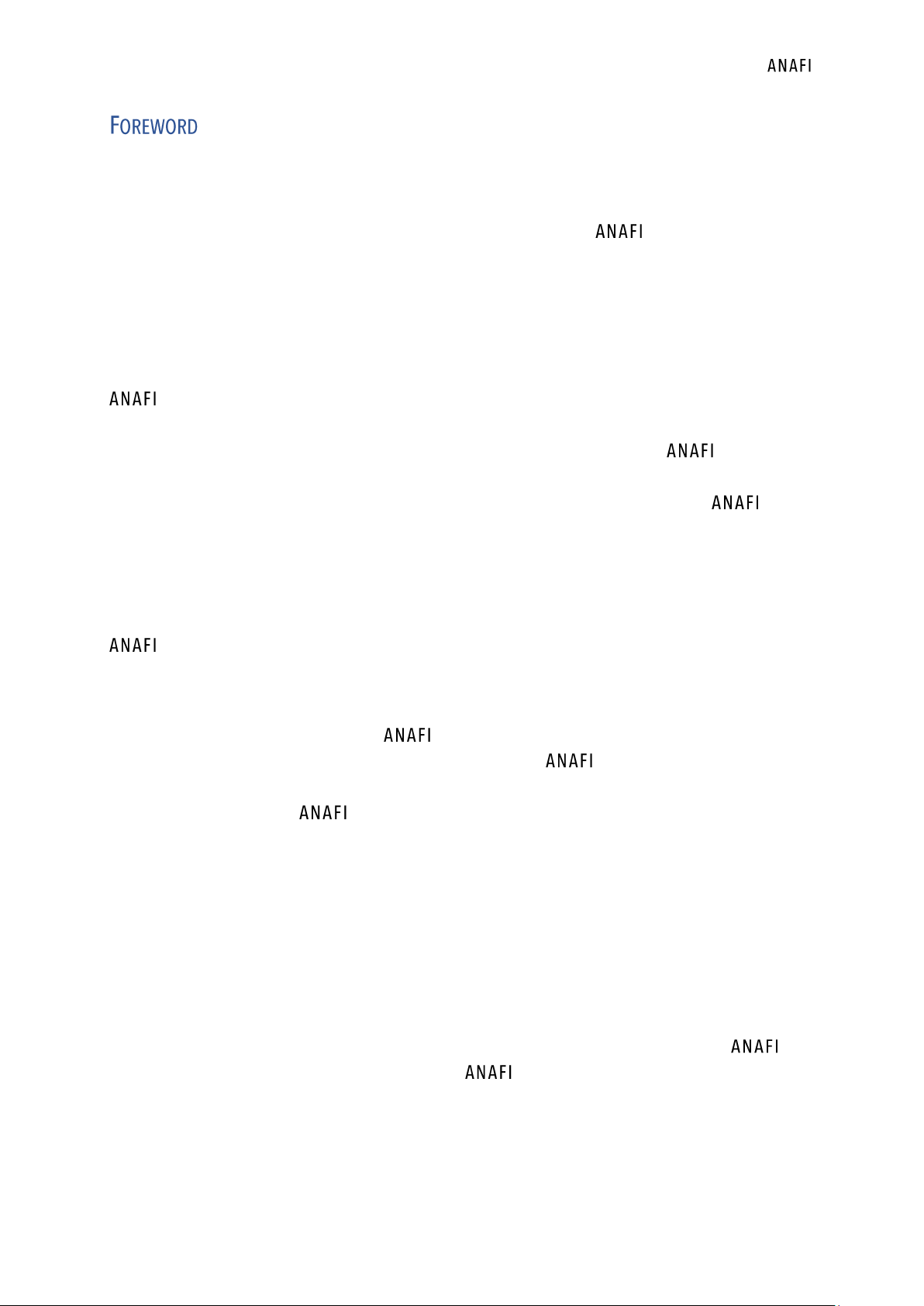
User Manual v2.0 –
published on December 6, 2018
11
About 4K video formats
4K video formats are professional grade media which may not be read natively by slower
computers. Shoot in 1080p or use a video converter to turn your ’s 4K videos into a
more manageable format (like 1080p) if they do not read properly on your equipment. This is
especially true for Parrot’s 4K Cinema format, which can only be handled by professional
editing equipment.
About the smart battery
’s smart battery is preinstalled on your drone. Always install it the same way and
never attempt to install it upside down as it could expose your battery and your drone to
irrecoverable electrical damage. As you will find out by reading this guide, ’s battery is
smart enough to enter a wintering mode when you are not using it for ten days in a row.
This also means you need to wake it up and charge it completely before you fly for
the first time.
About auto-RTH (return home)
By design, when synchronized to GPS and Glonass satellites and when short on power,
will always attempt to come back to its most recent take-off point, at minimal height
over this take-off point, which is configurable through FreeFlight 6 (between 20 meters and
100 meters) and is set by default at 30 meters.
For this reason, Parrot recommends pilots to take extra care when moving away from
the take-off location of their drone (for example to follow ) . In such cases, pilots must
cancel the auto-RTH from the orange 1-minute alert which appears on the screen of their
device, and keep piloting while monitoring closely its battery level, until it runs out of
power and lands.
About devices
In the following pages, the word
"device"
refers to the smartphone, either iOS or Android-
based, on which FreeFlight 6 is installed.
About My.Parrot accounts
Parrot strongly recommends that you use your My.Parrot account (or create one if is
your first Parrot drone) to let Parrot store your flight data. Sharing your data, even
anonymously, benefits the community, as it enables us to improve our products. It also
directly benefits all identifiable users in case they need to contact Parrot support teams.
Page 12
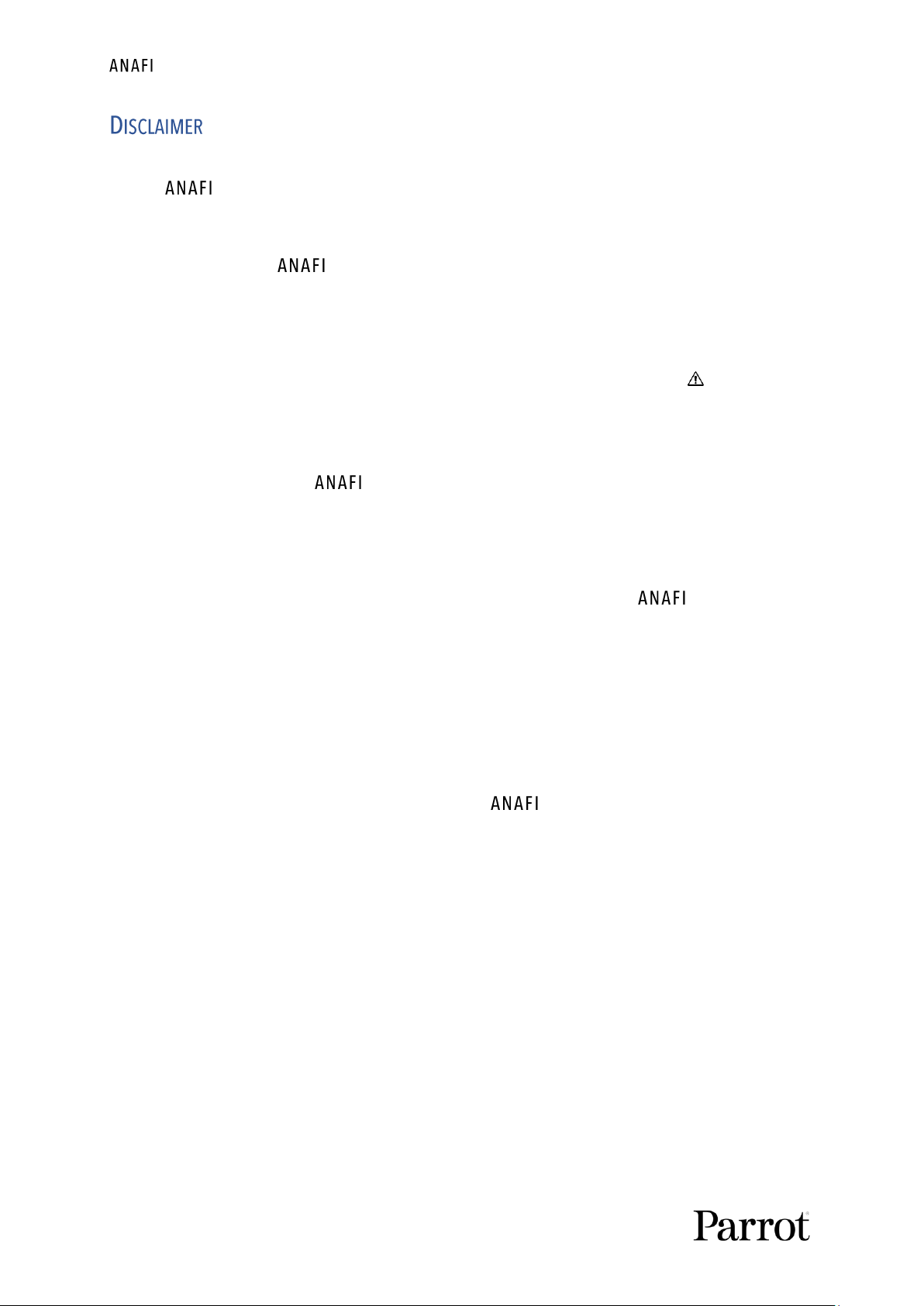
12
1. IS NOT A TOY and should not be used or handled by a person under the age of
14 years.
2. BEFORE USING :
(A) CAREFULLY READ the user manual and all information and documentation
available on www.parrot.com, which is susceptible to be updated at any time and
without prior notice (hereinafter referred to as "Parrot Documentation"). SPECIAL
ATTENTION must be given to the paragraphs marked with the symbol ;
(B) ENSURE YOU ARE AWARE OF THE REGULATIONS APPLICABLE TO THE USE OF DRONES
AND THEIR ACCESSORIES (hereinafter referred to as "Applicable Regulations");
(C) REMEMBER that may expose others and yourself to EQUIPMENT DAMAGE,
PERSONAL INJURY, OR BOTH, which could result in serious harm or death.
3. Be aware that videos and photos that are promoted and advertised by Parrot Drones
SAS and its affiliates have been made by and with experienced professionals and
drone pilots. IN CASE OF DOUBT RELATING TO THE USE OF YOUR DRONE AND ITS
ACCESSORIES, ALWAYS REFER TO THE MOST RECENT VERSION OF THE PARROT
DOCUMENTATION.
4. TO THE EXTENT PERMITTED BY APPLICABLE LAW, PARROT DRONES SAS, ITS
SUBSIDIARIES, AND THEIR RESPECTIVE DISTRIBUTORS AND RETAILERS SHALL NOT BE
LIABLE FOR ANY DAMAGES ARISING FROM, OR IN CONNECTION WITH THE NONCOMPLIANCE OF PARROT WITH THE DOCUMENTATION OR THE APPLICABLE REGULATIONS
BY YOURSELF OR ANY PERSON USING YOUR .
Page 13
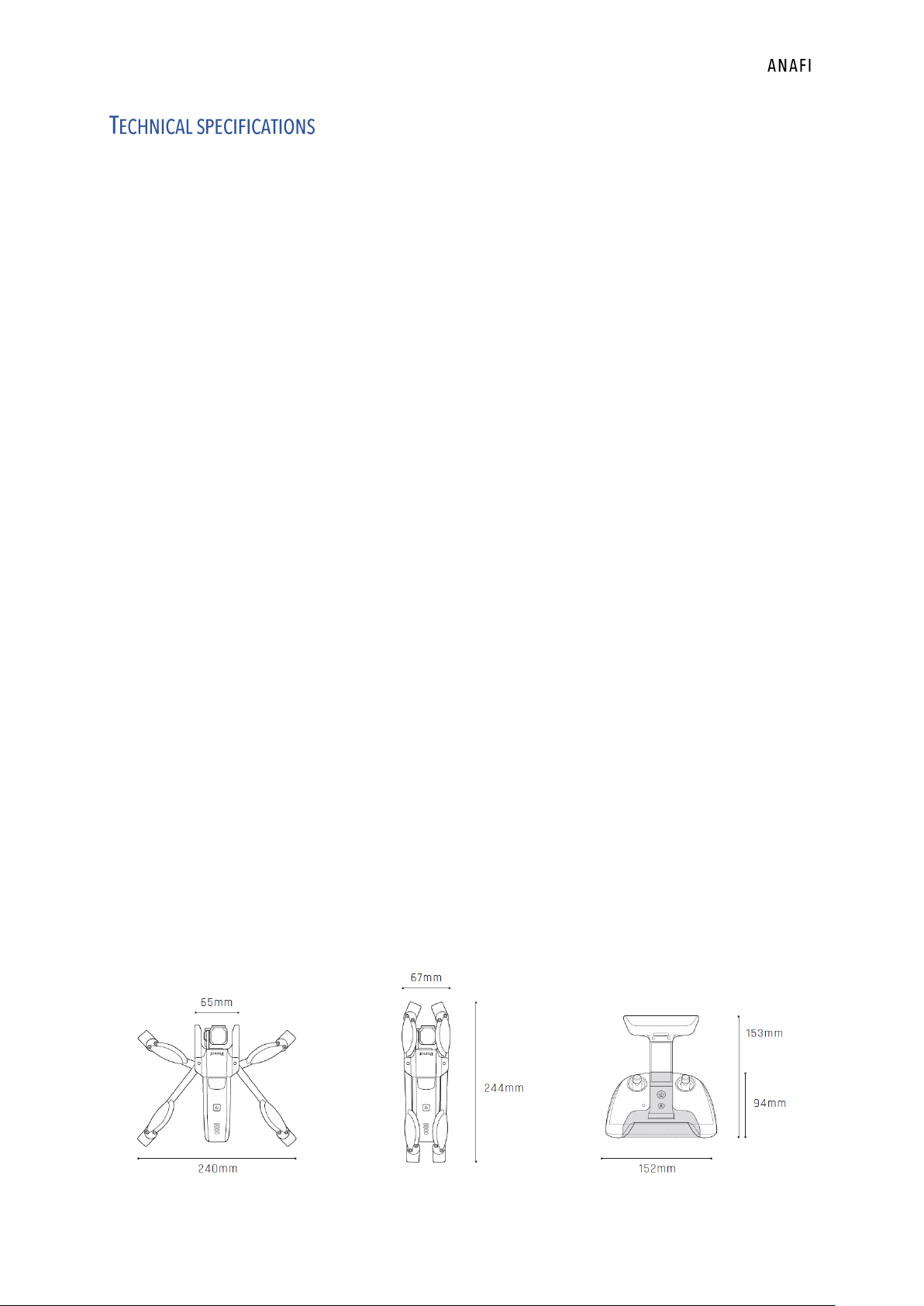
User Manual v2.0 –
published on December 6, 2018
13
DRONE
- Size folded: 244x67x65mm
- Size unfolded: 175x240x65mm
- Weight: 320g
- Max transmission range: 4km with Skycontroller 3
- Max flight time: 25min
- Max horizontal speed: 55km/h
- Max vertical speed: 4m/s
- Max wind resistance: 50km/h
- Service ceiling: 4,500m above sea level
- Operating temperature range: -10°C to 40°C
DRONE SENSORS
- Satellite Positioning: GPS and Glonass
- Barometer & magnetometer
- Vertical camera & ultrasound sensor
- 2x6-axis IMUs (1 for the flight, 1 for the camera):
▪ 2x3-axis accelerometers
▪ 2x3-axis gyroscopes
SMART BATTERY
- Type: High density LiPo (2 cells)
- Capacity: 2,700mAh
- Flight time per charge: 25min
- Charging port: USB-C
- Weight: 126g
- Voltage: 7.6V
- Max charging power: 24W
CONTROLLER
- Size folded: 94x152x72mm
- Size unfolded: 153x152x116mm
- Weight: 386g
- Transmission system: Wi-Fi 802.11a/b/g/n
- Operating frequencies: 2.4GHz – 5.8GHz
- Max transmission range: 4km
- Live streaming resolution: 720p (HD) 1280x720
- Battery capacity: 2,500mAh 3.6V
- Supported mobile devices: screen size up to 6.2’’
- USB ports: USB-C (charge), USB-A (connection)
IMAGING SYSTEM
- Sensor: 1/2.4’’ CMOS
- LD-ASPH (low dispersion aspherical) lens:
▪ Aperture: f/2.4
▪ 35mm format equ. focal length: 23mm
▪ Depth of field: 1.5m to ∞
- Electronic shutter speed: 1 to 1/10000s
- ISO range: 100 to 3200
- Video resolutions:
▪ DCI 4K (cinema) 4096x2160 24fps
▪ 2160p (4K UHD) 3840x2160 24/25/30fps
▪ 1520p (2.7K) 2704x1520 24/25/30fps
▪ 1080p (FHD) 1920x1080
24/25/30/48/50/60fps
▪ 720p (HD) 1280x720 96/100/120fps
- Video horizontal field of view (HFOV): 69°
- Max video bitrate: 100Mbps
- Video format: MP4 (H.264)
- Digital zoom:
▪ Lossless: up to x2.8 (FHD), up to x1.9
(2.7K), up to x1.4 (4K UHD)
▪ Standard: up to x3 (all resolutions)
- HDR: 4K UHD, 2.7K and 1080p videos, JPEG photos
- Photo resolutions:
▪ Wide (JPEG & DNG): 21MP (5344x4016) /
4:3 / 84° HFOV
▪ Rectilinear (JPEG): 16MP (4608x3456) /
4:3 / 75.5° HFOV
- Photo modes:
▪ Single, Burst, Bracketing, Timer and
Panorama (5 formats)
IMAGE STABILIZATION
- 3-axis hybrid stabilization:
▪ Mechanical: 2-axis (roll & pitch)
▪ Electronic (EIS): 3-axis (roll, pitch & yaw)
- Controllable tilt range: -90° to +90° (nadir to zenith)
Page 14
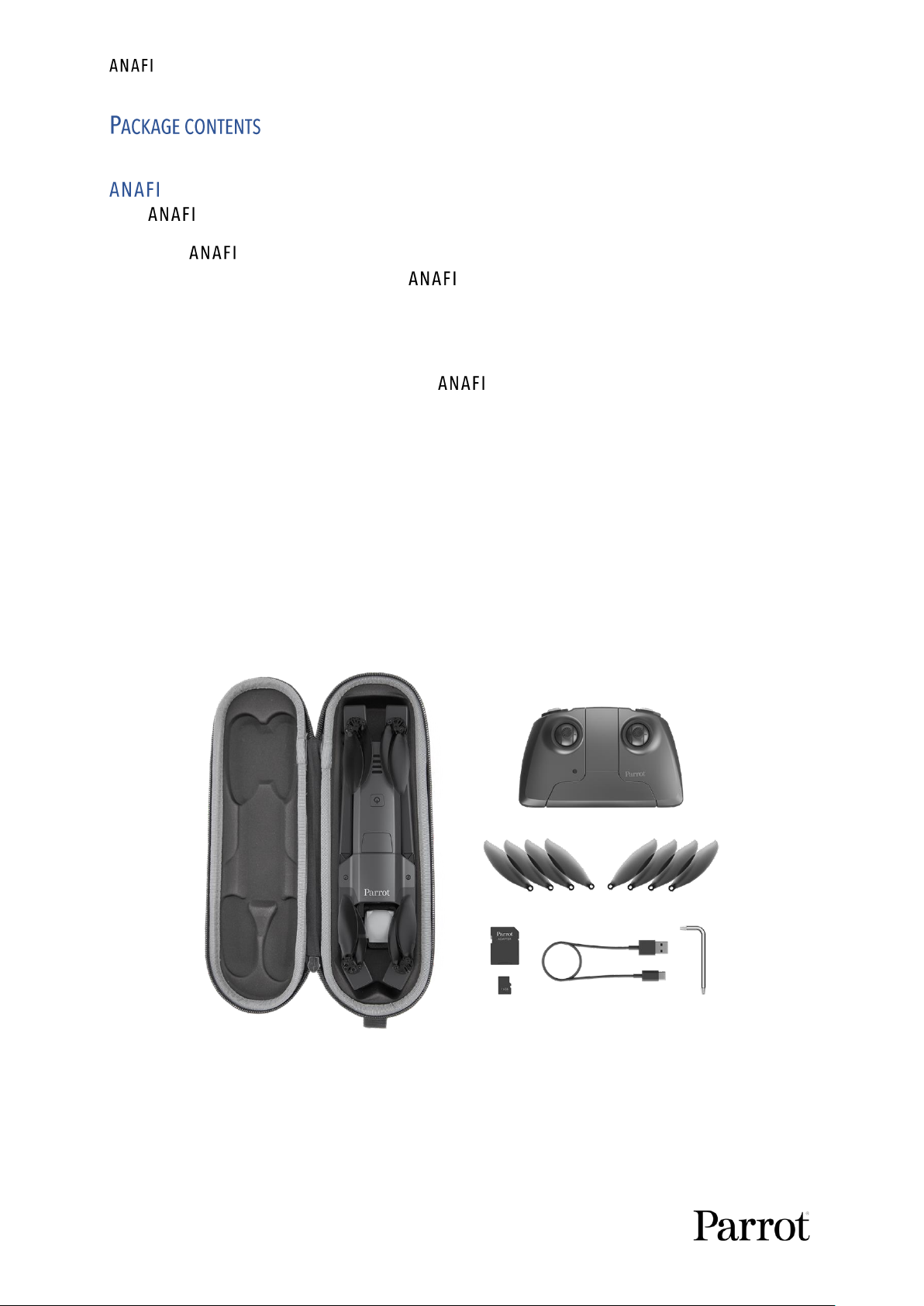
14
Your package contains:
- an drone
- a smart battery, preinstalled on
- a carrying case
- a lens cap
- a USB-A to USB-C charging cable
- a 16GB microSD card, preinstalled in
- a microSD to SD card adapter
- a Parrot Skycontroller 3
- 8 spare propeller blades
- a mounting tool
- a Flight Safety Guide
- a Super Quick Start Guide (SQSG)
- a Wi-Fi settings card
Page 15
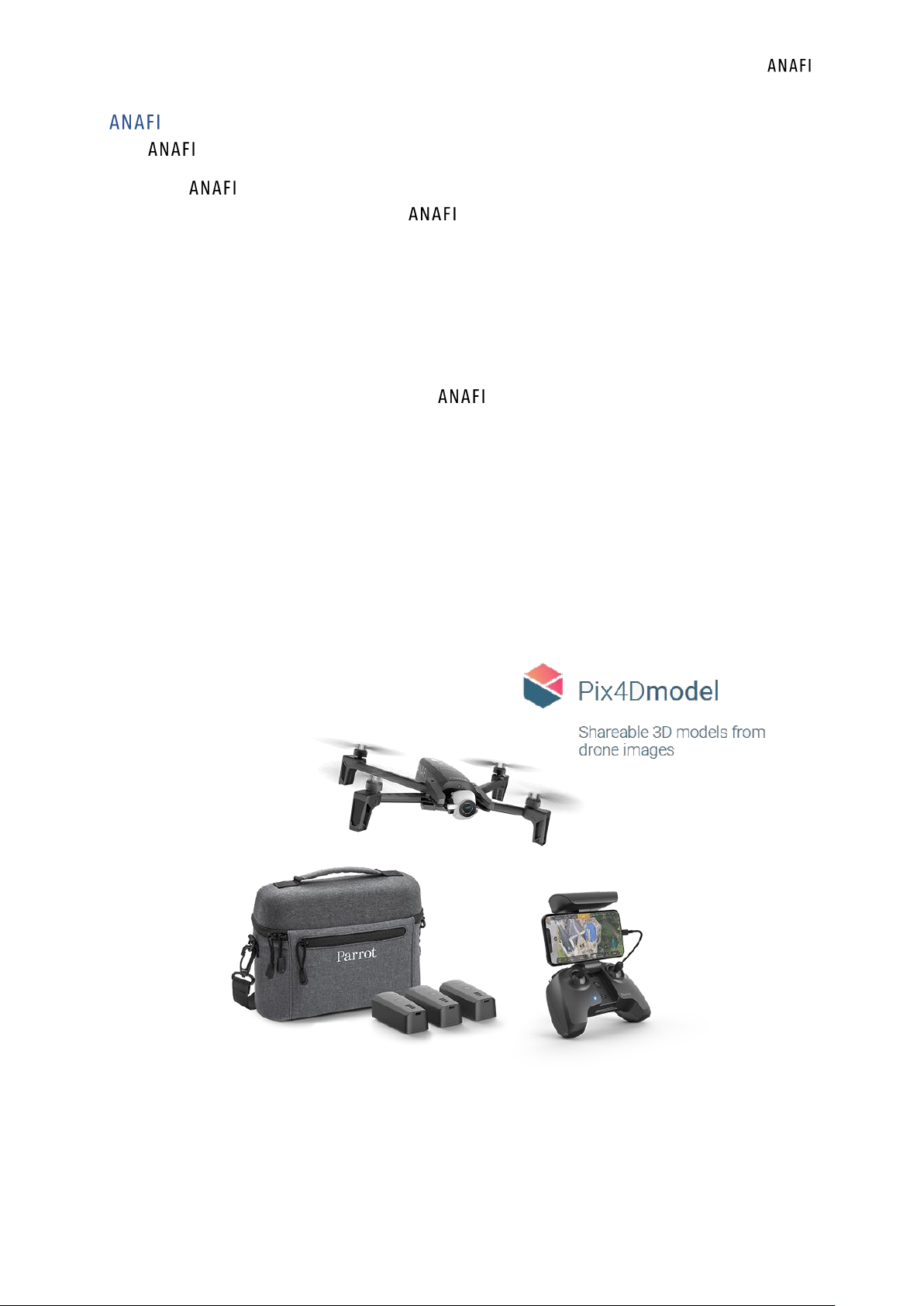
User Manual v2.0 –
published on December 6, 2018
15
Work
Your Work package contains:
- an drone
- a smart battery, preinstalled on
- 3 additional batteries
- a one-year access to Pix4Dmodel
- a shoulder bag
- a lens cap
- 5 USB-A to USB-C charging cables
- a multiport USB charger
- a 16GB microSD card, preinstalled in
- a microSD to SD card adapter
- a Parrot Skycontroller 3
- 8 spare propeller blades
- a mounting tool
- a Flight Safety Guide
- a Super Quick Start Guide (SQSG)
- a Wi-Fi settings card
Page 16
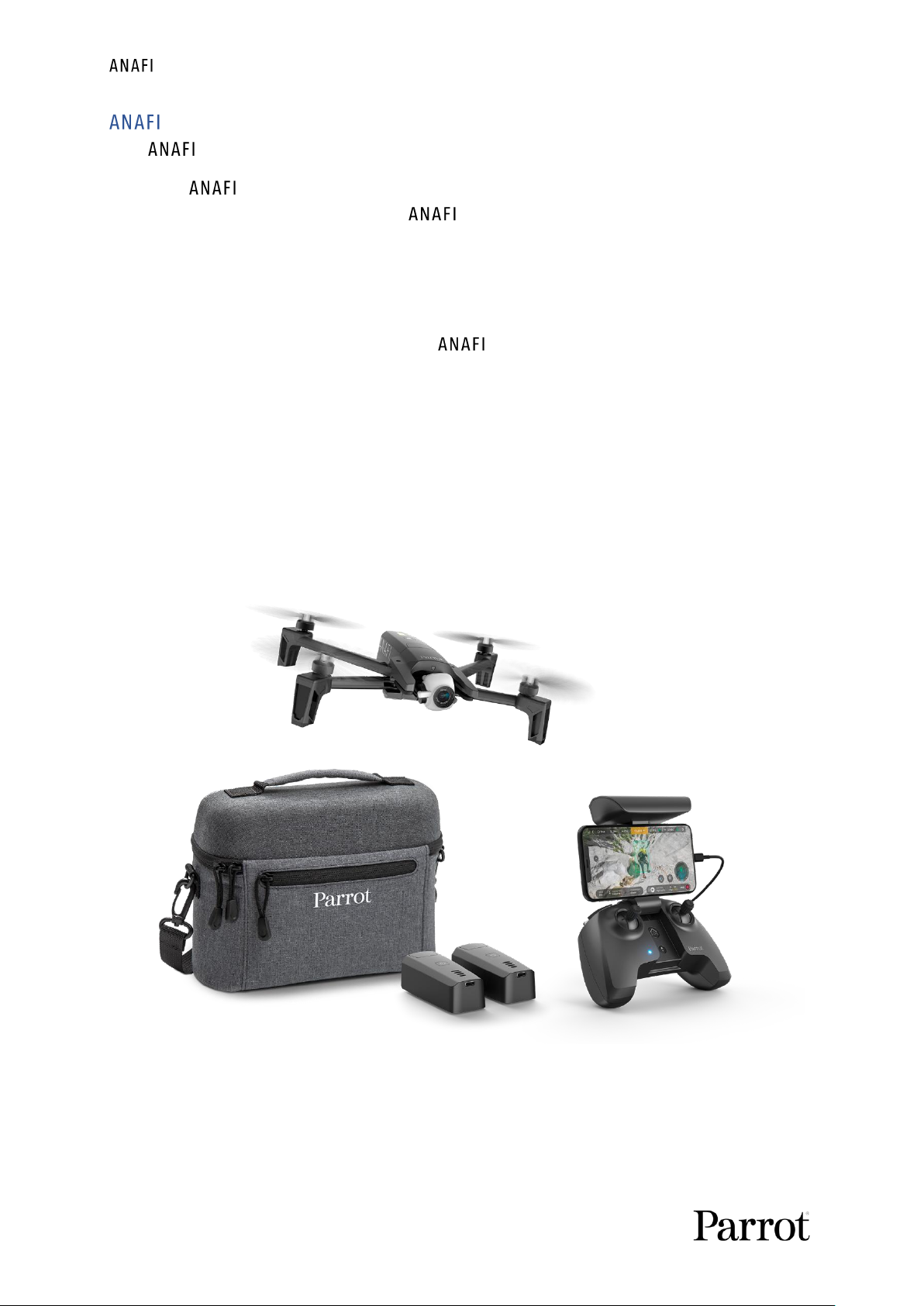
16
Extended
Your Extended package contains:
- an drone
- a smart battery, preinstalled on
- 2 additional batteries
- a shoulder bag
- a lens cap
- 3 USB-A to USB-C charging cables
- a 16GB microSD card, preinstalled in
- a microSD to SD card adapter
- a Parrot Skycontroller 3
- 8 spare propeller blades
- a mounting tool
- a Flight Safety Guide
- a Super Quick Start Guide (SQSG)
- a Wi-Fi settings card
Page 17
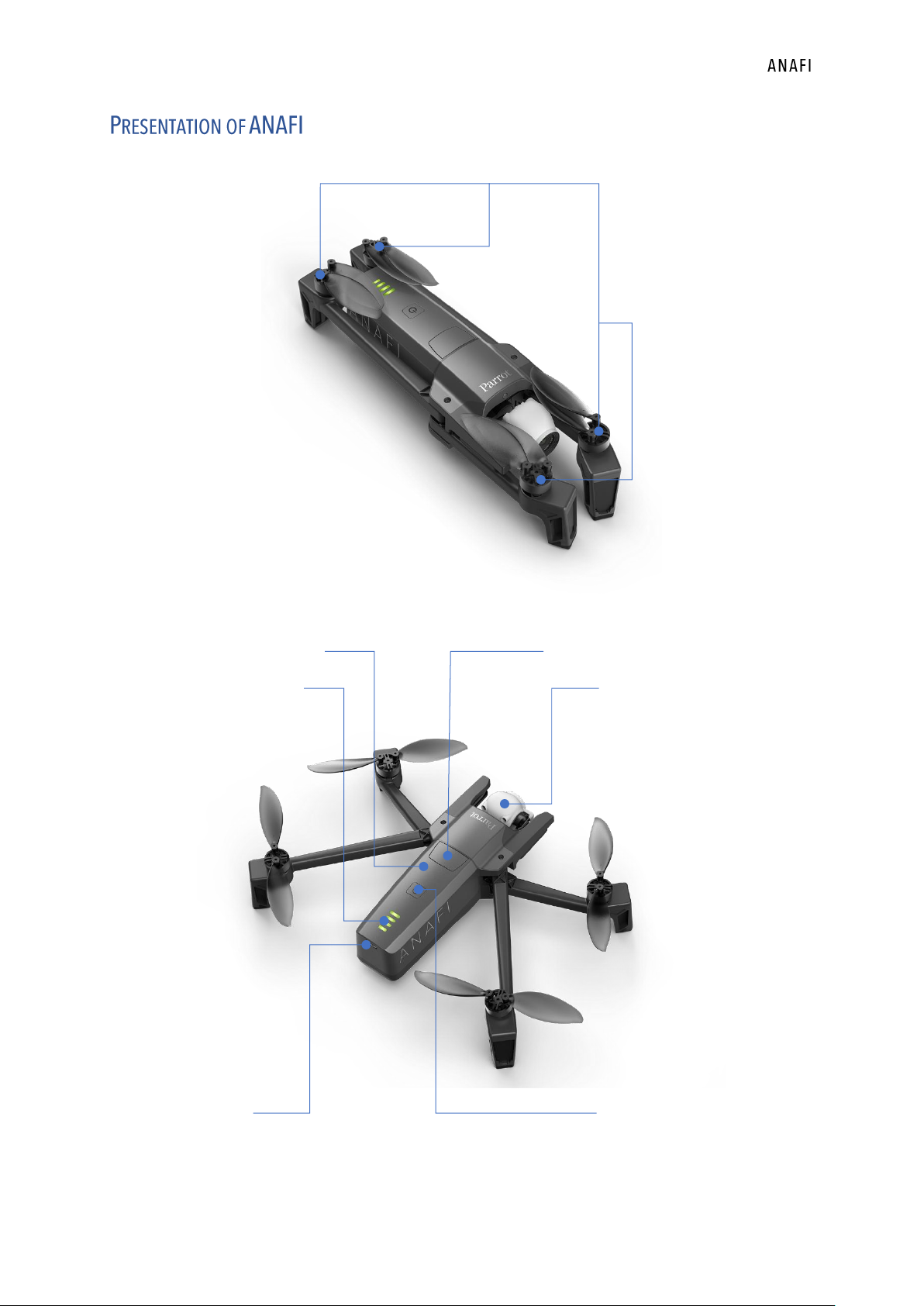
User Manual v2.0 –
published on December 6, 2018
17
Ready to store or carry
Foldable arms and propellers
Ready to fly
Smart battery Battery extraction button
Charge level LED indicators 180° tilt 4K camera gimbal
USB-C charging port Power button
Page 18
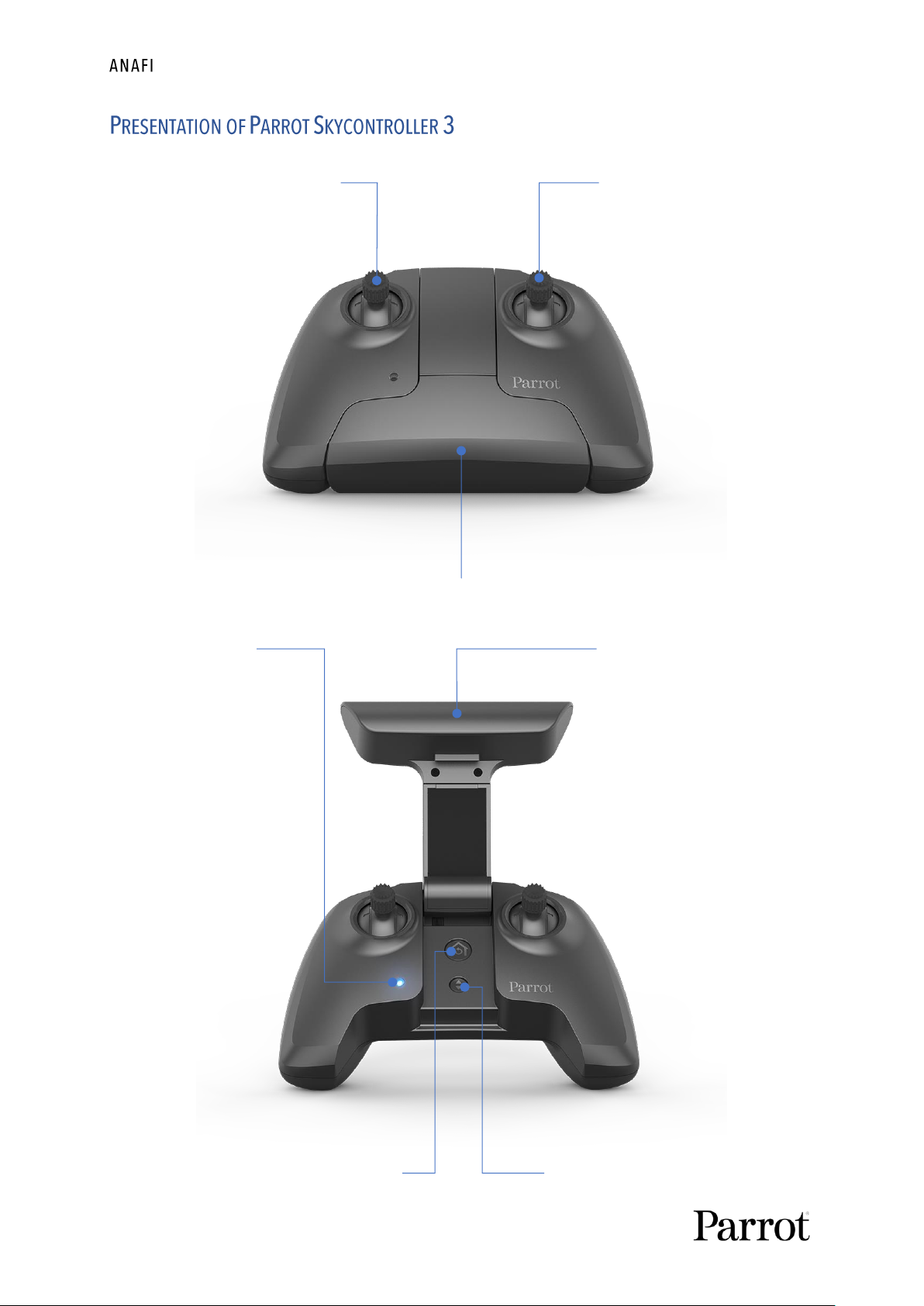
18
Ready to store or carry
Left control stick Right control stick
Power-on foldable arm and device holder
Ready to pilot
LED status indicator Wi-Fi antenna
RTH (return home) button Take-off/landing button
Page 19
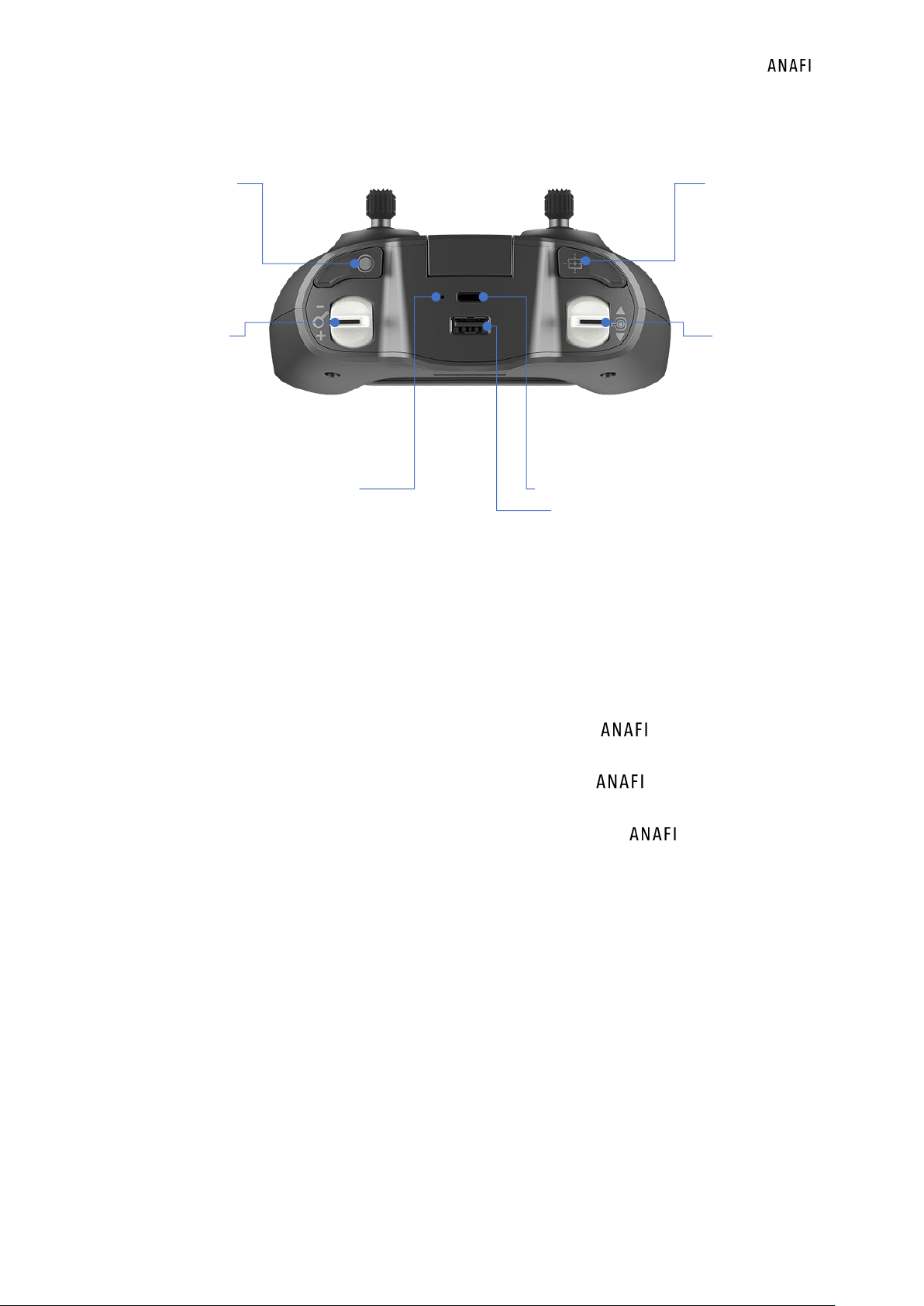
User Manual v2.0 –
published on December 6, 2018
19
Camera and gimbal controls
Shutter button
(take photo or
start/stop
filming)
Zoom trigger
(down: zoom in;
up: zoom out)
Optics reset
button
(back to no tilt
and x1 zoom)
Tilt trigger
(down: tilt
down;
up: tilt up)
Charging light USB-C charging port
(red: charging; green: charged) USB-A device port
LED status indicator color codes
When the Parrot Skycontroller 3 is powered on, its LED status indicator gives you an instant
visual indication:
- flashing green: Skycontroller 3 update in progress;
- alternating light blue and dark blue: connecting to ;
- flashing light blue: no drone configured or wrong WPA key;
- steady dark blue: connected to ;
- alternating purple and dark blue: autonomous flight in progress;
- alternating red and any other color: low battery alert ( , Skycontroller 3,
or both) or RTH alert.
Page 20
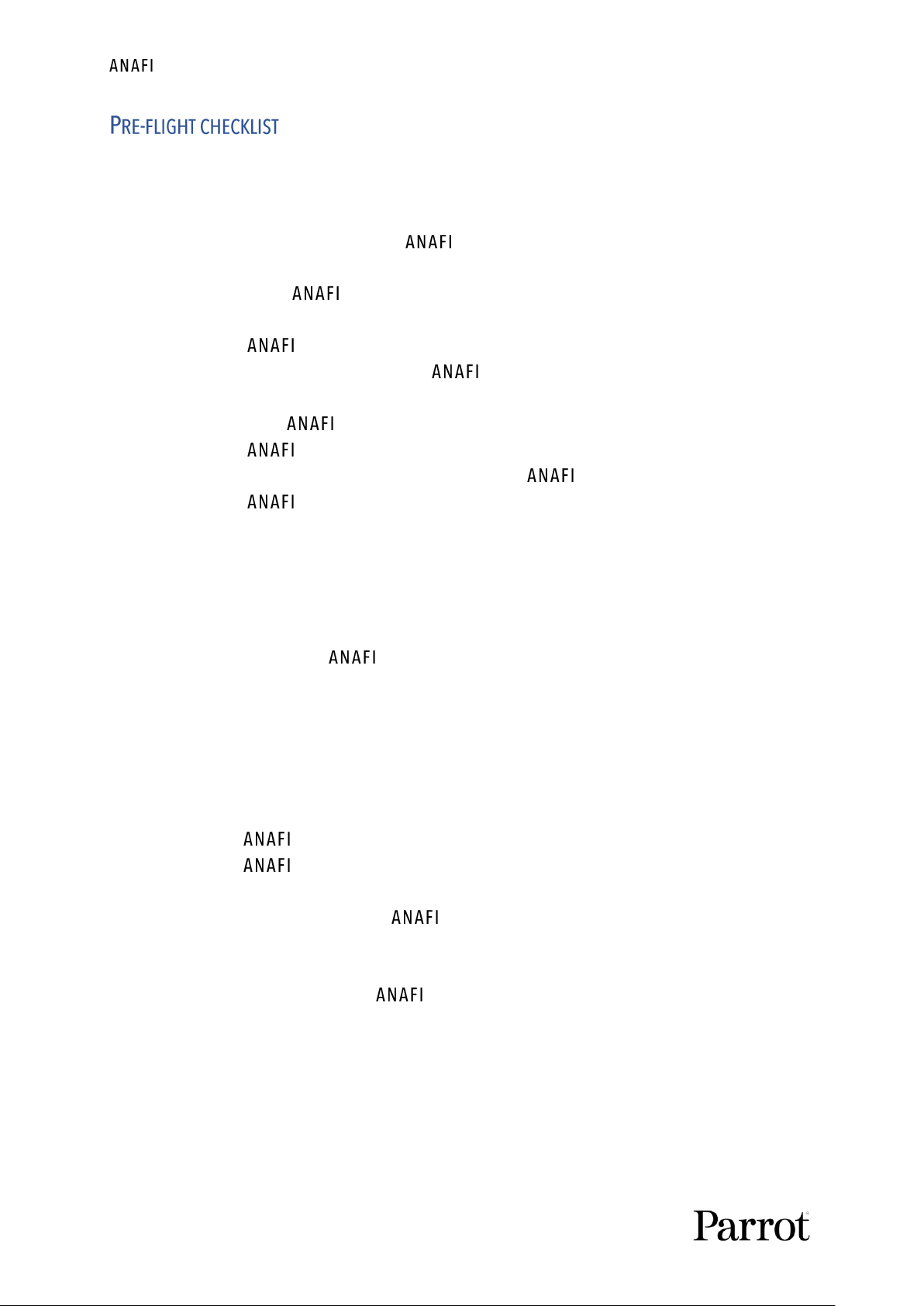
20
Equipment
- Make sure you have downloaded the latest version of FreeFlight 6 and that both your
Parrot Skycontroller 3 and your have been updated with the latest versions of
firmware.
- For the ultimate experience, make sure you have the right USB-A cable to
connect your Parrot Skycontroller 3 and your device.
- Make sure is fitted with a microSD card with enough free memory space.
- Make sure all four foldable arms of are unfolded.
- Make sure its propellers are clean, intact and unobstructed.
- Make sure both ’s and Parrot Skycontroller 3’s batteries are fully charged.
- Make sure ’s battery is securely installed on the drone’s body.
- Make sure the lens cap has been removed from ’s camera.
- Make sure ’s lens is clean – if you need to clean it, hold the gimbal between
two fingers so that you do not pressure its mechanism when you clean the lens, and
gently wipe the lens with a microfiber cloth.
Regulations
- Make sure the use of is allowed where you are intending to fly.
- Check for potential restrictions regarding the use of Wi-Fi frequencies in the area
where you are intending to fly.
Flight conditions
- Check that your flying zone is safe and clear.
- Do not fly at night.
- Do not fly over urban areas or over restricted airspaces such as airports, train
stations, power plants, national reserves, and so on.
- Check the weather: do not fly in the rain, fog, snow, or in a wind exceeding
14 meters per second or 50 km/h.
- Due to the operating mode of its vertical camera and ultrasound sensor, Parrot
recommends you do not fly over water and other reflective surfaces (mirrors,
glass, and so on).
Page 21
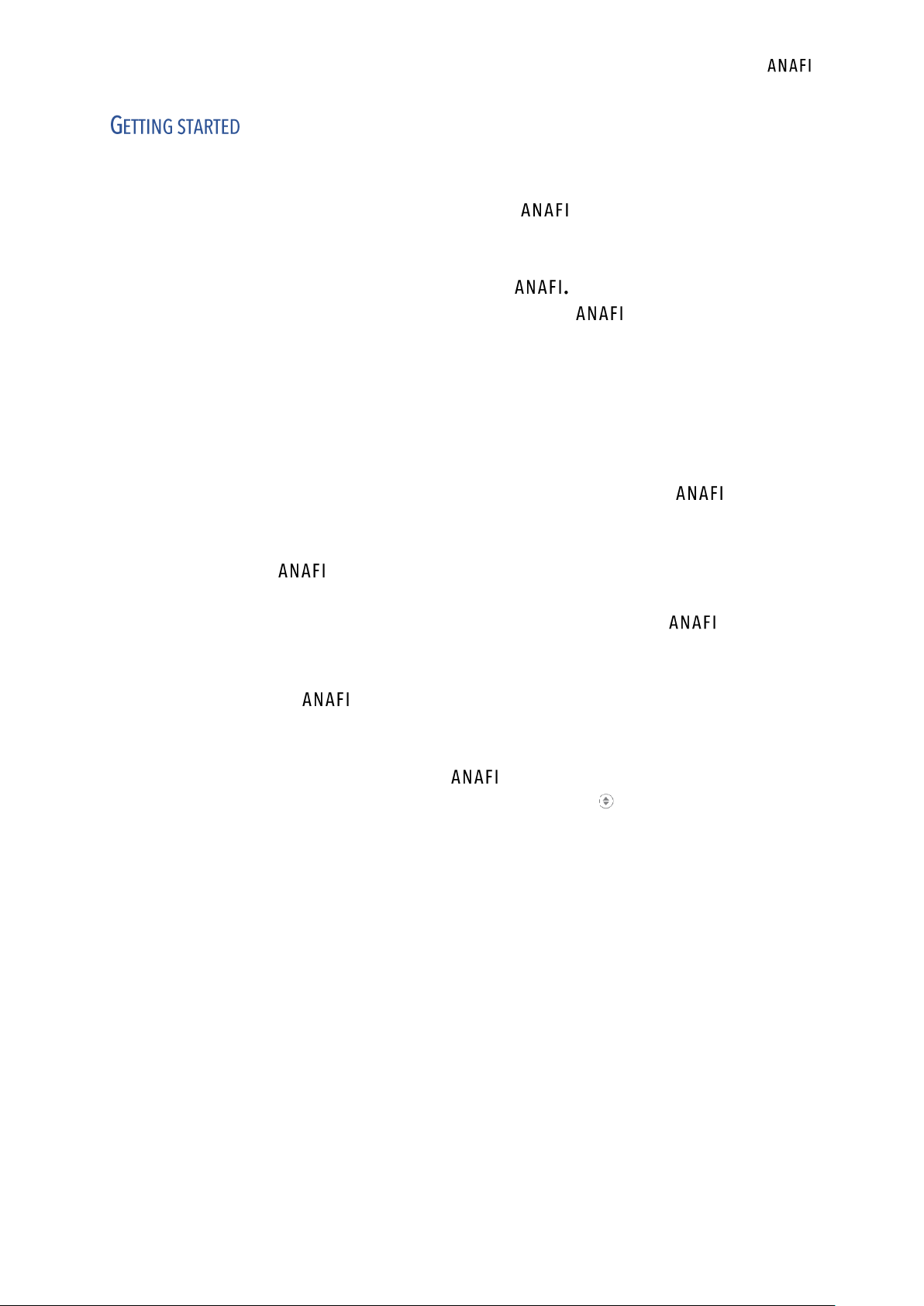
User Manual v2.0 –
published on December 6, 2018
21
1. Charge the battery using the enclosed USB-A to USB-C cable and a USB-A power
adapter (not included in the box, except for Work). Charging times depend
on the supply capacity of the adapter. Refer to the
“Battery charging”
section of
this guide for additional information. Parrot recommends you always run a full
charge of your smart battery before flying
2. If you want to use the controller and enjoy the full experience, charge
Parrot Skycontroller 3.
3. Check that your flying zone is safe and clear.
4. To start the drone, place it on a flat horizontal surface and press the power
button.
5. a) If you use Parrot Skycontroller 3, unfold the central part of the controller to
power it on, wait for the steady dark blue light, then plug your device to the
controller using a USB cable. Parrot recommends you always fly with
Parrot Skycontroller 3 and a device, for the best flight experience.
b) If you do not wish to use the controller, connect your device to the Wi-Fi
network of , using the Wi-Fi settings card located inside the drone’s carrying
case - SSID format: Anafi-xxxxx.
6. FreeFlight 6 runs automatically on your device and connects to and to
Parrot Skycontroller 3.
7. Check for controller and drone software updates.
8. Calibrate your , your Parrot Skycontroller 3, or both, if required, following
the instructions on the screen of your device.
9. Check that your flying zone is still safe and clear, and that no one (people, animal)
has approached or is approaching .
10. Stay at least 2m (6ft) clear from the drone, press the button and enjoy the
flight!
Page 22
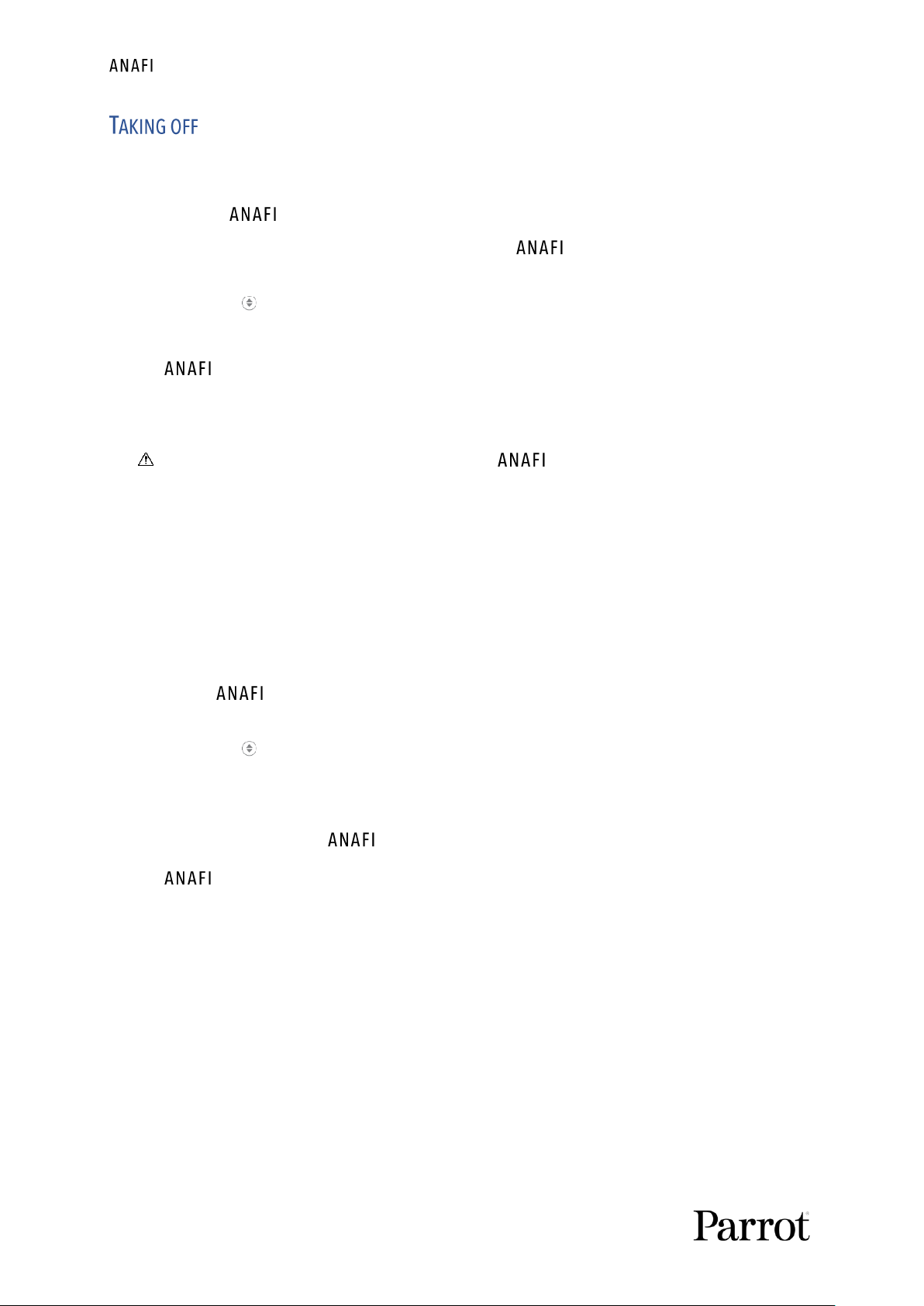
22
Ground take-off
Position on a flat, even, and clear surface.
Power it on, move at least 2m (6ft) away from and check that the
surroundings of the drone are absolutely clear.
Press the button on your Parrot Skycontroller 3, or tap the green “TAKE-OFF” box,
on the screen of your device.
takes off and stabilizes at 1m (3ft) from the ground, waiting for commands
from the pilot.
Hand launch
Be especially careful when you hand launch . This procedure is safe provided
you are not distracted or startled by an outside event with a live drone in your hand:
concentrate on what you are doing, but always stay aware of your surroundings.
Upon first opening of FreeFlight 6, from version 6.2, a hand launch tutorial reminds
you the following procedure. You can activate hand launch from this tutorial page.
You can also activate the hand launch option from the
“Interface”
menu of
FreeFlight 6
“PREFERENCES”
(refer to the
“PREFERENCES – Interface”
section of this
guide for further information).
Power on and position the drone on your flat, open hand. On the screen of
your device, the green “TAKE-OFF” box is replaced by a blue “HAND LAUNCH” box.
Press the button on your Parrot Skycontroller 3, or tap the blue “HAND LAUNCH”
box on the screen of your device. The drone’s blades start rotating slowly and the
screen of your device displays a hand-launch animation.
Briefly and briskly lift up and forward with your open hand.
is airborne. It stabilizes, waiting for commands from the pilot.
Page 23

User Manual v2.0 –
published on December 6, 2018
23
Left control stick (default mode)
Right control stick (default mode)
Rise
Forward
Descend
Reverse
Turn right
Move to the right
Turn left
Move to the left
Page 24

24
To bring back to its take-off position, press the button on your Parrot
Skycontroller 3, or tap the icon on the screen of your device.
rises to 20 meters over its take-off point – if it was flying lower than this
altitude – and flies back over its take-off position.
In the Follow Me mode (in-app purchase), when the button or icon is activated,
flies back to the position of the pilot.
PRECISE HOME SETTING
When flight conditions are optimal at take-off, can set a “precise home” for itself,
through its vertical camera. In that case, a pop-up on the screen of FreeFlight 6 confirms a
precise home has been set, and the home icon of the mini-map turns green.
Android “Precise Home Set” pop-up
features a Smart RTH capability: considering its altitude and its distance from its
take-off point, the drone computes in real time the power it needs to return home. When
short on battery power, FreeFlight 6 alerts you that it will enter automatic RTH mode.
If you feel confident you can bring back to its take-off point or if you wish to land it at
a different location, you can cancel the auto-RTH directly from the alert pop-up.
Fly directly over a flat, even, and clear surface, then press the button, or tap
the orange “LAND” box on the screen of your device.
lands.
Page 25
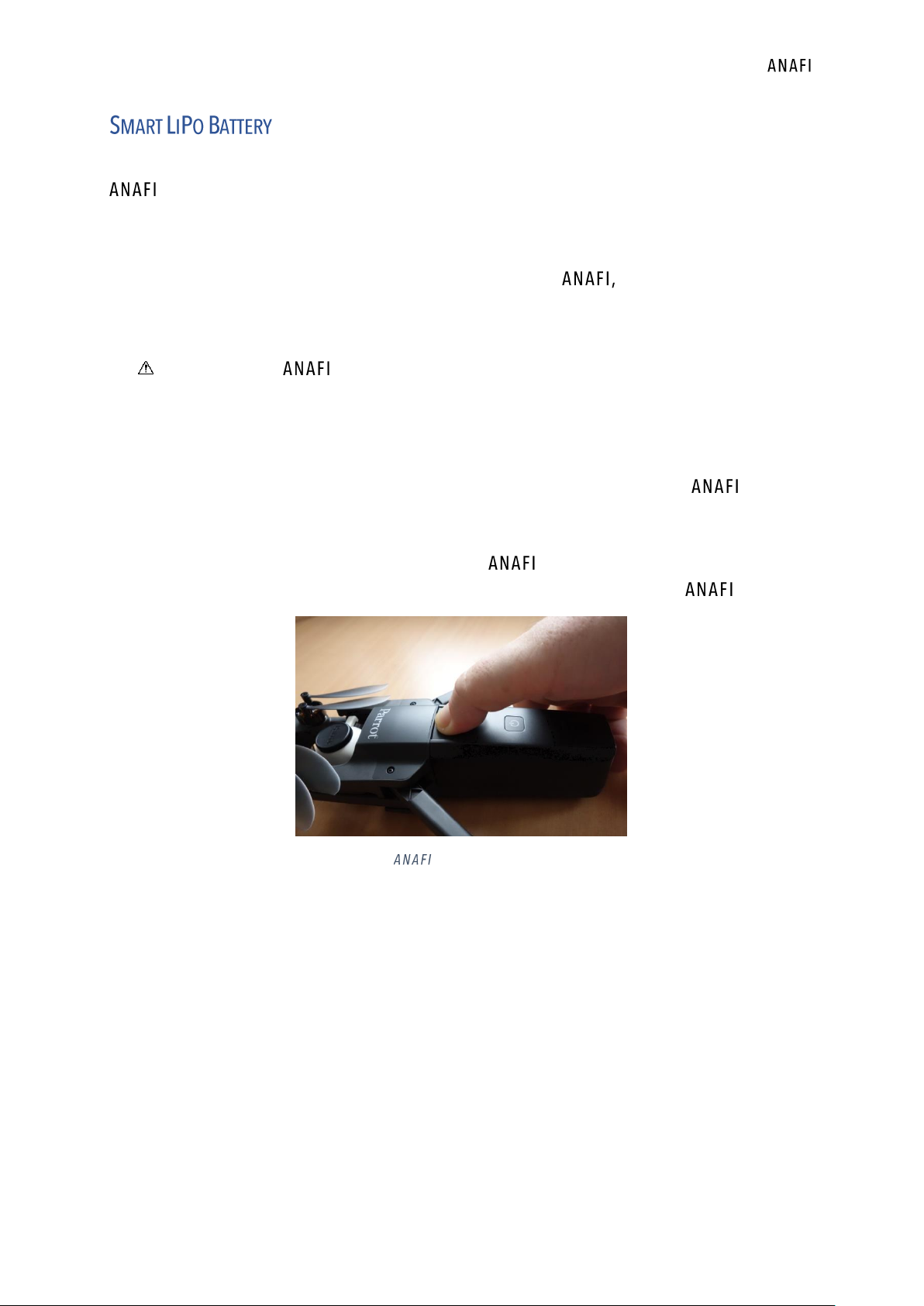
User Manual v2.0 –
published on December 6, 2018
25
’s smart LiPo battery is preinstalled on the drone and should always be reinstalled in
the same way, with the LEDs and power button facing up, to avoid irrecoverable electric
damage to the battery, to the drone, or to both.
The smart battery can be charged whether it is installed on or not. However, you will
need to remove the battery from the drone to access your microSD card. Refer to the
“Retrieving media”
section of this guide for further information.
When handling , you should never apply pressure and generally avoid touching
the drone’s camera and gimbal – its most sensitive parts. The following directions will
help you handle your drone and battery safely.
Battery removal
To remove the smart battery from the drone, unfold the back arms of . Set the
drone on a flat and even surface (such as a table), and press the push-button which
connects the battery to the body of the drone with your thumb. Gently slide your
thumb and the battery toward the back of . When the hook of the push-button
is disengaged from the body of the drone, lift the battery away from .
: battery removal
Page 26

26
Battery installation
To install the smart battery back on the drone, unfold the back arms of . Set
the drone on a flat and even surface (such as a table), and position the battery’s
three hooks into the drone’s corresponding slots. Place your middle finger on the
Parrot logo of and your thumb on the back of the smart battery. Squeeze your
fingers together until you feel and hear the battery clicking into the body of the
drone. You are set!
: battery installation
Battery charging
To charge ’s smart LiPo battery, use the enclosed USB-A to USB-C cable to plug
the battery to a power source. This convenient cable enables you to charge your
battery from:
o a wall socket, through an AC adapter (not included in the box, except for
Work);
o a tabletop or laptop computer’s USB-A port;
o a power bank’s USB-A port.
Indicative full charging times depending on power sources are as follows (at 20°C):
- AC adapter (5V - 3A): between 150 and 210 minutes;
- a computer’s or power bank’s USB-A port: between 270 and 320 minutes.
’s smart battery can also be recharged through a Power Delivery adapter or charger
(USB-PD standard), using a USB-C to USB-C cable (not included in the box). In that
configuration, full charging time of the battery can be reduced to 105 minutes.
About USB-PD power banks: Parrot does not recommend users to invest in a
USB-PD power bank, as not all of them support USB-C to USB-C charging of ’s
battery. Indeed, due to the nature of the USB-C technology, some USB-PD power
banks recharge on ’s smart battery, rather than the other way around.
Page 27

User Manual v2.0 –
published on December 6, 2018
27
When ’s smart LiPo battery is plugged to a power source and charging, its 4 LEDs
indicate in real time its level of charge:
- LED 1 flashing: battery is between 0 and 25% charged;
- LED 1 steady & LED 2 flashing: battery is between 25 and 50% charged;
- LEDs 1 and 2 steady & LED 3 flashing: battery is between 50 and 75% charged;
- LEDs 1, 2 and 3 steady & LED 4 flashing: battery is between 75 and 100% charged;
- battery is plugged and all LEDs are off: battery is full.
Similarly, when your battery is not installed on , you can check its charge level at any
time by pressing its power button:
- 1 steady LED lights up: battery is between 0 and 25% charged;
- 2 steady LEDs light up: battery is between 25 and 50% charged;
- 3 steady LEDs light up: battery is between 50 and 75% charged;
- 4 steady LEDs light up: battery is between 75 and 100% charged.
Finally, the same logic applies when the smart LiPo battery is installed on the drone and
when is powered on. The number of steady LEDs enables you to estimate your
remaining flying time:
- 1 steady LED is lit up: less than 6 minutes flying time remaining;
- 2 steady LEDs are lit up: between 6 and 12 minutes flying time remaining;
- 3 steady LEDs are lit up: between 12 and 18 minutes flying time remaining;
- 4 steady LEDs are lit up: between 18 and 25 minutes flying time remaining.
Battery care and safety
As you can see, ’s smart LiPo battery is as high-tech as any other element of your
flying 4K HDR camera.
Its firmware can be updated, like that of the drone and that of the controller, and it even
features a wintering mode, designed to increase its durability and facilitate its care. Ideally,
when not in use for a prolonged period, batteries should be stored half-charged. When not in
use for 10 days, ’s smart battery discharges itself, if required, to 65% charge, over a
48h period. In other words, after a maximum of 12 days without use, this smart battery
enters hibernation with a charge level which never exceeds 65%. If you leave your
battery for 12 days, you will find out its power button does not activate the charge level LED
indicators. The battery needs to be charged to exit the wintering mode and start operating
as described in the earlier paragraphs: this behavior preserves the battery over time. Parrot
recommends you always run a full charge of your smart battery before flying .
Page 28

28
Like all other LiPo batteries, ’s smart battery must be handled, transported and stored
with care:
- never leave a battery unattended while charging;
- never expose a battery to extreme temperatures, neither hot, nor cold;
- never charge a battery which is still warm from use (wait for at least 20 minutes);
- never use or recharge a damaged or swollen battery;
- always store your battery in a dry, ventilated place, at a temperature close to 20°C;
- always carry your battery in a fire-retardant bag or case (unless it is installed on
: it can then be transported with the drone, inside its carrying case).
Finally, note that ’s smart battery will only allow charge in ambient temperatures
between +10°C and +45°C, and that using in temperatures approaching 0°C will reduce
its flying time. To minimize this slight drop in the smart battery’s capacity, keep your battery
as warm as possible before starting a flight in a cold environment.
If the behavior of your battery is not consistent with the elements contained in this
section, and if you cannot get it to power your , you must hard reset your
battery: plug it to a power source with the enclosed cable, then keep the battery’s
power button pressed for 15 seconds (regardless of the behavior of the LEDs), and
release the button.
The battery’s LEDs flash quickly, one after the other, alternating green and red: the
hard reset is successful!
Page 29

User Manual v2.0 –
published on December 6, 2018
29
Your is equipped with a 16GB microSD card which enables you to record videos and
photos, and to transfer them easily to your computer. This section explains how to extract
the microSD card from , how to retrieve your media from the microSD card, and how to
reinstall it in the drone.
Extracting the microSD card
To extract the microSD card from , the battery must be removed from the
drone. Refer to the
“Battery removal”
section of this guide for details.
When you remove the battery from the body of the drone, you uncover the microSD
slot, which is protected by a small metal lock.
Slide this metal lock with a finger toward the back of to open it – you will feel
a slight click. Lift the front part of the lock to open the slot. Reach the microSD card
and extract it. An open lock icon and an arrow, located on the left of the microSD slot,
confirm to you the way you must slide the lock to open it.
Retrieving photos and videos
Use the enclosed microSD to SD card adapter to transfer videos and photos you have
taken with to your computer. Slide the microSD card into the adapter and use
the adapter how you would use any other SD card: access your videos and photos
through a card reader or the SD card slot of your computer. Copy your videos and
photos to the hard drive of your computer to edit, store, and manage your media.
The enclosed 16GB microSD card enables you to record just over 20 minutes of 4K
video. For this reason, Parrot recommends you backup your photos and videos, and
you empty your 16GB microSD card after each flight, to ensure you always have
available memory space to capture new still or moving images.
Installing the microSD card
To install the microSD card back into its slot, open the metal lock as you did when you
extracted the card from . Position the microSD card into its keyed slot: make
sure the metal contacts of the card are facing down and set on the contacts of the
drone. The shortest side of the microSD card should be facing toward the back of the
drone.
Tilt the metal lock over the microSD card. Press a finger gently on the lock and slide it
toward the front of to close and lock it – you will feel a slight click. A closed
lock icon and an arrow, located on the right of the microSD slot, confirm to you the
way you must slide the lock to close it.
Page 30

30
Compatible microSD cards
Refer to Parrot online documentation for an updated list of compatible microSD cards.
Direct media retrieval (drone to computer)
You can also retrieve your media directly from , without extracting the microSD card.
Use the enclosed USB-A to USB-C cable to connect the drone (USB-C) to a USB-A port
of your computer. Power on.
mounts as any other external drive: copy your media from the DCIM/100MEDIA
directory to your computer’s hard drive.
When you are done managing your media, eject as any other external drive.
When plugged in to a computer and powered on, ’s battery discharges itself.
This means you must recharge your smart battery after you have retrieved your
media, even if it was fully charged when you began the procedure.
FreeFlight 6 Gallery
Finally, you can manage your media and download them directly from to your device
with the Gallery of FreeFlight 6.
Access the Gallery from the homepage of FreeFlight 6, either by tapping the “microSD
card” box, on the top bar of the interface, or by tapping the “Gallery” box, at the
center of the interface.
As you can see from the screen capture below, the FreeFlight 6 Gallery displays the
microSD card media, by default. Tap any green media download box to transfer the
corresponding media to your device.
Access the media you have downloaded to your device by tapping the “Local” box, at
the top of the interface.
Android FreeFlight 6 Gallery
Page 31

User Manual v2.0 –
published on December 6, 2018
31
The HUD (head-up display) interface of FreeFlight 6 is the ultimate companion to . It
enables you to access all the outstanding features of , from the screen of your device,
at the touch of your thumbs.
This section explores FreeFlight 6 functions, starting with a presentation of the top and
bottom bars of the HUD (iOS and Android).
Access the HUD by taping “FLY” on the bottom right of the homepage of FreeFlight 6.
iOS FreeFlight 6 homepage
Android FreeFlight 6 homepage
Page 32

32
Presentation of the iOS HUD (video mode view)
horizontal distance from pilot Next available action
height relative to take-off point Controller box (charge and GPS synch)
ground speed box (charge and GPS synch)
Back to homepage Preferences
Speed (Film or Soft shutter
Sport) box Photo/video toggle button and timer
Piloting mode box Video settings box
Cineshots box Video mode box
and FreeFlight 6 are packed with features which are accessible from the HUD. Before
we present the
“PREFERENCES
” menu of FreeFlight 6, here is an overview of your drone’s
current piloting, Cineshots, Dronies, and video modes.
Piloting modes: Manual flight Cineshots: 360° (left & right)
Cameraman Reveal (30 & 60m)
Follow Me (in-app purchase) Spiral (30 & 60m)
Smartdronies Epic (30 & 60m)
Touch & Fly: Waypoint & POI
Flight Plan (in-app purchase) Smartdronies Orbit
& Parabola
Video modes: Standard POI Dronies Dolly Zoom
Cinema Boomerang
Hyperlapse
High-Framerate Follow Me Orbit
Slow Motion (in-app Parabola
purchase) Tornado
Dronies Boomerang
Page 33

User Manual v2.0 –
published on December 6, 2018
33
The Android HUD of FreeFlight 6 displays strictly the same information, buttons, toggles, and
menus as the iOS HUD, in the same way – despite slight cosmetic differences.
Note that both GPS icons are green, on both screen captures (iOS and Android screen
presentations). This means that the drone’s controller (Skycontroller 3 or device) and
are both synchronized to enough GPS and Glonass satellites to optimize the
stability of the drone, especially at higher altitudes.
Parrot therefore recommends you always check both your FreeFlight 6 HUD’s GPS
icons are green (and not red), before you make your take off.
Page 34

34
Presentation of the Android HUD (photo mode view)
horizontal distance from pilot Next available action
height relative to take-off point Controller box (charge and GPS synch)
ground speed box (charge and GPS synch)
Back to homepage Preferences
Speed (Film or Soft shutter button
Sport) box Photo/video toggle & number of media
Piloting mode box Photo settings box
Cineshots box Photo mode box
’s photo modes include a Single shot mode, a Burst mode, a Bracketing mode, a Timer
mode and a five-format Panorama mode.
The Android HUD of FreeFlight 6 displays strictly the same information, buttons, toggles, and
menus as the iOS HUD, in the same way – despite slight cosmetic differences.
Note that both GPS icons are green, on both screen captures (iOS and Android screen
presentations). This means that the drone’s controller (Skycontroller 3 or device) and
are both synchronized to enough GPS and Glonass satellites to optimize the
stability of the drone, especially at higher altitudes.
Parrot therefore recommends you always check both your FreeFlight 6 HUD’s GPS
icons are green (and not red), before you make your take off.
Page 35

User Manual v2.0 –
published on December 6, 2018
35
Access FreeFlight 6 preferences through the icon on the extreme right of the top bar of the
homepage, or that of the HUD. Preferences enable you to fine-tune to your hand – to
customize it, to fit your piloting and filming styles.
Access Preferences submenus from the boxes on the left of the screen. Tap a box to select it
and access its items.
For all items, default values (DV) are marked in bold characters.
Interface
The Interface preferences set the way your controller behaves and the amount of
information you want on your FreeFlight 6 HUD. It also enables you to activate the “Handlaunch” option.
Tap an item option to select it.
- Control mode: DEFAULT / SPECIAL (refer to diagrams for control details)
- Inverse joys OFF (white) / ON (green)
- Show minimap NEVER / WITH CONTROLLER / ALWAYS
- Map type ROADMAD / SATELLITE / HYBRID
- Hand-launch NO / YES
- Show framing grid NO / 3x3 / 6x6
- Measurement system AUTO / IMPERIAL / METRIC
Tap “RESET ALL INTERFACE PREFERENCES” on the bottom of the page to reset preferences.
Piloting
Piloting preferences set the way behaves, in each individual speed mode. Tap “FILM”
or “SPORT” to select the speed mode you want to set.
For each item, move the slider to select a value – or tap your selection with regards to
Banked turn.
- Max inclination: 5° to 40° (DV: 10° for FILM; 25° for SPORT)
- Max inclination speed 80°/s to 300°/s (DV: 80°/s for FILM and SPORT)
- Max vertical speed 0.5m/s to 4m/s (DV: 1m/s for FILM; 2m/s for SPORT)
- Max rotation speed 10°/s to 200°/s (DV: 10° for FILM; 30° for SPORT)
- Max camera tilt speed 1°/s to 180°/s (DV : 10° for FILM; 20° for SPORT)
- Banked turn NO / YES (DV: YES for FILM; NO for SPORT)
About Banked turn: activate Banked turn to achieve smoother turns. This setting is especially
useful for filming.
Tap “RESET ALL PILOTING PREFERENCES” on the bottom of the page to reset preferences.
Page 36

36
Note that “Max inclination”, “Max inclination speed” and “Max vertical speed” values
are the ones which carry the biggest impact on ’s acceleration and general
flying behavior. Corresponding sliders turn to orange instead of green to warn users
the settings they have selected require extreme care, superior piloting skills, or both,
when flying . Your drone will always remain outstandingly responsive, but with
extreme settings, it will accelerate much more rapidly than you can imagine: you have
been warned!
Safety
Through Safety preferences, you can set a safe and clear flying area for .
Set ’s maximum flight altitude with the “Max altitude” slider. This setting is always
activated, regardless of the activation of the Geofence.
To set a maximum distance from the pilot for your drone, move the “Max distance” slider to
the required value, then tap YES to activate the Geofence. When the Geofence is activated,
will automatically stop when it reaches the maximum distance you have selected.
- Max altitude 0m to 150m (DV: 30m)
- Max distance 10m to 4000m (DV: 100m)
- Geofence NO / YES
- Minimum altitude when 20m to 100m (DV: 30m)
using RTH
Tap “RESET ALL SAFETY PREFERENCES” on the bottom of the page to reset preferences.
Camera
Camera preferences enable you to select camera options, both in photo and video modes.
- Camera calibration Tap “CALIBRATE” to access camera & gimbal calibration
- Autorecord from take-off NO/ YES (video only)
- Lossless zoom only NO / YES (selecting “YES” blocks zoom in JPEG RECT)
- Display overexposure NO / YES
- Anti-flickering OFF / AUTO / 50Hz / 60 Hz
About camera calibration: only resort to the “correct horizon” procedure if you notice your
videos and photos are systematically tilted on the same side. Refer to the “
Camera
calibration
” section of this guide for the detailed procedure.
About overexposure display: when this setting is activated, the HUD of FreeFlight 6 shows all
overexposed areas of the screen as hatched, which enables you to fine-tune your framing,
your EV settings, or both.
About Anti-flickering: this setting and the associated technology aim at eliminating the flicker
effect which can arise due to some artificial lights. The “AUTO” option should work for most
users, but depending on your country, you can try other settings if you feel bothered by a
flicker effect on your device’s screen, your artificial light videos, or both.
Page 37

User Manual v2.0 –
published on December 6, 2018
37
Tap “RESET ALL CAMERA PREFERENCES AND SETTINGS” on the bottom of the page to reset
preferences (except for the Bracketing mode, which is only managed manually).
Network
Network preferences let you change your ’s Wi-Fi network name, password, and band.
- Network’s name Tap the field to change your ’s network name
- Password Tap the box to change your network’s password
- Wi-Fi band ALL / 2.4 GHz / 5 GHz / MANUAL
Page 38

38
is equipped with a state-of-the-art 4K, 3-axis-stabilized camera, which delivers
astoundingly sharp motion and still pictures, through a 1/2.4’’ CMOS 21MP sensor.
The lens of the camera includes low dispersion aspherical elements, that reduce chromatic
aberrations and flare, and guarantee optical excellence to such a small, smart and versatile
airborne imaging system.
Although you can film and take pictures using your device as ’s only controller, we
recommend you always use the Parrot Skycontroller 3 and your device, for the best
controlled, most precise, and safest filming and photos-shooting flights.
Making videos
By default, and FreeFlight 6 are set to start recording a video as soon as takes
off. This literally means all you have to do, to start filming, is to fly into the sky!
However, depending on your filming objectives, and FreeFlight 6 offer a wealth of
settings, from full auto to manual professional options, for you to make the most of every
situation.
If required, tap the photo/video toggle in the middle of the bottom bar of the HUD, to circle
the film camera (right icon) in white.
Main filming options are twofold, and accessible from the HUD of FreeFlight 6.
- First, select a video mode by tapping the corresponding box of the HUD.
The options appear on your device, as they do on the screen capture below. Tap a
video mode to select it and tap the video mode box again to confirm your choice.
Android Video mode menu
- Second, select a video resolution and a framerate (fps – frames per second) value
from the corresponding box of the HUD.
Tap the video settings box to call the individual video resolution and fps boxes.
Page 39

User Manual v2.0 –
published on December 6, 2018
39
Tap the video resolution box to access the available video resolutions and tap one to
select it.
Tap the fps box to access the available fps values and tap one to select it.
Tap the video settings box again to close the sub-boxes and confirm your choices.
Available video resolutions and fps values depend on the video mode you have selected:
Standard: all-round 4K, 2.7K or 1080p filming, at 24, 25 or 30fps.
Cinema: spectacular 4K cinema filming, at 24fps.
Hyperlapse: time-lapse video with a configurable speed factor (x15, x30, x60,
x120, x240), in 4K, 2.7K or 1080p, exported at 24, 25 or 30fps.
Slow-Motion 1080p filming at 48, 50 or 60fps, automatically slowed down by a
factor of 2 and exported at 24, 25 or 30fps.
Slow-Motion 720p filming at 96, 100 or 120fps, automatically slowed down by a
factor of 4 and exported at 24, 25 or 30fps.
High-Framerate: 1080p filming at 48, 50 or 60fps (ideal for post-processing) and
720p filming at 96, 100 or 120fps.
In the following screen capture, Standard video mode is activated: available video resolutions
are 4K (UHD), 2.7K and 1080p (FHD) – either in 24, 25 or 30fps, which you would find out by
taping “24 fps” on the bottom right of the screen.
iOS Standard video format menu
When you are happy with your settings and your framing, press the hard shutter button on
the right of Parrot Skycontroller 3 (or tap the soft shutter button of the HUD) to start filming.
The soft shutter button of the HUD animates and displays a cycle between red square, and
red circle. The timer starts running.
Press the hard shutter button of the controller (or tap the soft shutter button of the HUD)
again to end the recording. The soft shutter button of the HUD comes back to steady, red
and round. The timer resets.
Page 40

40
Taking photos
To access the photo camera of , tap the photo/video toggle in the middle of the
bottom bar of the HUD, to circle the photo camera (left icon) in white.
Five photo modes are currently available on : Single shot, Burst, Bracketing, Timer and
Panorama (5 formats).
Thanks to its 21MP CMOS sensor, produces three main picture formats:
- rectilinear JPEG (up to 16MP);
- wide 21MP JPEG and DNG (Digital NeGative: Adobe open standard RAW format)
- composite panoramas (JPEG), up to 32MP
Main photography options are accessible from the HUD of FreeFlight 6.
- First, select a photo mode by tapping the corresponding box of the HUD.
The options appear on your device. Tap a photo mode to select it and tap the photo
mode box again to confirm your choice.
When the “Single” mode is selected, the soft shutter button of the HUD appears as a
full white circle.
When the “Burst” mode is selected, the soft shutter button of the HUD displays the
Burst icon inside a white circle.
Selecting the “Bracketing” mode opens three options: 3 photos (-1 EV, +0.0 EV, +1 EV),
5 photos (-2 EV to +2 EV) and 7 photos (-3 EV to +3 EV). When one of these options
has been selected, the soft shutter button of the HUD displays the Bracketing icon
inside a white circle.
Selecting the “Timer” mode opens three options: 3 secs, 5 secs and 10 secs. When one
of these options has been selected, the soft shutter button of the HUD displays
“3 secs”, “5 secs” or “10 secs” inside a white circle, depending on the option which has
been chosen.
Selecting the “Panorama” mode opens three options: Vertical, Horizontal and 360.
When one of these options has been selected, the soft shutter button of the HUD
displays the corresponding icon inside a grey ( landed) or white ( flying)
circle.
The Panorama mode is indeed the only photography mode which requires the drone
to be flying before you can activate the shutter. Refer to the next section,
“
Generating Panoramas
”, for additional details about the “Panorama” mode.
- Second, select a photo format from the corresponding box of the HUD.
Tap the photo settings box to call the photo settings boxes.
Tap the last box on the right of the screen to access the available photo formats.
Page 41

User Manual v2.0 –
published on December 6, 2018
41
Available photo formats for each photo mode are as follows:
Single: JPEG RECT, JPEG WIDE, DNG+JPEG
Burst: JPEG RECT, JPEG WIDE
Bracketing: JPEG RECT, JPEG WIDE, DNG+JPEG
Timer: JPEG RECT, JPEG WIDE, DNG+JPEG
Panorama: JPEG RECT only
Tap a format (JPEG RECT, or JPEG WIDE if available, or DNG+JPEG if available) to
select it.
Tap the photo settings box again to close the sub-boxes and confirm your choice.
Android photo formats: JPEG RECT
Android photo formats: DNG+JPEG
When you are happy with your settings and your framing, press the hard shutter button on
the right of the Parrot Skycontroller 3 (or tap the soft shutter button of the HUD) to take a
photo.
Page 42

42
In “Single” mode, the screen flashes white then freezes briefly in black and white to confirm
a picture has been taken. The number to the left of the soft shutter button (the number of
media on the microSD card) of the HUD is increased by 1.
In “Burst” mode, the screen flashes white then freezes briefly in black and white to confirm
14 pictures have been taken in the span of 1 second. The number to the left of the soft
shutter button of the HUD is increased by 14.
In “Bracketing” mode, the screen flashes white then freezes briefly in black and white to
confirm 3, 5 or 7 pictures have been taken. The number to the left of the soft shutter button
of the HUD is increased by 3, 5 or 7, depending on your option choice.
In “Timer” mode, the countdown is displayed (from 3, 5 or 10 seconds) at the center of the
HUD, the timer of the soft button also countdowns, then the screen flashes white and
freezes briefly in black and white to confirm a picture has been taken. The timer of the soft
shutter button resets. The number to the left of the soft shutter button of the HUD is
increased by 1.
For additional details on the “Panorama” mode, refer to the next section, “
Generating
Panoramas
”.
Android photo modes
About photo formats:
JPEG RECT: 4:3 aspect ratio, up to 16MP and 75.5° horizontal field of view (HFOV)
JPEG WIDE: 4:3 aspect ratio, 21MP, 84° HFOV – zoom is disabled for this format
DNG+JPEG: 4:3 aspect ratio, 21MP, 84° HFOV – zoom is disabled for this format
The DNG+JPEG option produces at least 2 files (1 DNG, 1 JPEG) for each shutter action.
As other RAW picture formats, DNG is a very useful format for professional
photography processing and workflow. Indeed, RAW formats retain all the information
gathered by photography sensors, contrary to JPEG formats – which are compressed
and processed renderings of this comprehensive information. In consequence, RAW
Page 43

User Manual v2.0 –
published on December 6, 2018
43
pictures such as ’s DNG are heavy files, but they offer the very best post-
processing and retouching possibilities.
Creating Panoramas
panoramas are generated automatically through the gallery of FreeFlight 6, based on
a series of pictures taken by the drone.
The generation of a panorama, regardless of its format, implies three phases:
- collecting the pictures, in flight;
- downloading the pictures from to your device;
- stitching the pictures together to create the panorama, on your device, through the
gallery of FreeFlight 6.
Before shooting a panorama:
- Make sure you are not flying lower than 10 meters (30ft) over water.
- Make sure no object nor subject are present in a 10 meters (30ft) radius around
.
- Bear in mind locks the exposure (refer to the “
AE Lock
” section of this guide
for additional information on exposure locking) of the frame with which you start your
panorama. For this reason, Parrot recommends you always frame the main subject of
the intended panorama before pressing the shutter button.
- Bear in mind will not enable you to proceed with a panorama if the drone is
short on power (capturing a 360 Panorama takes up to 3 minutes).
To capture a panorama, select the “Panorama” box from the “Photo Mode” menu of the
HUD. Then, tap the panorama type you want to select it: Vertical, Horizontal or 360. The
soft shutter button icon reflects your choice, as on the screen capture below.
iOS Panorama types
When you are happy with your framing, press the hard shutter button on the right of
the Parrot Skycontroller 3 (or tap the soft shutter button of the HUD) to begin the
Page 44

44
Panorama capture. starts taking pictures and the bottom of the HUD displays a
progress bar which fills with green as the capture unfolds.
Panorama types capture characteristics:
- Vertical: takes 8 photos in about 35 seconds
- Horizontal: takes 10 photos in about 40 seconds
- 360: takes 42 photos in about 180 seconds (3 minutes)
To download the Panorama pictures to your device, land , access the homepage
of FreeFlight 6 and tap the microSD card box or the Gallery box to display the media
present on your microSD card. Like other media, Panoramas are marked with their
distinct icon and a green download box, which shows the size of the corresponding
series of pictures.
iOS microSD gallery: downloading media to device
Tap the green box of the Panorama you want to generate to start downloading the
corresponding series of pictures to your device. When the download is complete,
FreeFlight 6 displays a page from where you can delete the downloaded photos: tap
“Yes” to keep the originals on the microSD card; tap “No” to delete them. FreeFlight 6
displays the Local (device) gallery, which contains only the media you have downloaded
from ’s microSD card.
iOS Local (device) gallery
Page 45

User Manual v2.0 –
published on December 6, 2018
45
Finally, select the panorama you want to generate from your Local gallery: FreeFlight 6
displays the following screen.
iOS Local (device) panorama generation page
Tap “Create” to generate the panorama (or tap the other icon to access the series of
individual pictures.
Depending on the power of your device, FreeFlight 6 may display one or two
resolution options, up to 32 MP. Select the option you want to launch the generation.
The time this process takes also depends on your device’s power. For the highest
quality 360 panorama (32 MP), it can take several minutes.
iOS: Creating Sphere
When the panorama creation is complete, FreeFlight 6 displays the panorama and
gives you the option to delete the original files.
For each Vertical or Horizontal panorama capture, you will be able to generate one
panorama only. For each 360 capture, you will be able to generate three different
panoramas: Sphere, Tiny Planet and Tunnel.
Page 46

46
Two of ’s main assets are its gimbal tilt control capabilities (180°, from the ground to
the sky), and its zoom. This section presents these features and the way to activate them.
Gimbal tilt control
’s gimbal tilt control is activated through the left trigger of Parrot Skycontroller 3. It is
available in all video and photo modes, and in all manual piloting modes.
- To aim the gimbal toward the ground, push the tilt control trigger down.
- To aim the gimbal toward the sky, pull the tilt control trigger up.
- To reset the gimbal tilt to a horizontal position, press the optics reset button on the
left of Parrot Skycontroller 3 (this action also resets the zoom factor of the lens to x1).
Zoom control
’s zoom control is activated through the right trigger of Parrot Skycontroller 3. It is
available in all video modes, and in JPEG RECT photo mode (with an impact on the final
resolution of your pictures). WIDE photo modes imply the use and rendering of all 21MP
delivered by ’s CMOS sensor: zoom is deactivated in both WIDE photo modes.
- To zoom in on a subject, push the zoom trigger down.
- To zoom out, pull the zoom trigger up.
- Pressing the optics reset button on the left of Parrot Skycontroller 3 instantly resets
the zoom factor of the lens to x1 (this action also resets the gimbal tilt to a horizontal
position).
The HUD of FreeFlight 6 presents precise, decimal-by-decimal zoom information at all times,
in the middle of the left side of the screen, as shown on the following screen captures – note
that in these examples, ’s gimbal is tilted all the way toward the ground.
Android 4K x1 zoom
Page 47

User Manual v2.0 –
published on December 6, 2018
47
Android 4K x1.4 zoom
iOS 4K x3 zoom
As already mentioned, presents no lossless zoom capabilities for pictures: the zoom is
deactivated by design in WIDE formats (JPEG and DNG+JPEG), and it has an impact on the
resolution of the pictures in JPEG RECT format.
By contrast, offers impressive lossless zoom capabilities for 4K UHD (x1.4), 2.7K (x1.9)
and 1080p (X2.8) videos.
Android 1080p x1 zoom
Page 48
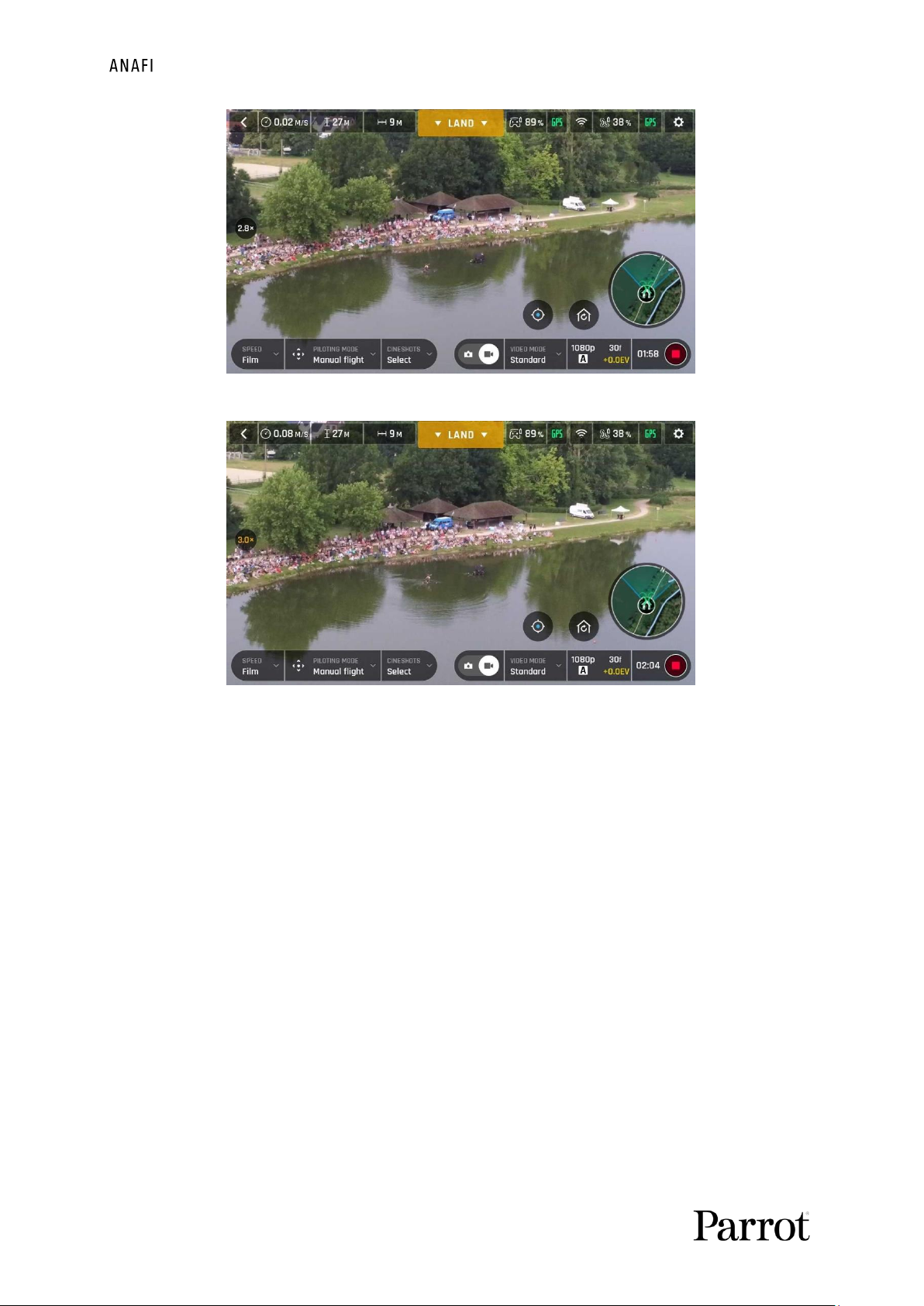
48
Android 1080p x2.8 zoom
Android 1080p x3 zoom
Note that in the video mode, when you leave the lossless envelope of the zoom, the zoom
indicator, on the middle left of the HUD, turns orange instead of white.
Page 49

User Manual v2.0 –
published on December 6, 2018
49
Camera Calibration: Correct horizon (exceptional procedure)
Your ’s camera has been factory-calibrated with unparalleled precision.
Unlike the calibration of or that of the Parrot Skycontroller 3, which must be
carried out periodically, the camera calibration must not be carried out unless it
appears necessary – typically, after a crash.
If you notice a tilted horizon on all your videos and photos, and if this tilt is always on
the same side, access camera calibration to make your horizon perfectly straight
again.
This feature is accessible from the box on the FreeFlight 6 homepage (or from the
box of the HUD) and from the
“PREFERENCE – Camera”
menu.
Before starting this procedure, you need to position on a flat and perfectly level
surface, exactly perpendicular to any pattern containing straight lines you can use as horizon
references. A set square can help you check that a line on your floor is perpendicular to your
wall, as on the following pictures.
Finding a line perpendicular to the wall
ready for camera calibration
Page 50

50
When is correctly positioned, perpendicular to its straight horizon reference,
power it on, along with the Parrot Skycontroller 3 and your device, as you would for
any flight.
Access “Camera calibration” from the box of the homepage or the HUD of
FreeFlight 6, or from the “PREFERENCES-Camera” menu.
Select the “Correct horizon” option from the following screen.
: gimbal/camera calibration (Android)
The following screen appears – except the top line label (“
Gimbal calibration
”), has
been replaced with “
Horizon correction
”.
Gimbal/camera calibration: before (Android)
Tap “–“ or “+” until the artificial horizon of matches the horizon reference facing
the drone. Do not worry about vertical lines: as you can see from the screenshots,
they do not appear straight or parallel on the gimbal calibration screen.
Page 51

User Manual v2.0 –
published on December 6, 2018
51
Gimbal/camera calibration: after (Android)
When you have straightened the tilt of the camera, tap the “<” icon on the top left of
the screen to confirm your setting and exit camera calibration.
Camera Calibration: Gimbal calibration
Use this option to perform a gimbal calibration, similar to that which occurs after is
powered on.
Page 52

52
is set to deliver high quality and balanced 4K videos and 21MP photos, out of the box.
Some image enthusiasts and all professional directors, videographers and photographers,
however, will find their way through pro-imaging settings. This section is designed to help
you exploit manual settings and develop your filming and photography styles.
The Exposure value (EV) is the only setting accessible in the Auto mode, from the
“Video/Photo settings box” menu of the HUD.
Exposure value (EV)
The EV expresses the general darkness or lightness of a photograph – or a video. At
+0.0 (zero) EV, automatically adapts the shutter speed and the ISO value to deliver a
perfectly balanced photo or video: not too dark and not too light.
Tap the “+0.0 EV” box to activate the EV slider.
Slide your finger on the screen to adapt your EV toward negative values and darken
your picture or video.
Use positive values to lighten your images. This can be useful if you want to capture a
backlit scene and to fade surroundings in light.
Android -1.0 EV Android +1.0 EV
To activate further settings, tap “Auto”, on the far left of the Video/Photo settings box. The
additional settings boxes are unlocked, they stand out in white and “Auto” has been replaced
with “Pro”.
Shutter speed (s)
The “s” value refers to the time, in fraction of second, when the shutter stays open to
capture a still picture: it is called exposure time.
In Auto mode, selects the best shutter speed and ISO value couple, in real time,
depending on the scene and available light. In consequence, selecting a shutter speed also
deactivates the Auto ISO mode.
Page 53

User Manual v2.0 –
published on December 6, 2018
53
As ’s f/2.4 aperture lens lets a lot of light in, even compared to most professional SLR
lenses, your drone can achieve very fast “s” values (down to 1/10000s) and capture very fast
action. It can also be used for slow shots, up to 1 second for the photo mode.
Note that can shoot pictures and videos when it is not flying. You can even hold it in
your hand and use it as a premium stabilized 4K video and photo camera.
Tap the “s” box to open the shutter slider.
Select a value to exit the auto-mode for shutter speed and ISO. This action also
deactivates the EV slider.
Set the s value you require, then tap the “ISO” box to select an ISO value. Experiment!
The display of the HUD reflects your settings. If you get lost, tap Auto either on the
“s” or the “ISO” slider to get back to auto exposure and reactivate the EV slider.
ISO value (ISO)
The ISO value refers to the sensitivity of the sensor. As we have seen, it is linked to the
shutter speed value: both sliders activate when you deactivate the “Auto” mode and set a
value for one, or for the other. The lower the ISO value, the lower the sensitivity of the
sensor, and the lower the image noise (digital grain). Therefore, under good lighting
conditions, such as sunny daylight outside shots, low ISO values (100 or 200) should always
be selected. The sensitivity of the sensor increases as the ISO value goes up: 3200 ISO can be
used to capture low light interior scenes, or exterior shots at dusk or dawn, for example.
By default, in Auto mode, constantly adapts its ISO and shutter speed values to the
scene it is filming. Setting an ISO value for a whole shot or series of shot, however, is very
useful to professional filming.
Tap the ISO box to open the shutter slider.
Select a value to exit the Auto mode for ISO and shutter speed. This action also
deactivates the EV slider.
Set the ISO value you require, then tap the “s” box to select a shutter value.
Experiment! The display of the HUD reflects your settings. If you get lost, tap Auto
either on the “s” or the “ISO” slider to get back to auto exposure and reactivate the
EV slider.
White balance (WB)
White balance deals with the color temperature of the light. Cold lights make the whites look
blue. Warm lights make the whites look yellow. By default, in Auto WB mode, keeps
the whites white, at all times: it adapts its WB value in real time.
However, setting a WB value for an entire shot is especially useful for professional filming:
stable WB facilitates the grading (color treatment) of videos.
Tap the WB box to open the white balance options.
Page 54

54
Select the WB option that is best suited for your shooting conditions, your subject, or
both. The display of the HUD reflects your settings and helps you make the best
choice.
Android Auto WB Android Incandescent WB
Android Fluo 1 WB Android Fluo 2 WB
Android Sunny WB Android Cloudy WB
Android Green WB Android Blue Sky WB
Page 55

User Manual v2.0 –
published on December 6, 2018
55
HDR
HDR (high dynamic range) is another great way to enhance a video or a photo. The HDR
option is available for Standard video mode 4K, 2.7K and 1080p formats (regardless of
framerate values) and JPEG photos.
To activate the HDR option, select a Standard video mode or a JPEG photo format
from the relevant boxes of the bottom bar of the HUD. A white and round HDR icon
appears on the screen of your device, to the left of the photo/video trigger.
Tap this icon: it turns yellow and a HDR notice appears in black inside a yellow box,
under the “next available action” box, at the center of the top bar of the HUD. Press
the hard shutter button on your Parrot Skycontroller 3 (or the soft shutter button of
the HUD) to start filming in HDR or to take a HDR photo.
Tap the round HDR icon again to deactivate HDR. The yellow HDR box disappears from
the screen.
iOS HDR off iOS HDR on
Note that activating (or deactivating) HDR stops any ongoing video recording.
NATURAL Style
The Natural Style is the default Style: it respects nature’s colors and tones.
Activate the “NATURAL” Style from the “Style” box of the Video/Photo settings menu.
P-LOG Style
One alternative Style to Natural looking images (default value) can be selected for
both in the video mode, and in the photo mode. This alternative Style is called “P-LOG”. It
makes images a little less contrasted: P-LOG style is ideal for videos you want to edit and
process using professional grading tools and filters.
Activate the “P-LOG” Style from the “Style” box of the Video/Photo settings menu.
INTENSE Style
Another alternative Style to Natural looking images (default value) can be selected for
both in the video mode, and in the photo mode. It is called “Intense”. It makes images more
saturated and contrasted.
Activate the “INTENSE” Style from the “Style” box of the Video/Photo settings menu.
Page 56

56
PASTEL Style
Another alternative Style to Natural looking images (default value) can be selected for
both in the video mode, and in the photo mode. It is called “Pastel”. It makes images less
saturated, but it brings out their warmest tones.
Activate the “PASTEL” Style from the “Style” box of the Video/Photo settings menu.
ADJUSTMENT
The ADJUSTMENT button, next to the P-LOG box, provides three additional settings for your
Normal Style still images and films:
- Saturation: sets to the intensity of the colors (from -2 to +2)
- Contrast: sets the degree of difference between lightest and darkest
parts of the image (from -2 to +2)
- Sharpness: sets the distinction of the reproduction of details (from -1 to +1)
All settings at minimal values (iOS)
All settings at maximal values (iOS)
Tap the RESET button, on the right of the screen, to bring all values to 0 (zero).
Page 57

User Manual v2.0 –
published on December 6, 2018
57
Tap the “<” icon, on the left of the screen, to confirm your settings and exit the ADJUSTMENT
menu.
Lock AE
Another great feature of FreeFlight 6 is the possibility to lock the general exposure of a view,
to fine-tune the framing of a shot and keep the desired exposure.
To access this function, tap the “Video settings box” (video mode) or the “Photo settings box”
(photo mode) of the HUD.
A “Lock AE” icon appears, to the left of the HDR icon (it replaces the “HDR” icon in DNG+JPEG
photo format, since HDR is not available with this setting).
Tap the “Lock AE” icon to lock the exposure value to that of the current view. The icon turns
to yellow. A yellow “Lock AE” box appears under the “Next available action” box, at the center
of the top bar of the HUD.
Move around or tilt its gimbal to change the frame: the exposure settings remain as
they were when you activated the function.
Tap the “Lock AE” icon again to deactivate the exposure lock: the icon turns back to white
and the yellow “Lock AE” box disappears.
Exposure is locked on the sky (Android)
Page 58

58
Lock AE Touch
With the “Lock AE Touch” (or “Spot AE”) function of FreeFlight 6, you can also lock the
exposure of a frame on any detail of any view.
To activate this function, follow the “Lock AE” procedure of the preceding section. When the
exposure is locked, touch the part of the frame you want to base your exposure on. A yellow
square animates around this spot and the yellow “Lock AE” box is replaced by a yellow “Lock
AE Touch” box.
Refer to the following screen captures for additional details on the logic of this great feature.
Exposure is locked on the top of the trees (Android): shutter speed is set at 1/240 s
Exposure is locked on a building on the horizon (Android): shutter speed is set at 1/500 s
Page 59

User Manual v2.0 –
published on December 6, 2018
59
features a series of automated shots, which enable you to capture scenes
professionally.
iOS Cineshots Menu
Make sure you have selected the video settings you require, check that you are filming and
tap “CINESHOTS” in the bottom bar of the HUD to access Cineshots. Tap a Cineshot to select
it. For each, two options appear.
360°
The 360° Cineshot is self-explanatory: when it is activated, maintains its position and
altitude, and rotates slowly and completely around its axis to uncover a full panorama.
Tap “Right” or “Left” to select the direction you want your drone to rotate, and to
activate the 360°. After a countdown on the HUD, starts its rotation. An
animation flashes on the screen of your device, and the “360°” box progressively fills
with green as the Cineshot unfolds.
Reveal
The Reveal Cineshot is a classic motion picture opening shot: when it is activated, tilts
its camera toward the ground and starts moving forward in a straight horizontal line. Slowly,
over 30 or 60 meters, the camera gimbal tilts up, revealing the scenery in front of .
Before you activate the Reveal Cineshot, check the area in front of is clear
from obstacles, and safe.
Tap “30m” (small-arrow icon) or “60m” (large-arrow icon) to select the range of your
Reveal shot, and activate it. After a countdown on the HUD, tilts its camera
down and starts moving forward. An animation flashes on the screen of your device,
and the “Reveal” box progressively fills with green as the Cineshot unfolds.
Page 60

60
Spiral
The Spiral Cineshot is perfect to unveil your surroundings – or that of any object on the
ground. When it is activated, tilts its camera to the ground and starts moving up, in a
straight vertical line. Slowly, as it climbs to 30 or 60 meters, carries out a full
360° rotation around its axis, then and its camera tilts up progressively, panning over the
scenery along a 180° rotation. Therefore, finishes the Spiral Cineshot with a 180°
angle, compared to its starting point.
Before you activate the Spiral Cineshot, check the area beyond is clear from
obstacles, and safe: do not activate the Spiral Cineshot under trees, or a bridge, for
example.
Tap “30m” (small-arrow icon) or “60m” (large-arrow icon) to select the range of your
Spiral shot, and activate it. After a countdown on the HUD, tilts its camera
down and starts moving up and rotating. An animation flashes on the screen of your
device, and the “Spiral” box progressively fills with green as the Cineshot unfolds.
Epic
The Epic Cineshot offers another great way to dramatize any scene or location. When it is
activated, moves away backward in a smooth ascending line, keeping its subject in
the center of its frame for 30 or 60 meters. The Epic Cineshot gives best results when
starts from a close-up position, relative to its subject.
Before you activate the Epic Cineshot, check the area behind is clear from
obstacles, and safe.
Tap “30m” (small-arrow icon) or “60m” (large-arrow icon) to select the range of your
Epic shot, and activate it. After a countdown on the HUD, starts moving
backward and upward. An animation flashes on the screen of your device, and the
“Epic” box progressively fills with green as the Cineshot unfolds.
Activate and monitor all Cineshots with care: always check your automated shot
flight plan is clear from obstacles and safe, always retain visual contact with ,
and always be ready to reclaim control of your drone: any action on any stick of
Parrot Skycontroller 3 immediately terminates the current Cineshot.
Page 61

User Manual v2.0 –
published on December 6, 2018
61
Tap the “PILOTING MODE” box in the bottom bar of the HUD of FreeFlight 6 to access the
piloting modes options.
Tap a mode to select it. Each mode is associated with a specific behavior, which this section
describes.
Manual flight
The Manual flight mode is ’s default mode. It enables you to pilot the drone and fully
control its camera tilt and zoom.
When you release the commands in Manual flight mode, stays in position, hovering.
Cameraman
The Cameraman mode enables you to keep an object or a subject in the center of your
frame, while you pilot around it/him/her.
Frame the object or subject you want to film and fly around.
Tap the “PILOTING MODE” box in the bottom bar of the HUD to access the options. Tap
“Cameraman” to select this piloting mode.
Draw a rectangle with your finger on the screen of your device, around the object or
subject you want to follow – or double tap this object or subject. When your
target is locked, the blue rectangle turns to green and the orange “LAND” box at the
center of the top bar of the HUD turns red and displays “STOP”. ’s frame centers
on your target, inside the green box.
Drag the green box to the area of the frame where you want your target to remain
at.
Fly around your target. The drone keeps your target in the part of the frame
you have selected. Therefore, if you push the right joystick of the Parrot
Skycontroller 3 to the left, circles around your target clockwise. If you push the
right joystick of the Parrot Skycontroller 3 to the right, circles around your
target counterclockwise.
When the Cameraman mode is activated, manages the gimbal tilt to keep the
target in the frame. Therefore, the left trigger of the Parrot Skycontroller 3 is
deactivated in this mode. However, you can still control the zoom, with the right
trigger.
When you release the commands in the Cameraman mode, hovers and rotates to
keep following the target.
Page 62
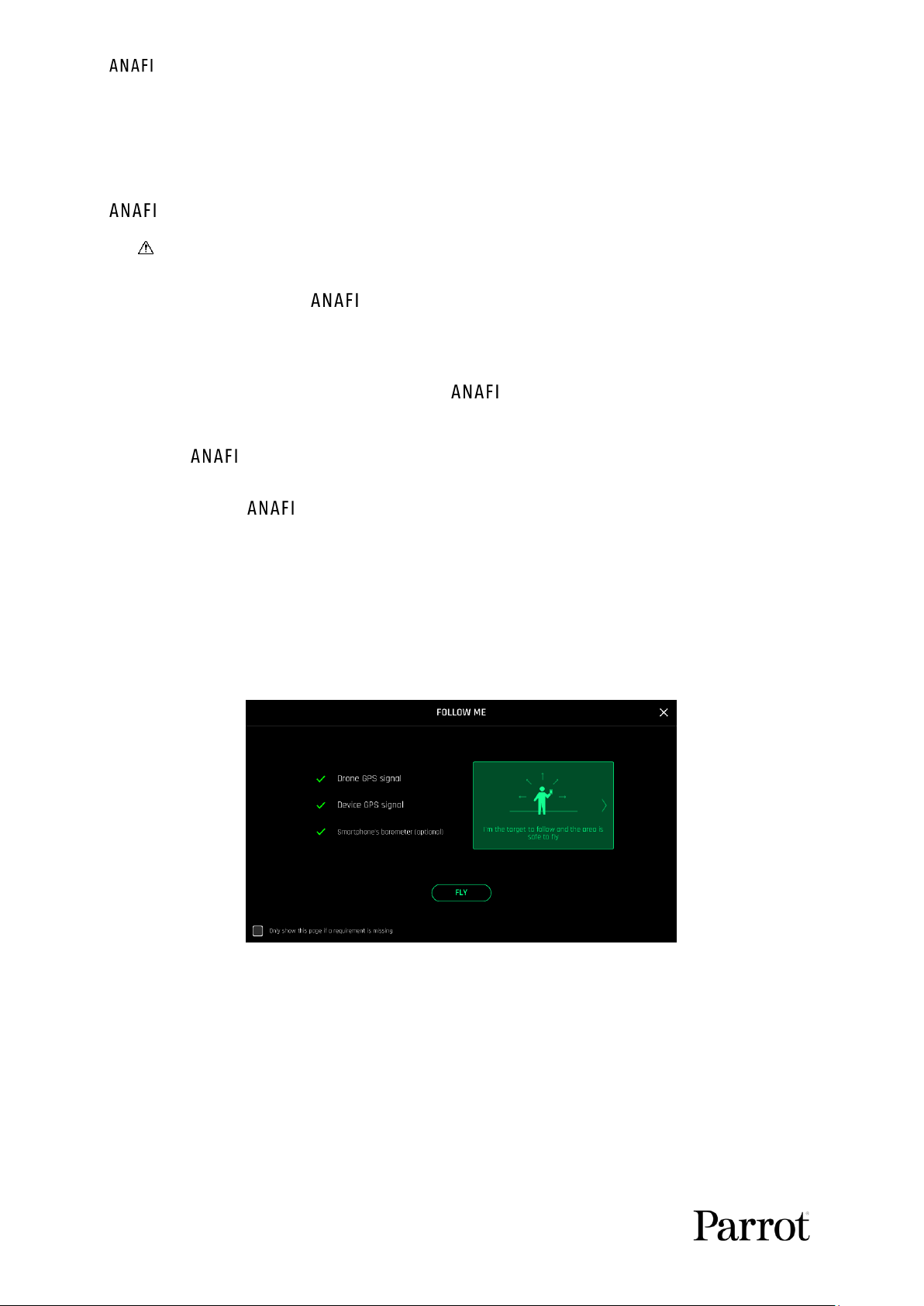
62
To end the following of your target, tap the red “STOP” box at the center of the top bar of
the HUD.
When no target is selected, or when the following of the target has been ended by the pilot,
’s behavior is similar to that of the Manual flight mode.
Activate and monitor the Cameraman mode with care: always check your flight plan
and the trajectory of your subject are clear from obstacles and safe, always retain
visual contact with , and always be ready to stop the following (tap the “STOP”
box of your HUD) in case a danger or any sort of unexpected obstacle arises.
Follow Me (in-app purchase)
The Follow Me mode was designed to enable pilots to have their drone follow them in
action. It must be purchased from the Google (Android) or Apple (iOS) stores to be activated.
Fly at least 5 meters (15ft) high and 10 meters (30ft) in front of you, facing you
– FreeFlight 6 will inform you with a red alert at the bottom of the HUD if you are too
close from or if it is flying too low.
Frame yourself.
Tap the “PILOTING MODE” box in the bottom bar of the HUD to access the options. Tap
“Follow Me” to select this piloting mode.
Both a drone GPS synchronization and a device GPS synchronization are imperative to
activate this mode: upon first activation, the following page appears.
iOS, Follow Me GPS warning
Tick the box on the bottom left on the page if you do not want this warning to appear
again when no prerequisite is missing. Tap “FLY” to access the Follow Me mode.
Select one of the three Follow Me options (refer to in-app explanations for details):
Track
Lock
Dynamic (Parrot recommends you only use this option in completely open and
unobstructed areas)
Page 63

User Manual v2.0 –
published on December 6, 2018
63
Draw a rectangle with your finger on the screen of your device, around yourself. When
has a lock on you, the blue rectangle turns to green and the orange “LAND”
box at the center of the top bar of the HUD turns red and displays “STOP”.
By default, keeps you in the center of the frame, but you can drag the green
box to the area of the screen you want to remain at. If you push the right joystick of
the Parrot Skycontroller 3 to the left, circles around you clockwise. If you push
the right joystick of the Parrot Skycontroller 3 to the right, circles around you
counterclockwise.
In the Follow Me mode, manages the gimbal tilt to keep you in the center of
the frame. Therefore, the left trigger of the Parrot Skycontroller 3 is deactivated in
this mode. However, you can still control the zoom, with the right trigger.
When you release the commands in the Follow Me mode, keeps following you from a
constant distance if you are moving. If you stay immobile, stops and stays focused on
you.
To have stop tracking you, tap the red “STOP” box at the center of the top bar of the
HUD.
When no target is selected, or when the tracking has been ended by the pilot, ’s
behavior is similar to that of the Manual flight mode.
In addition, the Follow Me mode features a series of exclusive Dronies which can be activated
as you move, always keeping you in the center of the frame. For each Dronie, two options
are available (they are listed between brackets):
- Orbit (left or right): circles around you in a full 360°.
- Parabola (10 or 30 m): flies in a circular arc over your head, gaining 10 or
30 meters in altitude and turning 180° at its peak.
- Tornado (10 or 30 m): performs a double “Orbit” around you, one going
up 10 or 30 meters, the other going down 10 or
30 meters, back to its original height.
- Boomerang (30 or 60 m): flies away from you for 30 or 60 meters,
with an ascending angle following that of the starting
gimbal tilt, then comes back to its starting point.
To select a Follow Me Dronie, make sure you are in the Follow Me mode and that
is tracking you.
Tap the “Select Dronie” box in the bottom bar of the HUD.
Tap a Dronie to select it. Tap the option you have chosen to activate the Dronie: after
2 seconds, starts moving around you. The corresponding Dronie box fills with
green as the Dronie unfolds.
Page 64

64
Activate and monitor the Follow Me mode and each Dronie with care: always check
your flight plan is clear from obstacles and safe, always retain visual contact with
, and always be ready to stop the following (tap the “STOP” box of your HUD) in
case a danger or any sort of unexpected obstacle arises.
To optimize the drone’s tracking, always make sure you remain visible by : do
not let an obstacle obstruct the camera’s view and do not hide in the shadows, or
could lose track of you.
Page 65

User Manual v2.0 –
published on December 6, 2018
65
Smartdronies
features four Smartdronies:
- the Orbit, Parabola and Boomerang Dronie can be accessed through this menu – refer
to the above section for details about the Boomerang Dronie;
- however, the smartest of ’s dronies is the Dolly Zoom.
We will not spoil it for you: just make sure you have a memorable scenery behind you.
Frame yourself (or better yet, your group of friends!) with : keep the drone at
least 5 meters away, at man level, between 1 and 2 meters above the ground.
Check that the flight path of your drone is perfectly clear: at least 30 meters behind
it, flat and without obstacles.
Tap “Smartrdronies” from the “PILOTING MODE” box menu.
As for the Follow Me mode, both a drone GPS synchronization and a device GPS
synchronization are imperative to activate this mode: upon first activation, the same
warning page appears as for the Follow Me mode. Tick the box on the bottom left on
the page if you do not want this warning to appear again when no prerequisite is
missing. Tap “FLY” to access the Smartdronies mode.
Tap the Dolly Zoom Dronie to open its three options: try them all and enjoy the magic!
Touch & Fly: Waypoint
Waypoint is the default “Touch & Fly” mode. It enables you to fly to any point
on the map. Tap “Touch & Fly” from the “PILOTING MODE” box menu. The map of your
surroundings opens full screen. The live image captured by is minimized in the
bottom right corner of your screen.
Tap a point on the map to select a destination for : this point is marked as a
white circle with an orange border. immediately starts flying toward the
selected point. Use the slider on the right of the screen to control the drone’s altitude
(the orange figure inside the circle) when it reaches its destination.
iOS Touch & Fly: flying to its destination
Page 66

66
Touch & Fly: POI
To access the POI Touch & Fly option, tap the “Type” box from the lower bar of the
HUD, and select POI.
In POI mode, press and hold a point on the map to create a point of interest (POI),
marked as a white square diamond with a blue border. Control the height of the POI
(the blue figure inside the square diamond) through the slider on the right: this
effectively controls the tilt of the gimbal, while you use the Parrot Skycontroller 3 to
fly around your target. remains focused on the POI.
iOS Touch & Fly: POI
Tap “STOP” from the red box at the center of the top bar of your screen to halt
, or to reset a POI.
From the “Dronies” box, next to the “Type” box of the lower bar of the HUD, you can
also shoot Dronies (Orbit, Parabola, Dolly Zoom, Boomerang) of your POI.
Page 67

User Manual v2.0 –
published on December 6, 2018
67
Flight Plan (in-app purchase)
Flight Plan is a powerful tool, which enables you to fully prepare and configure your flights
and filming sessions, from home, on the train, in a plane, or anywhere else you can take your
phone with you.
Through an example, this section will teach you the basics of automated flight and shooting
management, with and Flight Plan.
Tap Flight Plan from the “PILOTING MODE” box menu. The map of your surroundings
opens full screen. If you are not connected to , the minimized live view is black,
as on the screen captures that follow. Find your next dream flying spot on the map.
iOS Flight Plan
Consider this pointy bit of land, with a lighthouse in the middle. Say you could fly
and shoot a film there. Let’s do it!
iOS: new Flight Plan
Page 68

68
First, select your initial waypoint: ideally, very close to your intended take-off point.
Tap the screen to set it. The green circle represents the waypoint, the white figure
the altitude of the drone, and the white arrow the direction of ’s camera.
iOS: initial waypoint
Tap the white arrow and hold it to move it around. In this example, we want to
frame the lighthouse as it starts the flight.
iOS: initial waypoint, with the camera framing the lighthouse
Page 69

User Manual v2.0 –
published on December 6, 2018
69
Tap the map to set the second waypoint: the distance between the two waypoints
appears on the screen. Use the slider on the right of the screen to set the altitude of
the waypoint. In this example, will climb from 3 to 30 meters between the
initial waypoint and the second waypoint.
iOS: second waypoint
Add waypoints to tour the area and end your Flight Plan where you intend to land.
iOS: full Flight Plan
The tip of the peninsula is a POI: we want to focus on it while it flies around it.
Tap it and hold your finger on the screen to call choices (POI/Close).
iOS: setting a POI
Page 70

70
Tap “Point of interest” to add the POI. It appears as a blue square diamond. The figure
in the center represents the height of the POI, which you can modify using the slider
on the right of the screen. All waypoints turn white as they can now be selected to be
linked to the POI.
iOS: open waypoints
Tap waypoints to link them to the POI. In this example, we want to film the tip
of the peninsula as it flies around it: we have selected the three waypoints to the left
of the peninsula. The arrows of those waypoints have turned toward the POI and are
colored in blue – the last one which was selected has a blue border around the white
arrow.
iOS: three waypoints linked to the POI
Page 71

User Manual v2.0 –
published on December 6, 2018
71
Tap the POI to confirm your choices. Blue waypoints are linked to the POI, which
appears as a white square diamond with a blue border. During the entire blue part of
the flight, ’s camera will stay focused on the tip of the peninsula, enabling you
to achieve the smoothest flyby shoot. Green waypoints remain independent from the
POI.
iOS: POI Flight Plan
Tap a green waypoint to edit it: use the slider on the right of the screen to modify its
height; tap and move its white arrow to set the direction of ’s camera. For this
example, we had the drone point toward the land at most steps of the Flight Plan,
and toward the lighthouse at take-off and landing, with a descent from 30 to
3 meters between the last two waypoints.
iOS: POI Flight Plan
All you have to do now is to close FreeFlight 6, to get to your flying spot, to prepare
, your Parrot Skycontroller 3 and your device for the flight.
Tap the “PILOTING MODE” box on the HUD to call the options. Select “Flight Plan”: the
last plan you have set up appears.
Page 72

72
Tap the green arrow on the right of the left bottom bar of the Flight Plan interface to
begin the Flight Plan: takes off, flies to the first waypoint and starts the Flight
Plan. At the end of the Flight Plan, depending on your settings and depending on
your version of FreeFlight 6, lands at, or hovers over, the last waypoint you
have set.
That is why, for this section, we have chosen to consider that ’s final waypoint
is also its landing spot.
Activate and monitor every Flight Plan with extreme care: always check your drone’s
route is clear from obstacles and safe, always retain visual contact with , and
always be ready to stop the Flight Plan (tap the “STOP” box of your HUD or reclaim
commands of the drone) in case a danger or any sort of unexpected obstacle arises.
If you have feedback or comments about the v2.0 of this user guide, please reach out to:
technical.writer@parrot.com
