Page 1
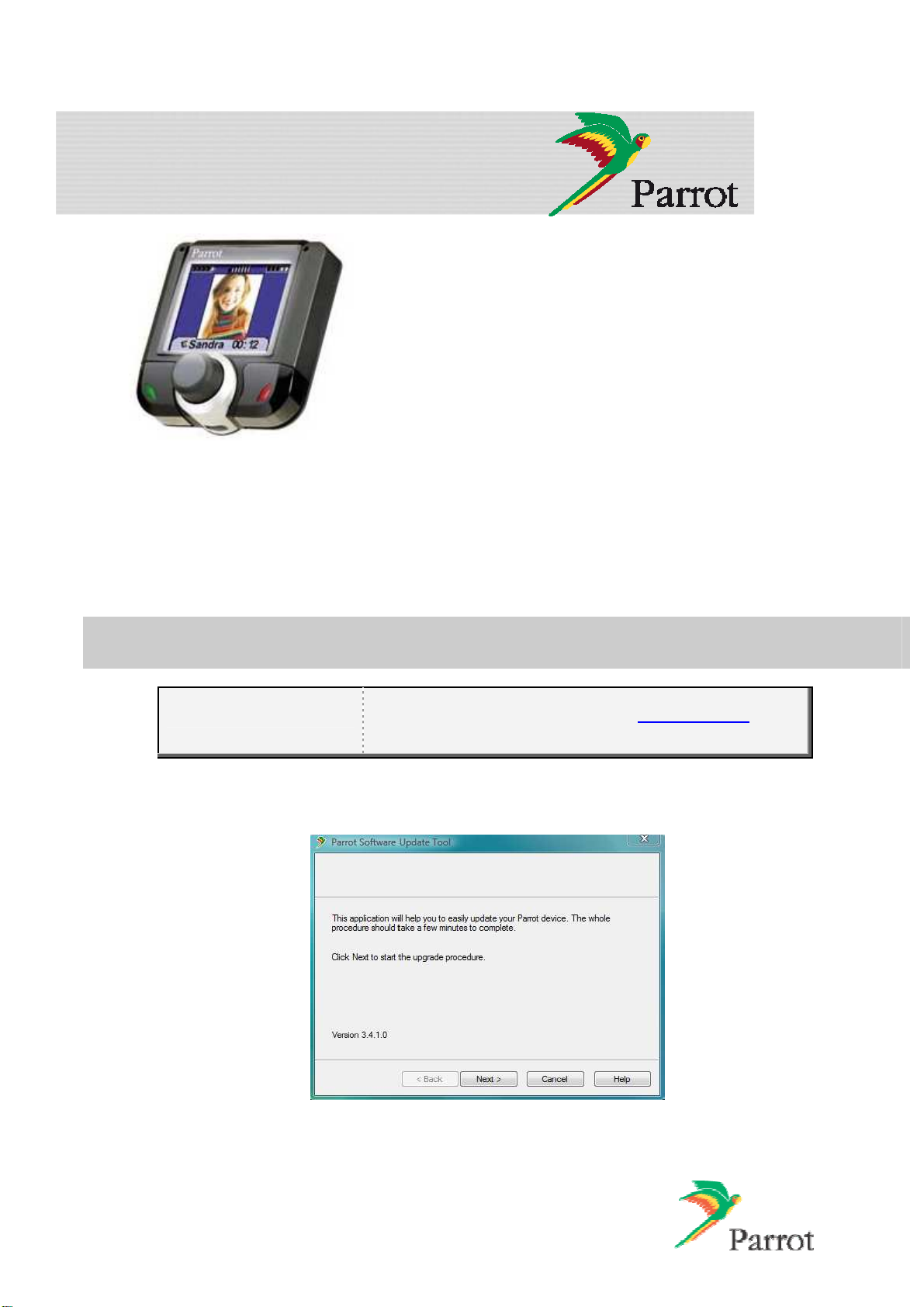
Upgrade procedure for the
Parrot 3200LS
This document will help you in order to upgrade your Hands-free
car kit over Bluetooth. Car kit upgrades are needed to improve
the compatibility of your Parrot device, by allowing you to use
more phones with your kit. It can also allow you to get new
functionalities.
You will find hereunder two different possibilities to upgrade your
Parrot 3200LS via Bluetooth.
Warning: Software upgrade removes paired phones,
synchronized contacts and voice tags.
1 Downloading the upgrade files...................................................................................... 1
2 Upgrading the Parrot 3200LS........................................................................................ 3
2.1 By serial cable........................................................................................................... 3
2.2 By Bluetooth (Method A) ........................................................................................... 5
2.2.1 Using stack Toshiba......................................................................................... 5
2.2.2 Using stack Broadcom and Microsoft................................................................ 8
2.3 By Bluetooth (Method B).............................................................................................12
1 Downloading the upgrade files
Before you begin:
1. Start the Parrot Software Update Tool software.
► The following dialog box is displayed.
2. Click Next.
► The following dialog box is displayed.
1
Download and install the Parrot Software Update Tool
program available on our web site www.parrot.com in the
SUPPORT > DOWNLOAD sections.
Page 2
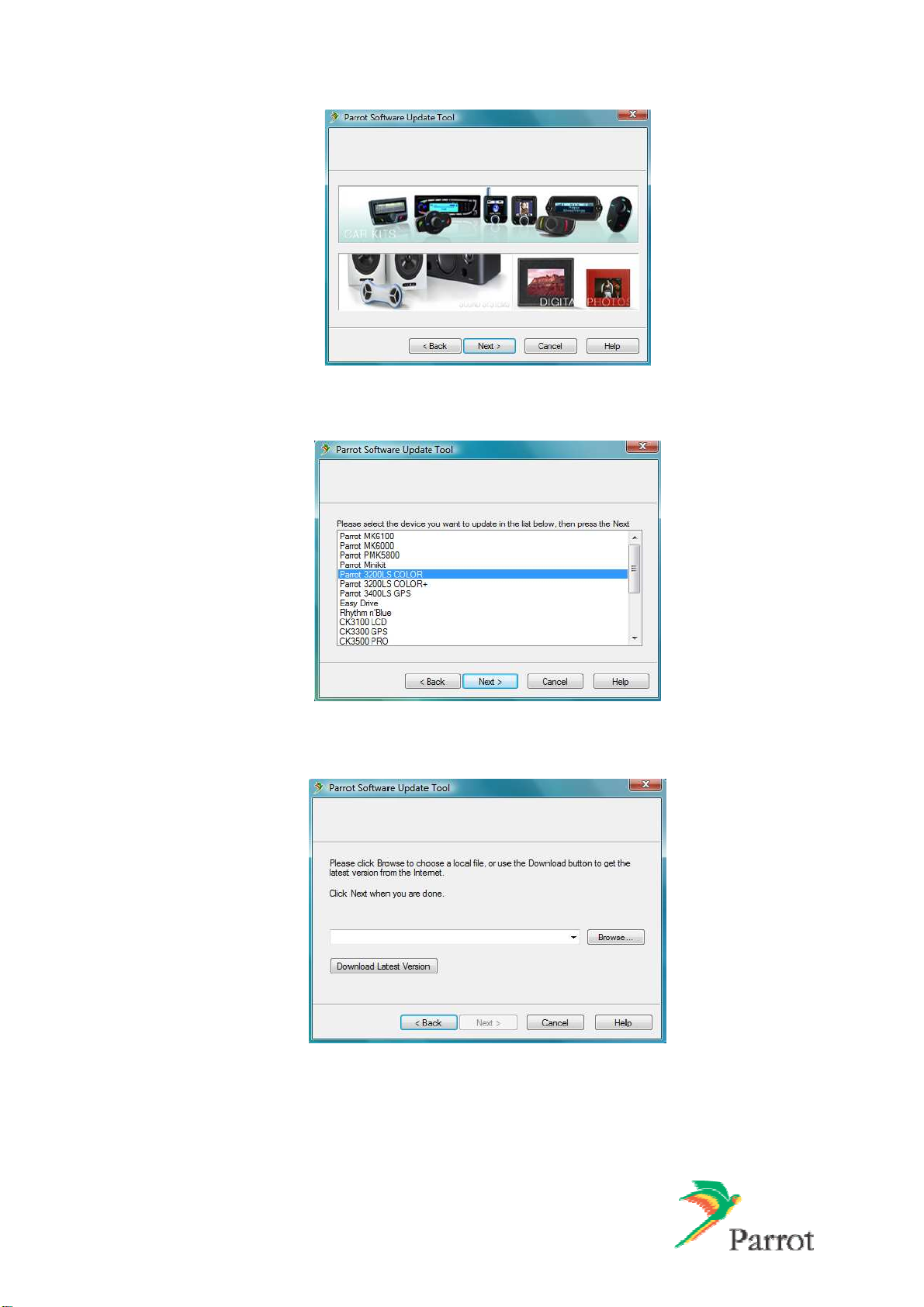
3. Select Car kits and click Next.
► The following dialog box is displayed.
4. Select the Parrot 3200LS in the list and click Next.
► The following dialog box is displayed.
5. Click on Download Latest version.
► The Download Software Update dialog box is displayed.
2
Page 3
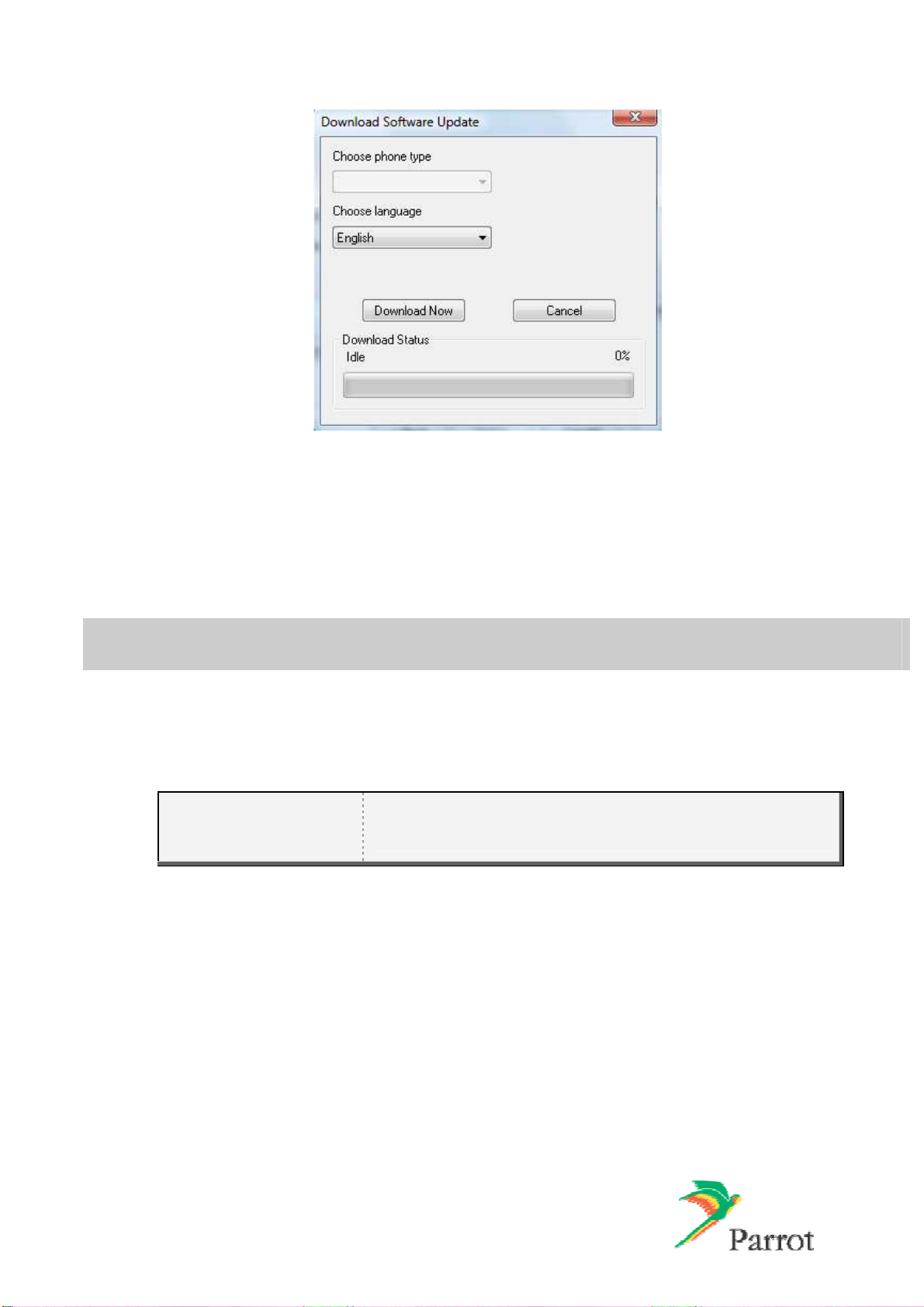
6. Select your language.
7. Click on Download Now and wait until the end of the download
.
► The downloaded files will be stored in C:\Program Files\ Parrot Software Update
Tool\Internet Files.
2 Upgrading the Parrot 3200LS
There are three methods to upgrade your Parrot 3200LS: one by serial cable (§2.1) and two by
Bluetooth (§2.2 and 2.3)
2.1 By serial cable
Before you begin:
.
• Download the upgrade you wish to install.
• Connect your computer to your carkit via the serial cable.
•
Keep the 3200LS off.
1. Start the Parrot Software Update Tool and click Next.
2. Choose the Parrot 3200LS and click Next.
3. Get the previously downloaded files by clicking on Browse and click Next.
4. Select Serial connection and click Next.
3
Page 4
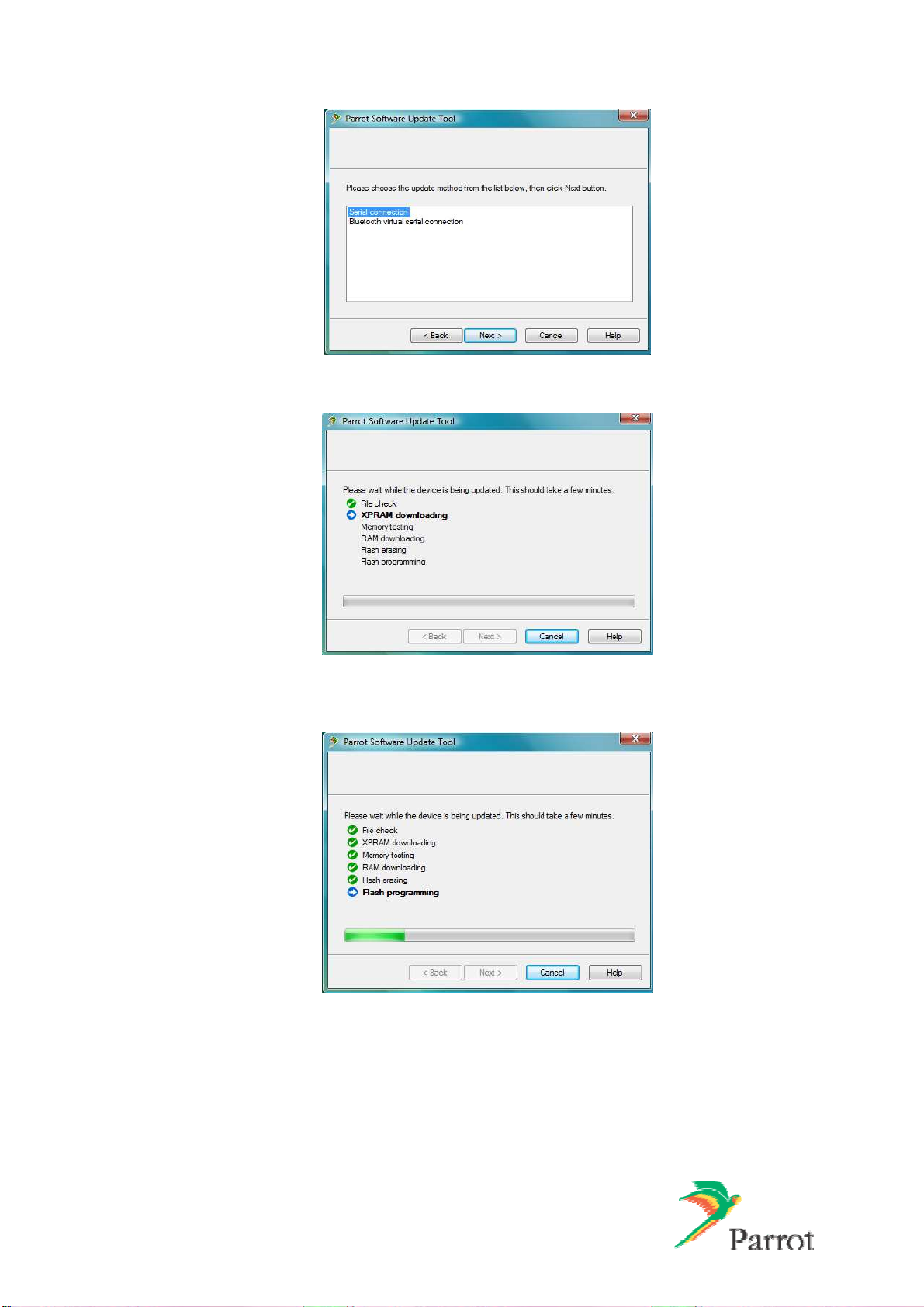
5. Select the COM port on which you have connected the serial cable and click Next.
6. When the Parrot Software Update Tool reaches the “XPRAM downloading” step, plug in
the car kit’s power supply.
7. Wait until the end of the upgrade process and click on Finish.
► You can now disconnect your car kit from the computer.
► Your Parrot 3200LS is now up-to-date.
4
Page 5

2.2 By Bluetooth (Method A)
2.2.1 Using stack Toshiba
Before you begin:
1. Start the carkit to upgrade: select the Settings menu, then select the Software update
menu by turning the central knob.
► A PIN code will be displayed : memorise this PIN code.
• Download the upgrade you wish to install.
•
Make sure that your Bluetooth device is correctly installed on
your computer (refer to its user guide for additional
information).
2. Launch a Bluetooth devices search with the software provided with your Bluetooth dongle or
with the Windows Bluetooth manager. To do so :
a. Right click on the Bluetooth icon on the toolbar
b. Select Add New Connection.
► The following window is displayed.
c. Select Custom Mode and click Next. The devices available are displayed
3. Select your Parrot 3200LS device to start the service discovery.
► The following window is displayed.
5
Page 6

4. Enter the same Bluetooth PIN code as the one displayed on the car kit and click OK.
► The Bluetooth services supported by the Parrot 3200LS are now listed.
5. Select UPDATE and click Next.
► An outgoing COM Port is provided by the Bluetooth software during the connection. In
our example the outgoing COM Port is number 40.
Write this number down, it will be required in the Parrot Software Update Tool.
However depending on the specificity of your Bluetooth interface it might be
slightly different (refer to your Bluetooth equipment user manual for further
explanations).
6
Page 7

6. Launch Parrot Software Update Tool and click Next.
7. Select the Parrot 3200LS and click Next.
8. Get the previously downloaded files by clicking on Browse and click Next.
9. Select Bluetooth virtual serial connexion and click Next.
10.
Select the right COM port, which has been previously assigned (COM40 in our example)
and click Next.
11. Wait while the Parrot Software Update Tool is passing the different upgrade steps and
click on Finish.
7
Page 8

Wait for the automatic reboot of the kit. Do not
stop the power source!
This operation can takes few minutes.
► Your Parrot 3200LS is now up to date.
2.2.1 Using stack Broadcom and Microsoft
Before you begin:
1. Start the carkit to upgrade: select the Settings menu, then select the Software update
menu by turning the central knob.
► A PIN code will be displayed: memorise it.
2. Launch a Bluetooth devices search with the software provided with your Bluetooth dongle or
with the Windows Bluetooth manager. To do so :
a. Right click on the Bluetooth icon on the toolbar.
b. Select Add a Bluetooth Device.
► The following window is displayed.
• Download the upgrade you wish to install.
•
Make sure that your Bluetooth device is correctly installed on
your computer (refer to its user guide for additional
information).
8
Page 9

c. Select My device is set up and ready to be found and click Next.
►
The available devices are displayed
3. Select your Parrot 3200LS and click Next.
► The following window is displayed.
4. Select Let me choose my own passkey then enter the same Bluetooth PIN code as the
one displayed on the car kit and click
9
Next.
Page 10

5. Wait until the connection is established then click Finish.
6. An outgoing COM Port is provided by the Bluetooth software during the connection. In our
example the outgoing COM Port is number 46.
Write this number down, it will be required in the Parrot Software Update Tool.
However depending on the specificity of your Bluetooth interface it might be
slightly different (refer to your Bluetooth equipment user manual for further
explanations)
7. Start Parrot Software Update Tool and click Next.
8. Select the Parrot 3200LS and click Next.
9. Get the previously downloaded files by clicking on Browse and click Next.
10. Select Bluetooth virtual serial connexion and click Next.
11.
Select the right COM port, which has been previously assigned (COM40 in our example)
and click Next.
10
Page 11

12. Wait while the Parrot Software Update Tool is passing the different upgrade steps and
Finish.
Wait for the automatic reboot of the kit. Do not
stop the power source!
This operation can takes few minutes.
► Your Parrot 3200LS is now up to date.
2.2 By Bluetooth (Method B)
Use this method only if your PC is equipped with the Broadcom or Microsoft stacks.
11
Page 12

Before you begin:
• Make sure that your Bluetooth equipment is correctly installed.
•
Download the upgrade file you wish to install.
1. Start the carkit to upgrade: select the Settings menu, then select the Software update
menu by turning the central knob.
► A PIN code will be displayed. Memorise it.
2. Start Parrot Software Update Tool and click Next.
3. Select the Parrot 3200LS and click Next.
4. Get the previously downloaded files by clicking on Browse and click Next.
5. Select Bluetooth connexion and click Next.
6. On the following window, click on Search devices and wait while searching for visible
devices.
7. In the list select Parrot 3200LS and click Next.
8. If requested enter the same Bluetooth PIN code as the one displayed on the car kit.
12
Page 13

9. Wait while the Parrot Software Update Tool is passing the different upgrade steps and click
on Finish.
Wait for the automatic reboot of the kit. Do not stop the
power source!
This operation can take a few minutes.
►
Your Parrot 3200LS is now up to date.
Contact your dealer: he is always available to help you
13
