Page 1

User's Guide
Οδηγός χρήσης
מדריך למשתמש
English Ελληνικά עברית
Page 2
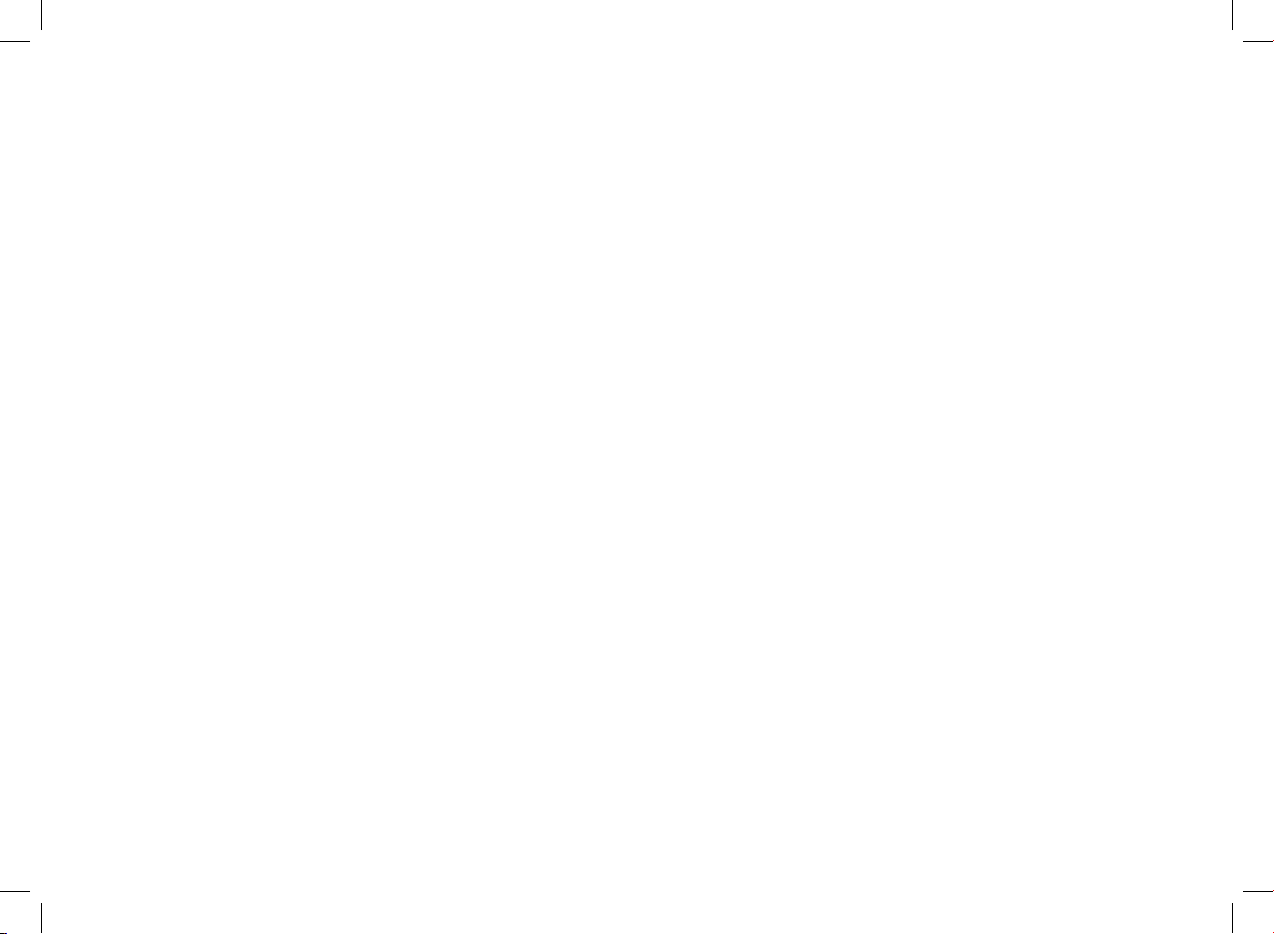
www.parrot.biz
www.parrot.biz
Page 3
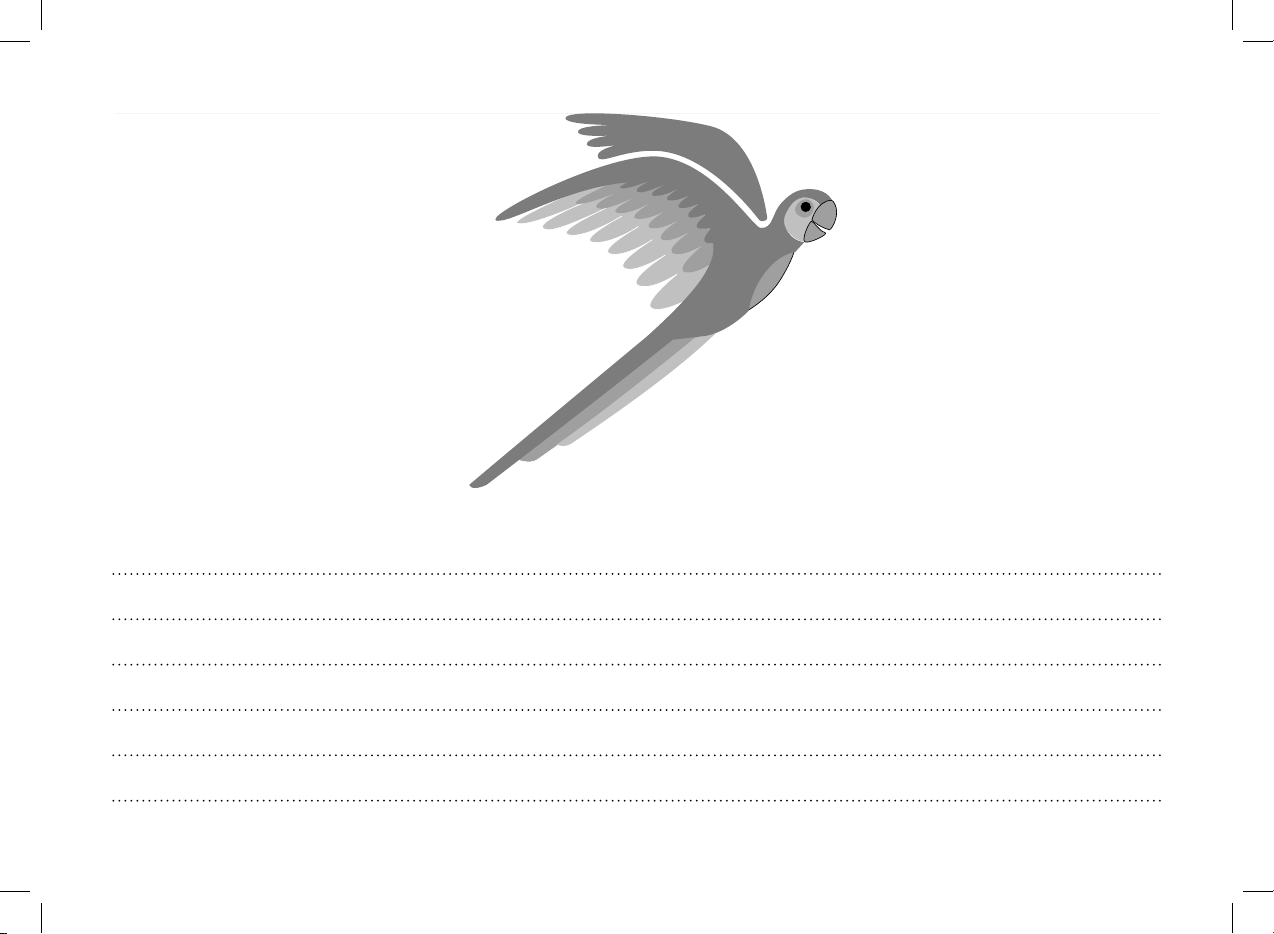
English
Ελληνικά
תירבע
5
15
34
Page 4
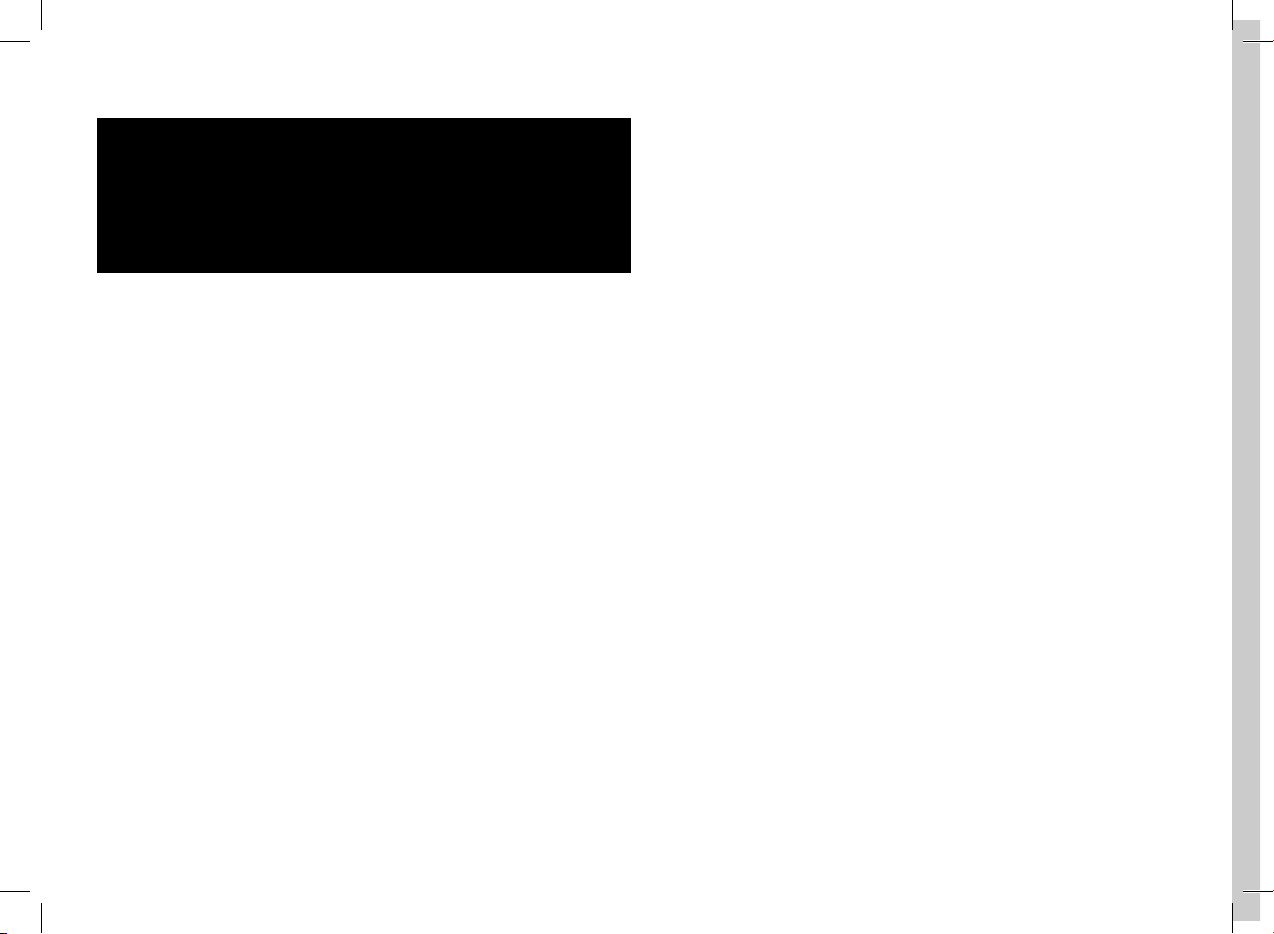
Warning :
The manufacturer Parrot S.A. and it’s affiliates should not be held
liable towards
End-Users or third parties for prejudice caused by misuasage of the
product,
nor for usage that would be in violation of local traffic regulations and
laws.
Disclaimer :
The information in this document is subject to change without notice
and does not
represent a commitment on the part of vendor. No warranty or repre
sentation, either
expressed or implied, is made with respect of quality, accuracy or
fitness for any particular
purpose of this document. The associated with it at any time without
obligation
to notify any person or organization of such changes. In no event will
the manufacturer
be liable for direct, indirect, special, incidental or consequential dama
ges arising
out of the use or inability to use this product or documentation, even if
advised of the
possibility of such damages. This document contains materials protec
ted by copyright.
All rights are reserved. No part of this manual may be reproduced or
transmitted in any
for, by any means or for any purpose without express written consent.
Product names
appearing in this document are mentioned fot identification purposes
only.
All trademarks, product names appearing in this document are regis
tred property of
their respective owners.
FCC Compliance Statement :
This device complies with part 15 of the FCC rules. Operation is subject to the following
two conditions :
1- This device may not cause harmful interference.
2- This device must accept any interference received, including inter
ference that may
cause undesired operation.
Declaration of Conformity:
We, Parrot S.A. of 174 Quai de Jemmapes, 75010 Paris, France,
declare under our sole
responsibility that our product, CK3100, CK3300, CK3500, to which
this declaration
relates is in conformity with appropriate standards EN300328,
EN301489-17, EN 60950
following the provision of Radio Equipment and Telecommunication
Equipment directive
1995/5/EC with requirements covering EMC directive 89/336/EEC and
Low Voltage
directive 73/23/EEC.
Bluetooth:
The Bluetooth® word mark and logos are owned by the Bluetooth®
SIG, Inc. and any
use of such marks by Parrot S.A is under license. Other trademarks
and trade names
are those of their respective owners.
Page 5
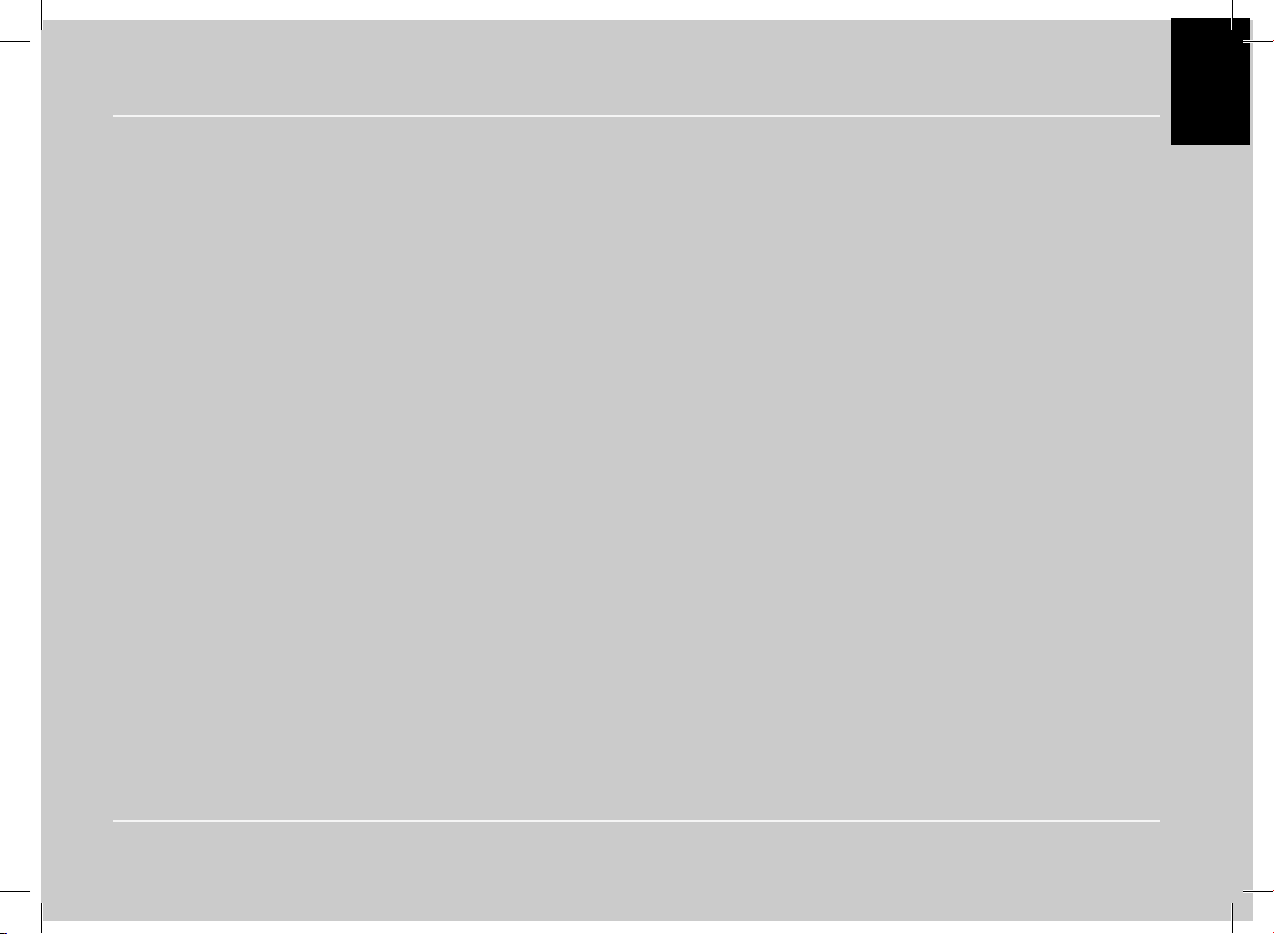
English
User’s guide
EN
Page 6
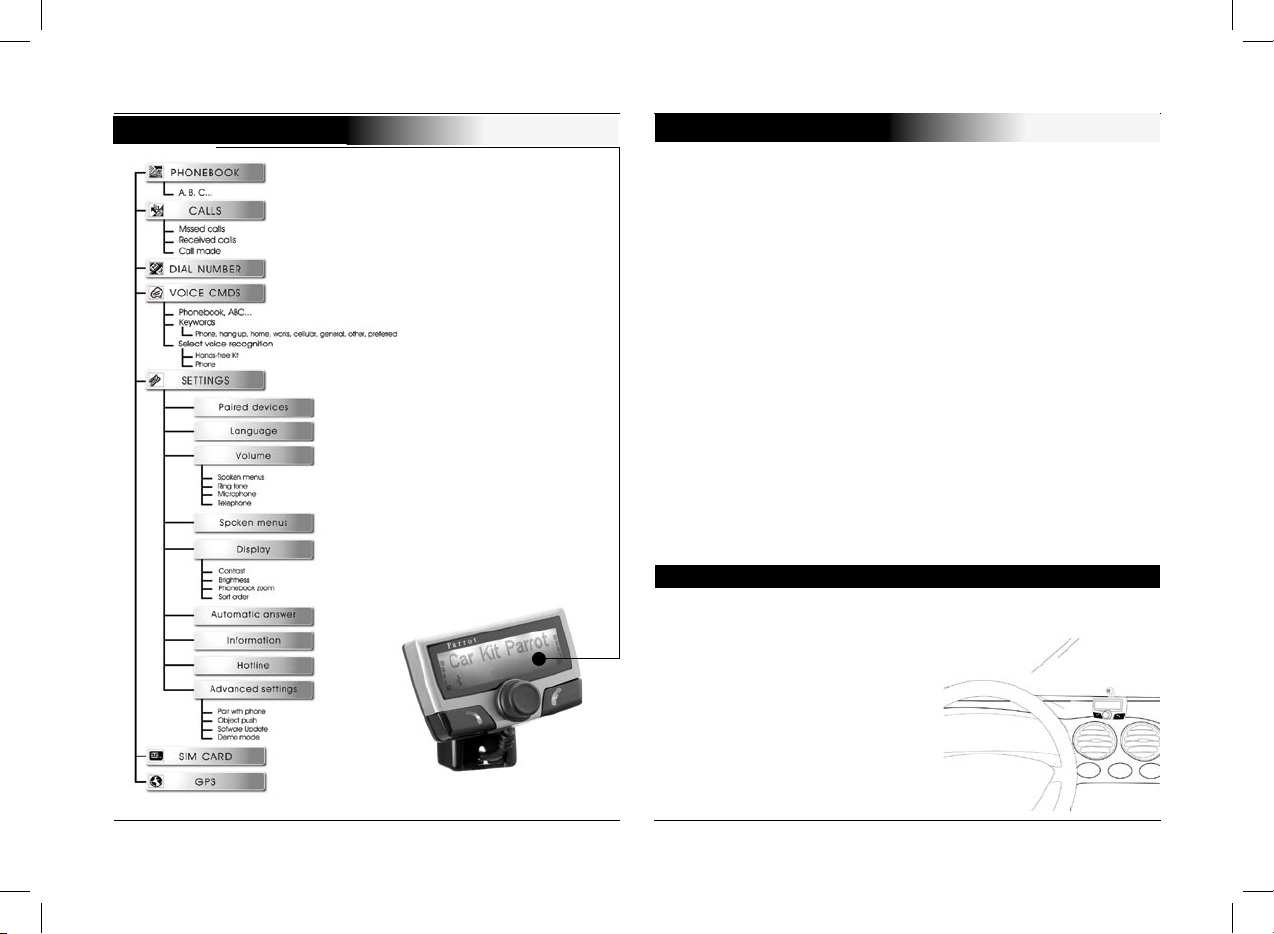
CK3100 Advanced Car Kit
6
OUTLINE
Bluetooth technology offers voice and data transmission via a
short-distance radio link. It can link a wide range of wireless
electronic equipments and spread the communication possibili
-
ties of mobile telephones and numerous pieces of equipment.
Based in Paris, founded in 1994 by Henri SEYDOUX, Parrot
S.A is one of the fastest-growing companies. From the very
beginning its specialties have been technologies associated
with voice recognition and signal processing for telecoms and
cars.
The Parrot CK3100 Car Kit allows you to use your cellular
phone while driving your car
with the best of comfort and the best security possible.
The names of your callers will appear on the screen.
Your phonebook is accessible from the control screen.
The voice command and the voice recognition allow you to
use it without letting goof your steering scroll button.
Your conversation is carried over the loud speakers in your
vehicle.
On the screen you can access your telephone phonebook.
Caller name display.
Voice recognition.
Volume control.
Mutes the in-car radio.
Dual call.
Pick-up and hang-up via voice
command.
INTRODUCTION
Functionalities
Page 7
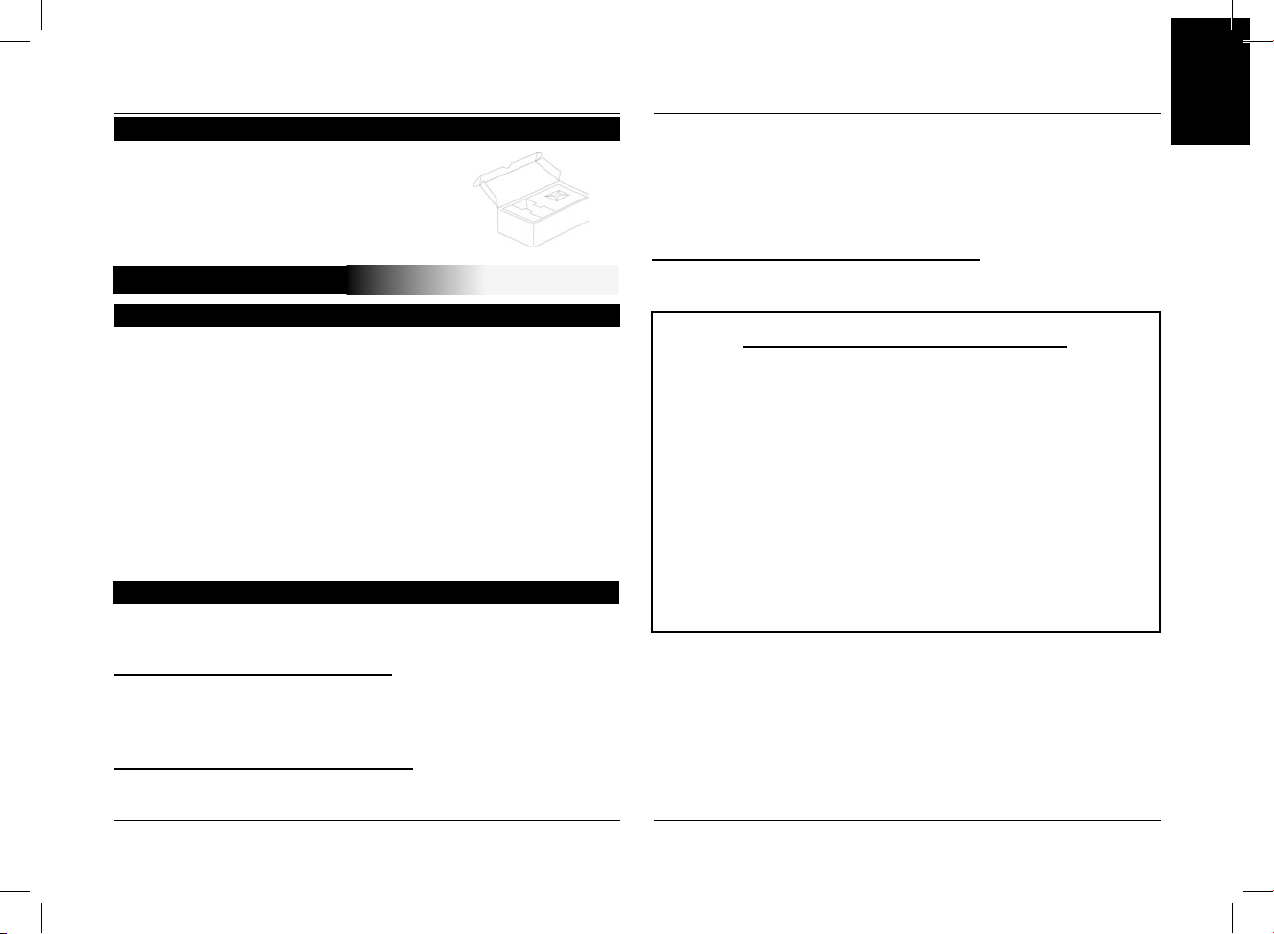
7
EN
User’s guide
LCD screen Power cable
electronic box microphone
mute cable manual
Contents of the package
CK3100 MOUNTING
Installation of the electronic box
The CK3100 system is fitted with 4 outputs:
Input - in-car radio output LCD screen power
microphone
It is recommended to install all the cables before fixing the
control box. Each cable supplied has a different connector to
avoid wrong connections.
The box must not be installed near the heating or the air-con
ditioning.
Ensure that it is not exposed to sunlight. Avoid installing it
behind metal walls, which could alter the quality of the blue
-
tooth link.
The mute cable is equipped with black ISO connectors and
with a “line out” output.
In-car radio with «line in» inputs
Preferably use this type of connection by joining the brown and
green wires as well as the yellow wires of the “mute” to the
back of your in-car radio
.
In-car radio with «ISO» connectors
Disconnect the audio and supply bundles from the in-car radio
Link the female connectors of the mute supply cables and of
Installation of the in-car radio cable
the power supply cable to the in-car radio. Connect the audio
and supply bundles from the vehicle to the male connectors.If
the in-car radio is equipped with a mute input, connect the
yellow wire of the mute cable to one of the “ Mute in “ inputs 1,
2 or 3.
In-car radio without «ISO» connectors
You must obtain an “ISO” adapter cable
Installation of the power supply cable
The red wire of the power cable must be connected
to the permanent 12V, the orange wire to the 12V and
the black wire to the earth.
Verify the electric wiring of the ISO supply bundle of
the in-car radio.
In some vehicles it is necessary to reverse the positions
of the red and orange wires.
This operation is simply done by reversing the fuse
holders.
Do not connect the orange wire to the permanent
12V, otherwise you risk causing the vehicle battery to
go flat.
Page 8
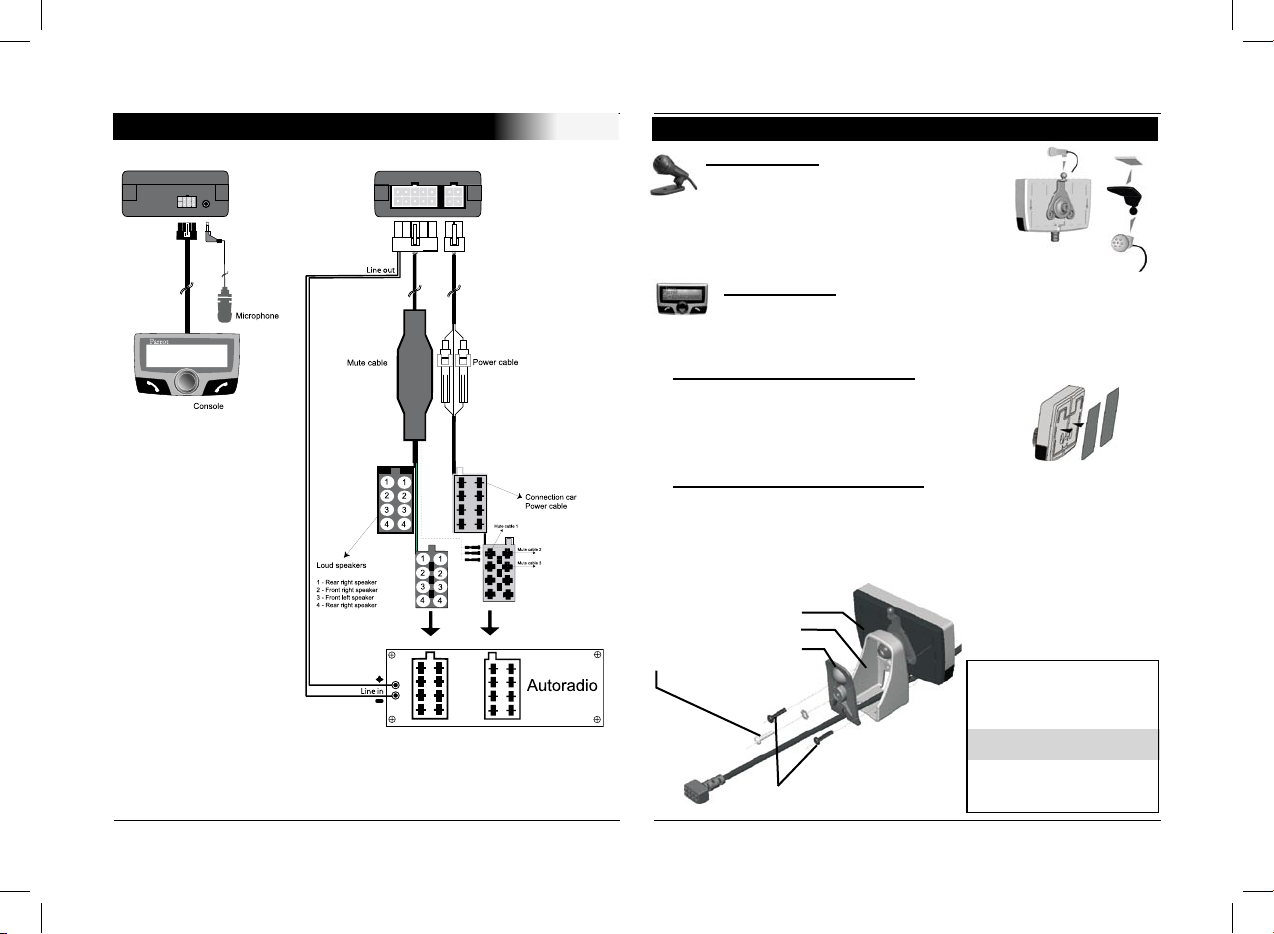
CK3100 Advanced Car Kit
8
CABLE DIAGRAM CONNECTION
Microphone :
The microphone must be aimed
at the driverand can be installed:
Anywhere on the vehicle /
On the LCD screen.
LCD screen :
Several accessories allow the screen to be installed in
multiples sites in the body of the vehicle.
Fastening on the dashboard
Using the scoth tape double-face provided.
Just stick the display on a plane and
clean spot on the dashboard .
With a foot on the dashboard
Once the display has been mounted on the foot provided in
the packaging, stick this foot using the scotch tape double-face
on the dasboard.
From then on, the screen becomes directional.
Mounting Instructions
- Rotate “B” from the left
to the right to screw “B” on “A”
Only use the screws “D”.
- Insert the cable from the “A”
through the hole on “B”
- Then, screw “C” on “B”.
Only use the screw “E”
Don’t forget to insert the disc
Installation of the microphone and the console
A : LCD screen
B :
Foot
C : Back support
E : Iron screw ( 10mm )
D : Plastic screws (10mm )
Page 9
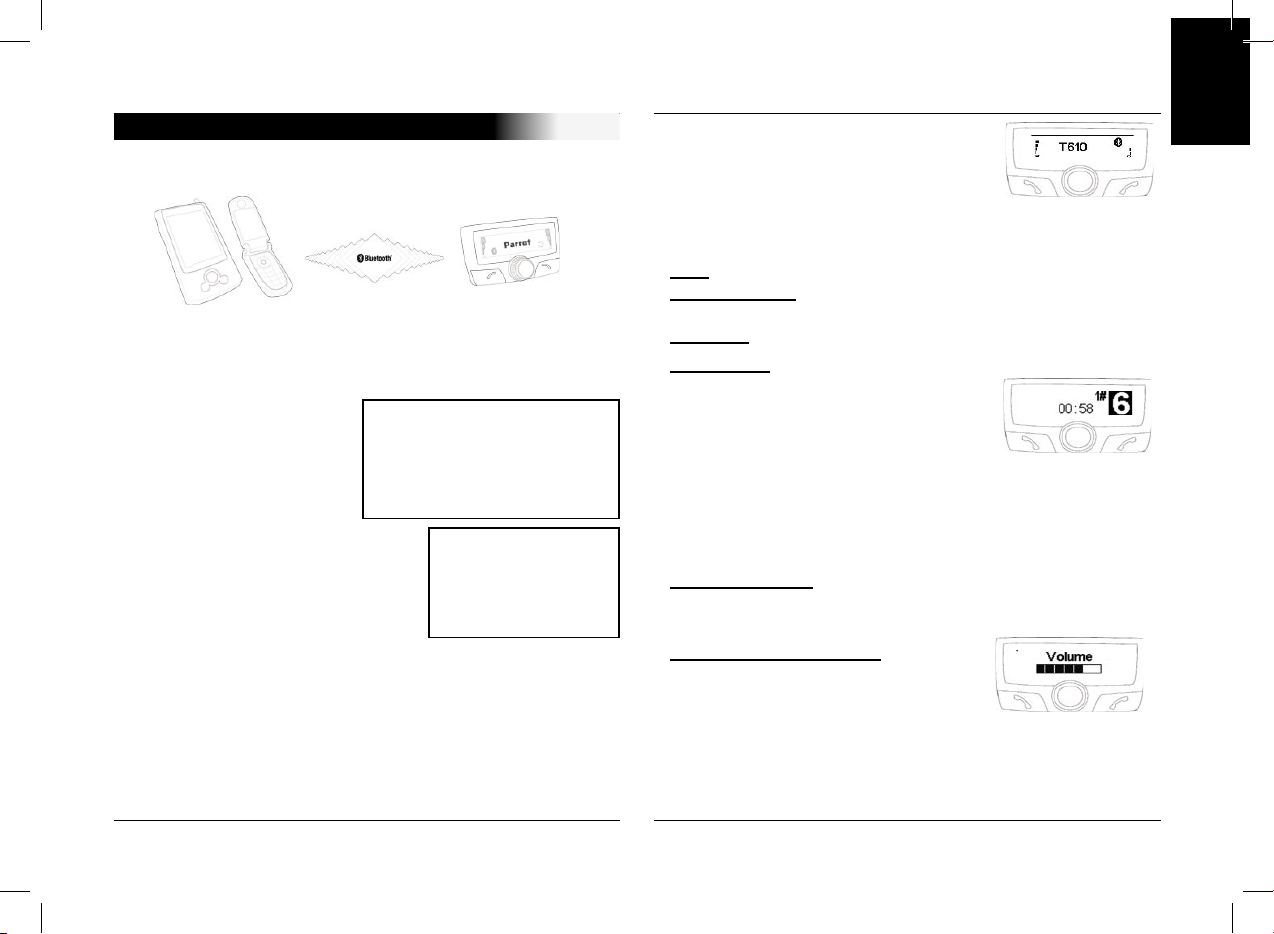
9
EN
User’s guide
The menus are accessible from then on
and the hands-free kit announces their
name.
From then you are connected to the
hands-free kit and can use it for com
-
municating.
Call: Access your mobile phone’s phonbook.
Receive a call: Press the green button of the hands-free kit
to pick up the mobile phone.
Hang up: Press the red button of the CK3100.
Messaging: You have the option of
accessing the
functions of your messaging from the
hands-free kit.
Click on the scroll button while com
municating.
A menu appears and allows you to
select a character then
validate it.
Return to the communication screen by selecting the arrow.
Repeat function: Press the green key of the hands-free kit
for several seconds to call the last
number dialled.
Communication volume: Adjust
the communication
volume by turning the scroll button.
During the initial charging, it is necessary to pair your mobile
phone with the hands-free kit.
Activate Bluetooth on your mobile
Search for peripheral devices:
For more information, refer to the booklet on your telephone
( Pairing section )
Or visit www.parrot.biz
Home / Support / Download
Once it is detected, “Parrot
CK3100” is displayed on your
mobile phone
Enter the link code 1234 and validate.
“Pairing underway” is displayed on
the CK3100
“Pairing complete” is displayed on
the screen, once pairing is successful.
The CK3100 then connects to your mobile phone.
Once it is connected, the Bluetooth logo is displayed on the
screen (except for mobile phones fitted with the Headset pro
file).
For certain types refer to the page 12 “pair a telephpne”
With certain mobile phones, the name of your mobile,
the battery level and the network are displayed on the screen.
PAIR DEVICE AND FIRST USE
WARNING
Some telephones useBluetooth in a
particular manner. Verify in the
“Preferences” / “Advanced Pref. “ / “Pair
Telephone” menu if the model of your
telephone is listed there. Then select
the option in the menu.
SAP
If you want to utilise the Sim
Access Profile service on
your telephone, please refer
to the GSM section of the
booklet
Page 10
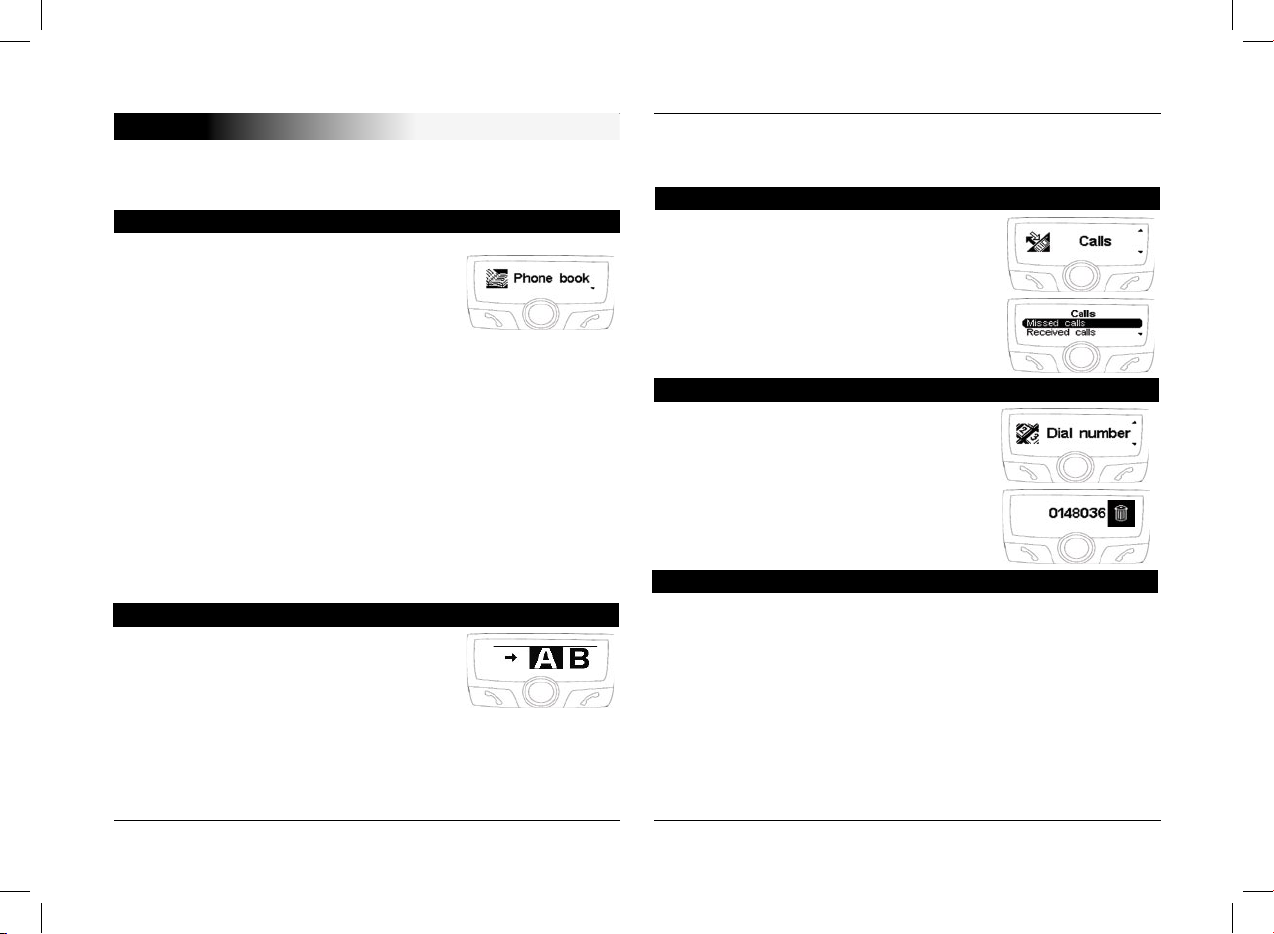
CK3100 Advanced Car Kit
10
The menu of the CK3100 is made up of the following headings: phone book, call log, dial number, voice cmds, settings,
SIM card, GPS.
Synchronisation of your telephone index
with the CK3100 is one of the innovative
functions of this hands-free kit.
This synchronisation is automatic with
numerous telephones.
If this is not automatic, you have the
option of transferring your
telephone contacts to the kit via Bluetooth.
Refer to the section “Sending contacts via Bluetooth” (or
“Object push”) in your telephone user manual.
Reception of contacts via Bluetooth is available for the Sony
Ericsson P800/P900 and smartphones if pairing is done in the
corresponding mode .
(refer to the “ATTENTION” section in the “Pairing” chapter)
Once your contacts are transferred to the kit, you can access
the voice recognition function available in the “Voice com
-
mands” menu.
You have the option of making a call from
the menu index.
Select phonebook
Select a letter using the scroll button
Confirm by pressing the scroll button
Once the contact is selected:
the green button dials the number by default.
MENU
the scroll button helps select from the different numbers of
the contact.
Press the green button to call.
This heading displays the list of calls and
is divided into 3 sub-menus:
Missed calls / received calls / sent calls
Select the desired contact
Press the scroll button or the green but-
ton to redial.
Dial a number by turning the scroll button to the right or the left.
Press the scroll button to select a character.
The basket icon deletes the last character.
Once the number is dialled, press the
green button to make the call.
This menu programs the voice recognition of the hands-free kit.
It is divided into 3 sub-menus: index / key words / voice reco.
selection
To attribute a voice print to a contact, select a letter:
Select the name by clicking on the scroll button.
Once the name is selected, click on the scroll button to initiate
the machine learning.
Follow the instructions displayed on the screen.
Once the voice imprint is attributed, a bubble is displayed to
the
right of the name.
Phonebook
Call from the phonebook
Last calls
Dial a number
Voice commands
Page 11
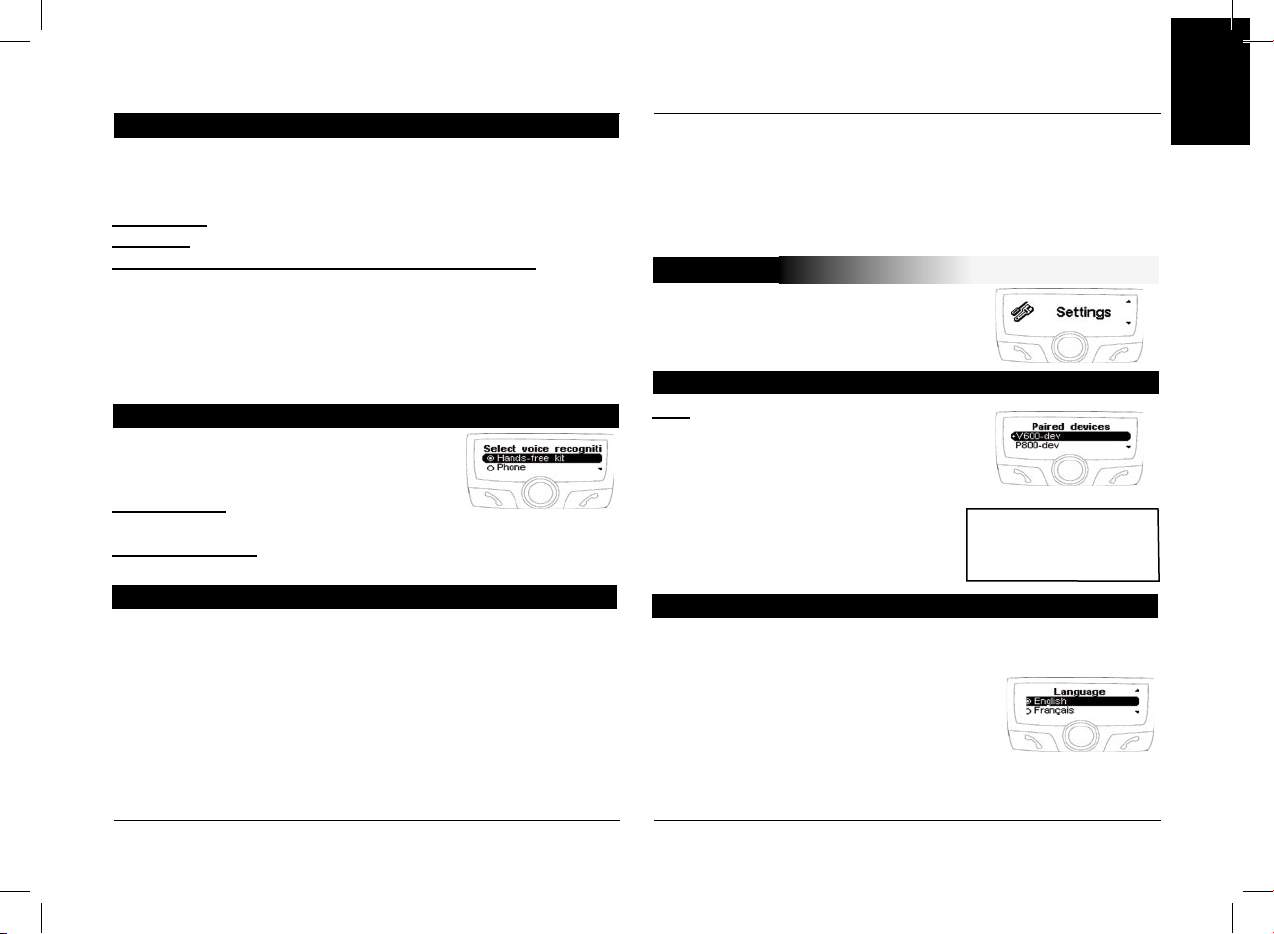
11
EN
User’s guide
This menu allows you to customise the
CK3100.
List: You can access the list of peripheral
devices, which have been paired with the
CK3100.
You have the option of connecting, dis
-
connecting, or wiping from the your tele
-
phone memory.
Select the desired language.
Confirm by clicking on the scroll button.
If you select “ automatic “, the hands-free
kit synchronises with the language of your
SIM card.
(this option is available only on certain
devices)
The keywords of the CK3100 are:
telephone, hang up, address, work, mobile, general, other and
preferred.
Telephone: Hangs up a call or actuate voice recognition.
Hang up: Terminates the communication.
Address, office, mobile, general, other, preferred: key
words by telephone number
These key words help select the desired number when a con
tact comprises several
words. The learning sequence is identical to that of the con
tacts.
The key words must be recorded to be validated.
Recognition of the CK3100 is more
complete than that of most mobilephones
and works in a noisy environment.
Reco. car-kit: voice prints registered in the
memory of the hands-free kit.
Reco. telephone: voice prints registered in the memory of the
telephone
Press the green button, or then say “Telephone” if the key
word “Telephone” is registered.
After the sound beep, pronounce the name of your contact.
The CK3100 repeats the name in case of connection, and if
not offers a second
attempt following a beep.
If the contact has a single telephone number, the CK3100 calls
the partner number.
Keywords
Make a call via voice recognition
Selection of the type of voice recognition
If the contact has a single telephone number, the CK3100 calls
the partner number.
If the contact has several numbers and the key words per tele
phone number are registered,
the CK3100 proposes recognising the key word linked to the
number after a beep.
SETTINGS
Paired devices
WARNING
If you delete a device, all the
voice imprints attributed to it
will be deleted.
Language
Page 12

CK3100 Advanced Car Kit
12
Zoom phonebook:
Lets you select the resolution of the
displayed text in the “ phonebook “ and
“ call logs “ menus.
Select the 2-line or 3-line mode.
Confirm by clicking on the scroll button.
Activate/deactivate the automatic pick-up.
Software version:
Version of the display software / Free
memory.
Our customer service is at your disposal. You can contact it via
email or telephone.
Connect to www.parrot.biz for more information.
Voice Menus:
This option allows you to adjust the vol
ume of the messages announced by the
hands-free kit and voice imprints, which
you have recorded.
Rings and microphone:
These options let you adjust the volume of the ring and of
the microphone.
Telephone:
This option allows you to adjust the volume of the communica
-
tion.
This function activates or deactivates the voice assistant of the
menus.
The menus will be announced by the voice of the operator in
the selected language.
This option optimises the search for info from the interface dur
-
ing driving.
3 headings allow you to personalise the display:
Contrast and brightness:
Use the scroll button for the desired level and validate by click
-
ing on the latter.
Volume
Voice Menus
Display
Automatic response
Information
Hotline
This menu gives access to the following headings:
Pairing a telephone, object push, software upgrade, demo
mode.
Some phones require a particular setting of your hands-free kit
before pairing. ( for exemple SonyEricsson P900, PDA running
windows CE )
Select the input corresponding to your telephone, then pair
your device when the CK3100 displays “Pair your telephone”.
ADVANCED SETTINGS
Pairing a telephone
Page 13

13
EN
User’s guide
If you have a navigation application on your
PDA or smartphone, all you need do
is pair this peripheral device with the
CK3X00, and open a series connection to
the GPS port. Certain navigation applica
tions let you directly select as Bluetooth GPS source.
On your device the GPS configuration to be selected is NMEA
0183v2 9600, in the event it is necessary to supply this informa
tion.
Once connected, a GPS icon is visible on the screen of the
CK3X00.
Once the GPS service is connected the
CK3X00 equipped with GPS module allows
you to listen to the sound indications of
your navigation software over the loud
speakers of your vehicle. Your navigation
will thus be carried out under optimal conditions (this function
ality is available only with certain navigation software).
To do this, from your PDA or smartphone open the service
Ear phone/Headset, which is available on the car-kit.
If you want to make a call or answer an incoming call, this
service is automatically closed then reopened to allow you to
use telephony functionality under the best conditions.
In this heading you can fully disable the GPS service to pre
vent anyone from connecting to this service.
The Information section specifies the GPS configuration and
the peripheral device currently connected to this service if it is
active.
Object push
Some telephones can require a particular setting of your
hands-free kit before sending contacts. ( If your telephone
does not display your kit in the list of devices to which
contacts can be sent, activate the “Always active” option.)
Warning: this configuration of your kit can cause poor func
tioning with certain telephones. We recommend that you return
to “Automatic” mode as soon as you have
sent your contacts.
Activate this option when you install an upgrade by Bluetooth
of your kit, from a personal computer. This option will be auto
matically disactivated when restarting your kit.
Go to our website for more information : www.parrot.biz
Launch a demo of the hands-free kit.
Restarting the carkit is necessary to deactivate this mode.
Software upgrade
Demo mode
The CK3300 and CK3500 kits load a
GPS (Global Positioning System)
module giving access to the current
position of the vehicle.
This information is available via
Bluetooth on a channel accessible
by the majority of PDAs and
Smartphones.
GPS CK3300 - CK3500
Connection to the GPS service
Voice indications of your navigation
GPS Menu
Page 14

CK3100 Advanced Car Kit
14
The CK3500 loads a class 8/10 GSM/
GPRS module.
The presence of this module let you use
the SIM Access Profile (SAP) of your tele
phone or even use your CK3500 directly
as a car phone, without Bluetooth telephone, with only a physi
cal SIM card. It also lets you use your kit as Internet access
point by using the GPRS.
The SIM Access Profile (SAP) allows the information on your
personal SIM card to be used by Bluetooth. You thus benefit
from the GSM antenna of the CK3500 and you save on the
battery in your Bluetooth telephone.
For safety reasons, the pairing procedure
of a SAP telephone is different.
You must select the SIM Access Phone
section in the “Preferences” / “Advanced
Pref.” / “Pair Telephone” menu.
A 16-digit code is displayed on the screen of the CK3500,
which is the link code to be captured on your SAP telephone.
If the CK3500 requires the PIN code of your personal SIM
card, It will ask you to enter it.
The SIM Access mode is activated by default if your telephone
supports it.
The CK3500 will use this mode as soon as your telephone is
detected by maintaining continuity of service.
The functioning of the interface is the same as for Bluetooth
telephony.
GSM OFFBOARD - CK3500
Pairing
Functioning
This heading allows you to insert/modify the PIN code of your
personal SIM card or to deactivate the SIM Access Profile
mode.
The SIM Card heading
Page 15

Ελληνικά
Οδηγός χρήσης
GR
Page 16

CK3100 Advanced Car Kit
16
Σύντομη παρουσίαση των μενού
Χάρη στην τεχνολογία Bluetooth μπορούμε να πραγματοποιούμε
μεταφορές φωνής και δεδομένων μέσω μιας ασύρματης σύνδεσης σε
μικρή απόσταση. Η τεχνολογία αυτή έχει τη δυνατότητα να συνδέει
ένα ευρύ φάσμα ηλεκτρονικών συσκευών χωρίς καλώδιο και έτσι
διευρύνει τις δυνατότητες επικοινωνίας των κινητών τηλεφώνων.Εγκατεστημένη στο Παρίσι, ιδρύθηκε το 1994 από τον Henri
SEYDOUX, η Parrot S.A ανήκει στις εταιρείες με μεγάλη ανάπτυξη.
Εξαρχής, ειδικότητά της είναι οι τεχνολογίες που συνδέονται με
την αναγνώριση φωνής και την επεξεργασία του σήματος για τις
τηλεπικοινωνίες και το αυτοκίνητο.
Χάρη στο Κιτ ανοιχτής ακρόασης αυτοκινήτου Parrot CK3100
μπορείτε να χρησιμοποιείτε το τηλέφωνό σας στο αυτοκίνητο όσο πιο
άνετα γίνεται και με τη μεγαλύτερη δυνατή ασφάλεια.
Τα ονόματα των συνομιλητών σας εμφανίζονται στην οθόνη.
Μπορείτε να έχετε πρόσβαση στον τηλεφωνικό κατάλογό σας από την
οθόνη ελέγχου.
Με τις φωνητικές εντολές και την αναγνώριση φωνής μπορείτε να
το χρησιμοποιείτε χωρίς να αφήνετε το τιμόνι. Η συνομιλία σας
πραγματοποιείται μέσω των μεγαφώνων του αυτοκινήτου σας.
Στην οθόνη διαθέτετε τηλεφωνικό κατάλογο του τηλεφώνου σας.
Εμφάνιση του ονόματος του καλούντος.
Αναγνώριση φωνής.
Έλεγχος έντασης ήχου.
Διακοπή του ηχοσυστήματος.
Διαχείριση της αναμονής κλήσης.
Απάντηση και ολοκλήρωση κλήσης
με φωνητικές εντολές.
ΕΙΣΑΓΩΓΗ
Λειτουργίες
Page 17

GR
Οδηγός χρήσης
17
Οθόνη υγρών κρυστάλλων Καλώδιο τροφοδοσίας
Ηλεκτρονική μονάδα Μικρόφωνο
Καλώδιο σίγασης ήχου Οδηγίες χρήσης
Περιεχόμενο συσκευασίας
ΣΥΝΔΕΣΜΟΛΟΓΙΑ CK3100
Εγκατάσταση της ηλεκτρονικής μονάδας
Το σύστημα CK3100 είναι εφοδιασμένο με 4 εξόδους :
Μικρόφωνο τροφοδότησης της οθόνης υγρών κρυστάλλων (LCD)
του ηχοσυστήματος. Συνίσταται να εγκαταστήσετε όλα τα καλώδια
προτού τοποθετήσετε την ηλεκτρονική μονάδα του συστήματος. Κάθε
παρεχόμενο καλώδιο είναι εφοδιασμένο με μια διαφορετικό φίσα
έτσι ώστε να μην υπάρχει κίνδυνος λανθασμένων συνδέσεων. Η
ηλεκτρονική μονάδα δεν πρέπει να τοποθετηθεί κοντά στο καλοριφέρ
ή τον κλιματισμό. Προστατέψτε τη μονάδα από την απευθείας
έκθεση στον ήλιο. Αποφύγετε να εγκαταστήσετε τη μονάδα πίσω
από μεταλλικά τοιχώματα τα οποία θα μπορούσαν να αλλοιώσουν τη
ποιότητα της σύνδεσης Bluetooth..
Το καλώδιο σίγασης (mute) είναι εφοδιασμένο με φίσες ISO μαύρου
χρώματος και με μία έξοδο “line out”.
Ηχοσύστημα με εισόδους“line in”
Χρησιμοποιήστε κατά προτίμηση αυτόν τον τρόπο σύνδεσης
ενώνοντας το καφέ και το πράσινο σύρμα καθώς και το κίτρινο σύρμα
του καλωδίου σίγασης (“mute”) στο πίσω μέρος του ηχοστήματός.σας.
Ηχοσύστημα με υποδοχές “ISO”
Αποσυνδέστε τις καλωδιώσεις ήχου και τροφοδοσίας του
ηχοσυστήματος. Ενώστε τις θηλυκές φίσες του καλωδίου σίγασης
ήχου και του καλωδίου τροφοδοσίας στο ηχοσύστημα.
Εγκατάσταση του καλωδίου ηχοσυστήματος
Συνδέστε τις καλωδιώσεις ήχου και τροφοδοσίας του οχήματος στις
αρσενικές φίσες..
Αν το ηχοσύστημα διαθέτει είσοδο Σίγασης ήχου (Mute), συνδέστε το
κίτρινο σύρμα του καλωδίου σίγασης σε μία από τις εισόδους «Mute
in» 1, 2 ή 3.
Συνδέστε τις καλωδιώσεις ήχου και τροφοδοσίας του οχήματος στις
αρσενικές φίσες..
Ηχοσύστημα χωρίς υποδοχή “ISO”
Πρέπει να εφοδιαστείτε με ένα καλώδίο-προσαρμογέα “ISO”.
Εγκατάσταση του καλωδίου τροφοδοσίας.
Το κόκκινο σύρμα του καλωδίου τροφοδοσίας
πρέπει να συνδεθεί στη μόνιμη τάση των 12V, το
πορτοκαλί σύρμα στή μόνιμη τάση των 12V στη
δεύτερη σκάλα του διακόπτη και το μαύρο σύρμα στη
γείωση.
Ελέγξτε το ηλεκτρικό διάγραμμα της καλωδίωσης
τροφοδοσίας ISO του ηχοσυστήματος.
Σε ορισμένα οχήματα, χρειάζεται να αντιστρέψετε τις
θέσεις του κόκκινου και του πορτοκαλί σύρματος.
Η διαδικασία αυτή πραγματοποιείται απλά
αντιστρέφοντας τους ασφαλειοφορείς.
Μη συνδέσετε το πορτοκαλί σύρμα στο μόνιμο 12V,
γιατί υπάρχει κίνδυνος να αποφορτιστεί η μπαταρία
του αυτοκινήτου.
Page 18

CK3100 Advanced Car Kit
18
Συνδεσμολογία
Μικρόφωνο:
Το μικρόφωνο πρέπει να είναι στραμμένο
προς τον οδηγό και μπορεί να
τοποθετηθεί : Ανάμεσα στο αλεξήλιο και τον
εσωτερικό καθρέφτη. Πάνω στην οθόνη υγρών
κρυστάλλων (LCD).
Οθόνη υγρών κρυστάλλων (LCD)
Η οθόνη LCD μπορεί να εγκατασταθεί με διαφορετικούς
τρόπους :
Κολλώντας την στο ταμπλώ.
Χρησιμοποιώντας το παρεχόμενο σελοτέϊπ διπλής
όψεως. Αρκεί να την εφαρμόσετε σε μια καθαρή και
επίπεδη επιφάνεια του ταμπλώ τοποθετημένη πάνω στο στήριγμα.
Μόλις η οθόνη LCD έχει εφαρμοστεί πάνω στο στήριγμα,
κολλείστε το στήριγμα πάνω στο ταμπλώ χρησιμοποιώντας το
σελοτέϊπ διπλής όψεως. Η οθόνη είναι τώρα προσανατολίσιμη..
Οδηγίες συνδεσμολογίας
- Στρίψτε το “Β” από τα
αριστερά στα δεξιά για να
βιδώσετε τα “Β” και “Α”
Χρησιμοποιείστε μόνο τις
βίδες “D”.
- Περάστε το καλώδιο του
“Α” μέσω του “Β”
- Βιδώστε το “C” πάνω
στο “B”. Χρησιμοποιείστε
μόνο τη βίδα “Ε”. Να μη
ξεχάσετε τη ροδέλα φρένο.
Εγκατάσταση του μικροφώνου και της κονσόλας
Α : Οθόνη LCD
B : Στήριγμα
C : Πίσω στήριγμα
E : Μεταλλική βίδα (10 mm)
D : Πλαστική βίδα (10 mm)
Page 19

GR
Οδηγός χρήσης
19
Σε ορισμένα τηλέφωνα, το όνομα του
κινητού σας, το επίπεδο φόρτισης της
μπαταρίας και το δίκτυο εμφανίζονται
στην οθόνη.
Από αυτή τη στιγμή έχετε
πρόσβαση στα μενού και το όνομά
τους αναγγέλλεται από το κιτ ανοιχτής
ακρόασης. Τώρα έχετε συνδεθεί με το κιτ ανοιχτής ακρόασης και
μπορείτε να το χρησιμοποιήσετε για να επικοινωνείτε.
Λήψη κλήσης : Πιέζετε το πράσινο κουμπί του κιτ ανοιχτής
ακρόασης για να απαντήσετε στην κλήση.
Ολοκλήρωση κλήσης : Πιέζετε το κόκκινο κουμπί του κιτ CK3100.
Τηλεφωνητής :: Μπορείτε να έχετε πρόσβαση στις λειτουργίες
του τηλεφωνητή σας από το κιτ ανοιχτής
ακρόασης. Πιέστε μια φορά το κεντρικό
περιστροφικό κουμπί κατά τη διάρκεια της
συνομιλίας. Εμφανίζεται ένα μενού που
σας επιτρέπει να επιλέξετε έναν αριθμό και
ύστερα να τον επιβεβαιώσετε. Η επιστροφή
στην οθόνη της συνομιλίας επιτελείται μέσω της επιλογής του
βέλους..
Λειτουργία Επανάκλησης (Bis) Πιέστε παρατεταμένα το πράσινο
πλήκτρο του κιτ ανοιχτής ακρόασης για να ξανακαλέσετε τον
τελευταίο αριθμό που είχατε σχηματίσει...
Ένταση ήχου κατά τη συνομιλία:
Ρυθμίστε την ένταση ήχου κατά τη
συνομιλία γυρίζοντας το κεντρικό
περιστροφικό κουμπί
Κατά την πρώτη σύνδεση με το ρεύμα, πρέπει απαραίτητα να
ζευγοποιήσετε το τηλέφωνό σας με το κιτ ανοιχτής ακρόασης.
Ανεργοποιήστε το Bluetooth στο κινητό
σας
Κάντε αναζήτηση περιφερειακών:
Για περισσότερες πληροφορίες,
διαβάστε τις οδηγίες χρήσης
του τηλεφώνου σας (Κεφάλαιο
«Ζευγοποίηση» )
Ή επισκεφθείτε τον Δικτυακό τόπο
www.parrot.biz
Υποδοχή / Εξυπηρέτηση πελατών /
Τηλεφόρτωση
Αφού ανιχνευτεί το κιτ, η ένδειξη
“Parrot CK3100” εμφανίζεται στην οθόνη
του τηλεφώνου σας. Επιλέξτε “Parrot CK3100”
Πληκτρολογήστε τον κωδικό σύνδεσης 1234 και επιβεβαιώστε.
Η ένδειξη “Ζευγοποίηση σε εξέλιξη” εμφανίζεται στη συσκευή
CK3100 Η ένδειξη “Ζευγοποίηση ολοκληρώθηκε” εμφανίζεται στην
οθόνη, όταν η ζευγοποίηση πραγματοποιηθεί με επιτυχία.
Τότε το CK3100 συνδέεται με το τηλέφωνό σας.
Αφού συνδεθεί, ο λογότυπος Bluetooth εμφανίζεται στην οθόνη
(εκτός από τα τηλέφωνα που διαθέτουν Headset ).
Για ορισμένες συσκευές θα πρέπει να διαβάσετε στη σελίδα 12 τη
“Ζευγοποίηση τηλεφώνου”
Ζευγοποίηση και πρώτη χρήση
ΠΡΟΣΟΧΗ
Ορισμένα τηλέφωνα
χρησιμοποιούν το Bluetooth
με ιδιαίτερο τρόπο. Ελέγξτε
στο μενού“Προτιμήσεις” /
“Προτιμ. για προχωρημένους”
/ “Ζευγοποίηση τηλεφώνου”
αν υπάρχει το μοντέλο του
τηλεφώνου σας, και επιλέξτε το
στο μενού.Θα βρείτε επίσης
SAP
Αν θέλετε να χρησιμοποιήσετε
την υπηρεσία Sim Access
Profile του τηλεφώνου σας,
διαβάστε την παράγραφο GSM
των οδηγιών χρήσης
.
Page 20

CK3100 Advanced Car Kit
20
Το μενού του CK3100 αποτελείται από τις εξής επιλογές :
ρεπερτόριο, ημερολόγιο κλήσεων, σχηματισμό αριθμού, φωνητικές
εντολές, προτιμήσεις, κάρτα SIM, GPS.
Ο συγχρονισμός του τηλεφωνικού σας
καταλόγου με το CK3100 είναι μια από
τις καινοτόμες λειτουργίες αυτού του κιτ
ανοιχτής ακρόασης. Ο συγχρονισμός αυτός
είναι αυτόματος με πολλά τηλέφωνα. Αν ο
συγχρονισμός αυτός δεν είναι αυτόματος,
έχετε τη δυνατότητα να μεταφέρετε τις επαφές του τηλεφώνου
σας μέσω του Bluetooth προς το κιτ. Αναφερθείτε στο τμήμα
«Αποστολή των επαφών μέσω του Bluetooth» (ή «object push»)
στο φυλλάδιο οδηγιών του τηλεφώνου σας. Η λήψη των επαφών
από το Bluetooth είναι διαθέσιμη για τα μοντέλα P800/P900 της
Sony Ericsson και τα smartphones εφόσον η ζευγοποίηση έχει
πραγματοποιηθεί μέσα στην αντίστοιχη λειτουργία (αναφερθείτε στο
κείμενο στο πλαίσιο «ΠΡΟΣΟΧΗ» του κεφαλαίου «Ζευγοποίηση»).
Μόλις οι επαφές σας μεταφερθούν στο κιτ, μπορείτε να έχετε
πρόσβαση στη λειτουργία ηχητικής αναγνώρισης, διαθέσιμης στο
μενού «Φωνητικές εντολές».
Μπορείτε να πραγματοποιήσετε μία κλήση
από το μενού του τηλεφωνικού καταλόγου.
Επιλέγετε τον τηλεφωνικό κατάλογο
Επιλέγετε ένα γράμμα με το περιστροφικό
κουμπί
Επιβεβαιώνετε πιέζοντας το περιστροφικό κουμπί
Αφού επιλέξετε την επαφή που θέλετε :
Το πράσινο κουμπί σχηματίζει τον αριθμό, προεπιλεγμένα.
ΜΕΝΟΥ
Με το περιστροφικό κουμπί μπορείτε να επιλέξετε τους διαφόρους
αριθμούς της επαφής.
Πιέζετε το πράσινο κουμπί για να καλέσετε.
Στην επιλογή αυτή εμφανίζεται η λίστα των
κλήσεων η οποία διαιρείται σε 3 υπομενού:
αναπάντητες κλήσεις / εισερχόμενες κλήσεις /
εξερχόμενες κλήσεις.
Επιλέγετε την επαφή που θέλετε
Πιέζετε το περιστροφικό κουμπί ή το
πράσινο κουμπί για να την ξανακαλέσετε.
Σχηματίζετε έναν αριθμό κλήσης γυρίζοντας
το περιστροφικό κουμπί προς τα δεξιά ή τα
αριστερά.
Διαγραφή μιας πληροφορίας :
Πιέζετε το περιστροφικό κουμπί για να
επιλέξετε ένα ψηφίο. Με το εικονίδιο του
κάδου μπορείτε να διαγράψετε το τελευταίο
ψηφίο. Αφού σχηματίσετε τον αριθμό, πιέζετε
το πράσινο κουμπί για να δρομολογηθεί η κλήση.
Το μενού αυτό επιτρέπει τον προγραμματισμό της φωνητικής
αναγνώρισης του κιτ ανοιχτής ακρόασης.
Χωρίζεται δε σε τρία υπομενού : κατάλογος / λέξεις-κλειδιά / επιλογή
φων. αναγνώρισης.
Για να αντιστοιχίσετε μια ετικέτα φωνής σε μια επαφή, διαλέξτε ένα
γράμμα :
Επιλέξτε το όνομα πιέζοντας μια φορά το κεντρικό περιστροφικό
κουμπί.
Κατάλογος
Πραγματοποίηση κλήσης από τον τηλεφωνικό κατάλογο
Τελευταίες κλήσεις
Σχηματισμός αριθμού
Φωνητικές Εντολές
Page 21

GR
Οδηγός χρήσης
21
Το μενού αυτό σας επιτρέπει να ρυθμίσετε με
τον προσωπικό σας τρόπο το κιτ CK3100.
Κατάλογος : Μπορείτε να έχετε πρόσβαση
στον κατάλογο των περιφερειακών τα οποία
έχουν ζευγοποιηθεί με το κιτ CK3100.
Έχετε τη δυνατότητα να συνδέσετε,
αποσυνδέσετε ή να διαγράψετε από τη
μνήμη το τηλέφωνό σας.
Επιλέγετε τη γλώσσα που θέλετε.
Επιβεβαιώνετε πιέζοντας μία φορά το περιστροφικό κουμπί.
Αν επιλέξετε «αυτόματο», το κιτ ανοιχτής ακρόασης συγχρονίζεται
με τη γλώσσα της κάρτας σας SIM. (η επιλογή
αυτή δεν είναι διαθέσιμη σε ορισμένες
συσκευές)
Μόλις το όνομα επιλεγεί, πιέστε μια φορά το κεντρικό περιστροφικό
κουμπί για να ξεκινήσετε την εκμάθηση.
Ακολουθείστε τις οδηγίες που εμφανίζονται στην οθόνη.
Μόλις αντιστοιχηθεί η ετικέτα φωνής, εμφανίζεται μια φυσαλλίδα
δεξιά από το όνομα.
Οι λέξεις-κλειδιά του CK3100 είναι : Τηλέφωνο, Ολοκλήρωση
Κλήσης, Σπίτι, Δουλειά, Κινητό, Γενικά, Αλλο και Προτίμηση.
Τηλέφωνο : Σας επιτρέπει να λάβετε μια κλήση ή να ξεκινήσετε τη
φωνητική αναγνώριση.
Ολοκλήρωση Κλήσης : Δίνει τέλος στη συνομιλία
Σπίτι, Γραφείο, Κινητό, Γενικά, Άλλο, Προτίμηση : λέξεις-κλειδιά
ανά αριθμό τηλεφώνου.
Αυτές οι λέξεις κλειδιά επιτρέπουν την επιλογή ενός επιθυμητού
αριθμού όταν μια επαφή περιέχει πολλούς αριθμούς. Η σειρά
εκμάθησης είναι ακριβώς η ίδια με αυτή των επαφών. Όλες οι
λέξεις-κλειδιά πρέπει να μαθευτούν από την αρχή για να είναι
έγκυρες.
Η φωνητική αναγνώριση του CK3100 είναι
πιο πλήρης από εκείνη των τηλεφώνων και
λειτουργεί μέσα σε θορυβώδες περιβάλλον.
Κιτ φων. αναγν. αυτοκινήτου : ετικέτες φωνής
εγγεγραμμένες στη μνήμη του κιτ ανοιχτής
ακρόασης.
Τηλεφωνική φων. αναγνώριση : ετικέτες φωνής εγγεγραμμένες στη
μνήμη του τηλεφώνου.
Πιέστε το πράσινο κουμπί, ή πείτε τη λέξη «Τηλέφωνο», αν η
λέξη-κλειδί «Τηλέφωνο» έχει καταγραφεί.
Προφέρετε το όνομα της επαφής σας μετά το ηχητικό μπιπ.
Λέξεις κλειδιά
Κλήση μέσω ηχητικής αναγνώρισης
Επιλογή του τύπου της φωνητικής αναγνώρισης
Σε περίπτωση επιτυχίας το CK3100 επαναλαμβάνει το όνομα,
διαφορετικά δίνει μια δεύτερη ευκαιρία μετά από ένα μπιπ.
Αν η επαφή έχει μόνο ένα αριθμό τηλεφώνου, το CK3100 καλεί
τον συνδρομητή.
Αν η επαφή έχει πολλούς αριθμούς και οι λέξεις-κλειδιά ανά
αριθμό τηλεφώνου είναι καταγραμμένες, το CK3100 προτείνει την
αναγνώριση της λέξης-κλειδί που αντιστοιχεί στον αριθμό μετά από
ένα μπιπ.
ΠΡΟΤΙΜΗΣΕΙΣ
Ζευγοποιημένες συσκευές
ΠΡΟΣΟΧΗ :
αν διαγράψετε μία συσκευή,
όλες οι ετικέτες φωνής που της
αντιστοιχούσαν θα διαγραφούν.
Γλώσσα
Page 22

CK3100 Advanced Car Kit
22
Κατάλογος Ζουμ :
Επιτρέπει την επιλογή της διακριτικής
ικανότητας του εμφανιζόμενου κειμένου
στα μενού «κατάλογος» και «ημερολόγιο
κλήσεων». Επιλέξτε τον τρόπο λειτουργίας
2 γραμμών ή 3 γραμμών. Επιβεβαιώστε
πιέζοντας μια φορά το κεντρικό περιστροφικό κουμπί.
Ενεργοποιείστε/Απενεργοποιείστε τη αυτόματη λήψη κλήσεων.
Λογισμική έκδοση:
Έκδοση του λογισμικού εμφάνισης / Ελεύθερη
μνήμη.
Η ανοιχτή γραμμή μας επικοινωνίας είναι στη διάθεσή σας.
Μπορείτε να επικοινωνήσετε με mail ή τηλεφωνικά. Επισκεφθείτε
τον Δικτυακό μας τόπο www.parrot.biz για περισσότερες
πληροφορίες.
Αναγγελλόμενα μενού:
Με την επιλογή αυτή μπορείτε να ρυθμίζετε
την ένταση ήχου των μηνυμάτων που
αναγγέλλονται από το κιτ ανοιχτής ακρόασης
καθώς και των ετικετών φωνής που έχετε εγγράψει.
Ένταση κουδουνιού και μικροφώνου:
Με τις επιλογές αυτές μπορείτε να ρυθμίζετε την ένταση ήχου του
κουδουνιού και του μικροφώνου.
Τηλέφωνο :
Με την επιλογή αυτή μπορείτε να ρυθμίζετε την ένταση ήχου της
συνομιλίας.
Αυτή η λειτουργία επιτρέπει την ενεργοποίηση ή την
απενεργοποίηση της φωνητικής βοήθειας των μενού.
Τα μενού θα ανακοινώνονται από τη τηλεφωνήτρια στην επιλεγείσα
γλώσσα.
Δύο επιλογές σας επιτρέπουν να προσωποποιήσετε την εμφάνιση :
Κοντράστ και φωτισμός :
Χρησιμοποιείστε το κεντρικό περιστροφικό κουμπί για το επιθυμητό
επίπεδο και επιβεβαιώστε την επιλογή σας πιέζοντάς το μια φορά.
Ένταση ήχου
Αναγγελλόμενα μενού
Εμφάνιση
Αυτόματη απάντηση
Πληροφορίες
Hot line (Ανοιχτή γραμμή επικοινωνίας)
Το μενού αυτό σας δίνει πρόσβαση στις παρακάτω επιλογές:
ζευγοποίηση τηλεφώνου, προώθηση (push), ενημέρωση λογισμικού
μέσω Bluetooth, λειτουργία επίδειξης
Ορισμένα τηλέφωνα απαιτούν ιδιαίτερη ρύθμιση του κιτ ανοιχτής
ακρόασης πριν πραγματοποιήσετε τη ζευγοποίηση. (για παράδειγμα
το Sony Ericsson P900, PDA στα Windows CE ) Επιλέξτε την
είσοδο που αντιστοιχεί στο τηλέφωνό σας και μετά ζευγοποιήστε
τη συσκευή σας όταν στο κιτ CK3100 εμφανιστεί η ένδειξη
“Ζευγοποίηση του τηλεφώνου σας”.
ΠΡΟΤΙΜΗΣΕΙΣ ΓΙΑ ΠΡΟΧΩΡΗΜΕΝΟΥΣ
Ζευγοποίηση τηλεφώνου
Page 23

GR
Οδηγός χρήσης
23
Αν διαθέτετε μια εφαρμογή πλοήγησης στο PDA
ή στο smartphone σας, αρκεί να ζευγοποιήσετε
αυτό το περιφεριακό με το CK3X00 και να
ανοίξετε μια σειριακή σύνδεση πρός τη θύρα
GPS. Πολλές εφαρμογές πλοήγησης σας
επιτρέπουν να επιλέξετε απευθείας σαν πηγή το GPS Bluetooth.
Σε περίπτωση που χρειάζεται να δώσετε πληροφορίες πάνω στη GPS
διαμόρφωση της συσκευής σας, η διαμόρφωση που πρέπει να επιλεγεί
είναι η NMEA 0183v2 9600. Ένα εικονίδιο GPS εμφανίζεται πάνω
στην οθόνη του CK3X00 μόλις συνδεθείτε.
Τα CK3X00 εφοδιασμένα με module GPS σας
επιτρέπουν να ακούτε ηχητικές ενδείξεις του
λογισμικού της πλοήγησής σας από τα μεγάφωνα
του αυτοκινήτου σας μόλις γίνει σύνδεση με την
υπηρεσία GPS. Έτσι, η πλοήγησή σας θα γίνει
κάτω από καλύτερες συνθήκες. (Αυτή η λειτουργική δυνατότητα δεν
είναι διαθέσιμη παρά μόνο με ένα ορισμένο λογισμικό πλοήγησης).
Για να λάβει χώρα, αρκεί να ενεργοποιήσετε από το PDA ή το smart
phone σας την υπηρεσία Headset πού είναι διαθέσιμη στο κιτ του
αυτοκινήτου. Αν επιθυμείτε να τηλεφωνήσετε ή να απαντήσετε σε μια
εισερχόμενη κλήση, η υπηρεσία αυτή κλείνει αυτόματα, και ξανανοίγει
ύστερα, για να σας επιτρέψει να χρησιμοποιήσετε τις λειτουργικές
δυνατότητες της τηλεφωνίας κάτω από τις καλύτερες συνθήκες.
Μπορείτε να απενεργοποιήσετε τελείως την υπηρεσία GPS σε αυτή
την επιλογή έτσι ώστε να αποφύγετε μια ανεπιθύμητη σύνδεση από
κάποιον τρίτο σε αυτή την υπηρεσία.Η διαμόρφωση GPS και το
υπάρχον συνδεδεμένο σε αυτή την υπηρεσία περιφερειακό, εφόσον
είναι ενεργοποιημένο, δίνονται με ακρίβεια στο τμήμα «Πληροφορίες».
Προώθηση (push)
Ορισμένα τηλέφωνα μπορεί να απαιτούν ιδιαίτερη ρύθμιση του κιτ
ανοιχτής ακρόασης πριν πραγματοποιήσετε αποστολή επαφών. (Αν
στην οθόνη του τηλεφώνου σας δεν εμφανίζεται το δικό σας κιτ στη
λίστα των συσκευών προς τις οποίες μπορεί να πραγματοποιηθεί
αποστολή επαφών, ενεργοποιήστε την επιλογή «Πάντοτε ενεργό».)
Προσοχή: αυτή η ρύθμιση του δικού σας κιτ μπορεί να προκαλέσει
δυσλειτουργίες σε ορισμένα τηλέφωνα. Σας συνιστούμε να
επαναφέρετε την «Αυτόματη» λειτουργία όταν πραγματοποιήσετε τις
αποστολές επαφών.
Ενεργοποιήστε αυτή την επιλογή όταν πραγματοποιείτε ενημέρωση
του κιτ μέσω Bluetooth, από έναν προσωπικό υπολογιστή. Η επιλογή
αυτή θα απενεργοποιηθεί αυτόματα όταν θέσετε ξανά σε λειτουργία
το κιτ. Επισκεφθείτε τον Δικτυακό μας τόπο www.parrot.biz για
περισσότερες πληροφορίες
Αρχίστε μια επίδειξη του κιτ ανοιχτής ακρόασης.
Χρειάζεται να επανεκκινήσετε το κιτ ανοιχτής ακρόασης
αυτοκινήτου για να απενεργοποιηθεί αυτή η λειτουργία.
Ενημέρωση λογισμικού
Λειτουργία επίδειξης
Τα κιτ CK3300 και CK3500
περιλαμβάνουν ένα module GPS
(Global Positioning System) που δίνει
πρόσβαση στη στιγμιαία θέση του
οχήματος.
Η πληροφορία αυτή είναι διαθέσιμη από το
Bluetooth σε ένα κανάλι προσβάσιμο από
τα περισσότερα PDA και Smartphones.
GPS CK3300 – 3500
Σύνδεση με την υπηρεσία GPS
Ηχητικές ενδείξεις της πλοήγησής σας
Μενού GPS
Page 24

CK3100 Advanced Car Kit
24
Το CK3500 περιλαμβάνει ένα εξάρτημα
GSM/GPRS κατηγορίας 8/10. Χάρη στην
παρουσία αυτού του εξαρτήματος μπορείτε να
χρησιμοποιήσετε το SIM Access Profile (SAP)
του τηλεφώνου σας ή να χρησιμοποιήσετε
το CK3500 απευθείας ως τηλέφωνο αυτοκινήτου, χωρίς τηλέφωνο
Bluetooth, απλώς και μόνο με μία κάρτα SIM. Μπορείτε επίσης να
χρησιμοποιήσετε το κιτ σας ως σημείο πρόσβασης στο Διαδίκτυο
κάνοντας χρήση του GPRS. Με το SIM Access Profile (SAP)
μπορείτε να χρησιμοποιείτε τις πληροφορίες της προσωπικής σας
κάρτας SIM μέσω Bluetooth. Έτσι επωφελείστε από την κεραία
GSM του CK3500 και εξοικονομείτε την ενέργεια της μπαταρίας του
τηλεφώνου σας Bluetooth.
Για λόγους ασφάλειας, η διαδικασία
ζευγοποίησης ενός τηλεφώνου SAP είναι
διαφορετική. Πρέπει να επιλέξετε την επιλογή
SIM Access Phone στο μενού “Προτιμήσεις” /
“Προτιμ. για προχωρημένους ” / “Ζευγοποίηση
τηλεφώνου”. Ένας κωδικός με 16 ψηφία εμφανίζεται στην οθόνη
τού CK3500, ο οποίος είναι ο κωδικός σύνδεσης που πρέπει να
πληκτρολογήσετε στο τηλέφωνό σας SAP. Αν το CK3500 χρειάζεται
τον κωδικό PIN της προσωπικής σας κάρτας SIM, θα σας ζητήσει να
τον πληκτρολογήσετε.
ΕΞΑΡΤΗΜΑ GSM - CK3500
Ζευγοποίηση
Λειτουργία
Η λειτουργία SIM Access είναι ενεργοποιημένη από το εργοστάσιο
αν το τηλέφωνό σας την υποστηρίζει.
Το CK3500 θα χρησιμοποιήσει αυτή τη λειτουργία μόλις ανιχνεύσει
το τηλέφωνό σας διατηρώντας τη συνέχεια λειτουργίας.
Η λειτουργία της διασύνδεσης είναι η ίδια με αυτή της τηλεφωνίας
Bluetooth.
Με την επιλογή αυτή μπορείτε να εισαγάγετε/αλλάζετε τον κωδικό
PIN της προσωπικής σας κάρτας SIM ή να απενεργοποιείτε τη
λειτουργία SIM Access Profile.
Η επιλογή «Κάρτα SIM»
Page 25

note :
25
note :
Page 26

CK3100 Advanced Car Kit
26
GPS לודומ תוללוכ CK3500-ו 0CK330 תוכרעה
והמ תעדל תרשפאמה (תילבולג םוקימ תכרעמ)
שיגנ הז עדימ .עגרה ותואב בכרה-ילכ םוקימ
תוינוגריאה תיברמב ןימז ץורעב Bluetooth תועצמאב
.Smartphone סופיטמ םינופלטבו PDA תוינורטקלאה
-ב וא PDAתינוגריאב טווינ לש םושייםייקש הרקמב
הכרעה םעהזה יפקיהה דויצה תאםימאתמ ,Smartphone
-ה לש טרופה רבעל יתרדס רוביח םיחתופו ,CK3x00
GPSתא רוחבל םירשפאמ םימיוסמ טווינ ימושיי.GPS
ךירצ םכלש רישכמב .רוקמה רותב תורישי Bluetooth
עדימה תאקפסל ךרוצ שיש הרקמב NMEA 0183v2 9600 היצרוגיפנוקה תא רוחבל
.CK3x00 תוכרעה יגצ לע GPS לש תימלצ העיפומ ,רשקהרצונ רשאכ .הזה
תוריש םערשקה תריצי רחאל ,תורשפאמ ,GPS לודומב תודיוצמה CK3x00 תוכרע
טווינה תנכות לש רובידב תויחנהה תא עומשל ,GPS-ה
םיאנתב טווינה עצבתי ךכ.תינוכמה לש םילוקמרה ךרד
טווינ תונכות םע קרו ךא הנימז תאזההנוכתה) םייבטימ
ליעפהל יד ,תאזה הנוכתבשמתשהל ידכ .(תומיוסמ
«תוינזוא» תורישה תא Smartphone-ב וא תינוגריאב
תורישה ,תסנכנ החישל תונעל וא רשקתהל םכנוצרב םא .תינוכמהתכרעב ןימזש
לש תונוכתה שומישהךכו ,בוש חתפנ ןכמ רחאלו ,יטמוטוא ןפואב רגסנ הזה
םייבטימה םיאנתב השענ הינופלטה
רשק רוצי והשימש עונמל ידכ ,GPSתורישה תא לילכ לטבל רשפא הזהףיעסב
.הזה תורישל
רבוחמש יפקיהה דויצה תאו GPS-ה לש היצרוגיפנוקה תא טרפמ «עדימ» ףיעס
.לעפומ אוה םא,הזה תורישל תע התואב
CK3300 – 3500 תוכרעב GPS
GPS תוריש םע רשק
רובידב תויחנה תרזעב טווינ
סופיטמ GSM/GPRS לודומב תכמות 3500CKתכרע
תורשקתהל השיג ךל תרשפאמ הזה לודומה תוחכונ .8/10
וא ,ההוזמ סיטרכ תועצמאב SAP- ךלש ןופלטהמ
ןופלט רותב תורישיךלש 3500CKתכרעב שמתשהל
השיג סיטרכ תועצמאב ,Bluetooth ןופלטאלל ,תינוכמב
אצומ תדוקנ רותב רובידה תכרעב שמתשהל ךל רשפאמ סיטרכה .יזיפ (SIM) ההוזמ
השיגה סיטרכ .(GPRS) יטוחלארשקל עדימ תליבחב שומיש ידי לע ,טנרטניאל
תועצמאב ךלש ישיאה SIM סיטרכב יוצמה עדימב שמתשהל רשפאמ ,SAP ההוזמה
תיטוחלאה תרושקתה לש הנטנאה ןמ תלעות םיקיפמ הז שומישב .Bluetooth
Bluetooth ןופלטה לש הללוסה תא םיכסוחו ,3500CK רובידה תכרע לש GSM
.הנוש ,SAP ןופלט םע םואית לש להונה ,החטבא תוביסמ
טירפתב SIM Access Phone-ב קסועה קלחב רוחבל ךירצ
.«ןופלט םע םואית» / «תומדקתמ תופדעה» / «תופדעה»
דוק אוהש ,תורפס 16 ןב דוקעיפומ 3500CK תכרע גצ לע
3500CK תכרע םא .ךלש SAP ןופלטל סינכהל שישרשקה
ךממ שקבת איה ,SIM ךלש ישיאה ההוזמההשיגה סיטרכ לש PIN דוקל קקדזת
.ותוא שיקהל
דיוצמ ךלש ןופלטה םא ,לדחמ תרירב רותב ליעפלךפוה SIM Accessבצמ
ןופלטה תא רתאת רשאכ דימ הז בצמב שמתשת 3500CK תכרע .וז תורשפאב
הינופלט רובע ומכ ההז קשמימה תלועפ ןפוא.תורישה תכשמה ךות הז לכו ,ךלש
.Bluetooth
ךלש ישיאהההוזמה השיגה סיטרכ לש PINדוק תא תונשל/בלשל רשפאמ הז ףיעס
.ליעפ יתלבל SAP בצמ תא ךופהל וא ,SIM
3500CK תכרעב GSM תילבולג םוקימ תכרעמב הכימת
ןופלטה םע םואית
GPS טירפת
הלועפה ןפוא
SIM סיטרכ ףיעס
Page 27

HE
שמתשמל ךירדמ
27
לרטנל וא םיטירפתה לש תרבודמה הרזעה תא ליעפהל תרשפאמ תאזה הנוכתה
.התוא
.תרחבנה הפשב הליעפמה לש הלוק ידי לע וארקיי םיטירפתה
:תישיאל הגוצתה תכיפה תא םירשפאמ םיפיעס ינש
:תוריהבו תודח
, תשקובמה המרל עיגהל ידכ הגוחב םישמתשמ
.הילע השקה ידי לע הריחב םירשאמו
:תונורכיזה םוז
טסקטה לש היוצרה היצולוזרה תא רוחבל רשפאמ
תוחיש«ו «רשק-ישנא» םיטירפתב הגוצתב עיפומה
.תורוש
3 וא תורוש 2 תונפיאב םירחוב .«תומדוק
.הגוחה לע השקה ידי לע הריחב םירשאמ
.יטמוטוא ןפואב החיש תלבק לש לוטיבל / הלעפהל
:הנכותה תסריג
יונפ ןורכיז / הגוצתה לש הנכותה תסריג
םיטרפל .ןופלטב וא לאודב רשק רוציל ןתינ .םכתושרל דמוע ונלש םחה וקה
www.parrot.biz רתאל וסנכיה םיפסונ
םירבדמ םיטירפת
הגוצת
יטמוטוא הנעמ
עדימ
םחה וקה
:םיאבה םיפיעסל השיג רשפאמ הז טירפת
,Bluetooth ידי לע הנכותה ןוכדע ,(object push) םינותנ תרבעה ,ןופלט לש םואית
.המגדה בצמ
תכרעב תדחוימ הרוצת תריציב ךרוצ שי םימיוסמ םינופלט לש םואית םשל
.םואיתה עוציב ינפל ,תויונפ-םיידיב-רובידה
(Windows CE-ב תבשחוממ תינוגראב ,900P ןוסקירא ינוסב לשמל)
העיפומ 3100CKלש גצה לע רשאכו ,ךלש ןופלטל תסחייתמה המושרב םירחוב
.הכרעה םע רישכמה תא םימאתמ «ןופלטה תא םאתל ןתינ» העדוהה
ינפל ,תויונפ-םיידיב-רובידה תכרעב תדחוימ הרוצת רוציל שי םימיוסמ םינופלטב
.תכרעמל רשק-ישנא לש המישר ריבעהל ןתינש
ןתינ םהילאש םירישכמה תמישרב ךלש הכרעה תא ןייצמ וניא ךלש ןופלטה םא)
.(«דימת ליעפ» היצפואה תא םיליעפמ ,רשק-ישנא לש המישר ריבעהל
שומישב םוגפ דוקפתל איבהל הלולע ,ךלש הכרעב תאזה הרוצתה תריצי ,בל ומיש
תרבעה ירחא דימ «יטמוטוא» בצמל רוזחל םיצילממ ונא .םימיוסמ םינופלטב
.רשקה-ישנא לש המישרה
תועצמאב הכרעה תונכות לש ןוכדע םיעצבמ רשאכ וז היצפוא םיליעפמ
,הליעפ-יתלב תויהל יטמוטוא ןפואב תכפוה וז היצפוא .ישיא בשחממ ,Bluetooth
.שדחמ הכרעה תא םילחתאמ רשאכ
www.parrot.biz :ונלש טנרטניאה רתאל ונפ ,ףסונ עדימל
.תויונפ-םיידיב-רובידל הכרעה תלועפ תא םיגדהל רשפא ןאכ
.שדחמ תינוכמה תכרע תא לחתאל שי ,ליעפ-יתלבל הז בצמ ךופהל ידכ
תומדקתמ תופדעה
ןופלט לש םואית
object push)) םינותנ תרבעה
הנכותה ןוכדע
המגדה בצמ
Page 28

CK3100 Advanced Car Kit
28
-ל תישיא תוזח תוושל םישמתשמל רשפאמ הז טירפת
. 3100CK
רשא יפקיהה דויצה תמישרל סנכיהל ןתינ :המישר
.3100CK-ה םע םאות
וא ,ונממ קתנתהל ,ךלש ןופלטל רבחתהל ךתורשפאב שי
.ןורכיזה ןמ ותוא ריסהל
.תשקובמה הפשב םירחוב
.הגוחה לע השקה ידי לע םירשאמ
-רובידה תכרע ,«יטמוטוא» תורשפאב םירחוב םא
סיטרכ לש הפשל המצע תא המיאתמ תויונפ-םיידיב
.ךלש SIM-ה
(םימיוסמ םירישכמב קר תמייק וז תורשפא)
:םירבדמ םיטירפת
הכרעהש תועדוהה לש לוקה תמצוע תא ןווכל ןתינ ןאכ
םיילוקה תותואה לשו ,הזירכמ תויונפ-םיידיב-רובידל
.וטלקוהש
:ןופורקימו םילוצלצ
.ןופורקימה לשו לוצלצה לש לוקה תמצוע תא ןווכל ןתינ ןאכ
:ןופלט
.תורשקתהה לש לוקה תמצוע תא ןווכל רשפא ןאכ
:ןה CK3100 לש םסקה-תולימ
םאה :חוקלה תא לואשל .ףדעומ-ו רחא ,יללכ ,דיינ ,דרשמ ,תיב ,קתנל ,ןופלט
תיתפרצב וא תירבעב תותנכותמ םילימה
.ילוק יוהיזב ליחתהל וא החישל גייחל רשפאמ :ןופלט
.תורשקתהה תא םייסמ :קתנל
תורוש
4 ומכ הדובע וא דרשמ :הנוכנה הלימה המ חוקלה תא לואשל דרשמ ,תיב
.ןופלטה רפסמ יפ לע םסק-תולימ הלא :ףדעומ ,רחא ,יללכ ,דיינ ,הלעמל
רשק-שיאל רשאכ ,שקובמה רפסמה תא רוחבל תורשפאמ הלאה םסקה-תולימ
לכ תא דומלל ךירצ .רשקה-ישנא לש הזל ההז דומילה ףצר .םירפסמ המכ שי דחא
.רישכמב ורשואיש ידכ ,שארמ םסקה-תולימ
לש הז רשאמ רתוי אלמ CK3100תכרעב ילוקה יוהיזה
.שער שישכ םג לעופו ,םינופלטה
םיילוק םיתותיא :תינוכמל הכרעה לש ילוק יוהיז
.תוישפוח-םיידיב-רובידל הכרעה לש ןורכיזב וטלקוהש
.ןופלטה לש ןורכיזב וטלקוהש םיילוק םיתותיא :ןופלטה לש ילוק יוהיז
.תטלקומ «ןופלט» הלימה םא ,«ןופלט» םירמואש וא ,קוריה רותפכה לע םיצחול
.רשקה-שיא לש ומש תא םירמוא ,לילצ עמשנש ירחא
העיצמ איה ךכ אל םאו ,החלצה לש הרקמב םשה לע תרזוח CK3100 הכרעה
.ףסונ לילצ ירחא ינש ןויסינ
.ןעמנל רשקתמ CK3100 ,דיחי ןופלט רפסמ שי רשקה-שיאל םא
ןופלטה רפסמל תוכייושמה םסקה-תולימו ,םירפסמ המכ שי רשקה-שיאל םא
תעמשה ירחא רפסמל תכיושמה םסקה-תלימ תא תוהזל עיצמ CK3100 ,תוטלקומ
.לילצ
םסקה-תולימ
:בל ומיש
,וילא םיכייתשמה םיילוקה תותואה לכ ,ןופלט רישכמ םילטבמ םא
.וקחמיי
ילוקה יוהיזה לש גוסה תריחב
ילוקה יוהיזה תרזעב החיש עוציב
תופדעה
םימאותמ ןופלט ירישכמ
הפש
לוקה תמצוע
Page 29

HE
שמתשמל ךירדמ
29
ןמוי ,רשק-ישנא תמישר :םיאבה םיפיעסה ןמ בכרומ CK3100 תכרע לש טירפתה
SIM , GPS סיטרכ ,תופדעה ,רובידב תודוקפ ,רפסמ תשקה ,תוחיש
רשקה-ישנא תמישר
םע םכלש תינופלטה רשקה-ישנא תמישר לש םואיתה
לש תוינשדחה תויצקנופה תחא איה ,CK3100 הכרעה
השענ הז םואית .תוישפוח-םיידיב-רובידל תאזה הכרעה
.םיבר םינופלט םע יטמוטוא ןפואב
תועצמאב ,ריבעהל תורשפא הנשי ,יטמוטוא ןפואב השענ וניא םואיתה םא
.הכרעה לא ןופלטה ןמ רשקה-ישנא תמישר תא ,Bluetooth
«םינותנ תרבעה» וא) » Bluetooth תועצמאב רשק-ישנא חולשמ» ףיעסב ואר
.םכלש ןופלטה לש שומישה תוארוהב (object push
Sony םינופלטב תמייק Bluetooth תועצמאב המישרה תרבעה לש הנוכתה
עצוב הכרעה םע םהלש םואיתהש הדימב smartphones-בו Ericsson P800/P900
.(«םואית» ףיעסב בל ומיש תרגסמב ואר) םהל םיאתמה ןפואב
ילוקה יוהיזה לש הנוכתה ,הכרעל רשקה-ישנא תמישר לש התרבעה ירחא
.השיגנ היהת – «רובידב תודוקפ» טירפתב תמייקש –
.רשקה-ישנא תמישר טירפת תועצמאב תינופלט רשקתהל תורשפא הנשי
רשקה-ישנא תמישר םירחוב
הגוחה תרזעב תוא םירחוב
הגוחה לע הציחלב הריחבה תא םירשאמ
:רחבנ רשקה-שיאש ירחא
.לדחמה תרירב לש רפסמה תא «גייחמ» קוריה רותפכה
.רשק-שיא ותוא לש םינושה םירפסמה ןיב רוחבל תרשפאמ הגוחה
.החישה תא עצבל ידכ קוריה רותפכה לע םיצחול
3-ל תקלוחמ איהו ,תוחישה תמישר העיפומ הז ףיעסב
:םיטירפת-תת
תוחיש / תוסנכנ תוחיש / הנעמל וכז אלש תוחיש
.תואצוי
שקובמה רשקה-שיאב םירחוב
ידכ קוריה רותפכה לע וא הגוחה לע םיצחול
.וילא רשקתהל
הנימי הגוחה בוביס ידי לע שקובמה רפסמה תא ושיקה
.הלאמש וא
:השקוהש הרפיס תקיחמל
.הרפיסב רוחבל ידכ הגוחה לע םיצחול
הרפיסה תא קוחמל רשפאמ רוזחימה לס למס
.הנורחאה
ידכ קוריה רותפכה לע םיצחול ,שקוה רפסמהש ירחא
.רשקתהל
.תוישפוח-םיידיב-רובידל הכרעה לש ילוקה יוהיזה תא תנכתל רשפאמ הז טירפת
:םיטירפת-תת השולשל קלוחמ אוה
.ילוק יוהיזב הריחב / םסקה-תולימ / רשק-ישנא
:תואב םירחוב ,והשלכ רשק-שיאל ילוק תותיא ךיישל ידכ
.הגוחה לע הציחל ידי לע והשלכ םשב םירחוב
תוארוהה יפ לע תאז .דומילב ליחתהל ידכ הגוחה לע םישיקמ ,םשב הריחבה ירחא
.גצה לע תועיפומש
תירבעב םאה :חוקלה תא לואשל ןימימ לוגיע עיפומ ,ילוק תותיא ךיושמ רשאכ
.לאמשמ ל«צ
טירפת
רשקה-ישנא תמישר
רשקה-ישנא תמישר תועצמאב תינופלט תורשקתה
תונורחאה תוחישה
רפסמה תשקה
רובידב תודוקפ
Page 30

CK3100 Advanced Car Kit
30
םהיתומשו ,םיטירפתל עיגהל ןתינ ךליאו התעמ
.תויונפ-םיידיב-רובידל הכרעה ידי לע םיזרכומ
,תויונפ-םיידיב-רובידה תכרעל רשוקמ ןופלטה ,תעכ
.התועצמאב רשקתהל ןתינו
-םיידיב-רובידל הכרעה לש קוריה רותפכה לע םיצחול :תסנכנ החיש תלבק
ל
.תונעיהל ידכ תויונפ
.3100CK לש םודאה רותפכה לע םיצחול :החיש קותינל
:תועדוה
תכרע ךרד השיגנ םכלש ןופלטה לש תועדוהה תכרעמ
.תוישפוח-םיידיב-רובידה
.תורשקתהה תעב הגוחה לע ץוחלל ךירצ
ןכמ רחאלו הרפיס םירחוב זאו טירפת עיפומ
םירחוב תורשקתהה גצל רוזחל ידכ .התוא םירשאמ
.ץחב
,החיש העצוב וילאש ןורחאה רפסמל בוש רשקתהל ידכ :«הרזח» הנוכתה
.תוישפוח-םיידיב-רובידל הכרעה לש קוריה ץיחלה לע תכשוממ הציחל םיצחול
תא בבוסל ךירצ :תורשקתה תעב לוקה תמצוע
.תורשקתהה תעב לוקה תמצוע תא לייכל ידכ הגוחה
-םיידיב-רובידה תכרע םע ךלש ןופלטה תא םאתל שי ,הנושארה הלעפהה תעב
טוראפ ,Bluetooth [ןימיל לאמשמ,רויא] .תויונפ
דיינב Bluetooth תא םיליעפמ
יפקיה דויצ לש שופיח םיעצבמ
לש הלעפהה תוארוהב ןייעל שי ףסונ עדימל
(םואיתה לע קרפב) ךלש ןופלטה
www.parrot.biz : Accueil רתאל תונפל וא
Parrot CK3100»,» תא רתאמ רישכמהש עגרב
.ךלש ןופלטה גצ יבג לע עיפומ הכרעה םש
«Parrot CK3100 » םירחוב
.םירשאמו ,1234 רושיקה דוק תא םישיקמ
עצבתמ םואית» םילימה תועיפומ 3100CK לש גצב
«תעכ
גצה יבג לע תועיפומ ,חילצמ םואיתהש ירחא
«םייתסה םואיתה» םילימה
.ךלש ןופלטל תרשוקמ 3100CK תכרע זא
טרפ) Bluetooth ירחסמה למסה גצה יבג לע עיפומ ,םאַוֹת ןופלטהש רחאל
.(«תוינזוא» הנוכתב ןחינ ןופלטהש םירקמל
«ןופלט םע םואית» 12 דומעל תונפל ךירצ םימיוסמ םירישכמב
חווטו הללוסב רתונש שומישה ,דיינה ןופלטה לש ומש ,םימיוסמ םינופלטב
.גצה יבג לע םיעיפומ הטילקה
בל ומיש
םישמתשמ םימיוסמ םינופלט
.תדחוימ הרוצבBluetooth -ב
/ «תופדעה» טירפתב קודבל שי
םואיתל» / «תומדקתמ תופדעה»
לש םגדה םאה «ןופלטה םע
,ןכ םא .םש ןיוצמ ךלש ןופלטה
.טירפתה ךותמתורשפאב םירחוב
םג אוצמל ןתינ
SAP
תורישב שמתשהל ךנוצרב םא
ןמ Sim Access Profile
םיפיעסל תונפל שי ,ךלש ןופלטה
תוארוהב
GSM-ב םיקסועה
הלעפהה
הנושארה םעפב שומישהו םואית
Page 31

HE
שמתשמל ךירדמ
31
:ןופורקימ
שיו גהנה רבעל הנפומ תויהל ךירצ ןופורקימה
:ומוקימל תויורשפא יתש
תימינפה הארמה ןיבל שמשה-ןגמ ןיב
.LCD-ה גצ יבג לע
:LCD גצ
:תונוש תורוצ יתשב ןיקתהל רשפא ילזונה שיבגה גצ תא
קפונמה ידדצ-וד קיבד טרסב שומיש ךות ,םינווחמה חול לע קבדומ
.הזיראב
.םינווחמה חול לש חוטשו יקנ חטשמ יבג לע ותוא םיקיבדמ
ולש דמעמה יבג לע םקוממ
תא קיבדהל ךירצ ,דמעמה לע LCD-ה גצ תא םיביכרמ רשאכ
תא תונשל ןתינ זא .םינווחמה חול לא ידדצ-ודה קיבדה טרסה תועצמאב דמעמה
.ךרוצה יפל גצה ןוויכ
הבכרה תוארוה
לאמשמ
B תא בבוסל ךירצ -
.A תאו Bתא ררחשל ידכ ןימיל
.D תוגרבהב קרו ךאשמתשהלשי
A לש לבכה תא ריבעהל ךירצ -
B ךרד
שי .
B לע C תא גירבהל ךירצ -
אנו .
E הגרבהב קרו ךא שמתשהל
.המילבה תעבט תא חוכשל אל
קוחר-טלשה לשו ןופורקימה לש הנקתה
ילזונ שיבג גצ :A
דמעמ :
B
ירוחא ךמות :
C
(מ«מ 10) תכתמ גרוב : E
(מ«מ 10) קיטסלפמ גרוב :D
CABLE DIAGRAM CONNECTION
Page 32

CK3100 Advanced Car Kit
32
גצל ,למשח תקפסאל ,תינוכמה וידרל :םירוביח 4-ב תדיוצמ CK3100 לש תכרעמה
.ןופורקימל ,ילזונ שיבג
לש תינורטקלאה הספוקה תא םיניקתמש ינפל םילבכה לכ תא רבחל ץלמומ
.המוקמב תכרעמה
עקתה תסנכהב ןכתסהל אלש ידכ ,הנוש רבחמב ןחינ חוקלל קפוסמה לבכ לכ
.ןוכנ-אלה עקשל
.רוריקה וא םומיחה ןמ קוחירב ןיקתהל שי הקינורטקלאה תספוק תא
תא ןיקתהלמ ענמיהל שי ןכ ומכ .שמשל ףשחית אל הספוקהש ךכל גואדל שי
תרושקתה תוכיאב עוגפל םילולע רשא ,םייתכתמ תוחול ירוחאמ הספוקה
.bluetooth
רוביח» האיציבו ,רוחש עבצב ISO םירבחמב דיוצמ (mute cable) הקתשהה לבכ
.(line out) «אצוי
(line in) «סנכנ רוביח«ב דיוצמה תינוכמ וידר לש הרקמב
דיגב ןכו ,קוריה דיגבו םוחה דיגב שמתשהלו ,הז רוביח גוסב שמתשהל ףידע
.תינוכמה וידר ירוחאמש ,«הקתשהה» לש בוהצה
ISO םירבחמ םע תינוכמ וידר לש הרקמב
.וידרל למשחה תקפסא תאו ,עמשה תכרעמ לש םידיגה תמצ תא םיקתנמ
.וידרל ילמשחה לבכה לשו הקתשהה לבכ לש םייבקנה םירבחמה תא םירבחמ
תינוכמה לש ילמשחה לבכה תאו עמשה תכרעמ לש םידיגה תמצ תא םירבחמ
.םיירכזה םירבחמל
לבכ לש בוהצה דיגה תא םירבחמ ,«הקתשה«ל הסינכב דיוצמ תינוכמב וידרה םא
3 וא ,2 ,1 «הקתשהל רוביח» תוסינכה ןמ תחאל הקתשהה
ISO םירבחמ אלל תינוכמ וידר לש הרקמב
.ISO םאתמ לבכ גישהל ךירצ
ילמשחה לבכה תנקתה
,עובק 12v-ל רבוחמ תויהל ךירצ למשחה תקפסא לבכ לש םודאה דיגה
.הקראהל רוחשה דיגהו ,הענתה-רחאלש 12v-ל - םותכה דיגה
לש ISO למשחה-תקפסא-תמצ לש ילמשחה ךרעמה תא קודבל ךירצ
.תינוכמה וידר
דיגהו םודאה דיגה לש םימוקימה ןיב ףילחהל ךירצ ,תומיוסמ תוינוכמב
.םותכה
.םיכיתנה-תואספוק ןיב הפלחה ידי לע טושפ תעצבתמ וז הלועפ
םורגל לולע הז ןכש ,עובקה 12v-ל םותכה דיגה תא רבחל ןיא
.תינוכמה תללוס לש התונקורתהל
CK3100 תבכרה
הזיראה תלוכת
הקינורטקלאה תספוק תנקתה
תינוכמה וידר לש לבכה תנקתה
הקינורטקלא תספוק LCD ילזונ ישיבג גצ
ילמשח לבכ
יאנש
הלעפה תוארוה
ןופורקימ
Page 33

HE
שמתשמל ךירדמ
33
םיניינעה ןכות
תועצמאב םינותנ לשו לוק לש רוגיש עצבל תרשפאמ Bluetooth תיגולונכט
םיביכר לש בחר ןווגמל הקיז רוציל התורשפאב שי .רצק חווטל וידר רשק
לש תרושקתה תולוכי תא ביחרהל תרשפאמ איהו ,םייטוחלא םיינורטקלא
.םידיינה םינופלטה
,ודייס ירנא ידי לע 1994 תנשב המקוהו סירפב הסיסבש הרבח איה .Parrot S.A
טוראפ ,הכרד תליחתמ .רכינ רועישב תולדגו תוכלוהש תורבחל תכייש איהו
יכרוצל תותוא דוביעל וא ,ילוק יוהיזל תורושקה תויגולונכטב החמתמ <תושו
.בכר-ילכו היצקינומוקלט
תעב ךלש ןופלטב שמתשהל ךל תרשפאמ Parrot CK3100 תינוכמל הכרעה
.תירשפאה רתויב הלודגה תוחיטבבו תיברמה תוחונב ,הגיהנ
תובותכה תמישר לא עיגהל ןתינ .גצה לע םיעיפומ ךלש רשקה-ישנא לש תומשה
.קוחר-טלשה גצמ
החישה .הגההמ תופרהל ילבמ הכרעב שמתשהל ךל תרשפאמ תרבודמה הרזעה
.תינוכמה לש םילוקמרה ךרד תעצבתמ
.ךלש ןופלטה לש םינופלטה ךירדמ ךתושרל דמוע גצה לע
.עיפומ רשקתמה לש ומש
.ילוק יוהיז
.לוקה תמצוע תרקב
.תינוכמה וידר יוביכ
.תינוויכ-וד החיש לוהינ
.תוילוק תודוקפ ידי לע קותינו גויח וק תלבק
םימושיי
המדקה
Page 34

תירבע
שמתשמל ךירדמ
HB
Page 35

www.parrot.biz
www.parrot.biz
Page 36

PI030160AA
All trademarks and registered trademarks are property of their owners. V20/09/05
ZONE H
ENG
GRE
HEB
English
Ελληνικά עברית
