Page 1

Parallels® Workstation 6.0
User's Guide
Copyright © 1999-2011 Parallels Holdings, Ltd. and its affiliates. All rights reserved.
Page 2
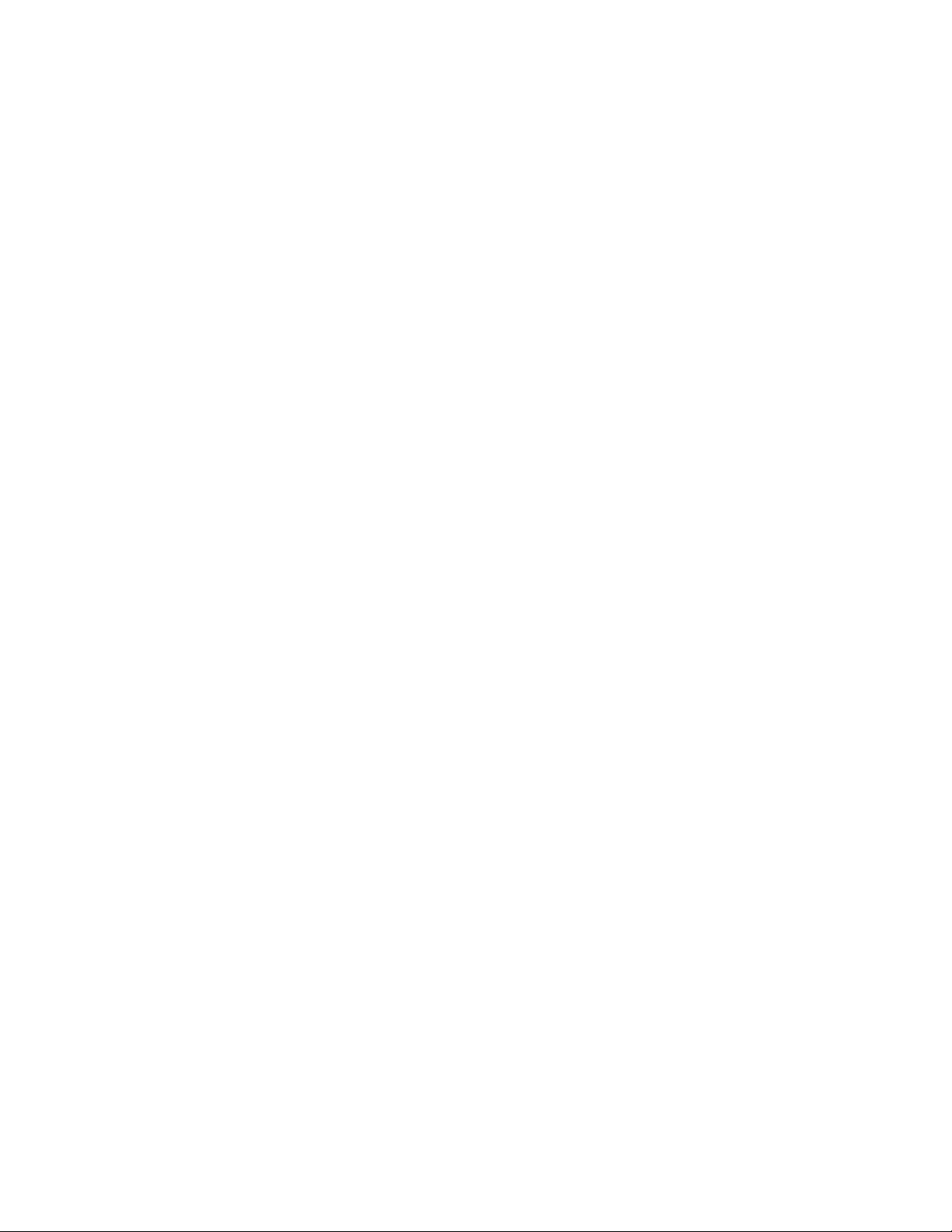
Parallels Holdings, Ltd.
V
A
A
c/o Parallels International GMbH.
Parallels International GmbH
ordergasse 49
CH8200 Schaffhausen
Switzerland
Tel: + 41 526320 411
Fax: + 41 52672 2010
www.parallels.com
Copyright © 1999-2011 Parallels Holdings, Ltd. and its affiliates. All rights reserved.
This product is protected by United States and international copyright laws. The product’s underlying technology,
patents, and trademarks are listed at http://www.parallels.com/trademarks.
Microsoft, Windows, Windows Server, Windows NT, Windows Vista, and MS-DOS are registered trademarks of Microsoft
Corporation.
pple, Mac, the Mac logo, Mac OS, iPad, iPhone, iPod touch, FaceTime HD camera and iSight are trademarks of Apple
Inc., registered in the US and other countries.
Linux is a registered trademark of Linus Torvalds.
ll other marks and names mentioned herein may be trademarks of their respective owners.
Page 3

Contents
Welcome to Parallels Workstation............................................................................8
What You Can Do ............................................................................................................. 9
Install and Configure Parallels Workstation ...........................................................10
What You Need .............................................................................................................. 11
Install Parallels Workstation ............................................................................................. 13
Install Parallels Workstation in Windows ................................................................................ 13
Install Parallels Workstation in Linux....................................................................................... 14
Activate and Register Parallels Workstation ..................................................................... 16
Parallels Workstation at a Glance........................................................................... 17
Toolbar ...........................................................................................................................18
Customize the Toolbar .......................................................................................................... 20
Status Bar....................................................................................................................... 21
Parallels Workstation Tray Icon........................................................................................ 22
Set Up a Virtual Machine......................................................................................... 23
Create a New Virtual Machine ......................................................................................... 23
Supported Guest Operating Systems.................................................................................... 24
Install a Guest OS from a Disc or Image ................................................................................ 25
Import from an Earlier Parallels Workstation or Other Virtualization Application ................31
Using Parallels Transporter.............................................................................................. 32
Download Pre-configured Virtual Appliances ................................................................... 33
Install a Guest OS in an Existing Virtual Machine .............................................................34
Install Parallels Tools ....................................................................................................... 36
Parallels Tools Overview ........................................................................................................ 37
Install Parallels Tools in a Windows Guest OS ....................................................................... 39
Install Parallels Tools in a Linux Guest OS ............................................................................. 41
Update Parallels Tools........................................................................................................... 44
Remove Parallels Tools ......................................................................................................... 45
Page 4
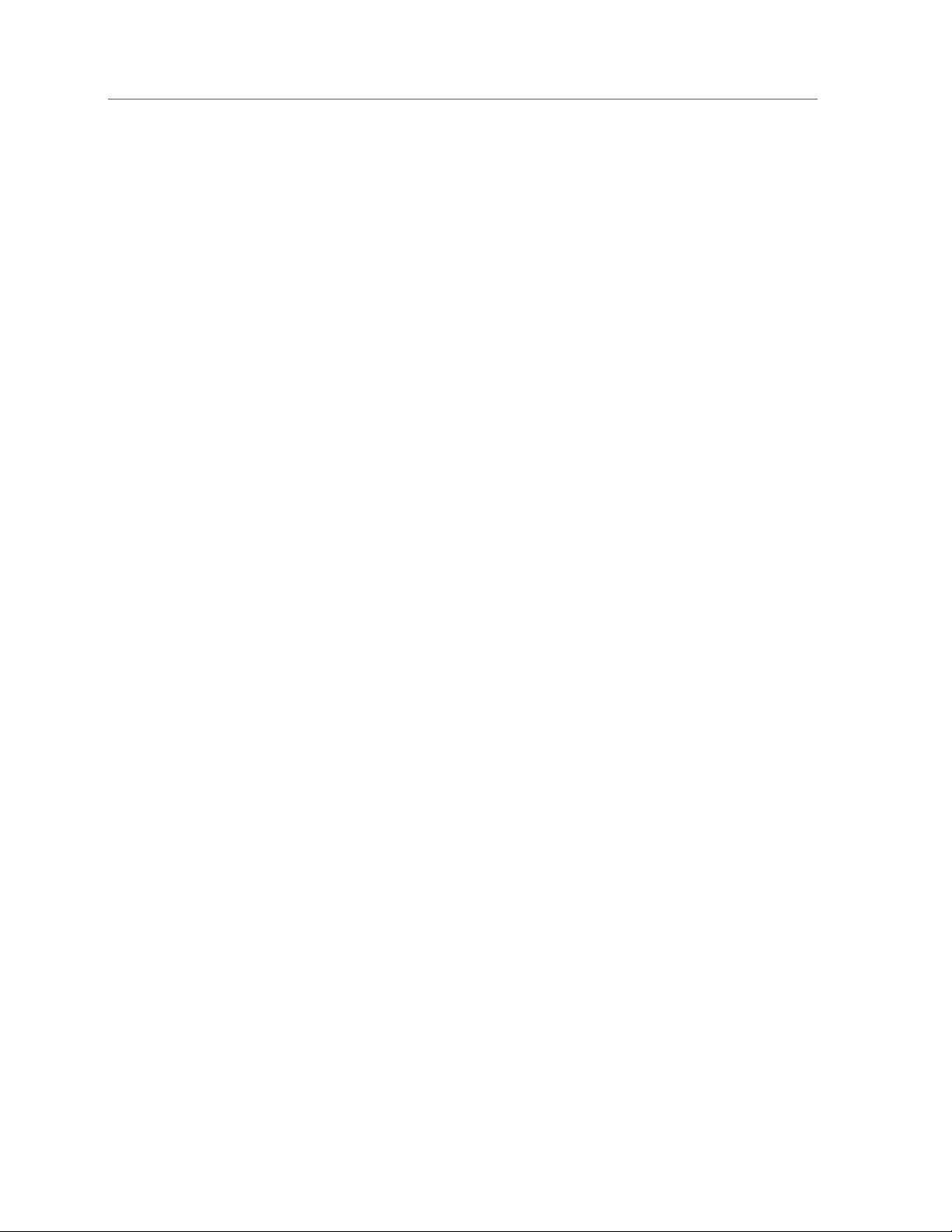
Contents
Default Folders for Virtual Machines................................................................................. 46
Work with a Virtual Machine ...................................................................................47
Get Started ..................................................................................................................... 47
Start a Virtual Machine........................................................................................................... 47
Install Programs in a Guest Operating System....................................................................... 48
Shut Down or Suspend a Virtual Machine ............................................................................. 49
Keyboard and Mouse...................................................................................................... 51
Capture and Release the Keyboard and Mouse .................................................................... 51
Use Keyboard Shortcuts in a Virtual Machine ........................................................................ 51
Set How the Virtual Machine Works with the Host OS..................................................... 52
Merge the Guest OS and the Host OS .................................................................................. 52
Set the Guest OS to Appear in a Separate Window .............................................................. 53
Set the Guest OS to Appear Full Screen ............................................................................... 54
Copy and Paste Between the Host and Guest OSs............................................................... 54
Share Items Between the Host Computer and Virtual Machine.............................................. 55
Connect USB Devices to a Virtual Machine ..................................................................... 57
Print from a Virtual Machine ............................................................................................ 58
Share the Host Computer Printer .......................................................................................... 59
Set Up a Network Printer....................................................................................................... 61
Set Up a USB Printer............................................................................................................. 64
Set Up a Printer Using the Host Computer LPT Port ............................................................. 64
Protect Your Data ...........................................................................................................64
Protect a Virtual Machine From Viruses ................................................................................. 64
Isolate a Virtual Machine from the Host Computer................................................................. 65
Work with a Virtual Machine Without Saving Changes........................................................... 65
Encrypt a Virtual Machine to Protect It from Unauthorized Use.............................................. 66
Connect to the Internet or a Network .............................................................................. 67
Share Network Settings Between the Host Computer and Virtual Machine ........................... 68
Apply Separate Network Settings to the Virtual Machine ....................................................... 69
Use Host-Only Network Settings ........................................................................................... 70
Connect Using a PCIe Network Adapter................................................................................ 71
Use Multiple Displays ...................................................................................................... 73
Display Manager.................................................................................................................... 74
Page 5

Contents
Using Intel VT-d PCI Devices in Parallels Virtual Machines ............................................... 76
Work with Your Virtual Machines on an iPad, iPhone, or iPod touch................................ 78
Save a Picture of the Screen ........................................................................................... 79
Configure a Virtual Machine....................................................................................80
General Settings ............................................................................................................. 80
Options ........................................................................................................................... 82
Startup and Shutdown .......................................................................................................... 82
Optimization .......................................................................................................................... 85
Security ................................................................................................................................. 87
Sharing.................................................................................................................................. 89
Applications........................................................................................................................... 92
Backup.................................................................................................................................. 94
Coherence............................................................................................................................. 96
Full Screen ............................................................................................................................ 97
Advanced .............................................................................................................................. 99
Hardware...................................................................................................................... 101
Boot Order .......................................................................................................................... 101
Video................................................................................................................................... 103
Floppy Disk ......................................................................................................................... 104
CD-ROM options................................................................................................................. 105
Hard Disk ............................................................................................................................ 107
Serial Port............................................................................................................................ 111
Network .............................................................................................................................. 113
Printer Port .......................................................................................................................... 115
Sound ................................................................................................................................. 117
USB Controller .................................................................................................................... 119
Video Adapter ..................................................................................................................... 120
Add and Remove Devices............................................................................................. 121
Support for Virtual and Real Disks ....................................................................................... 124
Initialize the Newly Added Space......................................................................................... 125
Page 6
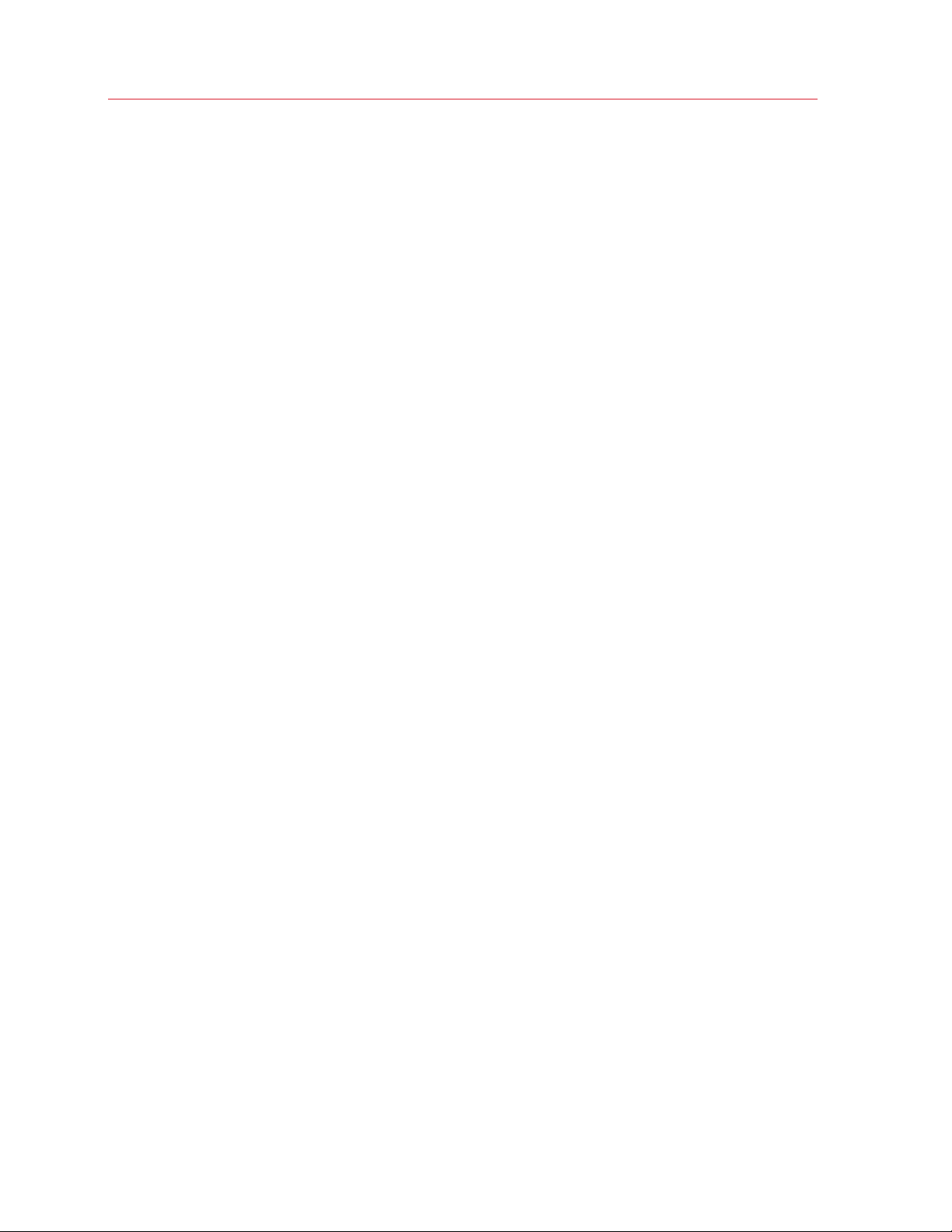
Contents
Configure Parallels Workstation Preferences ......................................................129
General ......................................................................................................................... 130
Keyboard ...................................................................................................................... 132
Memory ........................................................................................................................134
Intel VT-d ...................................................................................................................... 135
USB .............................................................................................................................. 137
Proxy Server .................................................................................................................139
Feedback...................................................................................................................... 141
Network ........................................................................................................................ 143
Shared Network Settings..................................................................................................... 144
Host-Only Network Settings ................................................................................................ 145
Update.......................................................................................................................... 146
Mobile........................................................................................................................... 147
Single Sign On .............................................................................................................. 150
Advanced Topics................................................................................................... 152
Manage a Virtual Machine ............................................................................................. 152
Clone a Virtual Machine ....................................................................................................... 152
Back Up a Virtual Machine .................................................................................................. 153
Create and Use Virtual Machine Templates ......................................................................... 154
Save Snapshots of a Virtual Machine................................................................................... 156
Change Virtual Machine Configuration at Runtime............................................................... 157
Manage Virtual Machines from the Tray............................................................................... 159
Remove a Virtual Machine ................................................................................................... 160
Page 7
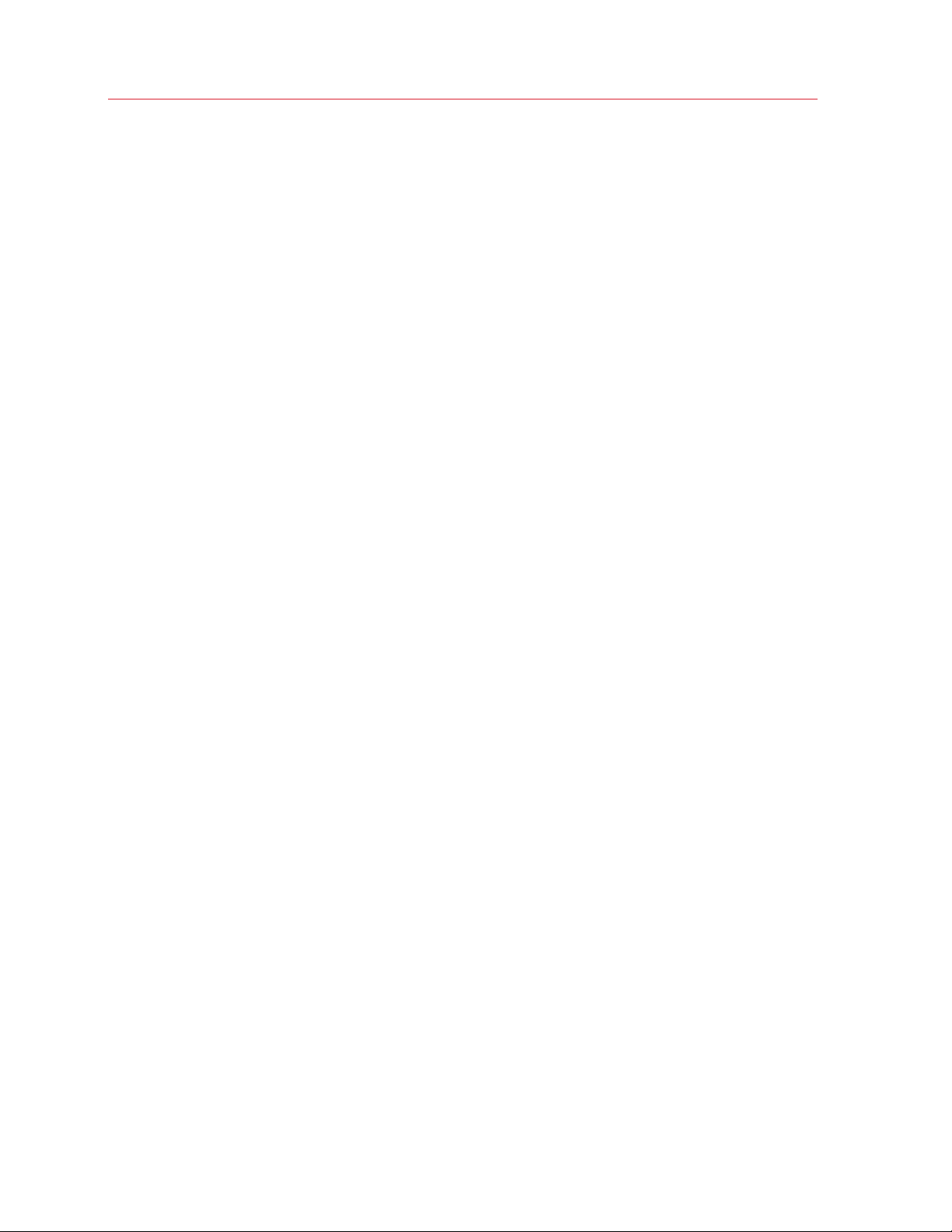
Contents
Remove Parallels Workstation ....................................................................................... 161
Troubleshooting and Limitations ..........................................................................162
Get Technical Support ..................................................................................................162
Report a Problem to Parallels Team .............................................................................. 163
Configure a Network in Linux ........................................................................................165
Switch Into Hibernate Mode.......................................................................................... 165
Increase the Virtual Machine Screen Resolution ............................................................166
Memory Usage Problems.............................................................................................. 166
Problems with Antivirus Software .................................................................................. 167
Install the GCC Package and Kernel Sources in Linux ................................................... 167
Glossary................................................................................................................. 168
Index ......................................................................................................................172
Page 8

C HAPTER 1
Welcome to Parallels Workstation
Congratulations on purchasing Parallels Workstation. Now you can install and work with multiple
operating systems together at the same time on your computer.
Use this guide to quickly set up and start using Parallels Workstation.
In This Chapter
What You Can Do .................................................................................................... 9
Page 9
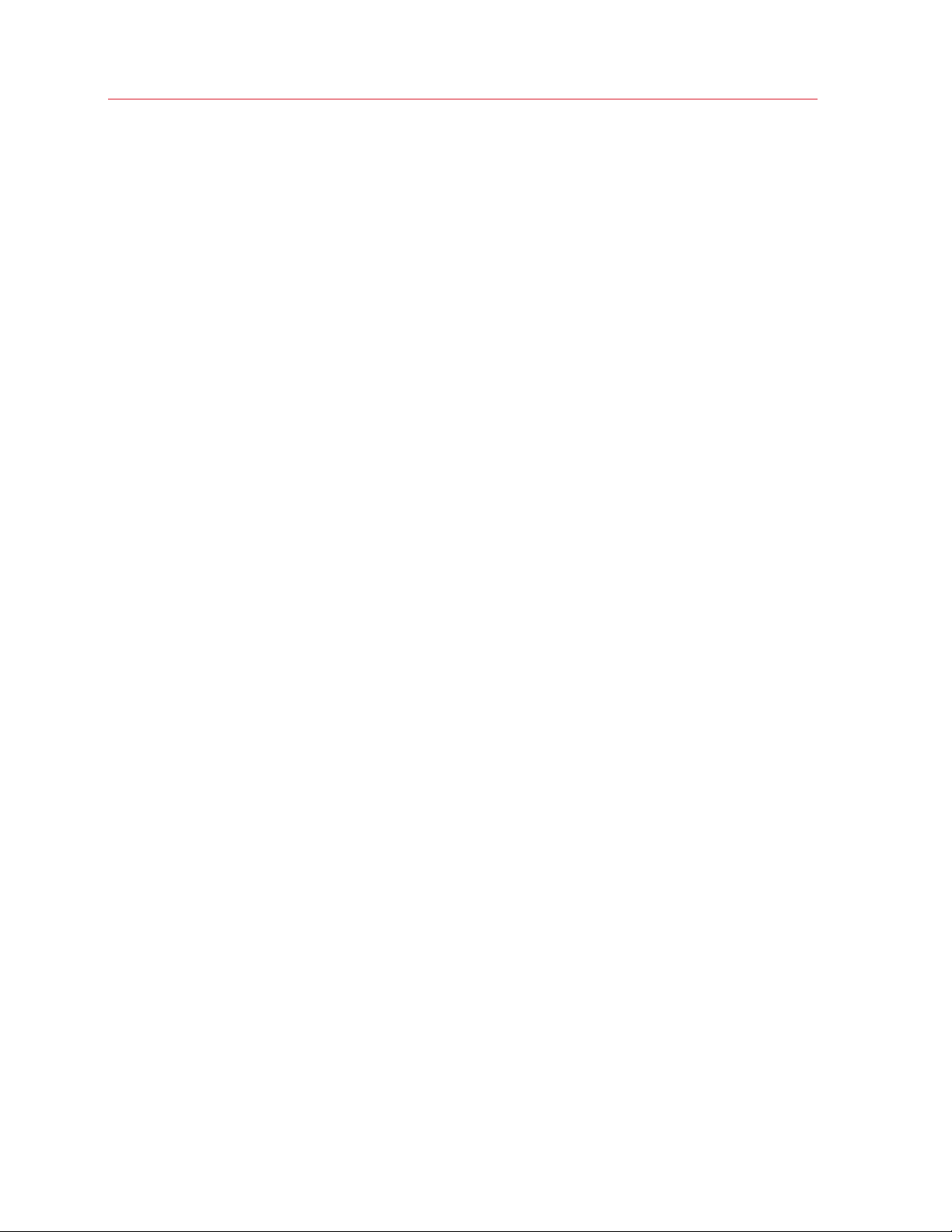
Welcome to Parallels Workstation
What You Can Do
With Parallels Workstation, you can:
• Install and use 32-bit and 64-bit guest operating systems on your host computer
• Easily share files, devices, and other resources between operating systems
• Run host OS and guest OS programs seamlessly on one desktop
• Copy and paste text and drag and drop objects between host OS and guest OS programs
• Transfer the operating system and all your data from a remote Windows or Linux computer and
use them on your host computer
• If you have Parallels Workstation Extreme and your computer supports Intel VT-d, assign
physical PCI Express (PCIe) devices directly to virtual machines
• And much more
9
Page 10
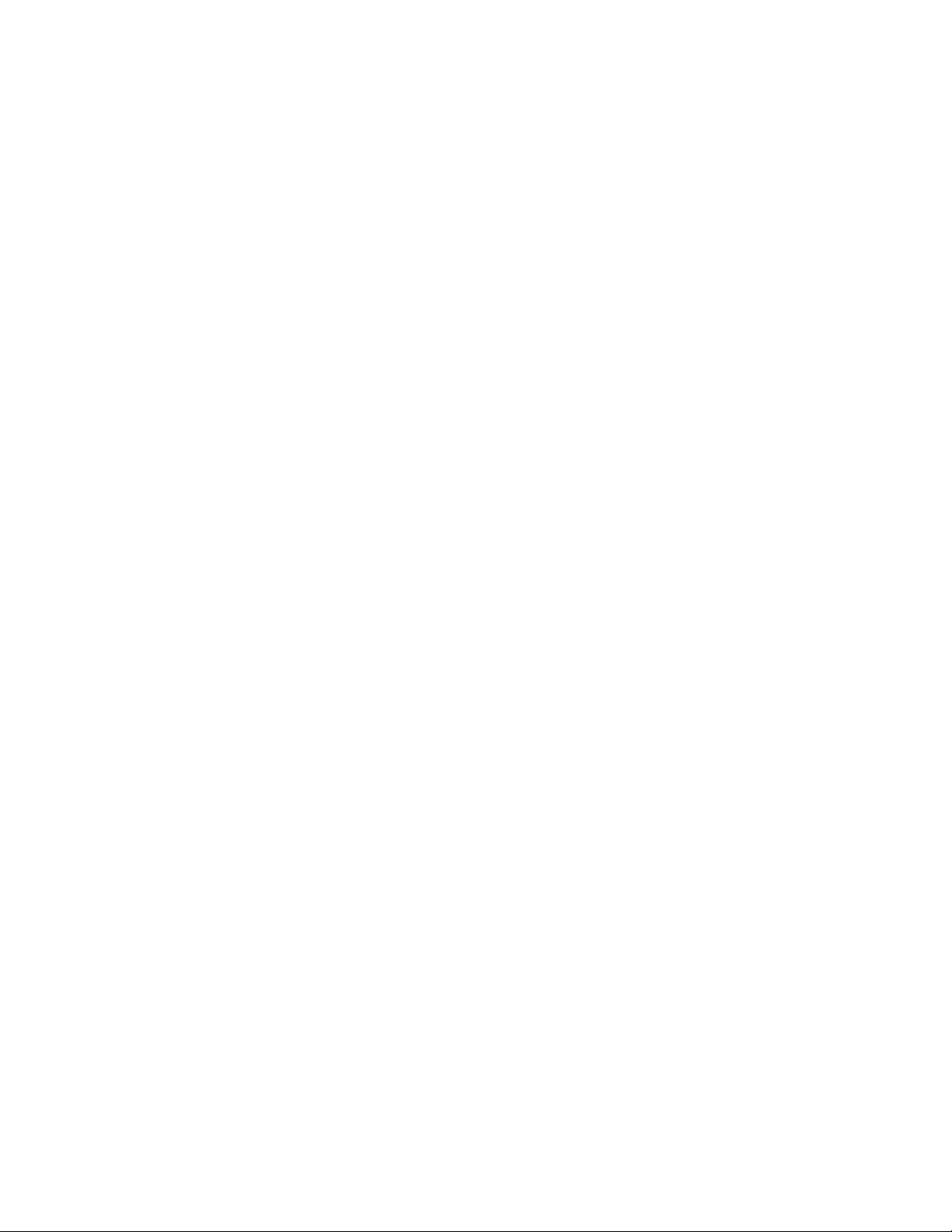
C HAPTER 2
Install and Configure Parallels Workstation
Follow the instructions in this chapter to install and configure Parallels Workstation.
In This Chapter
What You Need........................................................................................................ 11
Install Parallels Workstation ...................................................................................... 13
Activate and Register Parallels Workstation .............................................................. 16
Page 11
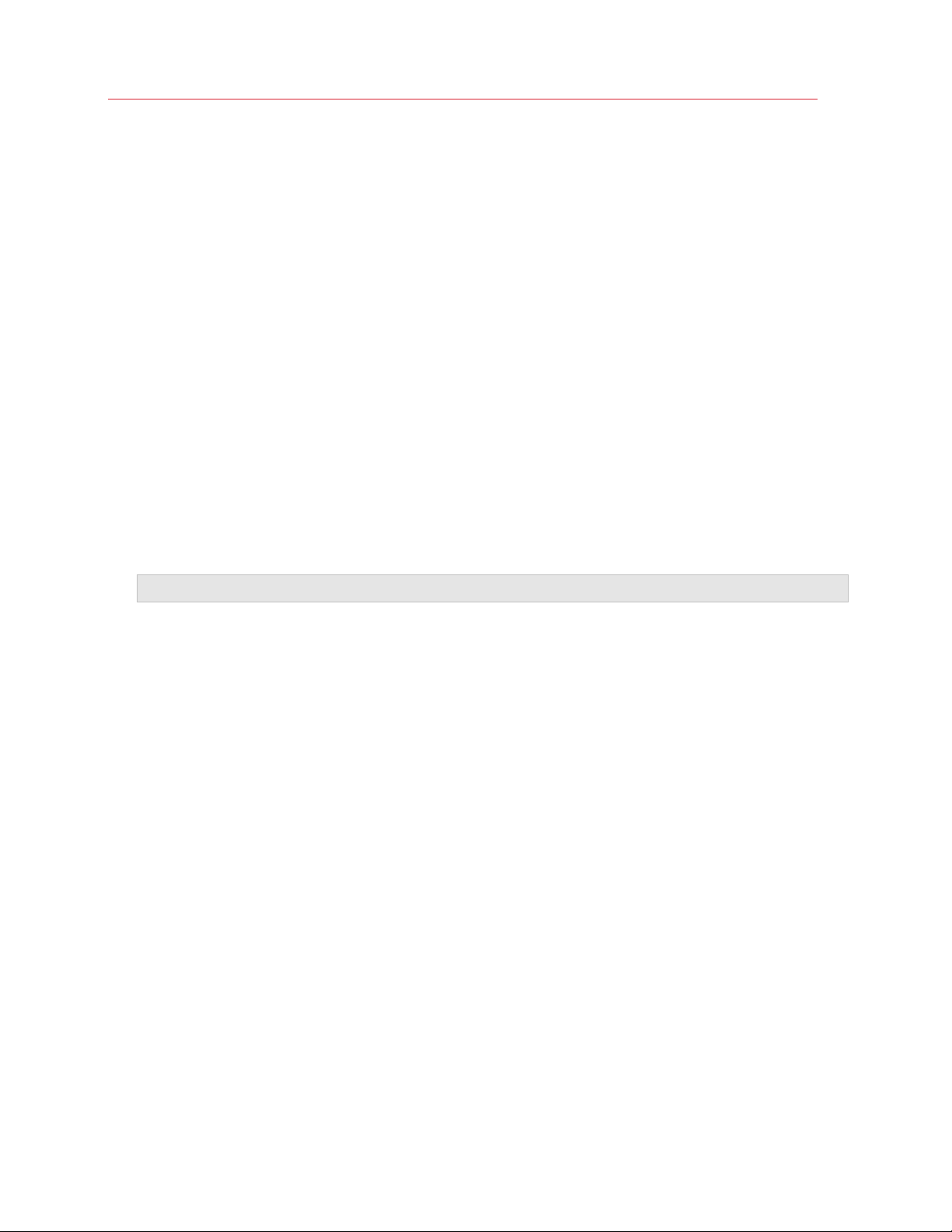
Install and Configure Parallels Workstation
What You Need
To install and set up Parallels Workstation 6, you need:
A computer with:
• Minimum 1.66 GHz x86 (32-bit) or x64 (64-bit) CPU.
To run 64-bit guest operating systems, you need a processor that supports the Intel VT-x
hardware virtualization technology.
To assign PCI Express (PCIe) devices directly to your virtual machines (Parallels Workstation
Extreme only), you need a processor that supports the Intel VT-d technology.
The support for Intel VT-x and VT-d may be disabled by default in some computers that actually
support them. To enable these features, in most cases enter BIOS, go to System Settings >
Virtualization Support, and select the Enable Intel Virtualization and Enable Intel VT for
Direct I/O check boxes.
For detailed information on enabling the Intel VT-x and VT-d features in BIOS, refer to the OEM
supplier's documentation.
Important: VT-d features are supported by Parallels Workstation Extreme only.
• 2 GB RAM minimum. 4 GB RAM or more is recommended.
The recommended amount of memory assigned to a virtual machine is 1-2 GB. You can assign
up to 8 GB of RAM if Parallels Workstation is installed in the 32-bit host OS and up to 64 GB if
in the 64-bit.
• 350 MB of hard disk space for the Parallels Workstation installation.
• About 30 GB of hard disk space for each virtual machine.
To store a virtual machine's temporary files, you need to have twice as much free disk space as
the overall amount of this virtual machine's memory: (memory + video memory) +150 MB.
• DVD-ROM drive.
• Ethernet network adapter.
If you want to use a directly connected PCIe video card in your virtual machine, you need:
• Two PCIe video cards. One video card for your host computer and the other – for the virtual
machine.
®
Parallels Workstation officially supports the NVIDIA Quadro
Q4000, Q5000, (Q2000? and Q6000?) video cards for virtual machines. For these video cards,
use the latest drivers (starting from 182.65 for Windows and 180.51 for Linux ?) available on the
manufacturer's website.
FX 1800, 3800, 4800, 5800,
11
Page 12
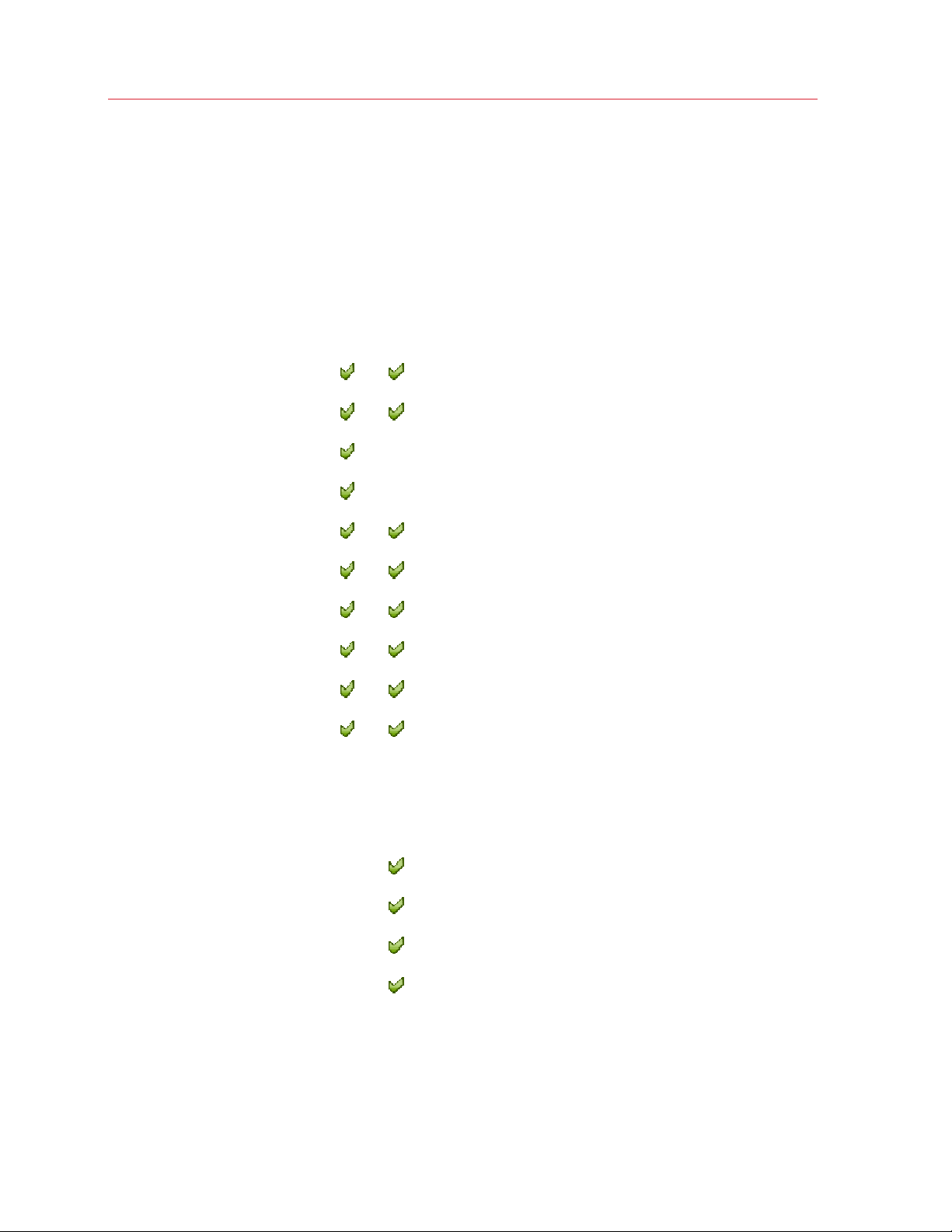
Install and Configure Parallels Workstation
Direct assignment of PCIe video cards requires an NVIDIA Video BIOS version of
62.00.62.00.01 or later. If you have a supported video card which does not have this BIOS
level, please contact your OEM supplier.
Software Requirements
Parallels Workstation 6 officially supports the following host operating systems:
Host Operating Systems 32-
bit
Windows 7
Windows Vista SP1, SP2
Windows XP Pro SP3
Windows XP Home SP3
Windows XP Pro SP2
Debian 6.0
Fedora 14, 15
RHEL 6, 6.1
SLED 11 SP1
Ubuntu 10.10, 11.04, 11.10
64bit
Parallels Workstation 6 Extreme officially supports the following host operating systems:
Host Operating Systems 32-
bit
Windows 7
Windows Vista SP2
Windows XP SP2
RHEL 5.7, 6, 6.1
64bit
In Linux operating systems, make sure the following software packages are installed:
• kernel development packages
12
Page 13

Install and Configure Parallels Workstation
Note: In RedHat-based systems, such packages are called kernel-<kernel_version>-devel, in
Debian-based systems - linux-headers-<kernel_version>.
• gcc of the version with which the host kernel was compiled
• 32-bit version of glibc 2.3.6 or later
• make or gmake
• the 32-bit version of the alsa-plugins-pulseaudio package in the Fedora 10 (64-bit) operating
system
For 64-bit systems, it is also desired to have 32-bit alsa-lib installed in RedHat-based systems or
lib32asound in Debian-based systems.
If you do not have any of the aforementioned packages installed on your Linux-based physical
computer, the Parallels Workstation installer tries to install it automatically.
Install Parallels Workstation
Read this section to learn how to install Parallels Workstation in Windows and Linux operating
systems.
Install Parallels Workstation in Windows
You can be up and running with Parallels Workstation in a few easy steps.
Note: To install Parallels Workstation in Windows, you must have administrator's rights.
To install Parallels Workstation:
1 Locate the Parallels Workstation setup file (ParallelsWorkstation-parallels-en_US-
6.0.xxxxx.xxxxxx.exe) and double-click it. You can find this file:
• On the Parallels Workstation installation disc included with the boxed version of Parallels
Workstation
• On the Parallels website
2 If your computer is connected to the Internet, Parallels Workstation checks for available
updates. If an update is available, click "Download and Install New Version" to get the latest
version of Parallels Workstation.
3 Follow the onscreen instructions to install Parallels Workstation.
Note: When you're presented with information about the Parallels Customer Experience program, you
can choose whether you want to participate. If you choose not to, you can join the program later using
the Feedback pane (p. 141) of Parallels Workstation Preferences.
13
Page 14
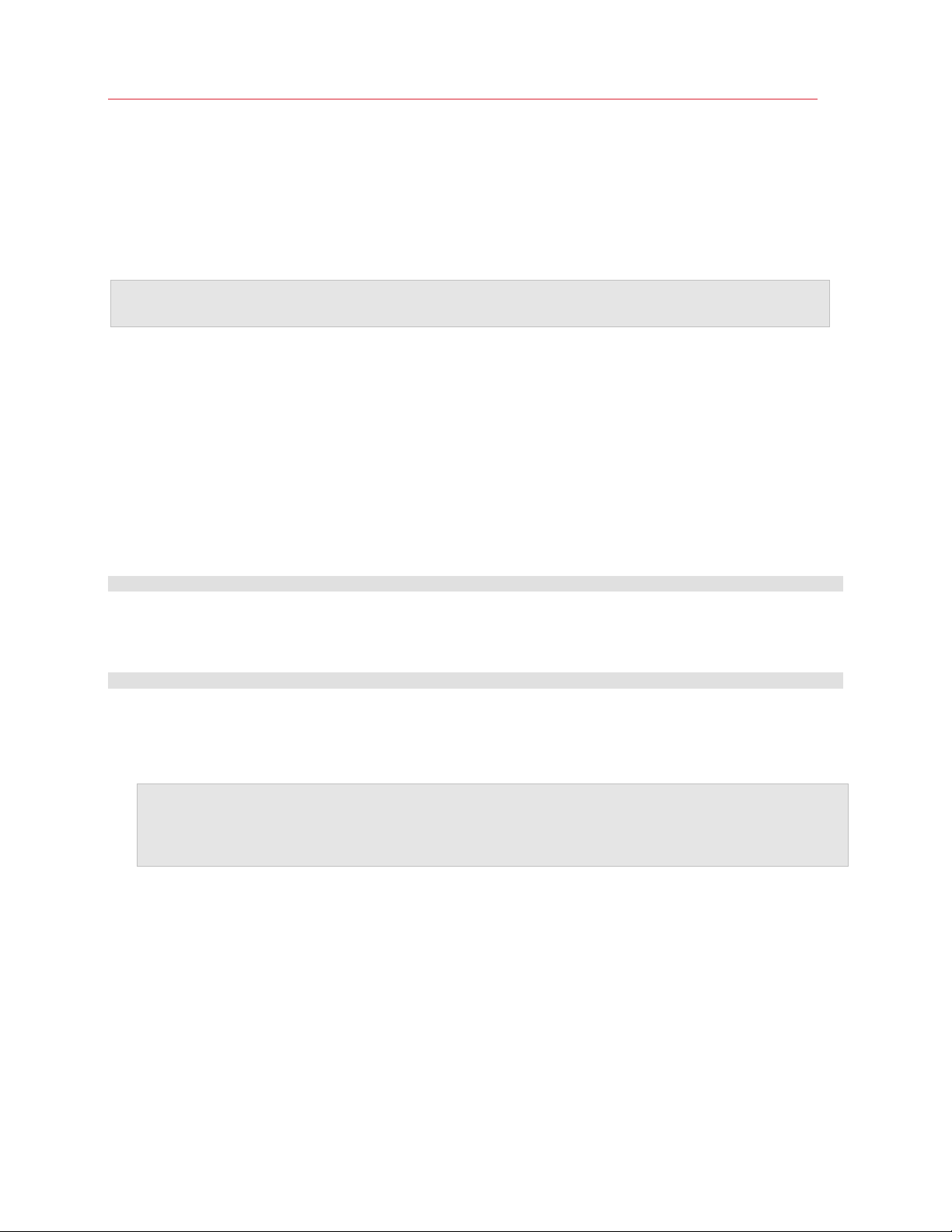
Install and Configure Parallels Workstation
Install Parallels Workstation in Linux
Before installing Parallels Workstation on a Linux computer, make sure that the packages and
libraries listed in the system requirements (p. 11) for Linux host operating systems are installed in
your system.
Note: You must have the root privileges to be able to install Parallels Workstation in a Linux operating
system.
To install Parallels Workstation in Linux, you need a RUN installation package. It is available on the
Parallels Workstation installation disc included in the boxed version of Parallels Workstation or can
be downloaded from the Parallels website.
To install Parallels Workstation in Linux:
1 Disable SELinux in the host operating system (you can enable it again after the installation is
complete). For the detailed information on how to do this, please refer to your Linux distribution
documentation and/or support resources.
2 Locate the .run installation package in a terminal and make sure it is executable. To do this,
use the following command:
# chmod +x parallels-workstation-parallels-en_US-6.0.xxxxx.xxxxxx.run
where parallels-workstation-parallels-en_US-6.0.xxxxx.xxxxxx.run is the
name of your .run installation package.
3 Start the Parallels Workstation installation by executing the following command:
# ./parallels-workstation-parallels-en_US-6.0.xxxxx.xxxxxx.run
4 Parallels Workstation connects to the Parallels update server and checks for available updates.
If there is a newer version of Parallels Workstation available, you will be offered to install the
most recent version of Parallels Workstation. If you do not want to install the most recent
version, you can choose to install the version from the installation media.
Note: If the host computer is accessing the Internet only via a proxy server, configure the proxy server
settings to allow Parallels Workstation to check for available updates during the installation process. For
more information on how to configure the proxy server settings, refer to the corresponding subsection
below.
If there are no updates available or your host computer is not connected to the Internet,
Parallels Workstation will be installed from the current installation source.
5 Parallels Workstation Installer starts. In the Welcome screen, click Next.
6 In the License Agreement screen, read the license agreement scrolling it by pressing
Spacebar on your keyboard. To accept the agreement, click the Accept button.
7 In the CEP Agreement screen, you can choose to participate in the program that will help us
improve Parallels Workstation according to your experience. Read carefully the information
about the program and click the Agree button if you want to participate in it. Otherwise click
Disagree.
14
Page 15
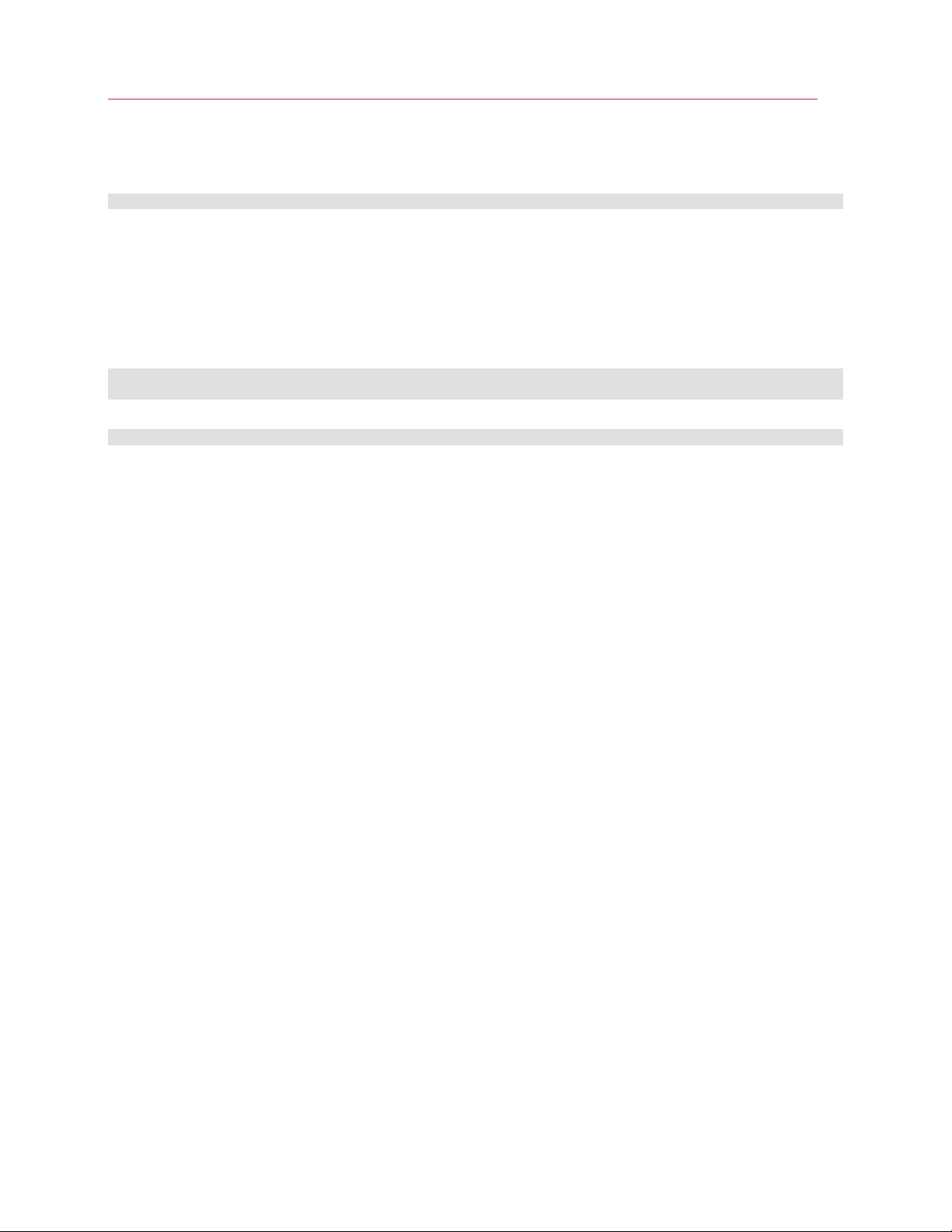
Install and Configure Parallels Workstation
8 When the installation is complete, click Exit.
9 To exit the terminal, enter:
exit
Configure Proxy Server Settings
If the host computer is accessing the Internet only via a proxy server, you should configure the
proxy server settings to allow Parallels Workstation to check for available updates during the
installation process. To this effect, start the Parallels Workstation installation as follows:
1 Execute the following command to start the installation:
sudo ./parallels-workstation-parallels-en_US-6.0.xxxxx.xxxxxx.run -- -p
proxy_server_host_name:port
or
sudo ./parallels-workstation-parallels-en_US-6.0.xxxxx.xxxxxx.run -- -p ip_address:port
where proxy_server_host_name stands for the proxy server host name, ip_address
stands for the proxy server IP address, and port stands for the proxy server port.
2 Continue the installation as it was described above.
If the proxy-server requires authentication, you will be prompted to enter your name and
password in one of the steps.
15
Page 16
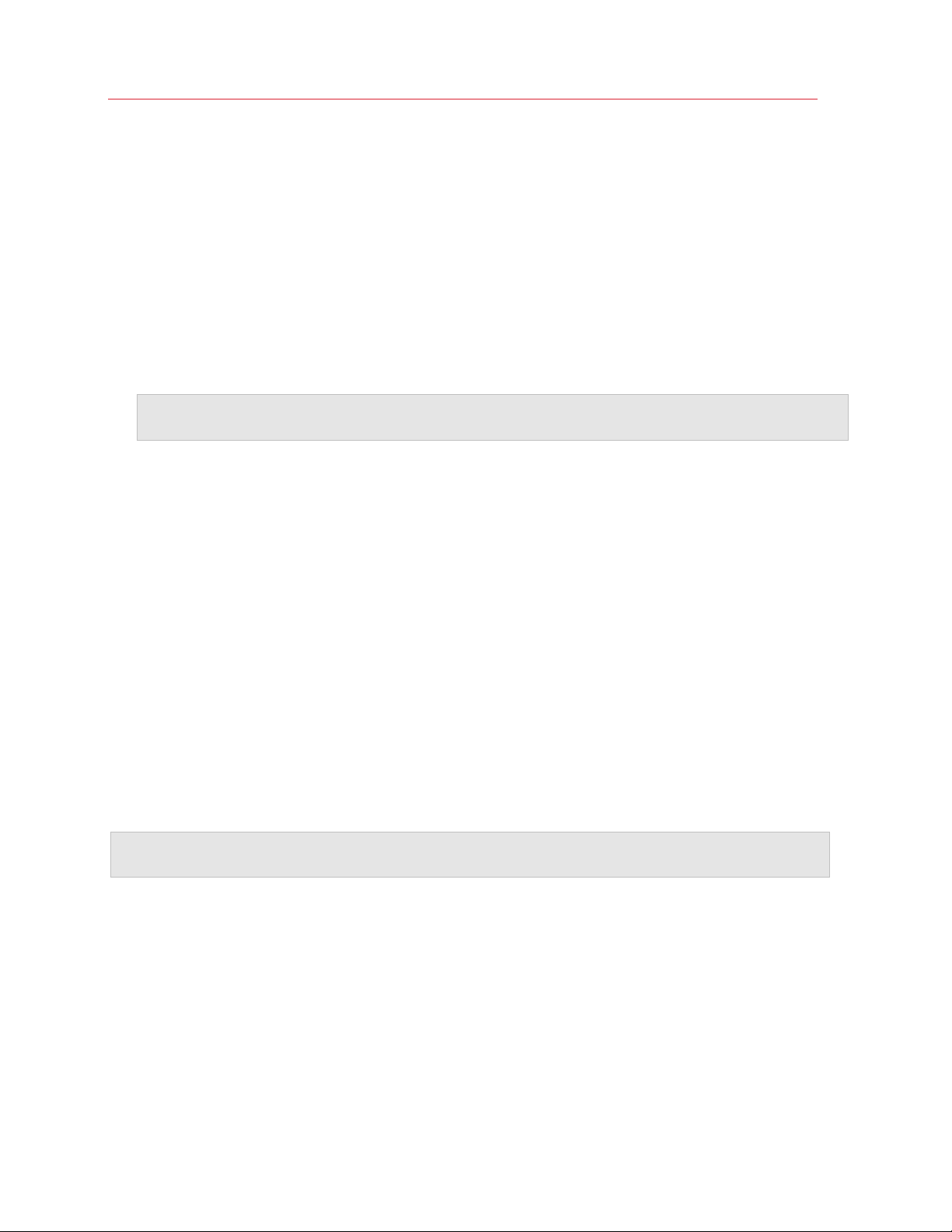
Install and Configure Parallels Workstation
Activate and Register Parallels Workstation
Activate Parallels Workstation
Once the installation is finished, you must activate Parallels Workstation to use all of its features.
1 Open Parallels Workstation.
2 Click Activate Product.
3 Enter your Product Activation Key.
Note: If you bypass the activation dialog, you can activate Parallels Workstation later by choosing Help
> Activate product and entering your Product Activation Key.
If You Don't Have A Product Activation Key
If you don't have a key already, you can get one by choosing Help > Activate Product. Then, to
get a free trial Product Activation Key so you can try out Parallels Workstation for a limited time,
click obtain a free trial activation key. Or to purchase a key that lets you use Parallels
Workstation permanently, click purchase a permanent activation key.
Registering Parallels Workstation
During installation, you're presented with the opportunity to register Parallels Workstation.
Registering allows you to:
• Download and install the latest Parallels Workstation updates.
• Create a backup copy of the product key on the Parallels web server and restore it at any time.
• Easily contact the Parallels support team, using the support code.
• Stay informed about Parallels news and announcements.
Note: If you choose not to register Parallels Workstation during installation, you can register anytime by
choosing Help > Register product when the program is open.
16
Page 17
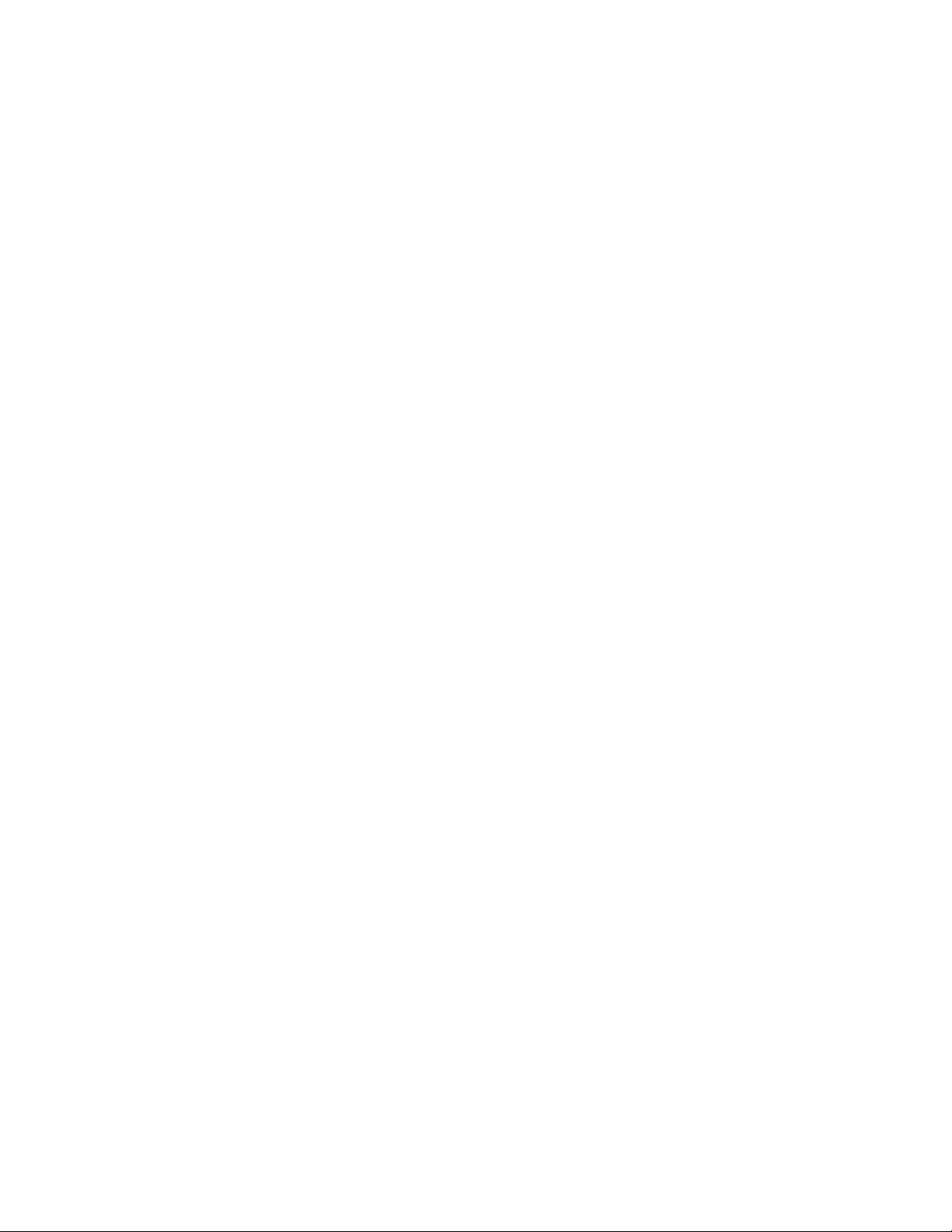
C HAPTER 3
Parallels Workstation at a Glance
The main Parallels Workstation window consists of several parts:
Menus: All the controls available for Parallels Workstation and its virtual machines.
Toolbar: Buttons that can be used to manage the virtual machine and its appearance. For detailed
information, see the Toolbar subsection (p. 18).
Sidebar: List of all your virtual machines. Right-click a virtual machine i
menu with commands for managing the virtual machine.
Virtual Machine window: Displays the guest operating system or shows the properties and main
operations of the virtual machine selected in the sidebar. It consists of three tabs:
• The Summary tab displays the main information about the virtual machine (its name, location,
OS, state and description), the main operations you can perform on it, and the virtual machine
configuration. This tab is always available.
• The Console tab is available when the virtual machine is running and acts as the virtual
machine's display.
• The Performance tab shows the CPU and memory usage when the virtual machine is running.
Status Bar: Displays the devices information when the virtual machine is running. For detailed
information, see the Status Bar subsection (p. 21).
n the list to show a shortcut
Page 18
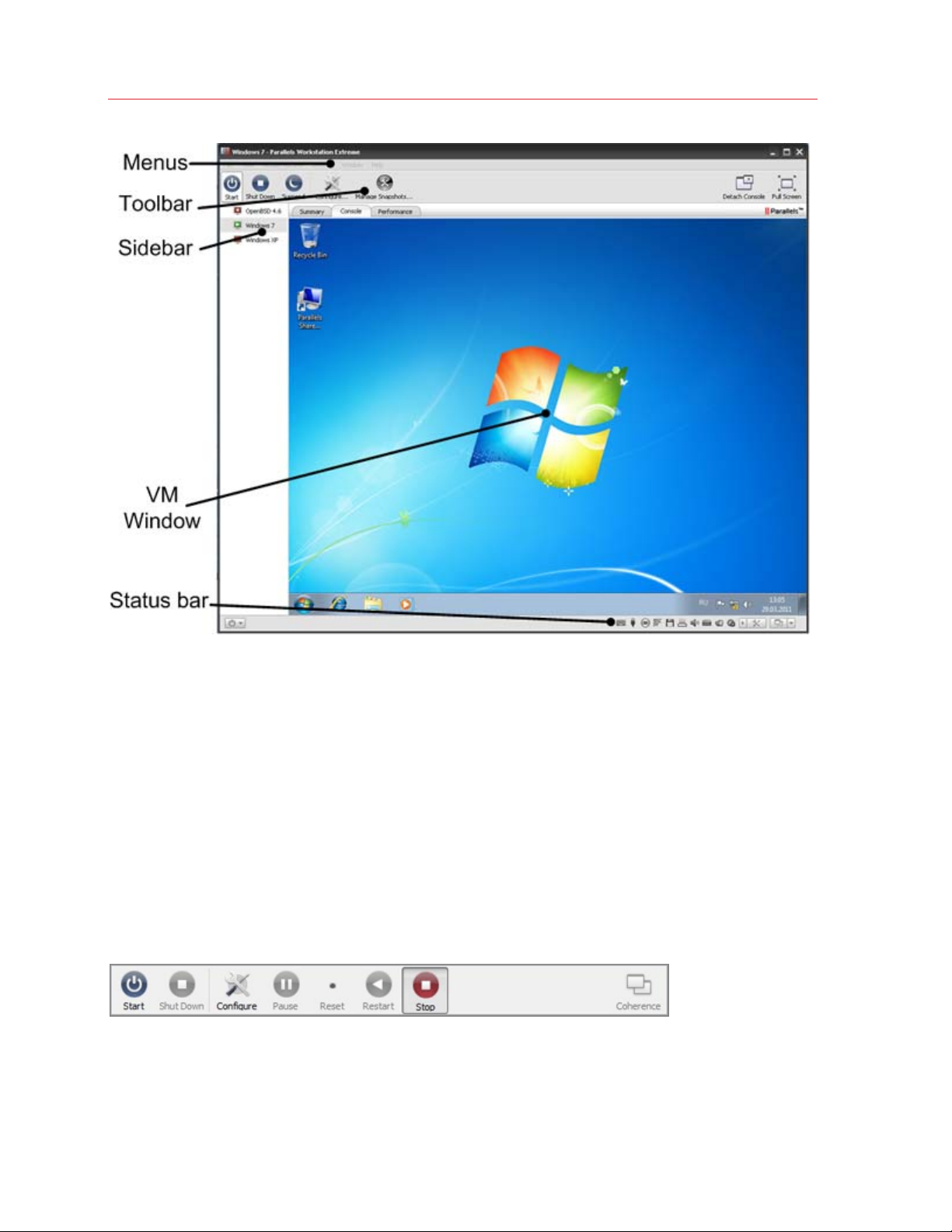
Parallels Workstation at a Glance
In This Chapter
Toolbar..................................................................................................................... 18
Status Bar ................................................................................................................ 21
Parallels Workstation Tray Icon................................................................................. 22
Toolbar
The Parallels Workstation toolbar has buttons for the most frequent commands used to start, stop,
and otherwise manage a virtual machine and its window appearance.
Most of the toolbar buttons become enabled only when you start the virtual machine.
18
Page 19
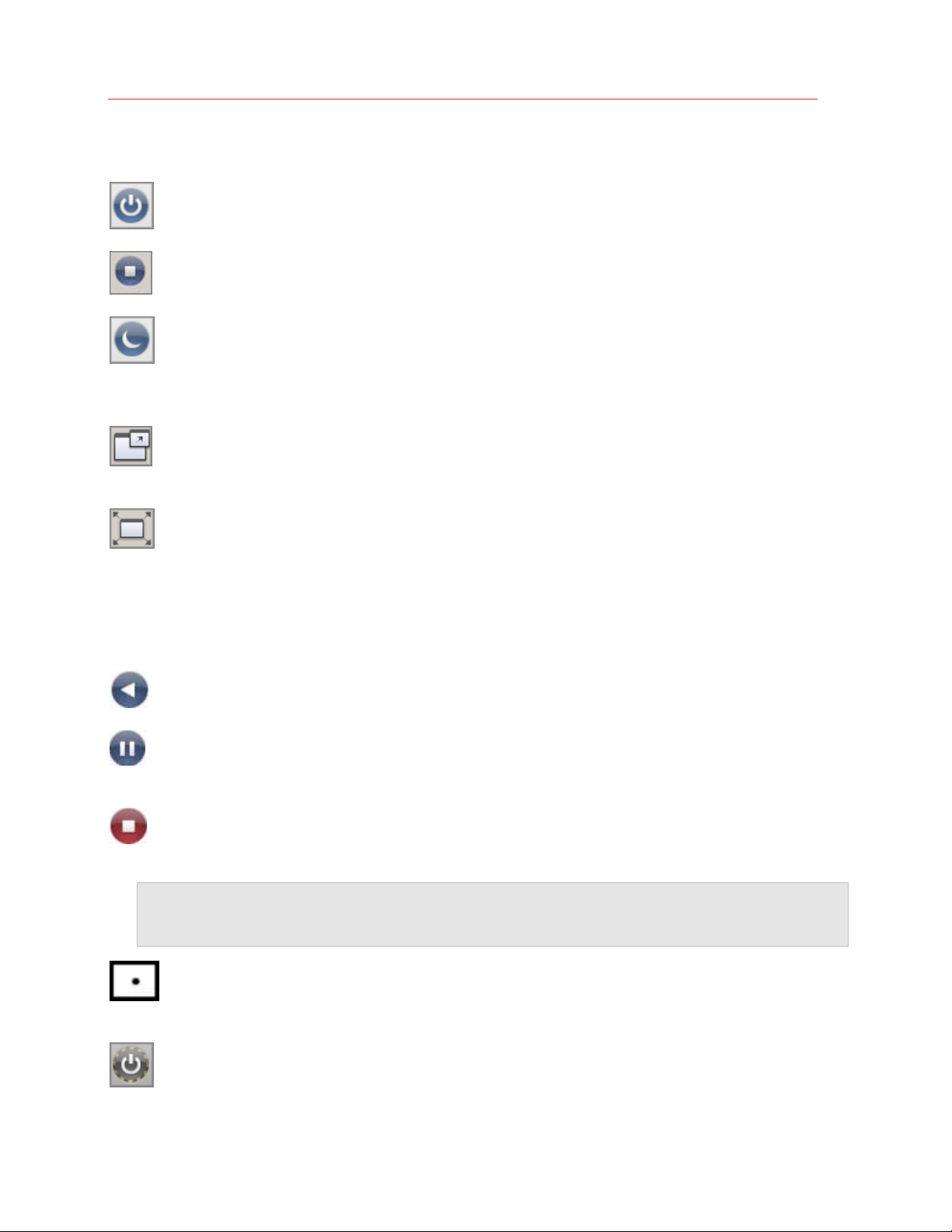
Parallels Workstation at a Glance
The default toolbar buttons:
Start: Click to start the virtual machine if it is stopped, paused or suspended.
Shut Down: Click to shut down the guest OS normally.
Suspend: Click to put the virtual machine into the sleep mode. If you need to restart the
host computer, you may temporarily suspend the virtual machines and resume it from where you
left off after the host OS restarts.
Detach Console: Click to show the Console tab of the Parallels Workstation window in a
separate window.
Full Screen: Click to make the guest OS take up the whole screen. To return to Window
mode, press Alt+Enter. The key combination for switching to the Full Screen mode and back can
be changed in the Preferences dialog, available from the File menu.
You can easily add other buttons to the toolbar. Just right-click the toolbar, choose Customize
Toolbar (p. 20) from the shortcut menu, and drag buttons to the toolbar:
Restart: Click to restart the guest operating system.
Pause: Click to pause the virtual machine when you want to free up resources (such as RAM)
used by it.
Stop: Click to stop the virtual machine when the guest OS is having problems and won't shut
down normally.
Note: Clicking the Stop button when the virtual machine is running causes the loss of all unsaved data.
To turn off the virtual machine without losing unsaved data, use the Shut Down button or the normal
shutdown procedure for the guest OS.
Reset: Click for a hard reset of the virtual machine when the machine isn't running properly
and prevents you from resetting it properly.
Safe Mode: Click to run the virtual machine in Safe Mode.
19
Page 20
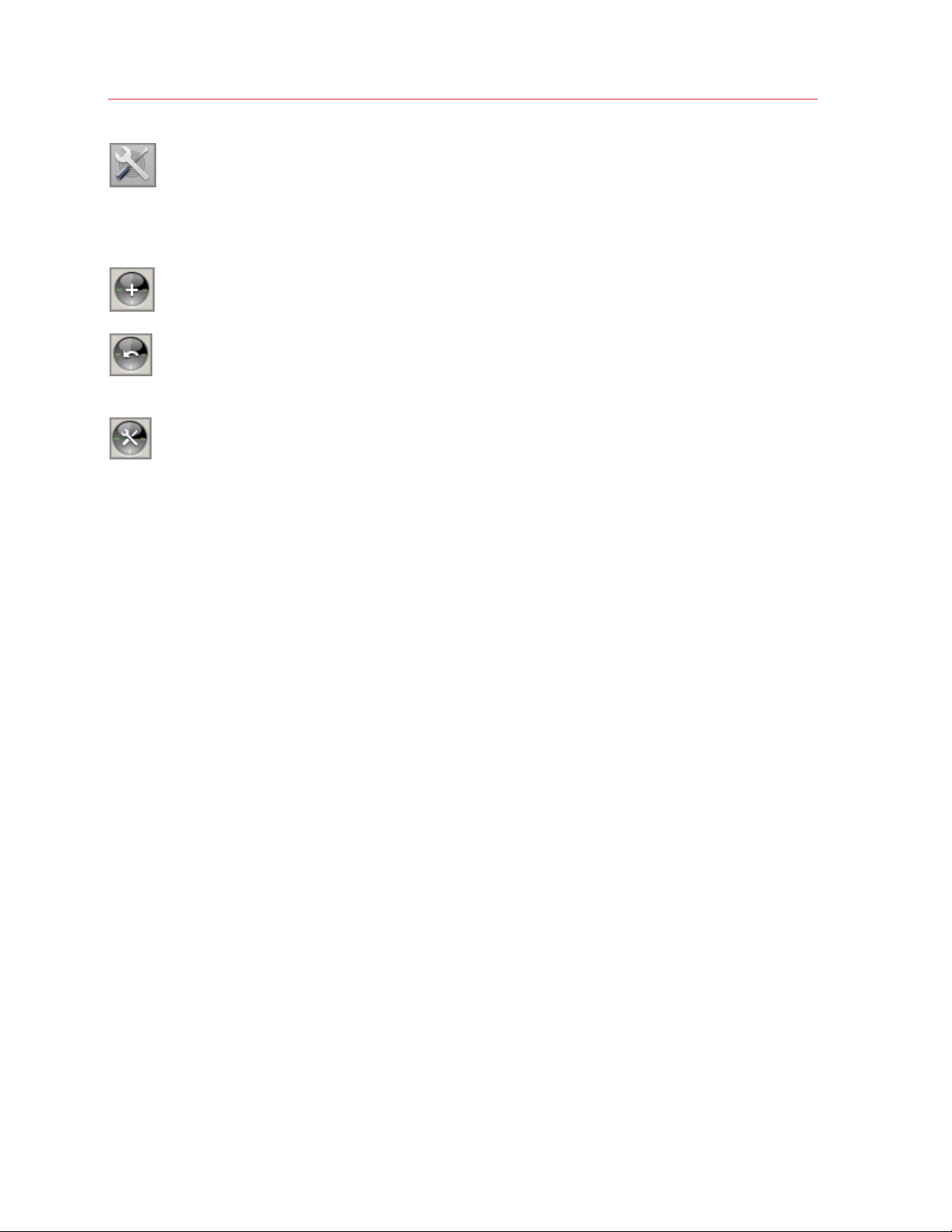
Parallels Workstation at a Glance
Configure: Click to open the Virtual Machine Configuration dialog.
If you often work with snapshots, you can drag any of the three snapshot buttons to the toolbar as
well:
Take Snapshot: Click to create a snapshot of the virtual machine.
Revert to Snapshot: Click to roll back the changes made to the virtual machine since the
moment the last snapshot was made.
Snapshot Manager: Click to open Snapshot Manager. For more information, refer to the
Working with Snapshots section.
Customize the Toolbar
To change the appearance of the toolbar, right-click the toolbar and choose one of the following
options:
• Icon & Text: Display both icon buttons and names in the toolbar.
• Icon Only: Display icon buttons only.
• Text Only: Display item names only.
• Use Small Size: Reduce the size of toolbar buttons.
• Remove Item: Remove clicked item from the toolbar.
• Customize Toolbar: Open the toolbar settings pane. See the description below.
To customize the set of toolbar buttons and its appearance, right-click the toolbar, and choose
Customize Toolbar. The toolbar settings pane opens. In this pane, you can perform the following
operations:
• Add new buttons to the toolbar by dragging them from the settings pane to the toolbar.
• Remove buttons from the toolbar by dragging them from the toolbar to the settings pane.
• Add separators to the toolbar by dragging them from the settings pane to the toolbar.
• Add spaces to the toolbar by dragging them from the settings pane to the toolbar.
• Restore the default toolbar buttons set by dragging it to the toolbar.
• Select the toolbar buttons view mode in the Show list
To apply the changes you have made to the toolbar settings pane, click Done.
20
Page 21

Parallels Workstation at a Glance
Status Bar
When the virtual machine is running, the status bar of its window displays the information about
devices connected to the virtual machine.
The following devices have icons in the status bar:
• Keyboard
• Floppy disk drive
• CD/DVD-ROM
• Hard disk
• Network adapter
• Serial port
• Parallel port
• Sound card
• USB controller
• assigned PCIe video adapter
• shared folders
If you see the
machine.
icon in the status bar, it means that Parallels Tools are installed in your virtual
21
Page 22

Parallels Workstation at a Glance
You can connect or disconnect some of the virtual machine devices at runtime by clicking their
icons in the status bar and choosing the respective commands from the shortcut menu. The
picture below shows the shortcut menu for the CD/DVD-ROM drive.
To connect CD/DVD ISO images to the virtual machine's CD/DVD-ROM drive or connect floppy
images to its floppy disk drive, drag the required image file over the CD/DVD-ROM drive icon or the
floppy disk drive icon in the status bar. For more information, see Changing Configuration at
Runtime (p. 157).
Parallels Workstation Tray Icon
When working with Parallels Workstation, you can use the Parallels Workstation tray icon to:
• Easily manage your running and paused virtual machines. For detailed information, refer to
Managing Virtual Machines From the Tray (p. 159).
• Show the Parallels Workstation windo
choose Show Main Window.
• Set the Parallels Workstation window to be minimized to the tray when you click the minimize
button. To do so, right-click the tray icon and choose Minimize to tray.
Note: Minimizing main window to tray does not quit Parallels Workstation.
• Quit Parallels Workstation. To do so, right-click the tray icon and choose the corresponding
item.
To enable the Parallels Workstation tray icon, select Show tray icon option in the General pane (p.
130) of Parallels Workstation Preferences.
w. To do so, double-click the tray icon or right-click it and
22
Page 23

C HAPTER 4
Set Up a Virtual Machine
The process of creating a virtual machine comprises the following steps:
• creating a virtual machine configuration
• installing a guest operating system
• installing Parallels Tools
In This Chapter
Create a New Virtual Machine ................................................................................... 23
Import from an Earlier Parallels Workstation or Other Virtualization Applicati
Using Parallels Transporter .......................................................................................32
Download Pre-configured Virtual Appliances............................................................. 33
Install a Guest OS in an Existing Virtual Machi
Install Parallels Tools ................................................................................................. 36
Default Folders for Virtual Machines ..........................................................................46
ne ....................................................... 34
on ..........31
Create a New Virtual Machine
The process of creating a new virtual machine includes the following basic steps:
1 Creating a virtual machine configuration.
2 Installing a guest operating system. To check the list of supported guest operating systems,
check the user's guide for the respective Parallels product.
3 Installing Parallels Tools.
These steps are described in the following sections in detail.
Page 24

Set Up a Virtual Machine
Supported Guest Operating Systems
Parallels Workstation 6 officially supports the following guest operating systems:
Guest Operating Systems 32-
bit
Windows 7
Windows Vista SP1, SP2
Windows XP Pro SP3
Windows XP Home SP3
Windows XP Pro SP2
Debian 6.0
Fedora 14, 15
OpenSUSE 11.1
RHEL 6, 6.1
SLED 11 SP1
64bit
Express
installation
Ubuntu 10.10, 11.04, 11.10
Parallels Workstation 6 Extreme officially supports the following guest operating systems:
Guest Operating Systems 32-
bit
Windows 7
Windows Vista SP2
Windows XP SP3
Windows XP SP2
Fedora 14, 15
RHEL 5.7, 6, 6.1
64bit
Express
installation
24
Page 25

Set Up a Virtual Machine
Install a Guest OS from a Disc or Image
If this is your first time using Parallels Workstation, or if you simply want to start with a fresh
installation, you can install any supported guest operating system into a new Parallels Workstation
virtual machine.
You need one of the following:
• An operating system installation disc
• An image file of such an installation disc
You can use any of the following modes to install a guest OS:
• Express Windows. Installs Windows 7, Vista, or XP and Parallels Tools (software that makes
your work with the guest operating system as seamless as possible) automatically.
• Typical. Creates a virtual machine with a typical configuration for the selected guest OS.
• Custom. Allows you to customize the virtual machine configuration while creating it.
This guide provides you with the instructions on how to create a virtual machine and install a guest
OS in the Typical mode. For the instructions on creating virtual machines in the Custom or Express
Windows modes, refer to the Parallels Workstation User's Guide.
To create a typical virtual machine:
1 Start Parallels Workstation:
• In Windows: Choose Start > All programs > Parallels > Parallels Workstation Extreme >
Parallels Workstation Extreme.
• In Linux: Choose System Tools > Parallels Workstation from the Applications menu.
2 In the Parallels Workstation window click Create a New Virtual Machine or choose File >
New.
3 Do one of the following:
• If you're installing from a disc, insert the disc.
• If you're installing from an image file on another hard disk, connect the disk to the host
computer.
4 Select the operating system you want to install.
5 In the Virtual Machine Type window, select Typical and click Next.
6 Click Choose and specify where you want to store the virtual machine.
By default, Parallels Workstation stores the virtual machine in your Documents > My
Parallels folder.
When rea
dy, click Next. The wizard creates a virtual machine.
25
Page 26

Set Up a Virtual Machine
7 In the Install Operating System window, select the source of the installation files from the
Source menu.
8 Click Start to begin installing the guest operating system in the virtual machine or click Done if
you want to install it later.
26
Page 27

Set Up a Virtual Machine
Express Windows Installation
1 Start Parallels Workstation and launch New Virtual Machine Wizard by choosing New from the
File menu.
2 In the Select Operating System Type and Version window, select the Windows 7, Windows
Vista, Windows XP, or Windows Server 2003 guest OS and click Next.
Note: Not all Parallels products support these guest operating systems.
3 In the Virtual Machine Type window, select Express Windows and click Next.
4 In the Name and Location window, define the name and location for your virtual machine:
• Name. Indicate an arbitrary name to be assigned to the virtual machine. By default, the
virtual machine gets the same name as the operating system that will be installed inside this
virtual machine. If a virtual machine with such a name already exists, you will be prompted to
indicate another name. The name must not exceed 50 characters.
• Location. Use the Choose button if you want to change the default location of the virtual
machine-related files.
5 In the Express Windows Installation window, specify your user details and the Windows
product key necessary for the Windows guest OS installation.
Note: If you do not enter the Windows product key in this step, you will have to provide it later when the
Windows guest OS installation starts.
If you click the Advanced button, you can set the number of CPUs and the amount of RAM to
your future virtual machine.
Click Create.
• After the virtual machine is created, in the Prepare to Install Operating System window,
specify the source of installation files and click Start.
Notes:
1. OS installation CDs and DVDs are not included with your Parallels product. You must obtain an
operating system separately.
2. For a Linux virtual machine, the source installation files may be located on the Parallels server only.
6 After you click Start, New Virtual Machine Wizard will automatically start the new virtual
machine and install the guest operating system in it. After the guest OS has been successfully
installed, Parallels Workstation installs Parallels Tools.
During the unattended installation, Parallels Workstation creates an administrator account with a
blank password. When the guest OS installation is complete, we recommend that you change the
password in order to protect the safety of your data.
To change the administrator password in Windows Vista:
1 Click the Start menu, then select Control Panel -> User Accounts and Family Safety ->
Change your Windows password.
27
Page 28

Set Up a Virtual Machine
To change the administrator password in Windows XP (Professional Edition):
1 Click the Start menu, then select Control Panel -> Administrative Tools -> Computer
Management.
2 In the Computer Management window, open System Tools -> Local Users and Groups ->
Users. Right-click the Administrator account and choose Set Password from the context
menu.
Typical Installation Mode
To create a typical virtual machine:
1 Start Parallels Workstation and launch New Virtual Machine Wizard by choosing New from the
File menu.
2 In the Select Operating System Type and Version window, select the operating system you
are planning to install inside your virtual machine and click Next.
3 In the Virtual Machine Type window, select Typical and click Next.
4 In the Name and Location window, define the name and location for your virtual machine:
• Name. Indicate an arbitrary name to be assigned to the virtual machine. By default, the
virtual machine gets the same name as the operating system that is planned to be installed
inside this virtual machine. If a virtual machine with such a name already exists, you will be
prompted to indicate another name. The name must not exceed 50 characters.
• Location. Use the Choose button if you want to change the default location of the virtual
machine-related files.
If you click the Advanced button, you can set the number of CPUs, the amount of RAM, and
the virtual hard disk capacity to your future virtual machine.
Click Next.
5 After the virtual machine is created, in the Prepare to Install Operating System window,
specify the source of installation files and click Start.
Note: Parallels Workstation does not provide you with operating systems installation media. You should
purchase an OS installation disc or an image of it if you do not have any.
If you do not want to install the guest OS and start the virtual machine, click Done. When the
installation is complete, install Parallels Tools if they are available for the guest OS you have just
installed. Refer to the Installing Parallels Tools section (p. 36).
28
Page 29

Set Up a Virtual Machine
Custom Installation Mode
To create a custom virtual machine:
1 Start Parallels Workstation and launch New Virtual Machine Wizard by choosing New from the
File menu.
2 In the Select Operating System Type and Version window, select the guest OS you plan to
install inside your virtual machine and click Next.
3 In the Virtual Machine Type window, select Custom and click Next.
4 In the Name and Location window, define the name and location for your virtual machine:
• Name. Indicate an arbitrary name to be assigned to the virtual machine. By default, the
virtual machine gets the same name as the operating system that will be installed inside this
virtual machine. If a virtual machine with such a name already exists, you will be prompted to
indicate another name. The name must not exceed 50 characters.
• Location. Use the Choose button if you want to change the default location of the virtual
machine-related files.
5 In the CPU and Memory Options window, specify the number of CPU(s) and the amount of
RAM for the virtual machine and click Next. You can use the slider or arrow buttons to set the
value or simply type it into the corresponding field.
6 In the Hard Disk Options window, select the type of virtual hard disk you want to use and click
Next. You can create a new hard disk image, use an existing one, or create a virtual machine
without any hard disk at all. You may need a virtual machine without a hard disk to work with
live CDs/DVDs (CDs or DVDs containing a bootable operating system).
7 If you have selected the No hard disk option, go to Step 8.
If you chose to create a new virtual hard disk in the previous step, in the New Virtual Hard Disk
window, specify the capacity and type for the disk and click Next. If you have chosen to use an
existing image file, in the Existing Virtual Hard Disk window, specify the hard disk image to be
connected, its interface type and position. Click Next.
8 In the Networking Type window, select the type of networking you want to use in the virtual
machine and click Next.
• Shared Networking. If you select this option, the virtual machine will use the host
computer's network connections and will be visible only for the host computer and other
virtual machines registered on this server.
• Bridged Networking. If you select this option, the virtual machine will be visible on the
network as a separate computer.
• Host-Only Networking.
host computer and the virtual machines running on it.
• Direct Assignment (using Intel VT-d). If you select this option, the virtual machine will be
able to access the local network and Internet through a PCIe network adapter. This option is
available only if you have a PCIe network adapter and the Intel VT-d technology is enabled in
your host computer.
If you select this option, the virtual machine will access only the
29
Page 30

Set Up a Virtual Machine
• No Networking. If you select this option, the virtual machine will have no network adapter.
Note: You may reconfigure the networking settings after the virtual machine is created, using the Virtual
Machine Configuration dialog.
9 If you have selected the Shared Networking, Host-Only Networking, or No Networking
option, go to Step 10.
If you selected Bridged Networking, on the next step you will need to select the network
adapter to be used by the virtual machine:
• Default Adapter. Select this option to use the adapter specified as default in the primary
OS.
• Parallels Shared Networking Adapter. Select this option to use Parallels Shared
Networking adapter installed together with Parallels Workstation.
• Parallels Host-Only Networking Adapter. Select this option to use Parallels Host-Only
Networking adapter installed together with Parallels Workstation.
The host computer network adapters included in this list are also available for selecting. Select
the Connected option if you want the virtual machine to start up with this network adapter
connected.
If you selected the Direct Assignment (using Intel VT-d) option, on the next step select the
PCIe network adapter you want to use. Before using the PCIe adapter in your virtual machine,
you will need to assign it to your virtual machines in the Intel VT-d pane (p. 135) of Parallels
Workstation
Preferences and install the manufacturer's driver for this PCIe device inside the
virtual machine. The driver should support the Intel VT-d technology. For detailed information,
see Networking Using a PCIe Adapter (p. 71).
10 In the Optimization Options window, select the optimizatio
n mode you prefer and click Next.
The available options are:
• Virtual machine (Recommended). Select this option to allocate more host computer
resources to the virtual machine and its applications.
• Host Computer. Select this option to allocate more resources to the host computer and its
applications.
11 In the Prepare to Install Operating System window, specify the source of installation files and
click Start.
Notes:
1. OS installation CDs and DVDs are not included with your Parallels product. You must obtain an
operating system separately.
2. For a Linux virtual machine, the source installation files may be located on the Parallels server only.
If you do not want to install the guest OS and start the virtual machine now, click Done.
When the installation is complete, install Parallels Tools if they are available for the guest OS you
just installed. Refer to the Installing Parallels Tools section (p. 36).
30
Page 31

Set Up a Virtual Machine
Import from an Earlier Parallels Workstation or Other Virtualization Application
If you already have a virtual machine stored on the host computer but it is missing from the list of
virtual machines registered in Parallels Workstation, you can easily add it.
To add an existing virtual machine
1 Choose File > Add Existing.
2 Locate the virtual machines you want to add by doing one of the following:
• To add a specific virtual machine's configuration file (config.pvs), select Add a specific
virtual machine and type the path in the File field, or click the Choose button and navigate
to the file you want. Then click Next.
• To find all virtual machines in a specific folder, select Search for virtual machines in this
folder. Then type the path to the folder you want in the Start from field, or click the Choose
button and navigate to the folder. Then click Search.
31
Page 32

Set Up a Virtual Machine
3 If you chose Search for virtual machines in this folder, in the next window the wizard
displays all the virtual machines found in the specified folder that are not registered in Parallels
Workstation. Select the virtual machines you want to add.
To select all items at a time, click the Select All button
To clear all items at a time, click the Clear All button
Review the selection and click Add.
Using Parallels Transporter
displayed below the list.
displayed below the list.
Parallels Transporter allows you to import all your data from a remote PC to Parallels Workstation
on the host computer. Then you can continue to work with all your programs, files, and data, sideby-side with the host OS.
To learn how to work with Parallels Transporter, please refer to Parallels Transporter
User's Guide available on the Parallels website.
32
Page 33

Set Up a Virtual Machine
Download Pre-configured Virtual Appliances
If you don't have enough time to create a new virtual machine with the required configuration, you
can download a ready-to-use virtual machine with a predefined configuration. Besides the basic
configuration, prebuilt virtual machines may have a set of applications installed, so that you can do
without spending time on installing and setting up the required software.
Downloading Parallels Virtual Appliances
Parallels Virtual Appliances are prebuilt Linux virtual machines with preinstalled services and
applications that were created either by Parallels or by Parallels partners and are available for free
on the Parallels Technology Network website.
To download such an appliance from Parallels Workstation:
1 Choose Download from Website from the File menu.
2 Find the necessary appliance on the Parallels Technology Network page and click its title to
view the configuration details and the administrative credentials.
3 To download the selected appliance, click GET APP and choose the download link with the
suitable archive file format.
4 When the download is complete, open the virtual appliance file and double-click the PVS file to
start the virtual machine.
33
Page 34

Set Up a Virtual Machine
Install a Guest OS in an Existing Virtual Machine
If you have created a virtual machine but haven't yet installed a guest operating system, you can
install one any time. You can install a guest OS from a CD or DVD, or from a CD/DVD image file.
Some operating systems are available as CD/DVD disc images only.
In some cases, the installation cannot be performed from a real CD/DVD disc because of disc
reading problems. In such cases, it is recommended that you try to install the operating system
from a CD/DVD disc image of this disc. ISO images of CD/DVD discs can be created using a third
party imaging utility.
You can also install the guest operating system using a PXE server via network.
Some operating systems are installed only from floppy disks. If your computer does not have floppy
drives, you can install such operating systems using images of installation diskettes or using real
floppy disk drives inserted into an external USB floppy disk drive. You can create floppy disk
images using third-party applications.
Installing from a CD/DVD or its image
To install a guest OS from a CD/DVD or using an image:
1 Select the virtual machine, and make sure that it is stopped.
2 Choose Configure from the Virtual Machine menu to open Virtual Machine Configuration.
3 Open the CD/DVD-ROM settings, and configure the virtual CD/DVD-ROM drive settings.
• If you are installing from a real CD/DVD, select the Real Device option and specify the real
drive to connect in the CD/DVD-ROM list. Then insert the CD/DVD disc with the operating
system files into the appropriate drive of the computer.
• If you are installing from an image file, select the Image file option, and specify the path to
the image file in the File field.
Note: You can use ISO and DMG images for installing the guest operating system. CUE and CCD
images may be also supported.
4 Click OK in Virtual Machine Configuration to save the changes.
5 Start your virtual machine by clicking Start
The installation will launch soon after the virtual machine is started.
Note: If you need to press any keys inside the virtual machine during the guest OS installation, first click
inside the virtual machine window to capture the keyboard and mouse input and than press the
corresponding keys. To release the keyboard and mouse input back to the host OS, press Ctrl+Alt. For
more information, refer to Capturing and Releasing the Keyboard and the Mouse (p. 51).
.
34
Page 35

Set Up a Virtual Machine
Installing from the network
1 Choose Configure from the Virtual Machine menu to open Virtual Machine Configuration.
2 Click the Add button
in the bottom part of the Virtual Machine Configuration dialog to
launch Add Hardware Assistant.
Note: The Add button is disabled when the virtual machine is running. You need to shut down the
virtual machine before you can use this button.
3 Add a network adapter to your virtual machine configuration.
4 Open the Boot Order pane in Virtual Machine Configuration and change the boot sequence to
make the virtual network adapter the first device in the sequence. To this effect, select Network
Adapter in the list and use the arrow buttons to move it to the top of the list.
5 Click OK to apply the changes.
6 Start the virtual machine by clicking Start .
Soon after your virtual machine is started, a list of available PXE servers appears.
During the installation, when the guest OS reboots for the first time or after the installation, return
the boot sequence to booting from the hard disk.
Installing from a floppy disk image
1 Select the virtual machine and make sure that it is stopped.
2 To connect the installation medium, open Virtual Machine Configuration by:
• right-clicking the machine and choosing Configure from the shortcut menu, or
• choosing Configure from the Virtual Machine menu.
3 Open the Floppy Disk pane and specify the path to the floppy image disk file in the Image File
field.
4 Click OK to apply the changes
5 Start the virtual machine by clicking Start
.
The installation will launch soon after the virtual machine is started.
Reinstalling the guest OS
The procedure for reinstalling the guest OS is the same as the procedure of installing the guest OS:
provide the installation media or its image, connect it to the virtual machine, and start the virtual
machine. The reinstallation will launch soon after the virtual machine is started.
Note: You can reinstall the guest OS of the same type only. However, you are free to choose the guest
OS version.
35
Page 36

Set Up a Virtual Machine
Keep in mind that in some cases, it is easier just to create a new virtual machine, install the guest
OS, and delete the old machine after moving all the necessary data to the new one.
Install Parallels Tools
Parallels Workstation includes a set of specially developed utilities that help you use your virtual
machines in the most convenient and efficient way.
Parallels Tools are located on disc images that are installed together with Parallels Workstation.
There is a separate Parallels Tools disc image for each type of the supported guest operating
systems.
• prl-tools-win.iso - disc image with Parallels Tools for Windows guest operating systems.
• prl-tools-lin.iso - disc image with Parallels Tools for Linux guest operating systems.
These disc images can be found in the following folder:
• In 64-bit Windows: C:\Program Files (x86)\Parallels\Parallels
Workstation\Tools\
• In Linux: /usr/share/parallels-workstation/tools/
36
Page 37

Set Up a Virtual Machine
Parallels Tools Overview
Parallels Tools are a suite of special utilities that help you use your virtual machines in the most
comfortable and efficient way. With Parallels Tools, you can move the mouse seamlessly outside
the guest OS window without pressing any key, change the virtual machine's screen resolution by
simply resizing its window, synchronize your virtual machine's time and date settings with the time
settings of the host computer, and share the host computer disks and folders with its virtual
machines.
Parallels Tools include the utilities listed below. Many of these utilities are available for the most
popular Windows and Linux operating systems.
Mouse Synchronization Tool Windows,
Linux
Time Synchronization Tool Windows,
Linux
Clipboard Synchronization Tool Windows,
Linux
Dynamic Resolution Tool Windows,
Linux
Mouse Synchronization Tool captures the mouse input in
the virtual machine each time the pointer moves over to
the guest OS window and automatically releases the
input when the pointer moves out of the guest OS
window.
Time Synchronization Tool enables you to customize your
virtual machine and the host computer time settings. With
this tool, you can:
• Automatically synchronize the time settings of
your virtual machine with the host computer
time settings.
• Set up and maintain the time difference
between your host computer and the guest OS
installed in your virtual machine.
Clipboard Synchronization Tool enables you to easily
exchange texts between:
• different virtual machines irrespective of the
guest operating systems installed in them.
• a virtual machine and the physical computer
hosting this virtual machine.
Dynamic Resolution Tool enables you to work with
dynamic resolution. When you resize the guest OS
window by dragging its lower right corner, the guest OS
window resolution changes automatically.
Shared Folders Tool Windows,
Linux
Note: If dynamic resolution does not work
when switching to the Full Screen mode in
virtual machines with Linux guest operating
system installed, go to the Video pane (p. 103)
of Virtual Machine Configuration and increase
the amount of video memory available to the
virtual machine's video card up to 16 MB.
Shared Folders Tool enables you to share the primary OS
folders to access them from the guest OS. With this tool,
you can access the host computer shared folders from
the virtual machine.
37
Page 38

Set Up a Virtual Machine
Shared Profile Tool Windows Shared Profile Tool enables you to map some of the
folders in the physical computer home folder to your user
folders in the virtual machine, which allows you to access
the physical computer home folders right from your virtual
machine.
Parallels Compressor Windows The Parallels Compressor utility enables you to reduce
the size of your virtual machine's hard disk.
After the Parallels Tools installation, the following features are available for settings up in Parallels
Workstation.
SmartMount Windows,
Linux
SmartMount feature enables the automatic detection and
mounting of removable devices in your virtual machines.
Parallels Tools can be installed in all Windows and Linux guest operating systems officially
supported by Parallels Workstation.
38
Page 39

Set Up a Virtual Machine
Install Parallels Tools in a Windows Guest OS
If you created your virtual machine using the Express Windows mode (p. 27), Parallels Tools were
installed automatically after the installation of the Windows guest operating system.
If your virtual machine was created in the Typical (p. 28) or Custom
Parallels Tools in it:
1 Start the virtual machine and log in to the guest operating system.
2 When the guest OS boots up, connect the Parallels Tools ISO image by choosing the Install
Parallels Tools option from the Virtual Machine menu.
Note: If the Install Parallels Tools option is grayed out, make sure that Parallels Tools can be installed
in your guest operating system. To see the list of guest OSs supported by Parallels Tools, refer to the
Parallels Tools Overview section (p. 37) in Parallels Workstation Help available through the Help
menu.
3 In the Welcome window, click Install. The wizard will start the automatic installation.
4 When the installation is complete, click Reboot to exit the wizard and restart the virtual
machine.
If the Parallels Tools installation does not start automatically, you can launch it manually:
1 Start the virtual machine and log in to the guest operating system.
2 When the guest OS boots up, connect the Parallels Tools ISO image by right-clicking the
CD/DVD-ROM icon in the virtual machine's window status bar and choosing Connect Image.
3 Open the following folder:
mode, do the following to install
• In 32-bit Windows: C:\Program Files\Parallels\Parallels
Workstation\Tools\
• In 64-bit Windows: C:\Program Files (x86)\Parallels\Parallels
Workstation\Tools\
Select the prl-tools-win.iso file and click Open to connect it to the virtual machine.
4 In the virtual machine, open My Computer and double-click the Parallels Tools disc icon to
expand its contents.
Note: If the installation wizard does not launch automatically, right-click the disc, choose Open from the
shortcut menu, and double-click Setup.exe to launch the installer.
5 Follow the wizard's instructions to complete the installation.
To edit the settings of Parallels Tools installed in your virtual machine, use the Services pane (p. 99)
of the Vi
rtual Machine Configuration dialog.
39
Page 40

Set Up a Virtual Machine
How to check if Parallels Tools have been installed
To check whether Parallels Tools have been successfully installed, ttart your virtual machine and
look at the status bar of its window. If the tip "Press Ctrl + Alt to release the mouse
and keyboard" appears in the status bar of the virtual machine's window, this means that
Parallels Tools were not installed. If Parallels Tools are installed, you do not need to press any key
to release the mouse and keyboard because they are released automatically.
40
Page 41

Set Up a Virtual Machine
Install Parallels Tools in a Linux Guest OS
Before installing Parallels Tools in a Linux guest OS, perform the following actions:
• Close all applications in the guest operating system.
• Disable the 3D accelerated window manager if you use any.
• Make sure that you have the gcc package and kernel sources installed. If these packages are
not installed, the Parallels Tools installer will inform you about this. The kernel sources package
name depends on the type of Linux operating system you use: it can be kernel-devel, or
kernel-headers, or something else. For more information about the kernel sources, refer to
the Installing the GCC package and Kernel Sources in Linux section (p. 167).
Note: To install Parallels Tools in your virtual machine, you must have the root privileges.
Installing Parallels Tools in the most recent versions of Linux guest OSs
If you have one of the most recent versions of Linux OSs (Ubuntu, Fedora) in your virtual machine,
the prl-tools-lin.iso image file will be mounted automatically after you connect it to the
CD/DVD drive. To install Parallels Tools, do the following:
1 Start the virtual machine.
2 When the guest OS boots up, click the Virtual Machine menu and choose Install Parallels
Tools.
Note: If the Install Parallels Tools option is grayed out, make sure that Parallels Tools can be installed
in your guest operating system. To see the list of guest OSs supported by Parallels Tools, refer to the
Parallels Tools Overview section (p. 37) of Parallels Workstation User's Guide.
3 The prl-tools-lin.iso image file will be connected to the virtual machine's CD/DVD drive
and mounted.
You can connect and mount the Parallels Tools ISO image file manually. Right-click the
CD/DVD-ROM icon in the virtual machine's window status bar and choose Connect Image.
Open the following folder:
• In 32-bit Windows: C:\Program Files\Parallels\Parallels
Workstation\Tools\
• In 64-bit Windows: C:\Program Files (x86)\Parallels\Parallels
Workstation\Tools\
• In Linux: /usr/share/parallels-workstation/tools/
Select the prl-tools-lin.iso file, and click Open to connect it to the virtual machine.
4 Start a terminal in your Linux guest OS. Type the following command to gain the root
privileges:
su
5 Change the directory to the CD/DVD drive directory using
41
Page 42

Set Up a Virtual Machine
cd /media/cdrom/
Note: In some of the Linux operating systems, the mount point for the virtual CD/DVD drive may appear
as /media/Parallels\ Tools/.
6 In the CD/DVD drive directory, enter the following command to launch Parallels Tools
installation:
./install
7 Follow the Parallels Tools Installer instructions to complete the installation.
8 When the installation of Parallels Tools is complete, restart your virtual machine.
Installing Parallels Tools in other versions of Linux guest OSs
To install Parallels Tools in the older versions of Linux OSs, you have to mount the prl-toolslin.iso image file manually. Do the following:
1 Start the virtual machine.
2 When the guest OS boots up, choose Install Parallels Tools from the Virtual Machine menu.
Note: If the Install Parallels Tools option is grayed out, make sure that your operating system
complies with the requirements for Parallels Tools installation.
The prl-tools-lin.iso image file will be connected to the virtual machine's CD/DVD drive.
3 Start a terminal in your Linux guest OS. Type the following command to gain the root
privileges:
su
4 Check if the Parallels Tools CD image is mounted by entering
mount | grep iso9660
If this command does not return anything, proceed to the next step.
If this command returns anything like
/dev/cdrom on /media/cdrom type iso9660 (ro,exec,nosuid,nodev,uid=0),
skip the next step and proceed to the following one.
If this command returns anything like
/dev/cdrom on /media/cdrom type iso9660 (ro,noexec,nosuid,nodev,uid=0)
with the noexec option present in parentheses, you need to unmount the disc using the
following command and then proceed to the next step:
umount /dev/cdrom
5 To mount the Parallels Tools installation disc image, enter the following:
mount -o exec /dev/cdrom /media/cdrom
Note: /dev/cdrom is the virtual machine's CD/DVD drive and /media/cdrom is the mount point for
this device. In some of the Linux operating systems the virtual CD/DVD drive may appear as /dev/hdb
and the mount point /mnt/cdrom. Some Linux OSs do not have the CD/DVD drive mount point. In this
case, you should create the mount point directory manually.
6 When the installation disc image is mounted, change the directory to the CD/DVD drive
directory using
42
Page 43

Set Up a Virtual Machine
cd /media/cdrom/
7 In the CD/DVD drive directory, enter the following to launch Parallels Tools installation:
./install
Note: You must have the root privileges to run this command.
8 Follow the Parallels Tools Installer instructions to complete the installation.
9 When the installation of Parallels Tools is complete, restart your virtual machine.
How to check if Parallels Tools have been installed
To check whether Parallels Tools have been successfully installed, ttart your virtual machine and
look at the status bar of its window. If the tip "Press Ctrl + Alt to release the mouse
and keyboard" appears in the status bar of the virtual machine's window, this means that
Parallels Tools were not installed. If Parallels Tools are installed, you do not need to press any key
to release the mouse and keyboard because they are released automatically.
43
Page 44

Set Up a Virtual Machine
Update Parallels Tools
The procedure of updating Parallels Tools depends on the guest operating system they are
installed in.
In a Windows guest OS
Parallels Workstation automatically checks for new Parallels Tools updates when you start your
virtual machine.
Note: Parallels Tools can be updated only for the Windows 2000 and later guest operating systems.
If a newer version of Parallels Tools is available, you will see the corresponding message offering
you to download and update the tools. Click Yes to download Parallels Tools from the Parallels
Update server and install them into your virtual machine. Updating will start right after the download
finishes and will prompt you to restart the virtual machine when it is complete.
If you do not want to update Parallels Tools or want to do it later, click No. You will be able to
update them later by using the Update Parallels Tools option from the Virtual Machine menu.
Note: If you revert to a snapshot that was made when you had an earlier version of Parallels Tools in
your virtual machine, you will also be offered to update them.
If Parallels Tools are up-to-date but you want to reinstall them, select the Reinstall Parallels Tools
option from the Virtual Machine menu.
In a Linux guest OS
In Linux guest operating systems, you should check for Parallels Tools updates manually from time
to time.
To update Parallels Tools:
1 Start the virtual machine.
2 Choose Update Parallels Tools from the Virtual Machine menu and follow the instructions.
3 When the update is complete, restart your virtual machine.
44
Page 45

Set Up a Virtual Machine
Remove Parallels Tools
Parallels Tools can be removed through a general procedure of removing applications from the
operating system installed in your virtual machine.
Removing from a Windows guest OS
1 Start the virtual machine and log in to the guest OS.
2 From the Windows Start menu, choose Control Panel > Add or Remove Programs. In
Windows Vista, choose Control Panel > Programs and Features.
3 Select Parallels Tools in the list and click Remove.
4 When Parallels Tools are removed, restart the guest operating system.
Removing from a Linux guest OS
1 Start the virtual machine.
2 To remove Parallels Tools, connect and mount the prl-tools-lin.iso image and launch
the Parallels Tools installer. For detailed instructions, see Installing Parallels Tools in a Linux
Guest OS (p. 41).
3 Follow the o
n-screen instructions. When prompted to choose the action to perform, select
Remove and press Enter.
4 Once Parallels Tools are successfully removed, press Enter to close the window.
45
Page 46

Set Up a Virtual Machine
Default Folders for Virtual Machines
Default Folders for Virtual Machines
By default, Parallels Workstation is configured to create a new virtual machine folder in the home
folder of the user who created it:
In Windows 7 and Windows Vista: C:\Users\<User_Name>\Documents\My
Parallels
In Windows XP: C:\Documents and Settings\<User_Name>\My Documents\My
Parallels\
In Linux: /home/<User_Name>/parallels/
Where <User_Name> stands for the user's home folder.
However, you can select another folder that will be used as the default folder for your virtual
machines.
To specify another default destination for saving virtual machines, do the following:
1 Choose Preferences from the File menu.
2 In the Preferences window, click the General tab, and specify the default destination for new
virtual machines in the Default folder for virtual machines field.
Note: You can also specify a folder for a virtual machine during its creation. An existing virtual machine
can also be moved to a different folder after it is created.
46
Page 47

C HAPTER 5
Work with a Virtual Machine
Read this chapter to learn all about using guest OS programs on your host computer.
In This Chapter
Get Started .............................................................................................................. 47
Keyboard and Mouse ............................................................................................... 51
Set How the Virtual Machine Works with the Host OS .............................................. 52
Connect USB Devices to a Virtual Machine .............................................................. 57
Print from a Virtual Machine...................................................................................... 58
Protect Your Data..................................................................................................... 64
Connect to the Internet or a Network........................................................................ 67
Use Multiple Displays................................................................................................ 73
Using Intel VT-d PCI Devices in Parallels Virtual Machines ........................................ 76
Work with Your Virtual Machines on an iPad, iPhone, or iPod touch ......................... 78
Save a Picture of the Screen .................................................................................... 79
Get Started
Start a Virtual Machine
To use guest OS programs on your host computer, the virtual machine with this guest OS installed
must be running.
To start a virtual machine, do the following:
1 Open Parallels Workstation.
2 In the sidebar (p. 17), select the virtual machine you want to start and click Virtual Machine >
Start.
The virtual machine s
tarts and you can begin using guest OS programs.
Page 48

Work with a Virtual Machine
Install Programs in a Guest Operating System
You can install programs in a guest OS using the following media:
• CD and DVD discs
• Images of CD or DVD discs made with the help of third-party imaging products
Note: Parallels Workstation supports ISO image files.
To install a program using a CD or DVD disc:
1 Insert the disc.
2 Do one of the following:
• Click the CD/DVD icon
in the virtual machine status bar (p. 21) and choose Real
CD/DVD from the shortcut menu.
• Choose CD/DVD 1 > Real CD/DVD from the Devices menu.
To use an image of a disc:
3 Do one of the following:
• Click the CD/DVD icon
in the virtual machine status bar (p. 21) and choose Connect
Image from the shortcut menu.
• Choose CD/DVD 1 > Connect Image from the Devices menu.
4 Specify the image file.
For further installation steps, refer to the documentation of the program you are installing.
48
Page 49

Work with a Virtual Machine
Shut Down or Suspend a Virtual Machine
When you're finished using guest OS programs, you can leave the virtual machine running as you
work with your host OS applications. Or you may want to stop the virtual machine from running so
more of your computer's resources are available for your host OS applications. There are a few
ways to stop the virtual machine.
Suspend a Virtual Machine
Suspending a virtual machine conveniently freezes all running guest OS programs and settings in
their current state.
To suspend a virtual machine:
1 Close the Parallels Workstation main window.
2 Click Suspend.
The next time you start the virtual machine, you resume your progress from exactly where you left
off.
You can also suspend the virtual machine without quitting Parallels Workstation by doing one of the
following:
• If the virtual machine is working in Window (p. 53), click Virtu
Parallels Workstation main window.
• If the virtual machine is working in Full Screen (p. 54), press Ctrl + Alt + Enter to switch the
virtual mac
hine to the Window view mode and click Virtual Machine > Suspend.
al Machine > Suspend in the
Pause a Virtual Machine
You can temporarily pause from using the guest OS and free your computer's resources, such as
RAM and processor cycles, to be used by your host OS programs by doing the following:
• Choose Virtual Machine > Pause.
To resume using the virtual machine after pausing it, do the following:
• Choose Virtual Machine > Resume.
Shut Down a Virtual Machine
Shutting down a virtual machine in Parallels Workstation is just like shutting down the guest
operating system on a PC. All guest OS programs close, giving you the opportunity to save your
progress if necessary, and the guest OS stops running.
To shut down a virtual machine, do the following.
49
Page 50

Work with a Virtual Machine
• Choose Virtual Machine > Shut Down.
Stop a Virtual Machine
To stop a virtual machine and all open guest OS programs immediately:
1 Do the following:
• Choose File > Quit.
2 Click Stop.
Important: When you stop a virtual machine this way, none of your data or progress is saved.
You can also stop a virtual machine without quitting Parallels Workstation by doing the following:
• Choose Virtual Machine > Stop.
Window Menu
If a virtual machine is set to appear in a separate window, you can also choose any of the above
options from the menu at the bottom of the window:
50
Page 51

Work with a Virtual Machine
Keyboard and Mouse
Capture and Release the Keyboard and Mouse
To start working in a virtual machine, you need first to capture the keyboard and mouse input in the
virtual machine. To do this:
1 Move the mouse pointer over the virtual machine window.
2 Click in the window.
When the keyboard and mouse input is captured in the virtual machine, you cannot move the
pointer out of the virtual machine window and all keystrokes and button clicks go to the virtual
machine. To release the keyboard and mouse back, press the hot key combination (Ctrl+Alt by
default). The keyboard and mouse will be released immediately.
Note: You can change the key combination for releasing the keyboard and mouse input using the
Keyboard pane of the Preferences dialog.
If you want to automatically capture and release the keyboard and mouse input, you should install
Parallels Tools (p. 36) in your virtual machine. After the Parallels Tools installation, you can capture
and release the mo
use and keyboard input more easily:
• Click anywhere in the virtual machine window to capture the input; and
• Click anywhere outside the virtual machine window to release the input.
Use Keyboard Shortcuts in a Virtual Machine
If when working in a virtual machine, you press a special key combination intended for the guest
OS ( for example, Ctrl+Alt+Del for any of the Windows guest operating systems) the primary
operating system may intercept such a command. That is why in this version of Parallels
Workstation, you can apply any of the main Windows and Linux shortcuts to your virtual machine
with the help of the Keyboard icon
and select the desired key combination from the drop-down list. The corresponding action will take
place in your guest OS and your primary OS will ignore this event.
in the virtual machine status bar (p. 21). Just click the icon
51
Page 52

Work with a Virtual Machine
Set How the Virtual Machine Works with the Host OS
Parallels Workstation 6 allows you to work seamlessly between your host and guest operating
systems. For example, you can cut and paste text, and share files, between the two.
There are a number of ways that you can set the level of integration between the host and guest
operating systems. For example, you may want your Windows guest OS programs to behave just
like host OS programs, appearing side-by-side with them on the host OS desktop. Or you may
wish to keep the guest OS desktop and programs in a separate window.
Read on to learn more about setting how your guest OS works together with the host OS.
Merge the Guest OS and the Host OS
You can set a Windows virtual machine and the host operating system to work seamlessly
together, as if they were part of a single operating system. In this mode, called "Coherence" mode,
the Windows guest OS desktop is hidden and Windows guest OS programs appear on the host
OS desktop next to your host OS programs.
Note: To enable the Coherence view mode, Parallels Tools must be installed.
To switch from Window mode to Coherence mode, do one of the following:
• Choose View > Coherence.
• Choose Coherence from the View menu available in the status bar (p. 21).
To switch fro
the screen and click the mouse. The virtual machine switches to the Window view mode (p. 53).
Then choose View > Co
Note: In Full Screen, the upper-left corner of the screen is configured to switch to the Window view
mode (p. 53). You can change the default settings of the screen active corners in the Full Screen pane
(p. 97) of Virtual Machine Configuration.
For information on adjusting settings related to Coherence mode, see Coherence (p. 96).
m Full Screen mode to Coherence mode, move the pointer to the upper-left corner of
herence.
Windows System Tray
In Parallels Workstation for Windows, when a Windows virtual machine is working in Coherence
mode, the Windows guest OS system tray icons are available in the Windows host OS taskbar.
You can use these system tray icons just as you would from the Windows guest OS desktop.
52
Page 53

Work with a Virtual Machine
Set the Guest OS to Appear in a Separate Window
You can set the guest operating system and programs to appear together in a separate window.
This is the default view mode for virtual machines.
To switch to Window mode from Coherence mode, click the View menu in the Parallels
Workstation main window and choose Window.
To switch to Window mode from Full Screen mode, press Ctrl + Alt + Enter. This is the default
keyboard shortcut to switch to and from Full Screen. You can change it in the Keyboard pane (p.
132) of Parallels Workstation Preferences.
53
Page 54

Work with a Virtual Machine
Set the Guest OS to Appear Full Screen
You can set the virtual machine to occupy your entire screen, so it looks just like it would if you
were using a physical PC.
To switch to Full Screen mode, do one of the following:
• click the Full Screen button
in the toolbar (p. 18); or
• choose View > Full Screen.
To exit Full Screen mode, do one of the following::
• Move the cursor to the left top corner of the screen and click the mouse.
You can set any of the four corners to activate Window mode (p. 53), Cohe
rence mode (p. 52),
or to show the taskbar. For information on adjusting these and other settings related to Full
Screen mode, see Full Screen (p. 97).
• Press Ctrl +
Screen. You can change it in the Keyboard pane (p. 132) of Parallels Workstation Preferences.)
Alt + Enter. (This is the default keyboard shortcut for switching to and from Full
Copy and Paste Between the Host and Guest OSs
Parallels Workstation allows you to copy and paste pictures, formatted text (italic, bold, or
underlined, of various colors, fonts, and sizes) between the host OS programs and guest OS
programs.
If Parallels Tools are installed (p. 36) in the virtual machine, copying and pasting between the host
computer and virtual mac
To enable copying and pasting between the host computer and virtual machine:
hine is already enabled.
1 Start Parallels Workstation.
2 In the sidebar (p. 17), select the virtual machine and click Virtual Machine > Configure >
Options > Advanced.
3 Select Sha
re clipboard.
4 To preserve text formatting when copying and pasting text, select Preserve text formatting.
Note: To enable copying and pasting between the host computer and virtual machine, Parallels Tools (p.
36) must be installed. Copying and pasting between the host computer and virtual machine is unavailable
if you isolate the guest OS from the host OS (p. 87).
54
Page 55

Work with a Virtual Machine
Share Items Between the Host Computer and Virtual Machine
Parallels Workstation allows you to easily access your host OS files using guest OS programs.
Read on to learn about all the ways you can share folders, files, and applications between your
virtual machine and the host computer.
Set Internet Links to Always Open in the Host OS or Virtual Machine
By default, clicking a link (such as a web page URL) in your virtual machine opens the default guest
OS program for that link type, and clicking a link in the host OS opens the default host OS
program.
You can set links of a particular type to always open in the host OS or in your virtual machine. For
example, you could set web pages to always open in the guest OS, even if the link is clicked in the
host OS.
Note: To set Internet links to open in the host OS or in your virtual machine, Parallels Tools (p. 36) must
be installed.
To set Internet links to open in the host OS or in your virtual machine:
1 Start Parallels Workstation.
2 In the sidebar (p. 17), select the virtual machine and click Virtual Machine > Configure >
Options > A
pplications.
3 Click the menu for the type of link you want to set. If you don't see the link type you want, click
More Applications. The following types of links can be set:
• Web pages: Web pages accessible through the HTTP and HTTPS protocols.
• E-mail: Links in the mailto format that open a pre-addressed email.
• Newsgroups: Links in the news. format that typically open a newsreader program.
• FTP: File upload and download locations accessible through the FTP protocol.
• RSS: Episodic content, such as blogs and podcasts.
• Remote access: Locations accessible through the Telnet and Secure Shell (SSH)
protocols.
4 Choose one of the following:
• Default: The link opens in the program set as default in the operating system (host OS or
guest OS) where you click the link.
• Open in virtual machine: Links clicked in the host OS or guest OS open in the default
guest OS program for that link type.
• Open on the host computer: Links clicked in the host OS or guest OS open in the default
host OS program for that link type.
55
Page 56

Work with a Virtual Machine
Share External Storage Devices and Volumes
When you connect an external storage device, such as a USB drive, to the host computer, you can
access the contents from the host OS applications.
Using SmartMount, you can set Parallels Workstation to automatically mount storage devices and
volumes to your virtual machine. That way, you can access the contents from both the host and
guest OSs.
With SmartMount enabled, these items are automatically mounted to the virtual machine:
• Removable drives: External storage devices, such as USB hard disks and USB flash drives.
• CD/DVD drives: CD and DVD drives or CD/DVD images (files most commonly ending in
.iso.).
• Network folders: Folders shared over the network.
To enable SmartMount:
1 Start Parallels Workstation.
2 In the sidebar (p. 17), select the virtual machine for which you want to enable SmartMount and
click Virtual Machine > Configure > Options > Sharing.
3 In the Sharing pane, sel
ect Map host volumes to virtual machine and click OK.
When you connect a storage device or volume, it is mounted as a network drive. For example, a
USB flash drive plugged in to the host computer will be also accessible from the virtual machine.
Note: Permissions for accessing the mounted device from the virtual machine are the same as
permission settings for the device in the host OS. For example, if you can read from and write to a USB
flash drive in the host OS, you can also read from and right to it in the guest OS.
56
Page 57

Work with a Virtual Machine
Connect USB Devices to a Virtual Machine
Parallels Workstation allows you to connect up to eight USB 2.0 and eight USB 1.1 devices to a
single virtual machine. This means that you can plug up to eight USB 2.0 devices and eight USB
1.1 devices into the host computer and connect them to your virtual machine. To use this feature,
the virtual machine must have a USB controller.
By default, when you plug a USB device into the host computer with one or more virtual machines
running, the New USB device detected dialog appears:
57
Page 58

Work with a Virtual Machine
In this dialog, you need to specify where the detected USB device will be connected:
• Point to Computer and click it if you want to use this USB device in the host OS.
• Point to the virtual machine and click it if you want to use this USB device in the virtual machine
you are currently working with.
Note: If you select to connect the detected USB device to the virtual machine and then reboot this
virtual machine, the New USB Device dialog will not appear again after the reboot. The USB device will
still be connected to this virtual machine.
If you want Parallels Workstation to remember your choice, press the Alt button on the keyboard
and keep holding it when choosing where to connect a USB device. The next time you plug this
USB device into the host computer, it will be automatically connected to the destination you
specified in this dialog. To change the destination, use USB pane in the Preferences dialog (p.
129).
If you do not want Paralle
ls Workstation to display this dialog each time a USB device is plugged
into the host computer, configure USB Preferences in the Preferences dialog (p. 129).
To be able to use the
USB device in the virtual machine, you may need to install the necessary
drivers in the guest OS. By default, such drivers can be obtained from the manufacturers of this
device.
Note: If you plug a USB 1.1 device into the USB 2.0 port, the port will be identified as USB 1.1.
To disconnect a USB device from your virtual machine, do one of the following:
• Right-click the USB controller icon
in the status bar (p. 21) and click this USB device listed
in the context menu or
• Click the Devices menu, point to the USB item, and click this USB device in the displayed
submenu.
Print from a Virtual Machine
There are four basic ways to set up printing in a virtual machine. You can:
• Share the host computer printer (p. 59).
• Set up a net
work printer (p. 61).
• Set up a USB printer (p. 64).
• Set up a printer using the
host computer LPT port (p. 64).
58
Page 59

Work with a Virtual Machine
Share the Host Computer Printer
You can share any printer connected to the host computer with your Windows or Linux virtual
machine. The printer will be available through the virtual machine printer port.
To share the host computer printer:
1 Launch Parallels Workstation and select a virtual machine.
2 Open the Virtual Machine Configuration dialog by choosing Configure from the Virtual
Machine menu. Go to the Hardware tab and make sure the configuration includes a printer
port. If necessary, add it. See Adding and Removing Devices.
3 In the Printer Port pane, select Connected if you want the printer to be automatically
connected on the virtual machine startup. Click the Source field and select the appropriate
printer from the list. You can use the Default printer option if you want to use the default printer
set in the primary OS.
4 Click OK to close the Virtual Machine Configuration dialog.
5 Start the virtual machine.
6 In a Windows guest OS, if you have Parallels Tools installed, the HP Color LaserJet 8500 PS or
Apple Color LW 12/660 PS printer is automatically connected to the virtual machine. You can
use it at once. In a Linux guest OS, or if you do not have Parallels Tools installed in your
Windows guest OS, no matter what type of printer you have, install either the HP Color LaserJet
8500 PS or Apple Color LW 12/660 PS printer driver. Then follow the procedure of adding a
printer in a guest OS described below.
Warning: Do not install the driver from the installation CD (supplied with your printer) in the virtual
machine.
Adding a printer in a Windows guest operating system
To add a printer in a Windows 7 or Windows Vista guest operating system:
1 Start the Windows virtual machine and log in as administrator.
2 Open the Windows Start menu and select Control Panel.
3 In the Control Panel window, select Hardware and Sound and click Add a printer in the
Devices and Printers section (Printers in Windows Vista). The Add Printer wizard opens.
4 In the first wizard window, click Add a local printer.
5 In the Choose a printer port window, choose LPT1: (Printer Port) (or another port to which
the printer is connected) from the Use an existing port menu. When ready, click Next.
6 In the Install the printer driver window, specify the printer manufacturer and model. No matter
what printer you have, choose either HP Color LaserJet 8500 PS or Apple Color LW 12/660
PS. When ready, click Next.
59
Page 60

Work with a Virtual Machine
7 Continue with the printer configuration procedure. When the printer is added to the guest
operating system, you can use it to print documents from your Windows 7 or Windows Vista
virtual machine.
To add a printer in a Windows XP guest operating system:
1 Start the Windows virtual machine and log in as administrator.
2 Open the Windows Start menu and select Control Panel.
3 In the Control Panel window, double-click the Printers and Faxes item.
4 Click the Add a printer link to open the Add Printer wizard.
5 In the Welcome to the Add Printer Wizard window, click Next.
6 In the Local or Network Printer window, select Local printer attached to this computer and
clear the Automatically detect and install my Plug and Play printer option if it is also
selected. When ready, click Next.
7 In the Select a Printer Port window, choose LPT1: (Recommended Printer Port) (or another
port to which the printer is connected) from the Use the following port menu. When ready,
click Next.
8 In the Install Printer Software window, specify the printer manufacturer and model. No matter
what printer you have, choose either HP Color LaserJet 8500 PS or Apple Color LW 12/660
PS. When ready, click Next.
9 Continue with the printer configuration procedure. When the printer is added to the guest
operating system, you can use it to print documents from your Windows XP virtual machine.
Adding a printer in a Linux guest operating system
The procedure of adding a printer in a Linux guest operating system depends on the Linux
distribution. In this example, we describe how to add a printer to a virtual machine running RHEL
5.4 Server. However, you can use these guidelines as general instructions on how to add a printer
to a Linux virtual machine:
1 Start the Linux virtual machine and log in when the guest operating system boots up.
Note: You must log in as root or acquire root privileges after successful login. If you don't do that, you
will be required to enter the root password when starting the system-config-printer
administration tool in the next step.
2 Start the system-config-printer administration tool by doing one of the following:
• Click System > Administration > Printing; or
• Start the Terminal and enter the following command:
system-config-printer
3 In the displayed window, click New Printer.
4 In the next window, you must type a printer name. Under this name the printer will be displayed
in your Linux guest operating system. You can also enter the printer description and location.
When ready, click Forward.
60
Page 61

Work with a Virtual Machine
5 Now you have to specify how the host computer printer will be shared with the virtual machine.
As the printer is connected to the virtual machine printer port, select LPT #1 (or another port to
which the printer is connected) and click Forward.
6 Then specify the printer manufacturer and model. No matter what printer you have, choose
either HP Color LaserJet 8500 PS or Apple Color LW 12/660 PS. When ready, click Forward.
7 Click Apply to finish setting up the printer.
Now the printer is properly configured and you can use it to print documents from your Linux
virtual machine.
Set Up a Network Printer
You can install a network printer directly into a guest operating system.
Before installing a network printer in a guest operating system, make sure that:
• The host computer can access the Internet.
• The virtual machine can access the Internet too.
• The user account in the guest OS from which you are going to set up the printer has
permission to access the network printer.
• You know the printer IP address.
After that, you can log in to your guest OS and install a network printer.
In a Windows Guest Operating System
Before adding a network printer in Windows, download and install an appropriate printer driver. For
detailed information on installing the printer driver, refer to the printer manufacturer documentation.
To add a network printer in a Windows 7 or Windows Vista guest operating system:
1 Open the Windows Start menu and select Control Panel.
2 In the Control Panel window, select Hardware and Sound and click Add a printer in the
Devices and Printers section (Printers in Windows Vista). The Add Printer wizard opens.
3 In the first window, click Add a network, wireless or Bluetooth printer.
4 In the next window, click The printer that I want isn't listed.
5 In the Find a printer by name or TCP/IP address window, select Add a printer using a
TCP/IP address or hostname and click Next.
6 In the Type a printer hostname or IP address window, do the following:
1. Select TCP/IP Device from the Device type menu.
2. Specify the printer IP address in the Hostname or IP address field.
61
Page 62

Work with a Virtual Machine
3. Clear the Query the printer and automatically select the driver to use option if it is
selected.
4. When ready, click Next.
7 If prompted to specify additional port information, choose Standard, select Generic Network
Card from the list, and click Next.
8 In the Install Printer Software window, specify the manufacturer and model of the network
printer.
If the required printer model is not listed, click Have Disk button and specify the path to the
.inf file located in the folder where you installed the printer driver.
When ready, click Next.
9 Continue with the printer configuration procedure. When the printer is added to the guest
operating system, you can use it to print documents from your virtual machine.
To add a network printer in a Windows XP guest operating system:
1 Open the Windows Start menu and select Control Panel.
2 In the Control Panel window, double-click the Printers and Faxes item.
3 Click the Add a printer link to open the Add Printer wizard.
4 In the Welcome to the Add Printer Wizard window, click Next.
5 In the Local or Network Printer window, select Local printer attached to this computer and
clear the Automatically detect and install my Plug and Play printer option if it is also
selected. When ready, click Next.
6 In the Select a Printer Port window, select Create a new port and specify Standard TCP/IP
Port as the port type. When ready, click Next.
7 In the Welcome to the Add Standard TCP/IP Printer Port Wizard window, click Next.
8 In the Add Port window, specify the network printer IP addres
9 If prompted to specify additional port information, choose Standard, select Generic Network
Card from the list, and click Next.
10 In the Completing the Add Standard TCP/IP Printer Port Wizard window, click Finish.
11 In the Install Printer Software window, specify the manufacturer and model of the network
printer.
If the required printer model is not listed, click Have Disk button and specify the path to the
.inf file located in the folder where you installed the printer driver.
When ready, click Next.
12 Continue with the printer configuration procedure. When the printer is added to the guest
operating system, you can use it to print documents from your Windows XP virtual machine.
s and click Next.
62
Page 63

Work with a Virtual Machine
In a Linux or FreeBSD Guest Operating System
The procedure of setting up a network printer in a Linux or FreeBSD guest operating system
depends on the Linux or FreeBSD distribution and printer. In this example, we describe how to set
up a network printer in a virtual machine running RHEL 5.4 Server. However, you can use these
guidelines as general instructions on how to set up a network printer in a Linux or FreeBSD virtual
machine.
Note: For more detailed information, refer to the CUPS documentation.
To set up a network printer:
1 Start the virtual machine.
2 Make sure the following components are installed in the guest operating system:
• Common UNIX Printing System (CUPS). Installation instructions can be found at CUPS site;
• Samba service. Installation instructions can be found at Samba site; and
• A Web browser, since we consider controlling CUPS via web interface.
Note: To set up a network printer, you must have root privileges.
3 Download and install an appropriate printer driver. For detailed information on installing the
printer driver, refer to the printer manufacturer's documentation.
4 Start Common UNIX Printing System. In the Terminal, type the command:
/etc/init.d/cups start
5 Start a web browser and type either the IP address of your virtual machine or
http://127.0.0.1:631.
6 Click the Add Printer button.
7 In the Add New Printer window, specify a printer name. Under this name the printer will be
displayed in the guest operating system. You can also enter the printer description and location.
When ready, click Forward.
8 In the Device for <Printer Name> window, select AppSocket/HP JetDirect and click
Continue.
9 In the Device URI for <Printer Name> window, specify the printer IP address in the following
format:
socket://<printer IP address>
When ready, click Continue.
10 In the Make/Manufacturer for <Printer Name> window, select the manufacturer of your
printer and click Continue.
11 In the Model/Driver for <Printer Name> window, select the model of your printer and click
Add Printer.
12 Enter the root password when prompted.
63
Page 64

Work with a Virtual Machine
CUPS performs the installation. If the installation is successful, the "Printer <name> has been
configured successfully" message is displayed. Now you can use this printer to print
documents from the virtual machine.
Set Up a USB Printer
To set up a USB printer:
1 Launch Parallels Workstation and choose the virtual machine.
2 Open the Virtual Machine Configuration dialog by choosing Configure from the Virtual
Machine menu. Make sure that the configuration includes a USB controller. If necessary, add it.
3 Click OK.
4 Start the virtual machine.
5 Plug in the USB printer as a USB device. See Connect USB Devices to a Virtual Machine (p.
57).
6 Install the
native driver for the printer in the guest OS.
Set Up a Printer Using the Host Computer LPT Port
To set up printing through a printer port of the host computer:
1 Make sure that a printer is connected to the LPT port of the host computer.
2 Open the virtual machine configuration, make sure it includes a printer port. If necessary, add it.
3 Choose the necessary parallel port of the host computer from the drop-down menu.
4 Click OK and start the guest operating system.
5 Install the native driver for your printer in the guest OS.
Protect Your Data
Protect a Virtual Machine From Viruses
To protect your virtual machine from viruses, you can install any antivirus software you like in the
guest operating system.
64
Page 65

Work with a Virtual Machine
Isolate a Virtual Machine from the Host Computer
You can isolate your virtual machine from the host computer, so that they no longer share folders,
profiles, and applications, connected external devices are no longer automatically accessible by the
guest OS, and you can no longer copy or move objects between the host and guest OSs.
1 Start Parallels Workstation.
2 In the sidebar (p. 17), select the virtual machine you want to isolate and click Virtual Mac
hine >
Configure > Options > Security.
3 Select Isolate host from guest and click OK.
Work with a Virtual Machine Without Saving Changes
If you don't want your virtual machine to store the changes you make to it during the working
session (for example, when testing some guest OS programs that may damage the guest OS), you
can start the virtual machine in Safe Mode:
1 Start Parallels Workstation.
2 In the sidebar (p. 17), select the virtual machine that you want to start in Safe Mode and click
Virtual Mac
Set a Virtual Machine to Always Start in Safe Mode
If you want your virtual machine to always start in Safe Mode:
1 Start Parallels Workstation.
2 In the sidebar (p. 17), select the virtual machine and click Virtual Machine > Configure >
Options > Security.
hine > Safe Mode.
3 In the Security pane, choose Ask me what to do from the Undo D
Note: If you have the automatic compression of virtual disks enabled in the Optimization pane (p. 85), it
will become disabled after you enable Undo Disks.
isks menu and click OK.
65
Page 66

Work with a Virtual Machine
Encrypt a Virtual Machine to Protect It from Unauthorized Use
If you store any important data using guest OS programs, it is highly recommended that you
encrypt the virtual machine to protect your data from any unauthorized use.
Encrypt a Virtual Machine
To encrypt a virtual machine (it must be shut down):
1 Start Parallels Workstation.
2 In the sidebar (p. 17), select the virtual machine you want to encrypt and click Virtual Ma
chine
> Configure > Options > Security.
3 In the Security pane, click Turn On, specify a password, and click OK.
Warning! The specified password is very important. You must record it. Without this password,
you can't start the virtual machine.
Change Your Password
To change the password for an encrypted virtual machine (it must be shut down):
1 Start Parallels Workstation.
2 In the sidebar (p. 17), select the virtual machine which password you want to change and click
Virtual Mac
hine > Configure > Options > Security.
3 In the Security pane, click Change Password, specify a new password, and click OK.
Remove Encryption from the Virtual Machine
To remove encryption from the virtual machine (it must be shut down):
1 Start Parallels Workstation.
2 In the sidebar (p. 17), select the virtual machine which encryption you want to remove and click
Virtual Mac
3 In the Security pane, click Turn Off, specify the encryption password, and click OK.
hine > Configure > Options > Security.
66
Page 67

Work with a Virtual Machine
Connect to the Internet or a Network
Parallels Workstation allows you to use the following types of networking with virtual machines:
• Shared Networking (p. 68): guest OS programs share a network connection with the host OS.
This is the
• Bridged Ethernet (p. 69): guest OS can use one of the host computer network adapters. This
makes the virtual mac
• Host-only networking (p. 70): the virtual machine can access only the host computer and
other virtual
• Networking using a PCIe network adapter (p. 71). This type of networking allows the virtual
machi
In most cases, you don't need to adjust network settings. If the host computer is set to connect to
a network or to the Internet, guest OS programs have access to the same network and the
Internet.
default setting.
hine appear as a separate computer on the network.
machines residing on it.
ne to access the local network and Internet through an Intel VT-d PCIe network adapter.
The Bridged Ethernet networking mode is more complex and you may need to contact your
system administrator to set it up properly.
Read on for detailed information on these types of networking and how to configure them.
67
Page 68

Work with a Virtual Machine
Share Network Settings Between the Host Computer and Virtual Machine
By default, a guest OS is set to share network settings with the host OS. Guest OS programs can
access other computers on your local network and the Internet by using the host computer IP
address. Guest OS does not have its own IP address on the network.
In most cases, you don't need to adjust network settings. If the host computer is set to connect to
a network or to the Internet, guest OS programs have access to the same network and the
Internet.
You may wish to use Shared Network mode in the following cases:
• The host computer accesses the Internet via a modem or another non-Ethernet device.
• You need to access the Internet from inside the guest OS but are concerned about security.
• You have problems with working in the Bridged Ethernet mode (p. 69).
To configure
1 In Parallels Workstation, choose Virtual Machine > Configure.
2 Select Network in the Hardware list.
3 In the Network pane, make sure that the Connected and Shared Network options are
selected.
Note: In the MAC address field, you can change the MAC address currently assigned to the virtual
machine. MAC addresses are automatically generated when you first set up the guest OS on the host
computer. However, you can modify the default MAC address by typing another value in the MAC
address field or clicking the Generate button. When entering a new MAC address, make sure that it is
unique within your network.
4 Click OK.
the guest OS to use Shared Networking:
For the information about troubleshooting networking problems, refer to the Parallels knowledge
base http://kb.parallels.com/ availabl
68
e at the Parallels website.
