Page 1
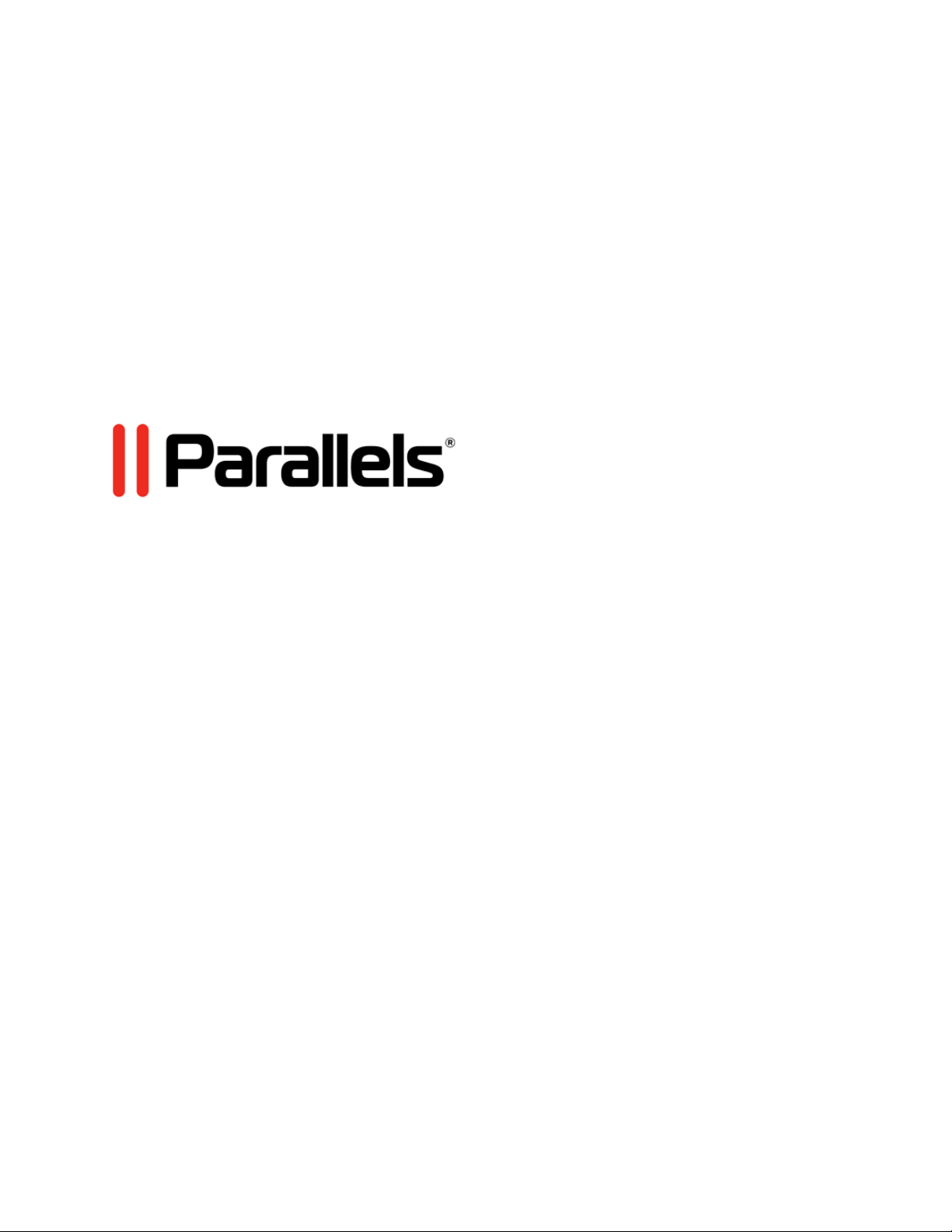
Getting Started With
®
Parallels
Workstation 6.0
Copyright © 1999-2011 Parallels Holdings, Ltd. and its affiliates. All rights reserved.
Page 2
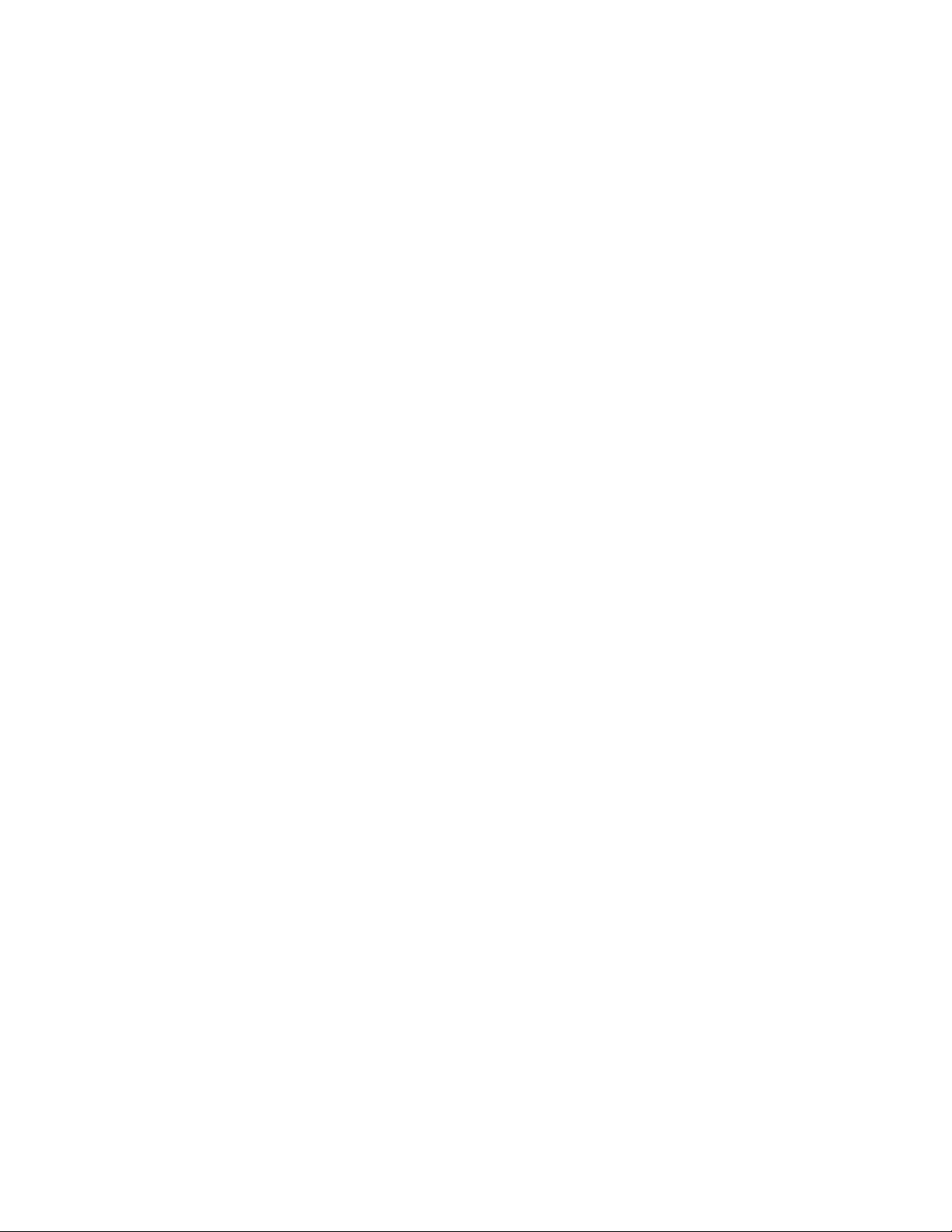
Parallels Holdings, Ltd.
V
A
A
c/o Parallels International GMbH.
Parallels International GmbH
ordergasse 49
CH8200 Schaffhausen
Switzerland
Tel: + 41 526320 411
Fax: + 41 52672 2010
www.parallels.com
Copyright © 1999-2011 Parallels Holdings, Ltd. and its affiliates. All rights reserved.
This product is protected by United States and international copyright laws. The product’s underlying technology,
patents, and trademarks are listed at http://www.parallels.com/trademarks.
Microsoft, Windows, Windows Server, Windows NT, Windows Vista, and MS-DOS are registered trademarks of Microsoft
Corporation.
pple, Mac, the Mac logo, Mac OS, iPad, iPhone, iPod touch, FaceTime HD camera and iSight are trademarks of Apple
Inc., registered in the US and other countries.
Linux is a registered trademark of Linus Torvalds.
ll other marks and names mentioned herein may be trademarks of their respective owners.
Page 3
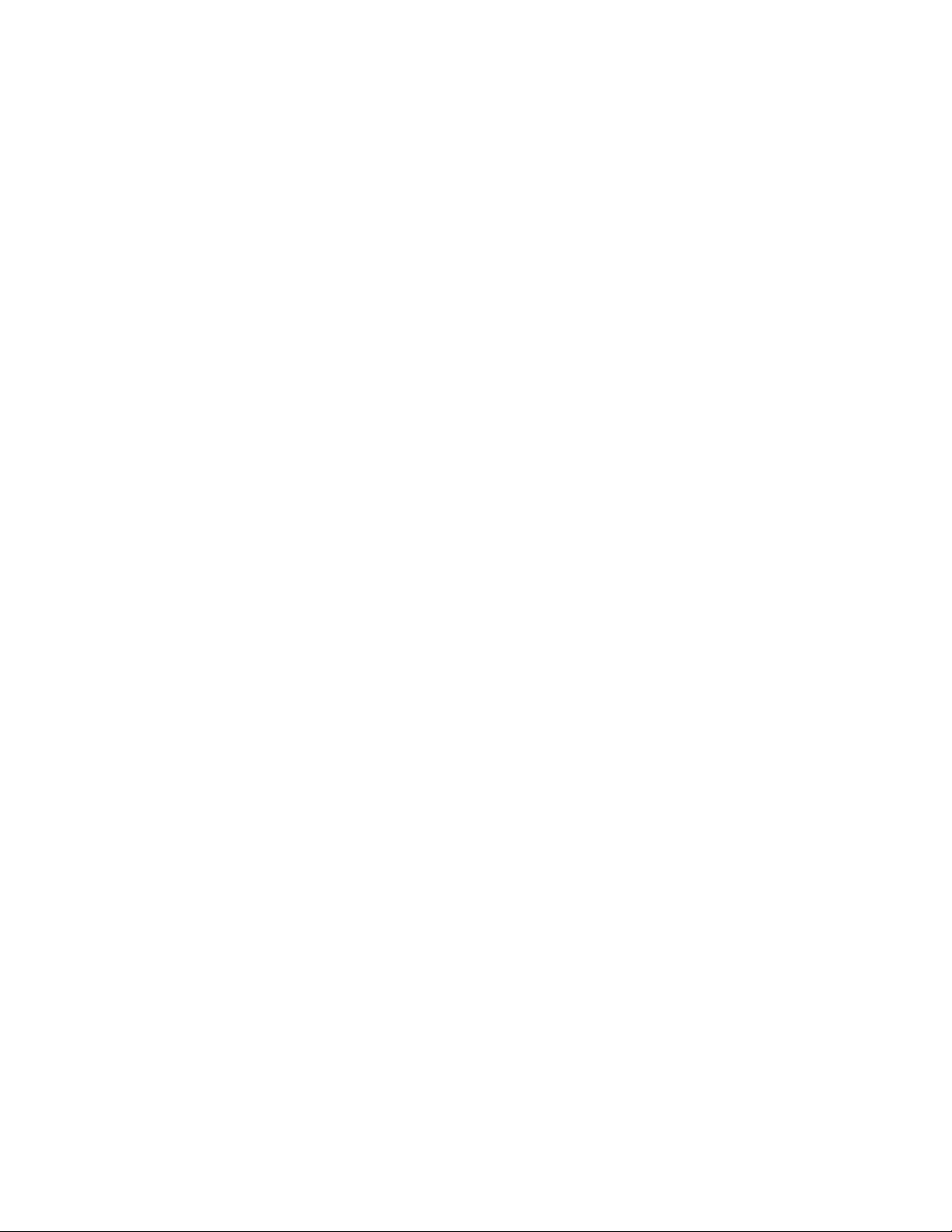
Contents
Welcome to Parallels Workstation............................................................................4
About Virtual Machines and Guest Operating Systems...................................................... 5
What You Can Do ............................................................................................................. 5
Install Parallels Workstation......................................................................................6
What You Need ................................................................................................................ 7
Install Parallels Workstation ............................................................................................... 9
Install Parallels Workstation in Windows .................................................................................. 9
Install Parallels Workstation in Linux....................................................................................... 10
Activate and Register Parallels Workstation ..................................................................... 12
Install or Import a Guest Operating System ...........................................................13
Supported Guest Operating Systems.............................................................................. 14
Install a Guest OS from a Disc or Image .......................................................................... 15
Import from an Earlier Parallels Workstation or Other Virtualization Application ................16
Import Your Data from a PC............................................................................................ 17
Install and Update Parallels Tools .................................................................................... 18
Use a Guest Operating System...............................................................................19
Start Up and Shut Down a Guest OS .............................................................................. 19
Set the View Mode.......................................................................................................... 20
Install Programs in a Guest Operating System................................................................. 21
Save a Snapshot of a Virtual Machine .............................................................................22
Learning More, Support, and Feedback.................................................................23
Page 4

C HAPTER 1
Welcome to Parallels Workstation
Congratulations on purchasing Parallels Workstation. Now you can install and work with multiple
operating systems together at the same time on your computer.
Use this guide to quickly set up and start using Parallels Workstation.
In This Chapter
About Virtual Machines and Guest Operating Systems ............................................. 5
What You Can Do .................................................................................................... 5
Page 5
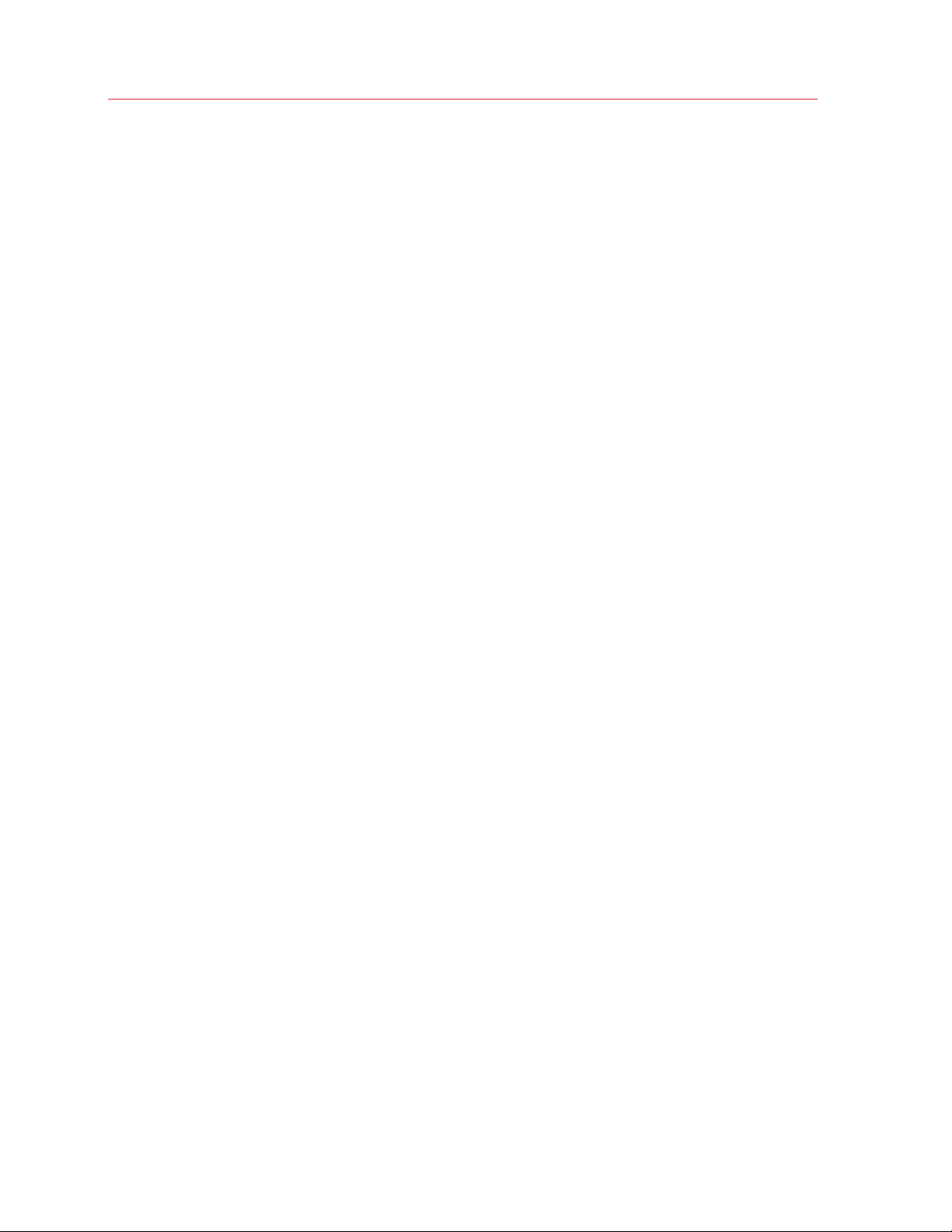
Welcome to Parallels Workstation
About Virtual Machines and Guest Operating Systems
To add an additional operating system to your computer, Parallels Workstation creates a "virtual
machine," or a software implementation of a computer, inside your computer. You can install any
supported operating system, or "guest OS," in the virtual machine.
Just like with a regular computer, you can turn virtual machines on and off, configure them, and
install and use programs.
You can use Parallels Workstation to install several virtual machines, with various operating systems
installed in them.
In this guide, your actual computer and its operating system are sometimes referred to as the "host
computer" and "host OS."
What You Can Do
With Parallels Workstation, you can:
• Install and use 32-bit and 64-bit guest operating systems on your host computer
• Easily share files, devices, and other resources between operating systems
• Run host OS and guest OS programs seamlessly on one desktop
• Copy and paste text and drag and drop objects between host OS and guest OS programs
• Transfer the operating system and all your data from a remote Windows or Linux computer and
use them on your host computer
• If you have Parallels Workstation Extreme and your computer supports Intel VT-d, assign
physical PCI Express (PCIe) devices directly to virtual machines
• And much more
5
Page 6
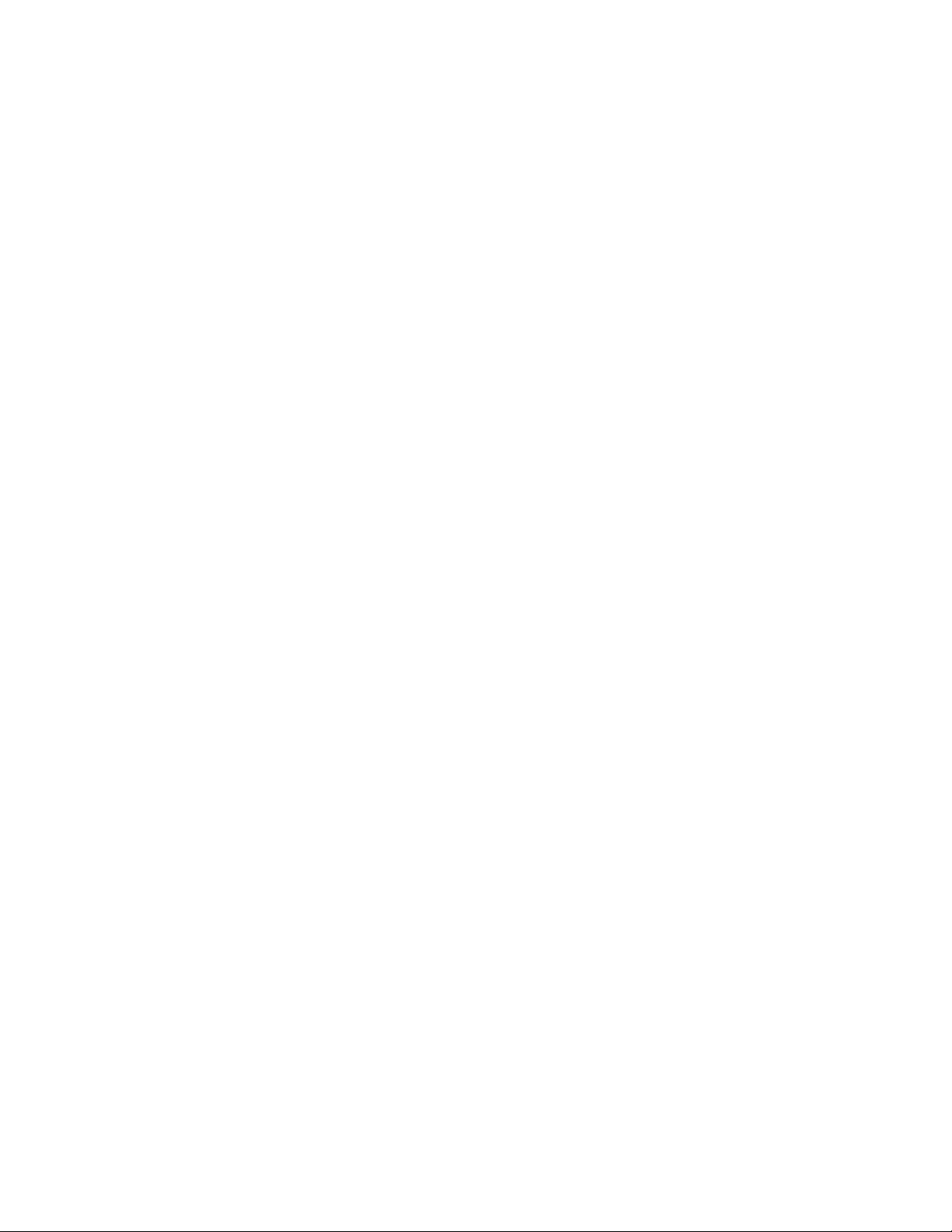
C HAPTER 2
Install Parallels Workstation
Follow the instructions in this chapter to install and activate Parallels Workstation.
In This Chapter
What You Need........................................................................................................ 7
Install Parallels Workstation ...................................................................................... 9
Activate and Register Parallels Workstation .............................................................. 12
Page 7
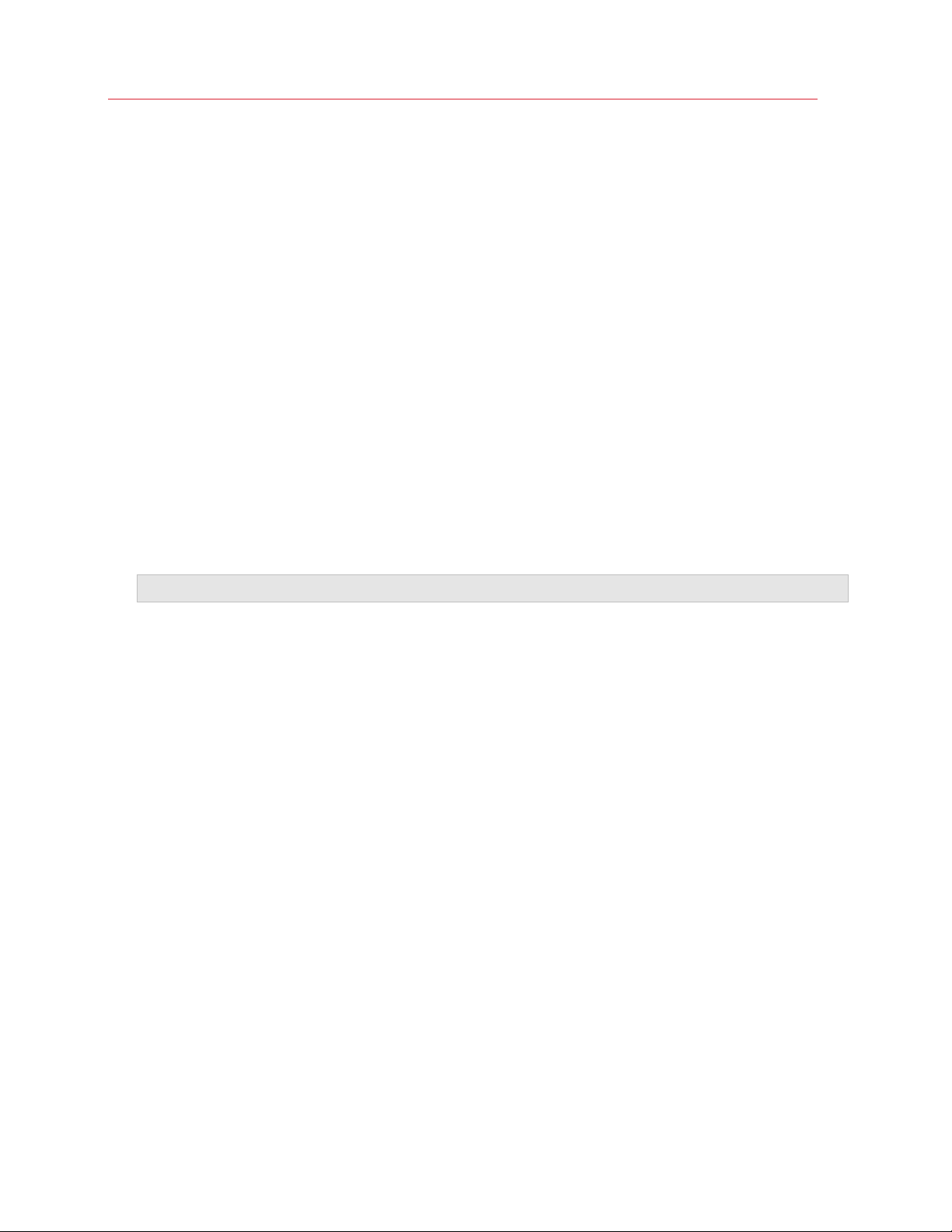
Install Parallels Workstation
What You Need
To install and set up Parallels Workstation 6, you need:
A computer with:
• Minimum 1.66 GHz x86 (32-bit) or x64 (64-bit) CPU.
To run 64-bit guest operating systems, you need a processor that supports the Intel VT-x
hardware virtualization technology.
To assign PCI Express (PCIe) devices directly to your virtual machines (Parallels Workstation
Extreme only), you need a processor that supports the Intel VT-d technology.
The support for Intel VT-x and VT-d may be disabled by default in some computers that actually
support them. To enable these features, in most cases enter BIOS, go to System Settings >
Virtualization Support, and select the Enable Intel Virtualization and Enable Intel VT for
Direct I/O check boxes.
For detailed information on enabling the Intel VT-x and VT-d features in BIOS, refer to the OEM
supplier's documentation.
Important: VT-d features are supported by Parallels Workstation Extreme only.
• 2 GB RAM minimum. 4 GB RAM or more is recommended.
The recommended amount of memory assigned to a virtual machine is 1-2 GB. You can assign
up to 8 GB of RAM if Parallels Workstation is installed in the 32-bit host OS and up to 64 GB if
in the 64-bit.
• 350 MB of hard disk space for the Parallels Workstation installation.
• About 30 GB of hard disk space for each virtual machine.
To store a virtual machine's temporary files, you need to have twice as much free disk space as
the overall amount of this virtual machine's memory: (memory + video memory) +150 MB.
• DVD-ROM drive.
• Ethernet network adapter.
If you want to use a directly connected PCIe video card in your virtual machine, you need:
• Two PCIe video cards. One video card for your host computer and the other – for the virtual
machine.
®
Parallels Workstation officially supports the NVIDIA Quadro
Q4000, Q5000, (Q2000? and Q6000?) video cards for virtual machines. For these video cards,
use the latest drivers (starting from 182.65 for Windows and 180.51 for Linux ?) available on the
manufacturer's website.
FX 1800, 3800, 4800, 5800,
7
Page 8

Install Parallels Workstation
Direct assignment of PCIe video cards requires an NVIDIA Video BIOS version of
62.00.62.00.01 or later. If you have a supported video card which does not have this BIOS
level, please contact your OEM supplier.
Software Requirements
Parallels Workstation 6 officially supports the following host operating systems:
Host Operating Systems 32-
bit
Windows 7
Windows Vista SP1, SP2
Windows XP Pro SP3
Windows XP Home SP3
Windows XP Pro SP2
Debian 6.0
Fedora 14, 15
RHEL 6, 6.1
SLED 11 SP1
Ubuntu 10.10, 11.04, 11.10
64bit
Parallels Workstation 6 Extreme officially supports the following host operating systems:
Host Operating Systems 32-
bit
Windows 7
Windows Vista SP2
Windows XP SP2
RHEL 5.7, 6, 6.1
64bit
In Linux operating systems, make sure the following software packages are installed:
• kernel development packages
8
Page 9

Install Parallels Workstation
Note: In RedHat-based systems, such packages are called kernel-<kernel_version>-devel, in
Debian-based systems - linux-headers-<kernel_version>.
• gcc of the version with which the host kernel was compiled
• 32-bit version of glibc 2.3.6 or later
• make or gmake
• the 32-bit version of the alsa-plugins-pulseaudio package in the Fedora 10 (64-bit) operating
system
For 64-bit systems, it is also desired to have 32-bit alsa-lib installed in RedHat-based systems or
lib32asound in Debian-based systems.
If you do not have any of the aforementioned packages installed on your Linux-based physical
computer, the Parallels Workstation installer tries to install it automatically.
Install Parallels Workstation
Before installing Parallels Workstation, make sure your computer meets the system requirements.
Install Parallels Workstation in Windows
You can be up and running with Parallels Workstation in a few easy steps.
Note: To install Parallels Workstation in Windows, you must have administrator's rights.
To install Parallels Workstation:
1 Locate the Parallels Workstation setup file (ParallelsWorkstation-parallels-en_US-
6.0.xxxxx.xxxxxx.exe) and double-click it. You can find this file:
• On the Parallels Workstation installation disc included with the boxed version of Parallels
Workstation
• On the Parallels website
2 If your computer is connected to the Internet, Parallels Workstation checks for available
updates. If an update is available, click "Download and Install New Version" to get the latest
version of Parallels Workstation.
3 Follow the onscreen instructions to install Parallels Workstation.
Note: When you're presented with information about the Parallels Customer Experience program, you
can choose whether you want to participate. If you choose not to, you can join the program later using
the Feedback pane of Parallels Workstation Preferences.
9
Page 10

Install Parallels Workstation
Install Parallels Workstation in Linux
Before installing Parallels Workstation on a Linux computer, make sure that the packages and
libraries listed in the system requirements (p. 7) for Linux host operating systems are installed in
your system.
Note: You must have the root privileges to be able to install Parallels Workstation in a Linux operating
system.
To install Parallels Workstation in Linux, you need a RUN installation package. It is available on the
Parallels Workstation installation disc included in the boxed version of Parallels Workstation or can
be downloaded from the Parallels website.
To install Parallels Workstation in Linux:
1 Disable SELinux in the host operating system (you can enable it again after the installation is
complete). For the detailed information on how to do this, please refer to your Linux distribution
documentation and/or support resources.
2 Locate the .run installation package in a terminal and make sure it is executable. To do this,
use the following command:
# chmod +x parallels-workstation-parallels-en_US-6.0.xxxxx.xxxxxx.run
where parallels-workstation-parallels-en_US-6.0.xxxxx.xxxxxx.run is the
name of your .run installation package.
3 Start the Parallels Workstation installation by executing the following command:
# ./parallels-workstation-parallels-en_US-6.0.xxxxx.xxxxxx.run
4 Parallels Workstation connects to the Parallels update server and checks for available updates.
If there is a newer version of Parallels Workstation available, you will be offered to install the
most recent version of Parallels Workstation. If you do not want to install the most recent
version, you can choose to install the version from the installation media.
Note: If the host computer is accessing the Internet only via a proxy server, configure the proxy server
settings to allow Parallels Workstation to check for available updates during the installation process. For
more information on how to configure the proxy server settings, refer to the corresponding subsection
below.
If there are no updates available or your host computer is not connected to the Internet,
Parallels Workstation will be installed from the current installation source.
5 Parallels Workstation Installer starts. In the Welcome screen, click Next.
6 In the License Agreement screen, read the license agreement scrolling it by pressing
Spacebar on your keyboard. To accept the agreement, click the Accept button.
7 In the CEP Agreement screen, you can choose to participate in the program that will help us
improve Parallels Workstation according to your experience. Read carefully the information
about the program and click the Agree button if you want to participate in it. Otherwise click
Disagree.
10
Page 11

Install Parallels Workstation
8 When the installation is complete, click Exit.
9 To exit the terminal, enter:
exit
Configure Proxy Server Settings
If the host computer is accessing the Internet only via a proxy server, you should configure the
proxy server settings to allow Parallels Workstation to check for available updates during the
installation process. To this effect, start the Parallels Workstation installation as follows:
1 Execute the following command to start the installation:
sudo ./parallels-workstation-parallels-en_US-6.0.xxxxx.xxxxxx.run -- -p
proxy_server_host_name:port
or
sudo ./parallels-workstation-parallels-en_US-6.0.xxxxx.xxxxxx.run -- -p ip_address:port
where proxy_server_host_name stands for the proxy server host name, ip_address
stands for the proxy server IP address, and port stands for the proxy server port.
2 Continue the installation as it was described above.
If the proxy-server requires authentication, you will be prompted to enter your name and
password in one of the steps.
11
Page 12

Install Parallels Workstation
Activate and Register Parallels Workstation
Activate Parallels Workstation
Once the installation is finished, you must activate Parallels Workstation to use all of its features.
1 Open Parallels Workstation.
2 Click Activate Product.
3 Enter your Product Activation Key.
Note: If you bypass the activation dialog, you can activate Parallels Workstation later by choosing Help
> Activate product and entering your Product Activation Key.
If You Don't Have A Product Activation Key
If you don't have a key already, you can get one by choosing Help > Activate Product. Then, to
get a free trial Product Activation Key so you can try out Parallels Workstation for a limited time,
click obtain a free trial activation key. Or to purchase a key that lets you use Parallels
Workstation permanently, click purchase a permanent activation key.
Registering Parallels Workstation
During installation, you're presented with the opportunity to register Parallels Workstation.
Registering allows you to:
• Download and install the latest Parallels Workstation updates.
• Create a backup copy of the product key on the Parallels web server and restore it at any time.
• Easily contact the Parallels support team, using the support code.
• Stay informed about Parallels news and announcements.
Note: If you choose not to register Parallels Workstation during installation, you can register anytime by
choosing Help > Register product when the program is open.
12
Page 13

C HAPTER 3
Install or Import a Guest Operating System
There are a few ways you can get started using one or more guest operating systems alongside the
host operating system:
• Install a new guest operating system in a Parallels Workstation virtual machine from a disc or
image
• Import a virtual machine from a previous version of Parallels Workstation or from VMware,
Microsoft Virtual PC, or VirtualBox
• Transfer an operating system and all your data from a remote PC to a Parallels Workstation
virtual machine on your host computer
Read on to learn how.
In This Chapter
Supported Guest Operating Systems ....................................................................... 14
Install a Guest OS from a Disc or Image ................................................................... 15
Import from an Earlier Parallels Workstation or Other Virtualization Applicati
Import Your Data from a PC ..................................................................................... 17
Install and Update Parallels Tools ............................................................................. 18
on.......... 16
Page 14

Install or Import a Guest Operating System
Supported Guest Operating Systems
Parallels Workstation 6 officially supports the following guest operating systems:
Guest Operating Systems 32-
bit
Windows 7
Windows Vista SP1, SP2
Windows XP Pro SP3
Windows XP Home SP3
Windows XP Pro SP2
Debian 6.0
Fedora 14, 15
OpenSUSE 11.1
RHEL 6, 6.1
SLED 11 SP1
64bit
Express
installation
Ubuntu 10.10, 11.04, 11.10
Parallels Workstation 6 Extreme officially supports the following guest operating systems:
Guest Operating Systems 32-
bit
Windows 7
Windows Vista SP2
Windows XP SP3
Windows XP SP2
Fedora 14, 15
RHEL 5.7, 6, 6.1
64bit
Express
installation
14
Page 15

Install or Import a Guest Operating System
Install a Guest OS from a Disc or Image
If this is your first time using Parallels Workstation, or if you simply want to start with a fresh
installation, you can install any supported guest operating system into a new Parallels Workstation
virtual machine.
You need one of the following:
• An operating system installation disc
• An image file of such an installation disc
You can use any of the following modes to install a guest OS:
• Express Windows. Installs Windows 7, Vista, or XP and Parallels Tools (software that makes
your work with the guest operating system as seamless as possible) automatically.
• Typical. Creates a virtual machine with a typical configuration for the selected guest OS.
• Custom. Allows you to customize the virtual machine configuration while creating it.
This guide provides you with the instructions on how to create a virtual machine and install a guest
OS in the Typical mode. For the instructions on creating virtual machines in the Custom or Express
Windows modes, refer to the Parallels Workstation User's Guide.
To create a typical virtual machine:
1 Start Parallels Workstation:
• In Windows: Choose Start > All programs > Parallels > Parallels Workstation Extreme >
Parallels Workstation Extreme.
• In Linux: Choose System Tools > Parallels Workstation from the Applications menu.
2 In the Parallels Workstation window click Create a New Virtual Machine or choose File >
New.
3 Do one of the following:
• If you're installing from a disc, insert the disc.
• If you're installing from an image file on another hard disk, connect the disk to the host
computer.
4 Select the operating system you want to install.
5 In the Virtual Machine Type window, select Typical and click Next.
6 Click Choose and specify where you want to store the virtual machine.
By default, Parallels Workstation stores the virtual machine in your Documents > My
Parallels folder.
When rea
dy, click Next. The wizard creates a virtual machine.
15
Page 16

Install or Import a Guest Operating System
7 In the Install Operating System window, select the source of the installation files from the
Source menu.
8 Click Start to begin installing the guest operating system in the virtual machine or click Done if
you want to install it later.
Import from an Earlier Parallels Workstation or Other Virtualization Application
If you already have a virtual machine stored on the host computer but it is missing from the list of
virtual machines registered in Parallels Workstation, you can easily add it.
To add an existing virtual machine
1 Choose File > Add Existing.
2 Locate the virtual machines you want to add by doing one of the following:
• To add a specific virtual machine's configuration file (config.pvs), select Add a specific
virtual machine and type the path in the File field, or click the Choose button and navigate
to the file you want. Then click Next.
• To find all virtual machines in a specific folder, select Search for virtual machines in this
folder. Then type the path to the folder you want in the Start from field, or click the Choose
button and navigate to the folder. Then click Search.
16
Page 17

Install or Import a Guest Operating System
3 If you chose Search for virtual machines in this folder, in the next window the wizard
displays all the virtual machines found in the specified folder that are not registered in Parallels
Workstation. Select the virtual machines you want to add.
To select all items at a time, click the Select All button
To clear all items at a time, click the Clear All button
Review the selection and click Add.
Import Your Data from a PC
displayed below the list.
displayed below the list.
Parallels Transporter allows you to import all your data from a remote PC to Parallels Workstation
on the host computer. Then you can continue to work with all your programs, files, and data, sideby-side with the host OS.
To learn how to work with Parallels Transporter, please refer to Parallels Transporter
User's Guide available on the Parallels website.
17
Page 18

Install or Import a Guest Operating System
Install and Update Parallels Tools
Parallels Tools are a set of utilities that help you use guest operating systems in the most
comfortable and cohesive way. For example, with Parallels Tools you can move the mouse
seamlessly between your host and guest operating systems, change the virtual machine's screen
resolution by simply resizing its window, view synchronized time and date settings between your
host and guest operating systems, and more.
If you installed a Windows guest operating system using Express Installation, Parallels Tools were
installed automatically and you don't have to do anything else. Otherwise, it's recommended that
you install Parallels Tools to get the most out of Parallels Workstation.
To install or update Parallels Tools:
1 Start the virtual machine in which you want to install Parallels Tools and log in to the guest
operating system.
2 Choose Virtual Machine > Install Parallels Tools to install Parallels Tools for the first time, or
Virtual Machine > Update Parallels Tools to update to the latest version.
Note: If the Install Parallels Tools option is unavailable, Parallels Tools may not support your guest
operating system. To see the list of guest operating systems supported by Parallels Tools, choose Help
> Parallels Workstation Help and see the Parallels Tools Overview section.
The Parallels Tools installation wizard opens.
3 Click Install.
4 When the installation is complete, click Reboot to restart the virtual machine.
For detailed information about Parallels Tools, choose Help > Parallels Workstation Help.
18
Page 19

C HAPTER 4
Use a Guest Operating System
Read this chapter to learn the basics of using a guest operating system on your host computer.
In This Chapter
Start Up and Shut Down a Guest OS ....................................................................... 19
Set the View Mode ................................................................................................... 20
Install Programs in a Guest Operating System .......................................................... 21
Save a Snapshot of a Virtual Machine....................................................................... 22
Start Up and Shut Down a Guest OS
Start a Guest OS
1 In Parallels Workstation, select the virtual machine with the guest OS you want to start.
2 Choose Start from the Virtual Machine menu.
Shutting Down a guest OS
You can shut down the guest operating system the way you would normally shut it down. For
example, in Windows choose Shut Down from the Start menu.
You can also choose an option from the Virtual Machine State menu
Parallels Workstation window:
at the bottom of the
Page 20

Use a Guest Operating System
• Choose Suspend to freeze the guest operating system in its current state. You can safely quit
Parallels Workstation, open it again later, and resume everything right from where you left off.
• Choose Pause to stop using the guest operating system and allow its resources to be used by
the host computer or other virtual machines.
• Choose Shut Down to shut down the guest operating system the way it would normally shut
down.
• Choose Stop to stop the guest operating system without going through the normal shut down
procedures. Stopping a virtual machine is like unplugging a computer while it is running. None
of your data is saved.
Set the View Mode
While running a guest operating system you can switch between the following view modes:
• Window mode. The guest operating system desktop and its programs appear together in a
separate window. This is the default view mode.
• Full Screen mode. The guest operating system is expanded to occupy the whole of your
physical computer's screen. The host operating system is hidden.
• Coherence mode. Programs from the guest and host operating systems appear together on
the host OS desktop. The desktop of the guest operating system is invisible.
Note: The Coherence view mode is available only for Windows 7/Vista/XP guest operating systems with
Parallels Tools installed (p. 18).
To switch a virtual machine working in the Window view mode to any other view mode, use the
View Mode menu in the lower right corner of the virtual machine window.
Note: You can change the virtual machine view mode only when the virtual machine is running.
20
Page 21

Use a Guest Operating System
Install Programs in a Guest Operating System
You can install programs in a guest OS using the following media:
• CD and DVD discs
• Images of CD or DVD discs made with the help of third-party imaging products
Note: Parallels Workstation supports ISO image files.
To install a program using a CD or DVD disc:
1 Insert the disc.
2 Do one of the following:
• Click the CD/DVD icon
the shortcut menu.
• Choose CD/DVD 1 > Real CD/DVD from the Devices menu.
To use an image of a disc:
3 Do one of the following:
• Click the CD/DVD icon
from the shortcut menu.
• Choose CD/DVD 1 > Connect Image from the Devices menu.
4 Specify the image file.
For further installation steps, refer to the documentation of the program you are installing.
in the virtual machine status bar and choose Real CD/DVD from
in the virtual machine status bar and choose Connect Image
21
Page 22

Use a Guest Operating System
Save a Snapshot of a Virtual Machine
A snapshot is a saved state of a virtual machine. After you save a snapshot, you can continue
working with the virtual machine and revert to the snapshot at any time. All of your settings and
data revert to the saved state.
You can create a snapshot when the virtual machine is running, paused, or stopped.
To save a snapshot:
1 Choose Virtual Machine > Take Snapshot.
2 Type a name for the snapshot and, if desired, provide a short description.
To access the snapshot, choose Virtual Machine > Manage Snapshots.
For more information about snapshots, choose Help > Parallels Workstation Help and search for
"snapshots."
22
Page 23

C HAPTER 5
Learning More, Support, and Feedback
For detailed instructions on how to use all the features of Parallels Workstation, see the Parallels
Workstation User's Guide, available online.
To download the Parallels Workstation User's Guide:
1 In Parallels Workstation, choose Help > Online Documentation (you must be connected to the
Internet).
A web page opens with access to all of the Parallels Workstation manuals.
2 Click the PDF link next to Parallels Workstation User's Guide.
In the Parallels Workstation Users Guide, you can find information on things like:
• Sharing files
• Connecting devices
• Configuring virtual machine settings
• Configuring network settings
• Protecting your virtual machines
• Optimizing virtual machines
• And much more
There are also many other ways to get help and information on using Parallels Workstation:
• Parallels Workstation Help: For detailed instructions on using all of the Parallels Workstation
features, open Parallels Workstation and choose Help > Parallels Workstation Help. This
resource has all of the same information as the Parallels Workstation User's Guide.
• Context-sensitive help: In Windows, press F1 to get information relating the active window.
• Parallels Command Line Reference Guide: This document, available on the Parallels Online
documentation page, has information on using the prlctl command line utility to manage
Parallels Workstation and its virtual machines from a terminal.
• Parallels API references and the SDK programmer's guide: These guides for IT-
professionals can be found on the Parallels Online documentation page.
• Parallels support website: The Parallels support website (http://www.parallels.com/support/)
includes
• Parallels Knowledge Base: This online resource (http://kb.parallels.com/) comprises
articles about using Parallels Workstation and other Parallels products.
product help files and a FAQ section.
valuable
