Page 1
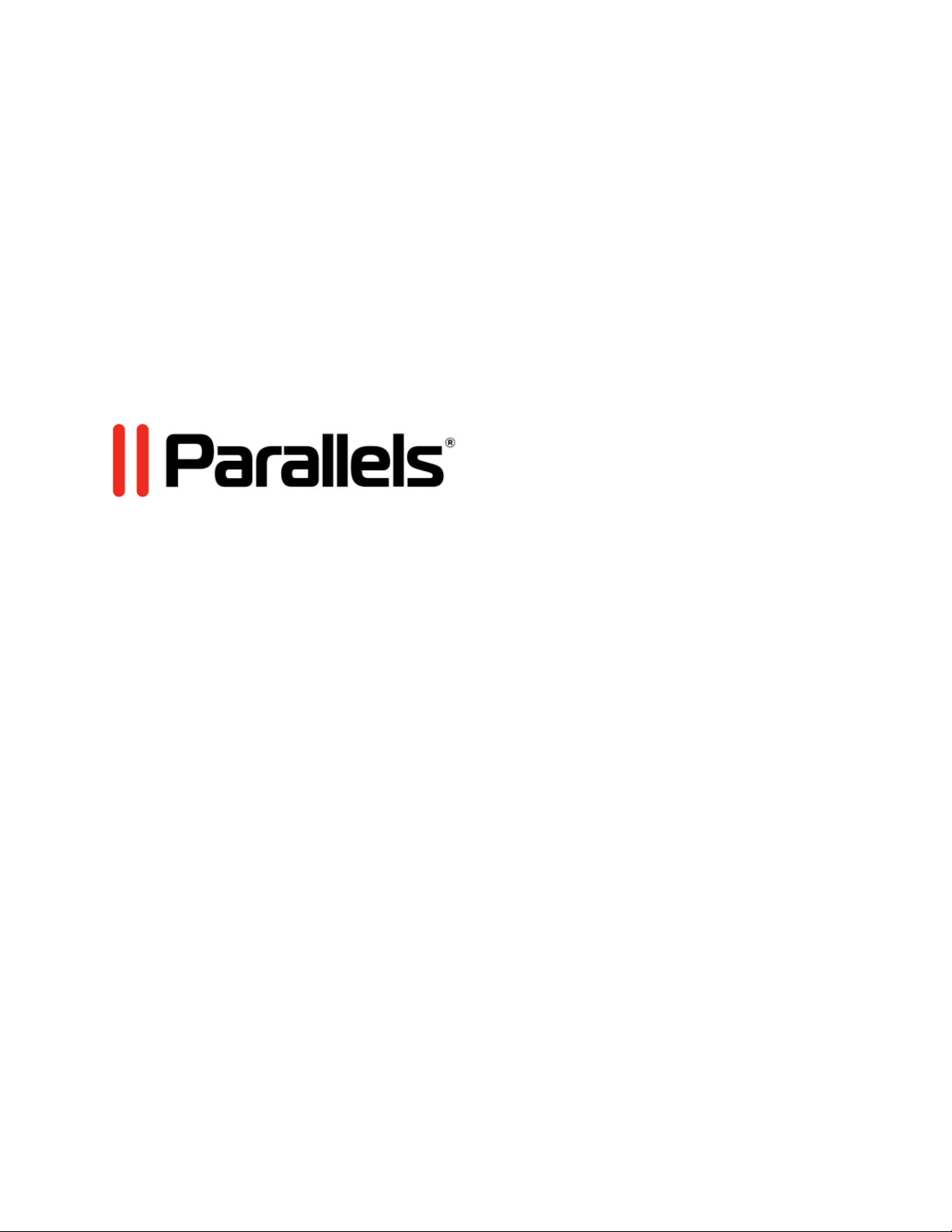
Parallels Transporter®
Agent
User's Guide
Copyright © 1999-2014 Parallels IP Holdings GmbH and its affiliates. All rights reserved.
Page 2
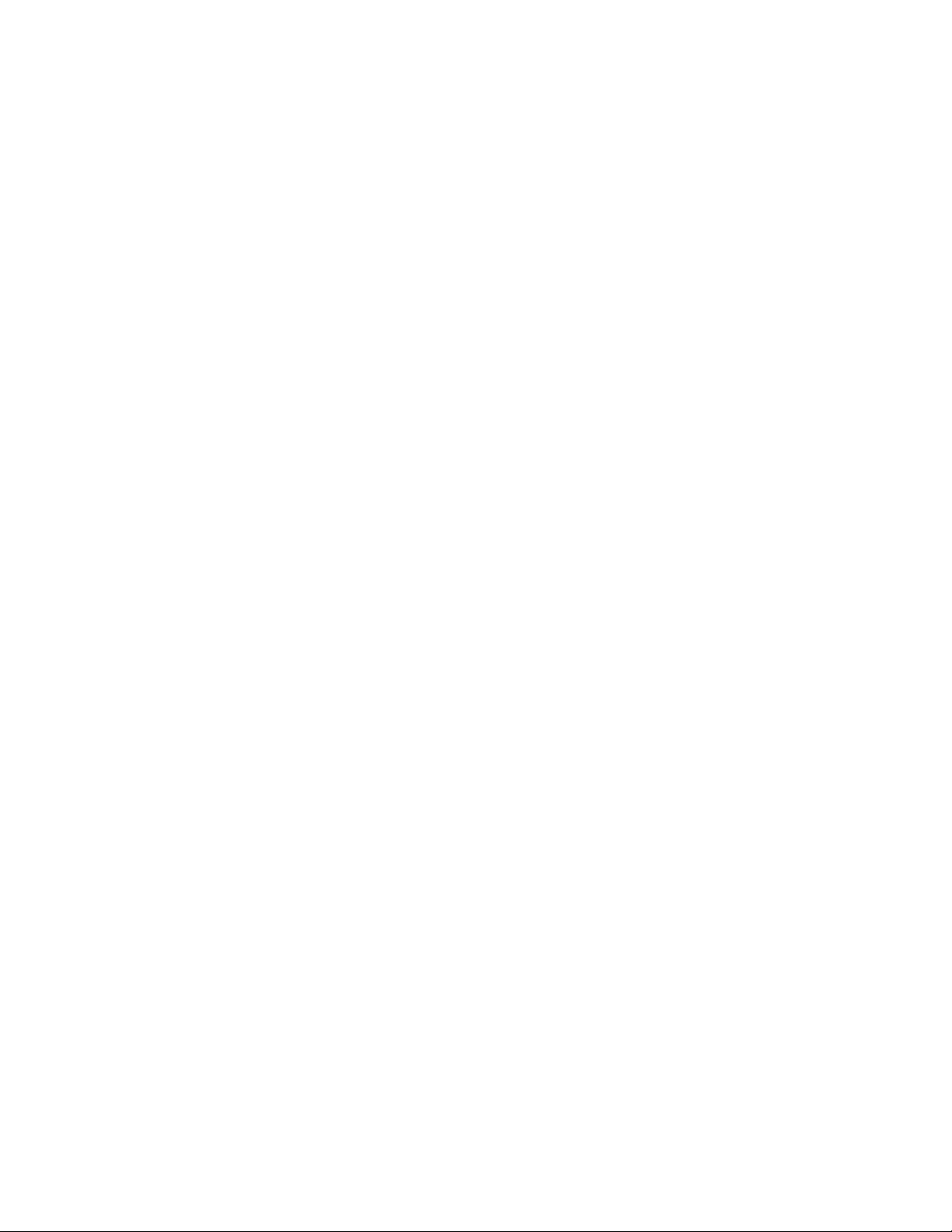
Parallels IP Holdings GmbH
Vordergasse 59
8200 Schaffhausen
Switzerland
Tel: + 41 52 632 0411
Fax: + 41 52 672 2010
www.parallels.com
Copyright © 1999-2014 Parallels IP Holdings GmbH and its affiliates. All rights reserved.
This product is protected by United States and international copyright laws. The product’s underlying technology,
patents, and trademarks are listed at http://www.parallels.com/trademarks.
Microsoft, Windows, Windows Server, Windows NT, Windows Vista, and MS-DOS are registered trademarks of Microsoft
Corporation.
Apple, Mac, the Mac logo, Mac OS, iPad, iPhone, iPod touch, FaceTime HD camera and iSight are trademarks of Apple
Inc., registered in the US and other countries.
Linux is a registered trademark of Linus Torvalds.
All other marks and names mentioned herein may be trademarks of their respective owners.
Page 3
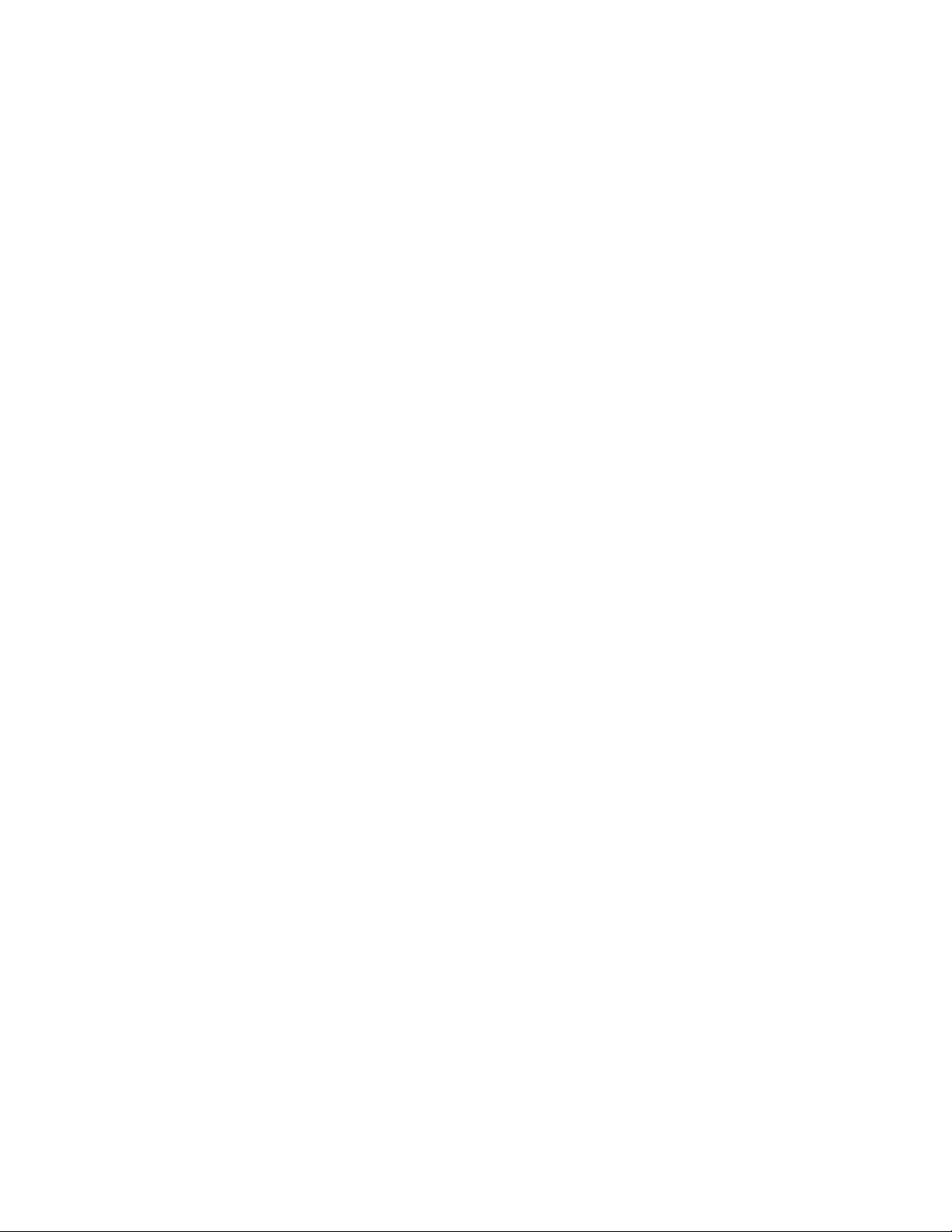
Contents
Introduction ...............................................................................................................4
About Parallels Transporter Agent ..................................................................................... 4
System Requirements ...............................................................................................5
Source Computer System Requirements ..........................................................................6
Installing Parallels Transporter Agent.......................................................................8
Installing Parallels Transporter Agent in Windows .............................................................. 9
Installing Parallels Transporter Agent in Linux .................................................................. 11
Removing Parallels Transporter Agent............................................................................. 11
Removing Parallels Transporter Agent From Windows .......................................................... 11
Removing Parallels Transporter Agent From Linux................................................................. 12
Migrating With Parallels Transporter ......................................................................12
Migration Scenarios ........................................................................................................12
Over a Network............................................................................................................... 13
Using an External Storage Device ................................................................................... 16
Troubleshooting and Limitations ............................................................................18
Reporting a Problem to Parallels Team............................................................................ 18
Viewing Product Information ........................................................................................... 19
Firewall Settings .............................................................................................................. 20
Migration Errors .............................................................................................................. 21
Activation Problems ........................................................................................................21
Reviving Applications ......................................................................................................21
More Resources
......................................................................................................22
Page 4
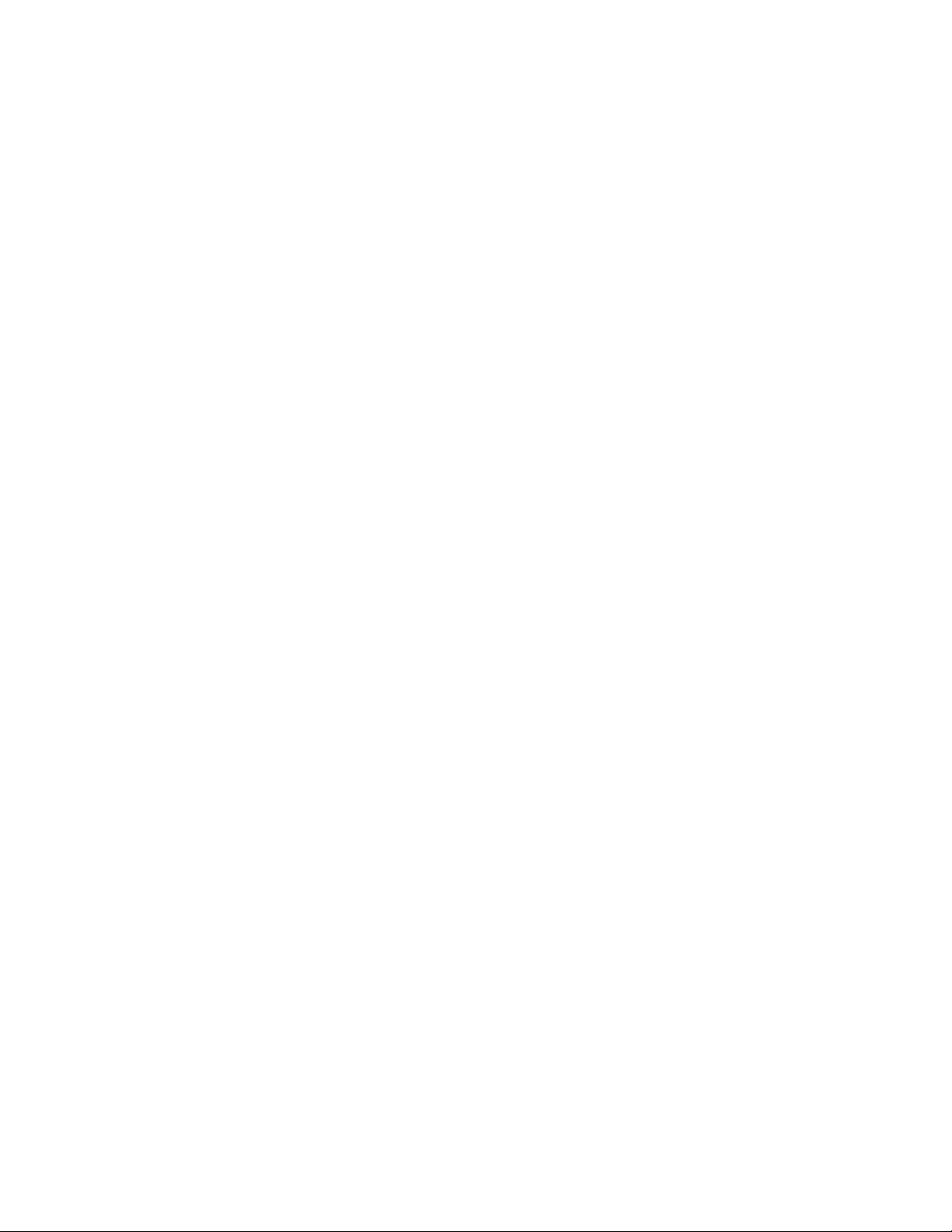
C HAPTER 1
Introduction
This chapter provides basic information about Parallels Transporter
®
Agent.
In This Chapter
About Parallels Transporter Agent ............................................................................ 4
About Parallels Transporter Agent
Parallels Desktop 10 for Mac allows you to migrate Windows and Linux physical computers to
Parallels virtual machines.
Parallels Transporter Agent is an application that is installed on the remote physical computer you
are migrating (the source computer). It collects essential system data from the source computer
and transfers it to Parallels Desktop over network or an external storage device.
All the detailed information on how to install Parallels Transporter Agent and how to perform various
types of migration is given in this guide.
Page 5
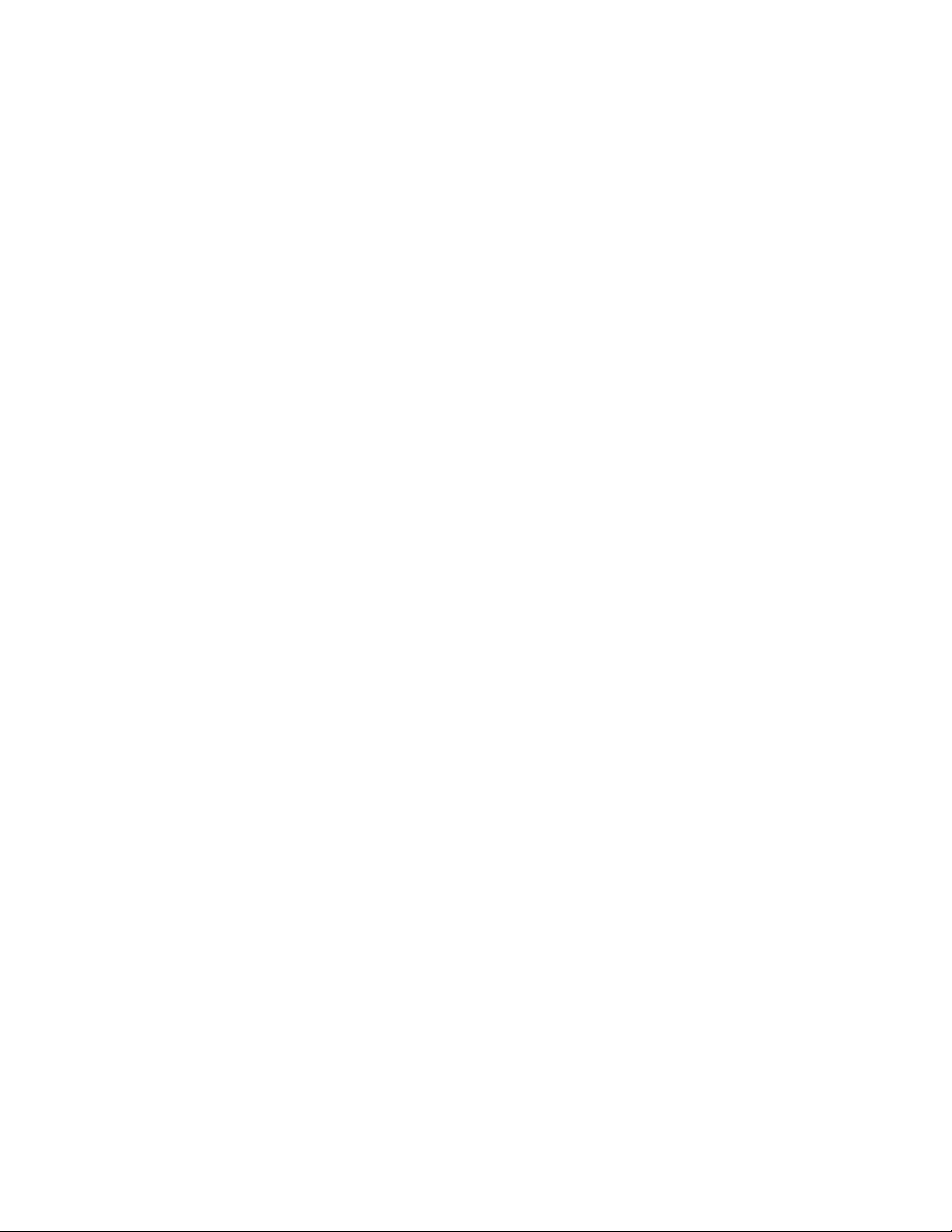
C HAPTER 2
System Requirements
This chapter lists system and network requirements for the source computer. Before you start
migrating, make sure that it meets them.
In This Chapter
Source Computer System Requirements.................................................................. 6
Page 6
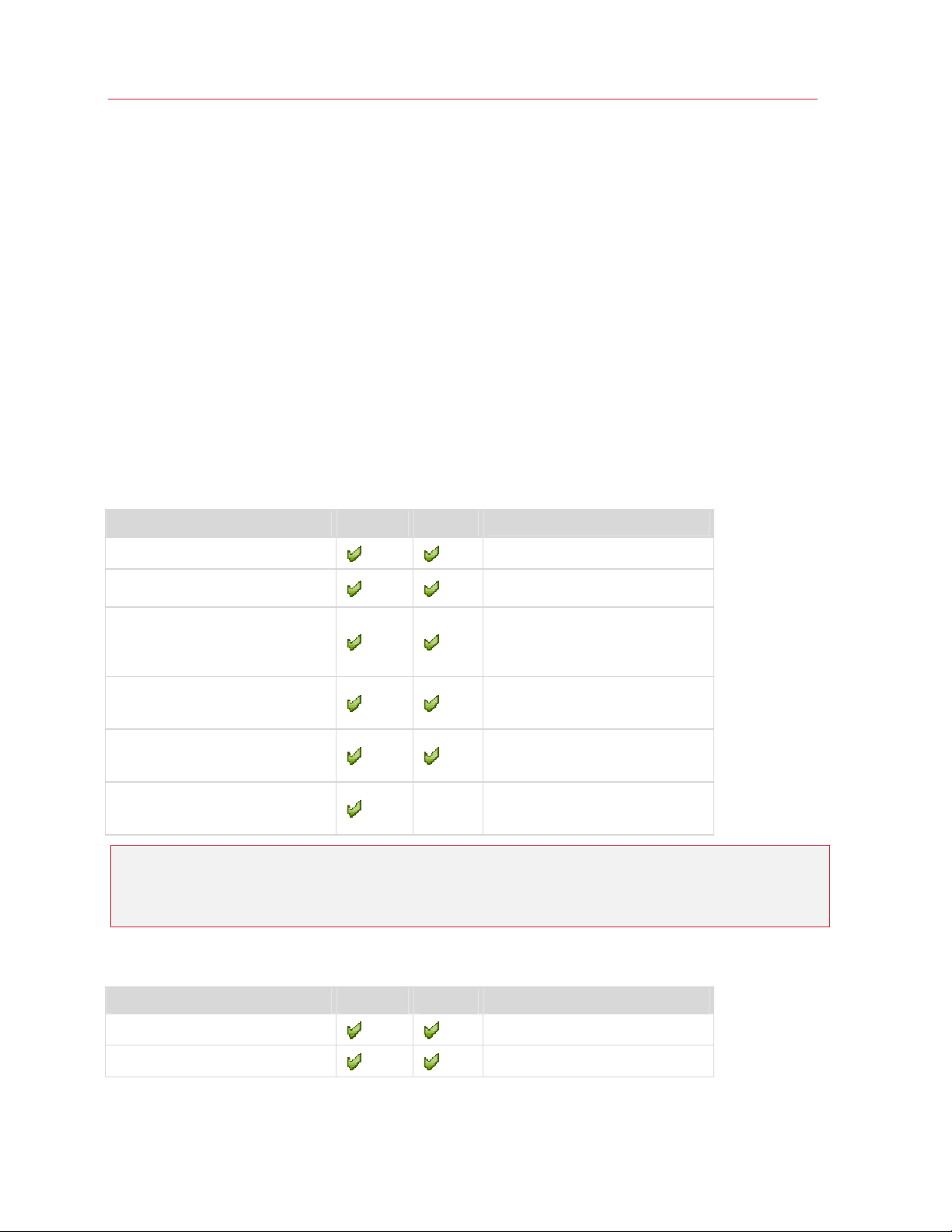
System Requirements
Source Computer System Requirements
To migrate data from a physical computer, you need to install Parallels Transporter Agent on it.
Parallels Transporter Agent can be downloaded from the Parallels Download Center and installed
on computers that meet the following requirements.
Hardware Requirements
• 700 (or higher) MHz x86 or x64 processor (Intel or AMD).
• 256 MB or more of RAM.
• 70 MB of hard disk space for installing the Parallels Transporter Agent package.
• Ethernet or WiFi network adapter for migrating over network.
Supported Windows Systems
OS Name 32-bit 64-bit
Windows 8
Windows 7
Windows Vista®
Ultimate, Enterprise, Business,
Home SP0, SP1, SP2
Windows Server® 2003
Standard, Enterprise, Web SP2
Windows XP
Home, Professional SP2, SP3
Windows 2000
Professional
Migration Method
Network, External Storage
Network, External Storage
Network, External Storage
Network, External Storage
Network, External Storage
External Storage
Warning! OEM Windows operating systems may not work with Parallels Desktop after you
migrate them to virtual machines. OEM operating systems are only distributed when they are sold
with computers. The best example of an OEM operating system is the copy of Windows that
comes pre-installed when you buy a new PC.
Supported Linux Systems
OS Name 32-bit 64-bit Migration Method
Red Hat® Enterprise Linux 5
Ubuntu® Linux 8.04
Network, External Storage
Network, External Storage
6
Page 7

System Requirements
Supported File Systems
• FAT16/32 (Windows only)
• NTFS (Windows only)
• Ext2/Ext3
Parallels Desktop does not support migrating Windows dynamic volumes and Linux logical volumes
(LVM). If the file system is not supported, Parallels Desktop copies all disk sectors successively and
you may experience problems using the resulting virtual machine.
7
Page 8

C HAPTER 3
Installing Parallels Transporter Agent
This chapter provides instructions on installing and removing Parallels Transporter Agent.
In This Chapter
Installing Parallels Transporter Agent in Windows ..................................................... 9
Installing Parallels Transporter Agent in Linux ........................................................... 11
Removing Parallels Transporter Agent ...................................................................... 11
Page 9

Installing Parallels Transporter Agent
Installing Parallels Transporter Agent in Windows
To begin the Parallels Transporter Agent installation, insert the installation DVD in your CD/DVDROM drive and the installation will start automatically. If it does not start automatically, locate the
Parallels Transporter Agent.exe file on the disk.
If your computer cannot read DVD discs, download Parallels Transporter Agent for Windows from
the Parallels Download Center.
Note: You must have administrator rights to install Parallels Transporter Agent.
Installing Parallels Transporter Agent
If the Parallels Transporter Agent installation has not started automatically, double-click the
installation file. Parallels Transporter Agent connects to the Parallels update server and checks for
available updates. If there is a newer version of Parallels Transporter Agent available, you will be
offered the most recent version of Parallels Transporter Agent. If you want to install the most recent
version, click Download and install new version. If you want to install the current version, click
Install current.
If there is no update available or your computer is not connected to the internet, Parallels
Transporter Agent will be installed from the current installation source.
1 In the Welcome window, click Next.
2 In the License Agreement window, carefully read the Parallels end user license agreement.
Click the Print button to print the document. If you agree with the stated terms and conditions,
select I accept the terms in the license agreement and click Next.
9
Page 10

Installing Parallels Transporter Agent
3 In the Destination Folder window, specify the folder where Parallels Transporter Agent will be
installed and click Next. If you do not want to install to the default folder, click the Change
button and specify your folder.
4 In the Ready to Install the Program window, click Install to start the installation.
5 After the installation is complete, click Finish to exit the wizard.
10
Page 11

Installing Parallels Transporter Agent
Installing Parallels Transporter Agent in Linux
To begin the Parallels Transporter Agent installation, locate the installation file. There are two ways
to do it:
• Insert the Parallels Desktop installation DVD in your CD/DVD-ROM drive and locate the
parallels-transporter-agent-i386.run file (if you're going to migrate a 32-bit Linux
PC) or the parallels-transporter-agent-amd64.run file (if you're going to migrate a
64-bit Linux PC) in the /Linux directory on the disc.
• If your computer cannot read DVD discs, download Parallels Transporter Agent for Linux from
the Parallels Download Center.
Note: You must have root privileges to install Parallels Transporter Agent in Linux.
Installing Parallels Transporter Agent
1 Execute the Parallels Transporter Agent installation file (with the .run extension).
2 In the introduction window, select Next and press Enter.
3 Carefully read the Parallels end user license agreement. If you agree with the terms of the
license agreement, select Accept and press Enter to start installing Parallels Transporter Agent
on your computer.
Note: Choosing Decline terminates the installation.
4 After Parallels Transporter Agent has been successfully installed, select Exit and press Enter to
complete the installation.
Removing Parallels Transporter Agent
This section provides instructions on removing Parallels Transporter Agent from your source
computer.
Removing Parallels Transporter Agent From Windows
To remove Parallels Transporter Agent, do one of the following:
• Remove Parallels Transporter Agent like any Windows program.
• Double-click the Parallels Transporter Agent installation file. The Setup wizard starts and it will
help you to remove the program.
Note: You must have administrator rights to remove Parallels Transporter Agent.
11
Page 12

Migrating With Parallels Transporter
Removing Parallels Transporter Agent From Linux
To remove Parallels Transporter Agent from Linux:
1 Execute the Parallels Transporter Agent installation file (this is the same file you used for
installing Parallels Transporter Agent).
2 In the introduction window, select Next and press Enter.
3 In the next window, select Remove and press Enter.
Migrating With Parallels Transporter
4 When Parallels Transporter Agent is successfully removed, select Exit and press Enter to close
the wizard.
Read this chapter to learn how you can migrate your data from a remote PC to Mac.
Migration Scenarios
Parallels Transporter Agent allows you to migrate data (files, applications, etc) from a remote
Windows or Linux PC to a Mac. Once the migration is complete, you can continue working with
your Windows or Linux apps and files as if they were installed on the Mac.
You can choose one of the following ways to migrate data.
Migrating Over Network (p. 13)
Migrating over network assumes that your remote computer and Mac are connected to the
Internet. If they are connected to the same network, you can migrate data using a passcode. If they
are connected to different networks, use the IP address of the remote computer.
Migrating Using an External Storage Device (p. 16)
If your remote computer or Mac isn't connected to the Internet, you can migrate data using an
external storage. In this case, first you need to connect an external storage to the remote PC and
collect all its data. Then connect the storage to Mac and transfer all collected data.
12
Page 13

Migrating With Parallels Transporter
Over a Network
Important: After importing your data, you may need to reactivate some of your Windows programs
using the activation keys you received when you purchased the programs.
To import your data from a PC over a network:
1 Turn on your Mac and your Windows PC and log in.
2 Make sure that Windows Firewall (p. 20) is turned off. You can turn it o
finished.
3 On the Windows PC, open Parallels Transporter Agent by clicking the Start menu and choosing
All Programs > Parallels > Parallels Transporter Agent.
n again after the import is
13
Page 14

Migrating With Parallels Transporter
4 On your Mac, open Parallels Desktop and choose File > New.
5 Select Migrate Windows from a PC and click Continue.
6 Select Network and click Continue.
7 Find the passcode displayed in Parallels Wizard on your Mac and enter it in Parallels
Transporter Agent on your Windows PC.
If the remote PC and Mac are not connected to the same network, you can transfer the remote
PC using its name or IP address. To do so, click Use IP address instead, select the Windows
PC name from the list or type the IP address, and click Continue.
14
Page 15

Migrating With Parallels Transporter
8 If you have chosen to use the computer name or IP address, provide the Windows
administrator credentials. Parallels Desktop connects to Parallels Transporter Agent and starts
collecting information about the source computer.
9 If you want to log in to Windows automatically whenever you start up Windows, select Enable
Automatic Logon. When ready, click Continue.
10 Choose whether you want to migrate all your files and data or only Windows applications.
When ready, click Continue.
11 Choose what for you're going to primarily use Windows. Its settings will be tuned to best fit
your needs.
12 Choose where you want to install your data. You can also click Customize and select which
Windows volumes to migrate.
When ready, click Continue.
13 In the next step there's a warning about Windows activation that might be required when you
start using it. To proceed, read this message, select I want to continue and click Continue.
14 Once the migration is complete, click Done.
15 Start Windows.
16 When Windows boots up, choose Actions > Install Parallels Tools and follow the onscreen
instructions.
Note: To be able to install Parallels Tools, you must be logged in to Windows as an administrator.
15
Page 16

Migrating With Parallels Transporter
Using an External Storage Device
Important: After importing your data, you may need to reactivate some of your Windows programs
using the activation keys you received when you purchased the programs.
To import your data from a PC using an external storage device:
1 Connect an external storage device to your Windows PC.
2 On the Windows PC, open Parallels Transporter Agent by clicking the Start menu and choosing
All Programs > Parallels > Parallels Transporter Agent.
3 Click the external storage device icon.
4 Click Continue. Parallels Transporter Agent collects information about the Windows PC.
5 If you want to log in to Windows automatically whenever you start up Windows, select Enable
Automatic Logon and specify the Administrator's password When ready, click Continue.
6 Choose whether you want to migrate all your files and data or only Windows applications.
When ready, click Continue.
7 Choose where you want to store your data. You can also click Customize and select which
Windows volumes to migrate.
16
Page 17

Migrating With Parallels Transporter
When ready, click Continue.
8 In the next step there's a warning about Windows activation that might be required when you
start using it. To proceed, read this message, select I want to continue and click Continue.
9 Once the migration is complete, click Done to quit Parallels Transporter Agent.
10 Disconnect the storage device from the Windows PC and connect it to your Mac.
11 On your Mac, open Parallels Desktop and choose File > New.
12 Select Migrate Windows from a PC and click Continue.
13 Select External storage device and click Continue.
14 Click Choose and locate where you chose to store your data in step 7. Then click Continue.
15 Choose what for you're going to primarily use Windows. Its settings will be tuned to best fit
your needs.
16 Choose where you want to install Windows and your data, and then click Continue.
17 Once the migration is complete, click Done.
18 Start Windows.
19 When Windows boots up, choose Actions > Install Parallels Tools and follow the onscreen
instructions.
Note: To be able to install Parallels Tools, you must be logged in to Windows as an administrator.
17
Page 18

C HAPTER 4
Troubleshooting and Limitations
This chapter provides troubleshooting scenarios for some known issues. If you encounter an issue
not described here, visit the Parallels support team web page
(http://www.parallels.com/en/support/).
In This Chapter
Reporting a Problem to Parallels Team..................................................................... 18
Viewing Product Information..................................................................................... 19
Firewall Settings ....................................................................................................... 20
Migration Errors........................................................................................................ 21
Activation Problems.................................................................................................. 21
Reviving Applications................................................................................................ 21
Reporting a Problem to Parallels Team
If some fatal error occurs with Parallels Transporter Agent, you will see the Problem Report for
Parallels Transporter Agent window. In this window, you should fill out the form to create a
problem report. Such problem reports help us improve the product quality.
When you see the problem report window, do the following to create a problem report:
1 Write a short problem description.
2 In the Name and Email fields, type your name and email. This information will be used by the
Parallels support team to address you for more technical details, if needed.
You can review the problem report components that will be sent to the Parallels support team
and deselect some of them in the Parallels Problem Report Details window, if desired. To
open this window, click See Details.
3 When ready, click Send Report. The report will receive its unique id number and will be sent to
the Parallels support team.
Note: Parallels team collects problem reports and uses them for identifying performance issues, but
does not respond to them. If you need assistance in resolving the issue, visit Parallels forum or Support
page, or log us a support call.
