Page 1

Parallels Server Bare Metal
5.0
Installation Guide
Copyright © 1999-2011 Parallels Holdings, Ltd. and its affiliates. All rights reserved.
Page 2
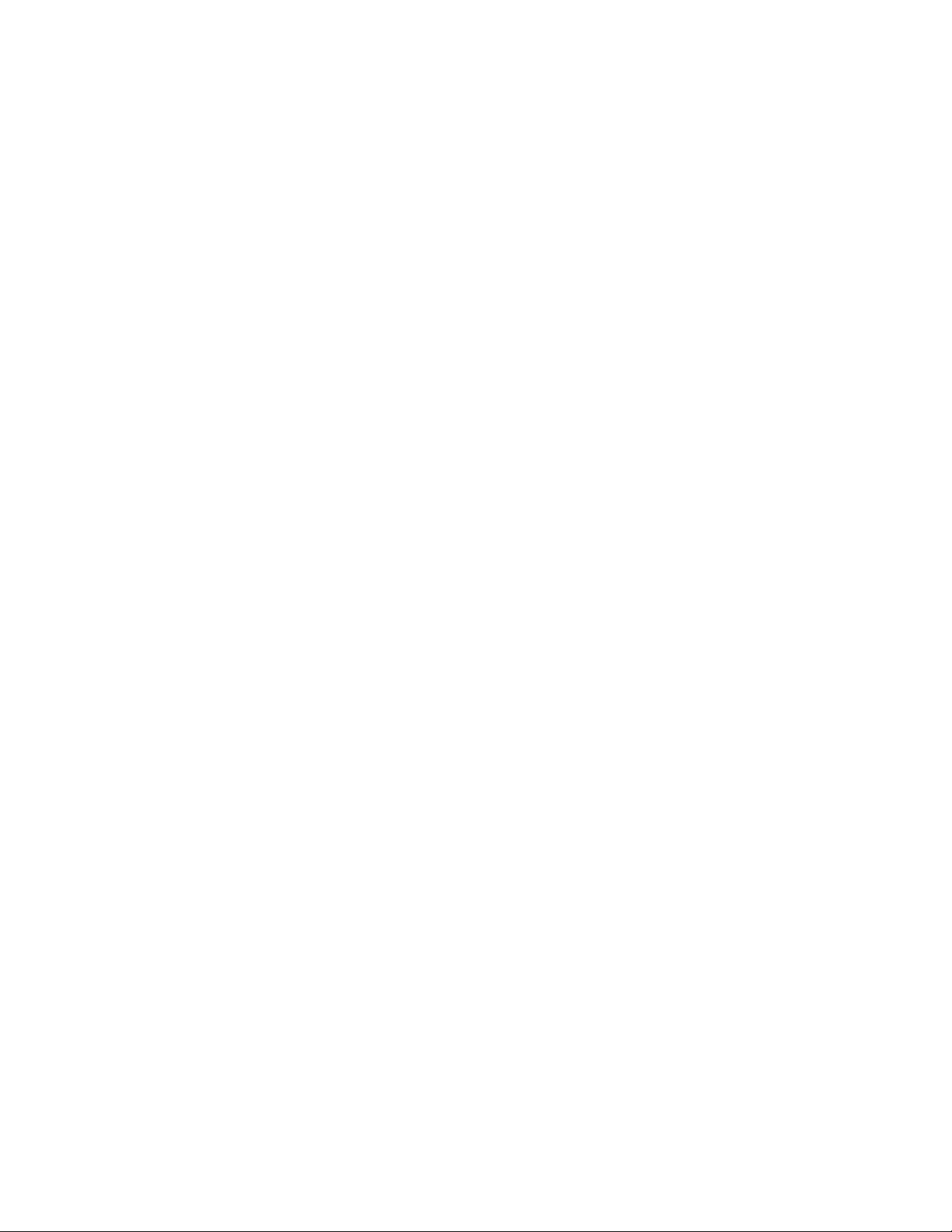
DOS are registered trademarks of Microsoft
Parallels Holdings, Ltd.
c/o Parallels International GMbH.
Parallels International GmbH
Vordergasse 49
CH8200 Schaffhausen
Switzerland
Tel: + 41 526320 411
Fax: + 41 52672 2010
www.parallels.com
Copyright © 1999-2011 Parallels Holdings, Ltd. and its affiliates. All rights reserved.
This product is protected by United States and international copyright laws. The product’s underlying technology,
patents, and trademarks are listed at http://www.parallels.com/trademarks.
Microsoft, Windows, Windows Server, Windows NT, Windows Vista, and MSCorporation.
Apple, Mac, the Mac logo, Mac OS, iPad, iPhone, iPod touch, FaceTime HD camera and iSight are trademarks of Apple
Inc., registered in the US and other countries.
Linux is a registered trademark of Linus Torvalds.
All other marks and names mentioned herein may be trademarks of their respective owners.
Page 3
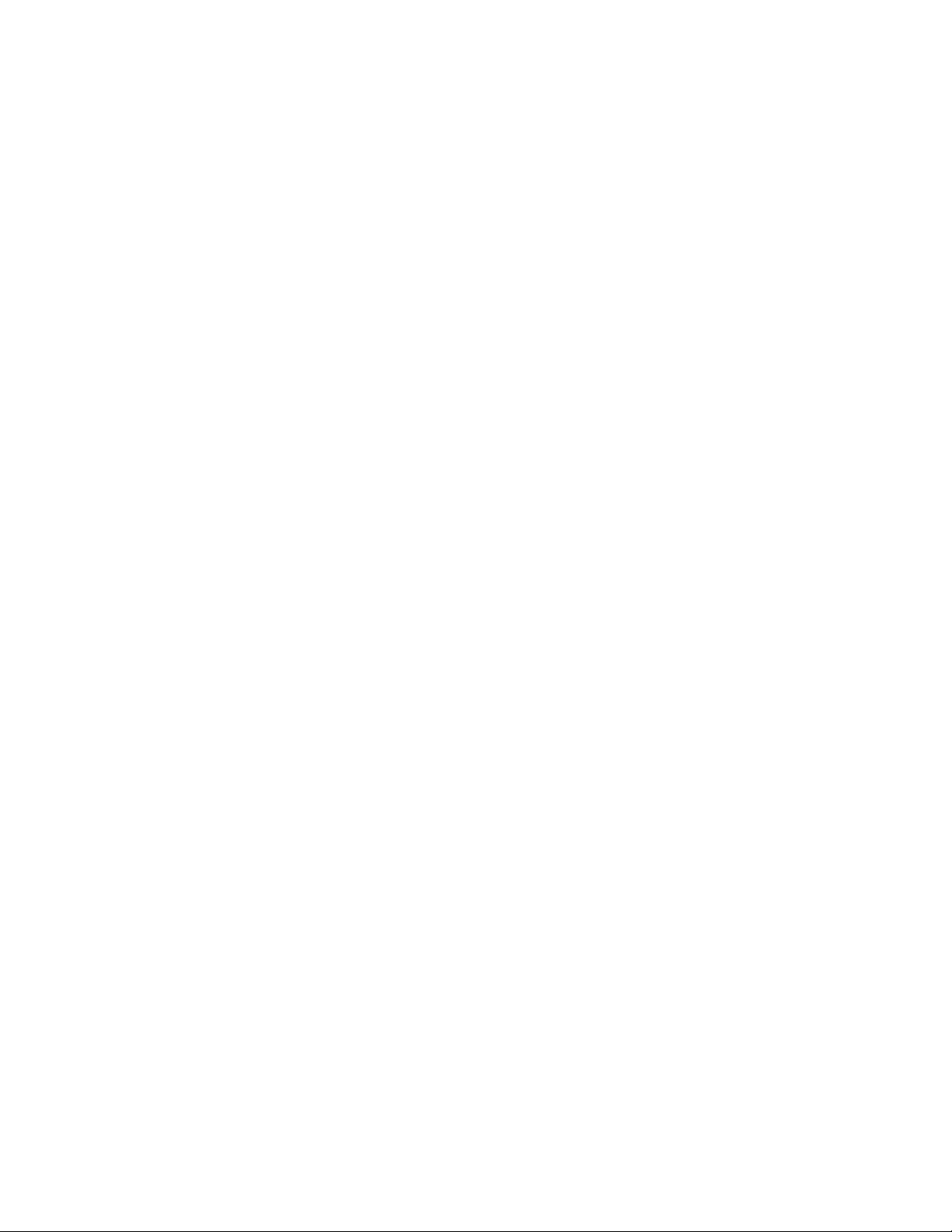
Contents
Introduction ............................................................................................................... 5
About Parallels Server Bare Metal 5.0 .............................................................................. 6
About This Guide ............................................................................................................ 7
Organization of This Guide .......................................................................................................8
Documentation Conventions ....................................................................................................8
Getting Help .................................................................................................................. 10
Feedback ...................................................................................................................... 11
Preparing for Installation ......................................................................................... 12
Installation Requirements ............................................................................................... 12
Hardware Compatibility ......................................................................................................... 13
Software Compatibility ........................................................................................................... 13
Network Requirements .......................................................................................................... 14
Obtaining Parallels Server Bare Metal 5.0 Distribution Set ............................................... 14
Installing Parallels Server Bare Metal 5.0 ............................................................... 15
Installation in a Nutshell ................................................................................................. 16
Choosing the Installation Type ....................................................................................... 17
Installing in Graphical Mode ........................................................................................... 18
Creating Custom Layout ........................................................................................................ 26
Installing in Expert Mode........................................................................................................ 28
Installing With Basic Video Driver ........................................................................................... 34
Installing Parallels Server Bare Metal in Text Mode ......................................................... 35
Upgrading to Parallels Server Bare Metal 5.0 ................................................................. 40
Creating Software RAIDs ............................................................................................... 44
Booting Into Rescue Mode ............................................................................................ 50
Running Parallels Server Bare Metal 5.0 in Virtual Machines ........................................... 55
Starting to Work in Parallels Server Bare Metal 5.0 ............................................... 57
Using CLI ...................................................................................................................... 58
Using Parallels Management Console ............................................................................ 59
Checking System Requirements ............................................................................................ 60
Downloading Parallels Management Console ........................................................................ 61
Page 4
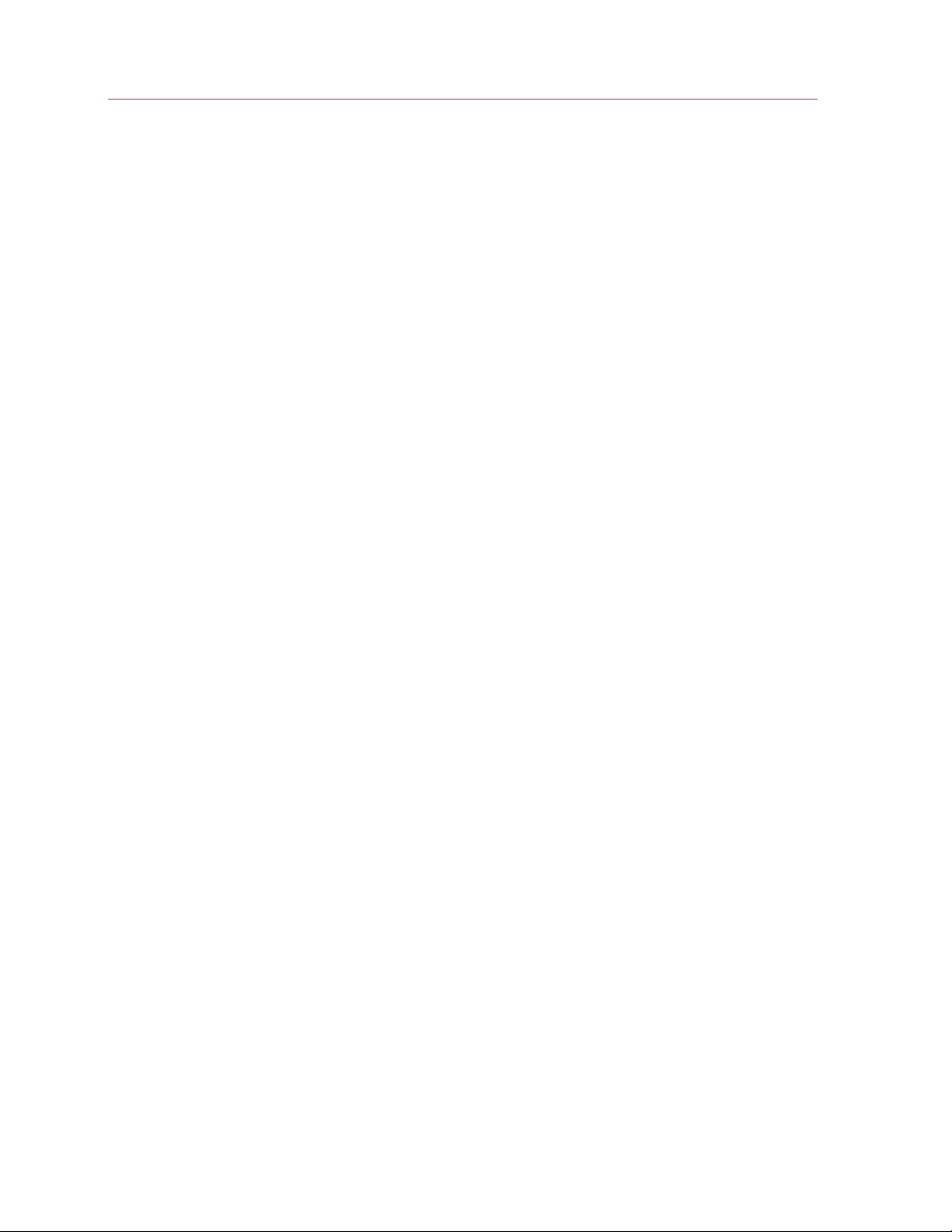
Contents
Installing Parallels Management Console ............................................................................... 62
Connecting to Parallels Server Bare Metal ............................................................................. 64
Using Parallels Virtual Automation .................................................................................. 65
Setting Up Parallels Virtual Automation .................................................................................. 67
Installing Parallels Virtual Automation Manually ...................................................................... 68
Connecting to a Server .......................................................................................................... 69
Glossary ................................................................................................................... 70
Index ........................................................................................................................ 72
Page 5
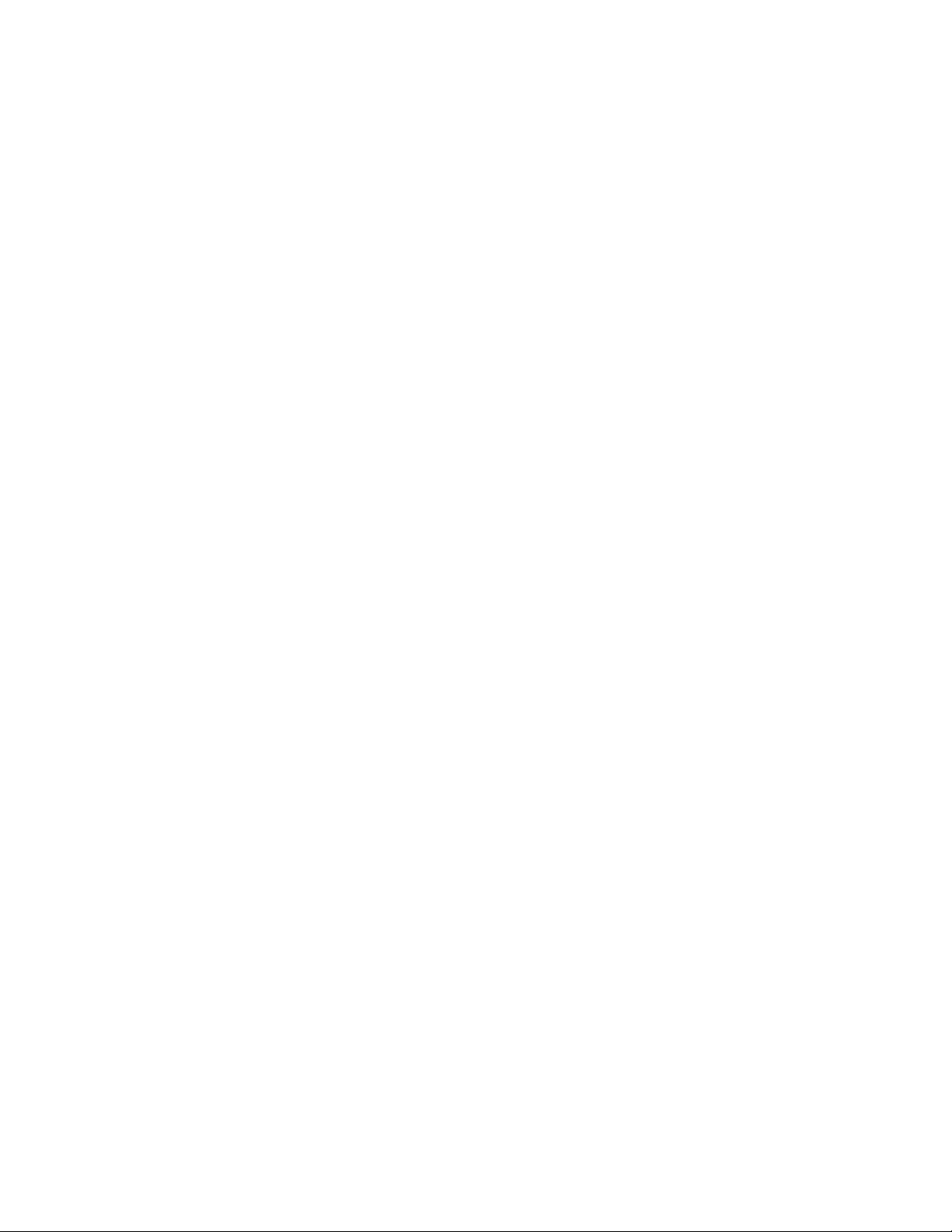
C HAPTER 1
Introduction
Parallels Server Bare Metal 5.0 is a virtualization solution that allows you to run multiple virtual
machines and Containers on a single physical server.
This chapter provides general information about Parallels Server Bare Metal and this guide. You will
learn
• Parallels Server Bare Metal basics (p. 6)
• goals and target audience of the guide (p. 7)
• guide organization (p. 8)
• documentation conventions used in the guide (p. 8)
• resources to consult to get more information on Parallels Server Bare Metal (p. 10)
• way to submit feedback to the Parallels documentation team (p. 11)
In This Chapter
About Parallels Server Bare Metal 5.0 ...................................................................... 6
About This Guide .................................................................................................... 7
Getting Help ........................................................................................................... 10
Feedback ............................................................................................................... 11
Page 6
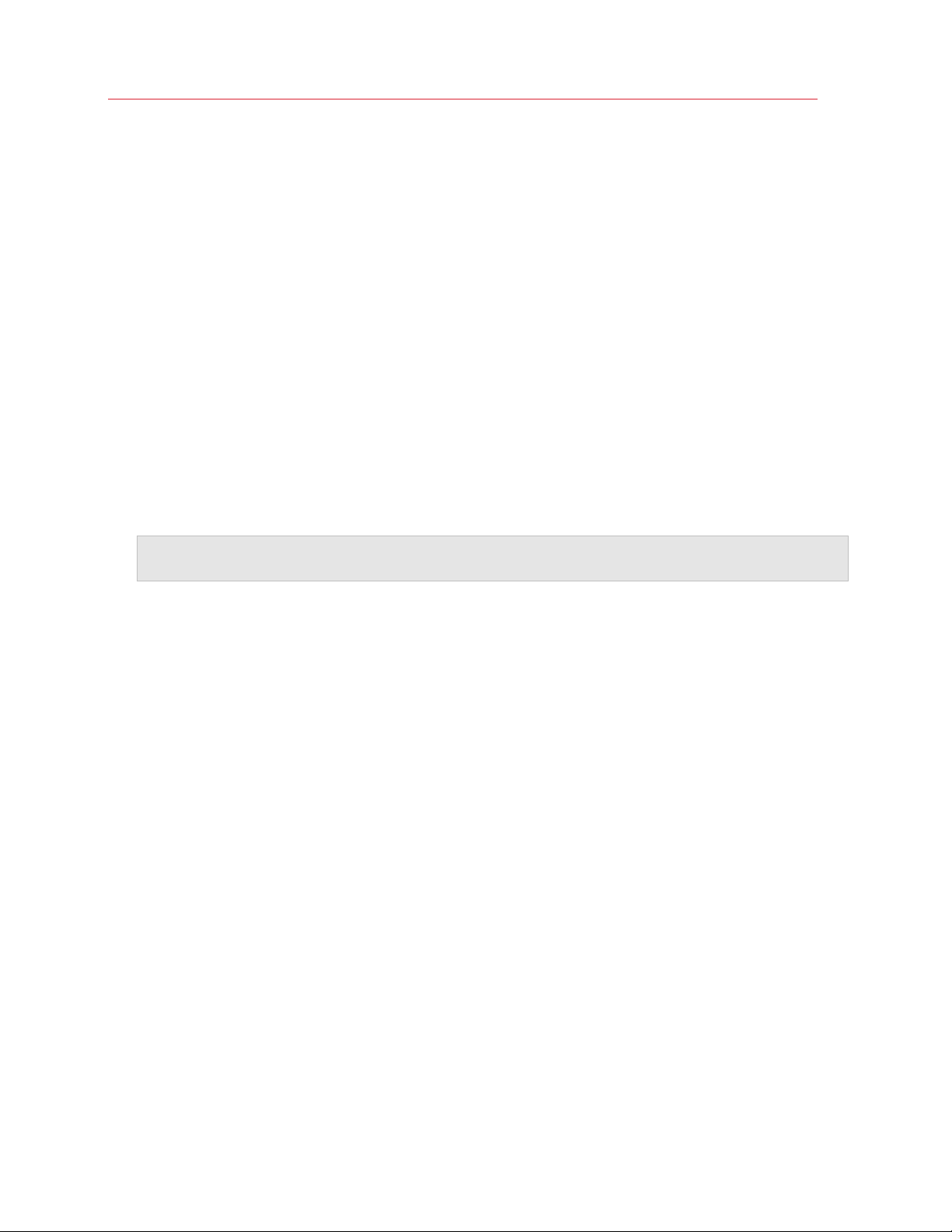
Introduction
About Parallels Server Bare Metal 5.0
Parallels Server Bare Metal 5.0 is a virtualization solution that allows you to simultaneously run
multiple Parallels virtual machines and Containers on a single server. With Parallels Server Bare
Metal, you can efficiently use your server's hardware resources by sharing them among virtual
machines and Containers.
Parallels Server Bare Metal is installed directly on the server hardware and does not need any
operating system for its functioning. Once it is installed, Parallels Server Bare Metal allows you to
create virtual machines and Containers and manage them using the following tools:
• Parallels command-line interface (CLI). The command-line interface comprises a set of
Parallels command-line utilities that you can use to manage virtual machines and Containers,
both locally and remotely.
• Parallels Management Console. Parallels Management Console is a remote management tool
for Parallels Server Bare Metal with a graphical user interface. You can use this tool to manage
physical servers and Parallels virtual machines residing on them.
Note: In this version of Parallels Server Bare Metal, you cannot use Parallels Management Console to
create and manage Parallels Containers.
• Parallels Virtual Automation (PVA). Parallels Virtual Automation is a remote management tool
that allows you to manage physical servers and their virtual machines and Containers with the
help of a standard Web browser on any platform.
Graphically, a server with the Parallels Server Bare Metal software installed can be represented as
follows:
6
Page 7
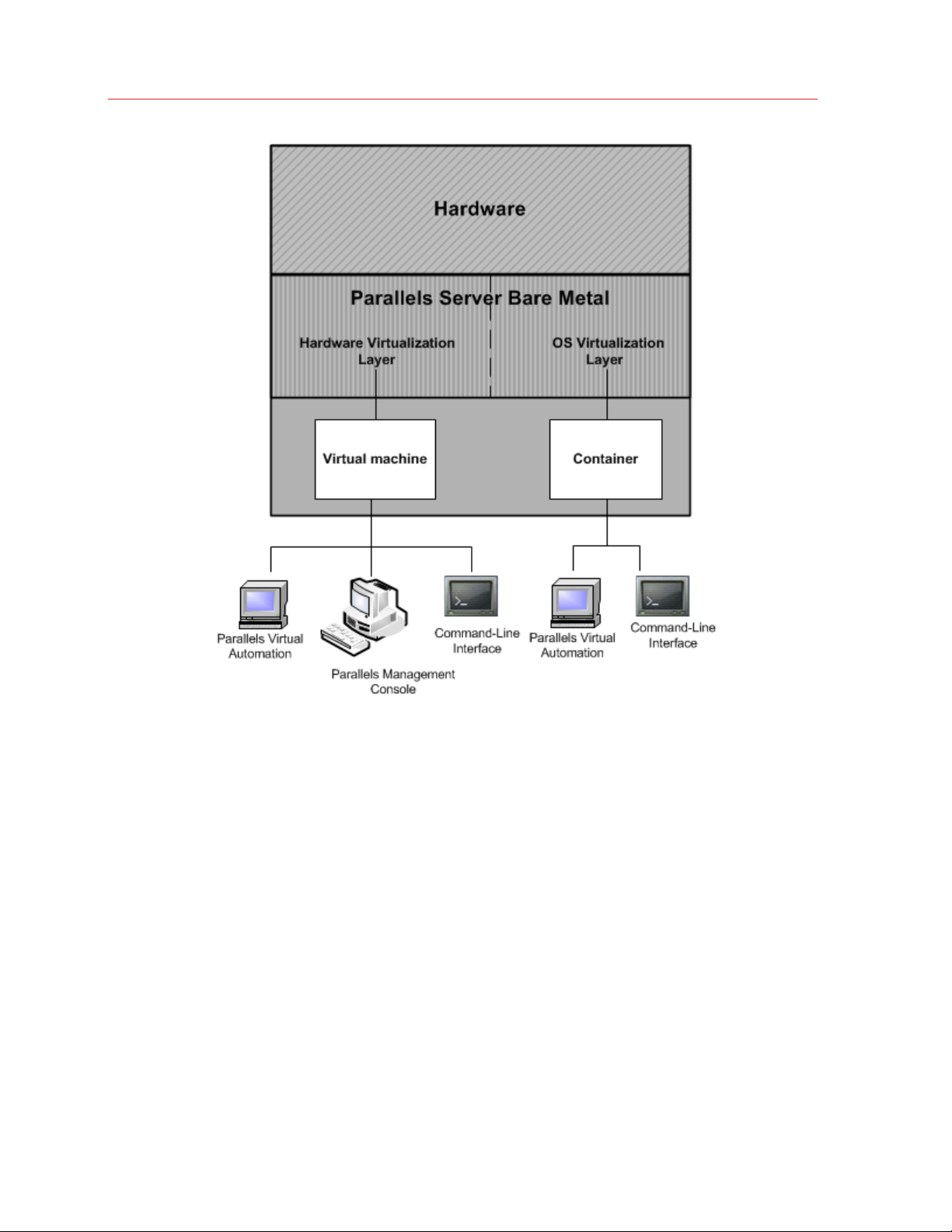
Introduction
About This Guide
The Parallels Server Bare Metal 5.0 Installation Guide provides detailed information on installing
Parallels Server Bare Metal on a physical server.
The primary audience for this guide is anyone interested in installing and putting Parallels Server
Bare Metal in operation on their servers.
7
Page 8
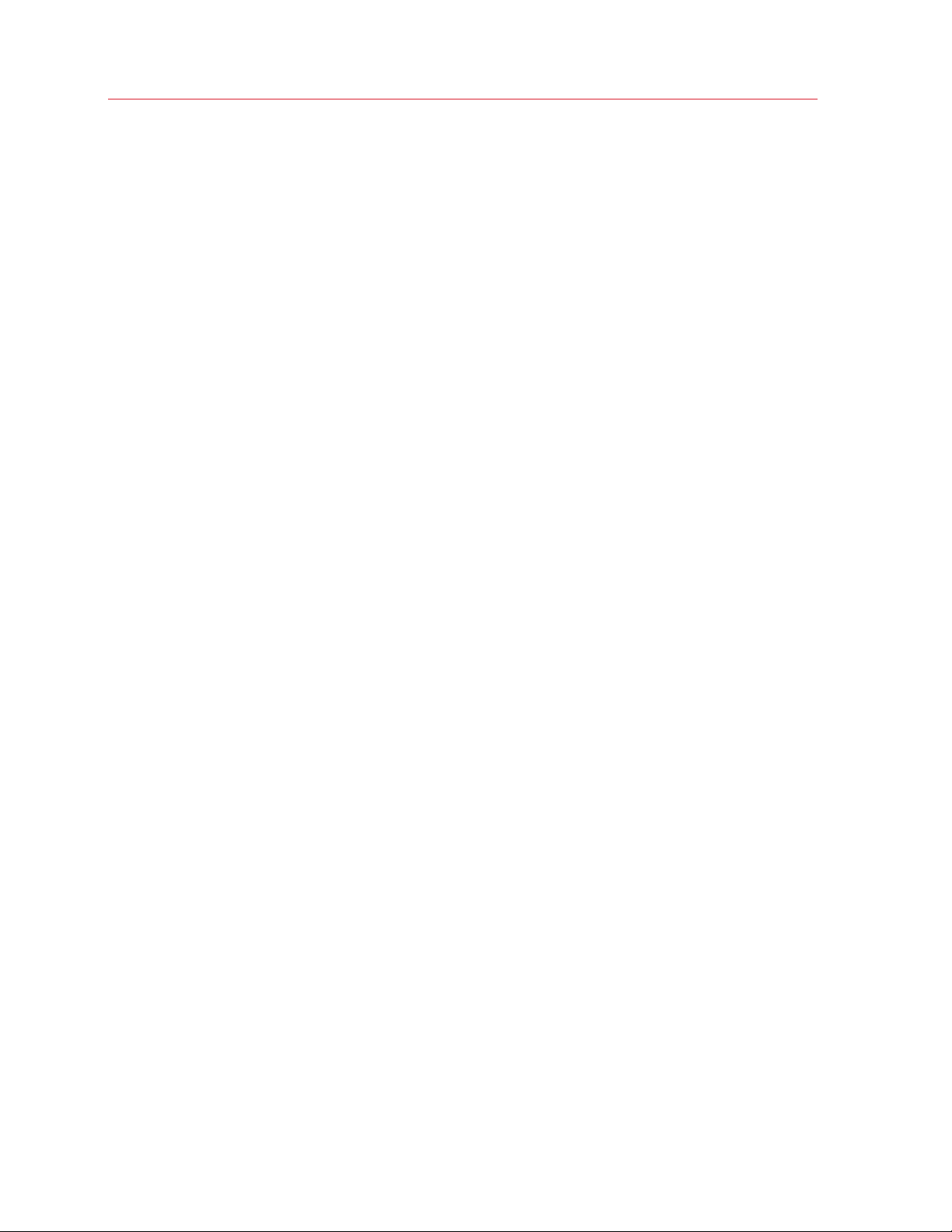
Introduction
Organization of This Guide
This guide is organized in the following way:
Chapter 1, Introduction (p. 5), gives an overview of the Parallels Server Bare Metal product and
this guide.
Chapter 2, Preparing for Installation (p. 12), describes the hardware and software requirements a
physical server must meet to successfully install Parallels Server Bare Metal.
Chapter 3, Installing Parallels Server Bare Metal 5.0 (p. 15), provides detailed information on
installing Parallels Server Bare Metal on a physical server.
Chapter 4, Starting to Work in Parallels Server Bare Metal 5.0 (p. 57), provides instructions on
set up Parallels Management Console and Parallels Virtual Automation—tools for managing
physical servers and virtual machines and Containers residing on them.
Documentation Conventions
Before you start using this guide, it is important to understand the documentation conventions used
in it.
The table below presents the existing formatting conventions.
Formatting convention Type of Information Example
Special Bold
Items you must select, such as
menu options, command buttons,
or items in a list.
Titles of chapters, sections, and
subsections.
Go to the Resources tab.
Read the Basic Administration chapter.
8
Page 9
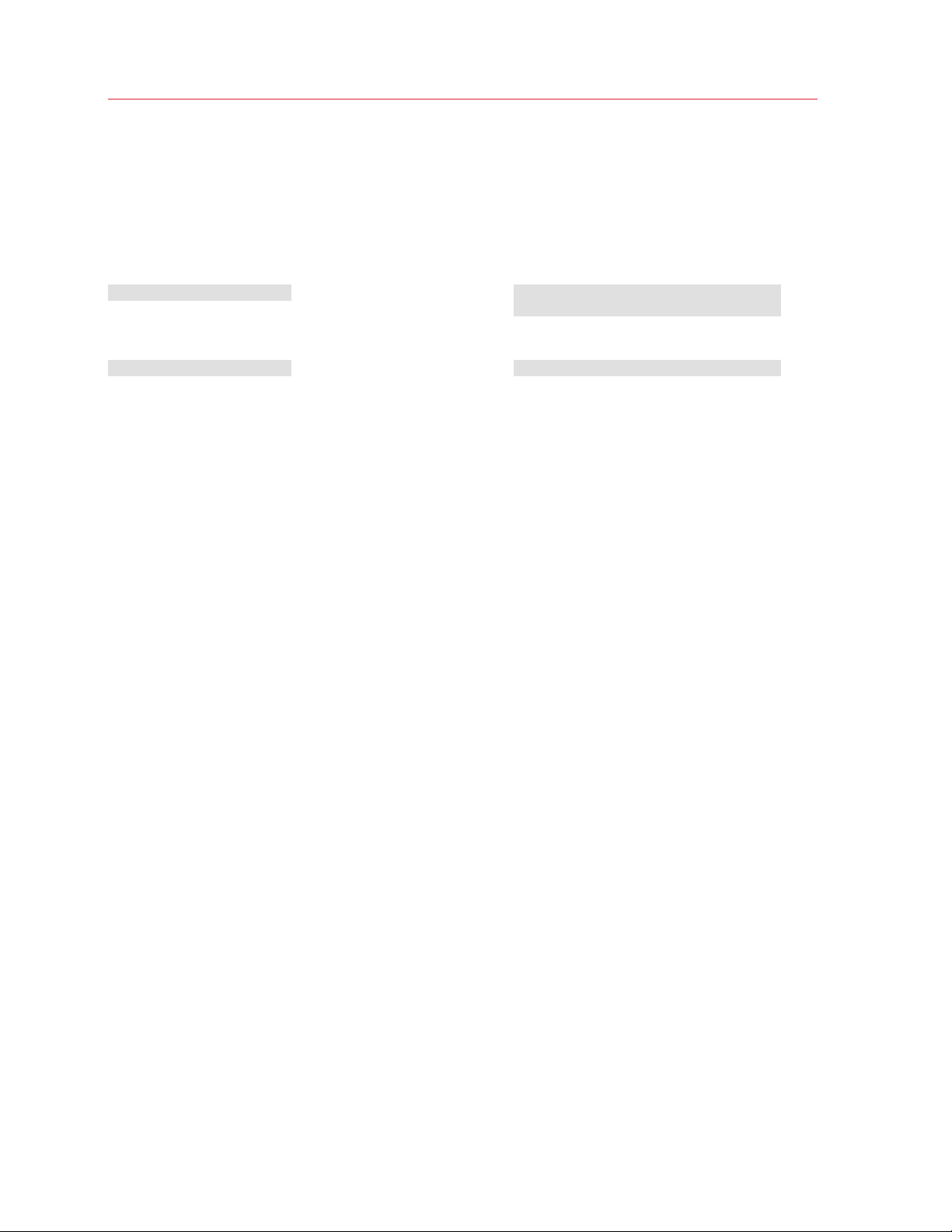
Introduction
Preformatted
Saved parameters for Container
Monospace Bold
# rpm –V virtuozzo-release
Italics
Monospace
Key+Key Key combinations for which the
Used to emphasize the
importance of a point, to
introduce a term or to designate a
command-line placeholder, which
is to be replaced with a real name
or value.
The names of commands, files,
and directories.
On-screen computer output in
your command-line sessions;
source code in XML, C++, or
other programming languages.
What you type, as contrasted with
on-screen computer output.
user must press and hold down
one key and then press another.
These are the so-called EZ templates.
To destroy a Container, type vzctl
destroy ctid.
Use vzctl start to start a Container.
101
Ctrl+P, Alt+F4
Besides the formatting conventions, you should also know about the document organization
convention applied to Parallels documents: chapters in all guides are divided into sections, which,
in their turn, are subdivided into subsections. For example, About This Guide is a section, and
Documentation Conventions is a subsection.
9
Page 10
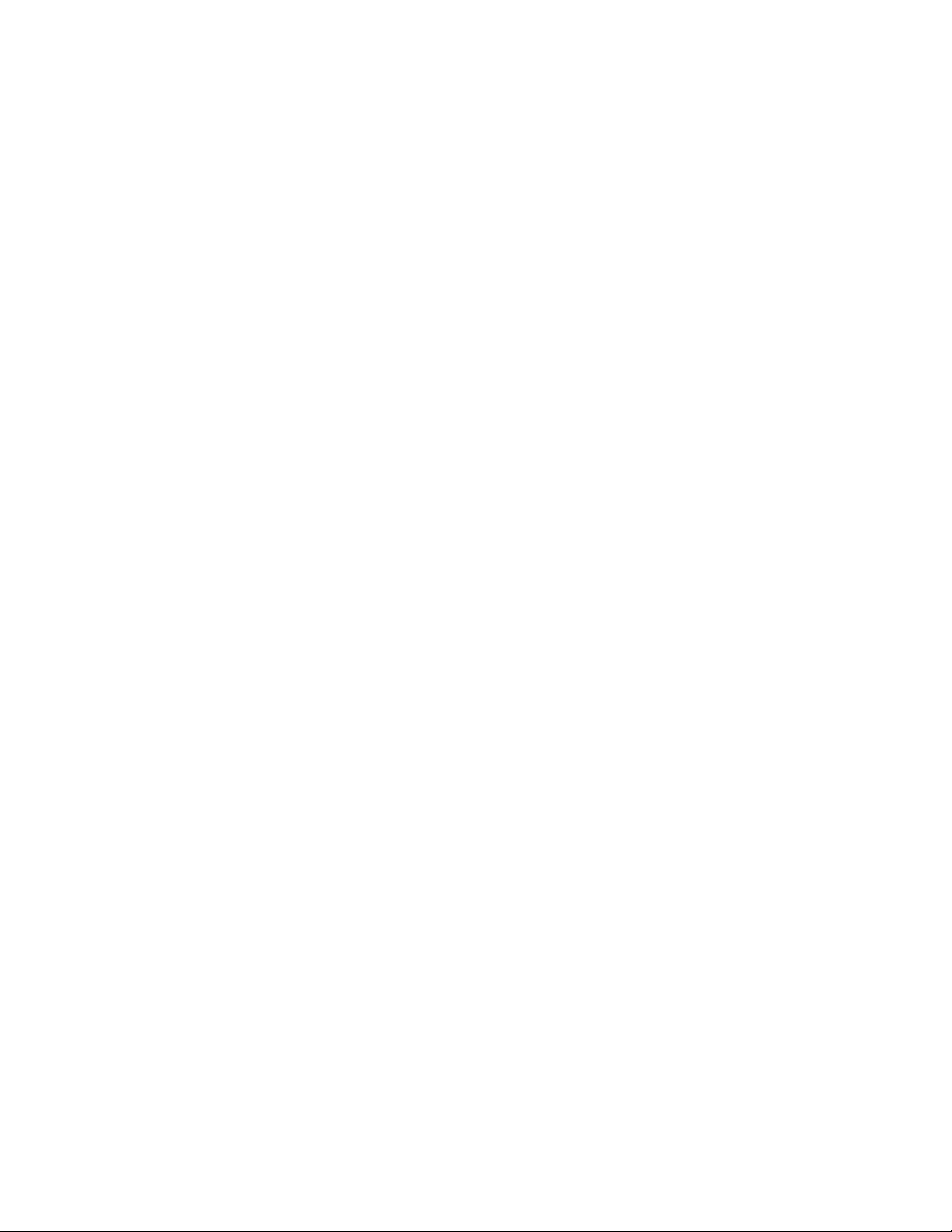
Introduction
Getting Help
In addition to this guide, you can use the following resources to learn how to work in Parallels
Server Bare Metal.
Manuals:
• Getting Started With Parallels Server Bare Metal 5.0. This guide provides basic information on
installing Parallels Server Bare Metal on a physical server, creating new Containers and virtual
machines, and performing main operations on them. Unlike this guide, it does not contain
detailed description of all the operations needed to install and set Parallels Server Bare Metal to
work.
• Parallels Server Bare Metal 5.0 User's Guide. This guide provides comprehensive information
on Parallels Server Bare Metal covering the necessary theoretical conceptions as well as all
practical aspects of working with the product. The guide does not deal with the process of
installing and configuring Parallels Server Bare Metal systems.
• Parallels Server Bare Metal 5.0 Templates Management Guide. This guide is meant to provide
complete information on Parallels templates, an exclusive Parallels technology allowing you to
efficiently deploy standard Linux applications in Containers and greatly save the physical server
resources (memory, disk space, and so on).
• Parallels Command-Line Reference Guide. This guide is a complete reference on all Parallels
Server Bare Metal configuration files and command-line utilities.
• Deploying Clusters in Parallels-Based Systems. This guide describes the process of creating
failover and data sharing clusters from servers running Parallels Server Bare Metal.
Help systems:
• Getting Started with Parallels Management Console. This help system provides information on
how to start working in Parallels Management Console. It teaches you to install this application,
connect to a physical server running Parallels Server Bare Metal, and perform the basic
operations on virtual machines.
• Parallels Management Console User's Guide. This help system provides detailed information on
Parallels Management Console, a graphical user interface tool for managing physical servers
and virtual machines residing on them.
10
Page 11
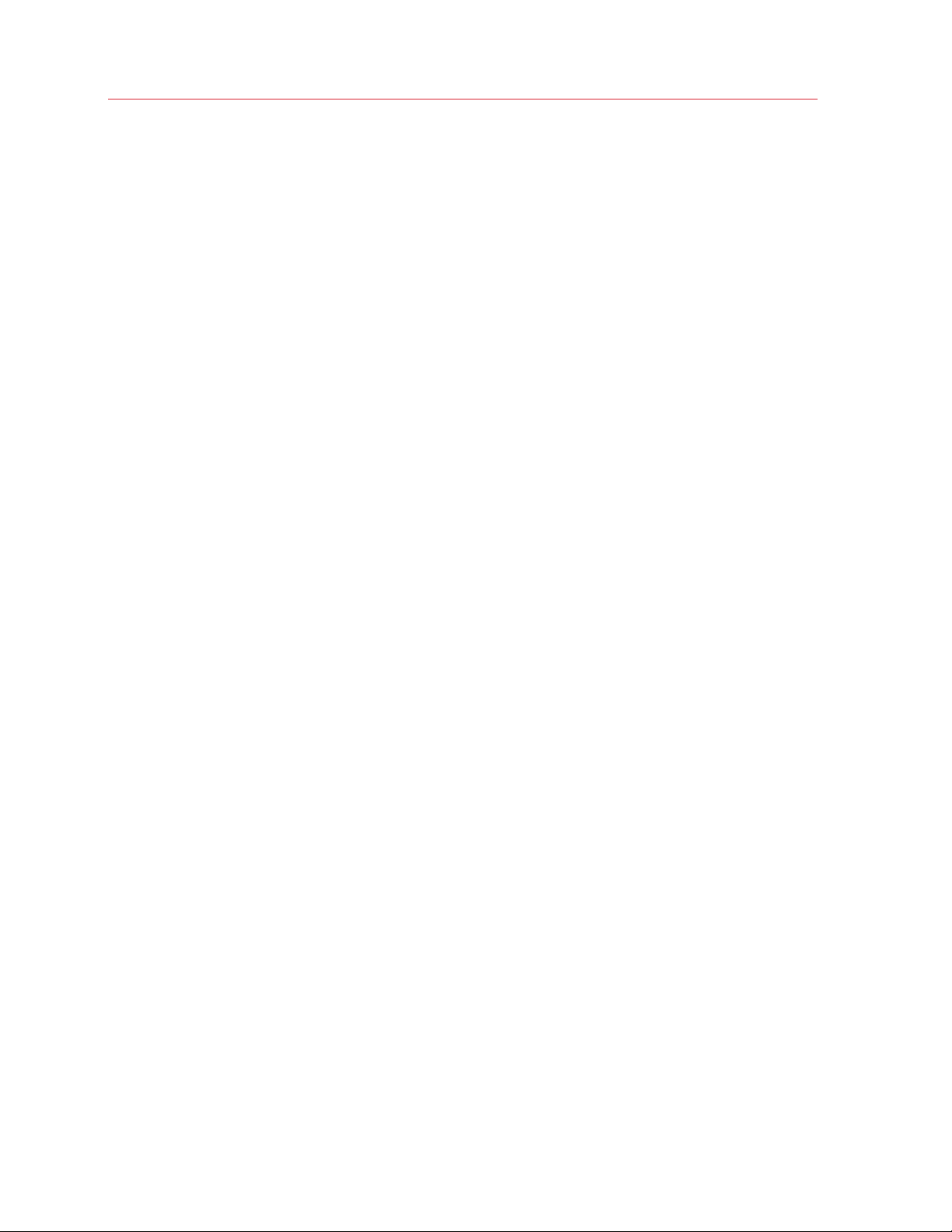
Introduction
Feedback
If you spot a typo in this guide, or if you have an opinion about how to make this guide more
helpful, you can share your comments and suggestions with us by completing the Documentation
Feedback form on our website (http://www.parallels.com/en/support/usersdoc/).
11
Page 12
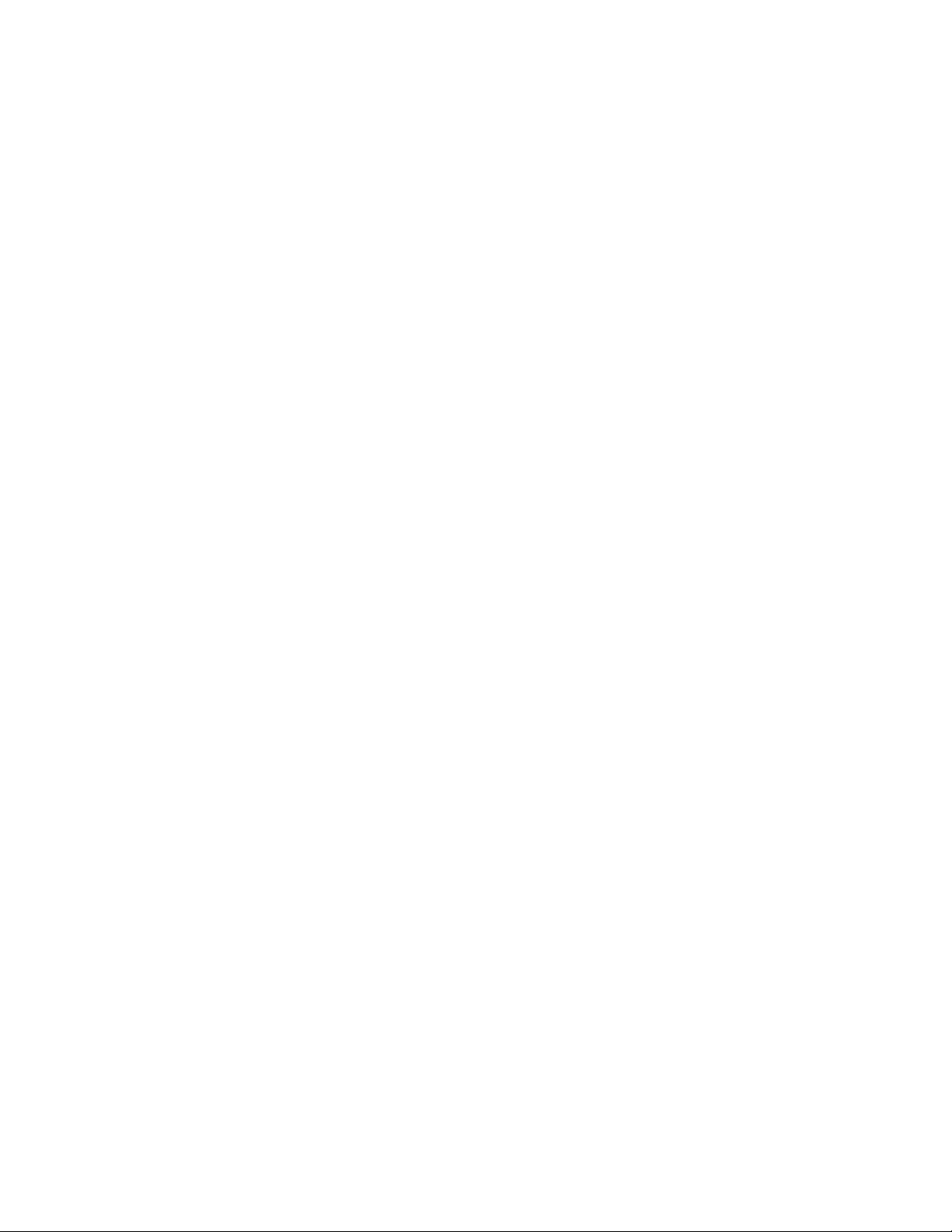
C HAPTER 2
Preparing for Installation
This chapter describes the hardware and software requirements your physical server must meet to
successfully install Parallels Server Bare Metal 5.0. It also provides information on how to obtain the
Parallels Server Bare Metal distribution set.
In This Chapter
Installation Requirements ........................................................................................ 12
Obtaining Parallels Server Bare Metal 5.0 Distribution Set ........................................ 14
Installation Requirements
Before installing Parallels Server Bare Metal on your server, make sure that the server meets the
requirements listed in this section.
Page 13
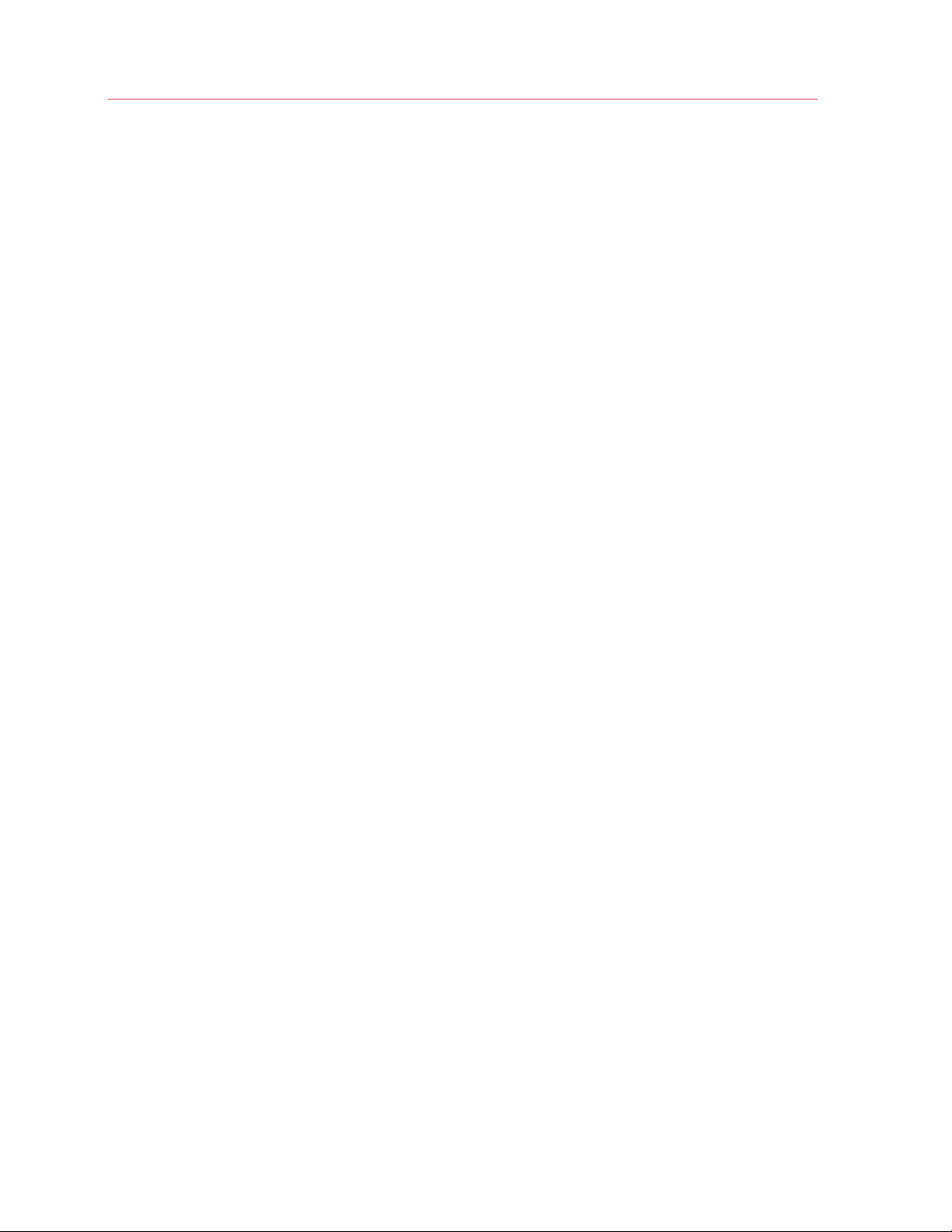
Preparing for Installation
Hardware Compatibility
Parallels Server Bare Metal can be installed on a physical server that meets the following hardware
requirements:
• Platform:
X86 or x86-64 platform with Intel VT-x or AMD-V hardware virtualization support.
• CPU:
1.5 GHz or higher processor (a 64-bit processor is required for launching 64-bit guest operating
systems).
• Memory:
2 GB or more RAM.
• Hard disk:
/
swap
/vz
Root partition containing all Parallels Server Bare
Metal program files.
Paging partition for Parallels Server Bare Metal. 2 times RAM if RAM <=2 GB
Partition for storing all virtual machines and
Containers data.
12 GB or more
otherwise, RAM + 2 GB
30 GB or more
• Network:
Ethernet network adapter.
Valid IP address.
• Other hardware:
DVD-ROM drive.
The actual number of virtual machines and Containers you can run on a physical server and
their performance depend on the resources they require. In general, the more resources your
physical server has, the more virtual machines and Containers you can run and the higher is
their performance.
Software Compatibility
Parallels Server Bare Metal is installed on a bare-metal server and does not need any operating
system for its functioning.
13
Page 14
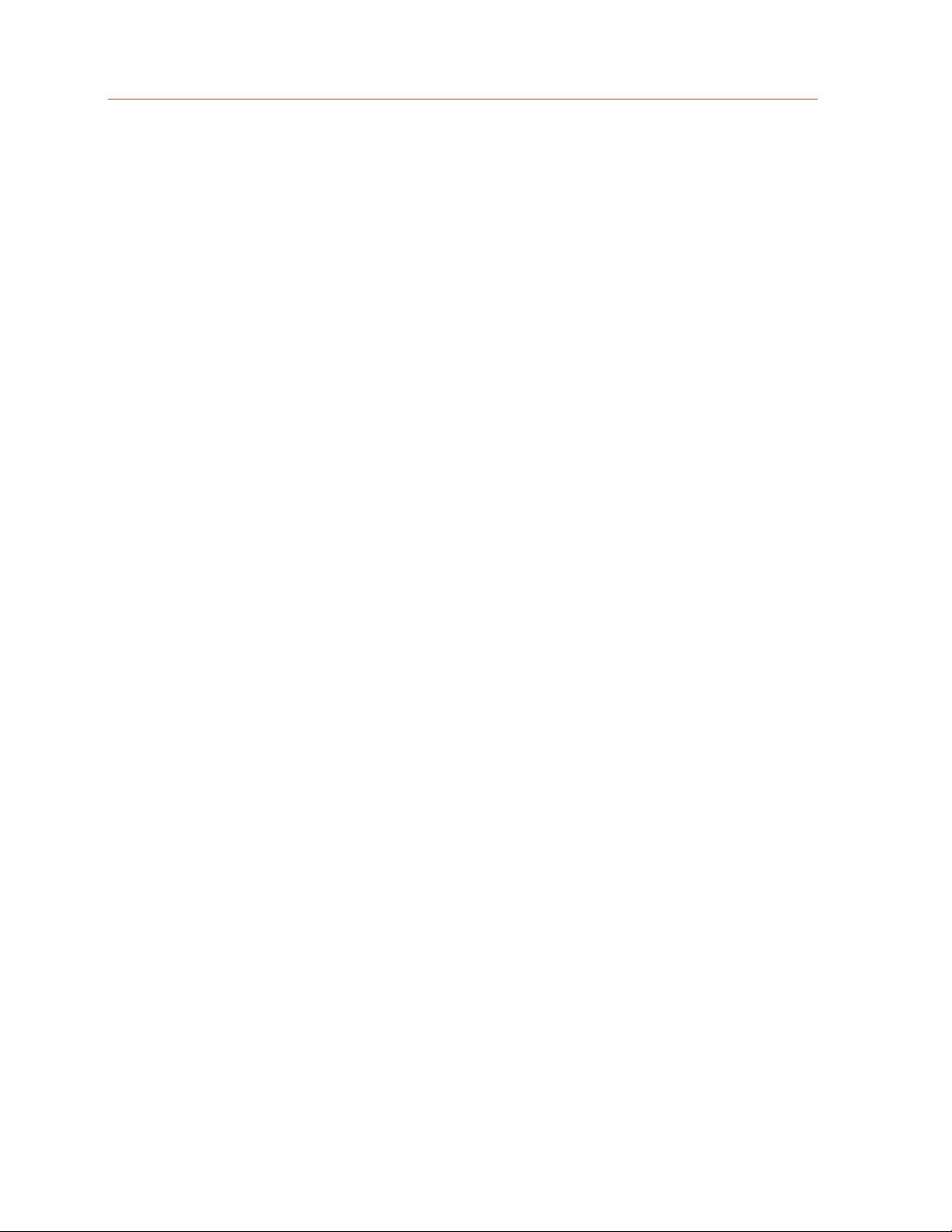
Preparing for Installation
Network Requirements
To connect to the physical server with Parallels Server Bare Metal (for example, to manage it using
Parallels Management Console), you need to establish a network connection (wireless or wired)
between this server and the remote computer. So, you must have a valid IP address for the
physical server as well as other IP parameters (default gateway, network mask, DNS configuration).
Obtaining Parallels Server Bare Metal 5.0 Distribution Set
You can use one of the following ways to obtain the Parallels Server Bare Metal 5.0 distribution set:
• Download the ISO image of Parallels Server Bare Metal 5.0 from the Parallels web site to your
computer. If you use this way of getting the Parallels Server Bare Metal distribution set, you will
need to burn the downloaded ISO image to a DVD before starting the installation.
• Contact a Parallels sales representative and get a DVD with Parallels Server Bare Metal 5.0.
14
Page 15
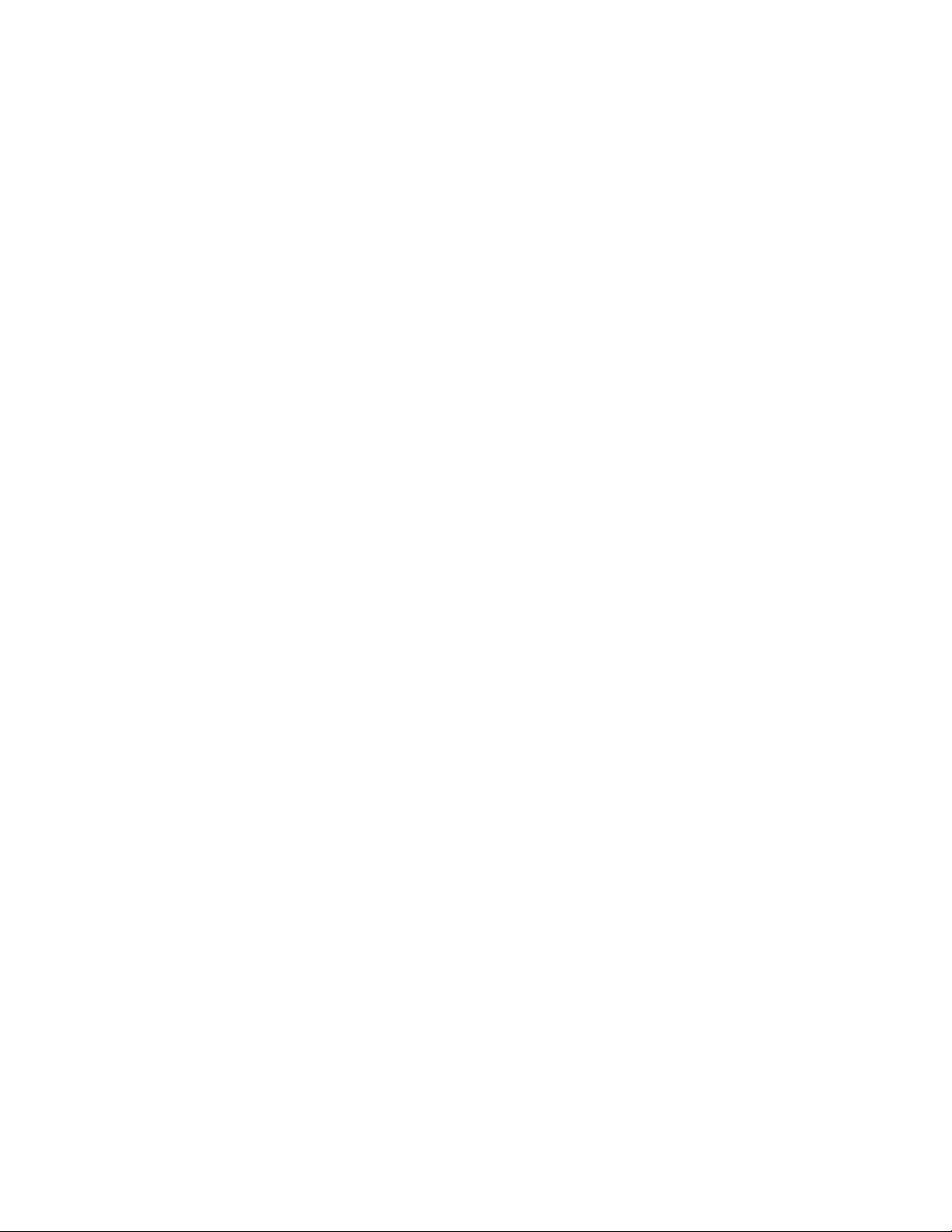
C HAPTER 3
Installing Parallels Server Bare Metal 5.0
This chapter provides detailed information on installing Parallels Server Bare Metal 5.0. It also
explains how to upgrade previous versions of Parallels Server Bare Metal to 5.0.
In This Chapter
Installation in a Nutshell .......................................................................................... 16
Choosing the Installation Type ................................................................................ 17
Installing in Graphical Mode .................................................................................... 18
Installing Parallels Server Bare Metal in Text Mode .................................................. 35
Upgrading to Parallels Server Bare Metal 5.0........................................................... 40
Creating Software RAIDs ........................................................................................ 44
Booting Into Rescue Mode ..................................................................................... 50
Running Parallels Server Bare Metal 5.0 in Virtual Machines .................................... 55
Page 16
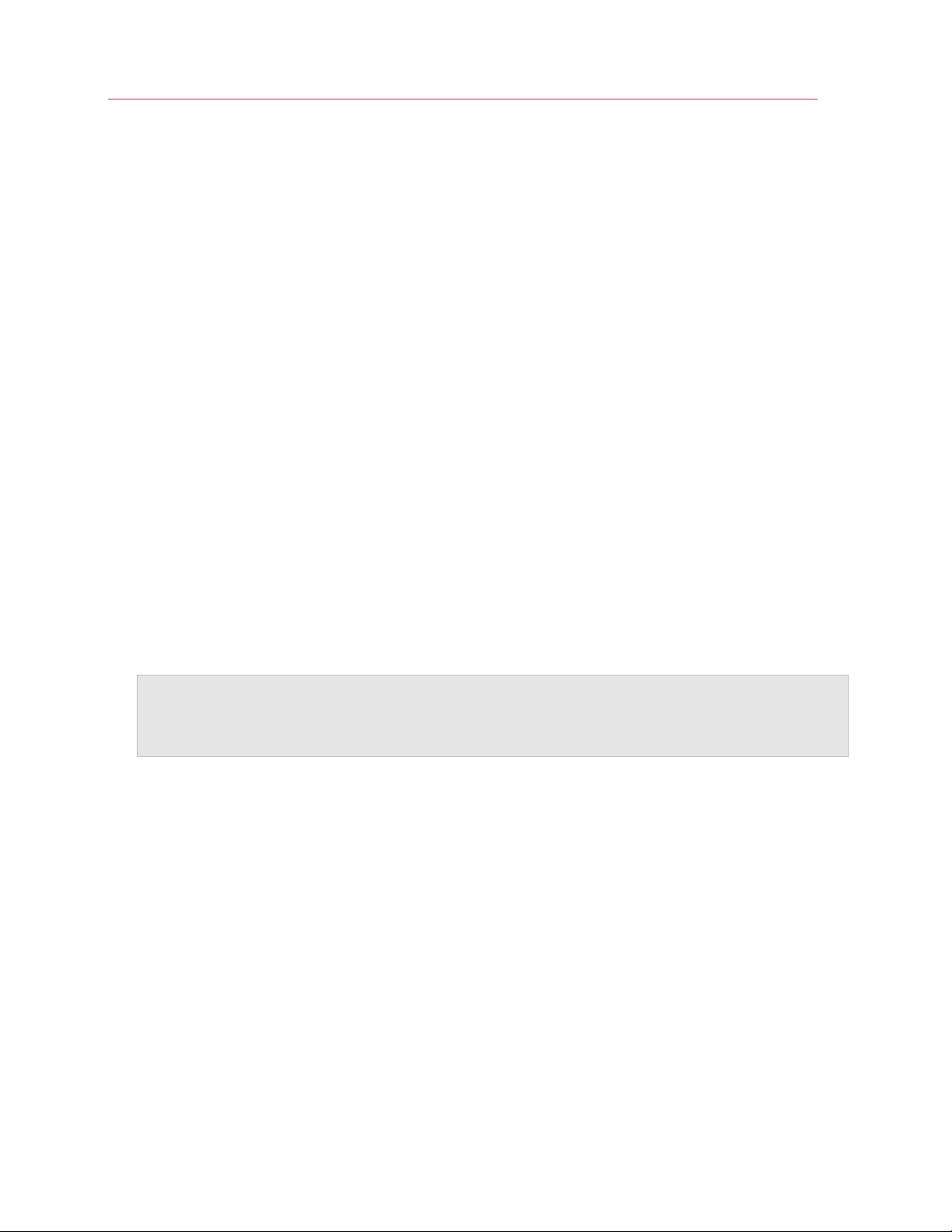
Installing Parallels Server Bare Metal 5.0
Installation in a Nutshell
To install Parallels Server Bare Metal 5.0, follow the steps below. To know more about a particular
step, see Installing in Graphical Mode (p. 18).
1 Configure the server to boot from the CD/DVD-ROM drive.
2 Insert the DVD with the Parallels Server Bare Metal distribution set into the server's CD/DVD-
ROM drive, and restart the server.
3 When the server boots, make sure that the Install or upgrade an existing system option is
selected, and press Enter.
4 Click Next to accept the Parallels end user license agreement, and in the displayed window,
click Agree to confirm your decision.
5 Specify a hostname for your server in the Hostname field; click the Configure Network button
and set up your network settings. When you are done, click Next.
6 Set your time zone settings, and click Next.
7 Enter the Parallels Server Bare Metal license, and click Next.
8 Enter the password for the root account, and click Next.
9 In the Partitioning window, select the Use All Space radio button, and click Next.
10 Specify a unique IP address and a unique hostname for the PVA Management Node, and click
Next.
Notes:
1. This screen is not displayed if your license does not support Parallels Virtual Automation.
2. To set up the PVA Management Node, your server must have an active Internet connection.
11 Once the installation is complete, click Reboot to restart the server.
16
Page 17
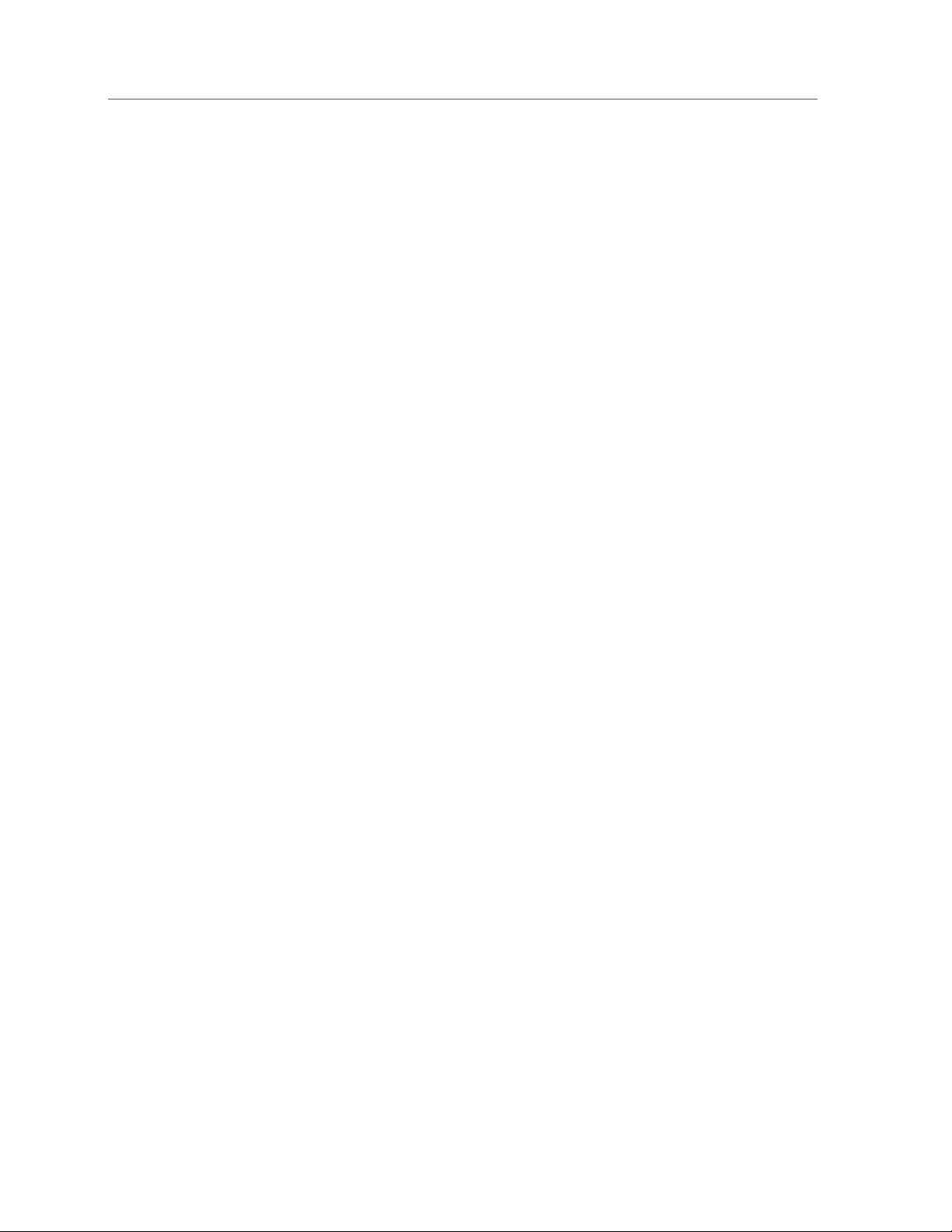
Installing Parallels Server Bare Metal 5.0
Choosing the Installation Type
You can install Parallels Server Bare Metal 5.0 in one of the following modes:
• graphical mode (default): install Parallels Server Bare Metal using the graphical installer. This is
the recommended mode of installing the product.
• graphical mode with basic video driver: install Parallels Server Bare Metal in a special graphical
mode. Use this mode if the installer cannot load the correct driver for your video card.
• expert mode: install Parallels Server Bare Metal using the graphical installer in extended mode.
As compared to the default graphical mode, this mode gives you more options to configure
your system and is recommended for advanced users.
• text mode: install Parallels Server Bare Metal using the text mode installer.
All modes are described in the subsequent sections in detail.
17
Page 18
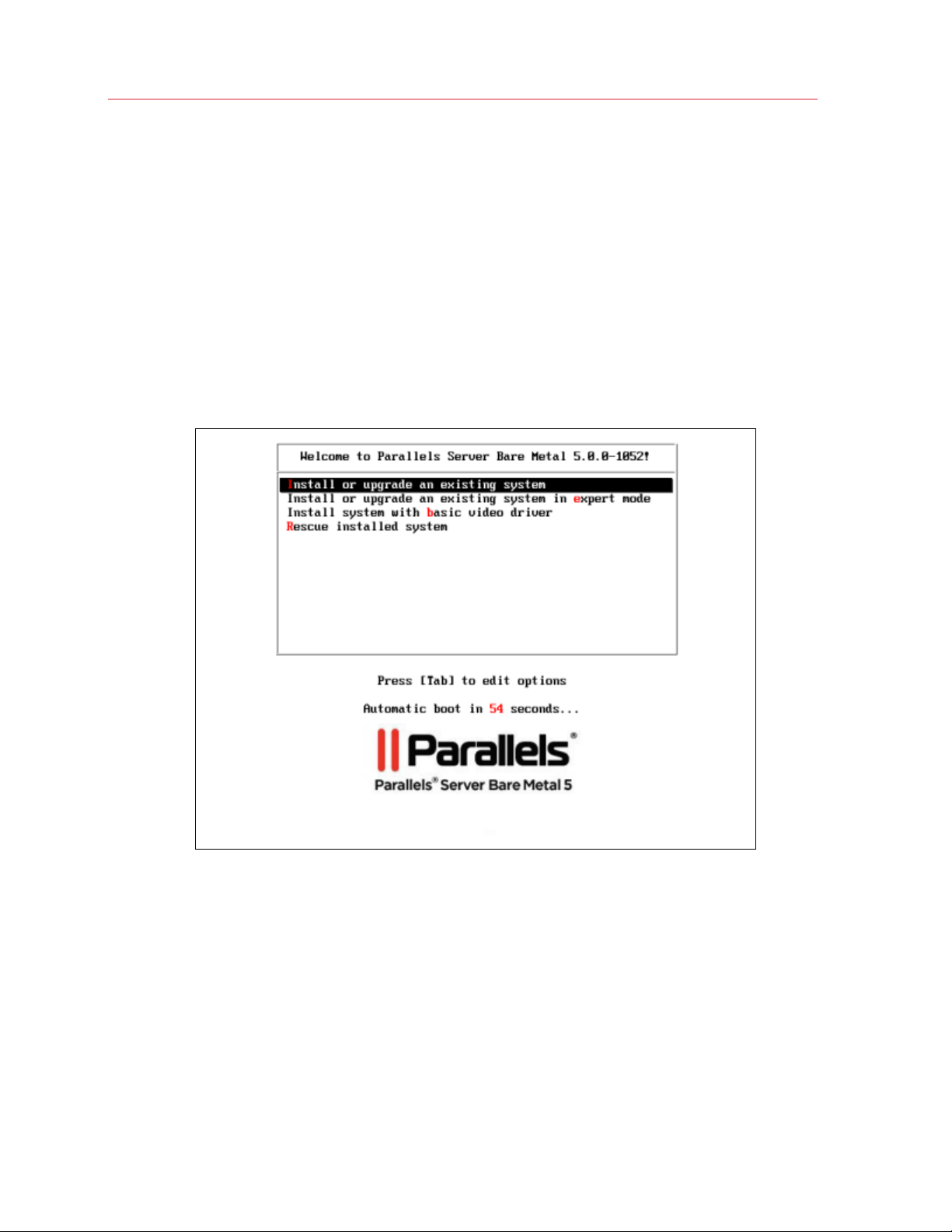
Installing Parallels Server Bare Metal 5.0
Installing in Graphical Mode
The default graphical mode allows you to install Parallels Server Bare Metal using the graphical
installer. In this mode, you specify only the basic parameters required for installing the software.
To install Parallels Server Bare Metal in graphical mode, do the following:
1 Configure the server to boot from the CD/DVD-ROM drive.
2 Insert a DVD containing the Parallels Server Bare Metal distribution set into the server's
CD/DVD-ROM drive, and restart the server.
3 After the server boots, the installation starts automatically.
4 Make sure that the Install or upgrade an existing system option is selected, and press Enter.
5 Read and accept the Parallels end user license agreement. To do this, click Next, and in the
displayed window, click Agree.
18
Page 19

Installing Parallels Server Bare Metal 5.0
6 Choose a hostname for your server. You can specify a hostname as a fully qualified domain
name (hostname.domainname) or as a short hostname (hostname).
19
Page 20

Installing Parallels Server Bare Metal 5.0
On this screen, you also need to configure your network settings. Configure the settings of at
least one network card. To do this, (1) click the Configure Network button, (2) select one of the
network cards installed on the server, and (3) click Edit.
Do one of the following:
• Accept the network settings offered by the installer. View the default settings in the editing
network card window, and if you are satisfied with them, click Apply; then click Close.
• Configure the network card settings. Click the necessary tabs in the editing network card
window, and configure the settings to meet your demands. When you are done, click
Apply; then click Close.
Click Next to continue with the installation.
20
Page 21
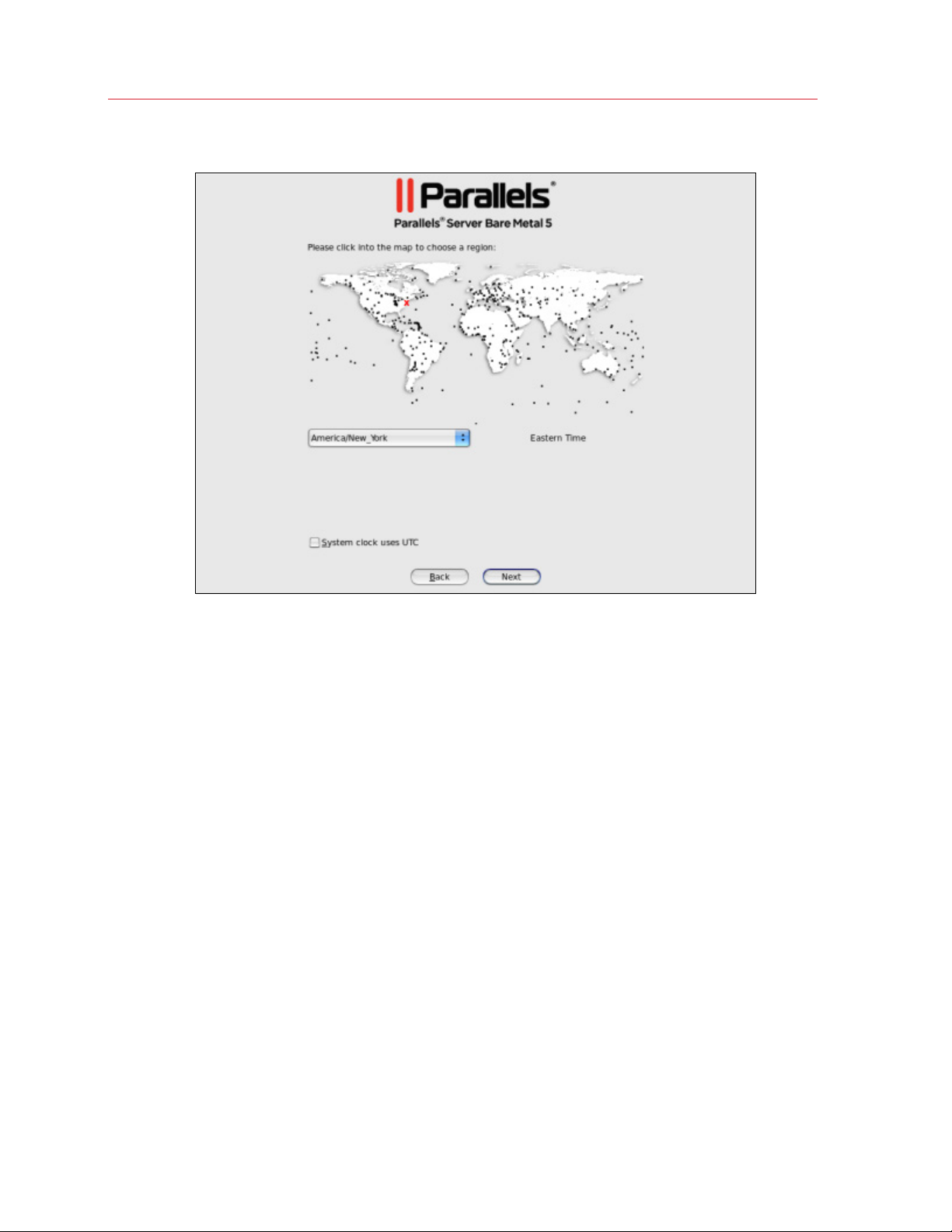
7 Specify your time zone settings.
Installing Parallels Server Bare Metal 5.0
To set your time zone, either select the nearest city to your physical location on the drop-down
menu or click on the interactive map to zoom in to the needed place. You can also select the
System clock uses UTC check box to set your system to UTC (Universal Time Coordinated),
which makes it automatically switch between normal and daylight savings time.
21
Page 22
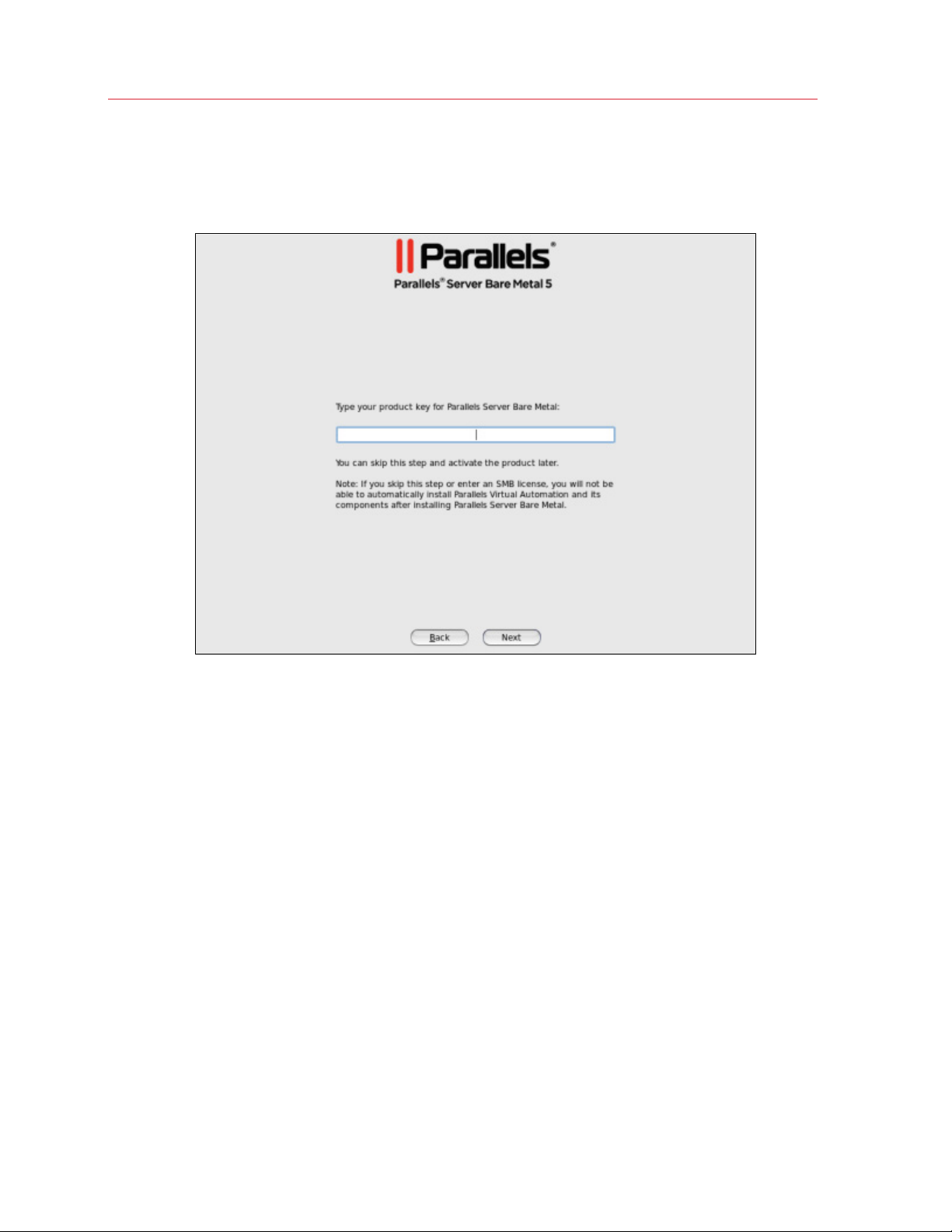
Installing Parallels Server Bare Metal 5.0
8 Enter the Parallels Server Bare Metal license. Every physical server must have its own license
installed. Licenses are issued by Parallels and needed to start using Parallels Server Bare Metal
on your server. Type the product key for Parallels Server Bare Metal in the field provided, and
click Next.
You can also skip this step and install the license later. However, in this case you will not be
able to install Parallels Virtual Automation and its components along with Parallels Server Bare
Metal. For more information on installing Parallels Virtual Automation, see Step 11.
22
Page 23

9 Specify a password for the root account.
Installing Parallels Server Bare Metal 5.0
You will need to log in to the physical server as root to manage Parallels virtual machines and
Containers. After providing the password and confirming it, click Next.
23
Page 24

Installing Parallels Server Bare Metal 5.0
10 In the Partitioning window, you are supposed to choose the way of partitioning your server.
Do the following:
• Select the Use All Space radio button to create the default layout on the server, which
includes creating the following partitions:
Partition Description
/
/vz
swap
If you do not feel comfortable with partitioning servers, you are recommended to select this
option and let the installer automatically partition your system.
• Select the Create custom layout radio button to manually partition your disk drive. Detailed
information on how you can do it is given in Creating Custom Layout (p. 26).
The root partition containing all Parallels Server
Bare Metal files.
The partition intended to host all Containers
and virtual machines data.
The paging partition for Parallels Server Bare
Metal.
24
Page 25

Installing Parallels Server Bare Metal 5.0
11 Choose the Parallels Virtual Automation components to install on your server. This screen is
displayed only if you entered the license in the previous step and your license provides support
for the Parallels Virtual Automation.
Do the following:
• Clear the Install PVA Agent for Parallels Server and Install PVA Management Node
check boxes, and click Next if you do not want to use Parallels Virtual Automation for
managing your server and virtual machines and Containers.
• Leave the Install PVA Agent for Parallels Server and Install PVA Management Node
check boxes selected to set up the Parallels Virtual Automation application and its
components on the server. Using Parallels Virtual Automation, you can connect to the
Parallels server and manage your virtual machines and Containers with your favorite
browser.
If you select the check boxes, you need to specify a valid IP address in the IP Address field
for a special Management Node and can also set its hostname in the Hostname field. Once
the installation is complete, you can log in to Parallels Virtual Automation by opening
http://IP_address_or_hostname in the browser and using the root user name and
the password you specified in the previous step.
When the check boxes are selected, the Parallels Server Bare Metal installer performs the
following operations after restarting the server:
a Downloads the installation packages for Parallels Virtual Automation from the Parallels web
site to the server. Notice that the download process may take some time, depending on the
speed of your Internet connection.
25
Page 26

Installing Parallels Server Bare Metal 5.0
b Installs Parallels Virtual Automation and its components on the server and inside a specially
created Container. The installation is automatically initiated once the installation packages
are downloaded to the server and runs without your interaction.
When you are done, click Next to start installing Parallels Server Bare Metal.
Notes:
1. Your server must be connected to the Internet to download the Parallels Virtual Automation
installation packages from the Parallels remote repository. Using alternative (local) repositories for
downloading the Parallels Virtual Automation components is also supported but in kickstart installations
only. For more information, see the Installation via PXE document.
2. You can use Parallels Virtual Automation to manage Parallels servers only if your license allows you to
do so. If the license does not support using Parallels Virtual Automation, the PVA components screen is
not displayed. In this case, you must first upgrade your license and then install the Parallels Virtual
Automation application manually. For more information, see Installing Parallels Virtual Automation
Manually (p. 68).
3. For more information on setting up and logging in to Parallels Virtual Automation, refer to Using
Parallels Virtual Automation (p. 65).
Once the installation is complete, the Congratulations window appears. Click Reboot to restart
the server and boot into Parallels Server Bare Metal.
Creating Custom Layout
If you choose to create a custom layout (that is, select the Create custom layout radio button in
the step of specifying your partition settings and click Next), you will see the following window:
26
Page 27

Installing Parallels Server Bare Metal 5.0
The process of partitioning your system is similar to that used to partition servers with the Disk
Druid partitioning tool which comes with most Linux distributions. You can use the provided
buttons (Create, Edit, and so on) to create and configure your partitions. The partitions you need
to create are listed in the table below:
Partition Description Size
/
swap
/vz
Root partition containing all Parallels Server Bare Metal
program files.
Paging partition for Parallels Server Bare Metal. 2 times RAM if RAM <=2 GB
Partition for storing all virtual machines and Containers data.
You are recommended to allocate as much disk space as
possible to this partition and to format it as ext3.
If you do not make a separate /vz partition, a directory with
this name will be automatically created in the root
filesystem.
12 GB or more
otherwise, RAM + 2 GB
all the remaining space on
the hard disk
27
Page 28

Installing Parallels Server Bare Metal 5.0
Installing in Expert Mode
The installation in expert mode gives you more options for configuring your system. The additional
steps, as compared to the steps described in Installing in Graphical Mode (p. 18), are described
below in the order they appear during the installation.
Choosing the language
Choose the language to use during the installation of Parallels Server Bare Metal. Select any of the
supported languages, and click Next.
28
Page 29

Installing Parallels Server Bare Metal 5.0
Selecting the keyboard type
Select the layout type for the keyboard you want to use for the installation and as the system
default.
29
Page 30

Installing Parallels Server Bare Metal 5.0
Choosing the type of storage
Choose the type of storage device to install Parallels Server Bare Metal on.
You can choose one of the following options:
• Basic Storage Devices (default). Use this option to install Parallels Server Bare Metal on local
hard drives that are directly attached to your system. If you plan to install Parallels Server Bare
Metal on a local disk, click Next.
• Specialized Storage Devices. Use this option to install Parallels Server Bare Metal on the
following storage devices: storage area networks (SANs), direct access storage devices
(DASDs), firmware RAID devices, and multipath devices. For detailed information on configuring
these types of devices, consult the Red Hat Enterprise 6 Installation Guide at
http://docs.redhat.com/docs/en-US/Red_Hat_Enterprise_Linux/.
30
Page 31

Installing Parallels Server Bare Metal 5.0
Choosing the device
Choose the storage device where to install Parallels Server Bare Metal and the boot loader. This
screen is displayed only if your system contains more than one storage device.
To choose a device, click its name in the Data Storage Devices table, and then click the right
arrow button to move the device to the Install Target Devices table. If you move more than one
device to the Install Target Devices table, you also need to choose the device for installing the
boot loader. To do this, click the radio button next to the desired device.
Note that the devices you leave in the Data Storage Devices table will be attached to the file
system as data storage devices but will not be partitioned or formatted.
31
Page 32

Installing Parallels Server Bare Metal 5.0
Configuring the boot loader
Configure the boot loader.
On this screen, you can view the current boot loader settings and configure them, if necessary. For
example, you can choose another partition for installing the boot loader using the Change device
button or set a boot loader password to protect your system.
32
Page 33

Choosing the packages for installation
Choose the packages to install on the server.
Installing Parallels Server Bare Metal 5.0
You can choose one of the two packages sets:
• Base. This packages set includes the following packages:
• Basic packages required for the correct operation of your system.
• Packages specific for the OS virtualization part of Parallels Server Bare Metal. These
packages are required for running Containers on your server.
• Packages specific for the hardware virtualization part of Parallels Server Bare Metal. These
packages are required for running virtual machines on your server.
• Packages required for creating clusters from Parallels Server Bare Metal systems.
• Templates included in the Parallels Server Bare Metal distribution.
To install the base packages set, make sure that the Basic radio button is selected, and click
Next.
• Full. This packages set includes all the packages from the base packages set plus a number of
additional packages for Parallels Server Bare Metal. To view the additional packages:
1. Select either the Full radio button.
2. Select the Customize now radio button at the bottom of the screen.
33
Page 34

Installing Parallels Server Bare Metal 5.0
3. Click Next.
4. In the left part of the screen, select the Virtualization option.
5. In the right part of the screen, select the Optional Packages option, and click the Optional
packages button at the bottom of the screen.
Installing With Basic Video Driver
If the installer cannot load the correct driver for your video card, you can try to install Parallels
Server Bare Metal in the graphical mode with basic video driver mode. To install in this mode,
choose the Install system with basic video driver option on the Welcome screen, and press
Enter. The process of installing Parallels Server Bare Metal using this mode does not differ from that
of using the default graphical mode. Consult Installing in Graphical Mode (p. 18) for information
on particular installation steps.
34
Page 35

Installing Parallels Server Bare Metal 5.0
Installing Parallels Server Bare Metal in Text Mode
To install Parallels Server Bare Metal in text mode, follow the instructions below:
1 Configure the server to boot from the CD/DVD-ROM drive.
2 Insert a DVD containing the Parallels Server Bare Metal distribution set into the server's
CD/DVD-ROM drive, and restart the server.
3 When the server boots, press the Esc key on your keyboard.
4 At the boot prompt, type linux text, and press Enter.
5 Read the Parallels end user license agreement, select OK, and press Enter.
35
Page 36

Installing Parallels Server Bare Metal 5.0
6 Accept the license agreement by selecting Agree in the displayed window and pressing Enter.
7 In the Time Zone Selection window, select the time zone to use. You can also select System
clock uses UTC to set your system to UTC (Universal Time Coordinated), which makes it
automatically switch between normal and daylight savings time. When finished, select Next,
and press Enter.
8 On the next screen, you are prompted to enter the Parallels Server Bare Metal license. Every
physical server must have its own license installed. Licenses are issued by Parallels and needed
to start using Parallels Server Bare Metal on your server. Type the product key for Parallels
Server Bare Metal in the field provided, select Next, and press Enter.
36
Page 37

Installing Parallels Server Bare Metal 5.0
You can also proceed without entering the product key and install the license after the Parallels
Server Bare Metal installation. However, if you skip this step, you will not be able to
automatically install Parallels Virtual Automation and its components once the Parallels Server
Bare Metal installation is complete. For more information on installing Parallels Virtual
Automation, see the next step.
9 In the Root Password window, set the root password, confirm it, select OK, and press Enter
to start the installation.
10 Partition your disk drive.
37
Page 38

Installing Parallels Server Bare Metal 5.0
Select the Use All Space radio button to create the default layout on the server. This includes
creating the following partitions:
Partition Description
/
/vz
swap
11 Choose the Parallels Virtual Automation components to install on your server. This screen is
displayed only if you entered the license in the previous step and your license provides support
for the Parallels Virtual Automation.
The root partition containing all Parallels
Server Bare Metal files.
The partition intended to host all Containers
and virtual machines data.
The paging partition for Parallels Server Bare
Metal.
38
Page 39

Installing Parallels Server Bare Metal 5.0
Leave the Install PVA Agent for Parallels Server and Install PVA Management Node check
boxes selected to set up the Parallels Virtual Automation application and its components on the
server. Using Parallels Virtual Automation, you can connect to the Parallels server and manage
your virtual machines and Containers with your favorite browser.
If you select the check boxes, you need to specify a valid IP address in the IP Address field for
a special Management Node and can also set its hostname in the Hostname field. Once the
installation is complete, you can log in to Parallels Virtual Automation by opening
http://IP_address_or_hostname in the browser and using the root user name and the
password you specified in the previous step.
When the check boxes are selected, the Parallels Server Bare Metal installer performs the
following operations after restarting the server:
a Downloads the installation packages for Parallels Virtual Automation from the Parallels web
site to the server. Notice that the download process may take some time, depending on the
speed of your Internet connection.
b Installs Parallels Virtual Automation and its component on the server and inside a specially
created Container. The installation is automatically initiated once the installation packages
are downloaded to the server and runs without your interaction.
If you do not want to install Parallels Virtual Automation and its components, clear the Install
PVA Agent for Parallels Server and Install PVA Management Node check boxes, and click
Next.
Notes:
1. Your server must be connected to the Internet to download the Parallels Virtual Automation
installation packages from the Parallels remote repository. Using alternative (local) repositories for
downloading the Parallels Virtual Automation components is also supported but in kickstart files only.
For more information, see the Installation via PXE document.
2. You can use Parallels Virtual Automation to manage Parallels servers only if your license allows you to
do so. If the license does not support using Parallels Virtual Automation, the Install PVA Agent for
Parallels Server and Install PVA Management Node options will be grayed out and you will not be
able to select them. In this case, you must first upgrade your license and then install the Parallels Virtual
Automation application manually. For more information, see Installing Parallels Virtual Automation
Manually (p. 68).
3. For more information on setting up and using Parallels Virtual Automation, refer to Using Parallels
Virtual Automation (p. 65).
12 Select the Reboot button, and press Enter to complete the installation.
39
Page 40

Installing Parallels Server Bare Metal 5.0
Upgrading to Parallels Server Bare Metal 5.0
If you are upgrading from an earlier version of Parallels Server Bare Metal, use the guidelines below.
Upgrading in Graphical Mode
To upgrade Parallels Server Bare Metal in graphical mode, do the following:
1 Configure the server to boot from the CD/DVD-ROM drive.
2 Insert a DVD containing the Parallels Server Bare Metal distribution set into the server's
CD/DVD-ROM drive and restart the server.
3 After the server boots, press Enter to choose the graphical installation mode.
40
Page 41

Installing Parallels Server Bare Metal 5.0
4 Read and accept the Parallels end user license agreement. To do this, click Next, and in the
displayed window, click Agree.
Note: If the installed version of Parallels Server Bare Metal is the same or newer than the version you
are trying to install, you will be presented with the corresponding message. In this case, you can either
reinstall the system (click Yes) or cancel the upgrade (click Reboot).
5 Next, the installation program checks for existing installations of Parallels Server Bare Metal. If it
finds any, the following window appears.
Select the Upgrade an Existing Installation option, and click Next. If you have more than one
installation of Parallels Server Bare Metal on your physical server, choose the necessary
installation from the drop-down menu.
6 Follow the on-screen instructions to install Parallels Server Bare Metal.
41
Page 42

Installing Parallels Server Bare Metal 5.0
Upgrading in Text Mode
To upgrade Parallels Server Bare Metal in text mode, do the following:
1 Configure the server to boot from the CD/DVD-ROM drive.
2 Insert a DVD containing the Parallels Server Bare Metal distribution set into the server's
CD/DVD-ROM drive, and restart the server.
3 When the server boots, press the Esc key on your keyboard.
4 At the boot prompt, type linux text, and press Enter
5 Read the Parallels end user license agreement, select Next, and press Enter. Accept the
license agreement by selecting Agree in the displayed window and pressing Enter.
Note: If the installed version of Parallels Server Bare Metal is the same or newer than the version you
are trying to install, you will be presented with the corresponding message. In this case, you can either
reinstall the system (select Yes and press Enter) or cancel the upgrade (select Reboot and press Enter).
6 Next, the installation program checks for existing installations of Parallels Server Bare Metal. If it
finds any, you are presented with this window.
Select the name of the Parallels Server Bare Metal version you want to upgrade, then select
OK, and press Enter.
7 Follow the on-screen instructions to install Parallels Server Bare Metal.
42
Page 43

Installing Parallels Server Bare Metal 5.0
Upgrading using a PXE Server
You can also upgrade Parallels Server Bare Metal over a network using a PXE (Preboot Execution
Environment) server. To upgrade to Parallels Server Bare Metal 5.0 over a network, you need to
complete the following steps:
1 Prepare for installation from a PXE server.
2 Create a kickstart file. This step is only required if you plan to automate the procedure of
deploying Parallels Server Bare Metal on your servers.
3 Upgrade Parallels Server Bare Metal.
For detailed information on performing these steps, consult the Installation via PXE Server guide.
43
Page 44

Installing Parallels Server Bare Metal 5.0
Creating Software RAIDs
A software RAID consists of two or more physical hard disks combined to act as a single logical
unit. Software RAIDs are created using special software and are meant for improving the disk
performance and providing fault tolerance from disk errors.
You can create software RAIDs when installing Parallels Server Bare Metal on your server. To do
this, select the Create custom layout radio button in the Partitioning window, and click Next. The
main partitioning window appears:
The process of creating software RAIDs is similar to that used to create software RAIDs in most
modern Linux distributions (e.g., Red Hat Enterprise Linux or CentOS) and includes the following
stages:
1 Making software RAID partitions.
2 Creating RAID arrays (or devices) from the newly made software RAID partitions.
44
Page 45

Installing Parallels Server Bare Metal 5.0
This section describes how to create a software RAID for the /vz partition when running the
Parallels Server Bare Metal installer in the graphical mode. However, you can easily adapt the
procedures shown here to create software RAIDs for other partitions (e.g., for the root partition) in
both the graphical and text modes.
Making software RAID partitions
In the first step, you need to create two or more identical software RAID partitions for the /vz
partition. These RAID partitions will then be used as the basis for making a RAID array.
To create a software RAID partition:
1 Click the Create button on the Please Select a Device screen.
45
Page 46

Installing Parallels Server Bare Metal 5.0
2 On the Create Storage screen, select the RAID Partition radio button, and click Create.
3 In the Allowable Drives section, select the check box of the drive you want to use for the
RAID. Make sure the check boxes of all the other drives are cleared. This is necessary because
a software RAID partition can be situated on one disk drive only.
4 In the Size field, specify the size for the /vz partition. The /vz partition is intended to store all
virtual machines and Containers data and should occupy as much disk space as possible.
5 Select Force to be a primary partition if you want to make the /vz partition a primary
partition.
6 Click OK. The newly created software RAID partition will appear in the main partitioning
window.
46
Page 47

Installing Parallels Server Bare Metal 5.0
Repeat the steps above to create other software RAID partitions for the /vz partition. Their number
can differ depending on the RAID configuration you want to implement. For example, if you are
going to deploy the RAID 1 configuration where 2 mirrored hard drives are used, you need to
create one more software RAID. Once you create it, your window should look like the following:
47
Page 48

Installing Parallels Server Bare Metal 5.0
Creating RAID devices
Now that you have created the necessary RAID partitions for the /vz partition, you can make a
RAID array on their basis. To do this:
1 On the Please Select a Device screen, click the Create button.
2 On the Create Storage screen, select the RAID Device radio button, and click Next.
3 In the Make RAID Device dialog, set the following parameters for the RAID device:
• Specify a mount point in the Mount Point field. In our case, the mount point should be /vz.
• Choose the filesystem type for the array in the File System Type field. ext3 is the
recommended filesystem type to use on servers running Parallels Server Bare Metal.
• Select a name for the RAID array in the RAID Device field. You can leave the name offered
by default or specify your own one.
• Choose the RAID level in the RAID Level field. For the /vz partition, you can choose any of
the RAID levels available in the drop-down menu.
• The RAID Members section lists all your software RAID partitions. Select the check boxes
next to the RAID partitions you created for the /vz partition.
• Specify the number of spare partitions in the Number of spares field. Spare partitions can
be configured in RAID 1 and RAID 5 implementations only.
48
Page 49

Installing Parallels Server Bare Metal 5.0
When you are done, click OK. The created RAID array appears in the Devices column under
RAID Devices.
For more information on RAIDs, see https://raid.wiki.kernel.org/index.php/Linux_Raid.
49
Page 50

Installing Parallels Server Bare Metal 5.0
Booting Into Rescue Mode
If you experience a problem with your system, you can boot into rescue mode and try to
troubleshoot your problem. Once you are in the rescue mode, your Parallels Server Bare Metal
installation is mounted under /mnt/sysimage, and you can go to this directory and make the
necessary changes to your system.
To enter rescue mode, do the following:
1 Configure the server to boot from the CD/DVD-ROM drive.
2 Insert a DVD containing the Parallels Server Bare Metal distribution set into the server's
CD/DVD-ROM drive, and restart the server.
3 After the server boots, choose the Rescue installed system option, and press Enter.
4 Choose the language to use when you are working in rescue mode.
50
Page 51

Installing Parallels Server Bare Metal 5.0
5 Choose the type of keyboard.
6 Choose the media that contains the Parallels Server Bare Metal distribution.
51
Page 52

Installing Parallels Server Bare Metal 5.0
7 In the Setup Networking window, decide whether or not to start the network devices installed
on the server.
Select Yes, and press Enter if you want to start the network devices. Otherwise, select No, and
click Enter.
8 If you choose to start your network devices, you are prompted to configure their settings. Refer
to Configuring Network Settings for information on configuring network settings. First, choose
the network card to configure.
52
Page 53

Then, configure its settings.
Installing Parallels Server Bare Metal 5.0
53
Page 54

Installing Parallels Server Bare Metal 5.0
9 The Rescue window informs you of what will be done when entering the rescue mode. Read
the information carefully before proceeding. You can choose one of the following options to
work in the rescue mode:
• Continue. Choose this option to mount your filesystem in read and write mode under
/mnt/sysimage.
• Read-Only. Choose this option to mount your filesystem in read-only mode under
/mnt/sysimage.
• Skip. Choose this option your filesystem cannot be mounted; for example, when it is
corrupted.
• Advanced. Choose this option to activate SAN devices.
10 Once your filesystem is in the rescue mode, you are presented with the Rescue window
informing you of this fact and providing further instructions on working in this mode. Read the
instructions carefully, and press Enter.
11 In a prompt that appears, run this command to change to the root partition of your filesystem:
# chroot /mnt/sysimage
Now you can run commands and try to fix the problem you are experiencing.
Note: If you choose the Skip option, you can try to manually mount your filesystem using the mount
utility.
12 After you fix the problem, run the exit command to exit the chroot environment, and restart
the system.
54
Page 55

Installing Parallels Server Bare Metal 5.0
Running Parallels Server Bare Metal 5.0 in Virtual Machines
Starting with version 5, you can install Parallels Server Bare Metal in virtual machines. Running
Parallels Server Bare Metal 5.0 in a virtual machine may prove useful if you want to evaluate the
product but do not have a spare physical server.
To run virtual machines with Parallels Server Bare Metal 5.0, a physical server must meet the
following requirements:
Have the following architecture:
• Intel with VT-x and EPT (Nehalem, Westmere, SandyBridge)
• AMD SVM and RVI (Barcelona, MagnyCore, Bulldozer)
Run one of the following products:
• Parallels Desktop for Mac 7
• Parallels Workstation for Windows 6
• Parallels Workstation for Linux 6
• VMware Fusion 3
Recommended Virtual Machine Configuration
A virtual machine is best optimized for use with Parallels Server Bare Metal 5.0 if it has the following
configuration:
• CPU:
2 or more virtual CPUs
• Memory:
2 GB or more RAM
• Hard disk:
40 GB or more disk space; the disk must be of the plain type.
The process of installing Parallels Server Bare Metal in a virtual machine does not differ from that
you use to install the product on a standalone server. For detailed installation instructions, refer to
the Parallels Server Bare Metal 5.0 Installation Guide.
Restrictions and Peculiarities
When using Parallels Server Bare Metal in a virtualized environment, keep in mind the following
restrictions and specifics:
55
Page 56

Installing Parallels Server Bare Metal 5.0
• Running Parallels Server Bare Metal in a virtual machine is intended for evaluation purposes
only. You are not recommended to use such installations in production.
• If you change the configuration of a virtual machine where Parallels Server Bare Metal is
installed, you may need to reactivate the product.
• VMware Fusion may show a warning when you start a virtual machine with Parallels Server Bare
Metal that it requires full access to the network traffic. Ignore this message, and proceed with
booting the virtual machine.
• To run in a virtualized Parallels Server Bare Metal environment, a virtual machine must have
Parallels Tools installed. So before starting a virtual machine for the first time, make sure that
you have installed Parallels Tools in it.
• Virtual machines may run only 32-bit operating systems and have only one CPU.
56
Page 57

C HAPTER 4
Starting to Work in Parallels Server Bare Metal 5.0
After you restart the Parallels server, you will see a screen providing instructions on how to start
working in Parallels Server Bare Metal 5.0.
You can manage Parallels Server Bare Metal using these tools:
• Parallels command line utilities
• Parallels Management Console
• Parallels Virtual Automation
Detailed information on both tools is given in the following sections.
In This Chapter
Using CLI ............................................................................................................... 58
Using Parallels Management Console ..................................................................... 59
Using Parallels Virtual Automation ........................................................................... 65
Page 58

Starting to Work in Parallels Server Bare Metal 5.0
Using CLI
Parallels Server Bare Metal provides a set of utilities that allow you to manage Parallels virtual
machines and Containers both locally and remotely.
Connecting to Parallels Server Bare Metal Locally
To manage your virtual machines and Containers locally, i.e. from the same server where Parallels
Server Bare Metal is installed, log in to the server by typing the root username and the password
you provided when installing Parallels Server Bare Metal at the bottom of the welcome screen.
After you have successfully logged in to the server, you will see a command prompt and can start
creating and managing your Parallels virtual machines and Containers using Parallels command line
utilities.
Connecting to Parallels Server Bare Metal Remotely
To connect to Parallels Server Bare Metal remotely, use the IP address or hostname indicated on
the server's screen. For example, you can use a Secure Shell client to connect to your Parallels
server. When logging in to the server, use the root user name and the password you provided
when installing Parallels Server Bare Metal.
58
Page 59

Starting to Work in Parallels Server Bare Metal 5.0
Using Parallels Management Console
If you prefer working with GUI tools, you can set up Parallels Management Console to remotely
connect to Parallels Server Bare Metal. However, this tool is intended for managing Parallels virtual
machines only. So, if you need to create a Container or perform any operation on it, you should use
the corresponding Parallels command line utilities.
To set up Parallels Management Console:
1 Make sure that the computer where you are going to install Parallels Management Console
meets the necessary system requirements.
2 Download the Parallels Management Console installation file.
3 Install Parallels Management Console.
4 Launch Parallels Management Console and connect to the server with Parallels Server Bare
Metal.
All these operations are explained in the following subsections in detail.
59
Page 60

Starting to Work in Parallels Server Bare Metal 5.0
Checking System Requirements
Parallels Management Console can be installed on any computer that meets the following
requirements:
Hardware Configuration
• 700+ MHz Intel-compatible x86 or x64 processor
• 1 GB of RAM
• 100 MB of hard disk space for Parallels Management Console installation files
• Ethernet or WiFi network adapter
Supported Operating Systems
Red Hat Enterprise Linux 6 (x86, x64) SUSE Linux Enterprise Server 10 and
11 with Service Pack 1 (x86, x64)
Red Hat Enterprise Linux 5.5 and 5.6
(x86, x64)
Windows 7 with or without Service
Pack 1 (x86, x64)
Red Hat Enterprise Linux 4.8 (x86, x64) Windows Server 2008 R2 with Service
Pack 1 (x64)
CentOS 5.5 and 5.6 (x86, x64) Windows Server 2003 Service Pack 2
or R2 (x86, x64)
CentOS 4.8 (x86, x64) Windows XP with Service Pack 3 (x86,
x64)
Ubuntu Server 10.04 and 10.10 (x86,
x64)
Windows Vista with Service Pack 2
(x86, x64)
60
Page 61

Starting to Work in Parallels Server Bare Metal 5.0
Downloading Parallels Management Console
After checking the installation requirements, you should obtain the Parallels Management Console
installation file. To do this:
1 Ensure that the server with Parallels Server Bare Metal can be accessed over the network.
2 On a computer connected to the network, open your favorite browser and type the IP address
or hostname of the Parallels server running Parallels Server Bare Metal. You will be presented
with the following window:
3 Under Download Parallels Management Console, click the link corresponding to your system
architecture:
• For Windows. Click this link to download the Parallels Management Console installation file
for installing on Windows computers.
• For Linux. Click this link to download the Parallels Management Console installation file for
installing on Linux computers.
4 Download the file.
5 If you wish to install Parallels Management Computer on another computer, transfer the file to
that computer.
61
Page 62

Starting to Work in Parallels Server Bare Metal 5.0
Installing Parallels Management Console
The process of installing Parallels Management Console differs depending on the operating system
installed on your computer.
Installing on Windows Computers
1 Locate the Parallels Management Console installation file, and double-click it to launch the
Parallels Management Console Setup wizard.
2 In the Welcome window, click Next.
3 In the License Agreement window, carefully read the end user license agreement for Parallels
products. If you agree with the terms of the license agreement, select I accept the terms in
the license agreement, and click Next. If you want to print the text of the license agreement
for your records, click Print.
Note: You must accept the license agreement to proceed with the installation.
4 In the Destination Folder window, specify the folder where you want to install Parallels
Management Console, and click Next. By default, Parallels Management Console is installed to
C:\Program Files\Parallels\Parallels Management Console.
62
Page 63

Starting to Work in Parallels Server Bare Metal 5.0
5 In the Ready to Install the Program, click Install to start installing Parallels Management
Console. You can view the installation progress in the Setup Status window.
6 Once the installation is complete, click Finish to exit the wizard.
Installing on Linux Computers
1 Locate the installation package and launch the parallels-management-console-
4.0.XXXX.XXXXX.run file to run the Parallels Management Console Installer. You can also
run this file in terminal.
2 Confirm your wish to install Parallels Management Console by clicking Run when prompted.
Wait until the process of uncompressing Parallels Management Console is complete and the
Installer launches.
3 In the Welcome window, select Next.
4 In the License Agreement window, carefully read the end user license agreement. If you agree
with the terms of the license agreement, select I accept the terms in the license agreement
and click Next. If you want to print the text of the license agreement for your records, click
Print.
Note: You must accept the license agreement to proceed with the installation.
5 In the Installation Completed window, click Exit to quit the Installer.
6 By default, Parallels Management Console is installed to /usr/lib/parallels-
management-console. To launch Parallels Management Console, start a terminal and
execute pmc-standalone.
63
Page 64

Starting to Work in Parallels Server Bare Metal 5.0
Connecting to Parallels Server Bare Metal
Now that you have installed Parallels Management Console, you can connect to the server where
Parallels Server Bare Metal is installed. Do the following:
1 Launch Parallels Management Console:
• On Windows, click Start > All Programs > Parallels > Parallels Management Console >
Parallels Management Console.
• On Linux, start a terminal and execute pmc-standalone.
2 In the Parallels Management Console main window, click Connect to Parallels Server.
3 In the Parallels Server Login dialog, specify the parameters to be used to log in to the Parallels
server:
• In the Server list, type the IP address or hostname of the Parallels server.
• In the User Name field, type root. You must use the root account to log in to the Parallels
server.
• In the Password field, type the password for the root user. Use the password you specified
when installing Parallels Server Bare Metal on the server.
If you want Parallels Management Console to remember your login and password, select the
Save Password option. With this option selected, you do not need to specify the root
credentials each time you connect to the server.
4 Click Add Server to establish connection to the Parallels server.
After the server has been successfully registered in Parallels Management Console, it appears in
the left menu of the Parallels Management Console main window. For further information on using
Parallels Management Console, refer to the Parallels Management Console User's Guide.
64
Page 65

Starting to Work in Parallels Server Bare Metal 5.0
Using Parallels Virtual Automation
Parallels Virtual Automation is a flexible and easy-to-use administration tool for managing servers
with Parallels Server Bare Metal and virtual machines and Containers residing on these servers.
Once you set up Parallels Virtual Automation, you can use it to connect to your Parallel servers with
a standard web browser on any platform. Parallels Virtual Automation includes the following
components:
• PVA Management Server (or Master Server or Management Node). This is a physical server
that ensures the communication between the server running Parallels Server Bare Metal (known
as Slave Server) and the Parallels Virtual Automation application. The Master Server keeps a
database with the information about all registered Slave Servers.
• Control Center. This is a front-end to the Parallels Virtual Automation application. You see
Control Center in the browser window when you log it to the Slave Server using Parallels Virtual
Automation.
• PVA Agent. This is a special agent installed on a Slave Server and ensuring the interaction
between the Slave Server, the Master Server, and your client computer (i.e. the computer you
use to connect to the Slave Server). Without this component, a server cannot be registered in
Management Server.
• Slave Server. This is a physical server running the Parallels Server Bare Metal software and
hosting a number of virtual machines and Containers. You use Control Center to log in to the
Slave Server and manage your virtual machines and Containers.
• Parallels Power Panel. This is a tool installed on the Slave Server and used for managing
particular virtual machines and Containers.
Graphically, a typical system with Parallels Virtual Automation can be represented as follows.
65
Page 66

Starting to Work in Parallels Server Bare Metal 5.0
66
Page 67

Starting to Work in Parallels Server Bare Metal 5.0
Setting Up Parallels Virtual Automation
Parallels Virtual Automation is automatically set up on your server during the Parallels Server Bare
Metal installation, provided you select the Install PVA Agent for Parallels Server and Install PVA
Management Node options in the Congratulations window of the Parallels Server Bare Metal
installer. During the setup procedure, the installer performs the following operations:
• Installs the PVA Agent component, including Parallels Power Panel, on the server. After that,
the server starts acting as the Slave Server.
• Creates a special Container on the server and installs the PVA Management Server and Control
Center components inside the Container. Once the Container is created and the components
are installed, the Container starts acting as the Master Server.
The last point needs further explanation. The PVA Management Server and Control Center
components cannot be installed directly on a server with Parallels Server Bare Metal. Instead, a
special Container is automatically created during the Parallels Server Bare Metal installation where
these components are installed. The Container is created with the following configuration:
• The Container is running the CentOS operating system.
• The amount of disk space inside the Container is set to 10 GB.
• The root account is automatically created inside the Container. The root password is
automatically set to that you specify during the Parallels Server Bare Metal installation for
logging in to the server.
• The Container can be accessed by the IP address and hostname you provide in the
Congratulations window of the Parallels Server Bare Metal installer.
• The Container uses the same DNS server you specify for the Parallels server during the Parallels
Server Bare Metal installation.
67
Page 68

Starting to Work in Parallels Server Bare Metal 5.0
Installing Parallels Virtual Automation Manually
During the Parallels Server Bare Metal installation, the Parallels Virtual Automation application is not
installed on the server in the following cases:
• You skipped the step of installing the license.
• Your license does not allow you to use Parallels Virtual Automation.
• You had no Internet connection when installing Parallels Server Bare Metal or the connection
got broken for some reason.
Later on, if you make up your mind to use Parallels Virtual Automation for managing Parallels
servers and their virtual machines and Containers, you can install this application manually by doing
the following:
1 Obtain the appropriate license from Parallels. This step is required only if your license does not
support using Parallels Virtual Automation.
2 Install the license on the server using Parallels Management Console or the vzlicload utility.
For information on installing licenses using these tools, see the Parallels Management Console
User's Guide and Parallels Server Bare Metal 5.0 User's Guide, respectively.
3 Once the license is installed, create the pva_opt.cfg file, open it for editing, and specify the
following options:
• PVA_AGENT=1 if you want to install the PVA Agent components or PVA_AGENT=0 if you do
not want to.
• PVA_MN=1 if you want to install the PVA Management Server and Control Center
components or PVA_MN=0 if you do not want to.
• PASSWD="XXXXXX" where XXXXXX is the password of the root user on the Parallels server
(you set this password during the Parallels Server Bare Metal installation). This option is
mandatory if you choose to install PVA Management Server and Control Center
components.
• PVA_IP="X.X.X.X" where X.X.X.X is the IP address to be assigned to the Management
Node. You will then use this IP address to log in to the Management Node. This option is
mandatory if you choose to install PVA Management Server and Control Center
components.
Note: The Management Node must be assigned a public IP address to download the installation files
from the Parallels remote repository. Using alternative (local) repositories for downloading the
Management Node installation files is also supported but via kickstart files only. For more information,
see the Installation via PXE document.
• PVA_HOSTNAME="hostname" where hostname is the hostname to be assigned to the
Management Node. This option is mandatory if you choose to install PVA Management
Server and Control Center components
4 Make sure the Parallels server is connected to the Internet.
68
Page 69

Starting to Work in Parallels Server Bare Metal 5.0
5 In a terminal, change to the directory where the pva_opt.cfg file is located, and run this
command:
# /usr/libexec/pva-setup.sh --install pva_opt.cfg
Connecting to a Server
To connect to a server using Parallels Virtual Automation, do the following:
1 On any computer, open your favorite web browser.
2 Make sure that the computer can access the server with Parallels Server Bare Metal over the
network.
3 Type the IP address or hostname of the Container acting as the Master Server in the browser
window (e.g. http://123.124.125.126).
4 Use the root credentials to log in to the Container (i.e. the root user name and the password
you entered during the Parallels Server Bare Metal installation).
Note: For more information on using Parallels Virtual Automation for managing servers with Parallels
Server Bare Metal, refer to the Parallels Virtual Automation 4.5 User's Guide (available at
http://www.parallels.com/products/pva45/resources/).
69
Page 70

C HAPTER 5
Glossary
This glossary defines terms and spells out abbreviations used in Parallels Server Bare Metal
documentation. References to terms defined elsewhere in the glossary appear in italics.
Application template. A template used to install a set of applications in Containers. See also
Template.
Container (or regular Container). A virtual private server, which is functionally identical to an
isolated standalone server, with its own IP addresses, processes, files, its own users database, its
own configuration files, its own applications, system libraries, and so on. Containers share one
Parallels server and one OS kernel. However, they are isolated from each other. A Container is a
kind of ‘sandbox’ for processes and users.
Guest operating system (Guest OS). An operating system installed inside a virtual machine and
Container. It can be any of the supported Windows or Linux operating systems.
Hardware virtualization. A virtualization technology allowing you to virtualize physical servers at
the hardware level. Hardware virtualization provides the necessary environment for creating and
managing Parallels virtual machines.
Operating system virtualization (OS virtualization). A virtualization technology allowing you to
virtualize physical servers at the operating system (kernel) level. OS virtualization provides the
necessary environment for creating and managing Parallels Containers.
OS template (Operating System template). A template used to create new Containers with a
pre-installed operating system. See also Template.
Package set. See Template.
Parallels Management Console. A Parallels Server Bare Metal management and monitoring tool
with graphical user interface. Parallels Management Console is cross–platform and can run on
Microsoft Windows and Linux computers.
Parallels Server. A hardware virtualization solution that enables you to efficiently use your physical
server's hardware resources by sharing them between multiple virtual machines created on this
server.
Parallels server (physical server or server). A server where the Parallels Server Bare Metal
software is installed for hosting Parallels virtual machines and Containers. Sometimes, it is marked
as Container 0.
Page 71

Glossary
Parallels Server Bare Metal license. A special license that you should install on the physical
server to be able to start using Parallels Server Bare Metal. Every physical server must have its own
license installed.
Parallels Virtuozzo Containers for Linux. An operating system virtualization solution allowing you
to create multiple isolated Containers on a single physical server to share hardware, licenses, and
management effort with maximum efficiency.
Private area. A part of the file system storing Container files that are not shared with other
Containers.
Template (package set). A set of original application files (packages) repackaged for mounting
over Virtuozzo File System. There are two types of templates. OS Templates are used to create
new Containers with a pre-installed operating system. Application templates are used to install an
application or a set of applications in Containers.
UBC. An abbreviation of User Beancounter.
User Beancounter. The subsystem of the Parallels Server Bare Metal software for managing
Container memory and some system-related resources.
Virtual Environment (VE). An obsolete designation of a Container.
Virtuozzo File System (VZFS). A virtual file system for mounting to Container private areas. VZFS
symlinks are seen as real files inside Containers.
Virtual machine (VM). A computer emulated by Parallels Server Bare Metal. Like a Container, a
virtual machine is functionally identical to an isolated standalone computer, with its own IP
addresses, processes, files, its own users database, its own configuration files, its own
applications, system libraries, and so on. However, as distinct from Containers, virtual machines
run their own operating systems rather than sharing one operating system kernel.
71
Page 72

Index
Index
A
About Parallels Server Bare Metal 5.0 - 6
About This Guide - 7
B
Booting Into Rescue Mode - 50
C
Checking System Requirements - 60
Choosing the Installation Type - 17
Connecting to a Server - 69
Connecting to Parallels Server Bare Metal -
64
Creating Custom Layout - 26
Creating Software RAIDs - 44
D
Documentation Conventions - 8
Downloading Parallels Management Console
- 61
F
Feedback - 11
G
Getting Help - 10
Glossary - 70
H
Hardware Compatibility - 13
I
Installation in a Nutshell - 16
Installation Requirements - 12
Installing in Expert Mode - 28
Installing in Graphical Mode - 18
Installing Parallels Management Console - 62
Installing Parallels Server Bare Metal 5.0 - 15
Installing Parallels Server Bare Metal in Text
Mode - 35
Installing Parallels Virtual Automation Manually
- 68
Installing With Basic Video Driver - 34
Introduction - 5
N
Network Requirements - 14
O
Obtaining Parallels Server Bare Metal 5.0
Distribution Set - 14
Organization of This Guide - 8
P
Preparing for Installation - 12
R
Running Parallels Server Bare Metal 5.0 in
Virtual Machines - 55
S
Setting Up Parallels Virtual Automation - 67
Software Compatibility - 13
Starting to Work in Parallels Server Bare
Metal 5.0 - 57
U
Upgrading to Parallels Server Bare Metal 5.0 -
40
Using CLI - 58
Using Parallels Management Console - 59
Using Parallels Virtual Automation - 65
