Page 1
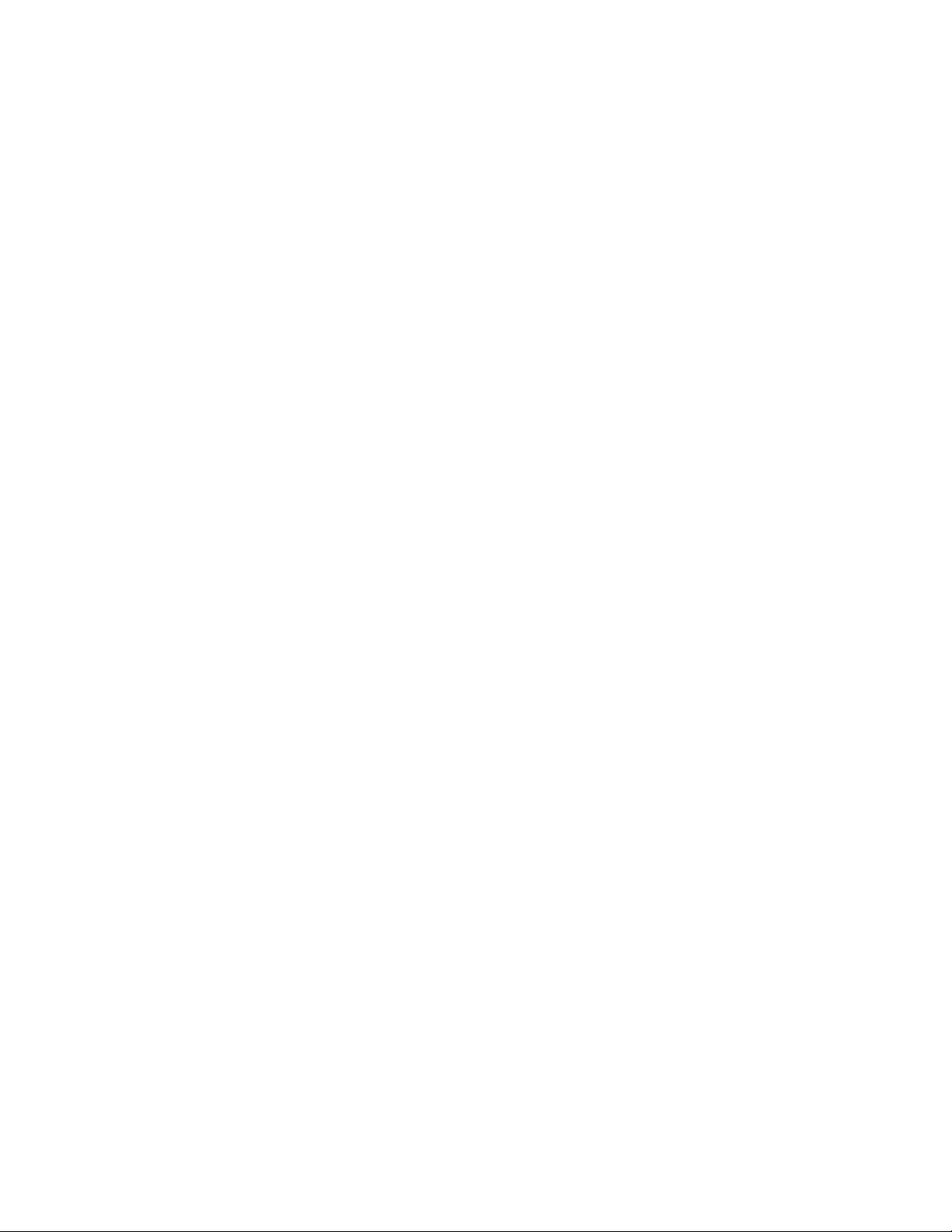
Parallels Remote
Application Server
Administrator's Guide
v17
Page 2
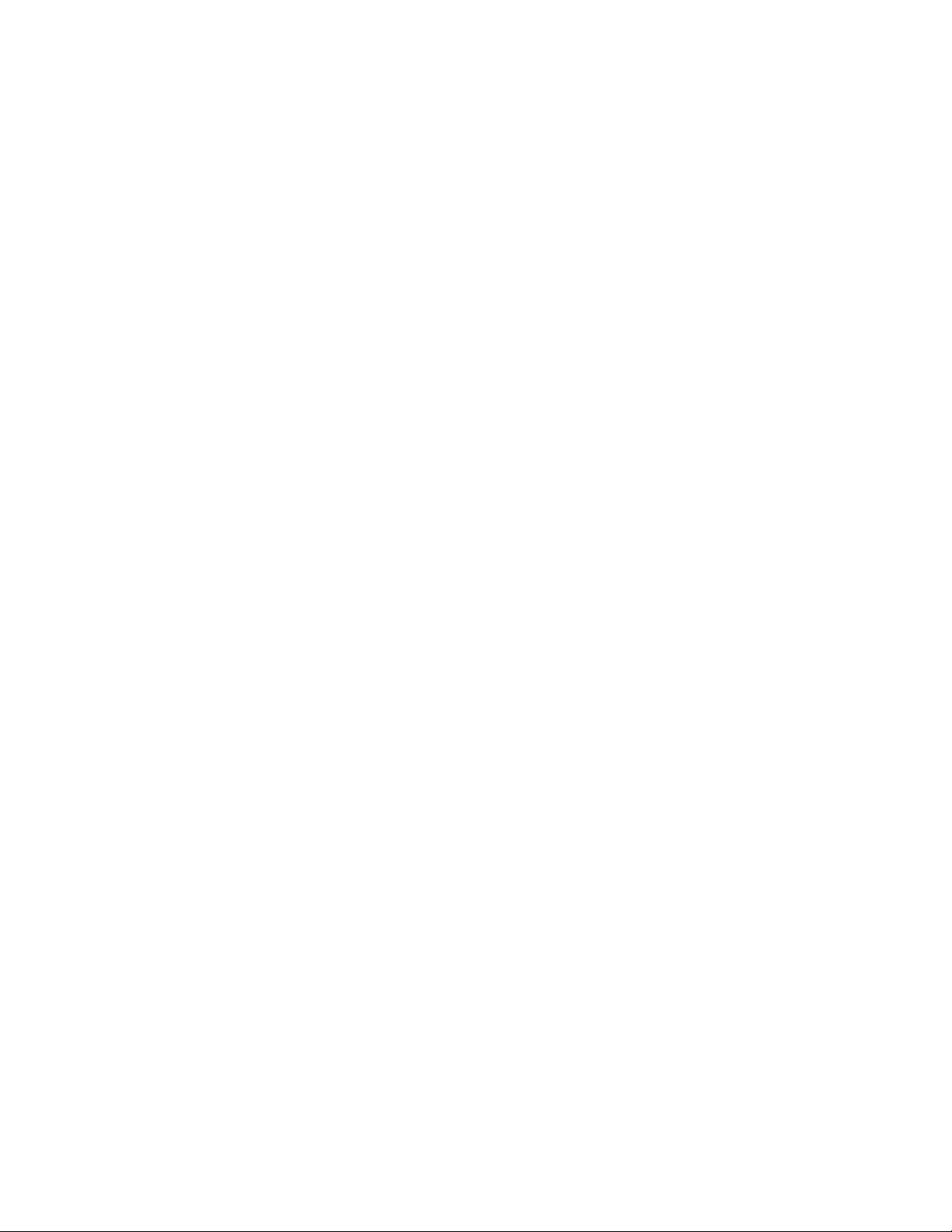
Parallels International GmbH
Vordergasse 59
8200 Schaffhausen
Switzerland
Tel: + 41 52 672 20 30
www.parallels.com
Copyright © 1999-2019 Parallels International GmbH. All rights reserved.
This product is protected by United States and international copyright laws. The product’s underlying technology,
patents, and trademarks are listed at http://www.parallels.com/about/legal/.
Microsoft, Windows, Windows Server, Windows Vista are registered trademarks of Microsoft Corporation.
Apple, Mac, the Mac logo, OS X, macOS, iPad, iPhone, iPod touch are trademarks of Apple Inc., registered in the US
and other countries.
Linux is a registered trademark of Linus Torvalds.
All other marks and names mentioned herein may be trademarks of their respective owners.
Page 3
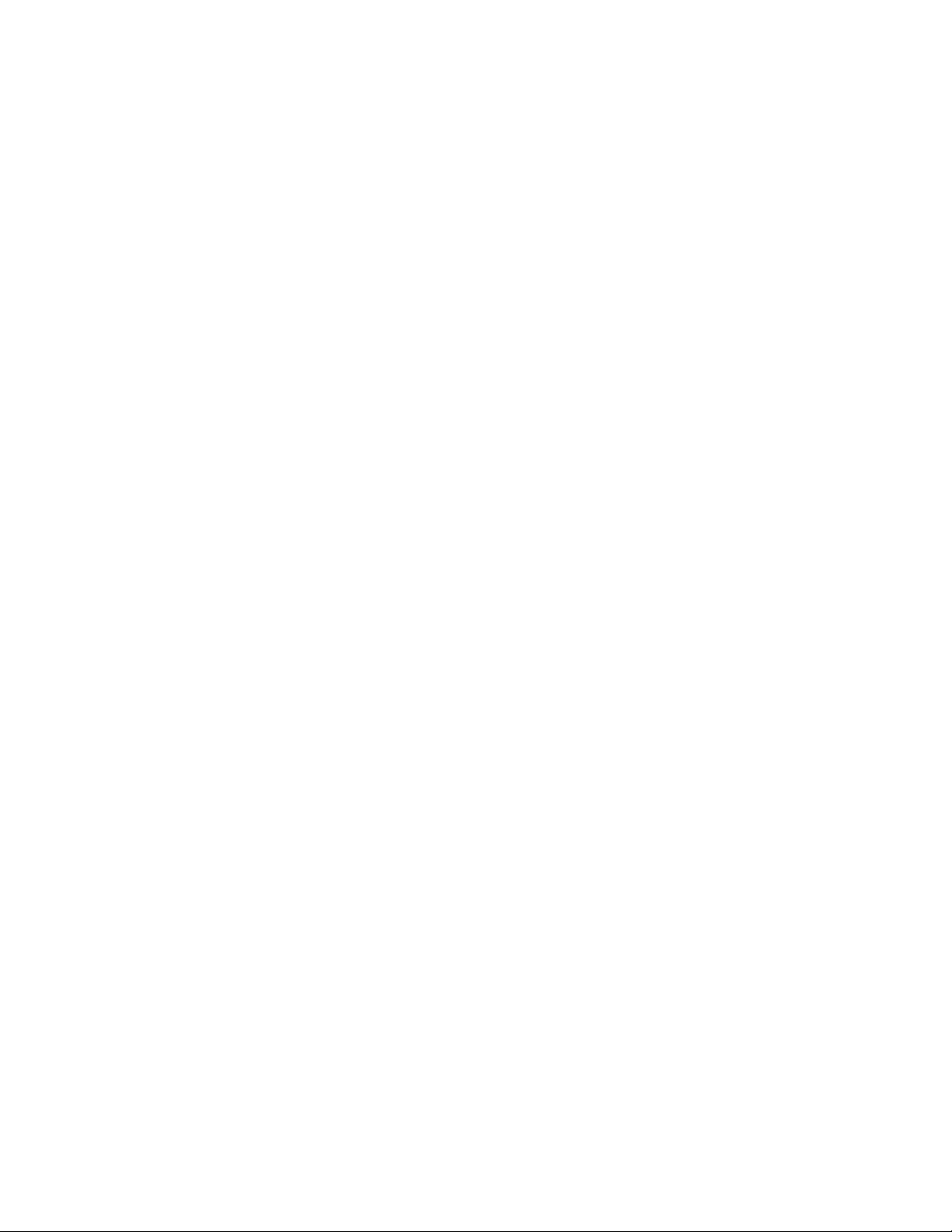
Contents
Introduction ............................................................................................................. 13
About Parallels RAS ...................................................................................................... 13
About This Guide .......................................................................................................... 14
Terms and Abbreviations Used in This Guide ................................................................. 14
Installing Parallels RAS ........................................................................................... 17
System Requirements ................................................................................................... 17
Hardware Requirements ........................................................................................................ 17
Software Requirements ......................................................................................................... 18
Changes in Parallels RAS v17 ................................................................................................ 20
Install Parallels RAS ....................................................................................................... 21
Log In and Activate Parallels RAS .................................................................................. 21
Getting Started with Parallels RAS ......................................................................... 25
The Parallels RAS Console ............................................................................................ 25
Set Up a Basic Parallels RAS Farm ................................................................................ 27
Add an RD Session Host ....................................................................................................... 28
Publish Applications .............................................................................................................. 30
Invite Users ............................................................................................................................ 31
Conclusion ............................................................................................................................ 35
Parallels RAS Farm and Sites ................................................................................. 36
Connecting to a Parallels RAS Farm .............................................................................. 36
About Sites ................................................................................................................... 38
Sites in the RAS Console ............................................................................................... 39
Adding a Site to the Farm .............................................................................................. 41
Replicating Site Settings ................................................................................................ 42
Managing the Licensing Site .......................................................................................... 43
Managing Administrator Accounts ................................................................................. 44
Adding an Administrator Account .......................................................................................... 44
Administrator Account Permissions ....................................................................................... 45
Managing Administrator Accounts ......................................................................................... 47
Configure RAS Console Idle Sessions ................................................................................... 49
Page 4
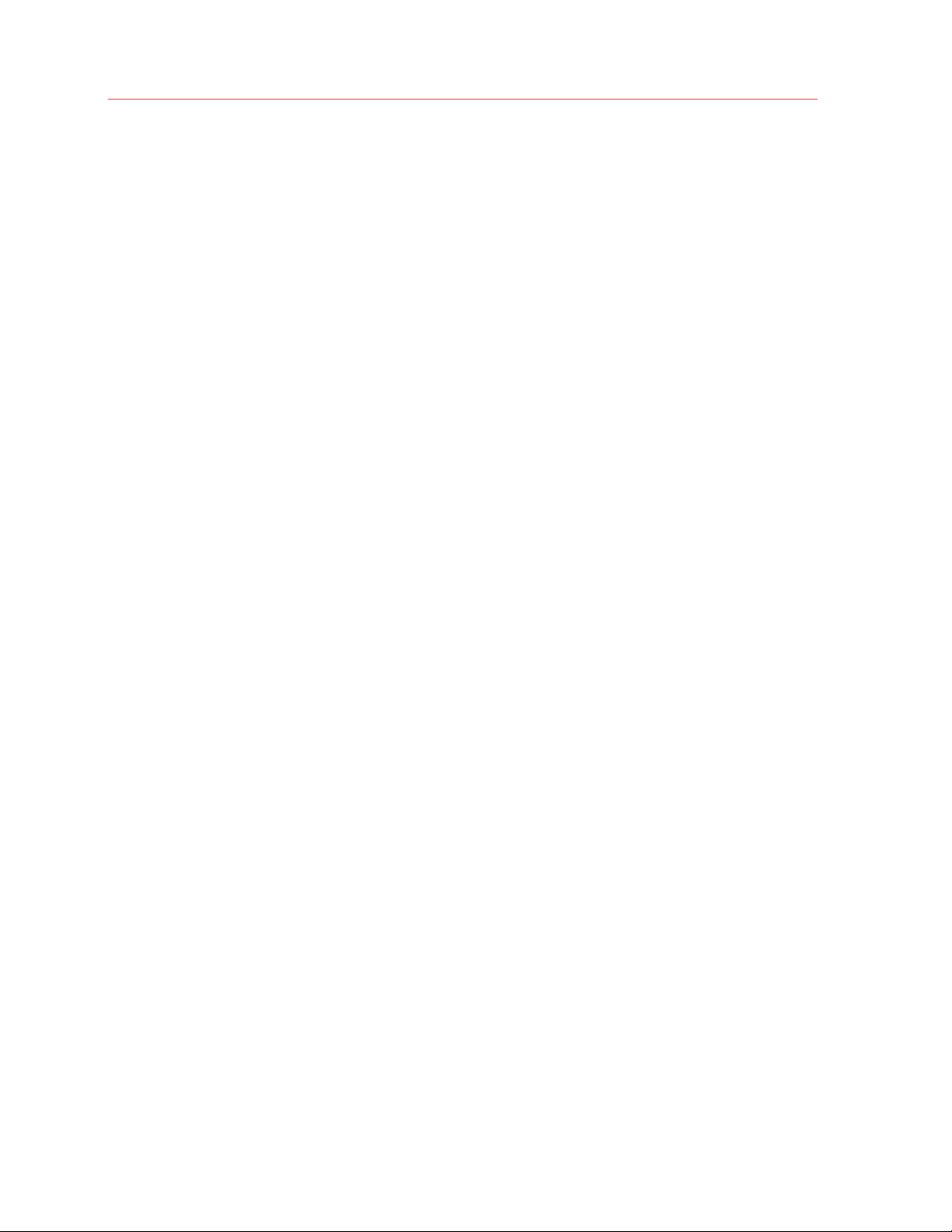
Contents
Using Instant Messaging for Administrators ........................................................................... 49
Joining Customer Experience Program ................................................................................. 50
RAS Publishing Agent ............................................................................................. 51
Configuring RAS Publishing Agents ............................................................................... 51
Secondary Publishing Agents ........................................................................................ 53
Managing Secondary Publishing Agents ........................................................................ 55
Using Computer Management Tools .............................................................................. 57
RAS Secure Client Gateway .................................................................................... 58
RAS Secure Client Gateway Overview ........................................................................... 58
Adding a RAS Secure Client Gateway ............................................................................ 60
Manually Adding a RAS Secure Client Gateway ............................................................. 60
Checking the RAS Secure Client Gateway Status .......................................................... 61
Configuring RAS Secure Client Gateway ........................................................................ 61
Enable or Disable a Gateway ................................................................................................. 61
Gateway Mode, Forwarding Settings, HSTS.......................................................................... 61
Set IP Address for Incoming Connections ............................................................................. 63
Configure RAS Secure Client Gateway Network Options ....................................................... 63
Configure SSL Encryption on a Gateway ............................................................................... 64
Assessing SSL Server Configuration...................................................................................... 67
Configure HTML5 Connectivity .............................................................................................. 67
Enable Support for Wyse Thin Client OS ............................................................................... 69
Filter Access to a RAS Secure Client Gateway ...................................................................... 70
Specifying a URL for Web Requests ...................................................................................... 70
Configure Logging ................................................................................................................. 71
Gateway Tunneling Policies ........................................................................................... 71
Viewing Gateway Summary and Metrics ........................................................................ 72
Using Computer Management Tools .............................................................................. 72
RD Session Hosts .................................................................................................... 73
RD Session Host Types ................................................................................................. 73
Adding an RD Session Host .......................................................................................... 74
Installing the Agent Manually ................................................................................................. 75
Page 5
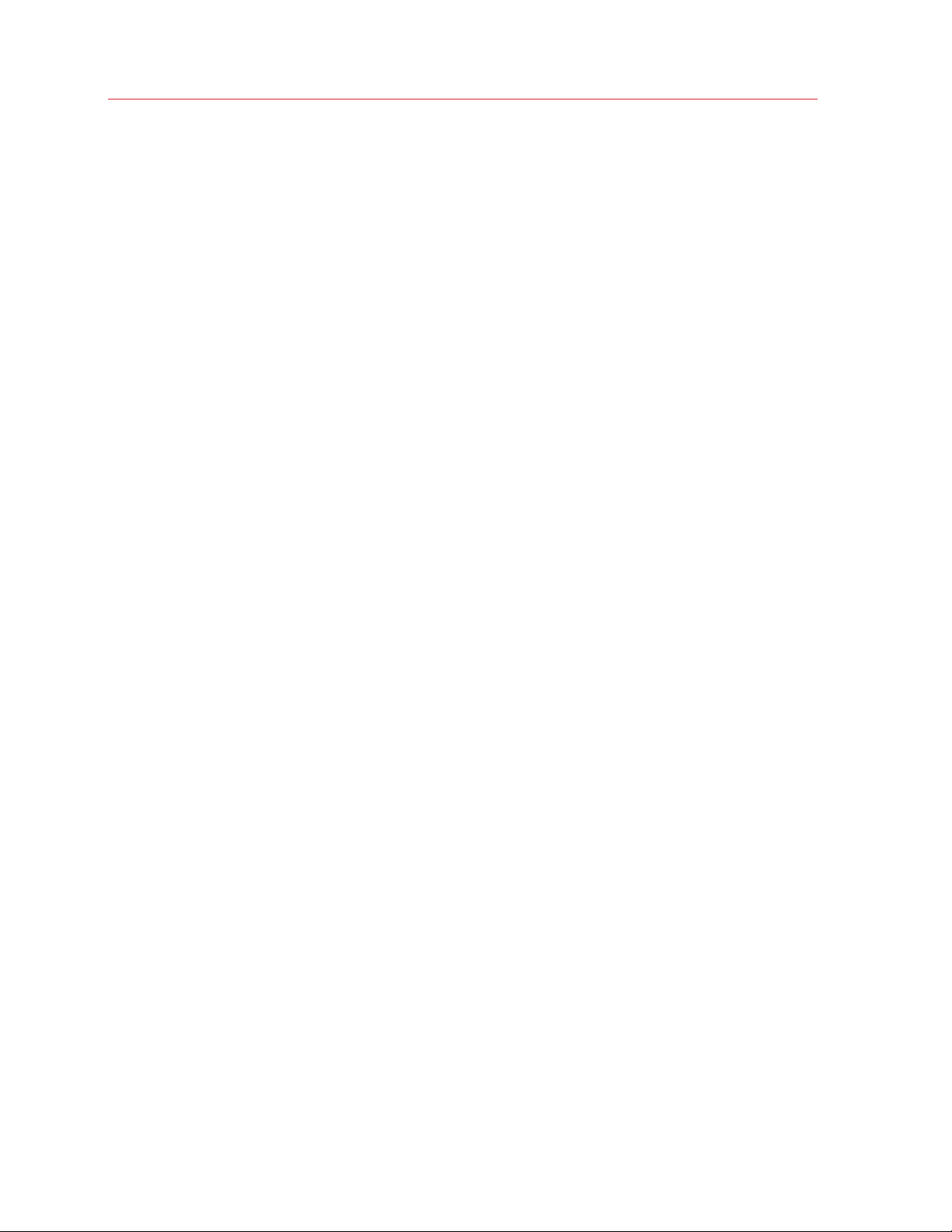
Planning for High Availability .......................................................................................... 77
Viewing RD Session Hosts ............................................................................................ 77
Configuring an RD Session Host .................................................................................... 78
Check RAS RD Session Host Agent Status ........................................................................... 78
Change RD Session Host Site Assignment ............................................................................ 79
View and Modify RD Session Host Properties ....................................................................... 79
Configure Logging ................................................................................................................. 84
Grouping and Cloning RD Session Hosts ....................................................................... 84
Using Scheduler ............................................................................................................ 88
Managing RDSH Sessions ............................................................................................. 90
Managing Logons ......................................................................................................... 93
Using Computer Management Tools .............................................................................. 94
Publishing from an RD Session Host .............................................................................. 94
Publishing a Desktop from an RD Session Host .................................................................... 94
Contents
Publishing an Application from an RD Session Host .............................................................. 95
Publishing a Web Application from an RD Session Host ........................................................ 97
Publishing a Network Folder from an RD Session Host ......................................................... 97
Publishing a Document from an RD Session Host ................................................................. 98
Publishing Containerized Applications ............................................................................ 99
Publishing App-V Applications ............................................................................................... 99
Publishing Turbo.net Applications ........................................................................................ 100
Viewing Published Resources Hosted by RD Session Hosts ......................................... 103
VDI and Virtual Desktops ...................................................................................... 105
Supported Hypervisors ................................................................................................ 105
RAS VDI Agent Information .......................................................................................... 106
RAS VDI Agent Installation Options .............................................................................. 106
Add a VDI Host ........................................................................................................... 108
Installing RAS VDI Agent Manually ....................................................................................... 110
Checking the RAS VDI Agent Status ................................................................................... 111
Page 6
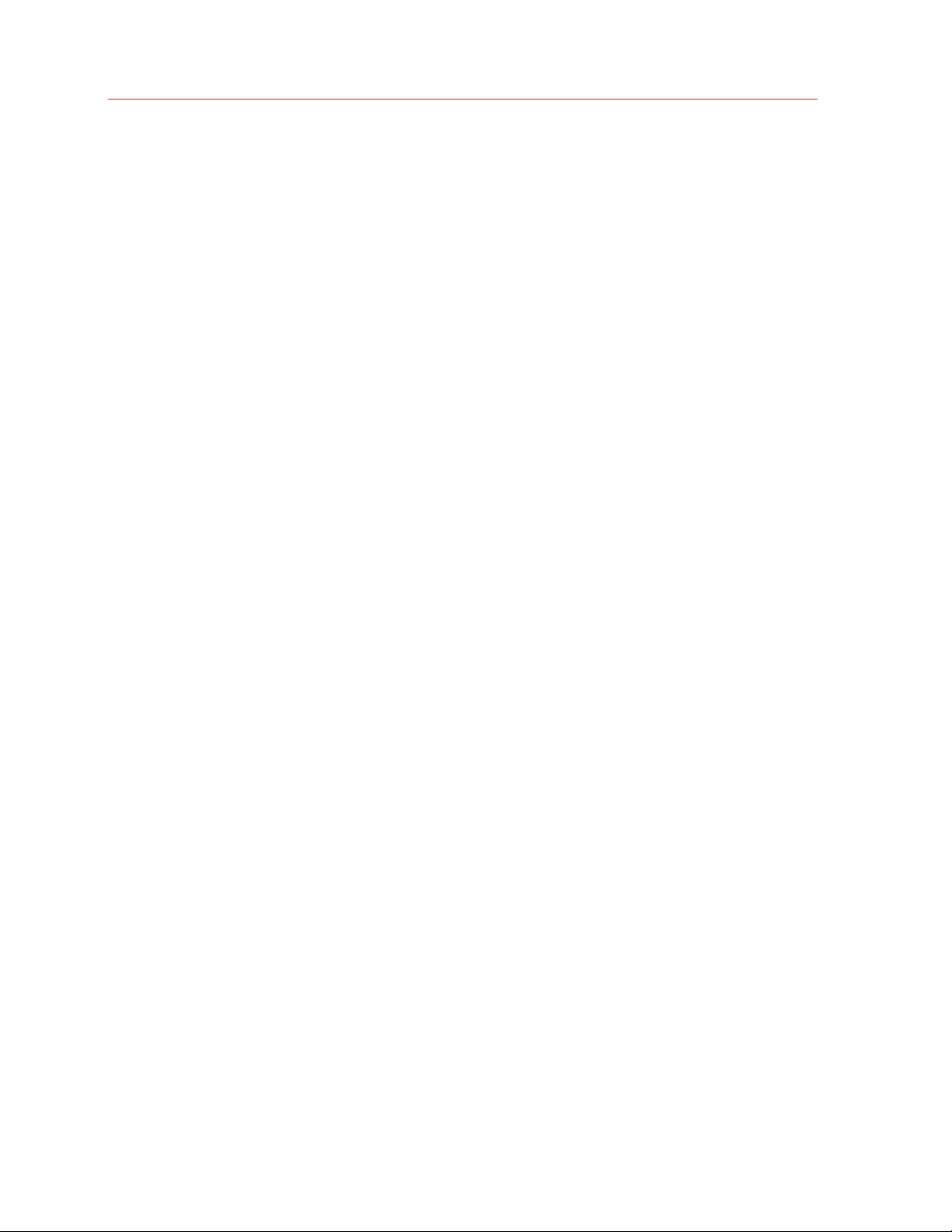
Contents
Modifying VDI Host Configuration ................................................................................ 111
Change VDI Host Site Assignment ............................................................................... 114
Site Defaults ................................................................................................................ 115
Viewing Guest VMs on a VDI Host ............................................................................... 116
RAS Templates ........................................................................................................... 117
Template Types and Guest OS Requirements ..................................................................... 118
Creating a RAS Template .................................................................................................... 119
How Guest VMs Are Created From a Template ................................................................... 126
Manually Adding a Guest VM............................................................................................... 126
RAS Template Maintenance ................................................................................................ 127
VDI Host Pool Management ........................................................................................ 130
Adding and Deleting Pools .................................................................................................. 130
Adding and Deleting Pool Members .................................................................................... 130
Using a Wildcard to Filter VMs ............................................................................................. 131
Managing Guest VMs .................................................................................................. 131
Persistent Guest VMs .................................................................................................. 134
Using Computer Management Tools ............................................................................ 135
Publishing from a Guest VM ........................................................................................ 135
Publishing a Desktop from a Guest VM ............................................................................... 135
Publishing an Application from a Guest VM ......................................................................... 136
Publishing a Web Application from a Guest VM ................................................................... 137
Publishing a Network Folder from a Guest VM .................................................................... 137
Publishing a Document from a Guest VM ............................................................................ 138
Viewing VDI Host Summary ......................................................................................... 139
Managing VDI Sessions ............................................................................................... 139
Remote PC Pools........................................................................................................ 142
Adding a VDI Host ............................................................................................................... 142
Configuring the VDI Host ..................................................................................................... 143
Adding Remote PCs to a Pool ............................................................................................. 144
Managing Remote PCs in a Pool ......................................................................................... 145
Persistent Remote PCs ....................................................................................................... 146
RAS Guest Agent Installation Options.................................................................................. 146
Publishing From a Pool-Based Remote PC ......................................................................... 147
Page 7
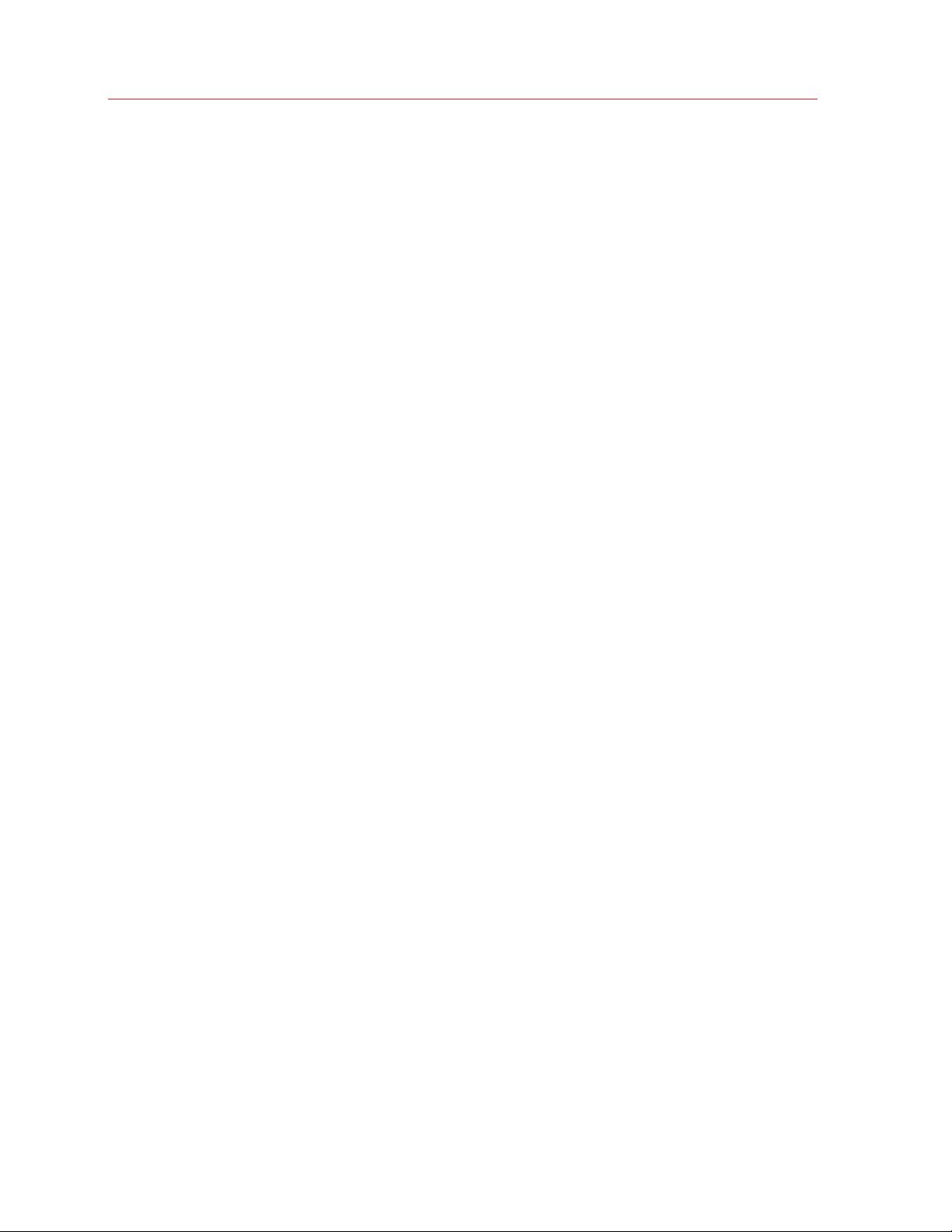
Contents
Remote PCs ........................................................................................................... 148
Adding a Remote PC .................................................................................................. 148
Installing Remote PC Agent Manually ........................................................................... 149
Configuring a Remote PC ............................................................................................ 150
Viewing Remote PC Summary ..................................................................................... 152
Using Computer Management Tools ............................................................................ 152
Publishing from a Remote PC ...................................................................................... 152
Publishing a Desktop from a Remote PC ............................................................................. 153
Publishing an Application from a Remote PC ...................................................................... 153
Publishing a Web Application from a Remote PC ................................................................ 154
Publishing a Network Folder from a Remote PC .................................................................. 154
Publishing a Document from a Remote PC ......................................................................... 155
Managing Published Resources ........................................................................... 156
General Management Tasks ........................................................................................ 156
Manage Published Applications ................................................................................... 158
Manage Published Desktops ....................................................................................... 161
Manage Published Documents .................................................................................... 162
Manage Folders .......................................................................................................... 165
Using Filtering Rules .................................................................................................... 166
Checking Effective Access........................................................................................... 169
Specifying Client Settings ............................................................................................ 171
Quick Keypad ............................................................................................................. 172
Connection and Authentication Settings .............................................................. 174
RAS Publishing Agent Connection Settings .................................................................. 174
Remote Session Settings ............................................................................................ 176
Restricting Access by Parallels Client Type and Build Number ...................................... 177
Second Level Authentication ....................................................................................... 177
Using RADIUS ..................................................................................................................... 178
Using Deepnet ..................................................................................................................... 181
Using SafeNet ..................................................................................................................... 195
Using Google Authenticator ................................................................................................. 196
Configuring Exclusion Rules ................................................................................................ 197
Page 8
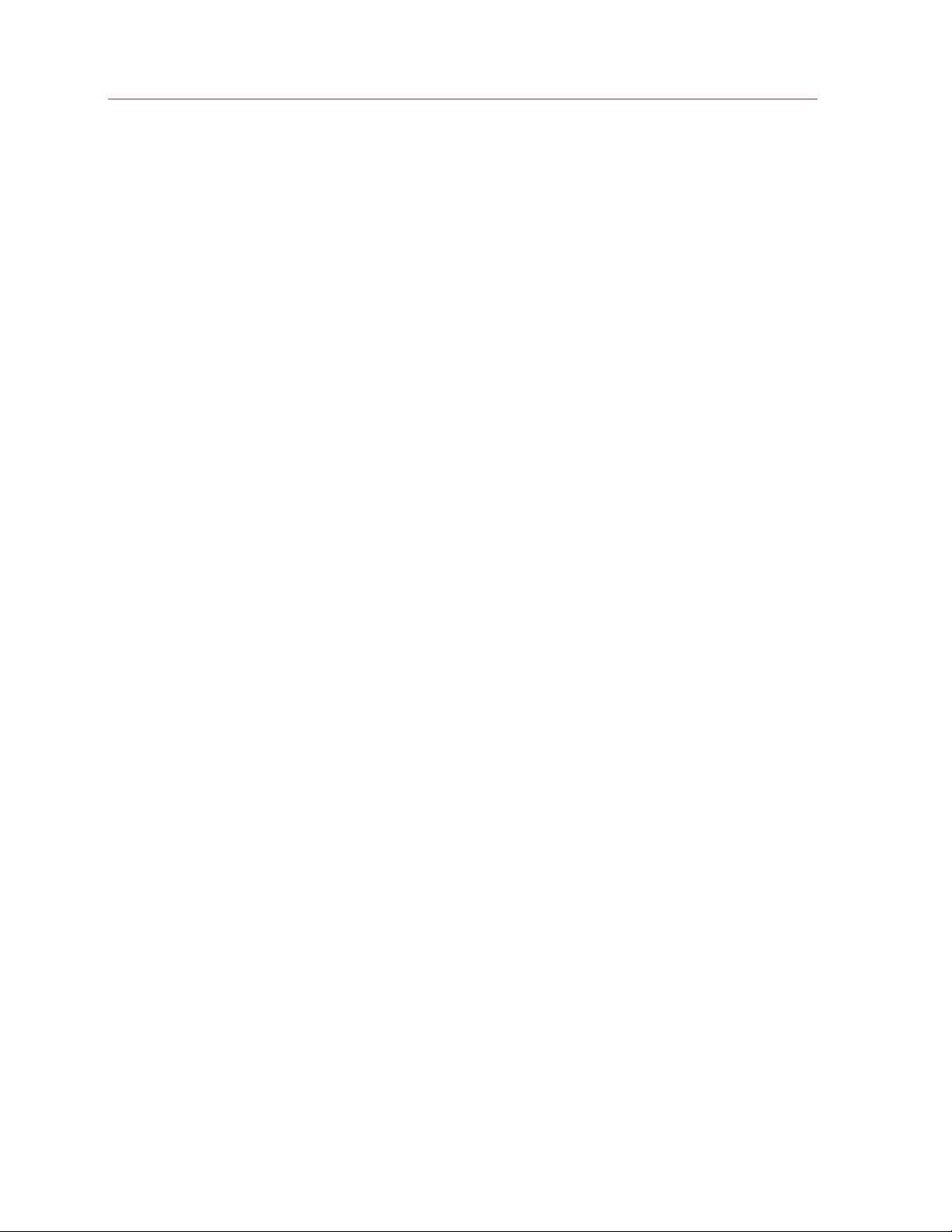
Contents
Parallels HTML5 Client .......................................................................................... 199
Configure HTML5 Connectivity .................................................................................... 199
Configure Themes ....................................................................................................... 200
Common Theme Settings .................................................................................................... 200
HTML5 Client Theme Settings ............................................................................................. 201
Parallels Client for Windows Theme Settings ....................................................................... 203
General Theme Tasks .......................................................................................................... 204
Create Branded Windows Client for Mass Distribution ......................................................... 204
Delegating Session Management Permissions .................................................................... 205
Open Parallels HTML5 Client ....................................................................................... 206
Main Menu Options ..................................................................................................... 208
Launching Remote Applications and Desktops ............................................................ 209
Using the Toolbar ........................................................................................................ 211
Using the Toolbar on Desktop Computers........................................................................... 211
Using the Toolbar on Mobile Devices................................................................................... 213
Using the Remote Clipboard ............................................................................................... 214
Hiding Toolbar Items ........................................................................................................... 215
HTML5 Gateway API ................................................................................................... 216
Load Balancing ...................................................................................................... 218
Resource Based & Round Robin Load Balancing ......................................................... 218
Load Balancing Advanced Settings ............................................................................. 219
High Availability Load Balancing ................................................................................... 220
Deploying a Parallels HALB Appliance ................................................................................. 220
Configuring HALB in the RAS Console ................................................................................ 222
Changing HALB Appliance Password.................................................................................. 223
Page 9
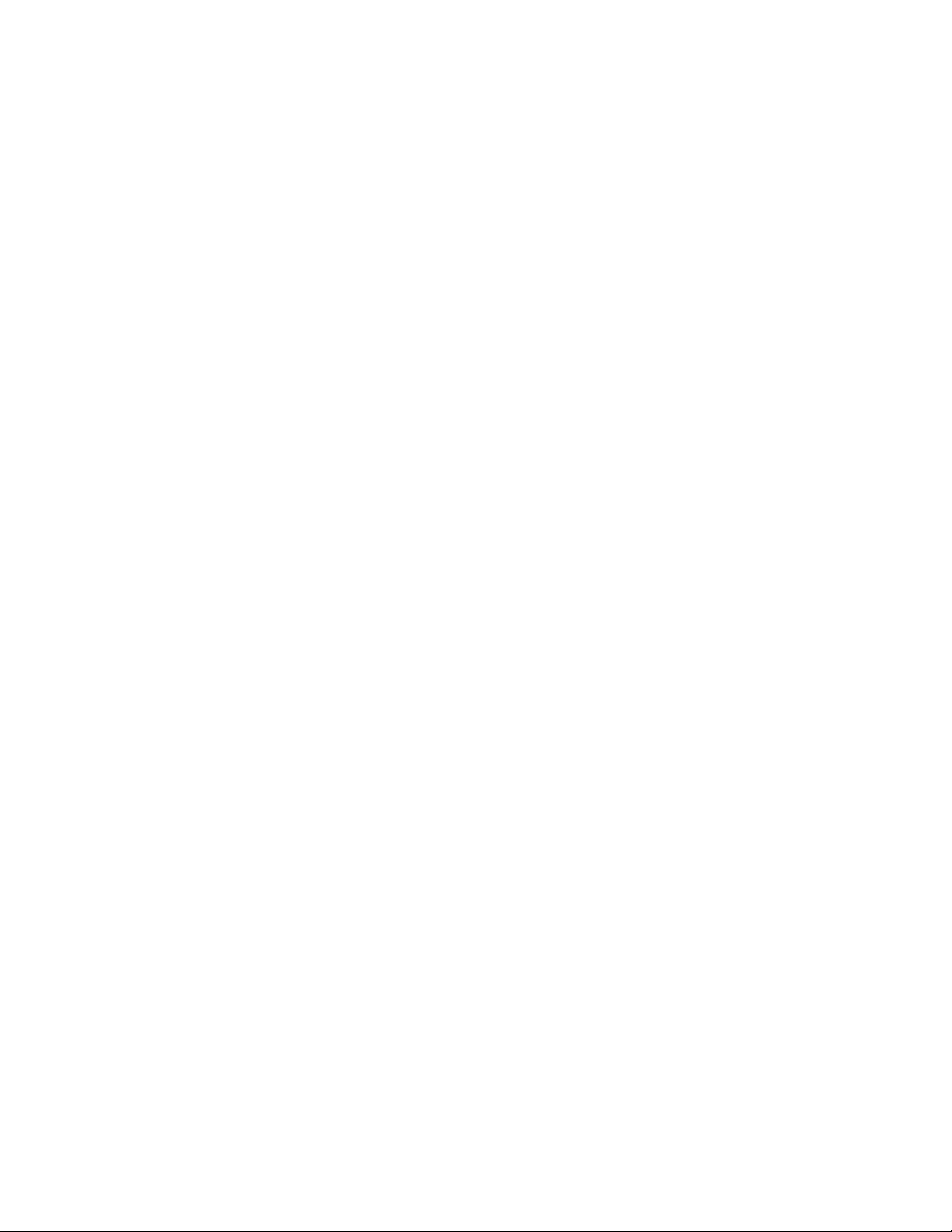
Contents
Universal Printing .................................................................................................. 225
Managing Universal Printing Settings ........................................................................... 225
Universal Printing Drivers ............................................................................................. 226
Font Management ....................................................................................................... 227
Universal Scanning ................................................................................................ 229
Managing Universal Scanning ...................................................................................... 229
Managing Scanning Applications ................................................................................. 230
User Device Management ..................................................................................... 231
Inviting Users to Connect to Parallels RAS ................................................................... 231
Mass Configuring User Devices ................................................................................... 231
Enabling Help Desk Support ........................................................................................ 233
Monitoring Devices ...................................................................................................... 233
Windows Device Groups ............................................................................................. 235
Managing Windows Devices ........................................................................................ 236
Windows Desktop Replacement.......................................................................................... 240
Scheduling Windows Devices & Groups Power Cycles ................................................. 243
Client Policies .............................................................................................................. 244
Add a New Client Policy ...................................................................................................... 245
Configure Session Settings .................................................................................................. 246
Configure Client Policy Options ........................................................................................... 257
Configure Control Settings .................................................................................................. 260
Configure Gateway Redirection ........................................................................................... 261
Client Policy Backward Compatibility ................................................................................... 262
Enabling or Disabling Remote File Transfer ................................................................... 262
Server Level ......................................................................................................................... 263
HTML5 Gateway Level ........................................................................................................ 263
Client Policy Level ................................................................................................................ 264
Parallels RAS Reporting ........................................................................................ 265
Installing Parallels RAS Reporting ................................................................................. 265
Advanced Settings .............................................................................................................. 268
Page 10
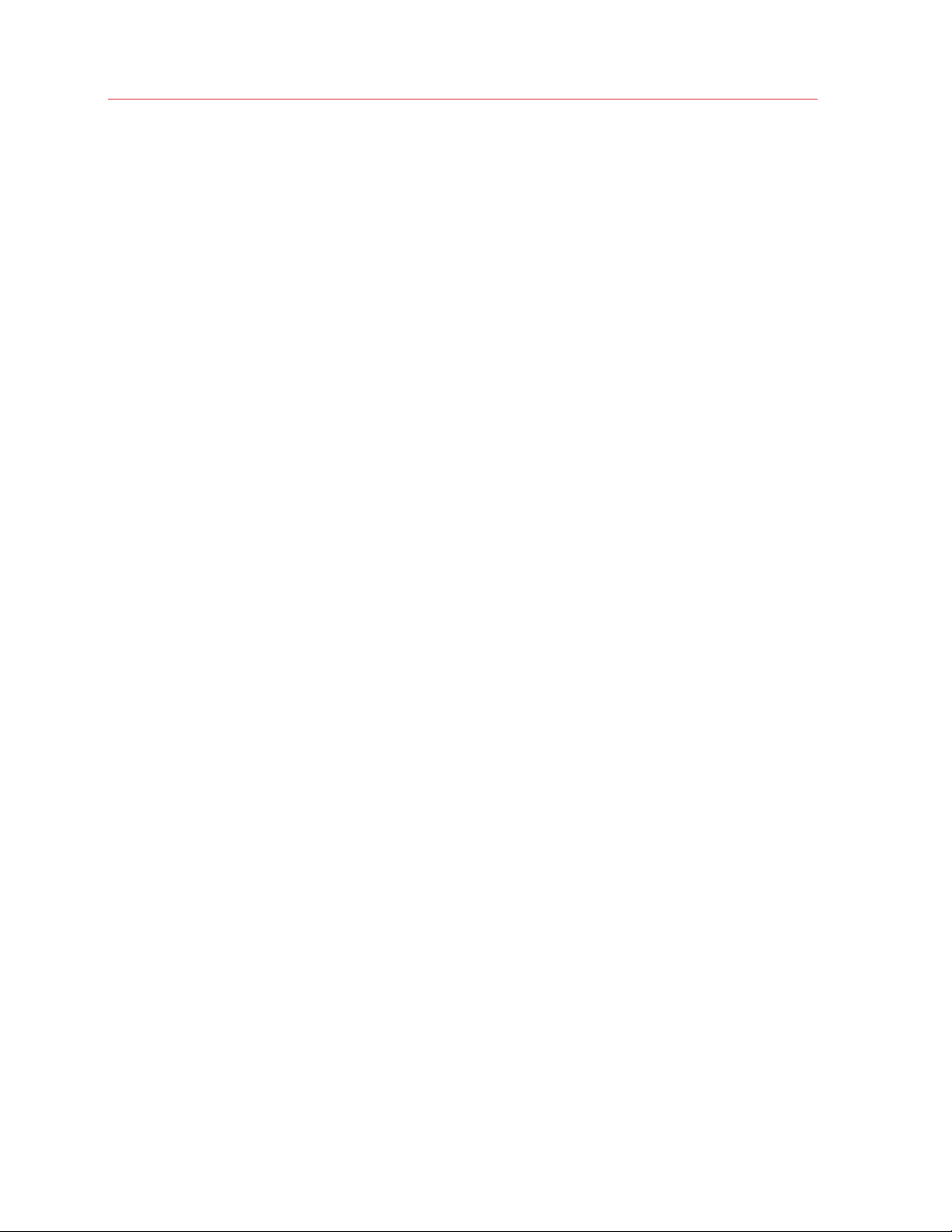
Contents
Viewing Reports .......................................................................................................... 268
GDPR Compliance ...................................................................................................... 270
Parallels RAS Performance Monitor ..................................................................... 272
Overview ..................................................................................................................... 272
Installing Parallels RAS Performance Monitor ............................................................... 273
Using Parallels RAS Performance Monitor .................................................................... 273
Configuring Performance Monitor Security ................................................................... 277
Common Management Tasks ............................................................................... 279
Recovery - Add a Root Administrator ........................................................................... 279
Computer Management Tools ..................................................................................... 280
Site Information ........................................................................................................... 282
Site Settings ................................................................................................................ 282
Settings Audit ............................................................................................................. 284
Upgrading RAS Agents ............................................................................................... 286
Licensing .................................................................................................................... 287
Configure HTTP Proxy Settings ................................................................................... 288
Configuring Notifications .............................................................................................. 288
Configuring Notification Handlers......................................................................................... 289
Configuring Notification Scripts............................................................................................ 291
Configuring SMTP Server Connection for Event Notifications .............................................. 293
RAS Session Variables ................................................................................................ 294
Maintenance and Backup ............................................................................................ 295
Exporting and Importing Farm Settings via Command Line ................................................. 296
Page 11
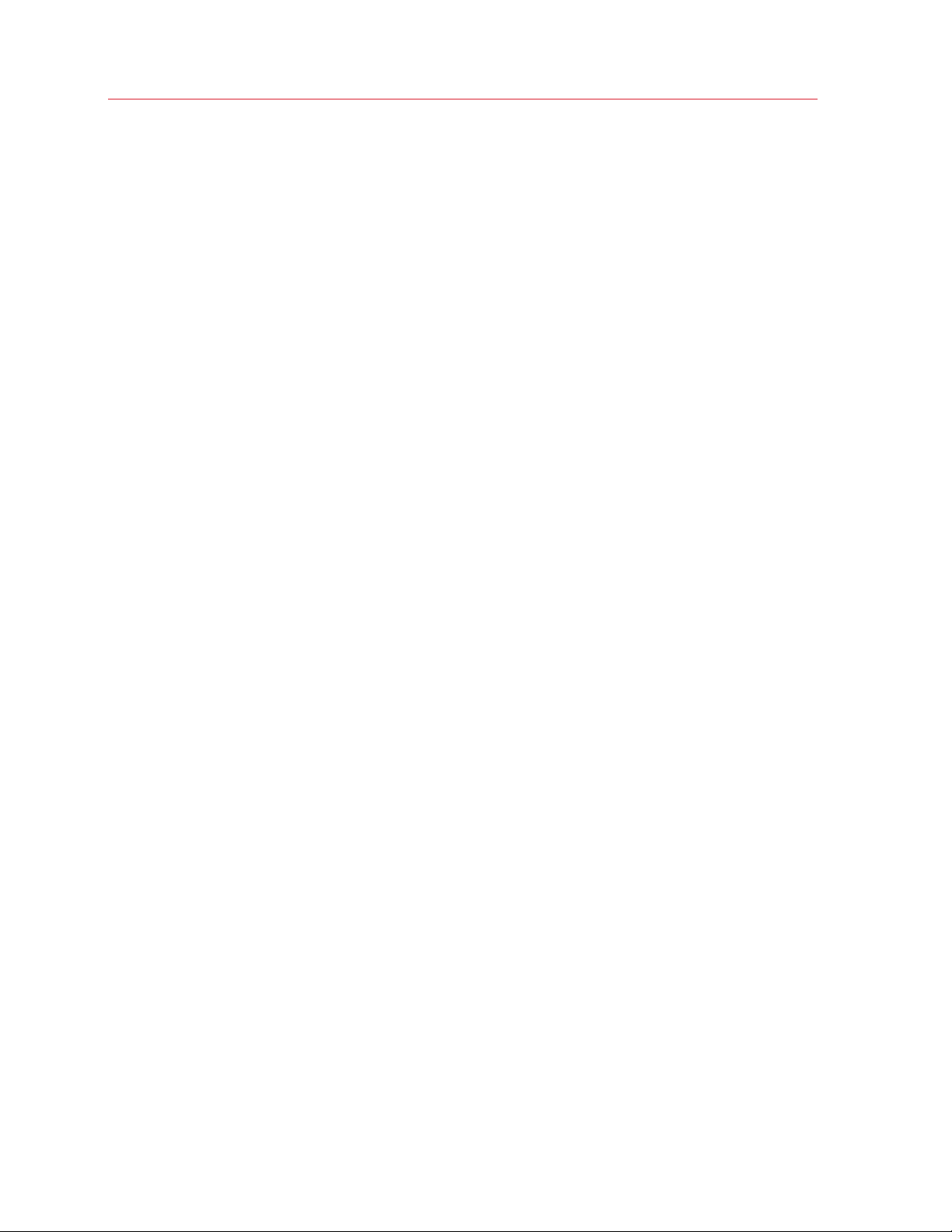
Contents
Problem Reporting and Troubleshooting ...................................................................... 297
Logging ...................................................................................................................... 299
Suggest a Feature ....................................................................................................... 300
RAS Web Admin Console...................................................................................... 301
Overview ..................................................................................................................... 301
Prerequisites ............................................................................................................... 302
Installation ................................................................................................................... 303
Permissions ................................................................................................................ 303
Opening the Web Console........................................................................................... 304
The User Menu ........................................................................................................... 304
The Site Page ............................................................................................................. 305
Managing RD Session Hosts ....................................................................................... 306
Server Info ........................................................................................................................... 308
Active Sessions ................................................................................................................... 309
Running Processes ............................................................................................................. 310
Managing VDI Hosts .................................................................................................... 311
VDI Host Info and Actions .................................................................................................... 312
Virtual Desktops .................................................................................................................. 313
Managing Sessions ..................................................................................................... 315
Configuring RAS Web Service ..................................................................................... 316
Give Us a Feedback .................................................................................................... 317
Parallels RAS APIs ................................................................................................. 318
RAS PowerShell API .................................................................................................... 318
RAS REST API ............................................................................................................ 320
Installation ........................................................................................................................... 320
Permissions ......................................................................................................................... 320
Getting Started .................................................................................................................... 320
Logging in and Sending Requests ....................................................................................... 321
Configuring RAS Web Service ............................................................................................. 323
Where to Get More Information ........................................................................................... 324
RAS HTML5 Gateway API and Parallels Client URL Scheme ........................................ 325
Appendix ................................................................................................................ 326
Port Reference ............................................................................................................ 326
Parallels Client ..................................................................................................................... 326
Page 12
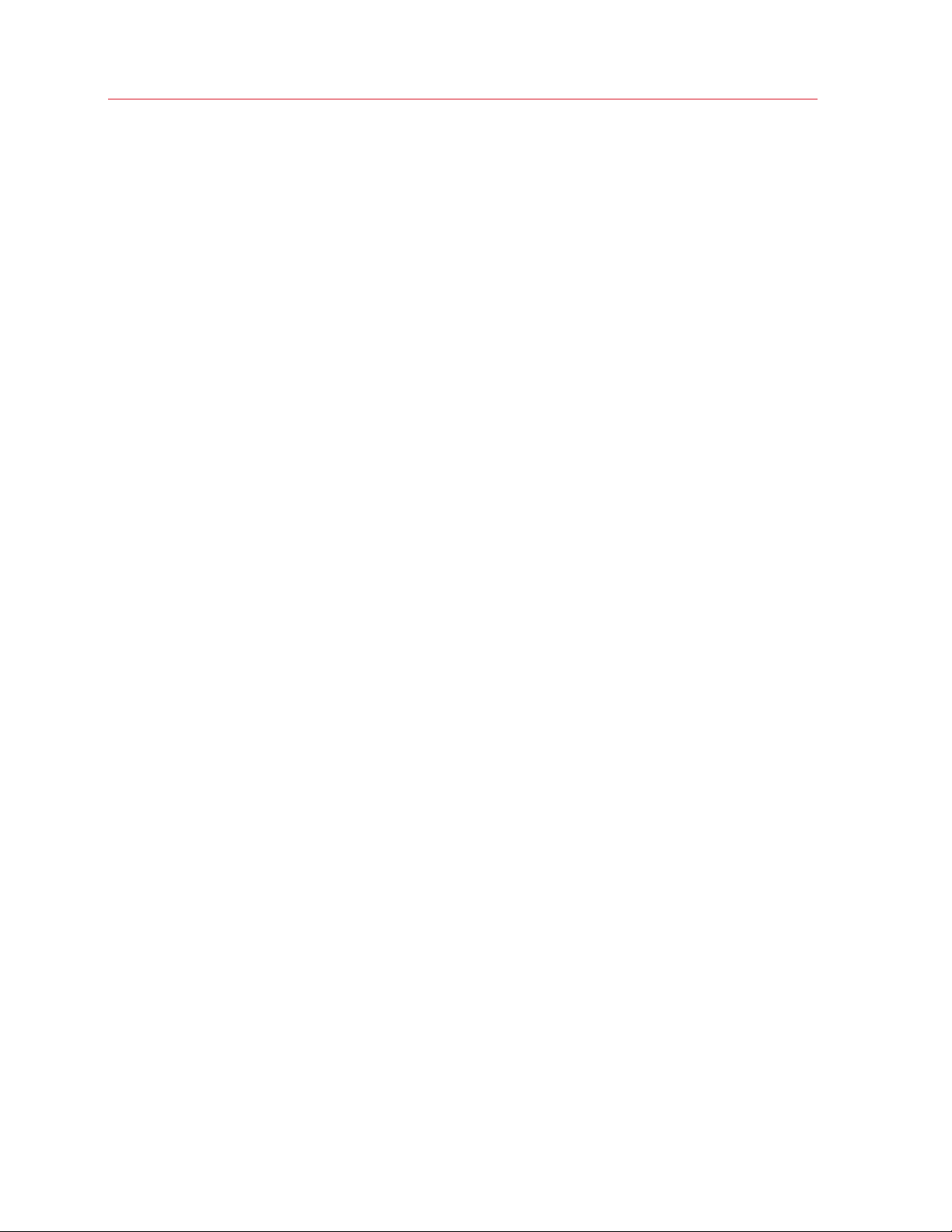
Contents
Web Browsers ..................................................................................................................... 327
RAS Secure Client Gateway ................................................................................................ 327
RAS Publishing Agent ......................................................................................................... 328
RAS Console ....................................................................................................................... 329
RAS Agents: RD Session Host, VDI, Guest, Remote PC ..................................................... 330
HALB .................................................................................................................................. 330
Common Communication Ports .......................................................................................... 331
Active Directory and Domain Services Ports ........................................................................ 331
RAS Performance Counters......................................................................................... 331
Index ...................................................................................................................... 334
Page 13
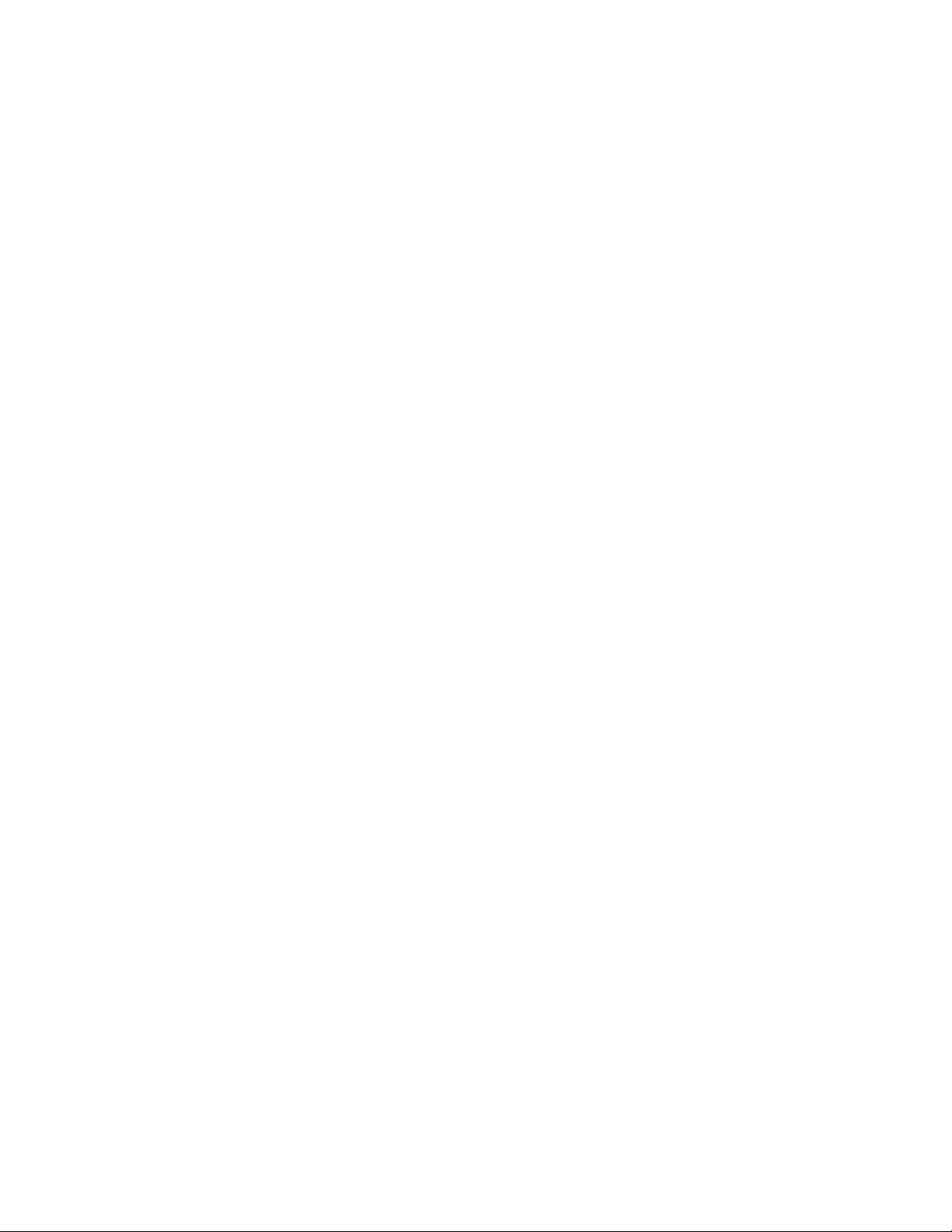
C HAPTER 1
Introduction
Welcome to Parallels Remote Application Server (Parallels RAS), an integrated solution to virtualize
your applications, desktops and data. Parallels RAS publishes applications and delivers remote and
virtual desktops to any device on your network, anywhere.
In This Chapter
About Parallels RAS ............................................................................................... 13
About This Guide ................................................................................................... 14
Terms and Abbreviations Used in This Guide .......................................................... 14
About Parallels RAS
Parallels RAS provides vendor independent virtual desktop and application delivery from a single
platform. Accessible from anywhere with platform-specific clients and web enabled solutions, like
the Parallels RAS HTML5 Gateway, Parallels RAS allows you to publish remote desktops,
applications and documents, improving desktop manageability, security and performance.
Parallels RAS extends Windows Remote Desktop Services by using a customized shell and virtual
channel extensions over the Microsoft RDP protocol. It supports all major hypervisors from
Microsoft, VMware, and other vendors enabling the publishing of virtual desktops and applications
to Parallels Client.
The product includes powerful universal printing and scanning functionality, as well as resourcebased load balancing and management features.
With Parallels Client Manager Module for Parallels RAS you can also centrally manage user
connections and PCs converted into thin clients using the free Parallels Client.
How does it work?
When a user requests an application or a desktop, Parallels RAS finds a least loaded RD Session
Host or a guest VM on one of the least loaded VDI hosts and establishes an RDP connection with
it. Using Microsoft RDP protocol, the requested application or desktop is presented to the user.
Users can connect to Parallels RAS using Parallels Client (available at no charge), which can run on
Windows, Linux, macOS, Android, Chrome, and iOS. Users can also connect via an HTML5
browser or Chromebook.
Page 14
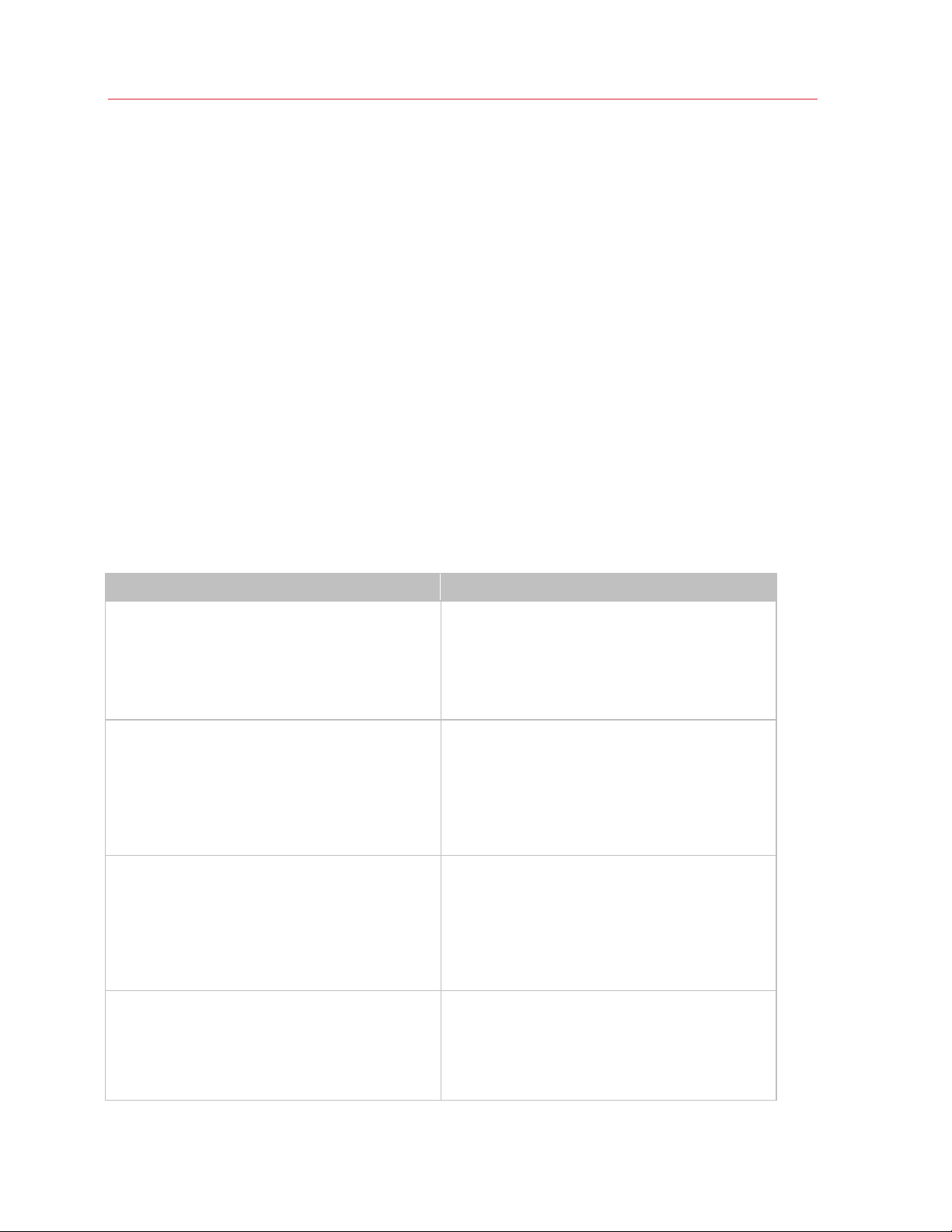
Introduction
As newer versions of Windows keep on being developed as time goes by, you need to defend the
migration cost to your business. Parallels RAS can help. Desktop replacement allows you to extend
the lifespan of your hardware and delay migration to the latest OSs to a time that suits you best.
The Parallels RAS solution allows you to be very flexible: you can lock machine configurations on
the user side, placing your corporate data in an extremely secure position; or you can opt to allow
users to run some local and remote applications. Parallels Client Desktop Replacement is able to
reduce the operability of the local machine by disabling the most common local configuration
options, while guaranteeing the same level of service and security afforded by thin clients, directly
from your existing PCs.
About This Guide
This guide is intended for system administrators responsible for installing, configuring, and
administering Parallels RAS. This guide assumes that the reader is familiar with Microsoft Remote
Desktop Services and has an intermediate networking knowledge.
Terms and Abbreviations Used in This Guide
Term/Abbreviation Description
Parallels RAS Console.
RAS Console
Category
Farm
The RAS console is the primary interface you use to
configure, manage, and run Parallels RAS. As an
administrator, you use the RAS console to manage
farms, sites, RD Session Hosts, published resources,
client connections, etc.
In the RAS console, categories are displayed in the
left pane of the main window. Each category consists
of a number of settings related to a specific task or
operation.
The categories include Start, Farm, Load Balancing,
Publishing, Universal Printing, Universal Scanning,
Connection, Client Manager, and others.
A Parallels RAS farm is a logical grouping of objects
for the purpose of centralized management. A farm
configuration is stored in a single database which
contains information about all objects comprising the
farm.
A farm consists of at least one site, but may have as
many sites as necessary.
Site
14
A site consists of at least one RAS Publishing Agent,
RAS Secure Client Gateway (or multiple gateways),
and RAS agents installed on RD Session Hosts, VDI
hosts, and Windows PCs. Note that a given RD
Session Host, VDI host, or PC can be a member of
only one site at any given time.
Page 15
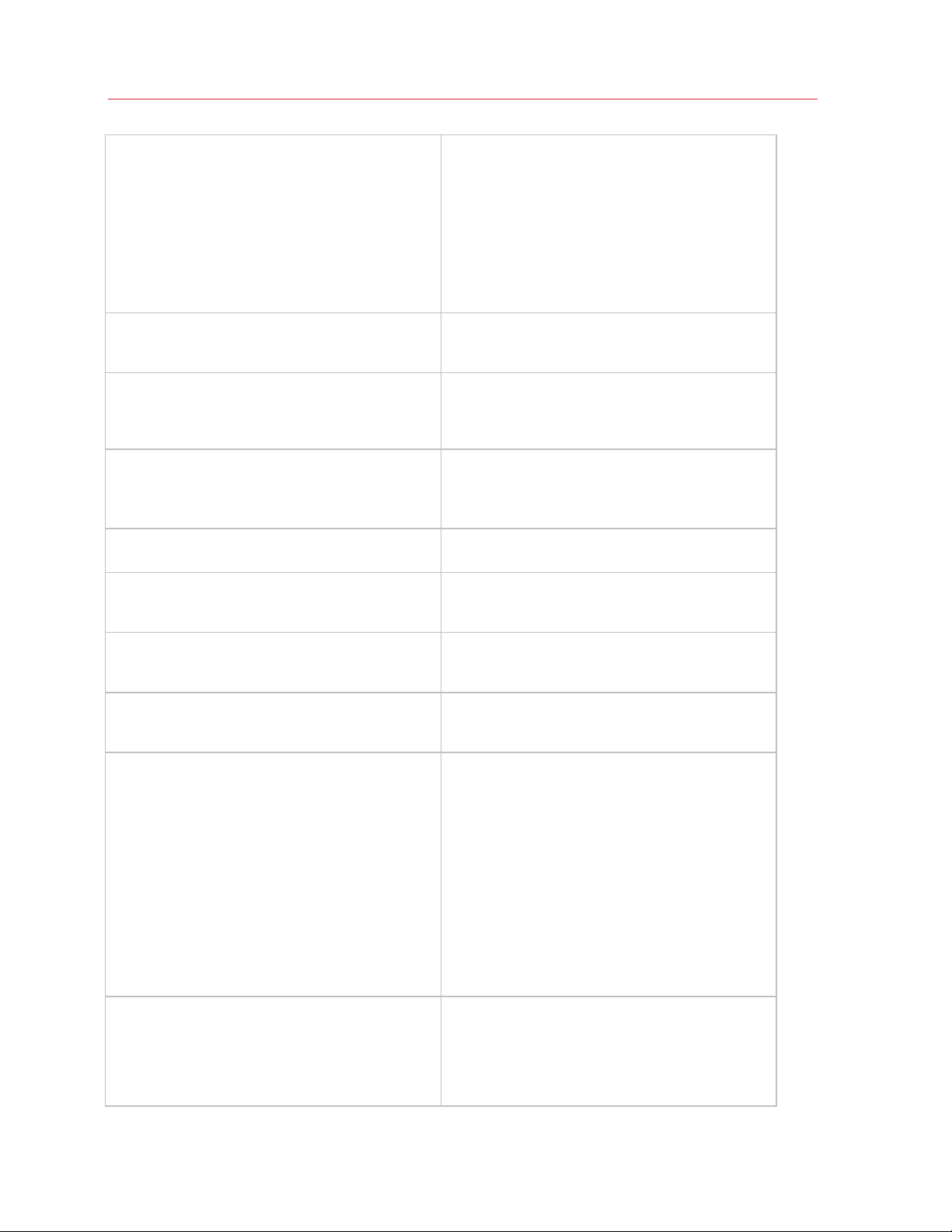
Licensing Site
RAS Secure Client Gateway
HTML5 Client
Publishing
Introduction
The site that manages Parallels RAS licenses in a
Parallels RAS farm. By default, the server on which
you install Parallels RAS becomes the Licensing Site.
If you create additional sites later, you can designate
any one of them as the Licensing Site.
There can be only one Licensing Site in a given farm.
All other sites are called secondary sites.
Note: Parallels RAS updates or upgrades must be
applied to the Licensing Site first.
RAS Secure Client Gateway tunnels all traffic needed
by applications on a single port and provides secure
connections.
HTML5 client allows users to view and launch remote
applications and desktops in a web browser. The
HTML5 client functionality is a part of RAS Secure
Client Gateway.
The act of making items installed on a Remote
Desktop Server, VDI host or Remote PC available to
the users via Parallels RAS.
RAS Publishing Agent
RAS RD Session Host Agent
Remote PC Agent
RAS Guest Agent
RAS VDI Agent
RAS Publishing Agent provides load balancing of
published applications and desktops.
RAS RD Session Host Agent collects information from
the MS RDS hosts required by the Publishing Agent
and transmits to it when required.
Remote PC Agent collects information from Remote
PC hosts required by the Publishing Agent and
transmits to it when required.
RAS Guest Agent collects information from the VDI
desktop required by RAS Publishing Agent and
transmits to it when required.
RAS VDI Agent collects information from the Parallels
RAS Infrastructure and is responsible for controlling
VDI through its native API. It also acts as a gateway
between a RAS Secure Client Gateway, or the client
in direct mode, and an RDP server from the guest VM
or VDI depending on a VDI implementation.
RAS VDI Agent is a part of RAS Publishing Agent, so
it is installed when you install the Publishing Agent.
This built-in RAS VDI Agent can be used to control
multiple VDI hosts in a Parallels RAS farm.
You can also install a dedicated RAS VDI Agent on a
particular VDI host and use it to control that host only.
See RAS VDI Agent dedicated below.
RAS VDI Agent dedicated
This RAS VDI Agent appears as an installation option
in the Parallels RAS installer. It serves the same
purpose as the built-in RAS VDI Agent described
above. The difference is, you can only use a
dedicated agent to control the VDI host on which it is
installed.
15
Page 16
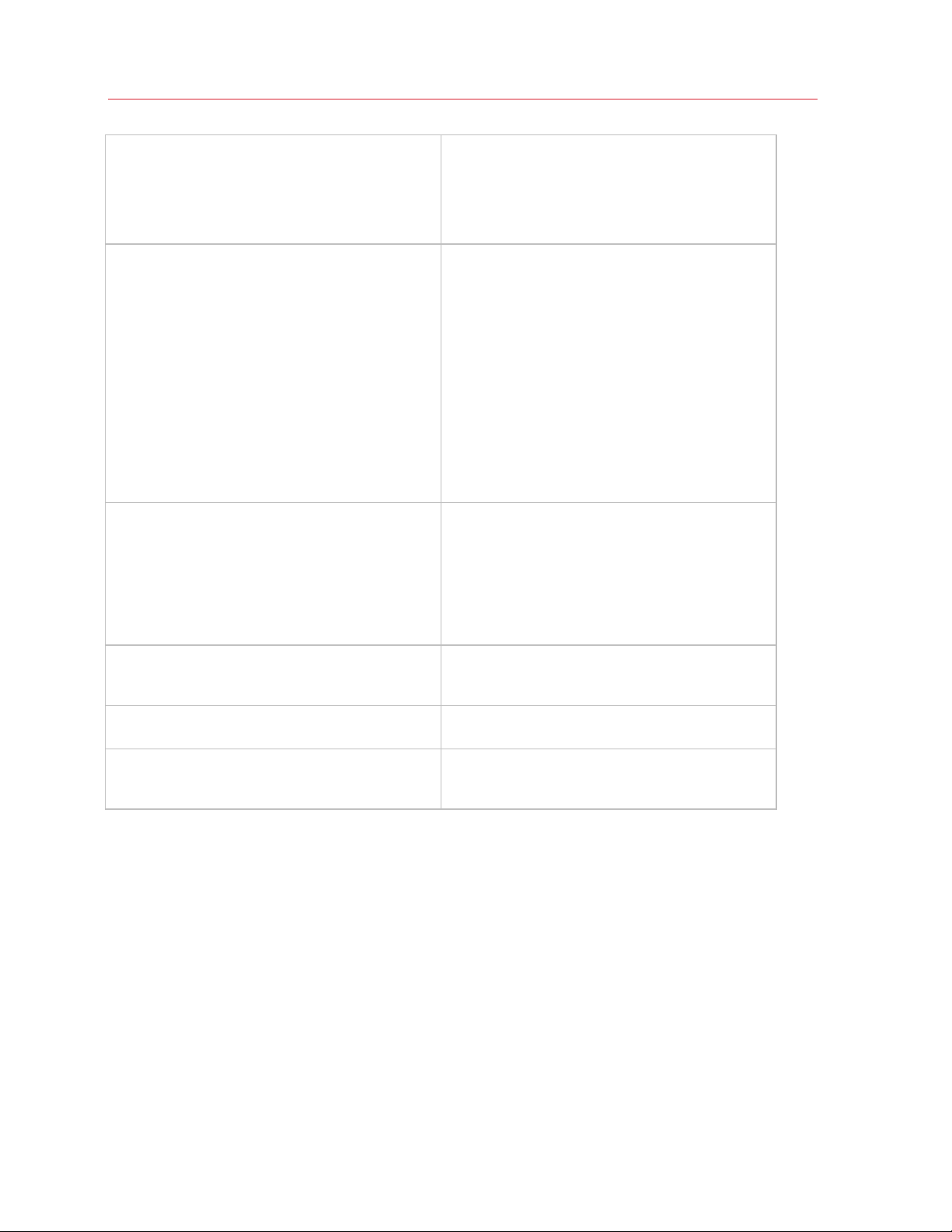
Introduction
RDS
HALB
RAS PowerShell
Remote Desktop Services is a Microsoft Windows
component that makes applications and the entire
desktop of a server running RDS accessible to a
remote client device that supports Remote Desktop
Protocol (RDP). RDS replaced Terminal Services
beginning with Windows 2008 R2.
High Availability Load Balancing (HALB) is an
appliance that provides load balancing for RAS
Secure Client Gateways. Parallels HALB virtual
appliance is available for the following hypervisors:
Hyper-V, VMware, Citrix Hypervisor. HALB
deployment is per site, which means that the same
HALB deployment cannot be shared between sites.
Multiple HALB deployments can run simultaneously,
one acting as the master and others as slaves. The
more HALB deployments a site has, the lower the
probability that end users will experience downtime.
Master and slave HALB deployments share a
common or virtual IP address (VIP). Should the master
HALB deployment fail, a slave is promoted to master
and takes its place.
Parallels RAS PowerShell allows you to perform
Parallels RAS administrative tasks using PowerShell
cmdlets. You can execute cmdlets in the Windows
PowerShell console or you can write scripts to
perform common Parallels RAS administrative tasks.
A complete guide to Parallels RAS PowerShell is
available on the Parallels website together with other
Parallels RAS documentation.
RAS REST API
RAS Web Admin Console
RAS Web Administration Service
Parallels RAS comes with various APIs to help you
develop custom applications that integrate with it. The
RAS REST API is one of them.
RAS Web Admin Console is an HTML5 browserbased application that lets you manage Parallels RAS.
A Web service that provides the user interface for
RAS Web Admin Console and implements RESTful
Web services for the RAS REST API (see above).
16
Page 17
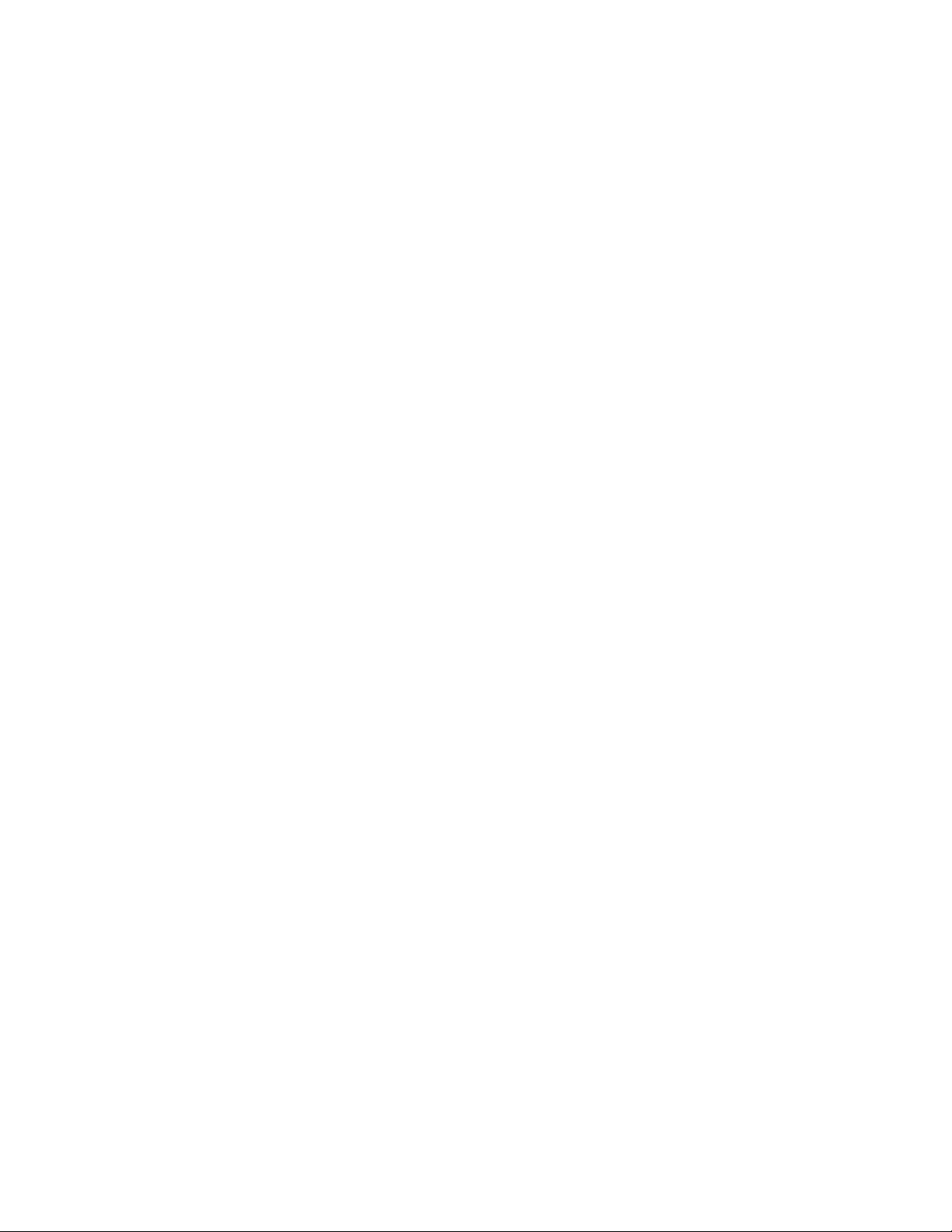
C HAPTER 2
Installing Parallels RAS
This chapter describes how to install and activate Parallels RAS.
In This Chapter
System Requirements ............................................................................................ 17
Install Parallels RAS ................................................................................................ 21
Log In and Activate Parallels RAS ........................................................................... 21
System Requirements
Before installing Parallels RAS, please verify that your hardware and software meet or exceed
hardware and software requirements described below. Please note that although Parallels RAS can
be used in Workgroup environment, Parallels recommends using Active Directory to manage users,
groups, and machine accounts via group polices.
Hardware Requirements
Parallels RAS is extensively tested on both physical and virtual platforms. The minimum hardware
requirements approved to run Parallels RAS are outlined below.
• Physical Machines – Dual Core Processor and a minimum of 4GB RAM.
• Virtual Machines – Two Virtual Processors and a minimum of 4GB of RAM.
The server hardware requirements to install and configure Parallels RAS can vary according to enduser requirements.
Typically for an installation of 30 users or under, Parallels RAS can be installed on one high
specification server and the resources published directly from it. For more than 30 users, multiple
servers may be required.
The below should be considered during the planning stage of a Parallels RAS deployment:
• High specification servers should be used, consisting of multiple CPU cores, a high
specification disk transfer rate and plenty of RAM.
• A hypervisor-based virtual machine can be used as long as the resources needed to serve end-
users are calculated accordingly.
Page 18
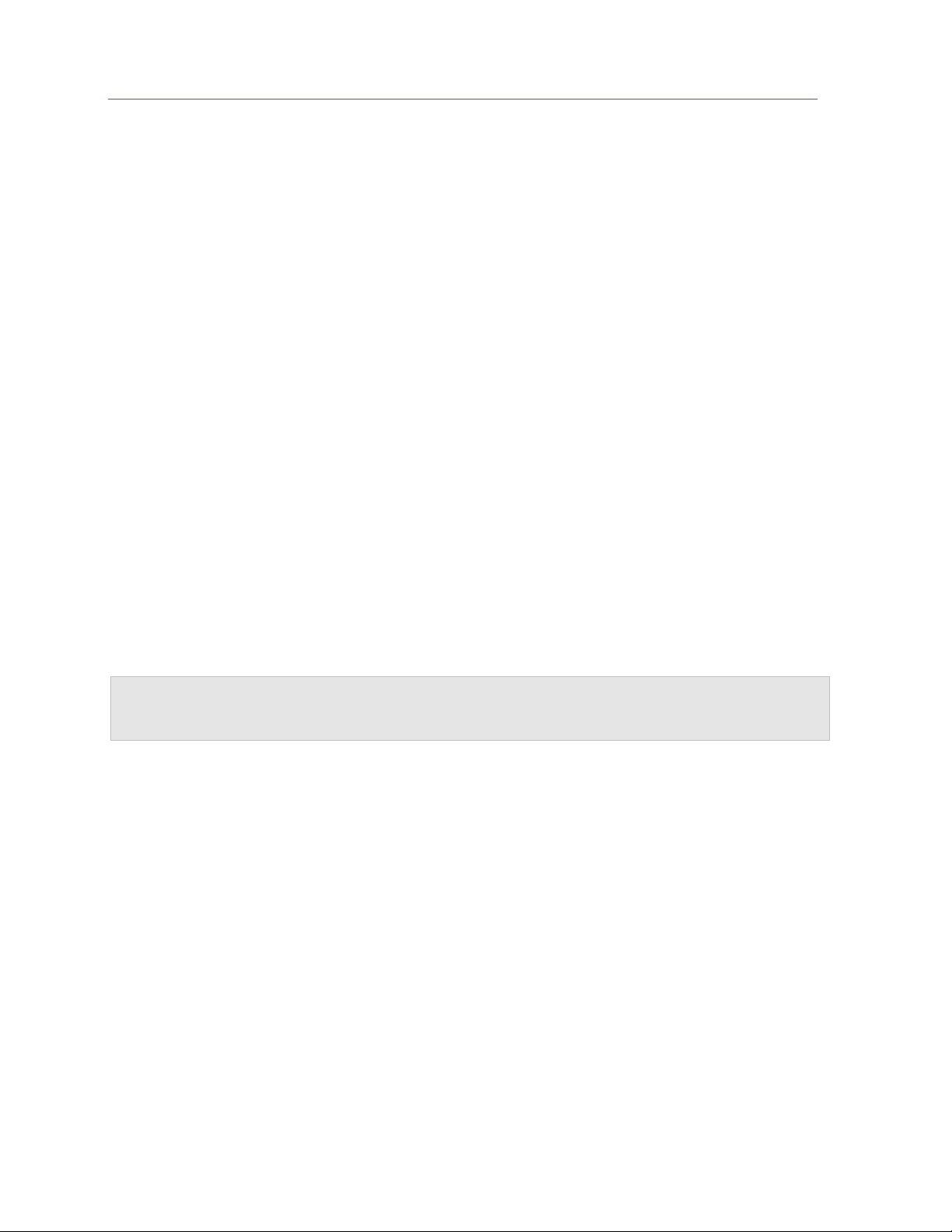
Installing Parallels RAS
• It is recommended that RD Session Hosts do not exceed 50 users per RD Session Host in
usage.
• It is recommended that RAS Secure Client Gateway does not exceed 1000 users per server for
incoming connections using the Gateway SSL mode.
• When planning VDI Hypervisor resource requirements, extra requirements such as RAM usage
per virtual machine and disk space should be taken into account.
For port requirements, please see the Port Reference section (p. 326).
Software Requirements
RAS Publishing Agent and RAS Secure Client Gateway (64-bit versions only)
RAS Publishing Agent and RAS Secure Client Gateway are supported on the following operating
systems:
• Windows Server 2008
• Windows Server 2008 R2
• Windows Server 2012
• Windows Server 2012 R2
• Windows Server 2016. Both Server Core and Desktop Experience installations are supported.
• Windows Server 2019. Both Server Core and Desktop Experience installations are supported.
Note: RAS Publishing Agent and RAS Secure Client Gateway should NOT be installed on a domain
controller or any other machine where a DHCP server is running. This in general applies to any of the RAS
components.
RAS Web Administration Service
Must be installed on the server where RAS Publishing Agent is running.
Before installing RAS Web Admin Service, make sure that your Windows server has the following
updates installed:
• Windows Server 2008 R2: — KB2999226 and KB2533623
• Windows Server 2012 R2 — KB2999226
Newer versions of Windows Server do not require any specific updates.
RAS RD Session Host Agent
RAS RD Session Host Agent is supported on the following operating systems:
• Windows Server 2008
18
Page 19
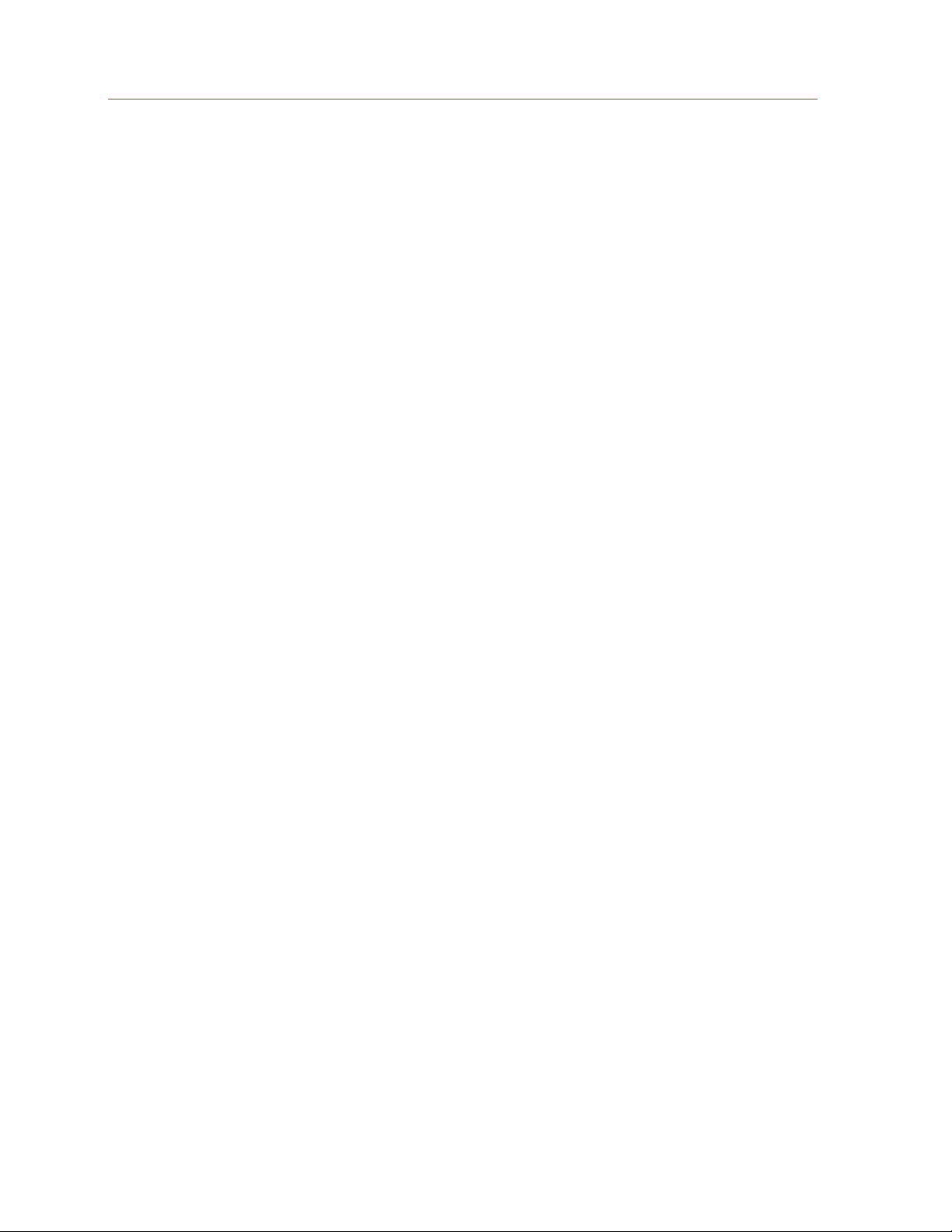
Installing Parallels RAS
• Windows Server 2008 R2
• Windows Server 2012
• Windows Server 2012 R2. Note that Server Core installation option is NOT supported.
• Windows Server 2016 and newer must be installed using the "Desktop Experience" installation
option.
RAS VDI Agent
RAS VDI Agent is supported on the following operating systems:
• Windows Server 2008
• Windows Server 2008 R2
• Windows Server 2012
• Windows Server 2012 R2
• Windows Server 2016
• Windows Server 2019
VMware, Nutanix, and Citrix Hypervisor can use Windows-based RAS VDI agent either integrated
into RAS Publishing Agent or installed separately on Windows Server 2012 R2 and Windows Server
2016.
RAS VDI Agent can also be installed as a virtual appliance (OVA or VMDK), which can be
downloaded from the Parallels website. For installation instructions and requirements, please see
the corresponding hypervisor documentation. For the list of supported hypervisors, see RAS VDI
Agent Installation Options (p. 106).
RAS Guest Agent
• Windows 7 and newer
• Windows Server 2008 R2 and newer
Remote PC Agent
• Windows 7 and newer
• Windows Server 2008 R2 and newer
Parallels RAS PowerShell
Windows Server 2008 with Service Pack 2 and newer. Windows Management Framework 3.0 and
.NET Framework 4.5.2 must also be installed.
19
Page 20
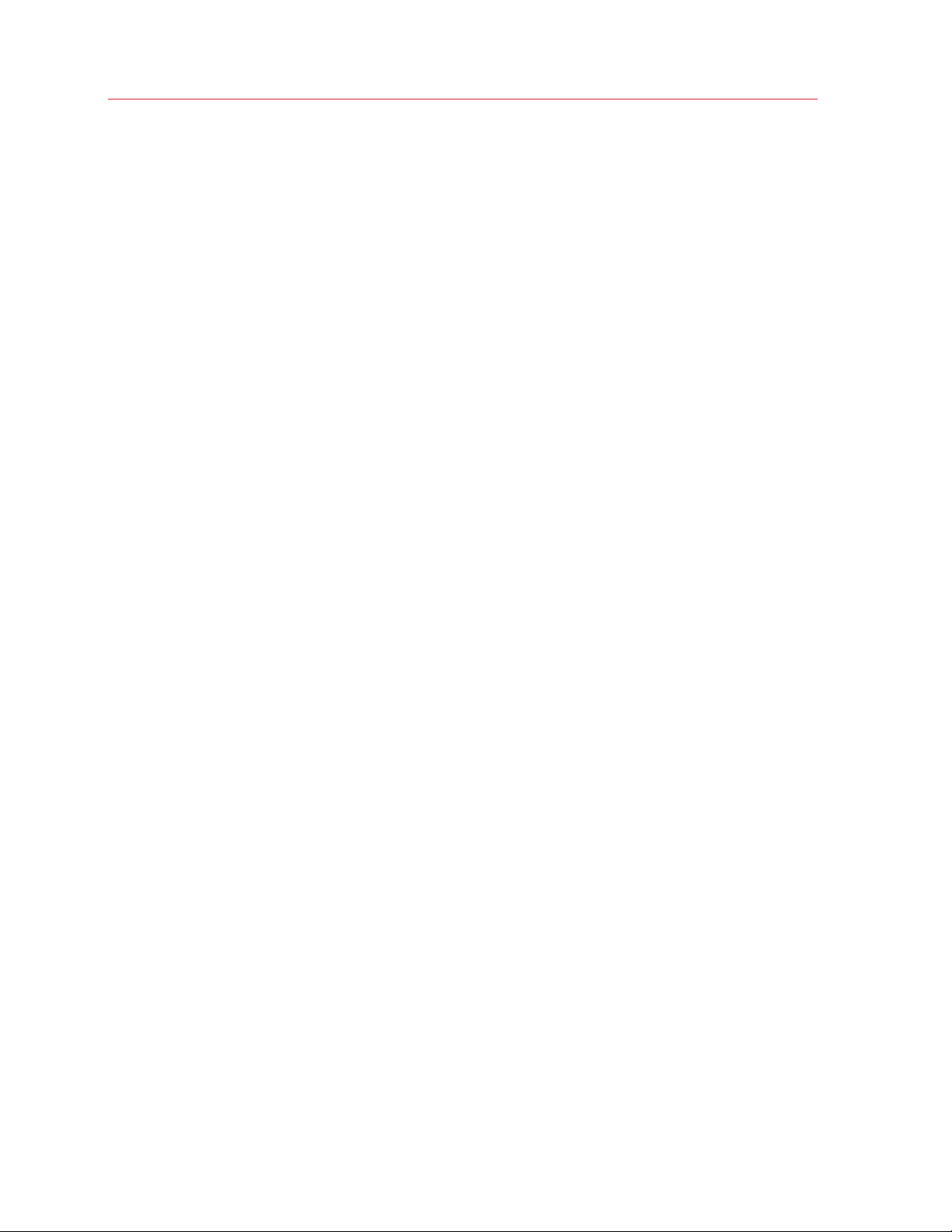
Installing Parallels RAS
Parallels RAS Console
• Windows Server 2008 R2 and newer
• Windows 7 and newer
RAS HTML5 Gateway
• Windows Server 2008 R2 and newer. Note that RAS HTML5 Gateway will NOT work with
Windows Server 2008 (plain, not R2).
Parallels Client
Parallels Client is approved for the following operating systems (both 32-bit and 64-bit systems are
supported, where applicable):
• Windows 7, 8.x, 10
• Windows Server 2008 R2 and newer
• Windows Embedded
• macOS 10.11 and newer
• iOS 9.0 and newer
• Android 4.4 and newer
• Chrome OS
Parallels Client for Linux supports the following Linux distributions (x64 versions only):
• Ubuntu 16.04
• Ubuntu 18.04
• Linux Mint 19
• Debian 9.5.0
• Fedora 28
• CentOS 7.5
Changes in Parallels RAS v17
Please note that beginning with Parallels RAS v17, some of the versions of Parallels RAS
components and some operating system versions are no longer officially supported.
The following is a quick summary of the deprecated components and operating systems:
• 32-bit RAS Secure Client Gateway
• 32-bit RAS Publishing Agent
20
Page 21
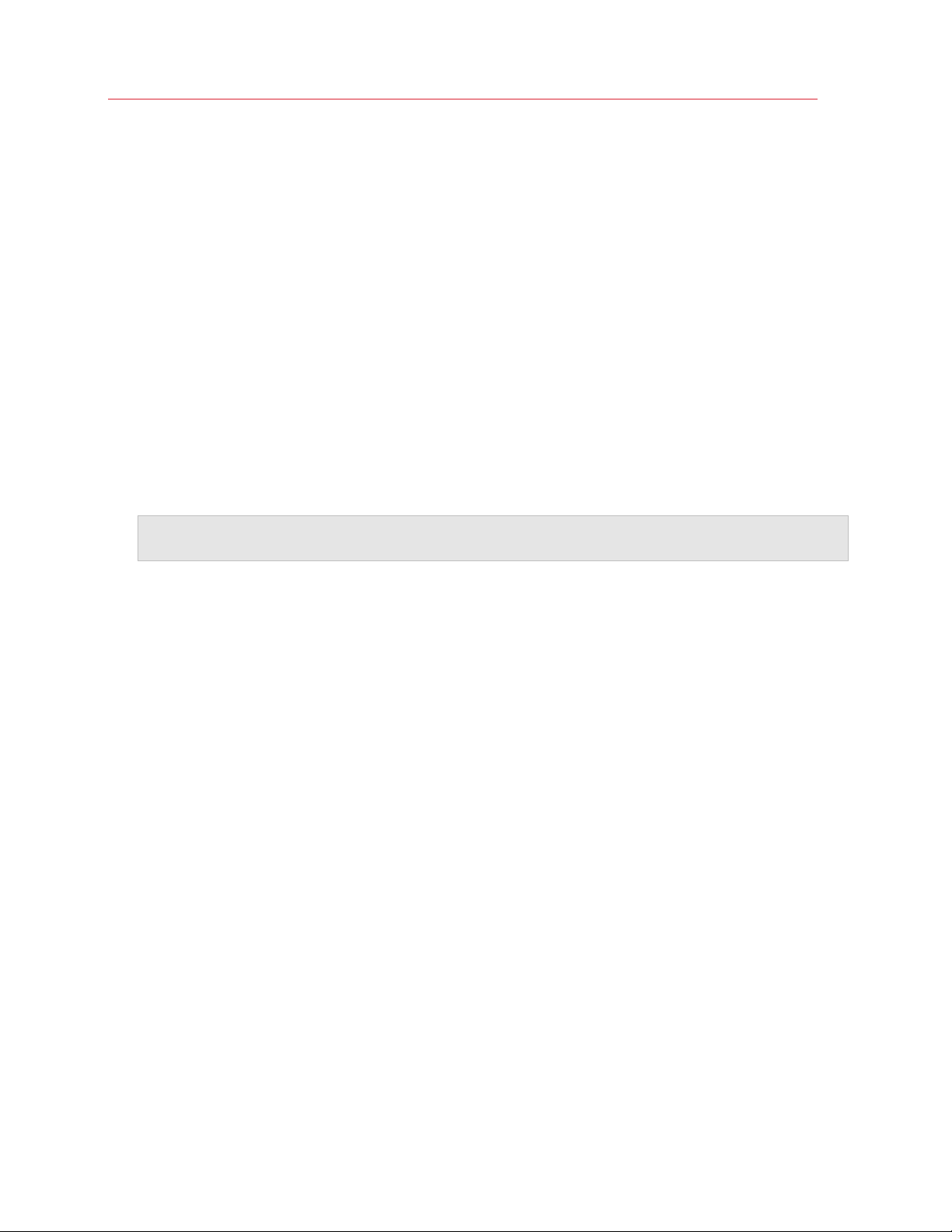
Installing Parallels RAS
• 32-bit Parallels Client for Linux
• Parallels RAS Web Portal
• Windows Server 2003 as a platform for publishing from RD Session Hosts
• Parallels RAS Console is no longer supported on Windows Vista and Windows Server 2008
• Parallels Client for Linux is no longer supported on ARM and Raspberry Pi
• Parallels Client for Windows is no longer supported on Windows Server 2003
Install Parallels RAS
To install Parallels RAS:
1 Make sure you have administrative privileges on the computer where you are installing Parallels
RAS.
2 Double click the RASInstaller.msi file to launch the Parallels RAS installation wizard.
Note: If you see a message that begins with "This version of Parallels RAS is only for testing purposes.",
it means that it's not an official build and should NOT be used in a production environment.
3 Follow the instructions and proceed to the Select Installation Type page. Select from the
following:
• Parallels Remote Application Server. The default installation that will install all necessary
components for a fully functional Parallels RAS farm on the same machine.
• Custom. Select and install only the components that you require. You can select individual
components after you click Next. Note that if a component cannot be installed on the
current server, it will not be available for installation. See Software Requirements.
4 Click Next.
5 Review the notice on the Important Notice wizard page. If there's a port conflict on your
computer, the information will be displayed here. You can resolve the conflict later.
6 Click Next.
7 On the Firewall Settings page, select Automatically add firewall rules to configure the
firewall on this computer for Parallels RAS to work properly. See Port Reference (p. 326) for
details.
8 Click Next and then click Install. Wait for the installation to finish and click Finish.
When you need to install a particular Parallels RAS component on a different server, run the
installation wizard again, select Custom and choose the component(s) you wish to install.
Log In and Activate Parallels RAS
After you've installed Parallels RAS, run the RAS Console and activate your new Parallels RAS farm.
21
Page 22
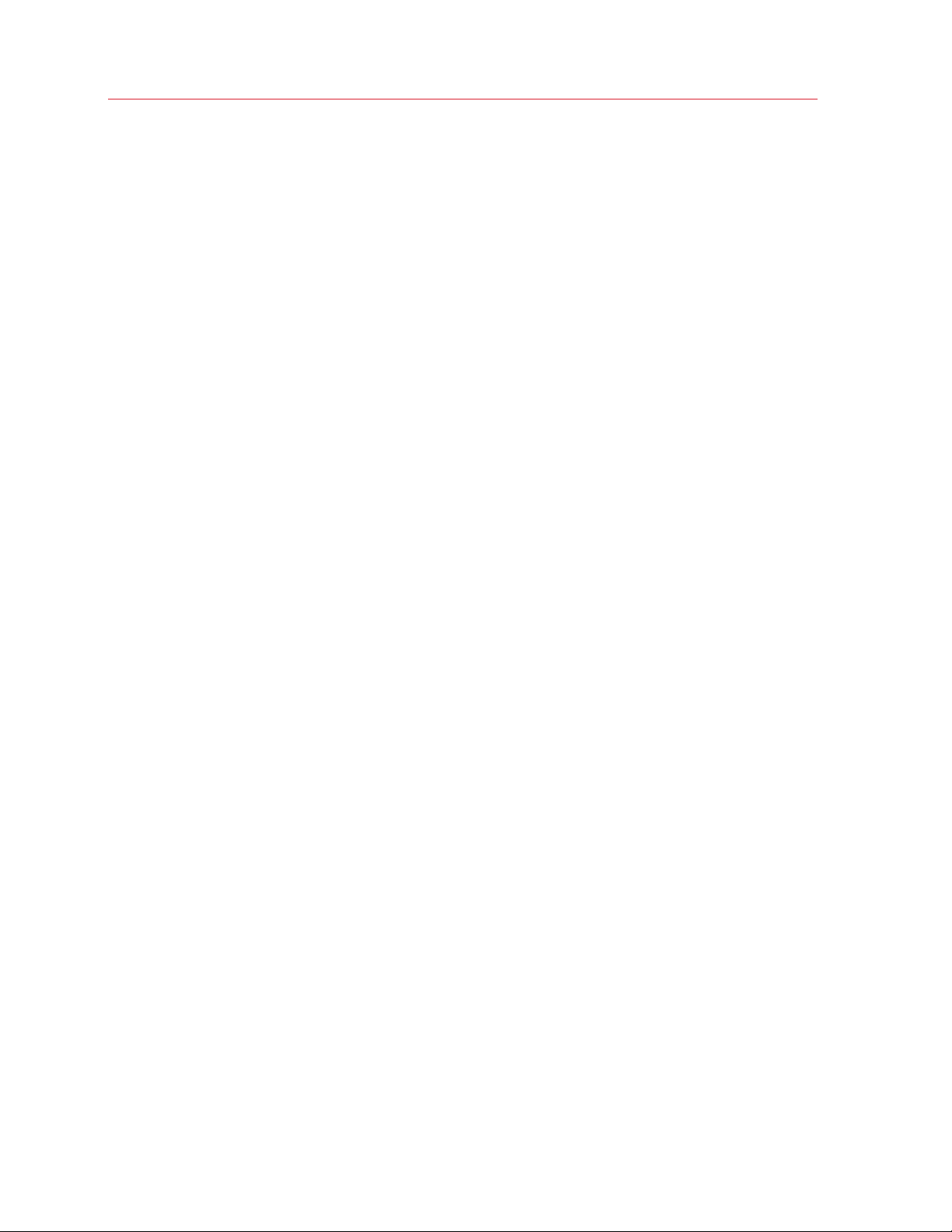
Installing Parallels RAS
Start the Parallels RAS Console
By default, the Parallels RAS Console is launched automatically after you click Finish on the last
page of the installation wizard. To launch the console manually, navigate to Start > Apps >
Parallels and click on Parallels Remote Application Server Console.
When the Parallels RAS Console is launched for the first time, you are presented with the login
dialog. In the dialog, specify the following:
• Farm: A Parallels RAS farm to connect to. Enter the FQDN or IP address of the server where
you have RAS Publishing Agent installed.
• If you've installed the Parallels Single Sign-On component when installing the RAS Console, you
will see the Authentication type field from which you can select whether to log on using your
credentials or SSO. If you reboot after the installation and select SSO, select Single Sign-On
and then click Connect. Your Windows credentials will be used to log in to the RAS farm. If you
select Credentials, enter your credentials as described below.
• Username: A user account with administrative privileges on the server where Parallels RAS is
installed (usually a domain or local administrator). The account name must be specified using
the UPN format (e.g. administrator@domain.local). The specified user will be
automatically configured as the Parallels RAS administrator with full access rights.
• Password: The specified user account password.
• If you select the Remember credentials option, this dialog will not be shown the next time you
launch the Parallels RAS Console.
The Edit Connections button opens a dialog where you can manage your RAS connection. This
dialog becomes useful if this is not the first time you are connecting to one or more of your RAS
farms. The left pane of the dialog displays RAS farms to which previously connected (you can
remove a farm from the list by clicking the [-] icon if you no longer need it). The right pane displays
at least the master Publishing Agent for the selected farm. If you've added a secondary Publishing
Agents to a farm, you can add it to this list by clicking the [+] icon and typing its hostname or IP
address (click the "recycle" icon to verify the agent status). This way the RAS Console will try to
connect to the master Publishing Agent first and if it fails (e.g. the agent is offline or cannot be
reached), it will try to connect to the secondary Publishing Agent. For more information about
secondary Publishing Agents, please see Parallels RAS Publishing Agents chapter (p. 51).
When you are done entering the connection information, click the Connect button to connect to
the Parallels RAS farm.
Sign in to Parallels My Account
To activate Parallels RAS, you must register for a Parallels business account. After you logged in to
Parallels RAS, you'll see the Sign In to Parallels My Account dialog. If you already have an
account, type the email address and password you used to register the account and click Sign In.
22
Page 23
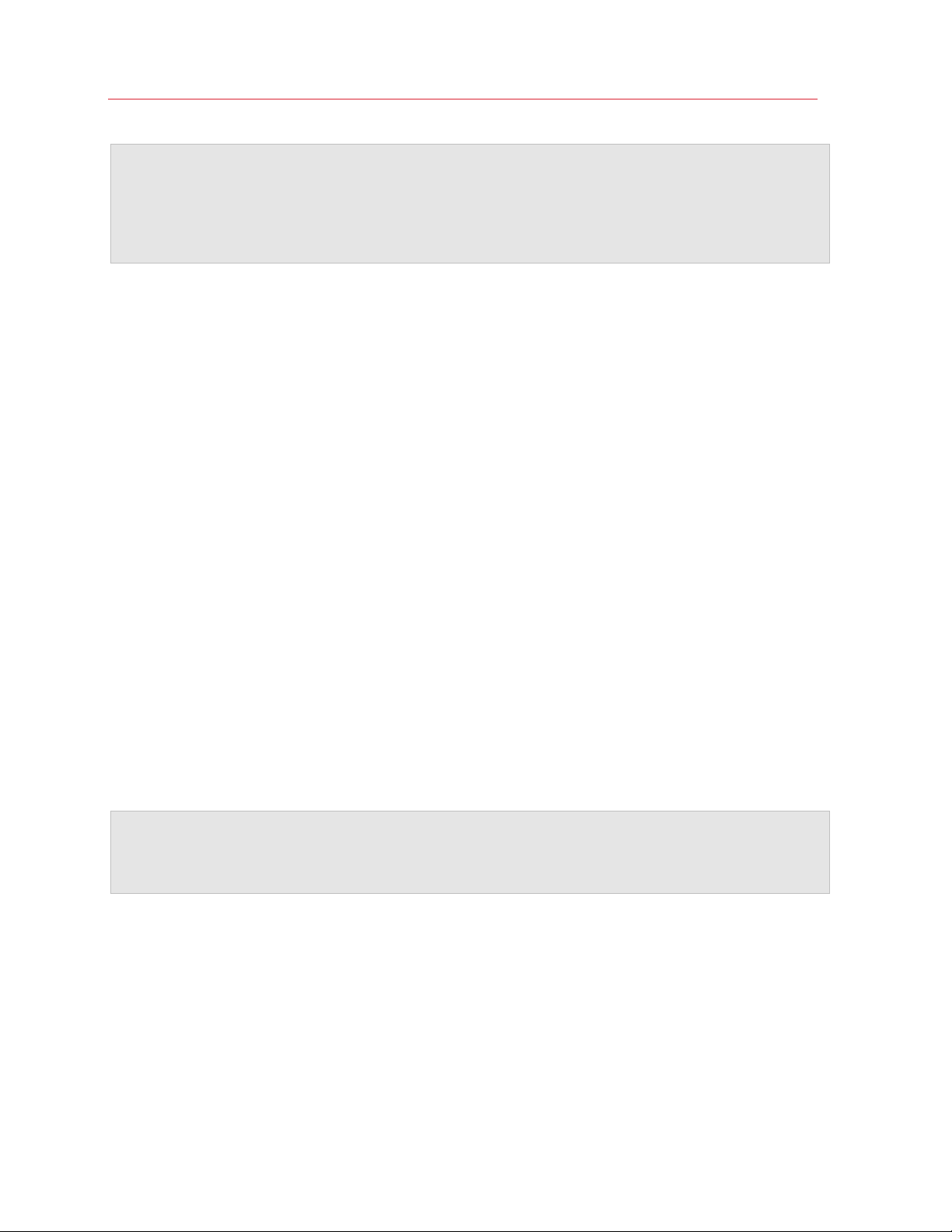
Installing Parallels RAS
Note: If you use an HTTP proxy server on your network, you will see a dialog asking you to configure the
proxy server connection settings. Click the Configure Proxy button. In the dialog that opens, select one
of the following: Use system proxy settings (the default proxy settings from the Internet Explorer will be
used) or Manual HTTP proxy configuration (specify the settings manually). If your proxy configuration
changes, you can re-configure it later by navigating to Administration > Settings and clicking the
Configure Proxy button.
If you don't have a Parallels business account, you can register for one as follows:
1 In the Sign In to Parallels My Account dialog, click Register. The Register Parallels My
Account dialog opens.
If you have an existing 2X Remote Application Server license and are upgrading to the new
Parallels RAS, the Register Parallels My Account dialog will be prefilled with the information
from your existing license. If you don't have an existing license (or if you've installed Parallels
RAS on a new server), you need to fill in the registration information as described in the next
step.
2 Enter your name and email address, choose and type a password, and enter your company
info (all fields are required).
3 Click Register to register an account. This will create a personal account for yourself and a
business account for your organization to which you will be assigned as administrator.
Activate Parallels RAS
After you sign in to Parallels My Account, the Activate Product dialog opens asking you to activate
the Parallels RAS farm.
If you already have a Parallels RAS license key, select the Activate using license key option and
enter the key in the field provided. You can click the button next to the field to see the list of
subscriptions and/or permanent license keys you have registered in Parallels My Account. If the list
is empty, it means that you don't have any subscriptions or license keys and need to purchase one
first.
Note: You can manage your Parallels RAS license using the Licensing category in the Parallels RAS
console. The management tasks include viewing the license information, switching to a different Parallels
My Account, and activating the Parallels RAS farm using a different license key. For more information,
please see the Licensing section (p. 287).
If you don't have a Parallels RAS license key, you have the following options:
• Purchase a subscription online by clicking the Purchase a license link.
• Activate Parallels RAS as a trial by selecting the Activate trial version option.
After entering a license key (or selecting to activate a trial version), click Activate. You should see a
message that the Parallels RAS farm was activated successfully. Click OK to close the message
box.
23
Page 24

Installing Parallels RAS
The first dialog that you see informs you that you have no servers configured that can be used to
host published resources. This means that to begin using Parallels RAS, you need at least one RD
Session Host, VDI host, or a Remote PC configured. We'll talk about configuring a Parallels RAS
farm in the next chapter. For now, click OK to close the message box. You will then see the
Applying Settings dialog. Wait for the initial configuration of Parallels RAS to complete and click
OK. You will now see the main Parallels RAS Console window where you can begin configuring the
Parallels RAS farm.
Read on to learn how to quickly add an RD Session Host, publish resources, and invite your users
to Parallels RAS.
24
Page 25
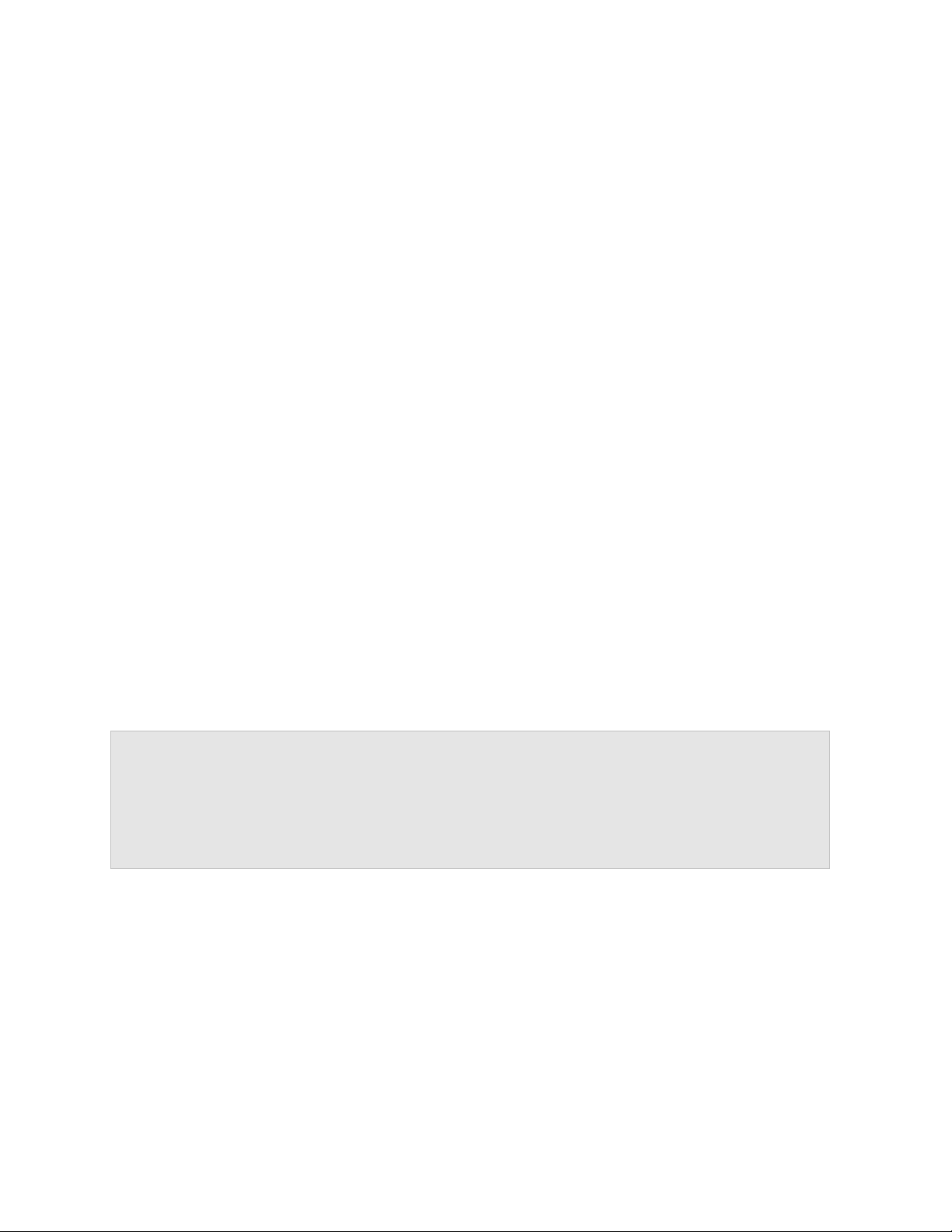
C HAPTER 3
Getting Started with Parallels RAS
This chapter will help you get started with Parallels RAS. Read it to learn how to use the Parallels
RAS Console and how to set up a simple RAS environment.
In This Chapter
The Parallels RAS Console ..................................................................................... 25
Set Up a Basic Parallels RAS Farm ......................................................................... 27
The Parallels RAS Console
The Parallels RAS Console is a Windows application used to configure and administer a Parallels
RAS farm.
To open the Parallels RAS Console, navigate to Apps > Parallels and click Parallels Remote
Application Server Console. Note that you can open multiple instances of the Parallels RAS
Console on the same computer if you want to manage more than one farm or site simultaneously
without switching between them inside the console. This works with a locally installed Parallels RAS
Console and when you run it as a remote application from Parallels Client.
Information: In addition to Parallels RAS Console, Parallels RAS v17 introduces an all new Parallels
RAS Web Admin Console, an HTML5 browser-based application that lets you manage Parallels RAS. In
the initial RAS v17 release, the Parallels RAS Web Admin console functionality is limited to helpdesk
related tasks. More Parallels RAS management features will be added in the upcoming releases. Note
that the new Web Console does not replace the Parallels RAS Console described below, so at least for
now, you will still use the existing console to perform the standard Parallels RAS management tasks. For
more information, see RAS Web Admin Console (p. 301).
Page 26
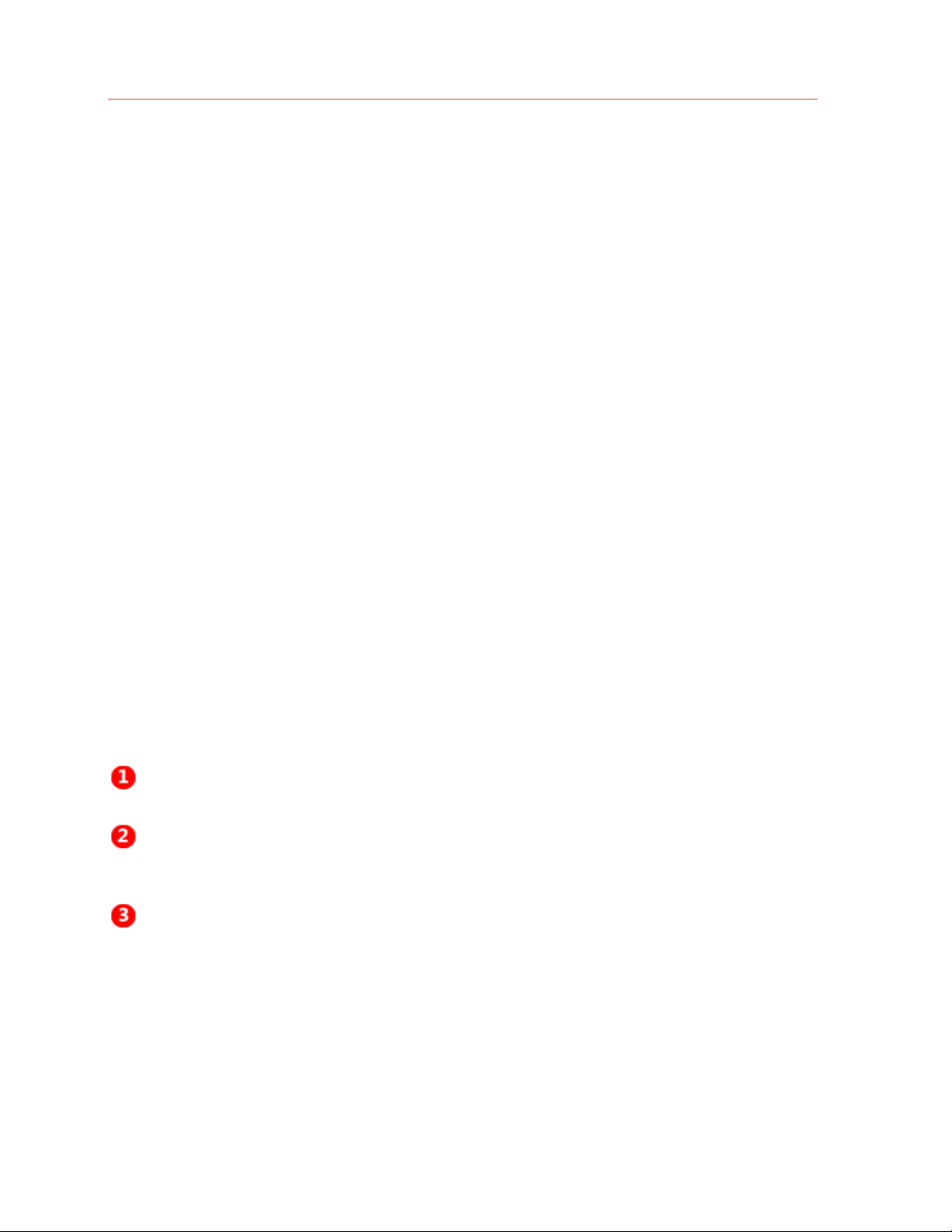
Getting Started with Parallels RAS
categories. The navigation tree allows you to browse through objects related to that
The following screenshot and the description below it give you an overview of the Parallels RAS
Console:
The Parallels RAS Console consists of the following sections:
This section lists categories. Selecting a category will populate the right pane with
elements relevant to that category.
This section (the middle pane) is available only for the Farm and the Publishing
category.
This section displays the selected object or category properties, such as servers in
a farm or published application properties, etc.
26
Page 27
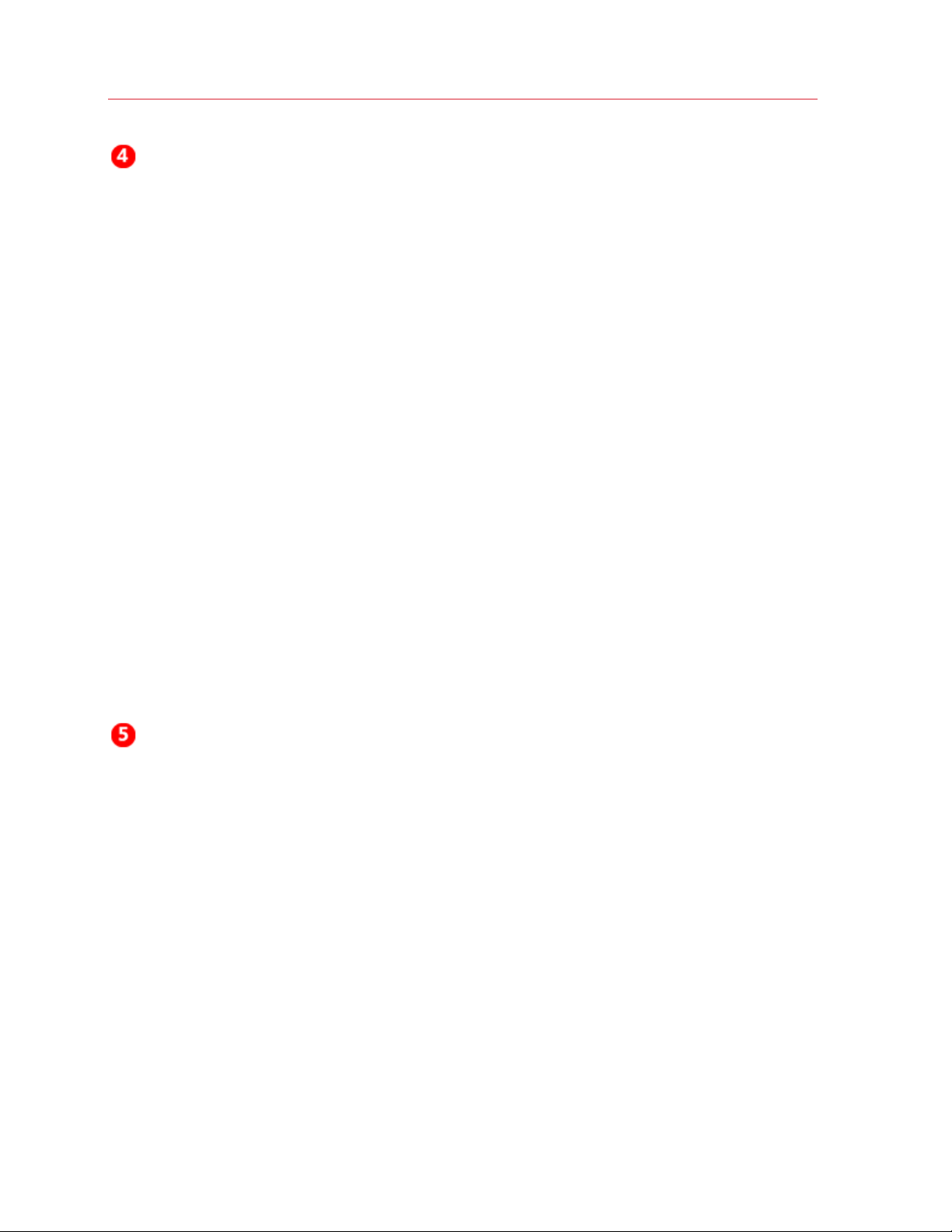
Getting Started with Parallels RAS
running instances of the Parallels RAS processes, so they have no effect
The information bar at the top of the RAS Console displays the name of the site
you are currently logged in to on the left side (the Location field). If you have more
than one site, you can switch between them by clicking the drop-down menu (the
site name) and choosing a desired site. If you used the RAS Console to connect to
more than one farm, the drop-down menu will also display the other farm name(s),
clicking on which will connect the console to that farm.
Your administrator account name is displayed on the right side. Clicking on the
name opens a drop-down menu from which you can initiate a chat with other
administrators, show current sessions, and log off from the RAS Console.
The Press 'Apply' to commit the new settings message in the middle (in red)
appears after you make any changes to any of the components or objects. It
reminds you that you need to apply these changes to Parallels RAS for them to
become effective. The following describes how it works.
When you make changes in the RAS Console, they are saved in the database as
soon as you click OK in a dialog. If you close the console at this point, the changes
will remain in the database and will not be lost. The changes, however, are not yet
applied to
in the running RAS farm. When you click the Apply button (at the bottom of the
screen) the changes are applied to the runtime and become effective immediately.
When modifying anything in the RAS Console, follow these rules. When you make a
small change, you can click Apply as soon as you are done with it. If you are
working on something that requires many modifications in many places, you can
wait until you are done with all changes and only then press Apply to apply all of
them at the same time.
The information bar at the bottom of the screen is used to display the most recent
console notification (if one is available).
Set Up a Basic Parallels RAS Farm
In this section, we'll set up a basic Parallels RAS farm where all required components run on a
single server.
To set up a Parallels RAS farm:
1 Log in to the Parallels RAS Console.
27
Page 28
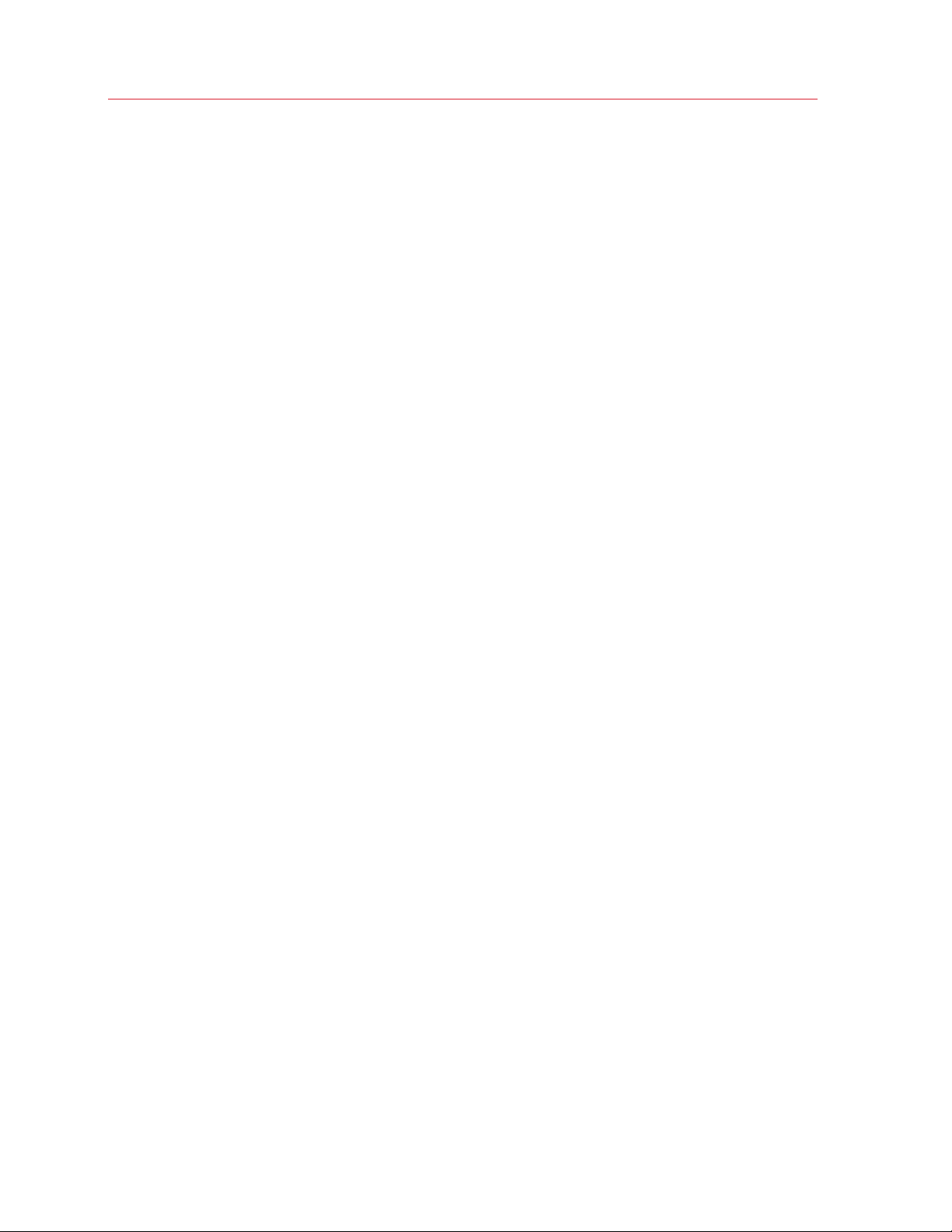
Getting Started with Parallels RAS
2 In the console, select the Start category. This category gives you access to three wizards that
you can use to easily perform essential tasks, such as adding RD Session Hosts, publishing
applications, and inviting users to Parallels RAS.
Add an RD Session Host
First, you need to add an RD Session Host to the farm. In this tutorial, we'll add the local server on
which Parallels RAS is installed.
To add an RD Session Host to the farm:
1 Click Add RD Session Hosts. The Add RD Session Hosts wizard opens.
28
Page 29
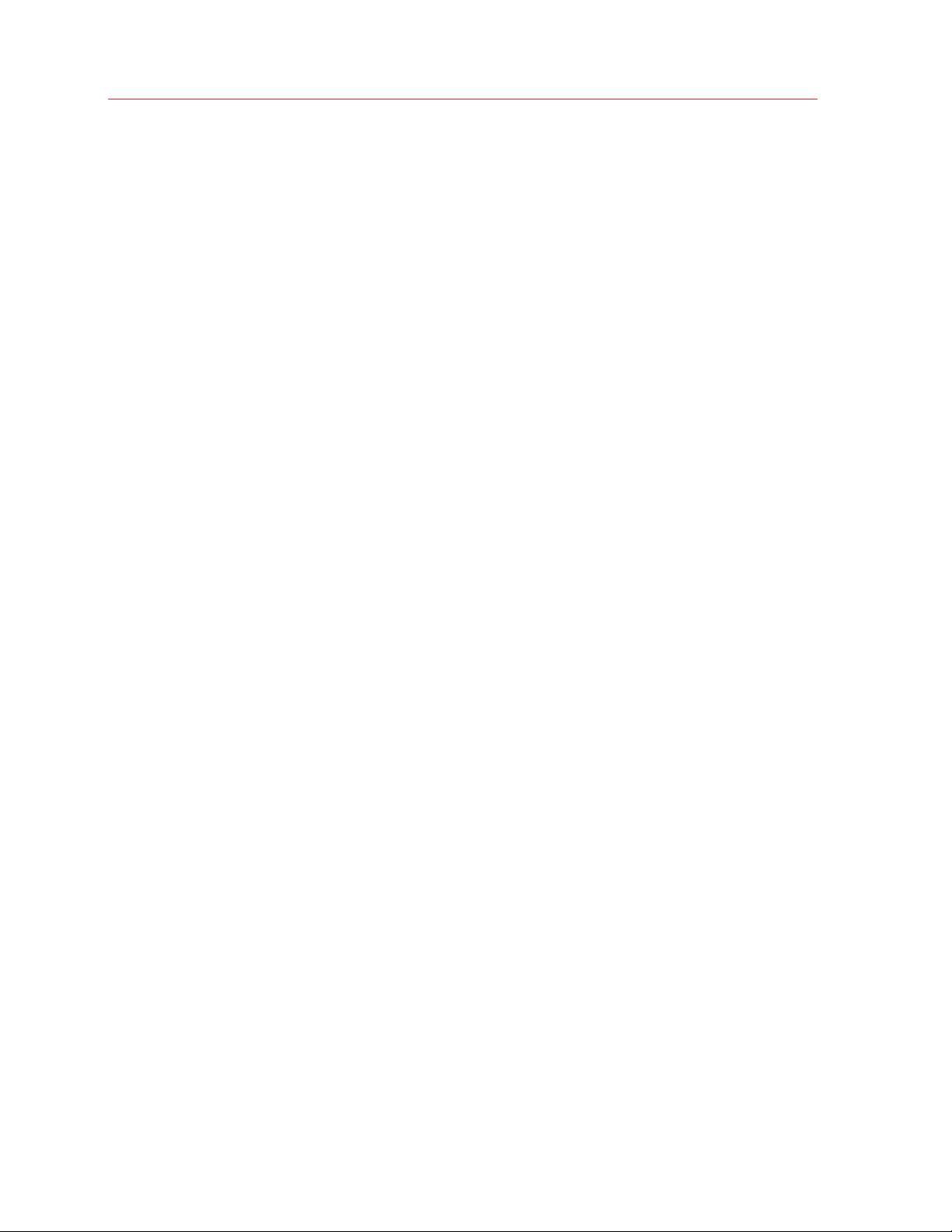
Getting Started with Parallels RAS
2 Select one or more servers. You can also type a server name in the edit box at the bottom of
the page and then click the plus-sign icon. In this tutorial, we install all Parallels RAS
components on a single server, so you can type "localhost".
3 Click Next.
4 On the next page, specify the following options:
• Add firewall rules. Add firewall rules required by Parallels RAS in Windows running on the
server. See Port Reference for details (p. 326).
• Install RDS role. Install the RDS role on the server if it's not installed. You should always
select this option.
• Enable Desktop Experience. Enable the Desktop Experience feature in Windows running
on the server. This option is enabled only if the Install RDS role option (above) is selected.
The option applies to Windows Server 2008 R1/R2 and Windows 2012 R1/R2 on which the
Desktop Experience feature is not enabled by default.
• Restart server if required. Automatically restart the server if necessary. You can restart the
server manually if you wish.
29
Page 30
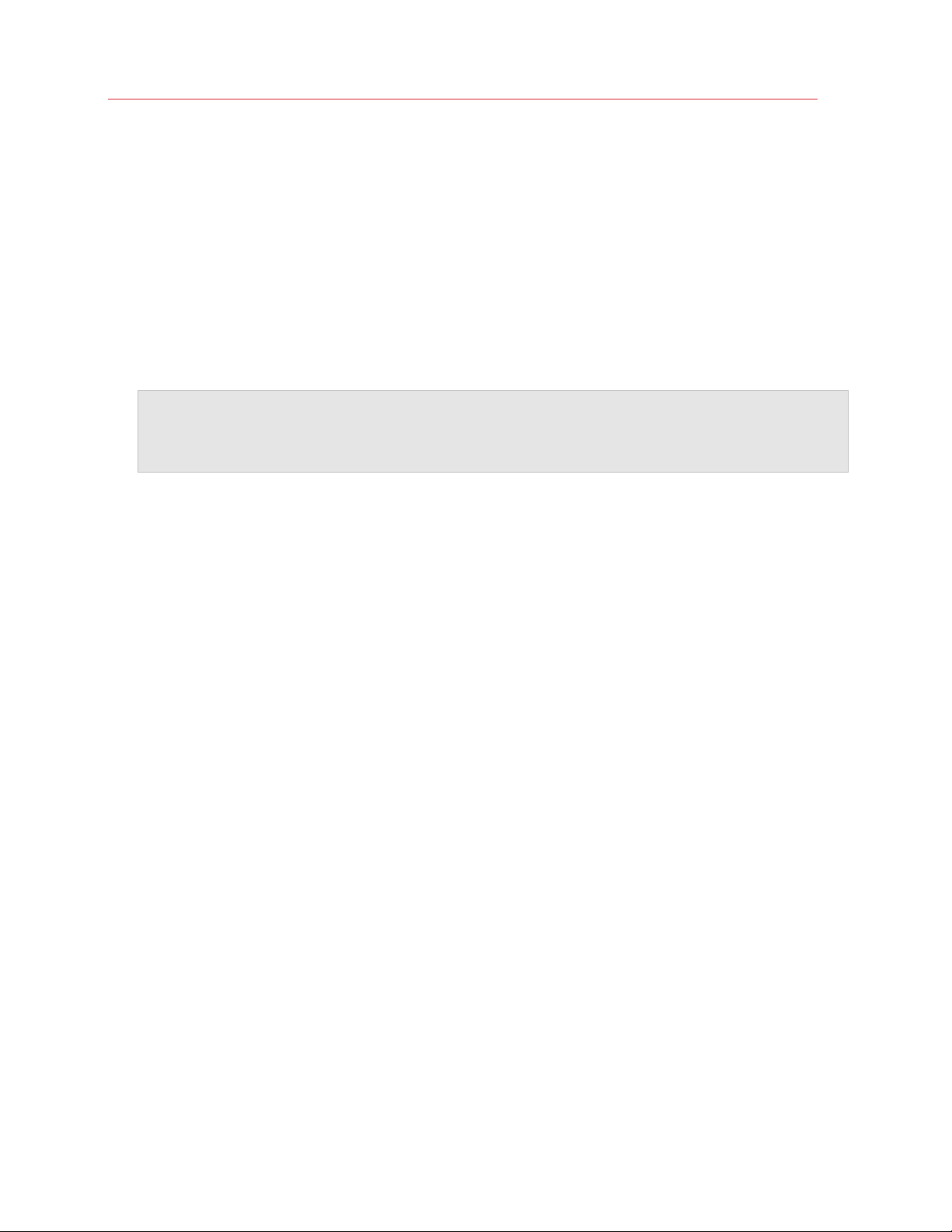
Getting Started with Parallels RAS
• Add server(s) to group. Add the server (or servers) to a group. Select the desired group in
the list box located below this option. Groups are described in detail in the Grouping RD
Session Hosts (p. 84) section. If you are just learning how to use this wizard, you can skip
this option.
5 Click Next.
6 The next page allows you to add users and groups to the Remote Desktop Users group in
Windows running on the server. This is necessary for your Parallels RAS users to be able to
access published resources hosted by an RD Session Host. To specify users and/or groups,
select the option provided and then click the [+] icon. In the Select Users or Groups dialog,
specify a user or a group and click OK. The selected user/group will be added to the list on the
wizard page.
Note: If you skip this step and your users are not members of the Remote Desktop Users group on the
RD Session Host, they will not be able to access resources published from this server. If you wish, you
can add users to the group using the standard Windows tools. For more information, please consult the
Microsoft Windows documentation.
7 Click Next.
8 On the next page, review the settings and click Next.
9 The Install RAS RD Session Host Agent dialog opens. Follow the instructions and install the
agent. When the installation is finished, click Done to close the dialog.
10 Back in the wizard, click Finish to close it.
If you would like to verify that the RD Session Host has been added to the farm, click the Farm
category (below the Start category in the left pane of the Parallels RAS Console window) and then
click RD Session Hosts in the navigation tree (the middle pane). The server should be included in
the RD Session Hosts list. The Status column may display a warning message. If it does, reboot
the server. The Status column should now say, "OK", which means that your RD Session Host is
functioning properly.
Read on to learn how to publish an application from an RD Session Host (p. 30)
Publish Applications
Now that you have an RD Session Host added to the RAS farm, you can publish applications from
it.
To publish an application:
1 In the Parallels RAS Console, select the Start category and click the Publish Applications item
in the right pane.
2 The Publish Applications wizard opens.
3 On the first page of the wizard, select one or more servers from which the application should be
published. You can select all servers, server groups, or individual servers.
4 Click Next.
30
Page 31

Getting Started with Parallels RAS
5 On the next page, select one or more applications you want to publish.
If you've selected more than one server on the previous screen, the Show applications not
available on all target servers option becomes enabled. If the option is cleared (default), the
folder tree will contain applications that are available on each and every server that you
selected. If the option is enabled, the tree will contain applications that may be available on
some server(s), but not on the others.
6 Click Next. Review the summary information and click Next again.
7 Click Finish when ready.
To verify that an application has been successfully published, select the Publishing category in the
RAS Console. The application should be included in the Published Resources list (the middle
pane).
Invite Users
Your Parallels RAS farm is now fully operational. You have an RD Session Host and published
application(s). All you need to do now is invite your users to install the Parallels Client software on
their devices and connect to the Parallels RAS farm.
To invite users:
1 In the Parallels RAS Console, select the Start category and click the Invite Users item.
2 The Invite Users wizard opens:
31
Page 32

Getting Started with Parallels RAS
3 Specify the mailbox information that should be used to send invitation emails to users:
• Mailbox Server: Enter the mailbox server name. For example, mail.company.com:500
• Sender Address: Enter the email address.
• TLS / SSL: Choose whether to use the TLS/SSL protocol.
• SMTP server requires authentication: Select this option if your SMTP server requires
authentication. If it does, also type the username and password in the fields provided.
4 In the Test Email section, type one or more email addresses to which a test email should be
sent (separate multiple address with a semicolon). Click the Send Test Email button to send
the email.
5 Click Next.
32
Page 33

Getting Started with Parallels RAS
6 On the next page of the wizard, specify target devices and connection options:
• In the target devices list, select the types of devices to send an invitation to. Each target
device of a particular type will receive an email with instructions on how to download, install,
and configure the Parallels Client software on that device type.
• In the Public Gateway IP field, specify the RAS Secure Client Gateway FQDN or IP
address. Please note that this can be a public IP address so it can be reached by a remote
user. You can click the [...] button to select a gateway from the list.
• In the Connection Mode drop-down list, select the RAS Secure Client Gateway connection
mode. Please note that SSL modes require the gateway to have SSL configured. More
information can be found in the Configuring RAS Secure Client Gateway (p. 61) section.
• Click the Advanced button to open the Advanced Settings dialog. This dialog allows you
to specify a third-party credential provider component. If you use such a component to
authenticate your users, specify its GUID in this dialog. For more information, see Configure
Client Policy Options > Single Sign-On (p. 257).
7 Click Next.
33
Page 34

Getting Started with Parallels RAS
8 On the next page, specify the email recipients. Click the [...] button to select users or groups.
9 Review the invitation email template displayed in the Review the invitation e-mail box. You
can modify the template text as needed. The template also uses variables, which are explained
below.
• %RECIPIENT% — Specifies the name of a recipient to whom the email message is
addressed.
• %SENDER% — The sender's email address that you specified in the first step of this wizard
when you configured the outgoing email server settings.
• %INSTRUCTIONS% — Includes a custom URL hyperlink for automatic configuration of
Parallels Client. The URL uses the Parallels Client URL scheme. For more info, see RAS
HTML5 Gateway API and Parallels Client URL Scheme (p. 325).
• %MANUALINSTRUCTIONS% — Includes instructions for manual configuration of Parallels
Client.
34
Page 35

Getting Started with Parallels RAS
The variables are defined dynamically depending on the type(s) of the target devices and other
settings. Normally, you should always include them in the message, so your users will receive all
the necessary instructions and links. If you don't include any of the variables, you will see a
warning messages, but including all of them is not a requirement. To preview the message,
click the Preview button. This will open the HTML version of the message in a separate
window. This is the email message that your users will receive.
10 Click Next, review the settings that you specified and click Next again to send the invitation
email to users.
When users receive the invitation email, they will follow the instructions that it contains to install and
configure Parallels Client on their devices. Once that's done, the users will be able to connect to
Parallels RAS and launch published resources.
Conclusion
In this tutorial, we have configured a simple Parallels RAS farm with a single RD Session Host and
one published application. We then configured a mailbox for outgoing emails and sent an invitation
email to end users with instructions on how to install Parallels Client, connect to the Parallels RAS
farm, and run the published application. Essentially, we've created a fully functional Parallels RAS
farm serving remote applications to end users.
If you wish, you can repeat the tutorial and add more RD Session Hosts, publish more applications,
or send an invitation email to users who use different types of devices. The instructions remain
essentially the same.
The rest of this guide explains in detail how to configure and use various features of Parallels RAS.
35
Page 36

C HAPTER 4
Parallels RAS Farm and Sites
Parallels RAS farm is a logical grouping of objects for the purpose of centralized management. A
farm configuration is stored in a single database which contains information about all objects
comprising the farm. A site is the next level grouping in the farm hierarchy which contains servers
and other objects providing connection and remote application services.
In This Chapter
Connecting to a Parallels RAS Farm ........................................................................ 36
About Sites ............................................................................................................ 38
Sites in the RAS Console ........................................................................................ 39
Adding a Site to the Farm ....................................................................................... 41
Replicating Site Settings ......................................................................................... 42
Managing the Licensing Site ................................................................................... 43
Managing Administrator Accounts .......................................................................... 44
Connecting to a Parallels RAS Farm
If you have more than one Parallels RAS farm in your organization, you can use the same Parallels
RAS Console instance to manage any of them. By default, the Parallels RAS Console is installed on
the same server where you install other Parallels RAS components, but you can install the console
on any computer on your network.
Connecting to a Parallels RAS farm for the first time
When you open the Parallels RAS Console for the first time, it displays the logon dialog on which
you need to specify the following:
• Farm: A Parallels RAS farm to connect to. Enter the FQDN or IP address of the server where
you have RAS Publishing Agent installed.
• If you've installed the Parallels Single Sign-On component when installing the RAS Console, you
will see the Authentication type field from which you can select whether to log on using your
credentials or SSO. If you reboot after the installation and select SSO, select Single Sign-On
and then click Connect. Your Windows credentials will be used to log in to the RAS farm. If you
select Credentials, enter your credentials as described below.
Page 37

Parallels RAS Farm and Sites
• Username: A user account with administrative privileges on the server where Parallels RAS is
installed (usually a domain or local administrator). The account name must be specified using
the UPN format (e.g. administrator@domain.local). The specified user will be
automatically configured as the Parallels RAS administrator with full access rights.
• Password: The specified user account password.
• If you select the Remember credentials option, this dialog will not be shown the next time you
launch the Parallels RAS Console.
After entering the connection properties, click Connect to connect to the farm and open the RAS
Console.
Note that the Edit Connections button will not display any information on first connect (it is used to
edit farm connections that already exist), so you can ignore it at this point. We will talk about using
this button closer to the end of this section.
Connecting to a different Parallels RAS farm
When you need to connect to a different Parallels RAS farm, you first need to log off from the
Parallels RAS Console in order to see the logon dialog again. To do so:
1 In the Parallels RAS Console, click on the arrow icon next to your user name in the upper right-
hand corner and then choose Log Off in the context menu.
2 The console will close and the RAS logon dialog will open. The dialog will be populated with the
current farm connection properties.
3 To connect to a different farm, type the FQDN or IP address of the server where the other farm
is located. Once again, this should be the server where you have the RAS Publishing Agent
installed.
4 Specify a username and password and click Connect. The Parallels RAS Console will connect
to the farm using the connection properties that you specified.
Switching between Parallels RAS farms
After you connect to more than one farm from the same Parallels RAS Console instance, you can
easily switch between them as follows:
1 In the Parallels RAS Console, click the Location drop-down menu in the upper left-hand corner
(right below the main application menu, where the current site name is displayed).
2 The lower portion of the drop-down list will contain names of the farms to which you connected
at least once in the past (the upper portion contains one or more site names for the current
farm). Click a desired farm name to connect to it.
3 When you click the farm name, the console will close momentarily and will re-open connected
to the farm that you selected.
37
Page 38

Parallels RAS Farm and Sites
Note that you can also switch between farms by logging off from the console and choosing a
desired farm from the Farm drop-down list in the RAS logon dialog. The method described above
is more convenient, so this one is just another way to do it.
Editing Parallels RAS farm connections
As was mentioned in the beginning of this section, the RAS logon dialog has the Edit Connections
button. When you click it, the Manage Parallels RAS Farm Connections dialog opens.
On the left side of the dialog, the Farm Connections pane lists Parallels RAS farms to which you
connected at least once in the past. If a connection is no longer relevant, you can remove it by
selecting it and clicking the "minus sign" icon at the top. Once a connection is removed, it will no
longer appear in the RAS logon dialog and in the Parallels RAS Console (the Location drop-down
list).
On the right side of the dialog, the Publishing Agents pane lists RAS Publishing Agents for the
selected farm connection. By default, the master Publishing Agent is included in the list, but you
can add more Publishing Agents if needed. When connecting to a farm, the Parallels RAS Console
will try the master Publishing Agent first. If a connection cannot be established, it will try other
Publishing Agents in the order they are listed in the Publishing Agents pane. To add a Publishing
Agent ot the list, click the "plus sign" icon and then specify the server FQDN or IP address.
About Sites
A Parallels RAS farm consists of at least one site, but may have as many sites as necessary.
Sites are often used to separate management and/or location functions. For example, by creating a
site, you can delegate permissions to a site administrator without granting them full farm
permissions. Or you can have separate sites for different physical locations with the ability to copy
the same settings to each site while using RD Session Hosts, VDI hosts, or PCs that are closer to
end users or (depending on your needs) to back-end servers. For instance, it would make sense for
a client/server application querying a database to be published from an RD Session Host which is
located closer to the database server.
Each site is completely isolated from other sites within the same farm. The farm simply groups sites
logically and stores configuration properties of each site (and the objects that comprise it) in a
single database. Sites don't communicate with each other and don't share any objects or data.
The only exception to this rule is the RAS Licensing Site which periodically communicates with
other sites to obtain statistics.
Individual object settings in a given site can be replicated to all other sites. This does not mean that
settings will be shared between sites. The settings that you choose will simply be applied to other
sites. For more information, see the Replicating Site Settings section (p. 42).
38
Page 39

Parallels RAS Farm and Sites
When you install Parallels RAS, a farm with a single site is created automatically. This first site
becomes the RAS Licensing Site and the host for the main Parallels RAS configuration database.
When you add more sites to the farm, the data in this database is automatically synchronized with
every site that you add. When changes are applied to a particular site, the main configuration
database is automatically updated to reflect the changes.
Each site must have at least the following components installed in order to publish remote
applications and desktops for end users:
• Master RAS Publishing Agent
• RAS Secure Client Gateway
• RD Session Host, VDI, or PC
When you install Parallels RAS using default installation options, the master RAS Publishing Agent
and the RAS Secure Client Gateway are automatically installed on the server on which you perform
the installation. You can then add one or more RD Session Hosts to the site to host published
resources. You can also add more sites to the farm if needed and configure individual components
for each site as you desire.
Sites in the RAS Console
To view existing sites in the Parallels RAS Console, select the Farm category in the left pane.
Existing sites are listed in the right pane.
Note: The Farm node will only be visible to an administrator who has full permissions to manage the
farm. For more information about farm/site permissions, please refer to Managing Administrator
Accounts (p. 44).
The Farm category displays the configuration of only one site at a time. If you log in as the farm
administrator, the configuration of the RAS Licensing Site will be displayed. If you log in as an
administrator who has access to a specific site (but not the farm), the configuration of that site will
be displayed.
Current site
Click on the Farm item in the middle pane to view the list of available sites. The site which
configuration is currently loaded in the console is marked as "Current Site" in the Type column. The
column also displays other site attributes. For example, "Licensing Site / Local Site / Current Site".
Switching between sites
To switch to a particular site, select Farm in the middle pane, then right-click the site in the right
pane and choose Switch to this site. The site configuration will be loaded into the RAS Console.
39
Page 40

Parallels RAS Farm and Sites
The other way of switching between sites is to click the Location drop-down menu in the upper
left-hand side of the RAS Console. The menu lists sites for the current farm and may also list other
farms if you used this RAS Console to connect to them. For more info, see Connecting to a
Parallels RAS Farm (p. 36).
Renaming the site
To rename a site, right-click it and choose Rename Site.
Site configuration and health view
When you select the Site node in the middle pane, the Site Info tab in the right pane displays the
list of Parallels RAS components that have been configured for the site with interactive performance
monitoring metrics for each component. The list is organized as follows:
• RD Sessions hosts. Lists existing RD Session Hosts.
• VDI (if configured). Lists existing VDI hosts.
• Remote PCs (if one or more are configured). Lists existing Remote PCs.
• Gateways. Lists existing RAS Secure Client Gateway servers.
• Publishing agents. Lists existing RAS Publishing Agent servers.
To collapse or expand a component group, click an "arrow up" or "arrow down" icon on the right
side of the list. Note that if no servers of a particular type have been added to the site, the group
name will not be displayed in the list.
The following information is displayed for each component (the information is updated at an interval
of approximately 2 minutes):
• Address. Server FQDN or IP address.
• Agent. Indicates whether the agent software is installed on the server and is functioning
properly.
• CPU %. Current CPU utilization.
• RAM %. Current RAM utilization.
• Disk Read Time %. Disk read time.
• Disk Write Time %. Disk write time.
• Sessions. The number of currently active user sessions.
• Preferred PA. The name of the RAS Publishing Agent designated as preferred for this server.
• Operating System. Operating system version installed on the server.
• Agent Version. The agent version installed on the server.
40
Page 41

Parallels RAS Farm and Sites
You can customize this view by clicking Tasks > Monitoring Settings. This opens a dialog where
you can specify which colors should be used to display different performance counters and their
values.
Performing tasks on a component
You can perform a number of tasks on a component displayed in the Site Info tab. These tasks are
described below.
To configure a component, do one of the following:
• While the Site node is selected in the middle pane, right-click a component in the right pane
and choose Show in the editor.
• Select a component category in the middle pane (e.g. RD Session Hosts, VDI hosts, etc.).
To use computer management tools, right-click a component (server), click Tools and choose a
desired tool. For the complete description of tools, see Computer Management Tools (p. 280).
Using the Site Designer
Select the Site node in the middle and then click the Designer tab in the right pane. The tab
displays a visual representation of the site infrastructure. Use the icons at the top to add more
components to the diagram as desired. Note that adding a component to the diagram will actually
add it to the site. Double-click a component to view and configure it in a corresponding editor.
Adding a Site to the Farm
To add a site to the farm:
1 In the RAS Console, select the Farm category in the left pane and then select the farm in the
middle pane.
2 In the Tasks drop-down menu (the right pane, above the Site list), click Add (or click the +
icon).
3 In the Add Site dialog:
• In the Site field, specify a site name.
• In the Server field, specify the IP address or FQDN of the server where the Master
Publishing Agent and Secure Client Gateway should be installed.
• Select the Add an SSL certificate and enable HTML5 Gateway option to automatically
create a self-signed certificate, enable SSL, and enable HTML5 support. For more info,
please see Enable HTML5 Support on the Gateway (p. 67).
4 Click Next.
41
Page 42

Parallels RAS Farm and Sites
5 The Site Master Properties dialog opens. First, it verifies if RAS Publishing Agent is installed
on the specified site server. If it isn't, it will indicate this in the Status field.
6 Click the Install button to install the agent.
7 In the Install RAS Publishing Agent dialog, highlight the server name on which the RAS
Publishing Agent is to be installed.
8 (Optional) Select the option Override system credentials to specify and use different
credentials to connect to the server and install the agent.
9 Click Install to install the publishing agent and gateway. Click Done once it has been
successfully installed.
Once a new site is created, you can view and manage its configuration by right-clicking the site in
the RAS Console and choosing Switch to this Site.
Replicating Site Settings
Site-specific settings configured for a given site can be replicated to all other sites in a farm. Refer
to the table below for the information about which settings can be replicated to other sites.
Category Section Options
Farm VDI > RAS templates
Farm VDI > Desktops Auto removal timeout.
Farm Settings > Auditing All settings
Farm Settings > Global Logging Logging settings
Farm Settings > URL Redirection All settings.
Load Balancing Load Balancing All settings.
Publishing Application
Publishing Shortcuts All settings.
Publishing Extensions All settings.
Publishing Licensing All settings.
Publishing Display All settings.
Publishing Filtering (all types except Gateway) All settings.
Universal Printing Universal Printing Printer renaming.
Universal Printing Printer Drivers All settings.
Auto removal timeout of guest VMs
that fail preparation.
Site defaults are replicated. Other
settings (name, description, icon,
etc.) are global and are common to all
sites.
Universal Printing Fonts Management All settings.
Universal Scanning WIA Scanner renaming.
42
Page 43

Parallels RAS Farm and Sites
Universal Scanning TWAIN Scanner renaming.
Universal Scanning TWAIN > TWAIN Applications Scanning applications.
Connection Authentication All settings.
Connection Settings All settings.
Connection Second Level Authentication All settings.
Connection Allowed Devices All settings.
Reporting Reporting Engine Reporting engine type.
Reporting Engine specific settings All settings.
To replicate site settings to all other sites, select Farm / <site> / Settings and then select the
Replicate settings option (at the bottom of the Auditing tab). Please note that this option is
disabled if you have just one site in the farm.
Overriding Site Replicated Settings
If an administrator who has permissions to enable or disable replication settings makes a change to
a specific setting, such setting is replicated to all other sites. If an administrator has access to a
particular site only, upon modifying site settings which have been replicated, the replicated settings
are overridden and the option Replicate Settings is automatically cleared, therefore such settings
will no longer be replicated to other sites.
Managing the Licensing Site
The licensing site should always be online even if you have other sites in your farm. If your licensing
site goes offline, your other sites can still use the maximum number of individual licenses included in
your subscription but only for a period of 72 hours. During this time, you need to do one of the
following:
• Restore your licensing site.
• Promote a different site to be the licensing site in the farm (see below for instructions).
Please note that if the licensing site is offline from 48 to 72 hours and back online three times per
month, you will be required to re-activate it using your Parallels RAS licensing key after the third
time.
To promote a secondary site to be the licensing site in the farm:
1 In the RAS Console, navigate to Farm > Farm.
2 In the right pane select a site and then click Tasks > Set as licensing site.
3 You will be asked to activate the new licensing site using your Parallels RAS license. Follow the
instructions and activate the site.
43
Page 44

Parallels RAS Farm and Sites
Managing Administrator Accounts
You can have more than one administrator in Parallels RAS. At least one administrator (called the
root administrator) must be present at all times. Other administrators can be given the following
roles:
• Root administrator. Has full permissions to manage a Parallels RAS farm.
• Power administrator. Has most permissions granted by default, but can be configured to have
limited permissions to manage certain sites or categories.
• Custom administrator. Has no permission by default and can be granted specific permission
to view or modify very specific areas or objects in the Parallels RAS farm.
Read on to learn how to create and manage administrator accounts.
Adding an Administrator Account
To add an administrator account to the Parallels RAS farm:
1 In the RAS Console, navigate to Administration / Accounts.
2 Click the Tasks drop-down menu and choose Add (or click the [+] icon).
3 The Account Properties dialog opens.
4 Click the [...] button next to the Name field. In the Select User or Group dialog, select a user
or a group.
5 Specify an email address and mobile phone number. Both fields are optional and are disabled if
the account specified in the Name field is a group.
6 In the Permissions drop-down list select a role to assign to the administrator:
• Root administrator. Grants the administrator full permissions to manage the farm.
• Power administrator. Grants the administrator full permissions by default but allows you to
limit them if needed. To grant or deny specific permissions, click the Change Permissions
button. For additional info, see Administrator Account Permissions (p. 45).
• Custom administrator. This role doesn't have any permissions by default and allows you
grant very specific permissions for a particular category, area, or object in the RAS Console.
See Administrator Account Permissions (p. 45) for details.
7 In the Receive system notifications via drop-down list, select Email to send all system
notifications to the specified email address, or select None to disable email system notifications
for this account.
8 Click OK to add the new administrator account to the farm.
44
Page 45

Parallels RAS Farm and Sites
Modifying an administrator account
To modify an account, select it in the list and Tasks > Properties. This opens the Account
Properties dialog where you can modify the account information.
To enable or disable an account, select or clear the Enable account option at the top of the
Account Properties dialog.
Administrator Account Permissions
To set permissions for a RAS administrator, do the following:
1 In the RAS Console, navigate to Administration / Accounts.
2 Select an administrator in the list and click Tasks > Properties.
When you click the Change Permissions button in the Administrator Properties dialog, the
following happens depending on what is selected in the Permissions field:
• Root administrator. The Change Permission button is disabled because the root
administrator always has full permissions.
• Power administrator. The Account Permissions dialog opens. In the left pane, select one or
more sites for which to grant permissions to the administrator. In the right pane, select specific
permissions. See the Power administrator permissions subsection below for details.
• Custom administrator. A different Account Permissions dialog opens where you can set
custom permissions. Compared to the Power administrator role (see above), this option
allows you to grant (or deny) all kinds of permissions (view, modify, add, etc.) for entire
categories or specific areas or objects in the RAS Console. If an admin of this type doesn't have
permissions to even view a category or a tab, for instance, the tab will not even appear in the
RAS Console. Using the Custom administrator role, you can limit permissions for an
administrator to one or more very specific tasks. For details, see Custom administrator
permissions below.
Power administrator permissions
The following permissions can be set for a Power administrator:
• Allow viewing of Site information. Whether the administrator can view the site information.
• Allow site changes. Permissions to modify the following categories: Site, Load Balancing,
Universal Printing, Universal Scanning. This option is disabled if the Allow viewing of Site
information option is cleared.
• Allow session management. Permission to manage running sessions. This option is disabled
if the Allow viewing of Site information option is cleared.
• Allow publishing changes. Permission to modify the Publishing category.
• Allow connection changes. Permission to modify the Connection category.
45
Page 46

Parallels RAS Farm and Sites
• Allow viewing of RAS reporting. Permission to view reports generated by RAS Reporting.
• Allow client management changes. Permission to modify the Client Manager category.
In the Global permission area, set the following:
• Allow viewing of policies. Whether to allow the administrator to view the Policies category.
• Allow policies changes. Whether to allow the administrator to modify the Policies category.
Custom administrator permissions
To set custom administrator permissions, you must be either a root administrator or a power
administrator with the "Allow site changes" permission granted.
When you first create an administrator of this type, they will have no permissions. To add
permissions, select a site in the left pane and then click the Change permissions button. The
Account Permissions dialog opens.
In the dialog, select a permission type in the left pane. The permission types are:
• RD Session hosts. The RD Session hosts tab in Farm / RD Session hosts.
• RD Session hosts groups. The Groups tab in Farm / RD Session hosts.
• Remote PCs. The Farm / Remote PCs view.
• Gateways. The Farm / Gateways view.
• Publishing agents. The Farm / Publishing agents view.
• HALB. The Farm / HALB view.
• Themes. The Farm / Themes view.
• Publishing. The entire Publishing category.
• Connection. The entire Connection category.
• Device manager. The entire Device manager category.
After you select a permission type, you can set the actual permissions in the right pane. Different
permission types may have different sets of permissions. The following lists describes all available
permissions:
• View. View only.
• Modify. View and modify.
• Add. View, modify, and add new objects (e.g. servers).
• Delete. View, modify, and delete an object.
• Control. View and control an object. This permission enables the Tasks > Control menu
(where available), which includes enable and disable logons, cancel pending reboot, install RDS
role, reboot, and some other options. Also enables power operations (start, stop, etc., where
available).
46
Page 47

Parallels RAS Farm and Sites
• Manage sessions. View and manage sessions.
The lower portion of the right pane lists individual objects (e.g. servers) if the selected permission
type has them. Here, you can set individual permissions for a specific object (not the entire tab, for
instance, which otherwise would include all available objects).
The Global permissions options at the top of the right pane enables all permissions for all objects
for the selected permission type.
Clone permissions
As a root administrator (or a power administrator with sufficient privileges), you can apply (clone)
permissions of an existing administrator account to another existing account. This way, you can
configure permissions for one account and then quickly apply the same configuration to all other
accounts that require them.
To clone permissions, select a source administrator account and click Tasks > Clone
permissions. In the dialog that opens, select a destination account (ir multiple accounts) and click
OK.
Delegate permissions
There could be a situation when a power administrator needs to grant some permissions to a
custom administrator. This cannot be done by modifying permissions because power
administrators cannot manage administrator accounts directly. Instead, they can delegate some of
their own permissions in a given site to a custom administrator of their choice.
For example, if a power administrator wants the custom administrator to be able to manage a
particular RD Session Host, he/she selects that host in the RAS Console and click Tasks >
Delegate permissions. This opens a dialog where the administrator can select a custom
administrator and specify which permissions (view, modify, etc.) that administrator should have. The
Tasks > Delegate permissions menu option is available for many objects, such as RD Session
Hosts, VDI Hosts, guest VMs (desktops), and some others. If the menu is not available for an
object, it means that this functionality is not available for objects of this type.
Managing Administrator Accounts
To view existing administrator accounts, select the Administration category in the RAS Console.
The Accounts tab lists existing accounts and their properties, including:
• Group or user name. Account name, which can be a user or group name.
47
Page 48

Parallels RAS Farm and Sites
• Type. Account type. Can be one of the following: User, Group, Group User. The User and
Group are self-explanatory. The Group User is a user who receives Parallels RAS administrative
permissions via a group membership. When you initially add a group to the list of Parallels RAS
administrators, its members are not displayed on the Accounts tab. As soon as a member of
the group logs in to Parallels RAS, the account name is added to the list of administrators as a
Group User and remains there. Note that you cannot change Parallels RAS permissions for
such an account individually outside the group permissions.
• Permissions. A security role assigned to an administrator.
• Email. Email address.
• Mobile. Mobile phone number.
• Group. Group name. This column has a value for Group Users only (see the Type column
description above).
• Last Modification By. The name of the user who modified this account in Parallels RAS the
last time.
• Changed On. The last account modification date.
• Created By. The name of the user who created this account in Parallels RAS.
• Created On. The date when this account was added to Parallels RAS.
• ID. Internal Parallels RAS ID.
Modifying an account
To modify an account:
1 Right-click an account and choose Properties in the context menu.
2 Use the Administrator Properties dialog to modify the necessary information. For more info,
see Adding an Administrator Account (p. 44).
Handling Locked Objects
When an administrator is working with an object (e.g. a tab page) in the Parallels RAS Console, the
object is locked for all other administrators. Therefore, upon trying to access a locked object, an
administrator will be alerted with an error that the object is locked and will not be able to access it.
A root administrator (but not power or custom administrator) can release a locked object as follows:
1 On the Administration > Accounts tab, click the Tasks drop-down menu and choose Show
Sessions.
2 In the Sessions dialog, select the administrator who is locking an object and then click the
Send Message icon (at the top).
3 If the administrator doesn't reply and doesn't release the object, you have an option to click
Log Off, which will log them off and will unlock the category.
48
Page 49

Parallels RAS Farm and Sites
Configure RAS Console Idle Sessions
If you have a number of administrators using the RAS Console to manage the same farm, you can
configure when an idle RAS Console session should be disconnected. By default, when an
administrator opens the console and connects to a farm but then forgets to log off and goes away,
the session will stay active indefinitely possibly locking some of the categories for other
administrators. You can change that by specifying the time period after which an idle session will be
disconnected (thus unlocking the categories).
To configure idle sessions:
1 In the RAS Console, navigate to Administration > Settings.
2 Locate the Miscellaneous section (at the bottom) and choose a desired time period in the
Reset idle RAS Console session after drop-down box.
When a session stays idle for close to the specified time period, the administrator (session owner)
will be notified a few minutes in advance that the session is about to be disconnected. If the
administrator chooses to stay connected, the time period is reset. If the administrator does nothing,
the session will be disconnected when the time expires.
Using Instant Messaging for Administrators
Parallels RAS administrators logged on to the same farm can communicate with each other using a
built-in instant messenger.
To use the instant messenger:
1 In the RAS Console, select the Administration category.
2 Expand the drop-down menu next to your name (top-right corner of the console screen) and
click Chat.
3 The Parallels Remote Application Server Chat window opens.
To send a message:
1 Type the message text in the lower input panel.
2 In the Logged on administrators list box, select a specific administrator or All to send the
message to an individual or all logged on administrators.
3 Click Send.
Your message history is displayed in the Messages panel. To clear the history, click Clear All.
You can also view the chat history listing all messages between all administrators (not just your own
messages). To do so, select the Administration node in the console and then select the Chat
History tab.
49
Page 50

Parallels RAS Farm and Sites
Joining Customer Experience Program
Parallels Customer Experience Program helps us to improve the quality and reliability of Parallels
RAS. If you accept to join the program, we will collect information about the way you use Parallels
RAS. We will NOT collect any personal data, like your name, address, phone number, or keyboard
input.
To join the program:
1 In the RAS Console, select the Administration category.
2 In the right pane, click the Settings tab.
3 Select the Participate in the Customer Experience Program option.
After you join the program, CEP will automatically start to collect information about how you use
Parallels RAS. Data collected from you and other participants is combined and thoroughly analyzed
to help us improve Parallels RAS.
Note: This note applies to Parallels RAS v16.5 only. If you install or upgrade an older version of Parallels
RAS to version 16.5, the CEP participation will be automatically turned on. You can turn it off if you like at
any time. When a newer version of Parallels RAS is released and you upgrade to that version, your
selection whether to participate in CEP will be kept.
50
Page 51

C HAPTER 5
RAS Publishing Agent
RAS Publishing Agent provides load balancing of published applications and desktops. A RAS
Publishing Agent is automatically installed on a server on which you install Parallels RAS and is
designated as the master Publishing Agent. Each site must have a master RAS Publishing Agent
but can also have secondary Publishing Agents added to it. The purpose of a secondary Publishing
Agent is to ensure that users do not experience any interruption of the service due to possible
failure of the master RAS Publishing Agent. This chapter describes how to add RAS Publishing
Agents to a site and how to configure them.
In This Chapter
Configuring RAS Publishing Agents......................................................................... 51
Secondary Publishing Agents ................................................................................. 53
Managing Secondary Publishing Agents ................................................................. 55
Using Computer Management Tools ....................................................................... 57
Configuring RAS Publishing Agents
To view RAS Publishing agents installed in a site, navigate to Farm / <site> / Publishing agents in
the RAS Console. The installed Publishing agents are listed on the Publishing agents tab in the
right pane.
A site must have at least the master Publishing Agent installed, which is marked "Master" in the
Priority column. You can also add secondary agents to a site for redundancy (described in the
section that follows this one).
To modify the configuration of a Publishing Agent, select it and then click Tasks > Properties (or
right-click > Properties). The Properties dialog opens where you can modify the following:
• Enable Server in site: Enables or disables the Publishing Agent. The option is enabled for
secondary Publishing Agents only. It is disabled for the master Publishing Agent.
• Server: Specifies the FDQN or IP address of the server that hosts the Publishing Agent.
• IP: Specifies the server IP address. Click the Resolve button to obtain the IP address
automatically using the FQDN specified in the Server field. This IP address is used so that
multiple Publishing Agents share information in real time.
Page 52

RAS Publishing Agent
• Alternate IPs: Specifies one or more alternate IP addresses separated by a semicolon. These
addresses will be used if RAS Secure Client Gateways fail to connect to the RAS Publishing
Agent using it's FQDN or the address specified in the IP field. This can happen, for example, if
Gateways are connecting from a network which is not joined to Active Directory.
• Description: A user-defined description.
• Standby: If selected, puts a secondary Publishing Agent into a standby mode. This means that
no agents will connect to this Publishing Agent until another Publishing Agent goes offline. This
option is enabled automatically for any new secondary Publishing Agent in excess of the three
agents that already exist. It is not recommended to have more than three Publishing agents
because it may degrade system performance. Using this option you can have more than three
agents, but have them in standby mode until they are needed. For more information, see
Secondary Publishing Agents (p. 53).
When done making the changes, click OK and then click Apply in the main RAS Console window.
The Tasks drop-down menu on the Publishing Agents tab has the following items:
• Add. Adds a RAS Publishing Agent to the site. See the section that follows this one for the
information on how to add secondary Publishing Agents.
• Upgrade all Agents. Upgrades agents to the current version. The item is disabled if all agents
are up to date.
• Tools. Gives you access to a set of standard server management tools.
• Troubleshooting. The Check agent menu item verifies that the Publishing Agent is functioning
properly. It opens a dialog where you can see the verification results and optionally install (or
uninstall) the Publishing Agent. The Logging menu item allows you to configure logging and
retrieve or clear log files. For more information, see Logging (p. 299).
• Promote backup to master. Promotes a secondary Publishing Agent to master. The current
master becomes a secondary Publishing Agent.
• Refresh. Refreshes the Publishing agents list.
• Delete. Deletes a secondary Publishing Agent from the site. To delete the master Publishing
Agent, you first need to promote a secondary Publishing Agent to master.
• Settings audit. Opens the Settings Audit dialog where you can view the changes that were
done to the Publishing Agent. For more information, see Settings Audit (p. 284).
• Move up and Move down. Changes the priority of a secondary Publishing Agent (moves it up
or down in the priority list).
• Properties. Opens the Publishing Agent Properties dialog (see above).
RAS Publishing Agents Overview
In addition to the Publishing Agent editor described above, you can also see the summary about
the available RAS Publishing Agents. To do so:
1 In the RAS Console, navigate to the Farm / <site> .
52
Page 53

RAS Publishing Agent
2 The available RAS Publishing Agents are displayed in the Publishing Agents group on the Site
Info tab.
3 To go to the Publishing Agents editor, right-click a RAS Publishing Agent and choose Show in
the editor.
For additional info, see Sites in the RAS Console (p. 39).
Secondary Publishing Agents
A secondary Publishing Agent is added to a site for redundancy. This way if the master Publishing
Agent fails, the secondary Publishing Agent is still available to handle the requests. Publishing
agents work in active/active manner to ensure high availability. In case of a Publishing Agent failure,
the next agent is always ready to handle the load. In general, the N+1 redundancy approach should
be used per site. Note that for auto-promotion you shouldn't have more than three Publishing
Agents (auto-promotion is described later in this section).
When you have one more secondary Publishing agents installed, the runtime data is replicated on
each agent, so if any service fails, the downtime is reduced to a minimum. In addition, any active
Publishing Agent is used for authentication purposes with both the AD and any 2nd level
authentication provider used.
The master Publishing Agent performs the same tasks as secondary Publishing agents but has
additional responsibilities. It manages certain processes that must be managed by a single
Publishing Agent. The following table lists processes managed by the master Publishing Agent and
secondary Publishing agents:
Process
Monitor PAs (counters)
Monitor RD Session Hosts (counters)
Monitor VDI Hosts (counters)
Monitor TS Sessions (reconnection)
Monitor Deployed TS applications
Monitor VDI session (reconnections)
Manage system settings
Send licensing information & heart beat
Process and send CEP information
Master Publishing
Agent
Yes Yes
Yes Yes
Yes Yes
Yes Yes
Yes Yes
Yes Yes
Yes No
Yes No
Yes No
Secondary Publishing
Agents
Send information to reporting server
Yes No
53
Page 54

RAS Publishing Agent
Manage TS scheduler
Reporting engine information
Shadowing
Send email notifications
Yes No
Yes Future versions
Yes Future versions
Yes No
As a demonstration of how load distribution between multiple Publishing agents works, consider
the following example:
• Suppose we have two Publishing agents: PA1 (master) and PA2 (secondary).
• Suppose we also have 10 RD Session Hosts: TS1, TS2 ... TS10
The resulting load will be distributed as follows:
• TS1, TS2 ... TS4 will use PA1 as their preferred Publishing Agent.
• TS5, TS6 ... TS10 will use PA2 as their preferred Publishing Agent.
Planning for secondary publishing agents
RAS Publishing agents running on the same site communicate with each other and share the load.
The amount of data being transmitted from one agent to another is quite large, so a reliable highspeed communication channel must be ensured (e.g. a subnetwork can be configured for
Publishing Agent communications).
When adding a secondary Publishing Agent to a site, you specify an IP address for it. Make sure
that the IP addresses of all agents belong to the same network segment. The port that Publishing
Agents use to communicate with each other is TCP 20030.
There's no physical limit to how many Publishing agents you can add to a site. However, the best
results are achieved with only 2-3 agents present (the two-agent scenario is recommended).
Adding more than 2-3 secondary Publishing agents to a site may have a reverse effect and actually
degrade the system performance. Note that this does not apply to secondary Publishing Agents in
standby mode, which is explained in Configuring RAS Publishing Agents (p. 51).
Adding a secondary RAS Publishing Agent to a site
To add a secondary Publishing Agent:
1 In the RAS console, navigate to Farm / <site> / Publishing Agents.
2 Click the Tasks drop-down menu and choose Add to launch the Add RAS Publishing Agent
wizard.
3 The Server field specifies the FDQN or IP address of the server that hosts the RAS Publishing
Agent.
4 The IP field specifies the server IP address. Click the Resolve button to obtain the IP address
automatically using the FQDN specified in the Server field.
54
Page 55

RAS Publishing Agent
5 The Alternative IPs field specifies one or more alternative IP addresses, separated by a
semicolon. These addresses will be used if RAS Secure Client Gateways fail to connect to the
RAS Publishing Agent using it's FQDN or the address specified in the IP field. This can happen,
for example, if Gateways are connecting from a different network, which is not joined to Active
Directory.
6 Select the Install a gateway with a publishing agent option if you also want to install a RAS
Secure Client Gateway on the specified server. If you select this option, you may also select the
Add an SSL certificate and enable HTML5 Gateway option (for more info, please see
Enable HTML5 Support on the Gateway (p. 67)).
7 Select the Add Firewall Rules option to automatically configure the firewall on the server. See
Port Reference (p. 326) for details.
8 Click Next.
9 On the next page, click Install to install the RAS Publishing Agent on the server. The Installing
RAS Redundancy Service dialog opens.
10 Select the server on which the RAS Publishing Agent is to be installed and click Install.
11 Click Done.
12 Click OK to add the server to the farm.
Managing Secondary Publishing Agents
Enabling or disabling a secondary Publishing Agent
To enable or disable a secondary Publishing Agent in a site, select it in the Publishing agents list
and then select or clear the check box at the beginning of the row.
Changing the secondary Publishing Agent priority
Each secondary Publishing Agent is given a priority. To change the priority, select a secondary
Publishing Agent and use the "Up arrow" and "Down arrow" icons (or Tasks > Move up, Move
down) to move it up or down the list. The higher the agent is in the list, the higher the priority.
Promoting a secondary Publishing Agent to master
If the master Publishing Agent cannot be recovered, you can promote a secondary Publishing
Agent to master as follows:
1 Open the RAS Console on the Publishing Agent server that you would like to promote (all
required files are automatically installed when a server is added to a site as a secondary
Publishing Agent).
2 Select the Farm category and navigate to the Publishing agents node.
3 Select the Publishing Agent and then click Tasks > Promote backup to master.
55
Page 56

RAS Publishing Agent
4 Click OK once the process is finished.
Configuring auto-promotion
If the master Publishing Agent goes offline, you will need to promote a secondary Publishing Agent
to take its place. The auto-promotion feature can do it automatically after a specified time period.
By default, auto-promotion is turned off. To enable it, do the following:
1 In the RAS Console, navigate to Farm / <site> / Publishing agents.
2 Select the Auto-promotion tab in the right pane.
3 Select the Enable auto-promotion option and specify the time period after which the next
secondary Publishing Agent should be promoted to master. The time period can be set
between 15 minutes and 72 hours (the default value is 30 min).
4 Select the Enable failback option if you want the original Publishing Agent to become master
again should it go back online. For the Licensing Site, this eliminates license activation if failback
happens within 72 hours. The license activation countdown is always displayed in the RAS
Console, so the administrator can check if the original master Publishing Agent recovers within
this time period or not. If the original agent goes back online after the 72-hour period (and if the
farm has been already reactivated), it will become a secondary Publishing Agent.
Note: To enable auto-promotion, you need at least three active Publishing agents in a site. If you have
less than three, the auto-promotion is ignored.
Please also note that auto-promotion must be disabled if you have a single site with Publishing
agents split across different locations with bad WAN links. If there's no link between Publishing
Agent located remotely, the third Publishing Agent acts as a witness to prevent split-brain.
When auto-promotion takes place, the RAS administrator will receive notifications via email about
the following events:
• A secondary Publishing Agent has been promoted to master.
• Auto-promotion of a secondary Publishing Agent has failed.
• Auto-promotion failback completed.
Deleting a secondary Publishing Agent
To delete a secondary Publishing Agent, select it in the list and then click Delete in the Tasks
drop-down menu.
56
Page 57

RAS Publishing Agent
Using Computer Management Tools
You can perform standard computer management tasks on a server hosting the RAS Publishing
Agent right from the RAS Console. These include Remote Desktop Connection, remote
PowerShell, Computer Management, Service Management, Event Viewer, IPconfig, Reboot, and
others.
To access the Tools menu, select a server, click Tasks (or right-click) > Tools and choose a
desired tool. For requirements and usage information, see Computer Management Tools (p. 280).
57
Page 58

C HAPTER 6
RAS Secure Client Gateway
RAS Secure Client Gateway tunnels all Parallels RAS data on a single port. It also provides secure
connections and is the user connection point to Parallels RAS. At least one RAS Secure Client
Gateway must be installed and configured in every site. Multiple gateways can exist depending on
your requirements. Read this chapter to learn how to add, configure, and manage RAS Secure
Client Gateways.
In This Chapter
RAS Secure Client Gateway Overview..................................................................... 58
Adding a RAS Secure Client Gateway ..................................................................... 60
Manually Adding a RAS Secure Client Gateway ....................................................... 60
Checking the RAS Secure Client Gateway Status .................................................... 61
Configuring RAS Secure Client Gateway ................................................................. 61
Gateway Tunneling Policies .................................................................................... 71
Viewing Gateway Summary and Metrics ................................................................. 72
Using Computer Management Tools ....................................................................... 72
RAS Secure Client Gateway Overview
You need to install at least one RAS Secure Client Gateway for Parallels RAS to work. You can add
additional Gateways to a RAS site to support more users, load-balance connections, and provide
redundancy.
Installing a RAS Secure Client Gateway on a dedicated server
If you are installing a RAS Secure Client Gateway on a dedicated server, you can also install the
Parallels RAS console on the same server. The console will have limited functionality but will allow
you to perform some important management operations on the Gateway, including:
• Setting the Gateway operation mode (normal or forwarding, see below for details).
• Assigning a RAS Publishing Agent that will manage the Gateway.
• Setting the Gateway communication port.
• Viewing the Gateway information, such as host OS version, Parallels RAS version, available IP
addresses, and other.
Page 59

RAS Secure Client Gateway
The RAS Console in such an installation scenario (when connected to the local computer, not the
RAS farm) will only have two categories that you can select in the left pane: Gateway and
Information. To manage the Gateway settings, select Gateway and then click Change
Ownership in the right pane. To view the information select the Information category.
When the RAS console is connected to a Parallels RAS farm (i.e. the server where RAS Publishing
Agent is running), you can manage RAS Secure Client Gateways by navigating to Farm / <site> /
Gateways.
How a RAS Secure Client Gateway works
The following describes how a RAS Secure Client Gateway handles user connection requests:
1 A RAS Secure Client Gateway receives a user connection request.
2 It then forwards the request to the RAS Publishing Agent with which it's registered (the
Preferred Publishing Agent setting by default).
3 The RAS Publishing Agent performs load balancing checks and the Active Directory security
lookup to obtain security permissions.
4 If the user requesting a published resource has sufficient rights, the RAS Publishing Agent
sends a response to the gateway which includes details about the RD Session Host the user
can connect to.
5 Depending on the connection mode, the client either connects through the gateway or
disconnects from it and then connects directly to the RD Session Host server.
RAS Secure Client Gateway operation modes
RAS Secure Client Gateway can operate in one of the following modes:
• Normal Mode. A RAS Secure Client Gateway in normal mode receives user connection
requests and checks with the RAS Publishing Agent if the user making the request is allowed
access. Gateways operating in this mode can support a larger number of requests and can be
used to improve redundancy.
• Forwarding Mode. A RAS Secure Client Gateway in forwarding mode forwards user
connection requests to a preconfigured gateway. Gateways in forwarding mode are useful if
cascading firewalls are in use, to separate WAN connections from LAN connections and make
it possible to disconnect WAN segments in the event of issues without disrupting the LAN.
Note: To configure the forwarding mode, a Parallels RAS farm must have more than one RAS Secure
Client Gateway.
Planning for high availability
When adding RAS Secure Client Gateways to a site, the N+1 redundancy should be configured to
ensure uninterrupted service to your users. This is a general rule that also applies to other Parallels
RAS components, such as Publishing Agents or RD Sessions Hosts.
59
Page 60

RAS Secure Client Gateway
Adding a RAS Secure Client Gateway
To add a RAS Secure Client Gateway to a site, follow these steps:
1 In the RAS Console, navigate to Farm / <site> / Gateways.
2 With the Gateways tab selected in the right pane, click Tasks > Add to start the Add RAS
Secure Client Gateway wizard.
3 Enter the server FQDN or IP address (or click the [...] button to select a server from the list).
4 Select the gateway mode from the Mode drop down menu.
5 If you selected the Forwarding mode in the step above, select the destination gateway in the
Forward To drop-down list. You can also select a specific IP address in the On IP drop-down
list if the Gateway server has more than one.
6 Select the Add an SSL certificate and enable HTML5 Gateway option to automatically
create a self-signed certificate, enable SSL, and enable HTML5 support. For more info, please
see Enable HTML5 Support on the Gateway (p. 67).
7 Select the Add Firewall Rules to automatically configure the firewall on the server hosting the
gateway. See Port Reference (p. 326) for details.
8 Click Next.
9 On the next page, click Install to start the RAS Secure Client Gateway installation.
10 Click Done when the installation is finished.
Manually Adding a RAS Secure Client Gateway
To manually install a RAS Secure Client Gateway and add it to the farm, follow these steps:
1 Log into the server where you'll be installing the RAS Secure Client Gateway using an
administrator account.
2 Copy the Parallels RAS installation file (RASInstaller.msi) to the server and double click it
to launch the installation wizard.
3 Once prompted, click Next and accept the End-User license agreement.
4 Select the path where the RAS Secure Client Gateway should be installed and click Next.
5 Select Custom from the installation type screen and click Next.
6 Click on RAS SecureClientGateway in the feature tree and select Entire Feature will be
installed on local hard drive.
7 Ensure that all other components in the selection tree are cleared and click Next.
8 Click Install to start the installation.
60
Page 61

RAS Secure Client Gateway
9 When the installation is completed, click Finish to close the wizard.
10 Open the RAS Console and specify the RAS Publishing Agent that will manage the gateway.
Checking the RAS Secure Client Gateway Status
To check the status of a RAS Secure Client Gateway, right-click it in the list and then click Check
Status in the context menu. The RAS Secure Client Gateway Information dialog opens.
The dialog displays the gateway information, including:
• Server: The name of the server on which the gateway is installed.
• Gateway: The gateway verification status (e.g. Verified).
• Version: The gateway software version number. The version number must match the Parallels
RAS version number.
• OS Type: Operating system type and version.
• Status: Display the current RAS Secure Client Gateway status. If the status indicates a problem
(e.g. the gateway did not reply or the gateway software version is wrong), click the Install
button to push install the gateway software on the server. Wait for the installation to complete
and check the status again.
Configuring RAS Secure Client Gateway
To configure a RAS Secure Client Gateway:
1 In the RAS console, navigate to Farm / <site> / Gateways.
2 In the right pane, right-click a gateway and click Properties.
3 The RAS Secure Client Gateway Properties dialog opens.
Read on to learn how to configure the RAS Secure Client Gateway properties.
Enable or Disable a Gateway
A RAS Secure Client Gateway is enabled by default. To enable or disable a gateway, use the
Enable RAS Secure Client Gateway in site option on the Properties tab of the RAS Secure
Client Gateway Properties dialog.
Gateway Mode, Forwarding Settings, HSTS
A RAS Secure Client Gateway can operate in normal and forwarding modes (p. 58). To set the
desired mode and configure related settings click the Properties tab in the RAS Secure Client
Gateway Properties dialog.
61
Page 62

RAS Secure Client Gateway
Setting the normal mode
To set the normal mode, in the Gateway mode drop-down list, select Normal.
The Forward requests to HTTP Server option allows you to forward requests that do not belong
to RAS Secure Client Gateways (gateways handle HTML5 traffic, Wyse, and URL scheme). To
specify multiple servers, separate them with a semicolon. An HTTP server can be specified using
an IPv6 address. Please note that the HTTP server must support the same IP version as the
browser making the request.
The Preferred Publishing Agent drop-down list allows you to specify a RAS Publishing Agent that
the gateway should connect to. This is helpful when site components are installed in multiple
physical locations communicating through WAN. You can decrease network traffic by specifying a
more appropriate Publishing Agent. For the gateway to select a Publishing Agent automatically,
select the Automatically option.
Enforcing HSTS
The HSTS settings button allows you to enforce HTTP Strict Transport Security (HSTS), which is a
mechanism that makes a web browser to communicate with the web server using only secure
HTTPS connections. When HSTS is enforced for a RAS Secure Client Gateway, all web requests to
it will be forced to use HTTPS. This specifically affects the RAS HTML5 Gateway (p. 67), which can
normally accept both HTTP and HTTPS requests.
When you click the HSTS settings button, the HSTS Settings dialog opens where you can specify
the following:
• Enforce HTTP strict transport security (HSTS) — enables or disables HSTS for the gateway.
• Max-age — specifies the max-age for HSTS, which is the time (in our case in months) that the
web browser should remember that it can only communicate with the gateway using HTTPS.
The default (and recommended) value is 12 months. Acceptable values are 4 to 120 months.
• Include subdomains — specifies whether to include subdomains (if you have them).
• Preload — enables or disables HSTS preloading. This is a mechanism whereby a list of hosts
that wish to enforce the use of SSL/TLS on their site is hardcoded into a web browser. The list
is compiled by Google and is used by Chrome, Firefox, Safari, IE 11 and Edge browsers. When
HSTS preload is used, a web browser will not even try to send a request using HTTP, but will
use HTTPS every time. Please also read the important note below.
Note: To use HSTS preload, you have to submit your domain name for inclusion in Chrome's HSTS
preload list. Your domain will be hardcoded into all web browser that use the list. Important: Inclusion in
the preload list cannot easily be undone. You should only request inclusion if you are sure that you can
support HTTPS for your entire site and all its subdomains in the long term (usually 1-2 years).
62
Page 63

RAS Secure Client Gateway
Please also note the following requirements:
• Your website must have a valid SSL certificate. See Assessing SSL Server Configuration (p.
67).
• All subdomains (if any) must be covered in your SSL Certificate. Consider ordering a Wildcard
Certificate.
Setting the forwarding mode
To configure the forwarding mode, in the Gateway mode drop-down list, select Forwarding.
Specify (or select) one or more forwarding gateways in the Forwarding RAS Secure Client
Gateway(s) field.
Note: The forwarding mode allows you to forward data to a gateway listening on IPv6. It is
recommended that forwarding gateways are configured to use the same IP version.
Set IP Address for Incoming Connections
The IP Address tab is used to set IP address options for incoming client connections.
RAS Secure Client Gateway recognizes both IPv4 and IPv6. By default, IPv4 is enabled. If a
gateway has IPv6 and IPv4 configured, you can specify whether clients should be connecting using
IPv4, IPv6, or both. To do so, in the Use IP version drop-down list:
1 Select the IP version to use and then specify the corresponding properties for the selected
version (or both if you selected IPv4 and IPv6).
2 Click the Resolve button to resolve the IP addresses of the RAS Secure Client Gateway
depending on the IP version selected.
The Bind to the following IPv4/IPv6 fields are used to specify one or more IP addresses on which
the RAS Secure Client Gateway should listen for incoming connections. To specify multiple IP
addresses, separate them with a semicolon.
The Optimize connection for the following IPv4/ IPv6 fields can be used when the connection
between the gateway and the Parallels Client has a high latency (such as the Internet). This option
will optimize traffic for better experience on the Parallels Client side. You can select a specific
address, all available addresses, or none to disable this option. What this option will do is delay the
internal socket to match the performance of the external socket. If the internal network is fast and
the external is slow, RDP detects the fast internal socket and sends a lot of data. The problem is
that this data cannot be sent so fast from the Gateway to the Client, thus ending up with a bad
user experience. Enabling this option will optimize the data exchange.
Configure RAS Secure Client Gateway Network Options
The Network tab is used to configure RAS Secure Client Gateway network options.
63
Page 64

RAS Secure Client Gateway
By default a RAS Secure Client gateway listens on TCP ports 80 and 443 to tunnel all Parallels
RAS traffic. To change the port, specify a new port in the RAS Secure Client Gateway Port input
field.
RDP port 3389 is used for clients that require basic load balanced desktop sessions. Connections
on this port do not support published resources. To change the RDP port on a gateway select the
RDP Port option and specify a new port.
Note: If RDP port is changed, the users need to append the port number to their connection string in the
remote desktop client (e.g. [ip address]:[port]).
Broadcast RAS Secure Client Gateway Address. This option can be used to switch on the
broadcasting of the gateway address, so Parallels Clients can automatically find their primary
gateway. The option is enabled by default.
Enable RDP UDP Data Tunneling. To enable UDP tunneling on Windows devices, select this
option (default). To disable UDP tunneling, clear the option.
Client Manager Port. Select this option to enable management of Windows devices from the
Client Manager category. The option is enabled by default.
Enable RDP DOS Attack Filter. When selected, this option denies chains of uncompleted
sessions from the same IP address. For example, if a Parallels Client initiates multiple successive
sessions with each session waiting for the user to provide credentials, Parallels RAS will deny
further attempts. The option is enabled by default.
Configure SSL Encryption on a Gateway
The traffic between Parallels RAS users and a RAS Secure Client Gateway can be encrypted. The
SSL/TLS tab allows you to configure data encryption options.
By default, a self-signed certificate is installed during a RAS Secure Client Gateway installation and
TLS v1.0, v1.1, or v1.2 is used. Each RAS Secure Client Gateway has its own certificate, which
should be added to Trusted Root Authorities on the client side to avoid security warnings.
To issue a new self-signed certificate:
1 Select the Enable SSL on Port option and specify a port number (default is 443).
2 (Optional) Select the SSL version accepted by the RAS Secure Client Gateway from the
Accepted SSL Versions drop-down list.
3 (Optional) Select the Cipher Strength as a certificate encryption algorithm strength of your
choice. The default strength is Custom. The Cipher field specifies the cipher, which is also set
to a default value (for the Custom strength, you can change it if needed in accordance with the
openSSL standards). A stronger cipher allows for stronger encryption, which increases the
effort needed to break it.
64
Page 65

RAS Secure Client Gateway
4 To generate a new self-signed certificate, click the Generate new certificate button and then
enter the required details. Note that you can choose your own certificate expiration date using
the Expire in field (the default value is 12 months). When done, click Save to save the details
and generate a new self-signed certificate. The Private Key file and Certificate file fields will
be populated automatically.
5 Click OK to save your changes and close the dialog.
Encrypting Parallels Client connection
By default, the only type of connection that is encrypted is a connection between a Gateway and
backend servers. To encrypt a connection between Parallels Client and a Gateway, you also need
to configure connection properties on the client side. To do so, in Parallels Client, open connection
properties and set the connection mode to Gateway SSL.
To simplify the Parallels Client configuration, it is recommended to use a certificate issued either by
a third party Trusted Certificate Authority or Enterprise Certificate Authority (CA).
If an Enterprise CA certificate is used, Windows clients receive a Root or Intermediate Enterprise
CA certificate from Active Directory. Client devices on other platforms require manual configuration.
If a third-party certificate issued by a well-known Trusted Certificate Authority (e.g. Verisign) is used,
the client device trusts using Trusted Certificate Authority updates for the platform.
Using Third-Party Trusted Certificate Authority
1 In the RAS Console, navigate to Farm > Gateway > Properties and click the SSL/TLS tab.
2 Select TLS 1.2 as the SSL settings option.
3 Choose CSR.
4 Fill in the data.
5 Copy and paste the CSR into a text editor and save the file for your records.
6 Paste the CSR into the party Vendors Website page or email it to the vendor.
7 Request a return certificate in the following format: Apache, with the private, public and
intermediate CA all in one file, with extension .pem.
8 When you receive the file, place it in a secure folder for backup retrieval.
9 Click Import Public Key and navigate to the folder (or navigate to a secondary location where
you have a copy of the single all-in-one cert) and insert the .pem file into the Certificate key
field.
10 Click Apply and Test.
Note: The private key should already be populated from your initial CRS request.
65
Page 66

RAS Secure Client Gateway
Using Enterprise Certificate Authority
Use IIS to receive a certificate from Enterprise CA and export the certificate in the PFX format.
Install the PFX certificate on RAS Secure Client Gateway as follows:
1 Launch the Parallels RAS Console.
2 Select a RAS Secure Client Gateway, open its properties and switch to the SSL tab.
3 Click […] next to Private Key or Public Key fields.
4 Browse for the .pfx file and click OK.
5 Click Apply.
Note: The trusted.pem file on the Parallels Client side must include the intermediate certificate to be
able to verify the cert from the third-party vendor. If the intermediate certificate for the vendor is not in the
trusted.pem file, you will have to paste it in manually or create a trusted.pem template file with the
proper Intermediate Certificates and then replace the old trusted.pem file with the newly updated one.
This file resides in the Program Files\Parallels or Program Files(x86)\ Parallels on the
client side.
Enable SSL on Parallels Secure Client Gateway with cert.pem
1 On the Parallels Client Gateway page, enable secure sockets layer (SSL) and click […] to
browse for the pem file.
2 Place the single file generated in the Private Key and Public Key fields.
3 Click Apply to apply the new settings.
4 Your browser may not support displaying this image.
Parallels Clients Configuration
In case the certificate is self-signed, or the certificate issued by Enterprise CA, Parallels Clients
should be configured as follows:
1 Export the certificate in Base-64 encoded X.509 (.CER) format.
2 Open the exported certificate with a text editor, such as notepad or WordPad, and copy the
contents to the clipboard.
To add the certificate with the list of trusted authorities on the client side and enable Parallels Client
to connect over SSL with a certificate issued from an organization’s Certificate Authority:
1 On the client side in the directory "C:\Program Files\Parallels\Remote Application Server Client\"
there should be a file called trusted.pem. This file contains certificates of common trusted
authorities.
2 Paste the content of the exported certificate (attached to the list of the other certificates).
66
Page 67

RAS Secure Client Gateway
Securing RDP-UDP Connections
A Parallels Client normally communicates with a RAS Secure Client Gateway over a TCP
connection. Recent Windows clients may also utilize a UDP connection to improve WAN
performance. To provide the SSL protection for UDP connections, DTLS must be used.
To use DTLS on a RAS Secure Client Gateway:
1 On the SSL/TLS tab, make sure that the Enable SSL on Port option is selected (default).
2 On the Network tab (p. 63), make sure that the Enable RDP UDP Data Tunneling option is
selected (default).
The Parallels Clients must be configured to use the Gateway SSL Mode. This option can be set in
the Connections Settings > Connection Mode drop-down list on the client side.
Once the above options are correctly set, both TCP and UDP connections will be tunneled over
SSL.
Assessing SSL Server Configuration
When configuring RAS Secure Client Gateway to use SSL encryption, you should pay attention to
how the SSL server is configured to avoid possible traps and security issues. Specifically, the
following SSL components should be rated to determine how good the configuration is:
• The certificate, which should be valid and trusted.
• The protocol, key exchange, and cipher should be supported.
The assessment may not be easy to perform without specific knowledge about SSL. That's why we
suggest that you use the SSL Server Test available from Qualys SSL Labs. This is a free online
service that performs an analysis of the configuration of an SSL web server on the public Internet.
To perform the test on a RAS Secure Client Gateway, you may need to temporarily move it to the
public Internet.
The test is available at the following URL: https://www.ssllabs.com/ssltest/
You can read a paper from Qualys SSL Labs describing the methodology used in the assessment
at the following URL: https://github.com/ssllabs/research/wiki/SSL-Server-Rating-Guide
Configure HTML5 Connectivity
The HTML5 tab is used to configure HTML5 connectivity.
HTML5 connectivity is a functionality built into RAS Secure Client Gateway. When the connectivity
is enabled (default), end users can run published resources using Parallels HTML5 Client that runs
inside a web browser.
67
Page 68

RAS Secure Client Gateway
Parallels HTML5 Client works similarly to a platform-specific Parallels Client application with the
exception that end users don't have to install any additional software on their computers or devices
— all they need is an HTML5-enabled web browser. This section describes how to configure
HTML5 connectivity in the Parallels RAS Console. For the information about how to use it, please
refer to Using Parallels HTML5 Client (p. 199).
Note: To use HTML5 connectivity, SSL must be enabled on the Gateway. When enabling HTML5,
please verify that SSL is enabled on the SLL/TLS tab or on your network load balancer. Please also note
that the HTML5 tab is only available if the gateway mode is set to "normal". For more information, see
Set the Gateway Mode and Forwarding Settings (p. 61).
To configure HTML5 connectivity, set the options described below.
Enable HTML5 Client: Select or clear this option to enable or disable HTML5 on the getaway.
Gateway
Port: Specify a custom port number if necessary.
URL: Specifies the complete URL that end users will need to enter in their web browsers to
connect to Parallels RAS. The URL consists of the RAS Secure Client Gateway server FQDN (or
computer name) or IP address followed by "RASHTML5Gateway".
Note: You can simplify or even override this URL on the Web Requests tab of the RAS Secure Client
Gateway Properties dialog. For example, you can make it possible for your users to enter just the server
FQDN or IP address (without the "RASHTML5Gateway" part) to access the HTML5 login page. If you use
HTML5 Client Themes (a Parallels RAS feature), you can specify a URL that will open a particular theme's
login page. For more information, please see Specifying a URL for Web Requests (p. 70) and
Configure HTML5 Client Themes (p. 200).
Client
Launch sessions using: Allows you to specify whether remote applications and desktops will be
launched on user computers in a web browser (HTML5 Client) or in a platform-specific Parallels
Client. Parallels Client includes a richer set of features compared to HTML5 Client, thus providing
end users with a better user experience. Select one of the following:
• Launch apps in browser only (HTML5 only) — Users can run remote applications and
desktops using Parallels HTML5 Client only. Use this option if you don't want your users to
install a platform-specific Parallels Client.
• Launch apps with Parallels Client — Users can run remote applications and desktops in
Parallels Client only. When a user connects to Parallels RAS using Parallels HTML5 Client, they
will be asked to install the platform-specific Parallels Client before they can launch remote
applications and desktops. A message will be displayed to the user with a link for downloading
the Parallels Client installer. After the user installs Parallels Client, they can still select a remote
application or desktop in Parallels HTML5 Client but it will open in Parallels Client instead.
68
Page 69

RAS Secure Client Gateway
• Launch apps with Parallels Client and fallback to HTML5 — Both Parallels Client and a
browser (HTML5) can be used to launch remote applications and desktops. Parallels Client will
be the primary method; Parallels HTML5 Client will be used as a backup method if a published
resource cannot be launched in Parallels Client for any reason. A user will be informed if a
resource couldn't be opened in Parallels Client and will be given a choice to open it in the
browser instead.
Allow users to select a launch method: If selected, users will be able to choose whether to open
remote applications in a browser or in Parallels Client. You can enable this option only if the
Launch session using option (above) is set to Launch apps in Parallels Client and fallback to
HTML5 (i.e. both methods are allowed).
Allow opening applications in a new tab: If selected, a user will be able to open remote
applications in a new tab in his/her web browser.
Use Pre Windows 2000 login format: If this option is selected, it allows you to use legacy (preWindows 2000) login format.
Restrictions
Allow embedding of Web Client into other web pages: If selected, the Parallels HTML5 Client
web page can be embedded in other web pages. Please note that this may be a potential security
risk due to the practice known as clickjacking.
Allow file transfer command: Enables or disables the remote file transfer functionality. For more
information, see Enabling or Disabling Remote File Transfer (p. 262).
Allow clipboard command: Enables or disables the Remote Clipboard. For more information, see
Using the Remote Clipboard (p. 214).
Enforcing HTTP Strict Transport Security (HSTS)
You can enforce HSTS for all HTML5 connections, so that web browsers communicate with the
HTML5 gateway using only HTTPS. For the information on HSTS and how to enforce it for a
gateway, see Gateway Mode, Forwarding Settings, HSTS (p. 61).
Enable Support for Wyse Thin Client OS
To publish applications from the Parallels RAS to thin clients using the Wyse thin client OS, select
the Enable Wyse ThinOS Support option on the Wyse tab.
Note: The Wyse tab is only available if the gateway mode is set to normal. See Set the Gateway Mode
and Forwarding Settings for more info (p. 61).
69
Page 70

RAS Secure Client Gateway
By enabling this option, the RAS Secure Client Gateway will act as a Wyse broker. You need to
make sure that DHCP option 188 on your DHCP server is set to the IP address of this gateway for
thin clients that will be booting via this gateway. Once the DHCP server is configured, click the Test
button to verify the DHCP server settings.
Filter Access to a RAS Secure Client Gateway
You can allow or deny user access to a gateway based on a MAC address. This can be
accomplished using the Security tab in the RAS Secure Client Gateway Properties dialog.
To configure a list of allowed or denied MAC addresses, click the Security tab and select one of
the following options:
• Allow all except. All devices on the network will be allowed to connect to the gateway except
those included in this list. Click Tasks > Add to select a device or to specify a MAC address.
• Allow only. Only the devices with the MAC addresses included in the list are allowed to
connect to the gateway. Click Tasks > Add to select a device or to specify a MAC address.
Please note that the Gateway MAC address filtering is based on ARP, so client and server must be
on the same network for the filtering to work. It does not work across network boundaries.
Specifying a URL for Web Requests
The Web Requests tab allows you to specify a URL which will open when a user enters the IP
address of the RAS Secure Client Gateway server in a web browser.
Note: The Web Requests tab is only available if the gateway mode is set to normal. See Set the
Gateway Mode and Forwarding Settings for more info (p. 61).
Generally speaking, you can enter any URL on the Web Requests tab. As a result, when end users
enter the gateway's IP address or FQDN in a web browser, they will be redirected to the URL
specified on this tab. Real-world scenarios of using the URL redirection are as follows:
• End users enter the gateway's FQDN or IP address in a web browser and get redirected to the
HTML5 Client login page. For this to happen, the Web Requests tab must specify the actual
HTML5 URL, which is the default value. You can see the actual URL on the HTML5 tab or you
can simply click the Default button which will populate the field with it.
• When using HTML5 Client themes, you can specify a URL of a particular theme, such as
https://server.company.com/RASHTML5Gateway/?theme=MyTheme. This way,
when a user enters the server IP address or FQDN, they will be redirected to the specified
theme page. For more info about themes, please see Configuring HTML5 Client Themes (p.
200).
• If you disabled the HTML5 connectivity on the gateway, you can specify a URL of a completely
different page on another web server to which users will be redirected instead of trying to open
the HTML5 Client login page.
70
Page 71

RAS Secure Client Gateway
Note: You can disable the redirection feature altogether by keeping the Default URL field empty. This
may be useful when you enable the Forward requests to HTTP Server option (on the Properties tab)
and need to redirect all traffic to your HTTP server.
Configure Logging
A RAS Secure Client Gateway is monitored and logs are created containing relevant information. To
configure logging and retrieve or clear existing log files, right-click a gateway, choose
Troubleshooting > Logging in the context menu, and then click Configure, Retrieve, or Clear
depending on what you want to do. For the information on how to perform these tasks, see the
Logging (p. 299) section.
Gateway Tunneling Policies
Tunneling policies can be used to load balance connections by assigning a group of RD Session
Hosts to a specific RAS Secure Client Gateway or RAS Secure Client Gateway IP address.
To configure tunneling policies, navigate to Farm / <site> / Gateways and then click the Tunneling
Policies tab in the right pane.
The <Default> policy is a preconfigured rule and is always the last one to catch all non-configured
gateway IP addresses and load balance the sessions between all servers in the farm. You can
configure the <Default> policy by right-clicking it and then clicking Properties in the context menu.
Adding a New Tunneling Policy
To add a new policy:
1 Click Tasks > Add.
2 Select a gateway IP address.
3 Specify to which RD Session Host(s) the users connecting to that specific gateway should be
forwarded to.
Managing a Tunneling Policy
To modify an existing Tunneling Policy, right-click it and then click Properties in the context menu.
71
Page 72

RAS Secure Client Gateway
Viewing Gateway Summary and Metrics
You can view the summary information for all available RAS Secure Client Gateways in one place
as follows:
1 In the RAS Console, select the Farm category and then select the Site node in the middle
pane.
2 The available RAS Secure Client Gateways are displayed in the Gateways group in the right
pane.
3 To go to the main Gateway view/editor, right-click a server and choose Show in the Editor.
You can also view the detailed information about a RAS Secure Client Gateway by navigating to
Information / Site Information in the Parallels RAS Console. The information on this page includes
general information, such as OS version, RAS version, Gateway mode, as well as the information
about various types of connections, sessions, cached sockets, and threads.
Using Computer Management Tools
You can perform standard computer management tasks on server hosting the RAS Secure Client
Gateway right from the RAS Console. These include Remote Desktop Connection, PowerShell,
Computer Management, Service Management, Event Viewer, IPconfig, Reboot, and others. To
access the Tools menu, select a server, click Tasks (or right-click) > Tools and choose a desired
tool. For requirements and usage information, see Computer Management Tools (p. 280).
72
Page 73

C HAPTER 7
RD Session Hosts
RD Session Hosts are used to host published resources (applications, desktops, documents, etc.)
in a Parallels RAS farm. Read this chapter to learn how to add, configure, and administer RD
Session Hosts.
In This Chapter
RD Session Host Types .......................................................................................... 73
Adding an RD Session Host ................................................................................... 74
Planning for High Availability ................................................................................... 77
Viewing RD Session Hosts ...................................................................................... 77
Configuring an RD Session Host ............................................................................. 78
Grouping and Cloning RD Session Hosts ................................................................ 84
Using Scheduler ..................................................................................................... 88
Managing RDSH Sessions ...................................................................................... 90
Managing Logons .................................................................................................. 93
Using Computer Management Tools ....................................................................... 94
Publishing from an RD Session Host ....................................................................... 94
Publishing Containerized Applications ..................................................................... 99
Viewing Published Resources Hosted by RD Session Hosts .................................... 103
RD Session Host Types
Beginning with Parallels RAS v16.5, you can create and add to a RAS farm the following types of
RD Session Hosts:
• Individual servers. These can be physical boxes or virtual machines treated as physical servers.
• Virtual machines (VMs) created from a RAS Template, which is a part of RAS Virtual Desktop
Infrastructure (VDI). The main advantage of using VMs is the ability to create as many of them
as you require from a single RAS Template. RD Session Hosts based on a RAS Template are
described in the Grouping and Cloning RD Session Hosts section (p. 84).
Considering that RAS Template is a part of RAS VDI, some aspects of creating, provisioning, and
managing RD Session Hosts based on a RAS Template differ from the regular RD Session Hosts
(individual servers). For example, RAS Template-based hosts are added to a farm automatically
from a group, not manually by the administrator. There are some other differences which are
described in various sections of this chapter. When reading these sections, please pay attention to
whether or not a particular functionality applies to RD Session Hosts based on a RAS Template.
Page 74

RD Session Hosts
Adding an RD Session Host
RD Session Host requirements
An RD Session Host must have the Remote Desktop Services (RDS) role installed. You can install
RDS right from the RAS Console, as described later in this section.
To push install the RAS RD Session Host Agent on a server, the following requirements must be
met:
• The firewall must be configured on the server to allow push installation. Standard SMB ports
(139 and 445) need to be open. See also Port Reference (p. 326) for the list of ports used by
Parallels RAS.
• SMB access. The administrative share (\\server\c$) must be accessible. Simple file sharing
must be enabled.
• Your Parallels RAS administrator account must have permissions to perform a remote
installation on the server. If it doesn't, you'll be asked to enter credentials of an account that
does.
• The RD Session Host should be joined to an AD domain. If it's not, the push installation may
not work and you will have to install the Agent on the server manually. See Installing the Agent
manually section (p. 75).
Note: The rest of this section applies to regular RD Session Hosts only. If you are looking for the
information on how to add an RD Session Host based on a RAS Template, see Grouping and Cloning
RD Session Hosts (p. 84).
Quickly add an RD Session Host
You can quickly add an RD Session Host to a site from the Start category in the RAS Console. This
process is described in the Setting Up a Basic Parallels RAS Farm section (p. 27).
The rest of this section describes how to add an RD Session Host from the Farm category.
Compared to using the Start category, this process consists of more steps but gives you more
options.
Adding an RD Session Host
To add an RD Session Host:
1 In the RAS Console, navigate to Farm > Site > RD Session Hosts.
2 Click Tasks > Add.
3 In the dialog that opens, specify the following:
74
Page 75

RD Session Hosts
• Server. Specify the server IP address or FQDN.
• Add firewall rules. Automatically configure the firewall on the server to meet Parallels RAS
requirements. See Port Reference (p. 326) for the list of ports used by Parallels RAS.
• Install RDS role. Install the RDS role in Windows running on the server.
• Enable Desktop Experience. Enable the Desktop Experience feature in Windows running
on the server. This option is enabled only if the Install RDS role option (above) is selected.
The option applies to Windows Server 2008 R1/R2 and Windows 2012 R1/R2 on which the
Desktop Experience feature is not enabled by default.
• Restart server if required. Restart the server if necessary. Please note that this option is
ignored if a restart is pending on a local machine (i.e. the restart of a local machine will not
be forced).
• Specify users or groups to be added to the Remote Desktop Users group. This option
allows you to add Parallels RAS users or groups to the Remote Desktop Users group in
Windows running on the server. This is necessary for your Parallels RAS users to be able to
access published resources hosted by an RD Session Host. If a Parallels RAS user is not a
member of the Remote Desktop Users group on a given RD Session Host, they will be
denied access to its published resources. Select this option and then use the [+] icon below
it to specify users or groups.
4 Click Next.
5 In the next step, a checking is performed if the RAS RD Session Host Agent is installed on the
server.
If the agent is not installed:
a Click Install to push install the agent.
b In the Installing RD Session Host Agent dialog, select the target server.
c (Optional) Select the Override system credentials option to specify different credentials to
connect to the server. You need to do this if the RAS admin account that you are using
doesn't have permissions to perform a remote installation on the target server.
d Click Install to install the agent. Click Done once the agent is installed. If the push
installation of the RAS RD Session Host Agent fails for any reason, you have an option to
install it manually. Please see Installing the Agent Manually (p. 75).
6 In the Agent Information dialog, click Add to add the RD Session Host to the Parallels RAS
farm.
7 Click Apply in the Parallels RAS Console to commit the new settings.
Installing the Agent Manually
You may need to install the RAS RD Session Host Agent manually if the automatic push installation
cannot be performed. For instance, an SMB share may not be available or the firewall rules may
interfere with the push installation, etc.
75
Page 76

RD Session Hosts
Installing RAS RD Session Host Agent Manually
1 Log in to the server where the RAS RD Session Host Agent is to be installed using an
administrator account and close all other applications.
2 Copy the Parallels RAS installation file (RASInstaller.msi) to the server and double-click it
to launch the installation.
3 Once prompted, click Next and accept the End-User license agreement.
4 Specify the path where the RAS RD Session Host Agent should be installed and click Next.
5 Select Custom and click Next.
6 Click on RAS RD Session Host Agent and select Entire Feature will be installed on local
hard drive from the drop-down menu.
7 Ensure that all other components are deselected and click Next.
8 Click Install to start the installation.
9 Click Finish once the installation is finished.
The RAS RD Session Host Agent doesn't require any configuration. Once the agent is installed,
highlight the server name in the RAS Console and click Troubleshooting > Check Agent in the
Tasks drop-down menu to update the server status.
Uninstalling RAS RD Session Host Agent
To uninstall RAS RD Session Host Agent from a server:
1 Navigate to Start > Control Panel > Programs > Uninstall a Program.
2 Find Parallels Remote Application Server in the list of installed programs.
3 If you don't have any other Parallels RAS components on the server that you want to keep,
right-click Parallels Remote Application Server and then click Uninstall. Follow the
instructions to uninstall the program. You may skip the steps below.
4 If you have other RAS components that you want to keep on the server, right-click Parallels
Remote Application Server and then click Change.
5 Click Next on the Welcome page.
6 On the Change, repair, or remove page, select Change.
7 On the next page, select Custom.
8 Select RAS RD Session Host Agent, then click the drop-down menu in front of it, and click
Entire feature will be unavailable.
9 Click Next and complete the wizard.
76
Page 77

RD Session Hosts
Planning for High Availability
When adding RD Session Hosts to a site, the N+1 redundancy approach should be used to ensure
uninterrupted service to your users. This is a general rule that also applies to other Parallels RAS
components, such as Publishing Agents, RAS Secure Client Gateways, or possibly VDI Hosts.
Viewing RD Session Hosts
To view the list of RD Session Hosts for the current site:
1 In the RAS Console, navigate to Farm / <site-name> / RD Session Hosts.
2 The available RD Session Hosts are displayed on the RD Session Hosts tab in the right pane.
You can filter the RD Session Hosts list as follows:
1 Click the magnifying glass icon, which is located on a toolbar above the list.
2 An extra row is displayed at the top of the list where you can type a string in one or more
columns that will be used to filter the list.
3 For example, if you want to search for a server by its name, enter the text in the Server column.
You can type the entire server name or the first few characters until a match is found. The list
will be filtered as you type and only the matching server(s) will be displayed.
4 If you type a filter string in more than one column, they will be combined using the logical AND
operator.
5 To remove the filter and display the complete list, click the magnifying glass icon again.
6 If you click the magnifying glass icon one more time, you'll see that the filter that you specified
earlier is still there. To remove it completely, simply delete the filter string(s) from the column(s).
Viewing RD Session Host summary
In addition to the RD Session Hosts editor described above, you can also see the summary about
the available RD Session Hosts. To do so:
1 In the RAS Console, select the Farm category and then select the Site node in the middle
pane.
2 The available servers are displayed in the RD Session Hosts group in the right pane.
3 To go to the RD Session Host editor (described above), right-click a server and choose Show
in the Editor.
For additional info, see Sites in the RAS Console (p. 39).
77
Page 78

RD Session Hosts
Available menu options
You can perform a number of tasks on the an RD Session Host using menus. To do so, click the
Tasks drop-down menu and choose a desired option, or right-click a host and choose an option
from the context menu.
Please note that not all menu options are available for RD Session Hosts based on a RAS
Template. If an option is not available for this host type, it will be either disabled or hidden. These
include:
• Remove from group. Hosts based on a RAS Template can only be removed from a group
using the Group Properties dialog.
• Assign to group. Group assignment is performed automatically for RAS Template-based
hosts.
• Delete. Deleting a host (which is a VM) can only be done on the RAS Template level (the Guest
VM List dialog).
• Properties. RD Session Hosts of this type don't have individual properties. Some essential
properties are inherited from Default Server Properties (see View and Modify RD Session Host
Properties > Agent Settings (p. 79)).
• Control (logon commands). Drain mode is managed automatically by the group to which a RAS
Template-based host belongs.
Configuring an RD Session Host
This section describes how to configure and manage an existing RD Session Host.
Read on to learn how to:
• Check RAS RD Session Host Agent Status (p. 78)
• Change an RD Session Host Site Assignment (p. 79)
• View and Modify RD Session Host Properties (p. 79)
Check RAS RD Session Host Agent Status
An RD Session Host must have RAS RD Session Host Agent installed in order to publish remote
applications and desktop from it. In addition to this, Remote Desktop Services (formerly Terminal
Services) must also be installed.
Normally when you add an RD Session Host to a site, the RD Session Host Agent and Remote
Desktop Services are installed by default. However, if you skipped the installation (or uninstalled the
agent or RDS from the server), you can check their status and take appropriate actions if needed.
78
Page 79

RD Session Hosts
To check the status of RD Session Host Agent and RDS, do the following:
1 First, check the Status column in the RD Session Hosts list. The column should display "OK".
If so, the Agent is installed and functioning properly. If not, read on.
2 In addition to the description, the Status column uses a color code to indicate the agent status
as follows:
• Red — not verified
• Orange — needs update
• Green — verified
3 Right-click a server and click Troubleshooting > Check agent in the context menu. The Agent
Information dialog opens.
4 If the agent is not installed on the server, click the Install button and follow the instructions on
the screen.
After the agent installation is complete, you may need to reboot the RD Session Host. You can do it
right from the Parallels RAS Console by selecting the server and clicking Tasks > Control >
Reboot.
Change RD Session Host Site Assignment
You can assign an RD Session Host to a different site in your farm if needed. Please note that this
functionality is only available if you have more than one site in your farm.
To change the site assignment:
1 Right-click an RD Session Host and then click Change Site in the context menu. The Change
Site dialog opens.
2 Select a site in the list and click OK. The server will be moved to the RD Session Hosts list of
the target site (Farm / <new-site-name> / RD Session Hosts).
View and Modify RD Session Host Properties
Note: The information in this section does NOT apply to RD Session Hosts based on a RAS Template.
Hosts of that type don't have individual properties and are managed on the RAS Template level. For more
information, see Grouping and Cloning RD Session Hosts (p. 84) and Parallels RAS Templates (p.
117).
To configure an RD Session Host:
1 In the RAS Console, navigate to Farm / <site> / RD Session Hosts.
2 Select a server and click Tasks > Properties.
3 The server properties dialog opens where you can configure the RD Session Host properties.
79
Page 80

RD Session Hosts
Using default settings
The server properties dialog consists of tabs, each containing their own specific set of properties.
All tabs, except the Properties tab, have one common function - the ability to inherit default
settings.
If you want the properties on a particular tab to inherit default settings, select the Inherit default
settings option. The default settings will be inherited from one of the following:
• Group defaults if the server is assigned to an RD Session Host group. Groups are described in
Grouping and Cloning RD Session Host Servers (p. 84).
• Site defaults if the server is not assigned to an RD Session Host group. Note that a group may
also inherit defaults from the site, but this can be overridden by the RAS administrator in the
group properties dialog.
To view or modify inherited default settings, click the Edit Defaults link (available on every tab,
except Properties). This will open either the Group default properties or Site default properties
dialog depending on whether the server is assigned to a group (see above). Note that each
individual tab can inherit default settings independently from other tabs.
The rest of this section describes individual tabs of the server properties dialog.
Properties
Select or clear the Enable Server in site option to enable or disable a server. By default, a server is
enabled. A disabled server cannot serve published applications and virtual desktops to clients.
Other elements on this page are:
• Server: Specifies the server name.
• Description: Specifies the server description.
• Change Direct Address: Select this option if you need to change the direct address that
Parallels Client uses to establish a direct connection with the RD Session Host.
Agent Settings
Each RD Session Host in the farm has an RAS RD Session Host Agent installed through which it
communicates with other Parallels RAS components. Use the Agent Settings tab to configure the
agent.
To use default settings, select the Inherit default settings option. See the Using default settings
subsection above.
If you want to specify custom settings for a given server, clear the Inherit default settings option
and specify agent properties as follows:
80
Page 81

RD Session Hosts
• Port. Specifies a different remote desktop connection port number if a non-default port is
configured on the server.
• Max Sessions. Specifies the maximum number of sessions.
• Publishing Session Disconnect Timeout. Specifies the amount of time each session remains
connected in the background after the user has closed the published application. This option is
used to avoid unnecessary reconnections with the server.
• Publishing Session Reset Timeout. This feature allows you to control how long it takes for a
session to be logged off after it is marked as "disconnected".
• Allow Client URL/Mail Redirection. Select this option to allow "http" and "mailto" links to be
opened using a local application on the client computer rather than the server resources. To
configure a list of URLs which should not be redirected, navigate to the URL Redirection tab in
the Settings node of a site.
• Preferred Publishing Agent. Select a Publishing Agent to which the RD Session Host should
connect. This is helpful when site components are installed in multiple physical locations
communicating through WAN. You can decrease network traffic by specifying a more
appropriate Publishing Agent.
• Allow 2XRemoteExec to send command to the client. Select this option to allow a process
running on the server to instruct the client to deploy an application on the client side. More
about 2XRemoteExec in the Using RemoteExec subsection below.
• Use RemoteApp if available. Enable this option to allow use of remote apps for shell-related
issues when an app is not displayed correctly. This feature is supported on the Parallels Client
for Windows only.
• Enable applications monitoring. Enable or disable monitoring of applications on the server.
Disabling application monitoring stops the WMI monitoring to reduce CPU usage on the server
and network usage while transferring the information to RAS Publishing Agent. If the option is
enabled, the collected information will appear in a corresponding RAS report. If the option is
disabled, the information from this server will be absent from a report.
• Allow file transfer command. Allows you to enable or disable the remote file transfer
functionality. For more information, see Enabling or Disabling Remote File Transfer (p. 262).
• Allow local to remote drag and drop. Enables the drag and drop functionality in a remote
application. When this option is enabled, users can drag and drop files to a remote application
on their local devices. For example, a user can drag and drop a file to the Acrobat Reader to
open a PDF file. Or the user can drag and drop a file to Windows Explorer running on a remote
server, etc.
Note: At the time of this writing, the drag and drop functionality is only supported on Parallels Client for
Windows and Parallels Client for Mac.
Using 2XRemoteExec
2XRemoteExec is a feature that facilitates the servers ability to send commands to the client. This is
done using the command line utility 2XRemoteExec.exe. Command line options include:
81
Page 82

RD Session Hosts
Command Line Parameter Parameter Description
-s
-t
-?
"Path for Remote Application"
Used to run the 2XRemoteExec command in ‘silent’ mode.
Without this parameter, the command will display pop up
messages from the application. If you include the parameter, the
messages will not be displayed.
Is used to specify the timeout until the application is started.
Timeout must be a value between 5000ms and 30000ms. Note
that the value inserted is in ‘ms’. If the timeout expires the
command returns with an error. Please note that the application
might still be started on the client.
Shows a help list of the parameters that 2XRemoteExec uses.
The Application that will be started on the client as prompted
from the server.
2XRemoteExec examples:
The following command displays a message box describing the parameters that can be used.
2XRemoteExec -?
This command runs Notepad on the client.
2XRemoteExec C:\Windows\System32\Notepad.exe
In this example, the command opens the C:\readme.txt file in the Notepad on the client. No
message is shown and 2XRemoteExec would wait for 6 seconds or until the application is started.
2XRemoteExec C:\Windows\System32\Notepad.exe “C:\readme.txt”
User Profile Disks
User profile disks are virtual hard disks that store user application data on a dedicated file share.
This disk is mounted to the user session as soon as the user signs in to the RD Session Host, and
unmounted when the user logs out.
To use default settings, select the Inherit default settings option. See the Using default settings
subsection above.
To use custom settings, clear the Inherit default settings option and specify the options described
below.
Enable or disable user profile disks: Use the drop-down list box to specify whether to enable or
disable user profile disks on the server. Select from the following options:
• Do not change. Keep the current server settings (default).
• Enabled. Enable user profile disks.
• Disabled. Disable user profile disks.
Disk location: In the text field provided, specify a network location where user profile disks should
be created. Use the Microsoft Windows UNC format to specify a location (e.g.
\\RAS\users\disks). Please note that the server must have full control permissions on the disk
share.
82
Page 83

RD Session Hosts
Maximum size: Enter the maximum allowed disk size (in gigabytes).
User profile disks data settings: Click this button to open the User Profile Disks Data Settings
dialog. In the dialog, you can specify which user folders should be stored on the user profile disk.
Select one of the following:
• Store all user settings and data on the user profile disk. All folders, except those specified
in the exclusion list, will be stored on the user profile disk. To add or remove folders to/from the
exclusion list, click the [+] or [-] buttons.
• Store only the following folders on the user profile disk. Only folders specified in the
inclusion lists will be stored on the user profile disk. There are two inclusion lists. The first one
contains standard user profile folders (e.g. Desktop, Documents, Downloads, etc.) and allows
you to select the folders that you want to include. The second list (below the first list) allows you
to specify additional folders. Click the [+] or [-] buttons to add or remove folders.
Desktop Access
The Desktop Access tab allows you to restrict remote desktop access to certain users.
To use default settings, select the Inherit default settings option. See the Using default settings
subsection above.
By default, all users who have access to remote applications on an RD Session Host can also
connect to the server via a standard RDP connection. If you want to restrict remote desktop
access to certain users, do the following:
1 On the Desktop Access tab, select the Restrict direct desktop access to the following
users option. If you have the Inherit default settings option selected, click the Edit Defaults
link to see (and modify if needed) the default configuration. The rest of the steps apply to both
the Server Properties and Default Server Properties dialogs.
2 Click the Add button.
3 Select the desired users. To include multiple users, separate them by a semicolon.
4 Click OK.
5 The selected users will appear in the list on the Desktop Access tab.
Users in this list will still be able to access remote applications using Parallels Client, but will be
denied direct remote desktop access to this server.
Note: Computer Configuration / Administrative Templates / Windows Components / Remote
Desktop Services / Remote Desktop Session Host / Connection / Allow users to connect remotely
using remote desktop services must be set to Not configured, otherwise it takes precedence.
Please note that members of the Administrator group will still be able to connect to the remote
desktop even if they are included in this list.
83
Page 84

RD Session Hosts
RDP Printer
The RDP Printer tab allows you to configure the renaming format of redirected printers. The format
may vary depending on which version and language of the server you are using.
To use default settings, select the Inherit default settings option. See the Using default settings
subsection above.
The RDP Printer Name Format drop-down list allows you to select a printer name format
specifically for the configured server.
Select the Remove session number from printer name and the Remove client name from
printer name options to exclude the corresponding information from the printer name.
Configure Logging
An RD Session Host is monitored and logs are created containing relevant information. To
configure logging and retrieve or clear existing log files, right-click a server, choose
Troubleshooting > Logging in the context menu, and then click Configure, Retrieve, or Clear
depending on what you want to do. For the information on how to perform these tasks, see the
Logging (p. 299) section.
Grouping and Cloning RD Session Hosts
When you publish resources in Parallels RAS, you need to specify one or more servers that host
them. Groups allow you to combine multiple RD Session Hosts and then publish the resources
from the group instead of specifying individual servers.
The main benefits of using RD Session Host groups are as follows:
• They simplify the management of published resources and are highly recommended in multi-
server environments.
• They allow you to use RD Session Hosts created from a RAS Template by utilizing the VDI
functionality, which is available in Parallels RAS. More on this later in this section.
Note that an RD Session Host can be a member of one group only. You cannot add the same
server to multiple groups.
Creating a group
To create an RD Session Host group:
1 In the RAS console, navigate to Farm / <site> / RD Session Hosts.
2 Click the Groups tab.
84
Page 85

RD Session Hosts
3 Click Tasks > New Group (or click the [+] icon). To modify an existing group, right-click it and
then choose Properties in the context menu.
4 The Group Properties dialog opens where you can specify the group settings as described
below.
On the General tab, select Enable Group in site to enable the group. Type a name and
description for the group.
You now need to add one or more servers to the group. You can do this by using the following
options (both can be used at the same time):
• Specify a RAS Template on which the servers are based. This will include all RD Session Hosts
that have been or will be created from a selected template. To do so, select the RD session
hosts based on a RAS Template option and then select a template from the drop-down list.
Note that you need to create a RAS Template of type RD Session Host before you can select it
here. For more information, see the Using RAS Templates subsection below.
• Add servers manually one by one by clicking Tasks > Add and then selecting a server from the
list. You can also add a server later by right-clicking it in the main list and choosing Assign to
group.
Using group defaults
RD Sessions Hosts assigned to a group have various settings that they can inherit from the group
defaults. This makes it simpler to configure a single set of settings for all servers instead of
configuring each server individually. A site also has its own default settings (site defaults). Moreover,
an RD Session Host group can inherit these site defaults. This gives you the following choices when
inheriting default settings by an RD Session Host:
• Configure site defaults and make the group inherit these settings. The RD Session Hosts
assigned to the group will therefore also inherit site defaults. This is the default scenario for a
new group. Site defaults can be configured by navigating to Farm / <site> / RD Session hosts
and clicking Tasks > Site defaults.
• Configure default settings for a given group. This way you can have multiple groups, each
having its own group defaults (different from site defaults). Therefore, the servers assigned to a
group will inherit the group's defaults.
To configure default settings for a group, open the Group Properties dialog (Tasks > Properties),
select a desired tab (except the General tab, which doesn't have any defaults) and select or clear
the Inherit default settings option. If you clear the option, you can specify your own defaults. All
servers that are (or will be) assigned to this group will inherit these settings. Note that inheritance
works independently for each individual tab on the group properties dialog.
For the information on how default settings are configured for an RD Session Host, see View and
Modify RD Session Host Properties (p. 79).
85
Page 86

RD Session Hosts
Using RAS Templates
RAS Templates of type RD Session Host utilize the VDI functionality available in Parallels RAS. A
template is based on a virtual machine (also known as VM or guest VM) running on a hypervisor.
When you create a RAS Template, you select a preconfigured VM with the operating system and
resources that you intend to publish already installed. Individual hosts (VMs) are then created as
clones of the template. The clones can be created in advance or on as-needed basis (configurable
when you create a template). This functionality allows you to essentially create and configure an RD
Session Host running in a virtual machine and then create as many copies of it as you require.
For the complete information about using VDI in Parallels RAS see the VDI chapter (p. 105). Once
you are familiar with adding and configuring a VDI host, read the Parallels RAS Templates section
(p. 117) which explains how to create a RAS Template of type RD Session Host.
After you select a RAS Template in the Group Properties dialog, click the RAS Template Settings
tab to specify additional properties described below.
Send a request to the RAS Template when the workload threshold is above (%): Specifies the
group workload threshold at which one or more additional servers (guest VMs) should be created
from the template. The group workload percentage is calculated using the following formula:
Group Workload = (Current Sessions / Max Sessions) * 100
In the formula above:
• Current Sessions is the total number of all sessions on all servers in the group. This includes
static (standalone) servers and servers created from the RAS Template (guest VMs). Note that
servers that are disabled, being drained, or have the agent status of ‘Not Verified’ are NOT
included in the calculation.
• Max Sessions is a setting that you specify on the Agent Settings tab (either inherited from site
defaults or overridden for this group) and it's the maximum number of sessions allowed for the
group.
Consider the following examples:
RAS Group 1 — mixed server types (static and guest VMs), different agent status:
• RDSH-1, Status: OK, Max Sessions 10, Current Sessions: 2, Type: Static
• RDSH-2, Status: Disabled, Max Sessions 20, Current Sessions: 0, Type: Static
• RDSH-3, Status: OK, Max sessions 10, Current Sessions: 4, Type: Guest VM
• RDSH-4, Status: Drain Mode, Max sessions 10, Current Sessions: 3, Type: Guest VM
For the group above, the workload is calculated as (Current Sessions / Max Sessions) * 100 or ((2 +
4) / 20) * 100 = 30%
Note that servers RDSH-2 and RDSH-4 are not included in the workload because the former has
the agent disabled and the latter is in drain mode.
86
Page 87

RD Session Hosts
RAS Group 2 — mixed server types (static and guest VMs), different agent status:
• RDSH-1, Status: OK, Max Session 10, Current Sessions: 0, Type: Guest VM
• RDSH-2, Status: OK, Max Sessions 10, Current Sessions: 2, Type: Guest VM
• RDSH-3, Status: Not Verified, Max sessions 10, Current Sessions: 0, Type: Guest VM
Group Workload = (Current Sessions / Max Sessions) * 100 or ((0 + 2) / 20) * 100 = 10%
Please note that a group will always make sure that it has at least one server available, even if the
workload is zero percent.
Number of servers to be added to the group per request: The number of servers that the
template should create per single request from the group. This setting works together with the
Send a request to the RAS Template when the workload threshold is above (%) setting
described above. When a group sends a request to the template to create additional servers, the
value specified here will determine the number of servers that will be created.
Max number of servers to be added to the group from the RAS Template: This option allows
you to set a limit on how many servers in total can be added to the group from the template. A
RAS Template can be shared between groups. By setting a limit for each group, you can ensure
that the combined number of servers in each group will not exceed the template limit. Consider the
following examples:
• If the RAS Template is used by a single group, then this number can be up to the "Maximum
guest VMs" setting of the RAS Template.
• If two or more groups share the same RAS Template, then the combined number from all
groups must be less or equal to the "Maximum guest VMs" settings of the RAS Template.
When you save the group, a validation will be performed against other groups (if any) and you
will see an error message if the numbers don't match. Note that when a server cannot be
created on request due to an error, a "RAS Template error" event is triggered and the
administrator will receive an alert message.
Drain and unassign servers from group when workload is below (%): Specifies the group
workload percentage value at which one or more servers should be switched to drain mode or
unassigned from the group. The server(s) with the least number of sessions will be switched to
drain mode. As soon as all users are logged off from a server, it is unassigned from the group. At
that point, the server becomes available to other groups on demand.
Note: Parallels recommends setting viable timeouts for idle time and disconnected sessions either in
Windows Group Policies or in the Site Default Properties dialog to make the drain mode effective.
Removing a server from a group
To remove a regular RD Session Host from a group, do one of the following:
• On the RD Session Hosts tab, right-click a server and choose Remove from group.
87
Page 88

RD Session Hosts
• On the Groups tab, right-click a group and choose Properties. In the Group Properties
dialog, select a server and click Tasks > Delete.
To remove an RD Session Host that was added to a group from a RAS Template:
1 Go to the Groups tab.
2 Select a group and click Tasks > Properties.
3 In the Group Properties dialog, select a server and click Tasks > Delete.
Note that this is the only place in the RAS Console where you can remove an RD Session Host of
this type from a group. Please also note that when you delete such a host, it is drained first and
only then unassigned from the group, which may take a considerable amount of time.
After you create a group and later publish resources from it, you can view the list of resources by
right-clicking a group and choosing Show published resources (or click Tasks > Show
Published Resources). For more information, see Viewing Published Resources Hosted by RD
Session Hosts (p. 103).
Using Scheduler
The Scheduler tab in the RD Session Hosts view allows you to reboot or temporarily disable
servers according to a schedule.
To create a new scheduler task or modify an existing one:
1 In the RAS Console, navigate to Farm / <site> / RD Session Hosts.
2 In the right pane, click the Scheduler tab.
3 To create a new task, click Add in the Tasks drop-down menu and select a desired task from
the following options:
• Disable Server
• Disable Server Group
• Reboot Server
• Reboot Server Group
To modify an existing task, right-click it and select Properties in the context menu. To delete a
task, right-click it and select Delete.
4 The schedule properties dialog will have slightly different options depending on the task type
that you choose in the Tasks > Add drop-down menu. The differences are described in the
following steps.
5 Select Enable Schedule to enable the task.
6 Specify the task name, target server (or server group if you've selected a group task), and an
optional description.
88
Page 89

RD Session Hosts
7 Specify the start date and time, duration, and scope (the Repeat property). If you select Never
in the Repeat drop-down box, the task will run only once.
8 The Notify Users Message box allows you to type a message that will be sent to the users
before the task is executed (you can select the time period using the Send message [ ] before
action is triggered drop-down list). The Message Title field specifies the title that will be
shown to end users when they receive the message.
9 The Options section will have different options depending on the task type:
• If a task is Disable Server or Disable Server Group, the available option is On Disable.
You can use it to specify how the active session states should be handled.
Note that disabling a server group with assigned template will drain and remove RD Session
Hosts based on the template from group. See Maintaining RD Session Hosts based on a
RAS Template. (p. 127)
• If a task is Reboot Server or Reboot Server Group, the available options are Enable Drain
Mode and Force Server Reboot After (the options work together). If you enable the drain
mode, the following will happen. When the task triggers, new connections to a server will be
refused but active connections will continue to run. A server will be rebooted when all active
users end their sessions or when it's time to force reboot it, whichever comes first. For
active users not to lose their work, specify a message in the Notify Users Message box
advising them to save their work and log off. Please also see the RD Session Host drain
mode examples subsection below.
10 Click OK to save the changes and close the dialog.
RD Session Host drain mode examples
Example 1: Scheduling a server group for reboot without the drain mode
A server group contains 3 servers: A, B, C
• Date: 6/24/2018
• Start Time: 10:45am
• Send Message: 2 minutes before
Users with active sessions are notified 2 minutes before the server rebooting task is triggered.
Example 2: Scheduling a server group for reboot with the drain mode enabled
A server group containing 3 servers: A, B, C
• Date: 6/24/2018
• Start Time: 10:45am
• Drain mode: enabled
• Force reboot after: 3 hours
• Send Message: 2 minutes before
89
Page 90

RD Session Hosts
The session users are notified 2 minutes before the server rebooting task is triggered.
When the task is triggered:
1 The drain mode is enabled on the servers.
2 Servers A and B have no active or disconnected sessions, so they are restarted immediately.
3 Server C still has open/disconnected sessions, so it continues to run until all users end their
sessions. If in three hours the server still has active sessions, they are terminated and the server
is restarted.
Maintaining RD Session Hosts based on a RAS Template
If you need to do a scheduled maintenance of RD Session Hosts that were created from a RAS
Template, please follow these steps:
1 Create a schedule that fits your maintenance window to drain a desired RD Session Host
group.
2 During maintenance (or right before it) switch the template into maintenance mode. Then apply
the necessary changes.
3 The schedule disables groups provisioned by the template (while the maintenance window
lasts) which leads to removing (unassigning) all guest VMs from them.
4 Release the template from maintenance and click Yes when asked whether to recreate all
clones.
5 Enable groups which were disabled in step 3 (above). At this point, the groups will begin
receiving guest VMs to comply with Keep Available Buffer setting
6 From this point forward, groups are provisioned with VMs on demand.
Managing RDSH Sessions
The Sessions tab allows you to view and manage current sessions for RD Session Hosts. To view
the page, navigate to Farm / <site> / RD Session Hosts / Sessions.
Note: You can also open the Sessions tab by right-clicking a server on the RD Session Hosts tab and
choosing Show Sessions. This will open the Sessions tab with a filter applied to it to display only the
sessions that belong to the selected server.
The Sessions lists displays current sessions and includes the following info for each session:
• Server. RD Session Host name.
• Session ID. Session ID.
• User. Session owner.
90
Page 91

RD Session Hosts
• Protocol. Protocol used: Console (Parallels RAS Console connection), RDP (remote user
connected via RDP).
• State. Session state: Idle, Active, Disconnected.
• Logon Time. Last date and time the user logged on.
• Session Length. Total sessions duration.
• Idle Time. Total session idle time.
• Type. Session type: Admin, Published Application, Published Desktop.
• Resolution. Client display resolution.
• Color Depth. Client display color depth.
• Device Name. Client device name.
• IP Address. Client IP address.
You can sort the Sessions list by any session property. Simply click on a desired column heading
to sort the list in ascending or descending order.
You can also filter the list using a single or multiple session properties as criteria. To do so, click the
magnifying glass icon (top right) and then type a desired string in a desired column. The list will be
filtered as you type.
To manage a session (or multiple sessions at the same time), select one or more sessions and then
use the Tasks drop-down menu to choose from the following actions:
• Refresh. Refresh the list.
• Disconnect. Disconnect the selected session(s).
• Log off. Log off the session(s).
• Send message. Opens the Send Message dialog where you can type and send a message to
the session owner(s).
• Remote control. Remotely control the selected user session. To establish a connection,
domain or local Windows account credentials (whichever the user used to log in to this
computer) of the current RAS Console administrator will be used. Note that the current user
(specifically if it's the local Windows user) may not be permitted to connect to the remote
computer. In such a case, use the Remote control (prompt) option (described below). See
also the User session remote control subsection below for important information.
• Remote control (prompt). Same as above but prompts you to enter credentials. Use this
option when the current user credentials cannot be used to control a session.
• Show processes. Display and manage running processes. See Managing processes below
for details.
91
Page 92

RD Session Hosts
User session remote control
The Remote Control and Remote control (prompt) menu options (see above) allow you to
shadow a user RDS session. There are limitations as described below:
• Parallels RAS cannot shadow RDS sessions running on Windows 7 and Windows Server 2008
R2 (plain Windows Server 2008 is fine). This doesn't work even with native tools.
• If you need to shadow a user session running on Windows Server 2008, the RAS console must
also be running on Windows Server 2008. If the RAS console is installed on a later version of
Windows Server, shadowing will NOT work. As a workaround, you can add an RD Session
Host running Windows Server 2008 to the farm, publish the Parallels RAS console from it, and
then use the console remotely to manage user RDS sessions running on Windows Server 2008.
Please note that to finish a remote control session, the administrator must log off from the RAS
console remote session. This is a limitation of the shadow.exe utility from Microsoft that doesn't
take any arguments that would allow us to add a control like a bar, a button, or a key
combination.
Managing processes
The Tasks > Show processes option opens the Running Processes dialog where you can view
running processes for one or more RD Session Hosts.
Note: You can also open the Running Processes dialog by right-clicking a server on the RD Session
Hosts tab and choosing Show Processes. This will open the Running Processes dialog with a filter
applied to it to display only the processes that belong to the selected server.
On the Running Processes dialog, use the Show processes from drop-down menu to filter the
list using the following options:
• Selected Session. Displays processes for the session selected in the Sessions list.
• Selected Server. Displays all running processes for the server on which the selected session is
running.
• All Servers. Displays all running processes for all available servers.
You can also filter the list by specifying a search criteria for one or more columns. To do so, click
the magnifying glass icon (top right) and then type a desired text in one or more columns. The list is
filtered as you type to match the specified criteria.
The Tasks drop-down menu in the Running Processes dialog includes the following options:
• Refresh. Refresh the list.
• Kill process. Kill the selected process.
• Go To Published Item. Enabled when you select a process that belongs to a running
published resource. Brings up the main Parallels RAS Console window and navigates to the
corresponding published resource.
92
Page 93

RD Session Hosts
• Disconnect. Disconnect the session.
• Log off. Log off the session.
• Send message. Send a message to the session owner.
• Remote control. Remotely control the selected user session.
Managing Logons
The logon management feature allows you to enable or disable logons from RD Session Hosts. The
feature performs the same tasks as the change logon command-line utility.
Note: For RD Session Hosts based on a RAS Template, the drain mode (which disables logons) is
handled automatically by the group to which a host belongs. For more information see Using Scheduler
(p. 88).
To manage logons:
1 In the Parallels RAS Console, navigate to Farm / <site> / RD Session Hosts.
2 Select an RD Session Host, click Tasks > Control and choose one of the following:
• Enable logons. This option performs the same action as the change logon /enable
command.
• Disable logons and reconnections. Disables subsequent logons. Does not affect currently
logged on users. This option performs the same action as change logon /disable
command.
• Disable logons until server reboot. Disables logons until the computer is restarted, but
allows reconnections to existing sessions. Same action as the change logon
/drainuntilrestart command.
To see the current logon control mode for an RD Session Host, click Tasks > Control. The
checked-out option indicates the current logon control mode of the selected RD Session Host. To
do this check from the command line, execute the change logon /QUERY command on the
server.
Please also note the following:
• When applying a logon control mode on a server, ensure that the agent status is updated
accordingly.
• You must set the logon control options for the servers one-by-one. If you need to do it for a
group of servers, you can use the scheduler (see Using an RD Session Host Scheduler (p.
88)).
• There's no option for disabling logons from new client sessions but allowing reconnections to
existing sessions (change logon /DRAIN) because its behavior is identical to the Disable
logons until server restart option (change logon /DRAINUNTILRESTART).
93
Page 94

RD Session Hosts
• Computer Configuration / Administrative Templates / Windows Components / Remote
Desktop Services / Remote Desktop Session Host / Connection / Allow users to connect
remotely using remote desktop services must be set to Not configured, otherwise it takes
precedence.
Using Computer Management Tools
You can perform standard computer management tasks on an RD Session Host right from the
RAS Console. These include Remote Desktop Connection, PowerShell, Computer Management,
Service Management, Event Viewer, IPconfig, Reboot, and others. To access the Tools menu,
select a server, click Tasks (or right-click) > Tools and choose a desired tool. For requirements and
usage information, see Computer Management Tools (p. 280).
Publishing from an RD Session Host
This section describes how to publish resources hosted by an RD Session Host. The publishing
functionality described here is accessed from the Publishing category in the RAS Console.
You can also publish resources using a publishing wizard in the Start category, as described in the
Setting Up a Simple RAS Environment section (p. 27). The Start category publishing wizard is a
simplified version that gives you convenient options of selecting the resources that you want to
publish. You may try both approaches and choose the one that better suits your needs.
Read on to learn how to publish resources from an RD Session Host.
Publishing a Desktop from an RD Session Host
To publish a remote desktop from an RD Session Host:
1 In the RAS Console, select the Publishing category and click the Add icon below the
Published Resources tree. This will launch the publishing wizard.
Note: If the wizard has all options disabled, it means that there are no resources (servers) in the farm
from which publishing can be configured.
2 In the first step of the wizard, select Desktop and click Next.
3 In the Select Desktop Type step, select RD Session Host Desktop and click Next.
4 Select one or more RD Session Hosts which desktops you want to publish. You can select all
available servers, server group(s), or individual servers. Please note that if you have just one RD
Session Host, this page will not be displayed.
5 Click Next.
6 In the next step:
94
Page 95

RD Session Hosts
• Specify a name and description for the desktop, and optionally change the icon.
• Select the Connect to administrative session option if you want users to connect to the
administrative session.
• Select the Start automatically when user logs on option if you want to open a desktop as
soon as a user logs on.
• Specify the desired screen resolution using the Desktop Size drop-down list. To set a
custom width and height of the screen, select Custom in the Size drop-down list and
specify the desired values in the fields provided.
• In the Multi-Monitor drop-down list, select whether the multi-monitor support should be
enabled, disabled, or whether the client settings should be used.
7 When done, click Finish to publish the desktop.
Publishing an Application from an RD Session Host
To publish an application from an RD Session Host follow the below procedure:
1 In the RAS Console, select the Publishing category and then click the Add icon below the
Published Resources tree (or right-click inside the Published Resources box and click Add
in the context menu). This will launch the publishing wizard.
Note: If the wizard has all options disabled, it means that there are no resources (servers) in the farm
from which publishing can be configured.
2 On the Select Item Type wizard page, select Application and click Next.
3 On the Select Server Type page, select RD Session Host and click Next.
4 One the Select Application Type page, select one of the following available options:
• Single Application. Choose this option to fully configure the application settings yourself
such as the executable path etc.
• Installed Application. Choose this option to publish an application that is already installed
on the server, therefore all of the application settings are automatically configured.
• Predefined Application. Choose this option to publish a commonly used Windows
application such as Windows Explorer.
5 Click Next.
6 On the Publish From page, specify from which RD Session Hosts the application should be
published. You have the following options:
• All Servers in Site. If selected, the application will be published from all servers that are
available on the site.
• Server Groups. Select this option and then select individual server groups to publish the
application from.
• Individual Servers. Select this option and select individual servers to publish the application
from.
95
Page 96

RD Session Hosts
Please note that the Publish From wizard page will appear only if you have multiple RD Session
Hosts. If you have just one server, this page will be skipped by the wizard. The page will also be
skipped if the application type that you are installing is Predefined Application.
7 Click Next.
8 Depending on the application type that you selected on the Select Application Type page, the
next wizard page will be one of the following:
• If you selected Single Application, the Application page will open where you have to
specify the application settings manually (more about this option later in this section).
• If you selected Installed Applications, the Installed Applications page will open listing
available applications (the applications are grouped by functionality). Select an application
you wish to install and click Next. Follows the instructions to complete the wizard.
• If you selected Predefined Application, the Select Predefined Applications page will
open listing available applications. Select an application you wish to publish and click Finish.
9 If you selected Single Application on the Select Application Type wizard page, the
Application page will open. Specify the application settings as follows (see the screenshot
below):
Note that if you populate the Target field first using the "browse" button ([...]), the application
Name, Description, and icon will be chosen automatically. You can override this selection if
you wish.
• Name. Choose and type a name for the application.
• Description. Type an optional description.
• Run. Select the application window state (normal window, minimized, maximized).
• Start automatically when user logs on. Select this option if you want to start an
application as soon as a user logs on. This option works on desktop versions of Parallels
Client only.
• Change Icon. Change the application icon (optional).
• Server(s). Allows you to specify the rest of the server parameters individually for each server
the application was published from. Select a server from the drop-down list box and specify
the parameters. Repeat for other servers in the list.
• Target. Specify the application executable path and file name.
• Start in. If the Target field is valid, this field will be populated automatically. You can specify
your own path if needed.
• Parameters. If the application accepts startup parameters, you can specify them in this
field.
10 When done, click Finish to publish the application.
96
Page 97

RD Session Hosts
Publishing a Web Application from an RD Session Host
A web application is like any other application that you can publish using the standard application
publishing functionality. However, to simplify publishing of straight URL links to web applications, a
separate publishing item type is available that allows you to accomplish this task with minimal
number of steps.
To publish a web application:
1 In the RAS Console, select the Publishing category and then click the Add icon below the
Published Resources tree (or right-click inside the Published Resources box and click Add
in the context menu). This will launch the publishing wizard.
Note: If the wizard has all options disabled, it means that there are no resources (servers) in the farm
from which publishing can be configured.
2 On the Select Item Type wizard page, select Web Application and click Next.
3 On the Select Server Type page, select RD Session Host and click Next.
4 On the Publish From page, select the server(s) to publish from. Note that if you have just one
RD Session Host, the Publish From page will not appear.
5 On the Web Application wizard page that opens, specify the web application name,
description, window state, and the URL. Select the Force to use Internet Explorer option if
needed. To browse for a specific application icon, click Change Icon.
6 When done, click Finish to publish the application.
When published, the web application will appear in the Publishing > Published Resources list,
just like any other application.
Publishing a Network Folder from an RD Session Host
You can publish a filesystem folder via UNC path to open in Windows explorer. To minimize the
number of configuration steps, a special publishing item is available that allows you to publish a
network folder from an RD Session Host.
To publish a network folder:
1 In the RAS Console, select the Publishing category and then click the Add icon below the
Published Resources tree (or right-click inside the Published Resources box and click Add
in the context menu). This will launch the publishing wizard.
Note: If the wizard has all options disabled, it means that there are no resources (servers) in the farm
from which publishing can be configured.
2 On the Select Item Type wizard page, select Folder on the file system and click Next.
3 On the Select Server Type page, select RD Session Host and click Next.
97
Page 98

RD Session Hosts
4 On the Publish From page, select the server(s) to publish from. Note that if you have just one
RD Session Host, the Publish From page will not appear.
5 On the UNC Folder wizard page, specify the usual application properties.
6 In the UNC path field, enter the UNC path of the folder you wish to publish. Click the [...]
button to browse for a folder (it may take some time for the Browse for Folder dialog to open).
7 Click Finish to publish the folder and close the wizard.
When published, the network folder will appear in the Publishing > Published Resources list, just
like any other application. If you select it and then click the Application tab, the application settings
will be as follows:
• The Target property will always be set to PublishedExplorer.exe. This binary is created
automatically (via agents pushing) and is simply a copy of the standard explorer.exe
executable.
• The Parameters property specifies the network folder that we want to publish. The folder path
can be in any format that the explorer.exe can handle.
Please note that although you have all standard application property tabs enabled for this
publishing item, at least the following items should be ignored, as they are completely irrelevant:
• Publish From
• File Extensions
Publishing a Document from an RD Session Host
To publish a document from an RD Session Host, follow the below procedure:
1 In the RAS Console, select the Publishing category and then click the Add icon below the
Published Resources tree (or right-click inside the Published Resources box and click Add
in the context menu). This will launch the publishing wizard.
Note: If the wizard has all options disabled, it means that there are no resources (servers) in the farm
from which publishing can be configured.
2 On the Select Item Type wizard page, select Document and click Next.
3 Select RD Session Host and click Next.
4 Specify the content type of the document you want to publish. You can select the content type
from the predefined list or specify a custom content type in the Custom content types input
field.
5 Click Next when ready.
6 On the Publish From page, specify from which RD Session Hosts the application should be
published. You have the following options:
• All Servers in Site. If selected, the application will be published from all servers that are
available on the site.
98
Page 99

RD Session Hosts
• Server Groups. Select this option and then select individual server groups to publish the
application from.
• Individual Servers. Select this option and select individual servers to publish the application
from.
Please note that the Publish From wizard page will appear only if you have multiple RD Session
Hosts. If you have just one server, this page will be skipped by the wizard.
7 On the Application page, enter a name, an optional description, a Window state, and an icon if
needed.
8 Use the [...] button next to the Target input field to browse for the document. All other fields will
be automatically populated. To edit any of the auto populated fields, highlight them and enter
the required details.
9 (Optional) In the Parameters input field, specify the parameters to pass to the application when
it starts.
Note: Use the Server(s) drop down list to specify different document settings for a specific server in
case the document is configured differently on that particular server. The settings will be saved for each
server you select individually.
10 Click Finish to publish the document.
Publishing Containerized Applications
Parallels RAS supports publishing of the following containerized applications:
• App-V applications (p. 99)
• Turbo.net applications (p. 100)
Publishing App-V Applications
Microsoft Application Virtualization (or App-V) is an application streaming solution from Microsoft.
Beginning with Parallels RAS v16.5, a support for App-V application publishing is available in the
Parallels RAS console.
At the time of this writing, the App-V support implements scenarios where application provisioning
is performed by means of App-V components:
• Applications are sequenced by the administrator according to Microsoft guidelines.
• Applications are stored on a network share created by the administrator (SMB, HTTPs).
• App-V Management and Publishing servers are used to publish applications for a specific AD
groups that must by synced manually by the administrator with RAS publishing groups used for
App-V application publishing.
• App-V client is installed and configured manually by the administrator.
99
Page 100

RD Session Hosts
The process of deploying and publishing an App-V application is as follows:
1 Package an applications using the App-V Sequencer.
2 Deploy the application to an RD Session Host using the App-V Management Console,
Microsoft SCCM, etc.
3 Provision the application.
4 Verify that users can launch the application from the RD Session Host.
5 Publish the application from RAS Console (see below for instructions).
6 Launch the application from a Parallels RAS Client.
Publish an App-V application from the Parallels RAS console
To publish an App-V application:
1 In the Parallels RAS Console, select the Publishing category.
2 Click the [+] Add icon at the bottom of the right pane. The publishing wizard opens.
3 On the Select Item Type page, select the App-V application option.
4 Click Next.
5 Select the server type from which to publish an application and click Next.
6 Select a server or a group to publish from and click Next.
7 On the Installed Applications page, select one or more App-V applications and click Next.
8 Review the summary and complete the wizard.
Once an App-V application is published, it can be launched from a Parallels RAS Client.
Note: To avoid launch issues, use AutoLoad=2. More details in
https://blogs.technet.microsoft.com/technetsto_sup/2013/11/12/autoload-setting-in-app-v-5-0/
Publishing Turbo.net Applications
Turbo (Turbo.net) is a web-based container platform that runs applications on a Windows desktop
with no installation required. Parallels RAS provides you with the ability to publish applications
hosted by Turbo.net and make them available to Parallels RAS users just like regular applications
hosted by RD Session Hosts.
The ability to publish container-based applications allows Parallels RAS administrators to greatly
reduce TtV (time to value) and minimize investment and development resources. The integration of
the solution provided by Turbo gives you the following immediate benefits:
• Instant access to an online application repository with hundreds of applications available,
including:
• Most web browsers (Chrome, Firefox, Opera, etc).
100
