Page 1
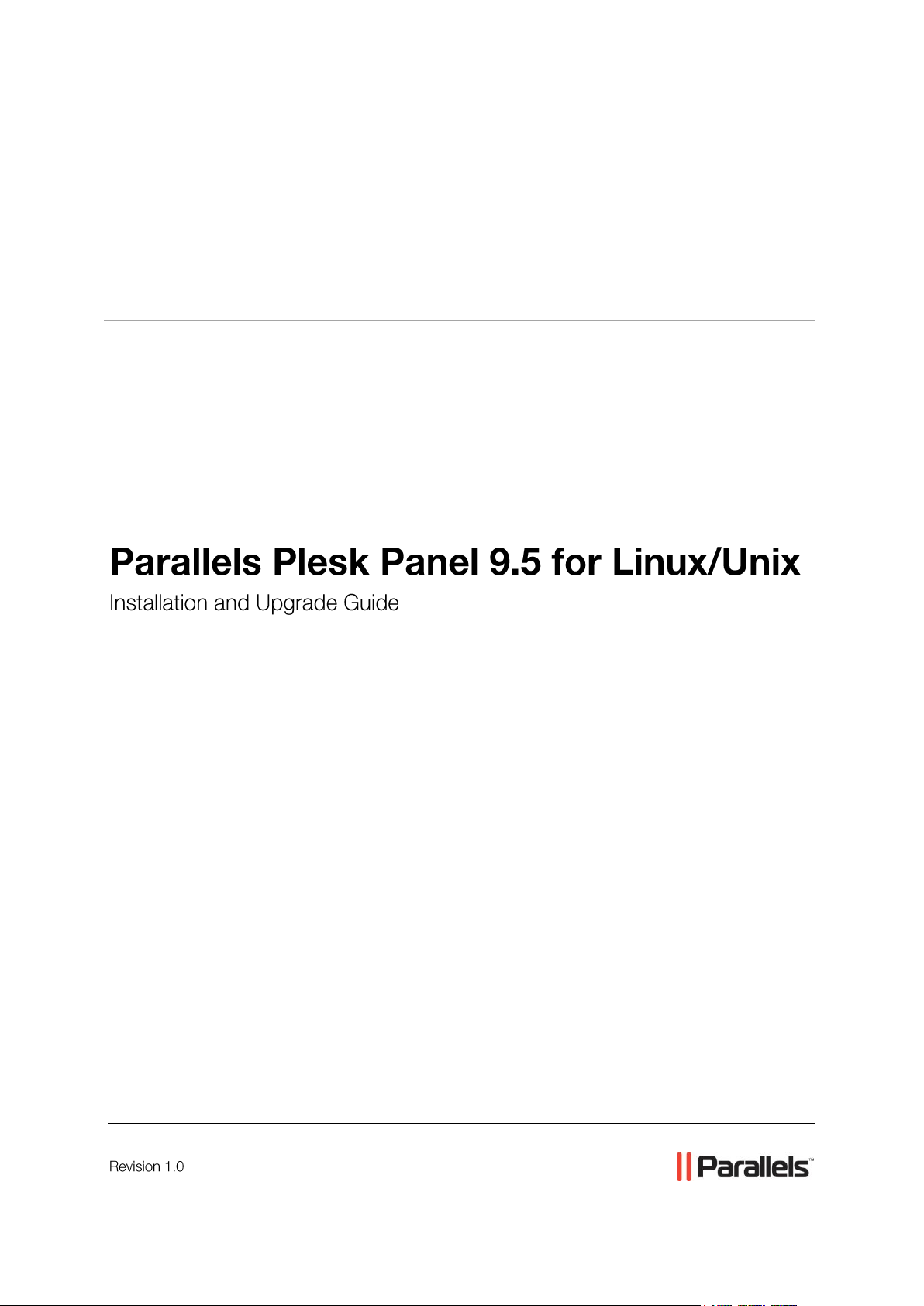
Parallels® Plesk Panel
Page 2
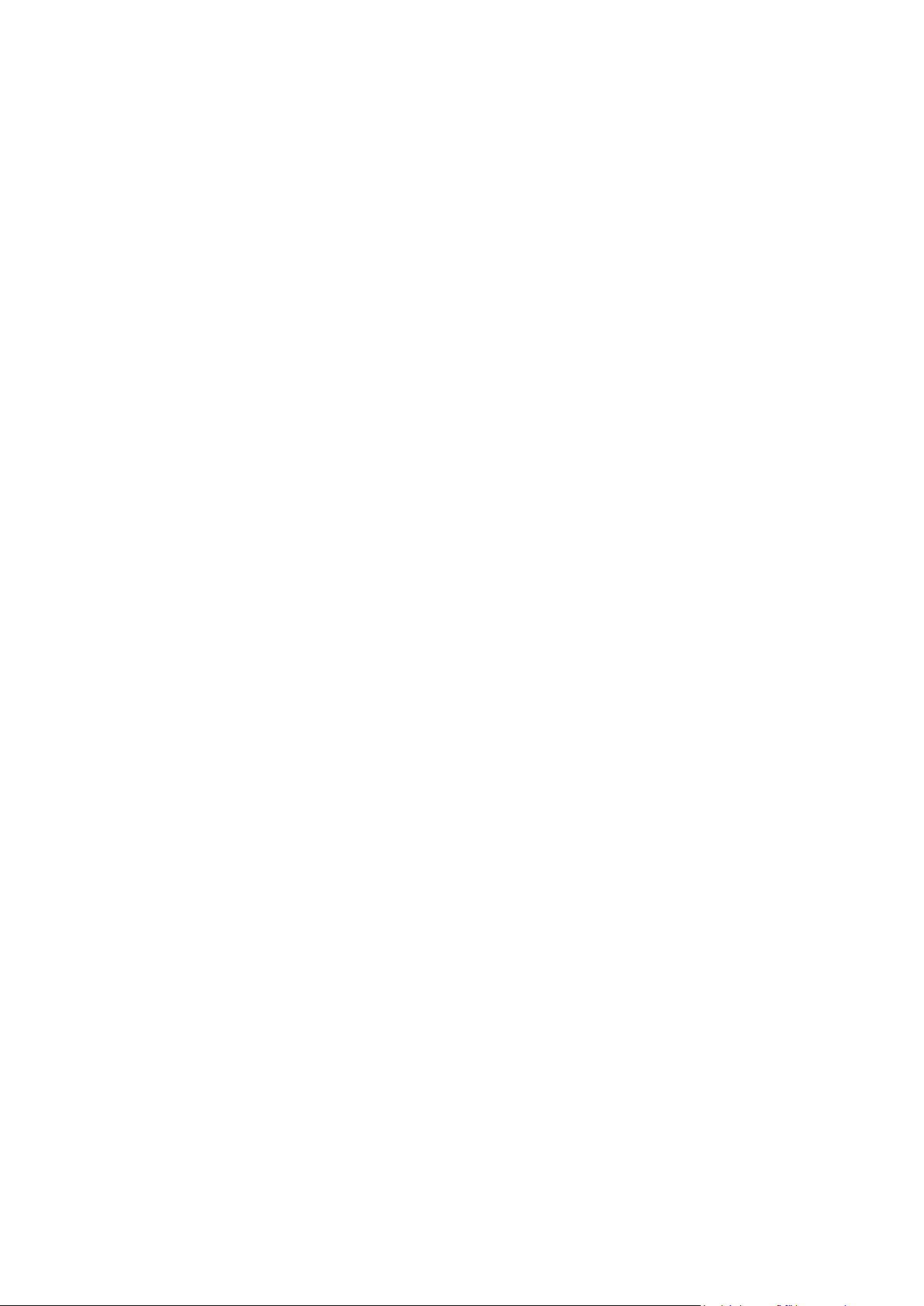
Copyright Notice
ISBN: N/A
Parallels
660 SW 39th Street
Suite 205
Renton, Washington 98057
USA
Phone: +1 (425) 282 6400
Fax: +1 (425) 282 6444
© Copyright 1999-2010,
Parallels, Inc.
All rights reserved
Distribution of this work or derivative of this work in any form is prohibited unless prior written
permission is obtained from the copyright holder.
Patented technology protected by U.S.Patents 7,328,225; 7,325,017; 7,293,033; 7,099,948;
7,076,633.
Patents pending in the U.S.
Product and service names mentioned herein are the trademarks of their respective owners.
Page 3
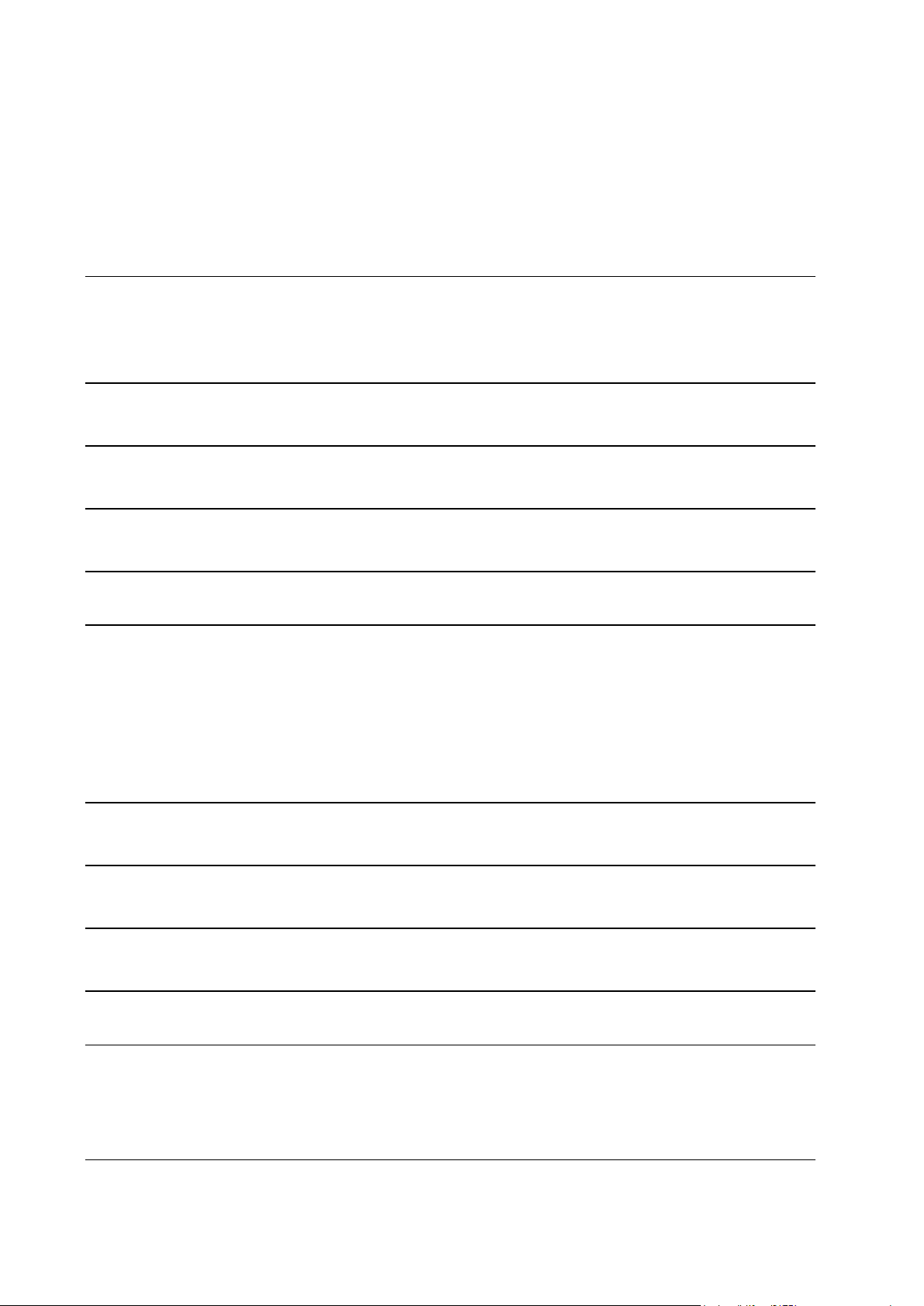
Contents
Preface 5
Typographical Conventions ........................................................................................................... 5
Feedback ....................................................................................................................................... 6
Meeting Installation Requirements 7
Installing Parallels Plesk Panel on Linux and FreeBSD 8
Upgrading Parallels Plesk Panel on Linux and FreeBSD 13
Switching Between Mail Servers 19
Installing Parallels Plesk Panel on Numerous Servers 22
Setting Up Mirrors........................................................................................................................ 23
Setting Up Mirrors with Parallels Products Installer Utility ................................................ 24
Setting Up Mirrors with the Rsync Utility ........................................................................... 28
Simplifying Installation and Upgrade of Parallels Plesk Panel on Numerous Servers with Parallels
Products Installer Configuration File ........................................................................................... 30
Installing Parallels Plesk Panel Remotely on a Number of Servers ............................................ 33
Installing Parallels Plesk Panel in Parallels Containers Environment 36
Upgrading Parallels Plesk Panel in Parallels Containers Environment 40
Applying Micro-updates to Parallels Plesk Panel in Parallels Containers Environment 43
Upgrading Parallels Plesk Panel With EZ/STD Templates Under PBAs (HSPc) 45
Installing License Keys 48
Upgrading the Trial License Key Through the Parallels Plesk Panel Interface .......................... 49
Installing License Keys Through the Parallels Plesk Panel Interface ......................................... 50
Installing License Keys Through the Command Line .................................................................. 50
Configuring Access to Vendor Updates for Your Server’s Operating System 51
Page 4
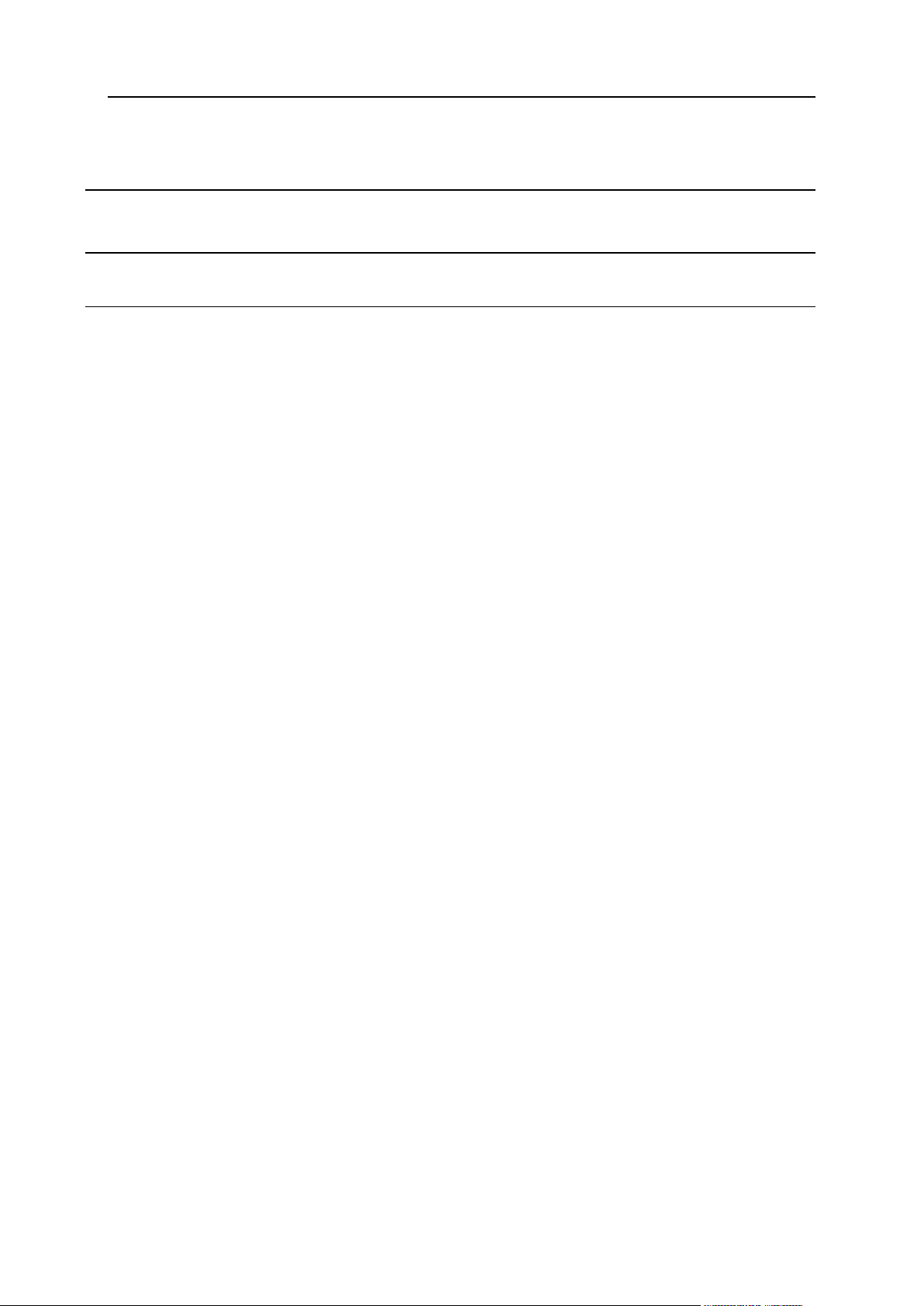
Preface 4
Removing Parallels Plesk Panel from Linux Systems 52
Removing Parallels Plesk Panel from FreeBSD Systems 54
Appendix A. Parallels Products Installer’s Command Line Options 55
Page 5
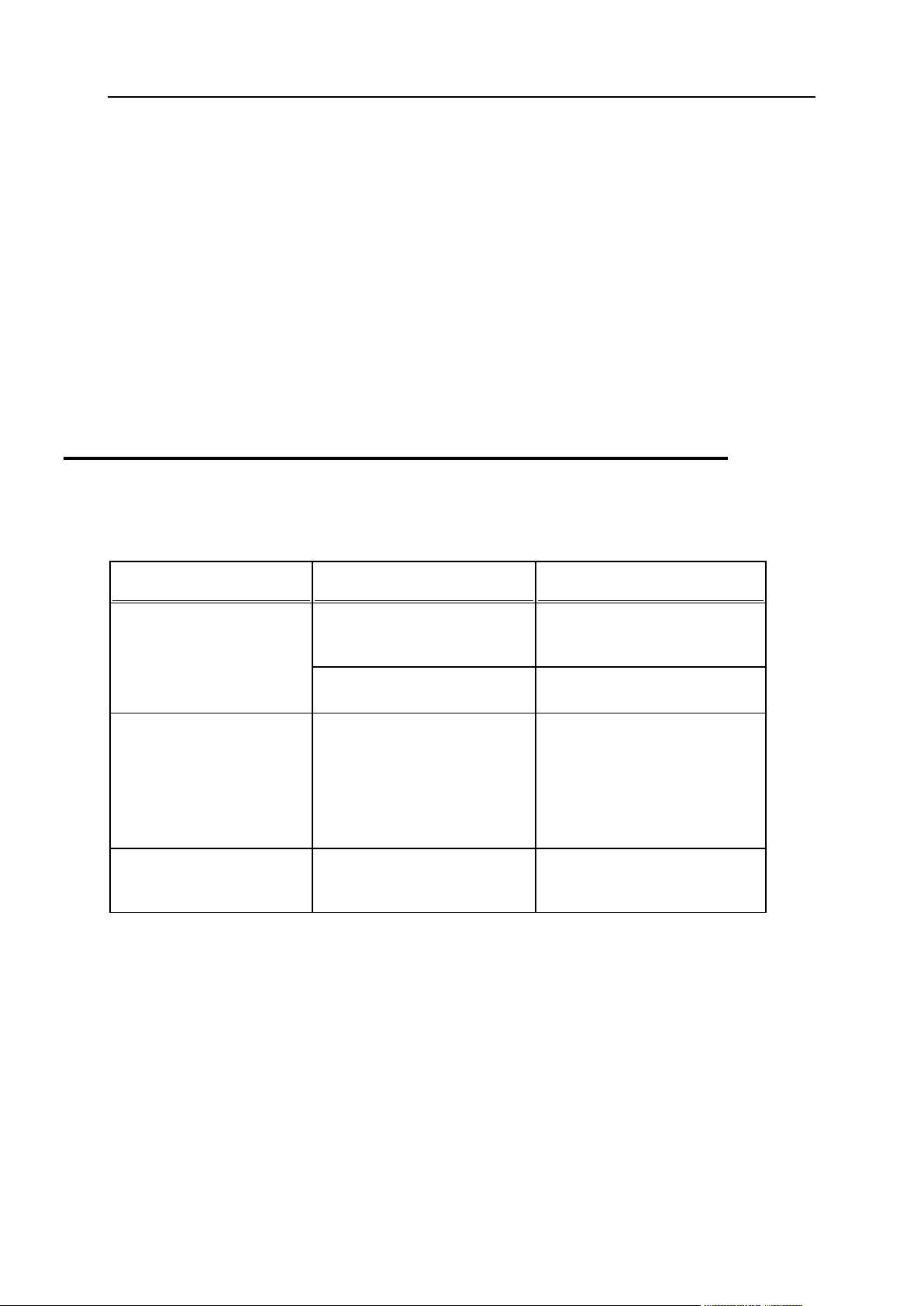
Preface 5
In this section:
Typographical Conventions ............................................................................... 5
Feedback .......................................................................................................... 6
Formatting convention
Type of Information
Example
Special Bold
Items you must select, such as
menu options, command
buttons, or items in a list.
Go to the QoS tab.
Titles of chapters, sections,
and subsections.
Read the Basic Administration
chapter.
Italics
Used to emphasize the
importance of a point, to
introduce a term or to
designate a command line
placeholder, which is to be
replaced with a real name or
value.
The system supports the so
called wildcard character
search.
Monospace
The names of style sheet
selectors, files and directories,
and CSS fragments.
The license file is called
license.key.
Preface
Typographical Conventions
The following kinds of formatting in the text identify special information.
Page 6
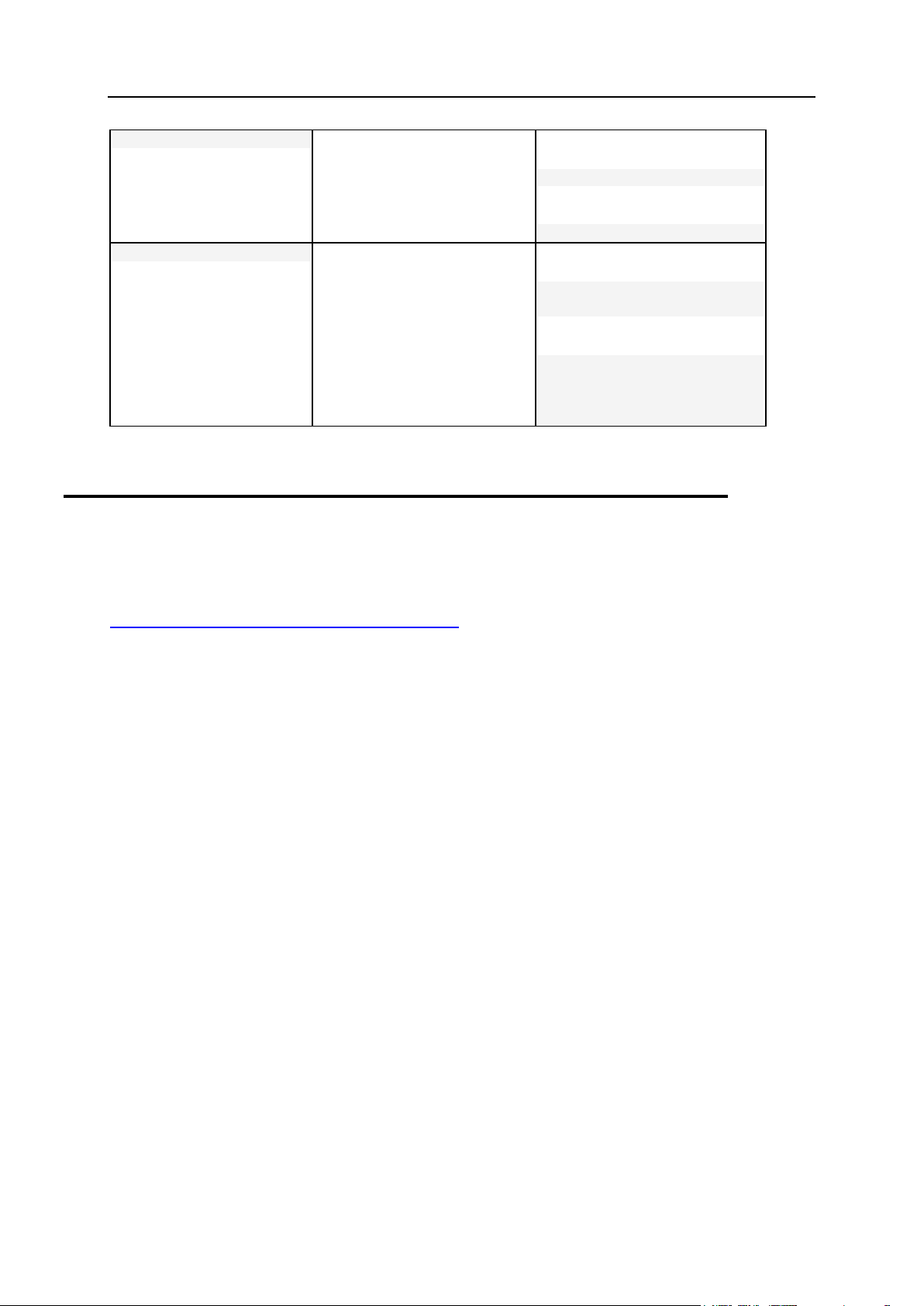
6 Preface
Preformatted Bold
What you type, contrasted with
on-screen computer output.
Unix/Linux:
# cd /root/rpms/php
Windows:
>cd %myfolder%
Preformatted
On-screen computer output in
your command-line sessions;
source code in XML, C++, or
other programming languages.
Unix/Linux:
# ls –al /files
total 14470
Windows:
>ping localhost
Reply from 127.0.0.1:
bytes=32 time<1ms
TTL=128
Feedback
If you have found an error in this guide, or if you have suggestions or ideas on how to
improve this guide, please send your feedback using the online form at
http://www.parallels.com/en/support/usersdoc/. Please include in your report the guide‟s title,
chapter and section titles, and the fragment of text in which you have found an error.
Page 7
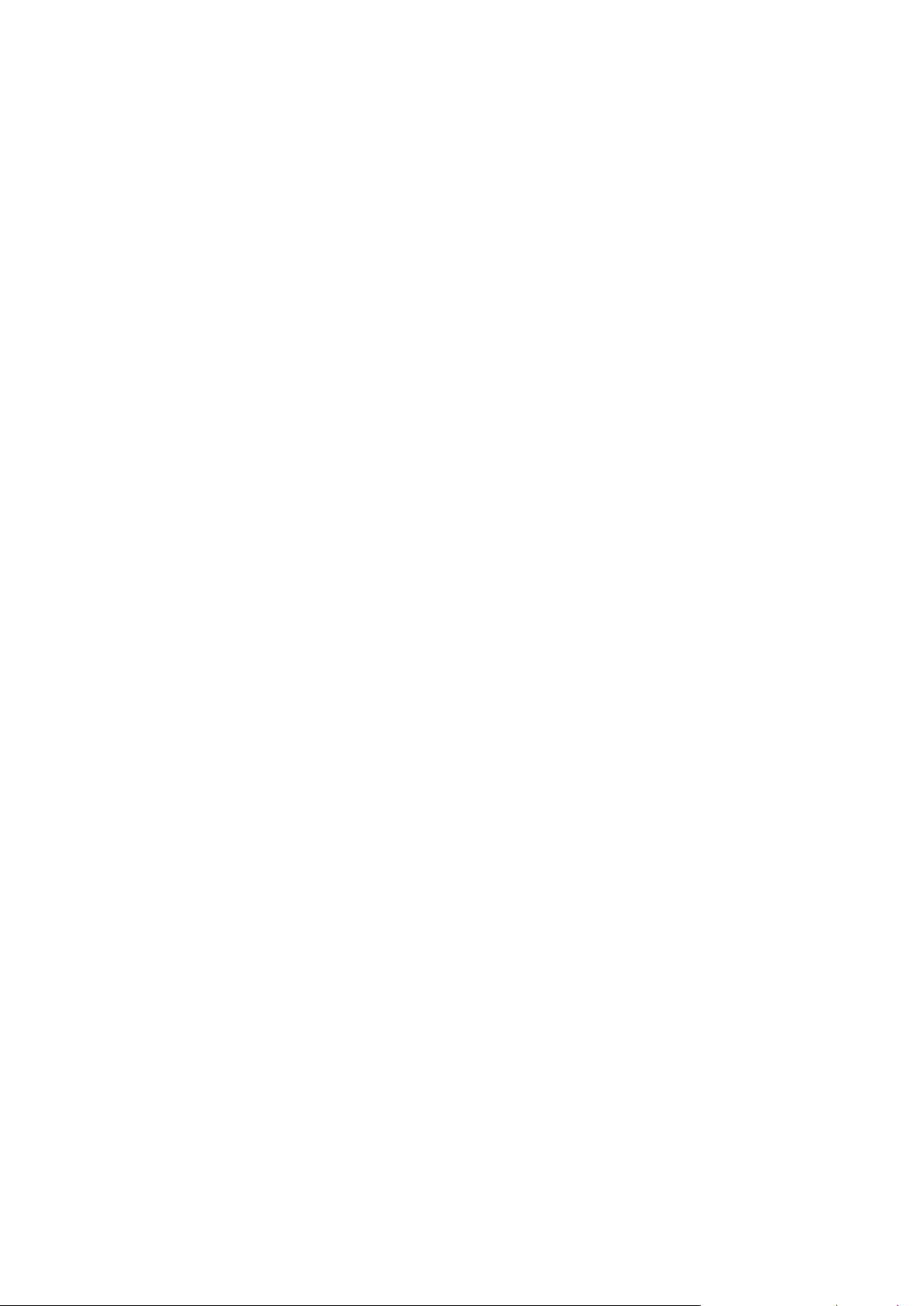
It is recommended that you install Parallels Plesk Panel on a clean operating system.
C H A P T E R 1
Meeting Installation Requirements
Parallels Plesk Panel 9.5 for Linux/Unix requires one of the following operating systems
installed on the server:
Red Hat® Enterprise Linux 4.0 (AS/ES) i586 and 64bit
Red Hat® Enterprise Linux 5.0 (AS/ES) i586 and 64bit
FreeBSD® 6.x i586
SuSE® Linux 9.3 i586 and 64bit
SuSE® Enterprise Server 9.0 64bit
SuSE® Enterprise Server 10.0 i586 and 64bit
SuSE® Linux 10.0 i586 and 64bit
SuSE® Linux 10.1 i586 and 64bit
SuSE® Linux 10.2 i586 and 64bit
SuSE® Linux 10.3 i586 and 64bit
SuSE® Linux 11.0 i586 and 64bit
openSuSE 10.3
Fedora 4 i586 and 64bit
Fedora 5 i586 and 64bit
Fedora 6 i586 and 64bit
Fedora 7 i586 and 64bit
Fedora 8 i586 and 64bit
Fedora 11 i586 and 64bit
CentOS 4.x i586 and 64bit
CentOS 5.x i586 and 64bit
Debian 3.1 x86
Debian 4.0 x86 and 64bit
Debian 5.0 x86 and 64bit
Ubuntu 6.06 i586 and 64bit
Ubuntu 7.10 i586 and 64bit
Ubuntu 8.04 i586 and 64bit
CloudLinux 5.4 x86 and 64bit
Page 8
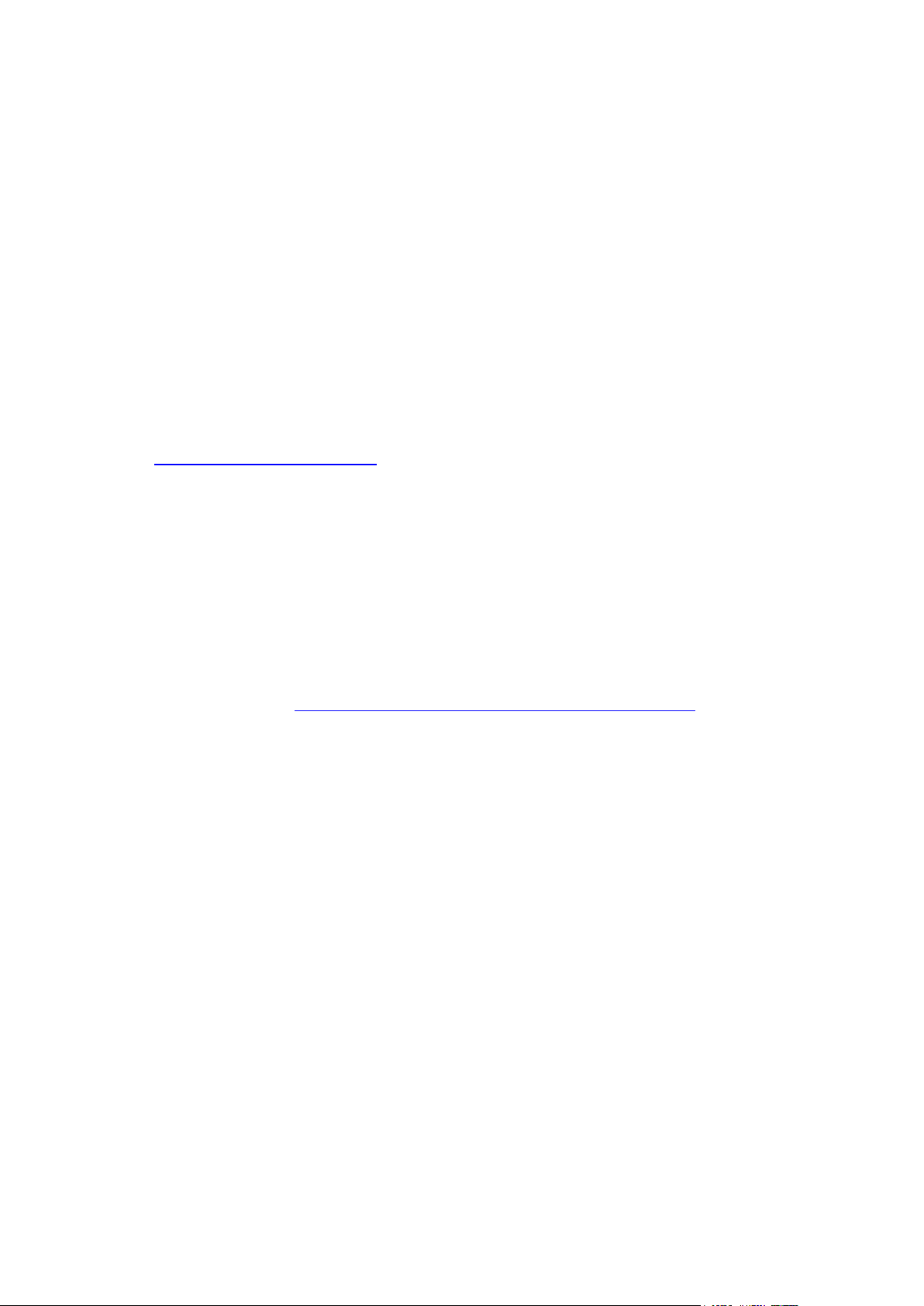
If you have one or few servers to which you want to install Parallels Plesk Panel, you
C H A P T E R 2
Installing Parallels Plesk Panel on Linux
and FreeBSD
should follow the instructions provided below in this section. If you need to install
Parallels Plesk Panel on numerous servers, please refer to the chapter Installing
Parallels Plesk Panel on Numerous Servers (on page 22).
If you have not partitioned your hard drive yet, see the article at
http://kb.parallels.com/en/819 on partitioning tips.
Before installing Parallels Plesk Panel on FreeBSD, you should add the
„kern_securelevel_enable=”NO”‟ entry to the /etc/rc.conf file on your server‟s file
system, and then restart your server.
Before installing Parallels Plesk Panel on CloudLinux, make sure that the CloudLinux
repository is accessible and you are able to install some packages from there.
To install Parallels Plesk Panel software on a server:
1. Download the Parallels Products Installer utility that suits your operating
system from http://www.parallels.com/en/download/plesk9/ and save it
on your server‟s hard drive.
2. Change your working directory to the directory where the Parallels
Products Installer utility resides, for example:
# cd /root/plesk
3. Set the execution permission for Parallels Products Installer:
# chmod +x parallels_products_installer_file_name
4. Run the Parallels Products Installer:
# ./parallels_products_installer_file_name
5. Read installation notes displayed on the screen and type „n‟ to proceed
to the next screen. Press ENTER.
6. Specify the source of Parallels Plesk Panel distribution package.
You can choose to install from a local medium, the official Parallels Plesk Panel
Update server, or another site. By default, the official Parallels Plesk Panel Update
server is selected.
If you wish to retrieve installation files from a local medium or network storage:
a Type „s‟ and press ENTER.
b To choose a local medium, type 1. To choose a network storage device, type 3.
Press ENTER.
Page 9
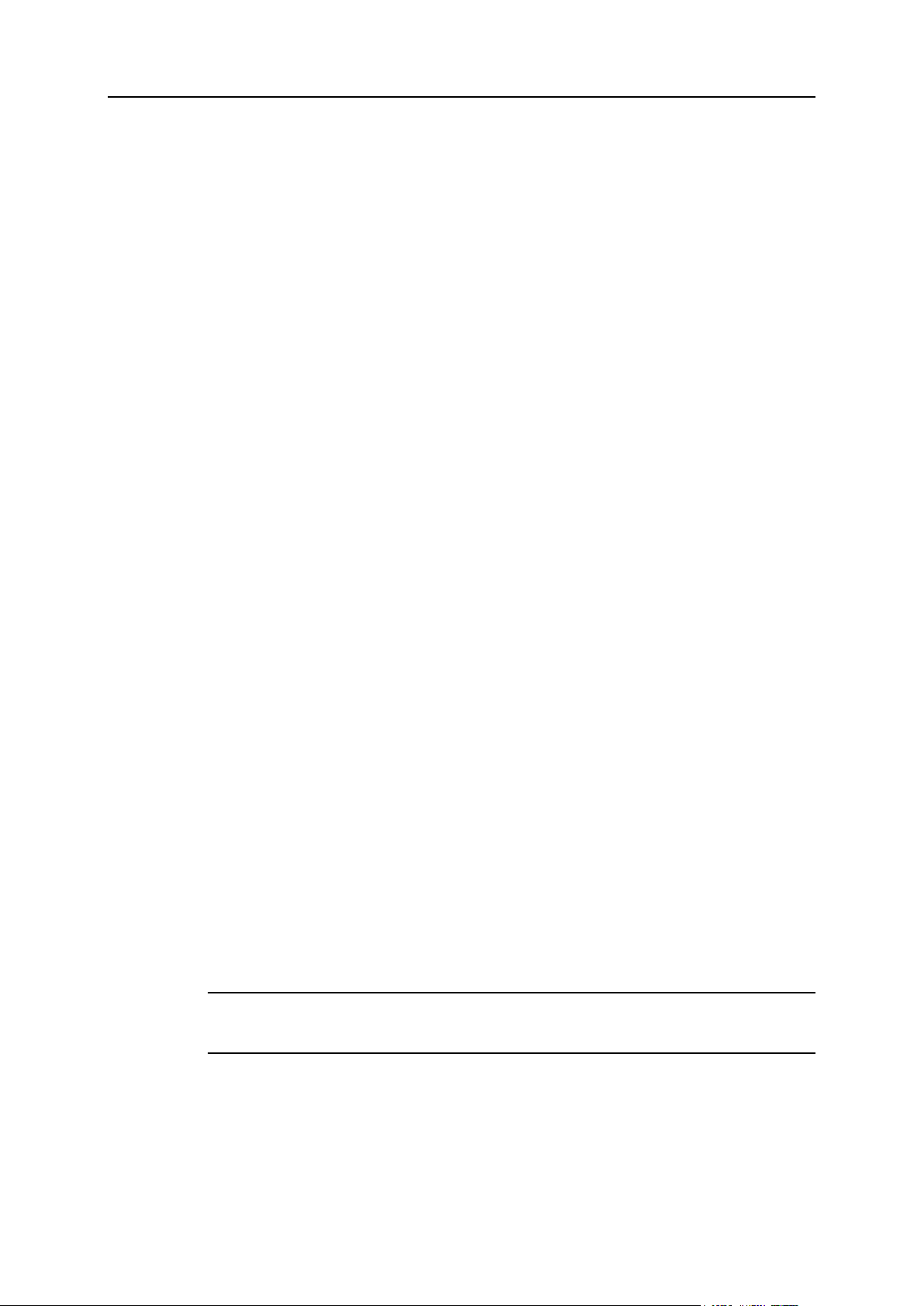
Installing Parallels Plesk Panel on Linux and FreeBSD 9
c If you chose a local medium, specify the location of psa.inf configuration file. If
you chose a network storage, specify the address. For example,
http://example.com, http://192.168.10.10, ftp://192.168.10.10.
d When finished selecting the source, type „n‟ to proceed to the next step and
press ENTER.
7. If you use a proxy server, specify the following settings:
a Proxy host name and port number. To specify them, type „s‟, type the host name,
type the port number, press ENTER to continue.
b User name and password. If this proxy server requires authentication, type „a‟,
press ENTER, type user name and press ENTER, type password and press
ENTER.
c When finished with specifying proxy settings, type „n‟ and press ENTER to
continue with installation.
8. Select the product versions that you want to install: type the number
corresponding to the product version you need and press ENTER, then
type „n‟ and press ENTER to continue. By default, the latest versions of
Parallels Plesk Panel, Sitebuilder Web site creation and management
system, and Single Sign-on support components are selected.
9. On a FreeBSD system, specify FreeBSD Ports Collection tarball URL,
distfiles master site URL and Ports updating source, if required. It is
recommended that you use the default settings. Press ENTER to
continue.
10. Select the components that you wish to install. Specify the required
parameters for the selected components, when prompted.
By default, typical installation is selected. It includes a minimal number of packages
required for Parallels Plesk Panel to work.
To install all components of Parallels Plesk Panel including all Parallels Plesk
Panel modules and Web applications, select Full installation: type the
corresponding number and press ENTER.
To install only selected components, select Custom installation: type the
corresponding number and press ENTER.
To review the components that will be installed, type L and then press ENTER.
The selected packages are marked with [*] symbols. The packages that are
already installed and do not require updating are marked with [=] symbols. To
select or deselect a package, type the corresponding number and press
ENTER.
Note: When there are several versions of a component available for installing,
for example, PHP v. 4 and PHP v.5, then you can choose the version that
you want to install.
11. To continue with installation, type „n‟ and press ENTER. When
prompted, confirm installing: type „n‟ and press ENTER again.
The packages will be downloaded and installed. When the installation is finished,
Parallels Plesk Panel will start automatically.
Page 10
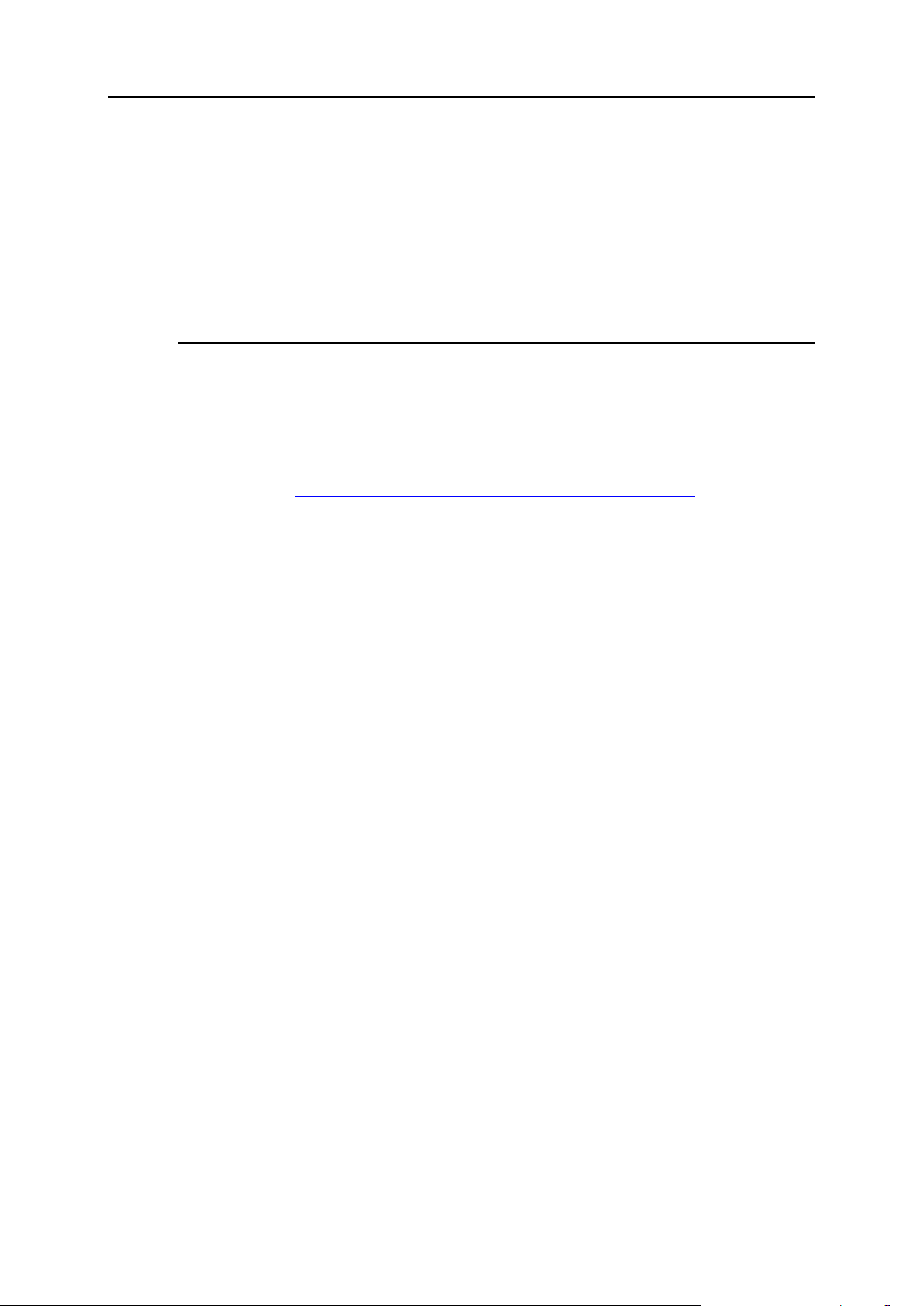
10 Installing Parallels Plesk Panel on Linux and FreeBSD
12. Now to complete the initial configuration, log in to the Parallels Plesk
Panel running on your host at https://machine.domain.name:8443/ or
https://IP-address:8443/. Use the username „admin‟ and password
„setup‟ (both are case sensitive). For security reasons, change the
password upon initial login.
Note: In Parallels Plesk Panel there is a port not protected by a secure SSL
connection at http://machine.domain.name:8880/ or http://IP-
address:8880/. This port is also used for RSS news feeds and Parallels Power
Panel.
To install Parallels Plesk Panel software on a server through Parallels
Products Installer Web interface (available starting from Parallels
Products Installer 3.4.0):
1. Download the Parallels Products Installer utility that suits your operating
system from http://www.parallels.com/en/download/plesk9/ and save it
on your server‟s hard drive.
2. Change your working directory to the directory where the Parallels
Products Installer utility resides, for example:
# cd /root/plesk
3. Set the execution permission for Parallels Products Installer:
# chmod +x parallels_products_installer_file_name
4. Run the Parallels Products Installer with the following option:
# ./parallels_products_installer_file_name—web-interface
5. Open your browser and enter
https://machine.domain.name:8447/ or https://IPaddress:8447/ in the address bar. The Parallels Product Installer
Web interface opens. Log in as root.
6. Click Updates source and installation settings and specify the source of
Parallels Plesk Panel distribution package:
By default, the Official Parallels Updates server is selected. Specify the location
where the installation files will be stored. By default, the installation files are
stored in the /root/parallels directory.
If you select a Mirror server, specify the .inf3 file location in the URL to the directory
with .inf3 file field. Specify the location where the installation files will be stored.
By default, the installation files are stored in the /root/parallels directory.
If you select a Local media, specify the .inf3 file location in the Absolute path to the
.inf3 file field.
7. If you use a proxy server, select the Connect using a proxy check box and
specify the following settings:
Specify proxy host name and port number in the Proxy address and port fields.
Page 11
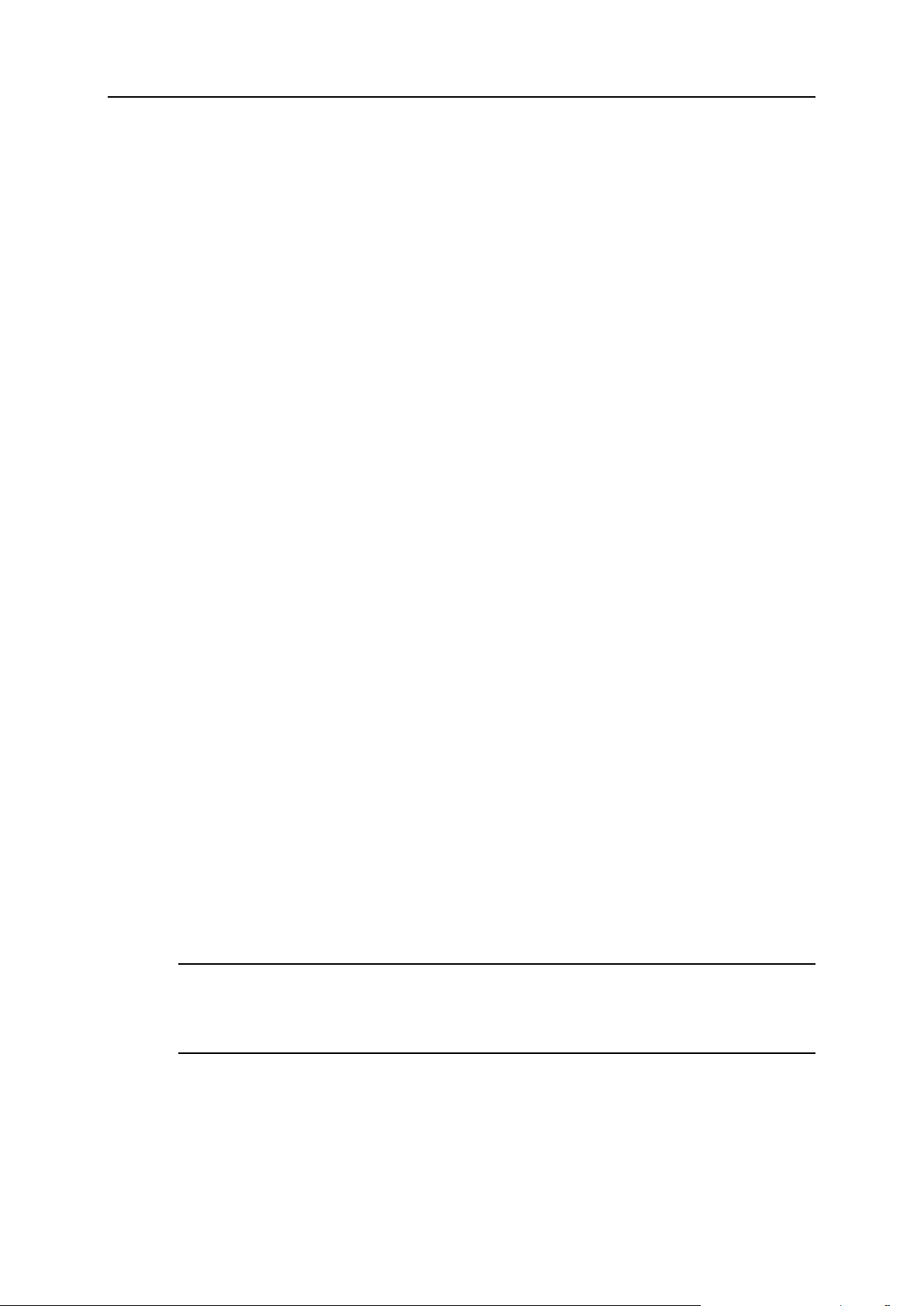
Installing Parallels Plesk Panel on Linux and FreeBSD 11
If this proxy server requires authentication, select the Require authentication check
box and specify user name and password.
8. Select the installation language and click Save to save the installation
preferences and proceed to installation.
9. Click Install or Upgrade Product. You are taken to the products list.
10. Select the check box corresponding to Parallels Plesk Panel and the
Parallels Plesk Panel product versions that you want to install. By
default, the latest products versions are selected. You can also select
Sitebuilder Web site creation and management system, Single Sign-on
support, and Parallels Workstation components to be installed with
Parallels Plesk Panel.
11. Select the installation type:
By default, Typical installation is selected. It includes a minimal number of
packages required for Parallels Plesk Panel to work.
To install all components of Parallels Plesk Panel including all Parallels Plesk
Panel modules and Web applications, select Full installation.
To install only selected components, select Custom installation.
12. To review the components that will be installed, select the Preview
components selection check box.
13. To continue with installation, click Continue.
14. If you selected to review components, you can see the list of available
components. To select or deselect a component, select or clear the
corresponding check box. To select or deselect all the components,
click Select all or None respectively. To start installation, click Continue.
The packages will be downloaded and installed. When the installation is finished,
you will see a notification saying “All products and components have been
successfully installed and upgraded.” Click OK. Parallels Plesk Panel will start
automatically.
15. Now to complete the initial configuration, log in to the Parallels Plesk
Panel running on your host at https://machine.domain.name:8443/ or
https://IP-address:8443/. Use the username “admin” and password
“setup” (both are case sensitive). For security reasons, change the
password upon initial login.
Note: In Parallels Plesk Panel there is a port not protected by a secure SSL
connection at http://machine.domain.name:8880/ or http://IP-
address:8880/. This port is also used for RSS news feeds and Parallels Power
Panel.
Once the installation is completed, a trial license key is installed for evaluation
purposes. See the chapter Installing License Keys (on page 48) to learn how to obtain
and install a new fully functional license key for your Parallels Plesk Panel.
To install a license key for Sitebuilder, refer to the Parallels Plesk Panel Administrator‟s
Guide, section “Enabling Integration with Sitebuilder”.
Page 12
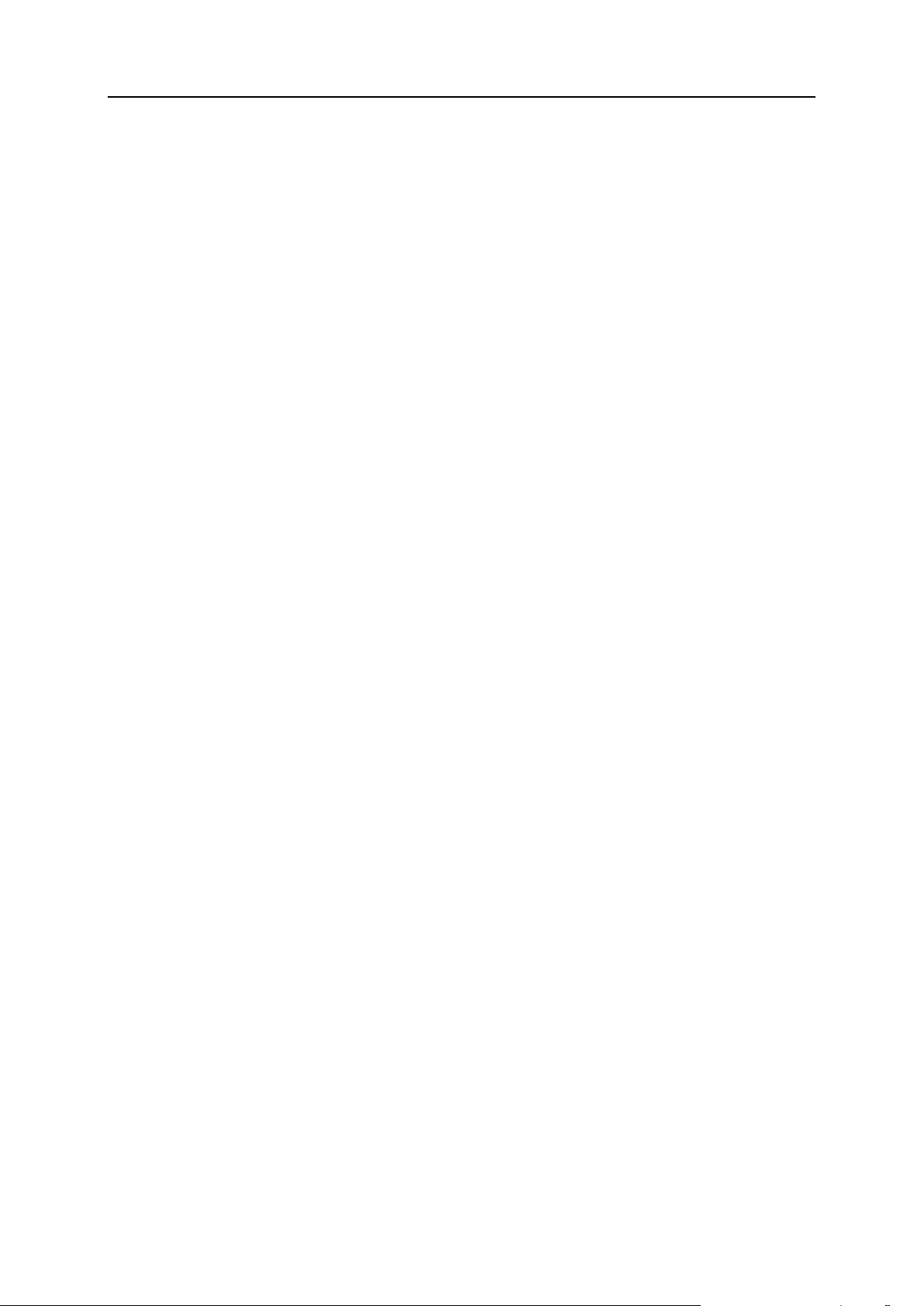
12 Installing Parallels Plesk Panel on Linux and FreeBSD
If the server is protected by a firewall, be sure to configure the firewall as described in
the Parallels Plesk Panel Administrator‟s Guide, chapter “Configuring and Maintaining
Your Server”, section “Configuring Parallels Plesk Panel to Run Behind a Router with
Firewall and Network Address Translation”.
Page 13
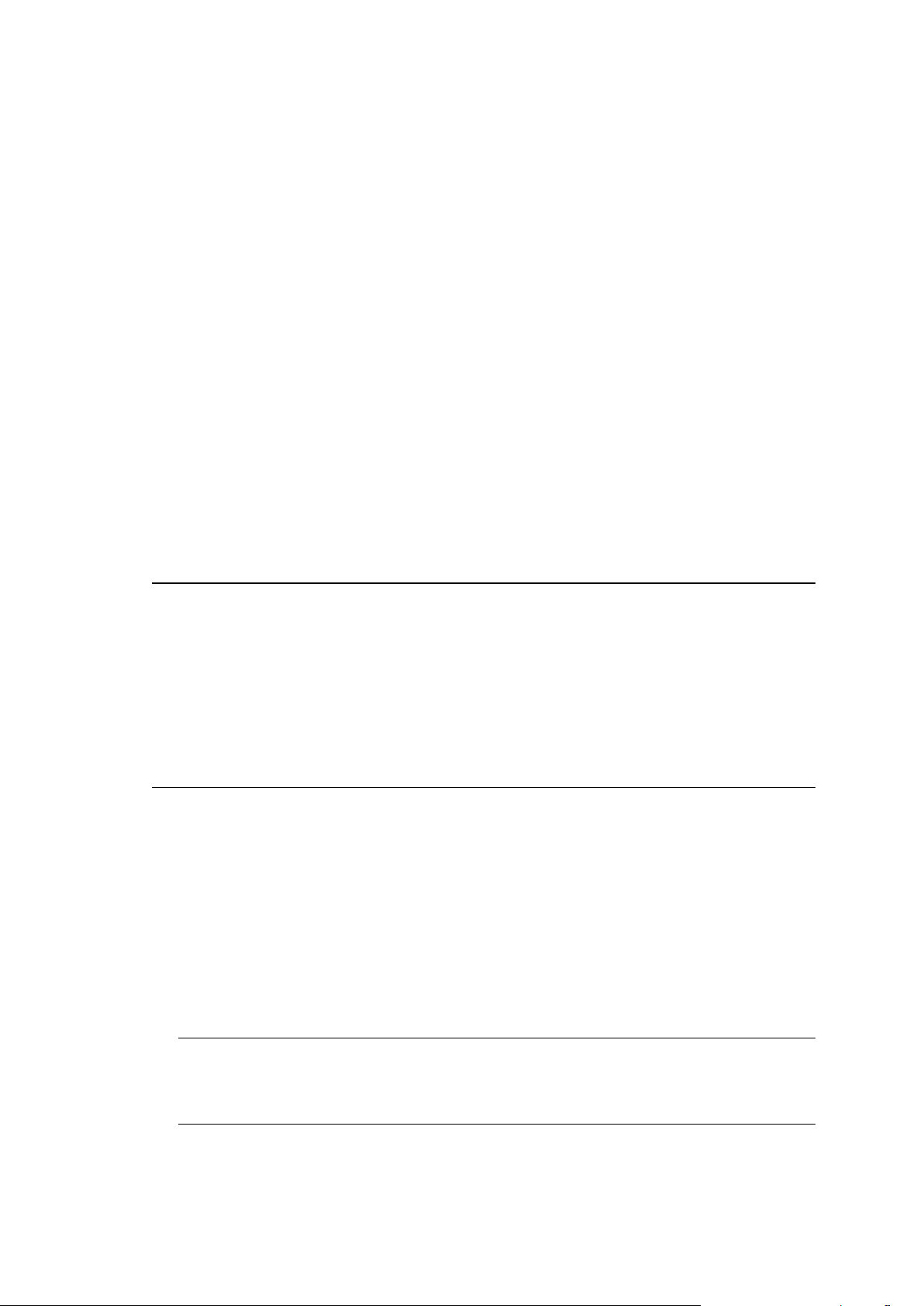
You can upgrade Parallels Plesk Panel in any of the following ways:
C H A P T E R 3
Upgrading Parallels Plesk Panel on Linux
and FreeBSD
Using the Parallels Plesk Panel‟s Web interface. You log in to your Parallels Plesk
Panel as the administrator, go to the Home > Updates section of the Parallels Plesk
Panel, choose the product version and the components to install, and simply wait
until the installation is completed. This is recommended for most users.
Using the Parallels Products Installer console utility. You can find it in your Parallels
Plesk Panel distribution or download from the Parallels download site. After you run
it, you are taken through the upgrade procedure step by step. This will take more
time as you will be prompted to choose the options and packages to install at each
step.
Using the Parallels Products Installer utility‟s Web interface.
Important: Make sure you upgrade all installed components when upgrading to a
newer version of Parallels Plesk Panel. This is required to avoid conflicts caused by
outdated components.
Note: If you use Qmail mail server with Parallels Plesk Panel and want to use Postfix
mail server instead, you can easily switch to Postfix while upgrading to Parallels Plesk
Panel 9.5. To do this, during Parallels Plesk Panel upgrade, select Postfix in the list of
components to be installed. Please note, that when Parallels Plesk Panel is switched
from using Qmail mail server to using Postfix mail server, the max_letter_size
parameter is changed to the default value for this mail server.
To update or upgrade your Parallels Plesk Panel software from the control
panel:
1. Log in to Parallels Plesk Panel as administrator, on the Home page,
click Updates.
Parallels Plesk Panel connects to the Parallels Plesk Panel Update server, retrieves
information on the available releases, then analyses the components installed in
your system, and displays the lists of available releases and component updates.
For each Parallels Plesk Panel version released a brief description of available
operations is displayed.
Note: If you want to update/upgrade from a locally stored Parallels Plesk Panel
distribution or Parallels Plesk Panel update server mirror inside your network, click
Preferences, select the Parallels Plesk Panel Update Source tab, select the Network
storage source type, specify the URL and click OK.
2. Select the Parallels Plesk Panel version that you want to update, or
upgrade to. A list of available components appears.
Page 14
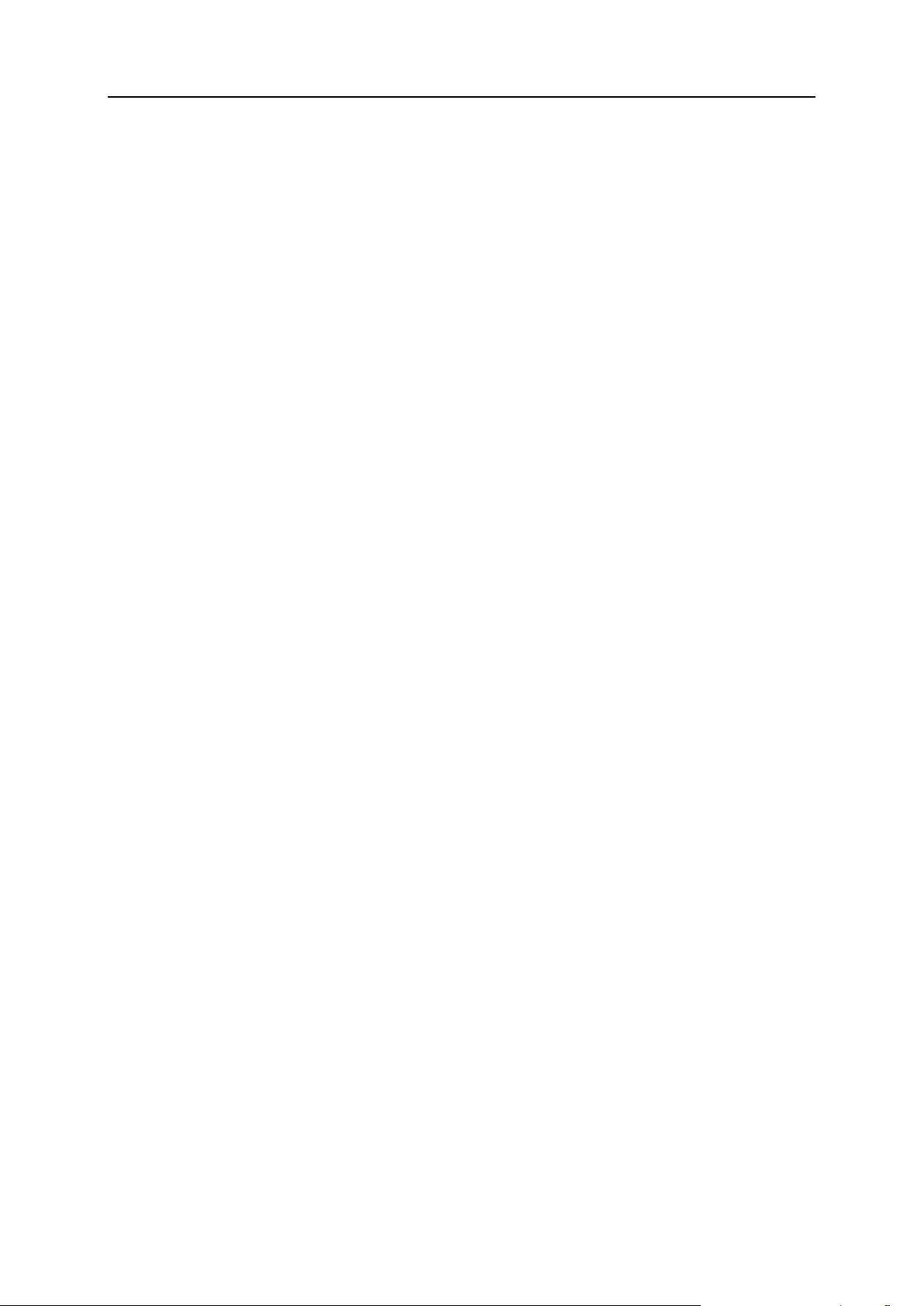
14 Upgrading Parallels Plesk Panel on Linux and FreeBSD
3. Select the check boxes corresponding to the components you want to
install and click Install.
4. Specify your e-mail address. You will be sent a notice by e-mail once
update is completed.
5. To confirm installation of the selected components, select the check
box and click OK. The components or updates you selected will be
downloaded and automatically installed in the background mode.
To update or upgrade your Parallels Plesk Panel software using the
command line of the Parallels Products Installer utility:
1. Run the parallels_installer binary file, which is located in the
directory /usr/local/psa/admin/bin/ on RPM-based Linux,
FreeBSD and Mac OS systems, and /opt/psa/admin/bin/ on debbased Linux systems.
2. Read the installation instructions displayed on the screen, and then
type „n‟ and press ENTER to continue. The Parallels Products Installer
will detect your existing installation of Parallels Plesk Panel and ask if
you want to upgrade it.
3. To confirm upgrade, type „y‟ and press ENTER.
4. Specify the source of Parallels Plesk Panel distribution package.
You can choose to upgrade from a local medium, the official Parallels Plesk Panel
update server, or another site. By default, the official Parallels Plesk Panel update
server is selected. If you wish to retrieve installation files from a local medium or
network storage:
a Type „s‟ and press ENTER.
b To choose a local medium, type 1. To choose a network storage device, type 3.
Press ENTER.
c If you chose a local medium, specify the location of psa.inf configuration file. If
you chose a network storage, specify the address. For example,
http://example.com, http://192.168.10.10, ftp://192.168.10.10.
5. If you use a proxy server, specify the following settings:
a Proxy host name and port number. To specify them, type „s‟, type the host name,
type the port number, and press ENTER to continue.
b User name and password. If this proxy server requires authentication, type „a‟,
press ENTER, type user name and press ENTER, type password and press
ENTER.
c When finished with specifying proxy settings, type „n‟ and press ENTER to
continue with installation.
Page 15
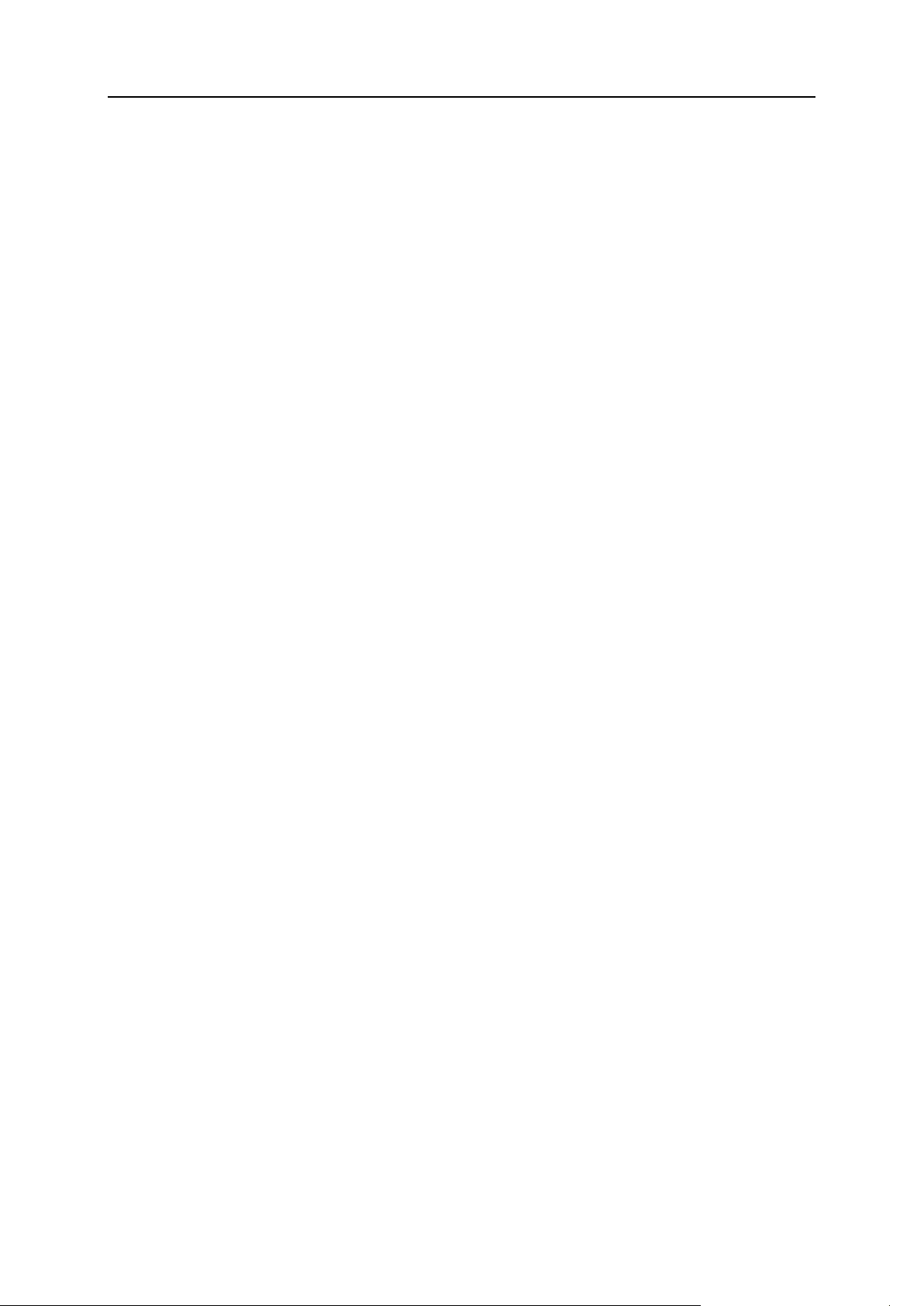
Upgrading Parallels Plesk Panel on Linux and FreeBSD 15
6. Select the product version that you wish to upgrade to: type the number
corresponding to the product version you need and press ENTER, then
type „n‟ and press ENTER to continue.
7. On a FreeBSD system, specify FreeBSD Ports Collection tarball URL,
distfiles master site URL and Ports updating source, if required. It is
recommended that you use the default settings. Press ENTER to
continue.
8. Select the components that you wish to install or upgrade. Specify the
required parameters for the selected components, when prompted.
Type „L‟ and press ENTER. The selected packages are marked with [*] symbols.
The packages that are already installed and do not require updating are marked
with [=] symbols. To select or deselect a package, type the respective number and
press ENTER.
9. To continue with the upgrade, type „n‟ and press ENTER. When
prompted, confirm upgrading: type „n‟ and press ENTER again.
The packages will be downloaded and installed.
To upgrade Parallels Plesk Panel software on your server through
Parallels Products Installer’s Web interface (available starting from
Parallels Products Installer 3.4.0):
1. Run the parallels_installer binary file with the—web-
interface option. The parallels_installer file is located in the
directory /usr/local/psa/admin/bin/ on RPM-based Linux,
FreeBSD and Mac OS systems, and /opt/psa/admin/bin/ on debbased Linux systems.
2. Open your browser and enter
https://machine.domain.name:8447/ or https://IPaddress:8447/ in the address bar. The Parallels Product Installer
Web interface opens. Log in as root.
3. Click Updates source and installation settings and specify the source of
Parallels Plesk Panel distribution package:
By default, the Official Parallels Updates server is selected. Specify the location
where the installation files will be stored. By default, the installation files are
stored in the /root/parallels directory.
If you select a Mirror server, specify the .inf3 file location in the URL to the directory
with .inf3 file field. Specify the location where the installation files will be stored.
By default, the installation files are stored in the /root/parallels directory.
If you select a Local media, specify the .inf3 file location in the Absolute path to the
.inf3 file field.
4. If you use a proxy server, select the Connect using a proxy check box and
specify the following settings:
Specify proxy host name and port number in the Proxy address and port fields.
Page 16
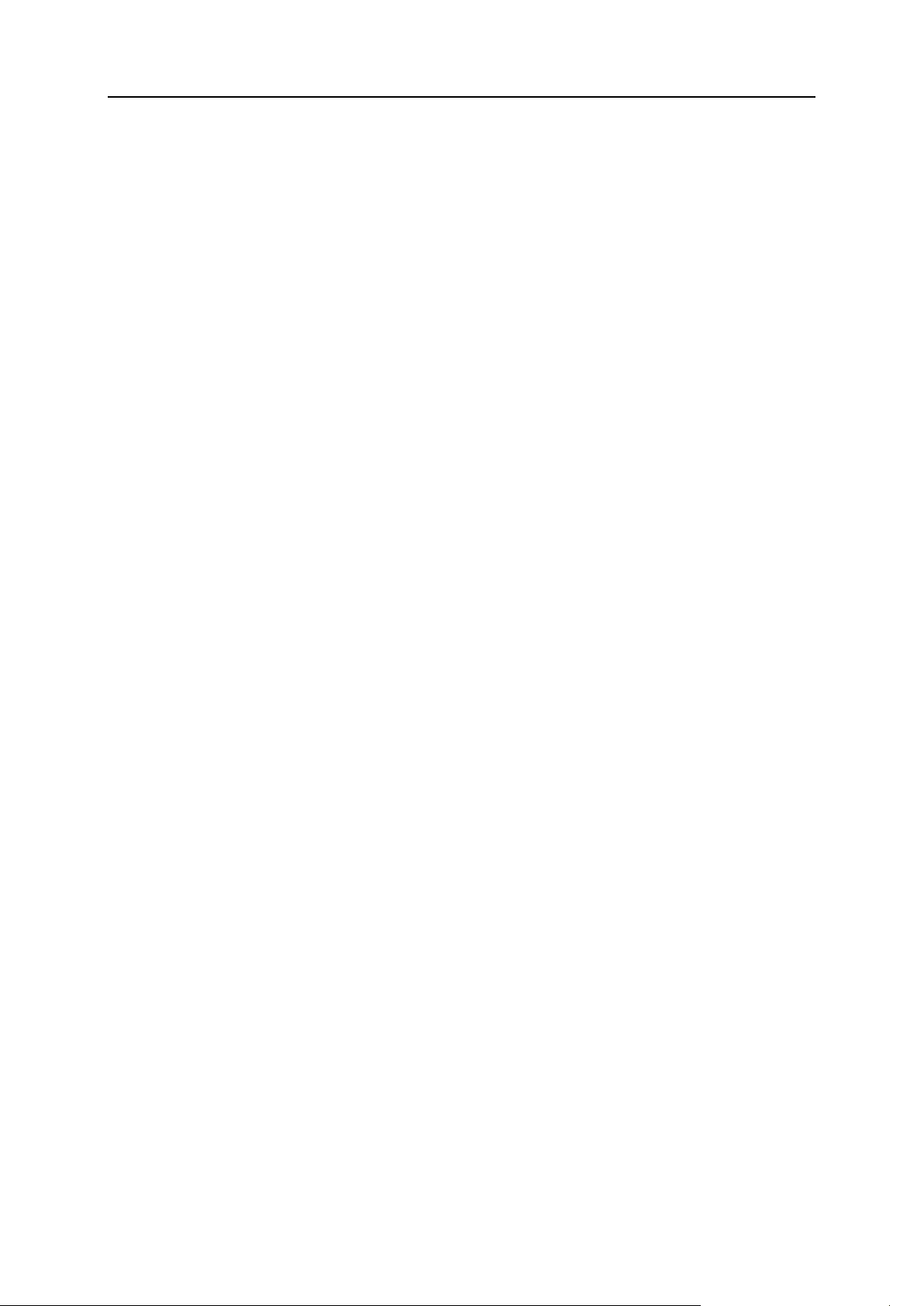
16 Upgrading Parallels Plesk Panel on Linux and FreeBSD
If this proxy server requires authentication, select the Require authentication check
box and specify user name and password.
5. Select the installation language and click Save to save the installation
preferences and proceed to installation.
6. Click Install or Upgrade Product. You are taken to the products list.
7. Select the check box corresponding to Parallels Plesk Panel and the
Parallels Plesk Panel product versions that you want to upgrade to. By
default, the latest products versions are selected. You can also select
Sitebuilder Web site creation and management system, Single Sign-on
support, and Parallels Workstation components to be installed with
Parallels Plesk Panel.
8. To review the components that will be installed, select the Preview
components selection check box and click Continue. You can see the list of
available components. To select or deselect a component, select or
clear the corresponding check box. To select or deselect all the
components, click Select all or None respectively.
9. To start installation, click Continue.
The packages will be downloaded and installed. When the installation is finished,
you will see a notification saying “All products and components have been
successfully installed and upgraded.” Click OK.
To add components to the installed Parallels Plesk Panel through
Parallels Products Installer’s Web interface (available starting from
Parallels Products Installer 3.4.0):
1. Run the parallels_installer binary file, which is located in the
directory /usr/local/psa/admin/bin/ on RPM-based Linux,
FreeBSD and Mac OS systems, and /opt/psa/admin/bin/ on debbased Linux systems, with the—web-interface option.
2. Open your browser and enter
https://machine.domain.name:8447/ or https://IPaddress:8447/ in the address bar. The Parallels Product Installer‟s
Web interface opens. Log in as root.
3. Click Updates source and installation settings and specify the source of
Parallels Plesk Panel distribution package:
By default, the Official Parallels Updates server is selected. Specify the location
where the installation files will be stored. By default, the installation files are
stored in the /root/parallels directory.
If you select a Mirror server, specify the .inf3 file location in the URL to the directory
with .inf3 file field. Specify the location where the installation files will be stored.
By default, the installation files are stored in the /root/parallels directory.
If you select a Local media, specify the .inf3 file location in the Absolute path to the
.inf3 file field.
Page 17
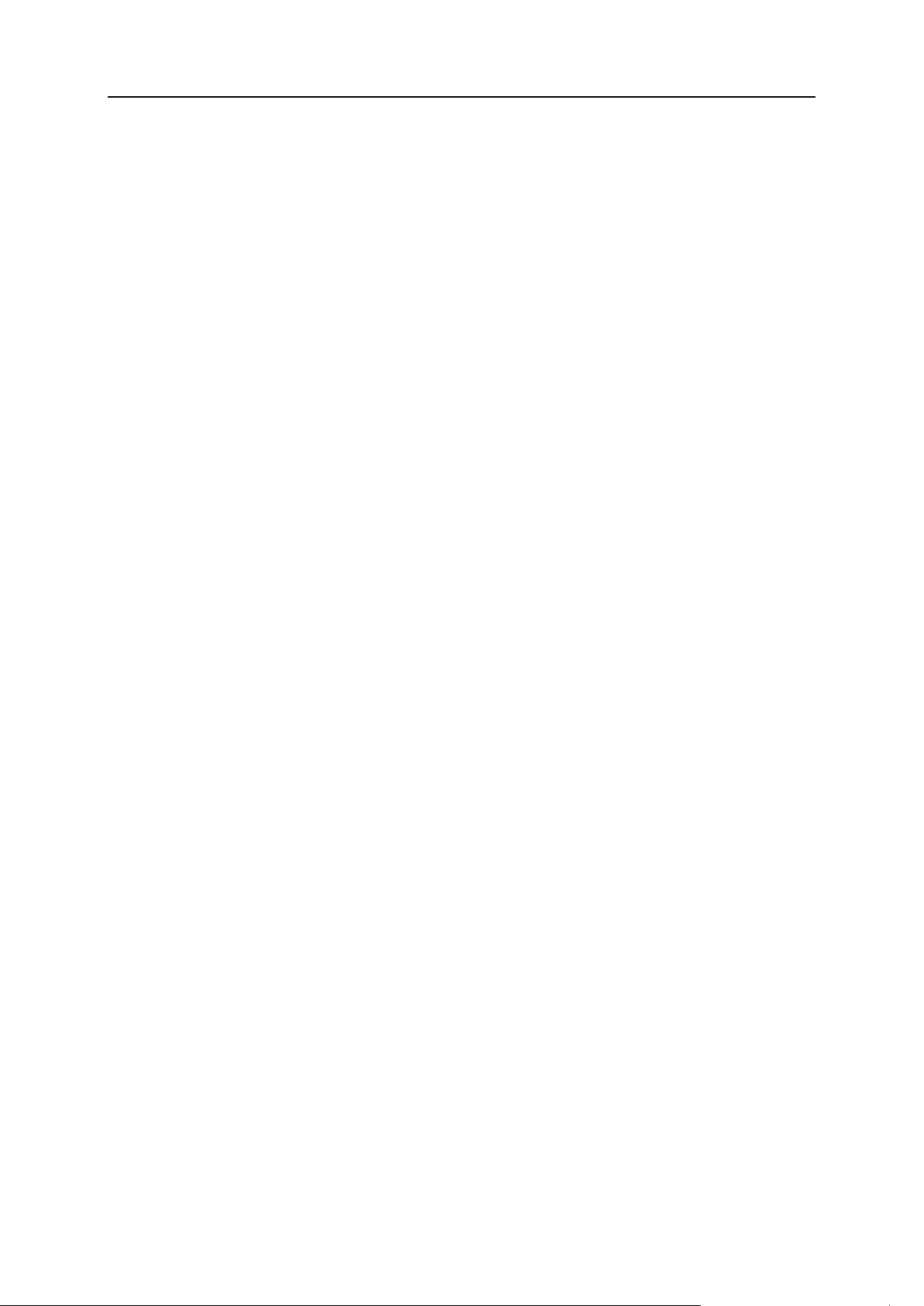
Upgrading Parallels Plesk Panel on Linux and FreeBSD 17
4. If you use a proxy server, select the Connect using a proxy check box and
specify the following settings:
Specify proxy host name and port number in the Proxy address and port fields.
If this proxy server requires authentication, select the Require authentication check
box and specify user name and password.
5. Select the installation language and click Save to save the installation
preferences and proceed to installation.
6. Click Add Components. You are taken to the list of Parallels Plesk Panel
components, installed and available for installation.
7. Select the components that you want to install. To select or deselect a
component, select or clear the corresponding check box. To view only
not installed components, select the Show only not installed components
check box.
8. To start the components update, click Continue.
The packages will be downloaded and installed. When the installation is finished,
you will see a notification saying “All products and components have been
successfully installed and upgraded.” Click OK.
To update installed Parallels Plesk Panel components for which updates
are available through Parallels Products Installer’s Web interface
(available starting from Parallels Products Installer 3.4.0):
1. Run the parallels_installer binary file, which is located in the
directory /usr/local/psa/admin/bin/ on RPM-based Linux,
FreeBSD and Mac OS systems, and /opt/psa/admin/bin/ on debbased Linux systems, with the—web-interface option.
2. Open your browser and enter
https://machine.domain.name:8447/ or https://IPaddress:8447/ in the address bar. The Parallels Product Installer‟s
Web interface opens. Log in as root.
3. Click Updates source and installation settings and specify the source of
Parallels Plesk Panel distribution package:
By default, the Official Parallels Updates server is selected. Specify the location
where the installation files will be stored. By default, the installation files are
stored in the /root/parallels directory.
If you select a Mirror server, specify the .inf3 file location in the URL to the directory
with .inf3 file field. Specify the location where the installation files will be stored.
By default, the installation files are stored in the /root/parallels directory.
If you select a Local media, specify the .inf3 file location in the Absolute path to the
.inf3 file field.
4. If you use a proxy server, select the Connect using a proxy check box and
specify the following settings:
Page 18
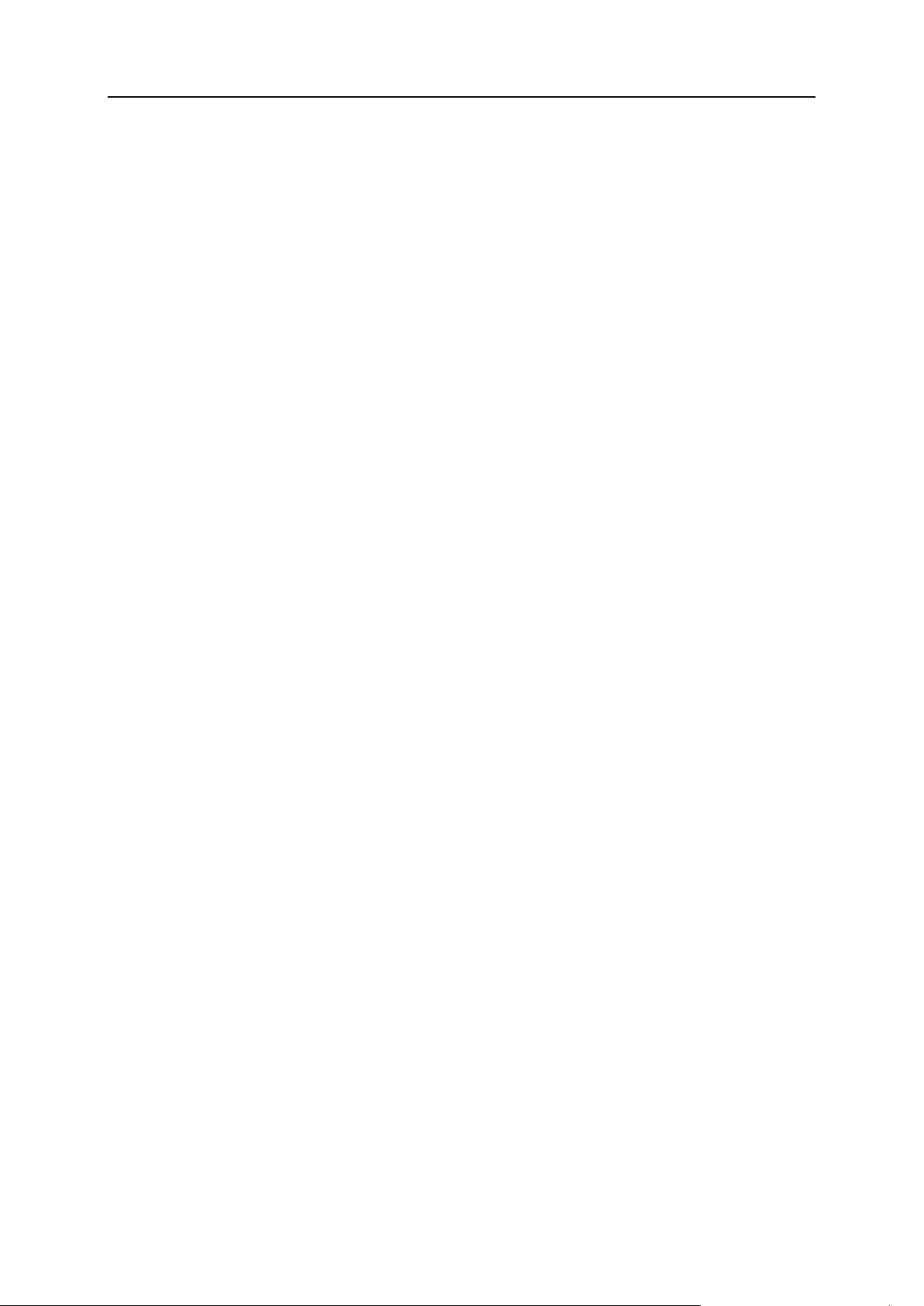
18 Upgrading Parallels Plesk Panel on Linux and FreeBSD
Specify proxy host name and port number in the Proxy address and port fields.
If this proxy server requires authentication, select the Require authentication check
box and specify user name and password.
5. Select the installation language and click Save to save the installation
preferences and proceed to installation.
6. Click Update Components. You are taken to the list of components for
which updates are available.
7. Select the components that you want to update. To select or deselect a
component, select or clear the corresponding check box. To select or
deselect all the components, click Select all or None respectively.
8. To start the components update, click Continue.
The packages will be downloaded and installed. When the installation is finished,
you will see a notification saying “All products and components have been
successfully installed and upgraded.” Click OK.
To correctly get the latest OS updates for servers based on CentOS:
1. Upgrade Parallels Plesk Panel to the version that supports the
corresponding OS update.
2. Use standard means (vzpkg update CTID or yum update) to
update the OS.
Page 19

It is strongly recommended that you select the mail server you want to use during
C H A P T E R 4
Switching Between Mail Servers
installation or upgrade of Parallels Plesk Panel. However, if you already installed or
upgraded your Parallels Plesk Panel, and then decided to switch to another mail
server, you can do it with the help of Parallels Products Installer utility.
Note: Please note, that when Parallels Plesk Panel is switched from using Qmail mail
server to using Postfix mail server, the max_letter_size parameter is changed to
the default value for this mail server.
To switch your Parallels Plesk Panel from Qmail mail server to Postfix
mail server:
1. Run the parallels_installer binary file, which is located in the
directory /usr/local/psa/admin/bin/ on RPM-based Linux,
FreeBSD and Mac OS systems, and /opt/psa/admin/bin/ on debbased Linux systems.
2. Read the instructions displayed on the screen, and then type „n‟ and
press ENTER to continue. The Parallels Products Installer will detect
your existing installation of Parallels Plesk Panel and ask if you want to
upgrade it.
3. To confirm upgrade, type „y‟ and press ENTER.
4. Specify the source of Parallels Plesk Panel distribution package.
You can choose to upgrade from a local medium, the official Parallels Plesk Panel
update server, or another site. By default, the official Parallels Plesk Panel update
server is selected. If you wish to retrieve installation files from a local medium or
network storage:
a Type „s‟ and press ENTER.
b To choose a local medium, type 1. To choose a network storage device, type 3.
Press ENTER.
c If you chose a local medium, specify the location of psa.inf configuration file. If
you chose a network storage, specify the address. For example,
http://example.com, http://192.168.10.10, ftp://192.168.10.10.
5. If you use a proxy server, specify the following settings:
a Proxy host name and port number. To specify them, type „s‟, type the host name,
type the port number, and press ENTER to continue.
b User name and password. If this proxy server requires authentication, type „a‟,
press ENTER, type user name and press ENTER, type password and press
ENTER.
Page 20

20 Switching Between Mail Servers
c When finished with specifying proxy settings, type „n‟ and press ENTER to
continue with installation.
6. Leave the installed product version unchanged, type „n‟ and press
ENTER to continue.
7. On a FreeBSD system, specify FreeBSD Ports Collection tarball URL,
distfiles master site URL and Ports updating source, if required. It is
recommended that you use the default settings. Press ENTER to
continue.
8. In the components list, specify the Postfix mail server by typing is
number in the list and pressing ENTER.
The selected packages are marked with [*] symbols. The packages that are already
installed and do not require updating are marked with [=] symbols. To select or
deselect a package, type the respective number and press ENTER.
9. To continue with the upgrade, type „n‟ and press ENTER. When
prompted, confirm upgrading: type „n‟ and press ENTER again.
The packages will be downloaded and installed.
To switch your Parallels Plesk Panel from Postfix mail server to Qmail
mail server:
1. Run the parallels_installer binary file, which is located in the
directory /usr/local/psa/admin/bin/ on RPM-based Linux,
FreeBSD and Mac OS systems, and /opt/psa/admin/bin/ on debbased Linux systems.
2. Read the instructions displayed on the screen, and then type „n‟ and
press ENTER to continue. The Parallels Products Installer will detect
your existing installation of Parallels Plesk Panel and ask if you want to
upgrade it.
3. To confirm upgrade, type „y‟ and press ENTER.
4. Specify the source of Parallels Plesk Panel distribution package.
You can choose to upgrade from a local medium, the official Parallels Plesk Panel
update server, or another site. By default, the official Parallels Plesk Panel update
server is selected. If you wish to retrieve installation files from a local medium or
network storage:
a Type „s‟ and press ENTER.
b To choose a local medium, type 1. To choose a network storage device, type 3.
Press ENTER.
c If you chose a local medium, specify the location of psa.inf configuration file. If
you chose a network storage, specify the address. For example,
http://example.com, http://192.168.10.10, ftp://192.168.10.10.
5. If you use a proxy server, specify the following settings:
a Proxy host name and port number. To specify them, type „s‟, type the host name,
type the port number, and press ENTER to continue.
Page 21
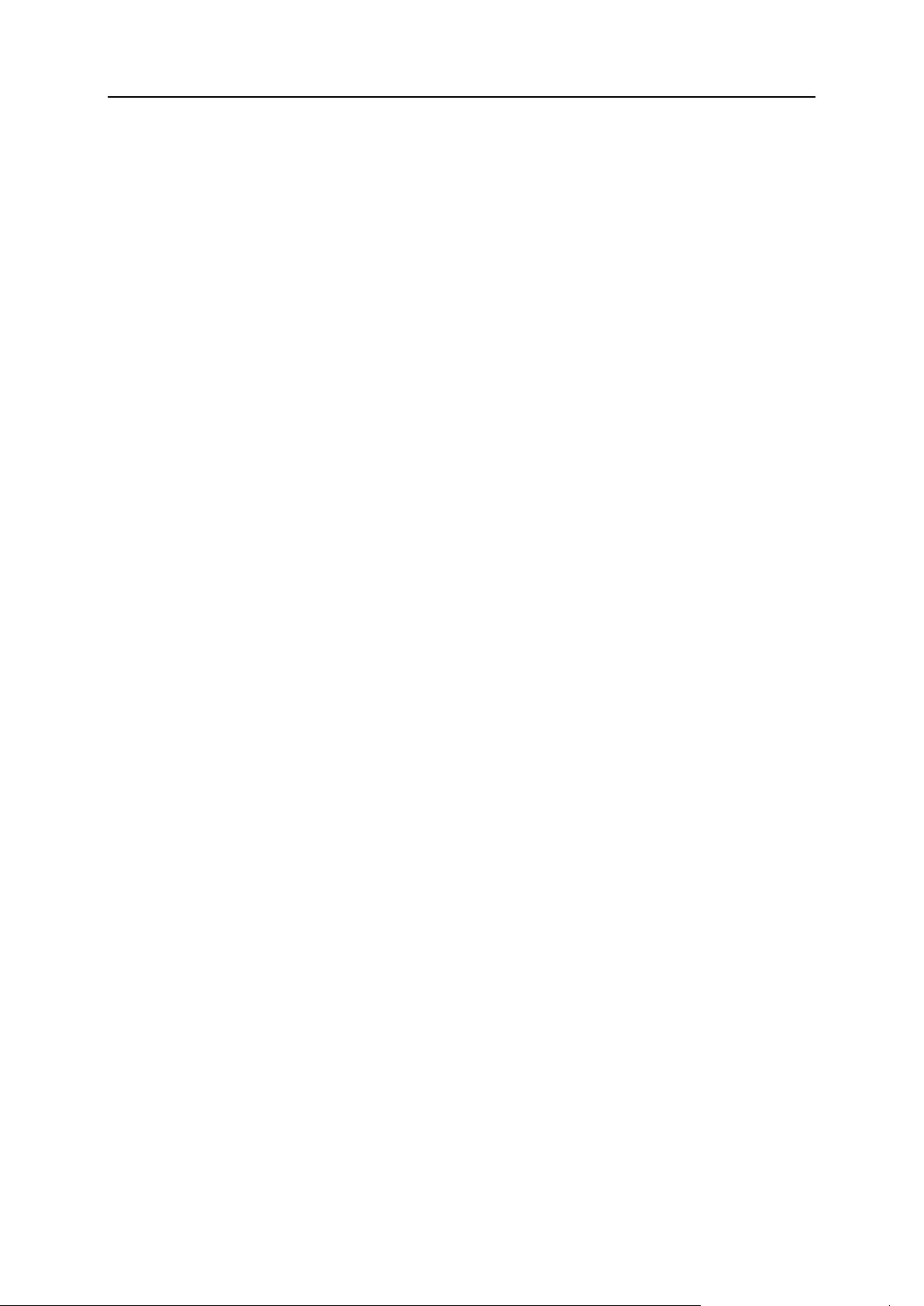
Switching Between Mail Servers 21
b User name and password. If this proxy server requires authentication, type „a‟,
press ENTER, type user name and press ENTER, type password and press
ENTER.
c When finished with specifying proxy settings, type „n‟ and press ENTER to
continue with installation.
6. Leave the installed product version unchanged, type „n‟ and press
ENTER to continue.
7. On a FreeBSD system, specify FreeBSD Ports Collection tarball URL,
distfiles master site URL and Ports updating source, if required. It is
recommended that you use the default settings. Press ENTER to
continue.
8. In the components list, specify the Qmail mail server by typing is
number in the list and pressing ENTER.
The selected packages are marked with [*] symbols. The packages that are already
installed and do not require updating are marked with [=] symbols. To select or
deselect a package, type the respective number and press ENTER.
9. To continue with the upgrade, type „n‟ and press ENTER. When
prompted, confirm upgrading: type „n‟ and press ENTER again.
The packages will be downloaded and installed.
Page 22

To install Parallels Plesk Panel on a number of servers, you may want to set up a
In this chapter:
Setting Up Mirrors ............................................................................................. 23
Simplifying Installation and Upgrade of Parallels Plesk Panel on Numerous Servers
with Parallels Products Installer Configuration File ............................................ 30
Installing Parallels Plesk Panel Remotely on a Number of Servers ................... 33
C H A P T E R 5
Installing Parallels Plesk Panel on
Numerous Servers
mirror of the official Parallels Plesk Panel update server (http://autoinstall.plesk.com)
inside your network so as not to download the distribution files through the Internet
each time, and then install Parallels Plesk Panel as described in the Installing Parallels
Plesk Panel Remotely on a Number of Servers (on page 33) section.
If you do not want to set up a mirror, you can skip the Setting Up Mirrors (on page 24)
section and go on to the Installing Parallels Plesk Panel Remotely on a Number of
Servers (on page 33) section.
Page 23

Installing Parallels Plesk Panel on Numerous Servers 23
Setting Up Mirrors
In this section:
Setting Up Mirrors with Parallels Products Installer Utility .................................. 24
Setting Up Mirrors with the Rsync Utility ............................................................ 28
This section provides the instructions on setting up mirrors with Parallels Products Installer
and Rsync utilities.
If you have a relatively small number of Parallels Plesk Panel servers and you need to mirror
only a few versions of Parallels Plesk Panel software, you should use Parallels Products
Installer utility as described in the Setting Up Mirrors with Parallels Products Installer Utility
(on page 24) section of this guide. The utility is easy-to-use and does not require advanced
server administration skills.
If you have numerous Parallels Plesk Panel servers and you need to mirror all versions of
Parallels Plesk Panel including Parallels Plesk Panel distributions for Parallels Virtuozzo
Containers, you should use the Rsync open source utility as described in the Setting Up
Mirrors with Rsync Utility (see page 28) section of this guide.
Page 24

24 Installing Parallels Plesk Panel on Numerous Servers
Setting Up Mirrors with Parallels Products Installer Utility
To set up a mirror with Parallels Products Installer:
1. Download the Parallels Products Installer utility that suits your operating
system from http://www.parallels.com/en/download/plesk9/ and save it on
your server‟s hard drive.
The utility is a binary file named as follows:
parallels_installer_v<parallels installer version>_os_<operating s
ystem version>_<platform>. If you have Parallels Plesk Panel installed on the
server, you can use the parallels_installer binary file, which is stored in the
directory /usr/local/psa/admin/bin/ on RPM-based Linux, FreeBSD and Mac OS
systems, and /opt/psa/admin/bin/ on deb-based Linux systems.
2. Choose a host where you want to set up a mirror.
You can use any of your existing domains, or create a new domain specifically for that
purpose. Let‟s assume you will use the domain updates.example.com.
a. Choose the directory within the virtual host where the Parallels
Products Installer will store packages and other required files. Let‟s
assume this will be the root directory of the virtual host.
b. Find out the absolute path to this directory.
Look up the value of the „HTTPD_VHOSTS_D‟ variable in the /etc/psa/psa.conf
file. This variable stores the path to the location of virtual hosts. Let‟s assume that this
will be the /var/www/vhosts/ directory.
Within the /var/www/vhosts/ directory, there are subdirectories for each domain.
The names of those subdirectories coincide with names of existing domains. In our
example we will have the following path to the virtual host:
/var/www/vhosts/updates.example.com/.
All documents available via HTTP protocol are stored in the httpdocs subdirectory
within the virtual host.
Therefore, the absolute path to the directory where the updates will reside will be
/var/www/vhosts/updates.example.com/httpdocs/.
3. Set up the mirror.
As you probably will not need a copy of all contents of the official Parallels Plesk Panel
update server, you should choose what Parallels Plesk Panel versions for what operating
systems you want to mirror. To obtain a list of available product versions:
a. Run the Parallels Products Installer with the following options:
parallels_installer—show-all-releases
A list of product versions will be displayed:
plesk PLESK_9_5_0 (Parallels Plesk Panel 9.5.0)
plesk PLESK_8_6_0 (Plesk 8.6.0)
plesk PLESK_8_4_1 (Plesk 8.4.1)
Page 25

Installing Parallels Plesk Panel on Numerous Servers 25
plesk PLESK_8_4_0 (Plesk 8.4.0)
plesk PLESK_8_3_0 (Plesk 8.3.0)
plesk PLESK_8_2_1 (Plesk 8.2.1)
plesk PLESK_8_2_0 (Plesk 8.2.0)
plesk PLESK_8_1_1 (Plesk 8.1.1)
plesk PLESK_8_1_0 (Plesk 8.1.0)
plesk PLESK_8_0_1 (Plesk 8.0.1)
plesk PLESK_8_0_0 (Plesk 8.0.0)
plesk PLESK_7_5_4 (Plesk 7.5.4)
plesk PLESK_7_1_7 (Plesk 7.1.7)
sitebuilder SB_4_2_0 (Sitebuilder 4.2.0)
sitebuilder SB_4_1_0 (Sitebuilder 4.1.0)
sitebuilder SB_4_0_0 (Sitebuilder 4.0.0)
sitebuilder SB_3_0_2 (Sitebuilder 3.0.2)
sitebuilder SB_3_0_1 (Sitebuilder 3.0.1)
sitebuilder SB_3_0_0 (Sitebuilder 3.0.0)
sso SSO_2_0 (SSO 2.0)
sso SSO_2_1 (SSO 2.1)
parallels PARALLELS_2_2 (Parallels Workstation 2.2)
Release identifiers are shown on the left, and release names are given in brackets.
You will need to use these identifiers when working with the Parallels Products
Installer through command line.
b. Once you have decided which Parallels Plesk Panel version to
mirror, you need to choose the operating systems for which you want
to obtain packages. To retrieve a list of operating systems supported
by the Parallels Plesk Panel version of your choice, for example,
Parallels Plesk Panel 9.5.0, you should run the Parallels Products
Installer with the following options:
parallels_installer—select-release-id PLESK_9_5_0 --show-os-
list
A list of operating systems will show operating system names, their versions and
identifiers:
CentOS4.2: plesk-9.5.0-cos4.2-i386.inf3
CentOS4.3: plesk-9.5.0-cos4.3-x86_64.inf3
CentOS5: plesk-9.5.0-cos5-i386.inf3
CentOS5: plesk-9.5.0-cos5-x86_64.inf3
FedoraCore4: plesk-9.5.0-fc4-i386.inf3
FedoraCore4: plesk-9.5.0-fc4-x86_64.inf3
FedoraCore5: plesk-9.5.0-fc5-x86_64.inf3
Page 26

26 Installing Parallels Plesk Panel on Numerous Servers
FedoraCore5: plesk-9.0.0-fc5-i386.inf3
FedoraCore6: plesk-9.5.0-fc6-x86_64.inf3
FedoraCore6: plesk-9.5.0-fc6-i386.inf3
FedoraCore7: plesk-9.5.0-fc7-x86_64.inf3
FedoraCore7: plesk-9.5.0-fc7-i386.inf3
FedoraCore8: plesk-9.5.0-fc8-x86_64.inf3
FedoraCore8: plesk-9.5.0-fc8-i386.inf3
RedHatel4: plesk-9.5.0-rhel4-i386.inf3
RedHatel4: plesk-9.5.0-rhel4-x86_64.inf3
RedHatel5: plesk-9.5.0-rhel5-i386.inf3
RedHatel5: plesk-9.5.0-rhel5-x86_64.inf3
SuSEes9: plesk-9.5.0-susees9-x86_64.inf3
SuSE9.3: plesk-9.5.0-suse9.3-x86_64.inf3
SuSE9.3: plesk-9.5.0-suse9.3-i386.inf3
SuSE10.1: plesk-9.5.0-suse10.1-i386.inf3
SuSE10.1: plesk-9.5.0-suse10.1-x86_64.inf3
SuSE10.2: plesk-9.5.0-suse10.2-i386.inf3
SuSE10.2: plesk-9.5.0-suse10.2-x86_64.inf3
SuSE10.3: plesk-9.5.0-suse10.3-i386.inf3
SuSE10.3: plesk-9.5.0-suse10.3-x86_64.inf3
SuSE10.0: plesk-9.5.0-suse10.0-i386.inf3
SuSE10.0: plesk-9.0.0-suse10.0-x86_64.inf3
SuSEes10: plesk-9.5.0-susees10-i386.inf3
SuSEes10: plesk-9.5.0-susees10-x86_64.inf3
Debian3.1: plesk-9.5.0-deb3.1-i386.inf3
Debian4.0: plesk-9.5.0-deb4.0-i386.inf3
Debian4.0: plesk-9.5.0-deb4.0-x86_64.inf3
Ubuntu6.06: plesk-9.5.0-ubt6.06-i386.inf3
Ubuntu6.06: plesk-9.5.0-ubt6.06-x86_64.inf3
Ubuntu7.10: plesk-9.5.0-ubt7.10-i386.inf3
Ubuntu7.10: plesk-9.5.0-ubt7.10-x86_64.inf3
Ubuntu8.04: plesk-9.5.0-ubt8.04-i386.inf3
Ubuntu8.04: plesk-9.5.0-ubt8.04-x86_64.inf3
FreeBSD6.1: plesk-9.5.0-fr6.1-i386.inf3
For instance, plesk-9.5.0-cos4.2-i386.inf3 is the identifier of CentOS 4.2
operating system. You will need to use these identifiers when you run Parallels
Products Installer for downloading packages to the local mirror.
Page 27

Installing Parallels Plesk Panel on Numerous Servers 27
c. Now that you have decided which Parallels Plesk Panel versions to
mirror, run the Parallels Products Installer in order to download
packages.
For instance, if you want to set up a mirror for Parallels Plesk Panel 9.5.0 for CentOS
4.2 and CentOS 5, run the following command:
parallels_installer—select-release-id PLESK_9_5_0 --mirror-os
plesk_9.5.0_cos4.2-i386.inf—mirror-os plesk_9.5.0_cos5i386.inf3 --target
/var/www/vhosts/updates.example.com/httpdocs/
The „—target‟ option points to the directory where package files are stored. This is the
directory within a virtual host that you selected at the step 2.
Note: All releases and operating systems should be specified in a single command
line.
d. To have the contents of the mirror site automatically updated, you
should create a scheduled task in the Parallels Plesk Panel and
specify the Parallels Products Installer execution command there.
The scheduled task should be created on behalf of the respective
FTP user (see the respective section of Parallels Plesk Panel
Administrator‟s Guide).
e. Now, to use this mirror during installation or upgrade, you should
configure automatic updates through Parallels Plesk Panel or
command line: select the 'Network Server' option, and specify the URL
of the mirror. In our example, this would be
http://updates.example.com/.
Page 28

28 Installing Parallels Plesk Panel on Numerous Servers
Setting Up Mirrors with the Rsync Utility
Before setting up mirrors with rsync, you should familiarize yourself with the directory
structure of the official Parallels Plesk Panel Updates server.
The Parallels Plesk Panel Updates server, available at
rsync://rsync.autoinstall.plesk.com/autoinstall, contains the following files and directories:
Several subdirectories named in accordance with Parallels Plesk Panel versions, for
example, PSA_8.6.0, PSA_9.5.0. Each of these subdirectories contains the following
files:
dist-<type>-<os-name>-<version>-<architecture> - Parallels Plesk Panel distribution
packages.
update-<type>-<os-name>-<version>-<architecture> - system updates for the server‟s
operating system; <type> is the package type: rpm, deb, pkg.
thirdparty-<type>-<os-name>-<version>-<architecture> - additional third-party
packages.
plesk-<plesk-version>-<os-name>-<architecture>.inf3 - Parallels Products Installer
configuration files.
backup-agent-<plesk-version>.tar - a standalone backup agent for backing up and
transferring data from Parallels Plesk Panel servers.
plesk_getkeinfo.sh - a script used by Parallels Products Installer for detection of
Parallels Plesk Panel license key version.
Parallels Products Installer configuration files: products.inf3 describing Parallels Plesk
Panel and Sitebuilder products; plesk.inf3 and versions.inf3 describing different versions
of Parallels Plesk Panel.
PSA8 - Parallels Plesk Panel 8 metadata used for installing Parallels Plesk Panel inside
Parallels Virtuozzo Containers using EZ templates.
debian and ubuntu directories used as apt-get repositories for installing Parallels
products using EZ templates and Parallels Products Installer.
To set up a mirror for a single version of Parallels Plesk Panel, for example, 9.5:
1. Log in to the server where you are going to set up a mirror.
2. Create a directory where the files should reside. For illustration purposes, we
will call this directory destination_directory/.
3. In this directory, create two subdirectories: debian/ and ubuntu/.
4. To set up a mirror, issue the following commands:
rsync -au—delete
rsync://rsync.autoinstall.plesk.com/autoinstall/PSA_9.5.0
destination_directory
rsync -au—delete
rsync://rsync.autoinstall.plesk.com/autoinstall/debian/PSA_9.5.0
destination_directory/debian
Page 29

Installing Parallels Plesk Panel on Numerous Servers 29
rsync -au—delete
rsync://rsync.autoinstall.plesk.com/autoinstall/unbuntu/PSA_9.5.0
destination_directory/ubuntu
rsync -au—delete
rsync://rsync.autoinstall.plesk.com/autoinstall/debian/PSA_9.5.0/
destination_directory/debian/PSA9
rsync -au—delete
rsync://rsync.autoinstall.plesk.com/autoinstall/ubuntu/PSA_9.5.0/
destination_directory/ubuntu/PSA9
cd destination_directory; ln -s PSA_9.5.0 PSA9
rsync -auv—delete
rsync://rsync.autoinstall.plesk.com/‟autoinstall/products.inf3
autoinstall/versions.inf3 autoinstall/plesk.inf3‟
destination_directory
5. Edit the files versions.inf3 and products.inf3: remove all entries
related to the products and versions that your mirror does not provide.
To set up a mirror for all versions of Parallels Plesk Panel and Sitebuilder
available from rsync.autoinstall.plesk.com (requires transfer of 150 gigabytes of
data and the same amount of free disk space on the server):
1. Log in to the server where you are going to set up a mirror.
2. Issue the command rsync -au—delete
rsync://rsync.autoinstall.plesk.com/autoinstall
/destination_directory.
Note: For more information about the Rsync utility, visit http://samba.anu.edu.au/rsync/
Page 30

30 Installing Parallels Plesk Panel on Numerous Servers
Simplifying Installation and Upgrade of
Option
Description and possible arguments
SOURCE_TYPE=”local”,
“network”, “plesk”
Specify the location of Parallels Plesk Panel packages: type
“local” for local file system, “plesk” for the official Parallels
Plesk Panel update server at http://autoinstall.plesk.com (the
URL is hardcoded in the installer binary), and “network” for
any network server (ftp, http and https protocols are
supported).
Example: SOURCE_TYPE=”plesk”
SOURCE=”path”, “url”
When retrieving Parallels Plesk Panel packages from a local
file system, specify the local path to the file that contains the
information on the Parallels Plesk Panel build you want to
install.
When retrieving Parallels Plesk Panel packages from a
network server, specify the URL of the directory where the
mirror of Parallels Plesk Panel update server resides.
Parallels Plesk Panel on Numerous Servers
with Parallels Products Installer
Configuration File
To simplify installation and upgrade of Parallels Plesk Panel on numerous
servers:
1. Create a configuration file that will tell the Parallels Products Installer where
to get updates, which temporary directory on the server to use during
deployment, and what components installed on the system the installer must
not overwrite, upgrade, or otherwise modify. The file must be in the text
format. Refer to the table below for the list of options and syntax you can
use.
2. Save the configuration file under name .autoinstallerrc and copy it to
the /root/ directory on each server where Parallels Plesk Panel should be
installed or upgraded. During installation or upgrade initiated through the
Parallels Plesk Panel or command line, the installer will read the
configuration file and use the options you specified as default.
Table. The options you can specify in the .autoinstallerrc file.
Page 31

Installing Parallels Plesk Panel on Numerous Servers 31
USE_PLESK_UPDATES=”y
es”, “no”
To retrieve only Parallels Plesk Panel distribution files from the
Parallels Plesk Panel Update server, specify
USE_PLESK_UPDATES=”no”. If you also wish to retrieve the
updates for your operating system, specify
USE_PLESK_UPDATES=”yes”.
ADDITIONAL_SOURCE=”<t
ype>, <priority>, <url>,
<username>, <password>”
To retrieve updates for server‟s operating system from vendor
sites, specify the following option with arguments:
ADDITIONAL_SOURCE=”<type>, <priority>, <url>,
<username>, <password>”
Replace <type> with repomd value, priority with a number
from 1 to 999 (999 is the highest priority), and <url> with a
URL of the vendor updates source. The values <username>
and <password> are required only if your vendor‟s site
requires authentication.
TARGET
By default, the installer saves the retrieved files in the
directory /<current user name>/psa. For instance, if the
installer was executed by user root, the /root/psa directory
will be created and used. If you want to use a custom directory
for storing the retrieved files, use the TARGET option.
Example: TARGET= “/opt/storage/plesk”
PROXY_HOST=”network
address”
When using a proxy server or firewall, use this option to
specify proxy server domain name or IP address.
Example: PROXY_HOST=”proxy.example.com”
PROXY_PORT=”port
number”
Default port for connecting to proxy server is 3128. If your
proxy server uses different port number, you should specify it
using this option.
Example: PROXY_PORT=”5741”
Proxy authentication options:
PROXY_USER=”user name”
PROXY_PASSWORD=
“password”
If your proxy server requires authentication, you should use
these options to authenticate the installer at the proxy server.
Example: PROXY_USER=”doe” PROXY_PASSWORD=
“f1sZ9AnQ4EnO52”
ALLOW_KERNEL_INSTALL
=”yes”, “no”
Use the option ALLOW_KERNEL_INSTALL=”yes” if you want
to allow kernel upgrade. By default, the installer does not
make any kernel upgrades.
Note that the installer installs new kernels to the system,
leaving the older kernel aside so that you can revert to it at
any time.
IGNORE_KEY_ERRORS=”y
es”, “no”
To be able to upgrade to a newer version of the Parallels
Plesk Panel that requires a license key that you may or may
not have at the moment, specify
IGNORE_KEY_ERRORS=”yes”. For example, if you had
Parallels Plesk Panel 8.6 installed with a valid license key, and
decided to upgrade to Parallels Plesk Panel 9.5, having the
IGNORE_KEY_ERRORS=”yes” directive in the configuration
file will make the installer retrieve a license key for Parallels
Plesk Panel 9.5 that you previously ordered, otherwise it will
retrieve and install a trial license key. Specifying
IGNORE_KEY_ERRORS=”no”, you will not be able to
upgrade Parallels Plesk Panel until you obtain the appropriate
license key.
Page 32

32 Installing Parallels Plesk Panel on Numerous Servers
NOTIFY_EMAIL=”e-mail
address”
Use this option to have the installer send you status reports by
e-mail. A successful completion report includes a list of
installed/upgraded packages with a detailed log.
HOLD_PACKAGES=”packa
ge name1”, “package
name2”
Specify the packages that the installer should not upgrade,
modify or delete from the system.
Example: HOLD_PACKAGES=”apache2.*”, “mysql*.*”
NO_CLEAR_SCREEN=”yes
”, “no”
Specify whether the installer should clear the screen after
each performed operation.
TRUNCATE_LOG=”yes”,
“no”
By default, the installer keeps a single log file (“no” option is
used) and adds the information on each installation or
upgrade process to the end of this file. Specifying
TRUNCATE_LOG= “yes” will clear the log file before each
installation or upgrade.
SEPARATE_LOGS=”yes”,
“no”
If you wish to have separate log files for each installation or
upgrade, specify SEPARATE_LOGS=”yes”, otherwise, the
installer will use one log file for all installations and upgrades.
DEBUG=”yes”, “no”
Specifying DEBUG=”yes” will make the installer write detailed
information on installation or upgrade progress to the log file.
Specifying DEBUG=”no”, will make the installer write only
general information to the log file.
OVERRIDE_OS_NAME=”Li
nux”, “FreeBSD”, or
“MacOS”
If the installer detects your operating system incorrectly, you
can work around this by explicitly specifying your operating
system.
OVERRIDE_OS_VENDOR=
”Fedora”, “RedHat”,
“Debian”, “SuSE”, “CentOS”,
“Apple”
If the installer detects your operating system distribution
incorrectly, you can explicitly specify it.
OVERRIDE_OS_VERSION=
”version number”
If the installer detects your operating system version
incorrectly, you can explicitly specify it.
OVERRIDE_OS_ARCH=”i38
6”, “x86_64”
If the installer detects your operating system‟s architecture
incorrectly, you can explicitly specify it.
OVERRIDE_ENVIRONMEN
T=””, “vz”
If the installer does not detect that you are operating within a
Parallels Virtuozzo Container, you can explicitly specify it:
OVERRIDE_ENVIRONMENT=”vz”.
Page 33

Installing Parallels Plesk Panel on Numerous Servers 33
Installing Parallels Plesk Panel Remotely on
a Number of Servers
To install Parallels Plesk Panel on a number of servers:
1. If you have not obtained the Parallels Products Installer utility yet, download
a distribution that suits your operating system from the URL
http://www.parallels.com/en/download/plesk9/ and save it on your server‟s
hard drive.
The utility is a binary file named as follows: parallels_installer_v<installer
version>_os_<operating system version>_<platform>. If you have Parallels
Plesk Panel installed on the server, you can use the parallels_installer binary file, which is
stored in the directory /usr/local/psa/admin/bin/ on RPM-based Linux, FreeBSD
and Mac OS systems, and
/opt/psa/admin/bin/ on deb-based Linux systems.
2. Copy the Parallels Products Installer binary file to the server where you need
to install Parallels Plesk Panel.
3. Set the executable bit in file permissions by running the command:
chmod 755 parallels_installer
4. Compile a list of Parallels Products Installer options and arguments. Further
(at the step 5) you will need to add these options to the installation script we
have prepared for you.
a. To specify what Parallels Plesk Panel version to install, you will need
to know its release ID. To get a list of versions and their identifiers,
run the Parallels Products Installer with the following options:
parallels_installer—show-all-releases
A list of product versions will be displayed:
plesk PLESK_9_5_0 (Parallels Plesk Panel 9.5.0)
plesk PLESK_8_6_0 (Plesk 8.6.0)
plesk PLESK_8_4_1 (Plesk 8.4.1)
plesk PLESK_8_4_0 (Plesk 8.4.0)
plesk PLESK_8_3_0 (Plesk 8.3.0)
plesk PLESK_8_2_1 (Plesk 8.2.1)
plesk PLESK_8_2_0 (Plesk 8.2.0)
plesk PLESK_8_1_1 (Plesk 8.1.1)
plesk PLESK_8_1_0 (Plesk 8.1.0)
plesk PLESK_8_0_1 (Plesk 8.0.1)
plesk PLESK_8_0_0 (Plesk 8.0.0)
Page 34

34 Installing Parallels Plesk Panel on Numerous Servers
plesk PLESK_7_5_4 (Plesk 7.5.4)
plesk PLESK_7_1_7 (Plesk 7.1.7)
sitebuilder SB_4_2_0 (Sitebuilder 4.2.0)
sitebuilder SB_4_1_0 (Sitebuilder 4.1.0)
sitebuilder SB_4_0_0 (Sitebuilder 4.0.0)
sitebuilder SB_3_0_2 (Sitebuilder 3.0.2)
sitebuilder SB_3_0_1 (Sitebuilder 3.0.1)
sitebuilder SB_3_0_0 (Sitebuilder 3.0.0)
sso SSO_2_0 (SSO 2.0)
sso SSO_2_1 (SSO 2.1)
parallels PARALLELS_2_2 (Parallels Workstation 2.2)
Release identifiers are shown on the left, and release names are given in brackets.
You will need to use these identifiers when working with the Parallels Products
Installer through command line. For instance, if you want to install Parallels Plesk
Panel 9.5, you will need to specify the release ID „PLESK_9_5_0‟.
b. Decide on the components that you want to install. To retrieve a list
of components for the selected product version, use the—showcomponents option. For Parallels Plesk Panel 9.5 you should type:
parallels_installer—select-release-id PLESK_9_5_0 --show-
components
A list of components will open displaying component identifiers in the left part, and
brief descriptions in the right part:
base [install] - Base packages of Parallels Plesk Panel
parallels_installer [install] - Parallels Products Installer
php4 [install] - PHP4 support
postgresql [install] - PostgreSQL server support
vault [install] - Application vault packages
docs [install] - Additional Parallels Plesk Panel users‟ guides
ppwse [install] - Parallels Plesk Panel Professional Web Site Editor
api [install] - Parallels Plesk Panel API [former Plesk Agent]
pmm [install] - Parallels Plesk Panel migration manager
sb-publish [install] - Sitebuilder publishing support for Parallels Plesk
Panel
sbm [install] - Sitebuilder module migration suite
cf-support [install] - ColdFusion support for Parallels Plesk Panel
miva [install] - MIVA Empresa support
mod-bw [install] - Bandwidth Limiter For Apache support (mod_bw)
asp [install] - Apache ASP support
java [install] - Tomcat Java Servlets support
Page 35

Installing Parallels Plesk Panel on Numerous Servers 35
mod_python [up2date] - Apache mod_python module
ruby [install] - Ruby on Rails support
fcgi [install] - FastCGI support (mod_fcgid)
qmail [install] - Qmail mail server
postfix [install] - Postfix mail server
psa-firewall [install] - Parallels Plesk Panel Firewall module
psa-vpn [install] - Parallels Plesk Panel VPN module
psa-fileserver [install] - Parallels Plesk Panel File server module and
SMB file server package
sshterm [install] - SSHTerm - SSH Terminal Java applet
watchdog [install] - Watchdog (System monitoring module)
cs-gs [install] - Parallels Plesk Panel Counter-Strike game server
module
battlefield [install] - Parallels Plesk Panel Battlefield 1942 game server
module
bf2 [install] - Parallels Plesk Panel Battlefield 2 game server
module
mailman [install] - Mailman mailing list manager support
kav [install] - Kaspersky antivirus module
drweb [install] - Parallels Premium Antivirus by Dr. Web
spamassassin [install] - SpamAssassin support
rblsmtpd [install] - Real-time Blackhole List client for qmail
backup-ded [install] - Parallels Plesk Panel Backup Manager
atis [install] - Acronis True Image module
de-DE-locale [install] - German language pack
es-ES-locale [install] - Spanish language pack
fr-FR-locale [install] - French language pack
Therefore, for Parallels Plesk Panel 9.5 installation comprising the components „base‟,
„postgresql‟ and „asp‟, you will need to use the following string of options and
arguments: „—select-release-id PLESK_9_5_0 --install-component
base—install-component postgresql—install-component asp‟.
c. If you have set up a local mirror of Parallels Plesk Panel updates
server (as described in the Setting up mirrors (on page 24) section of
this guide), you will need to include the following option into the
installation script: --source-type network—source <mirror
URL>.
d. By default all downloaded packages are stored in the /root/psa
directory. If you wish to use another directory, you should use the
option '—target /<directory name>'.
Page 36

36 Installing Parallels Plesk Panel in Parallels Containers Environment
e. If you wish to receive installation progress reports by e-mail, you
Installing Parallels Plesk Panel in
Parallels Containers Environment
should include the '—notify-email <your e-mail address>'
option.
f. To avoid being prompted for password each time you connect via
SSH to the servers where Parallels Plesk Panel should be installed,
place your public key to the list of authorized keys of user root on
each server (see SSH documentation for details on the procedure).
5. Prepare the installation script based on the example below. Replace the
options in the example script with the ones you prepared, and specify server
names in the „SERVERS_LIST=‟ string separated by white spaces:
#!/bin/sh
SERVERS_LIST=”node1.example.com node2.example.com”
for current_server in $SERVERS_LIST; do
scp parallels_installer root@current_server:
ssh -f root@current_server “parallels_installer—source-type
network—source http://updates.example.com/ --target /tmp/plesk—
select-release-id PLESK_9_5_0 --install-component base—installcomponent postgresql—install-component asp—notify-email
admin@example.com”
done
6. Run the script. It will copy the Parallels Products Installer to the specified
servers and install Parallels Plesk Panel. Keep the passwords for access to
the servers at hand, as you may be required to specify them.
Page 37

Installing Parallels Plesk Panel in Parallels Containers Environment 37
The section covers only the essential steps that must be performed using Parallels
Containers CLI to deploy Parallels Plesk Panel, focused on creating a Container with
Parallels Plesk Panel. For further details on Parallels Container CLI, or the Parallels
Containers API (XML or SOAP) functionality, refer to the Parallels Containers developer
documentation (http://www.parallels.com/ptn/documentation/virtuozzo/).
Deploying Parallels Plesk Panel in a Parallels Containers environment implies the following
two stages:
1. Installing Parallels Plesk Panel application template on a hardware node.
2. Creating a Container and deploying the application from the template.
The first stage is performed on each hardware node only once: As soon as an application
template is installed on a hardware node, it can be deployed to as many Containers as
required. Instead of creating a new Container every time you need to deploy a Container with
the Panel, there is always an option of cloning an existing Container where the Panel is
installed, which acts as a sort of Template Container.
When the template is being installed on a hardware node, the core set of files is deployed,
which includes definition of the application packages repository. Then, when the application
is installed in a container, Parallels Containers communicates with the repository (default
repository for Parallels Plesk Panel for Linux/Unix is Parallels Updates server at
http://autoinstall.plesk.com) and retrieves the application packages and installs them in the
container. The packages are stored in the node cache until it is cleaned up, and then the
packages are retrieved form the repository again when the application is installed in the
Container. To save up traffic and time, you may want to use a custom mirror of the Panel
repository.
To install the Parallels Plesk Panel template on a Parallels Containers hardware
node using the vzup2date utility:
1. Connect to the target Parallels Containers hardware node over SSH.
2. Install the application template by issuing a command of the following format:
for EZ templates:
vzup2date -z
for standard templates:
vzup2date -t
3. Select the required OS and application templates and click Next to start
installation.
To install the Parallels Plesk Panel templates on a Parallels Containers
hardware node manually:
1. Obtain a Parallels Plesk Panel template from the Parallels Web site
(http://www.parallels.com) and upload it to the target Parallels Containers
hardware node.
2. Install the application template by issuing a command of the following format:
Page 38

38 Installing Parallels Plesk Panel in Parallels Containers Environment
rpm -Uvh <path_to_package>
For example, the following command installs Parallels Plesk Panel and Qmail templates:
# rpm -Uvh plesk9.5-redhat-el5-x86-ez-3.0.0-35.prl.289645.noarch.rpm
plesk9.5-qmail-redhat-el5-x86-ez-3.0.0-35.prl.289645.noarch.rpm
To use a custom mirror:
1. Set up a mirror as explained in the Setting Up Mirrors (on page 24) section.
2. On the hardware node, edit the file declaring the repository URL:
a. Open for editing file /vz/template/Linux/<os-
version>/<platform>/config/app/<app-template-
name>/default/repositories.
For example: /vz/template/Linux/<os-
version>/<platform>/config/app/plesk9.5/default/repositories.
b. Replace the Parallels Updates server URLs with the corresponding
ones of your mirror and save the file.
3. Clean or re-fetch the packages metadata.
You can do this, for example, with the vzpkg clean command. For details, refer to the
Parallels Containers for Linux Reference Guide located at the Parallels Technology
Network (http://www.parallels.com/ptn/documentation/virtuozzo/).
To create a new Container and install Parallels Plesk Panel in it:
1. Create a container and, optionally, configure it according to your needs.
Issue the following commands:
vzctl create <CTID> [options]
vzctl set <CTID> <setting_name> <value> [--save]
where
<CTID> defines an arbitrary container ID number higher than 100, which is unique on
the hardware node
--save switch tells vzctl whether to save changes into the Container configuration
file
Note: For details on the Container creation and configuration options, refer to the
Parallels Containers for Linux Reference Guide located at the Parallels Technology
Network (http://www.parallels.com/ptn/documentation/virtuozzo/).
For example, the commands below do the following:
1. create a Container with ID 444 with IP 10.100.1.2, based on the default OS template
defined in the global Parallels Containers configuration file
2. set barrier and limit for unswappable kernel memory, private (or potentially private)
memory, number of files opened by all Container processes, disk space and a total
number of disk inodes (files, directories, symbolic links) a Container can allocate
3. save the barrier/limit values to the Container configuration file
4. enable managing the Container using Web browser (by prohibiting offline
management with the “—offline_management no” option)
Page 39

Installing Parallels Plesk Panel in Parallels Containers Environment 39
Note: It is very important that you set this option exactly as in the example.
Otherwise, the panel might be inaccessible through a Web browser.
# vzctl create 444 --pkgset suse-9.3 --config vps.plesk7.rh9 -skip_app_templates
# vzctl set 444 --ipadd 10.100.1.2 --hostname test.my.com—save
# vzctl set 444 --save—kmemsize 24299200:26429120 --privvmpages
362144:392912 --numfile 12000:12000 --diskspace 5117880:5242880 -diskinodes 350000:370000 --offline_management no
2. Start the newly created Container:
# vzctl start <CTID>
3. Install Parallels Plesk Panel template into the container:
with EZ templates:
vzpkg install <CTID> <ppp_template_name> ...
For example, the following command installs Parallels Plesk Panel Suite:
# vzpkg install 444 plesk9.5 plesk9.5-billing plesk9.5-sb-publish
sitebuilder4
with Standard templates:
Prior to Parallels Plesk Panel installation, install the templates for PHP, MySQL,
AWStats, PostgreSQL and Mod Perl into the container:
# vzpkgadd 444 php-suse93 mysql-suse93 awstats-suse93 postgresqlsuse93 mod_perl-suse93
Install Parallels Plesk Panel template into the container:
vzpkgadd <CTID> <ppp_template_name>/<timestamp> ...
Note: To install Parallels Plesk Panel versions 9.0 or higher with the psa-suse93
template, you must always install the psa-bu-suse93 template.
To install the latest available versions of the templates, use templates names
without timestamps. To install specific versions of templates, use templates
names with timestamps.
For example, the following command installs the latest versions of Parallels Plesk
Panel and SpamAssassin:
# vzpkg install 444 psa-suse93 psa-spamassassin-suse93 psa-bususe93
This command installs Parallels Plesk Panel and SpamAssassin for version 9.5.0:
# vzpkg install 444 psa-suse93/20100217 psa-spamassassinsuse93/20100217 psa-bu-suse93/20100217
To clone a Container:
Issue command of the following format:
vzmlocal -C {CT List}
{CT List} = <source_CTID>:<dst_CTID>[:[<dstCT_private>][:<dstCT_root>]] [...]
Page 40

40 Upgrading Parallels Plesk Panel in Parallels Containers Environment
You should specify the source Container ID (<source_CTID>) and the destination
Upgrading Parallels Plesk Panel in
Parallels Containers Environment
Container ID (<dst_CTID>). Specifying the destination Container private area path
(<dstCT_private>) and root path (<dstCT_root>) is optional; it allows you to override
the default paths - /vz/private/<dst_CTID> and /vz/root/<dst_CTID>,
correspondingly. For details on the command options, refer to the Parallels Containers for
Linux Reference Guide located at the Parallels Technology Network
(http://www.parallels.com/ptn/documentation/virtuozzo/).
For example, to clone the Container with Parallels Plesk Panel created during the previous
procedure, run the following command:
# vzmlocal -C 444:445
Page 41

Upgrading Parallels Plesk Panel in Parallels Containers Environment 41
Upgrading Parallels Plesk Panel with Standard Templates
To upgrade Parallels Plesk Panel installed with Standard templates in Parallels
Containers environment:
install new versions of all previously installed templates
Exception: psa-fcgid-suse93 template was dropped since Parallels Plesk Panel 9.x, so
you must not specify this template for upgrade to Parallels Plesk Panel 9.x.
add new templates if required.
# vzpkgadd <CTID> <list of all templates>
To install the latest available versions of the templates, use templates names without
timestamps. To install specific versions of templates, use templates names with timestamps.
For example, if you have o upgrade to the latest available version, run the following
command:
# vzpkgadd 2345 psa-suse93 psa-spamassassin-suse93 psa-bu-suse93
If you have Parallels Plesk Panel 9.5.0 and SpamAssassin installed with templates
timestamp 20100217, to upgrade to the next version with timestamp 20100317, run the
following command:
# vzpkgadd 2345 psa-suse93/20100317 psa-spamassassin-suse93/20100317 psa-bususe93/20100317
Major upgrade from previous Parallels Plesk Panel versions with EZ Templates
To upgrade Parallels Plesk Panel 8.x or 9.x to 9.5 installed with EZ templates in
Parallels Containers environment:
1. Install the latest versions of Parallels Plesk Panel templates on the hardware
node with the following command:
rmp -Uvh <list of vztemplates>
2. Do not remove templates for previous versions of Parallels Plesk Panel and
install the latest versions of Parallels Plesk Panel templates in the container
with the following command:
vzpkg install <CTID> <list of selected plesk9.5* templates>
For example,
# vzpkg install <CTID> plesk9.5 plesk9.5-antivirus ...
Important: Do not remove templates of previous Parallels Plesk Panel versions from the
VPS prior to upgrade.
Page 42

42 Upgrading Parallels Plesk Panel in Parallels Containers Environment
Note: Preferably the new version templates list contains all templates corresponding to
the ones installed in the previous Parallels Plesk Panel version. Usually, only the prefix
changes from plesk8 or plesk9 to plesk9.5 in the template name. For example, when you
have the following list of installed templates:
plesk8 plesk8-antivirus plesk8-api plesk8-backup plesk8-sb-publish
the list will be changed in the following way:
plesk9.5 plesk9.5-antivirus plesk9.5-api plesk9.5-backup plesk9.5-sb-publish
The rule can be generalized as follows:
plesk8-X => plesk9.5-X
plesk9-X => plesk9.5-X
Though there are some exceptions:
plesk8 => plesk9.5 plesk9.5-qmail
plesk8-fcgid => plesk9.5
plesk8-modules => plesk9.5-battlefield plesk9.5-bf2 plesk9.5-psa-fileserver plesk9.5-psafirewall plesk9.5-psa-vpn plesk9.5-watchdog plesk9.5-sbm
Note: plesk9.5-qmail and plesk9.5-postfix templates cannot be installed at the same time;
plesk9.5-php4-sb-publish and plesk9.5-php5-sb-publish templates cannot be installed at
the same time on SuSE 10 (x86 or x86_64);
plesk9.5-php4-sb-publish and plesk9.5-atmail templates cannot be installed at the same
time on SuSE 10 (x86 or x86_64).
Note: It is highly recommended to specify the EZ template of the mail server which you
want to use (plesk9.5-qmail or plesk9.5-postfix), when you install Parallels Plesk Panel
using EZ templates.
Note: Atmail might not be installed when installing Parallels Plesk Panel through EZ
templates since Atmail requires PHP5, while EZ templates might install only PHP4
depending on your operating system and system configuration. To resolve this issue,
install Atmail before installing other Parallels Plesk Panel templates or together with
them.
Minor upgrade of Parallels Plesk Panel 9.5 with EZ Templates
To upgrade Parallels Plesk Panel 9.5 installed with EZ templates templates to
the latest available 9.5 version:
On deb-based Oses, run the following command:
vzpkg install -f <CTID> <list of all installed plesk9.5*
templates>
For example,
# vzpkg install -f <CTID> plesk9.5 plesk9.5-antivirus
On rpm-based OSes, run the following command:
vzpkg update <CTID> <list of all installed plesk9.5* templates>
For example,
# vzpkg update <CTID> plesk9.5 plesk9.5-antivirus
Installing a new component for Parallels Plesk Panel 9.5 with EZ Templates
To install an additional component in a Parallels Container with installed Parallels Plesk
Panel templates, run the following command:
Page 43
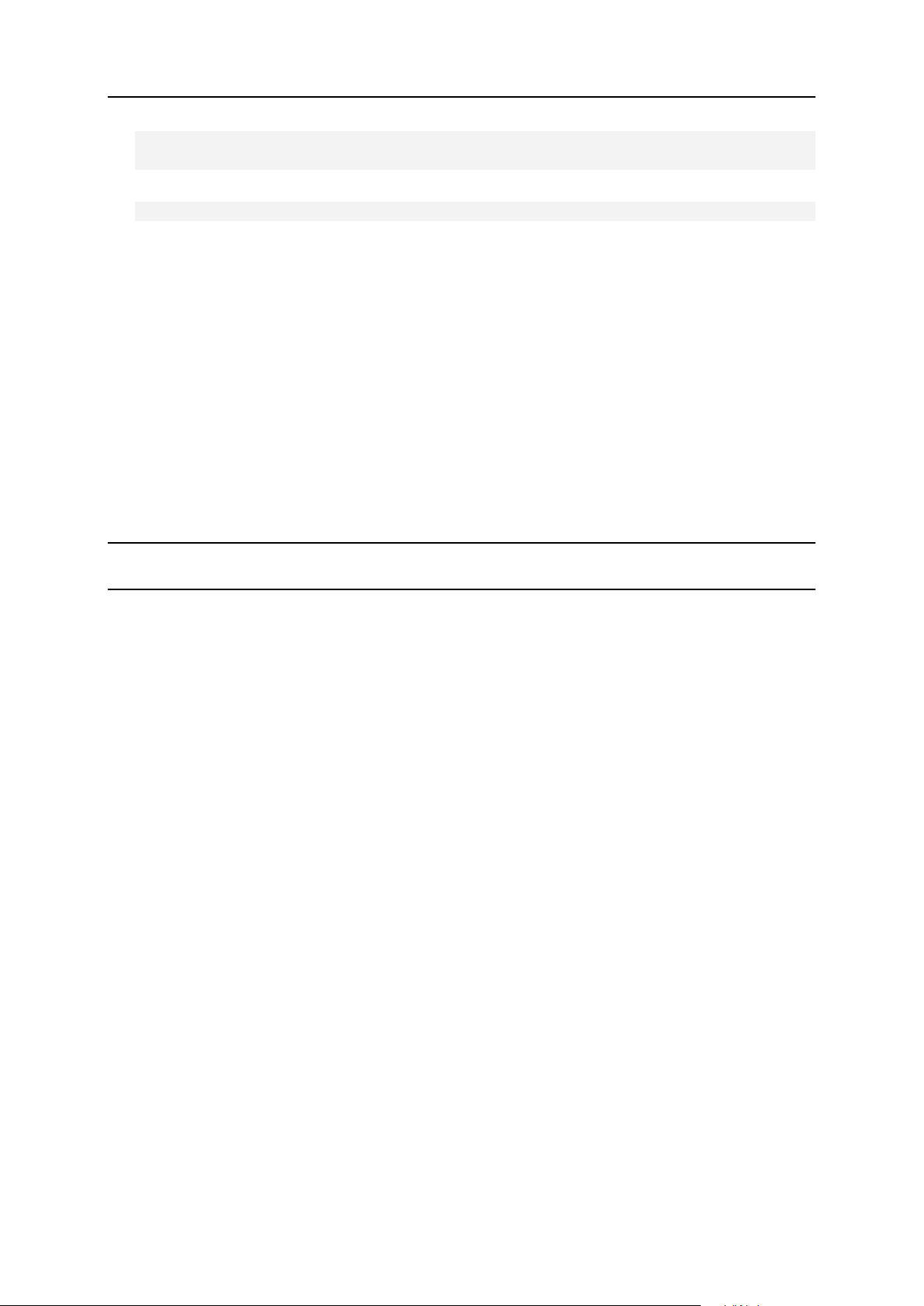
Applying Micro-updates to Parallels Plesk Panel in Parallels Containers Environment 43
vzpkg install <CTID> <list of additional not installed yet
Applying Micro-updates to Parallels
Plesk Panel in Parallels Containers
Environment
components>
For example,
# vzpkg install <CTID> plesk9.5-vault-next-popular plesk9.5-ppwse
Note: Prior to installation of new components, it‟s highly recommended to update the
container to the latest available version of Parallels Plesk Panel.
Page 44

44 Applying Micro-updates to Parallels Plesk Panel in Parallels Containers Environment
The ability to update Parallels Panel by micro-updates was implemented in Parallels Panel
for Linux/Unix since version 9.2.3. The current implementation does not allow to install microupdates automatically if Parallels Panel for Linux is deployed inside containers using
Parallels Virtuozzo templates.
You can apply micro-updates to Parallels Plesk Panel deployed inside a Virtuozzo
Containers with Virtuozzo templates in the following ways:
Apply the latest micro-updates after provisioning of a container using a command-line
utility;
Create a script applying micro-updates to Parallels Plesk Panel after the Virtuozzo
templates installation.
To apply the latest micro-updates to Parallels Plesk Panel after provisioning of a container,
run this command inside the container:
$PRODUCT_ROOT_D/admin/sbin/autoinstaller—select-product-id plesk—select-releasecurrent—reinstall-patch—install-component base
To create a script that applies micro-updates to Parallels Plesk Panel after VZ
templates installation, do the following:
1. Create a post-install file with the command in the plesk EZ template
directory.
Example for Plesk 9.5 EZ template:
# cat /vz/template/centos/5/x86/config/app/plesk9.5/default/postinstall
# !/bin/bash
echo “Microupdates applying”
/usr/local/psa/admin/sbin/autoinstaller—select-product-id plesk—
select-release-current—reinstall-patch—install-component base—
separate-logs 2>/dev/null &1>/dev/null || true
Note: The /usr/local/psa path should be changed according to the
$PRODUCT_ROOT_D variable value. You can find out the exact value of the
$PRODUCT_ROOT_D variable from the /etc/psa/psa.conf file on the Parallels Plesk
Panel server. The /usr/local/psa value is suitable for the most RPM-based systems.
2. Set 755 permissions to the created file:
# chmod 755
/vz/template/centos/5/x86/config/app/plesk9.5/default/post-install
This script will be executed after all EZ templates installation if plesk9.5 template is in the list
of templates.
Additionally, create a script for applying micro-updates to already existing containers with
installed Parallels Plesk Panel.
To create a post-update script:
Page 45

Upgrading Parallels Plesk Panel With EZ/STD Templates Under PBAs (HSPc) 45
1. Create a post-update script with the same content as the post-install
Upgrading Parallels Plesk Panel With
EZ/STD Templates Under PBAs (HSPc)
file:
# cp /vz/template/centos/5/x86/config/app/plesk9.5/default/postinstall
/vz/template/centos/5/x86/config/app/plesk9.5/default/post-update
2. Check permissions of this file:
# ls -la
/vz/template/centos/5/x86/config/app/plesk9.5/default/post-update
• rwxr-xr-x 1 root root 201 Mar 12 20:41
/vz/template/centos/5/x86/config/app/plesk9.5/default/post-update
3. To apply micro-updates to already existing containers with installed Parallels
Panel, run the command of the following format:
# vzpkg update <CTID> <list of installed templates including
plesk9.5>
Example:
# vzpkg update 888 plesk9.5 plesk9.5-qmail postgresql
Note: In PBAs (HSPc) the EZ templates are installed separately. To avoid rewriting files of
micro-updates by packages files, add the post-install script into all plesk9-* VZ
templates. It might critically affects installation time.
Page 46

46 Upgrading Parallels Plesk Panel With EZ/STD Templates Under PBAs (HSPc)
To upgrade Parallels Plesk Panel in a Parallels Virtuozzo Container created by a hosting
plan such as Virtuozzo Container or Plesk Virtual Node, you need to upgrade this hosting
plan. Upgrade of a hosting plan depends on whether a Parallels Plesk Panel license is
included into it.
To upgrade Plesk Virtual Node or Virtuozzo Container hosting plan that doesn’t
include a Parallels Plesk Panel license:
1. Go to Top > Billing Director > Product Manager > Hosting Plans and select the
hosting plan which was used for creating the VPS you want to upgrade.
2. On the General Settings tab, click Clone to create a clone of the hosting plan.
3. On the Applications tab of the clone hosting plan, add templates for a new
version of Parallels Plesk Panel. To upgrade the product during the hosting
plan upgrade, switch on the core Parallels Plesk Panel template, to which
you will upgrade.
Important: Do not delete old Parallels Plesk Panel templates. If you delete the old
templates and upgrade to this hosting plan, your previous version of Parallels Plesk Panel
will be deleted.
Note: If you use standard templates, in the new hosting plan switch on all the templates
of the new version corresponding to switched on templates of the old version.
4. Update other hosting plan settings if required.
5. To upgrade the container, go to the subscription used for the VPS creation:
Top > Account Director > Subscription Manager > Subscriptions > [Container Name]
> General Settings > click Change Hosting Plan and select the newly created
hosting plan.
To upgrade Plesk Virtual Node or Virtuozzo Container hosting plan that
includes a Parallels Plesk Panel license:
1. Go to Top > Billing Director > Product Manager > Hosting Plans and select the
hosting plan which was used for creating the VPS you want to upgrade.
2. On the General Settings tab, click Clone to create a clone of the hosting plan.
3. On the Applications tab of the clone hosting plan, add templates for a new
version of Parallels Plesk Panel. To upgrade the product during the hosting
plan upgrade, switch on the core Parallels Plesk Panel template, to which
you will upgrade.
Important: Do not delete old Parallels Plesk Panel templates. If you delete the old
templates and upgrade to this hosting plan, your previous version of Parallels Plesk Panel
will be deleted.
Note: If you use standard templates, in the new hosting plan switch on all the templates
of the new version corresponding to switched on templates of the old version.
Page 47

Upgrading Parallels Plesk Panel With EZ/STD Templates Under PBAs (HSPc) 47
4. On the Licenses tab of the clone hosting plan, add a license for the new
version of Parallels Plesk Panel and delete the license for the old product
version.
5. Update other hosting plan settings if required.
6. To upgrade the container, go to the subscription used for the VPS creation:
Top > Account Director > Subscription Manager > Subscriptions > [Container Name]
> Billable Items > open the previous Parallels Plesk Panel version license
settings and click Terminate to delete the license.
7. Go back to the container subscription and on the General Settings tab click
Change Hosting Plan and select the newly created hosting plan.
When the hosting plan is changed, Parallels Plesk Panel will automatically upgrade with
the default license. To obtain a license for the new version of Parallels Plesk Panel, go to
the Upgrade Center of PBAs control panel.
Page 48

Once the installation/upgrade is completed, a trial license key that unlocks a limited
In this chapter:
Upgrading the Trial License Key Through the Parallels Plesk Panel Interface ... 49
Installing License Keys Through the Parallels Plesk Panel Interface ................. 50
Installing License Keys Through the Command Line ......................................... 50
C H A P T E R 6
Installing License Keys
number of features is installed to your Parallels Plesk Panel. You should obtain a new
license key that provides basic functionality to be able to fully use Parallels Plesk Panel
to your advantage.
The license key is automatically updated every six months regardless of your Software
Update Service subscription term. To allow proper license handling, be sure to leave
the port 5224 open for outgoing connections.
Page 49

Installing License Keys 49
Upgrading the Trial License Key Through
the Parallels Plesk Panel Interface
To upgrade the trial license key through the Parallels Plesk Panel
interface:
1. Log in to Parallels Plesk Panel as administrator.
2. On your Home page, click License Management, and then click Order
Parallels Plesk Panel Upgrades.
3. The Parallels online store will open in a separate browser window. In
this window, select the items and features you want to include into your
Parallels Plesk Panel license and click Submit. In the next steps, indicate
the currency, number of license keys, provide contact details, billing
address, and payment method, and submit the form. The new key will
be sent to the specified e-mail address.
4. Save the new key to the hard drive on your local machine.
5. Open again the License Management screen in Parallels Plesk Panel (Home
> License Management) and click Upload Key.
6. Enter the path to the key file that you saved on your local machine or
click Browse to locate it.
7. Select the Replace the currently installed license key with the selected one check
box to confirm that you really want to replace the current license key
with the new one.
If this check box is not selected, the new license key will not be installed and
installation will be aborted.
8. If your new license key allows hosting fewer sites than you already host
on the server, Parallels Plesk Panel will stop working. However, to
prevent the Parallels Plesk Panel from comparing the amount of the
resources used and those covered by the new key, select the Do not
check the limits on resource usage defined by the key check box.
This might be helpful if you want to temporarily install a license key that covers less
resources and then upgrade it through the Parallels Plesk Panel interface.
9. Click OK to install the new key to the Parallels Plesk Panel.
If you experience any problems, please contact sales@parallels.com.
Page 50

50 Installing License Keys
Installing License Keys Through the
Parallels Plesk Panel Interface
To install a license key through the Parallels Plesk Panel interface:
1. On your Home page, click License Management.
2. If you wish to upload a key for an additional Parallels Plesk Panel
feature, select the Additional License Keys tab.
3. Click the Upload Key icon.
4. Specify the path to the license key file location: enter the path into the
input box provided, or click Browse to browse for the desired location.
5. Click OK to submit. Parallels Plesk Panel will upload the given license
key file to your Parallels Plesk Panel.
Installing License Keys Through the
Command Line
Once you have the new license key stored on your local machine, you can install it
from the command line.
To install a new license key from the command line:
1. Copy the license key from your local machine to the Parallels Plesk
Panel host:
scp license_key_file_name.sh root@your_plesk_host_name:~/
2. Connect to your Parallels Plesk Panel host over SSH:
ssh root@your_plesk_host_name
3. To install the license key, run the following command:
sh license_key_file_name.sh
Page 51

To keep your server‟s operating system up-to-date, you may want to configure the
C H A P T E R 7
Configuring Access to Vendor Updates
for Your Server’s Operating System
Parallels Products Installer so as to notify you of new update packages available from
your vendor. Note that the Parallels Products Installer will not install any packages
without your confirmation, it will only notify you.
Note: This option is available only for RPM-based operating systems.
To have the Parallels Products Installer check vendor sites for updates:
1. Log in to your Parallels Plesk Panel as administrator (admin user).
2. Go to Home > Updates > Preferences.
3. Select the Check for updates upon administrator’s login to control panel check
box and click OK.
4. Create a text file with name .autoinstallerrc in the /root/
directory on the server, or, if you previously created this file, modify it.
Add the following line to the file:
ADDITIONAL_SOURCE=”<type>, <priority>, <url>, <username>,
<password>”
where you should replace <type> with repomd value, <priority> with a number
from 1 to 999 (999 is the highest priority), and <url> with a URL of the vendor
updates source. The values <username> and <password> are required only if
your vendor‟s site requires authentication.
5. Save the file and exit from the text editor.
Page 52

Important: Following this procedure you will completely remove Parallels Plesk Panel
C H A P T E R 8
Removing Parallels Plesk Panel from
Linux Systems
and erase all user data.
It is recommended that you have a Parallels Plesk Panel distribution package at hand,
because you will need to know the titles of RPM packages that your installation of
Parallels Plesk Panel comprises.
To list the packages versions on RPM-based operating systems, issue the following
command:
rpm -qa | grep psa-
To list versions of packages on Debian-based operating systems, issue the following
command:
dpkg -l | grep psa-
To remove Parallels Plesk Panel from a Linux system:
1. Log in to your Parallels Plesk Panel server as user root.
2. To remove all packages, issue the following command:
on RPM-based operating systems: rpm -e „rpm -qa | grep psa- |
xargs„
on Debian-based operating systems: dpkg -r „dpkg -l | grep psa- | awk
„{print $2}‟„
3. Delete all databases and database tables used by Parallels Plesk
Panel:
#mysql -uadmin -p„cat /etc/psa/.psa.shadow„
drop database psa;
drop database horde;
4. Find out in which directory virtual hosts reside. To do this, open
/etc/psa/psa.conf file and look up the value assigned to the
„HTTPD_VHOSTS_D‟ variable. Delete this directory by running the
following command:
rm -rf /directory_name/*
5. Erase all data related to mailboxes:
#rm -rf /var/qmail/mailnames/*
6. Delete other directories used by Parallels Plesk Panel:
Page 53

Removing Parallels Plesk Panel from Linux Systems 53
#rm -rf /usr/local/psa/
#rm -rf /etc/psa
#rm -rf /var/mailman
#rm -rf /var/drweb
#rm -rf /var/lib/webalizer
#rm -rf /var/tomcat4 (if you had Tomcat 5 installed, run rm rf /var/tomcat5)
7. Delete all references to DNS zones from the file
/var/named/conf/named.conf, remove zone files from
/var/named/run-root/var/, and modify the files in the directory
/var/qmail/control appropriately.
Page 54

To remove Parallels Plesk Panel from your server, follow these steps:
C H A P T E R 9
Removing Parallels Plesk Panel from
FreeBSD Systems
1. Log in to Parallels Plesk Panel server as root.
2. Run the command: /usr/local/etc/rc.d/psa.sh stop
3. Run the command: pkg_delete „pkg_info | grep psa | awk
„{print $1}‟ | xargs -n100„
4. Run the command: rm -rf /usr/local/psa
5. Run the command: rm -rf /usr/local/etc/psa
6. Run the command: rm -rf /usr/ports/swsoft
7. Run the command: rm -rf /etc/psaecho „DROP DATABASE psa‟ | mysql
-uadmin -p<password>
8. Delete all references to DNS zones from the file
/var/named/etc/namedb/named.conf, remove zone files from
/var/named/etc/namedb/master/, and modify the file
/etc/rc.conf appropriately, then restart the bind service.
9. Run the command: rm -rf /etc/psa
Page 55

Option
Description and possible arguments
--source-type <local |
network | plesk>
Specify the location of Parallels Plesk Panel packages: type
„local‟ for local file system, „plesk‟ for the official Parallels Plesk
Panel Update server (the URL is hardcoded in the installer
binary), and „network‟ for any network server (ftp, http and https
protocols are supported).
--source <path | url>
When retrieving Parallels Plesk Panel packages from a local file
system, specify the „—source‟ option to point to the file that
contains the information on the Parallels Plesk Panel build you
want to install.
When retrieving Parallels Plesk Panel packages from a network
server, specify the „—source <URL>‟ option to point to the
directory where the mirror of Parallels Plesk Panel update server
resides.
--add-source <type,
priority, url, username,
environment variable with
password>
To retrieve updates for server‟s operating system from vendor
sites, specify this option with the arguments: --addsource=”<type>, <priority>, <url>, <username>, <environment
variable with password>”
Replace <type> with repomd value, <priority> with a number
from 1 to 999 (999 is the highest priority), and <url> with a URL
of the vendor updates source. The values <username> and
<environment variable with password> are required only if your
vendor‟s site requires authentication. For security reasons, you
cannot specify the password in plain text; you can only assign
the password to an environment variable and then specify this
variable name as password.
Example:
export PASSWORD=”my password”
--add-source repomd, 100,
http://download.fedora.redhat.com/fedora/linux/core/updates/2/i3
86, username, PASSWORD
--target
By default, the installer saves the retrieved files in the directory
/<current user name>/psa. For instance, if the installer
was executed by user root, the /root/psa directory will be
created and used. If you want to use a custom directory for
storing the retrieved files, use the „—target‟ option.
Example: --target /opt/storage/psa
--proxy-host <network
address>
When using a proxy server or a firewall, use this option to
specify proxy server domain name or IP address.
Example: --proxy-host proxy.mydomain.org
C H A P T E R 10
Appendix A. Parallels Products
Installer’s Command Line Options
Page 56

56 Appendix A. Parallels Products Installer’s Command Line Options
--proxy-port <port
number>
Default port for connecting to proxy server is 3128. If your proxy
server uses different port number, you should specify it using
this option.
Example: --proxy-port 5741
Proxy authentication
options:
--proxy-user <user name>
--proxy-password
<password>
If your proxy server requires authentication, you should use
these options to authenticate the installer at the proxy server.
Example: --proxy-user smith—proxy-password
f1sZ9AnQ4EnO52
--show-releases
Specify this option to retrieve a list of available releases for the
operating system where the installer is executed. You will be
given a list of release identifiers and release descriptions. The
release identifiers are what you will need to deal with.
--show-all-releases
This option shows all releases available from the Parallels Plesk
Panel updates server.
--select-release-id
<release id>
Use this option to specify a release version that you want to
install or view properties of.
--select-release-latest
Use this option to select the latest release available for your
operating system.
--show-components
Specify this to obtain the information on the components
available for the selected release. Components‟ descriptions
and names will be displayed.
The component names are what you need to specify when
selecting additional components to install.
--install-component
<component name>
Use this option to specify the components that you wish to
install. If you want to install two or more components at once,
repeat this option for each component.
--install-everything
Use this option to install all components of the selected release.
--allow-kernel-install
Use this option if you want to allow kernel upgrade. By default,
the installer does not make any kernel upgrades.
Note that installer installs new kernels to the system, leaving the
older kernel aside so that you can revert to it at any time.
--show-os-list
Use this option to find out what operating systems are supported
by the Parallels Plesk Panel version you selected.
--mirror-os <OS name
from OS list>
This option activates the mirroring feature in the installer. If you
want to mirror releases for different operating systems, you
should specify this option per each operating system.
--notify-email <e-mail
address>
Use this option to have the installer send you status reports by
e-mail. A successful completion report includes a list of
installed/upgraded packages with a detailed log.
--enable-xml-output
This option is designed for communicating with the Parallels
Plesk Panel, and it may be used for interaction with other
applications.
When you specify this option, all output of the installer is XMLwrapped. Note that this option disallows the installer to report
errors by exit code. Exit code is always zero and all errors are
reported inside XML output.
Page 57

Appendix A. Parallels Products Installer’s Command Line Options 57
--query-status
Because RPM database does not allow multiple accesses, the
installer makes a lock on its functionality. Run this option to find
out if the installer is active. This will check for a lock, and will
return either an exit code (0 - the installer is idle, 1 - the installer
is running and busy), or XML-formatted output.
--check-updates
Specify this option to check the updates server for updates
applicable to your Parallels Plesk Panel version.
A list of releases that you can update or upgrade to will be
shown.
--web-interface
Use this option to start the Parallels Products Installer‟s Web
interface. Note that this option is available only starting from
Parallels Products Installer version 3.4.0.
--ssl-cert <file.pem>
Use this option to specify the path to the SSL certificate file that
should be used for securing connections to the Parallels
Products Installer‟s Web interface.
--without-ssl
Use this option to specify that connections to the Web-based
installation wizard will not be secured.
