Page 1

Parallels® Plesk Control Panel
Page 2

Copyright Notice
ISBN: N/A
Parallels
660 SW 39th Street
Suite 205
Renton, Washington 98057
USA
Phone: +1 (425) 282 6400
Fax: +1 (425) 282 6444
© Copyright 1999-2008,
Parallels, Inc.
All rights reserved
Distribution of this work or derivative of this work in any form is prohibited unless prior written
permission is obtained from the copyright holder.
Patented technology protected by U.S.Patents 7,328,225; 7,325,017; 7,293,033; 7,099,948;
7,076,633.
Patents pending in the U.S.
Product and service names mentioned herein are the trademarks of their respective owners.
Page 3

Contents
Preface 6
Who Should Read This Guide ....................................................................................................... 6
Typographical Conventions ........................................................................................................... 6
Feedback ....................................................................................................................................... 7
Getting Started 8
Logging In to Plesk ........................................................................................................................ 8
Becoming Familiar with Plesk‘s Interface ...................................................................................... 9
Items in the Standard View ............................................................................................... 11
Items in the Desktop View ................................................................................................. 11
Changing Your Contact Information and Password .................................................................... 13
Customizing Your Control Panel 14
Setting Up Global Account .......................................................................................................... 15
Creating A Global Account ................................................................................................ 16
Connecting Local Accounts To Your Global Account ....................................................... 16
Switching Between Accounts ............................................................................................ 17
Changing Global Account Password ................................................................................ 17
Disconnecting Local Accounts From Global Account ....................................................... 18
Customizing Your Control Panel in the Standard View ............................................................... 18
Setting Interface Language and Skin for Your Control Panel ........................................... 18
Adding a Hyperlink Button to Your Control Panel ............................................................. 19
Removing a Hyperlink Button from Your Control Panel .................................................... 19
Customizing Your Control Panel in the Desktop View ................................................................ 20
Reviewing Your Hosting Package 22
Viewing the Permissions for Operations You Can Perform through the Control Panel .............. 25
Setting Up And Maintaining Your Web Site 27
Creating and Publishing Your Site .............................................................................................. 28
Creating and Publishing Web Sites Using Sitebuilder ...................................................... 28
Publishing a Site Through FTP ......................................................................................... 29
Publishing a Site Through Plesk File Manager ................................................................. 30
Publishing a Site Through SSH Connection ..................................................................... 31
Publishing files from Microsoft FrontPage ........................................................................ 31
Publishing a Site From Adobe Dreamweaver ................................................................... 34
Previewing Your Site ................................................................................................................... 35
Deploying Databases .................................................................................................................. 35
Creating or Importing a Database ..................................................................................... 36
Creating a Database User Account .................................................................................. 37
Changing Password of a Database User .......................................................................... 37
Removing a Database User Account ................................................................................ 37
Removing a Database ....................................................................................................... 38
Installing Applications .................................................................................................................. 39
Installing Java Web Applications....................................................................................... 41
Installing Ruby Web Applications ...................................................................................... 41
Page 4
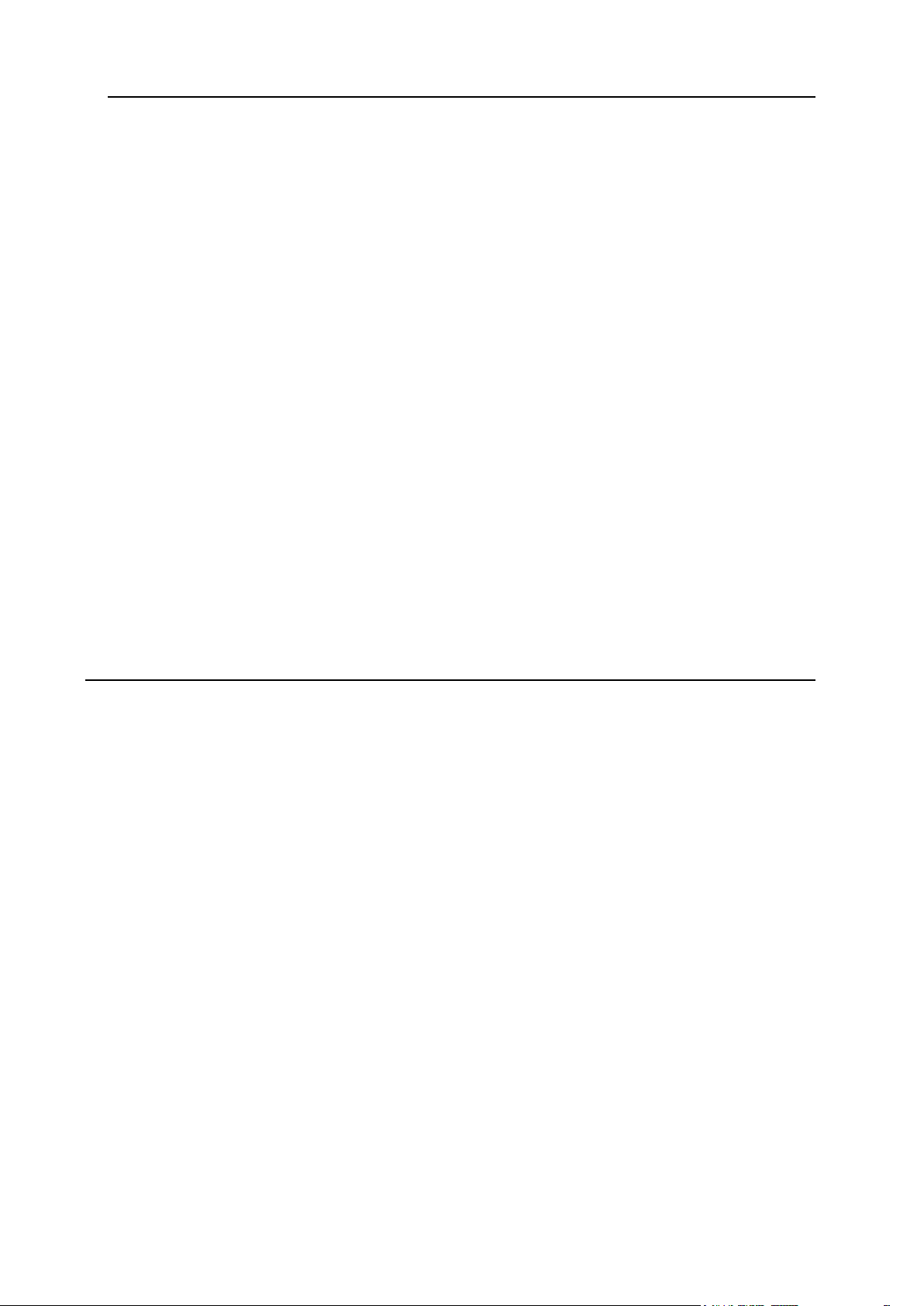
Preface 4
Securing Online Transactions on Your Site With SSL Encryption .............................................. 42
Obtaining and Installing SSL Certificates from Comodo, GeoTrust, Inc. or GoDaddy ..... 44
Obtaining and Installing SSL Certificates from Other Certification Authorities ................. 46
Creating and Installing Free Self-signed SSL Certificate .................................................. 47
Uninstalling a Certificate from Your Site ........................................................................... 48
Customizing DNS Zone Configuration for Your Domain ............................................................. 49
Adding Resource Records ................................................................................................ 50
Modifying Resource Records ............................................................................................ 51
Removing Resource Records ........................................................................................... 52
Restoring the Original Zone Configuration ........................................................................ 53
Customizing Web Server Error Messages .................................................................................. 54
Serving Your Site with External Domain Name Servers ............................................................. 56
Restricting Access to Web Server‘s Resources With Password Protection ............................... 57
Protecting a Resource ....................................................................................................... 58
Adding and Removing Authorized Users .......................................................................... 59
Unprotecting a Resource .................................................................................................. 60
Organizing Your Site Structure With Subdomains ...................................................................... 60
Setting Up Subdomains .................................................................................................... 61
Removing Subdomains ..................................................................................................... 61
Setting Up Anonymous FTP Access to the Server ..................................................................... 63
Setting Up Additional Domain Names for a Site (Domain Aliases) ............................................. 64
Setting Up a Domain Alias ................................................................................................ 65
Modifying Properties of a Domain Alias ............................................................................ 66
Removing a Domain Alias ................................................................................................. 66
Hosting Personal Web Pages on Your Web Server .................................................................... 67
Changing FTP Password for a Web Page Owner ............................................................ 68
Allocating More Disk Space to the Web Page Owner ...................................................... 68
Removing Web Page Owner‘s Account ............................................................................ 68
Using E-mail Services 69
Creating Mailboxes ...................................................................................................................... 70
Setting Up Your E-mail Program for Retrieving Mail From Your Mailbox ................................... 72
Accessing Your Mail From a Web Browser ................................................................................. 73
Protecting Mailboxes From Spam ............................................................................................... 74
Setting Up Additional Disposable E-mail Addresses for Your Mailbox (E-mail Aliases)... 74
Setting Up Spam Filter ...................................................................................................... 75
Protecting Mailboxes From Viruses ............................................................................................. 79
Switching On Anti-virus Protection .................................................................................... 79
Switching Off Anti-virus Protection .................................................................................... 80
Suspending and Unsuspending Mailboxes ................................................................................. 80
Removing Mailboxes ................................................................................................................... 81
Switching off the Mailbox Service When You Have Decided to Turn Your Account into a Mail
Forwarder .................................................................................................................................... 81
Setting Up Mail Forwarding to a Single E-mail Address ............................................................. 82
Suspending and Unsuspending Mail Forwarders ............................................................. 83
Setting Up Mail Forwarding to Multiple E-mail Addresses .......................................................... 84
Adding and Removing Recipient Addresses ..................................................................... 85
Switching off Mail Forwarding to Multiple E-mail Addresses ............................................ 85
Removing Mail Forwarders ......................................................................................................... 86
Setting Up Automatic Reply ........................................................................................................ 87
Switching off Automatic Reply ..................................................................................................... 89
Setting Up Site-wide Preferences for Handling Mail to Nonexistent Users................................. 89
Introducing Changes to a Number of Mail Accounts at Once ..................................................... 90
Maintaining Mailing Lists ............................................................................................................. 90
Setting Up a Mailing List ................................................................................................... 91
Configuring Mailing List ..................................................................................................... 92
Subscribing and Unsubscribing Users .............................................................................. 92
Posting to Your Mailing List ............................................................................................... 93
Page 5
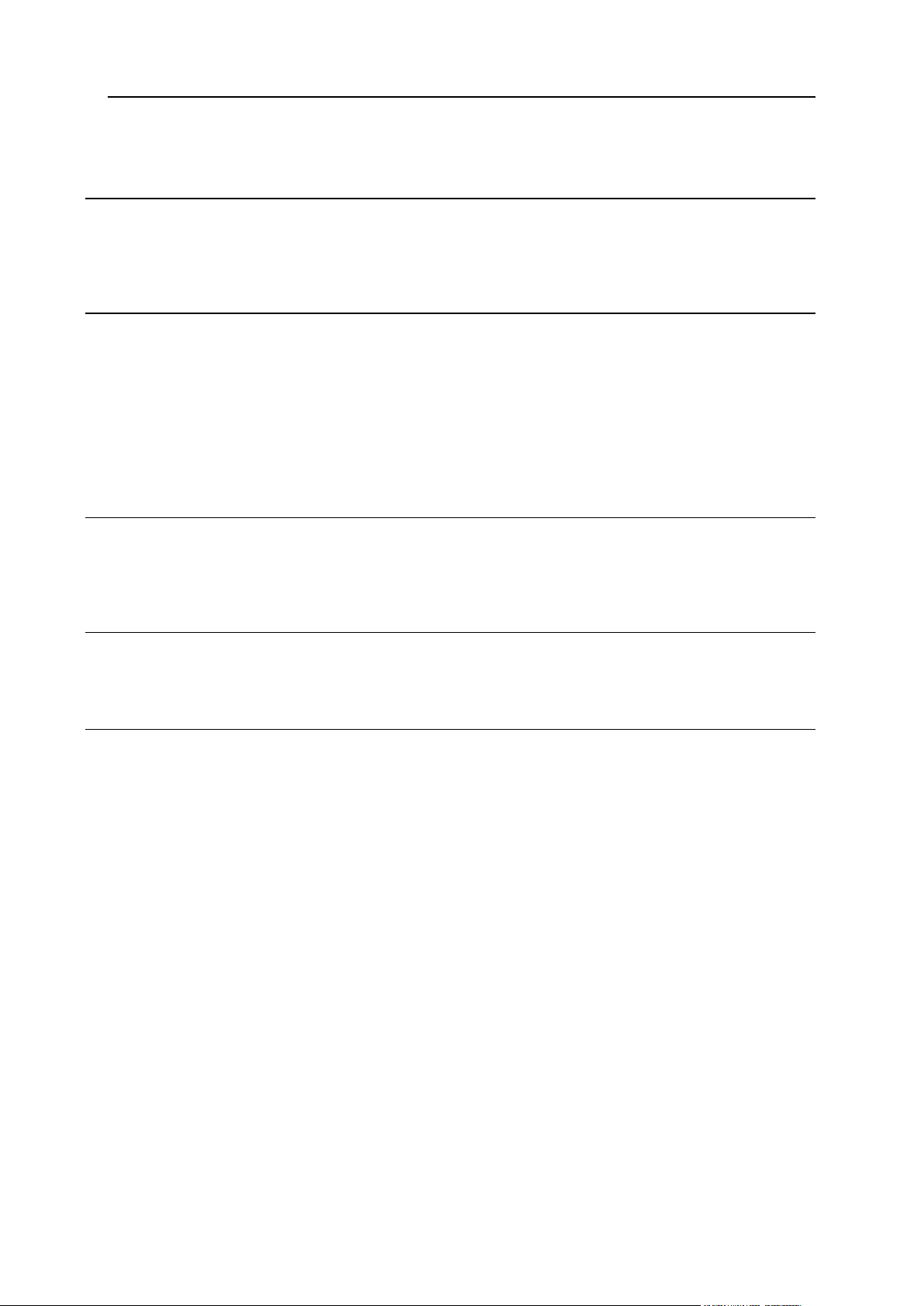
Preface 5
Removing Mailing Lists ..................................................................................................... 93
Viewing Usage Statistics for Your Site 94
Adjusting Preferences for Web Statistics Presentation by Webalizer ......................................... 95
Automating Report Generation and Delivery by E-mail .............................................................. 96
Viewing Log Files and Configuring Recycling of Log Files ......................................................... 97
Backing Up And Restoring Your Data 98
Configuring Control Panel for Using FTP Repository .................................................................. 98
Backing Up Your Domain ............................................................................................................ 99
Scheduling Backups .................................................................................................................... 99
Restoring Data From Backup Archives ..................................................................................... 100
Maintaining Your Backup Files Repository ............................................................................... 100
Uploading Backup Files to Server ................................................................................... 101
Downloading Backup Files from Server .......................................................................... 101
Removing Backup Files from Server .............................................................................. 101
Scheduling Tasks 101
Scheduling a Task ..................................................................................................................... 102
Suspending and Resuming Execution of Tasks ........................................................................ 103
Unscheduling a Task ................................................................................................................. 103
Monitoring Connections To Control Panel And FTP Services 103
Monitoring Connections to Control Panel .................................................................................. 104
Monitoring Connections to FTP Service .................................................................................... 105
Using Help Desk For Requesting Assistance From Your Service Provider 106
Submitting a Problem Report to Your Service Provider ............................................................ 107
Commenting and Closing Your Trouble Ticket ......................................................................... 107
Page 6
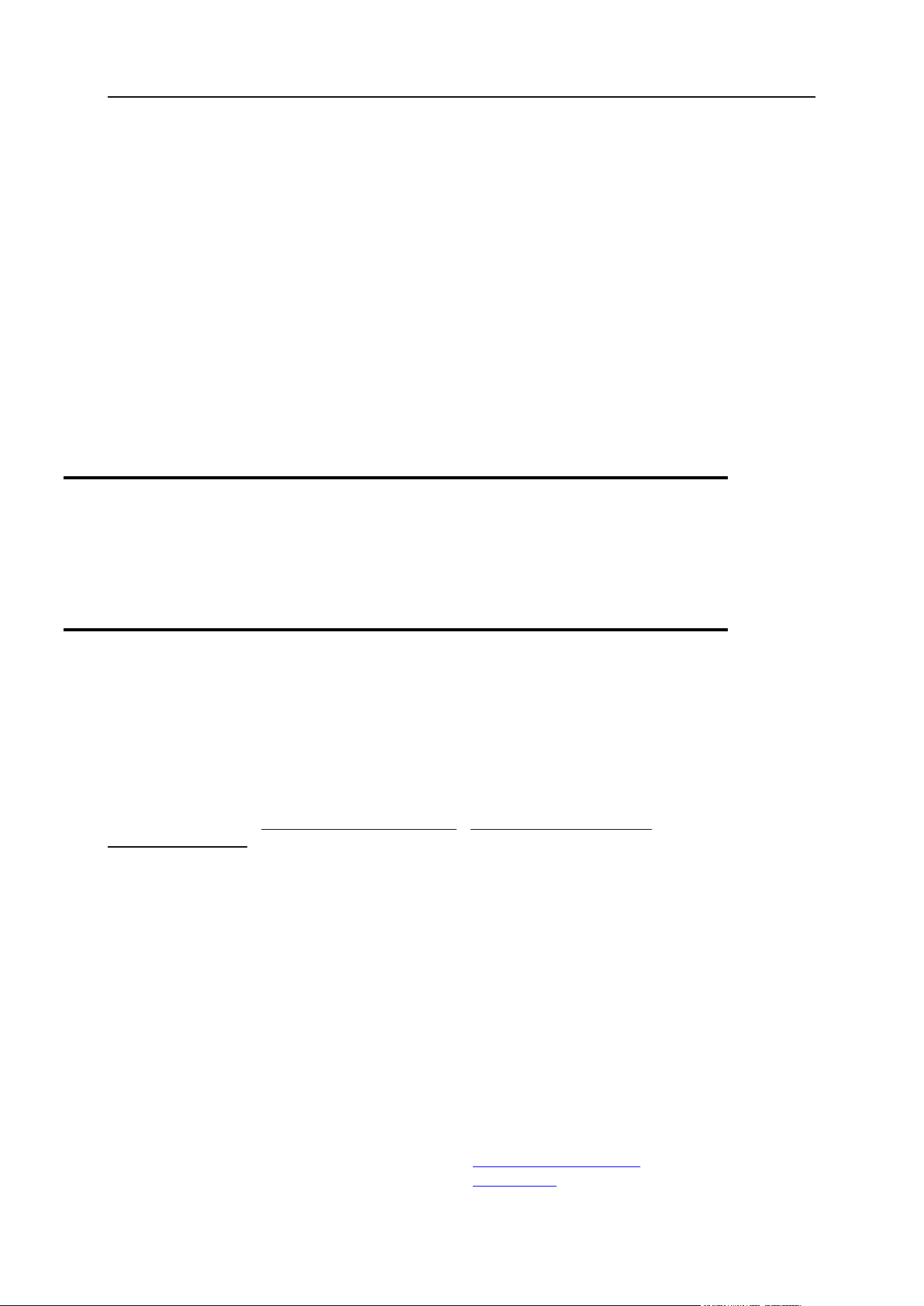
6 Preface
In this section:
Who Should Read This Guide ........................................................................... 6
Typographical Conventions ............................................................................... 6
Feedback .......................................................................................................... 7
Formatting
convention
Type of Information
Example
Special Bold
Items you must select,
such as menu options,
command buttons, or items
in a list.
Go to the System tab.
Titles of chapters, sections,
and subsections.
Read the Basic
Administration chapter.
Italics
Used to emphasize the
importance of a point, to
introduce a term or to
designate a command line
placeholder, which is to be
replaced with a real name
or value.
The system supports the
so called wildcard
character search.
Monospace
The names of commands,
files, and directories.
The license file is located
in the
http://docs/common
/licenses directory.
Preface
Who Should Read This Guide
This guide is intended for single domain owners, who were provided with access to Plesk
control panel as part of their shared or dedicated hosting package.
Typographical Conventions
Before you start using this guide, it is important to understand the documentation
conventions used in it.
The following kinds of formatting in the text identify special information.
Page 7
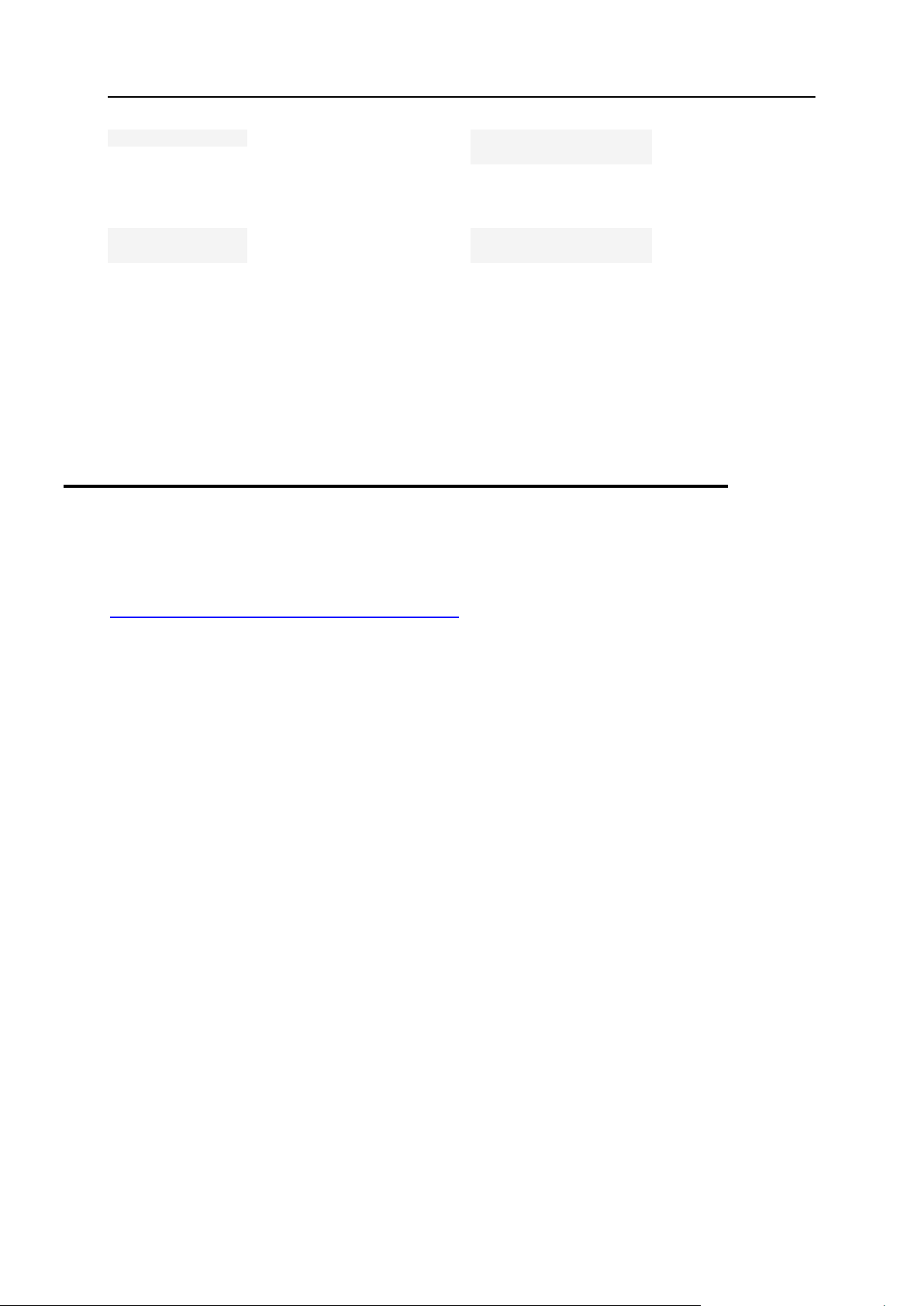
Preface 7
Preformatted
On-screen computer output
in your command-line
sessions; source code in
XML, C++, or other
programming languages.
# ls –al /files
total 14470
Preformatted
Bold
What you type, contrasted
with on-screen computer
output.
# cd
/root/rpms/php
CAPITALS
Names of keys on the
keyboard.
SHIFT, CTRL, ALT
KEY+KEY
Key combinations for which
the user must press and
hold down one key and
then press another.
CTRL+P, ALT+F4
Feedback
If you have found a mistake in this guide, or if you have suggestions or ideas on how to
improve this guide, please send your feedback using the online form at
http://www.parallels.com/en/support/usersdoc/. Please include in your report the guide‘s title,
chapter and section titles, and the fragment of text in which you have found an error.
Page 8
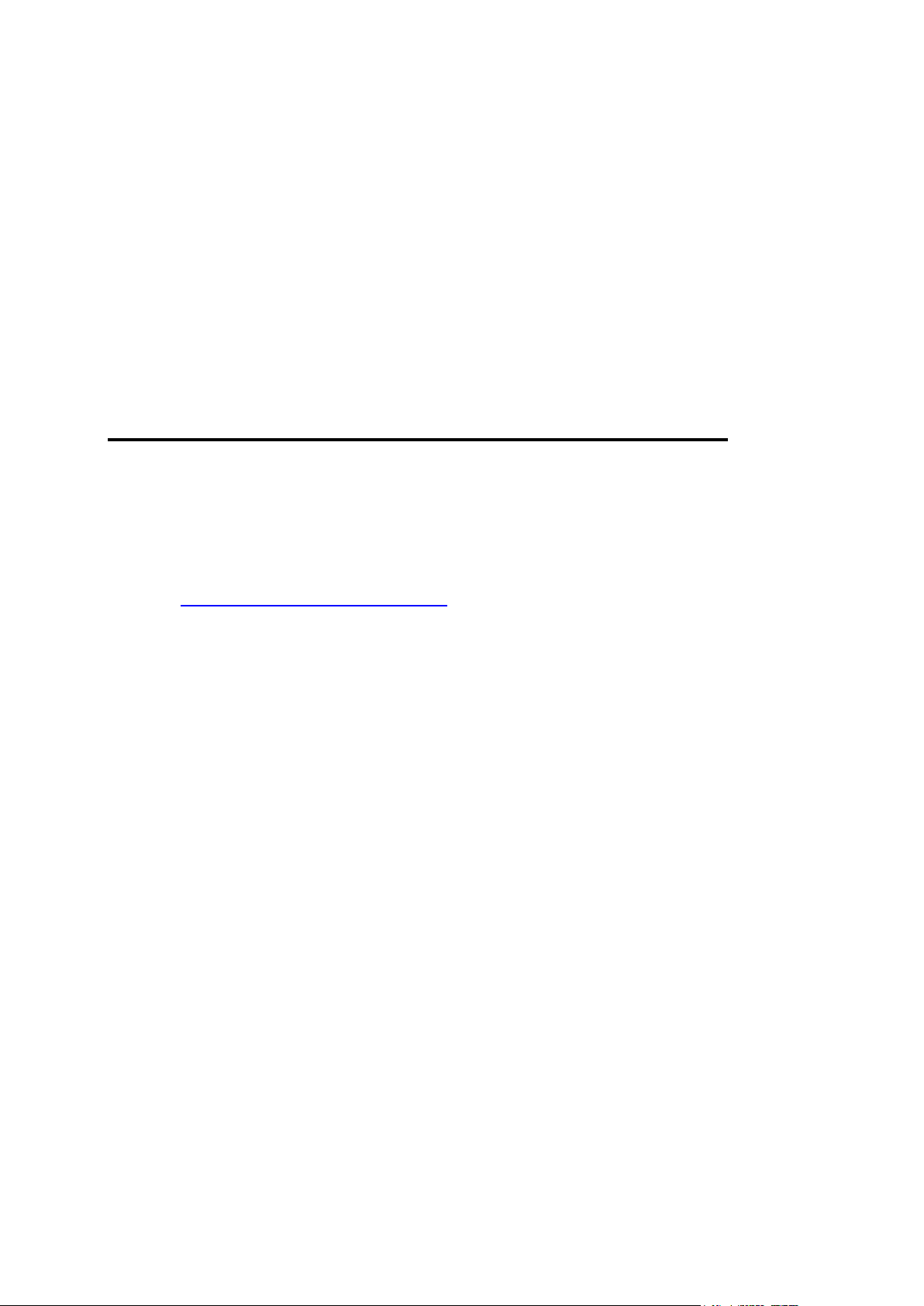
In this chapter:
Logging In to Plesk ............................................................................................ 8
Becoming Familiar with Plesk‘s Interface .......................................................... 9
Changing Your Contact Information and Password ........................................... 13
C H A P T E R 1
Getting Started
Logging In to Plesk
To log in to your Plesk control panel:
1 Open your web browser, and in the address bar type the URL where
your Plesk control panel is located (for example,
https://your.domain.com:8443).
2 Press ENTER.
Plesk login screen will open.
3 Type the login name and password your provider gave you into the
Login and Password boxes, respectively.
Your login name would be your domain name.
4 If you log in for the first time, select the language for your control
panel from the Interface language drop-down box.
If you had previously specified the interface language and saved it in your interface
preferences, leave the User default value selected.
5 Click Login.
Page 9
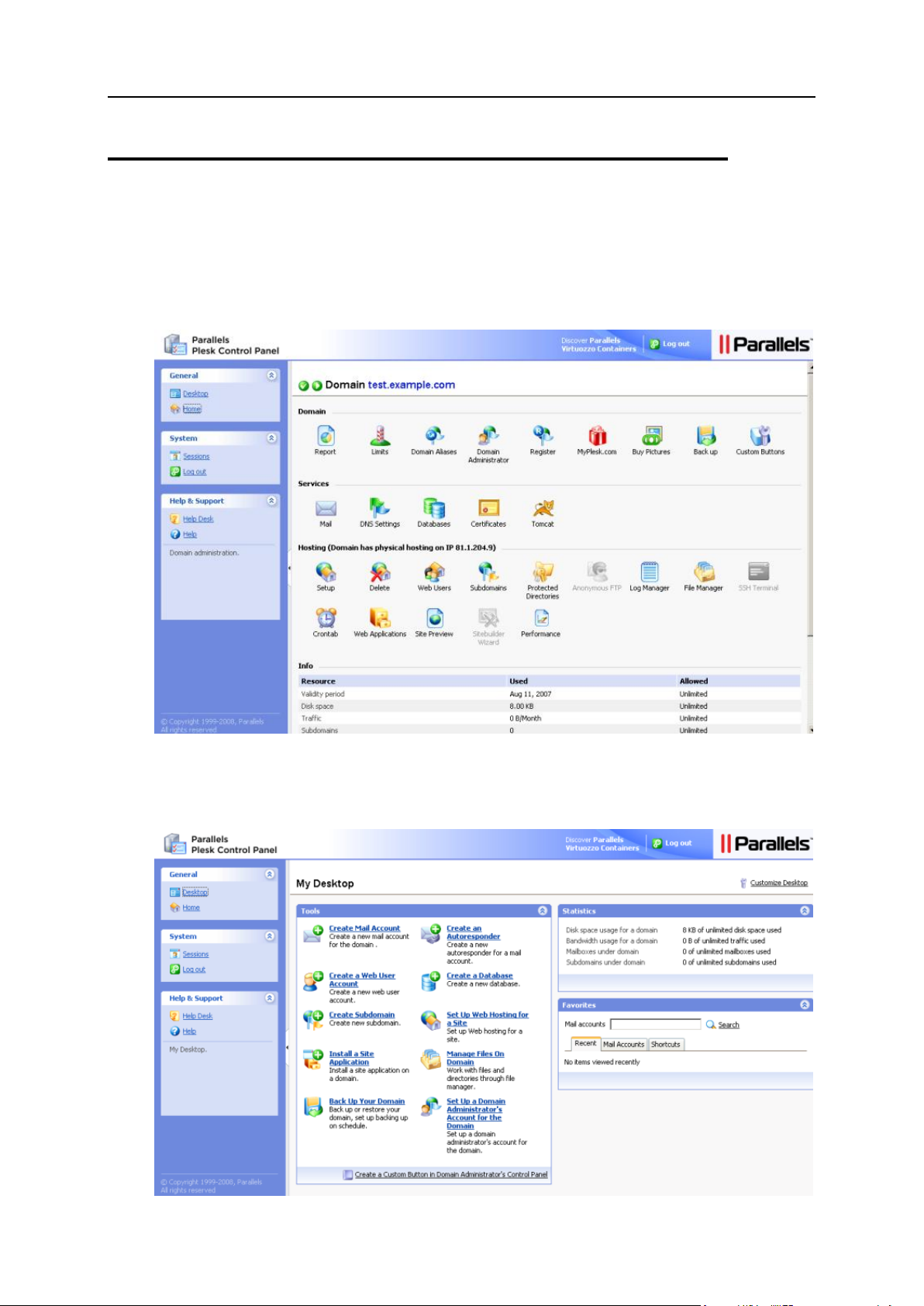
Getting Started 9
Becoming Familiar with Plesk’s Interface
When you log in to control panel, it can open in either a standard view, a simplified
desktop view, or a combination of both. The standard view is a customary view of the
control panel divided into two main areas: navigation pane on the left and the main
screen where operations are performed on the right.
The desktop view can show site statistics and shortcuts to the operations you
frequently perform—everything you may need can now be accessible from a single
screen.
Page 10
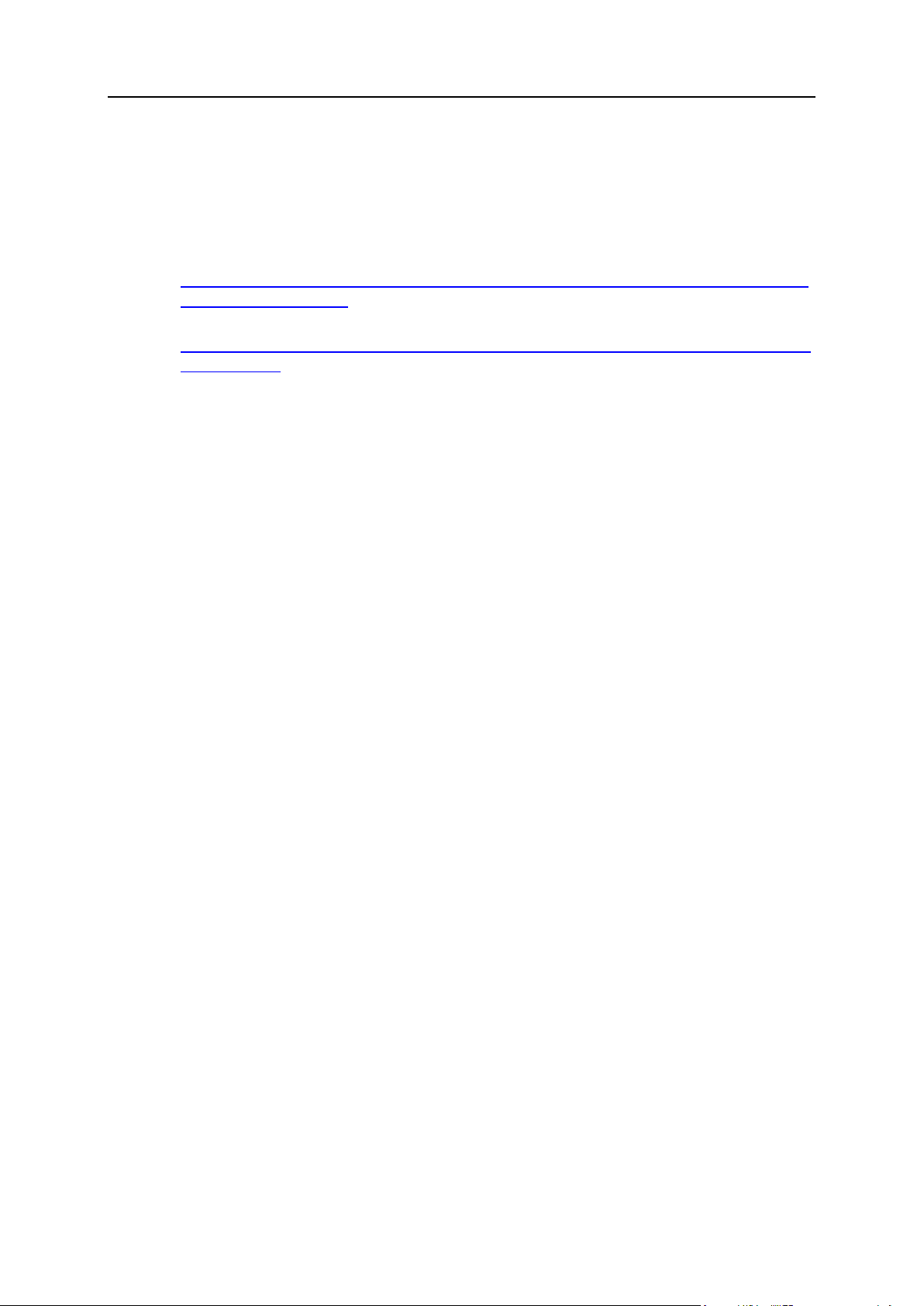
10 Getting Started
If your hosting plan includes the Web site creation and management service using
In this section:
Items in the Standard View ................................................................................ 11
Items in the Desktop View ................................................................................. 11
Sitebuilder, the following shortcuts are also shown in your control panel‘s navigation
pane:
Desktop. This provides shortcuts to the task-oriented wizards. Here you can perform
any operations on your account and Web site through the Sitebuilder system. For
more information, see
http://download1.parallels.com/SiteBuilder/4.0.0/doc/site_owner/en_US/html/using_
desktop_interface.htm.
Sites. Here you can add and manage sites. For more information, see
http://download1.parallels.com/SiteBuilder/4.0.0/doc/site_owner/en_US/html/manag
ing_sites.htm.
Also, on your Home page, the Sitebuilder Wizard button is shown. You should use it for
accessing the Sitebuilder Web site creation and management wizard. For more
information, refer to the section Creating and Publishing Web Sites Using Sitebuilder
(on page 28).
Page 11
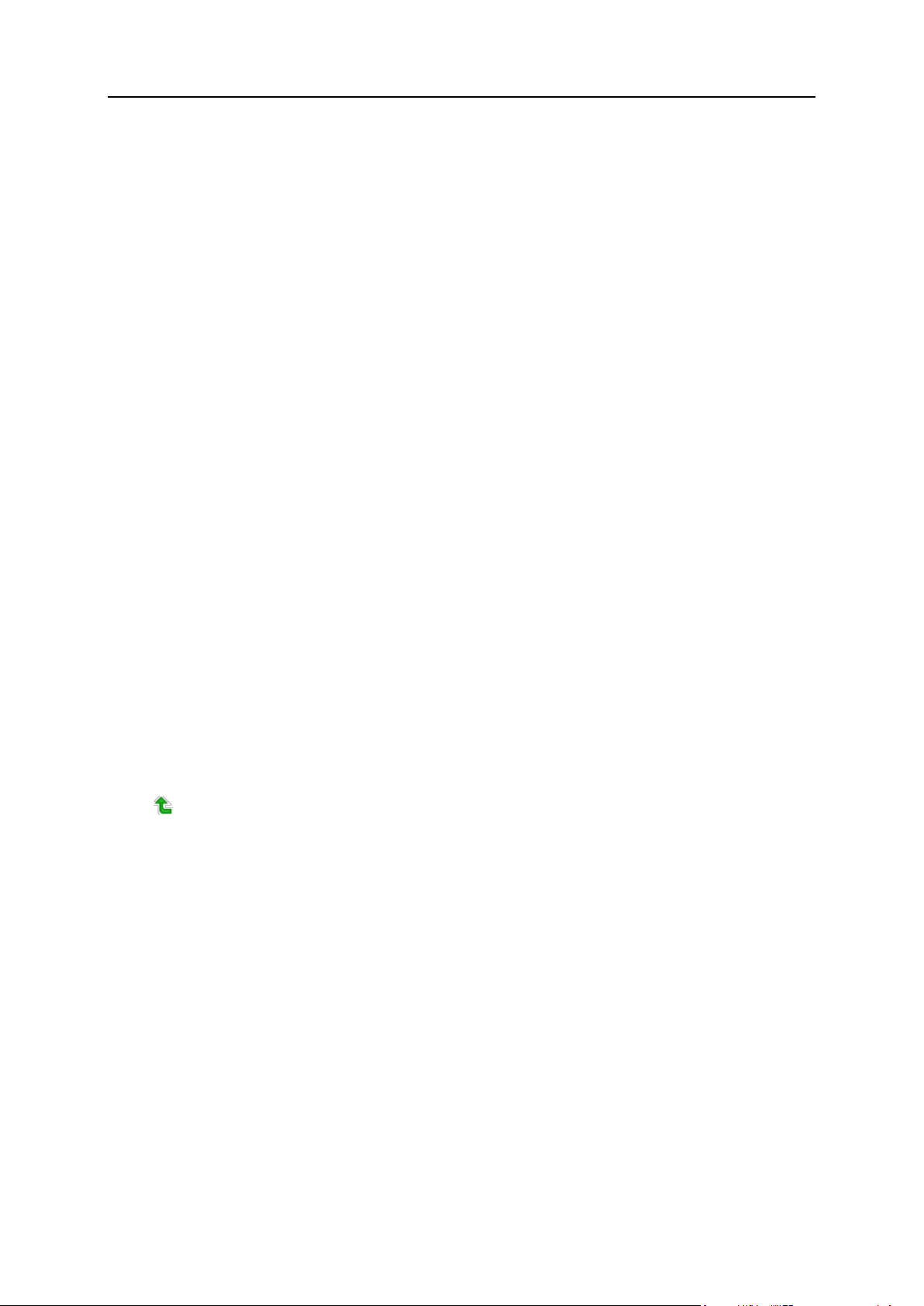
Getting Started 11
Items in the Standard View
The navigation pane is located on the left. It gives you access to sets of administrative
functions:
Home. Web site and e-mail administration tools. You will spend most of the time in
this area.
Sessions. Management of your mail users‘ sessions in the control panel and FTP
connections to your host. For more information on managing sessions, refer to
chapter Monitoring Connections to Control Panel and FTP Services (on page 103).
Global Account. This shortcut appears in your Plesk Control Panel when the single
sign-on capabilities are switched on the hosting server. Single sign-on technology
allows you to log in to different Parallels products using a single global login name
and password. This shortcut is used for changing the global login settings.
Global Account. This shortcut appears in your Plesk Control Panel when the single
sign-on capabilities are switched on the hosting server. Single sign-on technology
allows you to log in to different Parallels products using a single global login name
and password. This shortcut is used for changing the global login settings.
Log Out. When finished working with control panel, click this icon to end your
session.
Help Desk. Use it to report your problems to server administrator or provider‘s
technical support. For more information on this feature, refer to chapter Using Help
Desk for Requesting Assistance From Service Provider (on page 106).
Help. Provides context sensitive help.
Below the Help icon, there is a context help tip area. It provides a brief description of the
current screen or available operations. When you place the mouse pointer over a
system element or status icon, it displays additional information.
To navigate through Plesk, you can also use a path bar: a chain of links that appears in
the right part of the screen, below the banner area. To return to a previous screen, click
Up Level in the upper-right corner of the screen.
To find items in lengthy lists, use search boxes located above every list of items: type a
search criterion into the input box, and click Search. A list will show the items matching
the search criteria. To return back to viewing all items, click Show All. You can hide the
search area by clicking Hide Search. To show the hidden search area, click Show Search.
To sort a list by a certain parameter in ascending or descending order, click on the
parameter‘s title in the column heading. The order of sorting will be indicated by a small
triangle displayed next to the parameter‘s title.
To customize your control panel in the Standard view, refer to the Customizing Your
Control Panel in the Standard View (on page 18) section.
Items in the Desktop View
The desktop view originally shows three sections:
Page 12
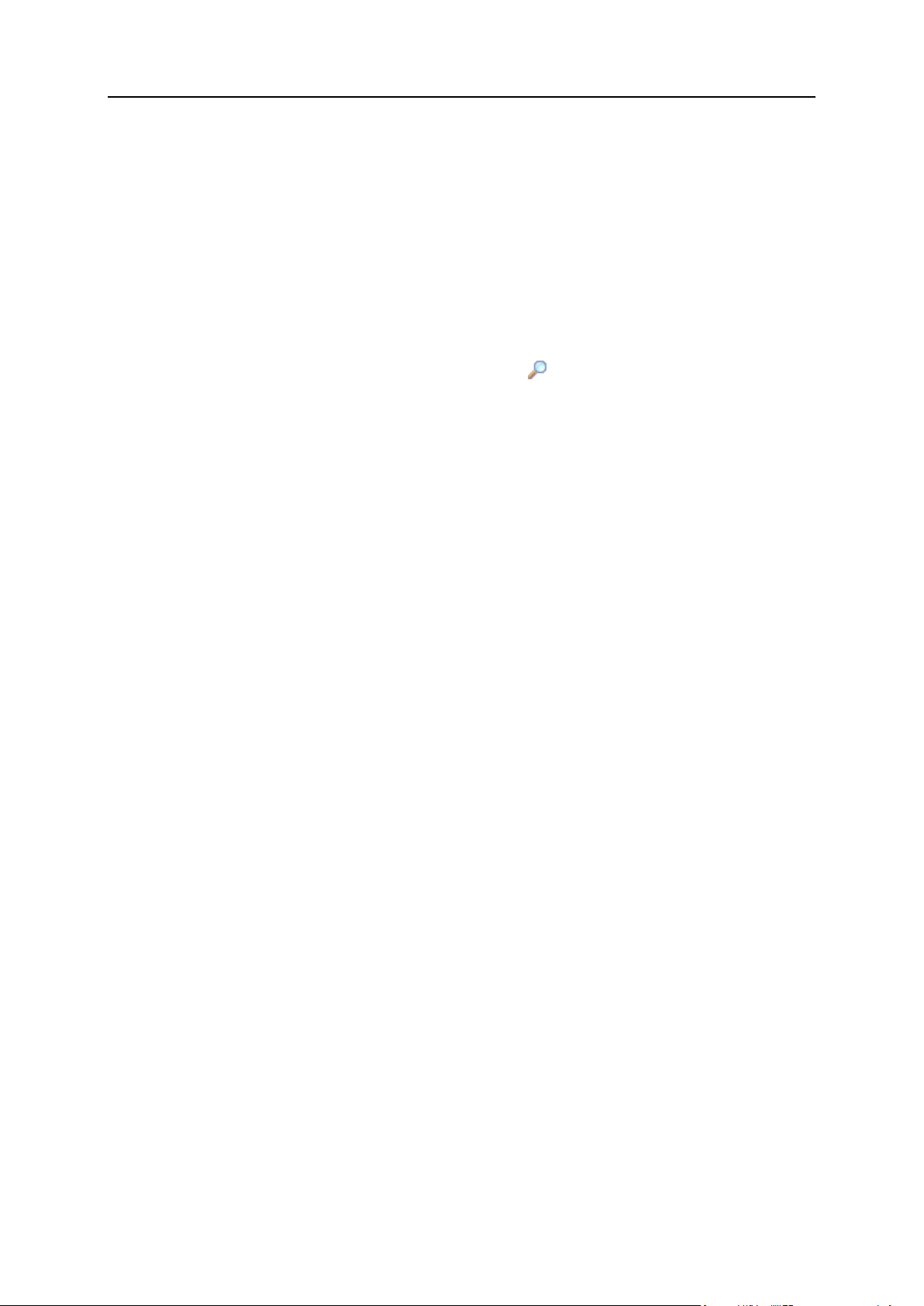
12 Getting Started
Tools. This group shows shortcuts to the operations that you can perform through
In this section:
Using Wizards ................................................................................................... 13
the control panel. You can freely add and remove these shortcuts.
Statistics. This shows the number of e-mail accounts you have under your domain,
disk space and montly bandwidth usage, and number of served subdomains (parts
of your main site or separate sites under your parent domain).
Favorites. This group shows three types of shortcuts sorted by type and placed on
the respective tabs. The Mailnames tab shows shortcuts to the favorite e-mail
accounts. The Shortcuts tab shows all other types of shortcuts that do not relate to
e-mail user accounts. The Recent tab shows last ten control panel screens you have
been on. The Favorites group also provides search tool for finding e-mail accounts.
To use the search tool, type the search criteria (this can be any combination of
symbols, search is case insensitive) and click Search.
To customize your control panel in the Desktop view, refer to the Customizing Your
Control Panel in the Desktop View (on page 20) section.
Page 13
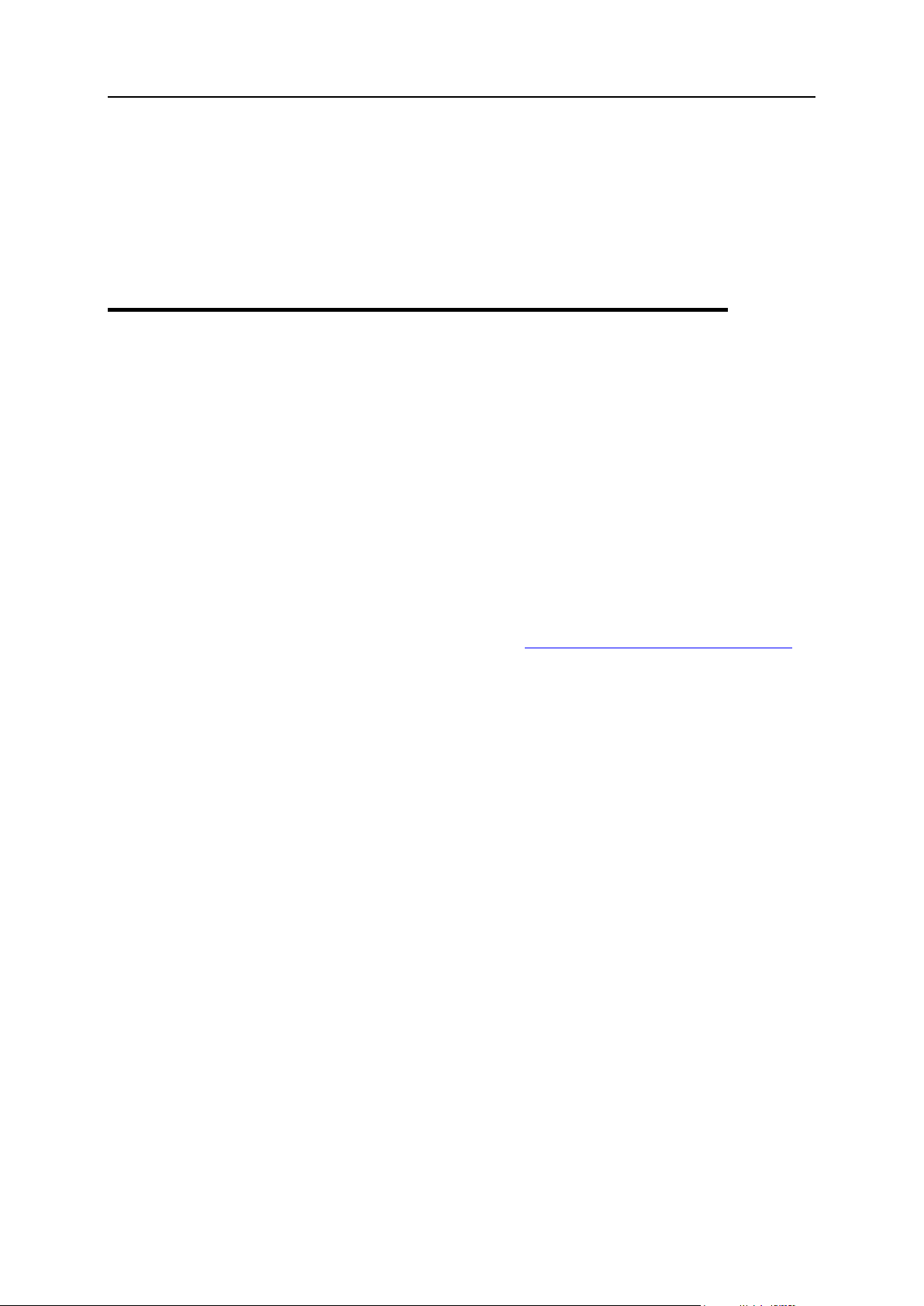
Getting Started 13
Using Wizards
When you work with Plesk in the Desktop view, you accomplish the tasks you need
through wizards. Each wizard is a series of consecutive screens. To accomplish a task
using a wizard, follow the instructions displayed on the wizard screens. For information
on individual options, refer to the respective sections of this guide.
Changing Your Contact Information and
Password
If you need to update your contact information, or change password:
1 Click Domain Administrator in the Domain group.
2 Update your information as required, or type a new password, and
click OK.
If you forgot your password:
1 In your web browser‘s address bar, type the URL where your Plesk
control panel is located. For example, https://your.domain.com:8443.
2 Press ENTER.
Plesk login screen will open.
3 Click the Forgot your password? link.
4 Type your domain name into the Login box, and type your e-mail
address registered in the system into the E-mail box.
5 Click OK.
Your password will be sent to your e-mail address.
Page 14
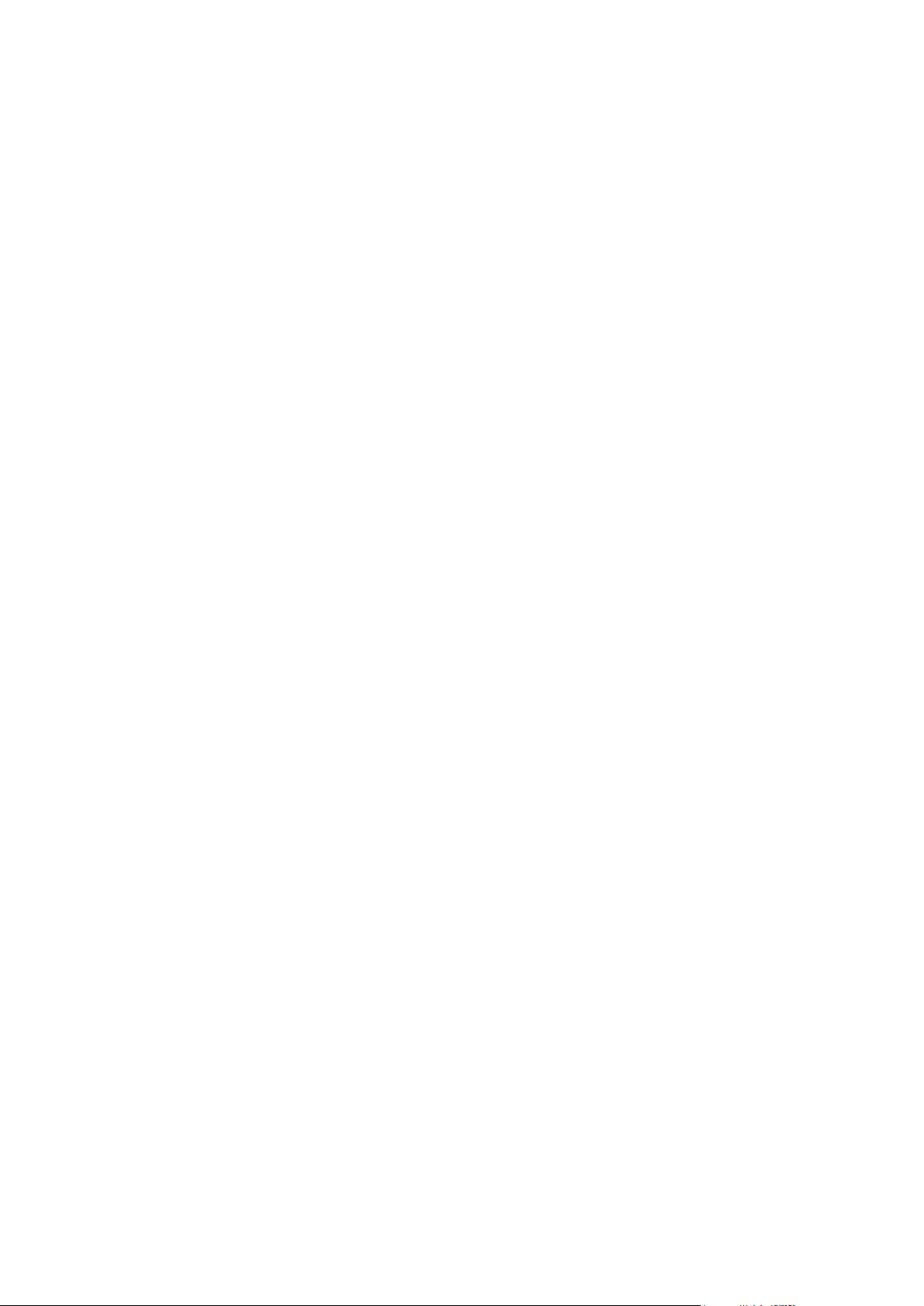
In this chapter:
Setting Up Global Account ................................................................................ 15
Customizing Your Control Panel in the Standard View ...................................... 18
Customizing Your Control Panel in the Desktop View ....................................... 20
C H A P T E R 2
Customizing Your Control Panel
Page 15
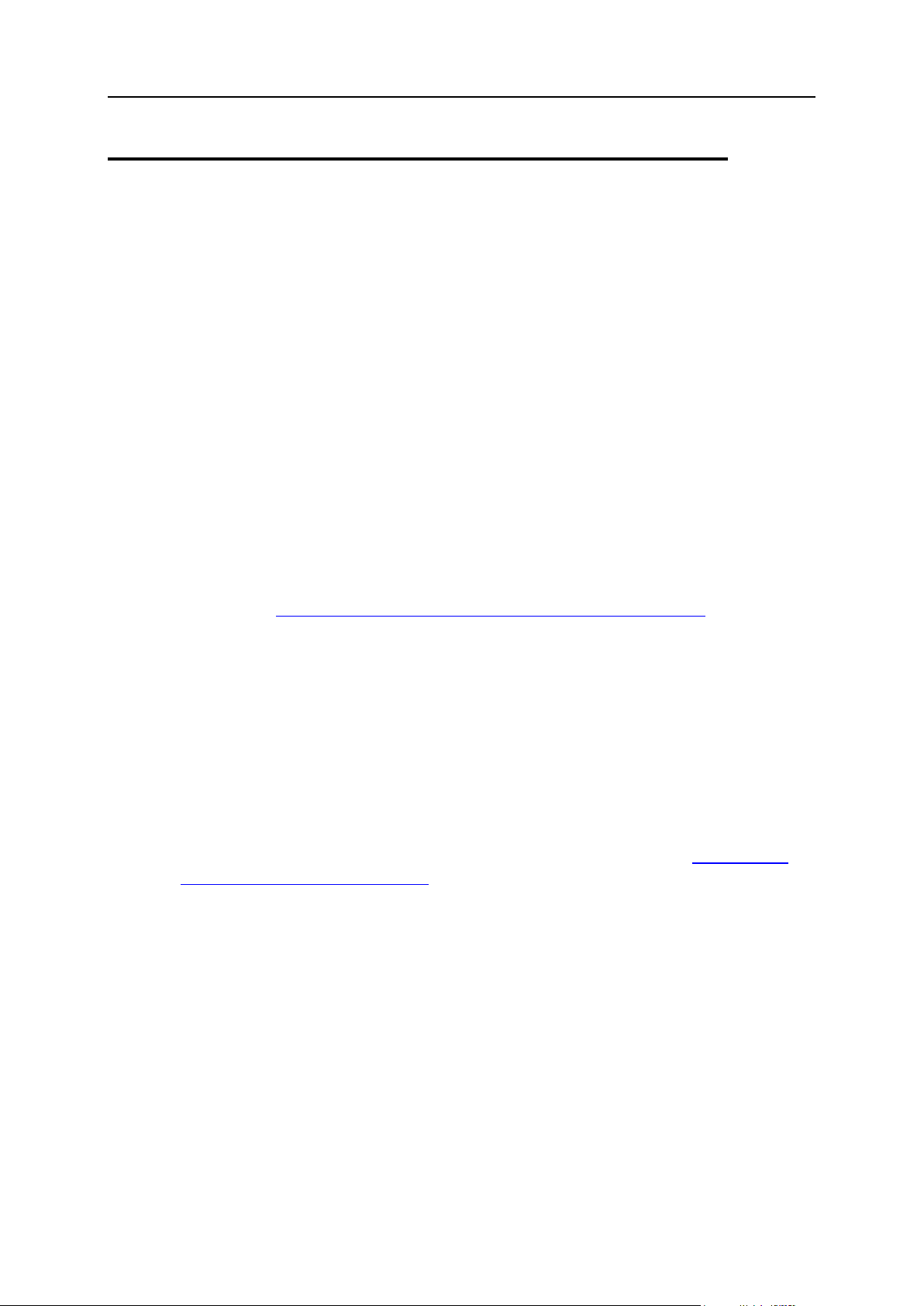
Customizing Your Control Panel 15
Setting Up Global Account
In this section:
Creating A Global Account ................................................................................ 16
Connecting Local Accounts To Your Global Account ......................................... 16
Switching Between Accounts ............................................................................ 17
Changing Global Account Password ................................................................. 17
Disconnecting Local Accounts From Global Account ......................................... 18
Global Account is a single sign-on (SSO) technology feature that allows you to log in to
different Parallels products using a single global login and password. If you have
several accounts in Plesk Control Panel, you can connect them all to a global account
and switch between these accounts without entering a password every time. You can
also connect all your accounts in other Parallels products to your global account and
switch between them without providing credentials.
To switch on support for single sign-on for your server, do the following:
In Plesk Control Panel for Linux/Unix
1 Find out the IP address of the SSO server that you will be using. It
can be provided by your hosting company, or you can set up the SSO
server on any machine that is accessible over the Internet, including
your Plesk Control Panel server. For installation instructions, refer to
the Plesk Control Panel Installation Guide.
2 Register your server with the single sign-on server: issue the
command <plesk_installation_directory>/admin/sbin/sso
-server https://idp-master.example.com:11443.
3 Switch on single sign-on: issue the command
<plesk_installation_directory>/admin/sbin/sso -e.
In Plesk Control Panel for Windows
1 Find out the IP address of the SSO server that you will be using. It
can be provided by your hosting company, or you can set up the SSO
server on any machine that is accessible over the Internet, including
your Plesk Control Panel server. For installation instructions, refer to
the Plesk Control Panel Installation Guide.
2 Register your server with the single sign-on server: issue the
command <plesk_installation_directory>\sso.exe -server https://idp-
master.example.com:11443.
3 Switch on single sign-on: issue the command
<plesk_installation_directory>\sso.exe -e.
Page 16
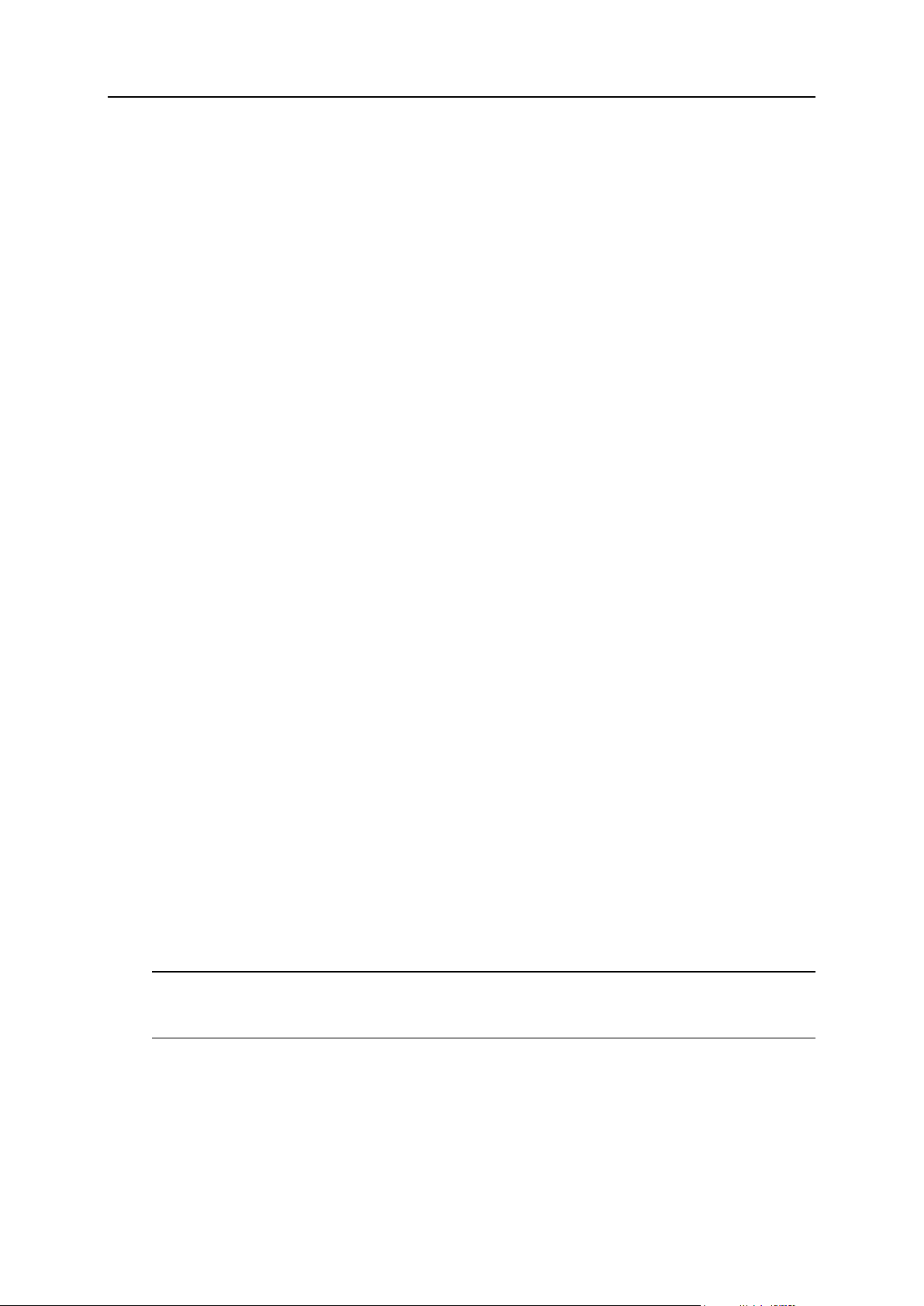
16 Customizing Your Control Panel
Creating A Global Account
After you create a global account and connect local accounts to it, you will be able to
choose from any account connected to your global account when logging in under your
global account.
To create a global account:
1 Log in to Plesk, go to Global Account and click Connect To Global
Account.
2 Select Create new global account and provide the login and password for
your global account.
3 Click OK.
Your global account is active now, so you can proceed with connecting other
accounts to it. Refer to Connecting Local Accounts to Your Global Account (on
page 16) section for more information.
Connecting Local Accounts To Your Global Account
To connect a local Plesk account to your global account:
1 Log in to Plesk under the local account you want to connect.
2 Go to Global Account and click Connect To Global Account.
3 Make sure that Use existing global account option is selected and provide
the login and password for the global account you want to connect to.
4 Click OK.
Repeat steps 1-4 for other local accounts as necessary.
To connect an account in another product with SSO support to your global account:
1 Log in to software product with SSO support under the account you
want to connect.
2 Follow the instructions on connecting to a global account in respective
software product documentation. Make sure that you provide the
credentials for the existing global account when you are asked to.
Repeat steps 1-2 for other accounts or products as necessary.
Note. Different software products may use different names for the Global Account
feature, such as Federated Identity or Global Login. Refer to respective software
product documentation for more information.
After you have connected all required accounts to your global account, you can log in
under your global account all the time in any product where you have a local account
connected to your global account. You will be shown the list of local accounts
connected to your global account every time you log in under it, so you can choose
which account you would like to use now. You can switch to another account any time
you want. Refer to Switching Between Accounts (on page 17) section for more
information.
Page 17
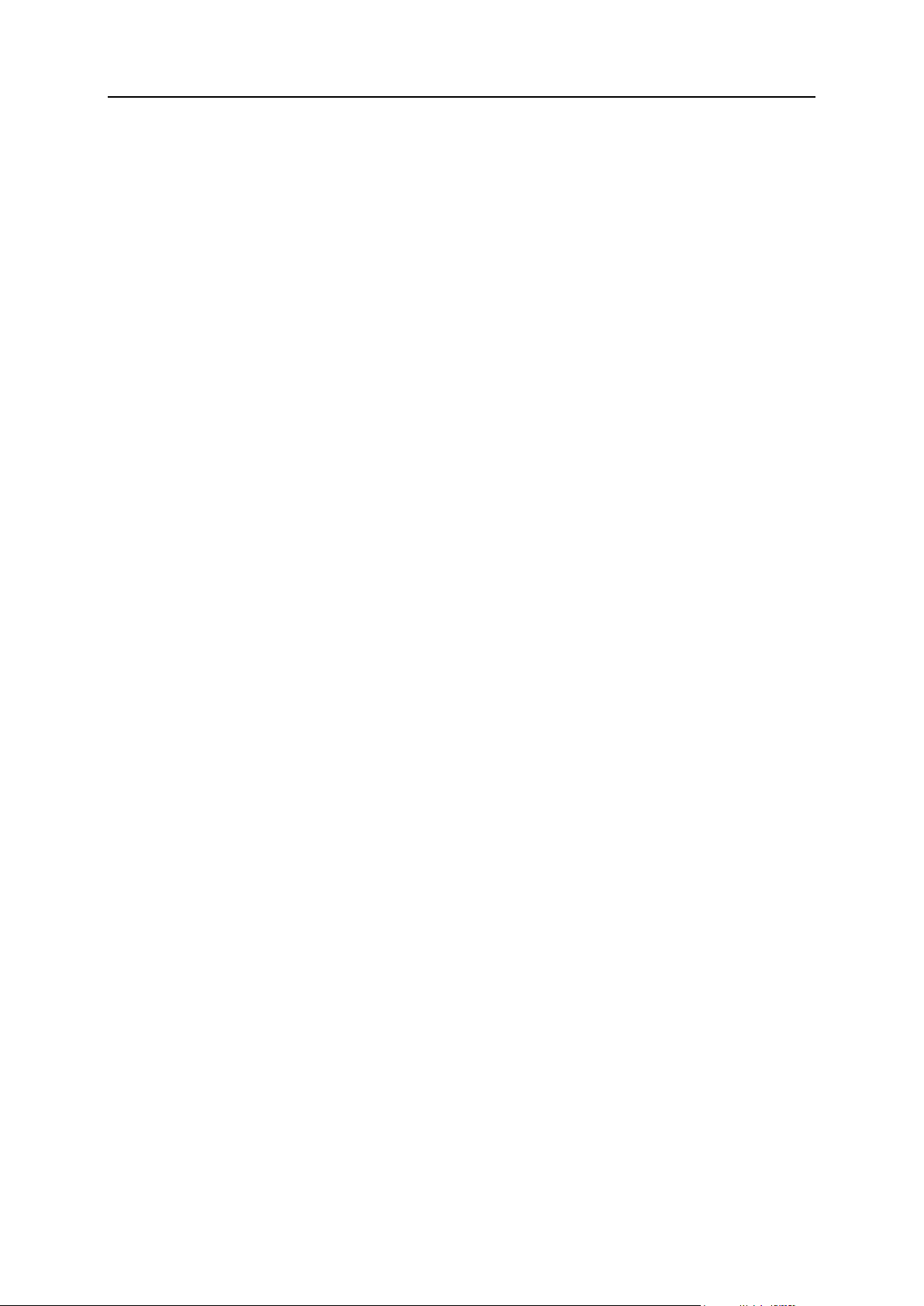
Customizing Your Control Panel 17
Switching Between Accounts
To switch to another account:
1 Click Switch User in the upper right corner.
2 Select the account you want to switch to:
Choose the required local account from the list of accounts connected to your
global account
or
Select Specify credentials for another account and provide login and password for a
local account not connected to your global account or to another global account.
You can also specify the language for your control panel from the Interface
language menu. If you had previously specified the interface language for that
account and saved it in its interface preferences, leave the Default value
selected.
3 Click OK.
Changing Global Account Password
To change password of your global account:
1 Log in to Plesk under your global account or any local account
connected to it.
2 Go to Global Account and click Change Password.
3 Enter your old and new passwords, and click OK.
Page 18
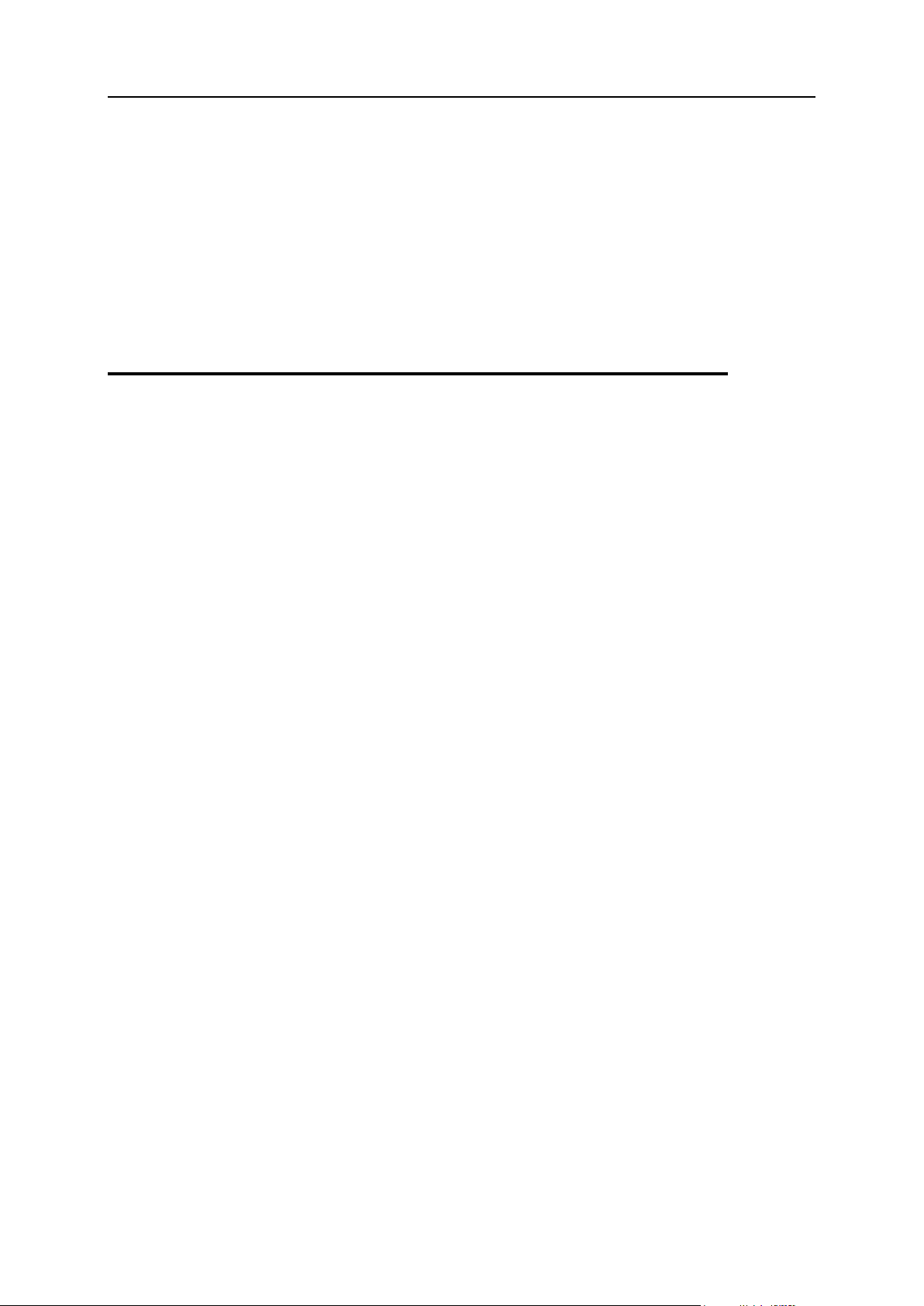
18 Customizing Your Control Panel
Disconnecting Local Accounts From Global Account
In this section:
Setting Interface Language and Skin for Your Control Panel ............................. 18
Adding a Hyperlink Button to Your Control Panel .............................................. 19
Removing a Hyperlink Button from Your Control Panel ..................................... 19
To disconnect a local account from your global account:
1 Log in to Plesk under the local account you want to disconnect.
2 Go to Global Account and click Disconnect From Global Account.
3 Confirm the disconnection and click OK.
Repeat steps 1-3 for other local accounts as necessary.
Customizing Your Control Panel in the
Standard View
Setting Interface Language and Skin for Your Control
Panel
To select an interface language and theme (skin) for your control panel:
1 On your Home page, click Domain Administrator in the Domain group.
2 In the Preferences group, select the desired interface language and skin
from the respective drop-down boxes.
Plesk‘s interface has been translated to a number of different languages, so if you
do not see your own language in the list, ask your provider to install the respective
language pack. You can also change your contact information here. For instructions
on how to change your contact information, refer to the Changing Your Contact
Information (on page 13) section.
3 Click OK.
Page 19
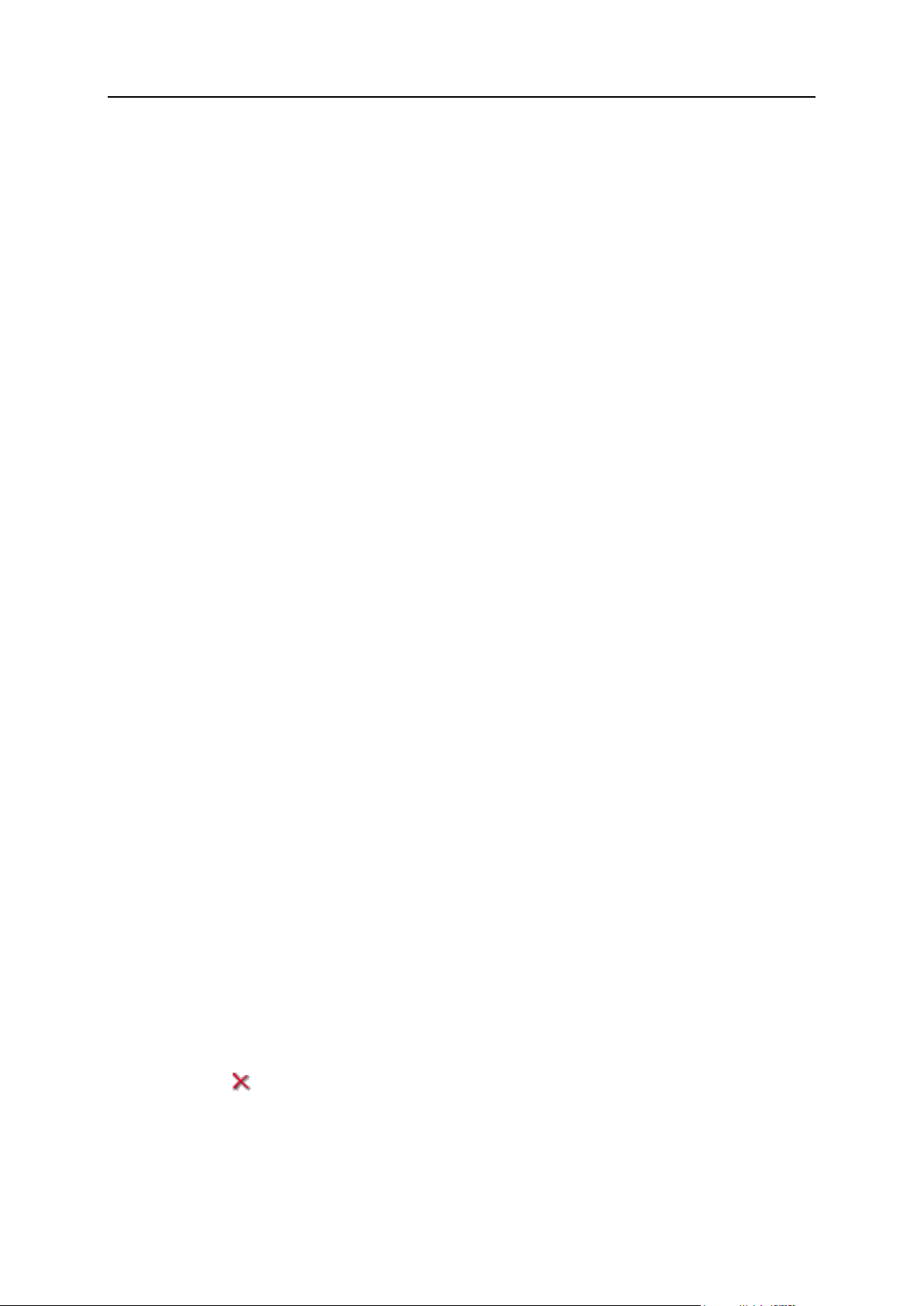
Customizing Your Control Panel 19
Adding a Hyperlink Button to Your Control Panel
To add a custom hyperlink button to your Plesk control panel:
1 On your Home page go to Custom Buttons and click Add New Button.
2 Specify properties of the button:
Type the text that will show on your button in the Button label field.
Choose the location for your button. To place it in the right frame of your Home
page, select the Domain Administration page value as the location. To place it in
the left frame (navigation pane) of your control panel, select the Navigation pane
value.
Specify the priority of the button. Plesk will arrange your custom buttons on the
control panel in accordance with the priority you define: the lower the number –
the higher is priority. Buttons are placed in the left-to-right order.
To use an image for a button background, type the path to its location or click
Browse to browse for the desired file. It is recommended that you use a 16x16
pixels GIF or JPEG image for a button to be placed in the navigation pane, and
32x32 pixels GIF or JPEG image for buttons placed in the main frame.
Type the hyperlink of your choice to be attached to the button into the URL field.
Using the checkboxes, specify whether to include the data, such as domain id
and domain name to be transferred within the URL. These data can be used for
processing by external web applications.
In the Context help tip contents input field, type in the help tip that will be displayed
when you hover the mouse pointer over the button.
Select the Open URL in the Control Panel checkbox if you wish the destination URL
to be opened in the control panel‘s right frame, otherwise leave this checkbox
unchecked to open the URL in a separate browser window.
If you wish to make this button visible to the mailbox users with access to control
panel, select the Visible to all sub-logins checkbox.
3 Click OK to complete creation.
Removing a Hyperlink Button from Your Control Panel
To remove a hyperlink button from your Plesk control panel:
1 Click Custom Buttons in the Tools group.
2 Select a check box corresponding to the button that you wish to
remove.
3 Click Remove Selected. Confirm the removal and click OK.
Page 20
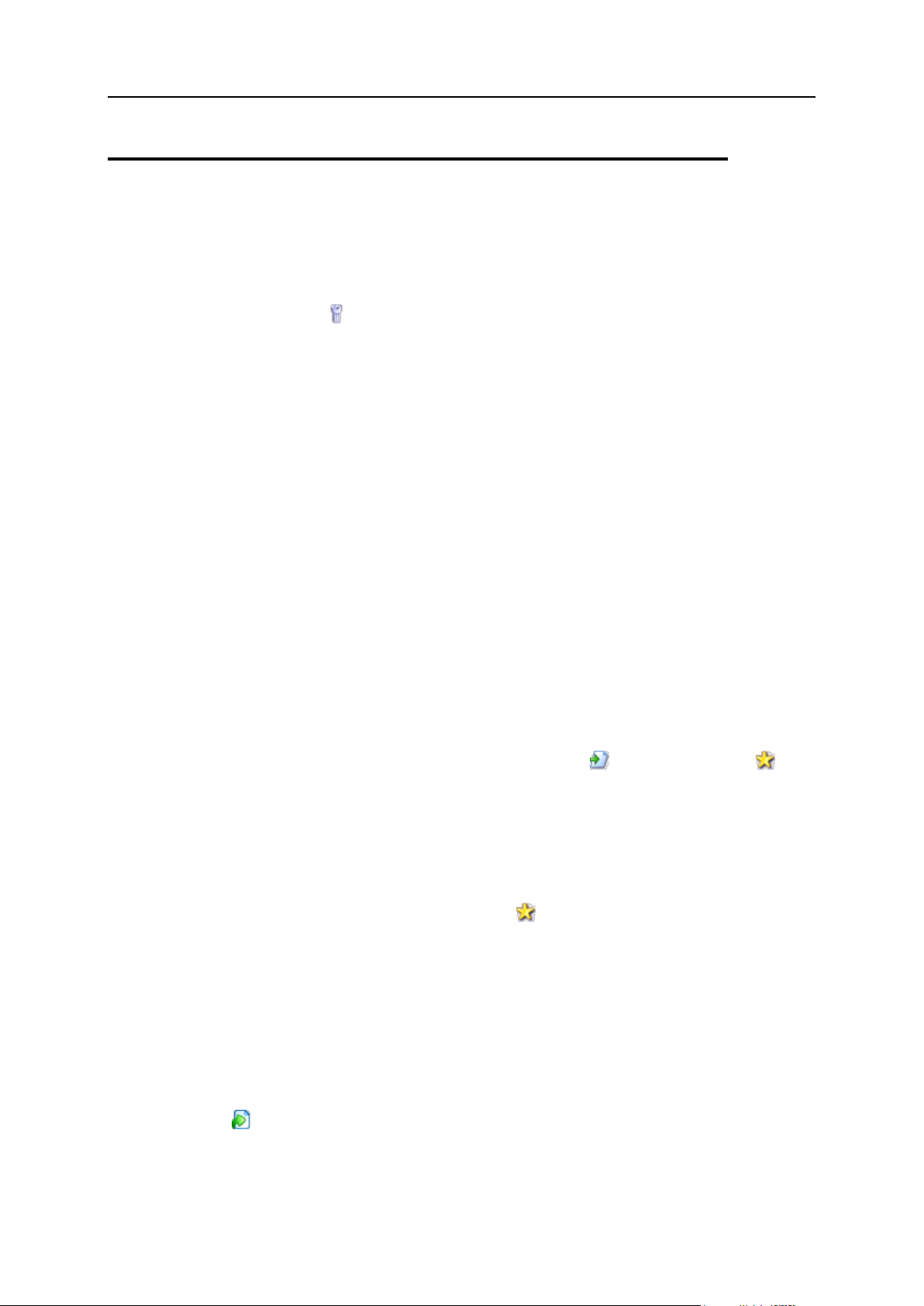
20 Customizing Your Control Panel
Customizing Your Control Panel in the
Desktop View
To add or remove items from the desktop:
1 Go to Desktop > Customize Desktop.
2 In the Tools group, specify what tasks you would like to accomplish
through the control panel. The appropriate shortcuts will be placed to
the desktop. The Selected tasks list shows the tasks for which shortcuts
are already placed on the desktop. The Available tasks list shows the
tasks for which you do not yet have shortcuts on your desktop.
To add a shortcut to the desktop, select the required tasks in the Available tasks
list and click Add >>.
To remove a shortcut from the desktop, select the task that you do not need in
the Selected tasks list and click << Remove.
3 To show your custom buttons on the desktop, select the Custom buttons
check box.
4 To show the shortcut for creating new custom hyperlink buttons at the
bottom of the desktop, select the Create a new domain custom button check
box.
5 Specify whether to show the Statistics and Favorites groups and what
items to show there. Clearing check boxes will remove the respective
items from the desktop. The Favorites group shows the links to items or
control panel screens that you added to desktop by navigating to the
respective control panel screens and clicking Create shortcut or Add
to favorites.
6 Click OK.
To add a mail account to the Favorites group of the desktop:
1 Go to Mail > e-mail address and click Add to favorites in the upper
right corner of the screen.
2 Specify the desktop shortcut label and the description.
3 Click OK.
To add items to the Favorites group of the desktop:
1 Navigate to the control panel screen you need.
2 Click Create Shortcut in the upper right corner of the screen.
3 Specify the desktop shortcut label and the description.
4 Click OK.
Page 21
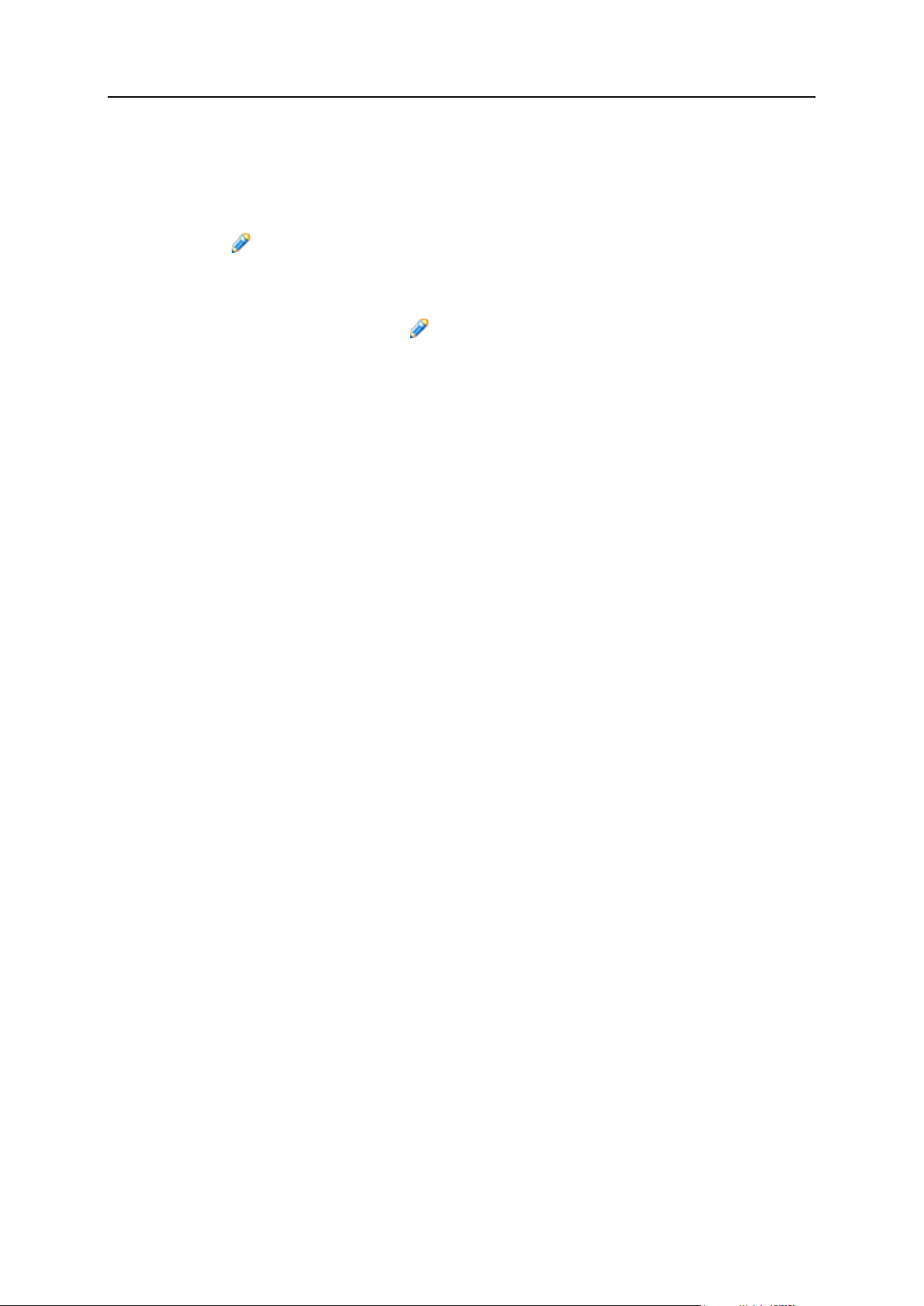
Customizing Your Control Panel 21
To remove items from the Favorites group of the desktop:
1 On the desktop, click the shortcut that you wish to remove.
2 Click Edit Favorites in the upper right corner of the screen.
3 Click Remove.
OR
4 On the desktop, click the icon corresponding to the shortcut that
you wish to remove.
5 Click Remove.
Page 22
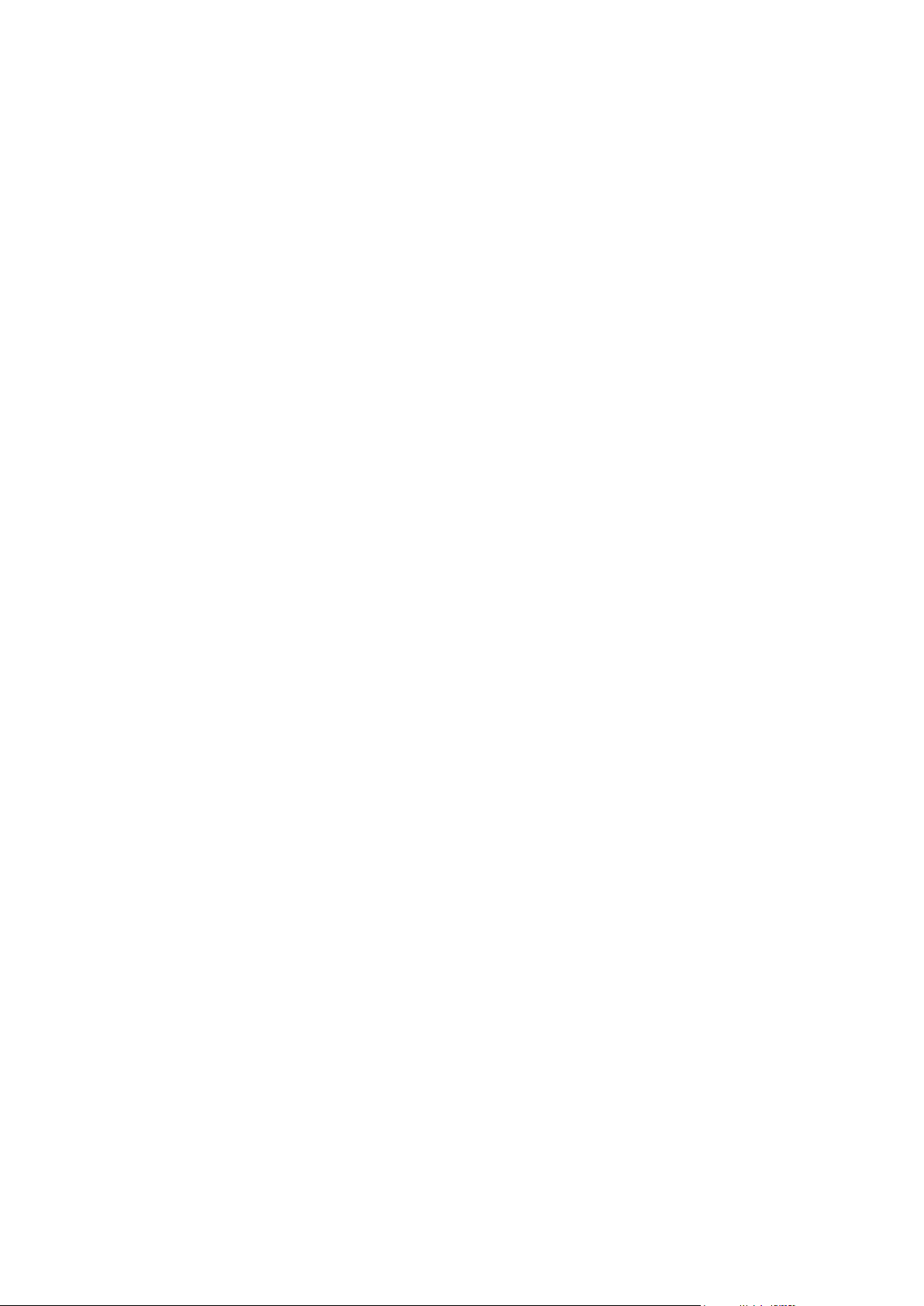
To review or select the hosting features available for your account (if your provider
C H A P T E R 3
Reviewing Your Hosting Package
delegated the permission to manage the hosting options for your account):
1 Click the Setup on your Home page.
2 View or change your hosting options:
IP Address. Your domain can be hosted on either exclusive IP address or shared
IP address. Choose an address from your service provider‘s IP addresses pool.
Certificate. Shows the SSL certificate used by your site.
SSL support. Secure Sockets Layer encryption is generally used for protecting
transfer of sensitive data during online transactions on e-commerce Web sites
that run on dedicated IP addresses. SSL certificates that participate in the
encryption process are usually applied to a single domain name on a single IP
address, therefore, each site that needs SSL protection must be hosted on a
dedicated IP address. An exception to this is subdomains, which you can
protect with a wildcard certificate. Installing an SSL certificate on a Web server
that hosts several web sites with different domain names on a single IP address
(shared or name-based hosting) is technically possible, however, it is not
recommended: the encryption will be provided, but users will get warning
messages on attempt to connect to the secure site. To allow SSL encryption for
Web sites, select the SSL support check box.
Use a single directory for housing SSL and non-SSL content. By default, when users
publish their sites through their FTP accounts, they need to upload the web
content that should be accessible via secure connections to the httpsdocs
directory, and the content that should be accessible via plain HTTP, to the
httpdocs directory. For the convenience of publishing all content through a
single location – httpdocs directory, select the Use a single directory for housing
SSL and non-SSL content check box.
FTP login and FTP password. Specify the user name and password that will be
used for publishing the site to the server through FTP. Retype the password into
the Confirm Password box.
Hard disk quota. Specify the amount of disk space in megabytes allocated to the
web space for this site. This is the so-called hard quota that will not allow writing
more files to the web space when the limit is reached. At attempt to write files,
users will get the ―Out of disk space‖ error. Hard quotas should be enabled in
the server‘s operating system, so if you see the ―Hard disk quota is not
supported‖ notice to the right of the Hard disk quota field, but would like to use the
hard quotas, contact your provider or the server administrator and ask to enable
the hard quotas.
Shell access to server with FTP user’s credentials. This allows you to upload securely
web content to the server through a Secure Socket Shell connection, however,
allowing shell access also poses a potential threat to the server security, so we
recommend that you do not allow shell access. Leave the Forbidden option
selected.
Page 23
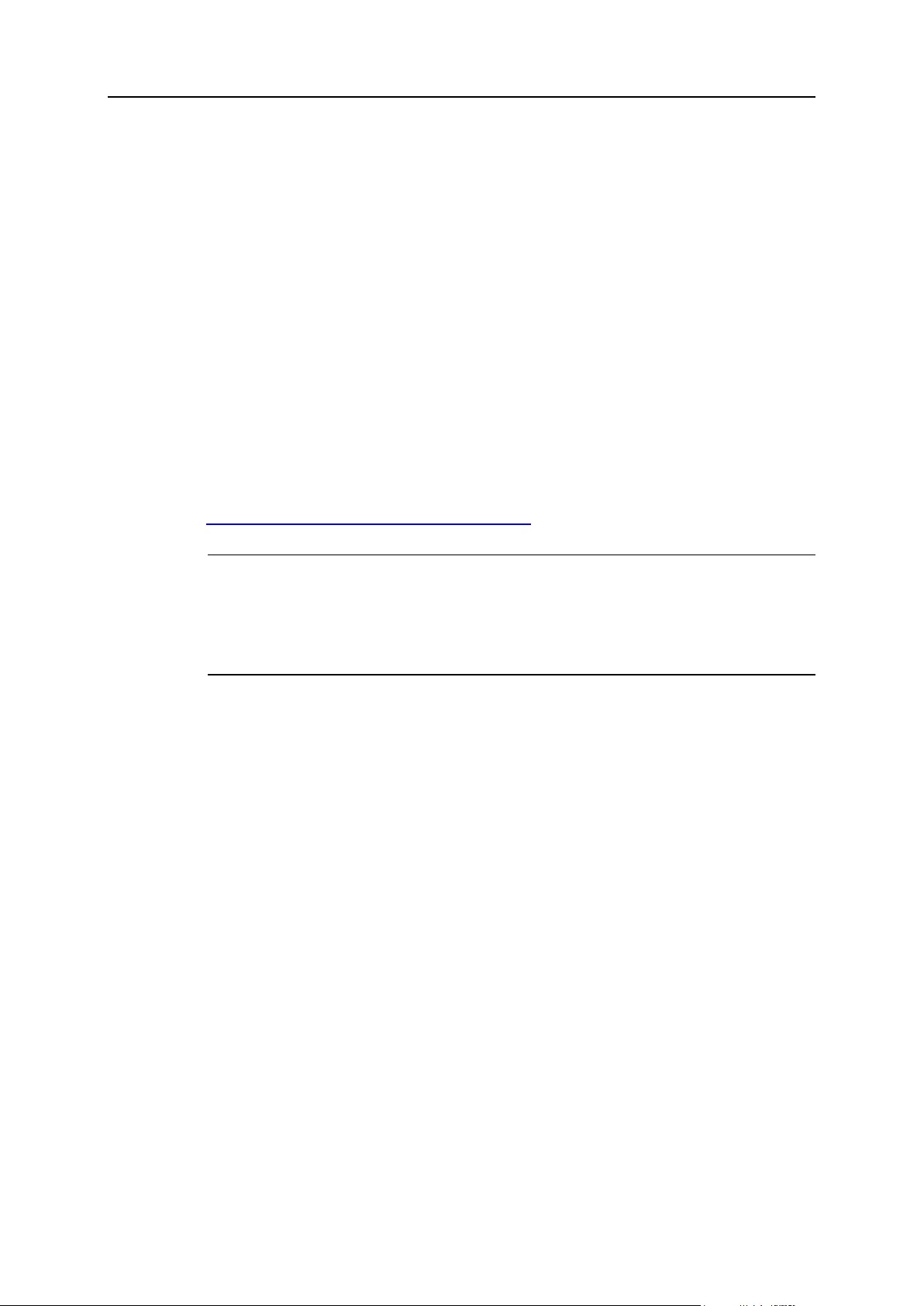
Reviewing Your Hosting Package 23
FrontPage support. Microsoft FrontPage is a popular web site authoring tool. To
In this chapter:
Viewing the Permissions for Operations You Can Perform through the Control Panel
.......................................................................................................................... 25
enable users to publish and modify their sites through Microsoft FrontPage,
select the FrontPage support and FrontPage over SSL support check boxes, set the
FrontPage authoring option to allowed, and specify the FrontPage Administrator’s login
and password.
Support for programming and scripting languages supported by your hosting
environment. Specify which of the following programming and scripting
languages should be interpreted, executed or otherwise processed by the web
server: Active Server Pages (ASP), Server Side Includes (SSI), PHP hypertext
preprocessor (PHP), Common Gateway Interface (CGI), Fast Common
Gateway Interface (FastCGI), Perl, Python, ColdFusion and Miva scripting
required for running Miva e-commerce solutions.
Web statistics. To allow you to view the information on the number of people
visited your site and the pages of the site they viewed, select the required
program from Web statistics menu (AWStats is recommended) and select the
accessible via password protected directory /plesk-stat/ check box. This will install the
statistics program, which will generate reports and place them into the password
protected directory. You will then be able to access Web statistics at the URL:
https://your-domain.com/plesk-stat/webstat using your FTP account login and
password.
Note: When you switch from one statistics program to another, all reports
created by the previously used statistics program are deleted and new
reports are created in accordance with the information read from log files
kept on the server. This means that if you configured the system (at Log
Manager > Log Rotation) so as to keep log files only for the last month, then
Web statistics will be available only for the last month.
Custom error documents. When visitors coming to your site request pages that the
web server cannot find, the web server generates and displays a standard
HTML page with an error message. If you wish to create your own error pages
and use them on your web server, select the Custom error documents check box.
3 Click OK.
To view the amounts of resources your Web site and e-mail accounts can consume:
1 Click the Limits icon on your Home page.
2 The resource allotments are listed as follows:
Maximum number of subdomains. The number of subdomains that can be hosted
under your domain.
Maximum number of domain aliases. The number of additional alternative domain
names that you can use for your site.
Page 24
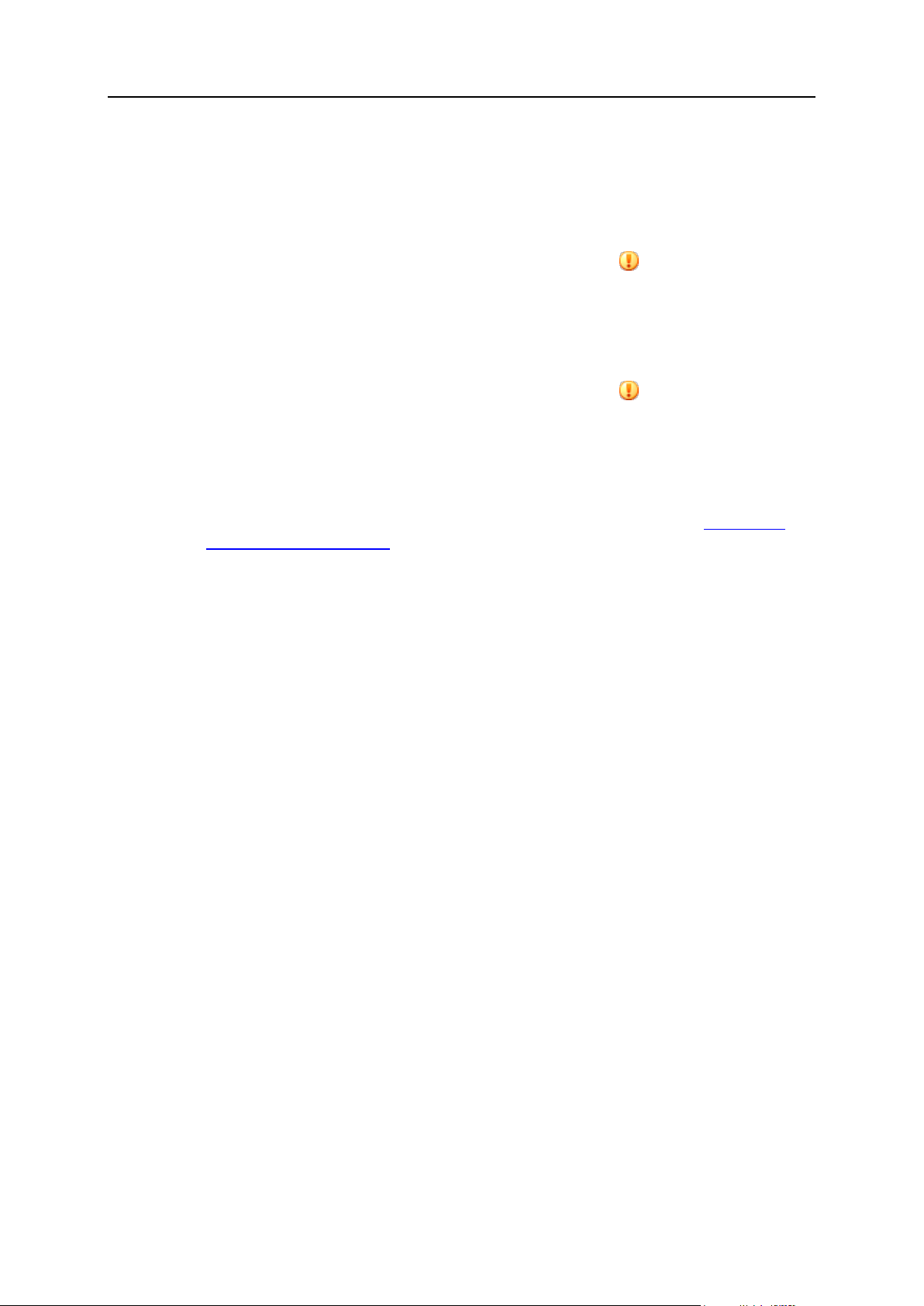
24 Reviewing Your Hosting Package
Disk space. The total amount of disk space allocated to your hosting account.
This amount is measured in megabytes. It includes disk space occupied by all
files related to this domain/web site: web site contents, databases, applications,
mailboxes, log files and backup files. This is the so-called soft quota: when it is
exceeded, domain names and web sites are not suspended automatically, only
the appropriate notices are sent to your provider‘s e-mail addresses and the
resource overage is indicated by a corresponding icon shown in the control
panel to the left of your domain name. When your web site starts growing and
requires more disk space, consider upgrading your hosting plan.
Maximum amount of traffic. Displays the amount of data in megabytes that can be
transferred from your web site during a month. Once the limit is reached, the
appropriate notices are sent to your provider‘s e-mail addresses and the
resource overage is indicated by a corresponding icon shown in the control
panel to the left of the domain name. When your web site starts attracting more
visitors and requires more bandwidth, consider upgrading your hosting plan.
Maximum number of web users. Shows the number of personal web pages that you
can host for other users under your domain. This service is mostly used in
educational institutions that host non-commercial personal pages of their
students and staff. These pages usually have web addresses like http://your-
domain.com/~username. If the Allow the web users scripting check box is selected,
execution of scripts embedded in personal web pages is allowed. See the
Hosting Personal Web Pages on Your Web Server section for details.
Maximum number of databases. Displays the number of databases that can be
hosted in your domain.
Maximum number of mailboxes. Shows the number of mailboxes that can be hosted
in your domain.
Mailbox quota. Displays the amount of disk space in kilobytes that is allocated for
storing e-mail messages and autoresponder attachment files to each mailbox in
your domain.
Maximum number of mail forwarders. Shows the number of mail forwarders that can
be used in your domain.
Maximum number of mail autoresponders. Displays the number of automatic
responses that can be set up in your domain.
Maximum number of mailing lists. Shows the number of mailing lists that you can
run in a domain. The mailing lists are served by the GNU Mailman software,
which may or may not be installed on the server. If it is not installed and you
would like to use it, ask your service provider to install it.
Maximum number of Java applications. Displays the maximum number of Java
applications or applets that you can install in a domain.
Validity period. Shows the term for a hosting account. At the end of the term, your
domain/web site will be suspended, its Web, FTP and mail services will no
longer be accessible to the Internet users, and you will not be able to log in to
the control panel.
3 Click OK.
Page 25
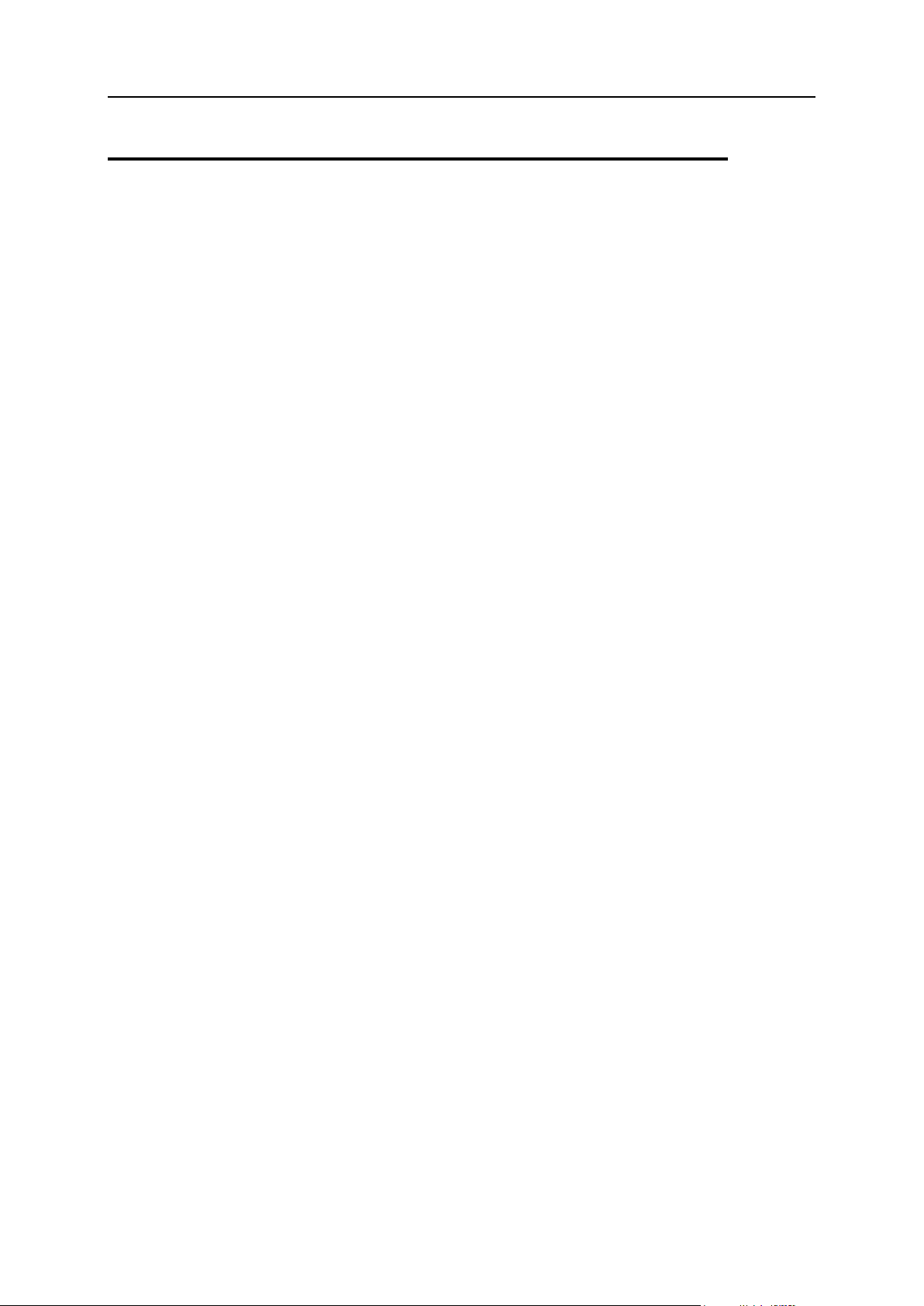
Reviewing Your Hosting Package 25
Viewing the Permissions for Operations
You Can Perform through the Control
Panel
To view the permissions for operations you can perform through your control panel:
1 Click the Domain Administrator icon on your Home page.
2 The permissions are listed in the Permissions group:
Physical hosting management. Shows whether you can fully control hosting
account for your web site. If it says No, then you can only change FTP password
for accessing your web space.
FTP password management. Shows whether you are allowed to change your
credentials for access to web space through FTP.
Management of shell access to the server. Shows whether you can access the server
shell.
Hard disk quota assignment. Shows whether you can set up the hard quota on disk
space allocated to your site.
Subdomains management. Shows whether you can set up, modify and remove
subdomains in your domain.
Domain aliases management. Shows whether you can set up additional alternative
domain names for your web site.
Log rotation management. Shows whether you can adjust the cleanup and
recycling of processed log files for your site.
Anonymous FTP management. Shows whether you can have an FTP directory
where all users could download and upload files without the need to enter login
and password. A web site should reside on a dedicated IP address in order to
use anonymous FTP service.
Task scheduling. Shows whether you can schedule tasks in the system.
Scheduled tasks can be used for running scripts or utilities on schedule.
DNS zone management. Shows whether you can manage the DNS zone of your
domain.
Java applications management. Shows whether you can install Java applications
and applets on your web site through the control panel.
Mailing lists management. Shows whether you can use mailing lists provided by the
GNU Mailman software.
Spam filter management. Shows whether you can use spam filter provided by the
SpamAssassin software.
Antivirus management. Shows whether you can use server-side antivirus
protection for filtering incoming and outgoing mail.
Page 26

26 Reviewing Your Hosting Package
Backup and restore functions. Shows whether you can use the control panel‘s
facilities to backup and restore your site. Scheduled and on-demand backups
are supported.
User interface. Shows what type of Plesk control panel interface you can use -
standard, desktop, or both.
Desktop management. Shows whether you can customize and manage your
desktop interface.
Ability to select a database server. Shows whether you can select a database server
of each type for creating your databases, not only use the default database
server.
3 Click OK.
Page 27
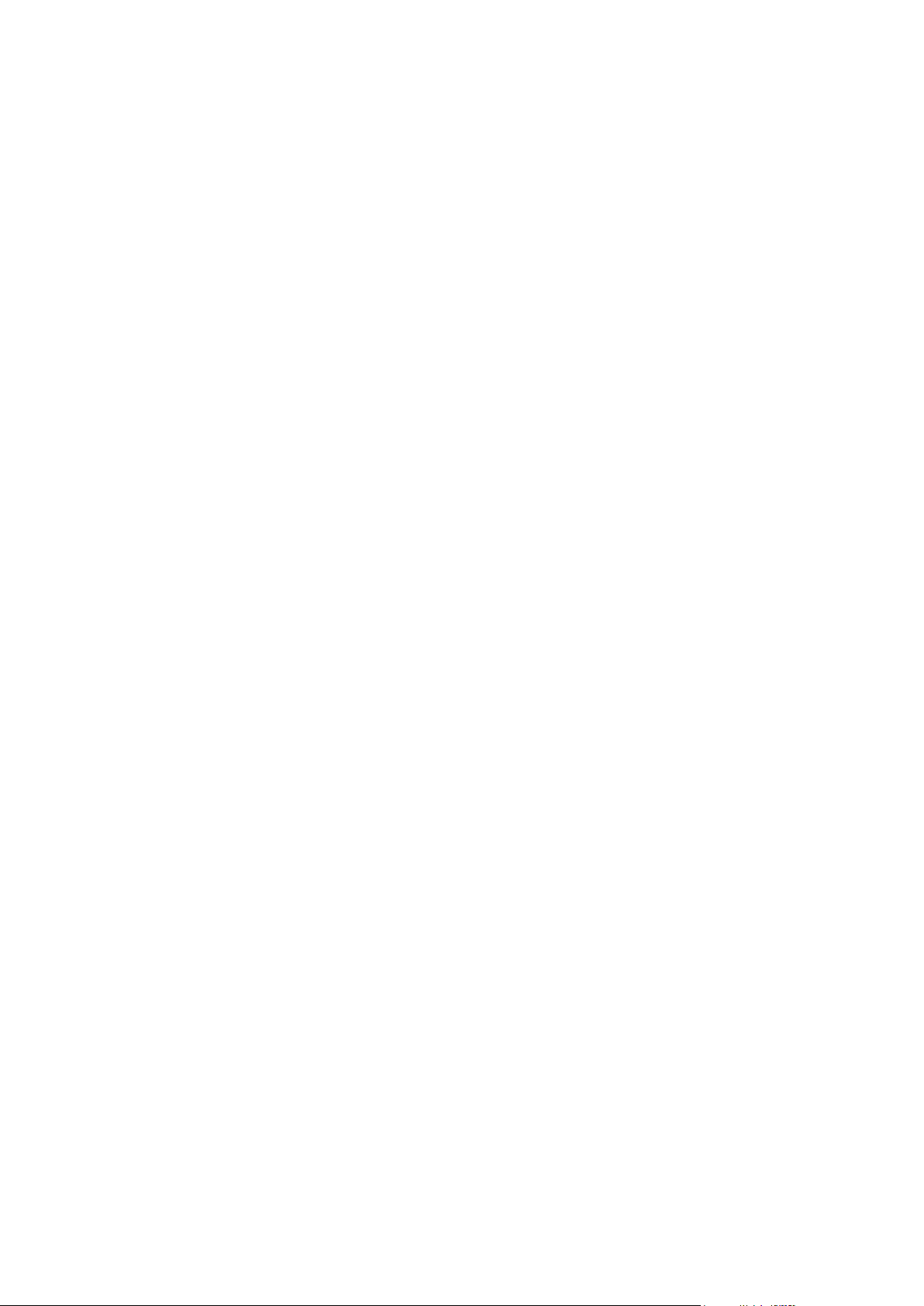
Once you have registered your domain name, constructed your web site, and
In this chapter:
Creating and Publishing Your Site ..................................................................... 28
Previewing Your Site ......................................................................................... 35
Deploying Databases ........................................................................................ 35
Installing Applications ........................................................................................ 39
Securing Online Transactions on Your Site With SSL Encryption ...................... 42
Customizing DNS Zone Configuration for Your Domain .................................... 49
Customizing Web Server Error Messages ......................................................... 54
Serving Your Site with External Domain Name Servers .................................... 56
Restricting Access to Web Server‘s Resources With Password Protection ....... 57
Organizing Your Site Structure With Subdomains ............................................. 60
Setting Up Anonymous FTP Access to the Server............................................. 63
Setting Up Additional Domain Names for a Site (Domain Aliases) ..................... 64
Hosting Personal Web Pages on Your Web Server ........................................... 67
C H A P T E R 4
Setting Up And Maintaining Your Web
Site
purchased a hosting package from your hosting service provider, you can:
Publish your site to your web space on the provider‘s server,
Deploy databases and applications that your web server will be using,
Secure data transfer with Secure Sockets Layer encryption and restrict access to
web server resources with password protection.
Page 28
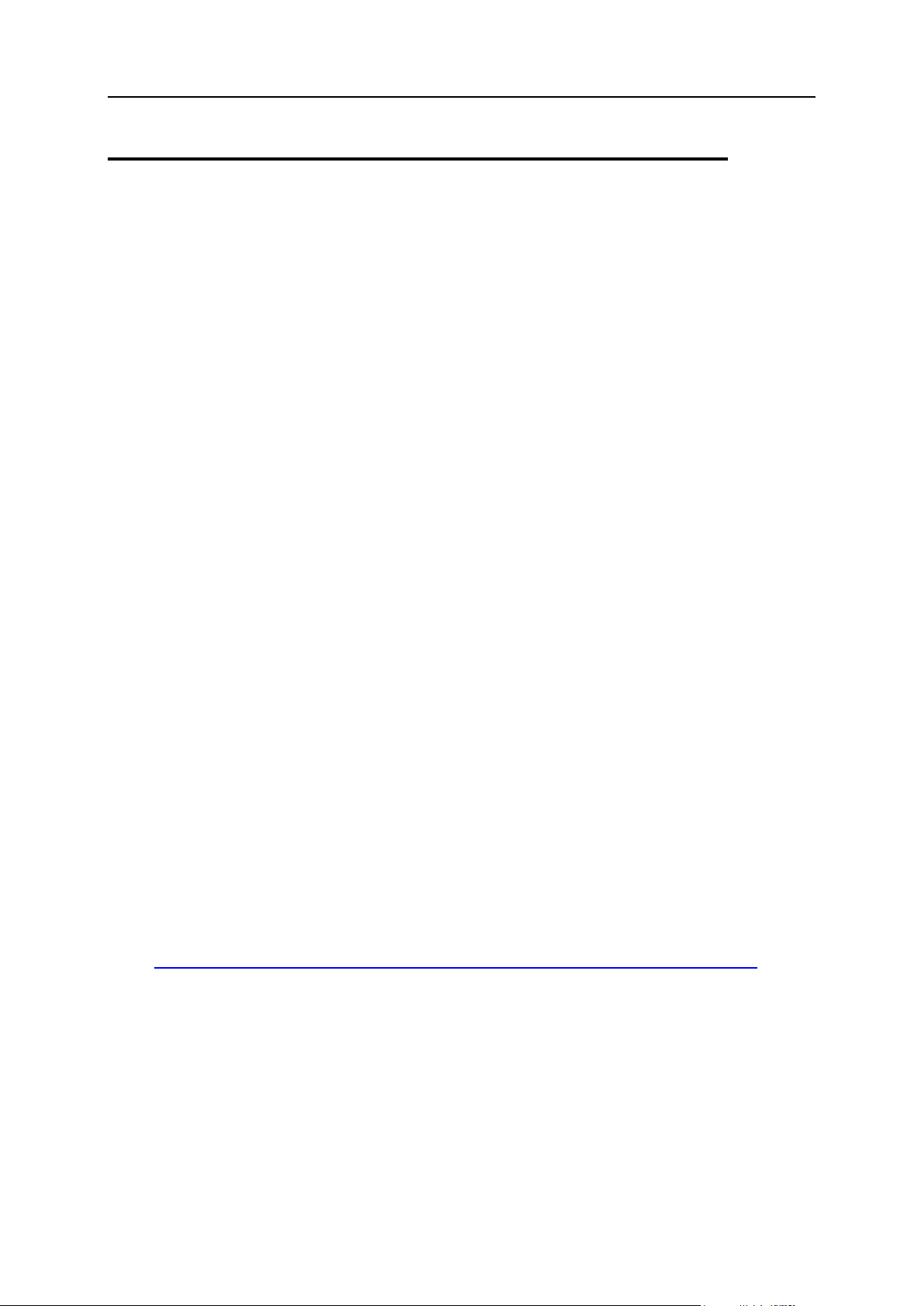
28 Setting Up And Maintaining Your Web Site
Creating and Publishing Your Site
In this section:
Creating and Publishing Web Sites Using Sitebuilder ........................................ 28
Publishing a Site Through FTP .......................................................................... 29
Publishing a Site Through Plesk File Manager .................................................. 30
Publishing a Site Through SSH Connection ...................................................... 31
Publishing files from Microsoft FrontPage ......................................................... 31
Publishing a Site From Adobe Dreamweaver .................................................... 34
If your hosting plan includes the Web site creation and management service using
Sitebuilder, you can create and publish Web sites using Sitebuilder. Or you can create
your site content (Web pages, scripts and graphic files that compose your site) on your
home or office computer and then publish it to the server in any of the following ways:
Through FTP connection (most common and easiest way)
Through Plesk File Manager
Through Secure Shell connection (only for users of Linux and FreeBSD operating
systems)
Through Adobe Dreamweaver or Microsoft FrontPage software (only for users of
Microsoft Windows operating systems)
Creating and Publishing Web Sites Using Sitebuilder
To start creating a Web site using Sitebuilder:
1 On your Home page, click Sitebuilder Wizard. The Sitebuilder wizard
opens.
2 Select the Create your site option and click Next at the bottom of the
screen.
For further instructions on creating or editing your site, refer to the online Sitebuilder
Wizard user‘s guide at
http://download1.parallels.com/SiteBuilder/4.0.0/doc/user/en_US/html/index.htm.
Page 29

Setting Up And Maintaining Your Web Site 29
Publishing a Site Through FTP
In this section:
Changing Your FTP Account Credentials .......................................................... 29
To upload your site through FTP:
1 Connect to the server with an FTP client program, using FTP account
credentials your provider gave you.
Enable the passive mode if you are behind a firewall.
2 Upload files and directories that should be accessible through HTTP
protocol to the httpdocs directory, and files/directories that should
be transferred securely over SSL protocol to the httpsdocs
directory.
3 Place your CGI scripts into the cgi-bin directory.
4 Close your FTP session.
Changing Your FTP Account Credentials
To change the user name and password for accessing your FTP account:
1 On your Home page, click the Setup icon in the Hosting group.
2 Specify the new FTP login name and password.
3 Click OK.
Page 30

30 Setting Up And Maintaining Your Web Site
Publishing a Site Through Plesk File Manager
To upload files through Plesk File Manager:
1 Log in to Plesk control panel into your domain administrator‘s
account.
2 Click the File Manager icon in the Hosting group.
3 Create and upload files and directories.
Place the files and directories that should be accessible via HTTP protocol to the
httpdocs directory, and files/directories that should be transferred securely over
SSL protocol to the httpsdocs directory. Place your CGI scripts into the cgi-bin
directory.
To create a new directory within your current location, c2ick the Add New
Directory button.
To create new files in the required directory, click Add New File, in the File
creation section specify the file name, select the Use html template check box, if
you want file manager to insert some basic html tags to the new file, and click
OK. A page will open allowing you to enter the content or html-formatted source
of a new file. After you are done, click OK.
To upload a file from the local machine, click Add New File, specify the path to
its location in the File source box (or use the Browse button to locate the file), and
click OK.
When you upload web content through File Manager or FTP, your control panel
automatically sets the appropriate access permissions for files and directories. The
permissions are represented as three sets of symbols, for example, ‗rwx rwx r—‗. The
first set tells what the owner of the file or directory can do with it; the second tells what
the user group, the file or directory belongs to, can do with the file or directory; the third
set indicates what other users (the rest of the world, i.e. Internet users visiting a site)
can do with the file or directory. R means the permission to read the file or directory, W
means the permission to write to the file or directory, and X means the permission to
execute the file or look inside the directory.
To modify permissions for a file or directory, in the Permissions column, click the
respective hyperlink representing the set of permissions. Modify the permissions as
desired and click OK.
To edit the source code of a file, click .
To edit the Web page in the built-in visual editor (available only to users of Microsoft
Internet Explorer), click . When editing an HTML file, Plesk opens internal
WYSIWYG editor by default. If you want to edit the source code of the HTML file, click
Html. To return back to WYSIWYG mode, click Design.
To view the file, click .
To rename a file or directory, click . Type in a new name and click OK.
Page 31

Setting Up And Maintaining Your Web Site 31
To copy or move a file or directory to another location, select the required file or
directory using the appropriate check box, and click Copy/Move. Specify the
destination for the file or directory to be copied or renamed to, then click Copy to copy,
or Move to move it.
To update the file or directory creation date, click Touch. The time stamp will be
updated with the current local time.
To remove a file or directory, select the corresponding check box, and click Remove
Selected. Confirm removal and click OK.
Publishing a Site Through SSH Connection
If your are using a Linux or FreeBSD operating system on your local computer and
have access to server shell, use the ‗scp‘ command to copy files and directories to the
server: scp your_file_name login@remoteserver.com:path to copy files,
and scp –r your_directory_name login@remoteserver.com:path to copy
entire directories.
After publishing, you will be able to work with files and directories on your account
using SSH terminal web application integrated in your Plesk control panel (Home > SSH
Terminal).
Publishing files from Microsoft FrontPage
Microsoft FrontPage deals with two kinds of Web sites: disk-based and server-based.
In short, a disk-based site is a FrontPage Web site you create on your local hard disk
and then later publish to a Web server. A server-based site is one you create and work
with directly on a Web server, without the extra step of publishing. This section
provides you with instructions on publishing only disk-based web sites.
You can publish disk-based web sites either through FTP or HTTP. If your server is
running FrontPage Server Extensions, you would publish your site to an HTTP location.
For example: http://your-domain.com/MyWebSite. If your server supports FTP, you
would publish to an FTP location. For example: ftp://ftp.your-domain.com/myFolder.
To find out which publishing method your server supports, contact your hosting
company, or your IT department.
After publishing, you can manage your site through FrontPage Server Extensions.
To access FrontPage Server Extensions management interface:
1 Log in to Plesk.
2 To manage a site, which is not protected by SSL, click FP Webadmin. To
manage an SSL-enabled site, click FP-SSL Webadmin.
3 Type your FrontPage administrator‘s login name and password, and
click OK.
Page 32

32 Setting Up And Maintaining Your Web Site
For instructions on using FrontPage server extensions, see online help (FP Webadmin >
In this section:
Publishing Sites From Microsoft FrontPage Through FTP ................................. 32
Publishing Sites From Microsoft FrontPage Through HTTP .............................. 33
Help) or visit Microsoft web site.
Publishing Sites From Microsoft FrontPage Through FTP
If you are publishing from a computer at work, ask your IT department, help desk, or
network administrator if you are allowed to publish with FTP beyond a firewall. Also ask
if you need to install special software that allows you to publish beyond the firewall.
To publish files through FTP:
1 Open Microsoft FrontPage.
2 Open a Microsoft FrontPage Web site: open File menu and select the
Open Site item.
3 Go to Remote Web site view: click the Web Site tab, and then the Remote
Web Site button at the bottom of the window.
4 Set up your Remote Web Site Properties:
Click the Remote Web Site Properties button in the upper-right corner of the
window.
Select FTP as the remote Web server.
In the Remote Web site location box, type your host name (e.g., ftp://ftp.your-
domain.com)
In the FTP directory box, type your FTP directory if your hosting company
provided one. Leave it blank if they did not specify one.
Select the Use Passive FTP check box if your computer or network is protected by
a firewall.
5 Click OK to connect to the remote site.
The Remote Web site view will show files that you have in your local and remote
sites.
6 Click the Publish Web site button in the lower-right corner of the window.
Page 33

Setting Up And Maintaining Your Web Site 33
Publishing Sites From Microsoft FrontPage Through HTTP
To publish files through HTTP on a server that supports FrontPage Server Extensions:
1 Open your FrontPage program.
2 Open a FrontPage Web site: open File menu and select the Open Site
item.
3 Go to Remote Web site view: click the Web Site tab, and then the Remote
Web Site button at the bottom of the window.
4 Click the Remote Web Site Properties button in the upper-right corner of
the window.
5 On the Remote Web Site tab, under Remote Web server type, click FrontPage or
SharePoint Services.
6 In the Remote Web site location box, type the Internet address, including
the protocol, of the remote Web site that you want to publish folders
and files to — for example, http://www.your-domain.com — or click
Browse to locate the site.
7 Do any of the following:
To use Secure Sockets Layer (SSL) for establishing a secure communications
channel to prevent the interception of critical information, click Encryption
connection required (SSL). To use SSL connections on your Web server, the
server must be configured with a security certificate from a recognized certificate
authority. If the server does not support SSL, clear this check box. Otherwise,
you will not be able to publish folders and files to the remote Web site.
To remove specific types of code from Web pages as they are being published,
on the Optimize HTML tab, select the options you want.
To change the default options for publishing, on the Publishing tab, select the
options you want.
8 Click OK to connect to the remote site.
The Remote Web site view will show files that you have in your local and remote sites.
9 Click the Publish Web site button in the lower-right corner of the window.
Page 34

34 Setting Up And Maintaining Your Web Site
Publishing a Site From Adobe Dreamweaver
Before publishing a site from Dreamweaver, you need to define the site properties, that
is, you need to tell Dreamweaver where your site files are located on your computer,
and to specify the server to which you want to publish the site.
To define a site in Dreamweaver:
1 From the Site menu, choose New Site. The Site Definition screen
opens.
2 Click the Advanced tab.
3 In the Local Info category, specify the following:
Site name. This will show in Web browser‘s title bar.
Local root folder. This is the folder on your computer where all of your site files
are stored. For example c:\My Site
Default images folder. Specify the folder where your site‘s graphic files are stored.
For example c:\My Site\images
HTTP address. Specify your domain name. For example, http://your-
domain.com
4 From the Category menu, select the Remote Info item.
5 From the Access menu, select the FTP option. Most likely, your server
supports publishing through FTP (File Transfer Protocol, commonly
used for transferring files over the Internet).
6 Specify the following settings:
FTP host. Type your FTP host name without the ftp:// prefix. For example,
your-domain.com.
Host directory. Specify the directory on the server where your site will reside. In
most cases, this is httpdocs.
Login and password. Specify the login name and password that your provider
gave you.
Use passive FTP. Select this option only if your computer is behind a firewall.
7 To ensure that you specified the correct login and password, and that
Dreamweaver can connect to the server, click the Test button.
8 To save the settings, click OK.
To publish your site:
1 Open your site in Dreamweaver.
2 From the Site menu, select the Put option (or press Ctrl+Shift+U
simultaneously).
Page 35

Setting Up And Maintaining Your Web Site 35
Previewing Your Site
In this section:
Creating or Importing a Database ...................................................................... 36
Creating a Database User Account ................................................................... 37
Changing Password of a Database User ........................................................... 37
Removing a Database User Account ................................................................. 37
Removing a Database ....................................................................................... 38
Once you published your site to your web space, you may want to make sure that it
functions properly in the actual hosting environment. You can preview your site through
your favorite Web browser, even if the information on your domain name has not yet
propagated in the Domain Name System. Note that Adobe Flash and CGI scripts will
not work during preview. Also, site preview does not work for Web sites and Web
pages that include absolute paths to other files (like <a
href=‖http://domain.tld/image.gif‖>).
To preview your site, on your Home page, click Site Preview in the Hosting group.
Deploying Databases
If your web server incorporates data processing applications or is designed to generate
web pages dynamically, you will likely need a database for storing and retrieving data.
You can either create a new database for your site or import the data from your
previously backed up MySQL or PostgreSQL database.
Page 36

36 Setting Up And Maintaining Your Web Site
Creating or Importing a Database
To create a new database on your hosting account:
1 On your Home page, click Databases.
2 Click Add New Database.
3 Enter a name for the database.
We recommend that you choose a name that starts with a Latin alphabet symbol
and comprises only alphanumeric and underscore symbols (up to 64 symbols).
4 Select the database type that you are going to use: MySQL or
PostgreSQL.
5 Select the database server of the selected type from the list. Click OK.
6 To set up database administrator‘s credentials, click Add New Database
User.
7 Type a user name and a password that will be used for accessing the
contents of the database.
8 Click OK.
To import an existing database:
1 On your Home page, click Databases.
2 Click Add New Database.
3 Enter a name for the database.
We recommend that you choose a name that starts with a Latin alphabet symbol
and comprises only alphanumeric and underscore symbols (up to 64 symbols).
4 Select the database type that you are going to use: MySQL or
PostgreSQL.
5 Select the database server of the selected type from the list. Click OK.
6 To set up database administrator‘s credentials, click Add New Database
User.
7 Type a user name and a password that will be used for accessing the
contents of the database. Click OK.
8 Click the DB WebAdmin icon in the Tools group.
An interface to phpMyAdmin (or phpPgAdmin) database management tool will open
in a separate browser window.
9 Click on the Query window icon in the left frame.
10 Click the Import files tab.
11 Select the text file that contains the data and click Go.
12 Click the Insert data from a text file link.
Page 37

Setting Up And Maintaining Your Web Site 37
To manage your databases and their contents, use your favorite MySQL or
PostgreSQL client or the web based database management tool accessible from
Plesk control panel (Home > Databases > Database name > DB WebAdmin).
Creating a Database User Account
If you collaborate with other people on managing your web site and wish to give them
access to the database, you should create separate user accounts for them.
To create a database user account:
1 Go to Databases > database name and click Add New Database User.
2 Type a user name and a password that will be used for accessing the
contents of the database. Click OK.
Changing Password of a Database User
To change password for a database user:
1 Go to Databases > database name > database user’s name.
2 Type a new password and click OK.
Removing a Database User Account
To remove a database user account:
1 Go to Databases > database name.
2 Select a check box corresponding to the user account that you wish to
remove.
3 Click Remove Selected. Next, confirm removing and click OK.
Page 38

38 Setting Up And Maintaining Your Web Site
Removing a Database
To remove a database with its contents:
1 On your Home page, click Databases in the Services group.
2 Select a check box corresponding to the database that you wish to
remove.
If the required check box appears grayed out, this means that this database is used
by a site application and you can remove it only by uninstalling the respective
application.
3 Click Remove Selected. Confirm removal and click OK.
Page 39

Setting Up And Maintaining Your Web Site 39
Installing Applications
To enhance your web site with valuable features, such as guest books, forums, hit
counters, photo galleries, and e-commerce solutions, you can install the respective
applications from Plesk Application Vault (Home > Web Applications). The number and
variety of available applications depend on your provider‘s policy and your hosting plan.
To install an application on your site:
1 On your home page, click Web Applications.
A list of applications installed on your site will be displayed.
2 Click Add New Application icon in the Tools group.
3 In the left menu, select a category to which the application you need
belongs.
4 Select the required application in the list, and then click Install.
5 Some applications will display a license agreement. Read the license
agreement carefully, and if you agree with it, select the I agree check
box and click Next >>.
6 Specify whether you wish to create a hyperlink to the application and
place it in the control panel.
7 Specify the installation preferences and other information that may be
required by the application (the requirements may vary among
applications). Click Install.
8 If you have chosen to create a hyperlink button inside your Plesk
control panel, specify its properties:
Type the text that will show on your button in the Button label box.
Choose the location for your button. To place it in the right frame of your Home
page, select the Domain Administration page value as the location. To place it in
the left frame (navigation pane) of your control panel, select the Navigation pane
value.
Specify the priority of the button. Plesk will arrange your custom buttons on the
control panel in accordance with the priority you define: the lower the number –
the higher is priority. Buttons are placed in the left-to-right order.
To use an image for a button background, type the path to its location or click
Browse to browse for the desired file. It is recommended that you use a 16x16
pixels GIF or JPEG image for a button to be placed in the navigation pane, and
32x32 pixels GIF or JPEG image for buttons placed in the main frame.
Type the hyperlink to be attached to the button into the URL box.
Using the check boxes, specify whether to include the data, such as domain id
and domain name to be transferred within the URL. These data can be used for
processing by external web applications.
In the Context help tip contents input field, type in the help tip that will be displayed
when you hover the mouse pointer over the button.
Page 40

40 Setting Up And Maintaining Your Web Site
Select the Open URL in the Control Panel check box if you wish the destination URL
In this section:
Installing Java Web Applications ....................................................................... 41
Installing Ruby Web Applications ...................................................................... 41
to be opened in the control panel‘s right frame, otherwise leave this check box
unchecked to open the URL in a separate browser window.
If you wish to make this button visible to the e-mail users whom you granted
access to control panel, select the Visible to all sub-logins check box.
Click OK to complete creation.
Now the application is installed and you can insert a link to this application into the web
pages of your site, for example, on your home page. Otherwise, you and your users will
have to access this application by typing its URL, which can be long enough to
remember.
To access the web interface of an application, do any of the following:
Type the URL in your browser. For example: http://your-domain.com/forum/.
Go to Home > Web Applications, and click an icon , corresponding to the
application.
If you chose to add a hyperlink button to your Plesk control panel during installation
of an application, then on your Home page, click the respective button in the
Custom buttons group or navigation pane.
To reconfigure an application, change the application administrator‘s password, or to
install a license key for a commercial application, go to Home > Web Applications, and
click an icon , corresponding to the application.
To upgrade an application to a newer version (if it is available on the server), go to
Home > Web Applications, and click a corresponding shortcut in the U column.
To remove an application, go to Home > Web Applications, and select a check box
corresponding to the application that you no longer need. Then click Remove
Selected. The application and its databases will be removed from the server.
Page 41

Setting Up And Maintaining Your Web Site 41
Installing Java Web Applications
You can install Java Web application packages in the Web archive format (WAR).
These Java applications are not distributed with Plesk, therefore you should obtain
them separately.
To install a Java Web application:
1 From your Home page, go to Web Applications > Java Applications tab
and click Switch On.
This will start the Tomcat service, which provides an environment for Java code to
run in cooperation with a web server.
2 Click Install New Application.
3 Specify the path to an application package you wish to install (this
can be an application package in WAR format saved on your
computer‘s hard drive), or click Browse to navigate to it, then click OK.
Now the application is installed and the respective entry is added to the list of installed
Java applications (Web Applications > Java Applications).
To access the web interface of a Java Web application, do any of the following:
From your Home page, go to Web Applications > Java Applications tab, and click a
respective hyperlink in the Path column.
Type the URL in your browser. For example: http://your-
domain.com:9080/storefront/.
To stop, start or restart a Java Web application:
1 From your Home page, go to Web Applications > Java Applications tab. A
list of installed applications will open.
2 Locate an application on the list, and use the icons in the right part of
the list to perform the required operations:
To start an application, click the icon .
To stop an application, click the icon .
To restart an application, click the icon .
To uninstall a Java Web application:
1 From your Home page, go to Web Applications > Java Applications tab.
2 Select a check box corresponding to the application that you no
longer need. Click Remove Selected, confirm the removal and click OK.
The application will be uninstalled and its databases removed from the server.
Installing Ruby Web Applications
You can install on your site custom Web applications developed in the Ruby
programming language.
Page 42

42 Setting Up And Maintaining Your Web Site
To install on your site an application written in Ruby:
1 On your Home page, under Hosting, click Setup.
2 Select the CGI and FastCGI check boxes, and click OK.
3 Connect to your FTP account, change to the /httpdocs directory,
and create a subdirectory where the application files will reside. Let‘s
call this directory your_application, for illustration purposes.
4 Upload the application files to the httpdocs/your_application
directory.
5 Create a file with name .htaccess in this directory, open it with a
text editor of your choice and add the following lines into the file:
RewriteEngine On RewriteRule ^$ /public/index.html [L]
RewriteCond %{REQUEST_URI} !^/your_application/public
RewriteRule ^(.*)$ /public/$1 [L] RewriteCond
%{REQUEST_FILENAME} !-f RewriteRule ^(.*)$
public/dispatch.fcgi/$1 [QSA,L]
6 Save the file.
7 Remove the file your_application/public/.htaccess
8 Open the file your_application/public/dispatch.fcgi with a
text editor and put the following lines there: #!/usr/bin/ruby
9 Save the file.
Now the web application will be accessible at the following URL: http://your-
domain.com/your_application.
Securing Online Transactions on Your
Site With SSL Encryption
If you are running an e-commerce business, you need to secure transactions between
your customers and your site. To prevent the valuable data, such as credit card
numbers and other personally identifiable information from stealing, you should use the
Secure Sockets Layer protocol, which encrypts all data and transfers them securely
over the SSL connection. And even if someone intercepts the data for malicious intent,
they will not be able to decrypt and use them.
To implement the Secure Sockets Layer protocol on your web server, you should
purchase an SSL certificate from a reputable certificate vendor (these vendors are
called Certificate Authorities), and then install this certificate on your site. To enable
SSL protection, you must host your site on a dedicated IP address, which is not shared
among other web sites.
There are numerous certificate authorities to choose from. When considering one, pay
attention to reputation and credibility of the CA. Knowing how long they have been in
business and how many customers they have will help you make the right choice.
Page 43

Setting Up And Maintaining Your Web Site 43
Your Plesk control panel provides facilities for purchasing SSL certificates from
In this section:
Obtaining and Installing SSL Certificates from Comodo, GeoTrust, Inc. or GoDaddy
.......................................................................................................................... 44
Obtaining and Installing SSL Certificates from Other Certification Authorities.... 46
Creating and Installing Free Self-signed SSL Certificate ................................... 47
Uninstalling a Certificate from Your Site ............................................................ 48
Comodo, GeoTrust, Inc and GoDaddy.
Page 44

44 Setting Up And Maintaining Your Web Site
Obtaining and Installing SSL Certificates from Comodo,
GeoTrust, Inc. or GoDaddy
To purchase an SSL certificate through MyPleskCom online store and secure your
site:
1 Go to Certificates and click Add New Certificate.
2 Specify the certificate properties:
Certificate name. This will help you identify this certificate in the repository.
Encryption level. Choose the encryption level of your SSL certificate. We
recommend that you choose a value more than 1024 bit.
Specify your location and organization name. The values you enter should not
exceed the length of 64 symbols.
Specify the domain name for which you wish to purchase an SSL certificate.
This should be a fully qualified domain name. Example: www.your-domain.com
Enter the domain administrator‘s e-mail address.
3 Make sure that all the provided information is correct and accurate, as
it will be used to generate your private key. Click Buy Certificate.
Your private key and certificate signing request will be generated — do not delete
them. MyPlesk.com login page will open in a new browser window.
4 Register or login to an existing MyPlesk.com account and you will be
taken step by step through the certificate purchase procedure.
5 Choose the type of certificate that you wish to purchase.
6 Click Proceed to Buy and order the certificate.
7 In the Approver E-Mail drop-down box, please select the correct
Approver e-mail.
The approver e-mail is an e-mail address that can confirm that certificate for
specific domain name was requested by an authorized person.
Once your certificate request is processed, you will be sent a confirmation e-mail.
After you confirm, the SSL certificate will be sent to your e-mail.
8 When you receive your SSL certificate, save it on your local machine
or network.
9 Return to the SSL Certificates repository (Home > Certificates).
10 Click Browse and navigate to the location of the saved certificate.
11 Select the saved certificate, and then click Send File.
This will upload and install the certificate against the corresponding private key.
12 Return to your Home page and click Setup in the Hosting group.
13 Select the SSL certificate that you wish to install from the Certificate
drop-down box.
Page 45

Setting Up And Maintaining Your Web Site 45
If there is no Certificate drop-down box on the screen, this means that you are on a
shared hosting account; therefore, you need to upgrade your hosting package and
purchase a dedicated IP address from your hosting provider.
14 Select the SSL support check box and click OK.
Page 46

46 Setting Up And Maintaining Your Web Site
Obtaining and Installing SSL Certificates from Other
Certification Authorities
To secure your site with an SSL certificate from other certificate authorities:
1 Go to Certificates and click Add New Certificate.
2 Specify the certificate properties:
Certificate name. This will help you identify this certificate in the repository.
Encryption level. Choose the encryption level of your SSL certificate. We
recommend that you choose a value more than 1024 bit.
Specify your location and organization name. The values you enter should not
exceed the length of 64 symbols.
Specify the domain name for which you wish to purchase an SSL certificate.
This should be a fully qualified domain name. Example: www.your-domain.com
Enter the domain administrator‘s e-mail address.
3 Make sure that all the provided information is correct and accurate, as
it will be used to generate your private key. Click Request.
Your private key and certificate signing request will be generated and stored in the
repository.
4 In the list of certificates, click the name of the certificate you need. A
page showing the certificate properties opens.
5 Locate the CSR section on the page, and copy the text that starts with
the line -----BEGIN CERTIFICATE REQUEST----- and ends with the line -----END
CERTIFICATE REQUEST----- to the clipboard.
6 Visit the Web site of the certification authority from which you want to
purchase an SSL certificate, and follow the links on their site to start a
certificate ordering procedure. When you are prompted to specify CSR
text, paste the data from the clipboard into the online form and click
Continue. The certification authority will create an SSL certificate in
accordance with the information you supplied.
7 When you receive your SSL certificate, save it on your local machine
or network.
8 Return to the SSL Certificates repository (Home > Certificates).
9 Click Browse in the middle of the page and navigate to the location of
the saved certificate.
10 Select it, and then click Send File.
This will upload and install the certificate against the corresponding private key.
11 Return to your Home page and click Setup in the Hosting group.
12 Select the SSL certificate that you wish to install from the Certificate
drop-down box.
Page 47

Setting Up And Maintaining Your Web Site 47
If there is no Certificate drop-down box on the screen, this means that you are on a
shared hosting account; therefore, you need to upgrade your hosting package and
purchase a dedicated IP address from your hosting provider.
13 Select the SSL support check box and click OK.
Creating and Installing Free Self-signed SSL Certificate
If you do not want to purchase SSL certificates, but still need to secure your site, you
can create a self-signed certificate and install it on your web server. This will provide
data encryption; however, your customers‘ browsers will show warning messages
telling that your certificate is not issued by a recognized authority. Thus, using selfsigned certificates is not recommended as it will not instill confidence in customers, and
is likely to adversely affect your online sales.
To secure your site with a self-signed SSL certificate:
1 Go to Certificates and click Add New Certificate.
2 Specify the certificate properties:
Certificate name. This will help you identify this certificate in the repository.
Encryption level. Choose the encryption level of your SSL certificate. We
recommend that you choose a value more than 1024 bit.
Specify your location and organization name. The values you enter should not
exceed the length of 64 symbols.
Specify the domain name for which you wish to generate an SSL certificate.
This should be a fully qualified domain name. Example: www.your-domain.com.
Enter the domain administrator‘s e-mail address.
3 Click Self-Signed.
Your certificate will be generated and stored in the repository.
4 Return to your Home page and click Setup in the Hosting group.
5 Select the self-signed SSL certificate from the Certificate drop-down
box.
If there is no Certificate drop-down box on the screen, this means that you are on a
shared hosting account; therefore, you need to upgrade your hosting package and
purchase a dedicated IP address from your hosting provider.
6 Select the SSL support check box and click OK.
Page 48

48 Setting Up And Maintaining Your Web Site
Uninstalling a Certificate from Your Site
To uninstall a certificate from your site and disable SSL protection:
1 Make sure that the certificate you want to remove is not used at the
moment.
1. On your Home page, click Setup.
2. The Certificate drop-down box indicates which SSL certificate is
currently used.
3. If the certificate that you want to remove is currently in use,
you should first release it by selecting another certificate in
the Certificate drop-down box, and clicking OK.
2 Remove the certificate from repository.
1. To permanently remove the certificate from repository, on your
Home page, click Certificates in the Services group.
2. Select a check box corresponding to the certificate that you no
longer need and click Remove Selected. Confirm removal and
click OK.
3 Disable SSL support if you no longer need it.
1. On your Home page, click Setup.
2. Clear the SSL support check box and click OK.
Page 49

Setting Up And Maintaining Your Web Site 49
Customizing DNS Zone Configuration for
In this section:
Adding Resource Records ................................................................................. 50
Modifying Resource Records ............................................................................ 51
Removing Resource Records ............................................................................ 52
Restoring the Original Zone Configuration ......................................................... 53
Your Domain
Your control panel automatically creates DNS zone for your domain in accordance with
the configuration preset defined by your provider. The domain name should work fine
with the automatic configuration, however if you need to perform custom modifications
in the domain name zone, you can do that through your control panel.
To view the resource records in a DNS zone of your domain, click DNS Settings in the
Services group. A screen will show all resource records for your domain.
Note: Here you can update the DNS zone with multiple changes in DNS records at
once, and then confirm the changes by clicking the Apply button. Unconfirmed changes
will not be saved.
To learn about modifying resource records in the DNS zone of a domain alias, refer to
the Setting Up Additional Domain Names for a Site (Domain Aliases) (on page 64)
section.
Page 50

50 Setting Up And Maintaining Your Web Site
Adding Resource Records
To add a new resource record to the zone:
1 Click the DNS icon in the Services group.
2 Click the Add New Record icon in the Tools group.
3 Select a resource record type, and specify the appropriate data:
For an A record you will need to enter the domain name for which you wish to
create an A record. If you are simply defining an A record for your domain, then
you should leave the available field empty. If you are defining an A record for a
name server then you will need to input the appropriate entry for the given name
server (ie. ns1). Then, you need to enter the appropriate IP address to which to
associate the domain name.
For a NS record, you will need to enter the domain name for which you wish to
create the NS record. If you are defining an NS record for your domain, then you
will leave the available field blank. Then enter the appropriate name server
name in the field provided. You will need to enter the complete name (i.e.
ns1.mynameserver.com).
For a MX record, you will need to enter the domain for which you are creating
the MX record. For your domain, you would simply leave the available field
blank. You will then need to enter your mail exchanger, this is the name of the
mail server. If you are running a remote mail server named
‗mail.myhostname.com‘ then you would simply enter ‗mail.myhostname.com‘
into the field provided. You will then need to set the priority for the mail
exchanger. Select the priority using the drop-down box: 0 is the highest and 50
is the lowest. Keep in mind you would also need to add the appropriate A
record, and/or CNAME if applicable for the remote mail exchange server.
For a CNAME record, you will need to first enter the alias domain name for
which you wish to create the CNAME record. You then need to enter the domain
name within which you want the alias to reside. Any domain name can be
entered. It does not need to reside on the same server.
For a PTR record you will first enter the IP address/mask for which you wish to
define the pointer. Then enter the appropriate domain name for this IP to be
translated to.
For a TXT record, you will be able to enter an arbitrary text string, which could
be a description or an SPF record.
4 Click OK to submit the data.
Note: When you are finished with modifying DNS records of the DNS zone, confirm the
changes by clicking the Apply button on the DNS zone screen (DNS). Unconfirmed
changes will not be saved.
Page 51

Setting Up And Maintaining Your Web Site 51
Modifying Resource Records
To modify the properties of a resource record:
1 Click the DNS icon in the Services group.
2 Click the hyperlink in the Host column corresponding to the resource
record you want to modify.
3 Modify the record as required and click OK.
To modify entries in the Start of Authority (SOA) record for a domain:
1 Click the DNS icon in the Services group.
2 Click SOA Preferences.
3 Specify the desired values:
TTL. This is the amount of time that other DNS servers should store the record in
a cache. Plesk sets the default value of one day.
Refresh. This is how often the secondary name servers check with the primary
name server to see if any changes have been made to the domain‘s zone file.
Plesk sets the default value of three hours.
Retry. This is the time a secondary server waits before retrying a failed zone
transfer. This time is typically less than the refresh interval. Plesk sets the
default value of one hour.
Expire. This is the time before a secondary server stops responding to queries,
after a lapsed refresh interval where the zone was not refreshed or updated.
Plesk sets the default value of one week.
Minimum. This is the time a secondary server should cache a negative response.
Plesk sets the default value of three hours.
4 Click OK.
Usage of serial number format recommended by IETF and RIPE is mandatory for
many domains registered in some high-level DNS zones, mostly European ones. If
your domain is registered in one of these zones and your registrar refuses your
SOA serial number, using serial number format recommended by IETF and RIPE
should resolve this issue.
Plesk servers use UNIX-timestamp syntax for configuring DNS zones. UNIX
timestamp is the number of seconds since January 1, 1970 (Unix Epoch). The 32bit timestamp will overflow by July 8, 2038.
RIPE recommends using YYYYMMDDNN format, where YYYY is year (four digits),
MM is month (two digits), DD is day of month (two digits) and NN is version per day
(two digits). The YYYYMMDDNN format won‘t overflow until the year 4294.
To change the Start of Authority (SOA) serial number format to YYYYMMDDNN for a
domain:
1 Click the DNS icon in the Services group.
Page 52

52 Setting Up And Maintaining Your Web Site
2 Click SOA Preferences.
3 Select the Use serial number format recommended by IETF and RIPE check box.
Note: See the sample of SOA serial number generated with the selected format. If
the resulting number is less, than the current zone number, the modification may
cause temporary malfunction of DNS for this domain. Zone updates may be
invisible to Internet users for some time.
4 Click OK.
Removing Resource Records
To remove a resource record from the zone:
1 Click DNS Settings in the Services group.
2 Select a check box corresponding to the record you wish to remove.
3 Click Remove Selected. Confirm removal and click OK.
Note: When you are finished with modifying DNS records of the DNS zone, confirm the
changes by clicking the Apply button on the DNS zone screen (DNS Settings).
Unconfirmed changes will not be saved.
Page 53

Setting Up And Maintaining Your Web Site 53
Restoring the Original Zone Configuration
To restore the original zone configuration in accordance with the configuration preset
defined by your provider:
1 Click the DNS icon in the Services group.
2 In the IP address drop-down box, select the IP address to be used for
restoring the zone, specify whether a www alias is required for the
domain, and click the Default button. The zone configuration will be
recreated.
To restore the default Start of Authority (SOA) serial number format (UNIX timestamp)
for a domain:
1 Click the DNS icon in the Services group.
2 Click SOA Preferences.
3 Clear the Use serial number format recommended by IETF and RIPE check box.
Note: See the sample of SOA serial number generated with the selected format. If
the resulting number is less, than the current zone number, the modification may
cause temporary malfunction of DNS for this domain. Zone updates may be
invisible to Internet users for some time.
4 Click OK.
Page 54

54 Setting Up And Maintaining Your Web Site
Customizing Web Server Error Messages
When visitors coming to your site request pages that the web server cannot find, the
web server generates and displays a standard HTML page with an error message. The
standard error messages may inform of problems, but they do not usually say how to
resolve them or how to get the lost visitor on his way, and they also look dull.
You may want to create your own error pages and use them on your web server. With
Plesk you can customize the following error messages:
400 Bad File Request. Usually means the syntax used in the URL is incorrect (for
example, uppercase letter should be lowercase letter; wrong punctuation marks).
401 Unauthorized. Server is looking for some encryption key from the client and is not
getting it. Also, wrong password may have been entered.
403 Forbidden/Access denied. Similar to 401; a special permission is needed to access
the site - a password and/or username if it is a registration issue.
404 Not Found. Server cannot find the requested file. File has either been moved or
deleted, or the wrong URL or document name was entered. This is the most
common error.
405 Method Not Allowed. The method specified in the Request-Line is not allowed for
the resource identified by the Request-URI.
406 Not Acceptable. The resource identified by the request is only capable of
generating response entities which have content characteristics not acceptable
according to the accept headers sent in the request.
407 Proxy Authentication Required. This code is similar to 401 (Unauthorized), but
indicates that the client must first authenticate itself with the proxy.
412 Precondition Failed. The precondition given in one or more of the request-header
fields evaluated to false when it was tested on the server. This response code
allows the client to place preconditions on the current resource metainformation
(header field data) and thus prevent the requested method from being applied to a
resource other than the one intended.
414 Request-URI Too Long. The server is refusing to service the request because the
Request-URI is longer than the server is willing to interpret. This rare condition is
only likely to occur when a client has improperly converted a POST request to a
GET request with long query information, when the client has descended into a URI
―black hole‖ of redirection (e.g., a redirected URI prefix that points to a suffix of
itself), or when the server is under attack by a client attempting to exploit security
holes present in some servers using fixed-length buffers for reading or manipulating
the Request-URI.
415 Unsupported Media Type. The server is refusing to service the request because
the entity of the request is in a format not supported by the requested resource for
the requested method.
500 Internal Server Error. Could not retrieve the HTML document because of server-
configuration problems.
501 Not Implemented. The server does not support the functionality required to fulfill
the request. This is the appropriate response when the server does not recognize
the request method and is not capable of supporting it for any resource.
Page 55

Setting Up And Maintaining Your Web Site 55
502 Bad Gateway. The server, while acting as a gateway or proxy, received an invalid
response from the upstream server it accessed in attempting to fulfill the request.
To configure Plesk‘s web server to show your custom error pages:
1 Switch on support for custom error documents through Plesk. On your
Home page, click the domain name you need, and then click Setup.
Select the Custom Error Documents check box. Click OK.
2 Connect to your FTP account on the Plesk server, and go to the
error_docs directory.
3 Edit or replace the respective files. Be sure to preserve the correct file
names:
400 Bad File Request - bad_request.html
401 Unauthorized - unauthorized.html
403 Forbidden/Access denied - forbidden.html
404 Not Found - not_found.html
405 Method Not Allowed - method_not_allowed.html
406 Not Acceptable - not_acceptable.html
407 Proxy Authentication Required -
proxy_authentication_required.html
412 Precondition Failed - precondition_failed.html
414 Request-URI Too Long - request-uri_too_long.html
415 Unsupported Media Type - unsupported_media_type.html
500 Internal Server Error - internal_server_error.html
501 Not Implemented - not_implemented.html
502 Bad Gateway - bad_gateway.html
4 Wait for a few hours till your Web server is restarted. After that, the
Web server will start using your error documents.
Page 56

56 Setting Up And Maintaining Your Web Site
Serving Your Site with External Domain
Name Servers
If you host a web site on this server and have a standalone DNS server acting as a
primary (master) name server for your site, you may want to set up your control panel‘s
DNS server to function as a secondary (slave) name server:
1 Go to DNS Settings.
2 Click Switch DNS Service Mode in the Tools group.
3 Click Add Record, specify the IP address of the primary (master) DNS
server, and click OK.
To make the control panel’s DNS server act as a primary for a zone:
1 Click DNS Settings.
2 Click Switch DNS Service Mode in the Tools group. The original resource
records for the zone will be restored.
If you host a web site on this server and rely entirely on other machines to perform the
Domain Name Service for your site (there are two external name servers - a primary
and a secondary), switch off the control panel‘s DNS service for each site served by
external name servers:
1 Click DNS Settings.
2 Click Switch Off the DNS Service in the Tools group. Turning the DNS
service off for the zone will refresh the screen, so that only a list of
name servers remains.
Note: The listed name server records have no effect on the system. They are only
presented on the screen as clickable links to give you a chance to validate the
configuration of the zone maintained on the external authoritative name servers.
To validate the configuration of a zone maintained on authoritative name servers:
1 Click DNS Settings.
2 Add the entries pointing to the appropriate name servers that are
authoritative for the zone to the list of DNS records: click Add Record,
specify a name server, and click OK. Repeat this for each name server
you would like to test.
3 The records will appear in the list.
4 Click on the records that you have just created. Plesk will retrieve the
zone file from a remote name server and check the resource records
to make sure that domain‘s resources are properly resolved.
5 The results will be interpreted and displayed on the screen.
Page 57

Setting Up And Maintaining Your Web Site 57
In this section:
Protecting a Resource ....................................................................................... 58
Adding and Removing Authorized Users ........................................................... 59
Unprotecting a Resource ................................................................................... 60
Restricting Access to Web Server’s
Resources With Password Protection
If you have directories in your site that only authorized users should see, restrict
access to these directories with password protection.
Page 58

58 Setting Up And Maintaining Your Web Site
Protecting a Resource
To password protect a directory in your site and to specify authorized users:
1 On your Home page, click the Directories icon in the Hosting group.
2 Click Add New Directory.
3 Specify the path to the directory that you wish to password protect.
This can be any directory existing in your site, for example: /private. If the
directory that you would like to protect has not yet been created, specify the path
and the directory name – Plesk will create it for you.
4 Specify in what location (also called document root) your password
protected directory resides or will reside.
For example:
To protect the httpdocs/private directory, type ‗/private‘ in the Directory
name box and select the Non-SSL check box.
To protect the httpsdocs/private directory, type ‗/private‘ in the Directory
name box and select the SSL check box.
To protect your CGI scripts stored in the cgi-bin directory, leave the ‗/‘ value
in the Directory name box and select the cgi-bin check box. Make sure there are
no white spaces after the slash symbol; otherwise, a protected directory will be
created with the name consisting of white spaces.
5 In the Header Text box, type a resource description or a welcoming
message that your users will see when they visit your protected area.
6 Click OK.
The directory you specified will be protected.
7 To add authorized users, click Add New User.
8 Specify the login name and password that will be used for accessing
the protected area.
The password should be from 5 to 14 symbols in length.
9 Click OK.
10 To add more authorized users for this protected resource, repeat the
steps 7 and 8.
Page 59

Setting Up And Maintaining Your Web Site 59
Adding and Removing Authorized Users
To add an authorized user of a protected directory:
1 On your Home page, click the Directories icon in the Hosting group.
2 Click on the name of the directory you need.
3 Click the Add New User icon.
4 Specify the login name and password that will be used for accessing
the protected area.
The password should be from 5 to 14 symbols in length.
5 Click OK.
To change password for an authorized user of a protected directory:
1 On your Home page, click the Directories icon in the Hosting group.
2 Click on the name of the directory you need.
A list of authorized users will open.
3 Click on the user‘s name.
4 Specify the new password and re-type it for confirmation.
5 Click OK.
To revoke a permission to access the protected directory from a user:
1 On your Home page, click the Directories icon in the Hosting group.
2 Click on the name of the directory you need.
A list of authorized users will open.
3 Select a check box corresponding to the user‘s name.
4 Click Remove Selected.
5 Confirm the operation and click OK.
Page 60

60 Setting Up And Maintaining Your Web Site
Unprotecting a Resource
In this section:
Setting Up Subdomains ..................................................................................... 61
Removing Subdomains ..................................................................................... 61
To remove password protection and make the resource available to the public:
1 On your Home page, click the Directories icon in the Hosting group.
A list of password protected directories will open.
2 Select a check box corresponding to the name of the directory, from
which you want to remove protection.
3 Click Remove Selected.
The protection will be removed and the contents of the directory will be accessible
to the public without restrictions.
Organizing Your Site Structure With
Subdomains
Subdomains are additional domain names that enable you to:
Organize logically the structure of your web site
Host additional web sites or parts of your web site on the same server without the
need to pay for registration of additional domain names
An example of using subdomains:
You have a web site your-product.com dedicated to promoting your software product.
For publishing user‘s guides, tutorials and list of frequently asked questions, you can
organize the subdomain ‗userdocs‘ so that your users will be able to access online user
documentation directly by visiting the domain name userdocs.your-product.com.
Page 61

Setting Up And Maintaining Your Web Site 61
Setting Up Subdomains
To set up a subdomain:
1 On your Home page, click the Subdomains icon.
2 Click the Add New Subdomain icon.
3 Type the subdomain name as desired.
This can be, for example, a topic of your site, organization department, or any other
combination of letters, numbers and hyphens (up to 63 characters in length). The
subdomain name must begin with an alphabet character. Subdomain names are
case insensitive.
4 If this subdomain will hold a part of your own Web site that you
manage on your own, leave the Use the FTP user account of the parent domain
option selected. If this subdomain will hold a separate web site that
will belong to or will be managed by another person, select the Create a
separate user account for this subdomain option, and specify the login name
and password that will be used for accessing the web space through
FTP and publishing web site content.
5 If this subdomain will require secure transactions, select the SSL
support checkbox.
Then, the SSL certificate installed under the parent domain will be used for
encrypting transactions. By default, when you publish the site, you need to upload
the web content that should be accessible via secure connections to the
httpsdocs directory, and the content that should be accessible via plain HTTP, to
the httpdocs directory. For your convenience, you can choose to publish all
content through a single location – httpdocs directory. To do this, select the
option Use a single directory for housing SSL and non-SSL content.
6 Specify the programming languages in which your web site is
developed.
Otherwise, your web site may not function properly. For example, if your web site is
written mainly in ASP and uses some applications written in PHP, such as those
from the Application Vault, select the ASP support and PHP support check boxes.
7 If you wish to limit the amount of disk space that can be occupied by
web content under this subdomain, type the desired value in
megabytes into the Hard disk quota box.
When the specified limit is exceeded, you will not be able to add files to the web
space, and editing existing files may corrupt them.
8 To complete the setup, click OK.
It may take up to 48 hours for the information on new subdomain to spread in the
Domain Name System and become available to the Internet users.
To publish web content to the subdomain‘s web space, follow the instruction presented
in the Publishing Your Site (on page 28) section.
Removing Subdomains
Page 62

62 Setting Up And Maintaining Your Web Site
To remove a subdomain with its web content:
1 On your Home page, click Subdomains.
2 Select a check box corresponding to the subdomain name that you
wish to remove.
3 Click Remove Selected. Confirm removal and click OK.
The subdomain configuration and its web content will be removed from the server.
Page 63

Setting Up And Maintaining Your Web Site 63
Setting Up Anonymous FTP Access to the
Server
If you host your site on a dedicated IP address, you can set up a directory within the
site, where other users will be able to anonymously download or upload files through
FTP. Once anonymous FTP is enabled, the users will be able to log in to the
ftp://ftp.your-domain.com with the ―anonymous‖ login name and any password.
To allow anonymous FTP access:
1 Click the Anonymous FTP icon in the Hosting group.
2 To activate anonymous FTP service, click the Switch On icon.
3 To set up a welcoming message to be displayed when users log in to
FTP site, select the Display login message check box and type the
message text in the input field as desired.
Note that not all FTP clients display welcoming messages.
4 To allow visitors to upload files to the /incoming directory, select the
Allow uploading to incoming directory check box.
5 To allow users to create subdirectories in the /incoming directory,
select the Allow creation of directories in the incoming directory check box.
6 To allow downloading files from the /incoming directory, select the
Allow downloading from the incoming directory checkbox.
7 To limit the amount of disk space that can be occupied by uploaded
files, deselect the Unlimited check box corresponding to the Limit disk
space in the incoming directory option, and specify the amount in kilobytes.
This is the hard quota: the users will not be able to add more files to the directory
when the limit is reached.
8 To limit the number of simultaneous connections to the anonymous
FTP server, deselect the Unlimited check box corresponding to the Limit
number of simultaneous connections option and specify the number of
allowed connections.
9 To limit the bandwidth for anonymous FTP connections, deselect the
Unlimited check box corresponding to the Limit download bandwidth for this
virtual FTP domain option and enter the maximum bandwidth in kilobytes
per second.
10 Click OK.
To modify settings for anonymous FTP server or switch it off:
1 On your Home page, click the domain name you need.
2 Click the Anonymous FTP icon in the Hosting group.
Page 64

64 Setting Up And Maintaining Your Web Site
3 Adjust the settings as required and click OK.or click the Switch Off icon
In this section:
Setting Up a Domain Alias ................................................................................. 65
Modifying Properties of a Domain Alias ............................................................. 66
Removing a Domain Alias ................................................................................. 66
in the Tools group to switch off the anonymous FTP service.
Setting Up Additional Domain Names for a
Site (Domain Aliases)
If you have registered with a domain name registrar several domain names that you
would like to point to the same web site that you host on this server, you should set up
domain aliases, as described in this chapter.
Page 65

Setting Up And Maintaining Your Web Site 65
Setting Up a Domain Alias
To set up a domain alias:
1 Go to Domain Aliases and click Add Domain Alias.
2 Type the desired domain alias name, for example alias.com.
Domain aliases can comprise letters, digits and hyphens. Each part of the domain
alias between dots should not be longer than 63 symbols.
3 Select the Synchronize DNS zone with the primary domain check box if you
want the domain alias to use the same DNS zone resource records as
in primary domain. With this setting, any subsequent changes in
resource records of the primary domain‘s zone will be applied to the
DNS zone of this domain alias.
4 Select the Mail check box, if you want e-mail directed at the e-mail
addresses under the domain alias to be redirected to the e-mail
addresses under your original domain name.
Example: You have an e-mail address mail@yourdomain.com. You have set up an
alias for your domain name, for example, alias.com. If you want to receive mail to
your mailbox mail@yourdomain.com when it is sent to mail@alias.com, select the
Mail check box.
5 Select the Web check box. Otherwise, the web server will not serve the
web content to users coming to your site by typing the domain alias in
their browsers.
6 Select the Java Web applications check box if you have Java applications
installed on your site and you want them to be accessible through the
domain alias.
7 Click OK.
Page 66

66 Setting Up And Maintaining Your Web Site
Modifying Properties of a Domain Alias
To change the properties of an alias:
1 Go to Domain Aliases and click the alias name you need.
2 Change the properties and click OK.
To modify resource records in the DNS zone of a domain alias:
1 Go to Domain Aliases and click the alias name you need.
2 Click DNS Settings.
3 Add, edit or remove the resource records as required:
To add a resource record to the zone, click Add New Record. Specify the required
values and click OK to write the values to the zone.
To modify a resource record, under the Host column, click a hyperlink
corresponding to the record you need.
To remove a record, select a check box corresponding to the record you wish to
remove and click Remove Selected.
To learn more about DNS resource records modification and other DNS-related
options, refer to the Customizing DNS Zone Configuration for Your Domain (on page
49) and the Serving Your Site with External Domain Name Servers (on page 56)
sections.
Removing a Domain Alias
To remove an alias from a domain:
1 Click Domain Aliases on your home page.
2 Select a check box corresponding to the domain alias that you want to
remove.
3 Click Remove Selected. Confirm removal and click OK.
Page 67

Setting Up And Maintaining Your Web Site 67
Hosting Personal Web Pages on Your
Web Server
You can host on your Web server personal Web pages for individuals who do not need
their own domain names. This service is popular with educational institutions that host
non-commercial personal pages of their students and staff.
These pages usually have Web addresses like http://your-domain.com/~username.
To accommodate a personal Web page on your server, allocate a separate Web space
and set up an FTP account for publishing:
1 On your Home page, click Web Users.
2 Click Preferences.
3 If you wish to allow execution of scripts embedded in personal web
pages, select the Allow the web users scripting check box.
4 Click OK.
The settings you have defined at the step 3 are common for all personal Web
pages you might host on your Web server. Therefore, you will not need to perform
steps 2 to 4 next time you set up a Web space for a personal Web page.
5 Click Add New Web User.
6 Specify a user name and password that will be used for accessing the
Web space through FTP and publishing the Web page.
You can use only lowercase alphanumeric, hyphen and underscore symbols in user
name. The user name should begin with an alphabet character. It cannot contain
white spaces. The password cannot contain quotation marks, white space, user‘s
login name, and should be between 5 and 14 characters in length.
7 Specify the programming languages that should be supported for the
Web page.
For example, if the Web page is written in PHP, select the PHP support check box.
8 If you wish to limit the amount of disk space that can be occupied by
the Web page content, clear the Unlimited checkbox and type the
desired value in megabytes into the Hard disk quota box.
When the specified limit is exceeded, the Web page owner will not be able to add
files to his or her Web space.
9 Click OK.
Now you can tell your user the FTP account credentials, so that he or she
can publish their Web page.
Page 68

68 Setting Up And Maintaining Your Web Site
In this section:
Changing FTP Password for a Web Page Owner .............................................. 68
Allocating More Disk Space to the Web Page Owner ........................................ 68
Removing Web Page Owner‘s Account ............................................................. 68
Changing FTP Password for a Web Page Owner
To change FTP password for a web page owner:
1 Go to Web Users > user name.
2 Type the new password into the New password and Confirm password
boxes.
3 Click OK.
Allocating More Disk Space to the Web Page Owner
To allocate more disk space to the web page owner:
1 Go to Web Users > user name.
2 Type the amount of disk space in megabytes into the Hard disk quota
box.
3 Click OK.
Removing Web Page Owner’s Account
To remove a web page owner’s account together with his or her web page:
1 On your Home page, click Web Users.
2 Select a check box to the right of the user name you wish to remove.
3 Click Remove Selected. Confirm removal and click OK.
Page 69

You can use a number of different e-mail services with a single e-mail account. For
In this chapter:
Creating Mailboxes............................................................................................ 70
Setting Up Your E-mail Program for Retrieving Mail From Your Mailbox ........... 72
Accessing Your Mail From a Web Browser........................................................ 73
Protecting Mailboxes From Spam ...................................................................... 74
Protecting Mailboxes From Viruses ................................................................... 79
Suspending and Unsuspending Mailboxes ........................................................ 80
Removing Mailboxes ......................................................................................... 81
Switching off the Mailbox Service When You Have Decided to Turn Your Account
into a Mail Forwarder ......................................................................................... 81
Setting Up Mail Forwarding to a Single E-mail Address ..................................... 82
Setting Up Mail Forwarding to Multiple E-mail Addresses.................................. 84
Removing Mail Forwarders ................................................................................ 86
Setting Up Automatic Reply ............................................................................... 87
Switching off Automatic Reply ........................................................................... 89
Setting Up Site-wide Preferences for Handling Mail to Nonexistent Users ......... 89
Introducing Changes to a Number of Mail Accounts at Once ............................. 90
Maintaining Mailing Lists ................................................................................... 90
C H A P T E R 5
Using E-mail Services
example, you can have an e-mail address that will accept mail as any standard
mailbox, forward to a number of recipients, and send an automatic response to the
original message sender.
Page 70

70 Using E-mail Services
Creating Mailboxes
If you wish to have an e-mail address associated with your site, like yourname@your-
domain.com, you should create a mailbox. To do this:
1 Go to Mail and click Add New Mail Account.
2 Your domain name is shown to the right of @ sign, so you only need
to specify the desired name for the mailbox.
This can be, for example, your first name and last name separated by a dot, a
department name, or any other text in Latin symbols. The name should be short
enough to remember. It can comprise alphanumeric, dash, dot and underscore
symbols.
3 Specify a password that you will use for accessing your mailbox.
4 Make sure that a check mark is present in the Mailbox check box.
5 Click OK.
Now your mailbox is created on the provider‘s server, and you can set up your
favorite e-mail program so as to receive and send e-mail messages through your
new mailbox.
To create mailboxes for other users:
1 Go to Mail and click Add New Mail Account.
2 Your domain name is shown to the right of @ sign, so you only need
to specify the desired name for the mailbox.
This can be, for example, user‘s first name and last name separated by a dot, a
department name, or any other text in Latin symbols. The name should be short
enough to remember. It can comprise alphanumeric, dash dot and underscore
symbols.
3 Specify a password that mailbox owner will use for accessing his or
her mailbox.
4 Make sure that a check mark is present in the Mailbox check box.
5 If required, limit the amount of disk space that this mailbox and it‘s
autoresponder attachment files can use. To do this, under Mailbox quota
select the Enter size option and type the desired value in kilobytes.
6 To allow the mailbox owner to manage his or her mailbox through a
mailbox administration panel, select the Control panel access check box
and specify the language for the user‘s control panel.
7 Click OK.
8 To allow the mailbox owner configure and use spam filter and
antivirus, click Permissions, select the respective check boxes and click
OK.
Page 71

Using E-mail Services 71
Now, the mailbox is created, and a separate e-mail administration panel has been set
up in Plesk. To enter it, the mailbox owner should visit the URL https://your-
domain.com:8443, type his or her e-mail address into the Login box, type the password
for the mailbox into the Password box, and then click Login.
Page 72

72 Using E-mail Services
Setting Up Your E-mail Program for
Retrieving Mail From Your Mailbox
To set up Microsoft Outlook Express:
1 Open Microsoft Outlook Express.
2 Go to Tools > Accounts.
3 Click the Mail tab to open a list of your mail accounts.
4 Click the Add > button and select the Mail … item.
5 Enter your name as you want it to appear in any messages you send,
and click Next >.
6 Type your e-mail address that you created through Plesk (for
example, your.name@your-domain.com), and click Next >.
7 Select the protocol of your incoming mail server.
8 Specify the mail domain name as the incoming and outgoing mail
server (for example: mail.your-domain.com), and click Next >.
9 Type your e-mail address in the Account name box (for example:
your.name@your-domain.com).
10 Type your password. This should be the password that you specified
during creation of the mailbox through Plesk.
11 Leave the Remember password box checked, if you do not wish to be
prompted to enter password each time your e-mail program connects
to the mail server to check for new mail, and click Next >.
12 To complete setting up your e-mail program, click Finish.
To set up Mozilla Thunderbird:
1 Open Mozilla Thunderbird.
2 Go to Tools > Account Settings…
3 Click Add Account. The Account Wizard will open.
4 Leave the Email account option selected, and click Next >.
5 Enter your name as you want it to appear in any messages you send.
6 Type your e-mail address that you created through Plesk.
For example, your.name@your-domain.com. Click Next >.
7 Select the protocol of your incoming mail server.
8 Specify the mail domain name as the incoming and outgoing mail
server (for example: mail.your-domain.com), and click Next >.
9 In the Incoming User Name box, specify your full e-mail address (for
example, your.name@your-domain.com), and click Next >.
Page 73

Using E-mail Services 73
10 Enter the name by which you would like to refer to this account (for
example, Work Account) and click Next >.
11 Verify that the information you entered is correct, and click Finish.
12 Click OK to close the Account Settings wizard.
Accessing Your Mail From a Web Browser
You can read your mail and compose new messages even if you are far from your
home or office computer. To do this, you first need to allow access to the Horde
Webmail interface that is integrated with your control panel. Then you can work with
your mail from any computer with Internet connection and Web browser installed, or a
WAP-enabled cellular phone or a handheld computer (PDA).
To allow access to the Webmail interface:
1 On your Home page, click the Mail icon.
2 Click Preferences.
3 Select the WebMail check box.
4 Click OK.
Note: Activation and deactivation of Webmail for your domain involves modifications in
DNS zone, therefore, there is actually a certain delay present when activating and
deactivating Webmail due to the speed of DNS registration mechanisms.
To access your mailbox through Webmail:
1 Open a Web browser (or a WAP browser, if you are working from a
handheld device), and type the URL: http://webmail.your-domain.com,
where your-domain.com is the name of your domain. Press ENTER.
The webmail login screen will open.
2 Type the user name and password that you specified during creation
of your mailbox and click Log in.
Page 74

74 Using E-mail Services
Protecting Mailboxes From Spam
In this section:
Setting Up Additional Disposable E-mail Addresses for Your Mailbox (E-mail
Aliases) ............................................................................................................. 74
Setting Up Spam Filter ...................................................................................... 75
To protect your mailbox from undesirable correspondence, do not publish your e-mail
address on Internet forums and switch on the server-side spam filter provided by the
SpamAssassin software. Also ask your provider to switch on protection from spam and
phishing based on DomainKeys.
DomainKeys is based on sender authentication. When an e-mail claims to originate
from a certain domain, DomainKeys provides a mechanism by which the recipient
system can credibly determine that the e-mail did in fact originate from a person or
system authorized to send e-mail for that domain. If the sender verification fails, the
recipient system discards such e-mail messages. Verification of incoming mail can be
switched on only by your provider; however, you can switch on signing of e-mail
messages that are sent from your domain: Home > Mail > Preferences > Use DomainKeys
spam protection system to sign outgoing e-mail messages option.
When you need to publish your e-mail address, you may want to create a disposable email address - e-mail alias - for your primary e-mail address, and publish it instead. All
messages sent to the e-mail alias will come into your mailbox. Once you start getting
spam, remove that alias and create another one. If you have a mailbox at another
domain or mail server, you may want to set up a disposable e-mail forwarder.
Setting Up Additional Disposable E-mail Addresses for
Your Mailbox (E-mail Aliases)
To set up an e-mail alias for a mailbox:
1 Go to Mail > e-mail address and click Add New Mail Alias.
2 Type a desired name and click OK.
The messages addressed to your additional e-mail address (e-mail alias) will get
to your mailbox. You can see the list of currently used mail aliases by clicking
Show Aliases in the list of mail accounts under the domain.
To remove an e-mail alias from a mailbox:
1 Go to Mail > e-mail address.
2 Select the check box corresponding to the alias that you wish to
remove, and click Remove Selected. Confirm the removal and click OK.
Page 75

Using E-mail Services 75
Setting Up Spam Filter
In this section:
Switching On Spam Filter ..................................................................................76
Improving Accuracy of Spam Detection .............................................................78
Clearing Spam Filter‘s Database ........................................................................78
Switching Off Spam Filter ..................................................................................79
If you receive undesirable correspondence to an e-mail address that you cannot or do
not want to remove, consider setting up spam filter for your mailbox. To do this,
Enable SpamAssassin spam filter on your hosting account, if supported by your
provider, and
Install spam filtering software of your choice to work with e-mail program on your
home or office computer.
Page 76

76 Using E-mail Services
Switching On Spam Filter
To switch on spam filtering for a mailbox:
1 On your Home page, click the Mail icon in the Services group.
2 Click the e-mail address you need.
3 Click the Spam Filter icon in the Tools group.
4 Configure the following settings as desired:
The score required before a mail is considered spam. This setting adjusts spam filter
sensitivity. SpamAssassin performs a number of different tests on contents and
subject line of each message. As a result, each message scores a number of
points. The higher the number, the more likely a message is spam. For
example, a message containing the text string ―BUY VIAGRA AT LOW
PRICE!!!‖ in Subject line and message body scores 8.3 points. By default, the
filter sensitivity is set so that all messages that score 7 or more points are
classified as spam.
If you receive lots of spam messages with the current setting, to make filter
more sensitive, try setting a lesser value in the The score required before a mail is
considered spam box; for example, 6.
If you are missing your e-mails because your spam filter thinks they are junk, try
reducing filter sensitivity by setting a higher value in the The score required before a
mail is considered spam box.
Note: To further improve spam filter accuracy, you may want to train your spam
filter on e-mail messages you receive (see the instructions on improving
accuracy of spam detection in the following section).
What to do with spam mail. If you are sure that your spam filter is accurate, you
may want to set the filter to automatically delete all incoming messages
recognized as spam. To do this, select the Delete option. If you wish to filter mail
with the software on your local computer, select the Mark as spam and store in
mailbox option, and then specify how spam filter should mark the messages
recognized as spam. ―X-Spam-Flag: YES‖ and ―X-Spam-Status: Yes‖ headers
are added to the message source by default, and if you want, the spam filter will
also include a specific text string to the beginning of Subject line. To include a
desired combination of symbols or words to the message subject, type it into the
Add the following text to the beginning of subject of each message recognized as spam
box. If you do not want the spam filter to modify message subject, leave this box
blank. If you want to include into the subject line the number of points that
messages score, type SCORE in this box.
5 If you do not want to receive e-mail from specific domains or
individual senders, click the Black List tab, and then add the respective
entries to the spam filter‘s black list:
Page 77

Using E-mail Services 77
To add entries to the black list, click Add Addresses. If you have a list of entries
stored in a file, click Browse to specify it, and then click OK. Otherwise, select the
From List option, and type the e-mail addresses into the E-mail addresses box.
Place each address in one row, or separate addresses with a coma, a colon, or
a white space. You can use an asterisk (*) as a substitute for a number of
letters, and question mark (?) as a substitute for a single letter. For example:
address@spammers.net, user?@spammers.net, *@spammers.net. Specifying
*@spammers.net will block the entire mail domain spammers.net. To save the
entries you added, click OK, then confirm adding, and click OK again.
To remove entries from the black list, under the Black List tab, select the entries
and click Remove Selected. Confirm removal and click OK.
6 If you want to be sure that you will not miss e-mail from specific
senders, click the White List tab, and then add e-mail addresses or
entire domains to the spam filter‘s white list:
To add entries to the white list, click Add Addresses. If you have a list of entries
stored in a file, click Browse to specify it, and then click OK. Otherwise, select the
From List option, and type the e-mail addresses into the E-mail addresses box.
Place each address in one row, or separate addresses with a coma, a colon, or
a white space. You can use an asterisk (*) as a substitute for a number of
letters, and question mark (?) as a substitute for a single letter. For example:
address@mycompany.com, user?@mycompany.com, *@mycompany.com.
Specifying *@mycompany.com will add to the white list all e-mail addresses that
are under the mycompany.com mail domain. To save the entries you added,
click OK, then confirm adding, and click OK again.
To remove entries from the white list, under the White List tab, select the entries
and click Remove Selected. Confirm removal and click OK.
7 Once finished with setting up the spam filter, click the Switch On Spam
Filtering icon, and then click OK.
Page 78

78 Using E-mail Services
Improving Accuracy of Spam Detection
You can improve accuracy of spam detection by training the spam filter on the e-mail
messages that you have in your mailbox.
To improve accuracy of spam detection:
1 On your Home page, click the Mail icon in the Services group.
2 Click the e-mail address you need.
3 Click the Spam Filter icon in the Tools group.
4 Click the Training tab.
All e-mail messages you have in your mailbox are presented on the screen. Each
message is accompanied by an icon in the left column, which tells if a message is
recognized as spam - , non-spam - , or not recognized at all - . If you have
already trained your spam filter on a message and the results were recorded in the
spam filter‘s database, an icon is shown in the right column.
5 Train the spam filter.
In most cases, you can tell if a message is spam by looking at its subject line and
sender‘s name. If they do not give you any clue, try looking inside the message
using your e-mail program or Webmail interface.
To mark a message as spam, select the corresponding check box and click ‘It’s
Spam!’.
To mark a message as not spam, select the corresponding check box and click
‘It’s Not Spam’.
To remove any information on a given message from the spam filter database,
select the corresponding check box and click ‘Forget It’.
6 Once finished with training, you can remove spam e-mails from your
mailbox using your e-mail program or Horde IMP Webmail interface.
Clearing Spam Filter’s Database
If you have accidentally made your spam filter learn a great number of spam e-mails as
non-spam or vice versa, your spam filter will likely produce incorrect results. In this
case, clear the spam filter‘s database and then repeat training.
To clear spam filter‘s database:
1 On your Home page, click the Mail icon in the Services group.
2 Click the e-mail address you need.
3 Click the Spam Filter icon in the Tools group.
4 Click the Training tab.
5 Click the Clear button.
Page 79

Using E-mail Services 79
Switching Off Spam Filter
In this section:
Switching On Anti-virus Protection .................................................................... 79
Switching Off Anti-virus Protection .................................................................... 80
To switch off spam filtering for a mailbox:
1 On your Home page, click the Mail icon in the Services group.
2 Click the e-mail address you need.
3 Click the Spam Filter icon in the Tools group.
4 Click the Switch Off Spam Filtering icon and then click OK.
Protecting Mailboxes From Viruses
To defend your system from viruses, do not open suspicious e-mail attachments,
enable anti-virus protection on the server side, if this service is provided by your
hosting company, and be sure to have a firewall and anti-virus software installed on
your personal computer. Also keep your operating system up-to-date and timely install
security hotfixes and patches.
Switching On Anti-virus Protection
To switch on anti-virus protection for a mailbox:
1 On your Home page, click the Mail icon.
2 Click the e-mail address you need.
3 Click the Antivirus icon in the Tools group.
4 Choose the desired mail scanning mode. You can switch on scanning
for incoming mail, outgoing mail, or both.
Note: If Kaspersky Antivirus is used on the server, then you can use the Scanning
settings icon to adjust scanning settings. To view the information about scanning
settings, click the Help shortcut in the navigation pane.
5 Click OK.
Page 80

80 Using E-mail Services
Switching Off Anti-virus Protection
To switch off anti-virus protection for a mailbox:
1 On your Home page, click the Mail icon.
2 Click the e-mail address you need.
3 Click the Antivirus icon in the Tools group.
4 Select the Do not scan for viruses option and click OK.
Suspending and Unsuspending Mailboxes
To temporarily suspend e-mail services for a mailbox:
1 Go to Mail > e-mail address > Mailbox.
2 Clear the Mailbox check box.
3 Click OK.
To resume e-mail services for a suspended mailbox:
1 Go to Mail > e-mail address > Mailbox.
2 Select the Mailbox check box.
3 Click OK.
To temporarily suspend e-mail services for all mailboxes in your domain:
1 On your Home page, click Mail.
2 Click Switch Off in the Tools group.
To resume e-mail services for all mailboxes in your domain:
1 On your Home page, click Mail.
2 Click Switch On in the Tools group.
Page 81

Using E-mail Services 81
Removing Mailboxes
To remove a mailbox:
1 On your Home page, click Mail.
2 Select a check box corresponding to the mailbox that you wish to
remove.
3 Click Remove Selected. Confirm removal and click OK.
Switching off the Mailbox Service When
You Have Decided to Turn Your Account
into a Mail Forwarder
If you are going to use your existing e-mail account as a mail forwarder or mailing list,
you are recommended to switch off the mailbox service: a mailbox keeps all incoming
messages and messages are not removed automatically after being forwarded.
Therefore, if you choose to have the ―mailbox + mail forwarder‖ configuration on your
account, be sure to clean up the mailbox from time to time.
To switch off the mailbox service for your account discarding all messages in your
mailbox:
1 Go to Mail > e-mail address > Mailbox.
2 Deselect the Mailbox check box.
3 Click OK.
Page 82

82 Using E-mail Services
Setting Up Mail Forwarding to a Single Email Address
To set up an e-mail address that will accept mail and forward it to another e-mail
address:
1 Go to Mail and click Add New Mail Account.
2 Specify the desired name for the mail forwarder next to Mail account
name.
The domain name is shown to the right of @ sign, so you only need to type the
name. This can be, for example, your first name and last name separated by a dot,
a department name, or any other text in Latin symbols. The name should be short
enough to remember. It can comprise alphanumeric, dash dot and underscore
symbols.
3 Clear the Mailbox check box and click OK.
4 Click Redirect in the Tools group.
5 Select the Redirect check box.
6 Type the destination e-mail address to which you would like to
forward e-mail.
7 Click OK.
To set up an e-mail address that will accept mail, pass it through the spam filter and
then forward it to another e-mail address:
1 Go to Mail and click Add New Mail Account.
2 Specify the desired name for the forwarder‘s e -mail address next to
Mail account name.
The domain name is shown to the right of @ sign, so you only need to type the
name. This can be, for example, your first name and last name separated by a dot,
a department name, or any other text in Latin symbols. The name should be short
enough to remember. It can comprise alphanumeric, dash dot and underscore
symbols.
3 Make sure that the Mailbox check box is selected.
Without a mailbox, you will not be able to apply spam filtering.
4 Specify a password that will be used for accessing the mailbox. You
will likely need to clean the contents of mailbox from time to time.
Click OK.
5 Configure the spam filter as described in the Setting Up Spam Filter
(on page 75) section.
6 Click Redirect in the Tools group.
7 Select the Redirect check box.
Page 83

Using E-mail Services 83
8 Type the destination e-mail address to which you would like to
In this section:
Suspending and Unsuspending Mail Forwarders ...............................................83
forward e-mail.
9 Click OK.
Suspending and Unsuspending Mail Forwarders
To suspend a mail forwarder:
1 Go to Mail > e-mail address > Redirect.
2 Clear the Redirect check box.
3 Click OK.
To unsuspend a mail forwarder:
1 Go to Mail > e-mail address > Redirect.
2 Select the Redirect check box.
3 Click OK.
Page 84

84 Using E-mail Services
Setting Up Mail Forwarding to Multiple E-
In this section:
Adding and Removing Recipient Addresses ...................................................... 85
Switching off Mail Forwarding to Multiple E-mail Addresses .............................. 85
mail Addresses
To set up an e-mail address that will accept mail and forward it to multiple other e-mail
addresses:
1 Go to Mail and click Add New Mail Account.
2 Specify the desired name for the mail forwarder next to Mail account
name.
The domain name is shown to the right of @ sign, so you only need to type the
name. This can be, for example, your first name and last name separated by a dot,
a department name, or any other text in Latin symbols. The name should be short
enough to remember. It can comprise alphanumeric, dash dot and underscore
symbols.
3 Clear the Mailbox check box and click OK.
4 Go to Mail Group and click Add New Member.
You should add at least one e-mail address before enabling mail forwarding to
several e-mail addresses.
5 Enter the desired external e-mail address into the E-mail input field
and/or select one or more of the listed mail accounts using check
boxes.
6 Click OK, then click Switch On.
Page 85

Using E-mail Services 85
Adding and Removing Recipient Addresses
To add an external e-mail address to the list of mail accounts that receive forwarded e-
mail correspondence:
1 Go to Mail > e-mail address > Mail Group and click Add New Member.
2 Enter the desired external e-mail address into the E-mail input field.
3 Click OK.
To remove an external e-mail address from the list of mail accounts that receive
forwarded e-mail correspondence:
1 Go to Mail > e-mail address > Mail Group.
2 Select the check box corresponding to the mail account you wish to
remove from the list.
3 Click Remove Selected. Confirm removal and click OK.
To add an e-mail address registered on your server to the list of mail accounts that
receive forwarded e-mail correspondence:
1 Go to Mail > e-mail address > Groups.
2 Select the required multiple e-mail forwarder in the Available mail groups
list.
3 Click Add >>.
4 Click OK.
An e-mail address registered on your server can also be added to the
subscription list using the procedure for adding an external e-mail address (see
above).
To remove an e-mail address registered on your server from the list of mail accounts
that receive forwarded e-mail correspondence:
1 Go to Mail > e-mail address > Groups.
2 Select the required multiple e-mail forwarder in the Member of the
following mail groups list.
3 Click << Remove.
4 Click OK.
An e-mail address registered on your server can also be removed from the
subscription list using the procedure for removing an external e-mail address
(see above).
Switching off Mail Forwarding to Multiple E-mail
Addresses
Page 86

86 Using E-mail Services
To disable the e-mail forwarding to several e-mail addresses:
1 Go to Mail > e-mail address > Mail Group.
2 Click Switch Off.
Removing Mail Forwarders
To remove a mail forwarder:
1 On your Home page, click Mail.
2 Select a check box corresponding to the mail forwarder that you wish
to remove.
3 Click Remove Selected. Confirm removal and click OK.
Page 87

Using E-mail Services 87
Setting Up Automatic Reply
If you are going on vacation and will not be able to check your mail for a while, you may
want to leave a vacation notice that will be automatically sent to your correspondents
once they send e-mail to your address. This is done with automatic reply facility, also
referred to as autoresponder. Aside from vacation notices, organizations can use
automatic replies to notify customers that their orders or technical support requests
were received and will soon be processed. Automatic replies can include prewritten
messages in plain text or HTML format, and they can contain attached files as well.
To set up automatic reply for a mailbox:
1 On your Home page, click the Mail icon.
2 Click the e-mail address, for which you wish to set up an automatic
reply.
3 Click the Autoresponders icon in the Tools group.
4 If you are not going to attach any files to the automatic reply, proceed
to the step 5. To attach a file to the automatic reply:
1. Click the Attachment Files icon in the Tools group.
2. Click Browse to locate the file, and once selected, click Send File.
The file will be added to the attachment files storage, and you will be able to
attach this file to a number of different automatic replies.
3. Once finished, click Up Level and proceed to the next step.
5 Click the Add New Autoresponder icon in the Tools group.
6 Configure the automatic reply:
1. Type a name for this automatic reply into the Autoresponder name
box.
For example, ‗Vacation notice‘.
2. If you want your incoming mail to be forwarded to another email address while you are away, specify an e-mail address in
the Upon automatic response, forward the original message to the specified
e-mail box.
3. If you want this automatic reply to be sent in reply to any
incoming e-mail message, in the Conditions group, leave the
always respond option selected. If you wish to automatically reply
only to e-mail messages that contain specific words in the
message text or subject line, select the appropriate option,
and type the word combination in the input box.
4. By default, the subject line of incoming e-mail will be inserted
into the automated reply. To use a custom subject, type it into
the Reply subject input box.
Page 88

88 Using E-mail Services
5. As your correspondents may not figure out that the message
they received from you was an automatic response, they may
want to respond to your auto-reply. So, you should specify
your e-mail address as the Return address, otherwise, their
messages will be directed at the autoresponder‘s address.
6. Specify the automatic reply message format (plain text or HTML)
and character encoding (UTF-8 is recommended). If you use
HTML tags in your auto-reply message, you should select the
HTML option.
7. Type your message in the Reply with text field.
8. Attach your files, if needed. To do this, click the Add New
Attachment button, select the check box corresponding to the
file that you previously uploaded to the attachment storage,
and click OK. To remove an attached file from the automatic
reply, select the corresponding checkbox, and click Remove
Selected.
9. To limit the number of automated responses per day to the
same e-mail address, enter the desired number in the
respective input box under Limits.
The default setting is to respond no more than ten times in one day to the same
e-mail address.
10. To reduce mail server load, you may want to limit the
number of unique addresses that the autoresponder will
remember. To do this, enter the desired number into the Store
up to box.
7 Click OK.
8 Click the Switch On icon in the Tools group.
Page 89

Using E-mail Services 89
Switching off Automatic Reply
To switch off an automatic reply for a mailbox:
1 Go to Mail > e-mail address > Autoresponders.
2 Click Switch Off.
The automatic reply is now switched off. Its configuration is not deleted from the
control panel, so the next time you need to use this automatic reply, repeat the
above procedure, clicking Switch On on the last step.
To delete an automatic reply configuration that you no longer need:
1 Go to Mail > e-mail address > Autoresponders.
2 Select a check box corresponding to the configuration name, and click
Remove Selected. Confirm the removal and click OK.
Setting Up Site-wide Preferences for
Handling Mail to Nonexistent Users
When somebody sends an e-mail message to an e-mail address that does not exist
under your domain, the mail server, by default accepts mail, processes it, and when it
finds out that there is no such a recipient under the domain, it returns the mail back to
sender with the ―this address no longer accepts mail‖ notice. You can choose to:
Change the default notice if you do not like it,
Forward all such mail to the desired e-mail address,
Reject such mail without accepting it and without notifying senders.
This setting can decrease mail server load caused by a large amount of spam,
which is often sent to randomly generated user names. However, for spammers,
this can somewhat speed up scanning your mail server for valid e-mail addresses.
To configure the site-wide settings for serving mail to nonexistent users:
1 Go to Mail > Preferences.
2 Choose a desired option and specify the information as required.
3 Click OK.
Page 90

90 Using E-mail Services
Introducing Changes to a Number of Mail
In this section:
Setting Up a Mailing List .................................................................................... 91
Configuring Mailing List ..................................................................................... 92
Subscribing and Unsubscribing Users ............................................................... 92
Posting to Your Mailing List ............................................................................... 93
Removing Mailing Lists ..................................................................................... 93
Accounts at Once
To introduce similar changes to a number of mail accounts at once:
1 Click Mail in the Services group.
2 Select the check boxes corresponding to the mail accounts whose
settings you want to modify.
3 Click Group Operations.
4 Adjust the settings as necessary:
Select Switch on to enable the corresponding option for the selected mail
accounts.
Select Switch off to disable the corresponding option for the selected mail
accounts.
Leave Do not change selected if you do not want to change the corresponding
option.
5 Click OK.
Maintaining Mailing Lists
If you wish to deliver offers and promotions to your customers, run a newsletter, or
inform visitors of your site of recent updates, you should set up a mailing list on your
site and subscribe your users to it or invite them to subscribe themselves.
Mailing list is a convenient way to reach a number of readers at once: it contains a list
of subscribers‘ e-mail addresses, which are combined under a single e-mail address, to
which you post your information or a newsletter. Mailing lists are provided by the GNU
Mailman software, which may or may not be installed on your server.
To make sure that you can use mailing lists, contact your provider or look it up in the
control panel: go to Home > Mail, click the Mailing lists tab, and see if there is an Add New
Mailing list icon displayed in color.
Page 91

Using E-mail Services 91
Setting Up a Mailing List
To set up a mailing list:
1 On your Home page, click the Mail icon in the Services group.
2 Click the Mailing lists tab.
3 Click the Switch On icon in the Tools group to start up the Mailman
software on the server.
4 Click the Add New Mailing List icon in the Tools group.
5 Specify the desired name for the mailing list.
This can be, for example, a department name, a topic of the mailing list, or any
other text in Latin symbols. The name should be short enough to remember. It can
comprise alphanumeric, dash, dot and underscore symbols.
6 Specify the password that will be used for administering the mailing
list.
7 Specify the mailing list administrator‘s e-mail.
8 Leave the Notify administrator of the mailing list creation check box selected.
You will receive instructions on using and managing the mailing list at the
administrator‘s e-mail you specified. Keep that message for your records.
9 Click OK.
Page 92

92 Using E-mail Services
Configuring Mailing List
Your mailing list is operable with the default settings. However, you may want to
configure it, for example, so as to enable moderation, filter content of the posts or to
archive messages. To do this from the control panel:
1 On your Home page, click the Mail icon in the Services group.
2 Click the Mailing lists tab.
3 Click the icon next to the desired mailing list‘s e -mail address.
A login screen opens.
4 Type the list administrator‘s password and click Let me in ….
Alternately, you can access the mailing list configuration the following way:
5 In your web browser, enter the following URL: http://lists.<your-
domain.com>/mailman/admin/<listname> (where <your-domain.com>
is your domain name, and <listname> is the name of the mailing list
(i.e. the left part of the mailing list‘s e -mail address before the @
sign).
A login screen opens.
6 Type the list administrator‘s password and click Let me in ….
Subscribing and Unsubscribing Users
To subscribe users to mailing list:
1 Go to Mail > Mailing lists tab > mailing list name and click Add New
Member.
2 Specify subscriber‘s e-mail address.
3 Click OK.
To unsubscribe users from mailing list:
1 Go to Mail > Mailing lists tab > mailing list name.
2 Select a check box to the left of the user‘s e -mail address.
3 Click Remove Selected. Confirm removal and click OK.
Page 93

Using E-mail Services 93
Posting to Your Mailing List
To post a newsletter issue or other information to the mailing list, send it by e-mail to
the mailing list‘s e-mail address. All subscribed users will receive it.
Removing Mailing Lists
To remove a mailing list from site:
1 Go to Mail > Mailing lists tab.
2 Select a check box corresponding to the mailing list that you wish to
remove.
3 Click Remove Selected. Confirm removal and click OK.
Page 94

To choose the statistical program you want (Webalizer or AWStats):
C H A P T E R 6
Viewing Usage Statistics for Your Site
1 On your Home page, click Setup.
2 Select the statistical package you need from the Web statistics menu
(AWStats is recommended), and select the accessible via password protected
directory /plesk-stat/ check box.
This will install the statistical software of your choice, which will generate reports
and place them into the password protected directory. You will then be able to
access Web statistics at the URL: https://your-domain.com/plesk-stat/webstat using
your FTP account login and password.
3 Click OK.
Note: When you switch from one statistical program to another, all reports generated
by the previously used statistical program are removed from the server.
To find out the amount of bandwidth and disk space used by your site, see the Disk
Space and Traffic rows in the table at the bottom of your Home page.
To find out how many people visited a site, from what countries, and what pages of the
site they viewed:
1 Click the Report icon in the Domain group.
2 View the statistics for the web pages or files downloaded from or
uploaded to specific areas of your site:
To view the statistics for web pages transferred from your site over hypertext
transfer protocol (HTTP), click Web Stats.
To view the statistics for web pages transferred from your site over secure
hypertext transfer protocol (HTTPS), click Web Stats SSL.
To view statistics for files transferred over file transfer protocol (FTP), click FTP
Stats.
To view statistics for files transferred via anonymous FTP, click Anon.FTP Stats.
To view the bandwidth usage by months, click the Traffic History icon.
To view the bandwidth usage by FTP, Web and mail services in this domain,
click the Traffic icon.
Note: If you use Webalizer statistical package on your account, you can customize
the graphical reports shown by Webalizer. For instructions, refer to the Adjusting
Preferences for Web Statistics Presentation by Webalizer (see page 95) section.
Alternately, you can view the Web statistics for a site by visiting the following URL:
https://your-domain.com/plesk-stat/webstat. When prompted for username and
password, specify the credentials for your FTP account.
Page 95

Viewing Usage Statistics for Your Site 95
Common operations on reports:
In this chapter:
Adjusting Preferences for Web Statistics Presentation by Webalizer .................95
Automating Report Generation and Delivery by E-mail ......................................96
Viewing Log Files and Configuring Recycling of Log Files .................................97
To get more details, select the Full Report option from the Report drop-down menu.
To adjust the amount of information presented in a report, click Customize, and
then modify an existing report template (to do this, click a report template name) or
create a new report template (to do this, click the Add New Layout icon). Next, specify
how much information you want in each section of the report: select None if you do
not want any information, select Summary if you want a concise overview, or select
Full if you need a detailed report. Select the Use as default report check box and click
OK. To delete a custom report layout, select the checkbox corresponding to the
report layout name and click Remove Selected.
To print the report, click the Print icon. A report will open in a separate browser
window. Select the File > Print option from the browser‘s menu to print the report.
To send the report by e-mail, type the recipient‘s e-mail address into the input box
located to the right of the Report group and click the Send by E-mail icon. If you
are the recipient, then you do not need to specify an e-mail address: the system
assumes by default that you are the report recipient and specifies your e-mail
address registered with your control panel account.
To have the reports automatically generated and delivered by e-mail on a daily,
weekly, or monthly basis, click the Report Delivery icon and follow the instructions
supplied in the Automating Report Generation and Delivery by E-mail section.
Adjusting Preferences for Web Statistics
Presentation by Webalizer
By default, statistical utility counts and reports the requests for web pages and other
files made from your own site – by your web pages. So, when a user‘s browser
requests from your site a single web page that contains references to other files, such
as scripts, cascading style sheets, media files, and the like, the statistical utility reports
these references to files as if they were visits to your web page. Thus, with the default
settings your usage statistics is inaccurate.
You may want to:
Hide these internal references, and references from other sites.
Group references from a number of sites, so as to show them as if they originated
from a single location.
Hide direct requests. Direct requests are sent to your web server when users
access your site by typing the URL in their browsers.
Page 96

96 Viewing Usage Statistics for Your Site
Automating Report Generation and
Delivery by E-mail
To receive detailed reports on your domain on a regular basis:
1 Go to Report > Layouts > report type > Report Delivery > New Delivery
Schedule.
2 To receive the report to your e-mail address registered with the
system, select the the domain administrator value from the Deliver to dropdown menu. To receive the report to another e-mail address, select
the e-mail address I specify option and type the e-mail address.
3 Select the delivery interval from the Delivery frequency drop-down menu.
You can have the report delivered each day, each week, or each
month.
4 Click OK.
To change the delivery schedule for a detailed domain/web site report:
1 Go to Report > Layouts > report type > Report Delivery.
2 Under the Frequency column, click a hyperlink corresponding to the
delivery schedule you would like to change.
3 Adjust the settings as required and click OK.
To stop receiving the account status reports:
1 Go to Report > Layouts > report type > Report Delivery.
2 Select a check box corresponding to the delivery schedule and click
Remove Selected. Confirm removal and click OK.
Page 97

Viewing Usage Statistics for Your Site 97
Viewing Log Files and Configuring
Recycling of Log Files
All connections to the Web server and requests for files that were not found on the
server are registered in log files. These log files are analyzed by the statistical utilities
running on the server, which then present graphical reports on demand. You may want
to download these log files to your computer for processing by third-party statistical
utilities, or view their contents for web server debugging purposes.
To prevent these log files from growing too large, you should enable automatic cleanup
and recycling of log files.
To enable automatic cleanup and recycling of log files:
1 Go to Log Manager > Log Rotation and click Switch On in the Tools group.
2 Specify when to recycle log files and how many instances of each log
file to store on the server. Also specify whether they should be
compressed and sent to an e-mail address after processing.
3 Click OK.
To view the contents of a log file or download it to your computer, click Log
Manager in the Hosting group. A list of log files will show.
To specify the number of lines from the end of the log file that you would like to
view, type a number into the input box under the Preferences group.
To view the contents of a log file, click its file name.
To download a file to your computer, click the icon corresponding to the file you
need.
To remove a processed log file from the server, select a corresponding check box,
click Remove Selected, confirm removal and click OK.
Page 98

With the current version of backup and restore utilities installed with your control panel,
In this chapter:
Configuring Control Panel for Using FTP Repository ......................................... 98
Backing Up Your Domain .................................................................................. 99
Scheduling Backups .......................................................................................... 99
Restoring Data From Backup Archives .............................................................. 100
Maintaining Your Backup Files Repository ........................................................ 100
C H A P T E R 7
Backing Up And Restoring Your Data
you can:
Back up your domain (Web site). The backup archive will include all data related to
your account (except for resource allotments and permissions to perform operations
within the control panel), domain (web site) and mail services, including the
contents of mailboxes, Horde Turba address book contact lists, anti-spam and antivirus settings.
Schedule backups.
Restore your data from backup archives.
You can access your backup repository via your Home page (Home > Backup).
Configuring Control Panel for Using FTP
Repository
If you are going to use an FTP server for storing backup files, you should set up the
control panel appropriately:
1 Go to Home > Back Up > FTP Repository > FTP Account Properties.
2 Specify the following properties:
FTP server‘s IP address or host name.
Directory on the server, where you want to store backup files.
User name and password for access to the FTP account.
3 Click OK.
Page 99

Backing Up And Restoring Your Data 99
Backing Up Your Domain
To back up your domain (web site):
1 Click the Back Up icon in the Domain group.
2 If you want to back up and store the backup file on an FTP server,
click the FTP repository tab, then click FTP Account Properties to specify the
destination FTP server (as described in the Configuring Control Panel
for Using FTP Repository (see page 98) section), if you have not done
so yet.
3 Click the Backup Now icon in the Tools group.
4 Specify the backup file name and give a description to the backup file.
5 To create a multivolume backup, select the respective check box and
specify volume size in megabytes.
6 Select the repository where you would like to store the backup file.
7 Click Back Up Now.
8 The backup will start and the progress will be shown.
To update the information on the screen, click Refresh.
To cancel the backup, click Cancel and confirm the cancellation by clicking OK.
9 Upon completion of the backup process you will be shown a window
displaying the backup results, including errors, if they were
encountered. Click OK.
The backup file will be saved to the repository you selected, and will be accessible
either from the FTP server, or from the location Home > Backup.
Scheduling Backups
To schedule backup of your domain (web site):
1 Click the Backup icon in the Tools group.
2 Click the Schedule Backup icon in the Tools group.
3 Specify when and how often to perform backup.
4 To enable recycling of backup files, clear the Unlimited check box and
type the maximum allowed number of files in the repository.
When this limit is reached, the oldest backup files are removed.
5 Specify the combination of symbols that backup file names should
begin with.
This will help you distinguish between backup files.
6 Select the repository where you would like to store the backup file.
Page 100

100 Backing Up And Restoring Your Data
7 To create a multivolume backup, select the respective check box and
In this section:
Uploading Backup Files to Server ..................................................................... 101
Downloading Backup Files from Server ............................................................. 101
Removing Backup Files from Server ................................................................. 101
specify volume size in megabytes.
8 Click the Switch On icon in the Tools group.
9 Click OK.
Restoring Data From Backup Archives
To restore your domain (Web site):
1 Click the Backup icon in the Tools group.
2 If you wish to restore data from a file stored on an FTP server, click
the FTP Repository tab.
3 Click the backup file name you need.
4 Click Restore Now.
To update the information on the screen, click Refresh.
To cancel the restoring process, click Cancel and confirm the cancellation by
clicking OK.
5 Upon completion of the restoring process you will be shown a window
displaying the restoration results, including errors, if they were
encountered.
6 Click OK.
Maintaining Your Backup Files Repository
This section provides instructions on:
Uploading backup files stored on another computer.
Downloading backup files to another computer.
Removing redundant backup files from the backup repository.
