Page 1
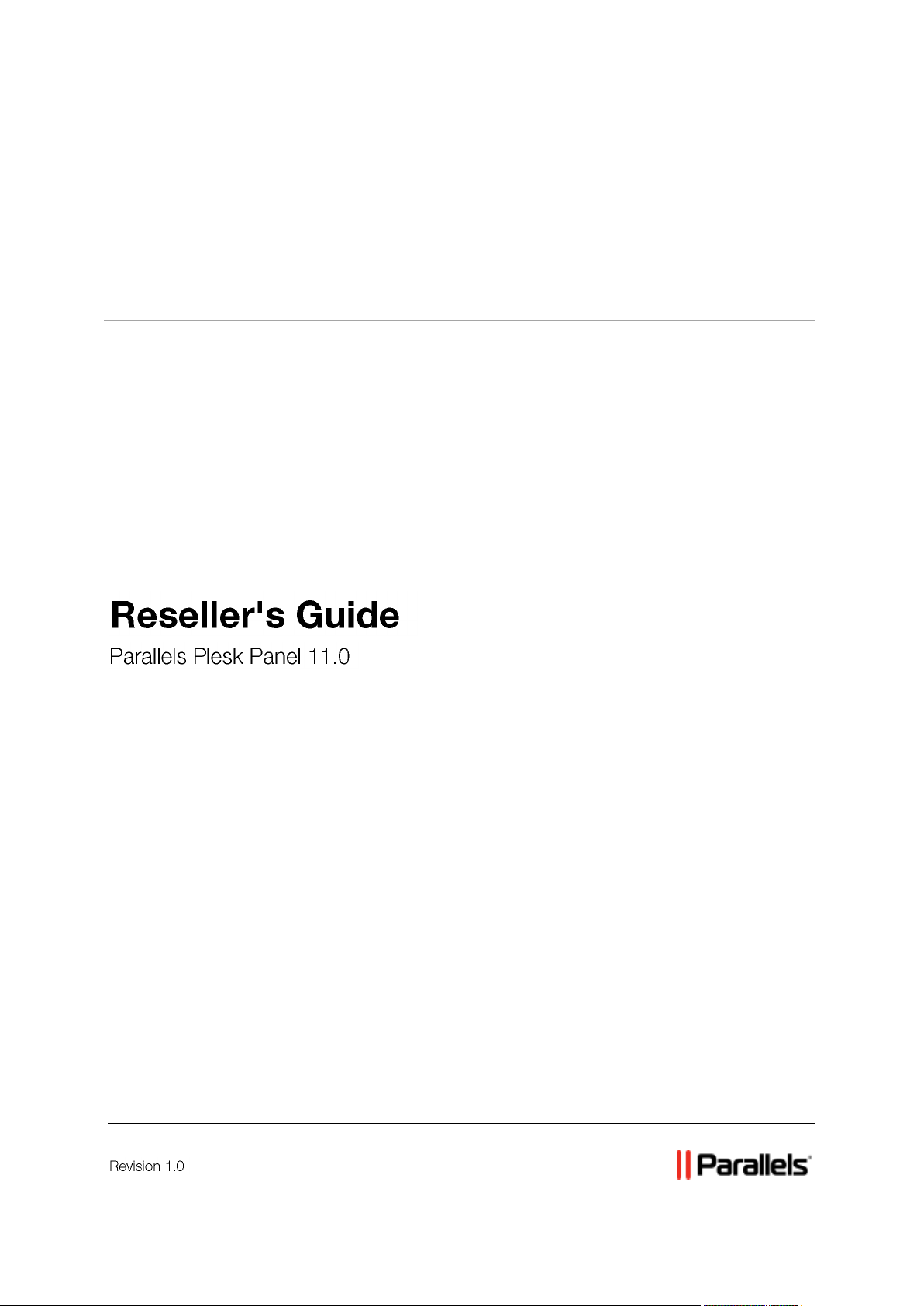
Parallels® Panel
Page 2
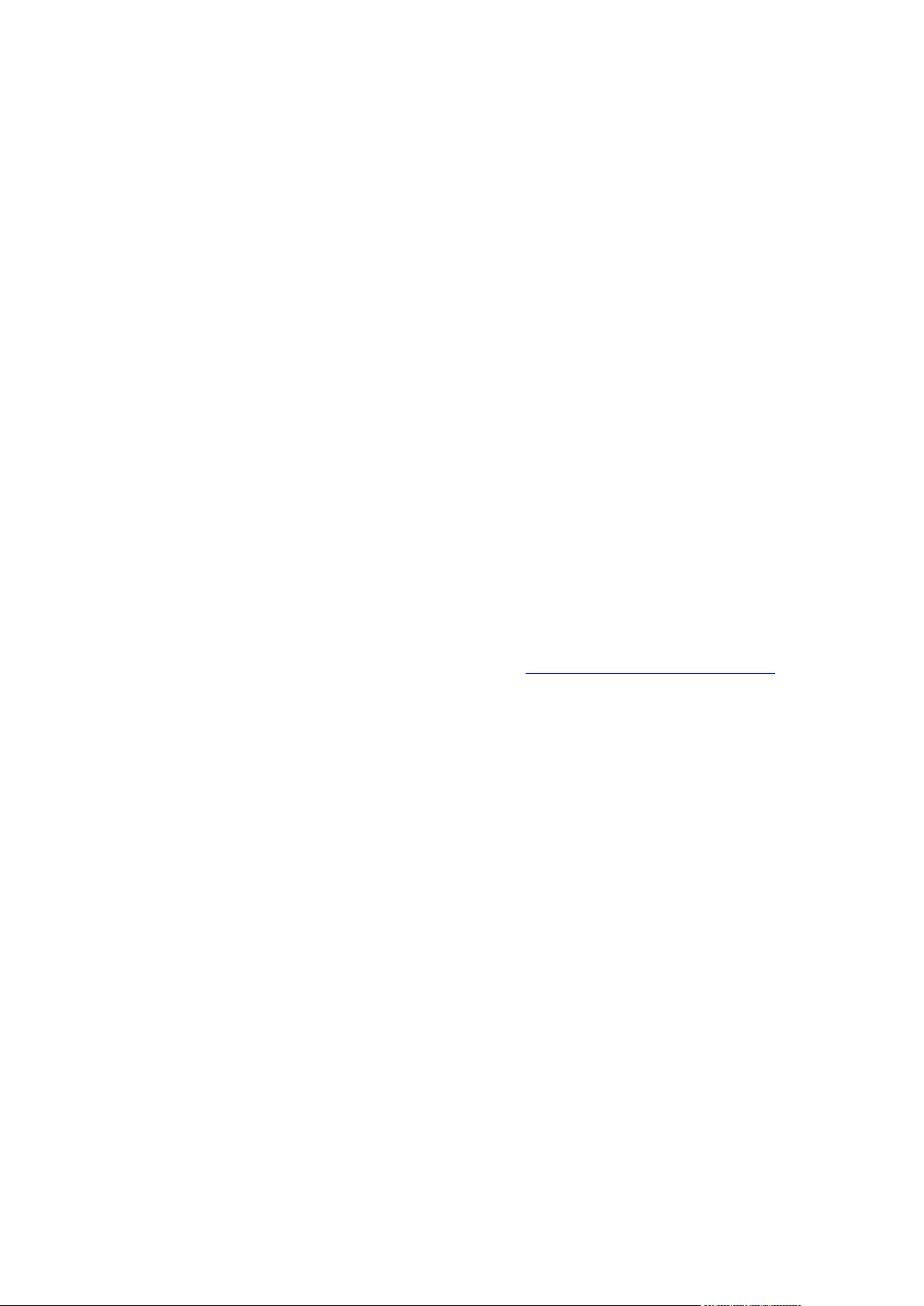
Copyright Notice
Parallels IP Holdings GmbH
Vordergasse 59
CH-Schaffhausen
Switzerland
Phone: +41 526320 411
Fax: +41 52672 2010
Global Headquarters
500 SW 39th Street, Suite 200
Renton, WA 98057
USA
Phone: +1 (425) 282 6400
Fax: +1 (425) 282 6445
EMEA Sales Headquarters
Willy-Brandt-Platz 3
81829 Munich, DE
Phone: +49 (89) 450 80 86 0
Fax:+49 (89) 450 80 86 0
APAC Sales Headquarters
3 Anson Road, #36-01
Springleaf Tower, 079909
Singapore
Phone: +65 6645 32 90
Copyright © 1999-2012 Parallels IP Holdings GmbH. All rights reserved.
This product is protected by United States and international copyright laws. The product’s
underlying technology, patents, and trademarks are listed at http://www.parallels.com/trademarks.
Microsoft, Windows, Windows Server, Windows NT, Windows Vista, and MS-DOS are registered
trademarks of Microsoft Corporation.
Linux is a registered trademark of Linus Torvalds.
Mac is a registered trademark of Apple, Inc.
All other marks and names mentioned herein may be trademarks of their respective owners.
Page 3
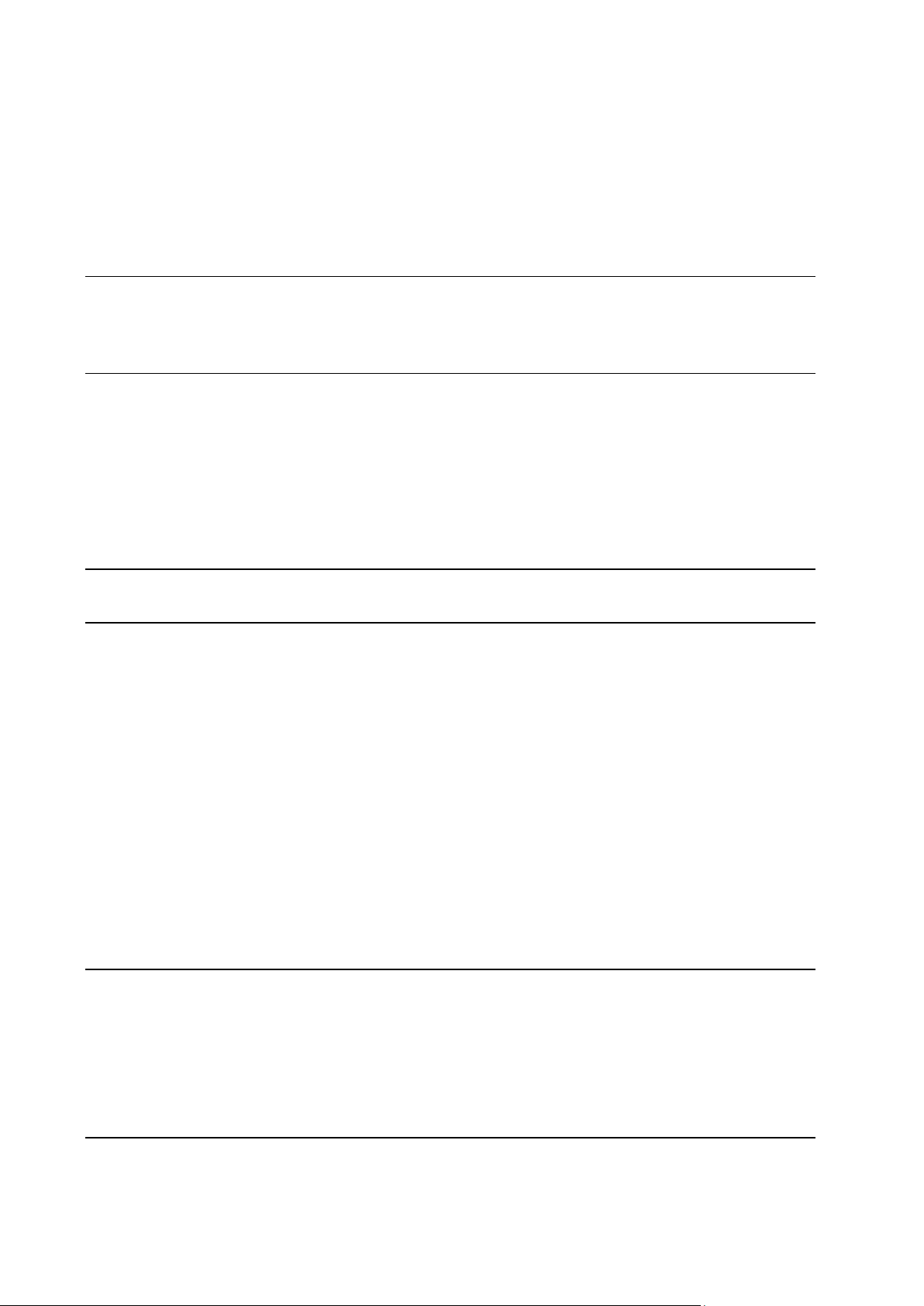
Contents
Preface 6
Typographical Conventions ........................................................................................................... 6
Feedback ....................................................................................................................................... 7
Becoming Familiar with Parallels Panel 8
Acquainting Yourself with the Panel Interface ............................................................................. 10
Becoming Familiar with Business Manager ................................................................................ 12
Managing Your Profile ................................................................................................................. 15
Viewing Your Subscription Properties ......................................................................................... 16
Viewing Resources ........................................................................................................... 17
Viewing Permissions ......................................................................................................... 19
Viewing IP Addresses ....................................................................................................... 20
Changing Branding and Interface Settings 22
Setting Up Your Hosting Offers 25
Understanding Service Plans and Subscriptions ........................................................................ 27
Properties of Hosting Plans, Add-ons and Subscriptions ................................................. 29
Syncing Subscriptions and Plans ...................................................................................... 50
Starting Business with Business Manager .................................................................................. 51
Managing Security Settings .............................................................................................. 53
Configuring Payment Methods .......................................................................................... 56
Configuring Taxation ......................................................................................................... 67
Managing Online Stores .................................................................................................... 71
Setting Up Invoicing .......................................................................................................... 74
Configuring Schet-Facturas .............................................................................................. 83
Account Creation and Suspension Policies ...................................................................... 84
Changing Company Details .............................................................................................. 86
Applying Your Branding .................................................................................................... 87
Plans and Add-ons .......................................................................................................... 112
Achieving EU Business Compliance ............................................................................... 120
Starting Business Without Business Manager .......................................................................... 120
Offering Domain Names and SSL Certificates 123
Domain Name Registration ....................................................................................................... 124
Setting Up Accounts with Registrars ............................................................................... 125
Managing TLDs ............................................................................................................... 126
SSL Certificate Selling ............................................................................................................... 128
Configuring SSL Certificate Providers ............................................................................ 129
Offering Hosting Plans with SSL Certificates .................................................................. 129
Maintaining and Growing Your Business 131
Promoting Your Plans ............................................................................................................... 132
Coupons and Discounts .................................................................................................. 133
Page 4
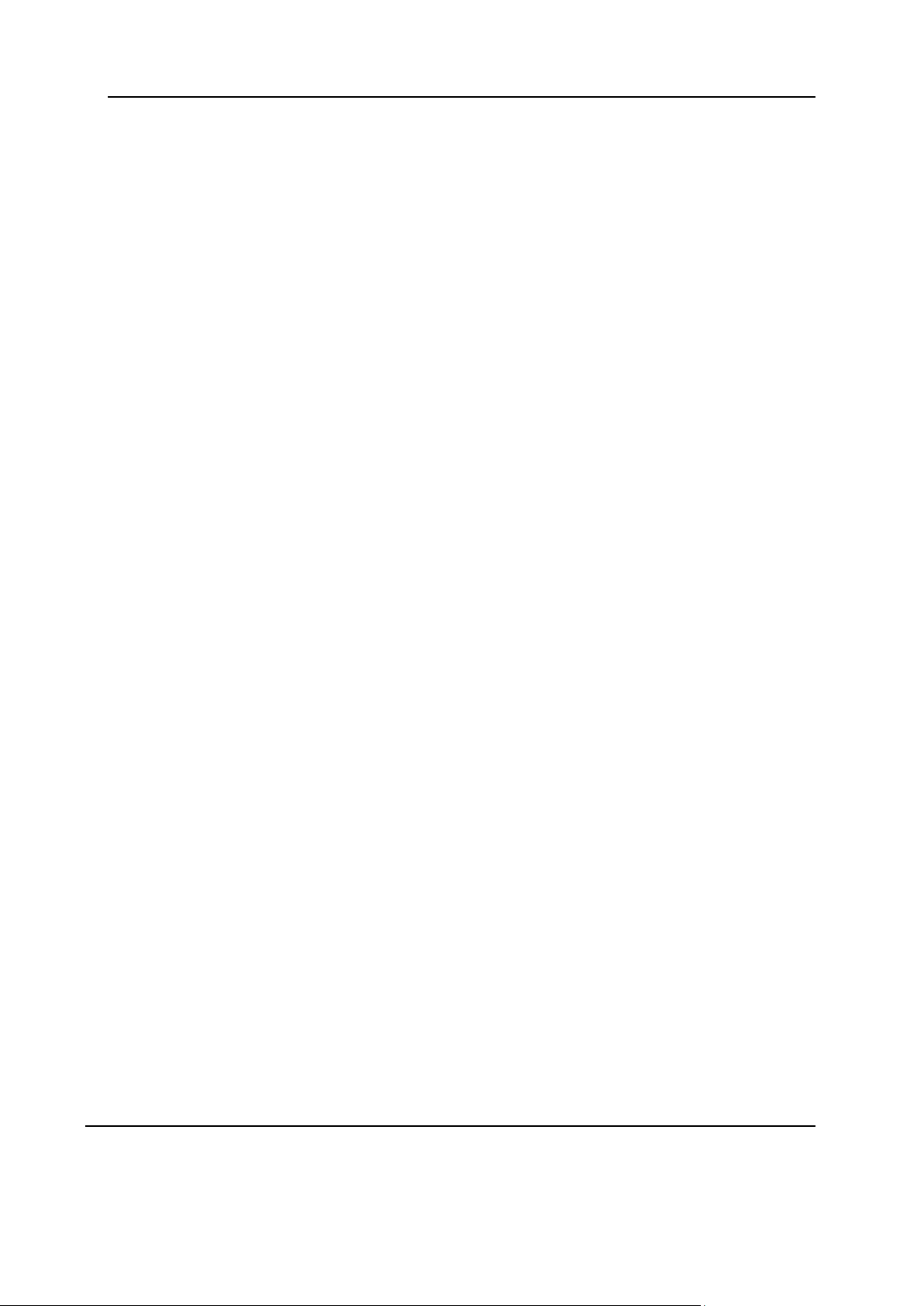
Preface 4
Affiliate Programs ............................................................................................................ 134
Administering Customers .......................................................................................................... 135
Adding New Customers .................................................................................................. 136
Managing Existing Customers ........................................................................................ 136
Managing Customer Accounts in Panel .......................................................................... 149
Managing Subscriptions ............................................................................................................ 149
Adding New Subscriptions to Customer Accounts.......................................................... 151
Viewing Subscriptions Details ......................................................................................... 151
Changing Subscription Status ......................................................................................... 151
Activating or Suspending Subscriptions .......................................................................... 153
Canceling Hosting Subscriptions .................................................................................... 153
Running Subscription Tasks ........................................................................................... 154
Editing Subscriptions ....................................................................................................... 155
Upgrading and Downgrading Subscriptions .................................................................... 155
Adding an Add-on to a Subscription ............................................................................... 156
Viewing Add-ons with Their Properties ........................................................................... 157
Viewing Subscription Properties ..................................................................................... 157
Transferring a Subscription ............................................................................................. 157
Managing Subscriptions in Panel .................................................................................... 158
Performing Manual Payments ................................................................................................... 159
Using a Credit Card to Pay an Invoice ............................................................................ 160
Capturing Authentication-only Payments ........................................................................ 160
Capturing Uncaptured Payments .................................................................................... 161
Issuing Refunds .............................................................................................................. 161
Generating and Running Payment Queue ...................................................................... 162
Managing Invoices and Payments ............................................................................................ 163
Generating Invoices Manually ......................................................................................... 164
Viewing Invoices ............................................................................................................. 164
Editing Invoices ............................................................................................................... 165
Taking Credit Card Payments ......................................................................................... 165
Applying Payments Manually .......................................................................................... 166
Paying by Credits ............................................................................................................ 167
Voiding Invoices .............................................................................................................. 167
Printing Invoices .............................................................................................................. 168
Manually Paying an Invoice Using Saved Credit Card Information ................................ 168
Viewing Transactions List ............................................................................................... 169
Re-sending Invoices ........................................................................................................ 169
Viewing and Downloading Schet-Facturas ..................................................................... 169
Limiting Discounts and Exempting Subscriptions from Suspension ......................................... 169
Managing Bank Transfers ......................................................................................................... 170
How Bank Transfer Processing Works ........................................................................... 171
Supported Operations ..................................................................................................... 173
Configuring Automatic Processing .................................................................................. 175
Viewing and Running Scheduled Tasks .................................................................................... 175
Viewing Accounting Information ................................................................................................ 176
Generating Accounting Reports ...................................................................................... 176
Generating Daily Journals ............................................................................................... 177
Viewing General Journal ................................................................................................. 178
Generating General Ledgers........................................................................................... 178
Viewing Statistics ....................................................................................................................... 179
Automating Report Generation and Delivery by E-mail .................................................. 180
Monitoring Connections to the Control Panel and FTP Services.................................... 181
Presetting Content of Customer Websites ................................................................................ 183
Backing Up and Restoring Data 184
Configuring the Control Panel for Using FTP Repository .......................................................... 185
Backing Up Your Account with Your Sites ................................................................................ 185
Scheduling Backups .................................................................................................................. 186
Page 5
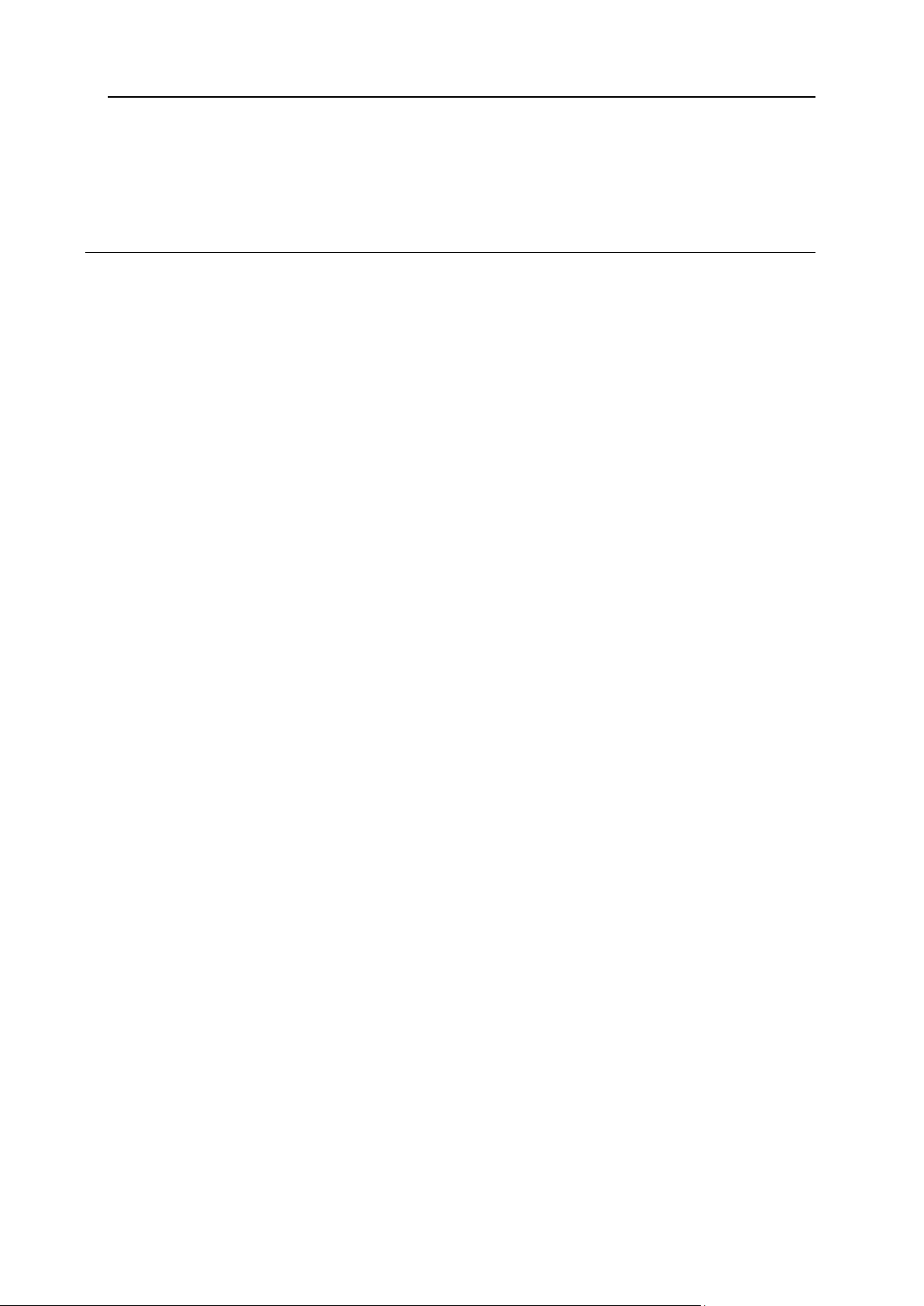
Preface 5
Restoring Data From Backup Archives ..................................................................................... 187
Downloading Backup Files from Server .................................................................................... 188
Uploading Backup Files to Server ............................................................................................. 188
Removing Backup Files from Server ......................................................................................... 188
Managing Web Hosting 189
Quick Start with Parallels Panel ................................................................................................ 191
Set Up Your First Website ............................................................................................... 192
Set Up Mail Accounts ...................................................................................................... 197
View Site Visit Statistics .................................................................................................. 215
Customer Account Administration ............................................................................................. 215
Changing Your Password and Contact Information ........................................................ 219
Viewing Subscription Summary ...................................................................................... 220
Managing Account Balance and Invoices ....................................................................... 227
Ordering More Resources ............................................................................................... 230
Viewing Statistics ............................................................................................................ 232
(Advanced) Managing Auxiliary User Accounts .............................................................. 234
Websites and Domains ............................................................................................................. 241
Domains and DNS .......................................................................................................... 242
Changing Hosting Settings .............................................................................................. 259
Suspending and Activating Websites .............................................................................. 267
Managing Website Content ............................................................................................. 269
(Advanced) Restricting Access to Content ..................................................................... 276
Previewing Websites ....................................................................................................... 278
Using Website Applications ............................................................................................. 279
(Advanced) Securing Your Websites .............................................................................. 286
(Advanced) Extended Website Management ................................................................. 291
Building Websites with Web Presence Builder ......................................................................... 325
Getting Familiar With Web Presence Builder .................................................................. 327
Creating a Website .......................................................................................................... 329
Importing Sites from SiteBuilder 4.5................................................................................ 330
Editing Websites ............................................................................................................. 331
Saving and Loading Copies of a Website ....................................................................... 361
Publishing a Website to the Internet ............................................................................... 363
Publishing a Website Copy to Facebook ........................................................................ 364
Viewing Site Visits Statistics, Comments, and New Orders on the Dashboard .............. 366
Deleting Websites ........................................................................................................... 368
FTP Access to Your Websites ................................................................................................... 368
Changing FTP Access Credentials ................................................................................. 368
Adding FTP Accounts ..................................................................................................... 369
Setting Up Anonymous FTP Access ............................................................................... 371
Mail ............................................................................................................................................ 372
Adding Mail Accounts ...................................................................................................... 373
Configuring Mail .............................................................................................................. 374
Using Mailing Lists .......................................................................................................... 382
Scheduling Tasks ...................................................................................................................... 383
Scheduling Tasks (Linux) ................................................................................................ 384
Scheduling Tasks (Windows) .......................................................................................... 387
Using Databases ....................................................................................................................... 389
Managing Databases ...................................................................................................... 389
Accessing External Databases (Windows) ..................................................................... 393
Backing Up and Recovering Websites ...................................................................................... 394
Backing Up Data ............................................................................................................. 395
Managing Backup Files ................................................................................................... 401
Restoring Data ................................................................................................................ 403
Page 6
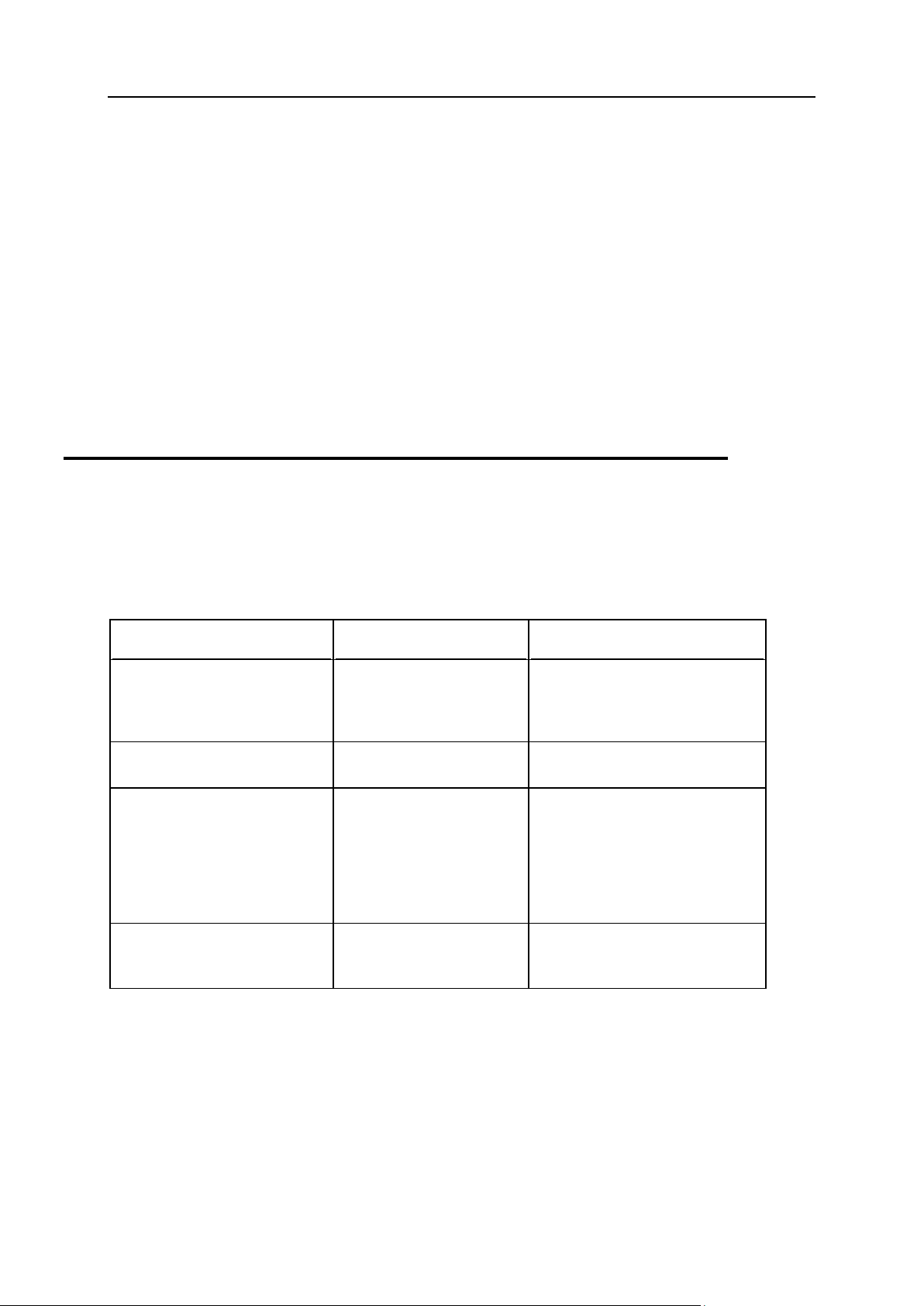
6 Preface
In this section:
Typographical Conventions ............................................................................... 6
Feedback .......................................................................................................... 7
Formatting convention
Type of Information
Example
Special Bold
Items you must select,
such as menu options,
command buttons, or
items in a list.
Go to the System tab.
Titles of chapters,
sections, and subsections.
Read the Basic Administration
chapter.
Italics
Used to emphasize the
importance of a point, to
introduce a term or to
designate a command line
placeholder, which is to be
replaced with a real name
or value.
The system supports the so
called wildcard character search.
Monospace
The names of commands,
files, and directories.
The license file is located in the
http://docs/common/licen
ses directory.
Preface
Typographical Conventions
Before you start using this guide, it is important to understand the documentation
conventions used in it.
The following kinds of formatting in the text identify special information.
Page 7
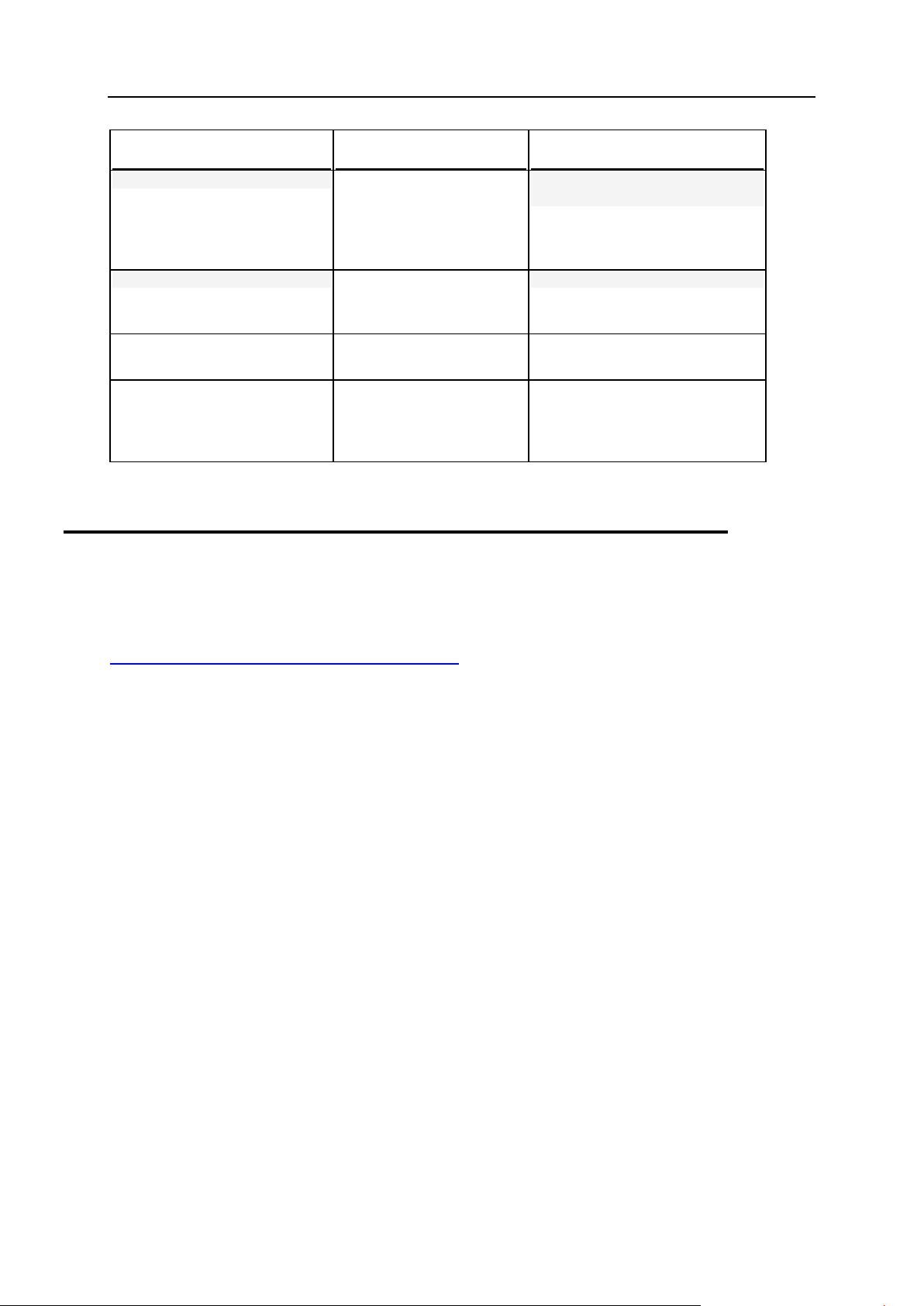
Preface 7
Formatting convention
Type of Information
Example
Preformatted
On-screen computer
output in your commandline sessions; source code
in XML, C++, or other
programming languages.
# ls –al /files
total 14470
Preformatted Bold
What you type, contrasted
with on-screen computer
output.
# cd /root/rpms/php
CAPITALS
Names of keys on the
keyboard.
SHIFT, CTRL, ALT
KEY+KEY
Key combinations for
which the user must press
and hold down one key
and then press another.
CTRL+P, ALT+F4
Feedback
If you have found an error in this guide, or if you have suggestions or ideas on how to
improve this guide, please send your feedback using the online form at
http://www.parallels.com/en/support/usersdoc/. Please include in your report the guide's title,
chapter and section titles, and the fragment of text in which you have found an error.
Page 8
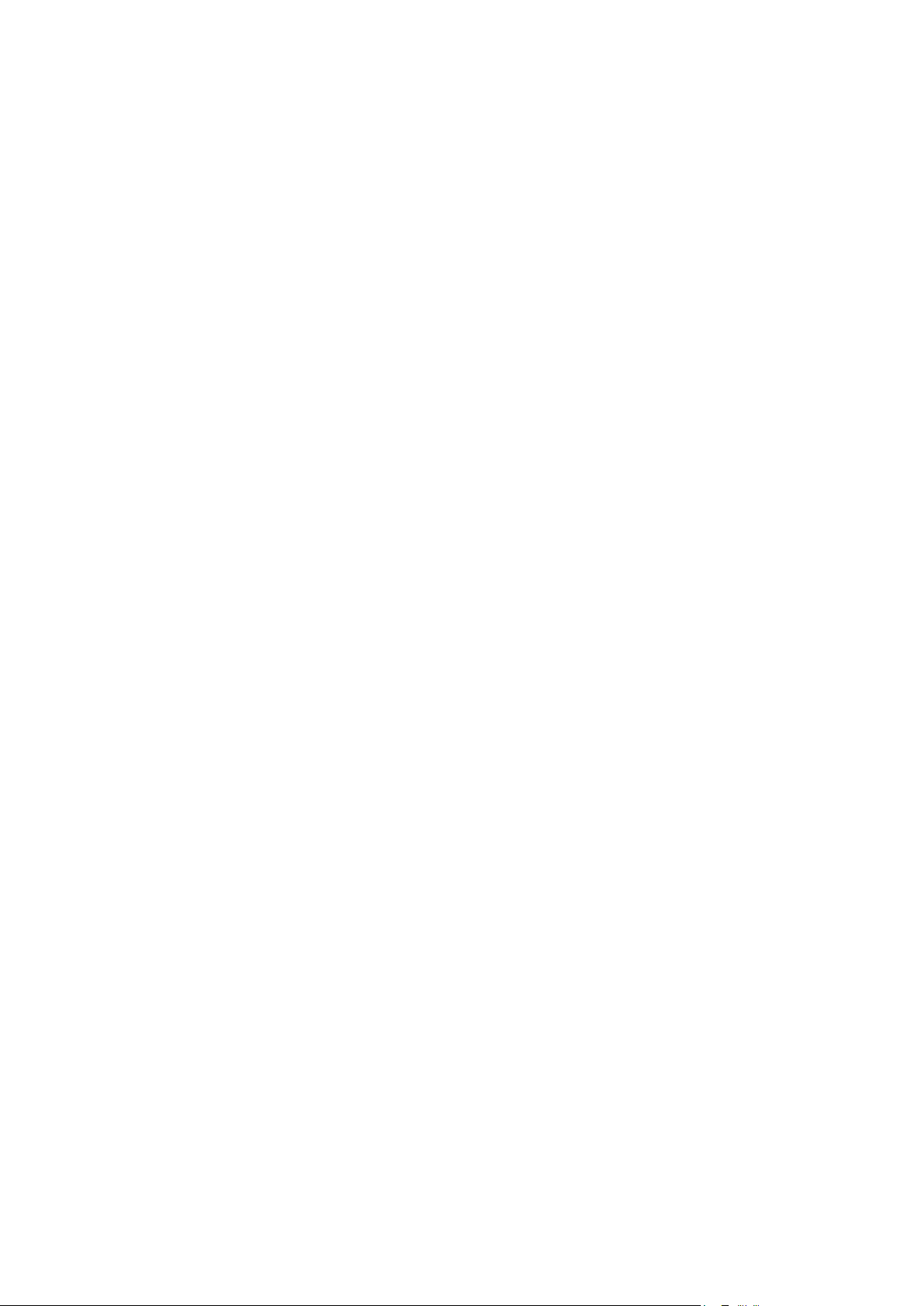
Parallels Plesk Panel offers an easy and convenient graphical user interface that
C H A P T E R 1
Becoming Familiar with Parallels Panel
enables you to start your hosting business quickly and maintain it effortlessly. With
Panel, you set up your hosting offers, manage customer accounts, and do other tasks
to run and grow your business. Your customers benefit from using Panel too since it
gives them a complete set of tools for creating and editing their websites. For serving
both resellers and customers, the Panel GUI is divided into two parts:
Server Administration Panel.
In this panel, you set up and maintain your business. Here you create hosting plans
and customer accounts, manage subscriptions, and so on. For a comprehensive
overview of operations available to you in the Server Administration Panel, see the
section Acquainting with the Panel Interface (on page 10).
Control Panel.
When someone subscribes to one of your hosting plans, Panel sets up an account
for the subscriber. Under this account, the customer can add domain names and
mailboxes, edit website content, and carry out other hosting management routines.
Customers perform these operations in a separate panel called the Control Panel.
To learn more about operating in the Control Panel, refer to the section Managing
Web Hosting (on page 189).
So, after logging in to Panel, customers see the Control Panel while resellers see the
Server Administration Panel. This is for convenience, to separate the administration of
customer accounts from administration of websites and hosting services.
However, you will need to go to the Control Panel in the following cases:
To assist customers with performing their tasks. In this case, you log in to the
Control Panel on a customer's behalf.
To create and manage your own websites. In this case, you create your own
subscription and log in to the Control Panel using your account.
The links that let you log in to the Control Panel using your own and your customers'
accounts are located in the list of subscriptions (Server Administration Panel > Hosting
Services group of the navigation pane > Subscriptions.)
Your Panel Account and Subscriptions
When you subscribe to a reseller plan, you get a reseller account in Panel. This
account stores your profile information and is linked to your subscription - the package
of hosting resources that you lease for reselling and use for your own needs.
Your account has a unique username and a password that you use to log in to Panel.
You can change these at any time. The section Managing Your Profile (on page 15)
explains how to do it.
Page 9
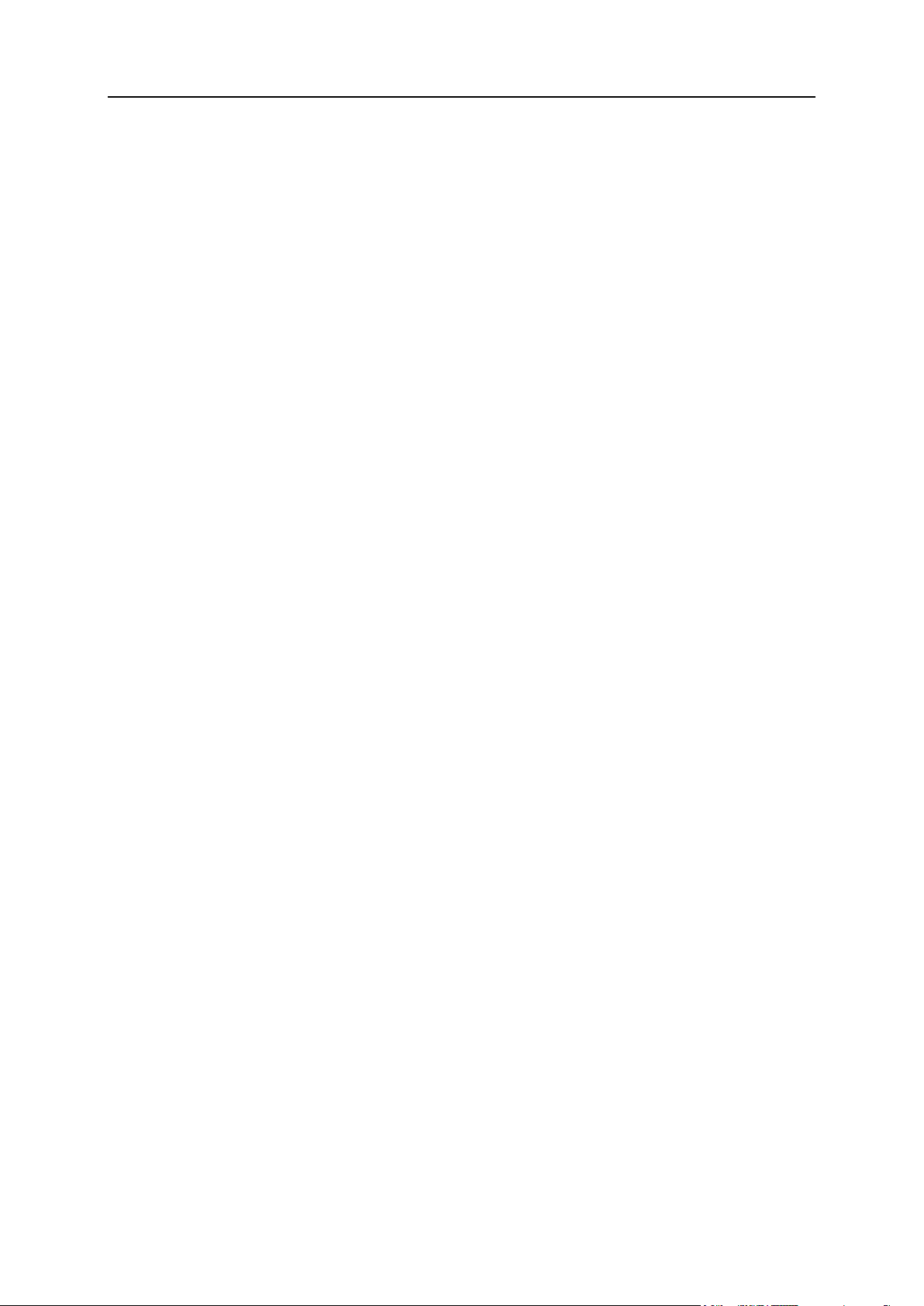
Becoming Familiar with Parallels Panel 9
To allow you to easily monitor the current state of your resources and services (for
In this chapter:
Acquainting Yourself with the Panel Interface .................................................... 10
Becoming Familiar with Business Manager ....................................................... 12
Managing Your Profile ....................................................................................... 15
Viewing Your Subscription Properties................................................................ 16
example, disk space currently consumed by your account and your customers), Panel
automatically calculates the resource usage and displays it to you on the appropriate
pages. To learn how to track the usage of your hosting resources and services, refer to
the section Viewing Your Subscription Properties (on page 16).
Parallels Customer and Business Manager
In a hosting business, you have to deal with two money flows: payments to your
hosting provider for resources that you lease, and payments from your customers.
These flows are difficult to handle if you have a lot of customers who use different
payment methods and adhere to different tax codes and regulations. To automate the
financial aspect, Parallels offers a turnkey solution – Parallels Customer and Business
Manager. This component comes in a bundle with the Parallels Plesk Panel package
and provides tools for carrying out the following operations:
Periodical issuing of invoices for your customers.
Selling hosting-related resources such as domain names and SSL certificates.
Calculating and applying appropriate taxes.
Updating and storing accounting information.
Other business operations.
If your service provider uses Business Manager, then additional tools are available in
your Server Administration Panel. Learn more about Business Manager tools and the
workflow used in Business Manager in the Becoming Familiar with Business Manager (on
page 12) section.
If your service provider uses alternative billing solutions, refer to the documentation for
the respective software.
If you do not have integrated tools for managing the financial aspects of your business,
consult the section Starting Business Without Business Manager (on page 120) to learn how to
manually perform hosting operations that billing systems normally perform in Panel.
Page 10
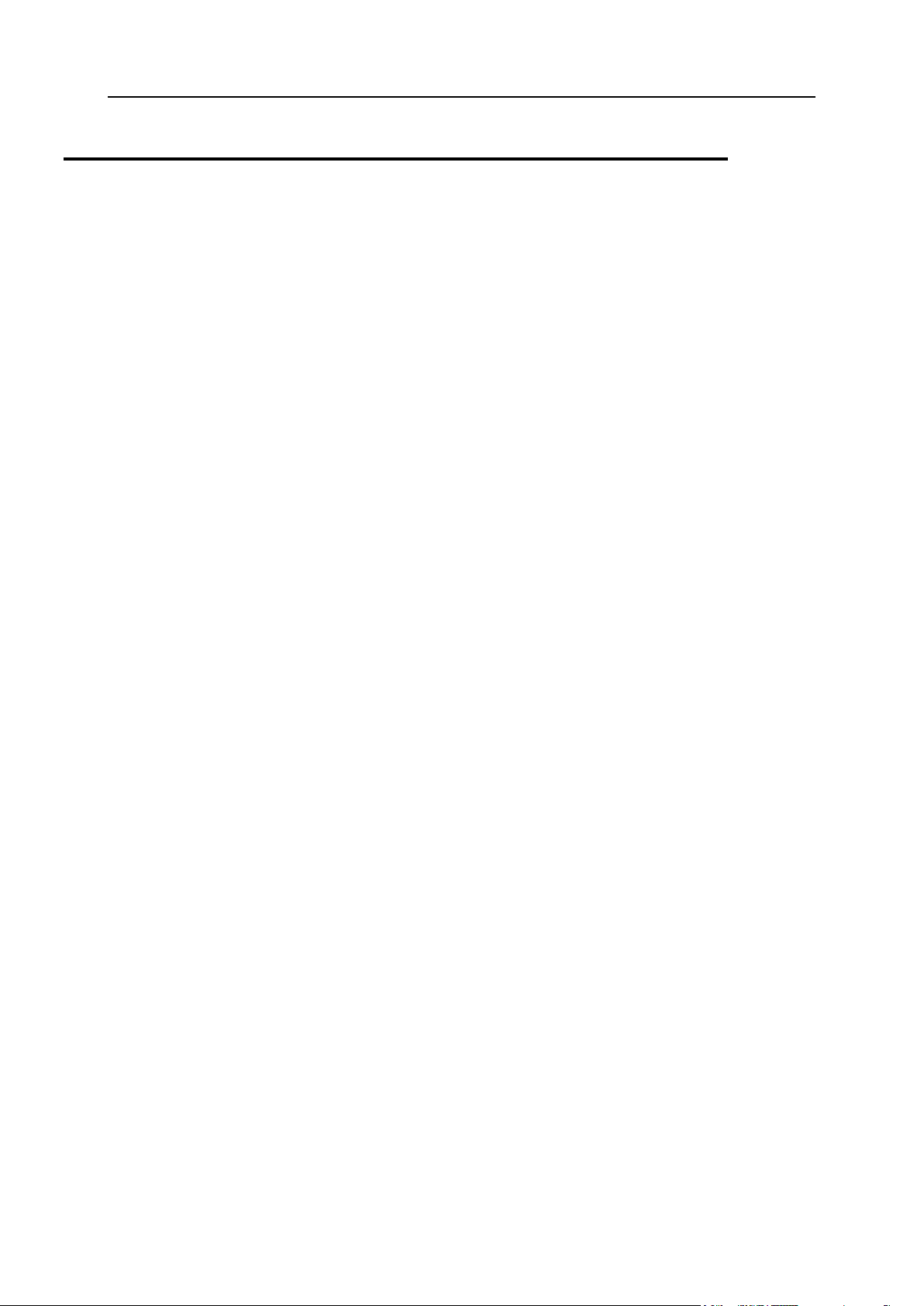
10 Becoming Familiar with Parallels Panel
Acquainting Yourself with the Panel Interface
When you log in to Parallels Plesk Panel, you see the Home page with a summary on
allocated and used resources.
The top banner area provides the following links:
A link with your name. Click this if you need to update your contact information. Find out
more about updating contact information in the section Managing Your Profile (on page 15).
Log out. This is where you close your session when you have finished working with the
Panel.
Help. This provides context-sensitive help with a search function.
The navigation pane on the left provides access to the following sets of functions:
Home. This is where you start working with the Panel. On this page, you can see the
following elements.
Overview. This widget contains information about your hosting package and provides
links to the detailed information about available hosting resources and your
permissions. The section Viewing Your Subscription Properties (on page 16) provides
information that helps you understand the Panel resources and learn how to view the
set of resources that you can use or sell.
My Subscriptions. This is where you see a list of your own websites hosted on the
Panel server.
Customers. This is where you perform operations on customer accounts. Particularly, you
can accomplish the following tasks from this page:
Create, modify, suspend, unsuspend, and remove user accounts.
View traffic usage reports.
Domains. This is where you view information about hosted websites and their domain
names, and go to the Control Panel for managing them.
Subscriptions. This is where you manage customer subscriptions to your services.
Subscription is a way a customer obtains services and resources provided by a service
plan.
Service Plans. This is where you manage your service plans. Service plan is a set of
resources and services provided to hosting service customers by means of subscriptions.
There are also service plan add-ons that extend the amount of resources and services
provided with a subscription.
Tools & Utilities. This is where you configure and manage system services, and view
resource usage statistics.
Profile. This is where you fill in your contact information. Learn more about the contact
information and other profile settings in the section Managing Your Profile (on page 15).
Change Password. This is where you change your password for logging in to the Server
Administration Panel.
Interface Preferences. This is where you set interface language and skin. Learn more about
changing Panel appearance in the section Changing Interface Settings.
Page 11
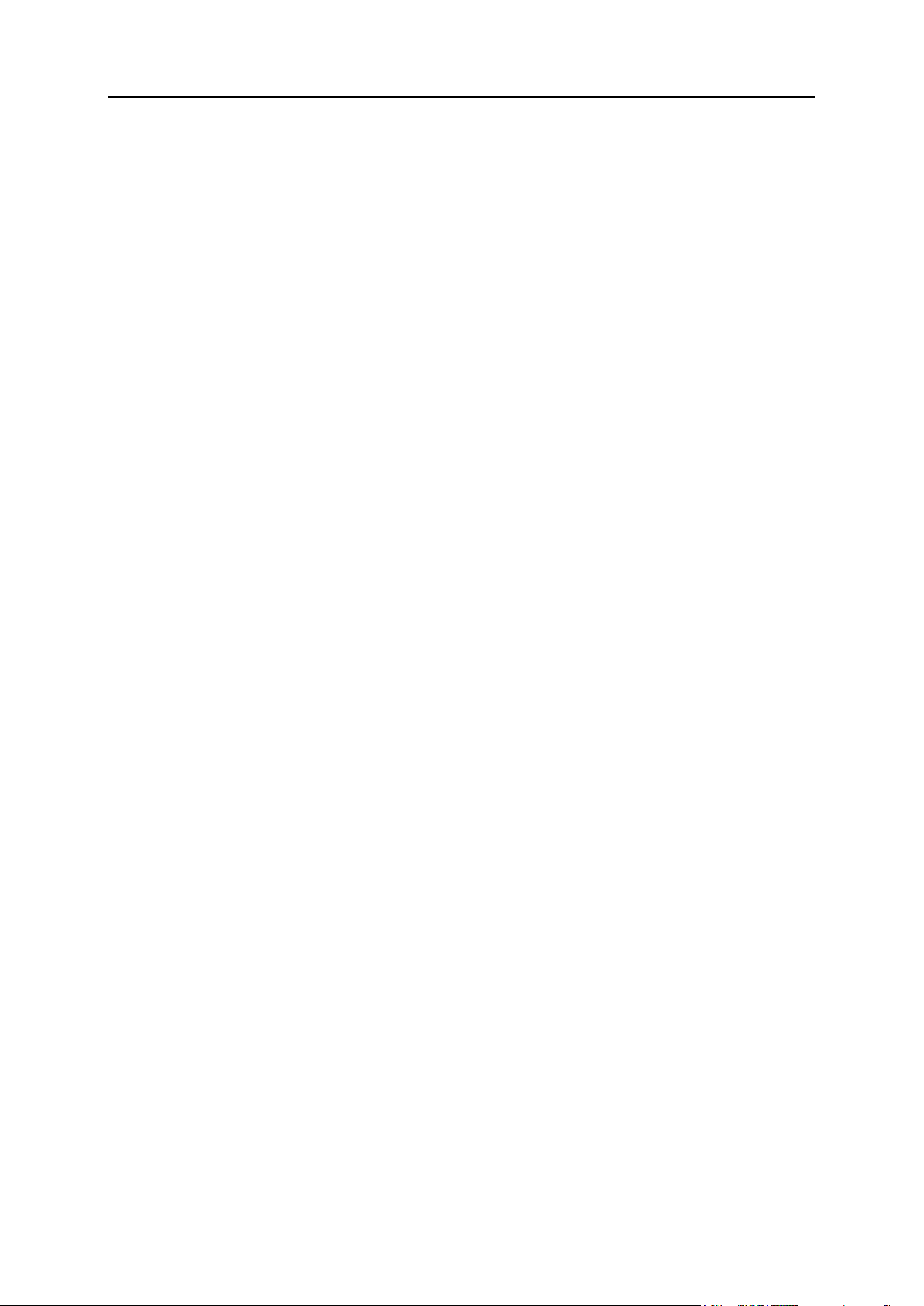
Becoming Familiar with Parallels Panel 11
If your provider uses Parallels Customer and Business Manager for billing their customers,
there are more links in the left navigation pane. You can find a list of Business Manager
functions available from Panel's navigation pane in the section Becoming Familiar with Business
Manager (on page 12).
To see information about a tool or an item on the page, place the mouse pointer over an item
without clicking it, and a small tooltip box appears with supplementary information regarding
that item.
The main working area on the right provides access to the tools available for the section
currently selected in the navigation pane. Additional operations are accessible from the More
Actions menus.
To navigate through Parallels Plesk Panel, you can use a path bar: a chain of links that
appears in the right part of the screen, below the banner area.
To return to a previous screen, use the shortcuts in the path bar, or the Up Level icon in the
upper-right corner of the screen.
To sort a list by a certain parameter in ascending or descending order, click on the
parameter's title in the column heading. The order of sorting will be indicated by a small
triangle displayed next to the parameter's title.
Page 12
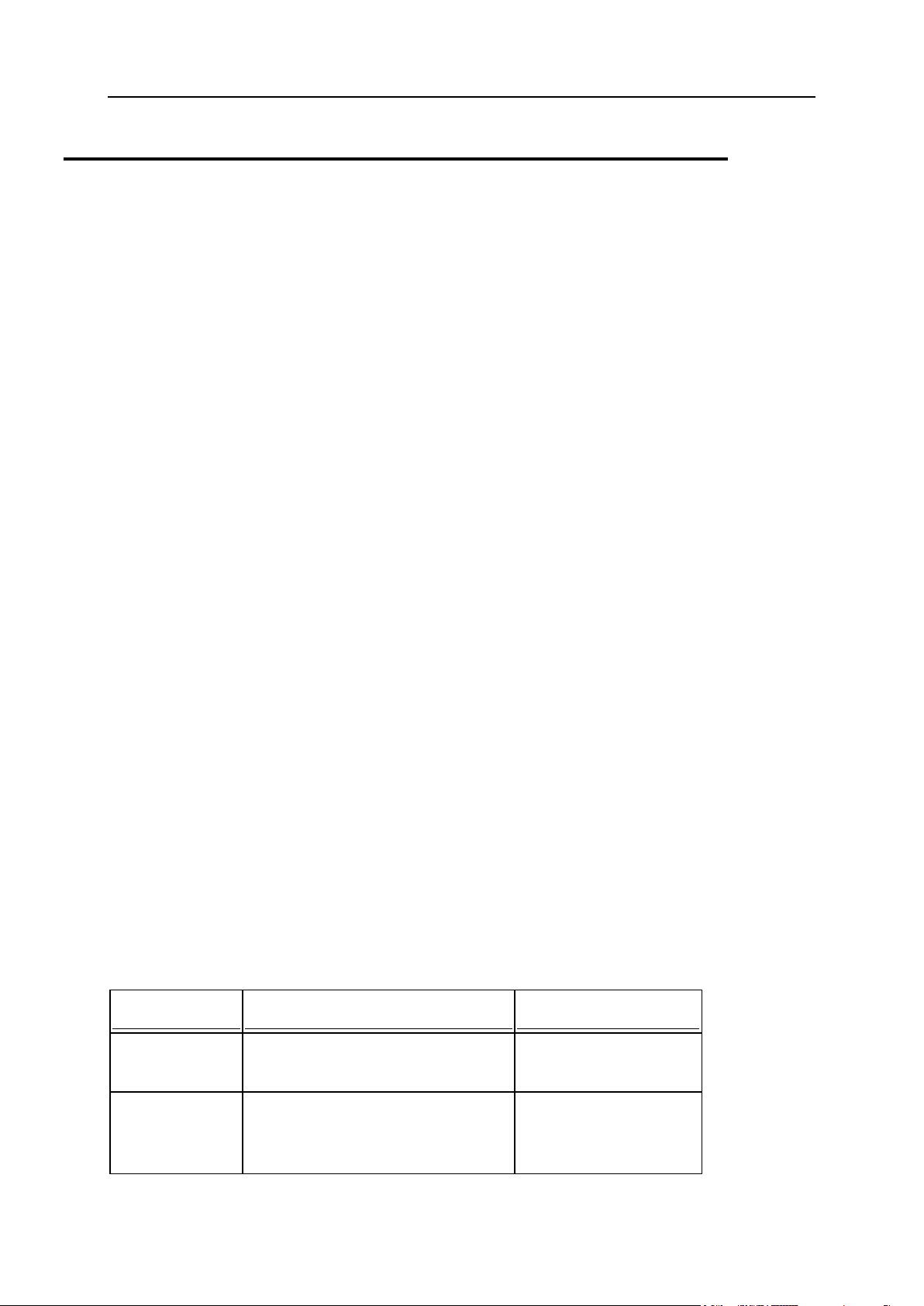
12 Becoming Familiar with Parallels Panel
Becoming Familiar with Business Manager
Name
Description
Help link
Business
Operations menu
Contains links for managing customer
accounts and service subscriptions.
Customers
Add, suspend, and remove customer
accounts, change customers' billing
and contact information. Prepare
invoices and collect payments.
Administering Customers
(on page 135)
Business Manager simplifies the process of signing up, provisioning, and billing new
customers according to the following scheme:
1. In Business Manager, you set up service plans and add-ons corresponding to your
service offerings and create online stores where you sell these plans.
2. A user visiting your site selects one of your hosting plans and subscribes to the services.
3. Business Manager processes the order. After the payment is received, it sets up a user
account and subscription in Parallels Plesk Panel, and notifies the new customer by email.
4. The customer logs in to Panel and starts using the web hosting, e-mail, and other
services provided by subscription.
5. Several days before the end of the billing period, Business Manager sends an invoice to
the customer stating the account balance and due payment date. On the due date,
Business Manager charges the due amount on the customer's card or bank account, or
uses another payment collection scheme that you select.
In addition to automated provisioning and billing, Business Manager offers the following
advantages:
Support for integration with payment systems, domain name registrars, and certification
authorities issuing SSL certificates.
Customizable online store.
Compliance with requirements for stores operating in the European Union countries.
To learn what operations are available to you when Business Manager is integrated with your
Panel, see the table below.
Business Manager Navigation Pane
If your Panel is connected to Business Manager, the Panel's navigation pane contains a set
of links leading to Business Manager pages. Each of these links opens the corresponding
page of Business Manager in the same window. To switch back to Panel, click the Back to
Parallels Panel button at the top of Business Manager's navigation pane.
When you are in Business Manager, you see the navigation pane that contains the same
links plus the controls for managing you own hosting accounts in the My Account group. Find
more information about these controls in the section Managing Your Account.
Page 13
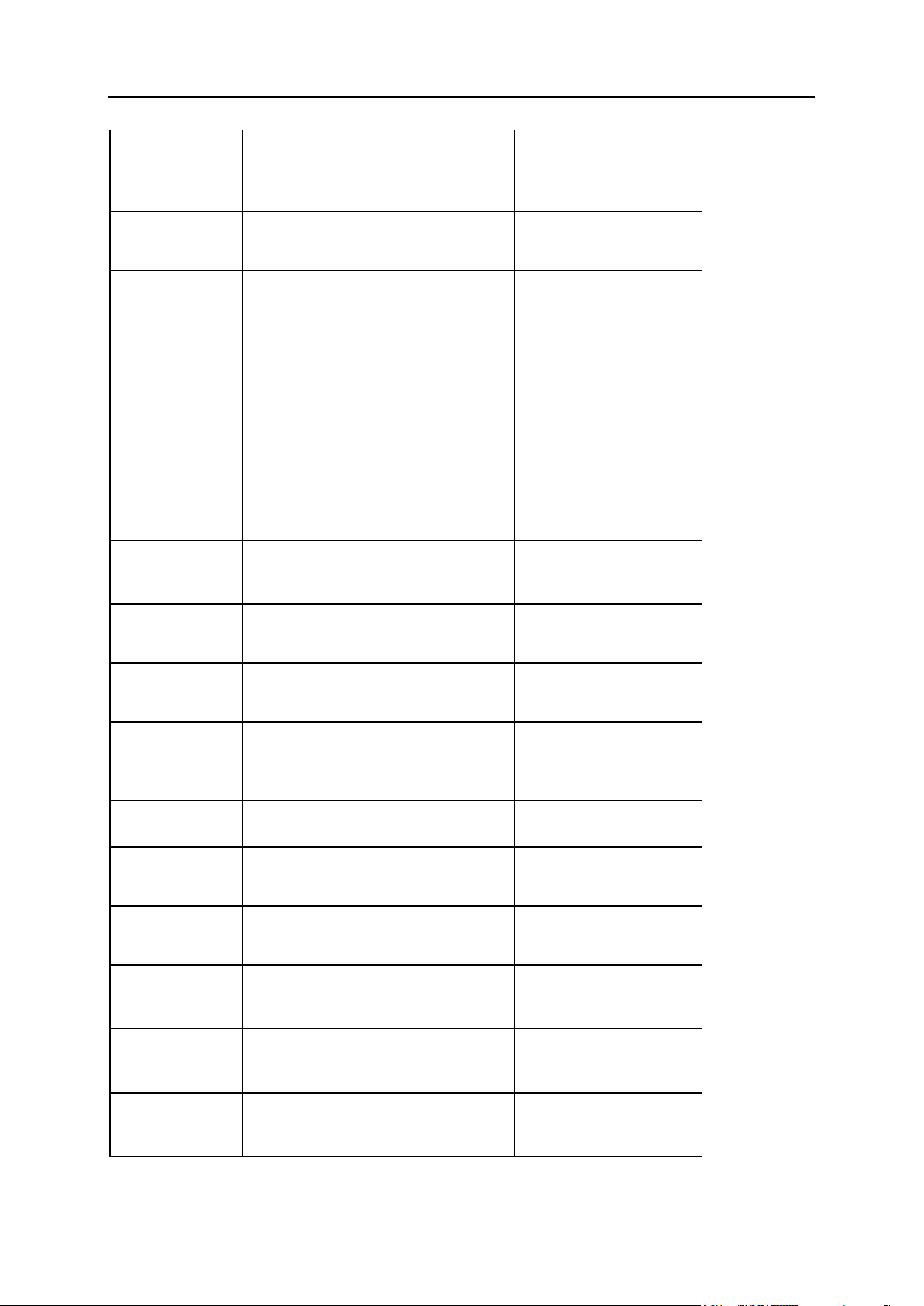
Becoming Familiar with Parallels Panel 13
Subscriptions
View and change properties of
service subscriptions. Move
subscriptions to other service plans
by upgrading and downgrading them.
Managing Subscriptions
(on page 149)
Invoices
View invoices for customer accounts.
Managing Invoices and
Payments (on page 163)
To-do Items
The purpose of the to-do items is to
act as an automated reminder tool.
Each task that you create will be
listed until the action item is
completed. For example, a To-Do
task can be anything from reminding
yourself to run by the accountant's
office on Thursday to reminding you
to create a website on a control panel
because the control panel you are
using does not support automation of
that action. Tasks can be assigned to
any users in the system.
Business
Monitoring menu
Contains links for viewing accounting
reports and working with invoices and
payments.
Accounting
View accounting reports.
Generating Accounting
Reports (on page 176)
Payments
Monitor and complete payment
operations.
Viewing Transactions List
(on page 169)
Events
View and manage system tasks
scheduled for execution.
Viewing and Running
Scheduled Tasks (on page
175)
Reports
View reports on orders, subscriptions,
payments, transactions, and invoices.
E-mails
View a list of automatically sent emails and resend them if needed.
Setting Up Automatic Emails (on page 89)
Business Setup
menu
Contains links for setting up Business
Manager for serving your customers.
Plans
Set up and manage service plans for
provisioning services to your
customers.
Plans and Add-ons (on
page 112)
Online Stores
Create and manage online stores
where customers can subscribe to
your plans.
Managing Online Stores
(on page 71)
Marketing Tools
Set up discounts, coupons and
affiliate programs to promote your
plans.
Promoting Your Plans (on
page 133)
Page 14
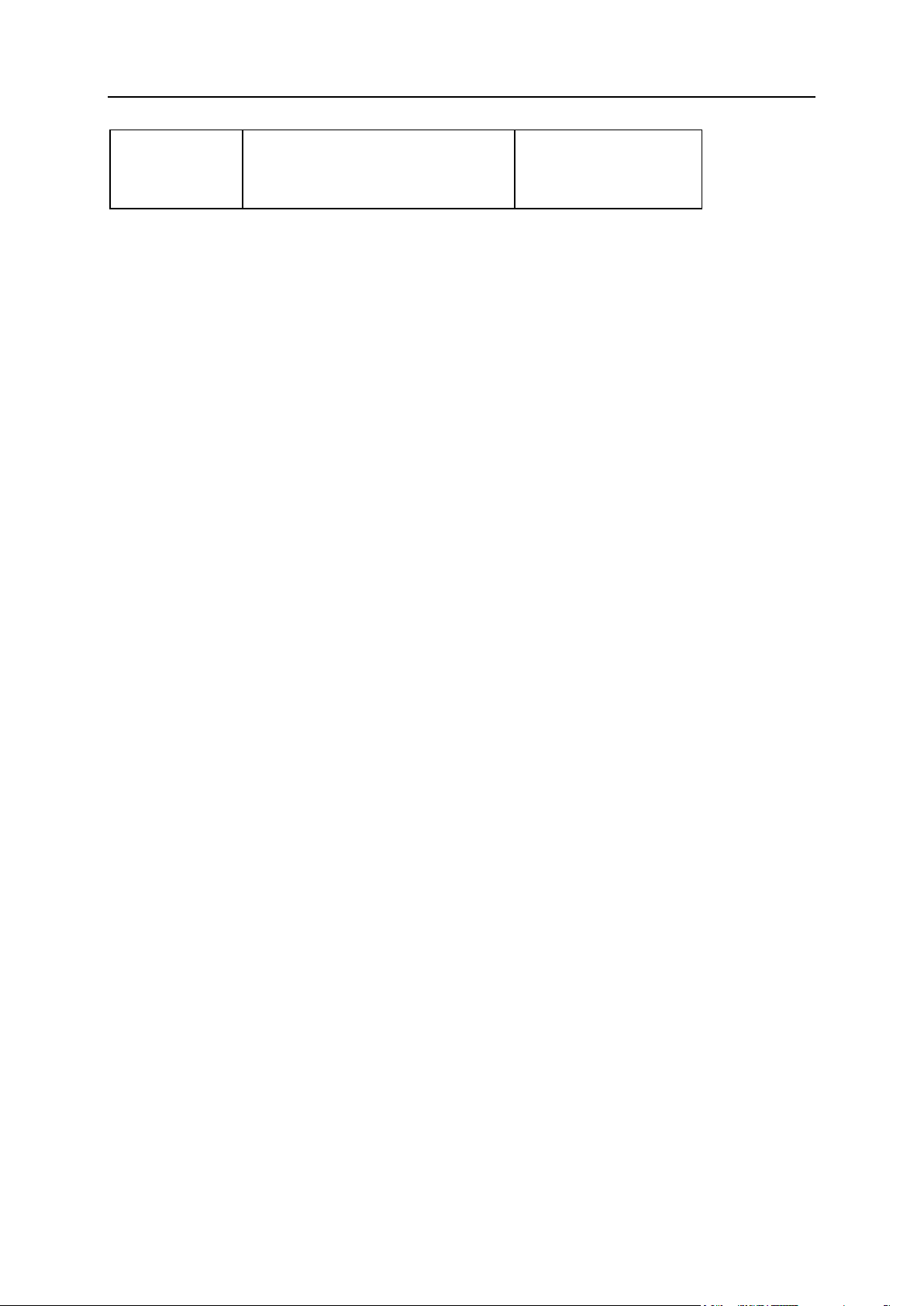
14 Becoming Familiar with Parallels Panel
All Settings
Set up all aspects of Business
Manager and prepare it for serving
customers.
Starting Business with
Business Manager (on
page 51)
Page 15
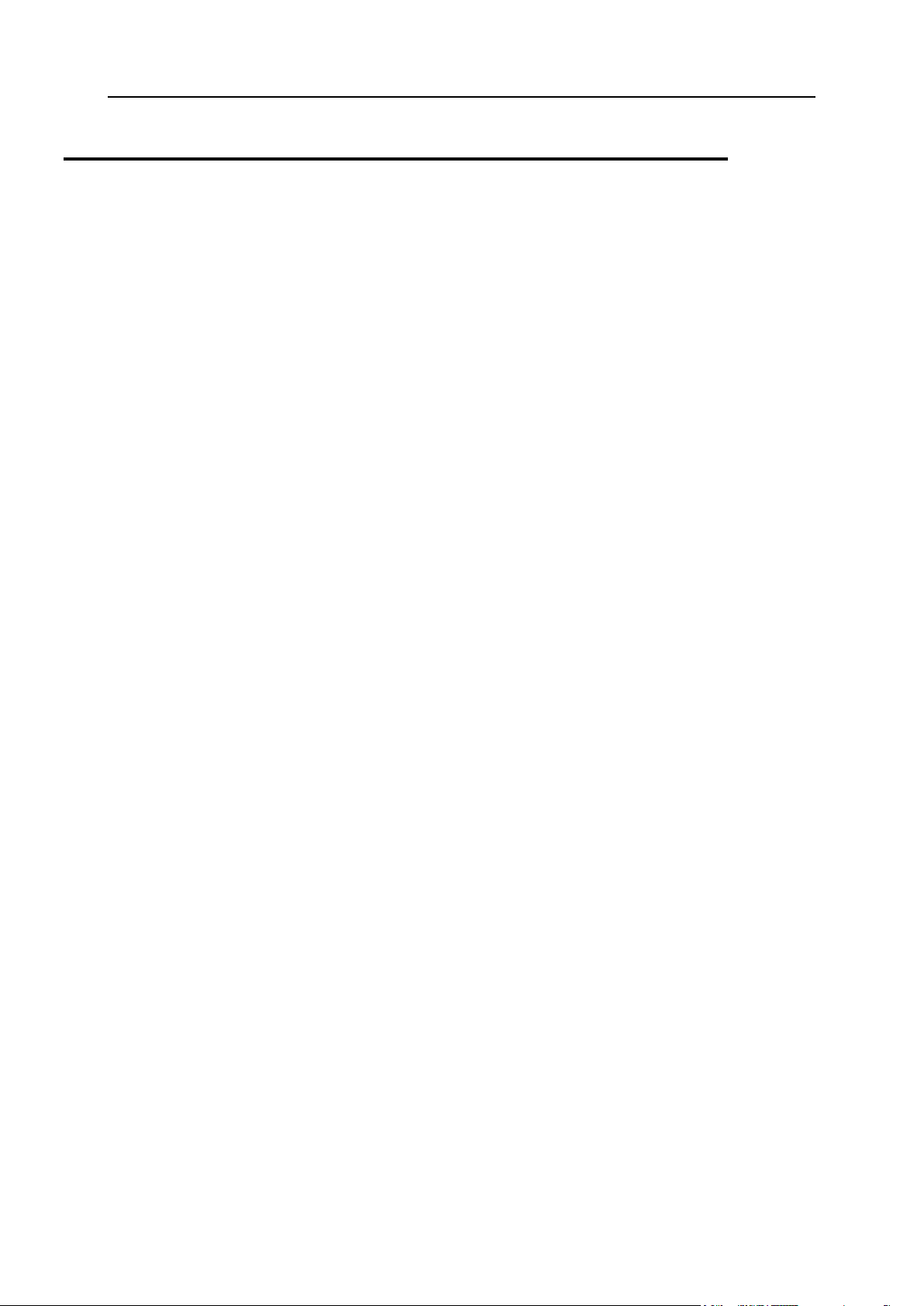
Becoming Familiar with Parallels Panel 15
Managing Your Profile
Your account in Panel stores your access credentials and contact information such as e-mail,
address, and phone number. Depending on how you subscribed to a Panel reseller plan, you
can choose your username and password yourself or receive them from your hosting
provider. To change your account password, click the Change Password link in the navigation
pane. Your username can only be changed by your provider. If you forget your password and
cannot log in to Panel, click the Forgot Your Password? link on the login page. Then enter your
username and the e-mail specified in your contact information into the corresponding fields.
When you fill in this information, Panel will send your password to the specified e-mail
address.
If the contact details in your profile require updating, or you want to add or remove some of
them, click the Profile link in the navigation pane or the link with your name at the top of the
page and Panel will take you to a page where you can manage the details.
Managing Your Account in Business Manager
If you use Business Manager, your account contains more details. It includes information
about invoices issued to you by your provider, billing accounts that you use to pay these
invoices, and so on. The controls for viewing and managing details of your Business
Manager account are located in the My Account group of the left navigation pane. The
elements of this group allow you to do the following:
My Subscriptions. View a list of your reseller subscriptions and their properties, and
request an upgrade or downgrade of a subscription.
My Invoices. View a list of invoices issued to you by your provider.
My To-do Items. View items that may require your attention.
My Billing Accounts. View and manage billing accounts - credit cards, bank accounts, and
so on - that you use to pay for the hosting resources you purchase from your provider.
Go to Store. Open your provider's online store to subscribe to other reseller plans.
Page 16
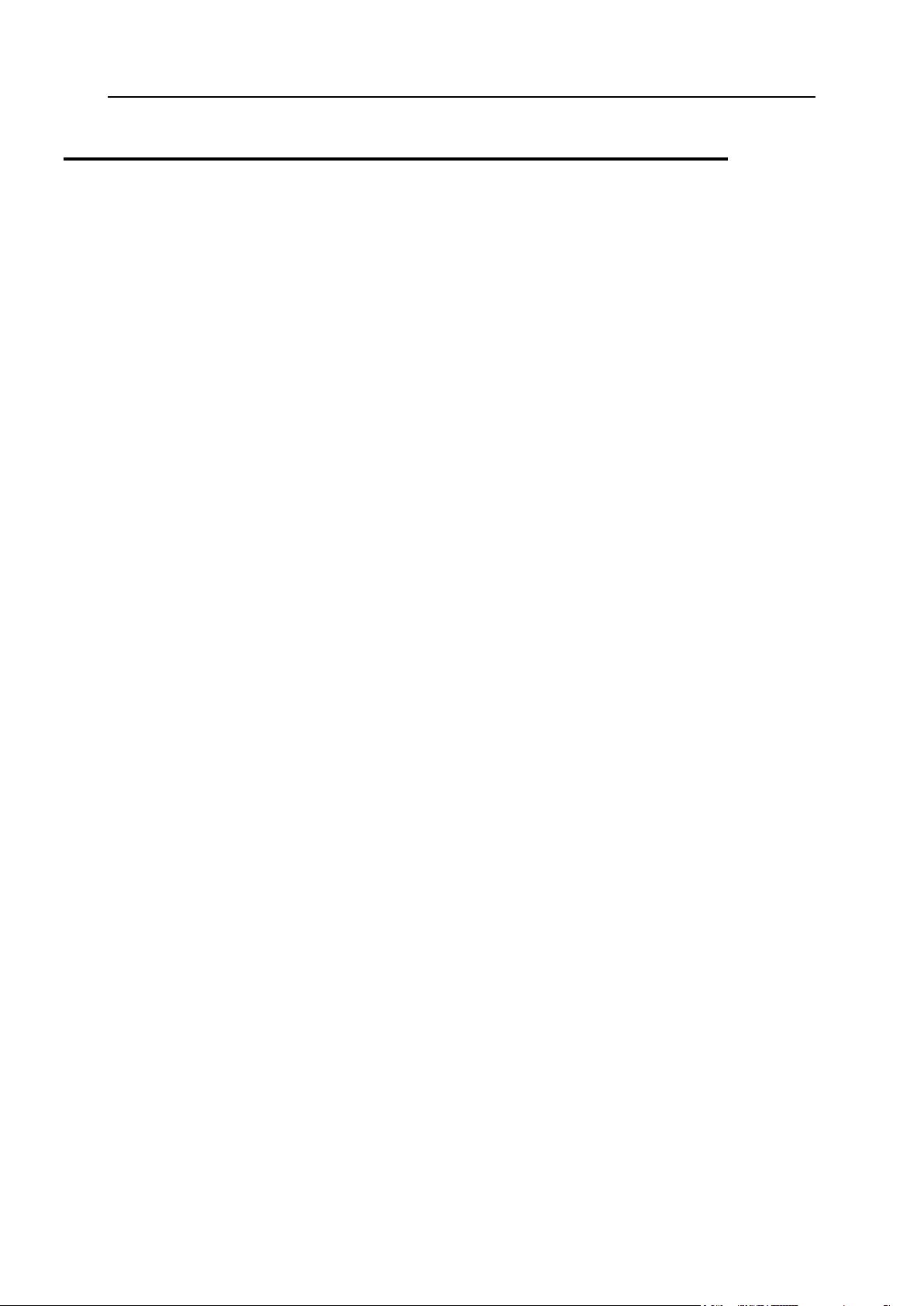
16 Becoming Familiar with Parallels Panel
Viewing Your Subscription Properties
In this section:
Viewing Resources ............................................................................................ 17
Viewing Permissions ......................................................................................... 19
Viewing IP Addresses ....................................................................................... 20
The number of hosting resources and services available to you for reselling or to use for your
own needs is defined by your reseller subscription. A subscription can limit the use of a
resource to a certain value, for example, allow you to consume 75 GB of disk space.
Alternatively, it can allow a resource to be used without limits. In addition, the subscription
defines what services you can use and what server management actions you can perform:
manage DNS zones, access application catalogs, and so on.
To view the information about your subscription, click the My resources and permissions overview
link on the Home page.
The subsections of this section tell you more about reseller subscription properties:
Panel resources sold in reseller subscriptions: Section Viewing Resources (on page 17).
Permissions and services: Section Viewing Permissions (on page 19).
IP Addresses: Section Viewing IP Addresses (on page 20).
Page 17
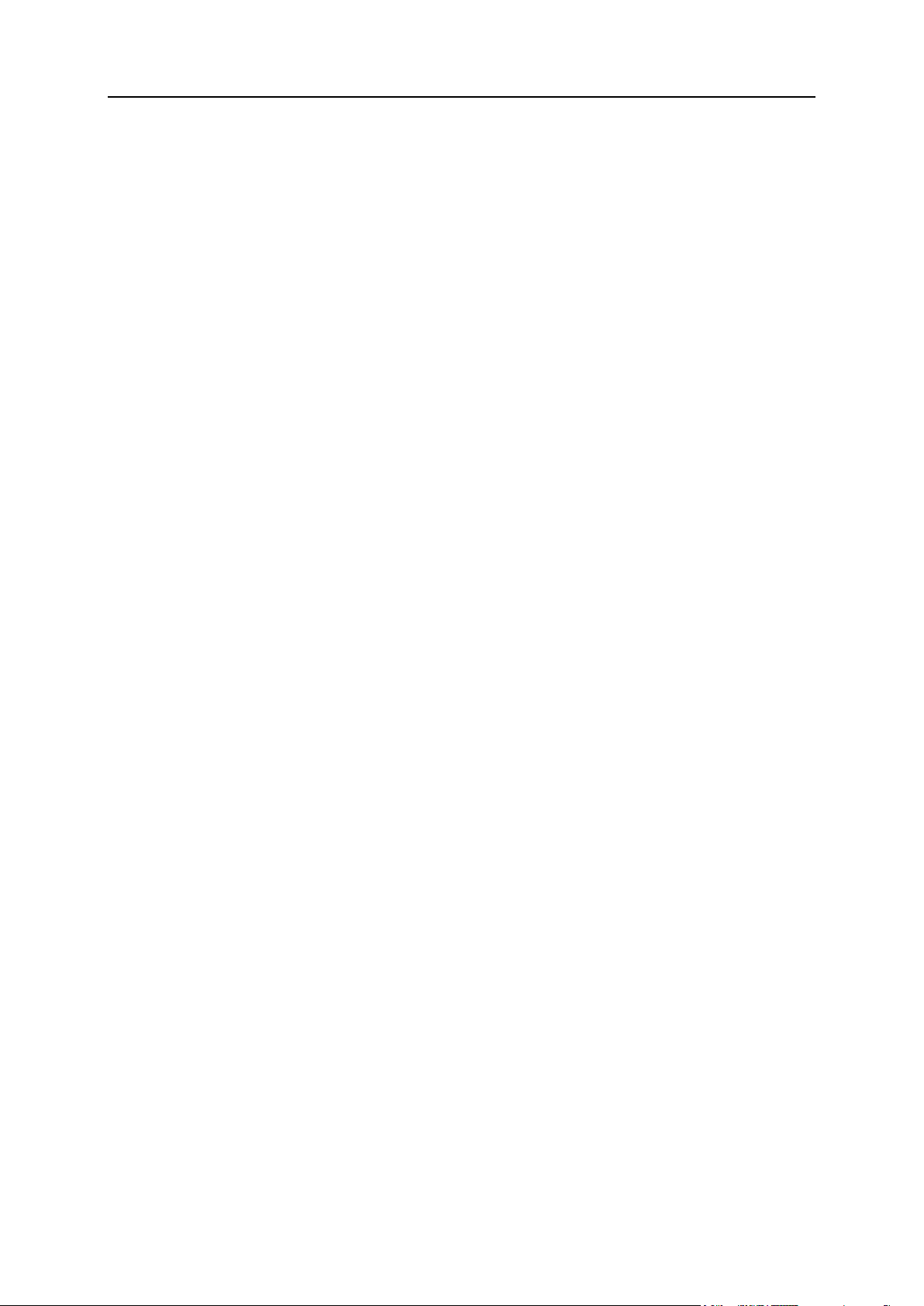
Becoming Familiar with Parallels Panel 17
Viewing Resources
This section lists Panel resources included in reseller subscriptions. To view the resources
allotted for your account, go to Home > My resources and permissions overview.
Overselling policy
Defines if you can sell more resources than allocated to you with the plan. If overselling is
allowed, you are governed by actual resource usage instead of initial resource allocation. If
overselling is prohibited, you can create only the number of service subscriptions limited to
the total amount of disk space or traffic provided to you with your plan.
Overselling is a marketing strategy based on the following scheme: a reseller, who was
allotted, for example, ten gigabytes of disk space, allocates five gigabytes of disk space for
each of their customers, assuming that none of them will actually use all of their allocated
disk space.
Domains
The total number of subscriptions that you can create for your customers and for your own
purposes.
Subdomains
The total number of subdomains that can be hosted within the subscription.
Domain aliases
The total number of additional alternative domain names that can be used for websites within
the reseller subscription.
Disk space
The total amount of disk space that can be used by your own websites and sites of your
customers. It includes disk space occupied by all files related to your reseller subscription:
contents of websites, databases, applications, mailboxes, log files and backup files.
Traffic
The amount of data that can be transferred from the subscription's websites and FTP/Samba
shares during a month.
Additional FTP accounts
The maximum number of FTP accounts used to access the files and folders hosted with a
subscription.
Databases (Unix hosting)
The total number of databases that can be created on the Panel database servers and used
by the subscription's websites.
Page 18
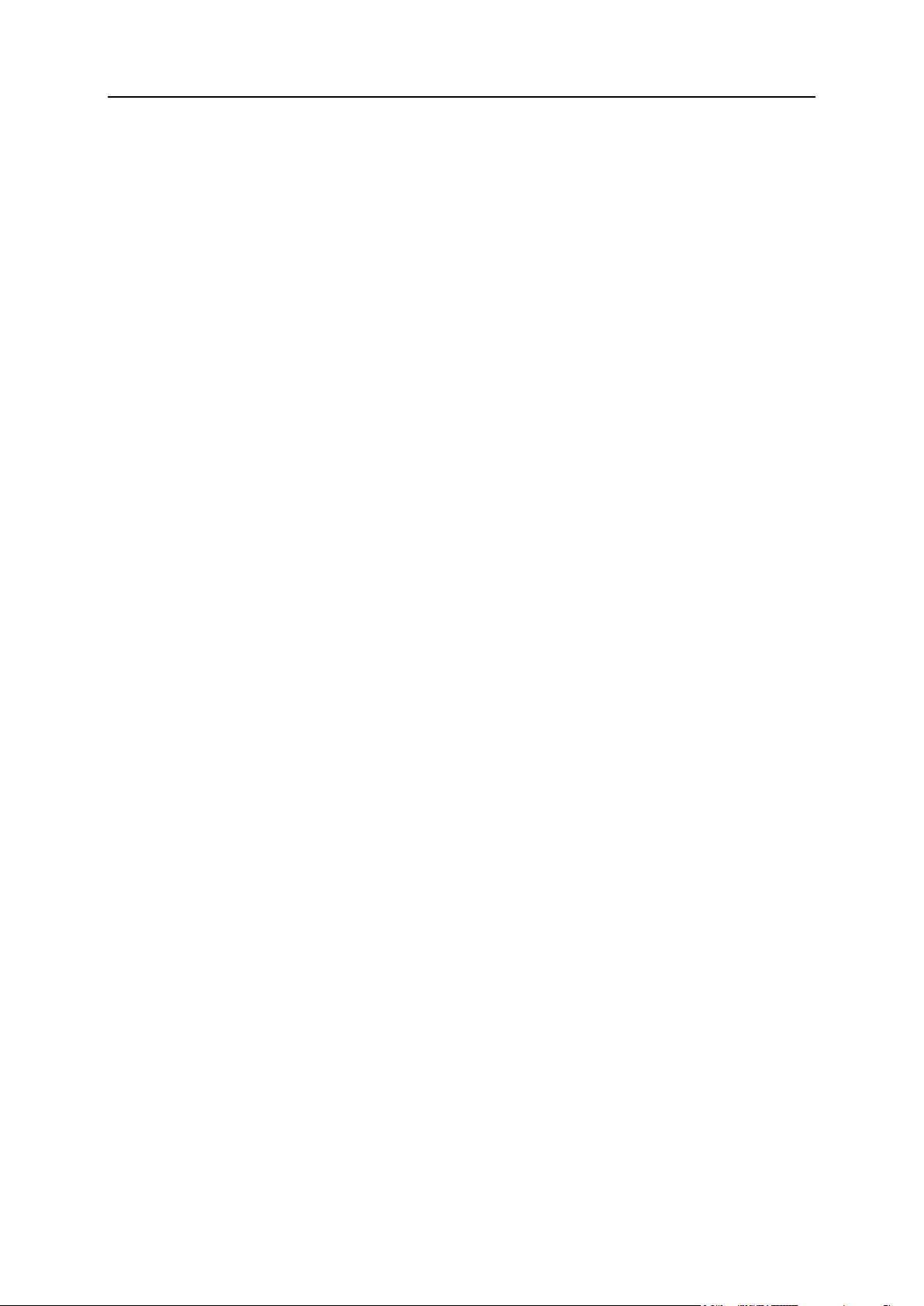
18 Becoming Familiar with Parallels Panel
MySQL databases and Microsoft SQL Server databases (Windows hosting)
The maximum number of MySQL and Microsoft SQL Server databases respectively that can
be created on the database servers registered in the Panel and used by websites hosted
with the subscription.
MySQL databases quota and Microsoft SQL databases quota (Windows hosting)
The maximum total amount of disk space (in megabytes) that the MySQL and Microsoft SQL
Server databases respectively can occupy.
Mailboxes
The total number of mailboxes that can be hosted within the subscription.
Mailbox size
The maximum amount of disk space that can be allocated to a mailbox for storing e-mail
messages and auto-reply attachment files. You will not be able to specify the bigger mailbox
size in your service plans.
Mailing lists
The total number of mailing lists that can be hosted with the subscription.
Customers
The maximum number of customer accounts that you can create and serve.
Web users
The total number of personal web pages that can be hosted on the websites within
subscription. This service is mostly used in educational institutions that host non-commercial
personal pages of their students and staff. These pages usually have addresses like
http://example.com/~webuser.
Java applications
The total number of Java applications or applets that can be hosted on websites within the
subscription
Sites published with Web Presence Builder
The total number of websites that can be created, published, and then edited with Web
Presence Builder.
Mobile sites
The total number of websites that can be hosted with the UNITY Mobile online service, which
optimizes sites for viewing on mobile devices.
Page 19
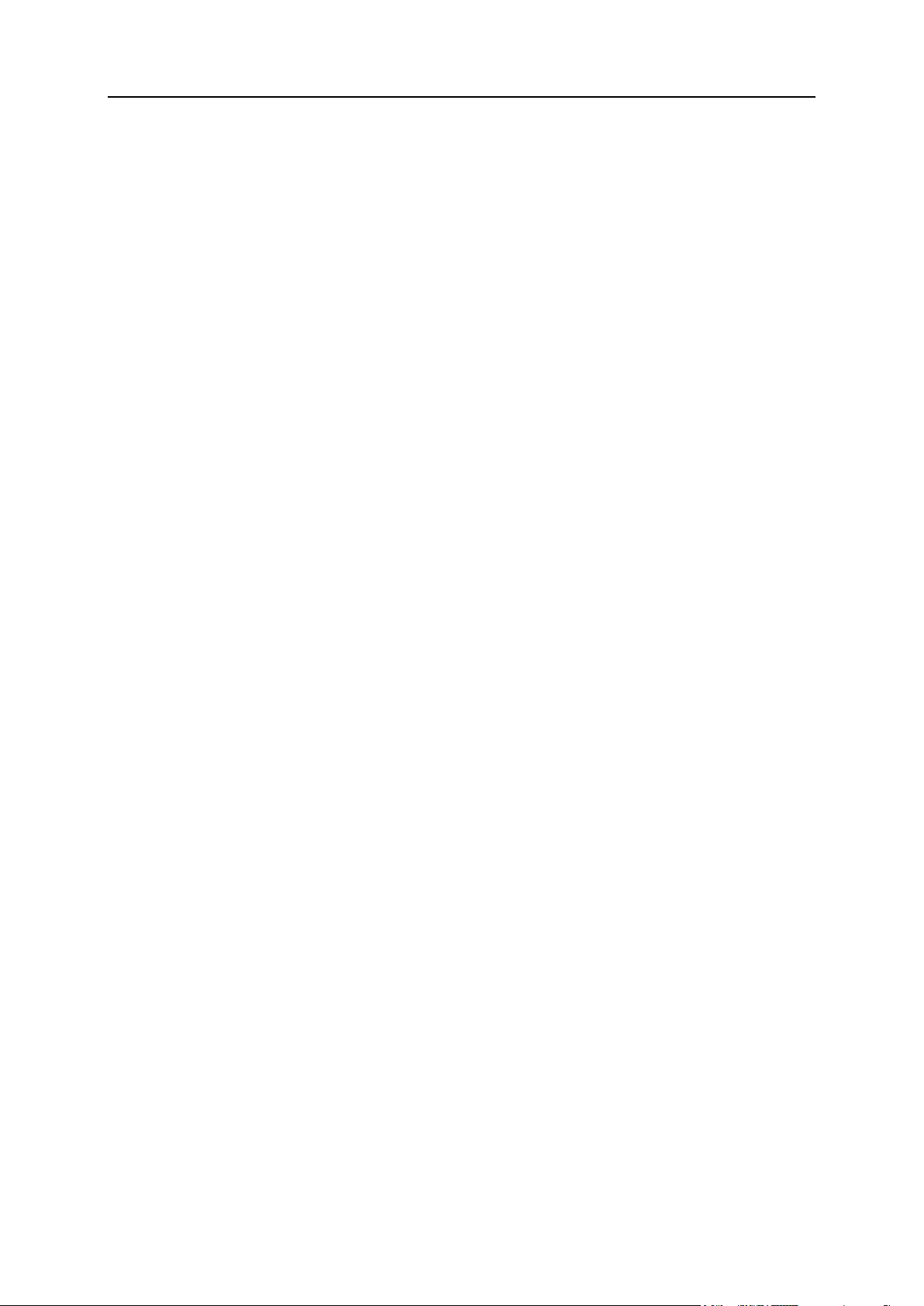
Becoming Familiar with Parallels Panel 19
FrontPage accounts (Windows hosting)
The maximum number of Microsoft FrontPage accounts that can be used within the
subscription.
Shared SSL links (Windows hosting)
The total number of shared SSL links that can be used within the subscription.
IIS application pools (Windows hosting)
The total number of dedicated IIS application pools that can be allocated for websites
created within the reseller subscription.
ODBC connections (Windows hosting)
The total number of ODBC connections that can be used within the subscription.
ColdFusion DSN connections (Windows hosting)
The total number of ColdFusion DSN connections that can be used within the subscription.
Viewing Permissions
Your permissions either denote the operations available to you as a reseller in the Panel, or
define which services and privileges can be enabled in the subscriptions of your customers.
If a particular permission in your reseller subscription is set to Off, then a service subscription
will not provide the corresponding service or a privilege. A disabled permission also means
that you are prohibited to perform the designated action in the Control Panel. For example, if
your subscription does not provide a privilege to use Scheduler (Scheduler management is Off),
then none of your subscribers will be able to use it, and neither will you.
Reseller-specific privileges (the ones that do not affect service subscriptions you create for
your customers) are as follows:
Subscription creation in Server Administration Panel and domain creation in Control Panel. Shows
whether you can create hosting service subscriptions, add domains, create websites, and
set up web forwardings.
Ability to use API RPC. Shows whether you can remotely manage Web sites through
custom applications. The remote API is an interface that can be used for developing
custom applications integrated with Web sites, which could be used, for instance, for
automating setup of hosting accounts and provisioning of services for customers
purchasing hosting services from your site. To learn more, refer to the Parallels Plesk Panel
11.0: API RPC Protocol Reference.
Access to the Panel. Shows that you can use the Panel graphical user interface.
Customer account creation. Lets you create user accounts and subscriptions for your
customers in the Panel.
Allow overselling. Lets you set up oversell policy, meaning that you yourself can define if
overselling is allowed to you or not.
Page 20
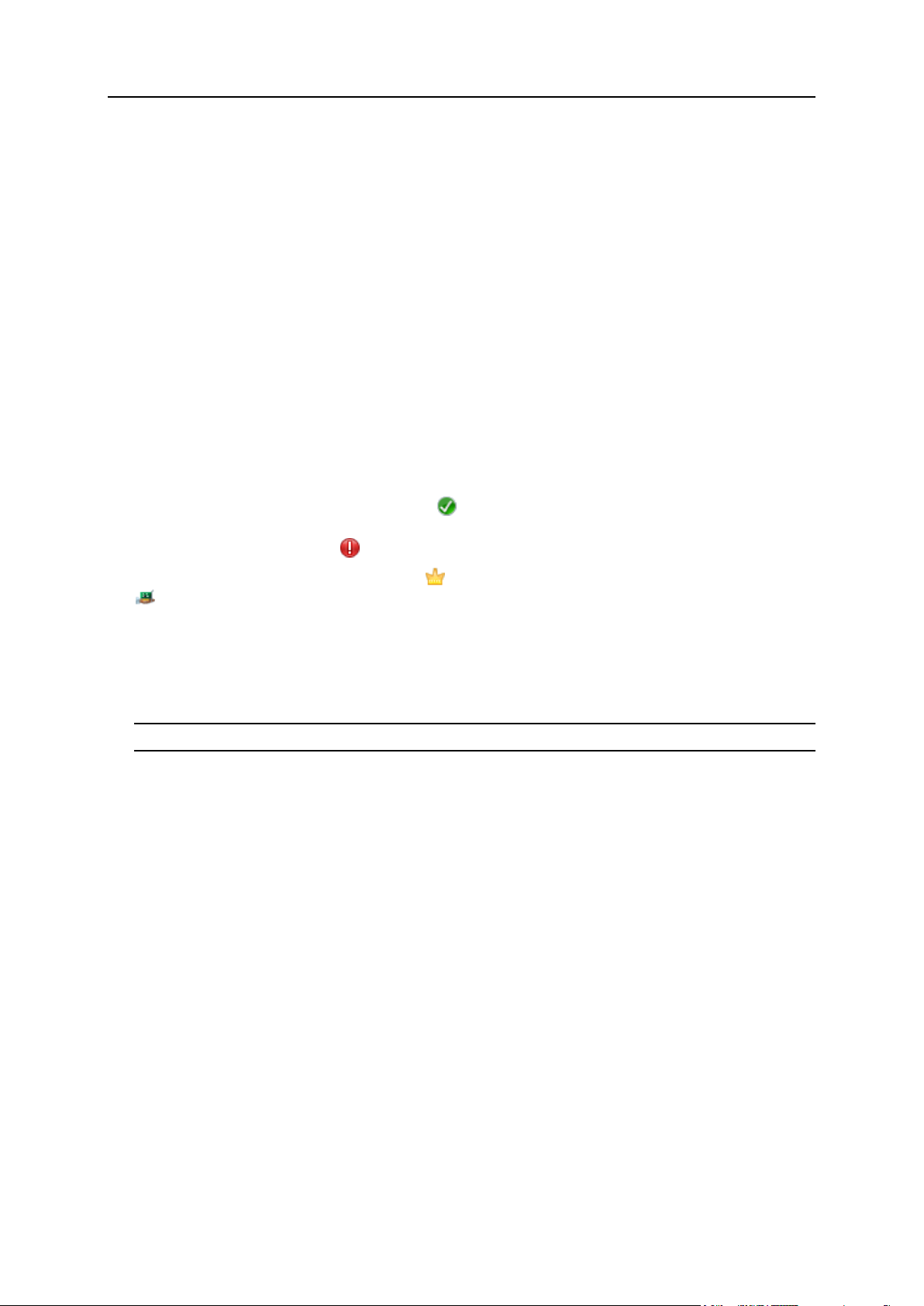
20 Becoming Familiar with Parallels Panel
Overselling allows you to sell more resources than is allocated with a plan. If overselling
is allowed, a reseller is governed by actual resource usage instead of initial resource
allocation. Overselling is a marketing strategy based on the following scheme: a reseller,
who was allotted, for example, ten gigabytes of disk space, allocates five gigabytes of
disk space for each of their customers, assuming that none of them will actually use all of
their allocated disk space.
Meanings of the other permissions are the same as in the service subscriptions (on page
35).
To view the full list of your subscription permissions, go to Home > My resources and
permissions overview > Permissions tab.
Viewing IP Addresses
To view the IP addresses included in your hosting package, go to Tools & Utilities > IP
Addresses. Your IP addresses are listed and the following supplementary information is given:
An icon in the S (Status) column shows if your IP address is properly configured on
the network interface. If your IP address was removed from the network interface by your
provider, an icon will show .
An icon in the T (Type) column shows if you were allotted a dedicated IP address, and
if the address is shared among other customers of your service provider. A dedicated
IP address is not used by other users, so you can use it to host either:
A single e-commerce website secured with Secure Sockets Layer encryption.
or
A number of websites that do not need Secure Sockets Layer encryption.
Note: Shared IP addresses should be used for hosting only non e-commerce websites.
The Certificate column shows which SSL certificate (for what domain name) is tied to an
IP address.
The FTP over SSL column (on Windows-based servers) shows whether it is possible to use
secure FTP connection (FTP over SSL) on one of the domains hosted on this IP address.
The Hosting column shows a number of websites hosted on an IP address. To view the
domain names of these websites, click the number in the Hosting column.
You can perform the following operations on IP addresses:
Change IP allocation type. You can mark your IP addresses as shared or dedicated
before you use them for hosting websites. This allows the Panel to distinguish between
them and to not let you use a dedicated IP address for several customers at once. A
dedicated IP address can be used in subscriptions of a single customer, while a shared
IP address can be shared among different customers' subscriptions. Note that SSL
protection with authentic digital certificates and Anonymous FTP services are available
only to a dedicated hosting account on a dedicated IP address. Shared hosting accounts
can also have SSL protection, but visitors of such protected sites will receive error
messages in their browsers.
Assign an SSL certificate to an IP address. This will assign the selected SSL certificate to
all websites hosted on that IP address.
Page 21
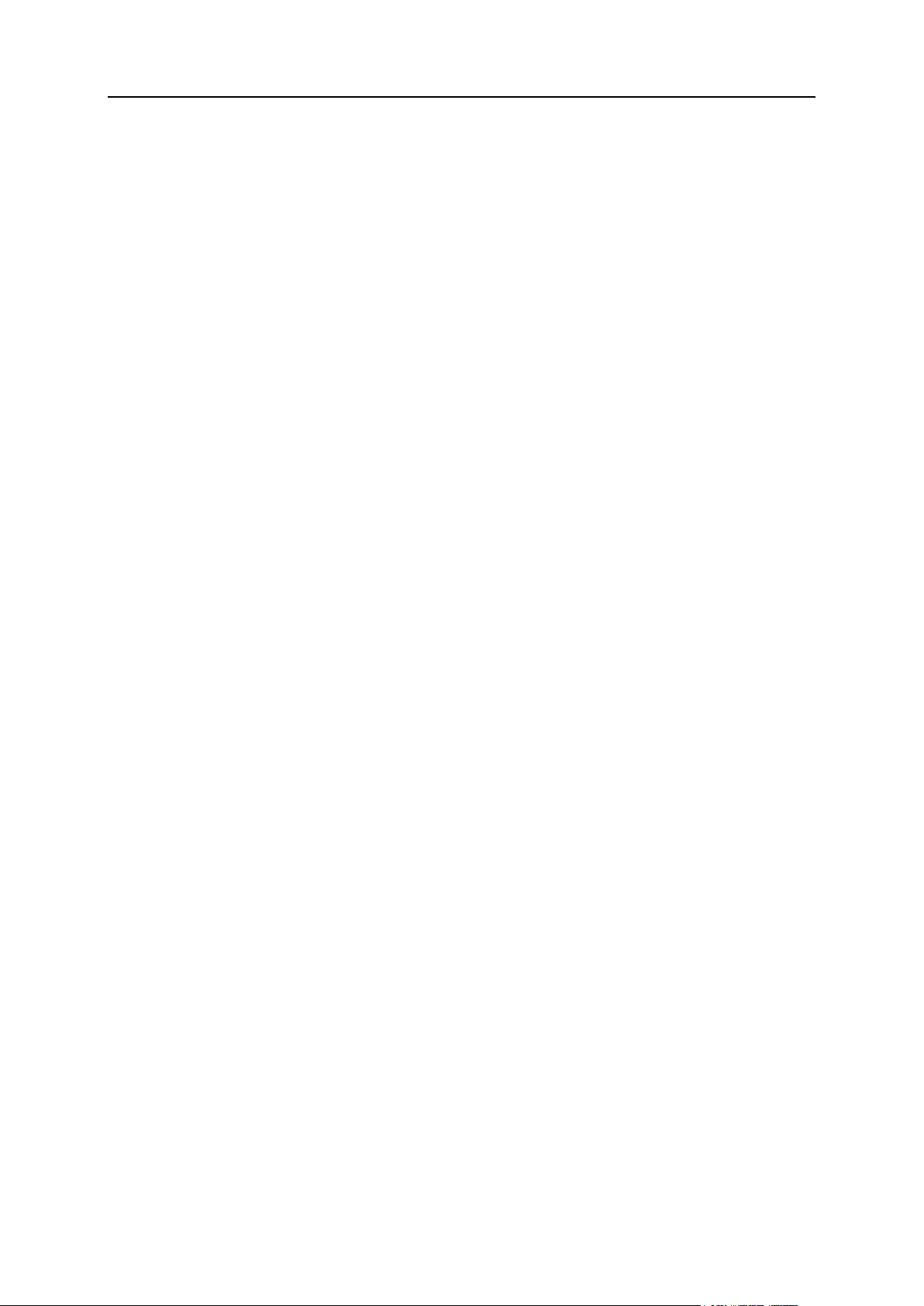
Becoming Familiar with Parallels Panel 21
Select a default website. Because users can refer to a web resource on your server by
typing an IP address and there can be several websites hosted on that address, the
Panel needs to know which of the sites to show in such cases. The Panel automatically
assigns the first website created on an IP address as the default website; however, you
can select any other website and make it default.
To change an IP address allocation type (shared, dedicated), assign another
SSL certificate to an IP address, or select the default website:
1. Go to Tools & Utilities > IP Addresses, and click the IP address you need.
2. Make the required changes, and click OK.
Page 22
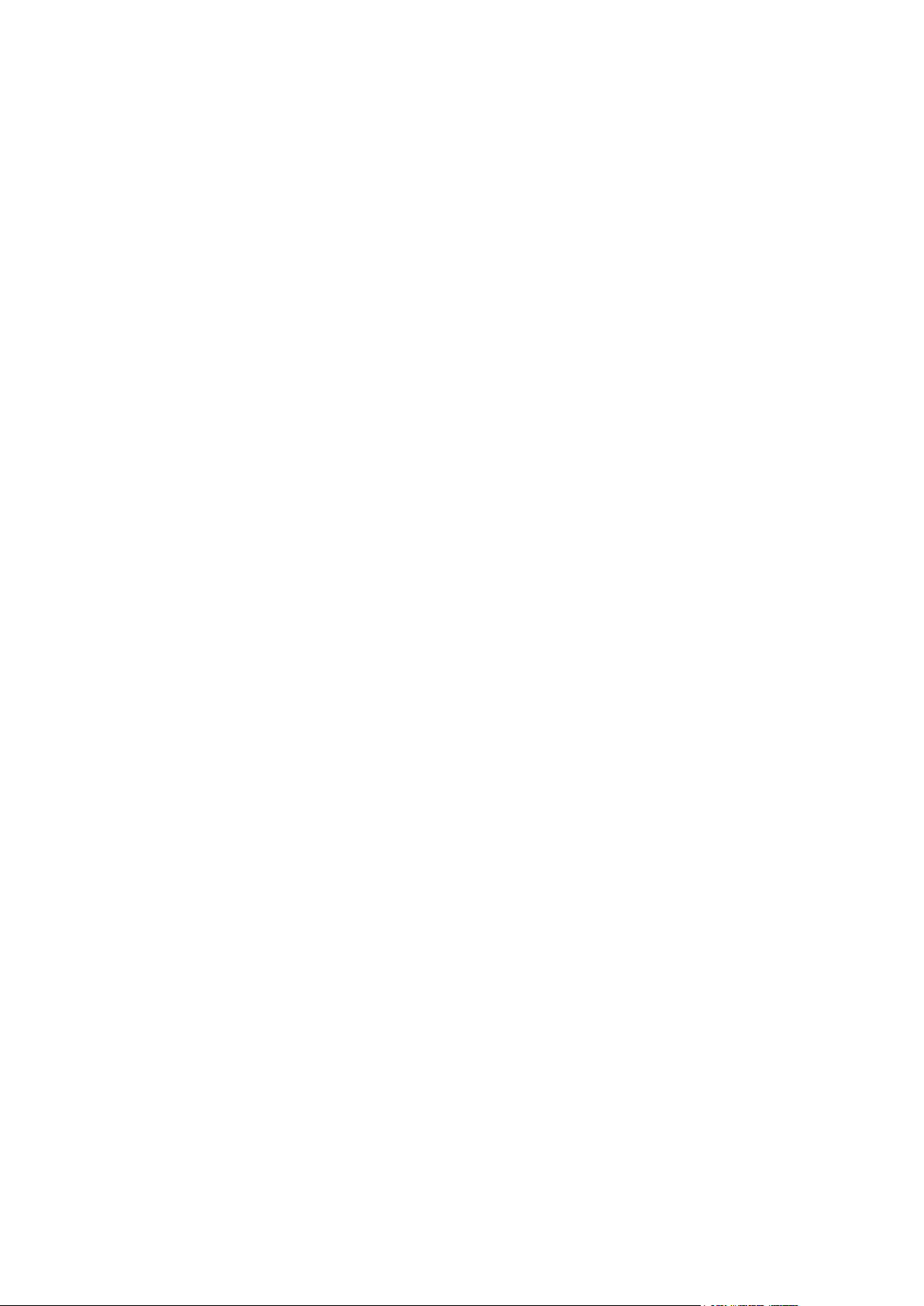
This chapter describes how to select Panel's interface language, rebrand Panel, and
C H A P T E R 2
Changing Branding and Interface Settings
add links to external sites or web applications.
Change Interface Language
In addition to English, Panel can be viewed in the following languages:
Chinese (traditional and simplified)
Dutch
French
German
Italian
Japanese
Polish
Portuguese
Russian
Spanish
If you want to switch Panel to any of these languages, go to My Profile > Interface
Preferences.
When you switch to a language different from English, some button captions may
become too long and corrupt the Panel layout. To prevent this, you can specify a limit
on button caption length. In this case, the system will automatically shorten button
captions longer than this limit and end them with an ellipsis (...).To define the caption
length limit, enter its value in the Button label length field in My Profile > Interface
Preferences. To disable automatic shortening, clear this field.
Add Branded Content
To disguise the fact that you are reselling another company's hosting resources, you
can add your own branded content to Panel. Specifically, this content may be the
following:
The logo in the top left corner. Upload your own logo and your customers will see this
instead of the original Panel logo in the Control Panel. Use a GIF, JPEG, or PNG
file for your logo, preferably not larger than 100 kilobytes to minimize the download
time. To ensure that your logo will fit into the top area, we recommend that you use
an image 50 pixels in height.
The URL to which the logo points. Make your logo a clickable link that points to your
company's website to let your customers easily open the website any time they are
in the Control Panel.
Page 23
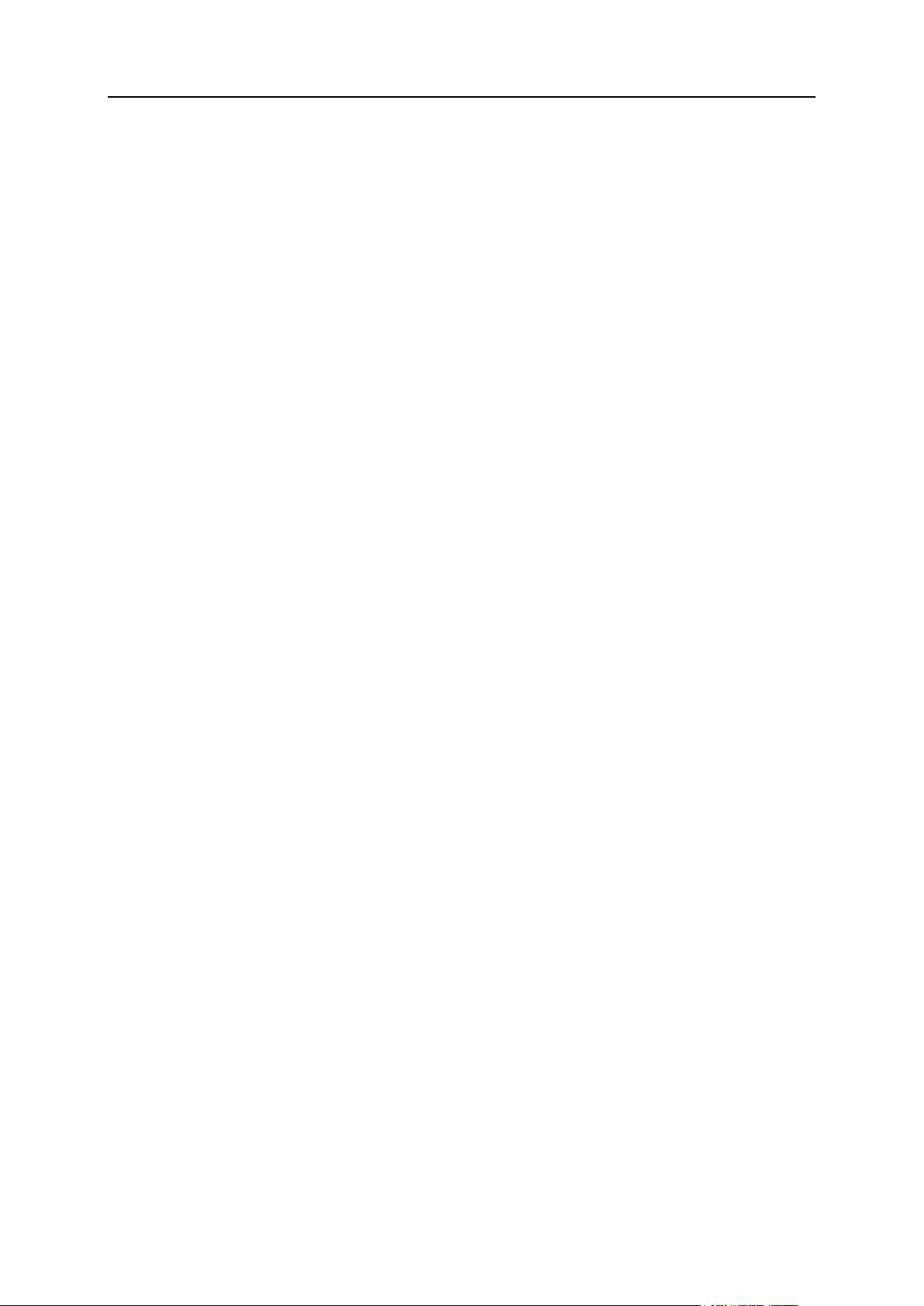
Changing Branding and Interface Settings 23
The pages title. Let your customers see your company name or other relevant text in
their browsers' title bars when they work in the Control Panel.
To change any of these settings, go to Tools & Utilities > Panel Branding.
Add Links to Websites and Applications
If you want to have quick access from Panel to certain websites and applications, or
wish to provide your customers with such access, create custom buttons. The buttons
may lead to web resources, such as your corporate site, or to a web application that
can process online requests and accept additional information about the users clicking
the buttons. You can place these buttons on your Home page for yourself or in the
Control Panel for your customers.
You can place the buttons in the following locations of the Server Administration Panel
and the Control Panel, and decide who should be able to see them:
On the Home page in the Server Administration Panel, visible only to you. This is
achieved by selecting the Reseller's Home page option in the button properties.
On the Home tab in the Control Panel, visible to the hosting service customers and
their users who are allowed to log in to the Control Panel. This is achieved by
selecting the Customer's Home page option in the button properties.
On the Websites & Domains tab in the Control Panel, visible to the hosting service
customers and their users who are allowed to log in to the Control Panel. This is
achieved by selecting the Websites & Domains page of Subscription option in the button
properties.
On the Home page in the Server Administration Panel and Control Panel, visible to
you and your customers. This is achieved by selecting the Common access option in
the button properties.
You can specify what information about users should be passed:
Subscription ID.
Primary domain name associated with a subscription.
FTP account username and password.
Customer's account ID, name, e-mail, and company name.
To add a custom hyperlink button to the Server Administration Panel or
the Control Panel:
1. Go to Tools & Utilities > Custom Buttons (in the Panel Management group), and
click Create Custom Button.
2. Specify the following properties of the button:
Type the text that will show on your button in the Button label box.
Choose the location for your button.
Specify the priority of the button. Your custom buttons will be arranged in the
Panel in accordance with the priority you define: the lower the number, the
higher the priority. Buttons are placed in the left-to-right order.
Page 24
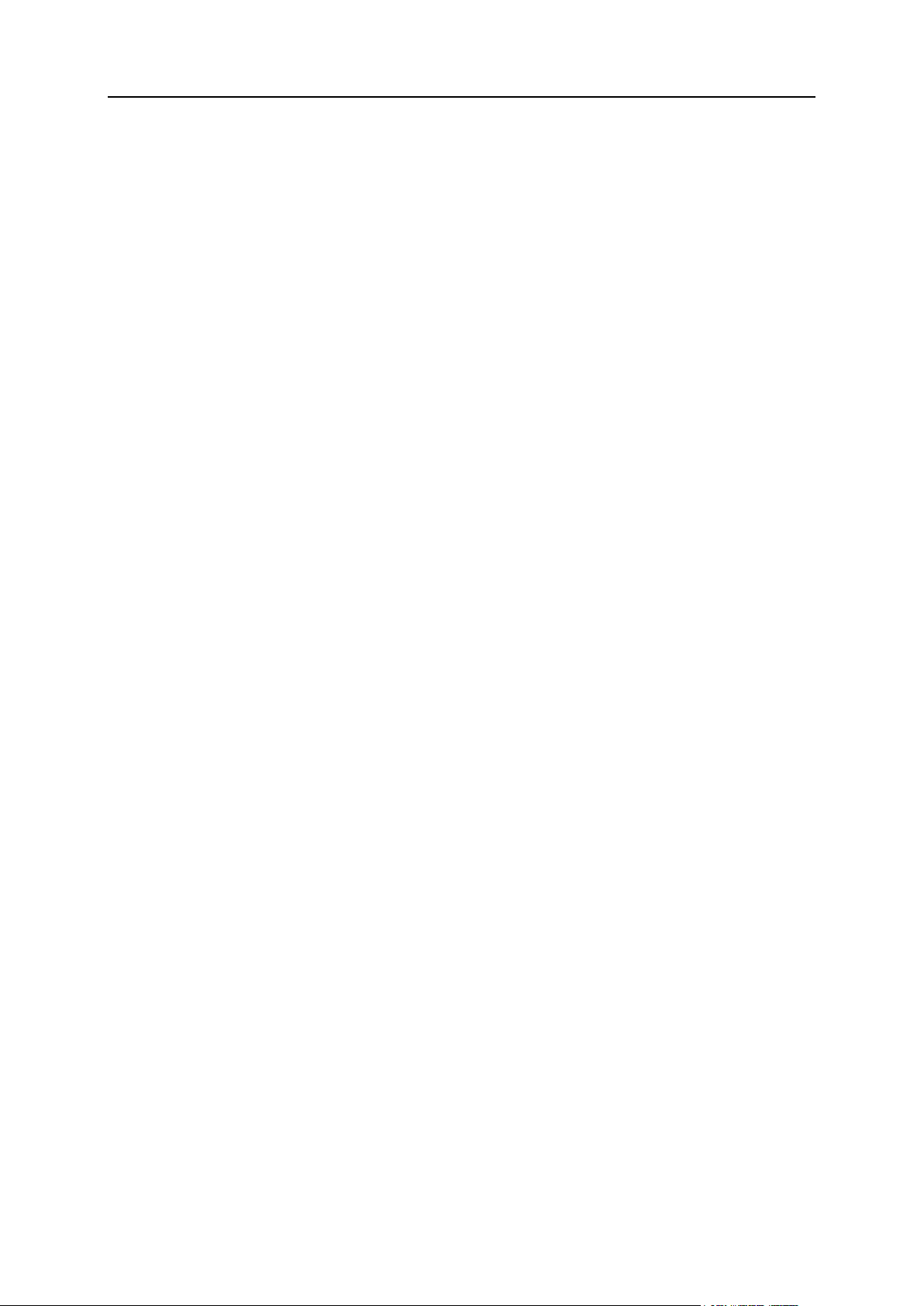
24 Changing Branding and Interface Settings
To use an image for a button background, click Browse to browse for the desired
file. It is recommended that you use a 16x16 pixel GIF or JPEG image for a
button to be placed in the navigation pane, and a 32x32 pixels GIF or JPEG
image for a button placed in the main frame.
Type the hyperlink to be attached to the button into the URL box.
Using the checkboxes, specify whether you want the customer information and
other data to be transferred within the URL. These data can be used for
processing by external web applications.
In the Tooltip text input field, type in the help tip that will be displayed when users
place the mouse pointer over the button.
Select the Open URL in Parallels Panel checkbox if you want the destination URL to
be opened in the main frame of the Panel; otherwise, leave this checkbox
cleared to open the URL in a separate browser window or tab.
If you want to make this button visible only to you, select the Show to me only
checkbox.
3. Click Finish to complete creation.
To remove a custom button from the Panel, go to Tools & Utilities > Custom Buttons (in
the Panel Management group), select the corresponding checkbox and click Remove.
Page 25
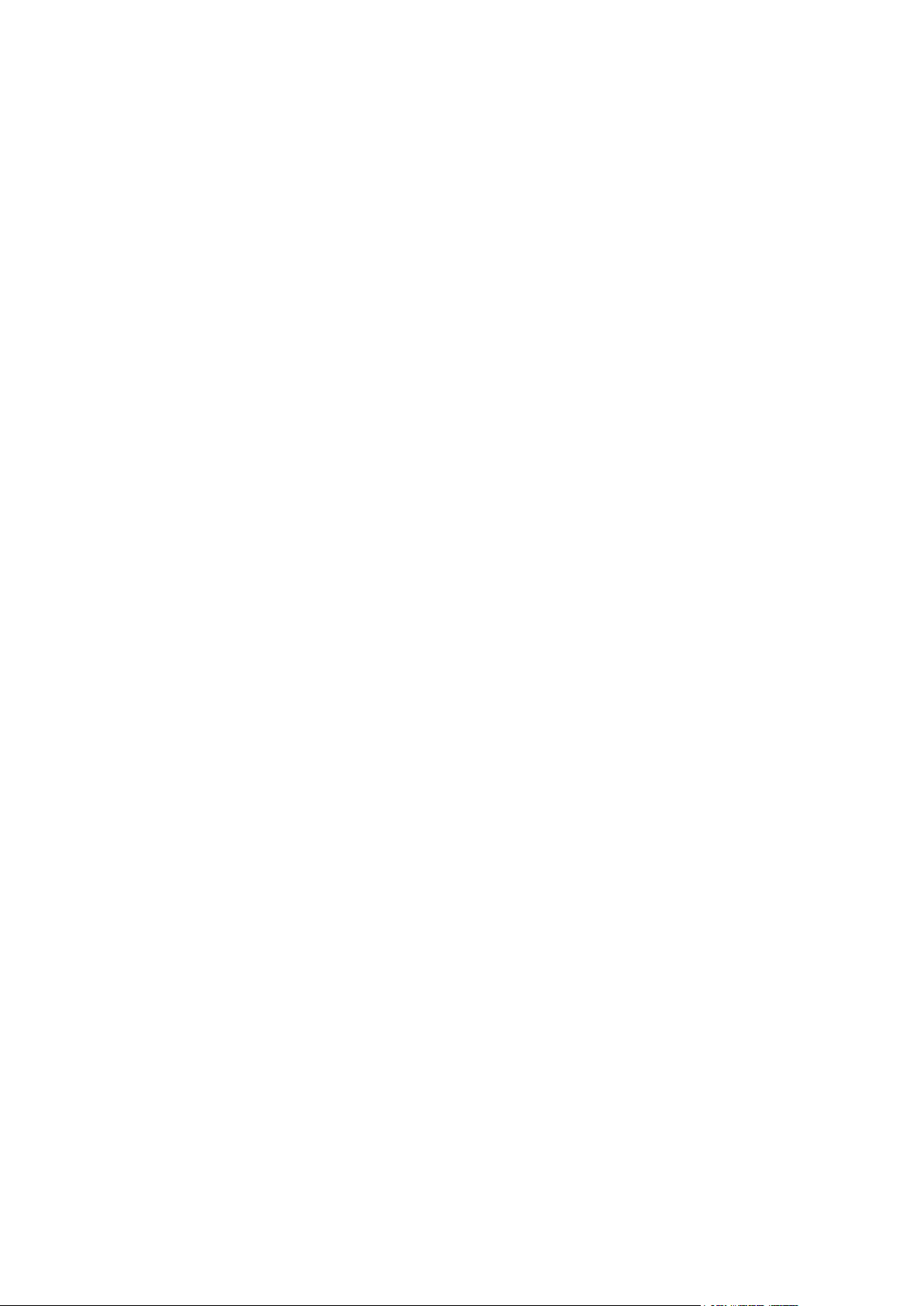
When you start your hosting reselling business, you should define how you will offer
C H A P T E R 3
Setting Up Your Hosting Offers
your hosting resources and services to customers. Parallels Plesk Panel lets you
organize your business by means of service plans and subscriptions.
A service plan is a combination of hosting resources that you sell to your customers.
For example, a plan can provide customers with the web hosting service, five gigabytes
of disk space on the server, and ten gigabytes of data transfers each month.
There are also add-on plans that let you offer additional resources and services to
subscribers, such as, for example, an additional gigabyte of disk space.
When customers want to host a website on a Panel-managed server, they subscribe to
a plan that offers the resources they need. In other words, a subscription is a set of
resources defined by a plan and available to a certain customer.
To learn more about service plans and subscriptions in Panel, refer to the section
Understanding Service Plans and Subscriptions (on page 27).
Organizing your offerings into service plans is only one of the many steps required to
get your business ready to run. Before you can start serving customers, you should
also think about how potential customers will find your offerings, how you will subscribe
new customers and take payments, and other aspects of your business. To start your
business more easily, you can use automation solutions that carry out different routines
for you, for example, issue invoices and take payments from customers.
The automation tools included in your reseller package by your hosting provider define
whether you will be able to automate certain business routines. Specifically, you may
be provided with one of the following options:
Parallels Parallels Customer and Business Manager.
The solution that provides the most complete automation of a hosting business on
Panel-managed servers is Parallels Customer and Business Manager. Business
Manager is completely integrated with Panel and automates a number of your
business routines. For example, a typical workflow with Business Manager looks as
follows: When a new customer subscribes to a plan in your online store, Business
Manager creates an invoice. After the customer pays the invoice, Business
Manager automatically creates a Panel account and subscription for the customer,
enabling the latter to create a website.
However, if you run your business with Business Manager, you still have to carry
out some administrative tasks manually, for example, editing customer accounts or
changing subscription properties.
To learn more about how to get Business Manager ready to serve your business
and how to perform certain tasks in Business Manager manually, refer to the
section Starting Business with Business Manager (on page 51).
Page 26
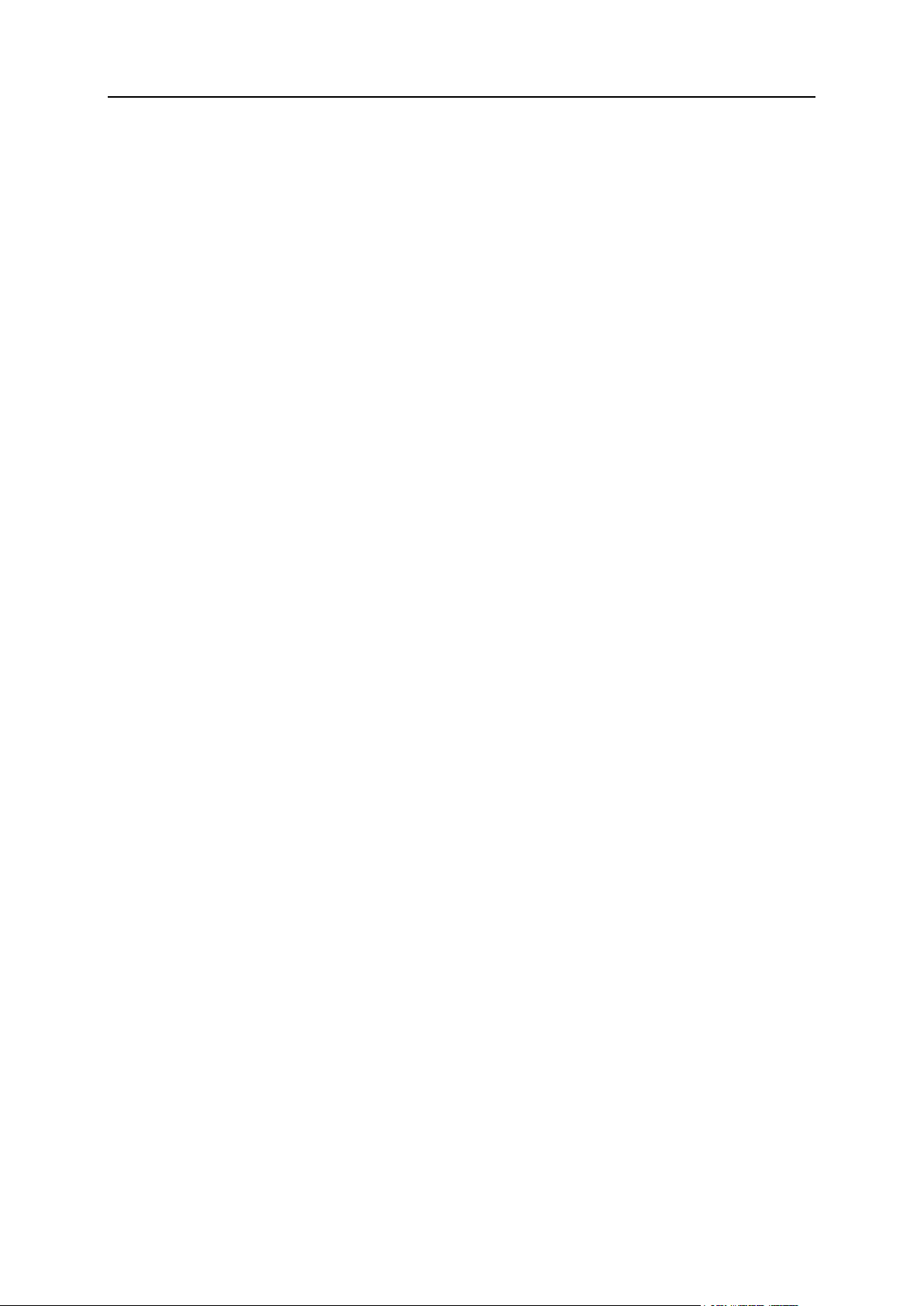
26 Setting Up Your Hosting Offers
Third-party automation solution.
In this chapter:
Understanding Service Plans and Subscriptions ................................................27
Starting Business with Business Manager .........................................................51
Starting Business Without Business Manager ....................................................120
Alternatively, your hosting provider can offer you a third-party hosting business
automation solution. In this case, learn how to automate certain routines in the
appropriate documentation.
No automation solution.
Your hosting package may include Panel without any automation solution at all. In
this case, you will not be able to automate tasks that require interaction with Panel,
for example, creating customer accounts and subscriptions. The section Starting
Business Without Business Manager (on page 120) tells you how to get ready to start your
business in Panel without hosting automation solutions.
Page 27
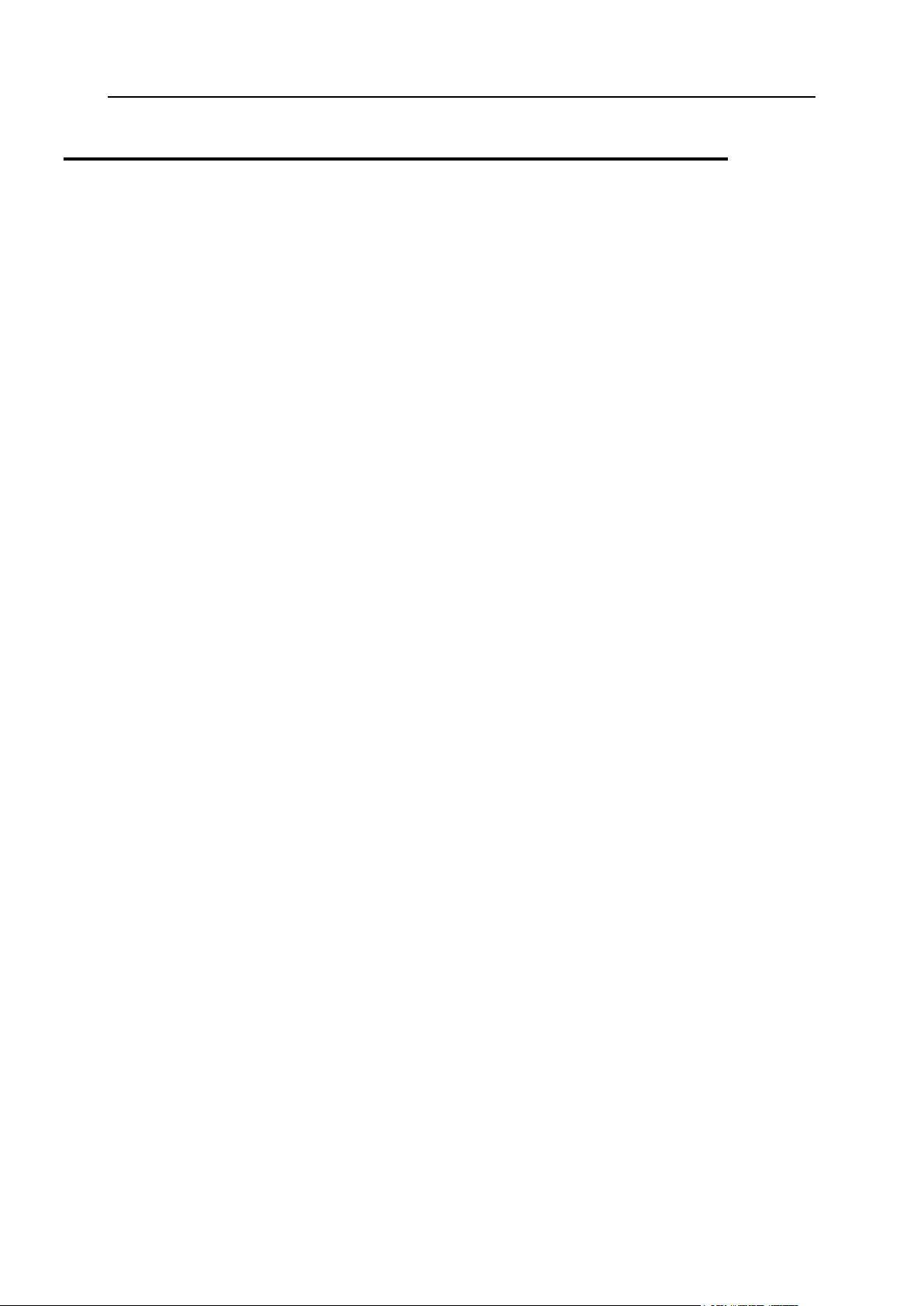
Setting Up Your Hosting Offers 27
Understanding Service Plans and Subscriptions
Service plans define what resources you offer to your customers. The properties of a service
plan in Panel define which server hosting resources are available to plan subscribers. The
section Properties of Hosting (Add-on) Plans and Subscriptions provides a complete list of Panel
server resources and services that you can include in your hosting plans.
Allocation of Resources and Services
Service plans define potential services; the Panel does not check if a service or a resource
that a service plan should provide is actually available, whether in the system in general or in
your reseller subscription. For example, when creating a plan, you can choose to allow
subscribers to connect to the server shell over SSH even if your subscription does not
provide the Management of access to the server over SSH privilege. In such a case, the Panel will
let you do this and will show no error or warning messages.
Subscriptions provide actual resources and services that are allocated during the creation of
each subscription.
Relations Between Subscriptions and Service/Add-on Plans
Normally, a subscription is associated with a service plan, and this association is reflected in
a list of subscriptions: each subscription name contains the service plan name in
parentheses at the end. The amount of resources and services provided with a subscription
can be extended by associating the subscription with add-on plans. A subscription can be
associated with several add-ons, but each add-on can be added to the subscription only
once.
It is also possible to have subscriptions that are not associated with any service plans or addon plans. We call such subscriptions custom subscriptions, and their names are extended
with "(Custom)" in the list of subscriptions. Having a custom subscription may be useful if you
want to provide services on specific terms that differ from the usual offerings in your business
model.
At any time, you can change the association between a subscription and plans in the
following ways:
Associate the subscription with another service plan.
Add and remove add-on plans.
Remove the subscription association with the service plan and add-ons.
Page 28
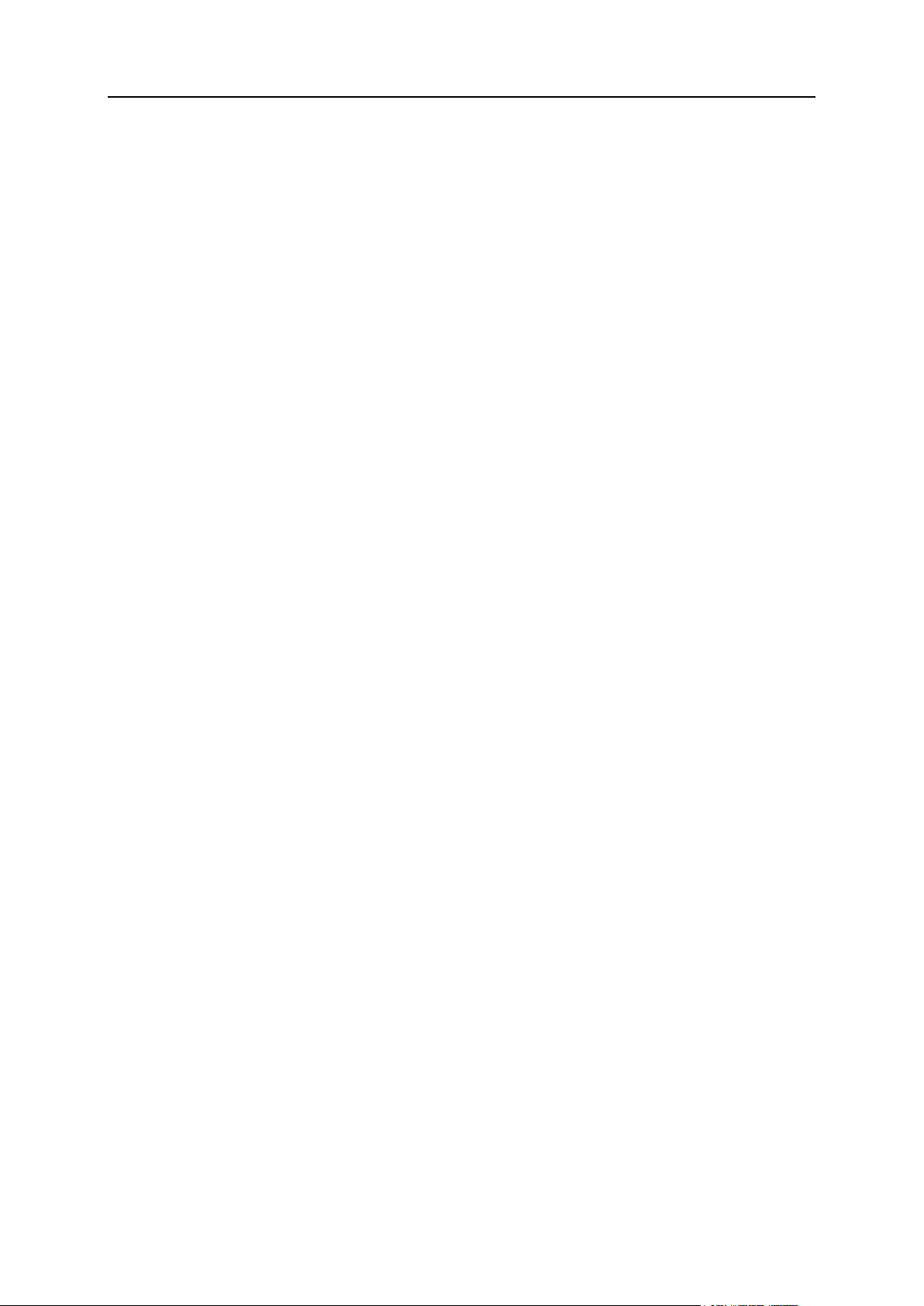
28 Setting Up Your Hosting Offers
Syncing Service Plans and Subscriptions
In this section:
Properties of Hosting Plans, Add-ons and Subscriptions ................................... 29
Syncing Subscriptions and Plans ...................................................................... 50
When you change the properties of a service plan, Panel automatically applies the changes
to all subscriptions to this plan. If you want to prohibit automatic updating of a certain
subscription, you can lock this subscription. To learn how to configure the synchronizing (or
syncing) of your plans with subscriptions, see the section Syncing Subscriptions and Plans (on
page 50).
Page 29
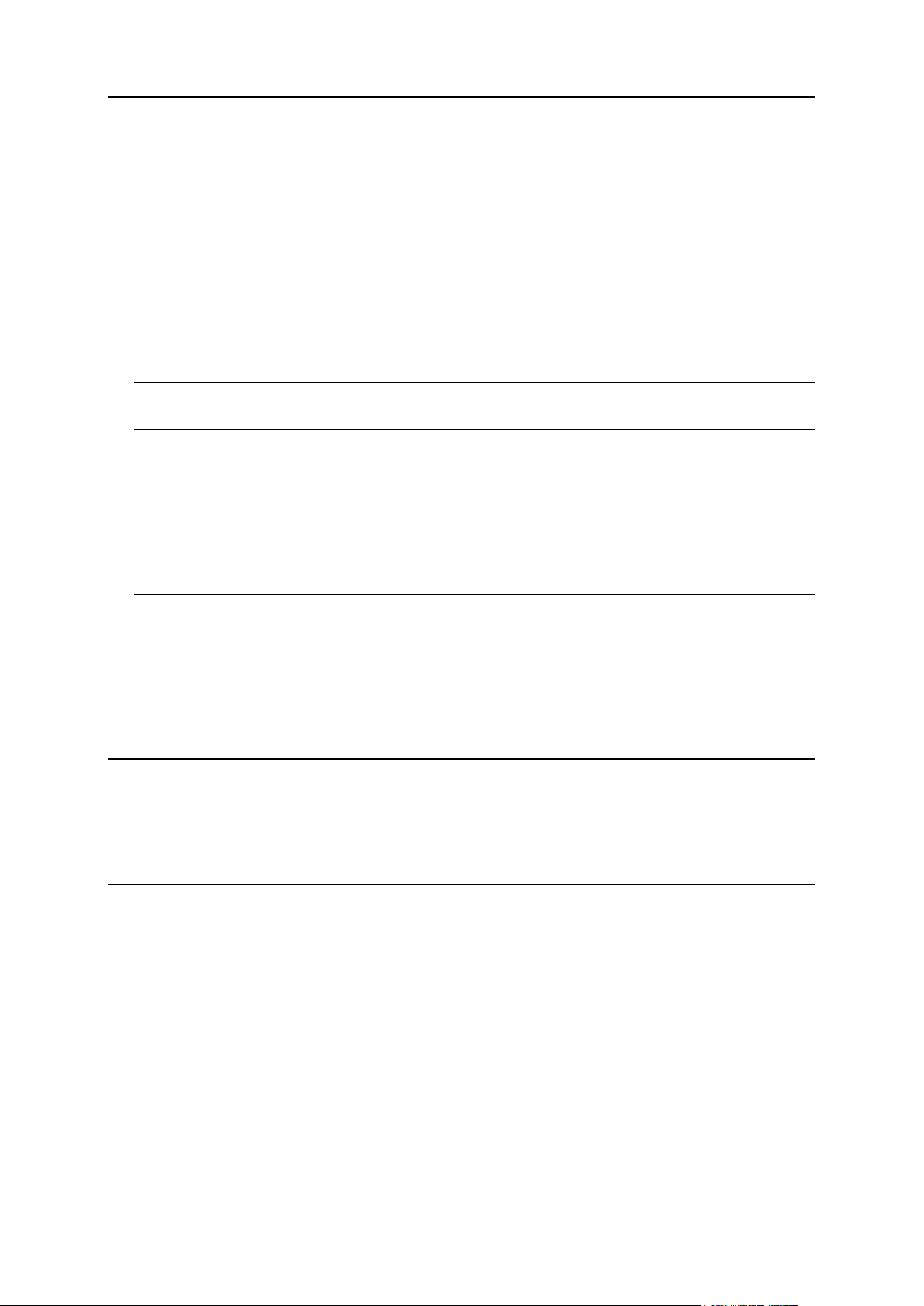
Setting Up Your Hosting Offers 29
Properties of Hosting Plans, Add-ons and Subscriptions
Properties of a hosting plan and subscription are grouped as follows:
Resources
Includes validity period, policy on overusing resources, system resources like disk space
and traffic, and service resources like websites, subdomains, mailboxes, databases and
so on.
Permissions
Includes provided services and privileges.
Note: Some permissions prevent settings of the following services from syncing (on page
50). See the details in the Permissions section (on page 35).
Hosting Parameters
Includes parameters of the provided hosting service.
Mail
Includes parameters of the provided mail service.
DNS
Specifies if the DNS zones of the subscription's domains should be master or slave.
Note: In case the DNS zone management privilege is provided, this parameter is not synced,
and subscribers can set up this parameter on a per-domain basis.
Performance
Includes parameters that affect performance of all services provided with the plan.
Logs & Statistics
Includes settings of how statistics and logs of the plan's subscriptions should be stored.
Note: Hosting, Mail, DNS, Performance, Logs & Statistics parameters are fully visible and editable
in the Administrative Panel only for service plans. For subscriptions, these parameters are
available only in the Control Panel. To view or modify the parameters of a particular
subscription, go to Subscriptions and click Control Panel to the right of the subscription name.
Also note that the availability of these parameters to a subscriber depends on the
permissions.
Applications
Lets you select which applications available to you should be provisioned to your
customers.
Page 30
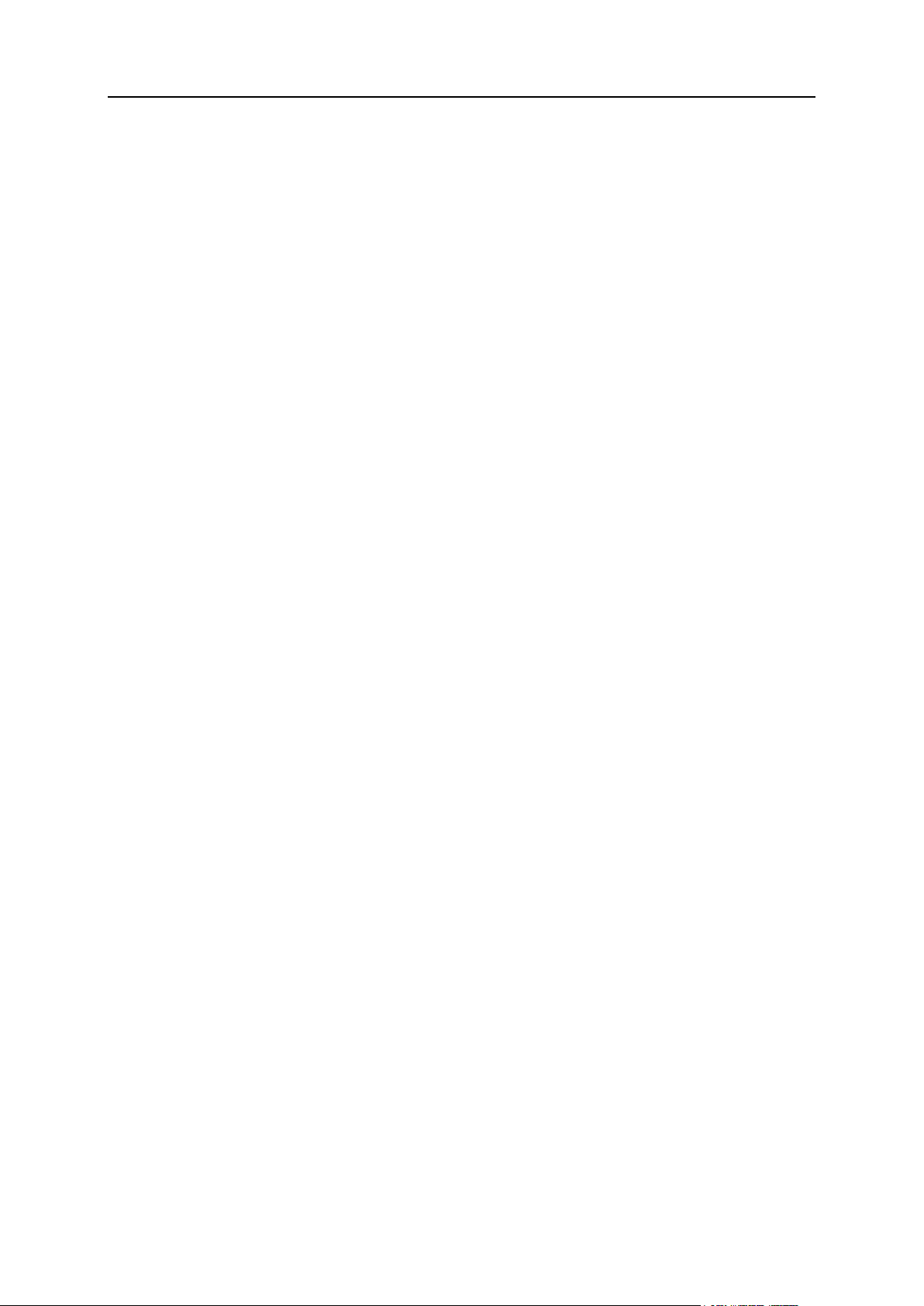
30 Setting Up Your Hosting Offers
In this section:
Visibility of Hosting Features in the Control Panel ............................................. 31
Resources ......................................................................................................... 31
Permissions ....................................................................................................... 35
Hosting Parameters ........................................................................................... 39
Mail ................................................................................................................... 47
DNS .................................................................................................................. 48
Performance ...................................................................................................... 48
Logs & Statistics ................................................................................................ 49
Applications ....................................................................................................... 49
Additional Services ............................................................................................ 49
Page 31

Setting Up Your Hosting Offers 31
Visibility of Hosting Features in the Control Panel
Visible to a
Customer
Visible to the
Administrator
Resource Limit > 0
Permission = True
Yes
Yes
Resource Limit > 0
Permission = False
No
Yes
Resource Limit = 0
Permission = True
No
No
Resource Limit = 0
Permission = False
No
No
Since version 10.4, Panel hides from customers those hosting features that are not provided
in their subscription. The visibility of GUI elements responsible for a certain feature is
determined by permissions and resource limits of a subscription. Note that when you (as the
administrator) log in to the customer's Control Panel, you see GUI elements regardless of
customer's permissions. The table below explains GUI visibility logic.
For example, when the number of Domains in a subscription is 10 and the Domains management
permission is off, a customer does not see the Add New Domain button in the Control Panel.
Nevertheless, this button is available to the administrator that logs in to the customer's
Control Panel.
Resources Without Numerical Limits
If the resource type is logical or in other words, it can be just switched on or off (say, a
scripting language support), its visibility is controlled by a certain permission only. For
example, if the Hosting settings management permission is granted, a customer is able to toggle
the support of various scripting languages for their site. If the permission is not granted, the
customer sees the list of languages that are switched on for their site in the read only mode.
The disabled languages are not shown in the list.
Resources
Resources (located at Service Plans > select a plan > Resources tab) define what system
resources are provided with the subscription.
Page 32

32 Setting Up Your Hosting Offers
Overuse policy
Defines what happens if the subscription's usage of disk space and traffic reaches limit
values:
Overuse is not allowed will suspend the subscription only if you select the checkbox Suspend
subscription when its disk space or traffic usage goes beyond the limit. If you do not select it,
websites will not be suspended; only a notice will be sent to the subscribers.
You can set up sending of notifications as soon as usage of disk space or traffic reaches
a particular value (the Notify upon reaching options), in order to prevent subscriptions from
suspension. The notifications will be sent according to the server notifications policy.
Overuse is allowed will let the subscription operate properly.
The option When limit on usage of a resource is reached, send e-mail according to the server
notification settings triggers sending notifications according to the server notifications
policy.
Note: The overuse policy does not apply to the limits set on size of mailboxes. Therefore,
even if you enable overuse, be sure to allocate enough disk space to mailboxes.
Disk space
The total amount of disk space allocated to the subscription. It includes disk space occupied
by all files related to the subscription: content of websites, databases, applications,
mailboxes, log files, and backup files.
Traffic
The amount of data that can be transferred from the subscription's websites and FTP/Samba
shares during a month.
Notify upon reaching
Available only if overuse is not allowed. This sets the soft quota for disk space or traffic
usage in order to prevent subscriptions from suspension. When the quota is reached, the
Panel sends notifications to users' e-mail addresses specified in Settings > Notifications:
Resource usage limits exceeded by subscription.
Sites published with Web Presence Builder
The number of websites that can be published with Web Presence Builder.
Domains
The total number of domain names that the subscriber will be able to host within the
subscription. This includes websites, web forwarding configurations that point to websites
hosted on other servers, and domain names on which a website or web forwarding is not yet
set up (domains with no hosting).
Mobile sites
The total number of websites that can be hosted with the UNITY Mobile online service, which
optimizes sites for viewing on mobile devices. UNITY Mobile hosts the optimized site copies
on their own servers.
Page 33

Setting Up Your Hosting Offers 33
How it works:
1. A user creates a website with the domain name example.com and clicks the link Create
Mobile Site in the Control Panel.
2. The user is prompted to specify a domain name for access to the mobile site copy. The
user specifies mobile.example.com.
3. The Panel connects to the UNITY Mobile hosting servers, sets up an account with UNITY
Mobile for the domain name mobile.example.com.
4. The user’s browser opens the UNITY Mobile website, where the user is automatically
logged in to their account and prompted to import their website from the Panel-managed
server.
5. After the site is imported and optimized for mobile viewing, it becomes accessible by the
address mobile.example.com. The Panel’s DNS server keeps a CNAME record pointing
to the site on a UNITY Mobile server.
The user can now perform the following operations on mobile site using links in the
Control Panel:
Open site editor.
Change mobile site name.
Remove mobile site.
For more information about UNITY Mobile services, visit their website at
http://www.unitymobile.com.
For instructions on managing mobile sites through the Control Panel, refer to the Customer's
Guide, section Setting Up Mobile Sites.
Subdomains
The total number of subdomains that the subscriber will be able to host within the
subscription.
Domain aliases
The total number of additional alternative domain names that the subscriber will be able to
use for their websites.
Mailboxes
The total number of mailboxes that the subscriber can host within the subscription.
Mailbox size
The amount of disk space that is allocated to each mailbox in a subscription for storing e-mail
messages and auto-reply attachment files.
Total mailboxes quota (available only for Windows hosting)
The total amount of disk space in megabytes available for all mailboxes within the
subscription.
Page 34

34 Setting Up Your Hosting Offers
Mailing lists
The total number of mailing lists that the subscriber can host within the subscription.
Additional FTP accounts
The maximum number of FTP accounts used to access the files and folders created within a
subscription. This number does not include an account that is always created during the
subscription creation.
Databases (Unix hosting)
The total number of databases that can be created on the Panel database servers and used
by the subscription's websites.
MySQL databases and Microsoft SQL Server databases (Windows hosting)
The maximum number of MySQL and Microsoft SQL Server databases respectively that can
be created on the Panel database servers and used by the subscription's websites.
MySQL databases quota and Microsoft SQL databases quota (Windows hosting)
The maximum amount of disk space (in megabytes) that the subscription's MySQL or
Microsoft SQL Server databases can occupy respectively.
Validity period/Expiration Date
The term for a subscription.
In service plan properties, it is Validity period: it is used only when a subscription is created:
the Panel derives the subscription expiration date from it.
In subscription properties, it is Expiration date: At this date, the subscription will be suspended,
meaning that all sites within the subscription will be suspended, their Web, FTP and mail
services will no longer be accessible to the Internet users, and the subscriber and their users
will not be able to log in to the Control Panel.
Subscriptions are not renewed automatically, so to bring a subscription's services back to
operation, you will need to manually activate the subscription (on page 158).
Java applications
The total number of Java applications that can be hosted on the subscription's websites.
Web users
The total number of personal Web pages that the subscriber can host for other users under
their websites. This service is mostly used in educational institutions that host noncommercial personal pages of their students and staff. These pages usually have addresses
like http://example.com/~webuser.
Page 35

Setting Up Your Hosting Offers 35
FrontPage accounts (Windows hosting)
The maximum number of Microsoft FrontPage accounts that the subscriber can create within
the subscription.
Shared SSL links (Windows hosting)
The total number of shared SSL links that the subscriber can use within the subscription.
ODBC connections (Windows hosting)
The total number of ODBC connections that the subscriber can use within the subscription.
ColdFusion DSN connections (Windows hosting)
The total number of ColdFusion DSN connections that the subscriber can use within the
subscription.
Permissions
Permissions (located at Service Plans > select a plan > Permissions tab) define what privileges
and services are provided with the subscription.
DNS zone management
Allows the subscriber to manage the DNS zones of their domains.
Note: If this permission is granted, then the DNS service settings are not synced.
Hosting settings management
Allows modifying parameters of hosting service provided with the subscription: changing
hosting account features and switching on or off support for programming and scripting
languages, custom error documents, SSL support, and (Windows only) Microsoft FrontPage
support. In addition, it allows you to toggle the following permissions: Hosting performance
settings management and Common PHP settings management.
Note: If this permission is granted, then the mentioned hosting parameters are not synced.
Common PHP settings management
Allows the subscriber to adjust common PHP settings individually for each website
(subdomain) in their subscription.
Note: If this permission is granted, then the common PHP settings are not synced.
Setup of potentially insecure web scripting options that override provider's policy. Allows the
subscriber to override the hosting security policy, if it is applied by the provider.
Page 36

36 Setting Up Your Hosting Offers
Management of access to server over SSH (Linux\Unix hosting)
Allows the subscriber to access the server shell over SSH under their system user account.
Also, lets the subscriber set up such hosting parameter as SSH access to server shell under the
subscription's system user.
Note: If this permission is granted, then the mentioned hosting parameter is not synced.
Management of access to server over Remote Desktop (Windows hosting)
Lets the subscriber access the server via Remote Desktop protocol.
Anonymous FTP management
Provides the anonymous FTP service, which lets the subscriber set up a directory shared
over FTP protocol and available to anonymous users. A subscription should reside on a
dedicated IP address in order to provide this service.
Scheduler management
Allows the subscriber to schedule running of scripts or utilities.
Spam filter management
Lets the subscriber customize filtering settings of the SpamAssassin spam filter.
Antivirus management
Lets the subscriber change settings of the server-side protection of incoming and outgoing
mail from viruses.
Data backup and restoration using the server repository
Lets the subscriber back up and restore their websites, and use the storage on the server for
keeping backups.
Data backup and restoration using a personal FTP repository
Lets the subscriber back up and restore their websites, and use external FTP servers for
storing their backups.
Web statistics management
Lets the subscriber select which Web statistics engine should be used, and whether reports
should be accessible via a specific password-protected directory.
Note: If this permission is granted, then the mentioned hosting parameter is not synced.
Page 37

Setting Up Your Hosting Offers 37
Log rotation management
Lets the subscriber adjust the cleanup of processed log files for his or her sites. Also, lets the
subscriber remove log files.
Note: If this permission is granted, then the Logs & Statistics parameters (on page 49) are not
synced.
Access to Application Catalog
Provides the subscriber with access to prepackaged applications that can be installed on
websites. If you select this option, be sure to select the PHP support checkbox on the Hosting
Parameters tab.
You can view a list of applications available from your provider by doing the following:
1. Set up your own website by using a plan or a custom subscription that grants access to
the Application Catalog.
2. Go to the Server Administration Panel > Subscriptions, and click the Control Panel link
corresponding to your domain name. The Control Panel will open in a new browser
window or tab.
3. In the Control Panel, go to the Applications tab > All Available Applications.
There is also a page in the Server Administration Panel, where you can view and update
installed applications, and purchase license keys for commercial applications at Parallels
Online Store: Tools & Utilities > Application Vault.
For instructions on installing applications and license keys, refer to the Customer's Guide,
section Installing Applications.
Domains management
Lets the subscriber add domains, create websites and set up web forwarding.
Subdomains management
Lets the subscriber set up additional websites accessible by <subdomain>.<domain>
addresses.
Domain aliases management
Lets the subscriber set up additional alternative domain names for their websites.
Additional FTP accounts management
Lets the subscriber manage FTP accounts for accessing the subscription's files and folders.
Java applications management
Lets the subscriber install Java applications on their websites.
Page 38

38 Setting Up Your Hosting Offers
Mailing lists management
Lets the subscriber use mailing lists provided by the GNU Mailman software.
Note: If this permission is granted, then the Enable mailing lists parameter (on page 47) is not
synced.
Hosting performance settings management
Allows the subscriber to adjust performance PHP settings individually for each website
(subdomain) in their subscription. In addition, lets the subscriber set up the limits on
bandwidth usage and number of connections to their websites.
Note: If this permission is granted, then the following settings are not synced: PHP
performance settings, performance settings (on page 48) for bandwidth usage and the number
of connections.
IIS application pool management (Windows hosting)
Provides the subscriber with a dedicated IIS application pool and the means to manage it:
enable or disable it, and set up the maximum amount of CPU power that the pool may use.
Note: If this permission is granted, then the Logs & Statistics parameter (on page 49) called
Use dedicated pool is not synced.
Additional write/modify permissions management (Windows hosting)
Lets the subscriber toggle such a hosting parameter as Additional write/modify permissions.
These permissions are required if a subscriber's web applications use a file-based database
(like Jet) located in the root of httpdocs folder. Please note that selecting this option might
seriously compromise the websites' security.
Note: If this permission is granted, then the mentioned hosting parameter is not synced.
Shared SSL management (Windows hosting)
Provides the shared SSL service, and lets the subscriber set up shared SSL links for their
websites within the subscription.
Hard disk quota assignment
Lets the subscriber set up such hosting parameter as Hard disk quota.
Note: If this permission is granted, then the mentioned hosting parameter is not synced.
Database server selection
Lets the subscriber select a database server of each type for creating their databases, as
opposed to always using the default database server.
Page 39

Setting Up Your Hosting Offers 39
Access to advanced operations: Website Copying and Website Maintenance Mode
Specifies whether the website copying and maintenance mode are available to the
subscriber in the Control Panel > Websites & Domains > Show Advanced Operations. If denied, the
Website Copying and Website Maintenance Mode links are not available to the subscriber.
Password-protected directories management
Specifies whether the protected directories feature is available to the subscriber in the Control
Panel > Websites & Domains > Show Advanced Operations. If denied, the Password-protected
directories link is not available to the subscriber.
Ability to manage auxiliary user accounts
Specifies whether the subscriber can manage auxiliary user accounts on the Control Panel >
Users tab. If denied, the Users tab is not available to the subscriber.
Allow activating APS apps using license keys from the Panel license pool
If granted, users will be able to install certain APS apps without the need to purchase app
licenses from vendors. In this case, app license keys will be taken from the Panel license
pool. Note that you cannot limit the number of app installations a user is allowed to perform.
This permission is relevant only if your Panel license comes in a bundle with APS app
licenses. Learn more about license bundles.
Hosting Parameters
These parameters define the hosting service provided with the plan. The parameters can be
found in Service Plans > select a plan > Hosting Parameters tab.
Note: Unless specifically noted, the parameters are not synced if the Hosting management
permission is selected.
Enable hosting
Defines if the hosting service is actually provided with the plan.
Clear this option to make up a service plan that provides only mail service. Subscribers of
such a plan will be able to have 'domains without hosting' which will serve mailboxes.
Hard disk quota
Hard quota imposed on disk space in addition to the soft quota (set with the option Notify upon
reaching (on page 31)). Hard disk quota will not allow writing more files to the web space
when the limit is reached: users will get an "Out of disk space" error at an attempt to write
files.
Note: (Linux/Unix hosting) Confirm that your operating system supports hard disk quota
before you set any value other than Unlimited. In case you define a hard quota when it is not
supported, you will get a synchronization conflict on all the plan's subscriptions.
Page 40

40 Setting Up Your Hosting Offers
SSL support
Allows setting up SSL encryption on websites hosted within the subscription.
Web statistics
Selects a statistics engine that will create reports on how the subscription's websites are
visited: how many people visited a site, and which web pages they viewed.
The accessible via password protected directory /plesk-stat/webstat option allows a subscriber view
website statistics at URLs like https://example.com/plesk-stat/webstat using their system
user account login and password.
Note: This parameter is not synced if the Web statistics management permission is selected.
Custom error documents
Allows subscribers to design and use their own error pages that the web server returns with
HTTP error codes.
SSH access to server shell under the subscription's system user (Linux/Unix hosting)
Allows subscribers to upload securely web content to the server through SSH.
Note: This parameter is not synced if the Management of access to server over SSH permission is
selected.
Scripting
Support for programming and scripting languages that should be interpreted, executed or
otherwise processed by a web server: Microsoft ASP.NET framework, PHP hypertext
preprocessor (PHP), Common Gateway Interface (CGI), Perl, Python, Fast Common
Gateway Interface (FastCGI), Microsoft or Apache Active Server Pages (ASP), Server Side
Includes (SSI), ColdFusion, and Miva scripting required for running Miva e-commerce
solutions.
To learn more about adjustable PHP settings, see the section PHP Settings.
Additional write/modify permissions (Windows hosting)
This option is required if subscriber's web applications use a file-based database (like Jet)
located in the root of httpdocs folder. Please note that selecting this option might seriously
compromise the Web site security.
Allow web users to use scripts
Allows scripting at web pages available at URLs like
http://example.com/~<username>/<webpage>, where <username> refers to a web user.
Web users are individuals who do not need their own domain names. This service is popular
with educational institutions that host non-commercial personal pages of their students and
staff.
Page 41

Setting Up Your Hosting Offers 41
FrontPage support (Windows hosting). The options in the FrontPage support group allow
In this section:
PHP Settings ..................................................................................................... 42
Customizing PHP Configuration ........................................................................ 44
subscribers to connect to the server and create websites with Microsoft Frontpage.
Page 42

42 Setting Up Your Hosting Offers
PHP Settings
Performance
Memory
Usage
Security
Apache
module (Linux
only)
High.
Runs as a part of the
Apache web server.
Low
This handler (also known as mod_php) is the least secure
option as all PHP scripts are executed on behalf of the
apache user. This means that all files created by PHP
scripts of any plan subscriber have the same owner
(apache) and the same permission set. Thus, there is a
theoretical possibility that some users will try to affect files of
another users or some important system files.
Note: You can evade some security issues by turning
the PHP safe_mode option on. It disables a number of
PHP functions that bring potential security risk. Note
that this may lead to inoperability of some web apps.
The safe_mode option is considered to be obsolete
and is deprecated in PHP 5.3.
ISAPI
extension
(Windows
only, not
supported
since PHP
5.3)
High.
Runs as a part of the
IIS web server.
Low
The ISAPI extension can provide site isolation in case a
dedicated IIS application pool is switched on for
subscriptions. Site isolation means that sites of different
customers run their scripts independently. Thus, an error in
one PHP script does not affect the work of other scripts. In
addition, PHP scripts run on behalf of a system user
associated with a hosting account.
Note: The ISAPI extension handler is not supported
since PHP 5.3.
CGI
application
Low.
Creates a new
process for each
request and closes it
once the request is
processed.
Low
The CGI handler provides PHP script execution on behalf of
a system user associated with a hosting account. On Linux,
this behavior is possible only when the suEXEC module of
the Apache web server is on (default option). In other case,
all PHP scripts are executed on behalf of the apache user.
We recommend that you use the CGI application handler only
as a fall-back.
FastCGI
application
High (close to
Apache module and
ISAPI extension).
Keeps the
processes running to
handle further
incoming requests.
High
The FastCGI handler runs PHP scripts on behalf of a system
user associated with a hosting account.
Choose one of the following PHP handlers at Hosting Parameters > PHP handler type taking into
consideration resources consumption and security aspects of each option:
Note: Switching PHP from Apache module to FastCGI application may break functionality of
existing PHP scripts.
Page 43

Setting Up Your Hosting Offers 43
Additionally, on Windows systems, you are able to specify a certain PHP version for a service
plan:
Version 4.x is outdated, you should use it only if you need to host some old PHP
application versions.
Version 5.x is current and its use is recommended.
Since Panel 10.4, you have the ability to adjust PHP configuration individually for each
hosting plan or subscription. For this purpose, Panel exposes a number of PHP configuration
settings on the PHP Settings tab. To learn more about custom per-subscription PHP
configuration, refer to the section Customize PHP Configuration.
Page 44

44 Setting Up Your Hosting Offers
Customizing PHP Configuration
PHP is one of the most popular scripting languages for creating dynamic web pages. The
majority of today's websites and web applications are based on PHP scripts. Thus, site
administrators should understand how they can control the execution of PHP scripts.
Typically, PHP behavior is defined by a number of configuration settings. These settings
specify various script execution aspects, like performance (for example, the amount of
memory a script can use), security (for example, access to file system and services), and so
on. Administrators might want to adjust these settings for a number of reasons:
Preventing a memory leak or server hang-up by poorly written scripts.
Protecting data from malicious scripts.
Meeting the requirements of a certain web app.
Testing own scripts and other.
Custom PHP Settings in Panel
Generally, PHP settings are defined by the server-wide configuration file. For Linux it is,
typically, /etc/php.ini and for Windows - %WIN%\php.ini. This file is managed by your
hosting provider and defines PHP configuration for all websites hosted on the server. Since
Panel 10.4, PHP settings are adjustable through the Control Panel and you can adjust them
individually for each hosting plan or subscription. Moreover, your customers (if allowed) can
adjust your PHP settings preset individually for each of their websites and subdomains. See
the PHP settings hierarchy on the diagram below.
Page 45

Setting Up Your Hosting Offers 45
Page 46

46 Setting Up Your Hosting Offers
You can set the custom PHP configuration in the properties of a certain service plan, add-on
plan, or subscription (on the PHP Settings tab). PHP settings from a higher level act as a
preset for a lower level, thus each lower level overrides them. For example, you can
consciously apply some PHP limitations to a service plan and then offer your customers the
add-on plan that removes the limitations. PHP settings of the add-on plan will override the
settings defined in the main service plan.
If customers have the corresponding permissions, they can specify the PHP configuration
that is unique for each website (or subdomain) in their subscription.
Groups of PHP Settings
For convenience, all PHP settings in Panel are divided into two groups:
Performance settings.
These settings define how scripts work with system resources. For example: Use the
memory_limit parameter to limit the amount of memory for a script and, as a
consequence, to prevent memory leaks; or prevent scripts from tying up the server by
limiting the maximum time scripts are allowed to run in max_execution_time.
Common settings.
This group contains other commonly used PHP settings. Generally, these are: Security
settings (say, the PHP safe mode toggle or the permission to register global variables),
error reporting settings (say, the directive to log errors), and others.
Important: If you use Panel for Windows or for Linux, where PHP runs not as an Apache
module, your customers are able to override some PHP settings regardless of any
permissions. They can use the ini_set() function in their scripts to change values of the
following parameters: memory_limit, max_execution_time, and those of your
additional directives that PHP allows to set anywhere (PHP_INI_ALL directives; learn more
at http://php.net/manual/en/ini.list.php).
If you cannot find particular parameters among performance or common settings, contact
your hosting provider.
The Default Values of PHP Parameters
You can set the value of each parameter in PHP Settings either by selecting a value from a
preset, typing a custom value, or leaving the Default value. In the latter case, Panel takes the
parameter value from the server-wide PHP configuration. The only exceptions are add-on
plans: the value set to Default on the add-on's PHP Settings tab will keep the parameter's value
from the main service plan.
Allowing Customers to Change PHP Settings
You can allow your customers to override subscription's PHP settings with their own per-
website and per-subdomain PHP configuration. For this purpose, you should use the
following permissions on the Permissions tab of a certain service plan or subscription:
Hosting performance settings management.
Along with management of some other settings, this permission grants customers access
to PHP settings from the performance settings group.
Common PHP settings management.
If granted, allows customers to adjust PHP settings from the common settings group.
Page 47

Setting Up Your Hosting Offers 47
Note that you can toggle these permissions for a plan (subscription) only if it has the granted
Hosting settings management permission.
Even if your customers do not have permissions to adjust PHP settings, you (as the
administrator) can always perform such per-website (subdomain) PHP configuration. To do
this, open a certain hosting account from the Server Administration Panel and apply changes
to the settings of a particular website (subdomain) on the PHP Settings tab.
These parameters (located at Service Plans > select a plan > Mail tab) define the mail service
provided with the plan.
Webmail
Provides the webmail service, which allows users of mailboxes within the subscription to
work with their mail using a web-based mail application.
Enable mailing lists
Turns on the mailing lists service provided by the GNU Mailman software on the
subscription's websites.
Note: This parameter is not synced if the permission Mailing lists management is selected.
Policy on mail for non-existent users
Defines how mail server should treat e-mail messages sent to e-mail addresses that are
supposed to be registered under the subscription's domains but actually do not exist. The
following options are available:
Bounce with message returns the mail back to sender with a notice.
Forward to address forwards the mail to another e-mail address.
Reject silently rejects the mail without accepting it. This setting can decrease mail server
load caused by a large amount of spam, which is often directed at randomly generated
user names. However, this might be useful to spammers because scanning your mail
server for valid e-mail addresses will speed up in such a case.
Redirect to external mail server with IP address (on Windows hosting), forwards the mail to the
specified mail server.
Page 48

48 Setting Up Your Hosting Offers
DNS
These parameters (located at Service Plans > select a plan > DNS tab) define how the DNS
service running on the Panel-managed server will serve DNS zones for websites hosted on
the plan.
Master
A master or primary name server stores locally the zone file it serves, while a secondary
server only retrieves a copy of this file from the primary.
Slave
A slave or secondary server retrieves a copy of the zone file from the primary name server.
Performance
These system parameters (located at Service Plans > select a plan > Performance tab) define
performance of all services provided with the plan.
Use dedicated IIS application pool (Windows hosting)
Enables the use of dedicated IIS application pool for web applications within the subscription.
Using dedicated IIS application pool dramatically improves the stability of web applications
due to worker process isolation mode. This mode gives each site hosted on the server a
possibility to allocate a separate process pool for execution of its web applications. This way,
malfunction in one application will not cause stopping of all the others. This is especially
useful when you are using shared hosting package. The Maximum CPU use (%) option limits the
amount of the server CPU that the pool can use.
Maximum bandwidth usage
Defines the maximum speed (measured in KB per second) that a domain can share between
all its connections.
Connections limited to
Defines the maximum number of simultaneous connections to web server for all websites
within the subscription. This setting is intended for preventing the websites from Denial of
Service (DOS) attacks and excessive usage of bandwidth.
Page 49

Setting Up Your Hosting Offers 49
Logs & Statistics
These parameters (located at Service Plans > select a plan > Logs & Statistics tab) define how
statistics and logs of the subscription should be stored.
Retain web and traffic statistics
Sets a period (in months) for which reports on the subscription's web statistics (generated by
selected web statistics component) and traffic statistics (generated by the Panel) should be
available.
Log rotation
Enables automatic cleanup and recycling of web server log files. You can also switch on
compression of processed log files and sending them to a specific e-mail address.
Applications
Depending on your service plan, a number of prepackaged applications may be available to
you from the Panel. You can install them on your own sites and provision them to your
customers.
When setting up a hosting plan, you can select which of the apps should be provisioned to
the customers:
To provide all available applications, on the Permissions tab, select the option Access to
Application Catalog.
To provide only selected applications, on the Permissions tab, select the option Access to
Application Catalog, and then go to the Applications tab and select the option Provide only
applications that I select. Use the button >> to add the selected applications to the plan.
Additional Services
If your provider configured the Panel to provide custom additional services, then the
Additional Services tab is shown in hosting plan properties. On this tab, you can select the
services that you want to provide to subscribers.
Page 50

50 Setting Up Your Hosting Offers
Syncing Subscriptions and Plans
Subscriptions associated with a particular plan are synchronized, or synced, with it: any
changes made to the plan are automatically applied to all its subscriptions. This is true for
both service and add-on plans.
In case a plan offers a privilege which makes it possible for a subscriber to change a
particular resource or service, this resource/service allocation is not synced. For example, if
a subscription provides the privilege of DNS zone management, then the DNS zone settings
of the associated service plan are ignored during synchronization.
The Panel allows the following deviations from the default subscription state of being synced
with its plans:
Locked state, which means locked for syncing, indicates that a subscription is excluded
from syncing with the associated plans.
A subscription gets locked if you change the parameters of the subscription, without
changing the associated service plan. Such locking secures your customizations so that
they are not overwritten the next time you change the plan and all its subscriptions get
synced.
Unsynced state indicates that some services or resources offered with the associated
plans cannot be actually provided with the subscription.
Unsynced subscriptions
A subscription is automatically marked as 'Unsynced' if the Panel cannot provision the
resources or services defined by the plan. This may happen in the following cases:
When the subscription is created.
When properties of the associated plan are changed.
When an add-on plan is added to or removed from the subscription.
To know which of the subscription's resources or services are not synced with
the plan:
1. Go to Subscriptions, and click the unsynced subscription name.
2. Click Sync.
The Panel will retry syncing the subscription with associated plans, and will display the
conflicting properties if syncing fails.
Be sure to take note of the conflict report: which properties are affected, and what the
Plan value and the Available value are.
Clicking OK at this page will initiate setting the subscription values according to the
available values, Cancel will leave everything unchanged.
Once you have identified the problem, you can resolve it. There are two possible ways:
1. Fine-tune the plan to conform to the system's capabilities.
2. Fine-tune the system to provide resources and services offered with the plan.
Page 51

Setting Up Your Hosting Offers 51
To change the plan properties to conform to the system:
Section
Description
Managing Security Settings
Explains how to configure security settings to
protect sensitive data such as credit card
numbers.
Configuring Payment Methods
Explains how to set up and configure methods of
charging your customers.
Configuring Taxation
Contains information about configuring automatic
taxation of your customers according to applicable
legal standards.
Managing Online Stores
Provides information about creating and
configuring online stores - websites where your
customers can view your offerings and subscribe
to them.
Setting Up Invoicing
Provides instructions on how to automate issuing
of invoices to your customers.
Configuring Schet-Facturas
Only for the Russian market. Explains how to set
up schet-facturas issuing in Business Manager.
Account Creation and Suspension Policies
Explains how to configure the system to
automatically create accounts for new customers
and suspend accounts of customers who do not
pay on time.
Changing Company Details
Instructs you how to change your company
details.
1. Go to Service plans > <plan name>.
2. Adjust the required settings so that they correspond to the Available values
(see above).
3. Click Update & Sync.
The subscriptions will be synced automatically.
To adjust the system:
Contact your service provider.
Starting Business with Business Manager
After you subscribe to a reseller plan and your service provider activates your account, you
can log in to Business Manager and configure the system to set up and start your business.
The following sections will familiarize you with all operations you might need to perform.
Use the Quick Setup widget on the Home page to check the Business Manager configuration
progress.
Page 52

52 Setting Up Your Hosting Offers
Applying Your Branding
Describes ways to include your branded content
into Business Manager: you domain name, e-mail
templates, and appearance of online stores.
Plans & Add-ons
Explains how to set up your hosting offerings service plans and add-ons.
Achieving EU Business Compliance
Explains how to configure Business Manager to
comply with EU laws.
In this section:
Managing Security Settings ............................................................................... 53
Configuring Payment Methods .......................................................................... 56
Configuring Taxation ......................................................................................... 67
Managing Online Stores .................................................................................... 71
Setting Up Invoicing .......................................................................................... 74
Configuring Schet-Facturas ............................................................................... 83
Account Creation and Suspension Policies ....................................................... 84
Changing Company Details ............................................................................... 86
Applying Your Branding ..................................................................................... 87
Plans and Add-ons ............................................................................................ 112
Achieving EU Business Compliance .................................................................. 120
Page 53

Setting Up Your Hosting Offers 53
Managing Security Settings
In this section:
Setting Up Subscription Approval Policy ............................................................ 53
Setting Up Encryption ........................................................................................ 54
To reinforce Parallels Customer and Business Manager security, configure password
expiration and lockout policy for administrator accounts. To protect data in your database, set
up encryption of the sensitive data. To track user activity within the system, use the audit log.
For details on how to perform these tasks, see the corresponding subsections of this section.
Setting Up Subscription Approval Policy
To prevent fraudulent actions, Business Manager lets new subscribers log in to the system
only after you approve their orders. You can choose one of the following subscription
approval policies:
Manual approval of all incoming orders. If you choose this policy, you will see notifications
about new customer accounts on the Home page. You can approve their orders, cancel
them, or mark as frauds.
Automatic approval of all incoming orders. In this case, the system will approve all orders
from new customers automatically, and they will be able to log in to Business Manager
immediately after placing the order. This policy does not prevent frauds, therefore, we do
not recommend using it unless you are sure that the risk is minimal.
The controls for managing the subscription approval policy are located on the Business Setup
> All Settings > Fraud Protection Settings page.
Page 54

54 Setting Up Your Hosting Offers
Setting Up Encryption
If you process credit card or bank accounts payments directly (through on-site payment
gateways or bank transfers), customer credit card and bank account numbers are stored in
Parallels Customer and Business Manager database. To protect customer account data, set
up encryption. You can use either passphrase or local encryption key (LEK) encryption. If the
encryption is turned off, the system neither saves information about new accounts nor stores
the existing accounts details.
Use the LEK encryption if you intend to automatically charge customer accounts. However,
you are required to enter a LEK PIN - a special 4-digit code - to view sensitive information
like customers' credit card or bank account numbers and to void and refund transactions.
Use the passphrase encryption if you require confirmation of each transaction. The system
asks for a passphrase to perform all operations related to customer billing accounts and
payments. When a customer changes billing account details, you receive a corresponding todo item to re-encrypt the new data with your passphrase. The re-encryption of the new data
is mandatory. For details on how to perform payments with passphrase encryption turned on,
see Generating and Running Payment Queue (on page 162).
As the system uses LEK to encrypt and decrypt billing accounts, all operations related to
payments processing are halted when the key becomes damaged, corrupted, or lost. To
avoid these situations, back up your LEK in advance and restore it if necessary.
When you back up an LEK, it is divided between two administrators you assign. You can be
one of these administrators. These administrators are able to back up their key part or
restore it. After both administrators restore their key parts, the system restores the LEK and
displays a notification about it.
To configure encryption settings:
1. Go to the Business Setup > All Settings > Encryption Settings page.
2. Enter agree in the Encryption Agree field.
3. Set a secret passphrase or PIN. It may remain empty if you wish
Note: To change from passphrase to previously specified PIN, leave the PIN fields
empty.
4. Click the Submit Changes button.
Important! To prevent irreversible database corruption during re-encryption by a new
passphrase, we highly recommend that you back up the Business Manager database
before submitting changes. You are also required to forbid access to adding and editing
billing account information during re-encryption process.
Page 55

Setting Up Your Hosting Offers 55
To assign a key part owner:
1. Go to the Business Setup > All Settings > Encryption Settings page.
It is assumed that LEK encryption is turned on.
2. Select two administrator accounts.
3. Click the Submit Changes button.
To back up your LEK:
1. Go to the Business Setup > All Settings > Encryption Settings page.
It is assumed that LEK encryption is turned on.
2. Click Backup.
To restore your LEK:
1. Go to the Business Setup > All Settings > Encryption Settings page.
it is assumed that LEK encryption is turned on.
2. Fill in the current LEK PIN and specify the backup file.
3. Click Restore.
Note: You should turn on LEK encryption.
Page 56

56 Setting Up Your Hosting Offers
Configuring Payment Methods
The default Business Manager installation allows you to manually charge your customers via
checks or bank drafts. To start accepting online payments with credit cards or bank transfers,
you should configure a payment gateway or a bank transfer plugin.
When you set up a payment gateway, your customers are able to pay for your services
online. Depending on your policy, use on-site or off-site gateways for accepting payments.
The difference between them is the following:
If you use on-site gateways, your customers enter their cards information directly in your
online store and the system saves their secure information to your database. To ensure
the security of this information, use on-site gateways only if you have configured the
encryption of customer data as described in the section Setting Up Encryption (on page 54).
Off-site gateways connect Business Manager to payment systems that process
transaction on their own sites, for example, PayPal.
Bank transfer plugins enable your customers to pay for their subscriptions online by
transferring money from their bank accounts.
To add a payment gateway or a bank transfer plugin, go to Business Setup > All Settings >
Payment Gateways, click Add New Payment Gateway, and choose the module you want to add.
When you configure a payment gateway or a bank transfer plugin, remember that these
modules can have limitations or particularities in the configuration. For example, a module
might support only certain currencies or require you to fill in custom fields, or log in to your
merchant account and take extra efforts to successfully set up a gateway. To learn these
module-specific details, refer to the sections Payment Gateways Configuration Details (on page
57) and Bank Transfer Plugins Configuration Details (on page 61).
If you want to to change a gateway or a plugin settings, for example, start using it in another
online store, go to the gateways list Business Setup > All Settings > Payment Gateways, and click
the gateway name in the list.
When you decide to stop accepting payments with a certain payment gateway or a bank
transfer plugin, remove it. To remove a payment gateway or a bank transfer plugin, go to the
gateways list, select the modules that you do not need anymore, and click Remove.
Testing gateways and sending transactions manually
If you want to ensure that that gateway module works properly or manually start a payment
transaction, use virtual terminal to send transaction data directly to the payment system.
Learn more about running transactions using virtual terminals in the section Testing Gateways
Using Virtual Terminals (on page 63).
Setting up payment queue
Business Manager creates invoices and runs payment transactions automatically. To initiate
an invoice payment, the system adds the invoice to the payment queue. To learn how to
define rules that govern the processing of the invoices in payment queue, refer to the section
Setting Up Payment Queue (on page 65).
Page 57

Setting Up Your Hosting Offers 57
In this section:
Payment Gateways Configuration Details.......................................................... 57
Bank Transfer Plugins Configuration Details ..................................................... 61
Testing Gateways Using Virtual Terminals ........................................................ 63
Managing Gateways and Plugins ...................................................................... 64
Setting Up Payment Queue ............................................................................... 65
In this section:
Authorize.net ..................................................................................................... 57
PayPal ............................................................................................................... 58
BBVA ................................................................................................................ 58
Banca Sella ....................................................................................................... 58
Wirecard ............................................................................................................ 59
ATOS ................................................................................................................ 60
LinkPoint ........................................................................................................... 60
WorldPay........................................................................................................... 60
WorldPay Direct ................................................................................................ 61
eWAY ................................................................................................................ 61
Payment Gateways Configuration Details
Since different payment gateways require different configuration parameters, there is no
common instruction on configuring the gateway settings. Instead of it, we provide guidelines
for configuring certain gateways in this section.
Authorize.net
This page provides clarifications on some fields you need to fill in when configuring
Authorize.net.
Authorize.net Login ID. This is the API Login ID that is available from within your
authorize.net account.
Authorize.net Password. This is the API Transaction Key.
Gateway URL. This is the URL to which the system will send transaction data. Use Live URL
when you want to use your Authorize.net module in a production environment. Make sure
the Gateway Testing checkbox below is unchecked. If you want to test your AuthorizeNet
module then you should create a test account at the
http://developer.authorize.net/testaccount/, choose Testing URL and select the Gateway
Testing checkbox. Use your test account credentials in gateway testing.
Page 58

58 Setting Up Your Hosting Offers
PayPal
This page provides clarifications on some fields you need to fill in when configuring PayPal.
ID. yourname@yourdomain.com (Enter your primary PayPal e-mail address).
Item Name. Enter a comment or description about the services you offer. This will appear
on the customer's PayPal receipt.
Display Logo. Enter the url to your display logo. This is the logo that will show up on the
PayPal payment page once they go through the Business Manager shopping cart. This is
a logo you create.
Submit Image. Enter the url to your image.
IPN URL. Enter the url to your IPN. PayPal sends IPN messages only to 80 and 443 ports.
In turn, Business Manager accepts these messages on 8880 and 8443 ports. Learn how
to configure forwarding of IPN messages to these ports here:
http://kb.parallels.com/en/112756.
Subscription Enable. Do you allow PayPal subscriptions (Recurring payments)?
PayPal Accept Addresses. Enter any PayPal addresses at which you would like to receive
payments, separated either by comma or a new line for each address. Example:
billing@yourdomain.com, service@yourdomain.com,
domains@yourdomain.com.
Note: Any address listed here must be an active PayPal account.
Note: After you have tested the connection with PayPal, be sure to change Gateway Testing to
No to accept live payments.
BBVA
This module does not have any particularities except for it accepts only EUR. To set up the
gateway, enter the information you received from your merchant account provider.
Banca Sella
The system lets set up Banca Sella as an on-site or off-site payment gateway. The
configuration steps in these two cases are almost identical.
To set up the gateway, select it from gateways list in the Add New Payment Gateway wizard,
specify the initial information about the gateway and proceed to the configuration. Fill in your
merchant ID, select Basic agreement (only for off-site payment gateways) and click OK to
save the configuration.
When ready, go to your merchant account with Banca Sella and authorize Business Manager
to work with the gateway by following these steps:
1. Specify the IP address of Business Manager at Configuration > Environment > IP Address.
2. Provide the e-mail address that will receive notifications about transactions at
Configuration > Environment > Response.
Page 59

Setting Up Your Hosting Offers 59
3. Provide the callback URLs of Business Manager at Configuration > Environment >
Response.
The URLs should be the same as the listed below with wildcards substituted to your
custom values. Namely, substitute <your-host-name> with the actual host name of
Business Manager, and <gateway-type> with the gateway type. Allowed gateway types
are: BancaSella (for the on-site payment gateway) and BancaSellaSSL (for the off-site
payment gateway).
URL for positive response:
Error! Hyperlink reference not valid.
URL for negative response:
Error! Hyperlink reference not valid.
URL Server to Server:
Error! Hyperlink reference not valid.
Example: https://example.com/plesk-billing/lib-
mbapi/include/modules/gateway/return/HSPCCallback.php/plugin_id,OP_B
ancaSellaSSL/action,notify/server_url,ecomm.sella.it
Banca Sella uses callback URLs to send transaction statuses to Business Manager.
Unfortunately, the payment processor does not accept port numbers in callback URLs, so
you should take extra steps to modify the default system configuration to automatically
receive transaction statuses. Learn more about this problem and recommended solutions at
http://kb.parallels.com/en/9500.
Wirecard
This page provides clarifications on some fields you need to fill in when configuring the
Wirecard payment gateway.
Business Case Signature. A unique number Wirecard assigns to a merchant account. This
number includes up to 16 hexadecimal digits (0..9,A-F).
Name. The username set up for your account.
Password. The password set up for your account.
Country where the shop is legally registered. The country where your company is legally
registered and where payment transactions take place. In certain cases, this helps to
reduce acquirer fees by up to 1% of the transaction volume. Detailed information about
this functionality can be requested from the Wirecard customer services department.
Enable CVV2/CVC2 verification. This item must be selected to make the gateway work.
Enable address verification (AVS). This item must not be selected to make the gateway work.
Check status period. An interval between attempts to request a transaction status after
committing the transaction. Default value: 60.
Count of transaction checks. The number of attempts to get a transaction status. Default
value: 10. If exceeded, the error status is assigned to transaction.
Page 60

60 Setting Up Your Hosting Offers
ATOS
This module is available only if Business Manager runs on Linux. To set up the gateway,
enter the information you received from your merchant account provider.
LinkPoint
This page provides clarifications on some fields you need to fill in when configuring the
LinkPoint payment gateway.
LinkPoint store name. This is a number that LinkPoint assigns to you when creating your
account.
Key file. Obtain this file from your LinkPoint account and upload the file to the following
directory on the Business Manager server:
On Linux systems: /opt/plesk-billing/config/
On Windows systems: C:\Program
Files\Parallels\Plesk\billing\config\
Ensure that the psaadm user (on Linux systems) or the user that runs the IIS web server
(on Windows systems) has permissions to read and execute the file.
WorldPay
This page describes steps necessary for configuring WorldPay module:
1. Configure the gateway settings.
2. Make sure that the Payment Response URL is accessible from the Internet.
3. Log in to your WorldPay account, go to the Installations > Integration Setup page and
configure the account settings the following way:
Select the Payment Response enabled? checkbox.
Enter your Payment Response password and Payment Response URL into the
corresponding fields.
Enter the e-mail address to which the system should send troubleshooting e-mails into
the Payment Response failure e-mail address field.
Page 61

Setting Up Your Hosting Offers 61
WorldPay Direct
In this section:
Norma19 Plugin................................................................................................. 62
DTAUS Plugin ................................................................................................... 62
Unlike the majority of payment gateways, WorldPay Direct requires a customer to provide
secret data (for example, CVV or authorization code) on their bank’s website each time they
perform a payment. This fact implies the following limitations:
This gateway does not support automatic payments. If your system is configured so that
it charges credit cards automatically, it omits the WorldPay Direct payments.
Administrators cannot take credit card payments from customers through WorldPay
Direct using the corresponding button on the invoice details page.
To configure this module, specify the following parameters:
Merchant code that you see in the left navigation pane of the WorldPay merchant interface.
XML Password - the password that WorldPay assigns you to securely transfer XML files.
To see this password, log in to the WorldPay merchant interface and go to the Installations
page. You will find the XML password in the description of the corresponding installation.
If you capture funds manually and want to use the WorldPay Direct, you should switch off
automatic capturing in the WorldPay merchant interface. To do this, log in to your WorldPay
Direct account, go to Profile > Configuration details and set the Capture Delay value to Off.
eWAY
eWAY payment gateway requires a customer to provide their CVV2 code each time they
perform a credit card payment. Therefore, this gateway does not support automatic
payments. If your system is configured so that it charges credit cards automatically, it omits
the eWAY payments.
Bank Transfer Plugins Configuration Details
This section explains how to configure certain bank transfer plugins to start accepting
payments through them.
Page 62

62 Setting Up Your Hosting Offers
Norma19 Plugin
The Norma19 plugin allows generating batch files of the format widely used in Spain. The
plug-in is implemented in such a way that an issuer (charging party) and submitter (the party
delivering a batch into a bank) requisites are always the same in the batch files profile. Thus,
enter only the issuer requisites into the plug-in configuration form.
Norma19 Fields
Issuer customer code - your bank customer code.
Issuer name - your company name (as registered in your bank account).
Issuer account information - your bank account requisites, namely:
Agency - the bank requisite, 4-digits code identifying the account.
Branch - the number identifying the bank branch where your account is registered.
CD - control digits, 2-digits code validating the Agency, Branch, and Account Number.
Control digits ensure that all the requisites are correct.
Account - your bank account number.
You are also able to enter up to 16 positions of additional information (Optional field #1 - #16)
to be included with batches. When filling the optional fields, use placeholders enlisted below
the optional fields. The placeholders will be replaced with the actual data fetched from
information provided by the customer.
If you want to include a customer's address on a receipt, check the Include customer address
as optional record box. A customer address will be taken from a customer's account profile.
DTAUS Plugin
The DTAUS plug-in allows generating batch files of the format widely used in Germany.
DTAUS Fields
Merchant name - the name you are registered under as a client in your bank.
Bank Code- the code of the financial institution (batch file recipient).
Account number - your bank account number.
Page 63

Setting Up Your Hosting Offers 63
Testing Gateways Using Virtual Terminals
If your gateway account supports it, you can use Business Manager virtual terminal to
connect directly to your gateway account. This can be useful for two main things:
1. Testing your connection during the configuration process
2. Charging a customer's card without having to use the Business Manager payment
process.
To use the virtual terminal:
1. Go to Business Setup > All Settings > Payment Gateways.
2. Click Virtual Terminal in the Available Operations of the gateway you want to test.
The first page asks two questions:
Create Income Accounting Entries. If you would like this transaction to create Income
Accounting Entries, check the box. Generally, you will want to have this checked. If
you are testing, however, you may want to uncheck this, as the transactions you are
putting through the terminal are not for accounting, but to verify connectivity.
Currency. Choose the currency which you want to use to test the gateway.
3. Click Next.
4. This page acts as the actual terminal. Enter as much information here as you
have access to.
First Name. Enter the first name of the customer to be charged.
Last Name. Enter the last name of the customer to be charged.
Customer Email. Enter the email address of the customer to be charged.
Customer Address. Enter the customer's billing address.
Suite. Enter the suite, if applicable.
City. Enter the city of the billing address.
State. Enter the state of the billing address.
Zip. Enter the zip code of the billing address.
Customer Country. Enter the country for the billing account.
Phone. Enter the customer's phone number.
Fax. Enter the customer's fax number, if applicable.
Amount Of Payment. Enter the exact amount of the payment to be charged.
Payment Comments. Enter any comments you want to accompany the payment. You
may want to enter your company name here.
Payment Type. Enter the payment type here. The virtual terminal will only work with
payment types that are enabled in your gateway account.
Charge Action. Choose to either authorize this transaction only, or to charge the card.
Credit Card. Fill in the credit card information:
Name on Credit Card. Enter the customer's name as it appears on their credit card.
Page 64

64 Setting Up Your Hosting Offers
Credit Card Type. Enter the credit card type.
Credit Card Number. Enter the credit card number, with no spaces.
Expiration Date. Enter the credit card expiration date.
CVV2 Code. Enter the customer's CVV2 code, if this is required by your gateway.
Issue Number. If you are using certain debit cards, you must enter this information (if
you do not know what this is, it's likely you don't need to use this).
Start Date. Like the Issue Number, if you are using certain debit cards, you must enter
this information.
5. Click Charge.
Managing Gateways and Plugins
Aside from setting up payment gateways (on page 57) or bank transfer plugins (on page 61),
you can do the following:
Change gateway or plugin settings.
Remove gateways or plugins.
To change gateway or plugin settings:
1. Go to Business Setup > All Settings > Payment Gateways and click the gateway name in the
list.
2. Update the information, and click OK.
To remove a gateway or plugin:
1. Go to Business Setup > All Settings > Payment Gateways and select gateways or bank
transfer plugins you wish to remove.
2. Confirm the removal, and click OK.
Page 65

Setting Up Your Hosting Offers 65
Setting Up Payment Queue
If you are using a top-tier gateway such as Authorize.net or Bluepay to process your credit
card or bank account transactions, the payment queue settings govern how and when
invoices are added to and processed by the task ProcessPaymentQueue.
To set up a payment queue:
1. Go to Business Monitoring > All Settings > Automatic Payments.
2. Change the Common Settings. These settings include the following:
Process New Invoices. Do you want to process new invoices? If set to No, you will need
to collect payments manually. For details on how to generate the list of payments to
be processed, see Generating and Running Payment Queue (on page 162).
Process Declined Transactions. Do you want to process invoices with declined
transactions? If set to Yes, the system will collect payments according to the failure
retry time set in the file lib-billing/include/config/config.php. If set to
No, Business Manager will never automatically retry collecting payments. You will
have to do this manually.
Process Errored Transactions. Do you want to process invoices with errored
transactions? If set to Yes, the system will collect payments according to the failure
retry time set in the file lib-billing/include/config/config.php. If set to No,
Business Manager will never automatically retry errored invoices. You will have to do
this manually.
Charge On Due Date Only. Do you want to charge the invoices only on the date invoices
are due? If this is set to Yes, invoices will only be added to the payment queue on their
due date (the due date for invoices is set in Invoice Settings). If set to No, invoices will
be added to the payment queue after they are created.
Clear The Payment Queue First. This should be set to Yes. If you do not clear the payment
queue before a new one is generated, then invoices may be run multiple times.
Try Lesser Amounts. If set to Yes, the payment queue will start from the oldest invoice
and will run till the first transaction declines. If set to No, the payment queue starts
from the invoice with the least amount.
For example, we have invoice #1 for 20$ and invoice #2 for 10$, and 15$ is available
on the customer's credit card. If you use lesser amounts, the system successfully
charges 10$, and if you do not use them, the system fails to charge for invoice #1 and
stops.
Pay for a subscription from multiple billing accounts. This feature allows you to assign
several different billing accounts to pay a single subscription, and then assign custom
“weights” to each of these. For example, if a customer wants to use three credit cards
to pay for one subscription, and wants to have 75% charged to one card, 20% to
another, and 5% to another, you will need to enable this setting to allow this.
Generate Batch Prior To Due Date (Number of Days). How many days before the due date
do you want to generate the payment queue? A normal value for this is 1.
Page 66

66 Setting Up Your Hosting Offers
3. Set the Credit Card Processing. This includes the Payment Queue Action. It
determines whether the items in the payment queue get sent to the gateway
as Charge, also called AUTH_CAPTURE, or Authorization Only, which will
require a payment capture at a later point in time. Generally, this item is set
to Charge. If you wish to have the gateway just authorize transactions and
collect payments later, then set this to Authenticate Only. Please be aware that
if you do this, you will need to manually capture the funds for all recurring
credit card transactions. For details on this operation, see Capturing Uncaptured
Payment (on page 160).
4. Set the Bank Transfers Processing. This includes setting the following
parameters:
Start processing batch files automatically after (in days). How many days after the creating
the batch file you want to start its processing automatically? The default value is 0.
Start processing batch files automatically on reaching this number of transactions. How many
transactions must be in a batch file to start its processing automatically? The default
value is 0.
Responsible Administrator. This parameter shows the administrator who is responsible
for bank transfer processing.
5. Click Save.
Page 67

Setting Up Your Hosting Offers 67
Configuring Taxation
As you run a hosting business in a particular country, you should set taxes to conform to
legal standards of your country. Parallels Customer and Business Manager lets you achieve
this through tax rules and taxation policies. The diagram below shows the relations between
these entities and plans.
Page 68

68 Setting Up Your Hosting Offers
Tax Rules
A tax rule defines a tax for a particular country or sub-national unit where you offer your
plans. For example, if you serve the American customers from states with different sales tax
rates, create a separate tax rule for each state and specify their rates in these rules. The
rates can be either fixed ($10) or progressive (15%). Business Manager calculates fixed
rates in the currency of the online store where you sell the plan.
There are two types of tax rules: stackable and non-stackable. Stackable rules are applied to
a subscription price, while non-stackable rules are applied to a total of the price and
stackable tax rules values. To see an example of stackable and non-stackable rules
application, refer to the Applying Taxation Policies section.
A state or a province where the rule applies can be a two character state abbreviation or a
combination of a two character state abbreviation and city. You can also add a county name.
In this case, separate location parts by dashes (-). For example, use state-city to specify a
particular city in a certain state. The other accepted locations are: state-county, state-city-
county, state. Set the state to asterisk (*) or leave the corresponding field blank to apply the
rule to the whole country.
Taxation Policies
A taxation policy links together tax rules and plans to which you want to apply them. For
example, to serve the American customers, create a taxation policy that contains all US tax
rules and apply it to the plans you intend to sell in the US. If you offer the same plans to all
customers, simply modify the default taxation policy and apply it to all plans.
Note: Each plan can have only one taxation policy applied. If you apply a new taxation policy
to a plan, the existing one will be replaced.
To add new taxation policy or manage existing ones, go to the Business Setup > All Settings >
Taxation Policies screen.
Applying Taxation Policies
If a plan is associated with a taxation policy, the system searches for matches between
subscriber location and tax rules included in the policy. If the system finds the matches, it will
calculate the total tax due from rates of matching tax rules.
To calculate the total taxes due for a subscription to a plan, the system uses the following
algorithm:
1. Form a list of tax rules matching customer country and the selected plans.
2. Sequentially apply each stackable tax rule to a subscription price. Add up all of the
calculated tax values.
3. Sequentially apply each non-stackable tax rule to the total of the price and the step two
result. Add up all of the calculated tax values.
4. Add up all of the tax amounts calculated at step two and step three.
Page 69

Setting Up Your Hosting Offers 69
For example, a subscription price is $100, and the matching tax rules are as follows:
In this section:
The United States .............................................................................................. 70
European Union ................................................................................................ 70
Canada ............................................................................................................. 70
Rule 1: Apply 10% stackable
Rule 2: Apply 20% stackable
Rule 3: Apply 5% non-stackable
Rule 4: Apply 10% non-stackable
Then the total taxes due is calculated in the following way:
$100 * 0.10 = $10 (for Rule 1)
($100 * 0.20 = $20 (for Rule 2)
$10 + $20 = $30 (subtotal for stackable rules)
($100 + $30) * 0.05 = $6.5 (for Rule 3)
($100 + $30) * 0.10 = $13 (for Rule 4)
$6.5 + $13 = $19.5 (subtotal for non-stackable rules)
$30 + $19.5 = $49.5 (total taxes due)
To learn how to set up taxation for particular countries, see the examples below.
Page 70

70 Setting Up Your Hosting Offers
The United States
If you sell your plans to the US market, apply the sales tax. The sales tax is non-stackable,
and its rate differs depending on the state where you sell plans.
To serve customers from the New York, Pennsylvania, and New Jersey states, create a
taxation policy (for example, “USA Taxation”), apply it to the plans you are going to sell in the
USA, and create a separate non-stackable tax rule for each state.
To set up a sales tax:
1. Add a taxation policy and apply it to the plans you intend to sell in the USA.
2. Add a non-stackable tax rule for the New York sales rate with Country set to
United States and State - to NY, and set the Rate to 4% .
3. Add a non-stackable tax rule for the Pennsylvania sales rate with Country set
to United States and State - to PA, and set the Rate to 6%.
4. Add a non-stackable tax rule for the New Jersey sales rate with Country set to
United States and State - to NJ, and set the Rate to 7% .
5. Save the policy.
Important: The rates in the example may differ from actual rates. To get the relevant
information on taxation in the United States, consult your local authorities.
European Union
If your business is located in Germany and you serve customers from the European Union,
apply the value added tax (VAT). The VAT is non-stackable, and its rate differs depending on
the seller location.
To set up the VAT:
1. Create a taxation policy (for example, “EU Taxation”) and apply it to the
plans you intend to sell in the EU.
2. Create a non-stackable tax rule with Country set to European Union and the
asterisk (*) in the State field. Set the Rate to 19%.
3. Save the policy.
After you add the VAT, configure the Business Manager to comply with EU business
standards as described in the section Achieving EU Business Compliance (on page 120).
Important: The rate in the example may differ from actual rate. To get the relevant information
on taxation in the European Union, consult your local authorities.
Page 71

Setting Up Your Hosting Offers 71
Canada
If you run your business in the Quebec province, Canada, apply two taxes:
goods and services tax (GST) - the Canadian analog to VAT.
Quebec sales tax (QST) - a separate stackable tax applied in Quebec.
To set up the Quebec taxes:
1. Create a taxation policy (for example, “Canadian Taxation”) and apply it to
the plans you intend to sell in the Quebec.
2. Create a non-stackable tax rule for the GST with Country set to Canada and
the asterisk (*) in the State field. Set the Rate to 5%.
3. Create a stackable tax rule for the QST with Country set to Canada and the
State - to QC, and set the Rate to 8.5%.
4. Save the policy.
Important: The rates in the example may differ from actual rates. To get the relevant
information on taxation in your province, consult your local authorities.
Managing Online Stores
Business Manager, unlike most host-based billing platforms currently available, provides
online stores - automatically created websites. These websites display your plans, and also
have a shopping cart with checkout to let customers subscribe to your plans. Customer
payments are processed by a payment gateway associated with the store. You can have
multiple online stores for different currencies, locales, and product lines.
Business Manager ships with the default online store for the United States locale and USD
currency. It is available at
https://<host-name>:8443/<your-login>-store.html
Online stores are completely customizable so you can template them to match the rest of
your web site.
In addition to online stores, Business Manager offers website widgets. These are little
snippets of code you simply drop into your company web site that feature any subset of plans
you want in any format you want (listing, drop-down, etc). Because widgets are small
snippets of code, they can be dropped anywhere on your web site where you want to sell
plans and they require no special templating because they are included in your existing web
site. This gives you precise control of the way you like to sell plans.
This chapter explains how to add or edit an online store, how to customize its look and feel,
and how to manage blacklists of customers e-mail addresses.
We do not provide store configuration instructions in this chapter, as the configurable options
are self-explanatory, and you can easily find what you need by reading about these options
when adding or editing online stores.
Page 72

72 Setting Up Your Hosting Offers
In this section:
Adding an Online Store ..................................................................................... 72
Editing an Online Store...................................................................................... 72
Changing Online Store Appearance .................................................................. 73
Using Website Widgets to Embed Stores into Websites .................................... 73
Adding an Online Store
If you are going to be charging your customers in more than one currency, then you need to
have one online store for each currency.
To add a new online store:
1. Go to Business Setup > Online Stores.
2. This page lists your current online stores. From here, click Add New Store.
3. Fill in the necessary information using the tips from the interface.
4. Click Save.
Editing an Online Store
Use the instructions below to edit an online store.
Tip: Assuming that you work with a single currency, you only need one online store to
distribute your service plans. For these purposes, edit a default online store settings to match
your needs instead of creating new stores.
To edit an online store:
1. Go to Business Setup > Online Stores and click the store you want to edit.
2. Fill in the necessary information. Use tips next to each of the fields and to
understand what a field configures.
Page 73

Setting Up Your Hosting Offers 73
Changing Online Store Appearance
You can perform the following changes of the Business Manager online store appearance
through the GUI:
Set the custom header and footer for the store pages. To do it, click the Header and footer
> [edit header and footer] link on the store’s page.
Choose the color theme of the store from built-in themes or create your own. To do it,
click the Color theme > [change] link on the store’s page.
Change the store home page layout using landing page templates. Business Manager
provides two templates:column and row. To change the layout, click Change Settings on
the store’s page, choose the template from the Landing page template dropbox, and click
Save.
Using Website Widgets to Embed Stores into Websites
A website widget is a piece of code that shows a part of an online store on your website.
Widgets either list your plans (catalog widget) or let your customers check a domain name
availability (domain widget) to further add this domain to their subscription. When customers
select a plan or submit a domain name, they are forwarded to a particular online store where
they can complete the order.
To create a widget within an online store, go to the store page (Business Setup > Online Stores
> store name) and click the Add Website Widget button. Then fill in the required fields and save
the widget.
To add a widget to your website, get the widget code by clicking Get Code in Available
Operations list on the store page. A widget code may be server-side (written in PHP) or
customer-side (written in JavaScript). After you get the code, add it to your website pages on
which you want to show the widget.
Page 74

74 Setting Up Your Hosting Offers
Setting Up Invoicing
To notify customers about future payments for services that they use, Business Manager
generates and sends them invoices - financial documents that contain payment information:
who should pay for provided services, when they should do it, and what is a payment
amount. The system generates and sends invoices as PDF files, but you can also view
invoice details from the page Business Operations > Invoices.
Business Manager creates invoices for a subscription in the currency of the online store in
which the subscriber purchased the subscription. For example, if your online store uses the
euro currency for transactions, all invoices for the subscriptions purchased in this store will
charge customers in the euro. You cannot change the currency of an existing subscription.
You can define when the system should issue invoices by selecting an appropriate billing
mode. To learn more about possible billing modes and decide which one suits you best, read
the section Understanding Billing Modes (on page 76).
An addition to the billing mode, you can configure the following aspects of invoicing:
The statuses of customers that will receive invoices.
Printable invoices appearance.
Invoice numbering, and other aspects.
The tools to change these settings are located on the Business Setup > All Settings > Invoicing
page.
Printable Invoices Appearance
Business Manager fills in printable invoices content (names and costs of the provided
services, customer and provider information) according to the administrator's profile settings:
country and language. For example, if the Admin user's country is Russia, the system will
use the comma (“,”) as decimal part delimiter. If the country is the USA, the invoice will use
the period (“.”). To learn how to change the administrator's profile settings, see the section
Configuring Administrator Interface.
The language of a PDF invoice form (names of the invoice fields) is the same as the
language of the user who should pay this invoice. For example, invoices for customers from
Germany will be written in German.
You can also change the formatting, style, and predefined content of the invoices to your
liking. This includes, for example, changing invoice title, adding company logo, or changing
font size. To learn how to edit the appearance of printable invoices, refer to the section
Customizing PDF Invoices (on page 81).
Page 75

Setting Up Your Hosting Offers 75
Invoice Numbering
Each invoice has a unique identifier - an invoice number. The format of the invoice number is
defined by the invoice number template. The template is a line of text in which you can
include a set of variables such as an invoice ID number (%%ID%%), the current year
(%%CURYEAR%%), month (%%CURMONTH%%), and day (%%CURDAY%%), and so on.
The complete list of the variables is shown on the Business Setup > All Settings > Invoicing
page. For example, if you want to see a creation date as a part of an invoice number, include
the following line into the template: %%CURYEAR%%-%%CURMONTH%%-%%CURDAY%%. When
the system issues an invoice, it replaces the variables with their current values, for example,
2012-03-06.
If you have moved to Business Manager from another billing solution and want to continue
the invoice numbering that you used previously, you can do it with the variable %%SEQ%%
(invoice sequence). This is an integer value that increases by one after issuing an invoice. To
make the system use your previous numbering, assign the value that continues this
numbering to this variable and include it into your invoice template. For example, if you used
integer identifiers starting from 1 in your invoice numbers and you issued one hundred
invoices, set the invoice sequence value to 101.
Invoices and Accounting Entries
Invoicing is one of the many features used by Business Manager to create accounting
entries. The basic accounting entries that the system creates for an invoice are the following:
Income: The amount of money you have coming in from the invoice, excluding taxes.
Taxes Payable: The amount of money that you are going to pay in taxes for the invoice.
Accounts Receivable: The amount of money (income + tax) you will receive from the
customer according to the invoice.
You can define other accounting entries that the system will create after issuing an invoice.
For example, the coupon cost: When someone uses a coupon, Business Manager will keep
track of how much the plan they purchased would have cost without applying a coupon. The
system creates the appropriate expense entries each time an invoice is created. Additionally,
you can define the subscription cost to keep track of how much it costs you to create a
subscription to a certain plan. For example, if a plan provides a dedicated IP address, your
expenses on a subscription creation include the price of a new IP address. Business
Manager will create these entries each time a new subscription to the selected plan is
created.
Achieving Tax Office Compliance
For some organizations, it is obligatory to keep the originally generated invoices unchanged.
However, when you re-send an existing invoice (from the invoice details page), the system
re-generates the PDF invoice that may differ from the original file. The difference can be
caused by changes to the system-wide settings like invoices language, or company details.
If your local tax office requires that you do not change invoice content once it is generated,
save PDF copies of original invoices before modifying one of the following settings:
Company details.
The appearance and language of printable invoices.
Administrator language.
Page 76

76 Setting Up Your Hosting Offers
Note: Your customers can change invoice content as well, for example, by modifying their
In this section:
Understanding Billing Modes ............................................................................. 76
Setting Up Invoicing .......................................................................................... 80
Customizing PDF Invoices ................................................................................ 81
Achieving Tax Office Compliance ...................................................................... 82
In this section:
Anniversary Billing Mode ................................................................................... 77
Monthly Billing Mode ......................................................................................... 78
contact information.
Understanding Billing Modes
Business Manager is, at heart, a billing system. Because of this, it's important to understand
how the billing process works, from beginning to end. There are two main billing modes in
Business Manager: Anniversary Billing Mode and Monthly Billing Mode. We will outline the
aspects of each of these separately, as there are some important differences between these
two choices.
Page 77

Setting Up Your Hosting Offers 77
Anniversary Billing Mode
As the name implies, anniversary billing mode involves billing customers on the anniversary
of the day they signed up for the subscription. Broadly speaking, this has two major results:
Having invoice due dates spread throughout the month means that you will have a steady
stream of income. It also means that if there is a problem with billing for any reason (your
server goes down, your gateway is having trouble), only a small percentage of your
customers may be affected. This makes recovering from such occurrences less painful.
If you generate invoices every day, customers with multiple subscriptions purchased on
different dates will receive multiple invoices for their purchases. For customers who pay
manually, this may be undesirable. It should not be an issue for customers who pay
automatically.
In addition to the above, it is important to consider scalability. Because anniversary mode
results in a monthly billing workload divided between 28-31 days, you are much less likely to
have problems with race conditions and other server-based limitations as your company
grows. If you intend to have more than 20 customers, we recommend that you choose
anniversary billing mode.
What to Expect in Anniversary Billing
Knowing what to expect from your billing system can help alleviate a lot of potential concern
and confusion. Here we will walk through the life of a hypothetical customer, focusing
specifically on how they will be billed.
Say you have a customer, Alice. Alice would like to order hosting and purchase a domain
name from you. She finds your plan listings on the web, and goes through your order
process. This process will create a customer record in your Business Manager for Alice, and
add two subscriptions to this account. Let's assume that Alice chose to pay for her hosting on
a monthly billing cycle, and her domain on a yearly billing cycle and that she chose a plan
called Personal Hosting. We will also assume that you have Business Manager set to
generate invoices ten days before the subscription is set to renew.
As part of the order process, the first invoice for Alice's subscriptions will be created. No
matter how she chooses to pay, the system will automatically enter the date that each of
these subscriptions renews. Say she signs up on June 15th, 2008. Her hosting subscription,
which is on a monthly billing cycle, will renew again on July 15th, 2008. Her domain, which is
on a yearly cycle, will renew June 15th, 2009. Because she subscribed on the 15th of the
month, these subscriptions will always renew on the 15th.
Now let's say that Alice has decided to open a small business, and she wants a separate
hosting account for this business' website. She goes through your order process again, this
time on the 20th of August. She buys your Business Hosting subscription. An invoice is
automatically generated through the order process for this first month of hosting. Alice would
already have paid for her Personal Hosting on August 15th.
In September, Alice will get two invoices. She will get an invoice for her Personal Hosting
that will renew on September 15th, and a second invoice for her Business Hosting, which will
renew on September 20th. Now let's fast forward to May 2009.
Page 78

78 Setting Up Your Hosting Offers
By default, Business Manager is set to generate domain renewal invoices 30 days in
advance, rather than the 5-10 days that other subscription invoices are usually set to be
generated. This is to prevent people from losing their domains. Thirty days provides enough
warning that a customer should have time to pay their bill on time, and allow the renewal to
take place. Because of this, Alice will receive three invoices. On May 5th, Alice will get an
invoice for her Personal Hosting subscription, which renews ten days later, on May 15th. On
May 10th, she will get an invoice for her Business Hosting subscription, which renews May
20th. On May 15th, Alice will get an invoice for her domain subscription, which renews June
15th.
This may sound like a lot of invoices. Keep in mind that if Alice is paying with a credit card
that she keeps on file, or with PayPal subscriptions (the two most common payment
methods), these payments will be made and logged by Business Manager without either you
or Alice having to do any work. If Alice pays manually, she can write a single check for all
three invoices and mail one payment. You can use the Quick Manual Payment feature to
mark each of her invoices as paid.
Monthly Billing Mode
Like anniversary mode, monthly billing mode will invoice your customers on a regular billing
cycle, usually once a month. Unlike anniversary billing, customer subscriptions will all renew
on the first day of the month. Billing your customers once a month has a couple of main
features:
No matter how many subscriptions a customer might have, they will receive a single
invoice listing all subscriptions renewing in any given month.
If you choose to run your billing manually, you can set aside an afternoon to generate
invoices and a second afternoon to run them through the gateway.
Monthly billing often involves proration. If a customer would like to buy a subscription on the
15th, you can either choose to have that subscription start on the first of the next month, or to
prorate that first month. Proration adds another level of complexity to your billing, which can
sometimes cause confusion for your potential customers. Because of this, and the scalability
issues mentioned above, we recommend that companies do not use monthly billing unless
they intend to have a small number of customers.
However, it is possible to use monthly billing mode and set your plans to not prorate. This
causes these plans to behave as if you were in anniversary mode. This is especially useful
for selling items such as SSL certificates and domains. These items have fixed start and
renewal dates determined by outside sources. Proration would result in subscription renewal
dates that did not match the actual item's renewal date, and could cause problems.
What to Expect in Monthly Billing
We have already seen what the typical customer's invoicing will look like in anniversary
mode. Now let's see what this system will look like in monthly mode.
Meet Alice's friend Bob. On June 15th, 2008, Bob decides he wants to buy several
subscriptions from you. He buys the Personal hosting plan on a monthly cycle and a domain
on a yearly cycle. Your Personal hosting plan is set to prorate; your domain plan is not. Let's
assume that you have your proration threshold set to the 15th. This means anyone who signs
up on the 15th or later will pay for the rest of the month they are in, plus the next month.
Page 79

Setting Up Your Hosting Offers 79
As part of the order process, Bob paid the first invoices for these subscriptions. Like
anniversary billing, no matter how Bob pays, his subscriptions will automatically be updated
with their next renewal date. Because Bob's Personal Hosting subscription was set to
prorate, his first invoice charged him for the rest of June and the whole month of July. The
domain subscription was not set to prorate, so he was charged for a full year.
At the end of July, Bob will get another invoice for his Personal Hosting subscription, due
August 1st. This will cover the whole month of August. Say that Bob decides, after paying this
bill, that he would like to buy a Business Hosting subscription for his new small business. On
August 5th, Bob goes through your order process again, this time to purchase Business
Hosting. Because the 5th is before your proration threshold of the 15th, Bob will simply pay for
the rest of August in this first invoice. At the end of August, Bob will receive a single invoice.
This invoice will carry charges for both the Personal Hosting and Business Hosting account.
Fast-forward to May of 2009. Bob will again receive an invoice in late April for both the
Personal Hosting and Business Hosting subscriptions. May 15th, Bob will receive a second
invoice, this time for his domain which is set to renew June 15th. Remember, this subscription
was set not to prorate, so it follows the anniversary billing behavior for subscription renewal
dates. At the end of May, Bob will again be billed for his two hosting subscriptions on a single
invoice.
Just like in anniversary mode, Bob's invoices can be set to be paid automatically, with a
credit card kept on file or via third party subscription accounts.
Page 80

80 Setting Up Your Hosting Offers
Setting Up Invoicing
You can configure different aspects of invoicing: Who and when should receive invoices, how
invoice numbers should look like, how much items to put into a single invoice, etc. The
system generates invoices as PDF files, but you can also view the invoice details from web.
PDF invoices are formatted to the locale you specified for the admin user profile. For
example, if the admin user country is Russia, the invoice will use “,” for decimal part
delimiter, and if the country is the USA, the invoice will use “.”.
PDF invoice language is dictated by the user for whom the invoice was generated. For
example, invoices generated for customers from Germany will be written in German. Invoices
generated from the administrator interface will use the administrator's profile language
settings.
To change the administrator's country and language, go to Business Setup > All Settings >
Administrators, click an administrator and Edit. To change the language for your profile, click
Profile in the top of the page.
For each subscription, Business Manager creates invoices in the currency of the online store,
in which the subscription was ordered. For example, all invoices for the subscriptions ordered
in a store with euro currency will charge subscribers in euro. You cannot change the
currency of an existing subscription.
As we already mentioned, you can customize the format of invoice numbers (invoice
sequence). For example, you can start with “1” or “1000” or any number specific to your
business needs. The system also allows you to select how you want to number your invoices
such as:
YEAR-ID, example 2006-1234
YEAR-SEQ, example: 2006-1
VATYEAR-SEQ, example 2006-1
Invoicing is one of the many features used by Business Manager to create accounting
entries. The basic accounting entries that get created for an invoice are as follows:
Income: The amount of money you have coming in from the invoice in reference, not
including taxes.
Taxes Payable: The amount of money that you are going to pay in taxes for the invoice in
reference.
Accounts Receivable: The amount of money (income + tax) you will receive from the
customer for the invoice in reference.
There are other accounting entries that can be made during invoice creation, but those are
controlled by you. For example, coupon cost. When someone uses a coupon, Business
Manager will keep track of how much the plan they purchased would have cost without
applying a coupon. The system creates the appropriate expense entries each time an invoice
is created.
In addition to coupon cost, there is subscription cost. You have the ability to associate
generic accounting entries with each plan created. These entries are created each time a
subscription of that plan type is included on an invoice.
Page 81

Setting Up Your Hosting Offers 81
To set up invoicing, go to Business Setup > All Settings > Invoicing.
Customizing PDF Invoices
The system provides means for modifying the look and feel of printable invoices. It is
possible to change invoice style and formatting, modify heading labels, or add custom text. In
addition, if you send invoices in windowed envelopes, you have the option to modify the
address block position to fit the window size.
Business Manager also helps you create printable invoices from PDF templates that include
watermarks, images or other information.
To update the appearance of printable invoices:
1. Go to Business Setup > All Settings > PDF Invoice Customization.
2. Update the configuration parameters.
3. Click Save Settings.
If your printable invoice requires more advanced customization, you are able to directly
modify the code responsible for generating invoices in PDF format. To generate PDF
documents, the code uses the TCPDF library. Refer to http://www.tcpdf.org/ to learn how to
modify PDF generation code.
The invoice rendering code is located at <BM_dir>/lib-
billing/include/config/PDFInvoice.example.php directory. Here <BM_dir>
stands for the directory to which Business Manager was installed. Typically, it is
/usr/local/plesk-billing on FreeBSD and RPM-based Linux systems, and /opt/plesk-
billing on deb-based Linux systems.
To add a PDF template:
1. Create a one-page PDF file that the system will further use as a template for
invoices generation.
2. Rename the file to stationery.pdf, and put it into one of these directories
depending on your OS:
For Linux, it is /usr/local/share/plesk-billing/
The system searches for this file and uses it as a PDF template if it is found.
For experienced administrators, Business Manager provides an option to deeply modify
printable invoices appearance by editing the PHP script that generates them PDFInvoice.php. To generate PDF invoices, the script uses the TCPDF and FPDI
libraries. For more information on these libraries, refer to the following sites:
http://www.tcpdf.org/doc/ for TCPDF.
http://www.setasign.de/support/manuals/fpdi/ for FDPI.
The PDFInvoice.php is located in the following directory:
Page 82

82 Setting Up Your Hosting Offers
On Linux systems: opt/plesk-billing /htdocs/lib-
billing/include/config/
On Windows systems: C:\Program
Files\Parallels\Plesk\billing\htdocs\lib-billing\include\config\
Achieving Tax Office Compliance
For some organizations, it is obligatory to keep the originally generated invoices unchanged.
However, when you re-send an existing invoice (from the invoice details page), the attached
PDF file is re-generated and might be modified. The modification can be caused by changes
to system-wide settings like invoices language, or personal details.
If your local tax office requires that you not change invoice content once generated, save
PDF copies of original invoices before modifying one of the following:
Company details.
Printable invoice appearance and language. For the operation details, see Setting Up
Invoicing (on page 80).
Administrator language. For the operation details, Editing Administrator Profiles.
Your customers are also able to cause changes to invoices content by modifying their
contact information.
Page 83

Setting Up Your Hosting Offers 83
Configuring Schet-Facturas
Schet-factura is a financial document that certifies that you supplied a taxable service to
another party. If your company is registered in Russia, the system will generate and send
these documents to some of your customers. If you do not need to keep or send these
documents, please skip this section.
How to Start Issuing Schet-Facturas
The system decides whether to generate schet-facturas basing on system configuration
settings (Business Setup > All Settings > Schet-Facturas Issuing). The first option in the settings
list controls the documents generation. If it is selected, schet-facturas are generated basing
on the restrictions set by other options on the page. Otherwise, if the first option is cleared,
schet-facturas are not generated at all, and you are unable to view or upload them. For
Russian companies (company's country is Russia) this option is initially selected. If your
company is not from Russia and you wish to use schet-facturas, select the first option.
When the System Issues Schet-Facturas
The system issues schet-facturas in two cases:
At the first day of each month. These schet-facturas include information about all services
provided during the month. Particularly, it includes payments for the following services:
Subscriptions that were not completed or canceled during the previous month. For
such subscriptions, schet-facturas include payments for the period from the
subscription creation to the end of the month (if the subscription was created in the
previous month) or for the whole month (if the subscription was created earlier).
Hosting resources used over plan limits during the month if you allow pay-as-you-go
hosting.
In case of changes to provided services. These changes - subscriptions upgrade,
downgrade, or add-ons adjustment - can be initiated either by administrators or by
customers. Any of these changes signals the system to issue a new schet-factura. The
rationale for generating the documents is that previous service (the one before changes)
was supplied in full and not used anymore. Say, if a customer has subscribed to the
Bronze hosting plan and then upgraded it to Silver, the new schet-factura will be issued
for Bronze since this service is fully supplied and the customer does not use it anymore.
Who Can View and Download Schet-Facturas
Schet-facturas are available for viewing and downloading only to administrators. Other users
receive them only by e-mail and only if you allowed them to do it in schet-factura settings.
For details on how administrators can view and download schet-facturas, see Viewing and
Downloading Schet-Facturas (on page 169).
How to Customize Schet-Facturas Content
If you issue schet-facturas, you are able to configure Business Manager to fill in some of
schet-factura fields automatically. For example, you can define company head and chief
accountant names. To view the full list of customizable schet-factura fields and set values for
them, go to the Business Setup > All Settings > Schet-Facturas Customization.
Page 84

84 Setting Up Your Hosting Offers
Additionally, you can customize the number of schet-facturas you issue. To do this, use the
In this section:
Setting Up Provisioning Policy ........................................................................... 85
Defining How to Handle Unpaid Subscriptions .................................................. 85
schet-factura number template - a line of characters and variables that defines schet-facturas
numbers. The rules of the schet-facturas numbering are the same as for invoices numbering.
To learn more about invoices numbering, refer to the section Setting Up Invoicing (on page 74).
Account Creation and Suspension Policies
To prevent situations when customers use your resources without paying for them, set up the
rules that Business Manager will use to define when customers will get access to resources
they order. For example, you can make the system create new hosting accounts in Panel
after the corresponding invoices are issued and paid. Otherwise, to make your business
more customer-friendly, you can let subscribers log in right after they place the order. Find
instructions on configuring these rules in the section Setting Up Provisioning Policy (on page
85).
However, to automate the processing of situations when your customers do not pay for the
resources they use, define how the system should deal with such customers. You can
specify when the system will send them notifications about due invoices, and block their
access to the system. The section Defining How to Handle Unpaid Subscriptions (on page 85)
explains how to set up these parameters.
Page 85

Setting Up Your Hosting Offers 85
Setting Up Provisioning Policy
Provisioning policy is a set of rules that define when customers get access to resources that
they order (a hosting subscription, a domain name, or an SSL certificate). By setting up the
appropriate provisioning policy, you can eliminate the risk of serving customers that will
never pay even the first invoice: Just configure the provisioning policy so that new customers
get access to Panel only after they pay their invoices. On the other hand, if you want to make
your business more customer-friendly, you can let them use ordered resources immediately
after placing the order.
You can change the Business Manager provisioning policy at the Business Setup > All Settings
> Provisioning Policy page.
Note: When provisioning a customer account to a Panel, the system attempts to create the
account with the username that the customer has specified in an online store. If this is
impossible (for example, this username is already taken in Panel), the system generates a
random username. In addition, the system always generates random usernames for
customers' access to the server over FTP, SSH, and RDP. So, if your customers experience
problems with logging in to Panel using their credentials, check the credentials of their
accounts in Panel.
Returning Money for the Days Before Provisioning
When a customer subscribes to your services through an online store, Business Manager
starts the billing cycle of the corresponding subscription beginning from the order placement
day. For example, if a customer subscribes to a plan with the 1 month billing cycle on the 1st
of June, the first invoice will include the payment for the period from the 1st of June to the 1st
of July. Regardless of when the subscriber pays the invoice, the first billing cycle will end on
the 1st of July. Thus, if the customer pays on the 6th of June, they will use the subscription for
25 days for the price of the whole month.
If you want to return money paid for the days when customers did not have access to their
subscriptions, switch on the option Return unused money to credits on the Business Setup > All
Settings > Provisioning Policy page. In this case, once a subscriber pays the invoice, the
system adds the amount of money paid for the period between placing the order and
receiving the payment to the subscriber's credits. Thus, in the example above, the system
will return money paid for the period from the 1st of June to the 5th of June.
Defining How to Handle Unpaid Subscriptions
You have the option to automatically handle situations when customers have overdue
invoices: In a certain time, Business Manager starts sending such customers notifications
that remind about overdue invoices. If the customers do not close the invoices, the system
suspends their unpaid subscriptions. However, you can restrict suspending subscriptions of
certain customers as described in the section Limiting Discounts and Exempting Subscriptions
from Suspension (on page 169).
Also, Business Manager checks automatically suspended subscriptions with a periodic task
to see if the associated invoice has been paid. If it has been paid, the system will activate the
subscription.
Page 86

86 Setting Up Your Hosting Offers
The settings that define how to handle unpaid subscriptions are available at the Business
Setup > All Settings > Cancelation of Unpaid Subscriptions page.
Changing Company Details
Different system modules extract data from your company details. For example, the e-mail
templates pull your company name and contact information when creating e-mails. It is
important to keep this information up-to-date. These values are initially filled with information
gathered during the installation process.
To change company details:
1. Go to System > System Configuration and click Company Details.
2. Change the following as needed:
Name. Enter the name of your company here, as you would like it to appear to your
customers.
Short Description. Provide a brief description of what your company does.
Description. You may enter a longer description here.
URL. This is the URL to your company's web page.
Customer URL. If you have made any changes to your Business Manager directory
structure, you will want to edit this entry to reflect these changes. This URL
determines where the system tries to take you when you click Login as Primary Contact
on the customer details screen.
Order URL. This is the URL to your main order page. Most customers use a custom
order page, so this may need to be updated.
E-mail. Enter your company's main contact e-mail address.
Address 1. Enter the first address line of your company's physical address.
Address 2. Enter the second address line of your company's physical address, or a PO
box if you use one.
City. Enter the city of your company's address.
State. Enter the state of your company's address.
Country. Enter the country of your company's address.
Phone 1. Enter a primary phone number, so your customers can contact you if they
need to.
Phone 2. Enter a second phone number if you have one.
Fax. If you have a separate fax number, enter it here.
Tax ID Number. If you have a Tax ID Number, enter it here.
3. Click Save Changes.
Page 87

Setting Up Your Hosting Offers 87
Applying Your Branding
In this section:
Using Your Own Domain Name to Access Panel and Business Manager ......... 88
Setting Up Automatic E-mails ............................................................................ 89
To improve the recognition of your company brand and disguise the fact that you are a
hosting reseller, Business Manager offers a number of ways to apply your branding, namely:
Make Business Manager and Panel available at your domain name. When your
customers access the Control Panel using your provider's domain name, they can find
out that you resell hosting resources, and so they may want to rent the resources from
the provider directly. To avoid such a situation, register your own domain name and make
the Control Panel available at your own address. Find instructions on configuring the
access to the Control Panel at your domain name in the section Using Your Own Domain
Name to Access Panel and Business Manager (on page 88)
Add your company information to e-mails that Business Manager sends to customers.
Business Manager automatically sends e-mails to your customers in certain situations, for
example, when a subscription is activated or an invoice is issued. Include your company
information and graphic elements in the templates of such e-mails to let customers see
your company name each time they receive a letter from the system. Learn how to
configure e-mail sending and define the content of the letters in the section Setting Up
Automatic E-mails (on page 89).
Add your company information to invoices issued by Business Manager. The printable
invoices that Business Manager issues for customers must contain your company
information. You can change the look of these invoices, for example, insert a logo into
them. Learn how to change the content and look of printable invoices in the section
Customizing PDF Invoices (on page 81).
Place your company logo and information on the pages of your online stores. To help
new customers remember your company, include your logo and company information in
the pages of online stores where you offer your services. Instructions on branding online
stores are provided in the section Changing Online Store Appearance (on page 73).
In addition to these methods, you can apply branding to the Server Administration Panel and
the Control Panel as described in the section Changing Interface Settings (on page 22).
Page 88

88 Setting Up Your Hosting Offers
Using Your Own Domain Name to Access Panel and Business Manager
By default, your customers access Business Manager with your provider's domain name.
Therefore, they can discover that you are reselling somebody else's hosting resources, and
may want to subscribe to your provider's services instead of yours.
To avoid this, you need to set up branded domain name as an access point to the system.
This assumes that you:
1. Provide the Business Manager administrator with your organization domain name and
purchase an additional domain name if the administrator says that you need it. Your
customers will see this domain name when Panel redirects them from the Control Panel
to Business Manager for authorization purposes.
2. Cooperate with the administrator so that your domain names are resolved to the Panel
and Business Manager IP addresses. To do this, use one of the following ways:
Ask the administrator to add your domain names to their nameservers and use these
servers as your domain names' DNS servers.
Purchase the DNS service from your domain name registrar and map your domain
names to Business Manager and Panel IP addresses on the registrar's nameservers.
3. Ask the administrator to configure the branding for the authorization server.
After you complete these steps, you can find the new URL that is used for your customers'
access to Business Manager on the Business Setup > All Settings > Company Details page.
Page 89

Setting Up Your Hosting Offers 89
Setting Up Automatic E-mails
In this section:
Adding E-mail Templates .................................................................................. 90
Setting Up Your Locales .................................................................................... 91
Editing Template Content .................................................................................. 92
Reloading E-mail Templates.............................................................................. 93
Getting Your System Ready to Send E-mail Messages ..................................... 93
Customizing E-mail Templates .......................................................................... 94
E-mail Template Variables ................................................................................ 96
This chapter focuses on setting up automatic e-mails sent to users upon particular events.
Sending e-mails to customers 'manually' is discussed in the Sending Mass E-mails (on page
146).
E-mails are an integral part of the Business Manager system. They are a large part of what
makes it possible to automate: when a customer needs information, the system will generate
and send an e-mail automatically, letting customers know if there is something they need to
do or know. Without e-mails, managers would need to do a lot more work to keep their
system up and running.
Business Manager provides an extensive e-mail system that allows you to send e-mails
based on locale. There is a set of e-mail actions which are specific to each type of e-mail
group you will use in your system.
Note: E-mail actions are pre-defined and cannot be modified.
Page 90

90 Setting Up Your Hosting Offers
Adding E-mail Templates
To add an e-mail template group:
1. Go to Business Setup > All Settings > E-mail Templates.
2. Find the e-mail action you want to add an e-mail template to and click Add
Template.
3. Fill in the necessary information.
4. Click Save.
5. Click Add Locale button in the middle of the page. Set up the following:
Choose the language to associate with the template.
Choose how broadly you would like the template to apply. If you are making a
Spanish template, for example, do you want it to be used by Spanish speaking people
world-wide? Or just in Spain?
If this is going to be the default locale, check the box. The default locale will be
applied if no other locale can be found that applies to the customer.
Enter a subject for the email template. This is the subject line that each e-mail will
use.
E-mail Template HTML Body. Enter the body of your e-mail template in html format.
E-mail Template Text Body. Enter the body of your e-mail template in text format.
Note: All contacts are set to receive HTML by default when they come through the online
store. If you do not want a specific customer to receive HTML e-mails, go to the
customer's account details page and click on the edit primary button. Uncheck HTML for
the E-mail Format. Click edit contact.
6. Reload Options: If you need to reload the original email templates, perform the
following steps:
1. Select the template you want to reload.
2. Reload HTML. Select Yes.
3. Reload Text. Select Yes.
Caution: This will replace this existing template. Make a backup of your existing template
if you do not wish to lose it.
7. Scroll to the bottom of the page, and click Save.
Page 91

Setting Up Your Hosting Offers 91
Setting Up Your Locales
Business Manager has the ability to send e-mails in various different languages. Each of
these locales must be set up during the configuration process. By default, the system sets up
templates of a single locale (usually English).
To set up additional locales:
1. Go to Business Setup > All Settings > E-mail Templates.
2. Choose the template you would like to add a locale to. Click on the green
pencil icon to view the edit screen for this template.
3. Click Add Locale button in the middle of the page. Fill in the following:
Choose the language to associate with the template.
Choose how broadly you would like the template to apply. If you are making a
Spanish template, for example, do you want it to be used by Spanish speaking people
world-wide? Or just in Spain?
If this is going to be the default locale, check the box. The default locale will be
applied if no other locale can be found that applies to the customer.
Enter a subject for the e-mail template. This is the subject line that each e-mail will
use.
E-mail Template HTML Body. Enter the body of your e-mail template in html format.
E-mail Template Text Body. Enter the body of your e-mail template in text format.
Note: All contacts are set to receive HTML by default when they come through the online
store. If you do not want a specific customer to receive HTML e-mails, go to the
customer's account details page and click on the edit primary button. Uncheck HTML for
the E-mail Format. Click edit contact.
4. Reload Options: If you need to reload the original e-mail templates, perform the
following steps:
1. Select the template you want to reload.
2. Reload HTML. Select Yes.
3. Reload Text. Select Yes.
Caution: This will replace this existing template. Please make a backup of your existing
template if you do not wish to lose it.
5. Scroll to the bottom of the page, and click Save.
Page 92

92 Setting Up Your Hosting Offers
Editing Template Content
Whether you have just created a new locale or want to edit the defaults, you will follow the
same general instructions. In addition to basic html and text content, you can use a number
of predefined variables to populate the e-mails with information from the database.
To edit content of a template:
1. Go to Business Setup > All Settings > E-mail Templates.
2. Choose the template you would like to edit. Click on the green pencil icon to
view the edit screen for this template.
3. Click the green pencil icon for an existing locale or edit the content while
adding a new locale.
4. Here you have a couple of options: you can develop the content on your
own, or load our default template and then edit it. If you are looking at using
our default templates, we recommend that you reload them before editing to
be sure you have the latest version.
If you choose to use your own content, you would enter it in the fields E-mail Template
HTML Body and E-mail Template Text Body. As you edit, you can click preview on most
templates and it will allow you to see how your work will be parsed by the system.
If you prefer to save time by editing our template, you can scroll to the bottom of the
page, choose the template you would like to use, click Test for both the HTML and
text e-mail, and then click reload. You can now edit the template as above.
Note: All contacts are set to receive HTML by default when they come through the online
store. If you do not want a specific customer to receive HTML e-mails, go to the
customer's account details page and click Edit primary. Uncheck HTML for the E-mail
Format. Click Edit contact.
5. Reload Options: If you need to reload the original e-mail templates, perform the
following steps:
1. Select the template you want to reload.
2. Reload HTML: Select Yes.
3. Reload Text: Select Yes.
Caution: This will replace this existing template. Please make a backup of your
existing template if you do not wish to lose it.
6. Click Save.
7. You will see your new template added with the locale you want to use for the
e-mail template group you selected. You can add as many e -mail templates
to this group or any other group as you need based on your specific needs.
Page 93

Setting Up Your Hosting Offers 93
Reloading E-mail Templates
To reload e-mail templates:
1. Go to Business Setup > All Settings > E-mail Templates.
2. Click the pencil icon next to each email template you want to reload.
3. E-mail templates for each locale you have setup will display at the bottom of
the page. Click the pencil icon in the Available Operations column.
4. At the bottom of the Edit E-mail Template page are the Reload Options. Select the
template you want to reload from the drop-down box.
5. Select Yes for both Reload HTML and Reload Text.
6. Click reload. The template has now been reloaded.
7. Repeat steps 2-6 for each email template you wish to reload.
Tip: If you are reloading all 25 email templates, save time by opening each email template in
step 2 in a new window or tab, and go through the remaining steps one screen at a time.
Getting Your System Ready to Send E-mail Messages
Some users have reported instances where the e-mail templates, particularly the lost
password e-mails, are being sent with the content missing. Below are some points to
consider to ensure that your system is set up properly to send e-mail messages.
Are e-mail templates set?
First, check to make sure you have an email template set for each template group and
locale.
To do so, perform the following steps:
1. Go to Business Setup > All Settings > E-mail Templates.
2. Click the pencil icon next to each e-mail template you want to view.
3. An e-mail template for each locale you have set up will display at the bottom
of the page. Click the pencil icon in the Available Operations column.
4. You will see an HTML e-mail template and plain text email template. If these
fields are blank, you will need to reload your e-mail templates as described
in Reloading E-mail Templates (on page 93).
5. Test to see if the e-mail was sent out successfully. If it is still blank, see
below.
Page 94

94 Setting Up Your Hosting Offers
Is the temp directory set properly in your smarty.php file?
In this section:
Updating the E-mail Header .............................................................................. 95
Updating the E-mail Layout ............................................................................... 96
To check, perform the following steps:
1. Open up the file lib-billing/include/config/smarty.php.
2. Find the line $CONF[”smarty”][”compileDirectory”] =
3. Make sure the path to your temp directory is set correctly after the = sign.
Examples are provided below:
On Linux, this is typically $CONF[”smarty”][”compileDirectory”] =
“/tmp”;
On Windows, this is typically $CONF[”smarty”][”compileDirectory”] =
“C:\Temp”;
4. Find the line $CONF[”smarty”][”cacheDirectory”] =
5. Make sure the path to your temp directory is set correctly after the = sign.
Examples are provided below:
On Linux, this is typically $CONF[”smarty”][”cacheDirectory”] = “/tmp”;
On Windows, this is typically $CONF[”smarty”][”cacheDirectory”] =
“C:\Temp”;
6. Save the file and test it to see if your e -mails are being sent out successfully.
Customizing E-mail Templates
All email templates in the system have special variables that are parsed at run-time. This
means that the variables are replaced with the data they represent prior to being sent to the
customer. Some general customer variables may be shared and made available in all
templates, however many specific variables are unique to a particular template set (invoice
data, subscription data, etc). It is important to understand that not all variables can be used in
all templates. To view a list of available variables and their meanings, refer to the E-mail
Template Variables section (on page 96).
The template files are found in the lib-themes/default/lib-
billing/templates/emails/widgets/ directory.
Page 95

Setting Up Your Hosting Offers 95
Updating the E-mail Header
To update the e-mail header:
1. Login to your server via SSH.
2. Open the following file in your Business Manager file set: lib-
themes/default/libbilling/templates/emails/widgets/header.tpl
3. The code below controls the header of the email. Modify it to fit your needs:
{$smarty.const[$headerTitle]|default:$headerTitle}
4. Save the file.
Page 96

96 Setting Up Your Hosting Offers
Updating the E-mail Layout
In this section:
Subscription Info E-mail ..................................................................................... 96
Invoice E-mail .................................................................................................... 98
Credit Card Payment ......................................................................................... 99
eCheck Payment ............................................................................................... 100
Bank Draft Payment .......................................................................................... 101
Off-site Gateway Payment ................................................................................. 102
Declined Payment ............................................................................................. 103
Payment Error ................................................................................................... 105
Domain Renewal Notice .................................................................................... 106
Domain Transfer - Success E-mail .................................................................... 107
Domain Transfer - Failure E-mail ....................................................................... 108
Credit Card Expiration Notification E-mail .......................................................... 108
Subscription Suspension E-mails ...................................................................... 109
Subscription Enable E-mail ............................................................................... 110
Name
Variable
Your Company Name
{$companyName}
Your Company URL
{$companyURL}
The e-mail templates are made up of several template files which control the display and
layout of all 25 default email templates. To see which template files are used by each e-mail
template, click the pencil icon to edit an individual e-mail template and view the source of the
Email Template HTML Body, and find the corresponding fragments in files within the lib-
themes/default/lib-billing/templates/emails/ directory.
Each component of the HTML email templates has its own header and footer file to make it
easy to update each instance of that component throughout the email template set. For
example, if you would like to edit the display of the information boxes that appear in any
subscription Info e-mail template, simply edit the boxHeader.tpl and boxFooter.tpl
files and the change will take effect across the entire e-mail template system. Likewise,
tables that use IF statements to display or hide information such as in the New subscription
order can be customized by editing the codeBoxHeader.tpl and codeBoxFooter.tpl
files, and so on. The default e-mail templates we provide are designed to serve as examples
that can be used by any business. You are encouraged to edit the colors, font styles, and
layout to match your specific needs.
E-mail Template Variables
Below is a list of e-mail variables organized by the templates in which you can use them.
Please note that these variables are hard coded in the system, and cannot be changed.
Subscription Info E-mail
Page 97

Setting Up Your Hosting Offers 97
Your Company Address
1
{$companyAddress1}
Your Company Address
2
{$companyAddress2}
Your Company City
{$companyCity}
Your Company State
{$companyState}
Your Company Zip
{$companyZip}
Contact First Name
{$contactFirstName}
Contact Last Name
{$contactLastName}
Contact Name
{$clientCompany}
Contact Address 1
{$contactAddress1}
Contact Address 2
{$contactAddress2}
Contact City
{$contactCity}
Contact State
{$contactState}
Contact Zip
{$contactZip}
Subscription Name
{$packageName}
Subscription Price
{$packagePrice}
Subscription IP
{$packageIP}
Subscriber's username
{$packageUsername}
Subscriber's password
{$packagePassword}
Domain Name
{$domainSLD}
Domain TLD
{$domainTLD}
Nameserver 1
{$nameserver1}
Nameserver 1 IP
{$nameserver1IP}
Nameserver 2
{$nameserver2}
Nameserver 2 IP
{$nameserver2IP}
Nameserver 3
{$nameserver3}
Nameserver 3 IP
{$nameserver3IP}
Nameserver 4
{$nameserver4}
Nameserver 4 IP
{$nameserver4IP}
Contact customer URL
{$companyClientURL}
Page 98

98 Setting Up Your Hosting Offers
Contact User Name
{$contactUsername}
Date
{$currentDateTime}
Name
Variable
Your Company Name
{$companyName}
Your Company URL
{$companyURL}
Your Company Address
1
{$companyAddress1}
Your Company Address
2
{$companyAddress2}
Your Company City
{$companyCity}
Your Company State
{$companyState}
Your Company Zip
{$companyZip}
Contact First Name
{$contactFirstName}
Contact Last Name
{$contactLastName}
Contact Name
{$clientCompany}
Contact Address 1
{$contactAddress1}
Contact Address 2
{$contactAddress2}
Contact City
{$contactCity}
Contact State
{$contactState}
Contact Zip
{$contactZip}
Invoice Number
{$invoiceNumber}
Invoice Date Entered
{$invoiceDateEntered}
Loop Line Items
BEGINNING
{loop=lineItems}
Line Item Comments
{$lineItem.packageComments}
Line Item Quantity
{$lineItemQuantity}
Line Item Description
{$lineItemDescription}
Invoice E-mail
Page 99

Setting Up Your Hosting Offers 99
Line Item Price Amount
{$lineItemPriceAmount}
Line Item Discount
Amount
{$lineItemDiscountAmount}
Line Item Tax Amount
{$lineItemTaxAmount}
Line Item Total Amount
{$lineItemTotalAmount}
Loop Line Items END
{/loop}
Invoice Amount
{$invoiceAmount}
Invoice Date Due
{$invoiceDateDue}
Invoice Comments
{$invoiceComments}
Date
{$currentDateTime}
Name
Variable
Your Company Name
{$companyName}
Your Company URL
{$companyURL}
Your Company Address
1
{$companyAddress1}
Your Company Address
2
{$companyAddress2}
Your Company City
{$companyCity}
Your Company State
{$companyState}
Your Company Zip
{$companyZip}
Contact First Name
{$contactFirstName}
Contact Last Name
{$contactLastName}
Contact Name
{$clientCompany}
Contact Address 1
{$contactAddress1}
Contact Address 2
{$contactAddress2}
Contact City
{$contactCity}
Contact State
{$contactState}
Contact Zip
{$contactZip}
Credit Card Payment
Page 100

100 Setting Up Your Hosting Offers
Invoice Number
{$invoiceNumber}
Invoice Amount
{$invoiceAmount}
Credit Card Type
{$billingCardType}
Credit Card Number
{$billingAccountNumLastFour}
Transaction Date/Time
{$transactionDateCreated}
Transaction ID
{$transactionCode}
Auth Return
{$authReturn}
Auth Code
{$authCode}
AVS Code
{$avsCode}
Transaction Amount
{$transactionAmount}
Notes
{$transactionNotes}
Date
{$currentDateTime}
Name
Variable
Your Company Name
{$companyName}
Your Company URL
{$companyURL}
Your Company Address
1
{$companyAddress1}
Your Company Address
2
{$companyAddress2}
Your Company City
{$companyCity}
Your Company State
{$companyState}
Your Company Zip
{$companyZip}
Contact First Name
{$contactFirstName}
Contact Last Name
{$contactLastName}
Contact Name
{$clientCompany}
Contact Address 1
{$contactAddress1}
Contact Address 2
{$contactAddress2}
eCheck Payment
