Page 1
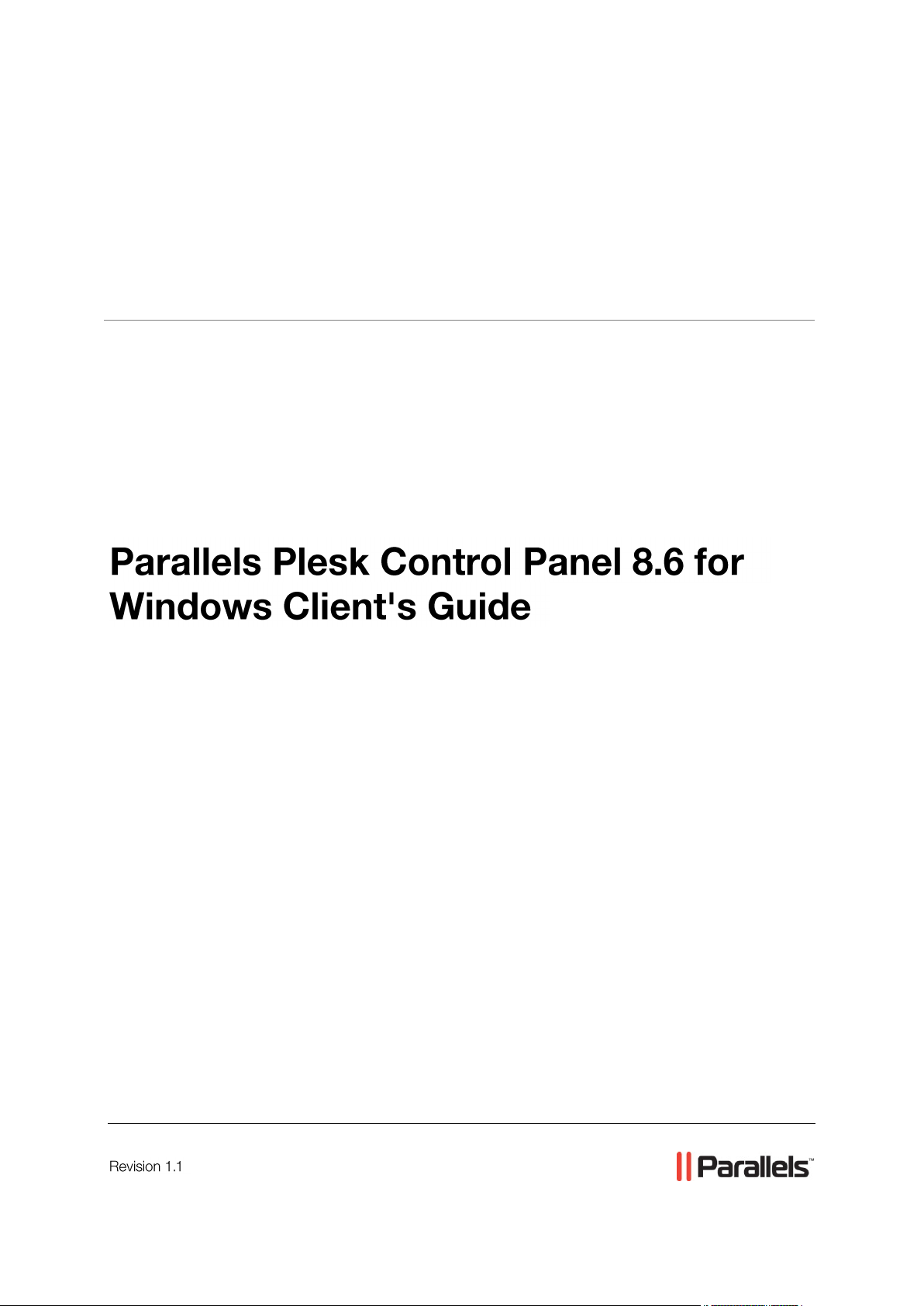
Parallels® Plesk Panel
Page 2
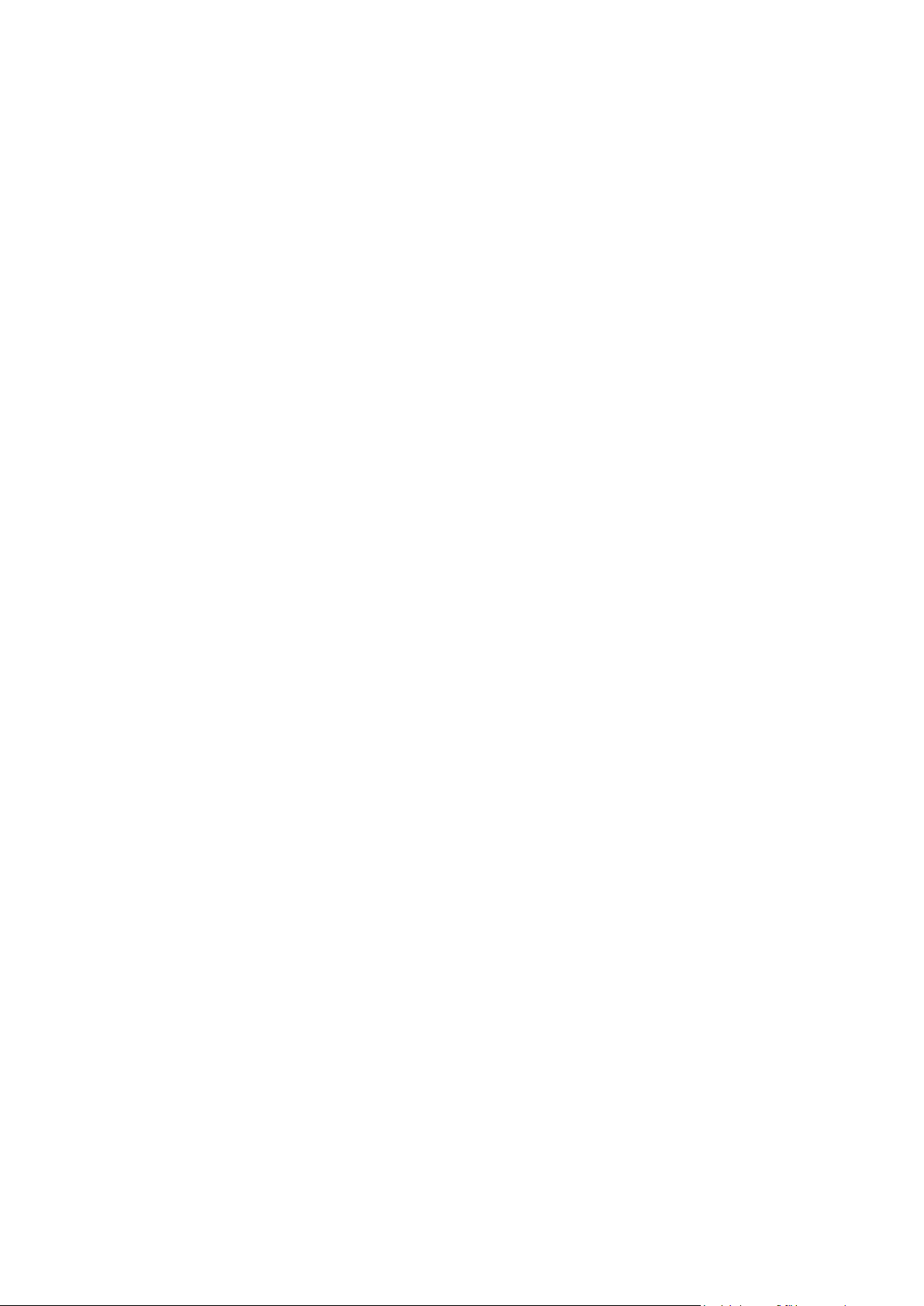
Copyright Notice
ISBN: N/A
Parallels
660 SW 39th Street
Suite 205
Renton, Washington 98057
USA
Phone: +1 (425) 282 6400
Fax: +1 (425) 282 6444
© Copyright 1999-2009,
Parallels, Inc.
All rights reserved
Distribution of this work or derivative of this work in any form is prohibited unless prior written
permission is obtained from the copyright holder.
Patented technology protected by U.S.Patents 7,328,225; 7,325,017; 7,293,033; 7,099,948;
7,076,633.
Patents pending in the U.S.
Product and service names mentioned herein are the trademarks of their respective owners.
Page 3
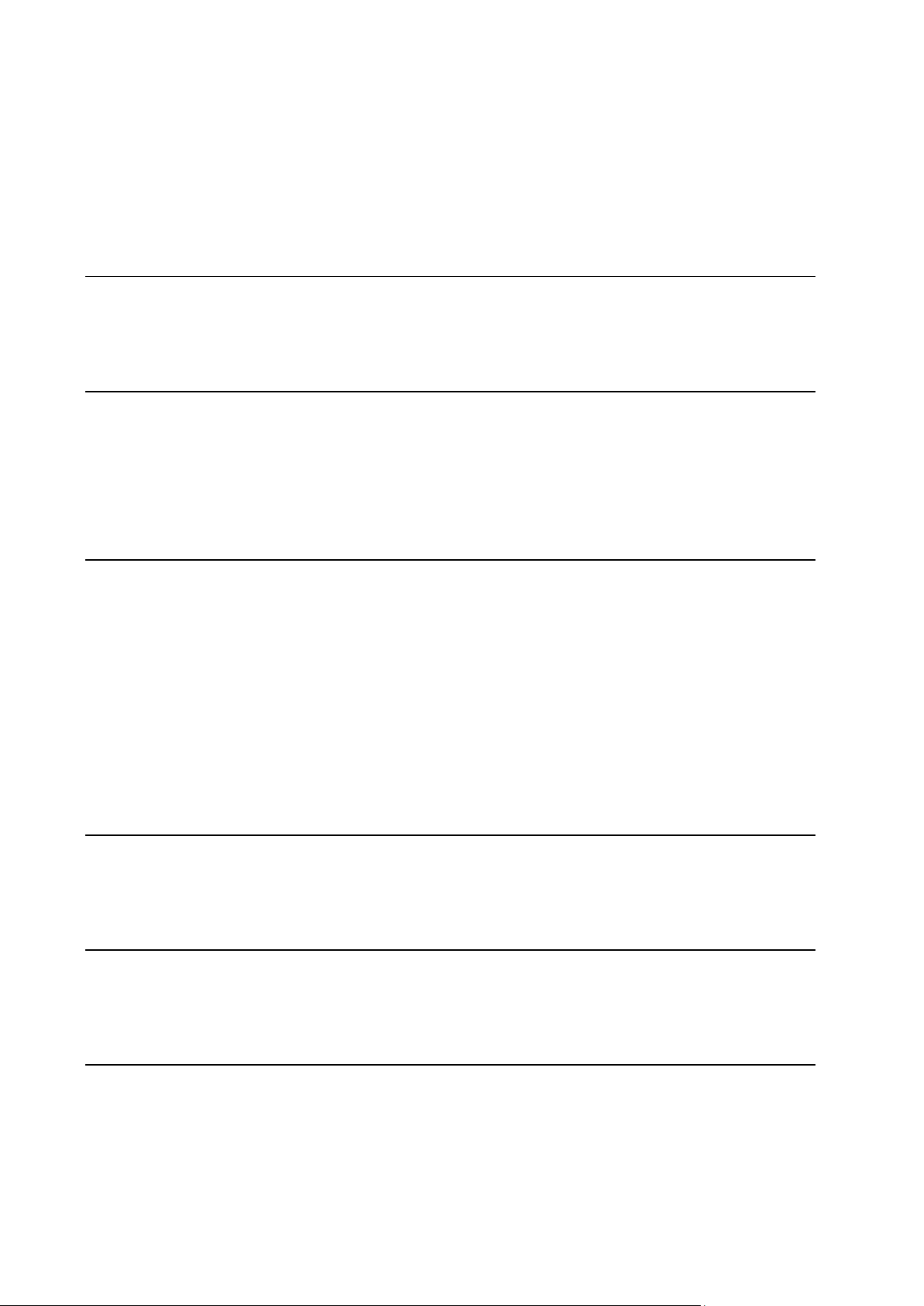
Contents
Preface 7
Who Should Read This Guide ....................................................................................................... 7
Typographical Conventions ........................................................................................................... 7
Feedback ....................................................................................................................................... 8
Getting Started 9
Logging In to Plesk ...................................................................................................................... 10
If You Forgot Your Password ............................................................................................ 10
Becoming Familiar with Plesk's Interface .................................................................................... 11
Items in the Desktop View ................................................................................................. 12
Items in the Standard View ............................................................................................... 12
Changing Your Contact Information and Password .................................................................... 13
Customizing Your Control Panel 15
Setting Up Global Account .......................................................................................................... 16
Creating A Global Account ................................................................................................ 18
Connecting Local Accounts To Your Global Account ....................................................... 18
Switching Between Accounts ............................................................................................ 19
Changing Global Account Password ................................................................................ 19
Disconnecting Local Accounts From Global Account ....................................................... 19
Customizing Your Control Panel in the Standard View ............................................................... 20
Setting Interface Language and Skin for Your Control Panel ........................................... 20
Setting a Custom Logo ...................................................................................................... 20
Adding a Hyperlink Button to Your Control Panel ............................................................. 21
Removing a Hyperlink Button from Your Control Panel .................................................... 22
Customizing Your Control Panel in the Desktop View ................................................................ 22
Viewing Resource Allotments and Hosting Features Included in Your Hosting Package 24
Viewing IP addresses Included in Your Hosting Package .......................................................... 24
Viewing Resource Allotments for Your Account .......................................................................... 25
Viewing the List of Operations You Can Perform within Your Control Panel .............................. 27
Implementing Hosting Plans Using Domain Templates 29
Creating Templates ..................................................................................................................... 30
Modifying Templates ................................................................................................................... 35
Removing Templates................................................................................................................... 35
Managing Hosting Accounts 36
Upgrading Hosting Accounts ....................................................................................................... 37
Renewing Hosting Accounts ............................................................................................. 41
Suspending and Unsuspending Hosting Accounts ..................................................................... 41
Changing Web Hosting Type From Physical to Forwarding ....................................................... 42
Introducing Similar Changes to Numerous Hosting Accounts .................................................... 43
Removing Hosting Accounts ....................................................................................................... 44
Page 4

Preface 4
Hosting Web Sites 45
Predefining Content for New Web Sites ...................................................................................... 46
Obtaining Domain Names ........................................................................................................... 47
Setting Up Hosting Account for a Web Site ................................................................................ 48
Limiting the Amount of Resources a Site Can Consume .................................................. 52
Allowing the Site Owner to Log in to Control Panel .......................................................... 54
Publishing a Site .......................................................................................................................... 56
Publishing Sites Through FTP .......................................................................................... 56
Uploading Sites Through Plesk File Manager ................................................................... 59
Publishing Sites from Microsoft FrontPage ....................................................................... 60
Publishing Sites from SiteBuilder ...................................................................................... 64
Publishing Sites with Adobe Dreamweaver ...................................................................... 65
Previewing a Site ......................................................................................................................... 66
Configuring ASP.NET .................................................................................................................. 66
Configuring ASP.NET for Domains ................................................................................... 67
Configuring ASP.NET for Virtual Directories ..................................................................... 69
Restoring Default ASP.NET Configuration ....................................................................... 71
Changing .NET Framework Version for Domains ............................................................. 72
Changing .NET Framework Version for Virtual Directories .............................................. 72
Setting PHP Version for a Domain .............................................................................................. 73
Deploying Databases .................................................................................................................. 73
Creating and Importing Databases ................................................................................... 74
Creating Database User Accounts .................................................................................... 75
Changing Database User Passwords ............................................................................... 75
Removing Database User Accounts ................................................................................. 76
Removing Databases ........................................................................................................ 76
Accessing Data From External Databases ................................................................................. 77
Creating Connections to External Databases by Installing New ODBC Drivers ............... 77
Changing Settings Of Existing ODBC Connections .......................................................... 78
Removing Connections to External Databases ................................................................ 78
Installing Applications .................................................................................................................. 79
Installing Java Web Applications....................................................................................... 82
Installing ASP.NET Web Applications ............................................................................... 83
Configuring Data Source Names for Adobe ColdFusion............................................................. 84
Creating a New Data Source Name .................................................................................. 84
Changing Settings of a Data Source Name ...................................................................... 85
Removing a Data Source Name ....................................................................................... 85
Using IIS Application Pool ........................................................................................................... 86
Setting Up IIS Application Pool ......................................................................................... 87
Disabling IIS Application Pool ........................................................................................... 87
Organizing Site Structure with Subdomains ................................................................................ 88
Setting Up Subdomains .................................................................................................... 89
Removing Subdomains ..................................................................................................... 91
Setting Up Additional Domain Names for a Site (Domain Aliases) ............................................. 91
Setting Up a Domain Alias ................................................................................................ 92
Modifying Properties of a Domain Alias ............................................................................ 93
Removing a Domain Alias ................................................................................................. 93
Using Virtual Directories .............................................................................................................. 94
Creating Virtual Directories ............................................................................................... 95
Changing Virtual Directory Settings .................................................................................. 96
Adding and Removing MIME Types ................................................................................. 99
Setting PHP Version for Virtual Directories ..................................................................... 101
Removing Virtual Directories ........................................................................................... 101
Hosting Personal Web Pages on Your Web Server .................................................................. 102
Changing FTP Password for a Web Page Owner .......................................................... 103
Allocating More Disk Space to the Web Page Owner .................................................... 103
Removing Web Page Owner's Account .......................................................................... 104
Page 5
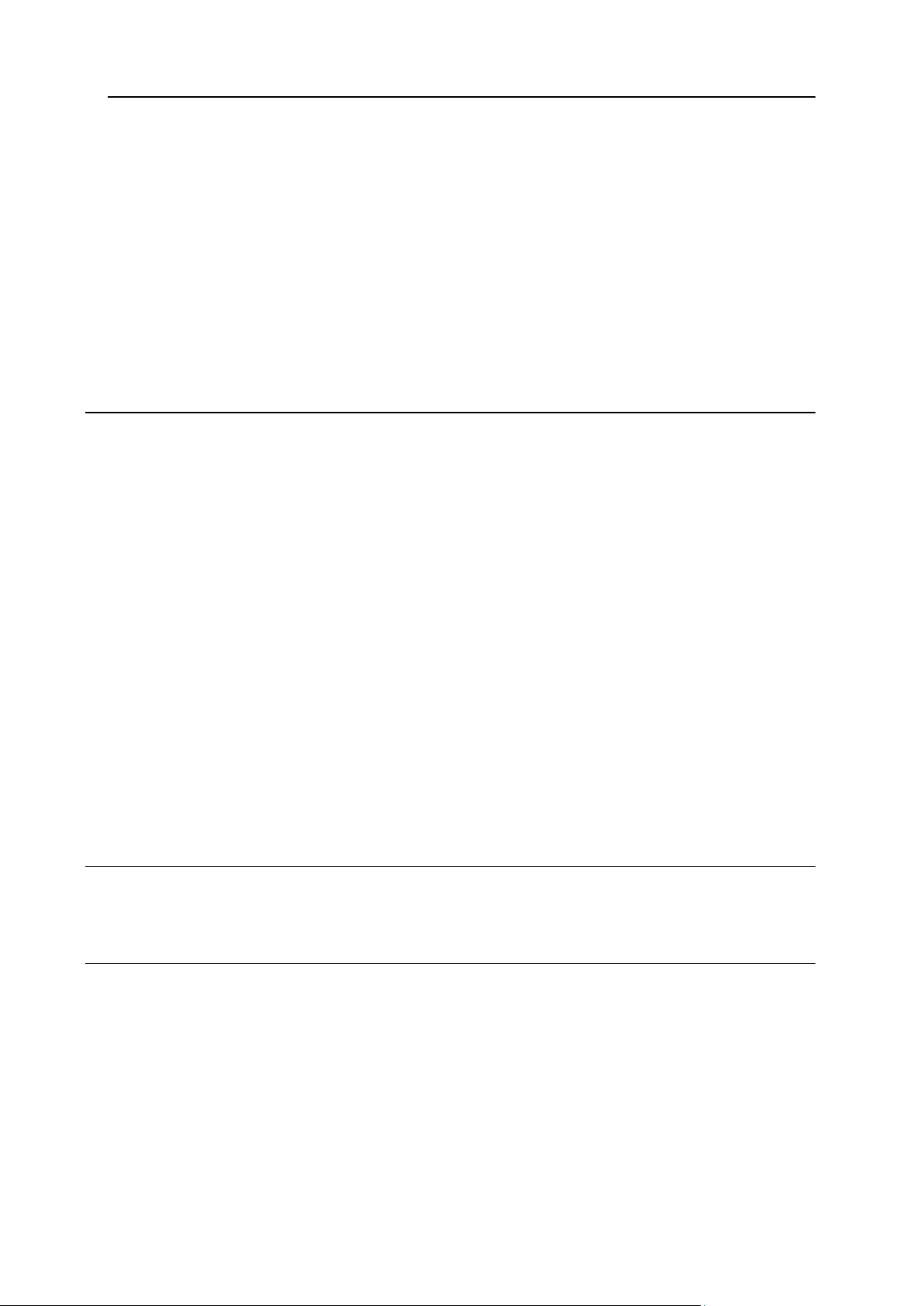
Preface 5
Setting Up Anonymous FTP Access to the Server ................................................................... 104
Customizing Web Server Error Messages ................................................................................ 105
Customizing DNS Zone Configuration for Domains .................................................................. 107
Adding Resource Records .............................................................................................. 108
Modifying Resource Records .......................................................................................... 109
Modifying Common Access Control List (ACL) ............................................................... 110
Removing Resource Records ......................................................................................... 111
Restoring the Original Zone Configuration ...................................................................... 111
Serving Sites with External Domain Name Servers .................................................................. 112
Serving Domain Names for Sites Hosted on Other Servers (Domain Forwarding) .................. 114
Renaming Domains ................................................................................................................... 115
Suspending and Unsuspending Domains ................................................................................. 115
Removing Domains ................................................................................................................... 116
Protecting Web Sites 117
Securing E-commerce Transactions with Secure Sockets Layer Encryption ........................... 118
Obtaining and Installing SSL Certificates from Comodo, GeoTrust, Inc. or GoDaddy ... 119
Obtaining and Installing SSL Certificates from Other Certification Authorities ............... 120
Creating and Installing Free Self-signed SSL Certificate ................................................ 121
Uninstalling a Certificate from Your Site ......................................................................... 122
Configuring Shared SSL and Master SSL Domain ......................................................... 123
Using SSL Certificate Shared By Another Domain (Shared SSL) .................................. 124
Restricting Bandwidth Usage For Domains .............................................................................. 125
Restricting the Amount of Simultaneous Web Connections to Domains .................................. 125
Protecting Sites From Bandwidth Stealing (Hotlinking) ............................................................. 126
Allowing and Disallowing Domains to Directly Link to Your Domain Files ...................... 126
Restricting Access to Web Server's Resources with Password Protection .............................. 127
Protecting a Resource ..................................................................................................... 127
Adding and Removing Authorized Users ........................................................................ 128
Unprotecting a Resource ................................................................................................ 129
Setting File and Folder Access Permissions ............................................................................. 129
Setting and Changing Access Permissions for Groups and Users ................................. 130
Removing Access Permissions from Groups and Users ................................................ 130
Setting Up Access Permissions Inheritance for Files and Folders ................................. 131
Setting, Changing and Removing Special Access Permissions ..................................... 131
Setting Access Permissions for Virtual Directories ......................................................... 132
Repairing Access Permissions ........................................................................................ 132
Viewing Statistics 134
Automating Report Generation and Delivery by E-mail ............................................................ 136
Viewing Log Files and Configuring Recycling of Log Files ....................................................... 138
Backing Up And Restoring Your Data 139
Backing Up Individual Domains (Web Sites) ............................................................................. 140
Backing Up Your Databases ..................................................................................................... 141
Backing Up Databases .................................................................................................... 141
Restoring Databases ....................................................................................................... 142
Maintaining Database Backup Files Repository ............................................................. 142
Recovering Orphaned Database Users .......................................................................... 144
Scheduling Backups .................................................................................................................. 145
Restoring Data From Backup Archives ..................................................................................... 146
Maintaining Your Backup Files Repository ............................................................................... 146
Uploading Backup Files to Server ................................................................................... 147
Downloading Backup Files from Server .......................................................................... 147
Removing Backup Files from Server .............................................................................. 148
Page 6
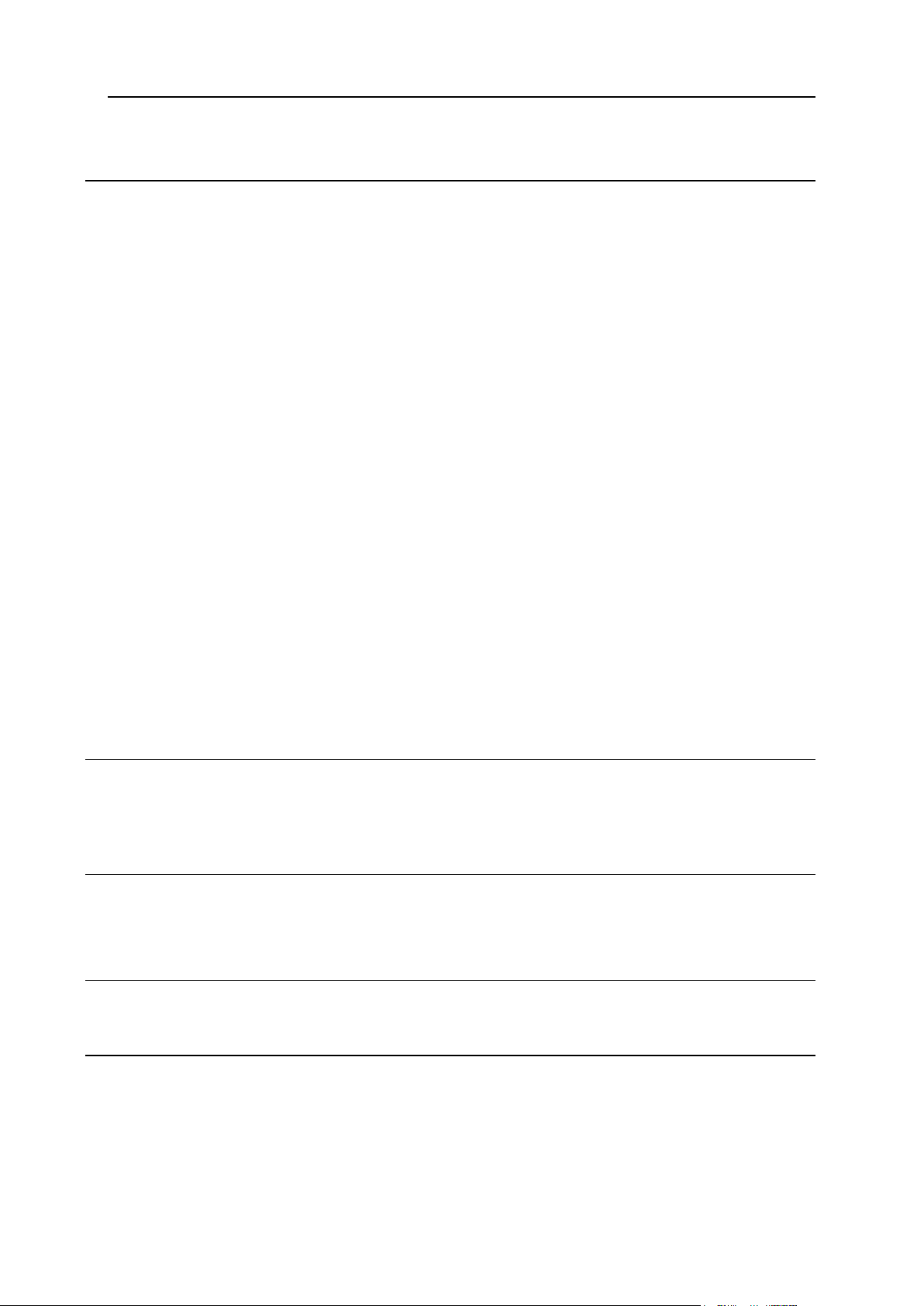
Preface 6
Using E-mail Services 149
Creating Mailboxes .................................................................................................................... 150
Setting Up Your E-mail Program for Retrieving Mail from Your Mailbox .................................. 151
Accessing Your Mail From a Web Browser ............................................................................... 152
Protecting Mailboxes From Spam ............................................................................................. 153
Setting Up Additional Disposable E-mail Addresses (Mail Aliases)................................ 154
Setting Up Spam Filter .................................................................................................... 155
Protecting Mailboxes From Viruses ........................................................................................... 159
Switching on Antivirus Protection .................................................................................... 160
Switching off Antivirus Protection .................................................................................... 160
Suspending and Unsuspending Mailboxes ............................................................................... 161
Removing Mailboxes ................................................................................................................. 162
Switching off the Mailbox Service When You Have Decided to Turn Your Account into a Mail
Forwarder .................................................................................................................................. 162
Setting Up Mail Forwarding to a Single E-mail Address ........................................................... 163
Suspending and Unsuspending Mail Forwarders ........................................................... 164
Setting Up Mail Forwarding to Multiple E-mail Addresses ........................................................ 165
Adding and Removing Recipient Addresses ................................................................... 166
Switching off Mail Forwarding to Multiple E-mail Addresses .......................................... 167
Removing Mail Forwarders ....................................................................................................... 167
Setting Up Automatic Reply ...................................................................................................... 168
Switching off Automatic Reply ................................................................................................... 169
Setting Up Site-wide Preferences for Handling Mail to Nonexistent Users (Mail Bounce) ....... 170
Introducing Similar Changes to a Number of Mail Accounts at Once ....................................... 171
Maintaining Mailing Lists ........................................................................................................... 171
Setting Up a Mailing List ................................................................................................. 172
Subscribing and Unsubscribing Users ............................................................................ 172
Exporting The List Of Subscribed Users ......................................................................... 173
Posting to Your Mailing List ............................................................................................. 173
Removing Mailing Lists ................................................................................................... 173
Scheduling Tasks 174
Scheduling a Task ..................................................................................................................... 174
Suspending and Resuming Execution of Tasks ........................................................................ 175
Unscheduling a Task ................................................................................................................. 175
Monitoring Connections to Control Panel and FTP Services 176
Monitoring Connections to Control Panel .................................................................................. 176
Monitoring Connections to FTP Service .................................................................................... 177
Accessing The Server Via Remote Desktop (RDP) 178
Using Help Desk for Resolving Your Customers' Issues and Requesting Assistance from Provider
180
Viewing Trouble Tickets in Your Help Desk .............................................................................. 181
Commenting and Closing Trouble Tickets ................................................................................ 181
Submitting a Problem Report to Your Service Provider ............................................................ 182
Page 7
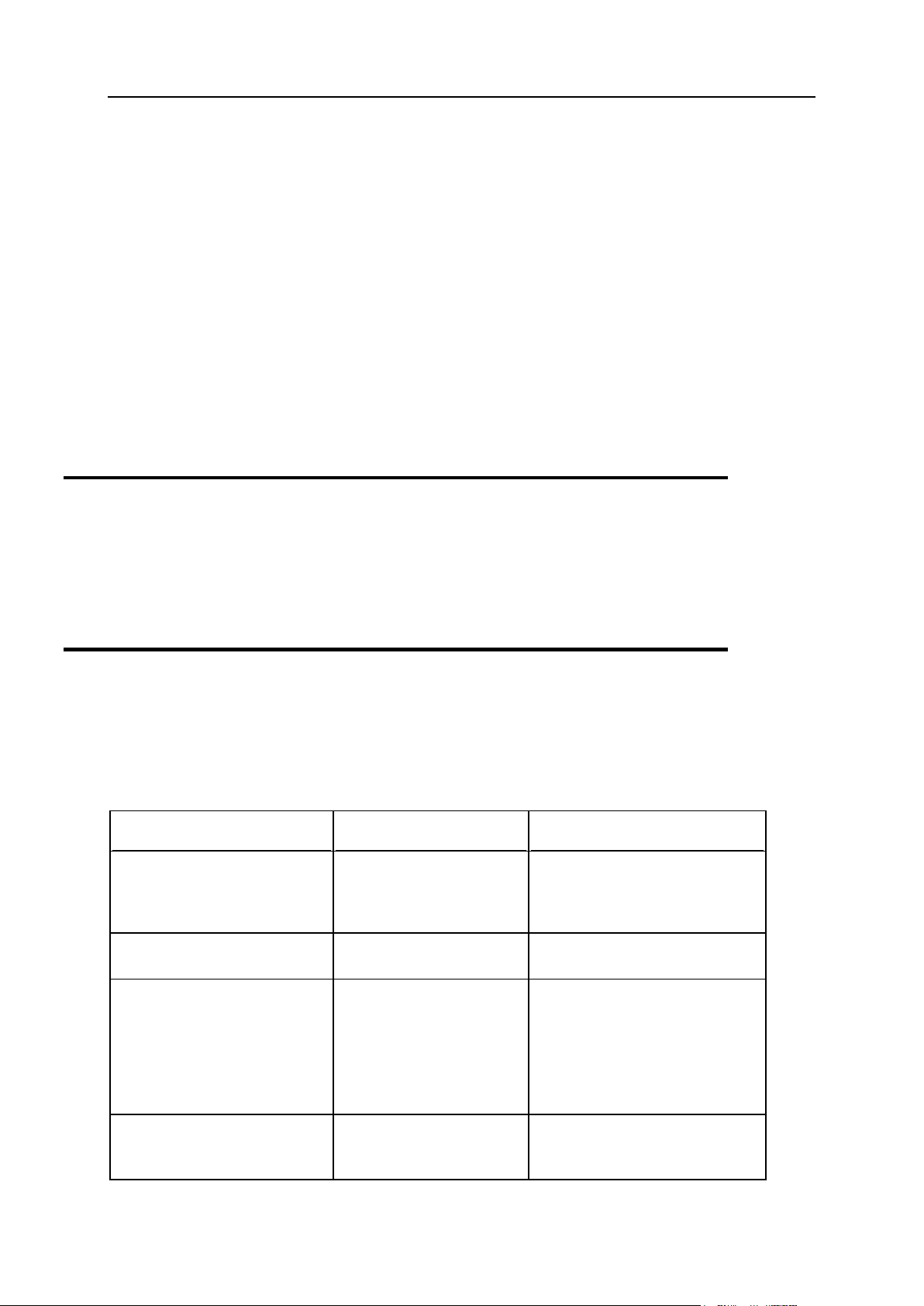
Preface 7
In this section:
Who Should Read This Guide ........................................................................... 7
Typographical Conventions ............................................................................... 7
Feedback .......................................................................................................... 8
Formatting convention
Type of Information
Example
Special Bold
Items you must select,
such as menu options,
command buttons, or
items in a list.
Go to the System tab.
Titles of chapters,
sections, and subsections.
Read the Basic Administration
chapter.
Italics
Used to emphasize the
importance of a point, to
introduce a term or to
designate a command line
placeholder, which is to be
replaced with a real name
or value.
The system supports the so
called wildcard character search.
Monospace
The names of commands,
files, and directories.
The license file is located in the
http://docs/common/licen
ses directory.
Preface
Who Should Read This Guide
This guide is intended for hosting resellers and owners of multiple domains, who were
provided with access to Plesk control panel as part of their shared, dedicated or reseller
hosting package.
Typographical Conventions
Before you start using this guide, it is important to understand the documentation
conventions used in it.
The following kinds of formatting in the text identify special information.
Page 8
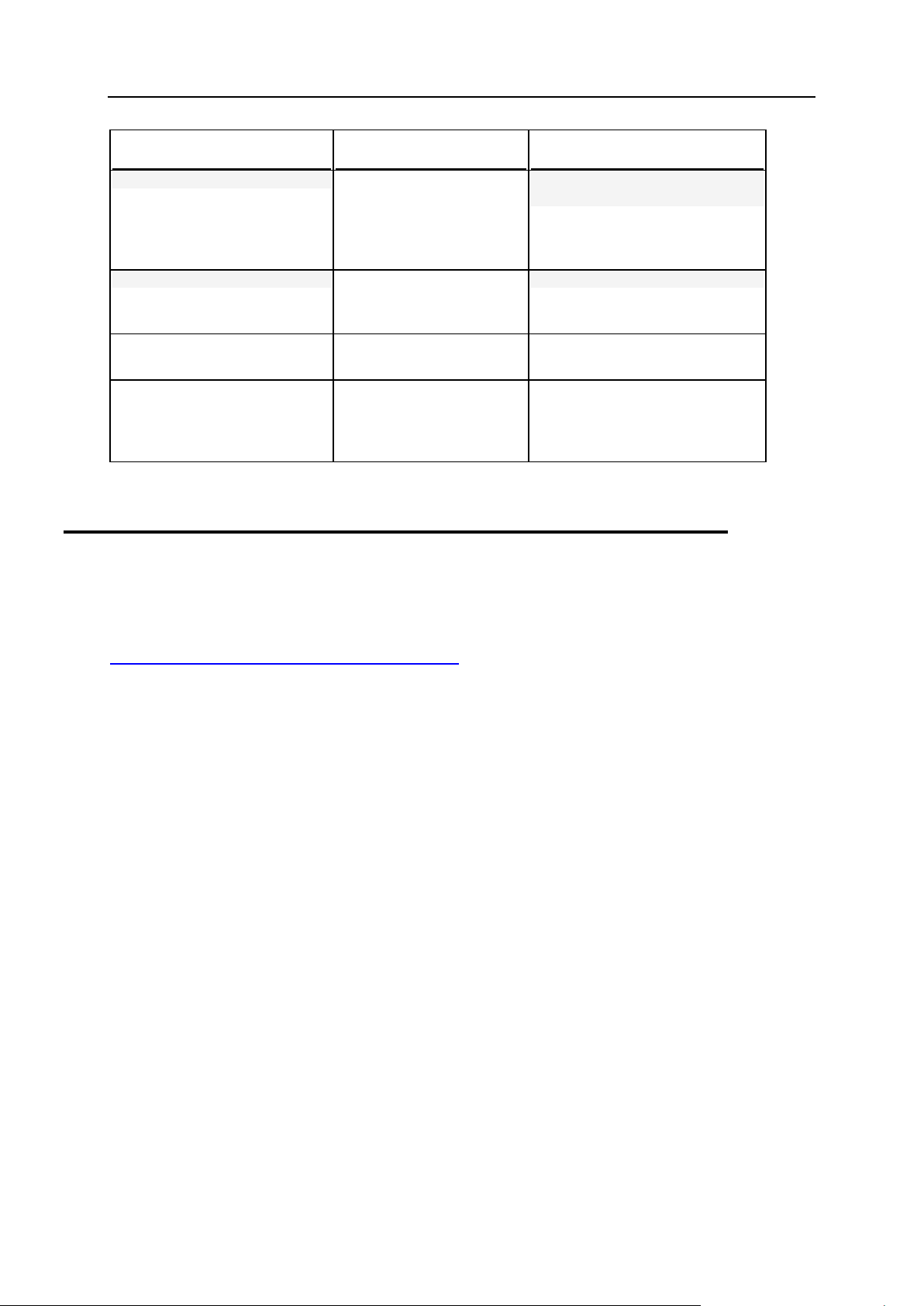
8 Preface
Formatting convention
Type of Information
Example
Preformatted
On-screen computer
output in your commandline sessions; source code
in XML, C++, or other
programming languages.
# ls –al /files
total 14470
Preformatted Bold
What you type, contrasted
with on-screen computer
output.
# cd /root/rpms/php
CAPITALS
Names of keys on the
keyboard.
SHIFT, CTRL, ALT
KEY+KEY
Key combinations for
which the user must press
and hold down one key
and then press another.
CTRL+P, ALT+F4
Feedback
If you have found an error in this guide, or if you have suggestions or ideas on how to
improve this guide, please send your feedback using the online form at
http://www.parallels.com/en/support/usersdoc/. Please include in your report the guide's title,
chapter and section titles, and the fragment of text in which you have found an error.
Page 9
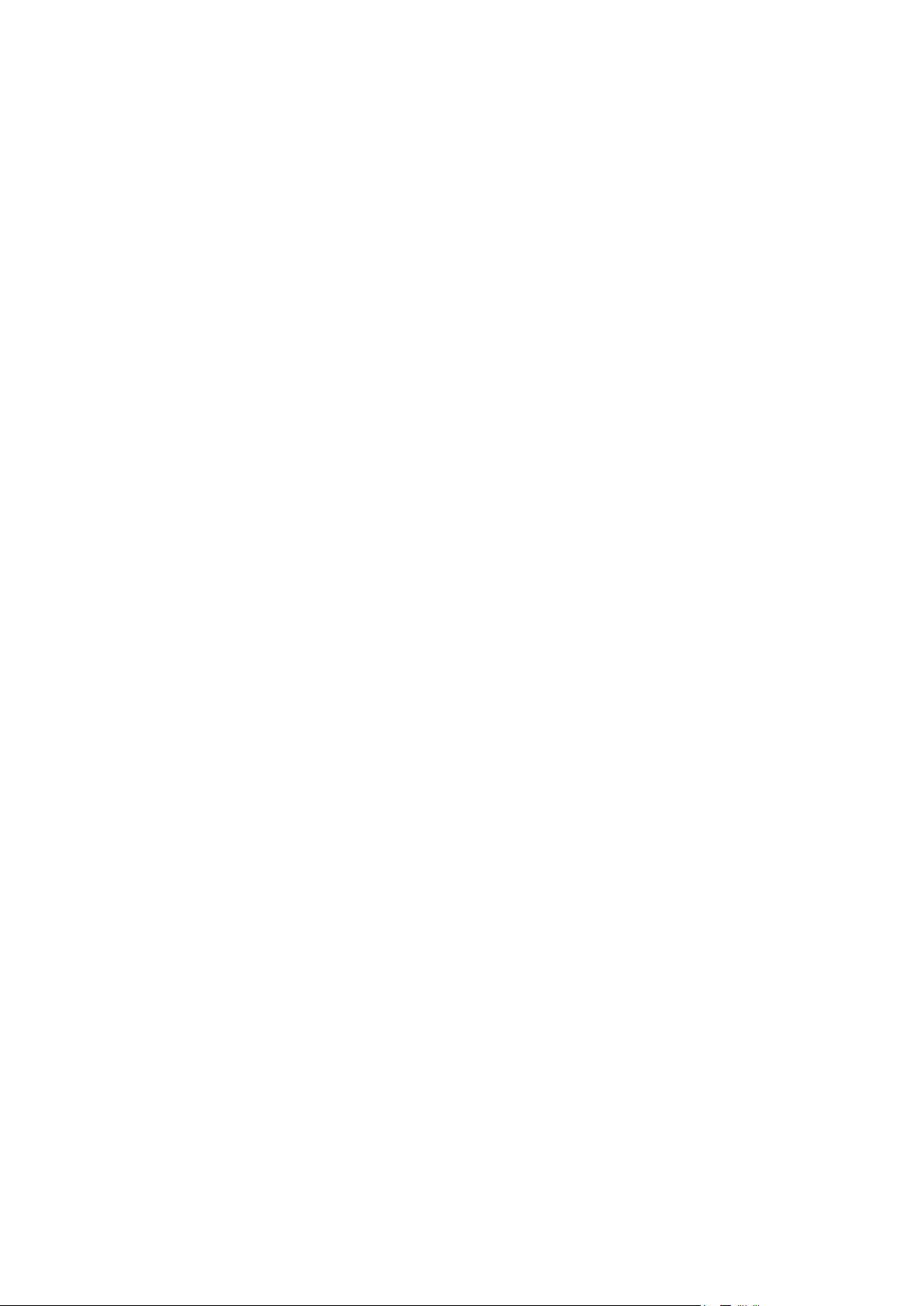
Plesk is the control panel software that you use for reselling shared hosting services,
In this chapter:
Logging In to Plesk ............................................................................................ 10
Becoming Familiar with Plesk's Interface........................................................... 11
Changing Your Contact Information and Password ........................................... 13
C H A P T E R 1
Getting Started
and hosting your own domain names and web sites.
You can manage the hosted domain names and web sites on your own, or delegate
permissions to manage individual domains to other users. Upon delegation, a separate
Domain Administrator's control panel environment is automatically created, providing
your customer with site and e-mail management capabilities in accordance with the
permissions you define.
Using the Domain Administrator's control panel, a site owner can:
Change passwords for access to control panel and Web space through FTP,
Publish and preview a Web site,
Install, manage and remove databases and Web applications,
Order and install SSL certificates to secure online transactions (this is possible for
Web sites hosted on a dedicated IP address, which is not shared among other Web
sites),
Set up, manage and remove subdomains,
Host personal Web pages for other users,
Password protect areas of a Web site,
Customize Web server error messages,
Backup and restore a Web site with its databases and applications,
Schedule automatic backups,
Create, edit, remove mailboxes, and protect them against spam and viruses,
Allow access to individual E-mail administration panel to mailbox owners (this is
convenient when running mail hosting business or creating mailboxes for other
users),
Create, edit, remove mail forwarders and automatic replies,
Create, manage, remove mailing lists, subscribe and unsubscribe users.
You have access to all these features from your own control panel, therefore, you will
not need to use neither the Domain Administrator's nor E-mail Administrator's control
panels.
To learn more about using Domain Administrator's control panel, please refer to the
Domain Administrator Guide.
Page 10
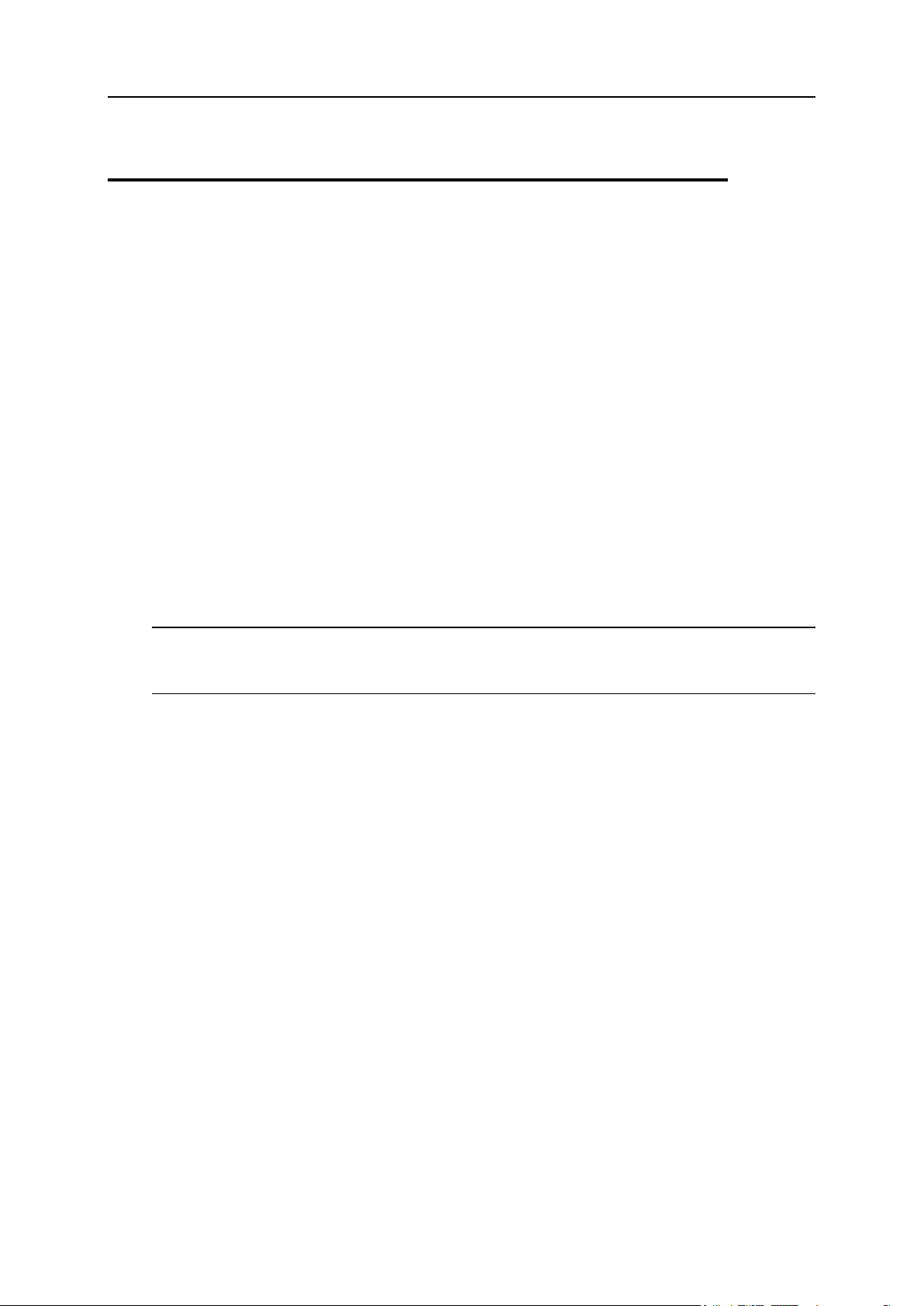
10 Getting Started
Logging In to Plesk
To log in to your Plesk control panel:
1. Open your web browser, and in the address bar type the URL where
your Plesk control panel is located.
For example, https://your-domain.com:8443, where your-domain.com is the domain
name of your Web host.
2. Press ENTER. Plesk login screen will open.
3. Type the login name and password your provider gave you into the
Login and Password boxes, respectively.
4. If you log in for the first time, select the language for your control panel
from the Interface language drop-down box. If you had previously specified
the interface language and saved it in your interface preferences, leave
the User default value selected.
5. Click Login.
Note for hosting resellers: Your customers who were granted access to control panel
for managing their own web sites will need to specify their domain names in the Login
box.
If You Forgot Your Password
To restore your forgotten password:
1. In your web browser’s address bar, type the URL where your Plesk
control panel is located (for example, https://your-domain.com:8443)
2. Press ENTER.
Plesk login screen will open.
3. Click the Forgot your password? link.
4. Type your login name into the Login box, and type your e-mail address
registered in the system into the E-mail box.
5. Click OK.
Your password will be sent to your e-mail address.
Page 11
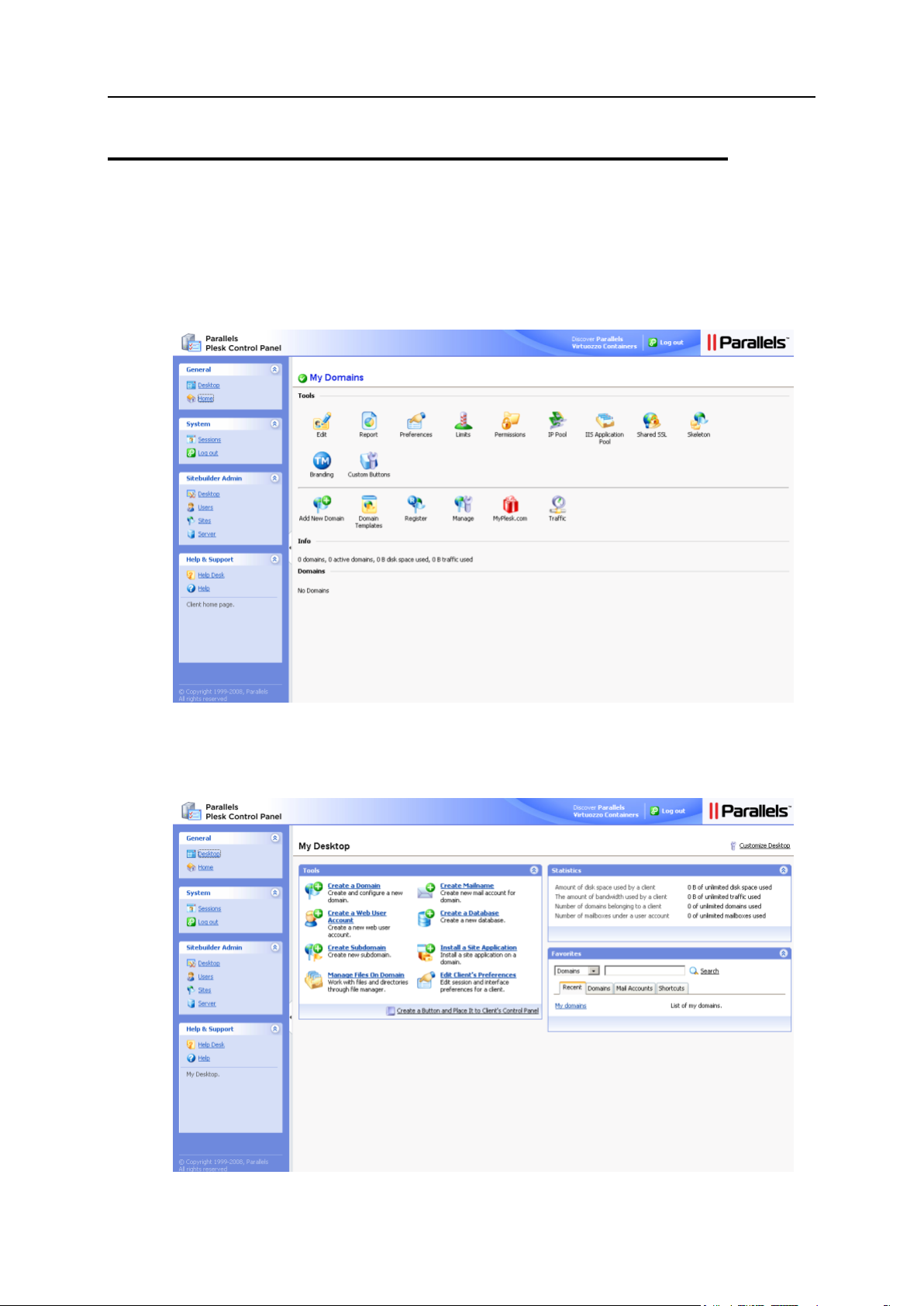
Getting Started 11
Becoming Familiar with Plesk's Interface
When you log in to control panel, it can open in either a standard view, a simplified
desktop view, or a combination of both. The standard view is a customary view of the
control panel divided into two main areas: navigation pane on the left and the main
screen where operations are performed on the right.
The desktop view can show site statistics and shortcuts to the operations you
frequently perform—everything you may need can now be accessible from a single
screen.
Page 12
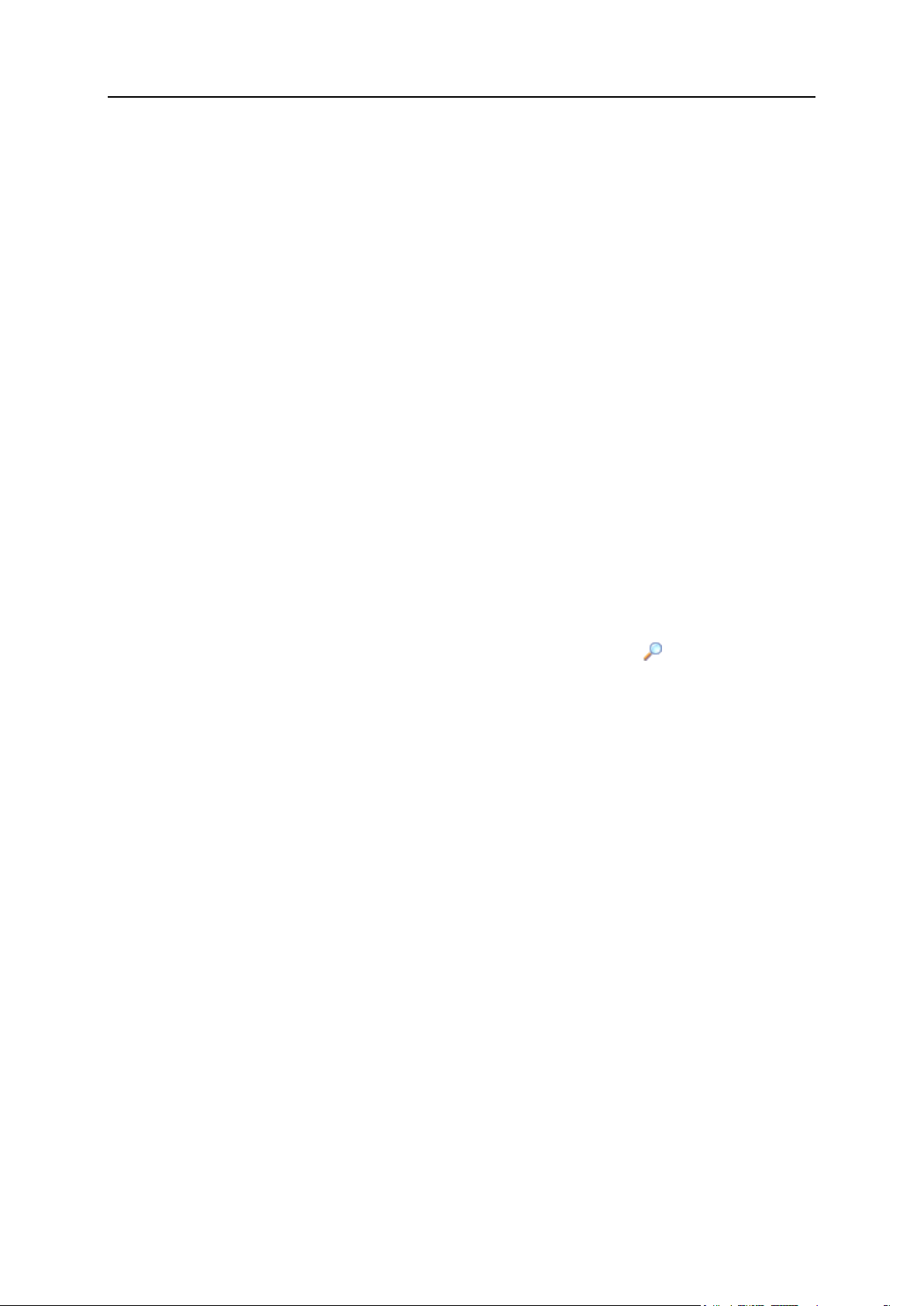
12 Getting Started
In this section:
Items in the Desktop View ................................................................................. 12
Items in the Standard View ................................................................................ 12
Items in the Desktop View
The desktop view originally shows three sections:
Tools. This group shows shortcuts to the operations that you can perform through
the control panel. You can freely add and remove these shortcuts.
Statistics. This shows the number of domains you have under your account, disk
space and monthly bandwidth usage, and number of mailboxes on your hosted
domains.
Favorites. This group shows four types of shortcuts sorted by type and placed on the
respective tabs. The Domains tab shows shortcuts to your favorite domains. The Mail
Accounts tab shows shortcuts to the favorite e-mail accounts. The Shortcuts tab
shows all other types of shortcuts that do not relate to domains and e-mail user
accounts. The Recent tab shows last ten control panel screens you have been on.
The Favorites group also provides search tool for finding domains and e-mail
accounts. To use the search tool, type the search criteria (this can be any
combination of symbols, search is case insensitive) and click Search.
To customize your control panel in the Desktop view, refer to the Customizing Your
Control Panel in the Desktop View (on page 22) section.
Using Wizards
When you work with Plesk in the Desktop view, you accomplish the tasks you need
through wizards. Each wizard is a series of consecutive screens. To accomplish a task
using a wizard, follow the instructions displayed on the wizard screens. For information
on individual options, refer to the respective sections of this guide.
Items in the Standard View
The navigation pane is located on the left. It gives you access to sets of administrative
functions:
Home. This is where you modify settings related to your account, manage Web sites
and e-mail services.
Sessions. When site and mailbox owners log in to control panel, or connect to the
server via FTP protocol, they establish sessions that you can monitor and
terminate.
Page 13
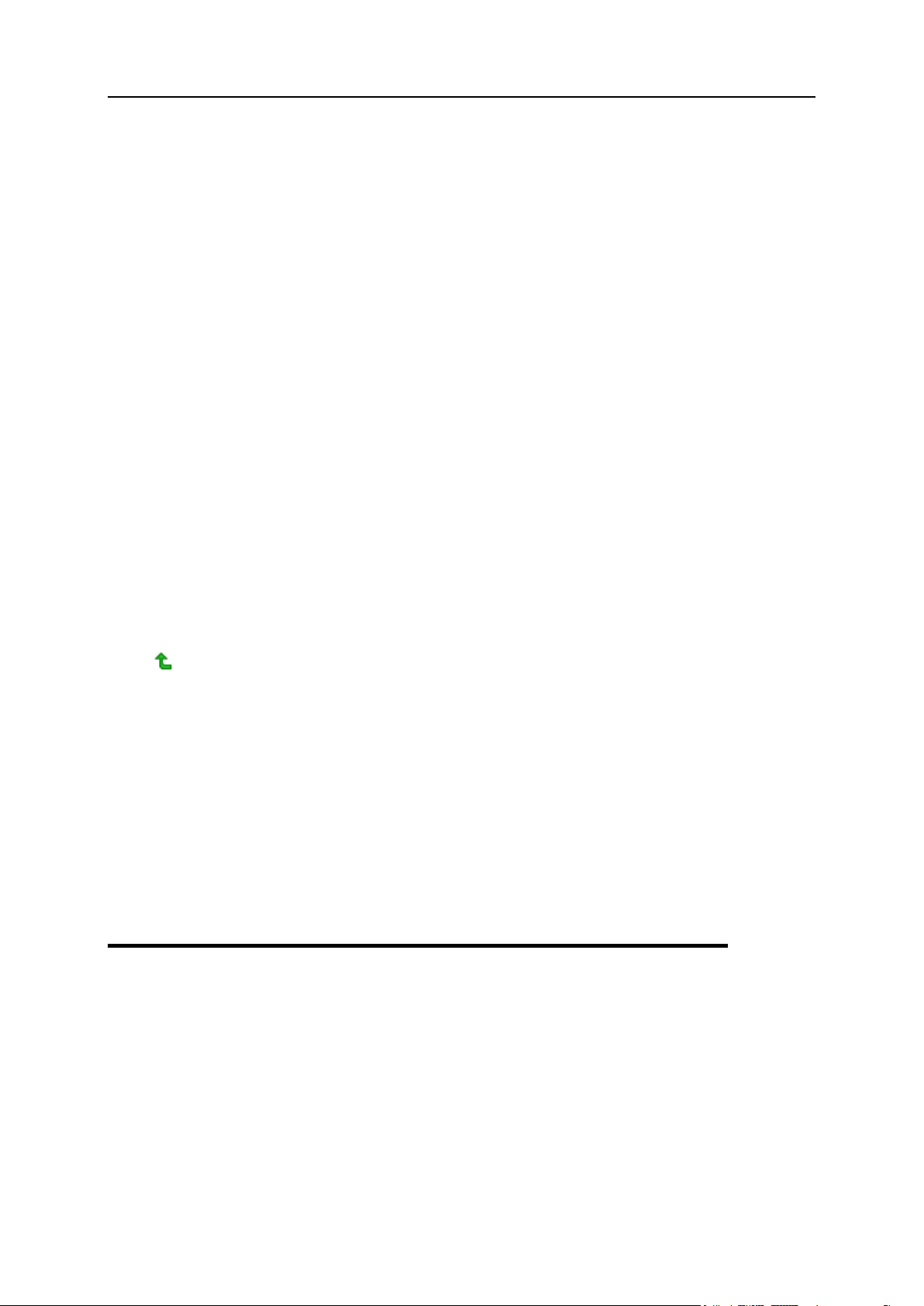
Getting Started 13
Global Account. This shortcut appears in your Plesk Control Panel when the single
sign-on capabilities are switched on the hosting server. Single sign-on technology
allows you to log in to different Parallels products using a single global login name
and password. This shortcut is used for changing the global login settings.
Help Desk. This is the help desk system integrated with your control panel. If your
provider uses it, then you can use it to report your problems to provider’s technical
support staff.
Help. Provides context sensitive help.
Log Out. When finished working with control panel, click this icon to close your
session.
Desktop in the SiteBuilder group. The Desktop screen is divided into two areas: Tasks
and Statistics. In the Tasks area you can see an overview of main functionalities of
the Administrator Panel. In the Statistics area you can see how many users, sites,
are currently in the system.
Sites in the SiteBuilder group. On this screen you can see the list of available
websites created in SiteBuilder and manage them.
Server in the SiteBuilder group. This page allows you access to the SiteBuilder's
server administration functions.
Below the Help icon, there is a context help tip area. It provides a brief description of the
current screen or available operations. When you place the mouse pointer over a
system element or status icon, it displays additional information.
To navigate through Plesk, you can also use a path bar: a chain of links that appears in
the right part of the screen, below the banner area. To return to a previous screen, use
Up Level in the upper-right corner of the screen.
To find items in lengthy lists, use search boxes located above every list of items: type a
search criterion into the input box, and click Search. A list will show the items matching
the search criteria. To return back to viewing all items, click Show All. You can hide the
search area by clicking Hide Search. To show the hidden search area, click Show Search.
To sort a list by a certain parameter in ascending or descending order, click on the
parameter's title in the column heading. The order of sorting will be indicated by a small
triangle displayed next to the parameter's title.
To customize your control panel in Standard view, refer to the Customizing Your
Control Panel (on page 15) section.
Changing Your Contact Information and Password
If you need to update your contact information, or change password:
1. On your Home page, click Edit in the Tools group.
2. Update your information as required, or type a new password, and click
OK.
Page 14
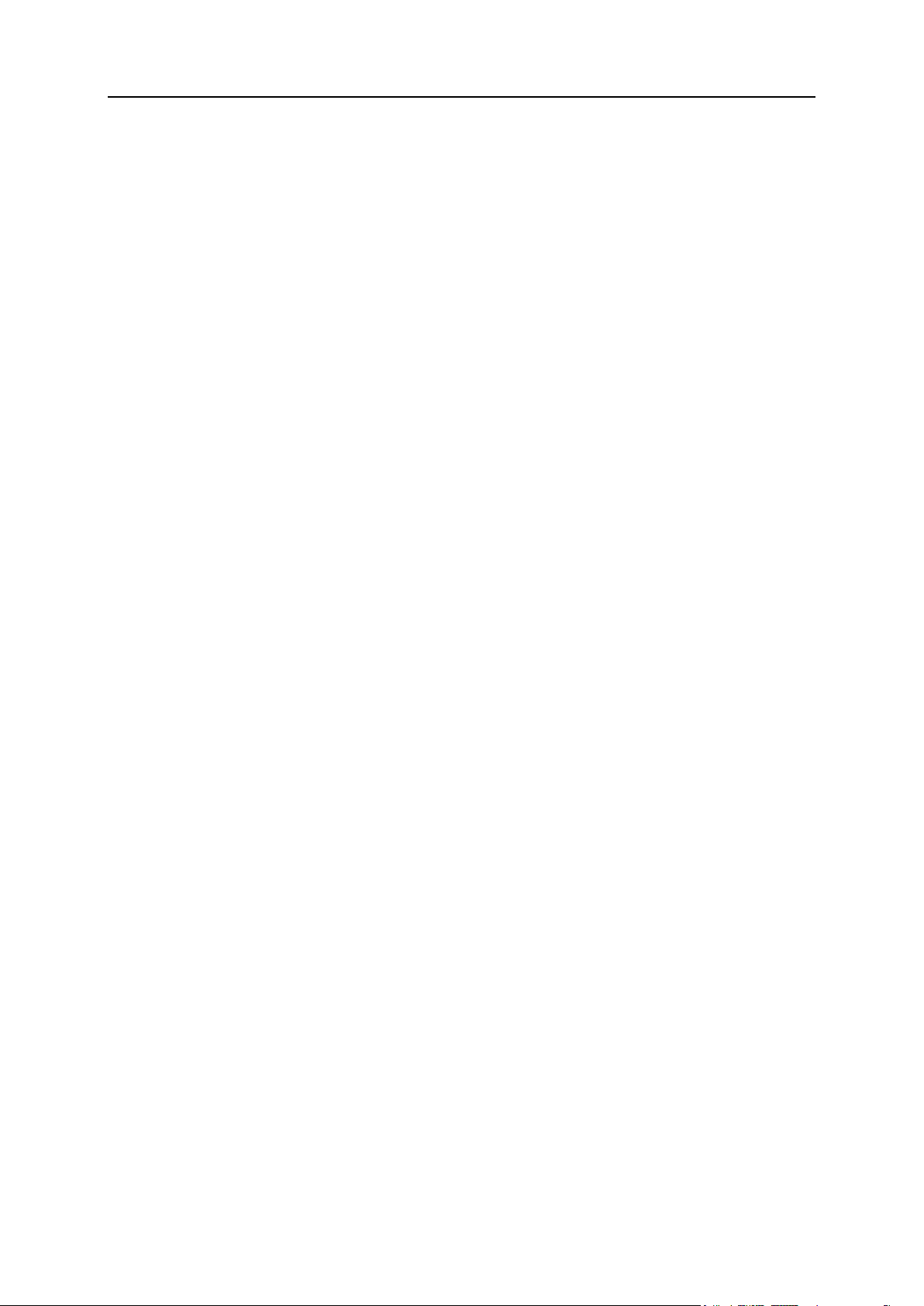
14 Getting Started
If you forgot your password:
1. In your web browser’s address bar, type the URL where your Plesk
control panel is located.
2. For example, https://your-domain.com:8443.
3. Press ENTER. Plesk login screen will open.
4. Click the Forgot your password? link.
5. Type your login name into the Login box, type your e-mail address
registered in the system into the E-mail box, and click OK.
Your password will be sent to your e-mail address.
Page 15
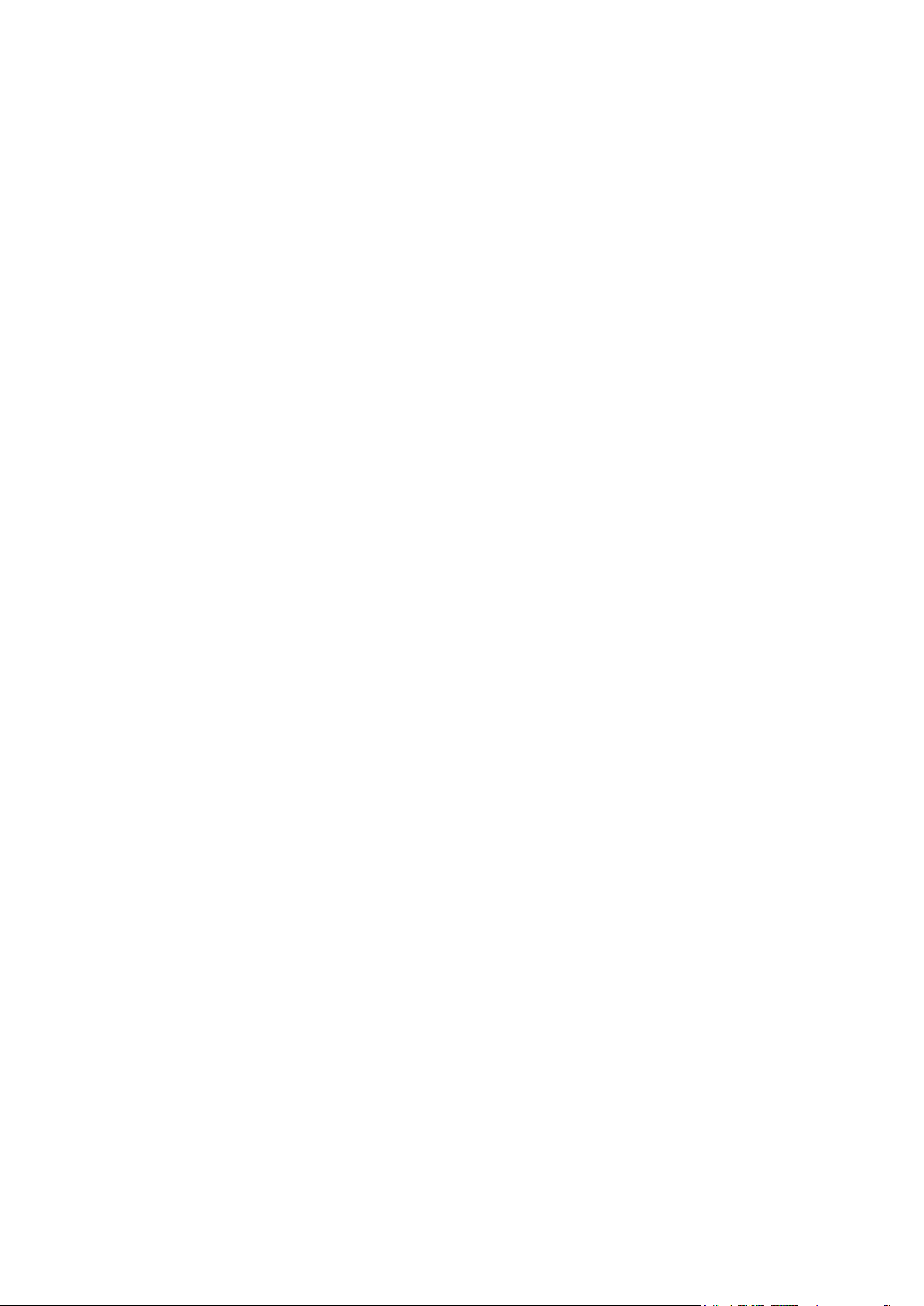
In this chapter:
Setting Up Global Account ................................................................................ 16
Customizing Your Control Panel in the Standard View ...................................... 20
Customizing Your Control Panel in the Desktop View ....................................... 22
C H A P T E R 2
Customizing Your Control Panel
Page 16
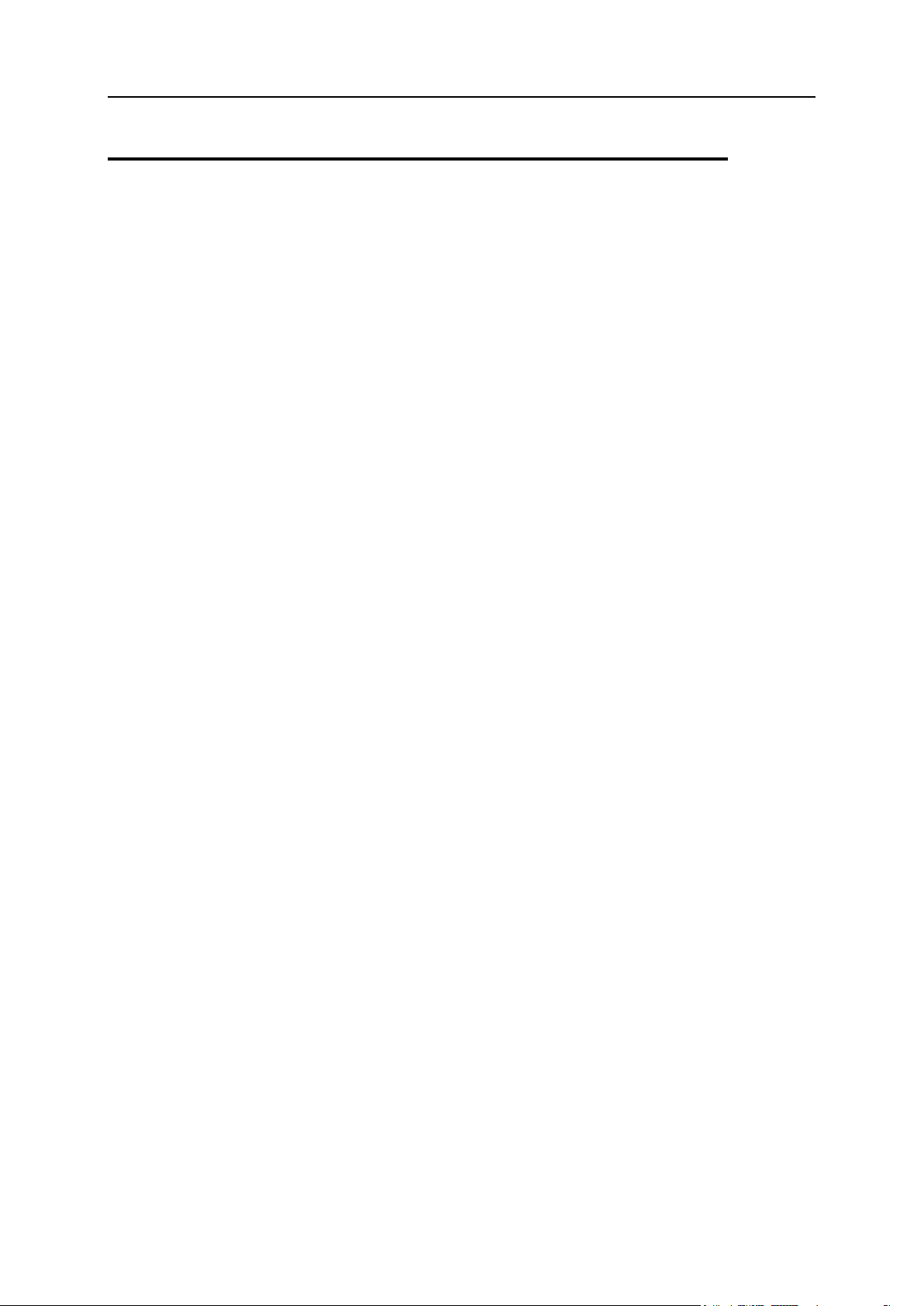
16 Customizing Your Control Panel
Setting Up Global Account
Global Account is a single sign-on (SSO) technology feature that allows you to log in to
different Parallels products using a single global login and password. If you have
several accounts in Plesk Control Panel, you can connect them all to a global account
and switch between these accounts without entering a password every time. You can
also connect all your accounts in other Parallels products to your global account and
switch between them without providing credentials.
To switch on support for single sign-on for your server, do the following:
In Plesk Control Panel for Linux/Unix
1. Find out the IP address of the SSO server that you will be using. It can
be provided by your hosting company, or you can set up the SSO
server on any machine that is accessible over the Internet, including
your Plesk Control Panel server. For installation instructions, refer to
the Plesk Control Panel Installation Guide.
2. Register your server with the single sign-on server: issue the command
<plesk_installation_directory>/admin/sbin/sso -server
https://idp-master.example.com:11443.
3. Switch on single sign-on: issue the command
<plesk_installation_directory>/admin/sbin/sso -e.
In Plesk Control Panel for Windows
1. Find out the IP address of the SSO server that you will be using. It can
be provided by your hosting company, or you can set up the SSO
server on any machine that is accessible over the Internet, including
your Plesk Control Panel server. For installation instructions, refer to
the Plesk Control Panel Installation Guide.
2. Register your server with the single sign-on server: issue the command
<plesk_installation_directory>\sso.exe -server https://idpmaster.example.com:11443.
3. Switch on single sign-on: issue the command
<plesk_installation_directory>\sso.exe -e.
Page 17
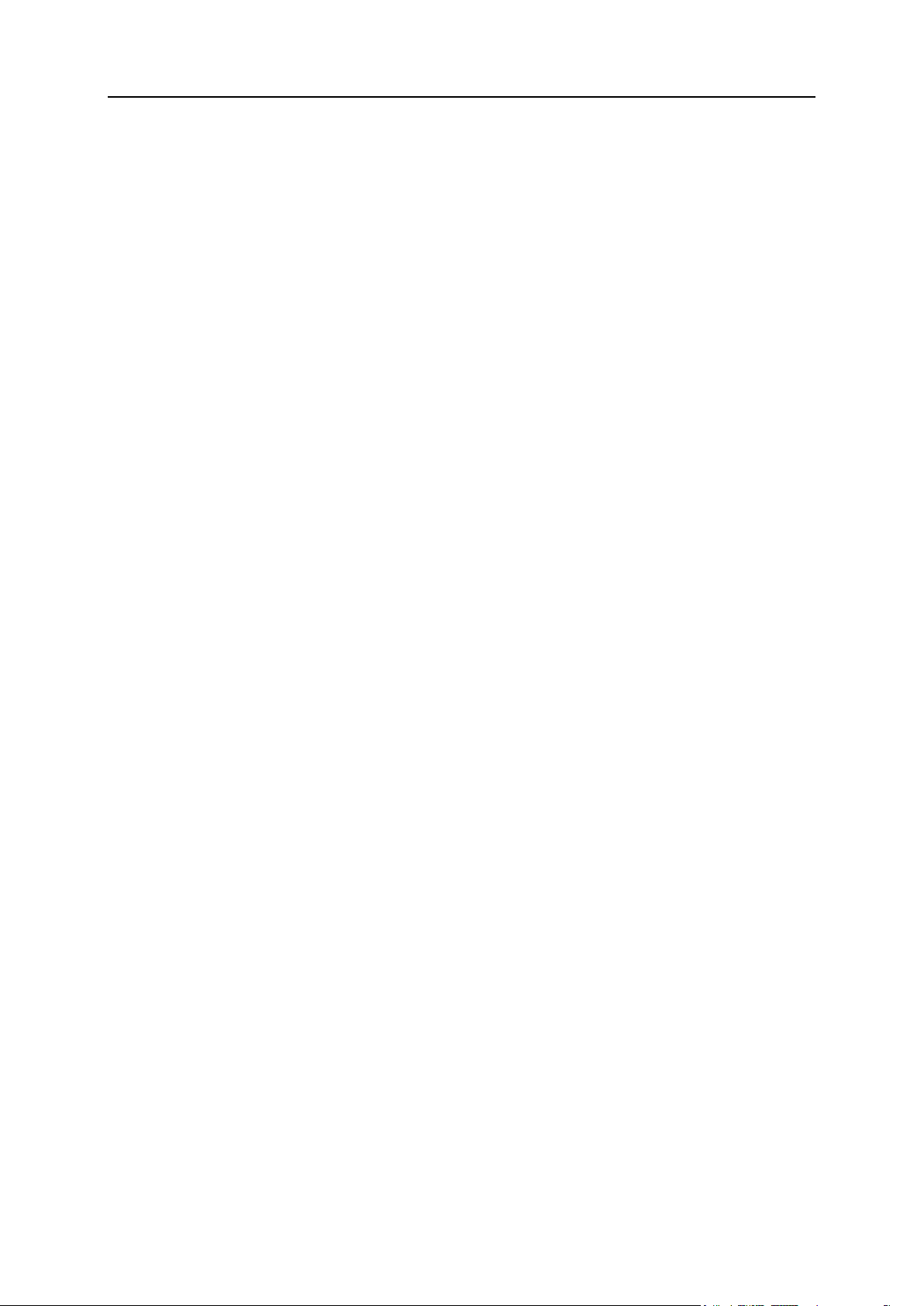
Customizing Your Control Panel 17
In this section:
Creating A Global Account ................................................................................ 18
Connecting Local Accounts To Your Global Account ......................................... 18
Switching Between Accounts ............................................................................ 19
Changing Global Account Password ................................................................. 19
Disconnecting Local Accounts From Global Account ......................................... 19
Page 18
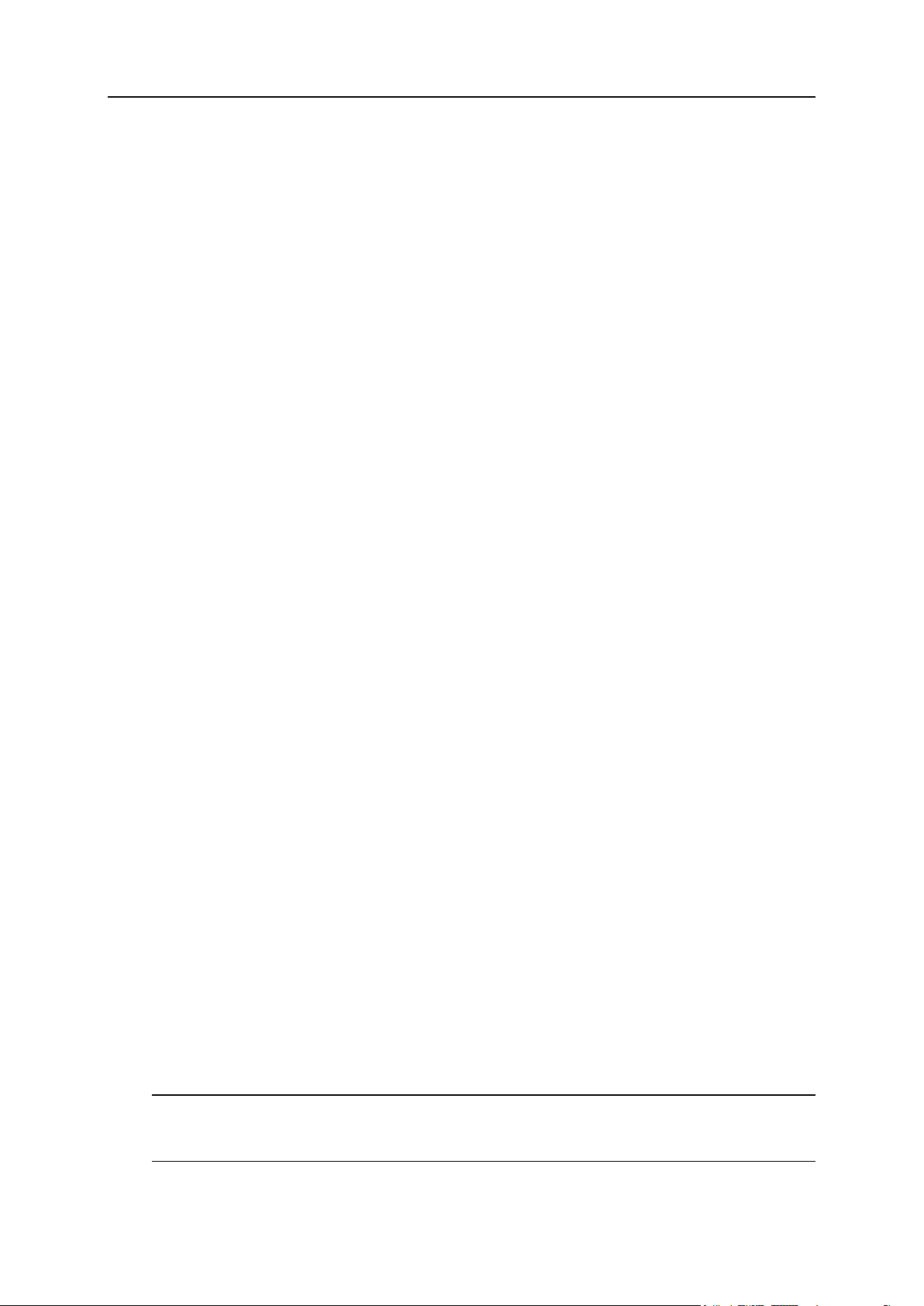
18 Customizing Your Control Panel
Creating A Global Account
After you create a global account and connect local accounts to it, you will be able to
choose from any account connected to your global account when logging in under your
global account.
To create a global account:
1. Log in to Plesk, go to Global Account and click Connect To Global Account.
2. Select Create new global account and provide the login and password for
your global account.
3. Click OK.
Your global account is active now, so you can proceed with connecting other accounts
to it. Refer to Connecting Local Accounts to Your Global Account (on page 18) section
for more information.
Connecting Local Accounts To Your Global Account
To connect a local Plesk account to your global account:
1. Log in to Plesk under the local account you want to connect.
2. Go to Global Account and click Connect To Global Account.
3. Make sure that Use existing global account option is selected and provide
the login and password for the global account you want to connect to.
4. Click OK.
Repeat steps 1-4 for other local accounts as necessary.
To connect an account in another product with SSO support to your
global account:
1. Log in to software product with SSO support under the account you
want to connect.
2. Follow the instructions on connecting to a global account in respective
software product documentation. Make sure that you provide the
credentials for the existing global account when you are asked to .
Repeat steps 1-2 for other accounts or products as necessary.
Note. Different software products may use different names for the Global Account
feature, such as Federated Identity or Global Login. Refer to respective software
product documentation for more information.
Page 19
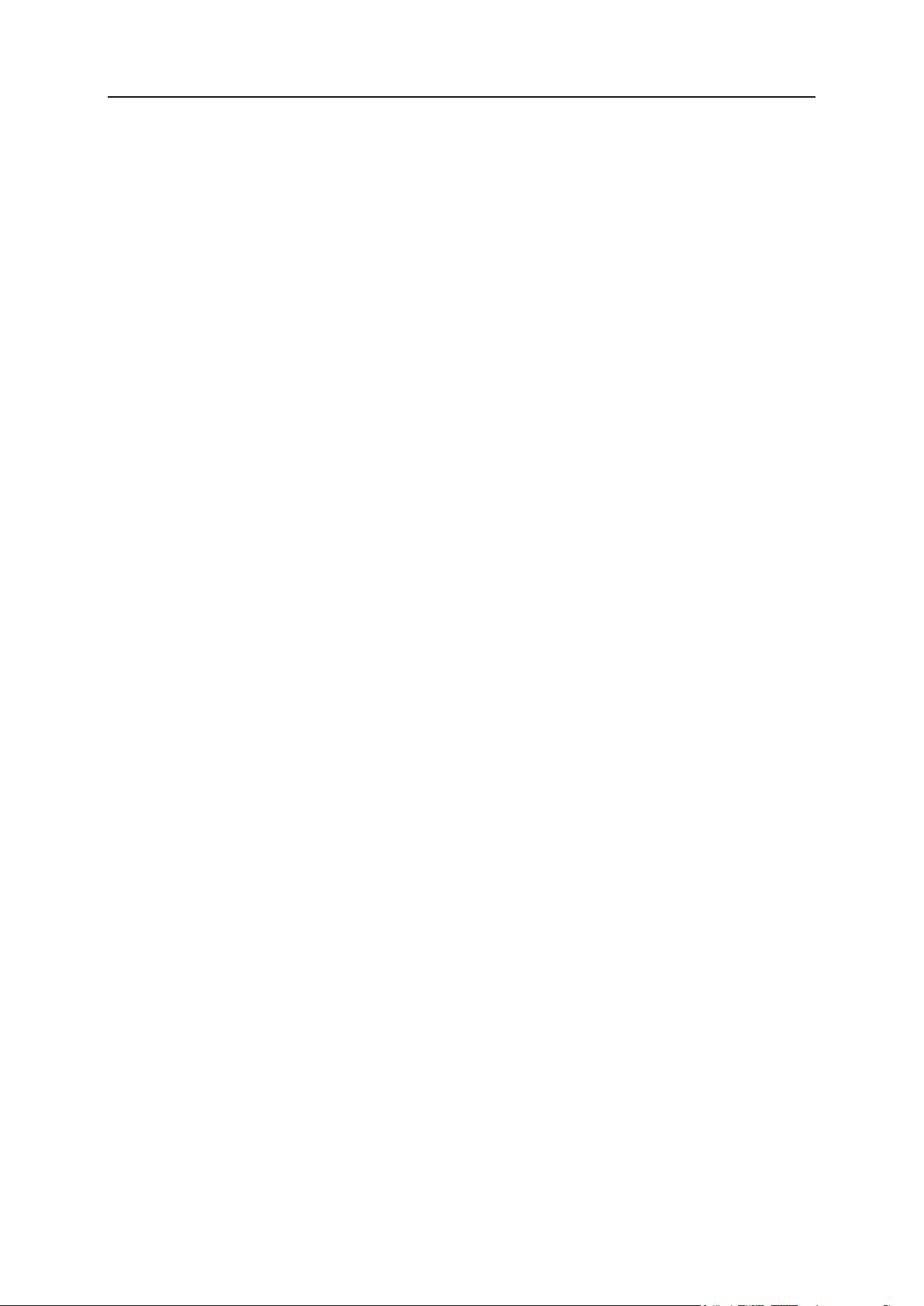
Customizing Your Control Panel 19
After you have connected all required accounts to your global account, you can log in
under your global account all the time in any product where you have a local account
connected to your global account. You will be shown the list of local accounts
connected to your global account every time you log in under it, so you can choose
which account you would like to use now. You can switch to another account any time
you want. Refer to Switching Between Accounts (on page 19) section for more
information.
Switching Between Accounts
To switch to another account:
1. Click Switch User in the upper right corner.
2. Select the account you want to switch to:
Choose the required local account from the list of accounts connected to your
global account
or
Select Specify credentials for another account and provide login and password for a
local account not connected to your global account or to another global account.
You can also specify the language for your control panel from the Interface
language menu. If you had previously specified the interface language for that
account and saved it in its interface preferences, leave the Default value
selected.
3. Click OK.
Changing Global Account Password
To change password of your global account:
1. Log in to Plesk under your global account or any local account
connected to it.
2. Go to Global Account and click Change Password.
3. Enter your old and new passwords, and click OK.
Disconnecting Local Accounts From Global Account
To disconnect a local account from your global account:
1. Log in to Plesk under the local account you want to disconnect.
2. Go to Global Account and click Disconnect From Global Account.
Page 20
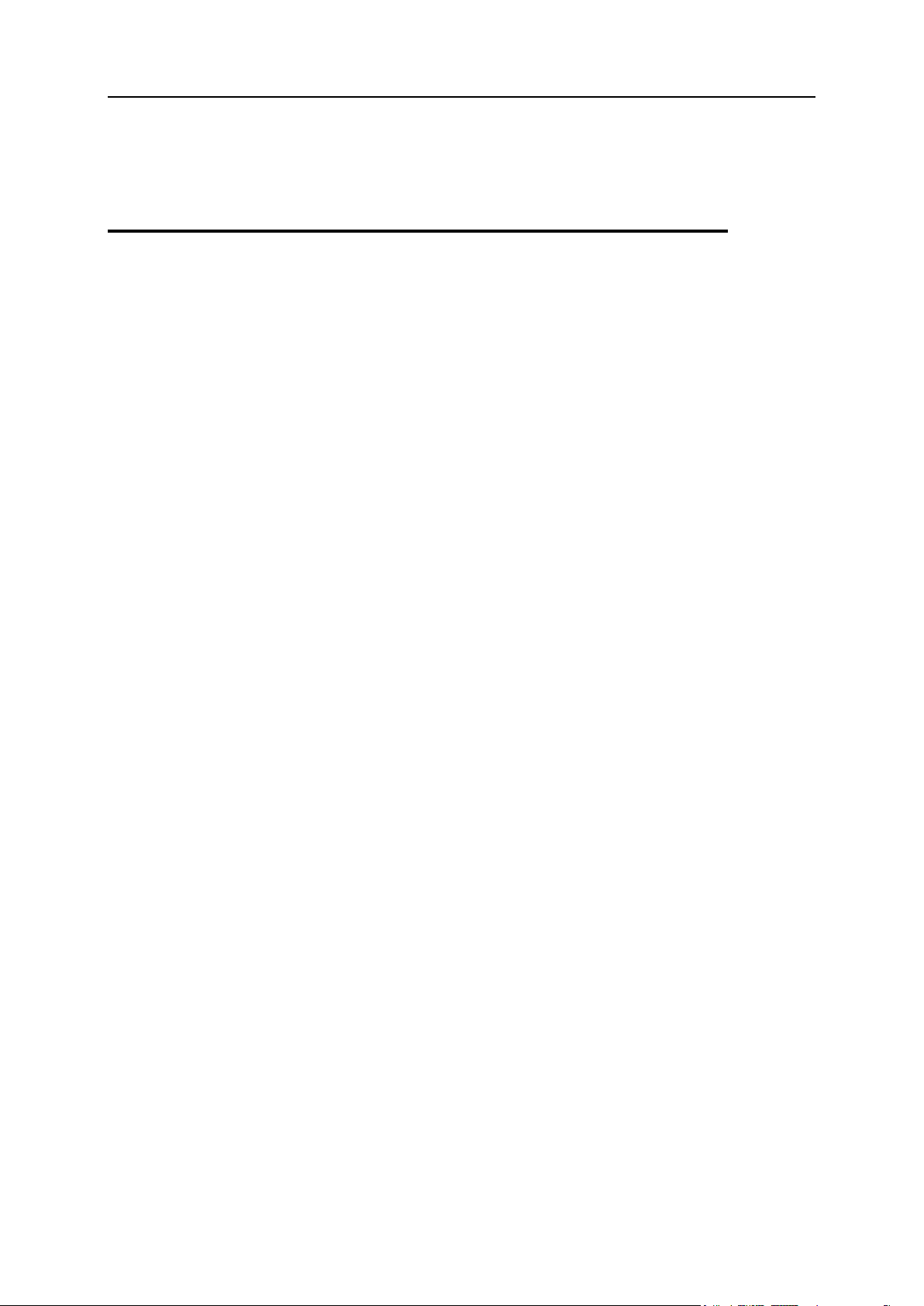
20 Customizing Your Control Panel
3. Confirm the disconnection and click OK.
In this section:
Setting Interface Language and Skin for Your Control Panel ............................. 20
Setting a Custom Logo ...................................................................................... 20
Adding a Hyperlink Button to Your Control Panel .............................................. 21
Removing a Hyperlink Button from Your Control Panel ..................................... 22
Repeat steps 1-3 for other local accounts as necessary.
Customizing Your Control Panel in the Standard View
Setting Interface Language and Skin for Your Control Panel
To change preferences of your control panel:
1. On your Home page, click Preferences in the Tools group.
2. Specify the interface language, skin, interface customization templates.
3. If required, clear the Prevent working with Plesk until page is completely loaded
checkbox and modify the creation or retention of SiteBuilder User by
selecting or clearing the appropriate checkbox.
4. Click OK.
Setting a Custom Logo
To set up a custom logo image that will be visible to your customers when
they log in to Plesk control panel:
1. On your Home page, click Branding.
2. Click Browse... to navigate to the desired image file that you have on
your local computer.
We recommend that you use an image that is 50 pixels in height, in GIF, JPEG or
PNG format, and preferably not larger than 100 kilobytes to minimize the download
time.
Page 21
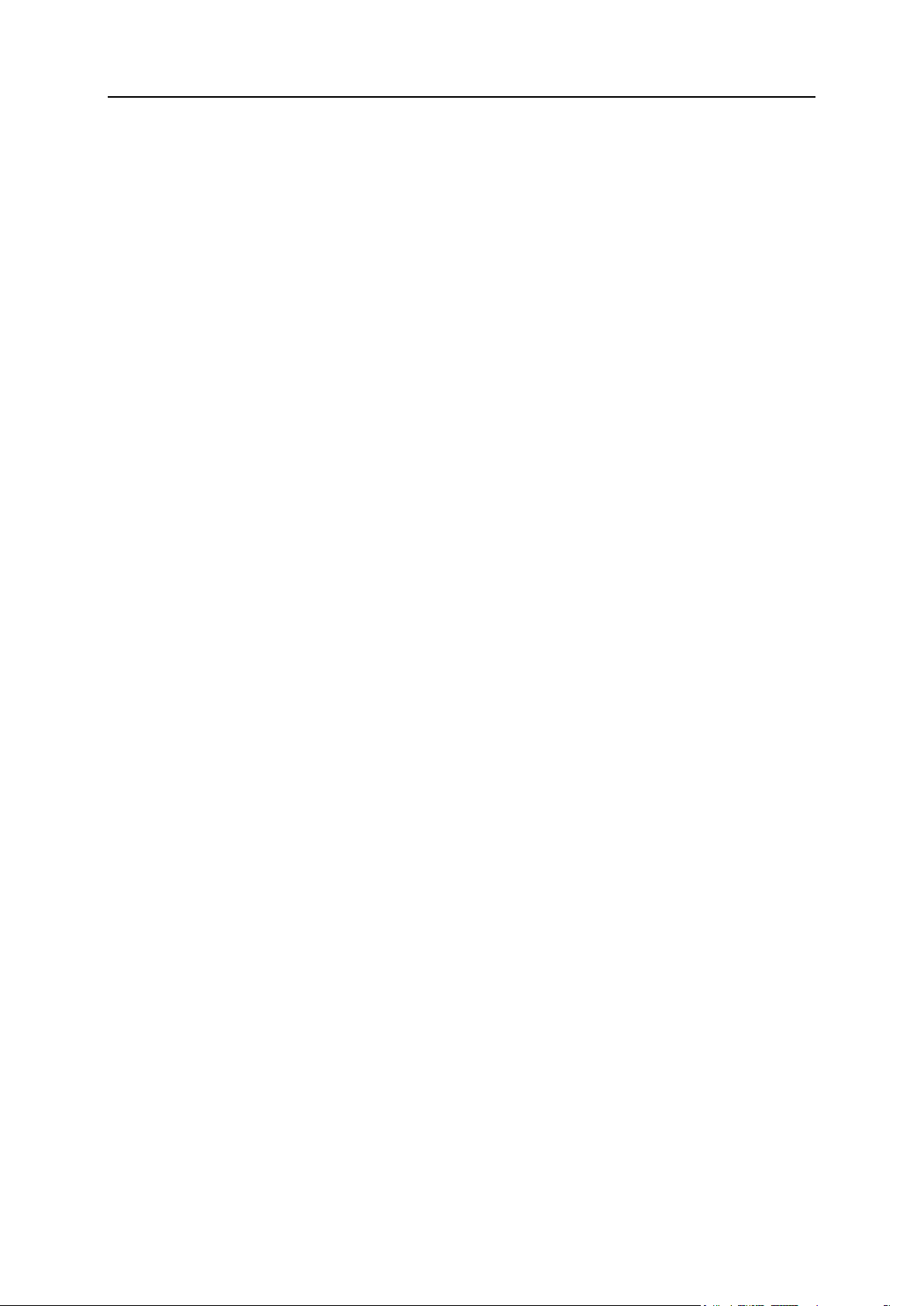
Customizing Your Control Panel 21
3. If you wish to attach a hyperlink to the logo image, type the URL into
the Enter new URL for logo box.
4. Click OK to submit.
To restore the original Plesk logo image:
1. On your Home page, click Branding.
2. Click Default Logo.
Adding a Hyperlink Button to Your Control Panel
To add a custom hyperlink button to your Plesk control panel and specify
whether your customers will see it in their control panels:
1. On your Home page, go to Custom Buttons and click Add New Button.
2. Specify properties of the button:
Type the text that will show on your button in the Button label field.
Choose the location for your button. To place it in the right frame of your Home
page, select the Client home page value from the Location drop-down box. To
place it on each domain's administration screen (Home > domain name), select the
Domain Administration page value. To place it in the left frame (navigation pane) of
your control panel, select the Navigation pane value.
Specify the priority of the button. Plesk will arrange your custom buttons on the
control panel in accordance with the priority you define: the lower the number –
the higher is priority. Buttons are placed in the left-to-right order.
To use an image for a button background, type the path to its location or click
Browse to browse for the desired file. It is recommended that you use a 16x16
pixels GIF or JPEG image for a button to be placed in the navigation pane, and
32x32 pixels GIF or JPEG image for buttons placed in the main frame.
Type the hyperlink of your choice to be attached to the button into the URL box.
Using the checkboxes, specify whether to include the information, such as
domain name, FTP login, FTP password and other data to be transferred within
the URL. These data can be used for processing by external web applications.
In the Context help tip contents input field, type in the help tip that will be displayed
when you hover the mouse pointer over the button.
Select the Open URL in the Control Panel checkbox if you wish the destination URL
to be opened in the control panel's right frame, otherwise leave this check box
unchecked to open the URL in a separate browser window.
If you wish to make this button visible to the mailbox users with access to control
panel, select the Visible to all sub-logins checkbox.
3. Click OK to complete creation.
Page 22
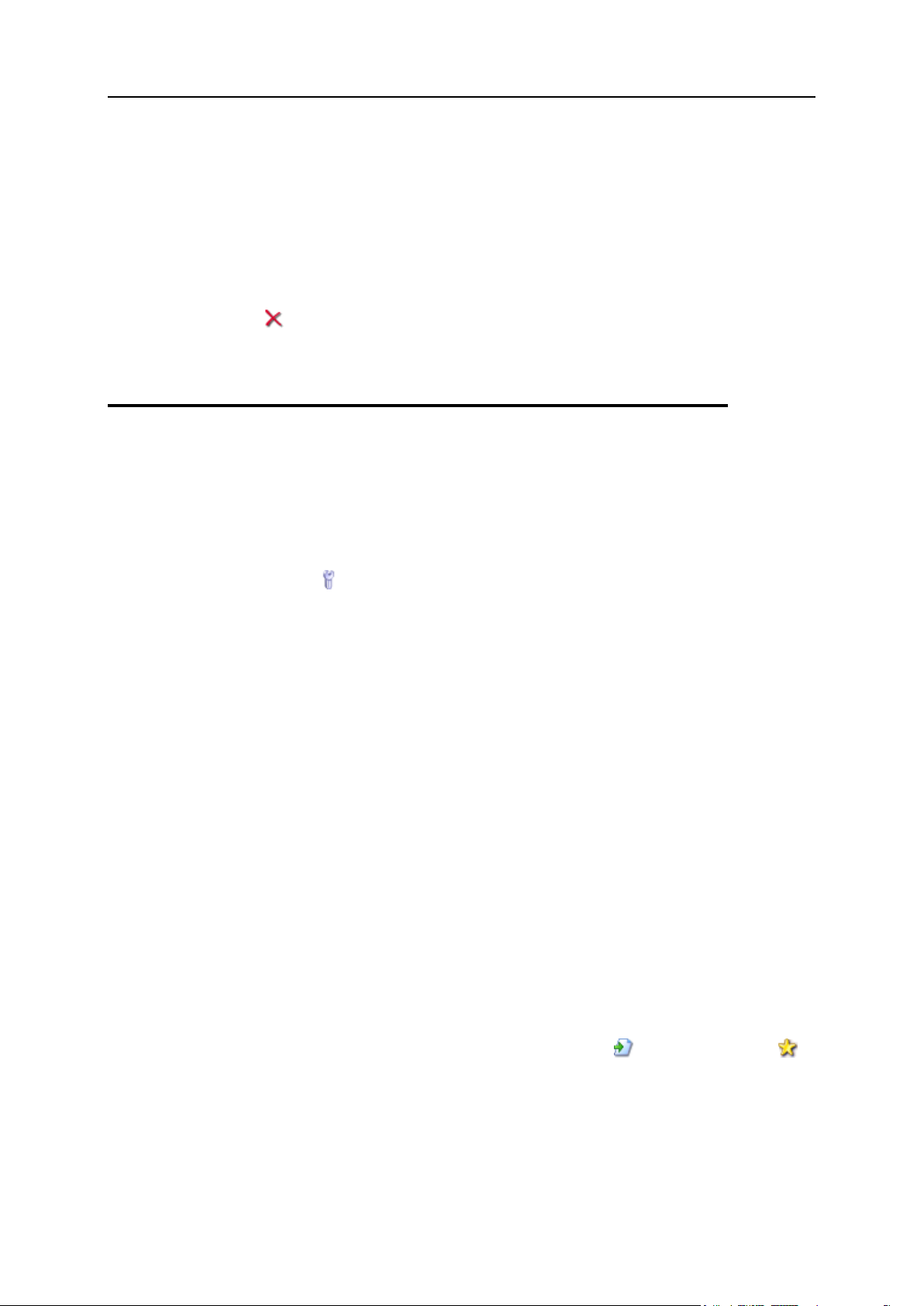
22 Customizing Your Control Panel
Removing a Hyperlink Button from Your Control Panel
To remove a hyperlink button from your Plesk control panel:
1. On your Home page, click Custom Buttons in the Tools group.
2. Select a check box corresponding to the button that you wish to remove
and click Remove Selected.
Customizing Your Control Panel in the Desktop View
To add or remove items from the desktop:
1. Go to Desktop > Customize Desktop.
2. In the Tools group, specify what tasks you would like to accomplish
through the control panel. The appropriate shortcuts will be placed to
the desktop. The Selected tasks list shows the tasks for which shortcuts
are already placed on the desktop. The Available tasks list shows the
tasks for which you do not yet have shortcuts on your desktop.
To add a shortcut to the desktop, select the required tasks in the Available tasks
list and click Add >>.
To remove a shortcut from the desktop, select the task that you do not need in
the Selected tasks list and click << Remove.
3. To show your custom buttons on the desktop, select the Custom buttons
check box.
4. To show the shortcut for creating new custom hyperlink buttons at the
bottom of the desktop, select the Create a new domain custom button check
box.
5. Specify whether to show the Statistics and Favorites groups and what
items to show there. Clearing check boxes will remove the respective
items from the desktop. The Favorites group shows the links to items or
control panel screens that you added to desktop by navigating to the
respective control panel screens and clicking the Create shortcut or
Add to favorites icons.
6. Click OK.
Page 23
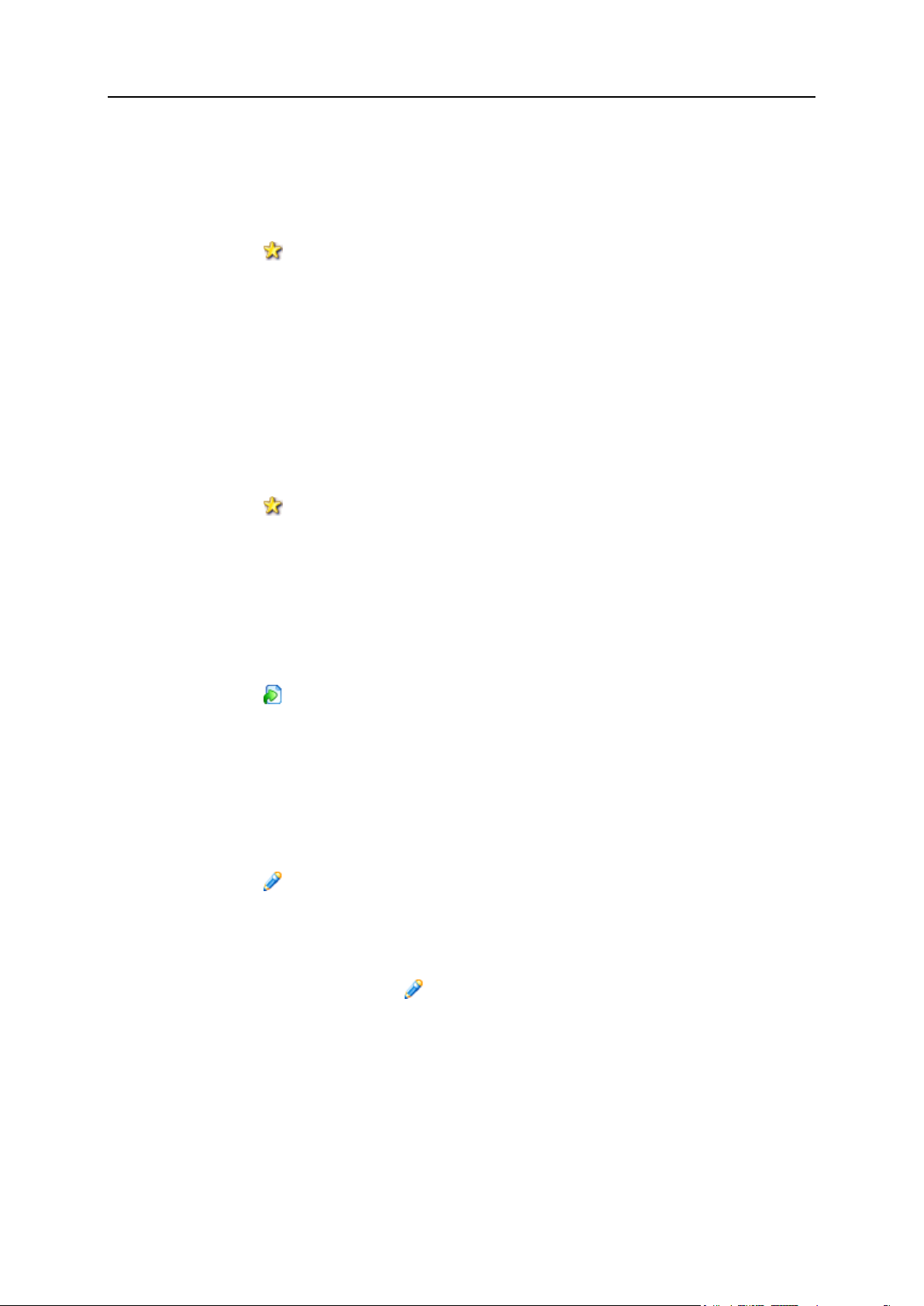
Customizing Your Control Panel 23
To add a domain to the Favorites group of the desktop:
1. On your Home page, click the domain name you want to add to
favorites.
2. Click the Add to favorites icon at the upper right corner of the screen.
3. Specify the desktop shortcut label and the description.
4. Click OK.
To add a mail account to the Favorites group of the desktop:
1. On your Home page, click the required domain name.
2. Click the Mail icon in the Services group.
3. Click the e-mail address you want to add to favorites.
4. Click the Add to favorites icon at the upper right corner of the screen.
5. Specify the desktop shortcut label and the description.
6. Click OK.
To add items to the Favorites group of the desktop:
1. Navigate to the control panel screen you need.
2. Click the Create Shortcut icon at the upper right corner of the screen.
3. Specify the desktop shortcut label and the description.
4. Click OK.
To remove items from the Favorites group of the desktop:
1. On the desktop, click the shortcut that you wish to remove.
2. Click the Edit Favorites icon in the upper right corner of the screen.
3. Click Remove.
OR
1. On the desktop, click the icon corresponding to the shortcut that you
wish to remove.
2. Click Remove.
Page 24
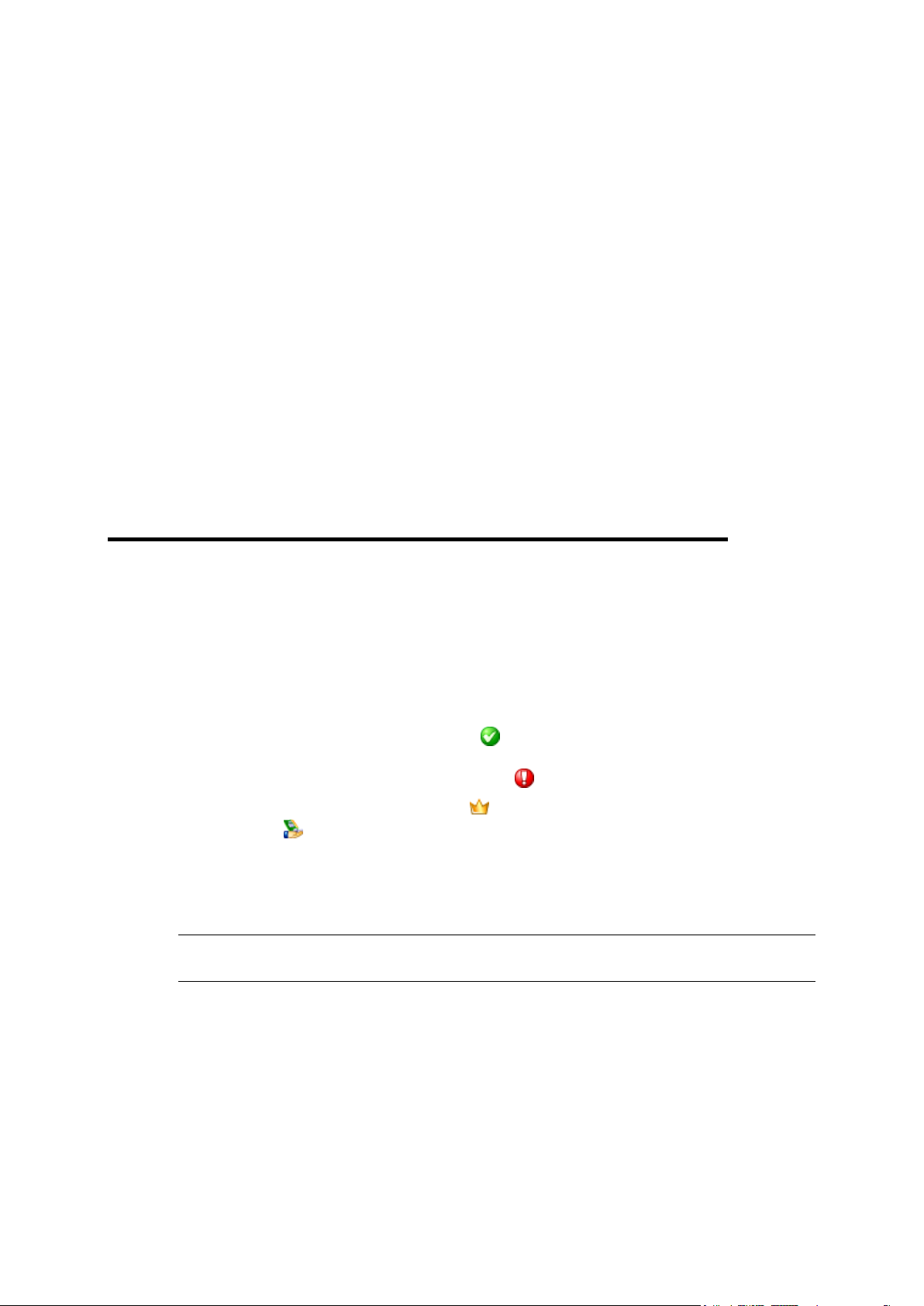
In this chapter:
Viewing IP addresses Included in Your Hosting Package .................................. 24
Viewing Resource Allotments for Your Account ................................................. 25
Viewing the List of Operations You Can Perform within Your Control Panel ...... 27
C H A P T E R 3
Viewing Resource Allotments and Hosting Features Included in Your Hosting Package
Viewing IP addresses Included in Your Hosting Package
To view the IP addresses included in your hosting package, on your Home page, click
IP Pool. Your IP addresses are listed and the following supplementary information is
given:
An icon in the S (Status) column shows if your IP address is properly configured
on the network interface. If your IP address was removed from the network
interface by your provider, an icon will show .
An icon in the T (Type) column shows if you were allotted a dedicated IP
address, and if the address is shared among other customers of your service
provider. A dedicated IP address is not used by other users, so you can use it to
host either:
A single e-commerce Web site secured with Secure Sockets Layer encryption, or a
number of web sites that do not need Secure Sockets Layer encryption.
Note: Shared IP addresses should be used for hosting only non e-commerce Web
sites.
The Certificate column shows which SSL certificate (for what domain name) is tied to
an IP address. See the section "Securing e-commerce transactions with Secure
Sockets Layer encryption" for details.
The FTP over SSL column shows whether it is possible to use secure FTP
connection (FTP over SSL) on one of the domains hosted on this IP. To switch on
FTP over SSL for an exclusive IP address, select the check box corresponding to
the required IP address under the FTP over SSL column.
The Hosting column shows a number of web sites hosted on an IP address. To view
the domain names of these web sites, click the number in the Hosting column.
Page 25
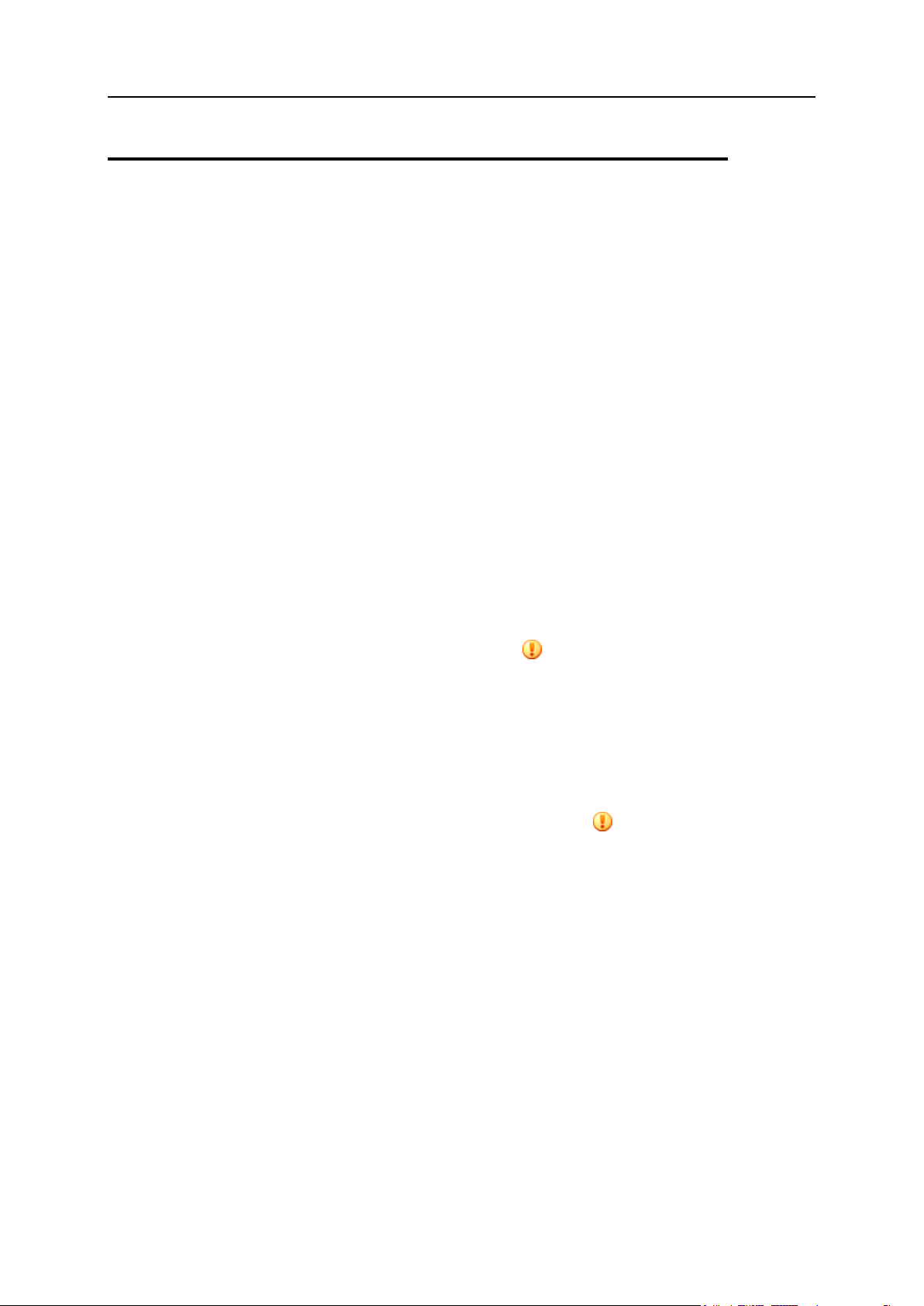
Viewing Resource Allotments and Hosting Features Included in Your Hosting Package 25
Viewing Resource Allotments for Your Account
To view the resource allotments for your account, on your Home page, click Limits. The
resource allotments are shown as follows:
Maximum number of domains. The total number of domain names/web sites you can
host on the server. This includes web sites that you host on this server, and domain
forwarders that point to web sites hosted on other servers. Domain aliases
(additional domain names for sites hosted on this server) are not limited by this
resource type.
Maximum number of domain aliases. Displays the maximum number of domain aliases
that can be created for your domains.
Maximum number of subdomains. Displays the maximum number of subdomains that
can be hosted under your domains.
Disk space. Shows you the total amount of disk space allocated to your account.
This amount is measured in megabytes. It includes disk space occupied by all files
related to your domains/web sites: web site contents, databases, applications,
mailboxes, log files and backup files. This is the so-called soft quota: when it is
exceeded, domain names and web sites are not suspended automatically, only the
appropriate notices are sent to your provider's e-mail addresses and the resource
overage is indicated by a corresponding icon shown in the control panel to the
left of your domain name.
MySQL databases quota and Microsoft SQL databases quota. Displays the maximum disk
space amount that MySQL and Microsoft SQL Server databases respectively can
occupy on your domains.
Maximum amount of traffic. Displays the maximum amount of data in megabytes that
can be transferred from your websites during a month. Once the limit is reached,
the appropriate notices are sent to your provider's e-mail addresses and the
resource overage is indicated by a corresponding icon shown in the control
panel to the left of the domain name.
Maximum number of web users. Shows the maximum number of personal web pages
that you can host for other users under your domains. This service is mostly used in
educational institutions that host non-commercial personal pages of their students
and staff. These pages usually have web addresses like http://yourdomain.com/~username.
Maximum number of additional Microsoft FrontPage accounts. Displays the maximum
number of additional Microsoft FrontPage accounts you can create on your
domains.
Maximum number of additional FTP accounts. Displays the maximum number of
additional FTP accounts that you can create on your domains.
Maximum number of MySQL databases and Maximum number of Microsoft SQL Server
databases. Displays the maximum number of MySQL and Microsoft SQL Server
databases respectively that can be hosted in your domains.
Maximum number of mailboxes. Shows the maximum number of mailboxes that can be
hosted in your domains.
Page 26
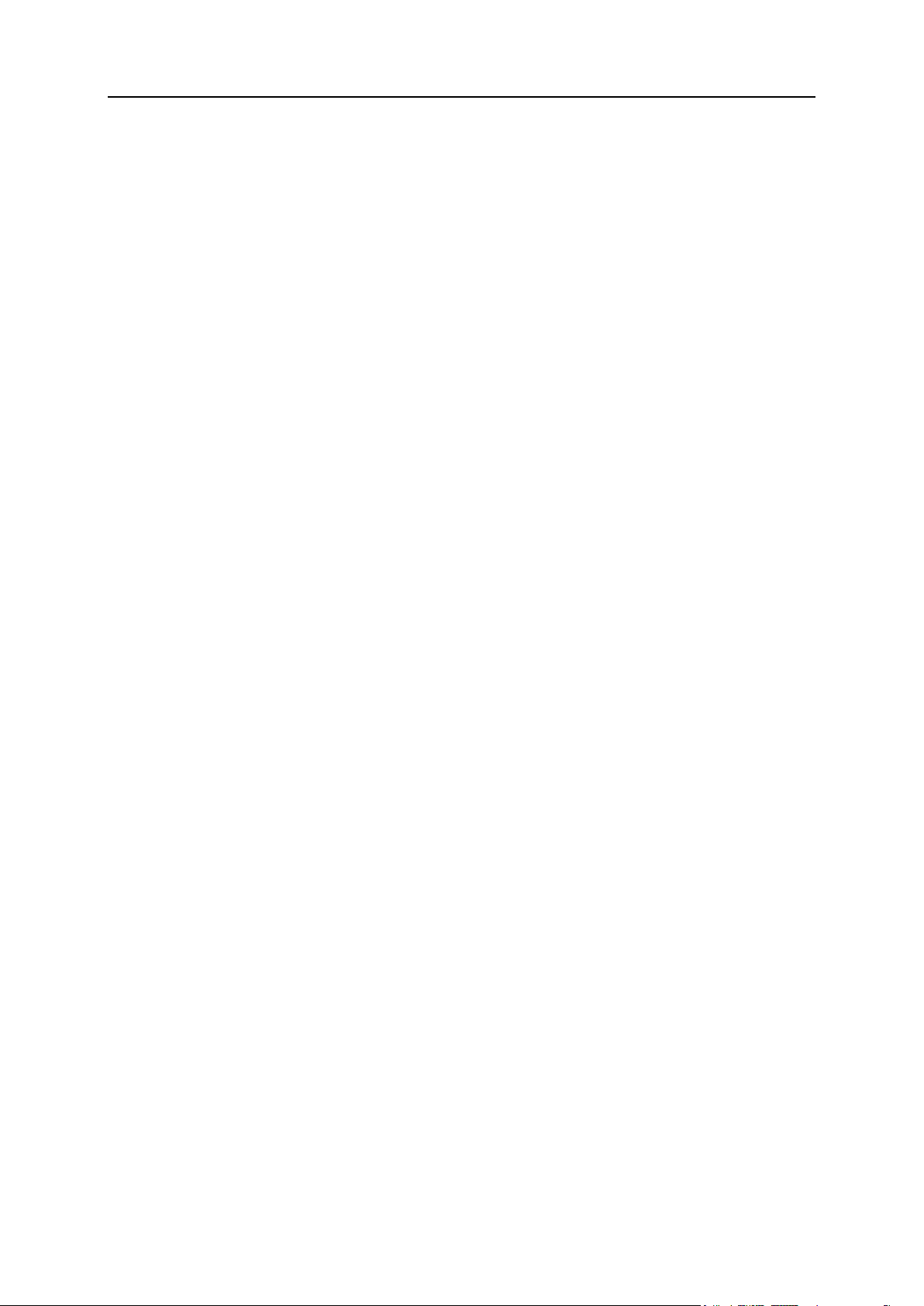
26 Viewing Resource Allotments and Hosting Features Included in Your Hosting Package
Mailbox quota. Displays the amount of disk space in kilobytes that is allocated to
each mailbox in your domains.
Total mailboxes quota. Displays the total amount of disk space available for all
mailboxes on all your domains.
Maximum number of mail redirects. Shows the maximum number of mail redirects that
can be used in your domains.
Maximum number of mail groups. Shows the maximum number of mail groups that can
be used in your domains.
Maximum number of mail autoresponders. Displays the maximum number of
autoresponders that can be set up in your domains.
Maximum number of mailing lists. Shows maximum the number of mailing lists that you
can run in your domains.
Maximum number of Java applications. Displays the maximum number of Java
applications or applets that you can install on your domains.
Maximum number of IIS application pools. Specify the total number of dedicated IIS
application pools that the customer can allocate between his or her domains.
Maximum number of shared SSL links. Shows the total number of subdomains
(including their parent domain) that can link to the Master SSL domain defined by
the server administrator.
Maximum number of ODBC connections. Shows the maximum number of ODBC
connections that you can use on your domains.
Validity period. Shows the term for a hosting account. At the end of the term, your
domain/web site will be suspended, its Web, FTP and mail services will no longer
be accessible to the Internet users, and you will not be able to log in to the control
panel.
Page 27
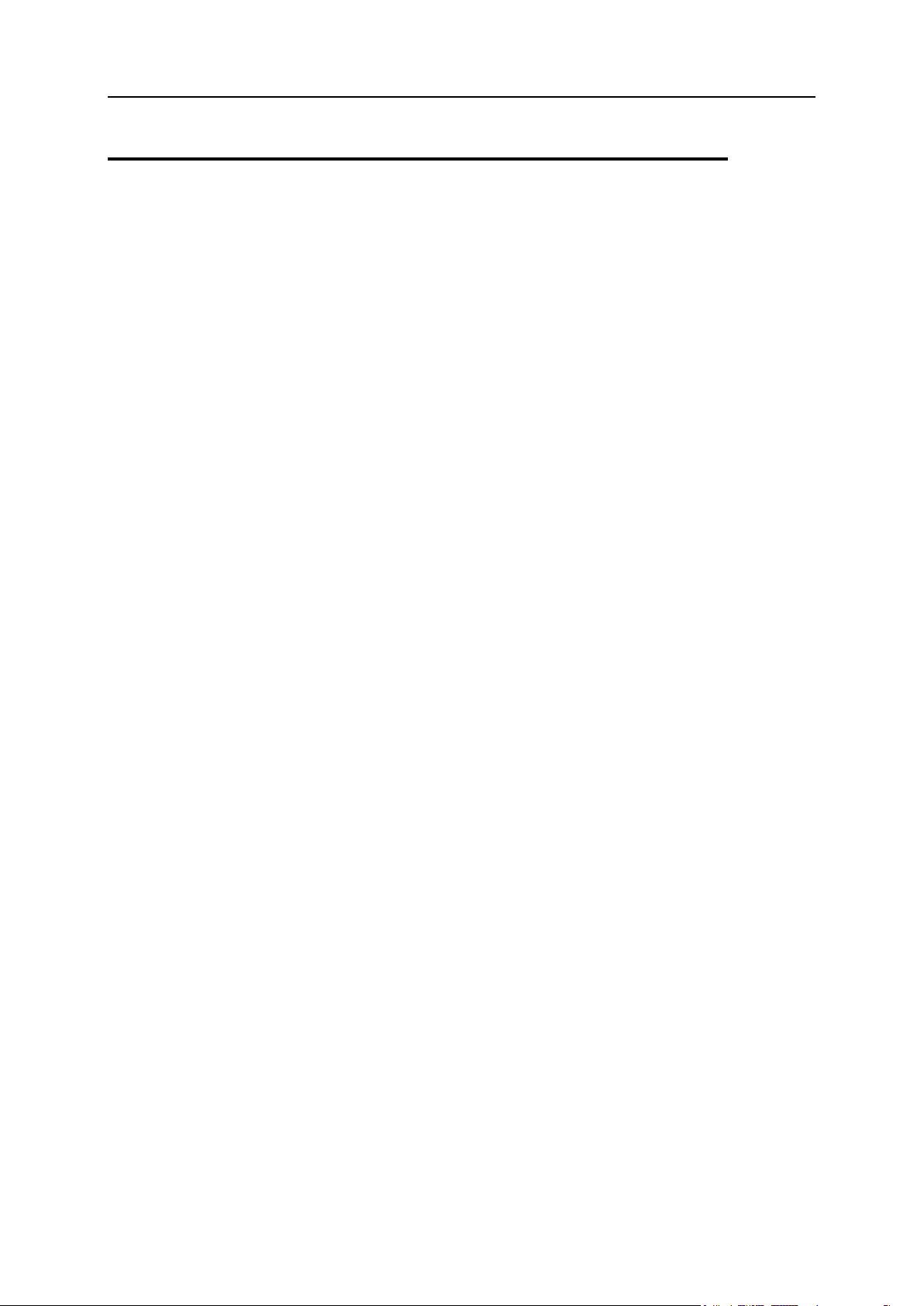
Viewing Resource Allotments and Hosting Features Included in Your Hosting Package 27
Viewing the List of Operations You Can Perform within Your Control Panel
To view the list of operations you can perform within your control panel, on your Home
page, click Permissions. The permissions for operations are listed as follows:
Access to control panel. Shows whether you can access the control panel for
managing domains and sites.
Domain creation. Shows whether you can host new domain names/web sites on the
server.
Physical hosting management. Shows whether you can fully control hosting accounts
for your web sites. If it says No, then you can only change FTP password for
accessing your web spaces.
System access management. Shows whether you can enable and disable access to
the system through Remote Desktop.
Hard disk quota assignment. Shows whether you can set up the hard quotas on disk
space allocated to your sites.
Subdomains management. Shows whether you can set up, modify and remove
subdomains.
Domain aliases management. Shows whether you are able to set up additional
alternative domain names for web sites and allow users to do so.
Log rotation management. Shows whether you can adjust the cleanup and recycling of
processed log files for your site.
Anonymous FTP management. Shows whether you can have an FTP directory where
all users could download and upload files without the need to enter login and
password. A web site should reside on a dedicated IP address in order to use
anonymous FTP service.
FTP accounts management. Shows whether you can create and manage additional
FTP accounts.
Scheduler management. Shows whether you can schedule tasks with the task
scheduler. Scheduled tasks can be used for running scripts or utilities on schedule.
Domain limits adjustment. Shows whether you can distribute the resources given to
you by your service provider between your domains.
DNS zone management. Shows whether you can manage the DNS zones of your
domains.
Tomcat applications management. Shows whether you can install Tomcat Java
applications and applets on the web site through the control panel.
Mailing lists management. Shows whether you can use mailing lists provided by the
GNU Mailman software.
Spam filter management. Shows whether you can use spam filter provided by the
SpamAssassin software.
Antivirus management. Shows whether you can use server-side antivirus protection
for filtering incoming and outgoing mail.
Page 28

28 Viewing Resource Allotments and Hosting Features Included in Your Hosting Package
Backup/restore functions. Shows whether you can use the control panel's facilities to
backup and restore your sites. Scheduled and on-demand backups are supported.
Ability to use remote XML interface. Shows whether can remotely manage web sites
through custom applications. The XML interface can be used for developing custom
applications integrated with web sites, which could be used, for instance, for
automating setup of hosting accounts and provisioning of services for customers
purchasing hosting services from your reseller's site. The remote XML interface
operations are limited to setting up and removing domain names/web spaces on the
server, modifying domain and web site related preferences and hosting services,
retrieving information on domains.
SiteBuilder. Shows whether you can use SiteBuilder for creating and editing your
web sites.
Hosting Perfomance Management. Shows whether you can change the hosting
performance preferences for your domains.
IIS Application Pool Management. Shows whether you can manage your IIS application
pool.
Web statistics management. Shows whether you can manage web statistics for your
domains.
Additional write/modify permissions management. Shows whether you can manage
additional write/modify permissions for your domains. These permissions are
required if your web applications are using a file-based database (like Jet) located
in the root of httpdocs or httpsdocs folders. Please note that selecting this
option might seriously compromise the web site security.
Shared SSL management. Shows whether you can manage shared SSL for your
domains.
User interface. Shows what type of Plesk control panel interface you can use -
standard, desktop, or both.
Desktop management. Shows whether you can customize and manage your desktop
interface.
Ability to select a database server. Shows whether you can select a database server of
each type for creating your databases, not only use the default database server.
Page 29
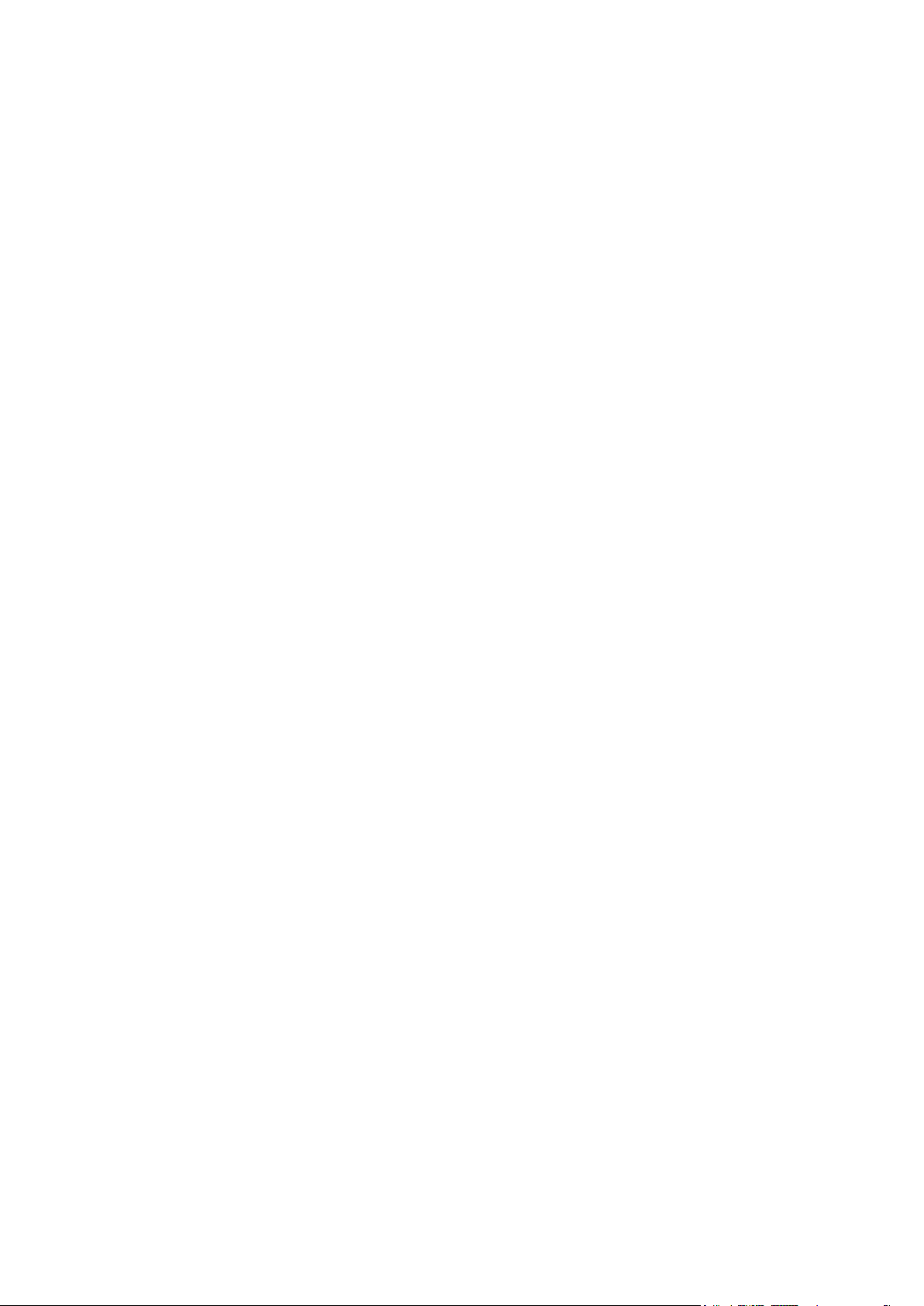
If you are going to resell hosting services or planning to host numerous domains and
In this chapter:
Creating Templates ........................................................................................... 30
Modifying Templates ......................................................................................... 35
Removing Templates ........................................................................................ 35
C H A P T E R 4
Implementing Hosting Plans Using Domain Templates
web sites, you may want to create hosting configuration presets, referred to as domain
templates, that will simplify setting up hosting accounts for new domains and web sites.
The templates cover all resource usage allotments, permissions and limits that you can
define for a hosting account, plus mail bounce and Web statistics retention settings.
Page 30
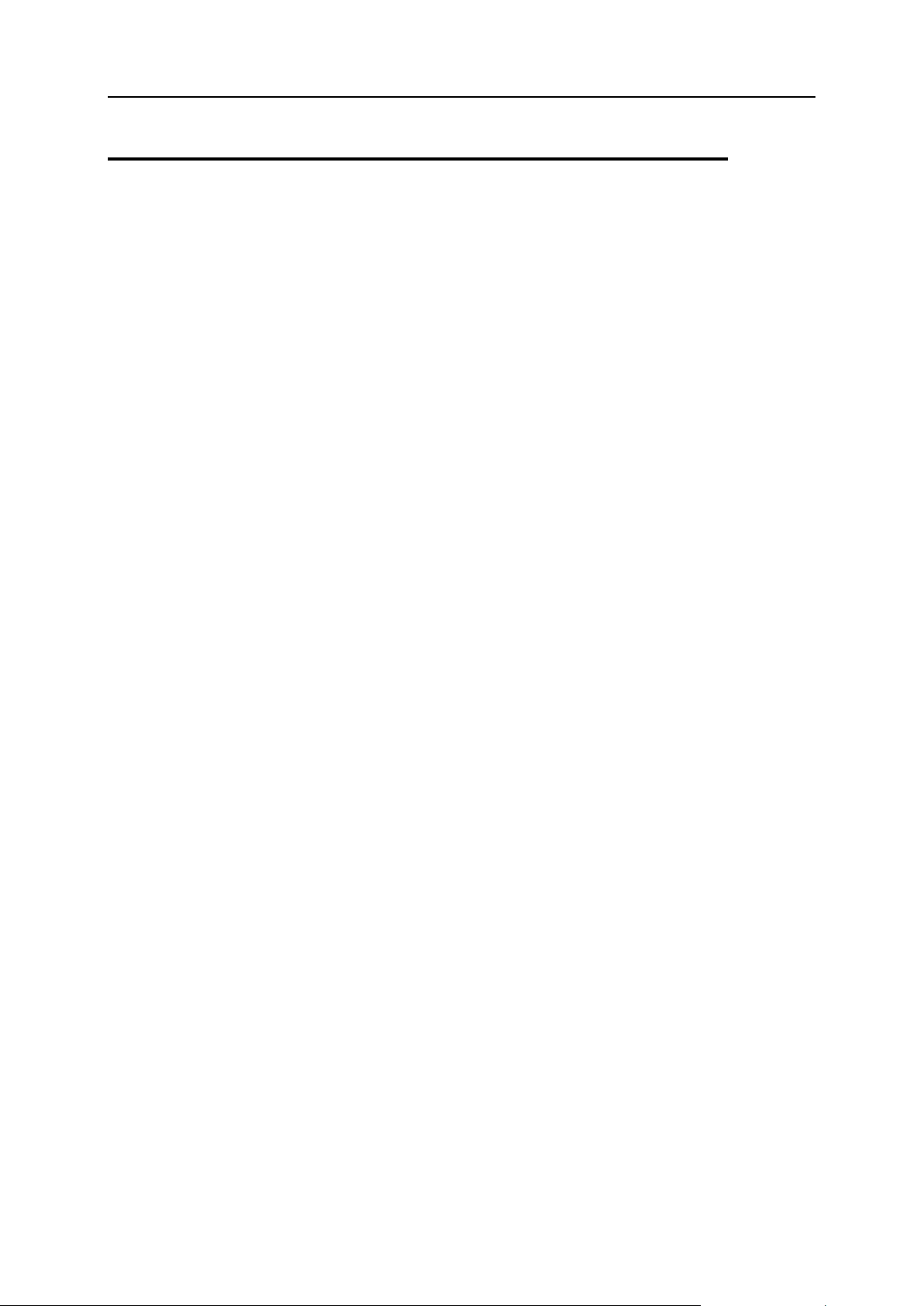
30 Implementing Hosting Plans Using Domain Templates
Creating Templates
To implement a hosting plan (or simplify setup of multiple domains), create a domain
template, and define hosting services and resource allotments in accordance with your
hosting plan:
1. On your Home page, click Domain Templates in the Tools group.
2. Click Add New Domain Template.
3. Specify the template properties:
Template name. Specify a name for this template. During setup of a new hosting
account, you will be prompted to select the required template by its name.
Therefore, we recommend that you choose a meaningful name that
corresponds to one of your hosting plans or describes the amount of allotted
resources. For example, Mail hosting, 1GB disk space, 500 mailboxes.
Mail to nonexistent users. Specify the domain-wide mail bounce options: When
somebody sends an e-mail message to an e-mail address that does not exist
under your domain, the mail server on your domain accepts mails, processes it,
and when it finds out that there is no such a recipient under your domain, it
returns the mail back to sender with the ―this address no longer accepts mail‖
notice. You can choose to:
change the default notice if you do not like it (leave the Bounce option
selected and type another message into the input box),
forward undelivered mail to another e-mail address (select the Catch to
address option and specify the e-mail address you need), or
reject mail without accepting it (select the Discard option). This setting can
decrease mail server load caused by a large amount of spam, which is often
directed at randomly generated user names. However, for spammers this
can somewhat speed up scanning your mail server for valid e-mail
addresses.
Choose the required WebMail client software in the WebMail menu to enable the
ability to read mail through a browser-based WebMail application for users of
mailboxes in this domain. If you don't want to provide this ability, select None.
Maximum number of domain aliases. Specify the number of domain aliases that can
be used for this domain.
Maximum number of subdomains. Specify the number of subdomains that can be
hosted under this domain.
Page 31

Implementing Hosting Plans Using Domain Templates 31
Disk space. Specify the total amount of disk space allocated to a hosting account
associated with the domain. This amount is measured in megabytes. It includes
disk space occupied by all files related to this domain/web site: web site
contents, databases, applications, mailboxes, log files and backup files. This is
the so-called soft quota: when it is exceeded, domain names and web sites are
not suspended automatically, only the appropriate notices are sent to your and
your provider's e-mail addresses and the resource overage is indicated by the
icon shown in the control panel to the left of the domain name (see the list of
domain names on your Home page). And then it is up to you to decide what to
do with the domain:
you can notify the domain owner and suspend the domain/web site after a
grace period until you receive the payment
or
upgrade the hosting plan for your customer (see the Upgrading Hosting
Accounts (on page 37) section for more information).
MySQL databases quota and Microsoft SQL databases quota. Specify the maximum
disk space amount that MySQL and Microsoft SQL Server databases
respectively can occupy on a domain.
Maximum amount of traffic. Specify the amount of data in megabytes that can be
transferred from the web site during a month. Once the limit is reached, the
appropriate notices are sent to your and your provider's e-mail addresses and
the resource overage is indicated by a corresponding icon shown in the control
panel to the left of the domain name (see the list of domain names on your
Home page). When a web site starts attracting more visitors and requires more
bandwidth, consider upgrading a hosting plan (see the instructions on upgrading
hosting plan below).
Maximum number of web users. Specify the number of personal web pages that the
domain owner can host for other users under his or her domain. This service is
mostly used in educational institutions that host non-commercial personal pages
of their students and staff. These pages usually have web addresses like
http://your-domain.com/~username.
Maximum number of additional Microsoft FrontPage accounts. Specify the maximum
number of additional Microsoft FrontPage accounts that can be created on a
domain.
Maximum number of additional FTP accounts. Speficy the maximum number of
additional FTP accounts that can be created on a domain.
Maximum number of MySQL databases and Maximum number of Microsoft SQL Server
databases. Specify the maximum number of MySQL and Microsoft SQL Server
databases respectively that can be hosted on a domain.
Maximum number of mailboxes. Specify the number of mailboxes that can be
hosted in a domain.
Mailbox quota. Specify the amount of disk space in kilobytes that is allocated to
each mailbox in a domain.
Total mailboxes quota. Specify the total amount of disk space available for all
mailboxes on a domain.
Maximum number of mail redirects. Specify the number of mail redirects that can be
used in a domain.
Page 32

32 Implementing Hosting Plans Using Domain Templates
Maximum number of mail groups. Specify the maximum number of mail groups that
can be used in a domain.
Maximum number of mail autoresponders. Specify the number of automatic
responses that can be set up in a domain.
Maximum number of mailing lists. Specify the number of mailing lists that the
domain owner can run in a domain. To allow the use of mailing lists, you should
also put a check mark into the Mailing lists check box under the Preferences
group.
Maximum number of Java applications. Specify the maximum number of Tomcat
Java applications and applets that the domain owner can install in a domain.
Maximum number of shared SSL links. Specify the maximum number of subdomains
(including their parent domain) that can link to the Master SSL domain defined
by the server administrator.
Maximum number of ODBC connections. Specify the maximum number of ODBC
connections that can be set up on a domain.
Validity period. Specify the term for a hosting account. At the end of the term, the
domain/web site will be suspended, its Web, FTP and mail services will no
longer be accessible to the Internet users, and domain owner will not be able to
log in to the control panel. Hosting accounts cannot be automatically renewed,
therefore, in order to bring the hosted domain name/web site back to operation,
you will need to manually renew the hosting account: on your Home page, click
the domain name your need, click Limits, specify another term in the Validity
period box, click OK, then click Switch On in the Domain group (Home > domain
name).
Log rotation. All connections to the Web server and requests for files that were
not found on the server are registered in log files. These log files are analyzed
by the statistical utilities running on the server, which then present graphical
reports on demand. If you need to view the contents of these raw log files for
debugging purposes, on your Home page, click the domain name you need,
click Log Manager, and then click the log file name you need. To prevent these
log files from growing too large, you should enable automatic cleanup and
recycling of log files:
select the Switch on log rotation checkbox,
specify when to recycle log files,
specify how many instances of each log file to store on the server,
specify whether they should be compressed,
specify whether they should be sent to an e-mail address after processing.
Specify additional settings in the Preferences section.
Mailing lists. Select this checkbox to enable the ability to create and manage
mailing lists on the domain.
Retain traffic statistics. Specify the number of months during which the bandwidth
usage statistics should be kept on the server.
Page 33

Implementing Hosting Plans Using Domain Templates 33
DNS. Specify whether the DNS server on your Web host should act as a master
(primary) or slave (secondary) name server for the domain name zone. A
primary name server stores locally the zone file it serves, while a secondary
server only retrieves a copy of this file from the primary. You would normally
leave the Master option selected.
Physical hosting account. If you are going to host not only domain names, but also
web sites, select the Physical hosting checkbox and specify the hosting features:
Hard disk quota. In addition to the soft quota, you can specify the so-called hard
quota that will not allow writing more files to the web space when the limit is
reached. At attempt to write files, users will get "Out of disk space" error.
SSL support. Secure Sockets Layer encryption is generally used for protecting
transfer of sensitive data during online transactions on e-commerce Web sites
that run on dedicated IP addresses. SSL certificates that participate in the
encryption process are usually applied to a single domain name on a single IP
address, therefore, each site that needs SSL protection must be hosted on a
dedicated IP address. An exception to this is subdomains, which you can
protect with a wildcard certificate. Installing an SSL certificate on a Web server
that hosts several web sites with different domain names on a single IP address
(shared or name-based hosting) is technically possible, however, it is not
recommended: the encryption will be provided, but users will get warning
messages on attempt to connect to the secure site. To allow SSL encryption for
Web sites, select the SSL support check box.
SiteBuilder support. SiteBuilder is an efficient and user-friendly WYSIWYG web
site editor running through the web interface. Select the Publish site with
SiteBuilder checkbox to give domain administrator the ability to access
SiteBuilder and build web site through their Plesk control panel interface by
clicking SiteBuilder on the domain management page or clicking the Desktop
shortcut in the SiteBuilder Admin navigation pane group. The version of
SiteBuilder coming in the standard Plesk distribution is fully functional and its
use is not limited in any way by the manufacturer (but you can be restricted from
accessing it by your service provider).
Microsoft FrontPage support. Microsoft FrontPage is a popular web site authoring
tool. To enable publishing and modifying the site through Microsoft FrontPage,
select the Microsoft FrontPage support and Microsoft FrontPage over SSL support
check boxes, and set the Remote Microsoft FrontPage authoring option to allowed.
Note. Microsoft FrontPage over SSL support is available only when SSL
support is enabled on a domain.
Support for programming and scripting languages widely used in development of dynamic
Web sites and server-side Web applications. Specify which of the following
programming and scripting languages should be interpreted, executed or
otherwise processed by the web server: Active Server Pages (ASP), Active
Server Pages on .NET framework (ASP.NET), Server Side Includes (SSI), PHP
hypertext preprocessor (PHP), Common Gateway Interface (CGI), Fast
Common Gateway Interface (FastCGI), Internet Server Application
Programming Interface (ISAPI), Perl, Python, ColdFusion and Miva scripting
required for running Miva e-commerce solutions.
Note. You can change the version of ASP.NET and PHP you want to use in the
corresponding drop-down menu. You can also specify the mode for running
PHP applications - CGI, FastCGI or ISAPI.
Page 34

34 Implementing Hosting Plans Using Domain Templates
Web statistics. To allow you to view the information on the number of people
visited the site and the pages of the site they viewed, select a module in Web
statistics drop-down menu and select the accessible via password protected directory
/plesk-stat/ checkbox, if required. This will install the selected statistical software
module, which will generate reports and place them into the password protected
directory. The domain administrator will then be able to access Web statistics at
the URL: https://your-domain.com/plesk-stat/ using their FTP account login and
password.
Note. If domain administrator changes the FTP credentials, web statistics
access credentials do not change. The original login and password specified
upon the domain creation should always be used for accessing passwordprotected web statistics directory.
Custom error documents. When visitors coming to site request pages that the web
server cannot find, web server generates and displays a standard HTML page
with an error message. To give domain owner the ability to create their own
error pages and use them on a web server, select the Custom error documents
checkbox.
Note. You can enable the support for all programming and scripting languages,
web statistics and custom error documents at once by selecting All services
checkbox in the Services group.
Additional write/modify permissions. This option is required if web applications on a
domain are using a file-based database (like Jet) located in the root of httpdocs
or httpsdocs folders. Please note that selecting this option might seriously
compromise the web site security.
Use dedicated IIS application pool. This option enables the use of dedicated IIS
application pool for web applications on a domain. Using dedicated IIS
application pool dramatically improves the stability of domain web applications
due to worker process isolation mode. This mode gives each web site hosted on
the server the possibility to allocate a separate process pool for execution of its
web applications. This way, malfunction in one application will not cause
stopping of all the others. This is especially useful when you are using shared
hosting package.
Maximum CPU use. To limit the amount of CPU resources that domain's IIS
application pool can use, clear the Unlimited checkbox and provide a number (in
percents) in the field.
4. Performance. To avoid excessive usage of bandwidth, which can lead to
resources overage, you can set various performance limitations for a
domain.
Maximum network use. To limit the maximum speed (measured in KB per second)
that a domain can share between all its connections, clear the Unlimited
checkbox and provide a number (in kilobytes) in the field.
Connections limiting. To limit the maximum number of simultaneous connections
to a domain, clear the Unlimited checkbox and provide a number in the field
5. Click OK to complete creation of a template.
During setup of a hosting account for a new domain/web site, you will select the
required template and the hosting account will be created and allocated the
resources and hosting services you defined.
Page 35

Implementing Hosting Plans Using Domain Templates 35
Modifying Templates
To reflect the changes in your hosting package offerings that will apply to
the newly created accounts:
1. On your Home page, click Domain Templates in the Tools group.
2. Click the template name corresponding to the hosting plan you wish to
update.
3. Modify the settings as required and click OK.
Note that modifying templates does not affect the existing domains and web sites.
Removing Templates
To remove a template that you no longer need:
1. On your Home page, click Domain Templates in the Tools group.
2. Select a check box corresponding to the template you no longer need.
3. Click Remove Selected. Confirm removal and click OK.
Page 36

This chapter explains how to manage hosting accounts.
In this chapter:
Upgrading Hosting Accounts ............................................................................. 37
Suspending and Unsuspending Hosting Accounts ............................................ 41
Changing Web Hosting Type From Physical to Forwarding ............................... 42
Introducing Similar Changes to Numerous Hosting Accounts ............................ 43
Removing Hosting Accounts ............................................................................. 44
C H A P T E R 5
Managing Hosting Accounts
Page 37

Managing Hosting Accounts 37
Upgrading Hosting Accounts
To modify settings for a single domain or Web site:
1. On your Home page, click the domain name you need.
2. To allocate more disk space, bandwidth and other resources, click Limits
in the Domain group, adjust the following settings as required:
Maximum number of domains. The total number of domain names/web sites you
can host on the server. This includes web sites that you host on this server, and
domain forwarders that point to web sites hosted on other servers. Domain
aliases (additional domain names for sites hosted on this server) are not limited
by this resource type.
Maximum number of domain aliases. Specify the number of domain aliases that can
be used for this domain.
Maximum number of subdomains. Specify the number of subdomains that can be
hosted under this domain.
Disk space. Specify the total amount of disk space allocated to a hosting account
associated with the domain. This amount is measured in megabytes. It includes
disk space occupied by all files related to this domain/web site: web site
contents, databases, applications, mailboxes, log files and backup files. This is
the so-called soft quota: when it is exceeded, domain names and web sites are
not suspended automatically, only the appropriate notices are sent to your and
your provider's e-mail addresses and the resource overage is indicated by the
icon shown in the control panel to the left of the domain name (see the list of
domain names on your Home page).
MySQL databases quota and Microsoft SQL databases quota. Specify the maximum
disk space amount that MySQL and Microsoft SQL Server databases
respectively can occupy on a domain.
Maximum amount of traffic. Specify the amount of data in megabytes that can be
transferred from the web site during a month. Once the limit is reached, the
appropriate notices are sent to your and your provider's e-mail addresses and
the resource overage is indicated by a corresponding icon shown in the control
panel to the left of the domain name (see the list of domain names on your
Home page).
Maximum number of web users. Specify the number of personal web pages that the
domain owner can host for other users under his or her domain. This service is
mostly used in educational institutions that host non-commercial personal pages
of their students and staff. These pages usually have web addresses like
http://your-domain.com/~username.
Maximum number of additional Microsoft FrontPage accounts. Speficy the maximum
number of additional Microsoft FrontPage accounts that can be created on a
domain.
Maximum number of additional FTP accounts. Speficy the maximum number of
additional FTP accounts that can be created on a domain.
Page 38

38 Managing Hosting Accounts
Maximum number of MySQL databases and Maximum number of Microsoft SQL Server
databases. Specify the maximum number of MySQL and Microsoft SQL Server
databases respectively that can be hosted on a domain.
Maximum number of mailboxes. Specify the number of mailboxes that can be
hosted in a domain.
Mailbox quota. Specify the amount of disk space in kilobytes that is allocated to
each mailbox in a domain.
Total mailboxes quota. Specify the total amount of disk space available for all
mailboxes on a domain.
Maximum number of mail redirects. Specify the number of mail redirects that can be
used in a domain.
Maximum number of mail groups. Specify the maximum number of mail groups that
can be used in a domain.
Maximum number of mail autoresponders. Specify the number of automatic
responses that can be set up in a domain.
Maximum number of mailing lists. Specify the number of mailing lists that the
domain owner can run in a domain. To allow the use of mailing lists, you should
also put a check mark into the Mailing lists check box under the Preferences
group.
Maximum number of Java applications. Specify the maximum number of Tomcat
Java applications and applets that the domain owner can install in a domain.
Maximum number of IIS application pools. Specify the total number of dedicated IIS
application pools that the customer can allocate between his or her domains.
Maximum number of shared SSL links. Specify the total number of subdomains
(including their parent domain) that can link to the Master SSL domain defined
by the server administrator.
Maximum number of ODBC connections. Specify the maximum number of ODBC
connections that can be set up on a domain.
Validity period. Specify the term for a hosting account. At the end of the term, the
domain/web site will be suspended, its Web, FTP and mail services will no
longer be accessible to the Internet users, and domain owner will not be able to
log in to the control panel.
3. Click OK.
4. To add hosting features, such as support for programming languages
and scripts, click Setup in the Hosting group, and adjust the following
settings as required:
IP address. If you have a number of IP addresses to choose from, select the
required address from the IP address drop-down box. Notice that e-commerce
sites need a dedicated IP address (not shared among other sites) to implement
Secure Sockets Layer data encryption.
Page 39

Managing Hosting Accounts 39
SSL support. Secure Sockets Layer encryption is generally used for protecting
transfer of sensitive data during online transactions on e-commerce Web sites
that run on dedicated IP addresses. SSL certificates that participate in the
encryption process are usually applied to a single domain name on a single IP
address, therefore, each site that needs SSL protection must be hosted on a
dedicated IP address. An exception to this is subdomains, which you can
protect with a wildcard certificate. Installing an SSL certificate on a Web server
that hosts several web sites with different domain names on a single IP address
(shared or name-based hosting) is technically possible, however, it is not
recommended: the encryption will be provided, but users will get warning
messages on attempt to connect to the secure site. To allow SSL encryption for
the Web site, select the SSL support check box.
Certificate. If you have a number of SSL certificates to choose from, select the
SSL certificate that must be used by Web server to encrypt online transactions
to this web site.
FTP/Microsoft FrontPage Login and FTP/Microsoft FrontPage password. Specify the
user name and password that will be used for publishing the site to the server
through FTP. Retype the password into the Confirm Password box.
Hard disk quota. In addition to the soft quota, you can specify the so-called hard
quota that will not allow writing more files to the web space when the limit is
reached. At attempt to write files, users will get "Out of disk space" error.
Access to system. This allows you to directly access the system through a
Remote Desktop connection. However, allowing system access via RDP also
poses a potential threat to the server security, so we recommend that you do
not allow it, leaving the Login prohibited option selected.
SiteBuilder support. SiteBuilder is an efficient and user-friendly WYSIWYG web
site editor running through the web interface. Leave the Publish site with
SiteBuilder checkbox selected to be able to access SiteBuilder and build web site
through your Plesk control panel interface by clicking SiteBuilder Wizard on the
domain management page or clicking the Desktop shortcut in the SiteBuilder
Admin navigation pane group. The version of SiteBuilder coming in the standard
Plesk distribution is fully functional and its use is not limited in any way by the
manufacturer (but domain administrators can be restricted from accessing it).
Microsoft FrontPage support. Microsoft FrontPage is a popular web site authoring
tool. To enable publishing and modifying the site through Microsoft FrontPage,
select the Microsoft FrontPage support and Microsoft FrontPage over SSL support
check boxes, and set the Remote Microsoft FrontPage authoring option to allowed.
Note. Microsoft FrontPage over SSL support is available only when SSL
support is enabled on a domain.
Support for programming and scripting languages widely used in development of dynamic
Web sites and server-side Web applications. Specify which of the following
programming and scripting languages should be interpreted, executed or
otherwise processed by the web server: Active Server Pages (ASP), Active
Server Pages on .NET framework (ASP.NET), Server Side Includes (SSI), PHP
hypertext preprocessor (PHP), Common Gateway Interface (CGI), Perl, Python,
ColdFusion and Miva scripting required for running Miva e-commerce solutions.
Note. If ASP.NET support is enabled, ASP.NET version 2.0 is set as default.
You can change the version in the corresponding drop-down menu.
Page 40

40 Managing Hosting Accounts
Web statistics. To allow you to view the information on the number of people
visited the site and the pages of the site they viewed, select a module in Web
statistics drop-down menu and select the accessible via password protected directory
/plesk-stat/ checkbox, if required. This will install the selected statistical software
module, which will generate reports and place them into the password protected
directory. The domain administrator will then be able to access Web statistics at
the URL: https://your-domain.com/plesk-stat/ using their FTP account login and
password.
Note. If domain administrator changes the FTP credentials, web statistics
access credentials do not change. The original login and password specified
upon the domain creation should always be used for accessing passwordprotected web statistics directory.
Custom error documents. When visitors coming to site request pages that the web
server cannot find, web server generates and displays a standard HTML page
with an error message. To give domain owner the ability to create their own
error pages and use them on a web server, select the Custom error documents
checkbox.
Note. You can enable the support for all programming and scripting languages,
web statistics and custom error documents at once by selecting All services
checkbox in the Services group.
Additional write/modify permissions. This option is required if customer's web
applications are using a file-based database (like Jet) located in the root of
httpdocs or httpsdocs folders. Please note that selecting this option might
seriously compromise the web site security.
Use dedicated IIS application pool. This option enables the use of dedicated IIS
application pool for web applications on a domain. Using dedicated IIS
application pool dramatically improves the stability of domain web applications
due to worker process isolation mode. This mode gives each web site hosted on
the server the possibility to allocate a separate process pool for execution of its
web applications. This way, malfunction in one application will not cause
stopping of all the others. This is especially useful when you are using shared
hosting package.
5. Click OK.
To modify settings for a number of domains or Web sites:
1. On your Home page, select the check boxes corresponding to the
domain names you need.
2. Click Group Operations located above the list of domains.
3. Modify the settings as required and click OK.
Page 41

Managing Hosting Accounts 41
Renewing Hosting Accounts
Hosting accounts cannot be automatically renewed, therefore, in order to bring the
hosted domain name/web site back to operation, you need to manually renew the
hosting account:
1. On your Home page, click the domain name your need.
2. Click Limits.
3. Specify another term in the Validity period box and click OK.
4. Click Switch On in the Domain group.
Suspending and Unsuspending Hosting Accounts
To suspend a domain/web site:
1. On your Home page, click the domain you need.
2. Click Switch Off.
The domain/web site will be suspended, its Web, FTP and mail services will no
longer be accessible to the Internet users, and domain owner will not be able to log
in to the control panel.
To unsuspend a domain/web site:
1. On your Home page, click the domain you need.
2. Click Switch On.
Page 42

42 Managing Hosting Accounts
Changing Web Hosting Type From Physical to Forwarding
If you hosted a site on the server with virtual (or physical) hosting account, and now
you need only domain forwarding service for that site because it has been moved to
another server, you should delete the hosting configuration and reconfigure the hosting
account.
Before deleting hosting configuration for a site that was previously on a physical
hosting account, make sure that the site owner has a local copy of his or her site
because all files and directories related to a site are removed from the server when a
hosting account is removed.
To reconfigure a hosting account:
1. On your Home page, click the domain name you need.
2. Click Delete in the Hosting group. Confirm removal and click OK. All
directories and files related to the site will be removed.
3. Click Setup.
Note: Refer to the Hosting Web Sites (on page 45) chapter for detailed instructions
on setting up hosting accounts.
Page 43

Managing Hosting Accounts 43
Introducing Similar Changes to Numerous Hosting Accounts
To change hosting options for a number of hosting accounts at once:
1. Click the Domains shortcut in the navigation pane.
2. Select the check boxes corresponding to the domain names you wish to
perform group operations on.
3. Click Group Operations.
4. In the Limits section, you can see the list of all domain-specific limits. To
change a certain limit, select an appropriate menu on the left side of th e
list. Adjust the settings as required:
Select Unlimited to remove the corresponding limit.
Select Value and type the numeric value to set the corresponding limit to the
specified value.
Select Increase (+), select the type of value (specific units or percentage) and
type the numeric value to increase the corresponding limit by the specified value
(in specific units or percents).
Select Decrease (-), select the type of value (specific units or percentage) and
type the numeric value to decrease the corresponding limit by the specified
value (in specific units or percents).
Leave the Do not change value selected, to leave it as is.
5. In the Hosting section, you can see the list of hosting parameters. To
change a certain feature availability for the domains, select an
appropriate option button to Enable, Disable, or Do not change to leave it as
is.
6. In the Preferences section, you can see the list of domain preferences. To
set a certain preferences setting for the domains, select an appropriate
option button to Enable, Disable, or Do not change to leave it as is.
7. In the Services section, you can define availability of various domain
services. To do this, select an appropriate option button to Enable,
Disable, or Do not change to leave it as is.
8. Click OK.
Page 44

44 Managing Hosting Accounts
Removing Hosting Accounts
To remove a domain/Web site with its Web content:
1. On your Home page, select a check box corresponding to the domain
name you wish to remove.
2. Click Remove Selected, confirm removal and click OK.
To remove a subdomain with its Web content:
1. On your Home page, click the domain name you need.
2. Click Subdomains in the Hosting group.
3. Select the check box corresponding to the subdomain you wish to
remove.
4. Click Remove Selected, confirm removal and click OK.
Page 45

In this chapter:
Predefining Content for New Web Sites ............................................................ 46
Obtaining Domain Names ................................................................................. 47
Setting Up Hosting Account for a Web Site ....................................................... 48
Publishing a Site ............................................................................................... 56
Previewing a Site .............................................................................................. 66
Configuring ASP.NET ........................................................................................ 66
Setting PHP Version for a Domain .................................................................... 73
Deploying Databases ........................................................................................ 73
Accessing Data From External Databases ........................................................ 77
Installing Applications ........................................................................................ 79
Configuring Data Source Names for Adobe ColdFusion .................................... 84
Using IIS Application Pool ................................................................................. 86
Organizing Site Structure with Subdomains ...................................................... 88
Setting Up Additional Domain Names for a Site (Domain Aliases) ..................... 91
Using Virtual Directories .................................................................................... 94
Hosting Personal Web Pages on Your Web Server ........................................... 102
Setting Up Anonymous FTP Access to the Server............................................. 104
Customizing Web Server Error Messages ......................................................... 105
Customizing DNS Zone Configuration for Domains ........................................... 107
Serving Sites with External Domain Name Servers ........................................... 112
Serving Domain Names for Sites Hosted on Other Servers (Domain Forwarding)
.......................................................................................................................... 114
Renaming Domains ........................................................................................... 115
Suspending and Unsuspending Domains .......................................................... 115
Removing Domains ........................................................................................... 116
C H A P T E R 6
Hosting Web Sites
Page 46

46 Hosting Web Sites
Predefining Content for New Web Sites
You can set your control panel to automatically include specific files and directories into
Web spaces created for newly hosted Web sites. This can be a set of useful scripts,
custom error messages, a placeholder index.html page, or any other files of your
choice. These files can then be replaced, edited or removed on a per-site basis.
To set up the control panel so as to automatically include your web
content into web spaces:
1. On your local file system, create the required directories: httpdocs,
httpsdocs, cgi-bin, anon_ftp, error_docs.
2. Place the files you need into the directories you have created: Place
web pages into httpdocs and httpsdocs directories, scripts to cgi-
bin directory, and custom error messages to error_docs directory.
3. Pack the directories and files into an archive file in tgz, tar, gz, rar or zip
format.
Make sure that the directories are in the root of the archive file and not in a
subdirectory.
4. Log in to your Plesk control panel.
5. On your Home page, click Skeleton in the Tools group.
6. Click Browse to locate the archive file on your local computer, select the
file, and click the Send File button.
To revert back to the original structure of web server directories and files:
1. On your Home page, click Skeleton.
2. Click Default.
Page 47

Hosting Web Sites 47
Obtaining Domain Names
Before you publish a site on the Internet, you must register your unique domain name
with a domain name registration authority. A domain name is an easy-to-remember
web site address.
When you want to visit a web site, you enter a domain name (e.g. your-domain.com) or
a Uniform Resource Locator (e.g. http://www.your-domain.com) into your browser's
address bar. In order to show you the requested site, your browser first needs to find
out the IP address corresponding to the requested domain name because machines
address each other by IP addresses—domain names were devised for humans. So,
the browser queries the name servers in the distributed Domain Name System, which
translates the requested domain name to IP address and returns the IP address to the
browser. Finally, the browser connects to the web server at the specified IP address
and retrieves the web pages from there. Thus, to allow other users to find your site by
its domain name, you must register your domain name with the Domain Name System.
When choosing a domain name for your site, consider a word or combination of words
that is relevant to your business, brand name, or topic of interest. A domain name
should be easy to remember. If your domain name will comprise several words, you
may want to separate these words with hyphens: this will help search engines
distinguish between words, therefore, the users will be able to find your site faster.
To increase the chances to find your site for your customers, you may also want to buy
the non-hyphenated version of the same domain name, for example, yourdomain.com
and redirect it to your original domain - your-domain.com. To protect your domain
name, you may want to register it in different top level domains: your-domain.com,
your-domain.net. For a domain name comprising a single word that users can misspell
and type incorrectly, you may also want to purchase one or few misspelled versions of
your domain name that you will point to your original site. To give you a real life
example of how this can be: there is the Google search engine with a primary web site
address www.google.com. Knowing that people sometimes swap two adjacent letters
or type more letters than required, the three additional domain names pointing to the
original site were set up: www.gogle.com, www.goolge.com, and www.gooogle.com.
Once you have decided on the right domain name, you can register it with a domain
name registration authority, or ask your service provider to do that for you. Registration
cost varies between registrars (usually from 4 to 10 US dollars per year).
It is possible to register and manage domain names through Plesk, if your service
provider enabled this option.
To register a domain name through Plesk, click Register on your Home page. You
will be taken to MyPlesk.com website, where a simple step-by-step wizard will
guide you through the registration procedure.
To manage domain names through Plesk, click Manage on your Home page. You
will be taken to MyPlesk.com website, where you can log in and manage your
domain names.
Page 48

48 Hosting Web Sites
Setting Up Hosting Account for a Web Site
To host a web site on the server:
1. On your Home page, click Add New Domain.
2. Specify the domain name just as you have registered it. Leave the www
check box selected if you wish to allow users to access your site by a
common and habitual URL like www.your-domain.com.
Having the www alias preceding your domain name will not cost you anything, but it
will allow users to get to your site no matter what they type in their browsers:
www.your-domain.com and your-domain.com will both point to your site.
3. If you have previously created a domain template and predefined all
hosting features and resource usage allotments (as described in the
Implementing Hosting Plans Using Domain Templates (on page 29)
chapter), select the required template from the Select template box.
4. If you have a number of IP addresses to choose from, select the
required address from the Select an IP address drop-down box.
Notice that e-commerce sites need a dedicated IP address (not shared among
other sites) to implement Secure Sockets Layer data encryption.
5. Make sure that there is a check mark in the Proceed to hosting setup check
box and click OK.
6. Select the Physical hosting option to host the Web site on this machine
and click OK.
Upon completion of this procedure, your control panel will set up the domain name
server on this machine to serve the new domain name and prepare the web server
to serve the new Web site: a new zone file with appropriate resource records will be
added to the Domain Name Server's configuration files, a web space will be created
inside the Web server's directory, and necessary user accounts will be created on
the server.
Note: If your site is hosted on another machine, and you wish to set up your control
panel's DNS server only to serve the DNS zone for that site, select either Frame
forwarding or Standard forwarding option. With standard forwarding, a user is
redirected to the site and the actual site's URL is shown in the user's browser, so
the user always knows that he or she is redirected to another URL. With frame
forwarding, a user is redirected to the site without knowing that the site actually
resides at another location. For example: your customer has a free personal web
site with his or her Internet Service Provider or a free Web host, and the Web site
address is http://www.geocities.com/~myhomepage. The customer purchased a
second level domain name www.myname.com and wants you to provide domain
forwarding to his Web site. In this case you would normally choose the Frame
forwarding service. See the Serving Domain Names for Sites Hosted on Other
Servers (Domain Forwarding) (on page 114) chapter for details.
Page 49

Hosting Web Sites 49
7. Specify the properties of a hosting account:
SSL support. Secure Sockets Layer encryption is generally used for protecting
transfer of sensitive data during online transactions on e-commerce Web sites
that run on dedicated IP addresses. SSL certificates that participate in the
encryption process are usually applied to a single domain name on a single IP
address, therefore, each site that needs SSL protection must be hosted on a
dedicated IP address. An exception to this is subdomains, which you can
protect with a wildcard certificate. Installing an SSL certificate on a Web server
that hosts several web sites with different domain names on a single IP address
(shared or name-based hosting) is technically possible, however, it is not
recommended: the encryption will be provided, but users will get warning
messages on attempt to connect to the secure site. To allow SSL encryption for
Web sites, select the SSL support check box.
FTP/Microsoft FrontPage Login and FTP/Microsoft FrontPage password. Specify the
user name and password that will be used for publishing the site to the server
through FTP. Retype the password into the Confirm Password box.
Hard disk quota. Specify the amount of disk space in megabytes allocated to the
web space for this site. This is the so-called hard quota that will not allow writing
more files to the web space when the limit is reached. At attempt to write files,
users will get the "Out of disk space" error. Hard quotas should be enabled in
the server's operating system, so if you see the "Hard disk quota is not
supported" notice to the right of the Hard disk quota field, but would like to use the
hard quotas, contact your provider or the server administrator and ask to enable
the hard quotas.
Access to system. This allows you to directly access the system through a
Remote Desktop connection. However, allowing system access via RDP also
poses a potential threat to the server security, so we recommend that you do
not allow it, leaving the Login prohibited option selected.
SiteBuilder support. SiteBuilder is an efficient and user-friendly WYSIWYG web
site editor running through the web interface. Leave the Publish site with
SiteBuilder checkbox selected to be able to access SiteBuilder and build web site
through your Plesk control panel interface by clicking SiteBuilder Wizard on the
domain management page or clicking the Desktop shortcut in the SiteBuilder
Admin navigation pane group. The version of SiteBuilder coming in the standard
Plesk distribution is fully functional and its use is not limited in any way by the
manufacturer (but domain administrators can be restricted from accessing it).
Microsoft FrontPage support. Microsoft FrontPage is a popular web site authoring
tool. To enable publishing and modifying the site through Microsoft FrontPage,
select the Microsoft FrontPage support and Microsoft FrontPage over SSL support
check boxes, and set the Remote Microsoft FrontPage authoring option to allowed.
Note. Microsoft FrontPage over SSL support is available only when SSL
support is enabled on a domain.
Page 50

50 Hosting Web Sites
Support for programming and scripting languages widely used in development of dynamic
Web sites and server-side Web applications. Specify which of the following
programming and scripting languages should be interpreted, executed or
otherwise processed by the web server: Active Server Pages (ASP), Active
Server Pages on .NET framework (ASP.NET), Server Side Includes (SSI), PHP
hypertext preprocessor (PHP), Common Gateway Interface (CGI), Fast
Common Gateway Interface (FastCGI), Internet Server Application
Programming Interface (ISAPI), Perl, Python, ColdFusion and Miva scripting
required for running Miva e-commerce solutions.
Note. You can change the version of ASP.NET and PHP you want to use in the
corresponding drop-down menu. You can also specify the mode for running
PHP applications - CGI, FastCGI or ISAPI.
Web statistics. To allow you to view the information on the number of people
visited the site and the pages of the site they viewed, select a module in Web
statistics drop-down menu and select the accessible via password protected directory
/plesk-stat/ checkbox, if required. This will install the selected statistical software
module, which will generate reports and place them into the password protected
directory. The domain administrator will then be able to access Web statistics at
the URL: https://your-domain.com/plesk-stat/ using their FTP account login and
password.
Note. If domain administrator changes the FTP credentials, web statistics
access credentials do not change. The original login and password specified
upon the domain creation should always be used for accessing passwordprotected web statistics directory.
Custom error documents. When visitors coming to your site request pages that the
web server cannot find, the web server generates and displays a standard
HTML page with an error message. If you wish to create your own error pages
and use them on your web server, select the Custom error documents check box.
Note. You can enable the support for all programming and scripting languages,
web statistics and custom error documents at once by selecting All services
checkbox in the Services group.
Additional write/modify permissions. This option is required if your web applications
are using a file-based database (like Jet) located in the root of httpdocs or
httpsdocs folders. Please note that selecting this option might seriously
compromise the web site security.
Use dedicated IIS application pool. This option enables the use of dedicated IIS
application pool for your web applications. Using dedicated IIS application pool
dramatically improves the stability of your web applications due to worker
process isolation mode. This mode gives each web site hosted on the server the
possibility to allocate a separate process pool for execution of its web
applications. This way, malfunction in one application will not cause stopping of
all the others. This is especially useful when you are using shared hosting
package.
8. Click OK.
Now your server is ready to accommodate the new web site, and the site owner can
publish the site to the server. For instructions on publishing a Web site, refer to the
Publishing a Site section of this guide.
Page 51

Hosting Web Sites 51
Note: If you transferred this domain name from another Web host, you will need to
In this section:
Limiting the Amount of Resources a Site Can Consume ................................... 52
Allowing the Site Owner to Log in to Control Panel............................................ 54
update the host DNS address with the domain name registrar so as to point to your
name servers: log in to your registrar's web site, locate the forms used to manage
the domain host pointers, and replace the current DNS host settings with your
name servers' hostnames. The information on new name servers will spread across
the DNS system within 48 hours.
If you have registered several domain names that you would like to point to a site
hosted on this server, you should set up domain aliases. Refer to the Setting Up
Additional Domain Names for a Site (Domain Aliases) (on page 91) section for details.
If you need to host several domains on your machine that will point to a site hosted on
another server, you should set up domain forwarding. Refer to the Serving Domain
Names for Sites Hosted on Other Servers (Domain Forwarding) (on page 114) chapter
for details.
Page 52

52 Hosting Web Sites
Limiting the Amount of Resources a Site Can Consume
By default, new web sites that you set up without the help of domain templates, are
allowed to consume unlimited amounts of bandwidth (data transfer) and disk space.
To limit the amount of resources this site can consume:
1. On your Home page, click the domain name you need.
2. Click Limits.
3. Adjust the resource usage allotments as required:
Maximum number of domain aliases. Specify the number of domain aliases that can
be used for this domain.
Maximum number of subdomains. Specify the number of subdomains that can be
hosted under this domain.
Disk space. Specify the total amount of disk space allocated to a hosting account
associated with the domain. This amount is measured in megabytes. It includes
disk space occupied by all files related to this domain/web site: web site
contents, databases, applications, mailboxes, log files and backup files. This is
the so-called soft quota: when it is exceeded, domain names and web sites are
not suspended automatically, only the appropriate notices are sent to your and
your provider's e-mail addresses and the resource overage is indicated by the
icon shown in the control panel to the left of the domain name (see the list of
domain names on your Home page).
Then it is up to you to decide what to do with the domain. You can notify the
domain owner and suspend the domain/web site after a grace period until you
receive the payment or upgrade the hosting plan for your customer (see the
Upgrading Hosting Accounts (on page 37) section for more information).
MySQL databases quota and Microsoft SQL databases quota. Specify the maximum
disk space amount that MySQL and Microsoft SQL Server databases
respectively can occupy on a domain.
Maximum amount of traffic. Specify the amount of data in megabytes that can be
transferred from the web site during a month. Once the limit is reached, the
appropriate notices are sent to your and your provider's e-mail addresses and
the resource overage is indicated by a corresponding icon shown in the control
panel to the left of the domain name (see the list of domain names on your
Home page). When a web site starts attracting more visitors and requires more
bandwidth, consider upgrading a hosting plan (see the instructions on
upgrading hosting plan below).
Maximum number of web users. Specify the number of personal web pages that the
domain owner can host for other users under his or her domain. This service is
mostly used in educational institutions that host non-commercial personal
pages of their students and staff. These pages usually have web addresses like
http://your-domain.com/~username. If you wish to allow execution of scripts
embedded in personal web pages, select also the Allow the web users scripting
check box.
Page 53

Hosting Web Sites 53
Maximum number of additional Microsoft FrontPage accounts. Speficy the maximum
number of additional Microsoft FrontPage accounts that can be created on a
domain.
Maximum number of additional FTP accounts. Speficy the maximum number of
additional FTP accounts that can be created on a domain.
Maximum number of MySQL databases and Maximum number of Microsoft SQL Server
databases. Specify the maximum number of MySQL and Microsoft SQL Server
databases respectively that can be hosted on a domain.
Maximum number of mailboxes. Specify the number of mailboxes that can be
hosted in a domain.
Mailbox quota. Specify the amount of disk space in kilobytes that is allocated to
each mailbox in a domain.
Total mailboxes quota. Specify the total amount of disk space available for all
mailboxes on a domain.
Maximum number of mail redirects. Specify the number of mail redirects that can be
used in a domain.
Maximum number of mail groups. Specify the maximum number of mail groups that
can be used in a domain.
Maximum number of mail autoresponders. Specify the number of automatic
responses that can be set up in a domain.
Maximum number of mailing lists. Specify the number of mailing lists that the
domain owner can run in a domain. To allow the use of mailing lists, you should
also put a check mark into the Mailing lists check box under the Preferences
group.
Maximum number of Java applications. Specify the maximum number of Tomcat
Java applications and applets that the domain owner can install in a domain.
Maximum number of ODBC connections. Specify the maximum number of ODBC
connections that can be set up on a domain.
Validity period. Specify the term for a hosting account. At the end of the term, the
domain/web site will be suspended, its Web, FTP and mail services will no
longer be accessible to the Internet users, and domain owner will not be able to
log in to the control panel. Hosting accounts cannot be automatically renewed,
therefore, in order to bring the hosted domain name/web site back to operation,
you will need to manually renew the hosting account: on your Home page, click
the domain name your need, click the Limits icon, specify another term in the
Validity period box, click OK, then click Switch On in the Domain group (Home >
domain name).
4. Click OK.
Page 54

54 Hosting Web Sites
Allowing the Site Owner to Log in to Control Panel
To allow the site owner to log in to control panel for managing his or her
web site:
1. On your Home page, click the domain name you need.
2. Click Domain Administrator in the Domain group.
3. Select the Allow domain administrator's access check box.
4. Type the password for access to the site owner's control panel.
For security reasons, the password should be more than 8 symbols, and it should
comprise a combination of letters, numbers, and punctuation; dictionary words and
proper names should be avoided.
5. Specify the settings related to the appearance of user's control panel, if
desired: interface language, theme (skin), the limit on number of
characters that can appear on custom buttons placed into the control
panel by the site owner.
6. Leave the Allow multiple sessions check box selected to allow the site
owner to have several simultaneous sessions in the control panel.
7. Leave the Prevent users from working with the control panel until interface screens
are completely loaded check box selected.
This will forbid users from submitting data or performing operations until the control
panel is ready to accept them.
8. Specify the operations that the site owner will be able to perform in his
or her control panel:
Physical hosting management. Allow or disallow full control of the hosting account
and webspace.
Hard disk quota assignment. Allow or disallow the site owner to adjust the hard
quota on disk space allocated to their web space.
Subdomains management. Allow or disallow the site owner to set up, modify and
remove subdomains.
DNS zone management. Allow or disallow the site owner to manage the DNS zone
of his or her domain. This is recommended only for experienced users.
Log rotation management. Allow or disallow the site owner to adjust the cleanup
and recycling of processed log files.
Scheduler management. Allow or disallow the site owner to schedule tasks with the
Scheduler. Scheduled tasks can be used for running scripts or utilities on
schedule.
Anonymous FTP management. Allow or disallow the site owner to have an FTP
directory where all users could upload and download files without the need to
enter login and password. A web site should reside on a dedicated IP address
in order to use anonymous FTP.
Page 55

Hosting Web Sites 55
FTP accounts management. Allow or disallow the site owner to create, modify and
remove additional FTP accounts.
Java applications management. Allow or disallow the site owner to install Tomcat
Java applications and applets on the web site.
System access management. Allow or disallow the site owner to access to the
system through Remote Desktop.
Mailing lists management. Allow or disallow the site owner to use mailing lists.
Backup/restore functions. Allow or disallow the site owner to use the control
panel's facilities to backup and restore their site. Scheduled and on-demand
backups are supported.
Spam filter management. Allow or disallow the site owner to use spam filter
provided by the SpamAssassin software.
Antivirus management. Allow or disallow the site owner to use server-side antivirus
protection for filtering incoming and outgoing mail.
SiteBuilder. Allow or disallow the site owner to use SiteBuilder for creating and
editing their web site.
Hosting Perfomance Management. Allow or disallow the site owner to change the
hosting performance preferences for their domain.
IIS Application Pool Management. Allow or disallow the site owner to manage their
IIS application pool.
Web statistics management. Allow or disallow the site owner to manage web
statistics for their domains.
Additional write/modify permissions management. Allow or disallow the site owner to
manage additional write/modify permissions for their domains. These
permissions are required if site owner's web applications are using a file-based
database (like Jet) located in the root of httpdocs or httpsdocs folders.
Please note that selecting this option might seriously compromise the web site
security.
User interface. Choose what type of Plesk control panel interface site owner can
use - standard, desktop, or both.
Desktop management. Allow or disallow the site owner to customize and manage
their desktop interface.
Ability to select a database server. Allow or disallow the site owner to select a
database server of each type for creating his or her databases, not only use the
default database server.
9. Specify the site owner's contact information.
10. Click OK.
Now you can tell your customer the control panel's URL, login and password. The URL
is https://<user's_domain_name>:8443, where <user's_domain_name> is the domain
name without the www alias. The login name that the site owner should specify in order
to log in to the control panel is his or her domain name, for example, your-domain.com.
Page 56

56 Hosting Web Sites
Publishing a Site
In this section:
Publishing Sites Through FTP ........................................................................... 56
Uploading Sites Through Plesk File Manager .................................................... 59
Publishing Sites from Microsoft FrontPage ........................................................ 60
Publishing Sites from SiteBuilder ....................................................................... 64
Publishing Sites with Adobe Dreamweaver ....................................................... 65
In this section:
Changing FTP Password ................................................................................... 57
Using Additional FTP Accounts ......................................................................... 57
Publishing your site means uploading web pages, scripts and graphic files that
compose your site to your web space in any of the following ways:
Through FTP connection
Through Plesk File Manager
Through Secure Shell connection (only for users of Linux and FreeBSD operating
systems)
Through Microsoft FrontPage software (only for users of Microsoft Windows
operating systems)
FTP is one of the most common and easiest ways to upload files.
Publishing Sites Through FTP
1. Connect to the server with an FTP client program, using FTP account
credentials that you specified during setup of hosting account or
obtained from your provider.
Enable the passive mode if you are behind a firewall.
2. Upload files and directories that should be accessible through HTTP
protocol to the httpdocs directory, and files/directories that should be
transferred securely over SSL protocol to the httpsdocs directory.
3. Place your CGI scripts into the cgi-bin directory.
4. Close your FTP session.
Page 57

Hosting Web Sites 57
Changing FTP Password
In this section:
Creating Additional FTP Accounts ..................................................................... 57
Changing Settings of Additional FTP Accounts ................................................. 58
Removing Additional FTP Accounts .................................................................. 58
To change FTP password for a Web site owner:
1. On your Home page, click the domain name you need.
2. Click Setup in the Hosting group.
3. Specify new password.
4. Click OK.
Using Additional FTP Accounts
If you are working on your Web site together with someone else or host subdomains for
other users, you might want to create additional FTP accounts.
Creating Additional FTP Accounts
To create an additional FTP account for a domain:
1. On your Home page, click the domain name you need.
2. Click FTP Accounts.
3. On the Additional FTP Accounts tab, click Add New FTP Account.
4. Specify the FTP account name in the appropriate field.
5. Specify the Home directory by clicking and select the directory
required. Alternatively, you can specify the path in the input field.
6. Type the new password into the New password and Confirm password
boxes.
7. By default, the Hard disk quota is set to Unlimited. To set the required
parameter, clear the Unlimited check box and type the amount of disk
space in megabytes into the Hard disk quota box.
8. If required, select the Read permission check box. The FTP account users
will be able to view the content of the home directory and download files
from it.
Page 58

58 Hosting Web Sites
9. If required, select the Write permission check box. The FTP account users
will be able to create, view, rename and delete directories in the home
directories.
If you don't grant any permissions, the connection to the FTP account will be made,
but the home directory will be not displayed for users.
10. Click OK. A new additional FTP account will be added.
Changing Settings of Additional FTP Accounts
To change the properties of an additional FTP account:
1. On your Home page, click the domain name you need.
2. Click FTP Accounts.
3. On the Additional FTP Accounts tab, click the required account in the list.
4. Specify the FTP account name in the appropriate field.
5. Specify the Home directory by clicking and select the directory
required. Alternatively, you can specify the path in the input field.
6. Type the new password into the New password and Confirm password
boxes.
7. By default, the Hard disk quota is set to Unlimited. To set the required
parameter, clear the Unlimited check box and type the amount of disk
space in megabytes into the Hard disk quota box.
8. If required, select the Read permission check box. The FTP account users
will be able to view the content of the home directory and download files
from it.
9. If required, select the Write permission check box. The FTP account users
will be able to create, view, rename and delete directories in the home
directories.
If you don't grant any permissions, the connection to the FTP account will be made,
but the home directory will be not displayed for users.
10. Specify the changes as required and click OK.
Removing Additional FTP Accounts
To remove an additional FTP account:
1. On your Home page, click the domain name you need.
2. Click FTP Accounts.
Page 59

Hosting Web Sites 59
3. On the Additional FTP Accounts tab, select the check box corresponding to
the account you want to remove and click Remove Selected.
4. Confirm removal and click OK. The FTP account will be removed.
Uploading Sites Through Plesk File Manager
1. Log in to Plesk control panel.
2. Click the domain name you need.
3. Click File Manager in the Hosting group.
4. Create and upload files and directories.
Place the files and directories that should be accessible via HTTP protocol to the
httpdocs directory, and files/directories that should be transferred securely over
SSL protocol to the httpsdocs directory. Place your CGI scripts into the cgi-bin
directory.
To create a new directory within your current location, click Add New Directory in
the Tools group, specify the directory name and click OK.
To create new files in the required directory, click Add New File in the Tools group,
in the File creation section specify the file name, select the Use html template check
box, if you want file manager to insert some basic html tags to the new file, and
click OK. A page will open allowing you to enter the content or html-formatted
source of a new file. After you are done, click OK.
To upload a file from the local machine, click Add New File in the Tools group,
specify the path to its location in the File source box (or use Browse to locate the
file), and click OK. You can upload up to 3 files at once through three separate
File Source boxes. If you are uploading an archive file (.zip or .rar), select the
corresponding Upload archive and extract it check box to extract the uploaded
archive contents in the folder where the file was uploaded.
To view or edit an existing file, click its name. When editing an HTML file, Plesk
opens internal WYSIWYG editor by default. If you want to edit the source code
of the HTML file, click Html. To return back to WYSIWYG mode, click Design.
When you upload web content through File Manager or FTP, your control panel
automatically sets the appropriate access permissions for files and directories. To
change the permissions of files and directories, click . For more information about
the system of permissions, refer to the Setting File and Folder Access Permissions (on
page 129) section.
To preview a Web page in your browser, click .
To rename a file or directory, click . Type in a new name and click OK.
To copy or move a file or directory to another location, select the required file or
directory using the appropriate check box, and click Copy/Move. Specify the
destination for the file or directory to be copied or renamed to, then click Copy to copy,
or Move to move it.
Page 60

60 Hosting Web Sites
To update the file or directory creation date, click Change Timestamp. The time stamp
In this section:
Publishing from Microsoft FrontPage through FTP ............................................ 61
Publishing from Microsoft FrontPage through HTTP .......................................... 61
Changing Microsoft FrontPage Settings ............................................................ 62
Using Additional Microsoft FrontPage Accounts ................................................ 63
will be updated with the current local time.
To calculate the size of selected files, select the checkboxes corresponding to the files
which size you wish to see and click Size.
To remove a file or directory, select the corresponding check box, and click Remove
Selected. Confirm removal and click OK.
Publishing Sites from Microsoft FrontPage
Microsoft FrontPage deals with two kinds of Web sites: disk-based and server-based.
In short, a disk-based site is a FrontPage Web site you create on your local hard disk
and then later publish to a Web server. A server-based site is one you create and work
with directly on a Web server, without the extra step of publishing. This section
provides you with instructions on publishing only disk-based web sites.
You can publish disk-based web sites either through FTP or HTTP. If your server is
running FrontPage Server Extensions, you would publish your site to an HTTP location.
For example: http://your-domain.com/MyWebSite. If your server supports FTP, you
would publish to an FTP location. For example: ftp://ftp.your-domain.com/myFolder.
After publishing, you can manage your site through FrontPage Server Extensions.
To access FrontPage Server Extensions management interface:
1. Log in to Plesk.
2. Click the domain name you need.
3. Click FrontPage Management in the Hosting group.
4. According to the Microsoft FrontPage support settings of the domain, one of
the following icons will appear next to Add New FrontPage Subaccount:
Click FrontPage WebAdmin to manage a site, which is not protected by SSL.
Click FrontPage-SSL WebAdmin to manage an SSL-enabled site.
5. Type your FrontPage administrator’s login name and password, and
click OK.
For instructions on using FrontPage server extensions, see online help (FP WebAdmin >
Help) or visit Microsoft web site.
Page 61

Hosting Web Sites 61
Publishing from Microsoft FrontPage through FTP
To publish files through FTP:
1. Open your FrontPage program.
2. Open a FrontPage Web site: open File menu and select the Open Site
item.
3. Go to Remote Web site view: click the Web Site tab, and then the Remote Web
Site button at the bottom of the window.
4. Set up your Remote Web Site Properties:
Click the Remote Web Site Properties button in the upper-right corner of the
window.
Select FTP as the remote Web server.
In the Remote Web site location box, type your host name (e.g., ftp://ftp.your-
domain.com)
In the FTP directory box, type your FTP directory if your hosting company
provided one. Leave it blank if they did not specify one.
Select the Use Passive FTP check box if your computer or network is protected by
a firewall.
5. Click OK to connect to the remote site.
The Remote Web site view will show files that you have in your local and remote
sites.
6. Click the Publish Web site button in the lower-right corner of the window.
Publishing from Microsoft FrontPage through HTTP
To publish files through HTTP on a server that supports FrontPage Server
Extensions:
1. Open your FrontPage program.
2. Open a FrontPage Web site: open File menu and select the Open Site
item.
3. Go to Remote Web site view: click the Web Site tab, and then the Remote Web
Site button at the bottom of the window.
4. Click the Remote Web Site Properties button in the upper-right corner of the
window.
5. On the Remote Web Site tab, under Remote Web server type, click FrontPage or
SharePoint Services.
Page 62

62 Hosting Web Sites
6. In the Remote Web site location box, type the Internet address, including
the protocol, of the remote Web site that you want to publish folders
and files to — for example, http://www.your-domain.com — or click
Browse to locate the site.
7. Do any of the following:
To use Secure Sockets Layer (SSL) for establishing a secure communications
channel to prevent the interception of critical information, click Encryption
connection required (SSL). To use SSL connections on your Web server, the
server must be configured with a security certificate from a recognized certificate
authority. If the server does not support SSL, clear this check box. Otherwise,
you will not be able to publish folders and files to the remote Web site.
To remove specific types of code from Web pages as they are being published,
on the Optimize HTML tab, select the options you want.
To change the default options for publishing, on the Publishing tab, select the
options you want.
8. Click OK to connect to the remote site.
The Remote Web site view will show files that you have in your local and remote sites.
9. Click the Publish Web site button in the lower-right corner of the window.
Changing Microsoft FrontPage Settings
If you want Microsoft FrontPage to use its own IIS Index Server to build the full-text
index of your Web site.
To make Microsoft FrontPage use its own IIS Index Server:
1. From your Home page go to domain name > FrontPage Management >
Preferences.
2. Select Use the IIS Index Server check box and click OK.
If you use FrontPage forms that submit information by e-mail on your site, you may
want to specify the following preferences:
SMTP mail server that will be used for sending mail. By default, SMTP server specified in
the domain's DNS zone is used for sending mail. If no SMTP server is specified in
the zone, then FrontPage uses the mail service running on the server where the
domain (site) is hosted.
Sender's e-mail address. By default, domain owner's e-mail address is used. If the
domain owner's e-mail address is not specified in domain owner's profile, then
FrontPage uses the e-mail address of the client, to whom the domain belongs. If the
client's e-mail address is not specified in the client's profile, then the server
administrator's e-mail address is used.
Page 63

Hosting Web Sites 63
To change the preferences:
In this section:
Creating Additional Microsoft FrontPage Accounts ............................................ 63
Changing Settings of Additional Microsoft FrontPage Accounts ........................ 64
Removing Additional Microsoft FrontPage Accounts ......................................... 64
1. From your Home page go to domain name > FrontPage Management >
Preferences.
2. Under Mail Settings specify the SMTP server and the e-mail address you
want to use, and then click OK.
Using Additional Microsoft FrontPage Accounts
If you are working on your web site together with someone else or host subdomains for
other users, you might need to create additional Microsoft FrontPage accounts.
Creating Additional Microsoft FrontPage Accounts
To create an additional Microsoft FrontPage account for a domain:
1. On your Home page click the domain name you need.
2. Click FrontPage Management in the Hosting group.
3. Click Add New FrontPage Account.
4. Specify the login and password for this account.
5. If you wish to limit the amount of disk space that can be used by this
account, clear the Unlimited checkbox and type the desired value in
megabytes into the Hard disk quota box.
When the specified limit is exceeded, the account owner will not be able to add files
to his or her web space.
6. Click OK to finish the creation of an additional Microsoft FrontPage
account.
Page 64

64 Hosting Web Sites
Changing Settings of Additional Microsoft FrontPage Accounts
To change settings for an additional Microsoft FrontPage account:
1. On your Home page click the domain name you need.
2. Click FrontPage Management in the Hosting group.
3. Click the required account in the list.
4. Adjust the settings as necessary and click OK to save changes.
Removing Additional Microsoft FrontPage Accounts
To remove an additional Microsoft FrontPage account:
1. On your Home page click the domain name you need.
2. Click FrontPage Management in the Hosting group.
3. Select the checkbox corresponding to the account you wish to remove.
4. Click Remove Selected.
5. Confirm the removal and click OK.
Publishing Sites from SiteBuilder
To publish a Web site from Sitebuilder:
1. Log in to your control panel.
2. Click the domain name you need.
3. Click Setup and check whether the Publish site with Sitebuilder check box is
selected. Click OK to return to the domain page.
4. Click Sitebuilder Wizard.
5. After Sitebuilder is loaded, follow the instructions provided in Sitebuilder
documentation to publish the W eb site. You can find Sitebuilder
documentation at
http://www.parallels.com/en/products/sitebuilder/win/docs/
Page 65

Hosting Web Sites 65
To access Sitebuilder Wizard for a domain, you can also click the corresponding
button in the list of domains.
Publishing Sites with Adobe Dreamweaver
Before publishing a site from Dreamweaver, you need to define the site properties, that
is, you need to tell Dreamweaver where your site files are located on your computer,
and to specify the server to which you want to publish the site.
To define a site in Dreamweaver:
1. From the Site menu, choose New Site. The Site Definition screen opens.
2. Click the Advanced tab.
3. In the Local Info category, specify the following:
Site name. This will show in Web browser’s title bar.
Local root folder. This is the folder on your computer where all of your site files
are stored. For example c:\My Site
Default images folder. Specify the folder where your site’s graphic files are stored.
For example c:\My Site\images
HTTP address. Specify your domain name. For example, http://your-
domain.com
4. From the Category menu, select the Remote Info item.
5. From the Access menu, select the FTP option. Most likely, your server
supports publishing through FTP (File Transfer Protocol, commonly
used for transferring files over the Internet).
6. Specify the following settings:
FTP host. Type your FTP host name without the ftp:// prefix. For example,
your-domain.com.
Host directory. Specify the directory on the server where your site will reside. In
most cases, this is httpdocs.
Login and password. Specify the login name and password for access to the FTP
account.
Use passive FTP. Select this option only if your computer is behind a firewall.
7. To ensure that you specified the correct login and password, and that
Dreamweaver can connect to the server, click the Test button.
8. To save the settings, click OK.
To publish your site:
1. Open your site in Dreamweaver.
Page 66

66 Hosting Web Sites
2. From the Site menu, select the Put option (or press Ctrl+Shift+U
In this section:
Configuring ASP.NET for Domains .................................................................... 67
Configuring ASP.NET for Virtual Directories ...................................................... 69
Restoring Default ASP.NET Configuration ........................................................ 71
Changing .NET Framework Version for Domains .............................................. 72
Changing .NET Framework Version for Virtual Directories ................................ 72
simultaneously).
Previewing a Site
Once you published a site on the server, you may want to make sure that it functions
properly in the actual hosting environment. You can preview the site through your
favorite Web browser, even if the information on the domain name has not yet
propagated in the Domain Name System. Note that Adobe Flash and CGI scripts will
not work during preview. Also, site preview does not work for Web sites and Web
pages that include absolute paths to other files (like <a
href="http://domain.tld/image.gif">).
To preview a site:
1. On your Home page click the domain name you need.
2. Click Site Preview in the Hosting group.
Configuring ASP.NET
ASP.NET is a flexible set of tools and web development technologies that allows you to
employ a number of applications based on ASP.NET framework. Plesk supports both
1.1.x and 2.0.x versions of the .NET framework and allows configuring most of its
settings.
Page 67

Hosting Web Sites 67
Configuring ASP.NET for Domains
Most ASP.NET configuration settings that commonly need to be customized in order
for ASP.NET applications to function in a desirable way can be edited through Plesk.
To configure ASP.NET for a domain:
1. On your home page, click the domain name you need.
2. Click ASP.NET in the Hosting group.
3. Set up the strings that determine database connection data for
ASP.NET applications which use databases. This option is available
only for ASP.NET 2.0.x.
When you open the ASP.NET configuration page for the first time, sample
connection parameters with common constructions are displayed. You can then
delete them and specify your own strings.
To add a string, enter the required data into the Name and Connection Parameters
input fields and click next to them.
To remove a string, click next to it.
4. Set up custom error messages that will be returned by ASP.NET
applications in the Custom Error Settings field:
To set the custom error messages mode, select an appropriate option from the
Custom error mode menu:
On - custom error messages are enabled.
Off - custom error messages are disabled and detailed errors are to be
shown.
RemoteOnly - custom error messages are displayed only to remote clients,
and ASP.NET errors are shown to the local host.
To add a new custom error message (which will be applied unless the Off mode
was selected), enter the values in the Status Code and Redirect URL fields, and
click .
Status Code defines the HTTP status code resulting in redirection to the error
page.
Redirect URL defines the web address of the error page presenting
information about the error to the client.
Due to possible conflicts, you cannot add a new custom error message with an
error code that already exists, but you can redefine the URL for the existing
code.
To remove a custom error message from the list, click next to it.
5. Configure compilation settings in the Compilation and Debugging field:
To determine the programming language to be used as default in dynamic
compilation files, choose an entry from Page default language list.
Page 68

68 Hosting Web Sites
To enable compiling retail binaries, leave the Switch on debugging checkbox
empty.
To enable compiling debug binaries, select the Switch on debugging checkbox. In
this case, the source code fragments containing error will be shown in a
diagnostic page message.
Note. When running applications in debug mode, a memory and/or performance
overhead occurs. It is recommended to use debugging when testing an application
and to disable it before deploying the application into production scenario.
6. Configure encoding settings for ASP.NET applications in the Globalization
Settings section:
To set an adopted encoding of all incoming requests, enter an encoding value
into the Request encoding field (default is utf-8).
To set an adopted encoding of all responses, enter an encoding value into the
Response encoding field (default is utf-8).
To set an encoding which must be used by default for parsing of .aspx, .asmx,
and .asax files, enter an encoding value into the File encoding field (default is
Windows-1252).
To set a culture which must be used by default for processing incoming web
requests, select an appropriate item from the Culture list.
To set a culture which must be used by default when processing searches for a
locale-dependent resource, select an appropriate item from the UI Culture list.
7. Set a code access security trust level for ASP.NET applications in the
Code Access Security field.
CAS trust level is a security zone to which applications execution is assigned,
defining what server resources the applications will have access to.
Important. When an assembly is assigned a trust level that is too low, it does not
function correctly. For more information on the permissions levels see
http://msdn.microsoft.com/library/enus/dnnetsec/html/THCMCh09.asp?frame=true#c09618429_010.
8. Enable the usage of the auxiliary scripts in the Script Library Settings field.
Specifying the script library settings is necessary if the validation web
controls are used on your web site. This option is available only for
ASP.NET 1.1.x.
If you need to use auxiliary scripts (specifically, scripts implementing objects for
validating input data), provide the settings for .NET framework script library. To
do so, enter the path beginning with the domain root directory preceded by the
forward slash into the Path to Microsoft script library field, or click the folder icon
next to the Path to Microsoft script library field and browse for the required location.
9. Set client session parameters in the Session Settings field:
To initiate the auto-installation of files containing the scripts to the specified
location, select the Install checkbox. If the files already exist there, they will be
rewritten.
Page 69

Hosting Web Sites 69
To set up the default authentication mode for applications, select an appropriate
item from the Authentication mode list. Windows authentication mode should be
selected if any form of IIS authentication is used.
To set up time that a session can idle before it is abandoned, enter appropriate
number minutes into the Session timeout field.
10. Click OK to apply all changes.
Note: Plesk supports separate configurations for different versions of the .NET
framework (1.1.x and 2.0.x).
Configuring ASP.NET for Virtual Directories
To improve the performance of ASP.NET-based web applications, Plesk allows using
individual settings of .NET framework per virtual directory.
To configure ASP.NET for a virtual directory:
1. On your home page, click the domain name you need.
2. Click Web Directories.
3. Browse to the required directory and enter it.
4. Click ASP.NET.
5. Set up the strings that determine database connection data for
ASP.NET applications which use databases. This option is available
only for ASP.NET 2.0.x.
When you open the ASP.NET configuration page for the first time, sample
connection parameters with common constructions are displayed. You can then
delete them and specify your own strings.
To add a string, enter the required data into the Name and Connection Parameters
input fields and click next to them.
To remove a string, click next to it.
6. Set up custom error messages that will be returned by ASP.NET
applications in the Custom Error Settings field:
To set the custom error messages mode, select an appropriate option from the
Custom error mode menu:
On - custom error messages are enabled.
Off - custom error messages are disabled and detailed errors are to be
shown.
RemoteOnly - custom error messages are displayed only to remote clients,
and ASP.NET errors are shown to the local host.
To add a new custom error message (which will be applied unless the Off mode
was selected), enter the values in the Status Code and Redirect URL fields, and
click .
Page 70

70 Hosting Web Sites
Status Code defines the HTTP status code resulting in redirection to the error
page.
Redirect URL defines the web address of the error page presenting
information about the error to the client.
Due to possible conflicts, you cannot add a new custom error message with an
error code that already exists, but you can redefine the URL for the existing
code.
To remove a custom error message from the list, click next to it.
7. Configure compilation settings in the Compilation and Debugging field:
To determine the programming language to be used as default in dynamic
compilation files, choose an entry from Page default language list.
To enable compiling retail binaries, leave the Switch on debugging checkbox
empty.
To enable compiling debug binaries, select the Switch on debugging checkbox. In
this case, the source code fragments containing error will be shown in a
diagnostic page message.
Note. When running applications in debug mode, a memory and/or performance
overhead occurs. It is recommended to use debugging when testing an application
and to disable it before deploying the application into production scenario.
8. Configure encoding settings for ASP.NET applications in the Globalization
Settings section:
To set an adopted encoding of all incoming requests, enter an encoding value
into the Request encoding field (default is utf-8).
To set an adopted encoding of all responses, enter an encoding value into the
Response encoding field (default is utf-8).
To set an encoding which must be used by default for parsing of .aspx, .asmx,
and .asax files, enter an encoding value into the File encoding field (default is
Windows-1252).
To set a culture which must be used by default for processing incoming web
requests, select an appropriate item from the Culture list.
To set a culture which must be used by default when processing searches for a
locale-dependent resource, select an appropriate item from the UI Culture list.
9. Set a code access security trust level for ASP.NET applications in the
Code Access Security field.
CAS trust level is a security zone to which applications execution is assigned,
defining what server resources the applications will have access to.
Important. When an assembly is assigned a trust level that is too low, it does not
function correctly. For more information on the permissions levels see
http://msdn.microsoft.com/library/enus/dnnetsec/html/THCMCh09.asp?frame=true#c09618429_010.
Page 71

Hosting Web Sites 71
10. Enable the usage of the auxiliary scripts in the Script Library Settings field.
Specifying the script library settings is necessary if the validation web
controls are used on your web site. This option is available only for
ASP.NET 1.1.x.
If you need to use auxiliary scripts (specifically, scripts implementing objects for
validating input data), provide the settings for .NET framework script library. To
do so, enter the path beginning with the domain root directory preceded by the
forward slash into the Path to Microsoft script library field, or click the folder icon
next to the Path to Microsoft script library field and browse for the required location.
To initiate the auto-installation of files containing the scripts to the specified
location, select the Install checkbox. If the files already exist there, they will be
rewritten.
11. Set client session parameters in the Session Settings field:
To set up the default authentication mode for applications, select an appropriate
item from the Authentication mode list. Windows authentication mode should be
selected if any form of IIS authentication is used.
To set up time that a session can idle before it is abandoned, enter appropriate
number minutes into the Session timeout field.
12. Click OK to apply all changes.
Note: Plesk supports separate configurations for different versions of the .NET
framework (1.1.x and 2.0.x).
Restoring Default ASP.NET Configuration
To restore the default ASP.NET configuration:
1. On your home page, click the domain name you need.
2. Click ASP.NET in the Hosting group.
3. Click Set to Default.
4. Confirm the restoring and click OK.
Page 72

72 Hosting Web Sites
Changing .NET Framework Version for Domains
Since Plesk supports both 1.1.x and 2.0.x versions of the .NET framework, it is
possible to choose the version used by your domains on a per-domain basis.
To change the version of .NET framework used by a domain:
1. On your home page, click the domain name you need.
2. Click ASP.NET in the Hosting group.
3. Click Change Version in the Tools group. If this button is absent, only one
version of .NET framework is available. You can see the version
number in the Framework Version field.
4. Select the required version number and click OK.
5. Click OK to save changes.
Alternatively, on your home page you can click the domain name you need, then click
Setup and select the .NET framework version in the Microsoft ASP.NET support drop-down
menu.
Changing .NET Framework Version for Virtual Directories
In order to provide running ASP.NET applications which use different .NET framework
versions within one domain, Plesk allows setting up the framework version per virtual
(web) directory, where the applications are deployed.
To choose the version of .NET framework for a virtual (web) directory:
1. On your home page, click the domain name you need.
2. Click Web Directories in the Hosting group.
3. Enter the required web directory and click ASP.NET in the Tools group.
4. Select the required .NET framework version and adjust other settings
as necessary.
5. Click OK.
Page 73

Hosting Web Sites 73
Setting PHP Version for a Domain
In this section:
Creating and Importing Databases .................................................................... 74
Creating Database User Accounts .................................................................... 75
Changing Database User Passwords ................................................................ 75
Removing Database User Accounts .................................................................. 76
Removing Databases ........................................................................................ 76
To set PHP version for a domain:
1. On your Home page, click the required domain name in the list.
2. Click PHP Settings.
3. Choose the required version of PHP and click OK.
Deploying Databases
If your web server incorporates data processing applications or is designed to generate
web pages dynamically, you will likely need a database for storing and retrieving data.
You can either create a new database for your site or import the data from your
previously backed up MySQL or Microsoft SQL database.
Page 74

74 Hosting Web Sites
Creating and Importing Databases
To create a new database on your hosting account:
1. On your Home page, click the domain name you need.
2. Click Databases.
3. Click Add New Database.
4. Enter a name for the database.
We recommend that you choose a name that starts with a Latin alphabet symbol
and comprises only alphanumeric and underscore symbols (up to 64 symbols).
5. Select the database type that you are going to use: MySQL or Microsoft
SQL Server.
6. Select the database server of the selected type from the list. Click OK.
7. To set up database administrator’s credentials, click Add New Database
User.
8. Type a user name and a password that will be used for accessing the
contents of the database.
9. Click OK.
To import an existing database:
1. On your Home page, click the domain name you need.
2. Click Databases.
3. Click Add New Database.
4. Enter a name for the database. We recommend that you choose a
name that starts with a Latin alphabet symbol and comprises only
alphanumeric and underscore symbols (up to 64 symbols).
5. Select the database type that you are going to use: MySQL or Microsoft
SQL Server.
6. Select the database server of the selected type from the list. Click OK.
7. To set up database administrator’s credentials, click Add New Database
User.
8. Type a user name and a password that will be used for accessing the
contents of the database. Click OK.
9. Click WebAdmin in the Tools group. An interface to phpMyAdmin (or
ASPEnterpriseManager) database management tool will open in a
separate browser window.
Page 75

Hosting Web Sites 75
If you have a MySQL database:
a. Click Query window in the left frame, click the Import files tab,
b. Select the text file that contains the data and click Go.
c. Click the Insert data from a text file link.
If you have a MS SQL database:
a. Click the name of your database in the left frame
b. Click Query (the magnifying glass button)
c. Copy the text of your script into the text area and click Run Query.
To manage your databases and their contents, use your favorite MySQL or Microsoft
SQL Server client or the web based database management tool accessible from Plesk
control panel (Home > domain name > Databases > Database name > WebAdmin).
Creating Database User Accounts
If you collaborate with other people on managing a web site and wish to give them
access to the database, you should create separate user accounts for them.
To create a database user account:
1. On your Home page, click the domain name you need.
2. Click Databases in the Services group.
3. Click the required database name. A list of database users will open.
4. Click Add New Database User.
5. Type a user name and a password that will be used for accessing the
contents of the database. Click OK.
Changing Database User Passwords
To change password for a database user:
1. On your Home page, click the domain name you need.
2. Click Databases in the Services group.
3. Click the required database name. A list of database users will open.
4. Click the database user’s name.
5. Type a new password and click OK.
Page 76

76 Hosting Web Sites
Removing Database User Accounts
To remove a database user account:
1. On your Home page, click the domain name you need.
2. Click Databases in the Services group.
3. Click the required database name. A list of database users will open.
4. Select a check box corresponding to the user account that you wish to
remove.
5. Click Remove Selected. Next, confirm removing and click OK.
Removing Databases
To remove a database with its contents:
1. On your Home page, click the domain name you need.
2. Click Databases in the Services group.
3. Select a check box corresponding to the database that you wish to
remove.
If the required check box appears grayed out, this means that this database is used
by a site application and you can remove it only by uninstalling the respective
application.
4. Click Remove Selected.
5. Confirm removal and click OK.
Page 77

Hosting Web Sites 77
Accessing Data From External Databases
In this section:
Creating Connections to External Databases by Installing New ODBC Drivers . 77
Changing Settings Of Existing ODBC Connections ........................................... 78
Removing Connections to External Databases .................................................. 78
If you want to access the data from an external database management system, you
should use Open Database Connectivity (ODBC) drivers. For example, you can install
a Microsoft Access ODBC driver, creating a connection to external Microsoft Access
database, and let your web applications use this database for storing their data.
Creating Connections to External Databases by Installing New ODBC Drivers
To let your web applications use external databases for storing the data, you need to
create connections to these external databases by installing appropriate ODBC drivers.
To install a new ODBC driver, creating a connection to an external
database:
1. On your Home page, click the domain name you need.
2. Click ODBC Data Sources in the Services group.
3. Click Add New ODBC DSN.
4. Specify the ODBC connection name and description in the
corresponding fields.
5. Select the required driver in the Driver field.
6. Click OK.
7. Choose the appropriate options on the driver configuration screen.
Typically, you should specify the path to the database, user credentials
and other connection options, depending on the selected driver.
8. Click Test to check whether the connection will function properly with
provided settings. Click Finish to complete the creation.
Page 78

78 Hosting Web Sites
Changing Settings Of Existing ODBC Connections
To change settings of an existing ODBC connection:
1. On your Home page, click the domain name you need.
2. Click ODBC Data Sources in the Services group.
3. Click the required connection name in the list.
4. Change the settings as needed.
5. Click Test to check whether the connection will function properly with
new settings. Click Finish to save changes.
Removing Connections to External Databases
To remove a redundant ODBC connection:
1. On your Home page, click the domain name you need.
2. Click ODBC Data Sources in the Services group.
3. Select the checkbox corresponding to a connection you want to remove.
4. Click Remove Selected, confirm the removal and click OK.
Page 79

Hosting Web Sites 79
Installing Applications
To enhance your web sites with valuable features, such as guest books, forums, hit
counters, photo galleries, and e-commerce solutions, you can install the respective
applications from the control panel's script library (Home > domain name > Application
Vault). The number and variety of available applications depend on your provider’s
policy and your hosting plan.
To install an application on a site:
1. On your Home page, click the domain name you need.
2. Click Application Vault in the Hosting group. A list of applications installed
on your site will be displayed.
3. Click Add New Application in the Tools group.
4. In the left menu, select a category to which the application you need
belongs.
5. Select the required application in the list, and then click Install.
6. Some applications will display a license agreement. Read the license
agreement carefully, and if you agree with it, select the I agree check box
and click Next >>.
7. Specify whether you wish to create a hyperlink to the application and
place it in the control panel.
8. Specify the installation preferences and other information that may be
required by the application (the requirements may vary among
applications). Click Install.
9. If you have chosen to create a hyperlink button inside your control
panel, specify its properties:
Type the text that will show on your button in the Button label box.
Choose the location for your button. To place it on the domain administration
screen (Home > domain name), select the Domain Administration page value as the
location. To place it in the left frame (navigation pane) of your control panel,
select the Navigation pane value.
Specify the priority of the button. The buttons you create will be arranged on the
control panel in accordance with the priority you define: the lower the number –
the higher is priority. Buttons are placed in the left-to-right order.
To use an image for a button background, type the path to its location or click
Browse to browse for the desired file. It is recommended that you use a 16x16
pixels GIF or JPEG image for a button to be placed in the navigation pane, and
32x32 pixels GIF or JPEG image for buttons placed in the main frame.
Type the hyperlink to be attached to the button into the URL box.
Page 80

80 Hosting Web Sites
Using the checkboxes, specify whether to include the data, such as domain id
and domain name to be transferred within the URL. These data can be used for
processing by external web applications.
In the Context help tip contents input field, type in the help tip that will be displayed
when you hover the mouse pointer over the button.
Select the Open URL in the Control Panel checkbox if you wish the destination URL
to be opened in the control panel's right frame, otherwise leave this checkbox
unchecked to open the URL in a separate browser window.
If you wish to make this button visible to the domain owners and e-mail users
who you granted access to control panel, select the Visible to all sub-logins
checkbox.
10. Click OK to complete creation.
Now the application is installed and you can insert a link to this application into the web
pages of your site, for example, on your home page. Otherwise, you and your users will
have to access this application by typing its URL, which can be too long to remember.
To access the web interface of an application, do any of the following:
Type the URL in your browser. For example: http://your-domain.com/forum/.
Go to Home > domain name > Application Vault, and click an icon , corresponding to
the application you need.
If you chose to add a hyperlink button to your Plesk control panel during installation
of an application, then click the respective button on the domain administration
screen (Home > domain name) or navigation pane.
To reconfigure an application, change the application administrator’s
password, or to install a license key for a commercial application:
1. Go to Home > domain name > Web Applications.
2. Сlick an icon corresponding to the application.
To upgrade an application to a newer version (if it is available on the
server):
1. Go to Home > domain name > Web Applications.
2. Click a corresponding shortcut in the U column.
To uninstall an application:
1. Go to Home > domain name > Application Vault, and select a check box
corresponding to the application that you no longer need.
Page 81

Hosting Web Sites 81
2. Click Remove Selected. The application will be uninstalled and its
In this section:
Installing Java Web Applications ....................................................................... 82
Installing ASP.NET Web Applications................................................................ 83
databases removed from the server.
If you want a certain Web-application to be started when someone tries to enter a
domain, it can be done by creating a default domain application.
To set an application as default for a domain:
1. On your Home page, click the domain name you need.
2. Click Application Vault in the Hosting group. A list of applications installed
on the site will be displayed.
3. Select a checkbox corresponding to the Site Application name you want
to set as default, then click Default. Click OK to confirm the creation of
the default Site Application.
Now, when a user enters an URL in the address field of his browser (e.g.
http://example.com), he is taken to the default Web-application.
Page 82

82 Hosting Web Sites
Installing Java Web Applications
You can install Java Web application packages in the Web archive format (WAR).
These Java applications are not distributed with Plesk, therefore you should obtain
them separately.
To install a Java Web application:
1. From your Home page, go to domain name > Web Applications > Java
Applications tab and click Switch On.
This will start the Tomcat service, which provides an environment for Java code to
run in cooperation with a web server.
2. Click Install New Application.
3. Specify the path to an application package you wish to install (this can
be an application package in WAR format saved on your computer’s
hard drive), or click Browse to navigate to it, then click OK.
Now the application is installed and the respective entry is added to the list of installed
Java applications (domain name > Web Applications > Java Applications).
To access the web interface of a Java Web application, do any of the
following:
From your Home page, go to domain name > Web Applications > Java Applications tab,
and click a respective hyperlink in the Path column.
Type the URL in your browser. For example: http://your-
domain.com:9080/storefront/.
To stop, start or restart a Java Web application:
1. From your Home page, go to domain name > Web Applications > Java
Applications tab. A list of installed applications will open.
2. Locate an application on the list, and use the icons in the right part of
the list to perform the required operations:
To start an application, click the icon .
To stop an application, click the icon .
To restart an application, click the icon .
To uninstall a Java Web application:
1. From your Home page, go to domain name > Web Applications > Java
Applications tab.
2. Select a check box corresponding to the application that you no longer
need. Click Remove Selected, confirm the removal and click OK.
Page 83

Hosting Web Sites 83
The application will be uninstalled and its databases removed from the server.
Installing ASP.NET Web Applications
In addition to the applications from the Application Vault and Java Web Applications,
you can install ASP.NET Web application packages provided with Plesk.
To install an application on your site:
1. On your Home page click the required domain name and go to Web
Applications > ASP.NET 1.1 Applications.
A list of ASP.NET 1.1 web applications installed on your site will be displayed.
2. Click Install New Application in the Tools group. A list of site applications
available for installation will be displayed. To specify which applicatio n
you wish to install, select a radio button corresponding to the
application of your choice.
3. Click Install.
4. Specify the domain folder in which the application should be installed,
database name for the application, and click Install.
Now the application is installed and you can insert a link to this application into the web
pages of your site, for example, on your home page. Otherwise, you and your users will
have to access this application by typing its URL, which can be long enough to
remember.
To access the web interface of an application, do any of the following:
Type the URL in your browser. For example: http://your-domain.com/forum/.
On your Home page click the required domain name and go to Web Applications >
ASP.NET 1.1 Applications, and click an icon , corresponding to the application.
To reconfigure an application or change the application administrator’s
password:
On your Home page click the required domain name and go to Web Applications >
ASP.NET 1.1 Applications, and click an icon , corresponding to the application.
To uninstall an application:
1. On your Home page click the required domain name and go to Web
Applications > ASP.NET 1.1 Applications, and select a check box
corresponding to the application that you no longer need.
2. Click Remove Selected. The application will be uninstalled and its
databases removed from the server.
Page 84

84 Hosting Web Sites
If you want a certain Web-application to be started when someone tries to enter a
In this section:
Creating a New Data Source Name .................................................................. 84
Changing Settings of a Data Source Name ....................................................... 85
Removing a Data Source Name ........................................................................ 85
domain, it can be done by creating a default domain application.
To set an application as default for a domain:
1. On your Home page click the required domain name and go to Web
Applications > ASP.NET 1.1 Applications.
A list of application packages installed on the site will be displayed.
2. Select a checkbox corresponding to the application package you want
to set as default, then click Default. Click OK to confirm the creation of
the default Site Application.
Now, when a user enters an URL in the address field of his browser (e.g.
http://example.com), he is taken to the default Web-application.
Configuring Data Source Names for Adobe ColdFusion
If you are using Adobe ColdFusion, you can configure data source names (DSNs) for
ColdFusion through Plesk. Data name sources allow your ColdFusion web applications
to use local and remote databases for processing and storing application data.
Creating a New Data Source Name
To create a new Data Source Name for Adobe ColdFusion on a domain:
1. On your Home page, click the required domain name, go to ColdFusion
DSN and click Add New ColdFusion DSN.
2. Specify the data source name and select the required driver for this
data source in the Driver menu. Click Next >>.
3. Choose the appropriate options on the driver configuration screen.
Typically, you should specify the path to the database, user credentials
and other connection options, depending on the selected driver. Refer
to Adobe ColdFusion documentation for more informatio n on the driver
configuration options.
4. Click OK to finish.
Page 85

Hosting Web Sites 85
Changing Settings of a Data Source Name
To change the settings Data Source Name for Adobe ColdFusion on a
domain:
1. On your Home page, click the required domain name, go to ColdFusion
DSN and click the required data source name in the list.
2. Specify the data source name and select the required driver for this
data source in the Driver menu. Click Next >>.
3. Choose the appropriate options on the driver configuration screen.
Typically, you should specify the path to the database, user credentials
and other connection options, depending on the selected driver. Refer
to Adobe ColdFusion documentation for more information on the driver
configuration options.
4. Click OK.
Removing a Data Source Name
To remove a redundant ColdFusion DSN connection:
1. On your Home page, click the required domain name and go to
ColdFusion DSN.
2. Select the check box corresponding to a DSN connection you want to
remove.
3. Click Remove Selected, confirm the removal and click OK.
Page 86

86 Hosting Web Sites
Using IIS Application Pool
In this section:
Setting Up IIS Application Pool .......................................................................... 87
Disabling IIS Application Pool ............................................................................ 87
IIS Application Pool contains all web applications on your domains. If your service
provider has given you a dedicated IIS application pool, it allows you to have a level of
isolation between web applications used by your domains and web applications used
by other domain owners that host their web sites on the same server. Because each
application pool runs independently, errors in one application pool will not affect the
applications running in other application pools.
Once you enable the application pool, all web applications on your domains will be
using it.
To stop all applications running in the application pool, click IIS Application Pool on your
home page and click Stop.
To start all applications in the application pool, click IIS Application Pool on your home
page and click Start.
To restart all applications running in the application pool, click IIS Application Pool on
your home page and click Recycle. This can be handy if some applications are known to
have memory leaks or become unstable after working for a long time.
Page 87

Hosting Web Sites 87
Setting Up IIS Application Pool
To enable IIS application pool for a domain:
1. On your Home page, select a domain from the list.
2. Click IIS Application Pool.
3. Click Switch On.
4. To limit the amount of CPU resources that this domain's application
pool can use, select the Switch on CPU monitoring checkbox and provide a
number (in percents) in the Maximum CPU use (%) field.
5. Click OK.
To enable IIS application pool for all your domains:
1. On your Home page, click IIS Application Pool.
2. Click Switch On.
3. To limit the amount of CPU resources that the application pool can use
for all your domains, select the Switch on CPU monitoring checkbox and
provide a number (in percents) in the Maximum CPU use (%) field.
4. Click OK.
Disabling IIS Application Pool
To disable IIS application pool for a domain:
1. On your Home page, select a domain from the list.
2. Click IIS Application Pool.
3. Click Switch Off.
4. Click OK.
To disable IIS application pool for all your domains:
1. On your Home page, click IIS Application Pool.
2. Click Switch Off.
3. Click OK.
Page 88

88 Hosting Web Sites
Organizing Site Structure with
In this section:
Setting Up Subdomains ..................................................................................... 89
Removing Subdomains ..................................................................................... 91
Subdomains
Subdomains are additional domain names that enable you to:
Organize logically the structure of your site
Host additional Web sites or parts of a Web site on the same server without the
need to pay for registration of additional domain names
An example of using subdomains:
You have a Web site your-product.com dedicated to promoting your software product.
For publishing user’s guides, tutorials and list of frequently asked questions, you can
organize the subdomain 'userdocs' so that your users will be able to access online user
documentation directly by visiting the domain name userdocs.your-product.com.
Page 89

Hosting Web Sites 89
Setting Up Subdomains
To set up a subdomain:
1. On your Home page, click the domain name you need.
2. Click Subdomains.
3. Click Add New Subdomain.
4. Select the required Hosting type and click OK:
Select Physical hosting to create a virtual host for the domain.
Select Subdomain on subfolder to create a virtual subdomain. Subdomain on
subfolder will use physical structure of the domain. The creation of a separate
FTP user account will be not possible: the FTP user account of the domain will
be used.
5. Type the subdomain name as required. This can be, for example, a
topic of a site, organization department, or any other combination of
letters, numbers and hyphens (up to 63 characters in length). To add
the WWW prefix, select the appropriate checkbox.
The subdomain name must begin with an alphabet character. Subdomain names
are case insensitive.
6. If you are creating subdomain on subfolder, specify the physical
location for the subdomain files in the Site home directory field:
Clear the Create physical directory for subdomain checkbox and specify the existing
directory to the right of httpdocs field. You can click to browse for the required
directory, select it and click OK.
Leave the Create physical directory for subdomain checkbox selected to create a
corresponding physical directory with the same name as the subdomain.
7. If you are creating subdomain with physical hosting, specify the FTP
user account for it:
If this subdomain will hold a part of your own Web site that you manage on your
own, leave the Use the FTP user account of the main domain option selected.
If this subdomain will hold a separate web site that will belong to or will be
managed by another person, select the Create a separate user account for this
subdomain option, and specify the login name and password that will be used for
accessing the web space through FTP and publishing web site content. Specify
the hard disc quota in the appropriate field in megabytes or leave the Unlimited
checkbox selected. When the specified limit is exceeded, you will not be able to
add files to the web space, and editing existing files may corrupt them.
8. Leave the Publish site with SiteBuilder checkbox selected to be able to
access SiteBuilder and build web site through your Plesk control panel
interface. When the Publish site with SiteBuilder option is selected, a site
will be created in SiteBuilder.
Page 90

90 Hosting Web Sites
All publishing parameters will be set in the paths predefined: for subdomain with
Physical hosting - /subdomains/SUBDOMAINNAME/httpdocs/sitebuilder; for
subdomain with Subdomain on subfolder - /httpdocs/SUBDOMAINNAME/.
9. If you want to enable Microsoft FrontPage support, select the appropriate
checkbox. Enable or disable Remote Microsoft FrontPage authoring by
selecting the appropriate option.
10. Specify the programming languages support in the Services group by
selecting the required languages. Use select all or clear all to select or
clear all of the languages available.
If the ASP.NET support is disabled on the domain for which you are creating
subdomain, it is also unavailable on Subdomain on subfolder. In case the ASP.NET
support is enabled on the domain, the ASP.NET is available for subdomain created
on a subfolder.
11. To allow you to view the information on the number of people visited the
site and the pages of the site they viewed, select a module in Web
statistics drop-down menu and select the accessible via password protected
directory /plesk-stat/ checkbox, if required. This will install the selected
statistical software module, which will generate reports and place them
into the password protected directory. The subdomain administrator will
then be able to access Web statistics at the URL:
https://subdomain.domain.com/plesk-stat/ using their FTP account login
and password.
Note. If subdomain administrator changes the FTP credentials, web statistics
access credentials do not change. The original login and password specified upon
the subdomain creation should always be used for accessing password-protected
web statistics directory.
12. Select the Additional write/modify permissions option if this subdomain's web
applications will use a file-based database (like Jet) located in the root
of httpdocs or httpsdocs folders. Please note that selecting this
option might seriously compromise the web site security.
13. To complete the setup, click OK. It may take up to 48 hours for the
information on new subdomain to spread in the Domain Name System
and become available to the Internet users.
To publish web content to the subdomain’s web space, follow the instruction presented
in the Publishing a Site (on page 56) section.
Page 91

Hosting Web Sites 91
Removing Subdomains
In this section:
Setting Up a Domain Alias ................................................................................. 92
Modifying Properties of a Domain Alias ............................................................. 93
Removing a Domain Alias ................................................................................. 93
To remove a subdomain with its web content:
1. On your Home page, click the domain name you need.
2. Click Subdomains.
3. Select a check box corresponding to the subdomain name that you wish
to remove, and click Remove Selected.
4. Confirm removal and click OK. The subdomain configuration and its web
content will be removed from the server.
Setting Up Additional Domain Names for a Site (Domain Aliases)
If you have registered with a domain name registrar several domain names that you
would like to point to the same web site that you host on this server, you should set up
domain aliases.
If you need to serve several domain names that point to a web site hosted on another
server, you should set up domain forwarding: see the Serving Domain Names for Sites
Hosted on Other Servers (Domain Forwarding) (on page 114) section for instructions.
Page 92

92 Hosting Web Sites
Setting Up a Domain Alias
To set up a domain alias:
1. On your Home page, click the domain name for which you wish to set
up additional domain names.
2. Click the Domain Aliases icon.
3. Click the Add Domain Alias icon.
4. Type the desired domain alias name, for example alias.com.
Domain aliases can comprise letters, digits and hyphens. Each part of the domain
alias between dots should not be longer than 63 symbols.
5. Select the Synchronize DNS zone with the primary domain check box if you
want the domain alias to use the same DNS zone resource records as
in primary domain. With this setting, any subsequ ent changes in
resource records of the primary domain's zone will be applied to the
DNS zone of this domain alias.
6. Select the Mail check box, if you want e-mail directed at the e-mail
addresses under the domain alias to be redirected to the e-mail
addresses under your original domain name.
Example: You have an e-mail address mail@yourdomain.com. You have set up an
alias for your domain name, for example, alias.com. If you want to receive mail to
your mailbox mail@yourdomain.com when it is sent to mail@alias.com, select the
Mail check box.
7. Select the Web check box. Otherwise, the web server will not serve the
web content to users coming to your site by typing the domain alias in
their browsers.
8. Select the Java Web applications check box if you have Java applications
installed on your site and you want them to be accessible through the
domain alias.
9. Click OK.
Page 93

Hosting Web Sites 93
Modifying Properties of a Domain Alias
To change the properties of an alias:
1. On your Home page, click the domain name you need.
2. Click Domain Aliases.
3. Click the alias name you need.
4. Click Preferences in the Tools group.
To modify resource records in the DNS zone of a domain alias:
1. On you Home page, click the domain name you need
2. Click Domain Aliases.
3. Click the alias name you need.
4. Click DNS Settings.
5. Add, edit or remove the resource records as required:
To add a resource record to the zone, click Add New Record. Specify the required
values and click OK to write the values to the zone.
To modify a resource record, under the Host column, click a hyperlink
corresponding to the record you need.
To remove a record, select a check box corresponding to the record you wish to
remove and click Remove Selected.
Removing a Domain Alias
To remove an alias from a domain:
1. On your Home page, click the domain name you need.
2. Click Domain Aliases.
3. Select a check box corresponding to the domain alias that you want to
remove.
4. Click Remove Selected.
5. Confirm removal and click OK.
Page 94

94 Hosting Web Sites
Using Virtual Directories
In this section:
Creating Virtual Directories ................................................................................ 95
Changing Virtual Directory Settings ................................................................... 96
Adding and Removing MIME Types .................................................................. 99
Setting PHP Version for Virtual Directories ........................................................ 101
Removing Virtual Directories ............................................................................. 101
A virtual directory in Plesk is a link to existing physical directory that is present on the
server's hard disk. Virtual directories can have a number of specific settings like custom
ASP.NET configuration, access permissions, URL password protection, and so on.
Since any virtual directory can have its own settings, including customized ASP.NET
configuration, virtual directories are very useful in setting up your web applications,
especially those written in ASP.NET. For example, if you have three web applications
that use ASP.NET version 1.1, and you need to install one web application that uses
ASP.NET version 2.0, you can create a virtual directory for the ASP.NET 2.0
application, configure ASP.NET settings for this directory, enabling version 2.0 only for
this directory, and successfully install the required application.
Virtual directories can also be used as aliases. For example, you have a web
application installed on your domain 'example.com' in the physical folder
'/my_data/web_apps/forum'. To access this web application, users need to type
'example.com/my_data/web_apps/forum', which is hard to remember and too
long to type. You can create virtual directory 'forum' in the root of your virtual host, and
link this virtual directory to '/my_data/web_apps/forum', so users who want to
access the web application have to type 'example.com/forum' , which is much
shorter and easier to remember.
To open a virtual directory in your browser, click the required domain name on your
Home page, click Web Directories, and click the icon corresponding to the directory
you wish to open.
Page 95

Hosting Web Sites 95
Creating Virtual Directories
To create a new virtual directory on a domain:
1. On your home page, click the domain name you need.
2. Click Web Directories in the Hosting group. You are in your web site root
now.
3. Navigate to the directory in which you want to create a new virtual
directory.
4. Click Add New Virtual Directory.
Note. To create a physical directory instead of virtual directory, click Add New
Directory, specify the name of the directory and click OK.
5. Specify the required parameters:
Name - specify the virtual directory name.
Path - specify the virtual directory path:
Select the Create physical directory with the same name as virtual directory
checkbox to automatically create a physical directory with the same name as
the virtual directory you are creating.
Clear the Create physical directory with the same name as virtual directory
checkbox and specify the path in the field to select the physical directory that
already exists.
Script source access - select this checkbox to allow users to access source code if
either Read or Write permissions are set. Source code includes scripts in ASP
applications.
Read permission - select this checkbox to allow users to read files or directories
and their associated properties.
Write permission - select this checkbox to allow users to upload files and their
associated properties to the virutal directory or to change content in a writeenabled file. Write access is allowed only if browser supports the PUT feature of
the HTTP 1.1 protocol.
Directory browsing - select this checkbox to allow users to see a hypertext listing
of the files and subdirectories in the virtual directory.
Log visits - select this checkbox if you want to store the information about visits
of the virtual directory.
Create application - select this checkbox to make the web directory an IIS
Application. The directory becomes logically independent from the rest of the
web-site.
Execute permissions - select the appropriate program execution level allowed for
the virtual directory.
None - allow access only to static files such as HTML or image files.
Scripts only - allow running scripts only, not executables.
Page 96

96 Hosting Web Sites
Scripts and Executables - remove all restrictions so that all file types can be
executed.
ASP Settings - set specific settings for ASP-based web applications.
If you are using ASP-based applications that cannot operate correctly under
data transfer restrictions currently set by IIS, deselect the Defined by parent
directory check box corresponding to the field you want to change and type in
the required number.
If you want to enable debugging of ASP applications on the server side,
deselect the corresponding Defined by parent directory check box and select
the Enable ASP server-side script debugging check box.
If you want to enable debugging of ASP applications on the client side,
deselect the corresponding Defined by parent directory check box and select
the Enable ASP client-side script debugging check box.
Note that if you are trying to change ASP Settings for the root web directory, the
default check box names will be Defined by IIS.instead of Defined by parent
directory.
6. Click OK to complete the creation.
To set access permissions for a virtual directory:
1. Click the required domain name on your Home page.
2. Click Web Directories.
3. Click the icon corresponding to the directory you wish to open, and
set the access permissions for this directory and all its files.
Refer to the Setting File and Folder Access Permissions (on page 129) section for
more information on setting access permissions.
To configure ASP.NET for a virtual directory:
1. Click the required domain name on your Home page,
2. Click Web Directories.
3. Browse to the required directory and enter it.
4. Click ASP.NET and set the options accordingly.
Refer to Configuring ASP.NET for Virtual Directories (on page 69) section for more
information on configuring ASP.NET
Changing Virtual Directory Settings
To change preferences of an existing virtual directory on a domain:
1. On your home page, click the domain name you need.
2. Click Web Directories in the Hosting group.
Page 97

Hosting Web Sites 97
3. Find the directory which preferences you wish to change, and click ,
or click Preferences in the required directory.
4. Change the preferences of the virtual directory:
Name - specify virtual directory name.
Path - specify the path to the physical directory which virtual directory is linked
to.
Script source access - select this checkbox to allow users to access source code if
either Read or Write permissions are set. Source code includes scripts in ASP
applications.
Read permission - select this checkbox to allow users to read files or directories
and their associated properties.
Write permission - select this checkbox to allow users to upload files and their
associated properties to the virtual directory or to change content in a writeenabled file. Write access is allowed only if browser supports the PUT feature of
the HTTP 1.1 protocol.
Directory browsing - select this checkbox to allow users to see a hypertext listing
of the files and subdirectories in the virtual directory.
Log visits - select this checkbox if you want to store the information about visits
of the virtual directory.
Create application - select this checkbox to make the web directory an IIS
Application. The directory becomes logically independent from the rest of the
web-site.
Execute permissions - select the appropriate program execution level allowed for
the virtual directory.
None - allow access only to static files such as HTML or image files.
Scripts only - allow running scripts only, not executables.
Scripts and Executables - remove all restrictions so that all file types can be
executed.
Allow to use parent paths - select this checkbox to allow using double period in the
pathname when referring to a folder above the current web directory. This
makes users able to move up the folder tree without knowing the folder name or
the whereabouts in the hierarchy. If the option is selected, parent path
directories should not have the Execute permission checkbox selected in their
preferences, so that applications do not have the ability of unauthorized running
of programs in the parent paths.
Allow application execution in MTA (multi-threaded apartment) mode - select this
checkbox to allow the application execution in multi-threaded apartment (MTA)
mode. Otherwise the application will run in a single-threaded apartment (STA)
mode. Using STA, each application pool is executed in a dedicated process.
With MTA, several concurrent application pools are executed in one thread
which can increase performance in some cases.
Page 98

98 Hosting Web Sites
Use default documents - select this checkbox to allow the use of default
documents for the current web directory. The default document is sent when
users access the directory on the Web without a specific file name (for example,
using 'http://www.parallels.com' as opposed to
'http://www.parallels.com/index.html'). If this checkbox is cleared and the
Directory browsing checkbox is selected, the Web server returns a folder listing. If
this checkbox is cleared and the Directory browsing checkbox is cleared as well,
the Web server returns an "Access Forbidden" error message.
Default documents search order - specifies the order in which IIS searches for the
default document, sending user the first available file it finds. If no match is
found, IIS behaves as in the cases when the default content page is disabled.
Allow anonymous access - select this checkbox if you want to make the directory
public so that web users could access it without authentication.
Require SSL - select this checkbox to enable SSL-only access to the folder.
ASP Settings - set specific settings for ASP-based web applications.
If you are using ASP-based applications that cannot operate correctly under
data transfer restrictions currently set by IIS, deselect the Defined by parent
directory check box corresponding to the field you want to change and type in
the required number.
If you want to enable debugging of ASP applications on the server side,
deselect the corresponding Defined by parent directory check box and select
the Enable ASP server-side script debugging check box.
If you want to enable debugging of ASP applications on the client side,
deselect the corresponding Defined by parent directory check box and select
the Enable ASP client-side script debugging check box.
Note that if you are trying to change ASP Settings for the root web directory,
the default check box names will be Defined by IIS.instead of Defined by parent
directory.
5. Click OK to save changes.
To change access permissions for a virtual directory:
1. Click the required domain name on your Home page.
2. Click Web Directories.
3. Click the icon corresponding to the directory you wish to open, and
change the access permissions for this directory and all its files.
Refer to the Setting File and Folder Access Permissions (on page 129) section for
more information on setting access permissions.
To reconfigure ASP.NET for a virtual directory:
1. Click the required domain name on your Home page,
2. Click Web Directories.
3. Browse to the required directory and enter it.
Page 99

Hosting Web Sites 99
4. Click ASP.NET and change the options accordingly.
In this section:
Adding MIME Types .......................................................................................... 100
Changing MIME Types ...................................................................................... 100
Removing MIME Types ..................................................................................... 101
Refer to the Configuring ASP.NET for Virtual Directories (on page 69) section for
more information on configuring ASP.NET
Adding and Removing MIME Types
Multipurpose Internet Mail Exchange (MIME) types instruct a Web browser or mail
application how to handle files received from a server. For example, when a Web
browser requests an item on a server, it also requests the MIME type of the object.
Some MIME types, like graphics, can be displayed inside the browser. Others, such as
word processing documents, require an external helper application to be displayed.
When a web server delivers a Web page to a client Web browser, it also sends the
MIME type of the data it is sending. If there is an attached or embedded file in a
specific format, IIS also tells the client application the MIME type of the embedded or
attached file. The client application then knows how to process or display the data
being received from IIS.
IIS can only operate files of registered MIME types. These types could be defined both
on the global IIS level and on the domain or virtual directory level. Globally defined
MIME types are inherited by all the domains and virtual directories while ones defined
on the domain or virtual directory level are used only for the area where they are
defined. Otherwise, if the web server receives request for a file with unregistered MIME
type, it returns the 404.3 (Not Found) error.
Page 100

100 Hosting Web Sites
Adding MIME Types
To add a new MIME type for a virtual directory on a domain:
1. On your Home page, click the domain name you need.
2. Click Web Directories in the Hosting group.
3. Navigate to the required virtual directory and enter it.
4. Select the MIME Types tab.
5. Click Add New MIME Type.
Type the filename extension in the Extension field. Filename extention should
begin with a dot (.), or a wildcard (*) to serve all files regardless of filename
extension.
Specify the file content type in the Content field.
You can either select the appropriate value from the list or define a new content
type. To do this, select Custom... and enter the content type in the input box
provided.
6. Click OK to finish the creation.
Changing MIME Types
To edit an existing MIME type for a virtual directory on a domain:
1. On your Home page, click the domain name you need.
2. Click Web Directories in the Hosting group.
3. Navigate to the required virtual directory and enter it.
4. Select the MIME Types tab.
5. Select the required MIME type in the list.
Type the filename extension in the Extension field. Filename extention should
begin with a dot (.), or a wildcard (*) to serve all files regardless of filename
extension.
Specify the file content type in the Content field.
You can either select the appropriate value from the list or define a new content
type. To do this, select Custom... and enter the content type in the input box
provided.
6. Click OK to save changes.
