Page 1
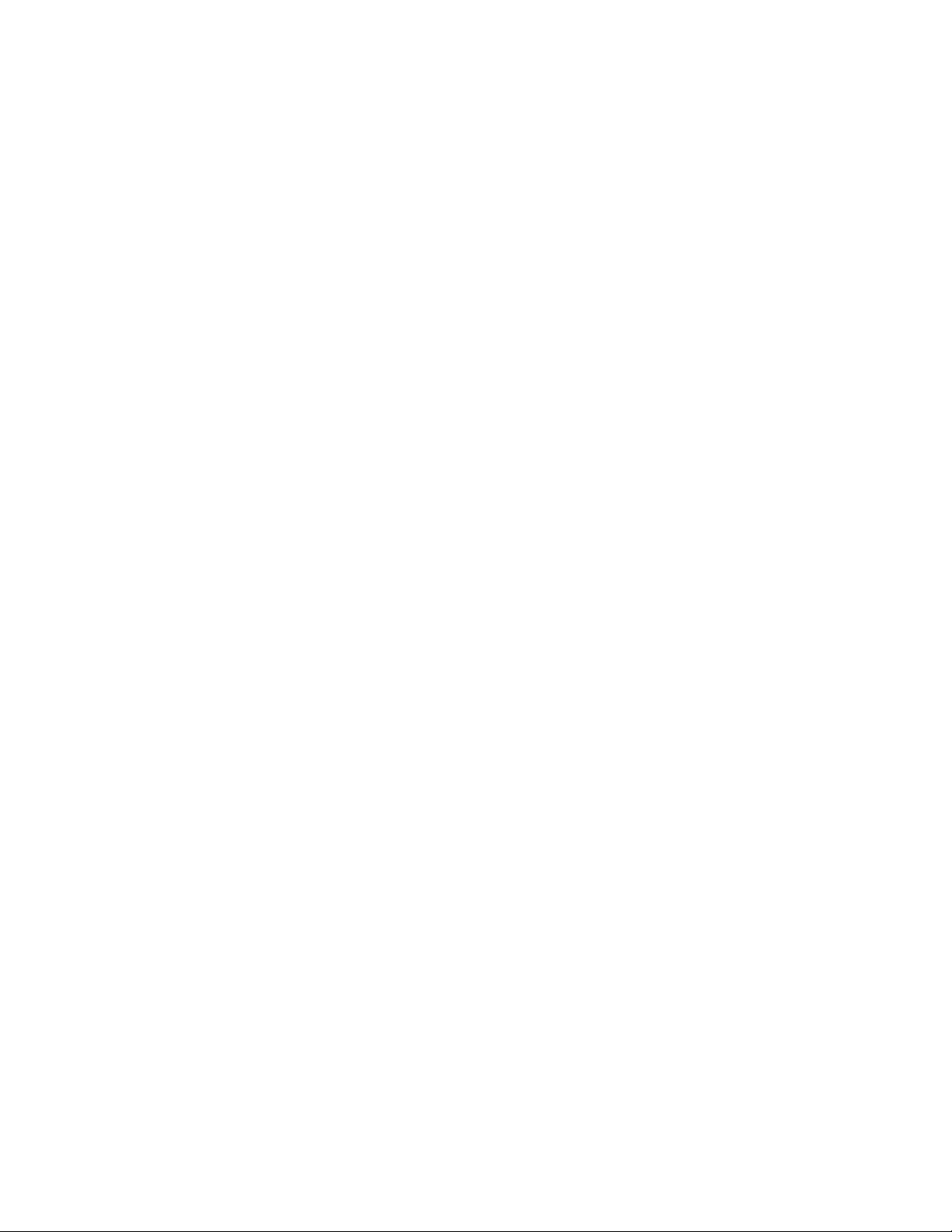
Parallels Desktop for Mac
Business Edition
Licensing Guide
v15
Page 2
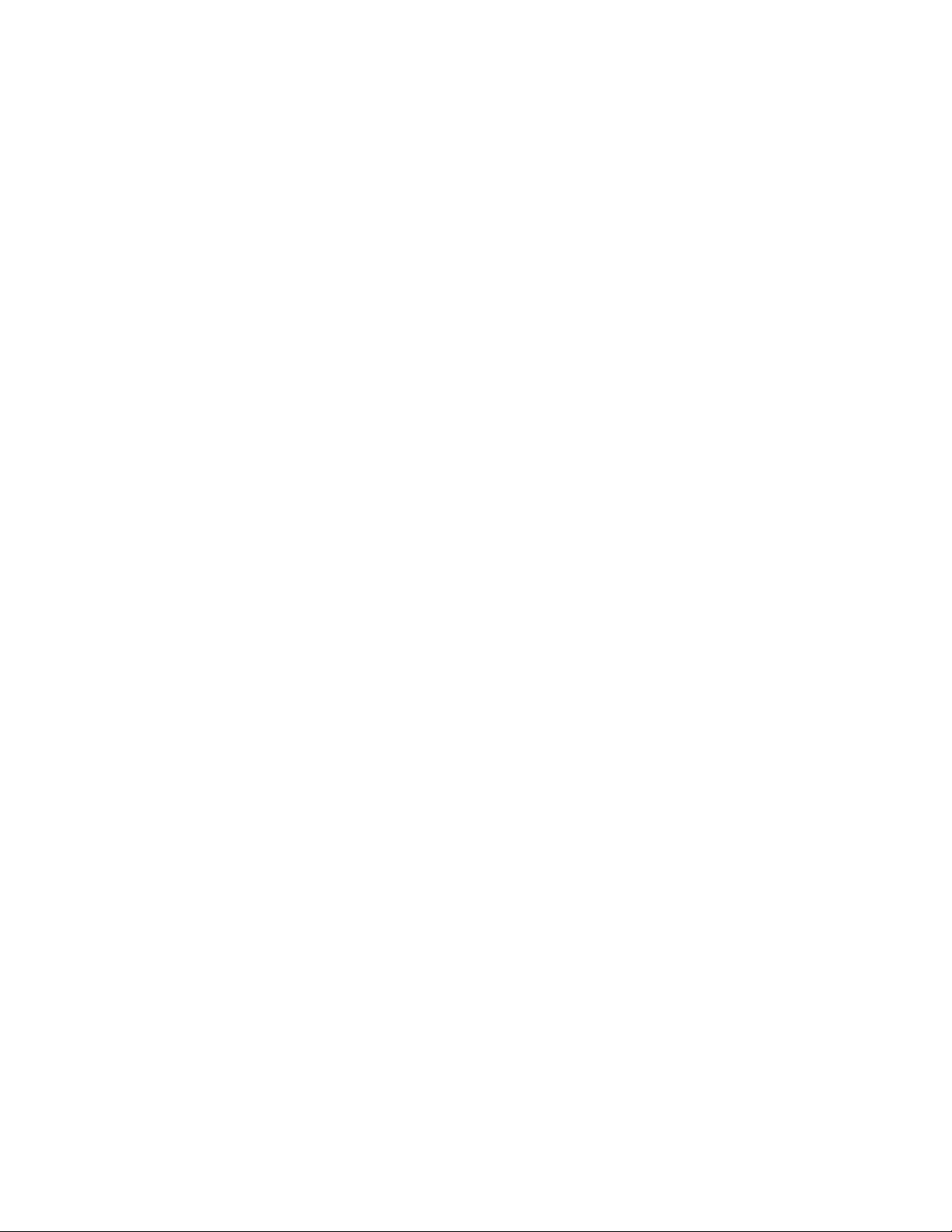
Parallels International GmbH
Vordergasse 59
8200 Schaffhausen
Switzerland
Tel: + 41 52 672 20 30
www.parallels.com
Copyright © 1999-2019 Parallels International GmbH. All rights reserved.
This product is protected by United States and international copyright laws. The product’s underlying technology,
patents, and trademarks are listed at http://www.parallels.com/about/legal/.
Microsoft, Windows, Windows Server, Windows Vista are registered trademarks of Microsoft Corporation.
Apple, Mac, the Mac logo, OS X, macOS, iPad, iPhone, iPod touch are trademarks of Apple Inc., registered in the US
and other countries.
Linux is a registered trademark of Linus Torvalds.
All other marks and names mentioned herein may be trademarks of their respective owners.
Page 3
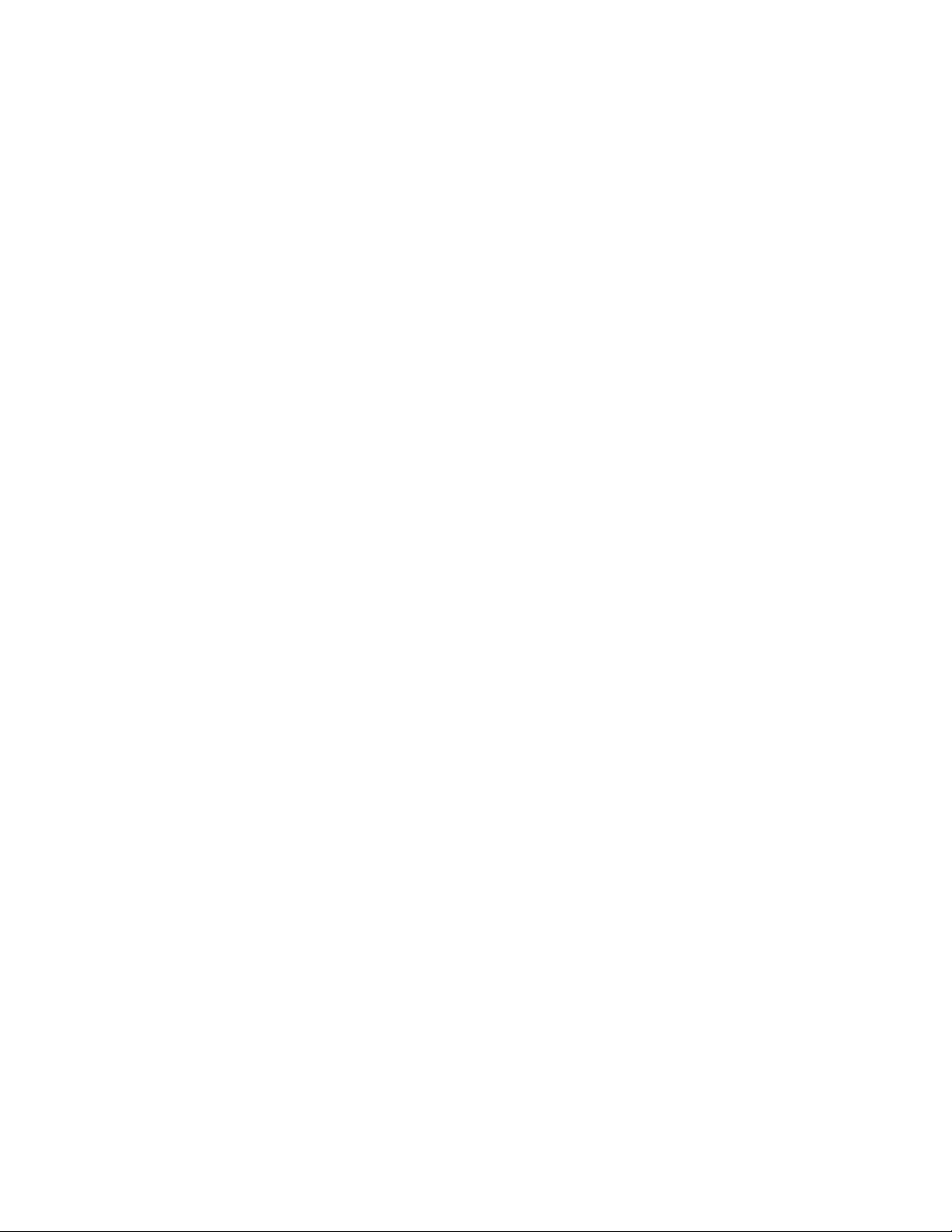
Contents
Introduction ............................................................................................................... 4
Sign Up and Register a Subscription ....................................................................... 5
Create a Parallels Account and Register a Subscription .................................................... 5
Create a Business Account ......................................................................................................9
Register a Subscription ......................................................................................................... 10
Subscription Duration .................................................................................................... 11
License Renewal and Update ........................................................................................ 11
Manage Subscriptions, Licenses, and Computers ................................................ 12
View Subscriptions and Subscription Details .................................................................. 13
Create Additional License Keys ...................................................................................... 16
Invite Users to Install Parallels Desktop .......................................................................... 19
View Active Parallels Desktop Installations ..................................................................... 21
View and Modify Computer Information ......................................................................... 23
Deactivate Parallels Desktop on a Computer .................................................................. 24
Blacklist a Computer ..................................................................................................... 25
Move a Parallels Desktop Installation to a Different License Key ...................................... 27
Export a Computer List to a File ..................................................................................... 28
Manage Accounts.................................................................................................... 29
Switching Between Accounts ........................................................................................ 29
Viewing and Modifying the Business Profile .................................................................... 30
Inviting Users to Join a Business Account ...................................................................... 31
Managing License Administrators .................................................................................. 33
Blocking and Removing Members of a Business Account .............................................. 35
Support Services ..................................................................................................... 36
Get Support .................................................................................................................. 36
Managing Support Tickets ............................................................................................. 37
Adding Watchers to a Support Ticket ............................................................................ 37
Downloads and Documentation ..................................................................................... 38
Index ........................................................................................................................ 39
Page 4
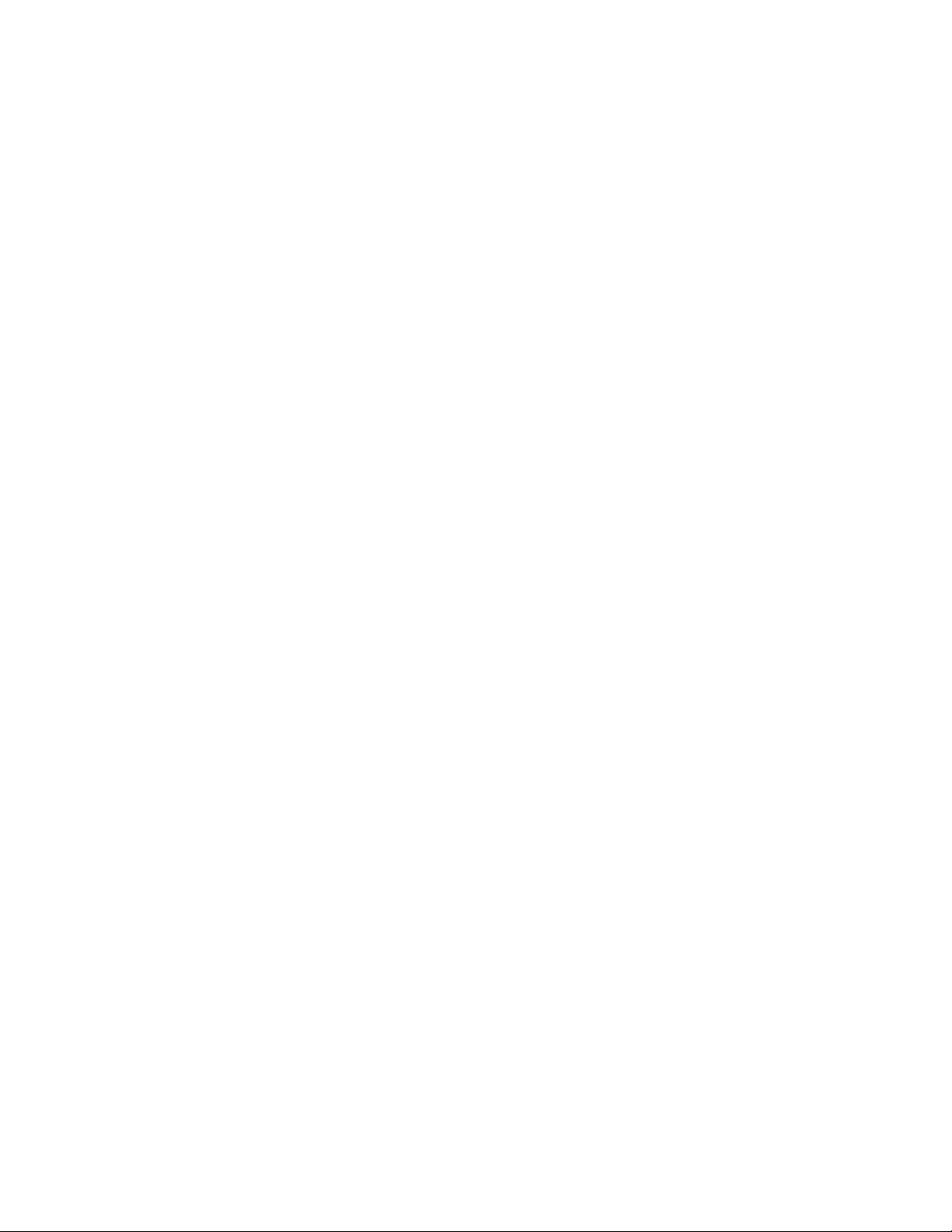
C HAPTER 1
Introduction
This guide describes how to sign up for a Parallels Account and register a Parallels Desktop
Business Edition subscription. It then describes how to use your new Parallels Account to manage
your business subscriptions and licenses.
Page 5
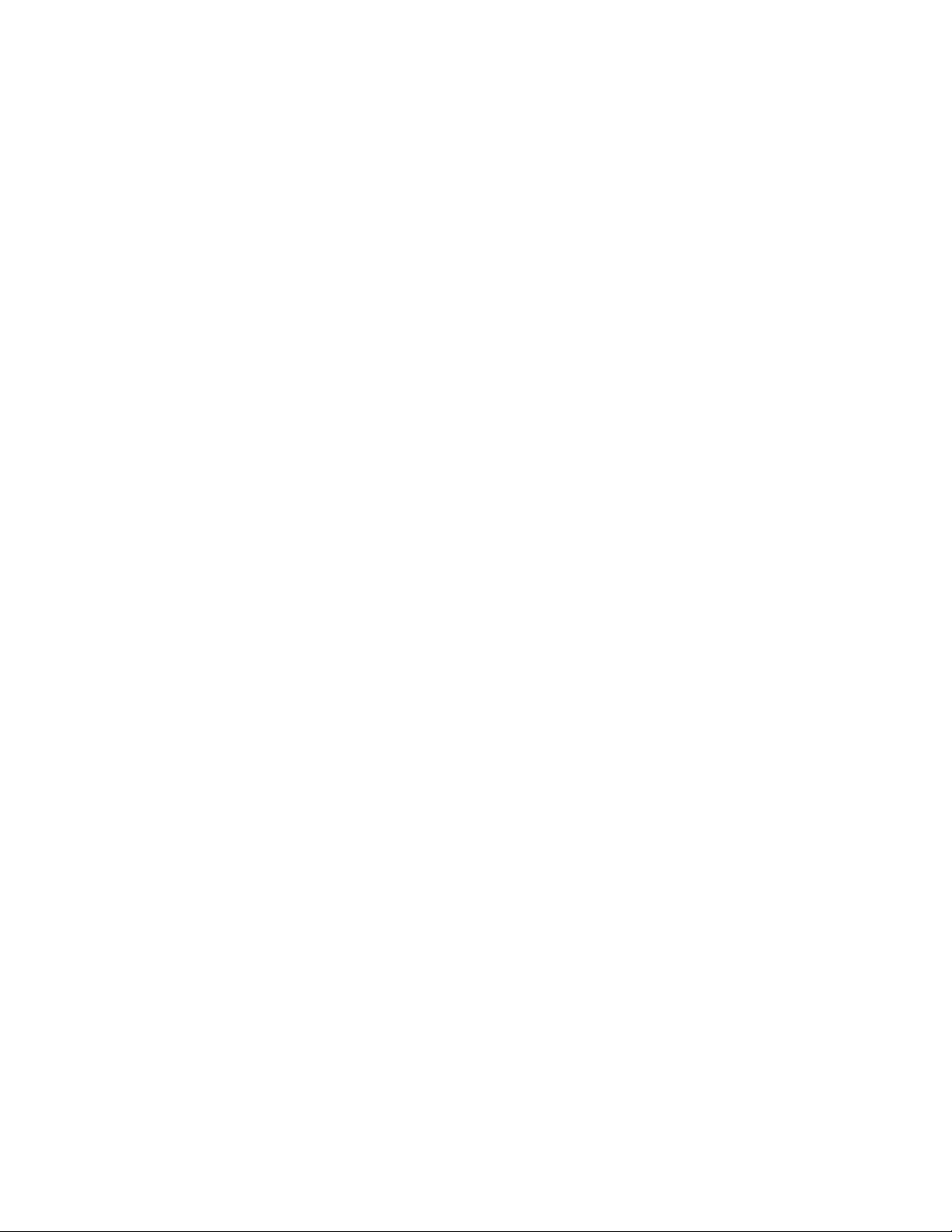
C HAPTER 2
Sign Up and Register a Subscription
After you purchase a Parallels Desktop for Mac Business Edition subscription, you need to register
it in Parallels My Account. The registration will provide you with the ability to manage your
subscriptions, licenses, and Parallels Desktop installations in one place.
In This Chapter
Create a Parallels Account and Register a Subscription ........................................... 5
Subscription Duration ............................................................................................. 11
License Renewal and Update ................................................................................. 11
Create a Parallels Account and Register a Subscription
Before you can activate Parallels Desktop Business Edition on Mac computers, you need to create
a Parallels Account and register your subscription. The instructions below describe how to do it.
Personal vs. Business Account
There are two types of Parallels accounts:
• Personal account is used to manage subscriptions to Parallels consumer products. The
account is also required to manage Parallels business products.
• Business account is used to manage business products, such as Parallels Desktop for Mac
Business Edition. A business account is created for your organization when you register a
business subscription for the first time.
What you should read next
• If you are a new customer and don't have a Parallels account, continue reading this section.
• If you already have a personal account (but not a business account), you may skip to Create a
Business Account (p. 9).
• If you already have both personal and business accounts, you may skip to Register a
Subscription (p. 10).
Page 6
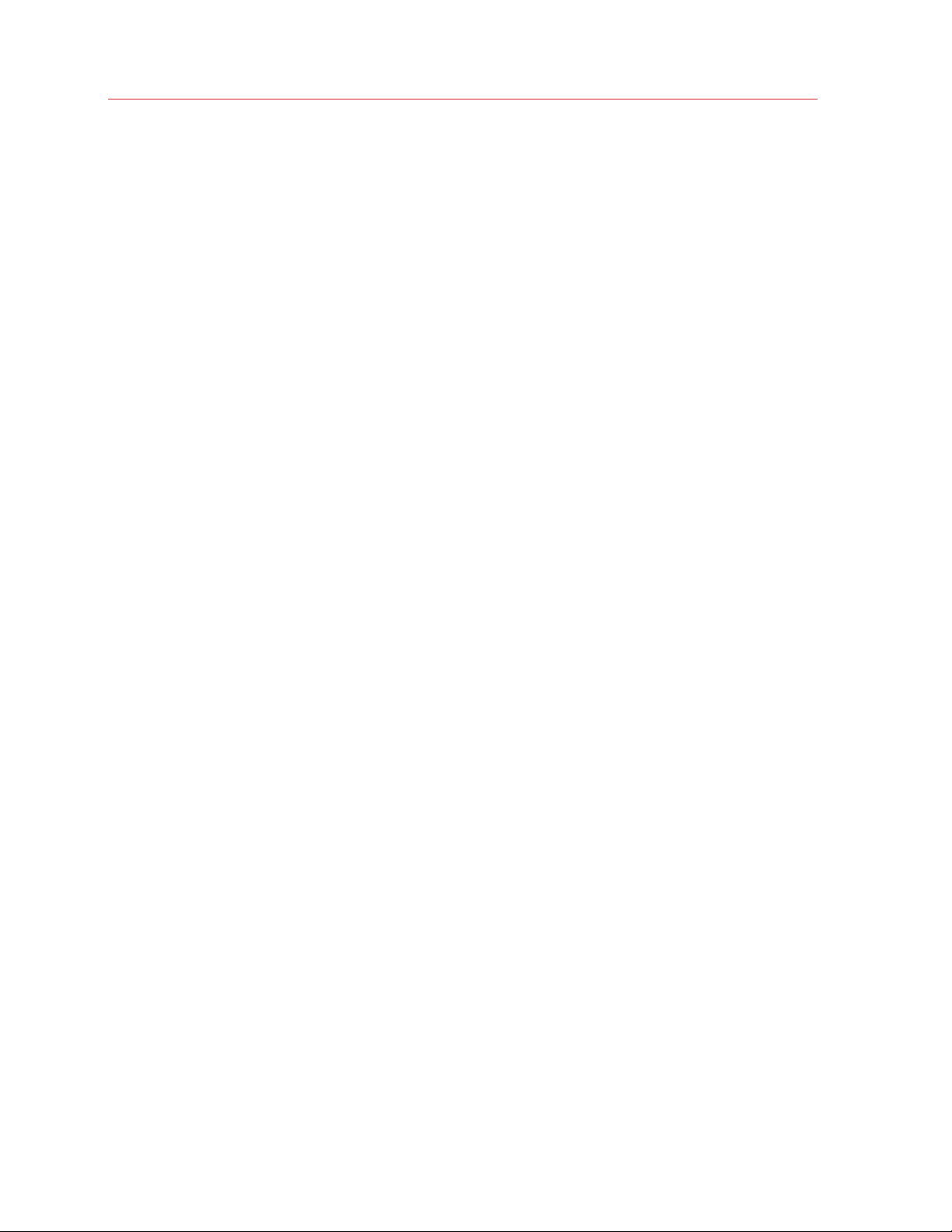
Sign Up and Register a Subscription
Create a Parallels Account
1 Visit Parallels My Account at https://my.parallels.com
2 On the Welcome to Parallels My Account page, click Sign Up.
6
Page 7
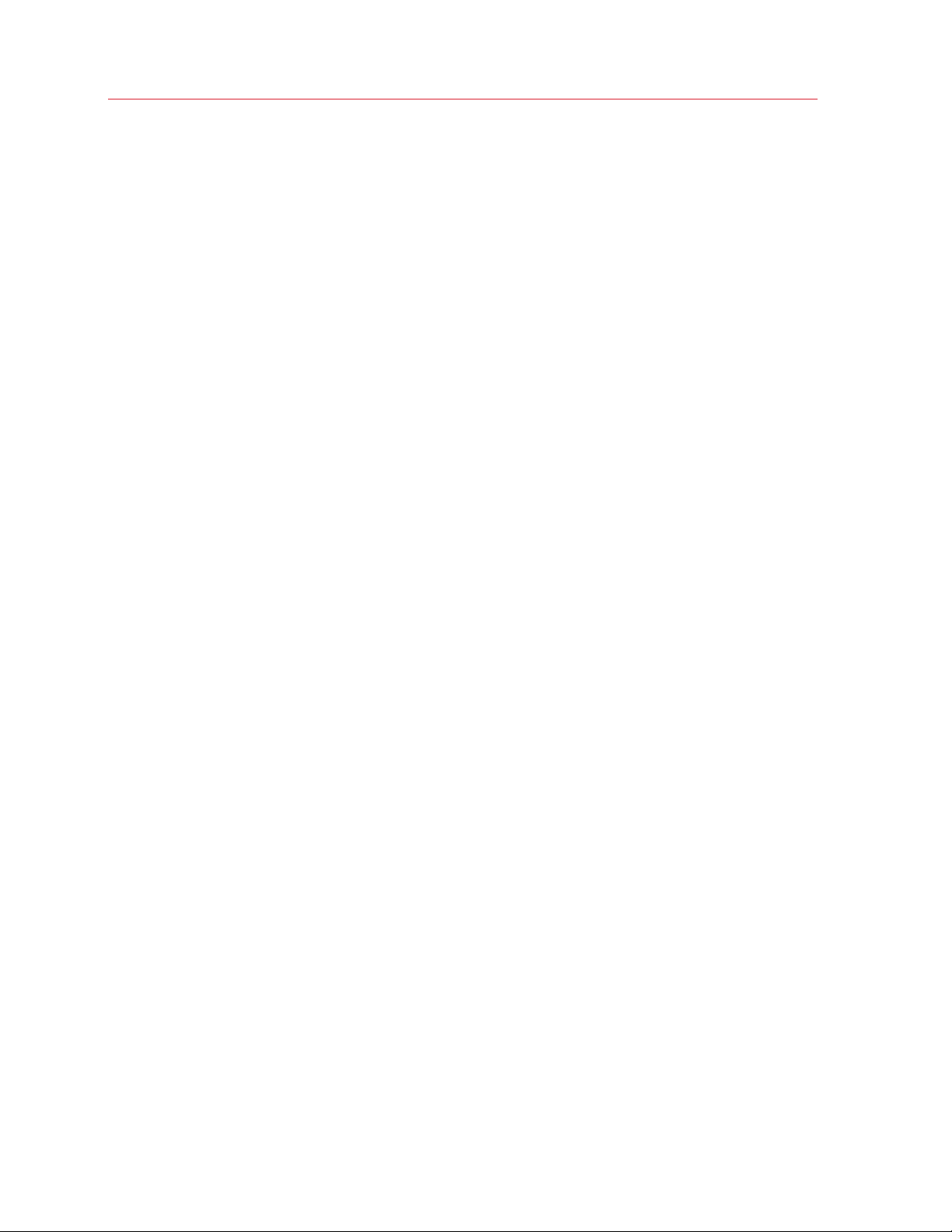
Sign Up and Register a Subscription
3 Enter your first and last name, email address, and password.
4 Read the Parallels Terms of Use and if you agree, select the I agree with Parallels Terms of
Use option.
5 Click Sign Up to continue.
7
Page 8
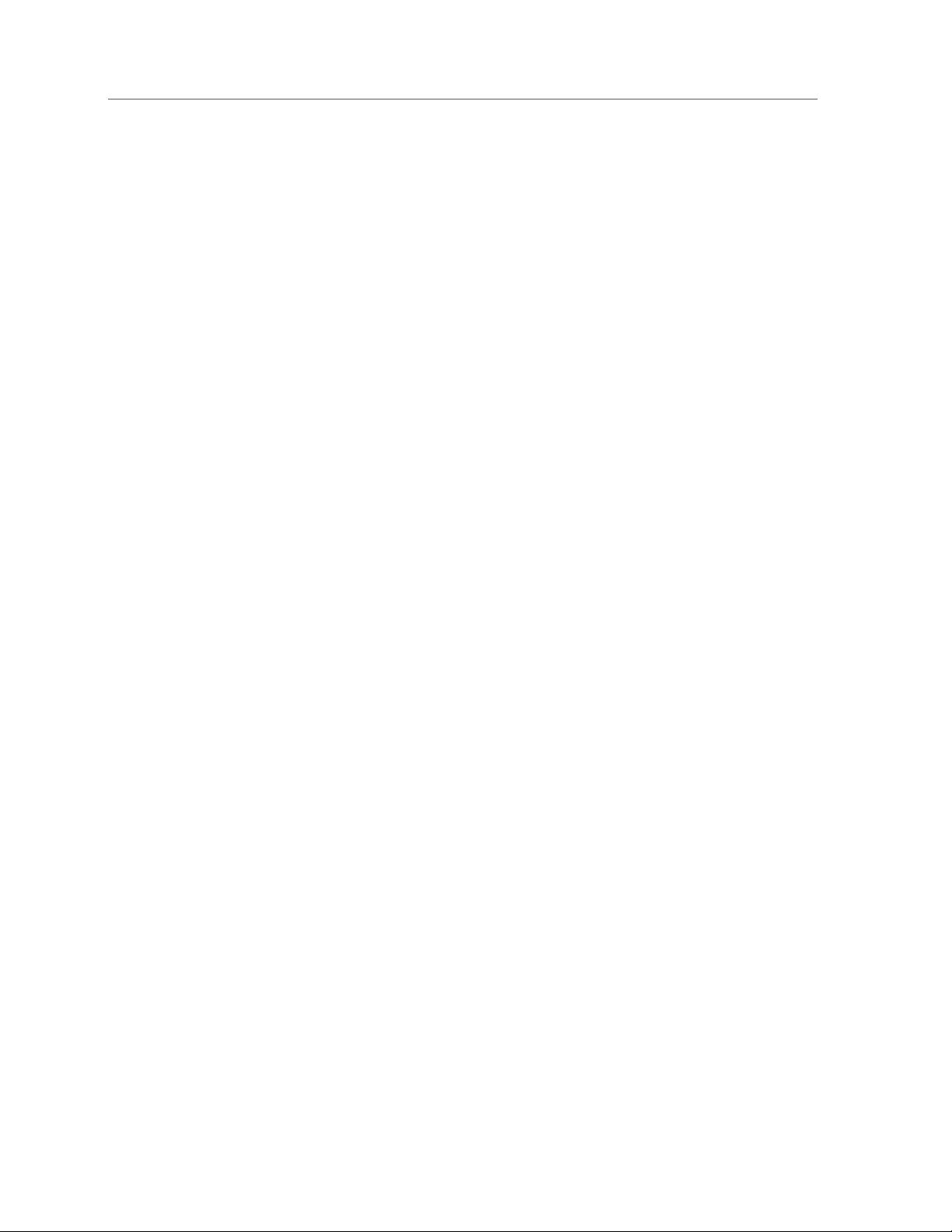
Sign Up and Register a Subscription
6 In the dialog that opens, type your Parallels Desktop Business Edition license key that you
received with your subscription and click Register.
7 In the Provide your business details dialog, enter you company name, address, and phone
number.
8 Click Register.
8
Page 9
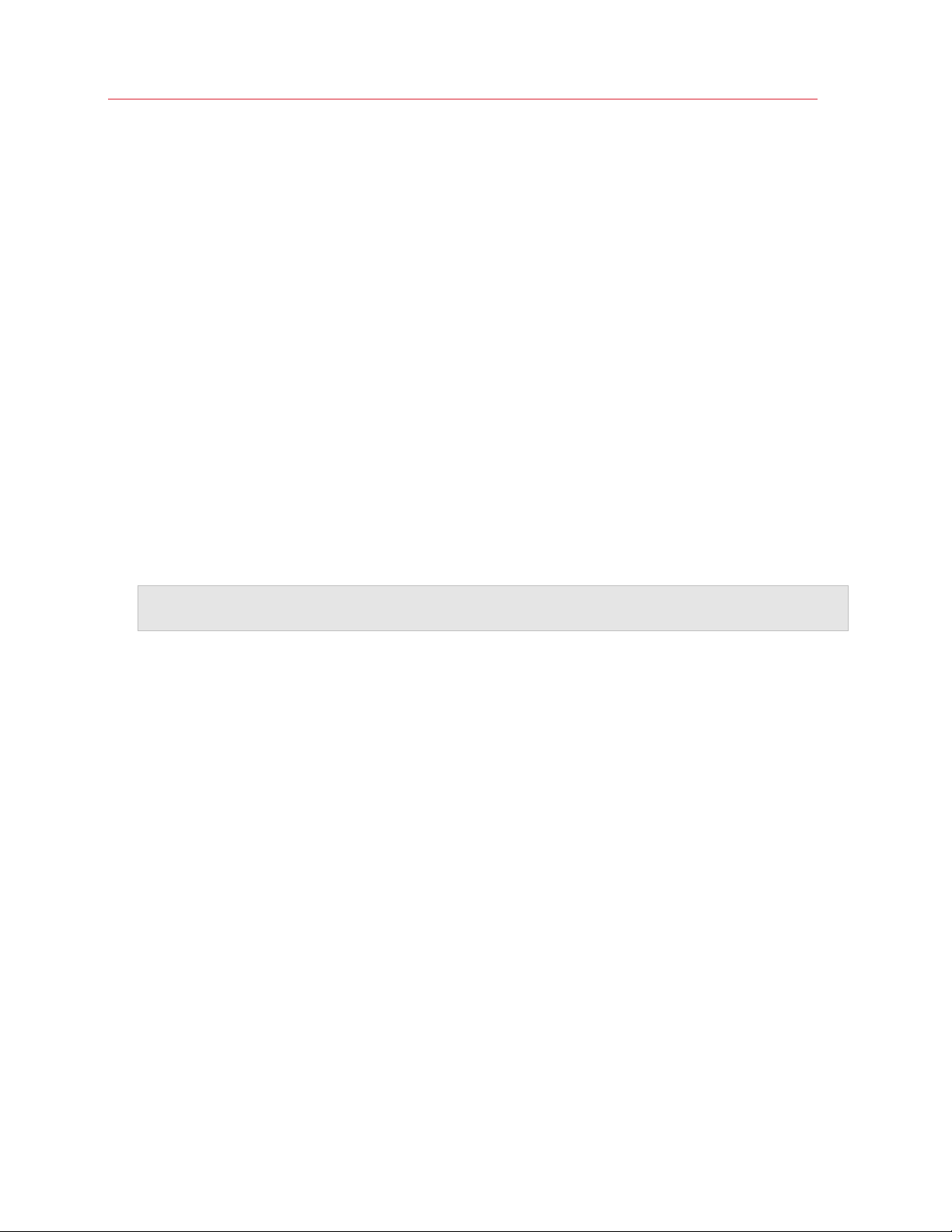
Sign Up and Register a Subscription
9 You will now be taken to Dashboard, which is the home page of your Parallels Account where
you can see your registered Parallels products.
Hint: To return to the Dashboard from any other area of Parallels My Account, simply click the
Dashboard link on the page header at any time.
Summary
After completing the steps above:
• A personal Parallels account is created for you.
• A business Parallels account is created for your organization to which you are assigned as the
account administrator.
• Your Parallels Desktop Business Edition license key is registered and can be used to activate
Parallels Desktop on Mac computers in your organization.
Create a Business Account
If you already have a personal Parallels Account (but not a business account) and would like to
register a business subscription, do the following:
1 Visit Parallels My Account at https://my.parallels.com
2 Sign in using your email address and password.
3 Click Register Key on the page header.
4 Input your Parallels Desktop Business Edition license key and click Register.
9
Page 10
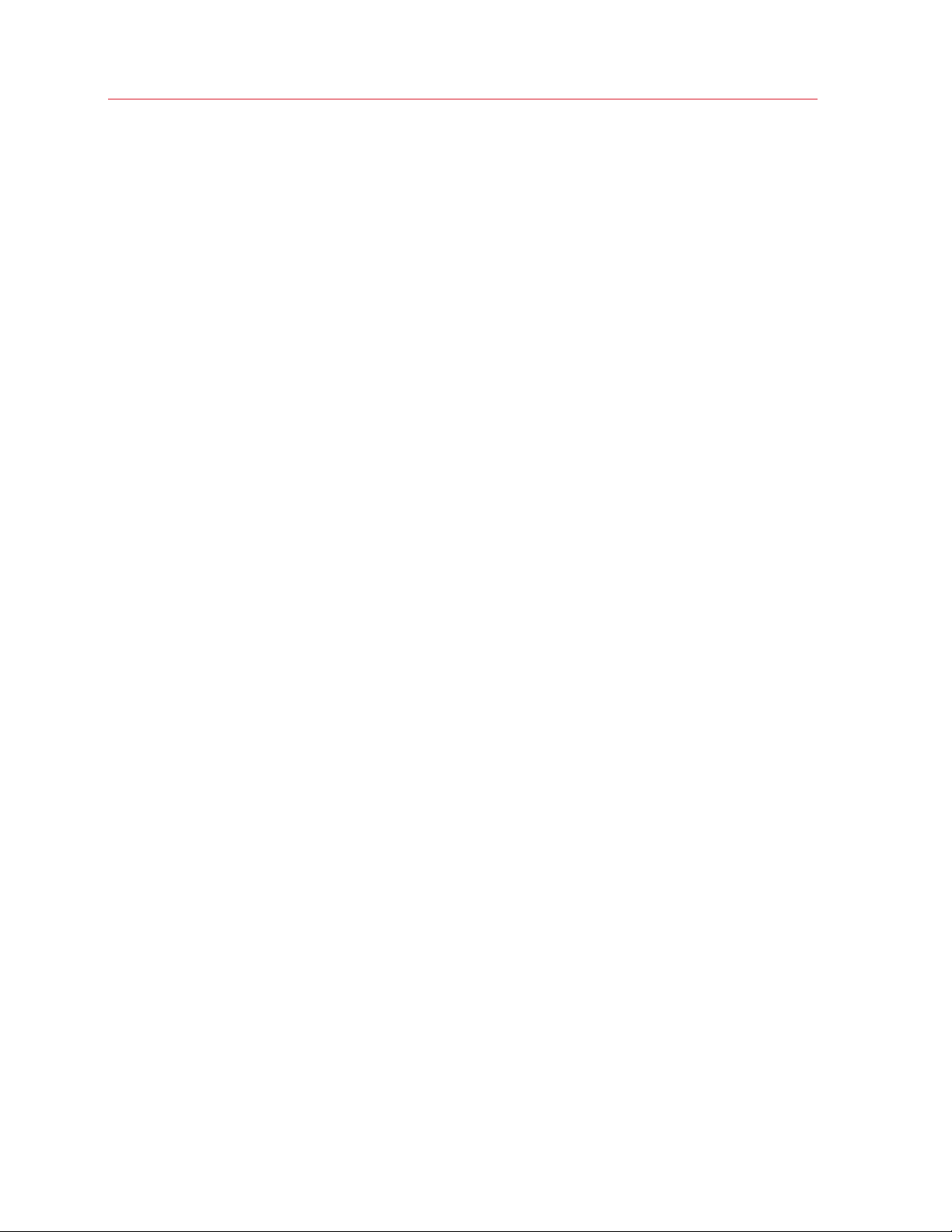
Sign Up and Register a Subscription
5 In the Provide your business details dialog, enter you company name, address, and phone
number.
6 Click Register.
7 You will now be taken to Dashboard where you can see your registered Parallels products.
Summary
After completing the steps above:
• A business Parallels account is created for your organization to which you are assigned as the
account administrator.
• Your Parallels Desktop Business Edition license key is registered and can be used to activate
Parallels Desktop on Mac computers in your organization.
• You can manage your business subscription(s) by signing in to your personal account and then
selecting the business account from the drop down list in the upper left.
Register a Subscription
If you would like to register a business subscription using your existing business account, do the
following:
1 Sign in to Parallels My Account using your personal account email address and password.
2 Click Register Key on the page header.
3 Input your license key and enter a name you would like to use for the subscription in your
Parallels Account.
4 Click Register.
Your subscription is now registered and can be used to activate Parallels Desktop Business Edition
on Mac computers.
10
Page 11
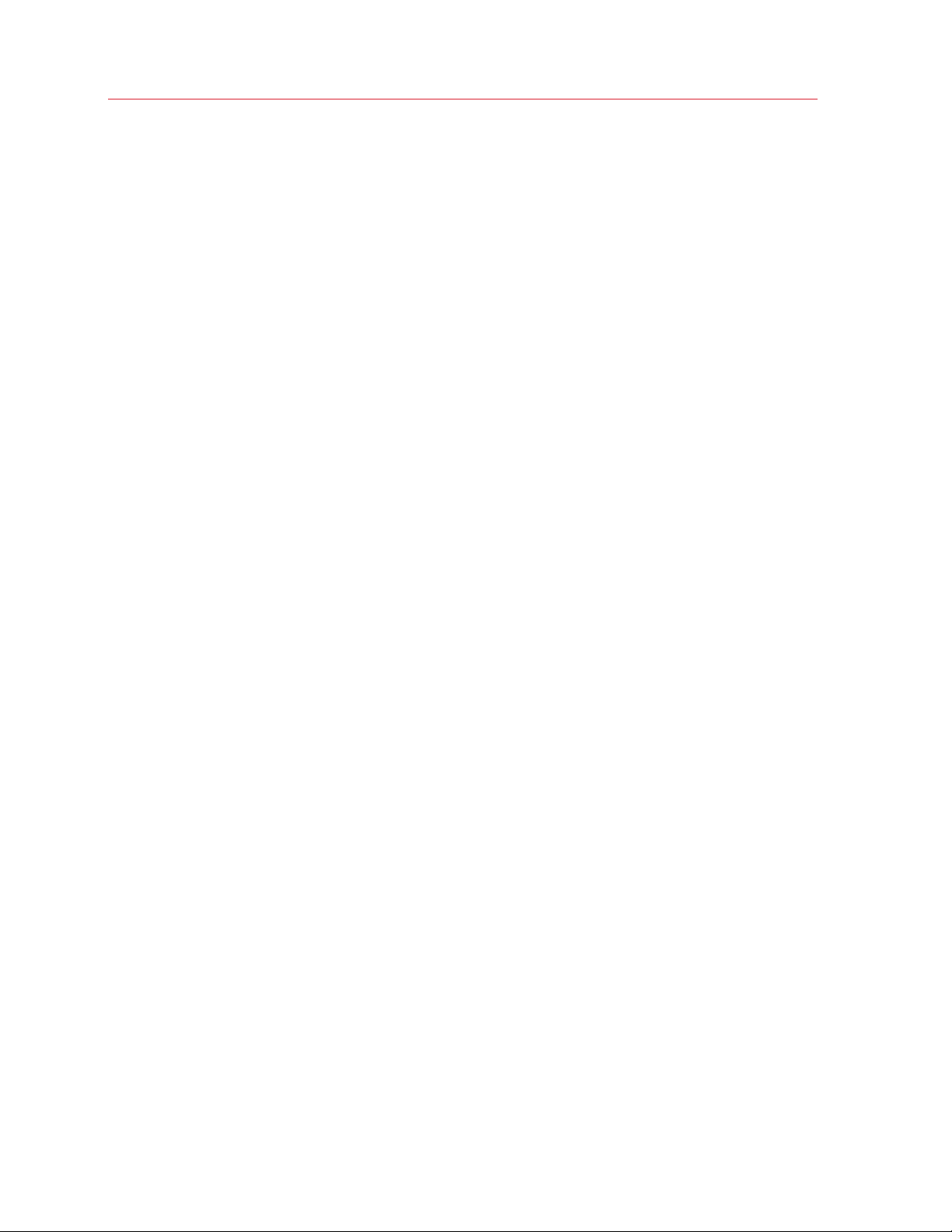
Sign Up and Register a Subscription
Subscription Duration
When you receive your Parallels Desktop Business Edition license key, your subscription becomes
effective immediately. When you activate Parallels Desktop on a Mac computer using the license
key that came with your subscription, it will stay active for the duration of the subscription.
You should renew your subscription in advance of the expiration date to avoid any unintended
service interruption. If you miss the expiration date and don't renew your subscription, Parallels
Desktop will stop working on your users' computers.
License Renewal and Update
A Parallels Desktop Business Edition license is renewed automatically via the Internet. When
Parallels Desktop is running on a Mac, it sends a license renewal request to the Parallels Licensing
Server at random intervals. Once a license update is available, it is automatically downloaded and
installed. Please note that if the license key expires, Parallels Desktop will continue to run on a Mac
until it checks in with the Parallels Licensing Server. This could be anywhere from a few minutes to
seven days.
Parallels Desktop uses port 443 (the standard SSL port) to communicate with the Parallels
Licensing Server from which it obtains license updates.
11
Page 12
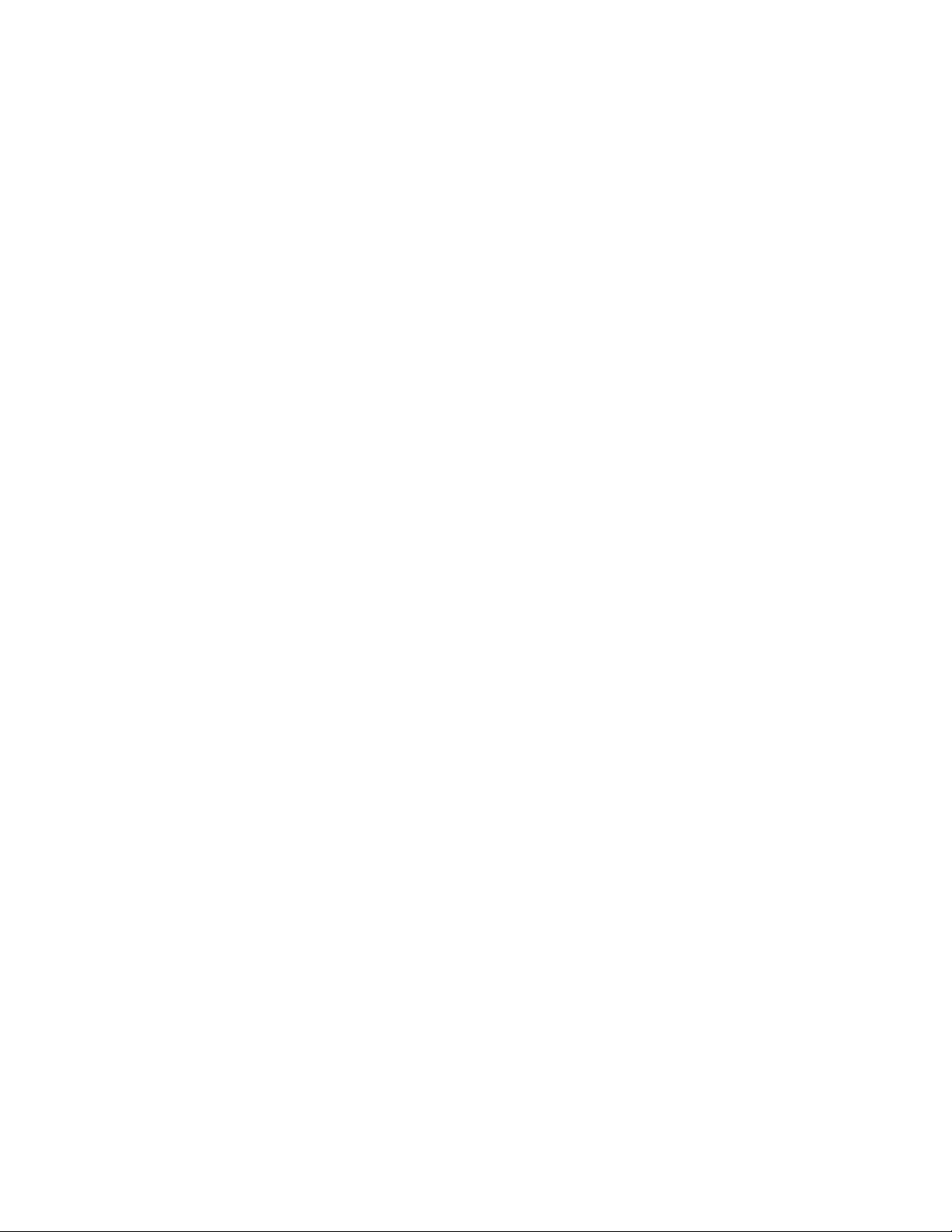
C HAPTER 3
Manage Subscriptions, Licenses, and Computers
This chapter describes how to use your Parallels Account to manage your subscriptions, licenses,
and computers with active Parallels Desktop installations.
In This Chapter
View Subscriptions and Subscription Details ........................................................... 13
Create Additional License Keys ............................................................................... 16
Invite Users to Install Parallels Desktop .................................................................... 19
View Active Parallels Desktop Installations ............................................................... 21
View and Modify Computer Information ................................................................... 23
Deactivate Parallels Desktop on a Computer ........................................................... 24
Blacklist a Computer .............................................................................................. 25
Move a Parallels Desktop Installation to a Different License Key ............................... 27
Export a Computer List to a File .............................................................................. 28
Page 13

Manage Subscriptions, Licenses, and Computers
View Subscriptions and Subscription Details
Your registered Parallels products are displayed on the Dashboard page, which is the home page
of your Parallels Account. To go to this page at any time, click the Dashboard link in the upper
right hand corner of the screen (the red area).
Each Parallels product that you own has its own product card (a rectangular area with the product
name at the top) with some information in it, as well as links and buttons that you can interact with.
We'll talk about some of them later in this guide.
13
Page 14

Manage Subscriptions, Licenses, and Computers
To see the list of subscriptions, click the Active subscriptions row on the Parallels Desktop for
Mac Business Edition product card (note that the number at the end of the row indicates the total
number of active subscriptions that you own). The page opens displaying the subscription list.
You can filter the list by clicking the Display drop-down menu and choosing from All, Active,
Expiring soon, or Expired. You can also sort the list by clicking the Arrange by drop-down menu
and choosing a desired option.
14
Page 15

Manage Subscriptions, Licenses, and Computers
To see subscription details, click the ">" icon on the right hand side (on the screenshot above, it's
in the "For 10 computers >" area). This opens the Subscription Details page.
The Subscription Details page contains the following information:
• The Status section displays the current subscription status, renewal info, activation and
expiration dates. The Order History link displays your purchase order history.
• The Products section displays Parallels products included in the subscription and the number
of licenses for each product. The Contract Details link opens a dialog where you can see your
contract details and your sales representative information.
• The License Keys table displays the Primary license key included in your subscription and one
or more additional license keys (also known as sublicenses), if any. You create additional license
keys yourself by clicking the Create License Key link above the list. For more information, see
Create Additional License Keys (p. 16). To sort the License Keys list by one of the license
properties, click the desired column heading.
15
Page 16

Manage Subscriptions, Licenses, and Computers
The link (at the top of the page) allows you to change the subscription name. Click the link and
then edit the name. When done, click the green check mark icon so save the name.
The
computers. See Invite Users to Install Parallels Desktop (p. 19).
The
and manage license administrators. For more information, see Managing License Administrators
(p. 33).
link is used to invite users via email to install and activate Parallels Desktop on their
link on each license key row opens a dialog where you can see the license keys properties
Create Additional License Keys
When you purchase a subscription, you receive a single license key with it. In many business
situations a single license key may not be flexible enough. For this reason, Parallels provides you
with the ability to create additional license keys (also known as sublicenses) linked to your Primary
license key. When creating a license key, you can allocate a desired number of licenses to it and
specify a custom expiration date.
Planning for license keys
Additional license keys are useful in these typical scenarios:
• You want to grant a division of your organization the ability to use a limited number of your
available licenses. You can create a license key with a required number of licenses and give it to
the administrator of that division.
• You want to give a license key to a temporary employee or a consultant. To do so, you can
create a license key with a single individual license and a specific expiration date. When the
license key expires, it becomes invalid and the license goes back to the Primary license key
pool.
• You are an educational organization and want to activate Parallels Desktop for a group of
students for the duration of a specific term. You can create a new license key at the beginning
of each term. At the same time, the key that you used for the previous term expires and the
licenses contained in it go back to the Primary license key pool.
For additional information, please also see License Renewal and Update (p. 11).
License allocation
When allocating a maximum number of individual licenses to a license key, you need to decide
whether they should be reserved or allocated dynamically:
• If licenses are reserved, only the given license key can use them. This is a good option when
you need to guarantee that the license key can activate a specific number of Parallels Desktop
copies.
16
Page 17

Manage Subscriptions, Licenses, and Computers
• If licenses are allocated dynamically, the license key will have to compete for them with the
Primary license key and other dynamic keys (if any). You can use this option when you have to
use unique license keys in different offices of your organization but don’t want to strictly limit
their license usage.
Creating a license key
To create an additional license key:
1 On the Dashboard, locate the Parallels Desktop for Mac Business Edition product card and
click on Active Subscriptions.
2 Select a subscription (if you have more than one) and click the area where the number of
computers (licenses) is displayed.
3 On the Subscription Details page, click the Create License Key button.
4 The dialog opens where you can specify the license key properties:
5 To specify a license key name, click the
icon and then type a name.
17
Page 18

Manage Subscriptions, Licenses, and Computers
6 Use the Quota of Licenses field to specify the number of licenses to allocate to this license
key.
7 Use the Type drop-down menu to select a license allocation type. See the License allocation
subsection above for details.
8 The Renew automatically option works as follows:
• If selected, the license key will have the same expiration date as the Primary license key. If
the Primary key expires and is renewed, this additional license key will be renewed as well.
• If cleared, you can specify a desired expiration date for the license key using the Expiration
Date field. Once the date is reached, the key becomes invalid and individual licenses
allocated to it will go back to the Primary license key pool.
9 Click Save to create and save the new license key.
10 Back on the Subscription Details page, review the new key in the License Keys list. The
Name column displays the automatically generated key that you can use to activate Parallels
Desktop on Mac computers.
Modify or delete a license key
To modify or delete a license key that you created earlier, open the Subscription Details page and
click the
icon (the last column in the list). Use the dialog that opens to modify the license key
properties. To delete a license key, click Delete Key.
Please note that when you modify or delete a license key, it may affect Parallels Desktop
installations in your organization. For example, if you decrease the number of individual licenses
allocated to the key, some of the active Parallels Desktop installations may be deactivated. When
you delete a license key, all installations that use it will be deactivated. If you want to keep
installations activated under this key to keep functioning, you can move them to a different key,
learn more at Move a Parallels Desktop Installation to a Different License Key (p. 27).
For additional information, please also see License Renewal and Update (p. 11).
Note: You can assign one or more administrators to manage a license key. For example, if you create a
license key to be used by a specific division in your organization, you can invite the administrator of that
division to join the business account and give them rights to manage that particular license key and the
Parallels Desktop installations that are (or will be) activated using it. For the complete information, please
see Inviting Users to Join a Business Account (p. 31) and Managing License Administrators (p. 33).
18
Page 19

Manage Subscriptions, Licenses, and Computers
Invite Users to Install Parallels Desktop
There are a number of ways you can install and activate Parallels Desktop Business Edition on
computers in your organization. You can use the deployment package to mass deploy Parallels
Desktop or you can send an invitation email to your users with instructions on how to download
and install Parallels Desktop on their computers. This section describes how to use the invitation
email. For the description on how to mass deploy Parallels Desktop using the deployment package,
see the Parallels Desktop Business Edition Administrator's Guide, which can be download
from https://www.parallels.com/products/business/resources/.
To invite users to install Parallels Desktop via email:
1 On the Dashboard page, locate the Parallels Desktop for Mac Business Edition product
card and click the Invite Users button.
2 In the dialog that opens, select a license key that you want to use to activate Parallels Desktop
on users' computers and click Next.
19
Page 20

Manage Subscriptions, Licenses, and Computers
3 In the Invite Parallels Desktop Users dialog, specify the following options:
• Language of Invitation: Select a language for the instructions in the invitation email.
• Invitation Expires in: Use the drop-down list to select when the invitation should expire.
After it expires, the temporary activation code included in it will no longer work.
• Email address: Type a user's email address and click Add. Repeat for all intended users.
You can also prepare a CSV file containing email addresses of your users and then drag and
drop it here (or click Select File and brows for the file). The CSV file must contain a single
column (a valid email address) with multiple rows (one email address on each row). Please
note that if the number of users included in this list exceeds the number of available licenses
for the specified key, the activation of Parallels Desktop will happen on a first-come, firstserved basis.
• The Download Invitations button allows you to save the invitation email information to a
CSV file. The information includes email addresses that you specified, a temporary activation
code (generated individually for each user), and the Parallels Desktop download URL (also
generated individually for each user). As an example, you can use the information in the
downloaded file to create your own invitation email or to answer helpdesk questions, should
any arise.
Hint: To see how the invitation email looks and to test it, you can send it to yourself first.
4 Click Send Invitations to send the email to users.
20
Page 21

Manage Subscriptions, Licenses, and Computers
The invitation email that the specified users will receive contains the following information:
• Installation instructions and a link from which a user can download the Parallels Desktop
installation file.
• The temporary activation code. The code will be used automatically when a user installs
Parallels Desktop on their computer. If for any reason automatic activation fails, the user can
use the code included in the mail to manually activate Parallels Desktop. Please note that this is
not the actual license key that you selected when you created the invitation email. This is only a
temporary activation code with a limited scope and duration. The real license key is never
shown to your Parallels Desktop users.
Once the users install and activate Parallels Desktop on their computers, you can see the list of
active installations in your Parallels Account. Read on to learn how to do it.
View Active Parallels Desktop Installations
To view computers with active Parallels Desktop installations:
1 On the Dashboard page, locate the Parallels Desktop for Mac Business Edition product
card and click the Registered Computers row.
2 The page opens displaying the list of active computers.
21
Page 22

Manage Subscriptions, Licenses, and Computers
Note: Not all available columns are displayed in the Computers list by default. To see additional
columns, click the icon and select the columns you want displayed. To hide a column, deselect it. You
may need to scroll the list horizontally to see all columns.
Use the Display drop-down menu to see all, expiring soon, or expired installations. The list will be
filtered according to the option that you select.
Use the Computers drop-down menu to filter the list by computer status. You can choose from
the following:
• All — display all known computers, active or not.
• Active — display only computers on which Parallels Desktop is active.
• Deactivated — display computers on which Parallels Desktop has been deactivated. For more
info, see Deactivate Parallels Desktop on a Computer (p. 24).
• Blacklisted — Display blacklisted computers. For more info, see Blacklist a Computer (p. 25).
22
Page 23

Manage Subscriptions, Licenses, and Computers
View and Modify Computer Information
To see the information about an individual computer, click the computer name in the computer list.
A dialog opens displaying the information about the computer.
The computer alias (in the upper left hand corner) can be modified by clicking the
upper right.
icon in the
23
Page 24

Manage Subscriptions, Licenses, and Computers
The dialog is split into two tab pages, General and Hardware. The General tab page contains
such information as Parallels Desktop status (activated or not), version, host OS version, Parallels
Desktop activation key and date, etc. The Last Contact Date field contains the date and time
Parallels Desktop last contacted Parallels Licensing Server. By examining this date, you can see (for
instance) whether the user actually runs Parallels Desktop or not.
The actions that you can perform on the General tab page include the following:
• Deactivate Parallels Desktop on the computer — click Deactivate. You can also deactivate
one or more computers from the master computer list. To do so, select the checkbox (the first
column in the computer row) for computers you want to deactivate, then click the Actions
drop-down menu above the computer list and choose Deactivate.
• See the corresponding subscription and license key info — click on the activation key.
• Attach a note — type a note in the Notes box. You can later see this note in this dialog and
also in the master computer list (see the other screenshot above). To see the note in the master
list, you need to make the Notes column visible by clicking on the "gear" icon and selecting the
column.
The Hardware tab page displays information about the computer hardware, including serial
number, MAC addresses, and IP addresses.
If you make any changes in this dialog, click Save to save them. When the changes are saved,
click Cancel to close the dialog.
Deactivate Parallels Desktop on a Computer
To deactivate Parallels Desktop on a computer and to release the license that it's using, do one of
the following:
• Method 1: In the main computer list, select one or more computers (select a checkbox in the
first column), then click the Actions drop-down menu and choose Deactivate.
24
Page 25

Manage Subscriptions, Licenses, and Computers
• Method 2: On the Dashboard, click Registered computers, then click on the computer
name, and then click Deactivate.
To view the list of deactivated computers, in the main computer list, expand the Computers dropdown menu and choose Deactivated.
Note: Parallels Desktop Business Edition will continue to run on the affected computer until the
computer checks in with the Parallels Licensing Server. This could be anywhere from a few minutes to
seven days. If you have access to the computer, you can deactivate the license on it immediately by
logging in to it and executing prlsrvctl update-license in Terminal.
Alternatively, you can execute the prlsrvctl deactivate-license command on a Mac computer.
This will deactivate the license and will update the license status in Parallels My Account automatically.
Blacklist a Computer
Blacklisting a computer deactivates Parallels Desktop on it and makes re-activation using the same
license key impossible. To re-active Parallels Desktop on a blacklisted computer, the user will need
to use a different license key. You (the administrator) can remove the computer from the blacklist at
any time, in which case the same license key can be used again.
25
Page 26

Manage Subscriptions, Licenses, and Computers
To blacklist a computer, in the main computer list, select one or more computers (select a
checkbox in the first column), then click the Actions drop-down menu and choose Add to
Blacklist.
To view the list of blacklisted computers, in the main computer list, click the Computers drop-
down menu and choose Blacklisted.
26
Page 27

Manage Subscriptions, Licenses, and Computers
To remove one or more computers from the blacklist, select the computer(s) and click Actions >
Remove from Blacklist.
Move a Parallels Desktop Installation to a Different License Key
If you have more than one license key (including additional keys that you create yourself), you can
move an active Parallels Desktop installation from one license key to another. For example, if the
current license key has expired or will expire soon, you can reactivate Parallels Desktop on an
affected computer using a different license key.
Hint: To see computers where the license has expired or will expire soon, go to Dashboard >
Registered computers, click the Display drop-down menu (top right) and choose Expiring Soon or
Expired.
Another example is when you don't want to use a particular additional license key anymore (e.g. it
has become known to an unauthorized person) and you want to delete it. In this case, you can
move Parallels Desktop installations that use it to a different license key and then delete the key in
question. For the information on how to delete a license key, see the Create Additional License
Keys / Modify or delete a license key (p. 16).
To reactivate Parallels Desktop using a different license key:
1 Navigate to Dashboard > Parallels Desktop for Mac Business Edition > Registered
computers.
2 In the main computer list, select one or more computers by clicking the checkbox in the first
column.
3 Click the Actions drop-down menu and choose Reactivate Computers.
4 In the dialog that opens, select a license key that you want to use to reactive Parallels Desktop
on the selected computer(s).
27
Page 28

Manage Subscriptions, Licenses, and Computers
5 Click the Reactivate... button.
Parallels Desktop will be reactivated on the computer using the selected license key the next time it
contacts Parallels Licensing Server. If the old license key has already expired, Parallels Desktop will
contact Parallels Licensing Server the next time it is started on the computer.
Export a Computer List to a File
To export a computer list to a CSV file, do the following:
1 If necessary, filter the list by clicking the Computers drop-down menu and selecting from
Active, Deactivated, or Blacklisted. Note that only the computers that are displayed in the list
can be included in the file.
2 Select one or more computers that you want to include in the file. To select all computers,
select the checkbox on the table header.
3 Click the Actions drop-down menu and choose Save List to CSV File.
28
Page 29

C HAPTER 4
Manage Accounts
Read this chapter to learn how to manage your Parallels accounts.
In This Chapter
Switching Between Accounts ................................................................................. 29
Viewing and Modifying the Business Profile ............................................................. 30
Inviting Users to Join a Business Account ............................................................... 31
Managing License Administrators ........................................................................... 33
Blocking and Removing Members of a Business Account ....................................... 35
Switching Between Accounts
When you log in to Parallels My Account, you use your personal account credentials. Once logged
in, you can switch between your personal and your organization's accounts by clicking the dropdown menu in the upper left hand corner and choosing an account.
When you select an account, the Dashboard is automatically populated with Parallels product(s)
registered with the account.
When you select a business account, the Business Profile item is added to the navigation area of
the page.
Clicking the Business Profile item opens the page where you can view and manage your
organization's business account.
Page 30

Manage Accounts
Clicking on the icon on the page header, opens a menu where you can view and select the
following:
• Your name and email address.
• Personal Profile. Open a page where you can view and modify your personal information.
• Security Settings. Opens a page where you can view your account security settings.
• Logout. Logs you out of Parallels My Account.
Viewing and Modifying the Business Profile
To view and modify the business profile of your organization, click the Business Profile item in the
upper right hand corner. This opens the Business Profile page.
Click the Edit button to open the Edit Company Information dialog. You can modify any
information on that page. When done, click Save.
30
Page 31

Manage Accounts
The Membership area of the Business Profile page displays your role (e.g. Account Administrator)
and the date your account membership began. The Leave This Business Account button allows
you to terminate your business account membership. Please note that if you are the only
administrator on this account, you must invite at least one more user to be an account
administrator before you can leave the account.
The Account Admins section lists account administrators. For more information, see Inviting
Users to Join a Business Account (p. 31).
Inviting Users to Join a Business Account
As the administrator of a business account, you can invite other users in your organization to join it.
Once a user joins the account, you can grant them rights to manage all or specific license keys.
To invite a user to join the business account:
1 On the Dashboard page, click Business Profile in the upper right and then click Users (also in
the upper right).
2 The Business Account Users list is displayed:
3 Click Invite Users.
4 In the dialog that opens, select a language of invitation, then type the email address of a user
and click Add. You can invite more than one user at the same time. Once the list of users is
complete, click the Send Invitations button.
31
Page 32

Manage Accounts
When a user receives the email, it will contain instructions and a link to join the business account.
Clicking on the link will open the following Parallels My Account dialog in a web browser:
If the user already has a personal account, he/she will need to enter their current password. If the
user doesn't have an account, they must choose and type a password to create a personal
account. The user then clicks Join account to join and log in to Parallels My Account.
Types of business account membership
There are two types of business account membership:
• Regular Member. When a user accepts the invitation, they are initially granted privileges of a
regular member. A regular member cannot manage any of the subscriptions or licenses and
must be either promoted to the account administrator (see below for details) or granted rights
to manage a particular license key (see Managing License Administrators (p. 33)).
• Account Administrator. An account administrator has full privileges to administer all of the
available subscriptions and licenses.
To promote a user to the administrator of the business account, do the following:
1 Open the Business Account Users list (see above) and click the user name you want to
promote.
32
Page 33

2 The dialog displaying the user membership information opens.
Manage Accounts
3 Click the Role drop-down menu and select Account Administrator.
4 Use the Notes box to enter a note if desired and click Save to save the information.
The user needs to log off and then log on again for the new role to take effect.
Managing License Administrators
As an administrator of a Parallels business account, you can control which license keys other users
of the account can manage. To be able to do so, you first need to invite one or more users to join
the account (p. 31).
Please note that if a user has full administrative rights in the business account, they can manage
any of the subscriptions and license keys that your organization owns. The license administration
functionality described below applies only to account users who have been assigned a role of
Regular Member. To see which role a user is assigned, navigate to Dashboard > Business Profile
> Users and click on a user name. In the user details dialog, examine the Role field, which could
be either Regular Member or Account Administrator.
To assign license management rights to a Regular Member:
1 On the Subscription Details page (Dashboard > Active subscriptions and then click on a
subscription), choose a license key to which you want to assign a license key administrator.
You can select the Primary key or any of the additional keys.
33
Page 34

Manage Accounts
2 Click on the "gear" icon at the end of the key row:
• If you choose the Primary key, you'll see the dialog where you can add one or more
administrators to the license key. Please note that if a user becomes an administrator of the
Primary license key, he or she automatically gets rights to administer all additional keys if
they exist.
• If you choose any other license key, you will see a different dialog:
On this dialog, you have to click the License Administrators tab to see the tab page where
you can add an administrator.
3 To add an administrator to the license key, expand the drop-down list and select a user. If the
list is empty, it means that there are no users on the account that have been assigned the
Regular Member role. See Inviting Users to Join a Business Account (p. 31).
4 Once you select a user, click Add. You can repeat these steps and add more users if needed.
5 Click Save.
34
Page 35

Manage Accounts
The user can now perform management tasks on the license key, including inviting users to install
Parallels Desktop, see registered computers, deactivate or blacklist a computer, and others.
To revoke the license key management rights from a user, click the same gear icon in the license
key list to open the management permissions dialog and then click the (X) icon next to the user's
name.
Blocking and Removing Members of a Business Account
You can block or remove a user from the business account:
• When you block a user, the user's access to the account is revoked, but the user remains a
member of the account and can be unblocked. You can use this functionality to temporarily
block users when you need to perform maintenance of the account or some other similar task.
• When you remove a user, he/she is completely removed from the business account. You can
later invite the user to join the business account again if needed.
To block or remove a user from the business account:
1 Make sure your business account is selected on the Dashboard and click Business Profile in
the upper right.
2 Click Users in the upper right.
3 Click on a user name.
4 In the dialog that opens, click Block or Delete.
5 Click Save.
The user will receive an email saying that their business account membership has been blocked or
canceled. If you wish to unblock a user, repeat the steps above and click Unblock.
35
Page 36

C HAPTER 5
Support Services
As a Parallels business customer you get 24/7 business-class technical support with your Parallels
Desktop Business Edition subscription. If you have an issue with deploying or using Parallels
Desktop, contact Parallels Support at any time either by phone or online. You can also see popular
topics or search the Parallels Knowledge Base for a solution right from your Parallels business
account.
In This Chapter
Get Support ........................................................................................................... 36
Managing Support Tickets ...................................................................................... 37
Adding Watchers to a Support Ticket ..................................................................... 37
Downloads and Documentation .............................................................................. 38
Get Support
To open the Support page in Parallels My Account:
1 Click Support on the page header (the red area).
2 Click the Parallels Desktop for Mac Business Edition card.
3 Click a category that best suits your inquiry.
4 To see popular topics, expand a subcategory and click on a link to a topic. To search for a
solution for an issue, type the issue description in the box at the top of the page.
If you haven't found a solution for your issue, you can request support as follows:
1 On a support category page (steps 3, 4 above), type a short issue description and click
Request Support. Note that you need to type a description or the Request Support button
will not take you to the next step.
2 Select a support method (a messenger, phone, chat, etc.) and follow the onscreen instructions
(see the notes below).
When contacting Parallels Support by email, phone or Skype, you'll need a ticket ID, which is
displayed on the screen when you select one of these support methods. You can place a call
immediately or you can click Book a Call to book it for another time. You can also see a ticket ID
by clicking Support on a page header and then clicking the My Tickets link in the upper right. See
Managing Support Tickets (p. 37) for more info.
Page 37

Support Services
When using email you can add additional watchers (other administrators of you Parallels business
account) to receive notifications via email. To do so, on the Create Support Request page select
the Add Watchers tab, then select an administrator and click the Add button. See also Adding
Watchers to a Support Ticket (p. 37).
Managing Support Tickets
Every time you request support, a support ticket is created for you. To view your support tickets
(current and closed):
1 Click Support on the page header (the red area).
2 Click the Parallels Desktop for Mac Business Edition card.
3 Click My Tickets in the upper right. The My Tickets page opens displaying your current and
closed support tickets.
The Status column displays the current ticket status, which is updated as the work on the ticket
progresses. To filter the list on ticket status, click the drop-down menu in the upper right and select
a status.
The Actions column contains links that allow you to perform the following actions on a ticket:
• Reply — (current tickets). Allows you to send a message to Parallels Support and attach one or
more files if necessary.
• Close — (current tickets). Closes a ticket.
• Reopen — (resolved tickets). Reopens a ticket.
• Survey — (resolved tickets). Opens a survey page where you can rate your satisfactions with
the Parallels products and services and to leave a feedback message.
Creating a new support ticket
When you open the My Tickets page, the link in the upper right changes to New Ticket. The link
does exactly the same as the instructions in the beginning of this chapter — it opens a page where
you can select a Parallels product and then create a support ticket.
Adding Watchers to a Support Ticket
By default, all administrators of a Parallels business account can view and manage support tickets,
but only you (the ticket owner) will receive email notifications about it. You can add other account
administrators as watchers of a support ticket, so they can too receive email notifications.
To add ticket watchers:
1 Click Support on the page header (the red area).
37
Page 38

Support Services
2 Click the Parallels Desktop for Mac Business Edition card.
3 Click My Tickets in the upper right.
4 Select a ticket and click on the Subject column value (usually a combination of your company
name and the issue description that you used when you created a ticket).
5 In the dialog that opens click the Ticket Watchers tab.
6 Select an account administrator in the drop-down menu and then click Add.
7 Click Done.
To remove a watcher from a ticket, repeat the steps described above, but this time click the (X)
icon next to the watcher and then click Done.
Downloads and Documentation
To see the available Parallels Desktop Business Edition downloads, including installation files and
documentation:
1 On the Dashboard, click the Active Subscription row inside the Parallels Desktop for Mac
Business Edition product card.
2 Click Download at the top of the page.
This will open the Download page from where you can download additional Parallels Desktop
software and documentation. The version selector at the top (a drop-down menu) allows you to
select a Parallels Desktop version for which you would like to see the available downloads.
Note that you can also open the Download page by clicking Support on the page header (the red
area), then clicking the Parallels Desktop for Mac Business Edition card, and then clicking
Downloads & Documentation.
38
Page 39

Index
Index
A
Adding Watchers to a Support Ticket - 37
B
Blacklist a Computer - 25
Blocking and Removing Members of a
Business Account - 35
C
Create a Business Account - 9
Create a Parallels Account and Register a
Subscription - 5
Create Additional License Keys - 16
D
Deactivate Parallels Desktop on a Computer -
24
Downloads and Documentation - 38
E
Export a Computer List to a File - 28
Move a Parallels Desktop Installation to a
Different License Key - 27
R
Register a Subscription - 10
S
Sign Up and Register a Subscription - 5
Subscription Duration - 11
Support Services - 36
Switching Between Accounts - 29
V
View Active Parallels Desktop Installations -
21
View and Modify Computer Information - 23
View Subscriptions and Subscription Details -
13
Viewing and Modifying the Business Profile -
30
G
Get Support - 36
I
Introduction - 4
Invite Users to Install Parallels Desktop - 19
Inviting Users to Join a Business Account -
31
L
License Renewal and Update - 11
M
Manage Accounts - 29
Manage Subscriptions, Licenses, and
Computers - 12
Managing License Administrators - 33
Managing Support Tickets - 37
