Page 1
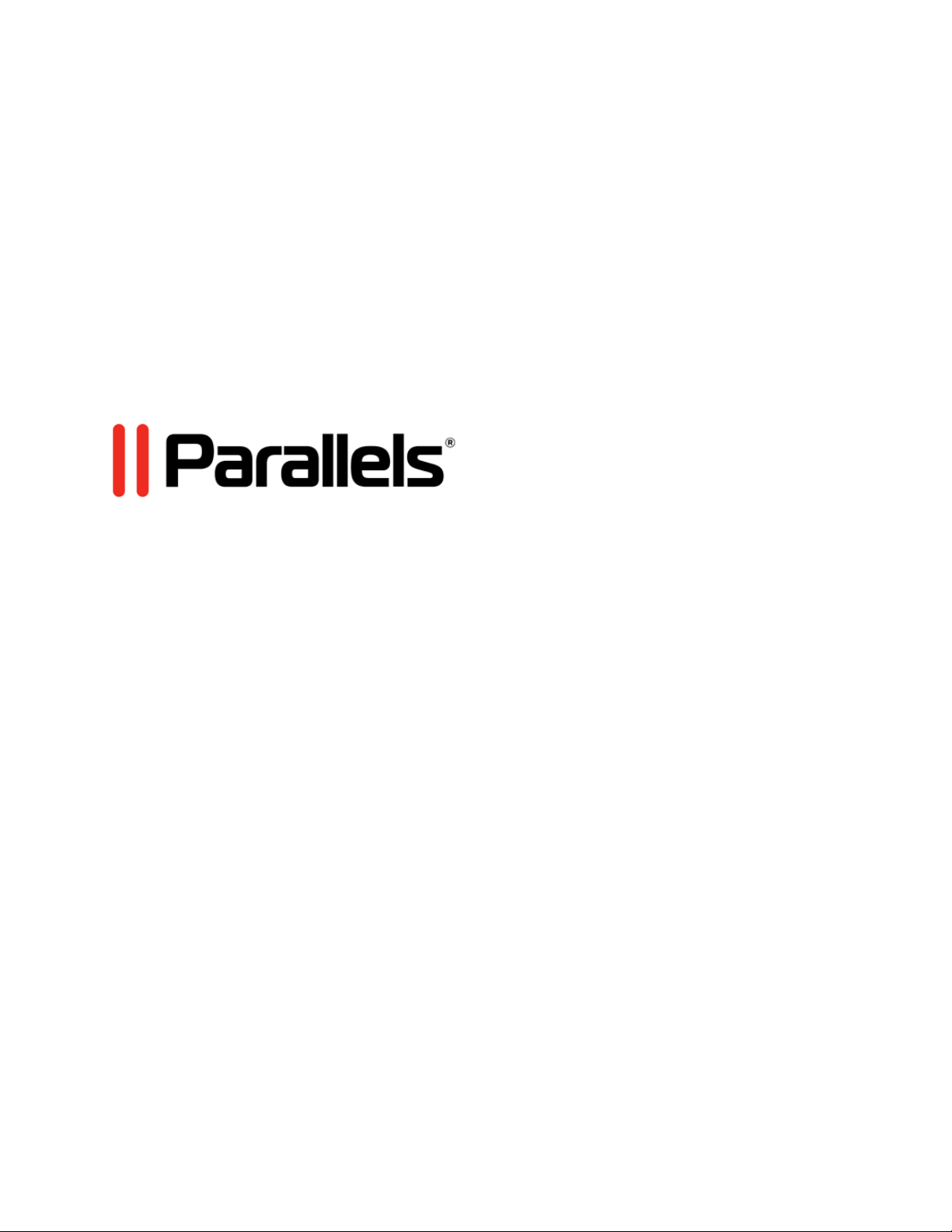
Parallels Desktop for Mac
Business Edition
Quick Start Guide
Version 12
Page 2
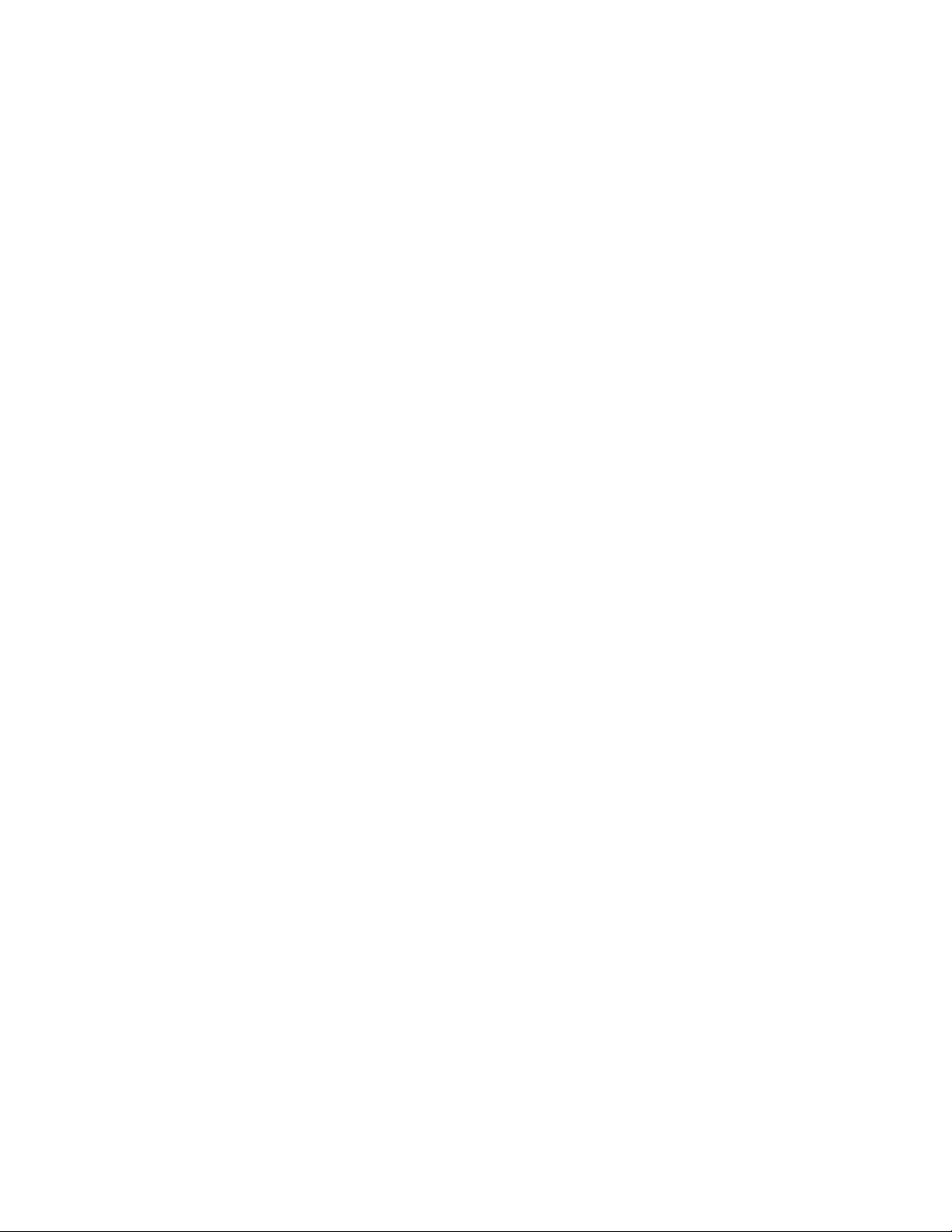
Parallels International GmbH
Vordergasse 59
8200 Schaffhausen
Switzerland
Tel: + 41 52 672 20 30
www.parallels.com
Copyright © 1999-2016 Parallels International GmbH or its affiliates. All rights reserved.
This product is protected by United States and international copyright laws. The product’s underlying technology,
patents, and trademarks are listed at http://www.parallels.com/about/legal/.
Microsoft, Windows, Windows Server, Windows Vista are registered trademarks of Microsoft Corporation.
Apple, Mac, the Mac logo, OS X, macOS, iPad, iPhone, iPod touch are trademarks of Apple Inc., registered in the US
and other countries.
Linux is a registered trademark of Linus Torvalds.
All other marks and names mentioned herein may be trademarks of their respective owners.
Page 3
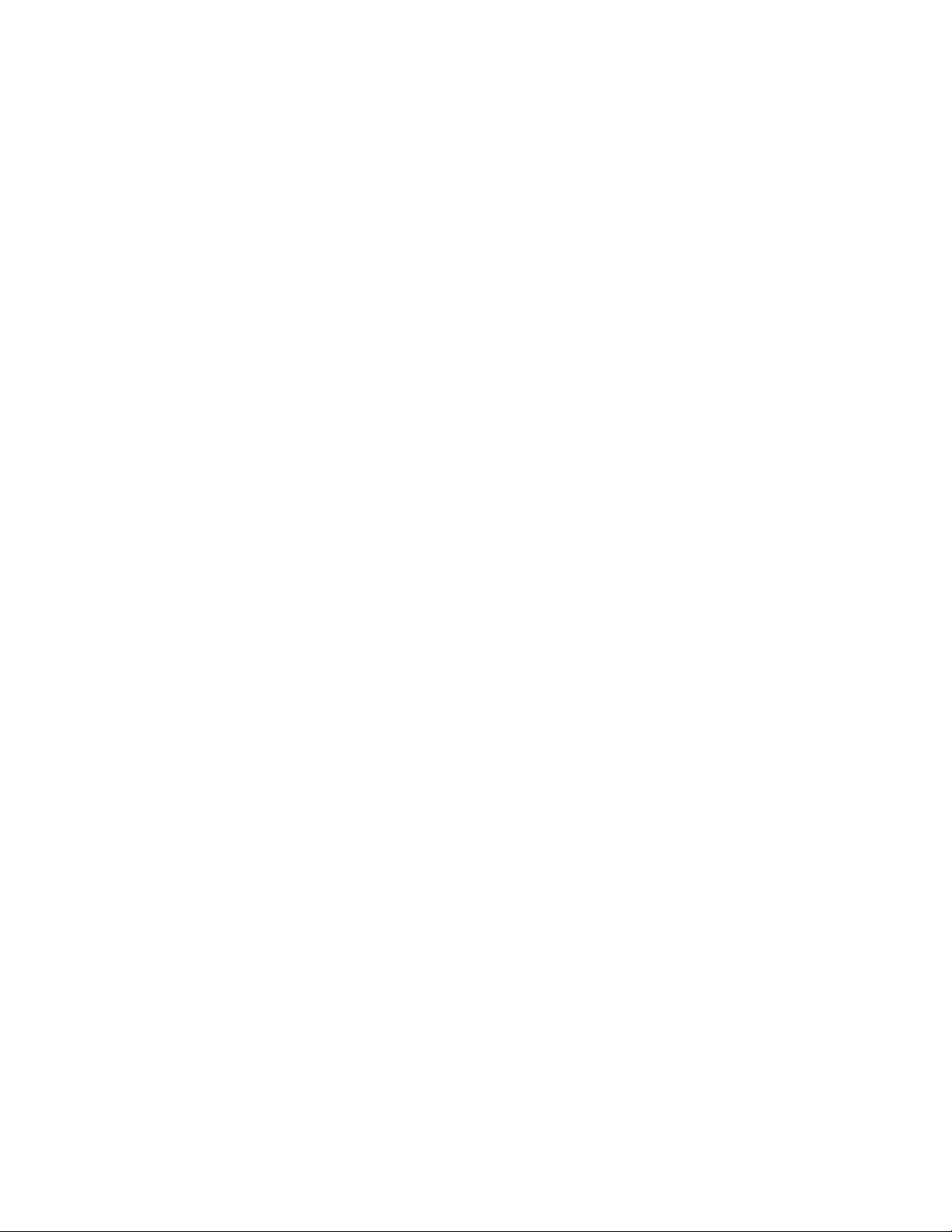
C HAPTER 1
Getting Started with Parallels Desktop
Business Edition
This guide describes how to quickly get started with Parallels Desktop for Mac Business Edition.
Read it to learn how to create a Parallels My Account, register your license key, and activate
Parallels Desktop on a single Mac computer. The guide also includes a brief description of essential
Parallels Desktop for Mac Business Edition features and links to additional resources.
In This Chapter
Create a Parallels My Account.................................................................................. 3
Register a Subscription ............................................................................................ 6
Install and Activate Parallels Desktop........................................................................ 7
Features Overview.................................................................................................... 9
Create a Parallels My Account
Parallels My Account is a web application that enables Parallels customers (consumers and
organizations) to view and manage licenses for various Parallels products. The instructions below
describe how to quickly get started with Parallels My Account.
You can create an account for your company or organization when you first create a Parallels My
Account, or after you already created a private account.
Create a Parallels My Account from scratch
If you are a new customer and don't have a Parallels My Account, you can create one for yourself
and for your organization as follows:
1 Visit Parallels My Account at https://account.parallels.com
Page 4

Getting Started with Parallels Desktop Business Edition
2 Click Register. The registration page opens.
3 Select the I represent a company or an organization option. This step is required to create a
business account for your organization.
4 Specify your personal and your company info (all fields are required) and click Create Account.
This creates an account for you personally and a business account for your organization to which
you are assigned as the account administrator. When you log in to your account using you email
address and password, you can manage personal and business products from the same account.
Creating a Parallels business account from an existing account
If you already have a personal Parallels My Account, follow these steps to create a business
account for your organization:
4
Page 5

Getting Started with Parallels Desktop Business Edition
1 Log in to Parallels My Account using your email address and password.
2 Click
displayed, click Dashboard in the side menu.
3 On the Dashboard page, click Create a business account in the Quick Actions section.
4 A message box opens with an explanation of what a business account is. Read it and then click
Proceed.
5 In the Registering a Business Account dialog, type the name of your organization and then
specify your country, state/city (if applicable), ZIP or postal code, and your business phone
number.
next to your user name to open a side menu. If the Dashboard page is not already
6 When done, click Create a Business Account.
5
Page 6

Getting Started with Parallels Desktop Business Edition
A business account is created for your organization to which you are assigned as the account
administrator. When you log in to your personal account, you can manage personal and business
products from the same account.
Register a Subscription
To register your Parallels Desktop for Mac Business Edition subscription in Parallels My Account:
1 Sign in to Parallels My Account using your email address and password.
2 Click
displayed, click Dashboard in the side menu.
3 Click the Register a license key link in the Quick Actions section. The Register a License
Key page opens.
You can also open this page by expanding Subscriptions and Licenses section in the side
menu, then clicking Corporate Subscriptions, and finally clicking the Register a License Key
link.
next to your user name to open a side menu. If the Dashboard page is not already
4 Type the license key that you received with your subscription and click Register.
5 When your license key is registered, you will see a confirmation message.
6
Page 7

Getting Started with Parallels Desktop Business Edition
6 If you would like to view your subscription information, click the Open Corporate
Subscriptions button. This will open the Subscription Details page where you can view the
information.
Your subscription is now registered and your license key can be used to activate the Parallels
product to which it applies.
Install and Activate Parallels Desktop
If you haven't downloaded and installed Parallels Desktop on your Mac yet, you can download it
from the following page on the Parallels website:
http://www.parallels.com/products/desktop/download/
Save the Parallels Desktop installation file (.dmg) to your Mac. To install Parallels Desktop:
1 Double-click the downloaded installation file to mount it in Finder.
2 Double-click the Install icon.
3 Enter your local Mac user password to begin the installation.
Parallels Desktop is now installed on your Mac.
To activate Parallels Desktop for Mac Business Edition:
7
Page 8

Getting Started with Parallels Desktop Business Edition
1 Start Parallels Desktop by double-clicking its icon. The Sign In dialog opens:
8
Page 9

Getting Started with Parallels Desktop Business Edition
2 Click the Business Edition button (in the lower left corner) and then enter your Parallels
Desktop Business Edition license key in the field provided:
3 Click Activate to activate Parallels Desktop.
You Parallels Desktop for Mac Business Edition is now activated and you can begin using it!
Features Overview
This section describes some of the notable features of Parallels Desktop Business Edition, which
are not available in other editions of Parallels Desktop. Some of these features can be accessed
while you are using the Parallels Desktop graphical user interface, while others are available in
Parallels My Account or via an external package, namely the Mass Deployment package.
Here are the feature highlights:
• Manage your subscriptions, licenses, and licensed Mac computers in Parallels My Account. In
fact, you can manage all Parallels products that you own using the same account.
• Manage licensed Mac computers, including deactivating a Parallels Desktop on a Mac or
blacklisting it.
9
Page 10

Getting Started with Parallels Desktop Business Edition
• Split your license key into sublicenses and activate Parallels Desktop on Mac computers using
the master license key or a sublicense key.
• Invite other administrators to help you manage your licenses in Parallels My Account.
• Customize the Parallels Desktop Control Center (the dialog from which you launch virtual
machines) with custom graphics and action links, like your company logo, name, and a help
desk link, for example.
• Restrict some user actions in the Parallels Desktop graphical user interface with a custom
password. For example, you can restrict your users to create, add, remove, or clone virtual
machines.
• Protect a virtual machine configuration with a custom password.
• Mass deploy Parallels Desktop and virtual machines to Mac computers in your organization
using an automatic deployment package provided by Parallels. The package can be
customized to meet your specific requirements.
For the complete list and descriptions of Parallels Desktop Business Edition features, please see
the following:
• Parallels Desktop Business Edition Administrator's Guide.
• Parallels Desktop Business Edition Licensing Guide.
The guides above can be viewed and downloaded from the following page on the Parallels website:
https://www.parallels.com/products/business/support/
10
