Page 1
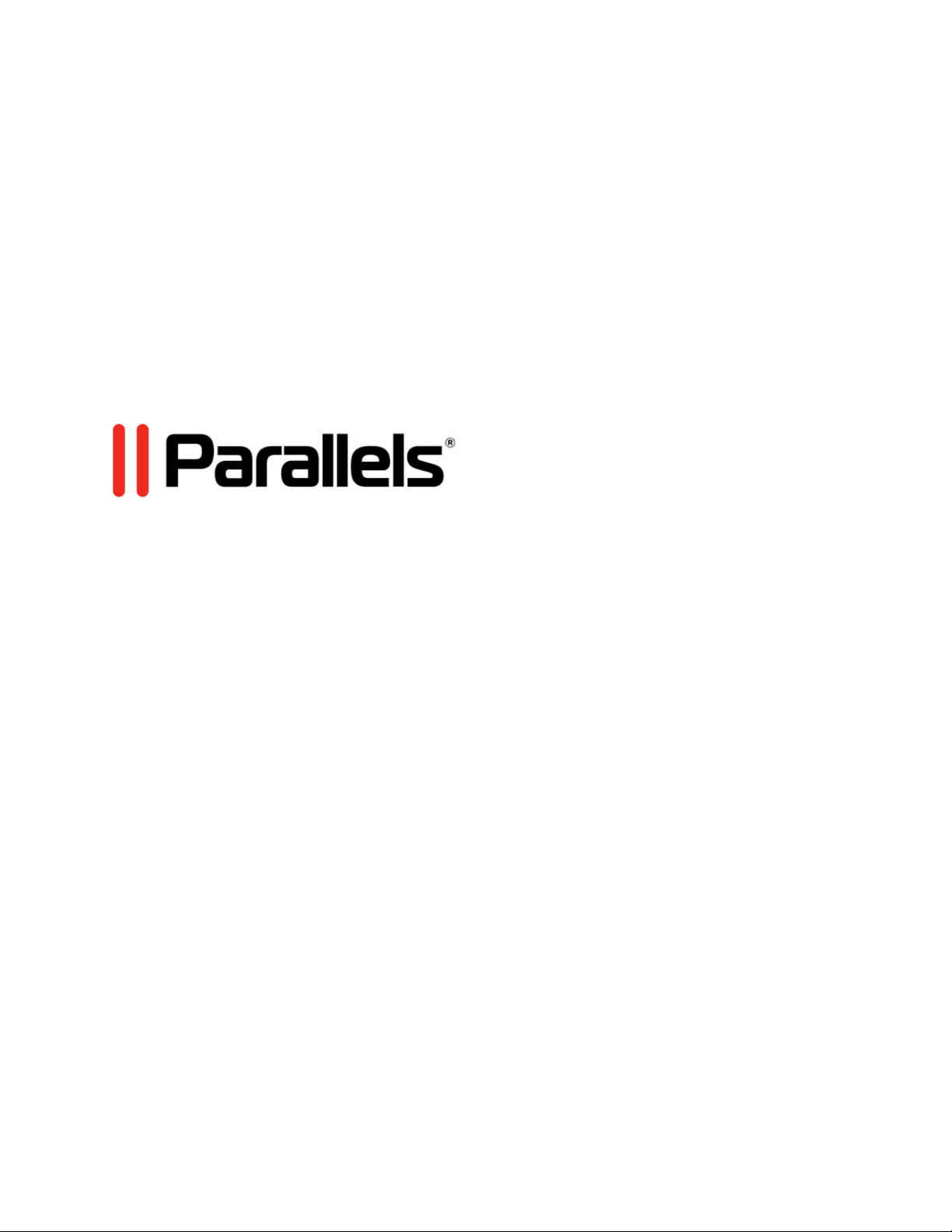
Parallels Desktop for Mac
Business Edition
Quick Start Guide
Version 11 Update 1
Copyright © 1999-2015 Parallels IP Holdings GmbH and its affiliates. All rights reserved.
Page 2
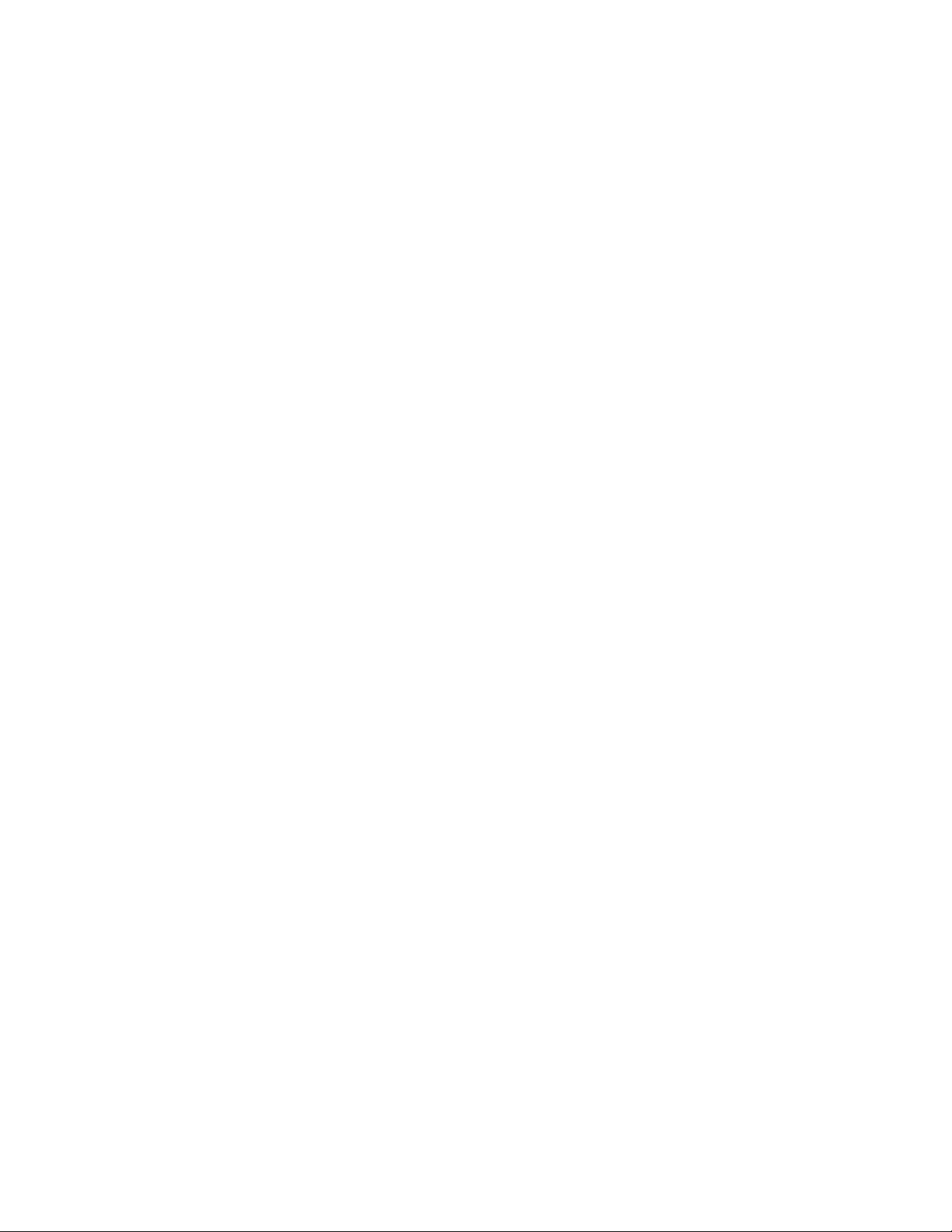
C HAPTER 1
Parallels Desktop Business Edition Quick
Start Guide
In This Chapter
Introduction.............................................................................................................. 2
Parallels Business Account Overview........................................................................ 2
Getting Started with Parallels Business Account....................................................... 3
Using Your Parallels Business Account..................................................................... 8
Introduction
This guide is intended for IT administrators deploying and managing Parallels Desktop for Mac
Business Edition in their organization. The guide provides instructions on how to create and use a
Parallels Business Account to manage your Parallels Desktop Business Edition subscriptions and
licenses.
Parallels Business Account Overview
A Parallels business account allows you to manage your Parallels Desktop Business Edition
subscriptions and licenses.
With a Parallels business account you can:
• Renew a subscription.
• Add more licenses to a subscription.
• Register you Parallels Desktop Business Edition subscription bought through a reseller.
• Manage your licenses and Macs that use these licenses:
• See the list of licensed computers in your organization.
• Deactivate a license on a computer.
• Blacklist a computer.
• Split license keys into sublicenses.
• Contact Parallels Support.
Page 3
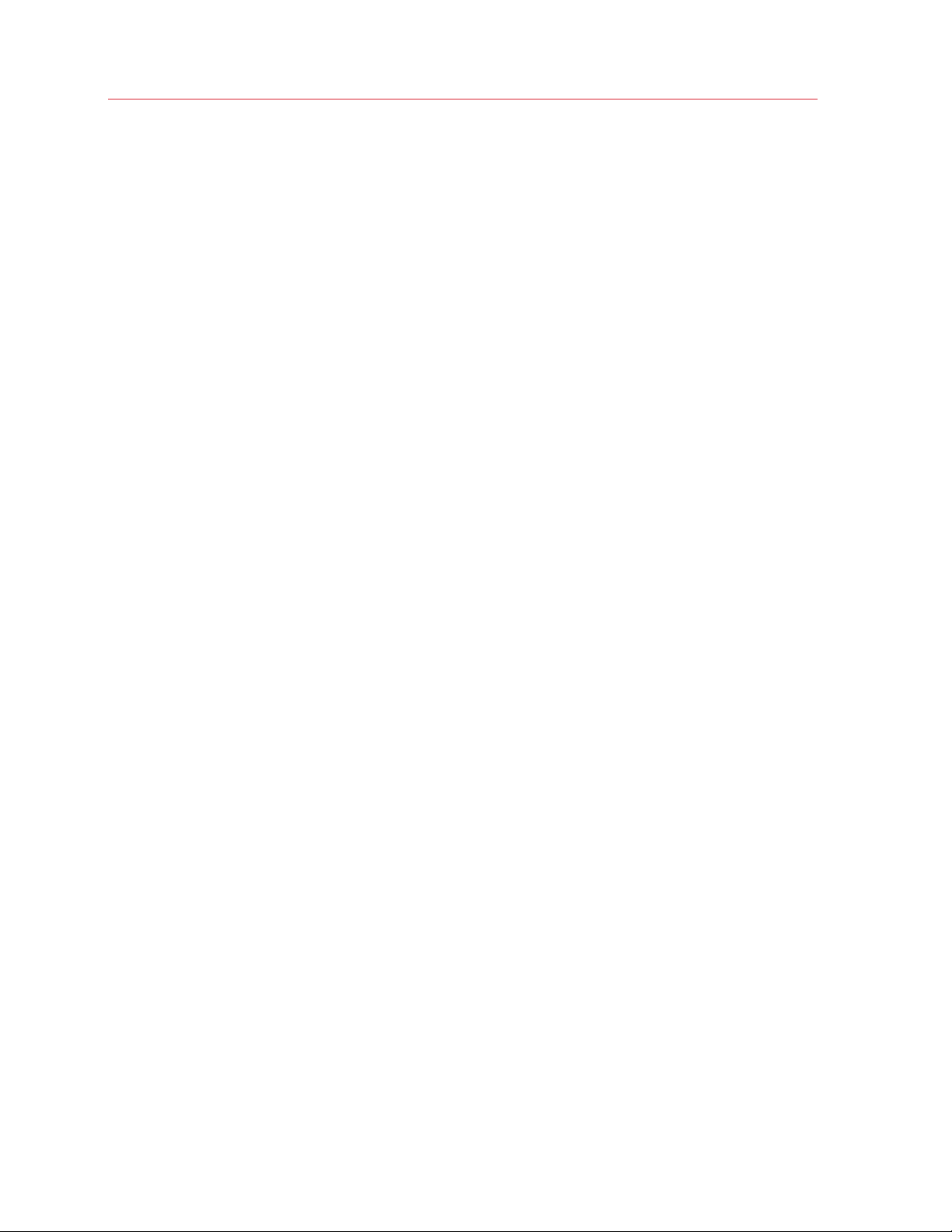
Parallels Desktop Business Edition Quick Start Guide
• Download Parallels Desktop Business Edition.
• Download the documentation.
The chapter provides step-by-step instructions on how to create and use a Parallels business
account.
Getting Started with Parallels Business Account
To begin, you need to:
1 Create a Parallels business account on the Parallels My Account website.
2 Register a subscription that you purchased from the Parallels website or through a reseller. If
you don't have a subscription yet, you can buy it online by following a link from your Parallels
business account.
3 This section describes how to accomplish these tasks.
Create a Parallels Business Account
To create an account:
1 Enter the following URL into a Web browser:
https://account.parallels.com/#/register_ba
2 The URL opens the business account registration page:
3
Page 4
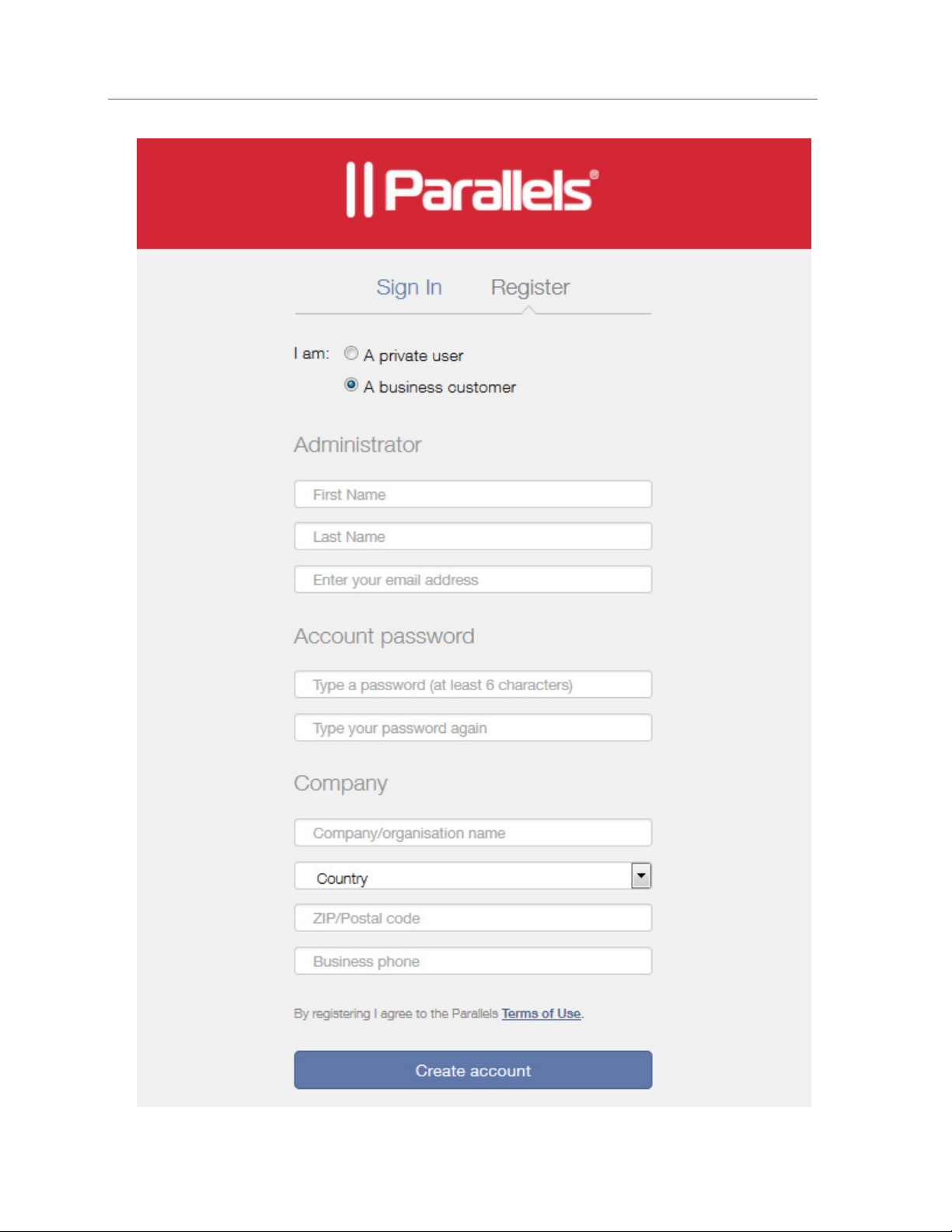
Parallels Desktop Business Edition Quick Start Guide
4
Page 5
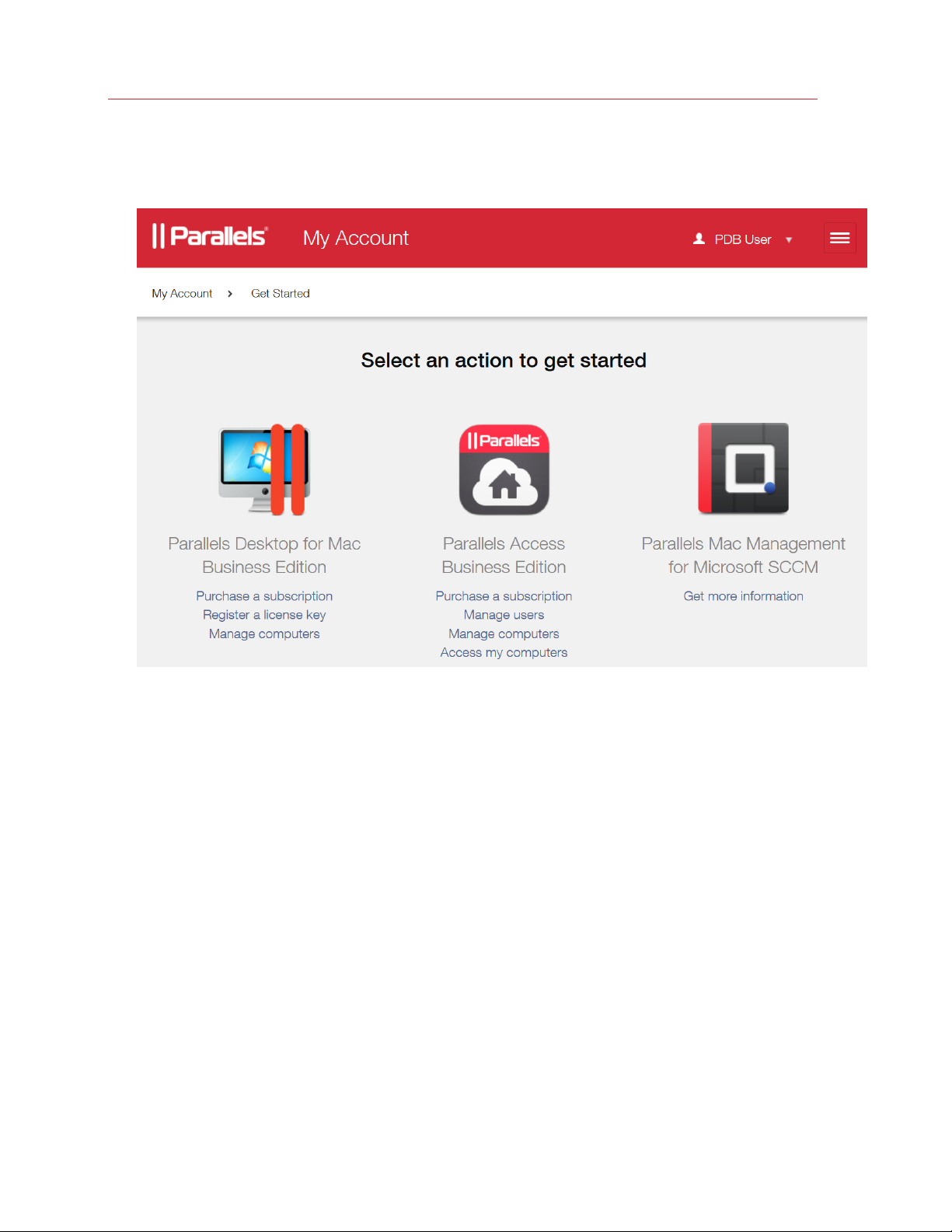
Parallels Desktop Business Edition Quick Start Guide
3 Complete the form and click Create account. Once the account is created, you will see the
Get Started page. On the screenshot below, PDB User is a sample user in this demonstration.
You will see your user name in its place.
Register a Subscription with Your New Parallels Business Account
If you already have a subscription, you need to register it as follows:
5
Page 6
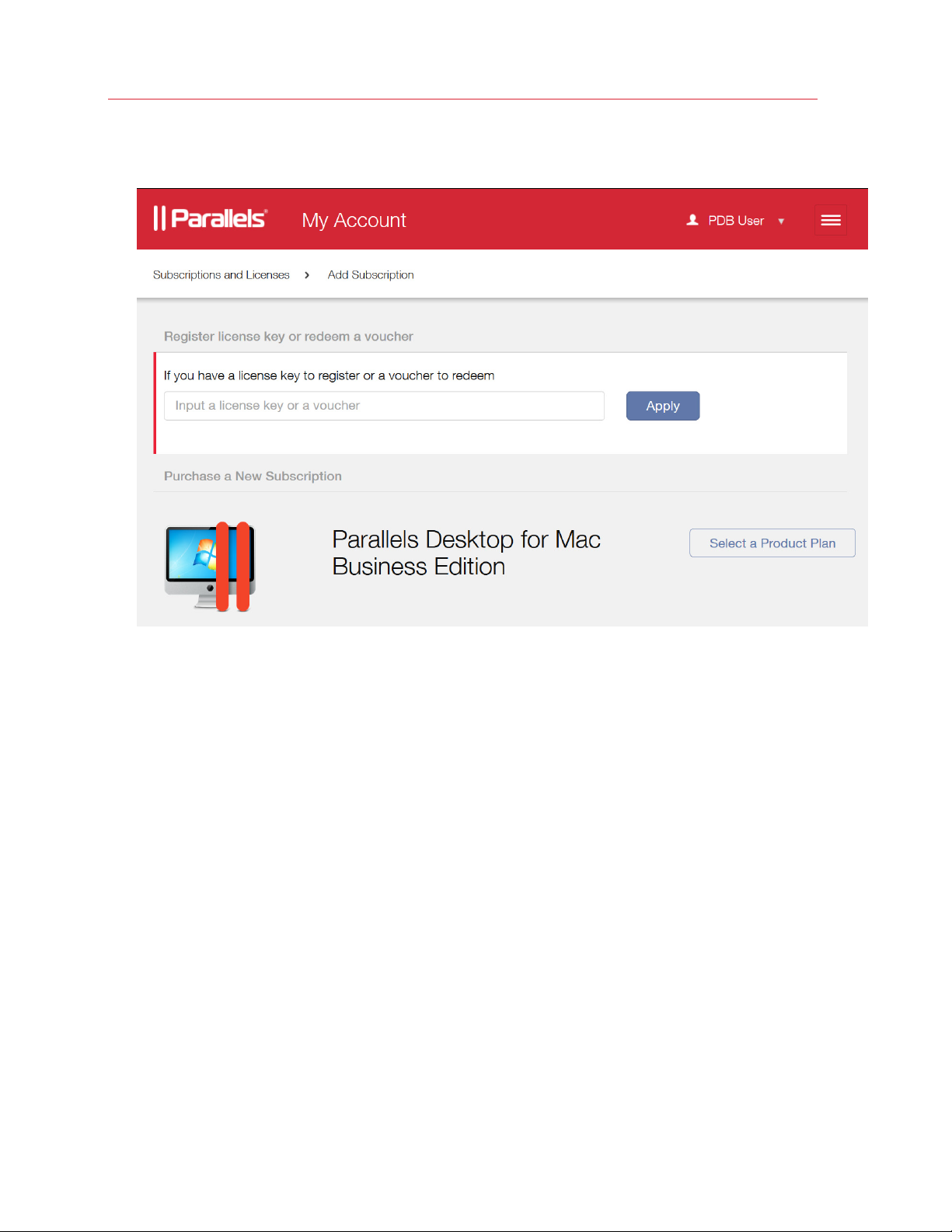
Parallels Desktop Business Edition Quick Start Guide
1 On the Get Started page (see above), click the Register a license key option located in the
Parallels Desktop for Mac Business Edition section. The Add Subscription page opens.
2 Enter the license key that came with your subscription into the field provided and then click the
Apply button. Your license key will be registered and your subscription information will be
added to your account.
3 If you would like to purchase a new subscription, click the Select a Product Plan button. You'll
be redirected to the Parallels website where you can compare product plans and purchase a
desired subscription. Once you obtain the license key, return to your Parallels business account
and register the license key as described above.
View Subscription Information
To view the information about your subscription(s) at any time:
6
Page 7
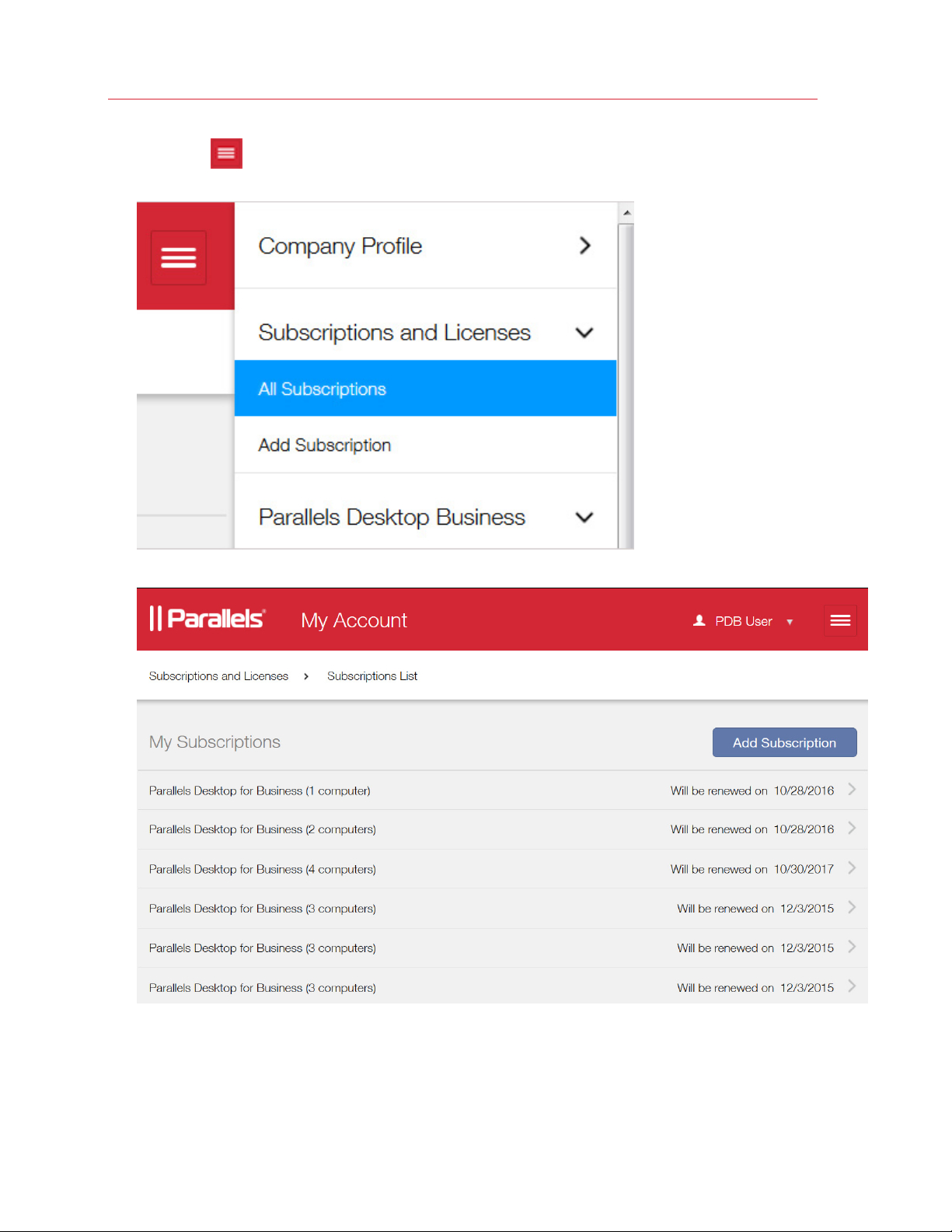
Parallels Desktop Business Edition Quick Start Guide
1 Click the
the Subscriptions and Licenses section and click All Subscriptions.
2 The Subscription List page opens where you can view your subscriptions.
icon next to your user name to open the side menu. In the side menu, expand
Read on to learn more about using your Parallels business account.
7
Page 8

Parallels Desktop Business Edition Quick Start Guide
Using Your Parallels Business Account
This section describes how to use your Parallels business account to manage subscriptions,
licenses, and computers in your organization.
Sign Into Your Account
To sign into your Parallels business account:
1 Open the following URL in your Web browser:
https://account.parallels.com
2 The Parallels My Account Sign In page opens.
8
Page 9

Parallels Desktop Business Edition Quick Start Guide
3 Enter the email address and password that you used when you created your Parallels business
account. If you've been invited to use an account as an administrator, specify the credentials
that were given to you by the account owner. Click Sign In.
4 If this is the first time you log into the account, you will see the Get Started page (shown
below). Otherwise, you'll be taken to the last page you visited during your previous session.
Note: If after signing in, you don't see the Get Started page as shown below, it probably means that
you signed in using a regular Parallels account (not business account). If you have both regular and
business accounts, sign off and then sign in again using your business account credentials. If you
created a regular account by mistake, you'll need to create a business account as described in the
Getting Started with Parallels Business Account section (p. 3).
View Subscription Information
To view the list of subscriptions registered to your Parallels business account:
9
Page 10

Parallels Desktop Business Edition Quick Start Guide
1 Click the
the Subscription and Licenses section and click All Subscriptions.
2 The Subscription List page opens where you can view your subscriptions.
icon next to your user name to open the side menu. In the side menu, expand
10
Page 11

Parallels Desktop Business Edition Quick Start Guide
3 Click on a subscription to open the Subscription Details page.
4 In addition to viewing subscription details on this page, you can perform the following
administration tasks:
• Disable (or enable) auto-renewal of your subscription.
• Change your payment options.
• See the details about Parallels product(s) included in this subscription.
• Open another page where you can manage computers that use the license key(s) included
in the subscription.
You can read more about the above tasks in the sections that follow this one.
11
Page 12

Parallels Desktop Business Edition Quick Start Guide
5 To return to the Subscription List page, click Subscription List in the navigation bar, which is
located under the page header (in this example it's Subscriptions and Licenses > Subscription
List > Subscription Details).
6 To return to the Get Started page at any time, click the
open the side menu. In the side menu, click Company Profile > Get Started.
icon next to your user name to
12
Page 13

Parallels Desktop Business Edition Quick Start Guide
View Product Details
To view the Parallels product(s) included in a subscription:
1 Open the Subscription Details page (see the previous topic) and click Details in the Products
section, as shown in the screenshot below.
Note: If you don't see the Details link on your screen, it means that sublicensing (which is a part of the
Product Details page) has not been activated for your account yet. You will be notified in a separate
email from Parallels when sublicensing becomes available for your account.
2 The product details page opens:
In the upper portion of the page, you can view the name of the Parallels product included in this
subscription (e.g. Parallels Desktop for Business), the license key and the automatic renewal date,
the total number of licenses, and the sublicense information if the main license has them.
13
Page 14

Parallels Desktop Business Edition Quick Start Guide
On this page, you can add more licenses to a subscription and change your billing options. You
can also create and modify sublicenses. Read on to learn how to manage your licenses and
sublicenses.
Add More Licenses to a Subscription
To add more licenses to a subscription:
1 On the product details page (see View Product Details (p. 13)), click the Change link located
on the Total number of licenses row, as shown o
n the screenshot below.
14
Page 15

Parallels Desktop Business Edition Quick Start Guide
2 The Parallels Desktop for Business page opens:
3 Use the plus sign icon on the Number of licenses row to add more Parallels Desktop for
Business licenses to your subscription. When you do, the Pay & Upgrade button becomes
enabled. Click the button to pay for additional licenses online for immediate availability.
4 To change payment options, click the Payment Options link. This will open a secure form
where you can make the desired changes.
Create and Manage Sublicenses
You can split your Parallels Desktop Business Edition license into sublicenses. A sublicense is a
virtual license that is linked to the master license but has its own attributes, including its own
sublicense key, the total number of individual licenses, and its own expiration date.
15
Page 16

Parallels Desktop Business Edition Quick Start Guide
If you have Mac users in your company to whom you don't want to give your master license key
(e.g. temporary workers, consultants, employees in a remote office), you can create one or more
sublicenses for them from your master license. For example, if you have consultants working on a
contract basis, you can create a sublicense key for them with the expiration date matching the
contract duration. At the end of the contract, the sublicense expires and the licenses that were
allocated to it go back to your master license pool.
To create a sublicense:
1 On the Product Details page (see Viewing Product Details (p. 13)), click the Create a
Sublicense
with the button).
button (the screenshot below shows the lower portion of the Product Details page
16
Page 17

2 The New Sublicense dialog opens.
Parallels Desktop Business Edition Quick Start Guide
3 Enter the name for the new sublicense, the total number of licenses that it should contain
(limited by the total number of licenses in your subscription), and the sublicense expiration date.
The Allocation type section allows you to choose dynamic or reserved allocation of licenses:
• Dynamic allocation enables users of a sublicense to use allocated licenses as needed.
Unused licenses remain in the main license pool, which is linked to the master subscription
license key, and can be distributed from there to other sublicenses.
• Reserved allocation allows reserving all the allocated licenses exclusively for this particular
sublicense. None of the licenses (including unused ones) are available in the main license
pool, which is linked to the master subscription license key, or in other sublicenses.
4 When done, click Create to create a sublicense.
17
Page 18

Parallels Desktop Business Edition Quick Start Guide
5 To modify a sublicense, click the Edit link (see the first screenshot in this topic), which opens
the Edit Sublicense dialog:
6 On the Edit Sublicense page, you can modify the sublicense properties or delete the
sublicense if needed.
Manage Licensed Computers
After you install and activate Parallels Desktop Business Edition on Macs in your organization, your
Parallels business account is updated with the information about these computers.
Note: You can install and activate Parallels Desktop Business Edition on Macs manually or you can mass
deploy it using the special software package that you can download from the Parallels website. The
deployment and configuration procedures are described in detail in the Parallels Desktop Business
Edition documentation.
To view the computer information:
18
Page 19

Parallels Desktop Business Edition Quick Start Guide
1 Click the
Parallels Desktop Business > Active Computers:
icon next to your user name to open the side menu. In the side menu, click
2 The Active Computers page opens.
19
Page 20

Parallels Desktop Business Edition Quick Start Guide
3 The upper section of the page (the screenshot above) contains the list of license keys registered
to your account. If a key was split into sublicenses, it will have a black arrow icon before the
Name column. Click the arrow to display the sublicense keys.
4 To view the computers that use a given license key to run Parallels Desktop, select the check-
box at the beginning of the key row. The computer list is displayed in the lower portion of the
screen.
5 You may need to scroll the page horizontally to see all columns in the computer list. You can
also click the Show / Hide Columns button to select only the rows you want displayed.
6 The Actions drop-down menu allows you to:
• Export the computer list to a CSV file.
• Blacklist a computer.
• Deactivate a license on a computer.
Read on to learn how to use these actions.
20
Page 21

Parallels Desktop Business Edition Quick Start Guide
Export Computer Information to a CSV File
To export the complete computer information table to a CSV file, click the Actions drop-down
menu and select Export all to a SCV file.
Blacklist a Computer
You can blacklist a computer that has an active version of Parallels Desktop installed. When you
blacklist a computer, the license is deactivated on it permanently. This means that the same license
key cannot be used to reactivate Parallels Desktop Business Edition on the computer later.
To blacklist a computer, select it and then click Actions > Add to blacklist.
21
Page 22

Parallels Desktop Business Edition Quick Start Guide
To view the list of blacklisted computers, click the
side menu. In the side menu, click Parallels Desktop for Business > Blacklisted Computers.
icon next to your user name to open the
To remove a computer from the list of blacklisted computers, select the computer and then click
Actions > Remove from the blacklist.
22
Page 23

Parallels Desktop Business Edition Quick Start Guide
Deactivate Parallels Desktop License on a Mac
Deactivating a Parallels Desktop license on a Mac computer disables Parallels Desktop on it. To
deactivate a license on a Mac, select it and then click the Actions > Deactivate.
Note: Parallels Desktop Business Edition will continue to run on the affected computer until the
computer checks in with the licensing server. This could be anywhere from a few minutes to seven days.
If you want to deactivate the license on a computer immediately, you can log into it and run the following
command in Terminal:
prlsrvctl deactivate-license
23
Page 24

Parallels Desktop Business Edition Quick Start Guide
Download Parallels Desktop and Documentation
To open the Download page, open the side menu and click Parallels Desktop Business >
Downloads.
The Download page contains links to Parallels Desktop Business Edition and the documentation.
To download the desired version of Parallels Desktop, click the corresponding Download button.
To view the documentation in the browser, click PDF. To download the documentation, right-click
PDF and then click "Save Link As" or "Save Target As" depending on the browser you are using.
Get Support
The Support page provides Parallels contact information that you can use to talk to or email with
Parallels Support. The page also provides download links to the Parallels Desktop documentation.
24
Page 25

Parallels Desktop Business Edition Quick Start Guide
To open the Support page, open the side menu and click Support > Parallels Desktop
Business.
At the top of the Support page, you'll see the support ID assigned to your company. You'll need
this ID when contacting Parallels support.
25
