Page 1

PARAGON Software GmbH, Systemprogrammierung
Heinrich-von-Stephan-Str. 5c 79100 Freiburg, Germany
Tel. +49 (0) 761 59018201 Fax +49 (0) 761 59018130
Internet www.paragon-software.com Email sales@paragon-software.com
Paragon HFS+ for Windows
Quick User Guide
Copyright© 1994-2015 Paragon Software Group. All rights reserved.
Page 2
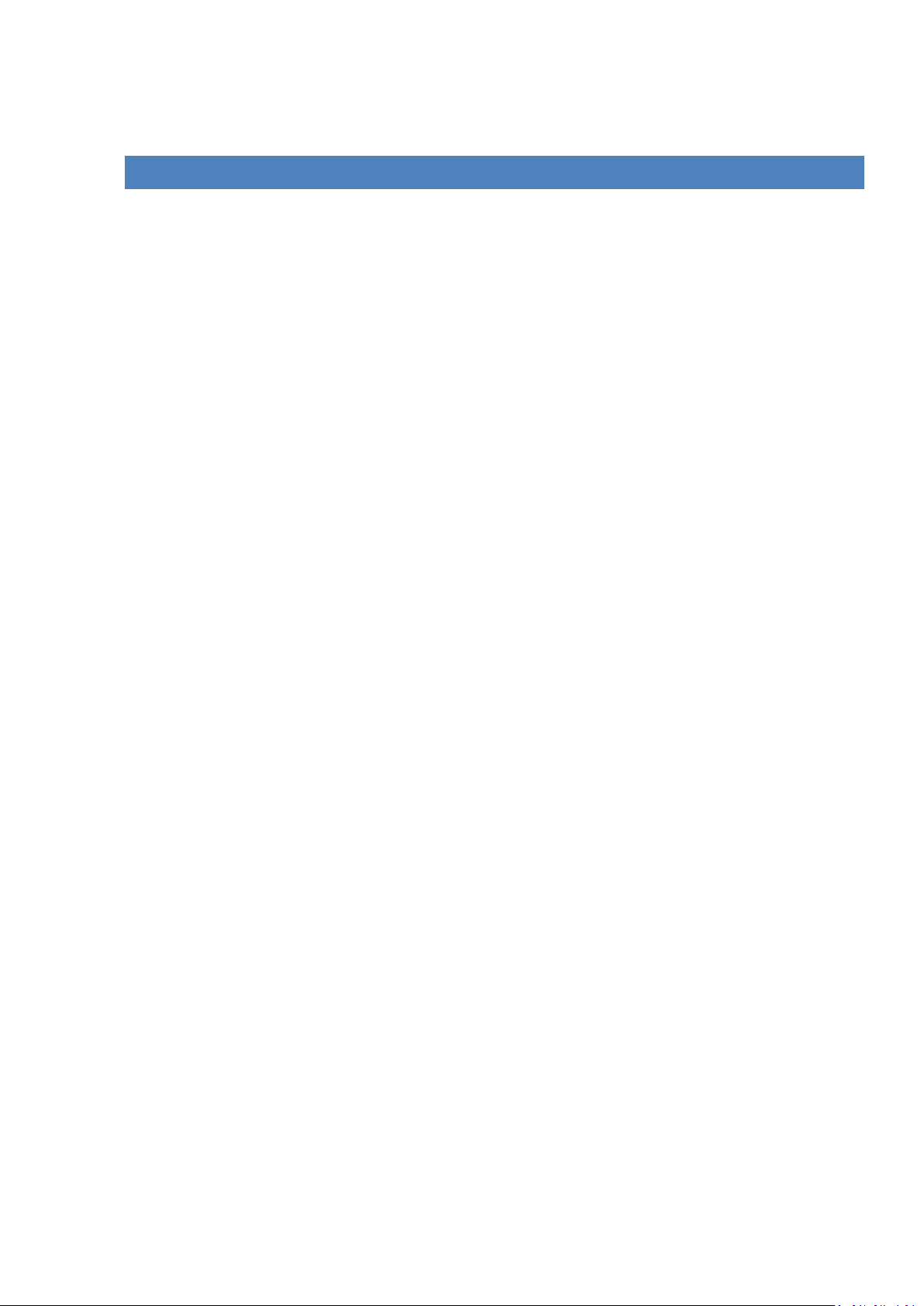
2
CON T ENTS
Product Concept ................................................................................................. 3
Key Features ......................................................................................................................... 3
Restrictions and Known Issues ............................................................................................... 3
Getting Started ................................................................................................... 3
Target Environment ............................................................................................................... 3
Installing the Driver ............................................................................................................... 3
Trial Version .......................................................................................................................... 5
Accessing HFS+/HFSX Volumes .............................................................................................. 6
Copyright© 1994-2015 Paragon Software Group. All rights reserved.
Page 3
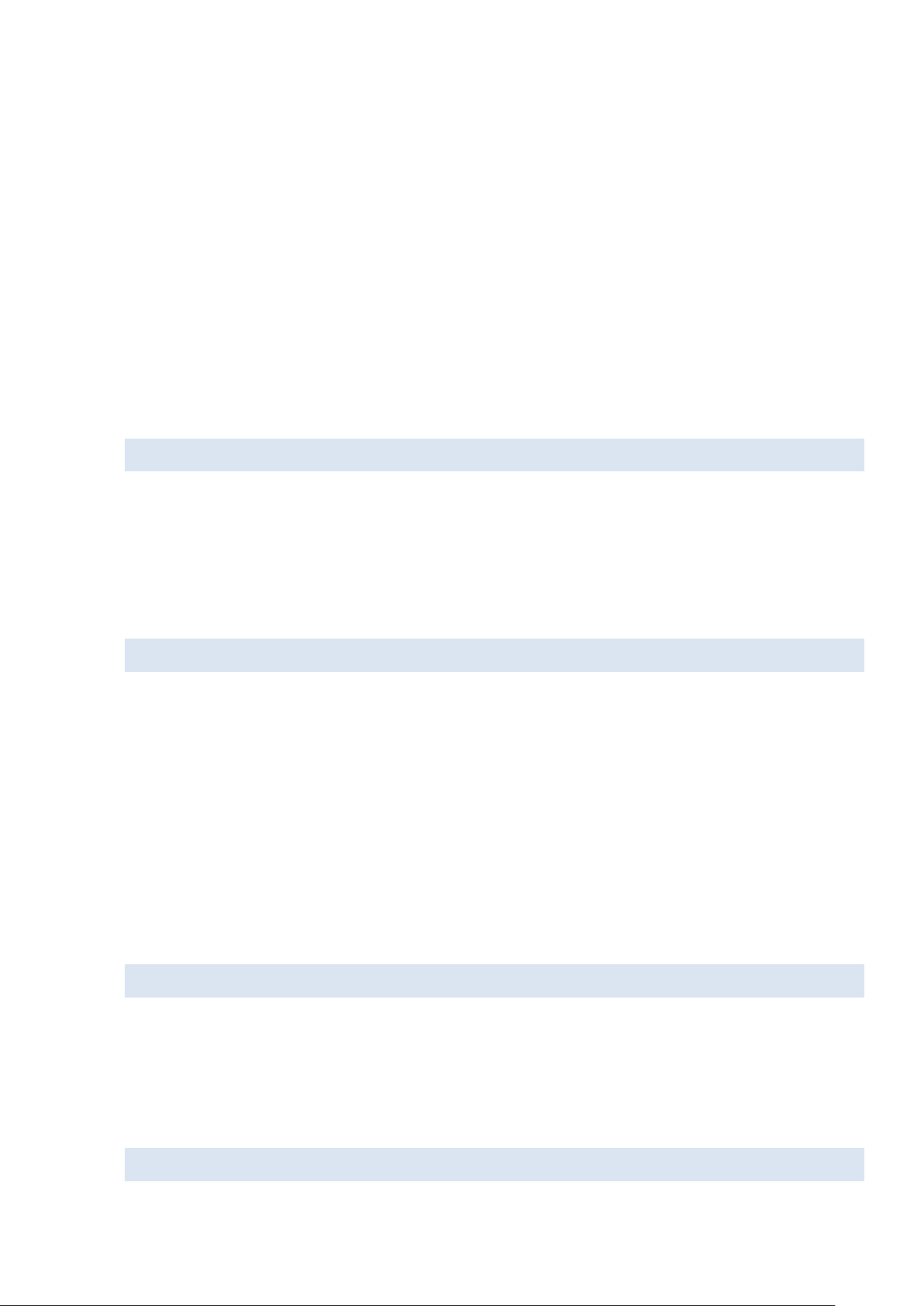
3
Product Concept
After the introduction of Intel-based Apple computers, Mac users have got the option to combine their Mac OS X
environments with Microsoft Windows (XP and later), which can be easily installed as an additional OS with the
help of Apple Boot Camp. It should have been a real breakthrough if not for a naughty nuance – data sharing
between Mac and Windows domains is a real problem, as Windows doesn’t know a thing about HFS+, the primary
file system for Macintosh computers, while Mac OS X only provides read access to NTFS.
With release of NTFS for Mac, Paragon Software has offered an elegant solution for these limitations. With a lowlevel file system driver on the Mac side providing full read/write access to NTFS, the company has managed to
open up an effective communication channel between Mac OS X and Windows.
Paragon HFS+ for Windows is a promising successor of this trend. It’s a file system driver that can offer full
read/write access to HFS+/HFSX volumes under Microsoft Windows.
KEY FEATURES
Let us list some of the key features:
Simplicity
Background operation
System Integration
RESTRICTIO NS AND KNO WN ISSUES
Paragon HFS+ for Windows has got a number of limitations, which however are going to be fixed in the nearest
future:
No support for resource forks;
No support for symbolic links and hard links;
No support for ACL (Access Control List).
Getting Started
In this chapter you will find all the information necessary to get the product ready to use.
TARGET ENVIRONMENT
Paragon HFS+ for Windows can operate smoothly on different computer configurations. Below you can only find
two requirements:
Microsoft Windows XP/Vista/7/8/10/Server 2008 (32 or 64 bits);
You are to be logged in as a system administrator to install the driver.
INSTALLING THE DRIVE R
Copyright© 1994-2015 Paragon Software Group. All rights reserved.
Page 4

4
1. Click on the supplied setup file to initiate the installation (HFS4WIN_XX_x32/64.msi, where XX indicates
localization of the installation package, for instance EN for English, DE for German, ES for Spanish, and RU
for Russian, etc.).
2. The Welcome page will inform that the application is being installed. Click Next to continue.
3. Please Read Paragon License Agreement carefully and then select the appropriate option to accept.
Otherwise you won’t be able to proceed with the installation. By clicking the Print button, the license
agreement may also be printed out.
4. Provide your registration info, i.e. product key and serial number, or select Install a 10-day trial version to
try our driver for 10 days with no limitations. For more information, please consult the Trial Version
section.
5. Provide the standard customer information, i.e. user name and organization. Besides you need to decide
whether to make the driver available for all users of this computer (if several) or only for the current one.
Copyright© 1994-2015 Paragon Software Group. All rights reserved.
Page 5

5
6. On the next page click Install to start the installation or Back to return to any of the previous pages and
modify the installation settings.
7. The Final page reports the end of the setup process. Click Finish to complete the wizard.
8. Once the installation procedure is completed you need to restart the system to activate a system driver
that will enable to access HFS+/HFSX volumes.
TRIAL VERSION
If installing a trial version of our driver, just after the system restart you will be prompted either to:
Purchase a full version by following a direct buy link;
Activate the current version by entering your product key and serial number;
Continue to evaluate our driver with the option to suppress this dialog from showing up.
Copyright© 1994-2015 Paragon Software Group. All rights reserved.
Page 6

6
Once a 10-day trial version of the driver has expired, you will get a warning message the moment
you log on to the system. Click Don’t show this message again to suppress it.
ACCESSING HFS+/HFSX VOL UMES
By default Windows will automatically mount (assign drive letters to) all found HFS+/HFSX volumes. Anyway if this
option is not active in your operating system, you will need to do it manually with the help of Disk Management.
To mount a HFS+/HFSX volume, please do the following:
1. Open Disk Management:
Call the popup menu (right click of the mouse) for the My Computer icon, which can be found either
in the Start menu or at the Desktop;
In the opened menu, select Manage.
In the opened window of Computer Management, select Disk Management in the left pane to see all
hard disks connected to your computer in the right pane.
Copyright© 1994-2015 Paragon Software Group. All rights reserved.
Page 7

7
2. Call the popup menu for a HFS+/HFSX volume (right click of the mouse button), then select Change Drive
Letter and Paths…
3. Select a drive letter from the pull-down list to assign it to the volume.
As a result you’ll get a new volume in your system available for all applications.
Copyright© 1994-2015 Paragon Software Group. All rights reserved.
Page 8

8
Copyright© 1994-2015 Paragon Software Group. All rights reserved.
