Page 1
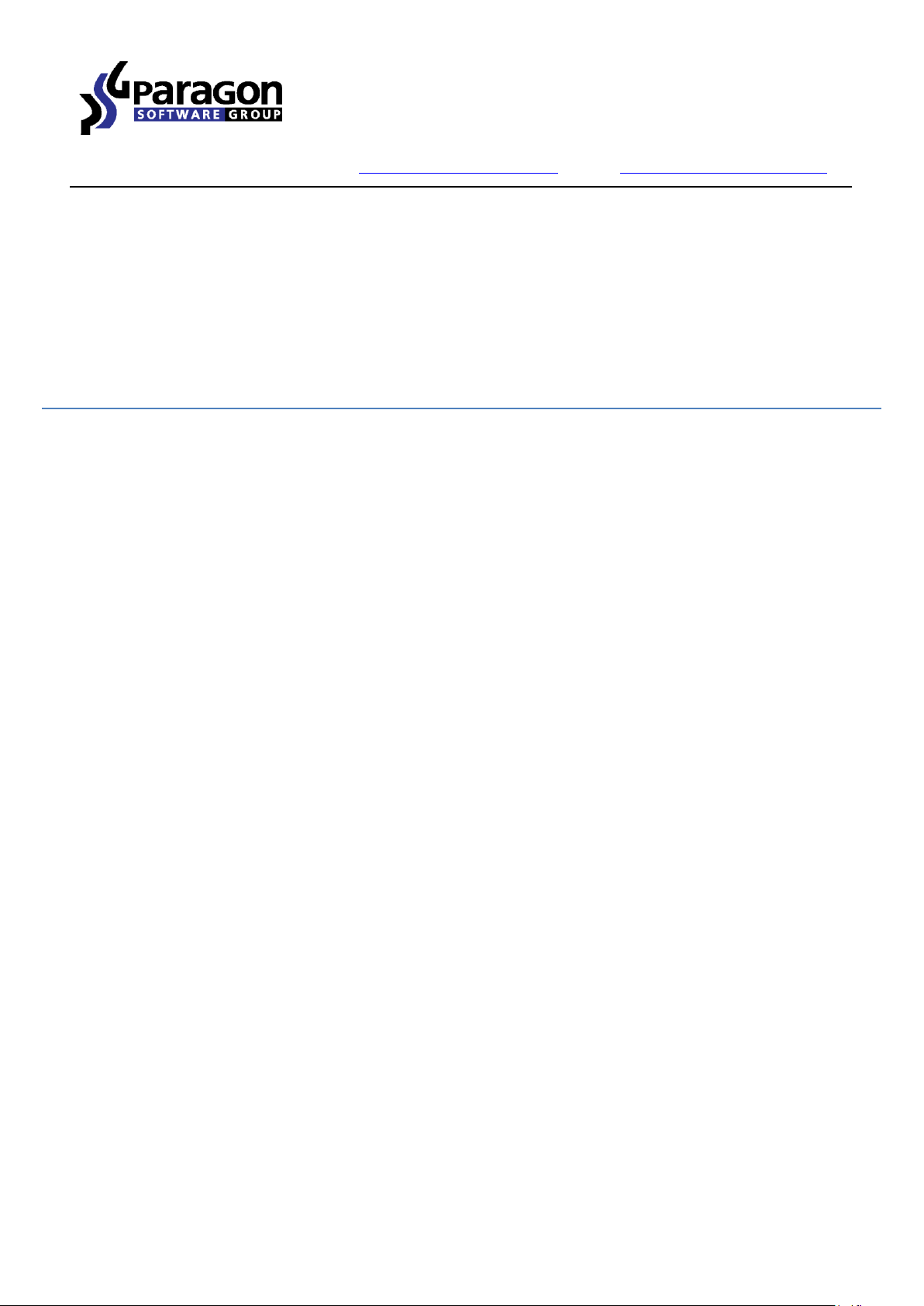
PARAGON Software GmbH
Heinrich-von-Stephan-Str. 5c 79100 Freiburg, Germany
Tel. +49 (0) 761 59018201 Fax +49 (0) 761 59018130
Internet www.paragon-software.com Email sales@paragon-software.com
Hard Disk Manager™ 15 Suite
Use r Manual
Copyright© 1994-2014 Paragon Software GmbH. All rights reserved.
Page 2
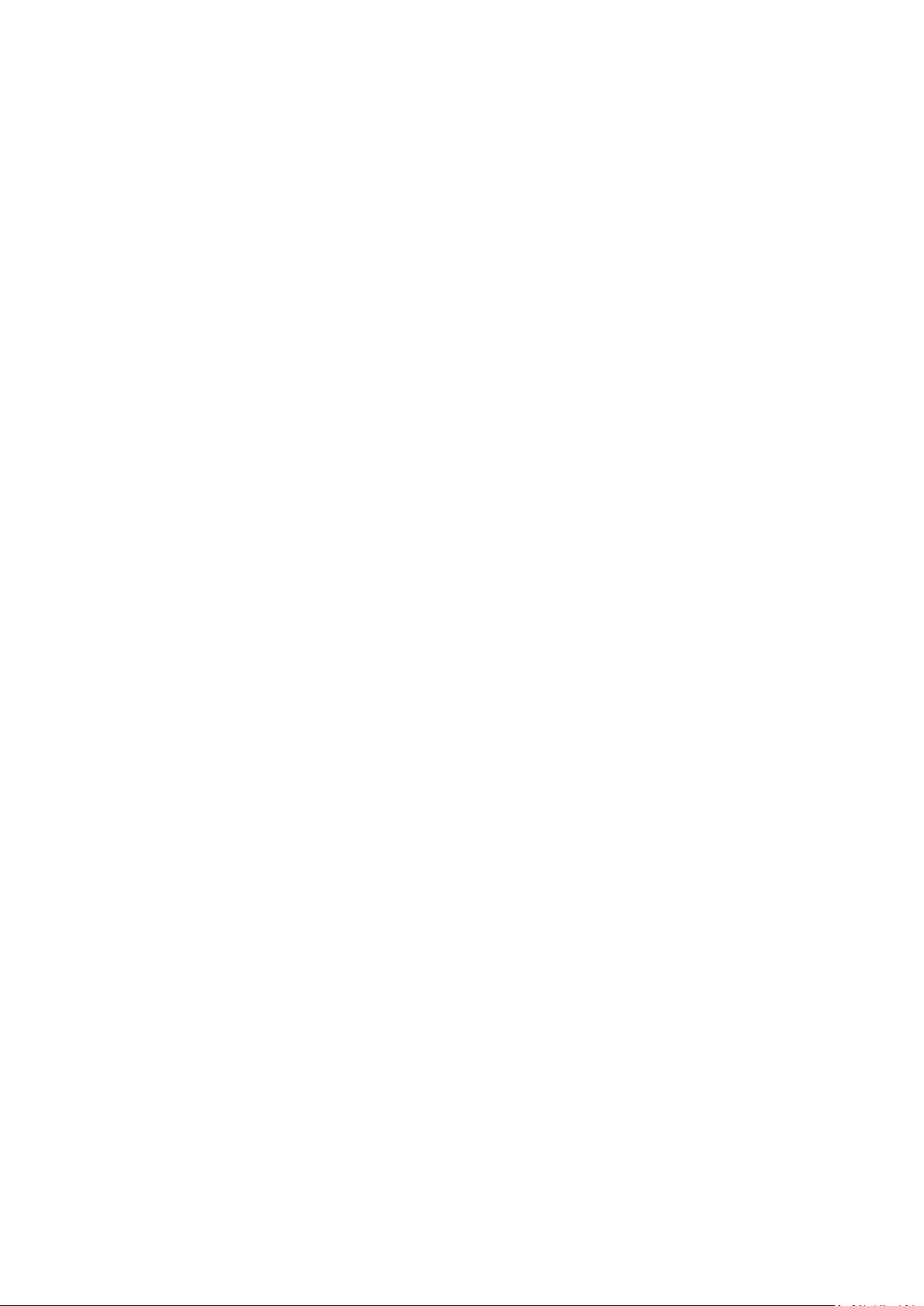
2
Contents
Introduction .......................................................................................................................... 7
What’s New in Hard Disk Manager 15 ......................................................................................................... 7
Product Components ............................................................................................................. 8
Features Overview ................................................................................................................. 8
Features ..................................................................................................................................................... 8
User Friendly Fault Minimizing Interface ................................................................................................................................ 8
Backup Facilities ...................................................................................................................................................................... 8
Restore Facilities ..................................................................................................................................................................... 9
Copy Facilities ....................................................................................................................................................................... 10
Virtualization Facilities .......................................................................................................................................................... 10
Boot Management Facilities ................................................................................................................................................. 10
Partition/Hard Disk Management Facilities .......................................................................................................................... 10
File System Optimization Facilities ....................................................................................................................................... 11
Wipe Facilities ....................................................................................................................................................................... 11
Automatization Facilities ...................................................................................................................................................... 11
Auxiliary Facilities ................................................................................................................................................................. 11
Supported Data Erasure Algorithms ........................................................................................................... 12
Supported Technologies ............................................................................................................................. 12
Supported Virtualization Software ............................................................................................................. 12
Supported virtual hard drive types ....................................................................................................................................... 12
Supported virtual machines for P2V scenarios ..................................................................................................................... 13
Supported File Systems .............................................................................................................................. 13
Supported Media ....................................................................................................................................... 13
Getting Started .................................................................................................................... 13
System Requirements ................................................................................................................................ 13
Installation ................................................................................................................................................ 14
First Start ................................................................................................................................................... 15
Building Recovery Media ............................................................................................................................ 16
Booting from the Linux/DOS Recovery Media ............................................................................................. 16
Startup .................................................................................................................................................................................. 16
Boot menu ............................................................................................................................................................................ 17
Booting from the WinPE Recovery Media ................................................................................................... 19
Startup .................................................................................................................................................................................. 19
Copyright© 1994-2014 Paragon Software GmbH. All rights reserved.
Page 3
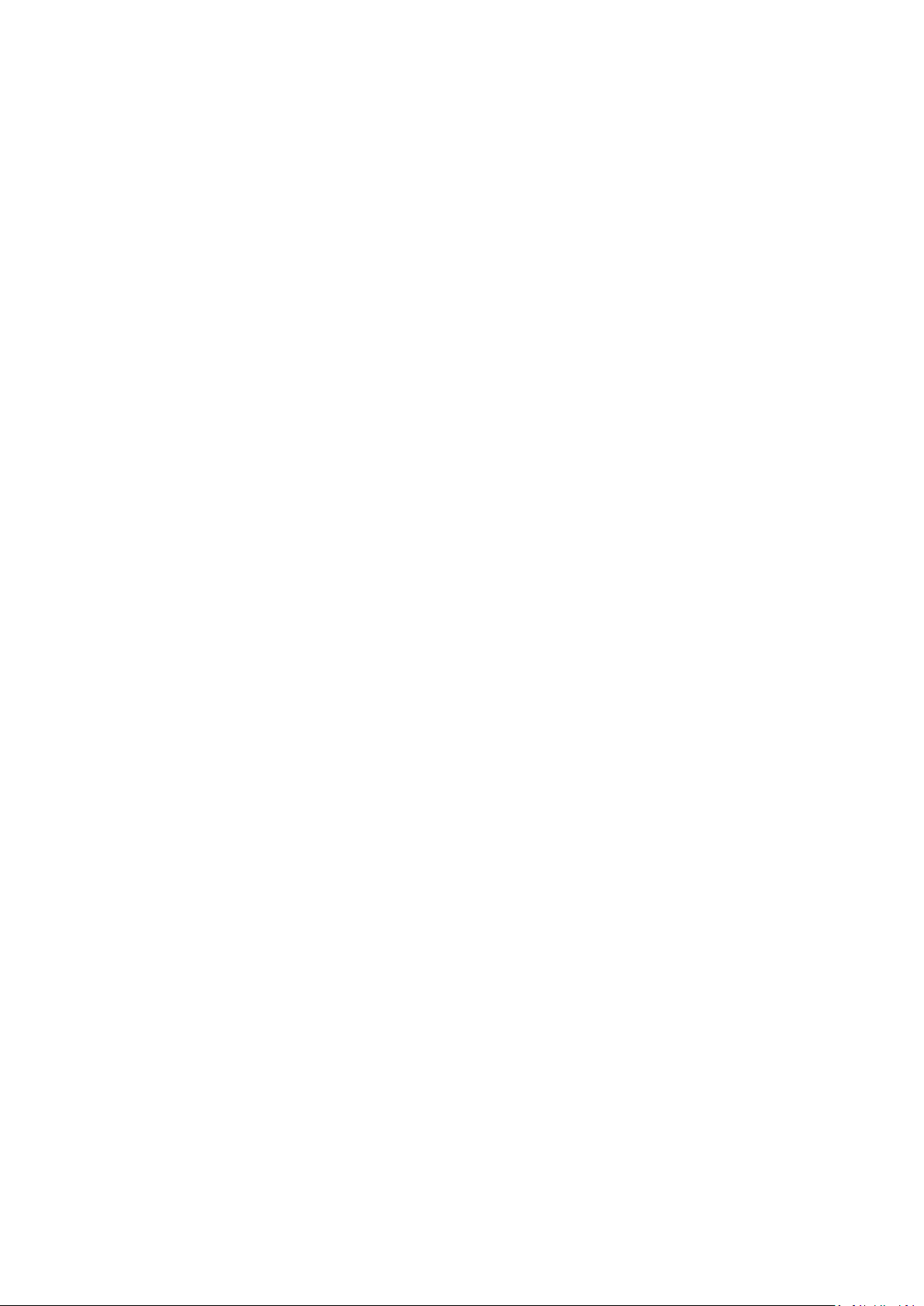
3
Basic Concepts ..................................................................................................................... 21
System and Data Protection ....................................................................................................................... 21
File Backup versus Sector Backup ......................................................................................................................................... 21
Backup Types ........................................................................................................................................................................ 22
Backup Storage ..................................................................................................................................................................... 24
Adaptive Restore .................................................................................................................................................................. 24
System Virtualization ................................................................................................................................. 26
Paragon Hot Processing & Volume Shadow Copy Service ............................................................................ 27
Offline versus Online Data Processing .................................................................................................................................. 27
Paragon Hot Processing Technology .................................................................................................................................... 27
Volume Shadow Copy Service .............................................................................................................................................. 27
pVHD Support ............................................................................................................................................ 28
GPT versus MBR ......................................................................................................................................... 28
uEFI Boot Challenges .................................................................................................................................. 28
Apple Boot Camp ....................................................................................................................................... 29
64-bit Support ............................................................................................................................................ 29
Copy Operations ........................................................................................................................................ 30
Drive Partitioning ....................................................................................................................................... 30
Data Sanitization........................................................................................................................................ 31
Data Security Standards ............................................................................................................................. 31
Scheduling ................................................................................................................................................. 32
Windows Components ........................................................................................................ 32
Interface Overview .................................................................................................................................... 33
General Layout ...................................................................................................................................................................... 33
Tool Button ........................................................................................................................................................................... 34
Ribbon Panel ......................................................................................................................................................................... 34
Set View Button .................................................................................................................................................................... 34
Virtual Operations Bar .......................................................................................................................................................... 34
Express Mode Button ........................................................................................................................................................... 35
Disk Map ............................................................................................................................................................................... 35
Disk and Partitions List .......................................................................................................................................................... 36
Context-sensitive Menu ........................................................................................................................................................ 37
Properties Panel .................................................................................................................................................................... 37
Status Bar .............................................................................................................................................................................. 38
Settings Overview ...................................................................................................................................... 38
Copyright© 1994-2014 Paragon Software GmbH. All rights reserved.
Page 4
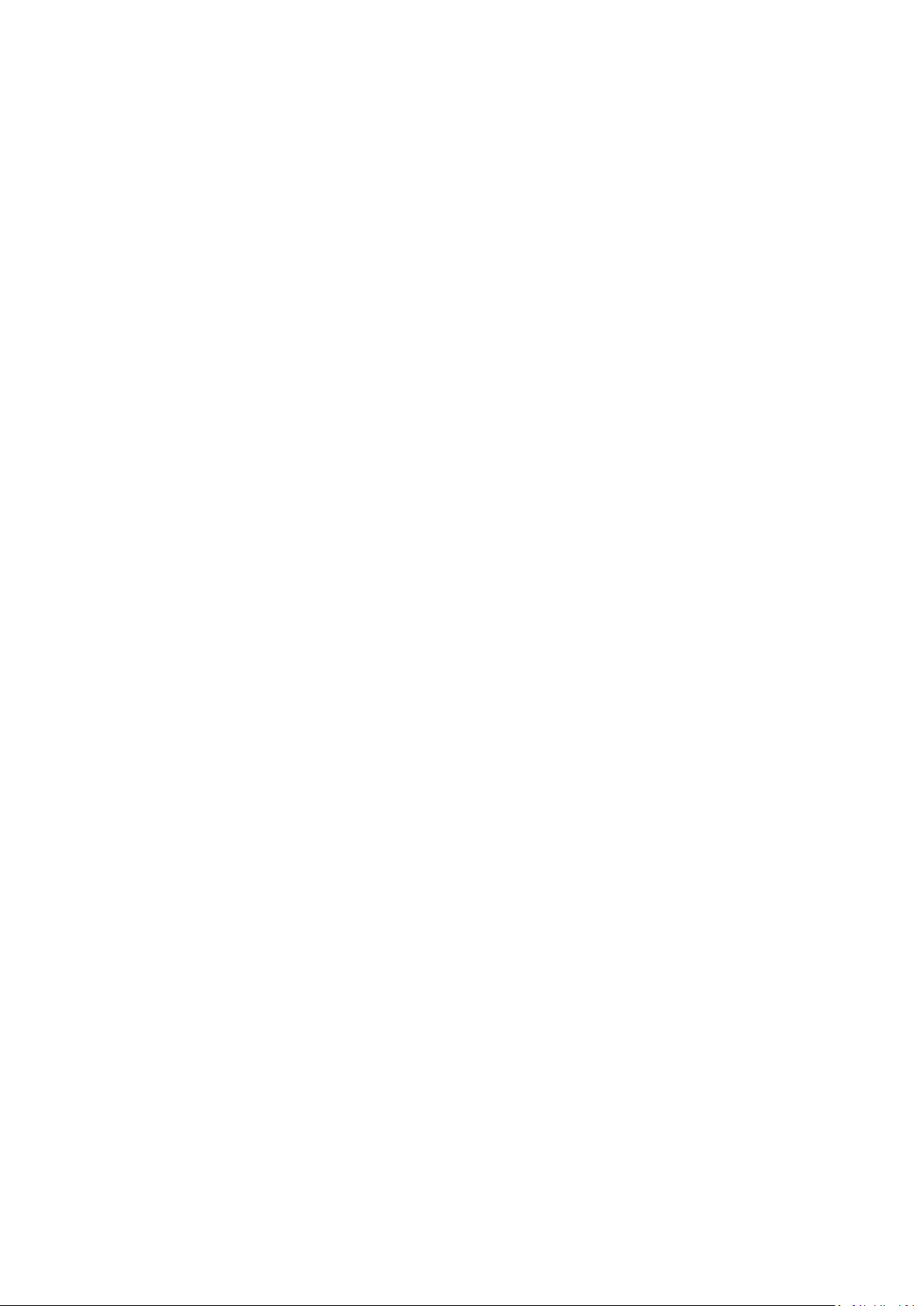
4
Application Section ............................................................................................................................................................... 38
Backup Section ...................................................................................................................................................................... 41
Partitioning Section .............................................................................................................................................................. 44
Wipe Section ......................................................................................................................................................................... 47
Include/Exclude Section ........................................................................................................................................................ 47
E-mail Notifications and Logging Section ............................................................................................................................. 50
Viewing Disk Properties ............................................................................................................................. 51
Viewing Image Properties .......................................................................................................................... 51
Using the Restore Wizard ..................................................................................................................................................... 52
Using the Archive Database .................................................................................................................................................. 55
Data Backup and Rescue ............................................................................................................................ 56
Creating Backup Images ........................................................................................................................................................ 56
Restoring System and Data ................................................................................................................................................... 59
Copy Tasks ................................................................................................................................................. 64
Cloning Hard Disks ................................................................................................................................................................ 64
Cloning Partitions .................................................................................................................................................................. 67
Boot Management ..................................................................................................................................... 68
Partition Management ............................................................................................................................... 69
Basic Partitioning Operations ............................................................................................................................................... 69
Advanced Partitioning Operations........................................................................................................................................ 78
Changing Partition Attributes ............................................................................................................................................... 89
Hard Disk Management ............................................................................................................................. 90
Converting Basic MBR to GPT ............................................................................................................................................... 90
Updating MBR ....................................................................................................................................................................... 91
Wipe Tasks ................................................................................................................................................ 91
Task Scheduling ......................................................................................................................................... 95
Setting a Timetable ............................................................................................................................................................... 95
Managing Tasks .................................................................................................................................................................... 96
Creating a Scheduled Task .................................................................................................................................................... 97
Extra Functionality ..................................................................................................................................... 98
View Partition/Hard Disk Properties ..................................................................................................................................... 98
Volume Explorer ................................................................................................................................................................... 99
File Transfer Wizard ............................................................................................................................................................ 101
Mount Partition .................................................................................................................................................................. 102
Mount Archive .................................................................................................................................................................... 103
Test Surface ........................................................................................................................................................................ 105
Copyright© 1994-2014 Paragon Software GmbH. All rights reserved.
Page 5
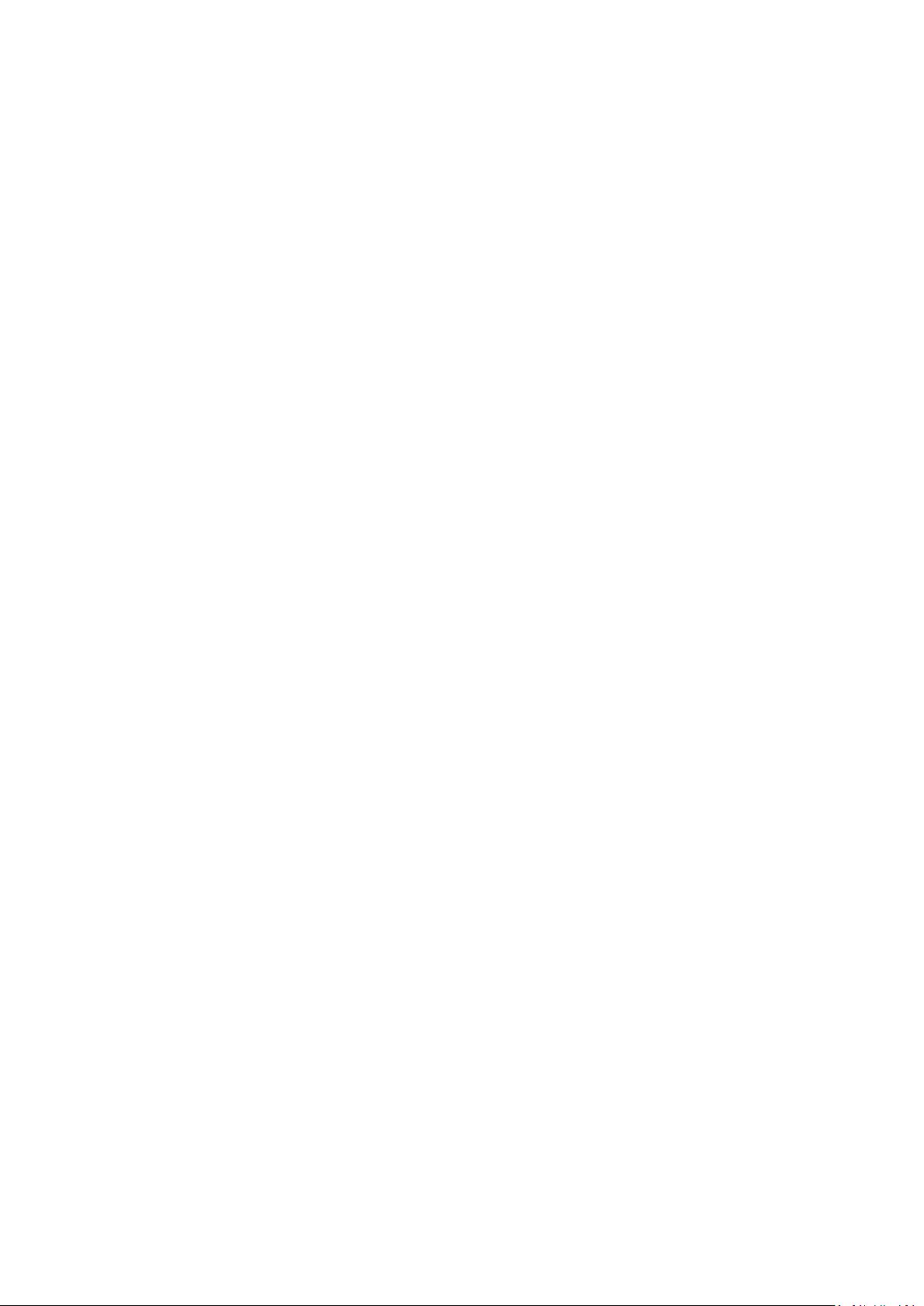
5
Check File System Integrity ................................................................................................................................................. 105
Check Archive Integrity ....................................................................................................................................................... 106
Check Recovery Discs .......................................................................................................................................................... 109
View Sectors ....................................................................................................................................................................... 110
Send Log Files ...................................................................................................................................................................... 110
View Logs ............................................................................................................................................................................ 111
Typical Scenarios ............................................................................................................... 111
Backup Scenarios ..................................................................................................................................... 111
Creating the Backup Capsule .............................................................................................................................................. 111
New Backup Format............................................................................................................................................................ 113
Legacy Backup Format ........................................................................................................................................................ 125
Recovery Scenarios .................................................................................................................................. 147
New Backup Format............................................................................................................................................................ 147
Legacy Backup Format ........................................................................................................................................................ 155
Fixing Boot Problems without Restore ............................................................................................................................... 178
Retrieving/Transferring Individual Files and Folders .......................................................................................................... 183
Resize Scenarios ....................................................................................................................................... 190
Creating a new partition to detach operating system from the rest of data ..................................................................... 190
Increasing size of a system partition by taking unused space of an adjacent partition ..................................................... 191
Increasing size of a system partition by taking unused space from any other ................................................................... 192
Increasing size of a system partition by taking unused space of an adjacent logical partition .......................................... 196
Separating OS from media data .......................................................................................................................................... 197
Merging a system partition with an adjacent logical partition........................................................................................... 199
Shrinking a system partition to increase size of a data partition ....................................................................................... 201
Resizing partitions of Apple Boot Camp ............................................................................................................................. 204
Creating Dual Boot Systems ..................................................................................................................... 206
Windows Vista + Windows XP ............................................................................................................................................ 206
Windows XP + Windows Vista ............................................................................................................................................ 211
System Migration Scenarios ..................................................................................................................... 213
Migrating Windows OS to a solid state drive (Migrate OS to SSD) .................................................................................... 213
Migrating system to a new HDD (up to 2.2TB in size) ........................................................................................................ 216
Making system bootable on different hardware (P2P Adjust OS) ...................................................................................... 218
Virtualizing the current system (P2V Copy) ........................................................................................................................ 225
Making Windows Vista/7 backup bootable on virtual hardware (P2V Adjust OS) ............................................................. 228
Migrating a Windows 7 vhd ................................................................................................................................................ 231
Hard Disk Utilization ................................................................................................................................ 231
Copyright© 1994-2014 Paragon Software GmbH. All rights reserved.
Page 6
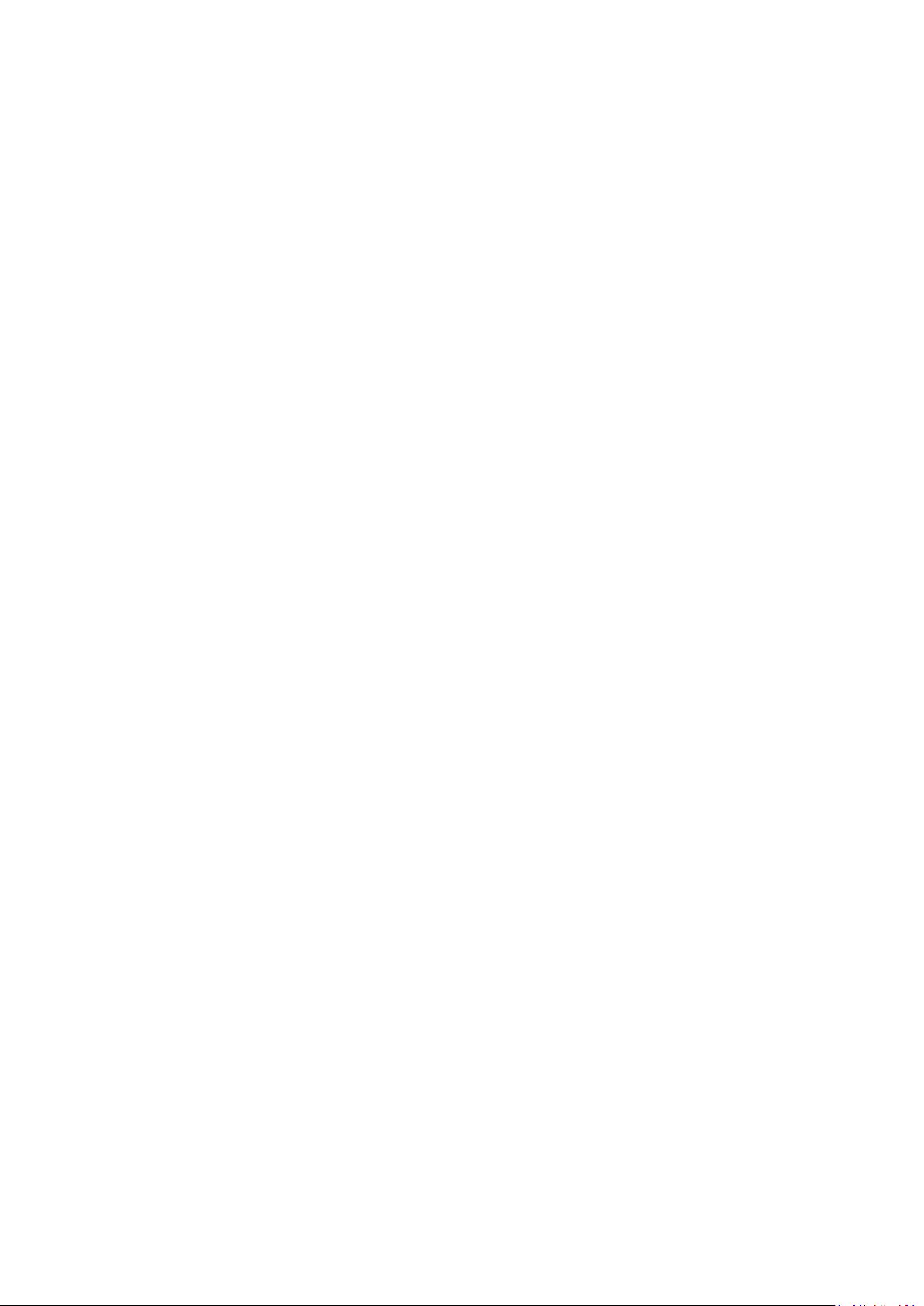
6
Extra Scenarios for WinPE ........................................................................................................................ 233
Adding specific drivers ........................................................................................................................................................ 233
Configuring network ........................................................................................................................................................... 234
Saving log files ..................................................................................................................................................................... 237
Troubleshooter .................................................................................................................. 238
Glossary ............................................................................................................................. 240
Copyright© 1994-2014 Paragon Software GmbH. All rights reserved.
Page 7
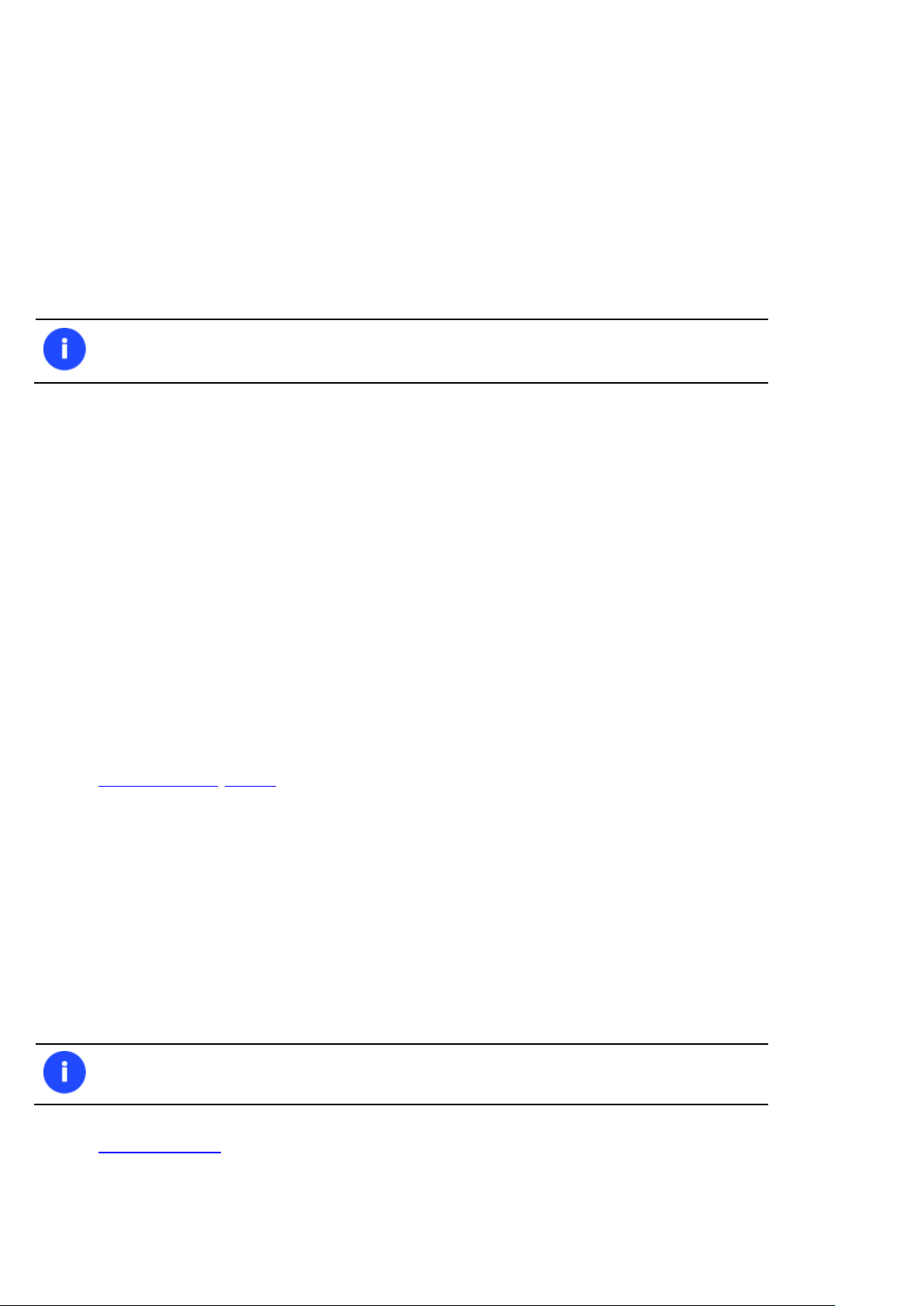
7
Our company is constantly releasing new versions and updates to its software, that's why
images shown in this manual may be different from what you see on your screen.
This feature is only available for the Linux recovery environment at the moment.
Introduction
Paragon Hard Disk Manager™ 15 Suite is an integrated set of powerful tools that is specially designed to tackle most of
the problems you might face while using PC. Its functionality covers all aspects of a computer life cycle beginning from
carrying out all the necessary partitioning operations to install the system from scratch and providing its data reliable
protection to secure utilization of an outdated hard disk.
In this manual you will find the answers to many of the technical questions, which might arise while using the program.
What’s New in Hard Disk Manager 15
Embedded Recovery Media Builder (RMB) 3.0. Instead of two utilities downloaded from Paragon's website
(BMB and RMB), the new RMB 3.0 is now embedded into the product. Combining the best of the two utilities, it
can boast more options, usability, and stability:
- Prepares Linux or WinPE-based bootable environment on a USB thumb drive or in an ISO image;
- Doesn’t obligatory require Windows Assessment and Deployment Kit (ADK) or Automated Installation Kit
(WAIK) on Windows 7 and later platforms;
- Can build WinPE-based media on Windows XP, Vista, Server 2003 if there’s WAIK installed in the system;
- Allows injecting additional drivers for storage devices, network controllers, USB controllers, or system
during setup;
- Enables to set up a network connection with a pre-mounted network share during setup;
- Prepares hybrid (both, uEFI and BIOS compatible) 64-bit recovery environment on flash or in an ISO image.
File-level backup/restore for virtual containers (pVHD, VHD, VHDX, VMDK). As promised, Paragon's innovative
backup imaging technology has been further improved and now opens up the option of creating file-level virtual
containers (full, incremental, as well as file complements), thus offering users rock-stable, high-performance
technology to protect system and data not only on sector-level, but file-level as well. This means that the old
PBF format will eventually leave the scene.
Wiping SSD (Solid State Drive). As you know SSD stores data differently from hard disks, thus existing disk
sanitization techniques originally used for HDDs don't work on SSDs because the internal architecture of an SSD
is very different from that of a hard disk. Reliable SSD sanitization requires built-in, verifiable sanitize
operations. After some research on the issue, our company has improved our disk wiping technology and can
now guarantee irreversible secure data destruction on SSD storage devices.
Predefined views. The Windows 8 like streamlined, tile-oriented interface has been enhanced by predefined
views, which enable to adjust the working environment to particular customer needs.
Copyright© 1994-2014 Paragon Software GmbH. All rights reserved.
Page 8
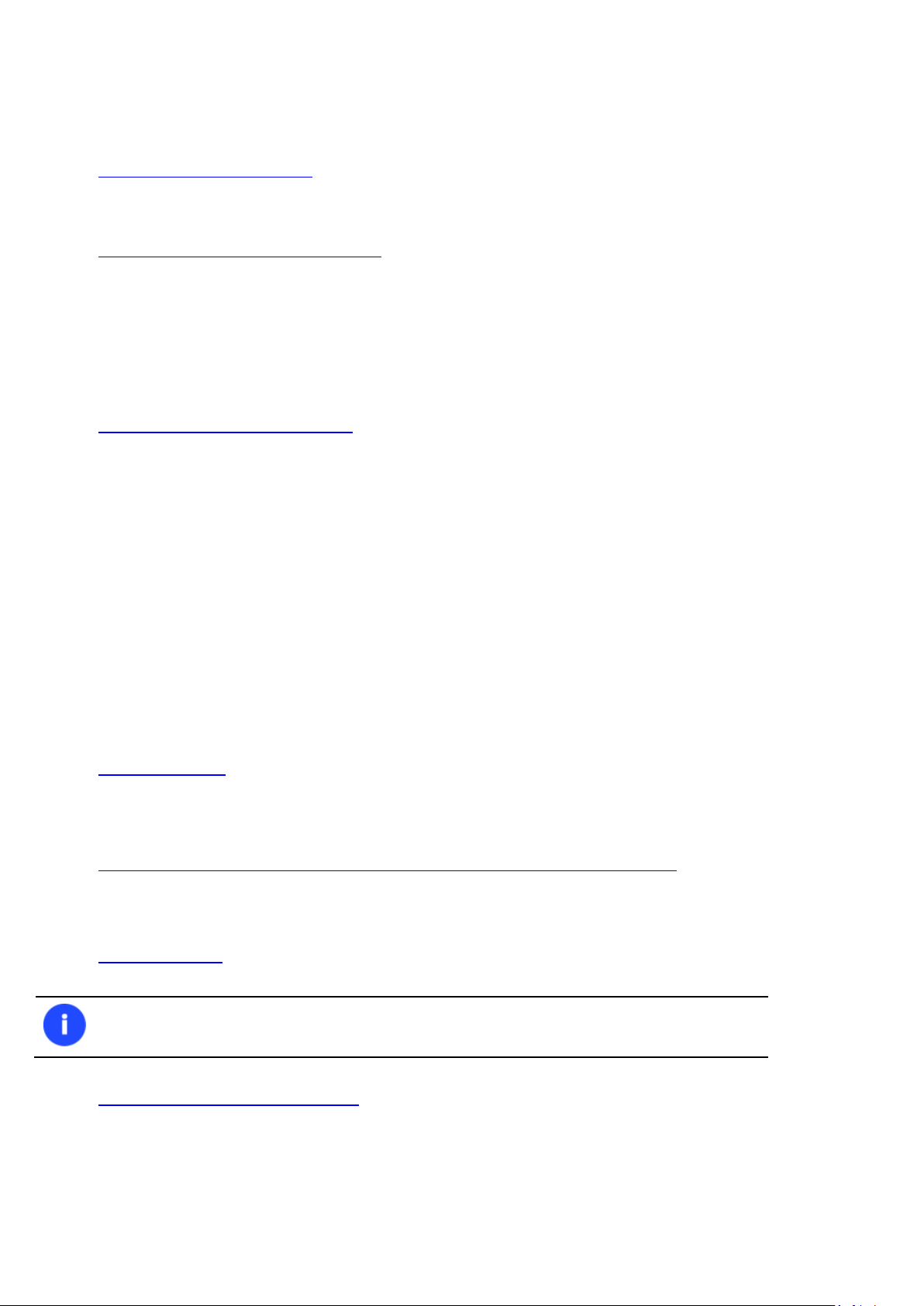
8
This feature is only available for the Windows installation of the program.
Product Components
In order to cope with different tasks, the product contains several components:
Windows based set of utilities is the crucial part of the product. With the help of an easy to use launcher you
may find and run tasks of any complexity in the field of data and system protection, hard disk partitioning and
cloning, etc.
Linux/DOS based recovery environment is a multi-platform bootable media that enables to run utilities under
Linux or PTS DOS, and that way to get access to your hard disk for maintenance or recovery purposes. Both
platforms have their strong sides, for instance Linux can boast support of FireWire (i.e. IEEE1394) or USB
devices. It enables to burn CD/DVD discs. However there can be some difficulties with detecting new hardware.
DOS in its turn has no problems of that kind but is limited in features. The Linux/DOS recovery environment
requires no installation and can be of great help when the system fails to boot. Besides it offers a Windows XP
like environment.
WinPE based recovery environment. Especially for keen followers of Windows, our product offers the option to
prepare a WinPE based bootable media. Unlike the Linux/DOS recovery environment it can boast an excellent
hardware support and the same interface as the Windows version can. However its system requirements are
much tougher.
Features Overview
This chapter dwells upon key benefits and technical highlights of the product.
Features
Let us list some of the features:
User Friendly Fault Minimizing Interface
Graphical representation of the data to gain a better understanding.
A handy Launcher to easily find and run the required tasks.
Comprehensive wizards to simplify even the most complex operations.
A context sensitive hint system for all functions of the program.
Previewing the resulting layout of hard disks before actually executing operations (so-called virtual
operations).
Backup Facilities
Archive Database to help the user easily manage backup images (get properties, add, delete, mount, etc.).
Available location for backup images:
- Backup to local mounted partitions.
- Backup to local unmounted (without drive letter assigned) partitions.
Copyright© 1994-2014 Paragon Software GmbH. All rights reserved.
Page 9

9
- Backup to an external mounted storage to provide for a higher level of data protection and system
independence.
- Backup to a special secured place on the hard disk called the Backup Capsule that has an independent system
layout (e.g. a separate partition) and will stay operable should the active file system be damaged. To avoid an
accidental removing or unauthorized access of the backup data, this partition is hidden and thus cannot be
mounted in the operating system.
- Backup to external media (CD/DVD) to guarantee a high level of data protection as long as the backup media is
kept secure.
- Backup to a network drive to stand a better chance of success in case of a hard disk failure.
- Backup to an FTP/SFTP server to provide a new level of system and data protection.
Bootable Backup Capsule to get the choice to launch the Linux or PTS DOS recovery environment every time
you start up the computer. With its help you will be able to run utilities under Linux or PTS DOS, and that way to
get access to your hard disk for maintenance or recovery purposes.
For PBF images:
Smart Backup Wizard to secure system and data with the minimal efforts possible. With a unique intelligent
work algorithm and a highly intuitive user interface, you can easily back up exactly what you need - the whole
system, e-mail databases (MS Outlook, Express, Windows Mail) media files or office documents of the My
Documents folder, or any other files and folders.
Differential backup to a sector image to only archive changes since the last full sector-based image, thus
considerably saving the backup storage space. To restore this kind of backup you will require a full image and
one of its differentials.
Incremental backup to a file image to only archive changes since the last full or incremental file-based image.
An incremental image is smaller and takes less time to create, but you will require the initial full image and all of
its increments to restore the latest point of this kind of backup.
File backup to a sector image. It is a unique technology on the market so far that bridges two principally
different approaches of the data backup: the file-based backup and the disk imaging backup. With its help you
can now create a sector-based backup of your system to get it back on track in minutes in case of a virus attack
or a hardware malfunction and then just make file-based incremental images to the previously created sectorbased backup to keep updated only information that is critical for you. Thus you will considerably save your
system resources.
For virtual containers:
Backup to VD Wizard to protect separate partitions or entire hard disks.
Incremental Backup to VD Wizard to create incremental backup chains based on the full image.
File Complement to VD Wizard to create a file-level incremental update to a sector-level virtual container.
Restore Facilities
Restore an entire disk, separate partitions or only files you need from the previously created backup image (for
PBF and virtual containers).
Restore with Shrink to restore a backup image to a free block of smaller size taking into account only the
amount of actual data of the image.
Adaptive Restore to successfully migrate a Windows physical system to a different hardware platform (P2P) by
allowing automatic injection of all required drivers and the other actions crucial for a migration of this kind.
Copyright© 1994-2014 Paragon Software GmbH. All rights reserved.
Page 10
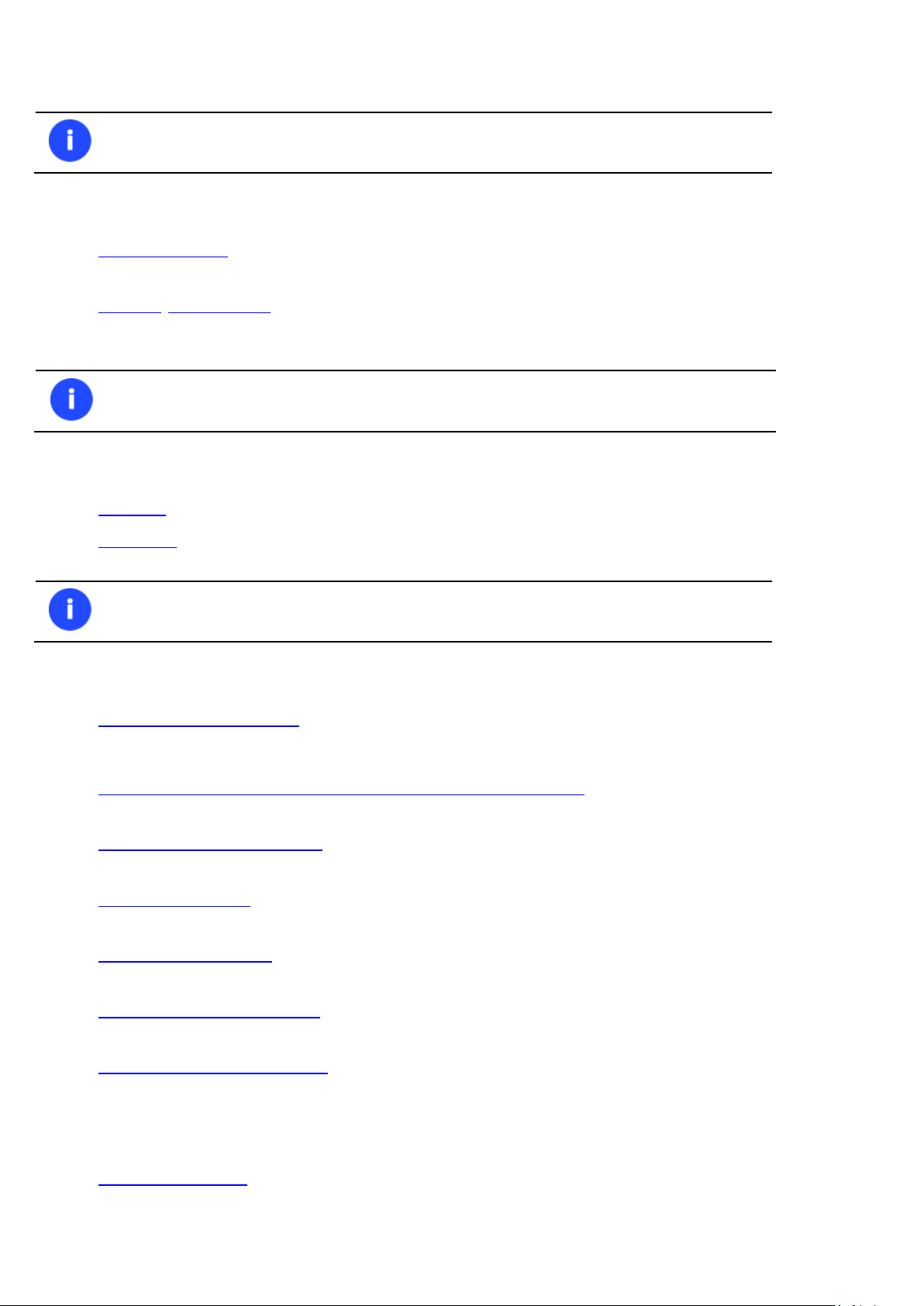
10
This feature is only available for the bootable recovery environment.
Copy functionality can also be used as an alternative way of data protection.
Virtualization is the latest trend in the system migration, protection, and evaluation.
Copy Facilities
Migrate OS to SSD to move any Windows OS since XP from a regular hard disk to a fast SSD (Solid State Drive)
even of a smaller capacity, thanks to advanced data exclusion capabilities.
Partition/hard disk copy to successfully transfer all on-disk information including standard bootstrap code and
other system service structures, thus maintaining the operating system’s working capability.
Virtualization Facilities
P2V Copy to migrate a Windows physical system to a virtual environment in the online mode.
P2V Adjust to recover the startup ability after unsuccessful virtualization with a 3rd party tool.
Boot Management Facilities
Boot Manager Setup Wizard to easily manage several operating systems on one computer.
Partition/Hard Disk Management Facilities
Basic functions for initializing, partitioning and formatting hard disks (create, format, delete). Instead of the
standard Windows disk tools, the program supports all popular file systems.
Express Create Partition Wizard to create a new partition in the most appropriate place of a hard disk, format it
to NTFS and then make it available in the system by assigning a drive letter.
Split Partition Wizard helps you separate OS and data or different types of data by splitting one partition to two
different partitions of the same type and file system.
Merge Partitions Wizard to consolidate the disk space, which originally belongs to two adjacent partitions
(NTFS, FAT16/FAT32), into a single, larger partition.
Redistribute Free Space Wizard to increase free space on one partition by up-taking the on-disk unallocated
space and the unused space of other partitions.
Express Resize Partitions Wizard to increase free space on one partition by up-taking the unused space of an
adjacent partition of a hard disk (including partitions of Apple Boot Camp).
NTFS hot resize upward to enlarge an NTFS partition (system, locked) without rebooting Windows and
interrupting its work.
Convert a file system (FAT16/32, NTFS, Apple HFS) without reformatting.
Copyright© 1994-2014 Paragon Software GmbH. All rights reserved.
Page 11
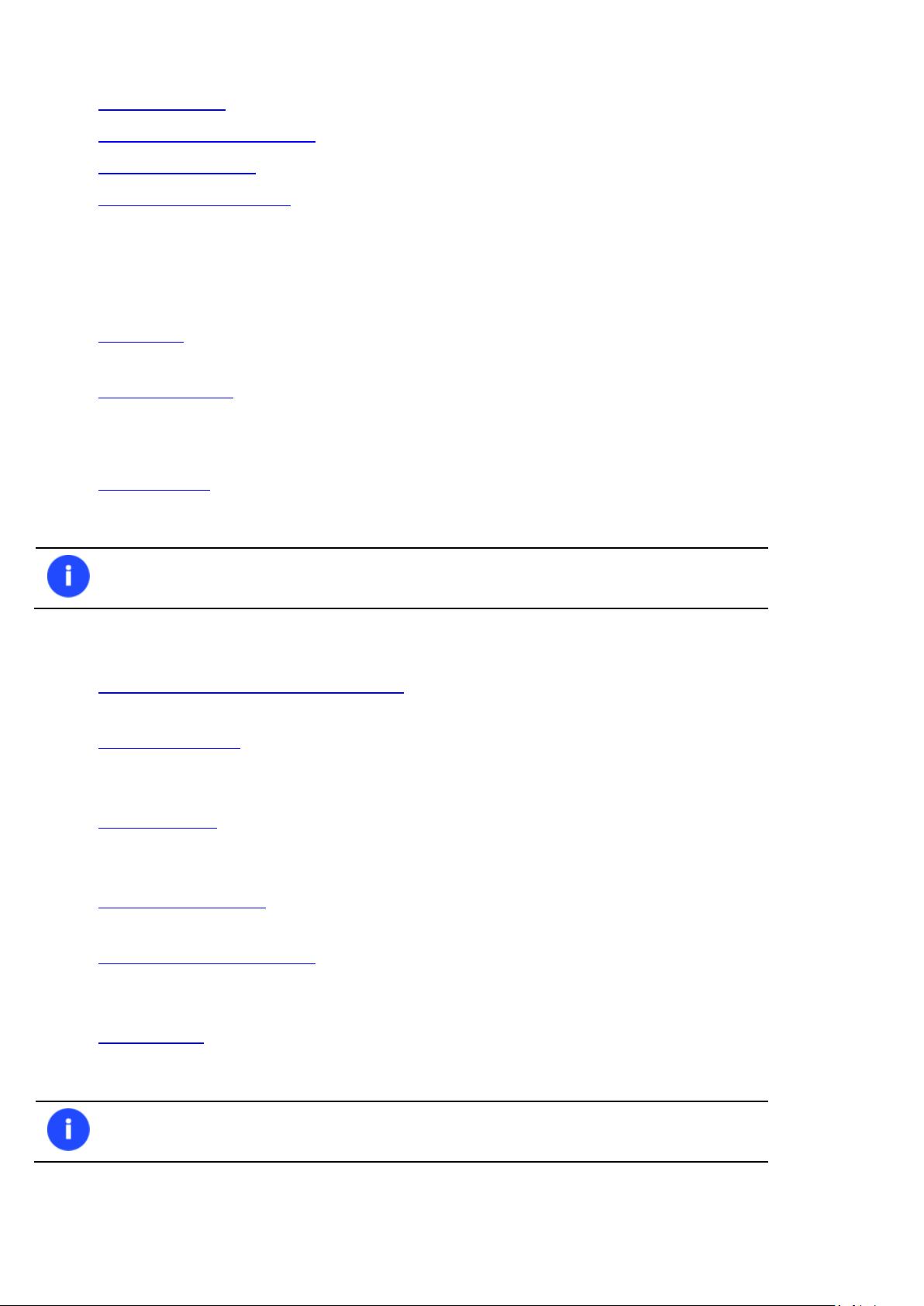
11
Scheduling is only available for the Windows installation of the program.
Boot Corrector is only available for the bootable recovery environment.
Mount a partition (assign a drive letter) of any file system type to make it available for your operating system.
Modify file system parameters (make active/inactive, hide/unhide, etc.).
Install New OS Wizard to make a system ready to install a new operating system.
Undelete Partitions Wizard to recover an accidentally deleted partition.
File System Optimization Facilities
MFT defragmentation and shrinking to improve performance of NTFS.
Wipe Facilities
Data wiping to successfully destroy all on-disk information including the standard bootstrap code and other
system service structures.
Free space clearing to destroy any remnants of deleted files/directories left on disk without affecting the used
data.
Automatization Facilities
Task scheduling to automate routine operations. It can be particularly effective when you have to repeat a
sequence of actions on a regular basis.
Auxiliary Facilities
Conversion of basic MBR disks to basic GPT to enjoy all benefits of the newest partitioning scheme with
minimal effort.
File Transfer Wizard to make such operations as transferring of files/directories or burning of them to CD/DVD
as easy and convenient as possible. Providing access to Paragon backups as regular folders, it may also help to
replace corrupted data from a previously created image in case of an operating system failure.
Volume Explorer is a handy tool when you have different file systems on the disk, whether they contain an
operating system or just data. Volume Explorer will let you explore a file system of any type and provide access
to the necessary files and directories regardless of their security attributes.
Check Integrity Wizards to check integrity of created .pbf images and virtual containers. The function allows
distinguishing between valid and corrupted images before using them.
Network Configuration Wizard to establish a network connection on a bootable recovery media either to save a
backup of a partition/hard disk or just several files on a network computer or retrieve a previously made backup
from a network computer for recovery purposes.
Boot Corrector to fix most of the system boot problems that can be a result of a human factor, program error or
a boot virus activity.
Copyright© 1994-2014 Paragon Software GmbH. All rights reserved.
Page 12
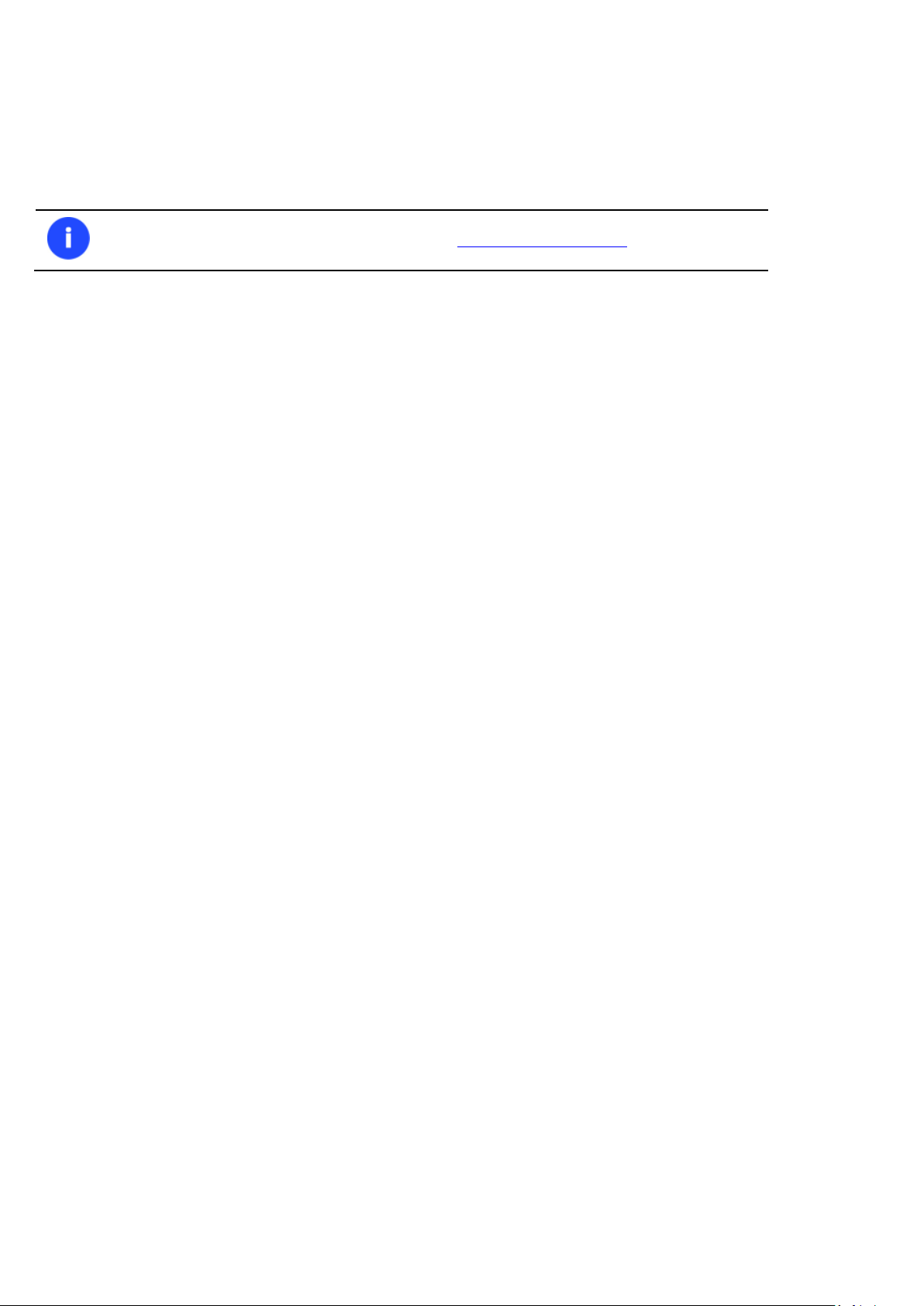
12
To know more on the subject, please consult the Data Security Standards section.
Supported Data Erasure Algorithms
US DoD 5220.22-M
Custom algorithm
Supported Technologies
Along with using innovative technologies from outside, Paragon has developed a number of its own original
technologies that make its products unique and attractive for customers:
Paragon Hot Backup™ technology to back up locked partitions and hard disks under Windows NT+ family
operating systems providing both high operating efficiency as well as low hardware requirements.
Paragon Hot Copy™ technology to copy locked partitions and hard disks under Windows NT+ family operating
systems providing both high operating efficiency as well as low hardware requirements.
Paragon Adaptive Restore™ technology to successfully migrate a Windows physical system to a different
hardware platform (P2P).
Paragon Power Shield™ technology to provide data consistency in case of a hardware malfunction, power
outages or an operating system failure.
Paragon UFSD™ technology to browse partitions of any file system including hidden and unmounted, modify
and copy files and folders, etc.
Paragon Hot Resize™ technology to enlarge NTFS partitions (system, locked) without rebooting Windows and
interrupting its work.
Paragon Restore with Shrink™ technology to restore a backup image to a free block of smaller size taking into
account only the amount of actual data of the image.
Paragon Smart Partition™ technology to securely perform hard disk partitioning operations of any complexity.
Paragon BTE™ technology to set tasks for execution during the system restart, thus saving from the need to use
a bootable media when modifying system partitions.
Microsoft Volume Shadow Copy Service (VSS) to provide the copy/backup infrastructure for the Microsoft
Windows XP/Vista/7/Server 2003/2008 operating systems. It offers a reliable mechanism to create consistent
point-in-time copies of data known as shadow copies. Developed by Microsoft in close cooperation with the
leading copy/backup solution vendors on the market, it is based on a snapshot technology concept.
GUID Partition Table (GPT). It is the next generation of a hard disk partitioning scheme developed to lift
restrictions of the old MBR. GPT disks are now supported by Windows Vista/7, Server 2008, Mac OS X and Linux.
Supported Virtualization Software
Supported virtual hard drive types
VMware - Virtual Machine Disk Format (VMDK)
Microsoft - Virtual Hard Disk (VHD, VHDX)
Oracle - Virtual Desktop Image (VDI)
Copyright© 1994-2014 Paragon Software GmbH. All rights reserved.
Page 13
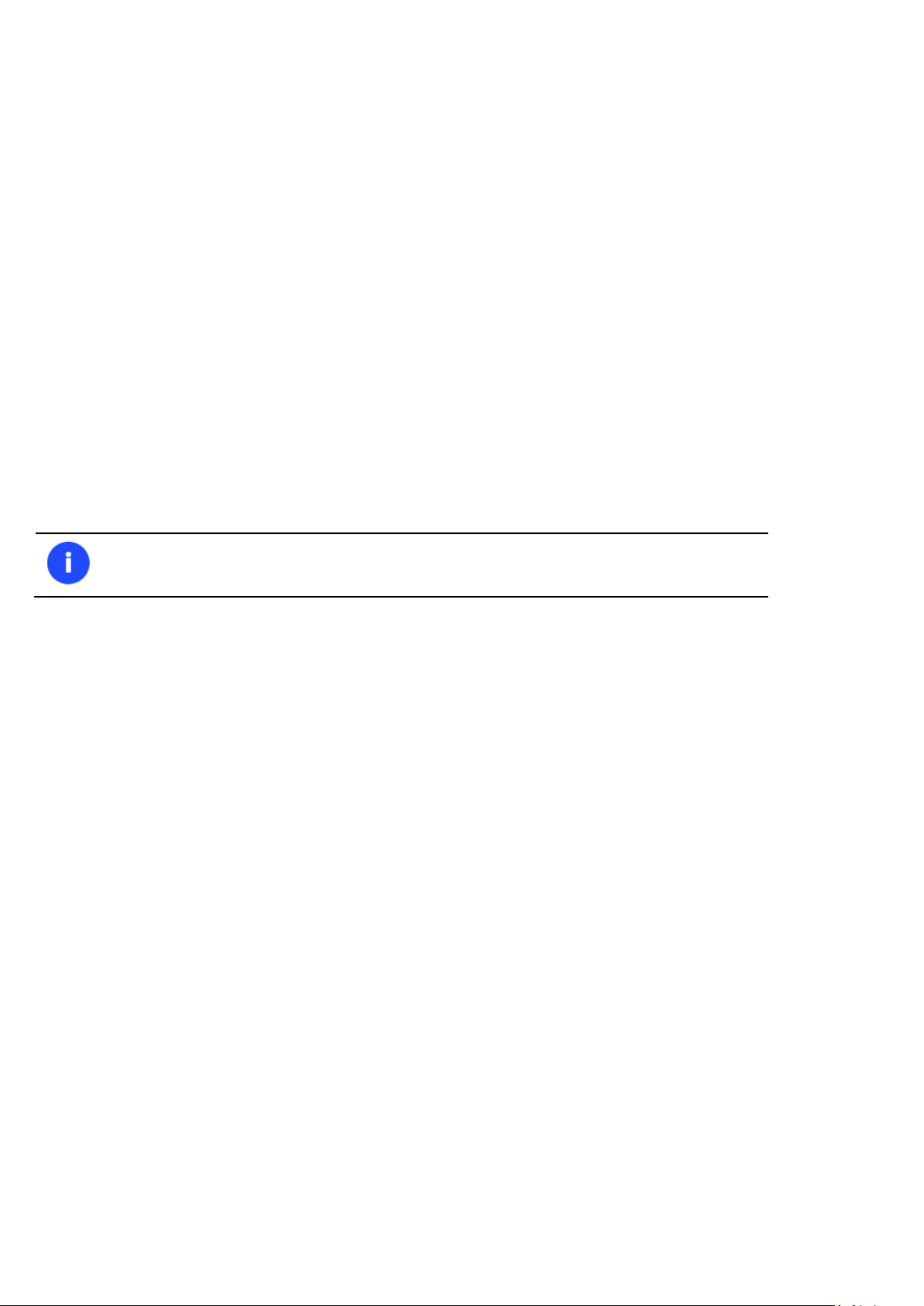
13
Unfortunately, support of non-Roman characters for the HFS+ file system is unavailable at
the moment. The company is about to implement it in the nearest future.
Paragon’s backups (PBF/pVHD)
Supported virtual machines for P2V scenarios
Microsoft Virtual PC
VMware Workstation
VMware Fusion
Oracle VirtualBox 4.0
Supported File Systems
Full read/write access to FAT16/FAT32 partitions.
Full read/write access to NTFS (Basic Disks) under Windows, Linux and PTS DOS. Compressed NTFS files are also
supported.
Full read/write access to Ext2FS/Ext3FS/Ext4FS partitions.
Full read/write access to reFS partitions.
Limited read/write access to Apple HFS+ partitions.
Supported Media
Support of both MBR and GPT hard disks (2.2TB+ disks included)
IDE, SCSI and SATA hard disks
SSD (Solid State Drive)
AFD (Advanced Format Drive)
Non-512B sector size drives
CD-R, CD-RW, DVD-R, DVD+R, DVD-RW, DVD+RW, DVD-R, DVD+R double layer and also Blu-ray discs
FireWire (i.e. IEEE1394), USB 1.0, USB 2.0, USB 3.0 hard disks
PC card storage devices (MBR and GPT flash memory, etc.)
Getting Started
In this chapter you will find all the information necessary to get the product ready to use.
System Requirements
For the Windows installation package
Windows XP SP3
Windows Vista
Windows 7
Windows 8
Copyright© 1994-2014 Paragon Software GmbH. All rights reserved.
Page 14
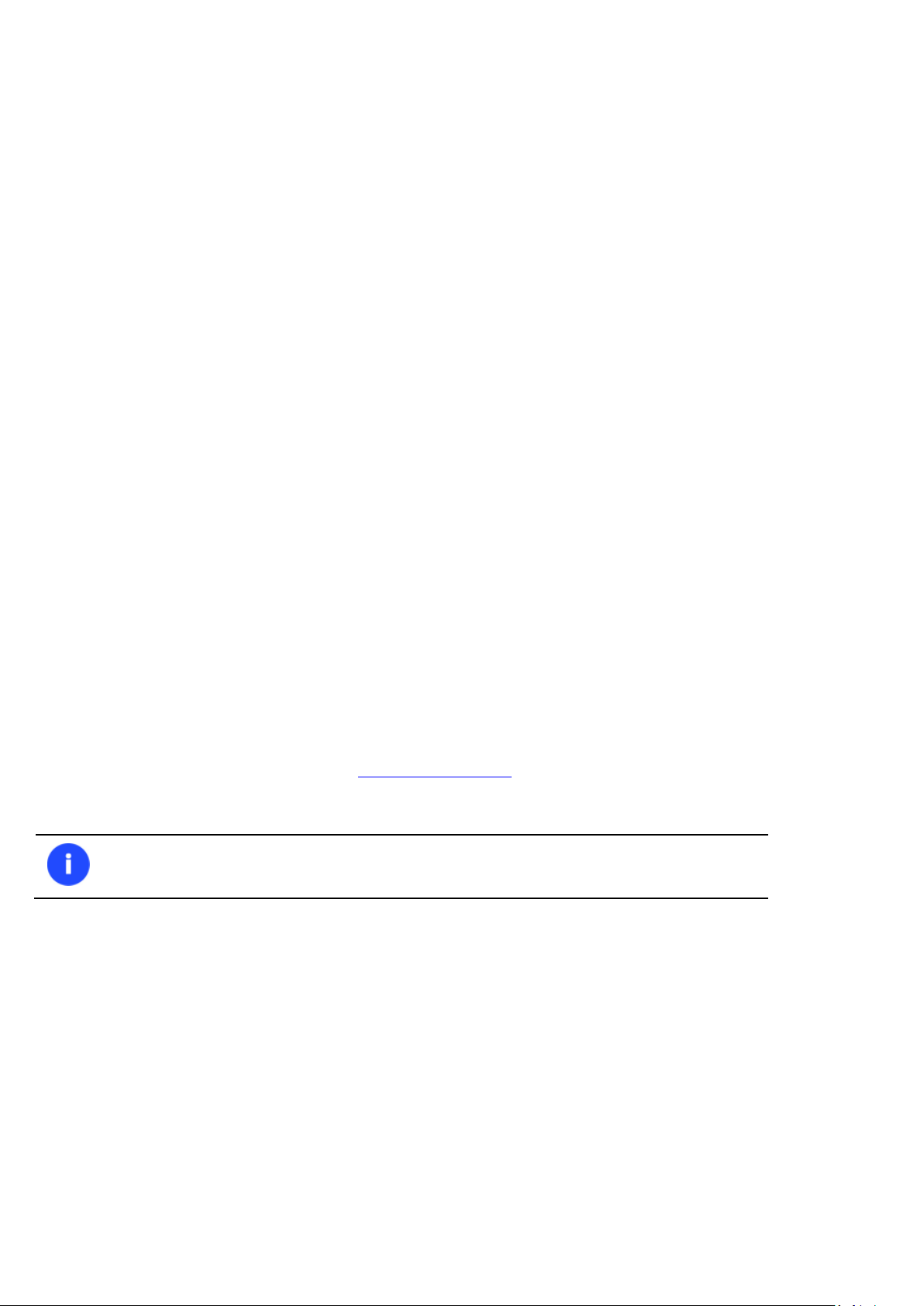
14
In case there is some previous version of the program installed on the computer, the
program will offer the user to uninstall it first.
Windows 8.1
Additional requirements:
To install and run the product the target OS should have Visual Studio C++ 2010 Runtime Library installed
(comes with the installation package – you will be prompted to install it, if it’s not been found in the system).
For the Linux bootable environment
Intel Pentium CPU or its equivalent, with 300 MHz processor clock speed
256 MB of RAM
SVGA video adapter and monitor
Keyboard
Mouse
For the WinPE bootable environment
Intel Pentium III CPU or its equivalent, with 1000 MHz processor clock speed
At least 1 GB of RAM
SVGA video adapter and monitor
Keyboard
Mouse
Additional requirements
Network card to send/retrieve data to/from a network computer
Recordable CD/DVD drive to burn data to compact discs
External USB hard drive to store data.
Installation
Before the installation, please make sure the systems requirements are met. If everything is OK, please do the following
to install the product:
1. Click on the supplied setup file to initiate the installation. First your system will be checked for the presence of
Visual Studio C++ 2010 Runtime Library and if not found, you will be prompted to install it (comes with the
installation package). Click Install to continue.
Copyright© 1994-2014 Paragon Software GmbH. All rights reserved.
Page 15
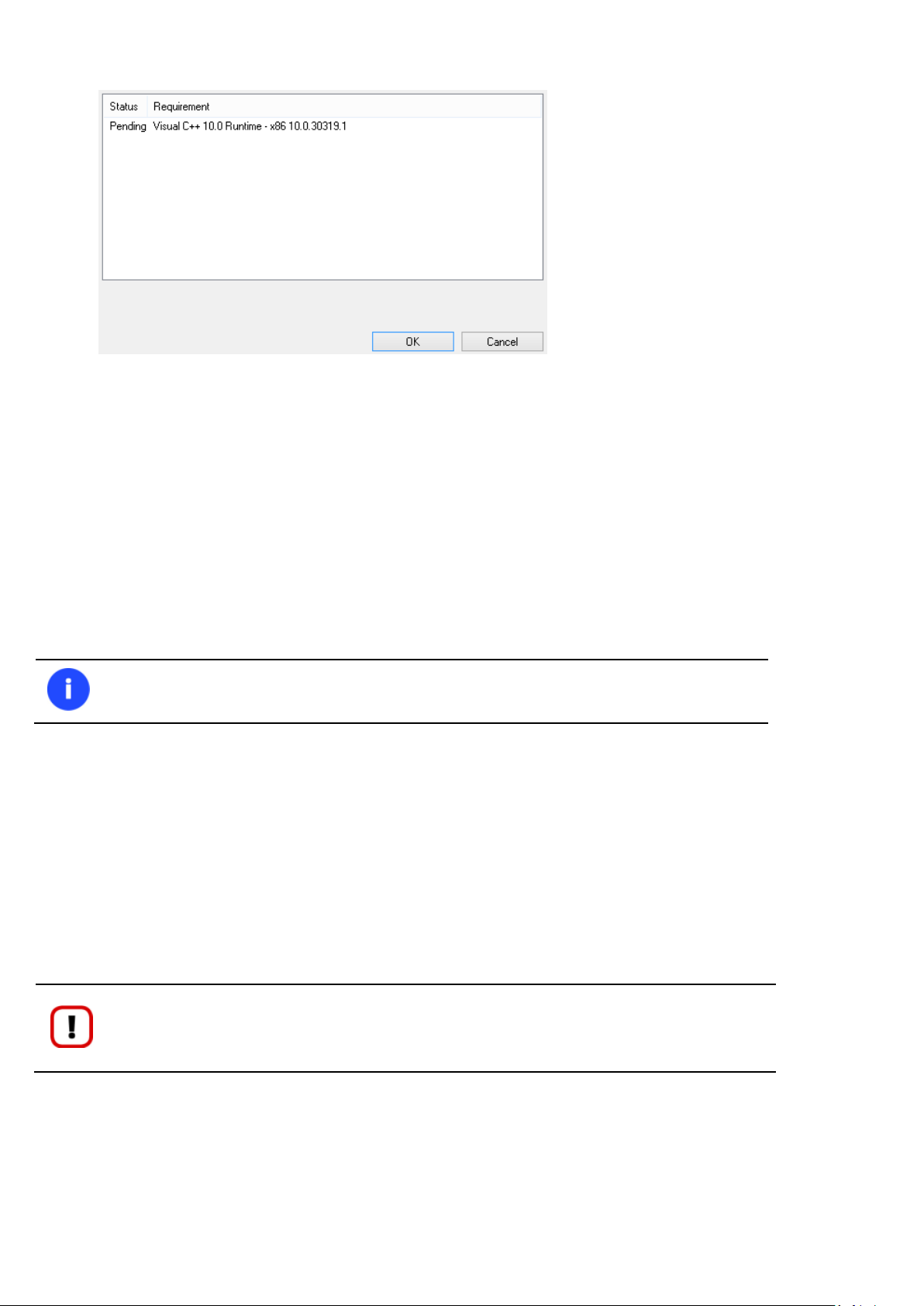
15
Do not install the program on network drives. Do not use Terminal Server sessions to install
and run the program. In both cases, the program functionality will be limited.
The program provides wide opportunities in the field of hard disk structure modification, so
just to be on the safe side, please make a backup of your data before carrying out any
operation.
2. The Welcome page will inform that the application is being installed. Click Next to continue.
3. Please Read Paragon License Agreement carefully and then select the appropriate option to accept. Otherwise
you won’t be able to proceed with the installation. By clicking the Print button, the license agreement may also
be printed out.
4. Provide your product key and serial number.
5. On the Customer Information page you are to provide the standard customer information, i.e. a user name and
an organization. Besides you need to decide whether to make the program available for all users of this
computer (if several) or only for the current one.
6. On the next page, click Change to install the utility to a different location (by default C:\Program Files\Paragon
Software\Paragon Hard Disk Manager 15 Suite Edition\). Otherwise click Next to continue.
7. On the Ready to Install the Program page click Install to start the installation or Back to return to any of the
previous pages and modify the installation settings.
8. The Final page reports the end of the setup process. Click Finish to complete the wizard.
First Start
To start Paragon Hard Disk Manager 15 under Windows, please click the Windows Start button and then select
Programs > Paragon Hard Disk Manager™ 15 > Paragon Hard Disk Manager™.
The first component that will be displayed is called the Express Launcher. Thanks to a well thought-out categorization
and hint system, it provides quick and easy access to wizards and utilities that we consider worth using on a regular
basis. With its help you can also start up the traditional launcher, the help system or go to the program’s home page.
Copyright© 1994-2014 Paragon Software GmbH. All rights reserved.
Page 16
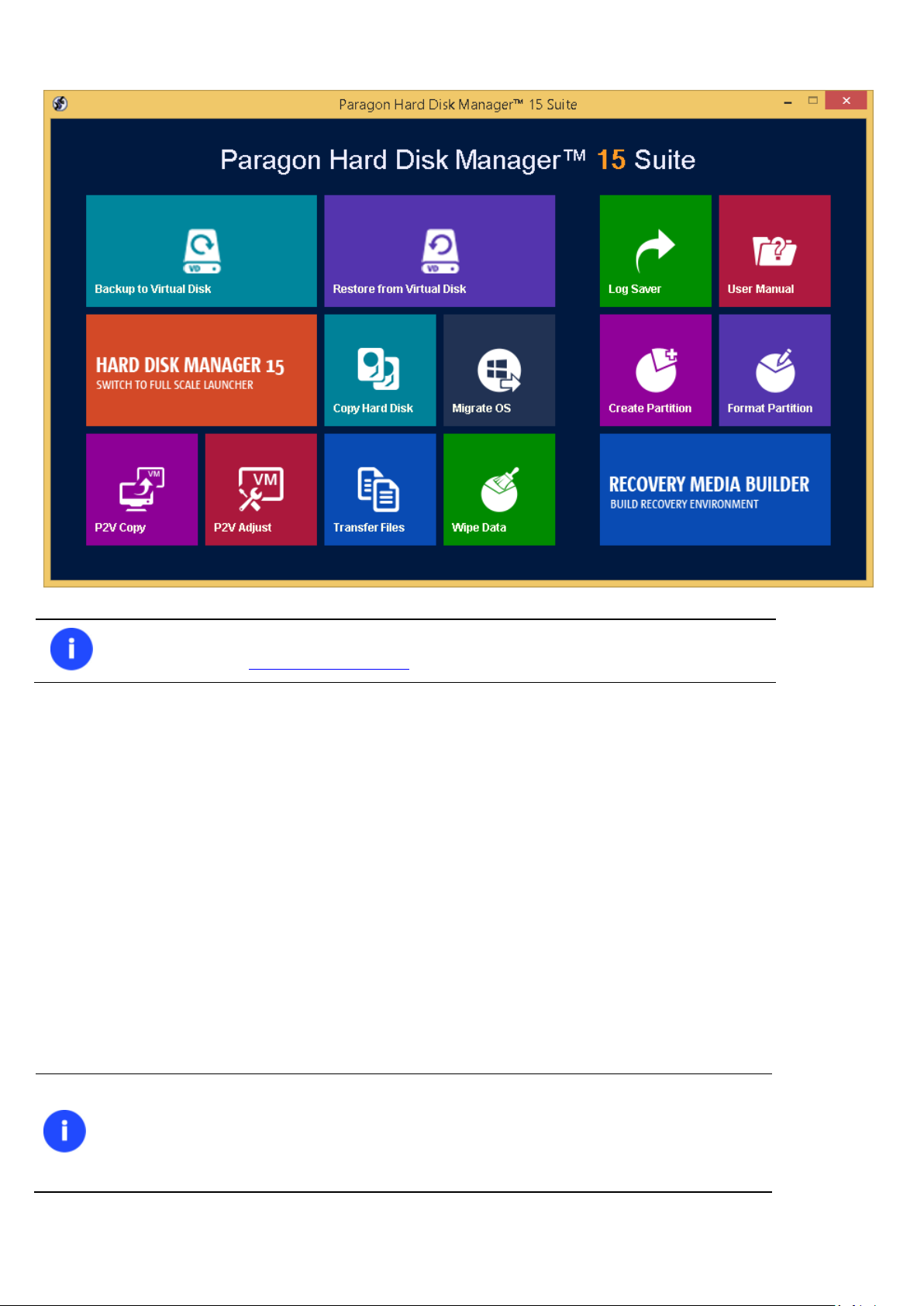
16
To know more on how to handle the product’s interface and accomplish typical operations,
please consult the Windows Components chapter.
Please use Recovery Media Builder to prepare Paragon's recovery environments on
CD/DVD, flash, or in an ISO-image.
To automatically boot from the recovery media please make sure the on-board BIOS is set
up to boot from CD/USB first.
Building Recovery Media
WinPE- and/or Linux-based recovery environments should be prepared on-site with Paragon’s Recovery Media Builder.
To know more on the subject, please consult documentation that comes with this utility.
Booting from the Linux/DOS Recovery Media
The Linux/DOS recovery environment can be used to boot your computer into Linux or PTS DOS to get access to your
hard disk for maintenance or recovery purposes. It also has the PTS DOS safe mode, which may help in a number of nonstandard situations such as interfering hardware settings or serious problems on the hardware level. In this case, only
basic files and drivers (such as hard disk drivers, a monitor driver, and a keyboard driver) will be loaded.
Startup
To start working with the Linux/DOS recovery environment, please take the following steps:
1. Start up the computer from our Linux/DOS recovery media.
Copyright© 1994-2014 Paragon Software GmbH. All rights reserved.
Page 17
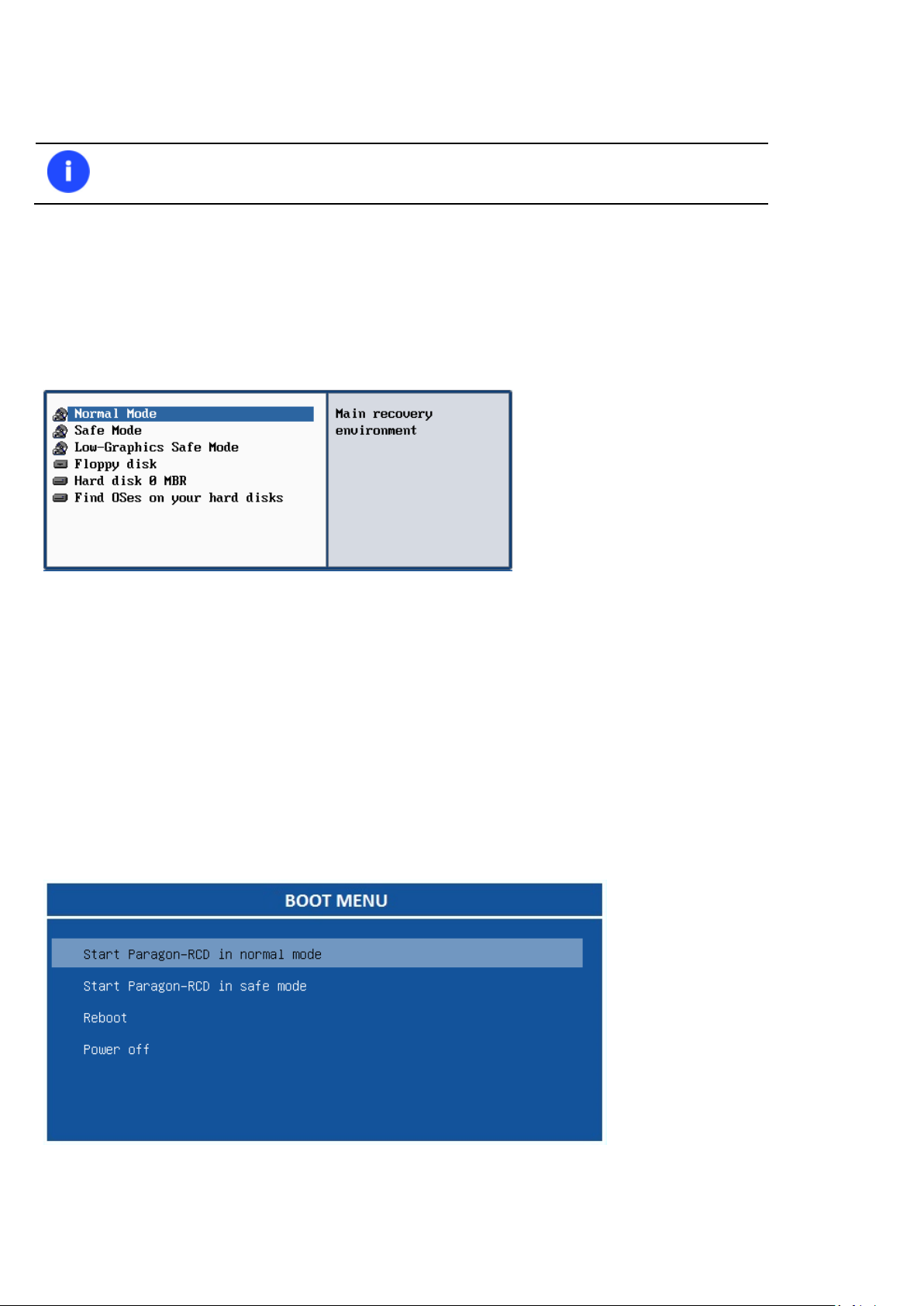
17
By default the Normal Mode will be automatically initiated after a 10 second idle period.
2. Launch a boot mode you need (Normal, Safe, Low-Graphics Safe) in the Boot menu.
3. Click on the required operation to start. Hints on the selected at the moment item will help you make the right
choice.
4. Consult the help system by pressing ALT+F1 to know more on the subject.
Boot menu
32-bit environment
Normal Mode. Boot into the Linux normal mode. This mode uses the full set of drivers (recommended);
Safe Mode. Boot into the PTS DOS mode. This mode can be used as an alternative of the Linux normal mode if it
fails to work properly;
Low-Graphics Safe Mode. Boot into the PTS DOS safe mode. In this case, only the minimal set of drivers will be
included, like hard disk, monitor, and keyboard drivers. This mode has simple graphics and a simple menu;
Floppy Disk. Reboot the computer from a system floppy disk;
Hard Disk 0. Boot from the primary hard disk;
Find OS(s) on your hard disks. The program will scan hard disks of your computer to find any bootable operating
system.
64-bit environment
Normal Mode. Boot into the Linux normal mode. This mode uses the full set of drivers (recommended);
Copyright© 1994-2014 Paragon Software GmbH. All rights reserved.
Page 18

18
While working with the recovery environment you might experience some inconvenience
caused by possible video artifacts. It is just a result of changing video modes and in no way
will affect the program functionality. If this is the case, please wait a bit and everything will
be OK.
Safe Mode. Boot into the PTS DOS mode. This mode can be used as an alternative of the Linux normal mode if it
fails to work properly;
Reboot. Restart the computer.
Power off. Shut down the computer.
Normal Mode
When the Normal mode is selected, the Linux launch menu appears:
Hard Disk Manager (enables to run wizards and dialogs, to specify program settings, to visualize the operating
environment and the hard disk configuration);
Simple Restore Wizard (allows restoring hard disks and partitions);
Disk Copy Wizard (helps to clone a hard disk);
Undelete Partition (allows recovery of accidentally deleted partitions);
Wipe Wizard (enables to destroy all on-disk information or only remnants of deleted files/directories);
Express Resize Wizard (enables to increase free space on one partition by up-taking the unused space of an
adjacent partition);
File Transfer Wizard (allows coping files/folders to another disk or a partition as well as recording them to
CD/DVD);
Boot Corrector (helps to correct the Windows System Registry without Windows being loaded);
Network Configurator (enables to establish a network connection under Linux);
Copyright© 1994-2014 Paragon Software GmbH. All rights reserved.
Page 19
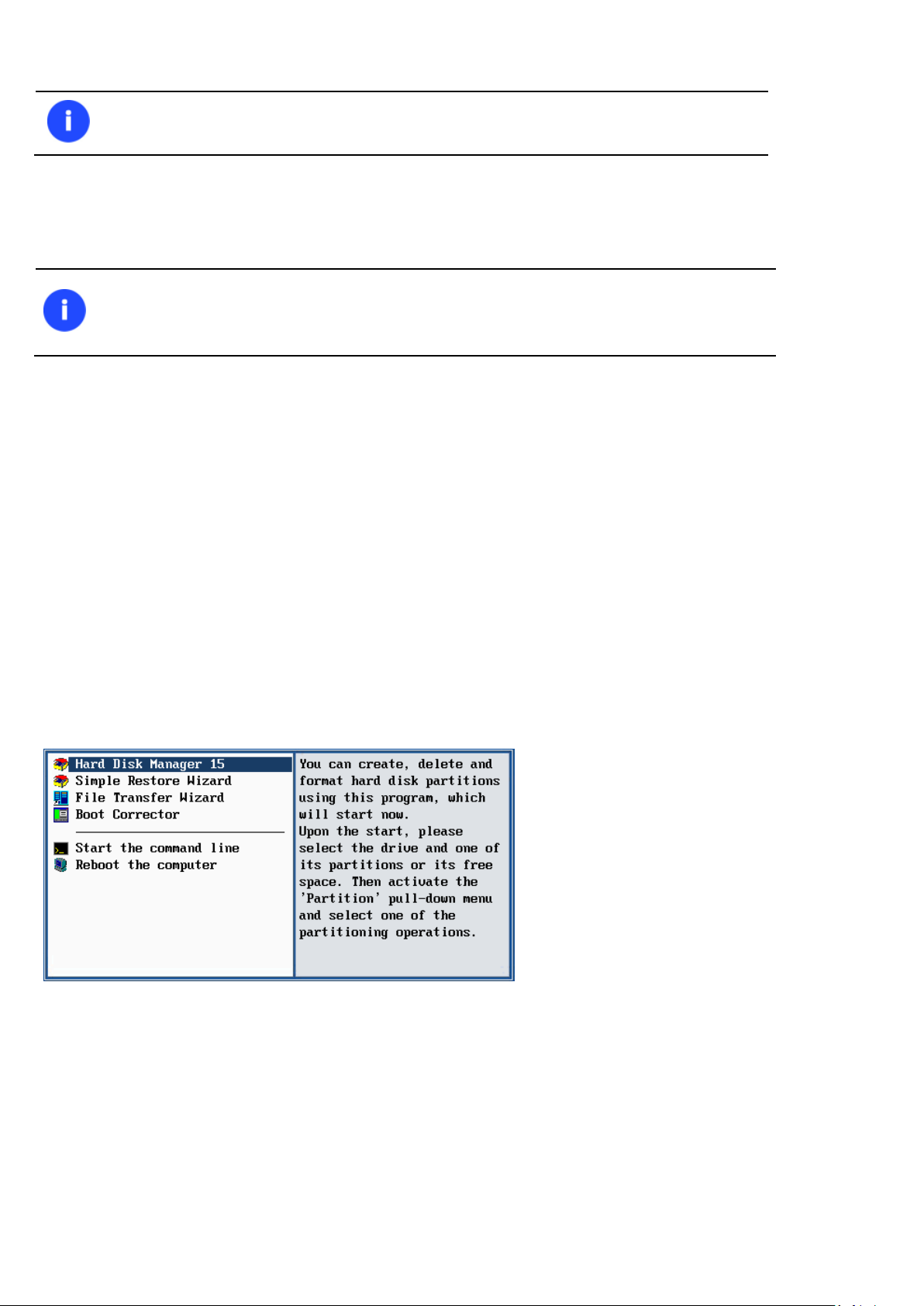
19
If you are going to use network resources, first launch the Network Configuration Wizard to
establish a network connection.
The Linux/DOS recovery environment assigns drive letters to partitions the way it is done in
DOS, i.e. one after another, primary partitions at first. Thus mounted partitions may have
different drive letters from Windows.
Log Saver (helps to collect and send the necessary log files to the Technical Support);
View the mounted partitions (the list of all mounted partitions will be displayed);
Eject CD/DVD;
Command Line (allows experienced users to execute any operation);
Reboot the computer;
Power off the computer.
To move within the menu, please use the arrow keys of the computer keyboard.
Safe Mode
When the Safe mode is selected, the PTS DOS launch menu appears. It has nearly the same functionality as for the
Normal mode except for the Network Configurator and Log Saver commands. Besides due to certain limitations of the
PTS DOS environment, there is no possibility to burn CD/DVD discs.
Low Graphics Safe Mode
When the Low Graphics mode is selected, the PTS DOS launch menu appears. It has the same functionality and looks
similar to the Safe mode but graphically simpler.
Booting from the WinPE Recovery Media
The WinPE recovery environment can be a real alternative to the Linux/DOS recovery environment. Providing nearly the
same level of functionality it offers an excellent hardware support and the same interface as the Windows version does.
Startup
To start working with the WinPE recovery environment, please take the following steps:
1. Start up the computer from the WinPE recovery media.
Copyright© 1994-2014 Paragon Software GmbH. All rights reserved.
Page 20
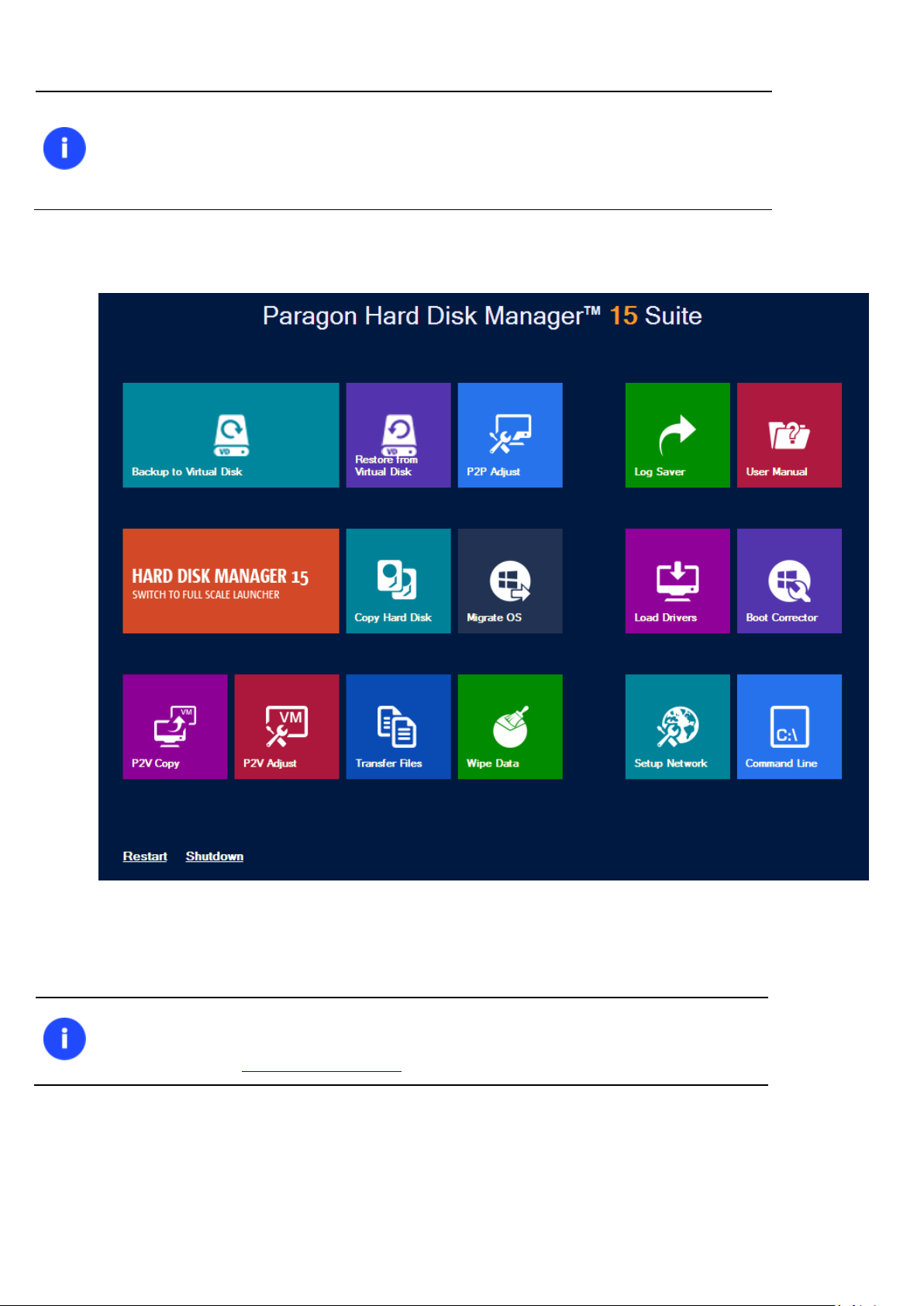
20
Please use Recovery Media Builder to prepare Paragon's recovery environments on
CD/DVD, flash, or in an ISO-image.
To automatically boot from the recovery media please make sure the on-board BIOS is set
up to boot from CD/USB first.
The WinPE based recovery environment offers excellent hardware support. However in
case it doesn’t have a driver for your disk controller, your hard disks will be unavailable.
Please consult the Adding specific drivers scenario to know how to tackle this issue.
2. Once it has been loaded, you will see the Universal Application Launcher. In general it enables to run
components of the product, load drivers for undefined hardware or establish a network connection.
3. Click on the required operation to start. Hints on the selected at the moment item will help you make the right
choice.
4. Consult the help system by pressing ALT+F1 to know more on the subject.
Copyright© 1994-2014 Paragon Software GmbH. All rights reserved.
Page 21
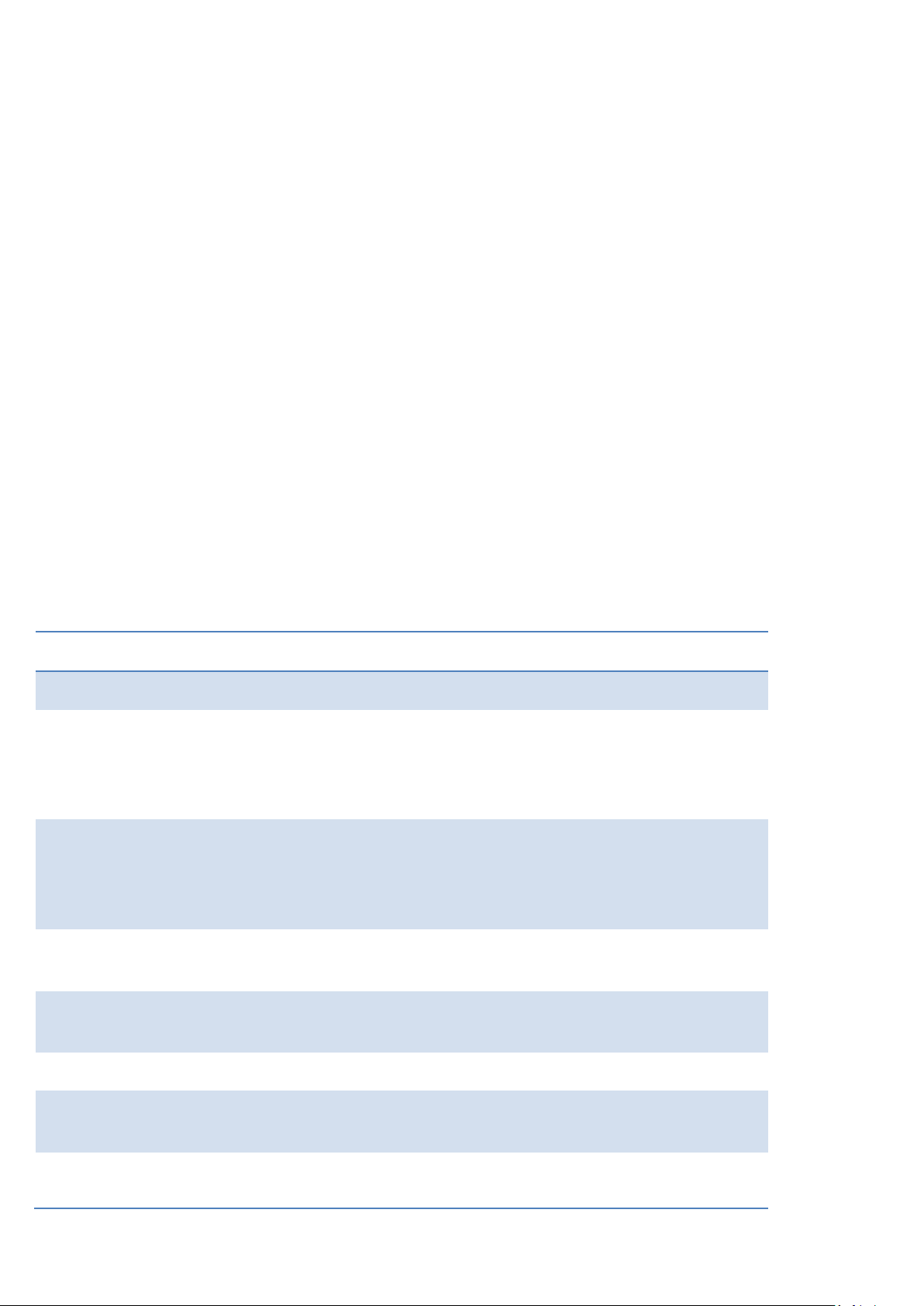
21
Sector-Based Backup
File-Based Backup
Merits
It does not dependent on a particular file system.
Thus it can successfully process system or
encrypted partitions of any file system type, no
matter what kind of information they contain.
Functioning on a file/folder level, it is ideal for
archiving separate files or folders.
It can create an exact image of a partition,
including its service data. Thus it is ideal for a
backup/restore of a system partition or a fast
deployment to a bunch of identical computers.
It enables to automatically build up contents of
the future backup image by using an advanced
system of filters.
It allows archiving data of the same volume with
different backup policies.
It is easy and efficient when creating backup
chains.
Demerits
Resulted backup images may contain a lot of
redundant data.
It depends on a file system structure, so you
won’t be able to process unknown file systems.
It is ineffective when trying to maintain a backup
chain, especially when little amount of data is
It cannot be used to back up a system partition.
Basic Concepts
This chapter explains terms and ideas that show how the program works. To understand these helps to obtain a general
notion of the operation performance and makes it easier for the user to operate the program.
System and Data Protection
The data protection issue is a growing cause of worrying for more and more people today. Indeed, it is hardly to find a
person who will be particularly happy when all precious information on the hard disk is irreversible lost as a result of its
malfunction. So how this tragedy can be prevented?
File Backup versus Sector Backup
Since the advent of the computer age people were in the search of ways to guarantee data safety. As a result we’ve got
now two principal approaches: the file-based backup and the sector-based backup. The main difference between the
two lies in the way data is treated.
A sector-based backup operates with an image (or a snapshot) of the whole disk system or its separate partitions. It not
only includes the contents of all user-made files, but additionally contains the exact structure of directories, information
about file allocation, file attributes and other related data. Thus it enables to successfully process system or encrypted
partitions of any file system type, no matter what kind of information they contain.
In contrast, a file-based backup takes into account a file system structure and only functions on a file or folder level. So
it is very efficient when archiving separate files or folders, but in no way will help you back up a system partition.
You should understand pretty well that each of the two approaches is only good when properly chosen. In the
comparison table below you can see when this or that approach will suit you at most.
Copyright© 1994-2014 Paragon Software GmbH. All rights reserved.
Page 22

22
being changed.
It is much slower when processing large amount
of data.
This function is only available for single primary and logical partitions.
Backup Types
At the present moment the market is offering various types of backup imaging to meet the needs of any user. Besides
supporting them all, our program offers a unique backup type, called File Increment to a Sector Backup.
Full, Differential, and Incremental Sector Backups
A full sector-based backup image includes all contents of a partition or a hard disk at the moment of its creation. If you
roll back your system to the initial state on a regular basis, that’s exactly what you’re looking for. But if you want to have
multiple backup archives of the same partition reflecting certain time stamps, unchanged data will inevitable be
duplicated in all archives and take additional space on backup media. To tackle this issue there has been developed a
supplementary technique called Differential Sector Backup.
A differential archive only contains data changed since the time of creating a full archive, which forms a base (or a
parental image) in this case, thus considerably saving your system resources. It is realized by the exact bit-wise
comparison of the previous partition's data (saved in the parental image) with the current data (that is actually the
partition itself). To restore this kind of backup you will require a full image and one of its differentials, what is very
convenient.
Incremental archive is a further way of optimizing the process of disk imaging. Unlike differentials, it may not only
contain data changed since the time of creating a full sector-based archive, but one of its increments as well, thus
allowing to save more time and the backup storage. The main principal here is the shorter the interval between
increments, the less data is backed up. In general this type of backup is great except for one thing – when you restore an
incremental archive there will be processed the initial full image and all increments between, which depending on the
size of your backup chain, may take plenty of time. Anyway unlike backups, the restore operation is an emergency,
which might not happen at all.
Paragon’s incremental sector-based archive employs an innovative technology that significantly improves the backup
performance. Its core is in introduction of a special index file (.pfi) that keeps meta-information on the corresponding
incremental image. It’s much smaller than the image itself and is used to calculate the difference between the current
and previous state of a backup object. Thus, when you’re going to do an increment to a full archive of your system
Copyright© 1994-2014 Paragon Software GmbH. All rights reserved.
Page 23
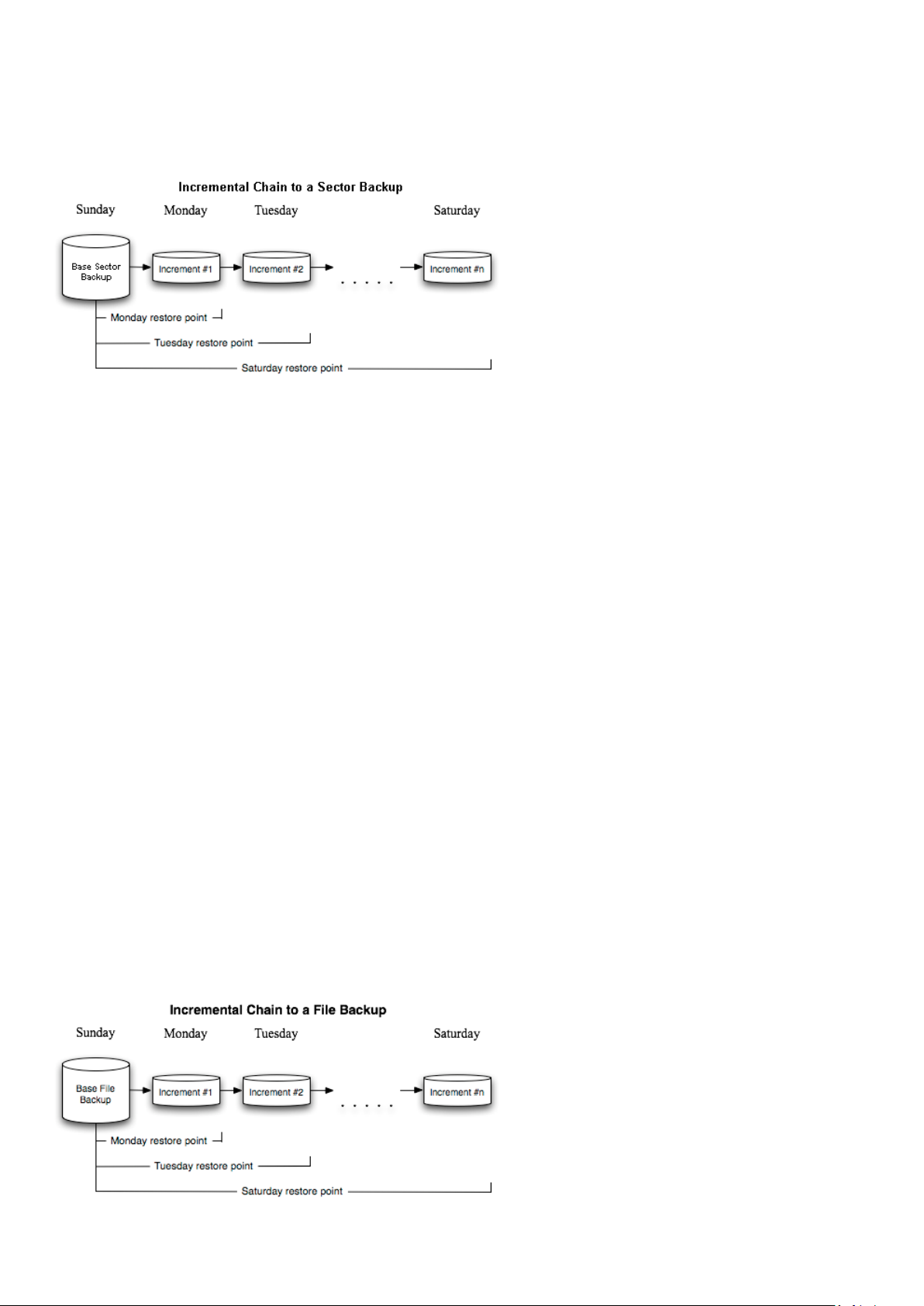
23
partition stored on the network, only its index file is processed over the net (a couple of megabytes at most), not the
entire image, which minimizes both, the network traffic and backup time. Another new thing is change of a backup
format – all increments are saved in .vhd (Virtual Hard Drive) containers.
Please note that the current version of the product has a number of limitations regarding sector-based increments:
Increments can only be created for full archives of the new type (with a .pfi index file). Any of our flagship
products since Hard Disk Manager 12 supports this functionality;
Increments can only be created for full archives stored on a local mounted drive or a network share;
Increments cannot be created for archives of entire GPT disks;
Increments can only be restored under Windows (if no restart is needed) or WinPE;
Increments cannot be processed with the Check Archive Integrity Wizard;
Increments cannot be processed with the Create File Complement Wizard;
Increments cannot be browsed in Volume Explorer;
Increments can only be used with our software;
Increments cannot be compressed;
Increments cannot be encrypted;
Increments cannot be splitted.
Full and Incremental File Backups
A full file-based archive only contains files and folders. It is really efficient when backing up an e-mail database or
particular documents, as no redundant data is processed. But if you care about maintaining a files history, you can
benefit from one more supplementary technique called Incremental File Backup.
An incremental archive only contains data changed since the time of creating a full or incremental file-based archive. It
is smaller and takes less time to create, but you will require the initial full image and all of its increments to restore the
latest point of this kind of backup.
Copyright© 1994-2014 Paragon Software GmbH. All rights reserved.
Page 24
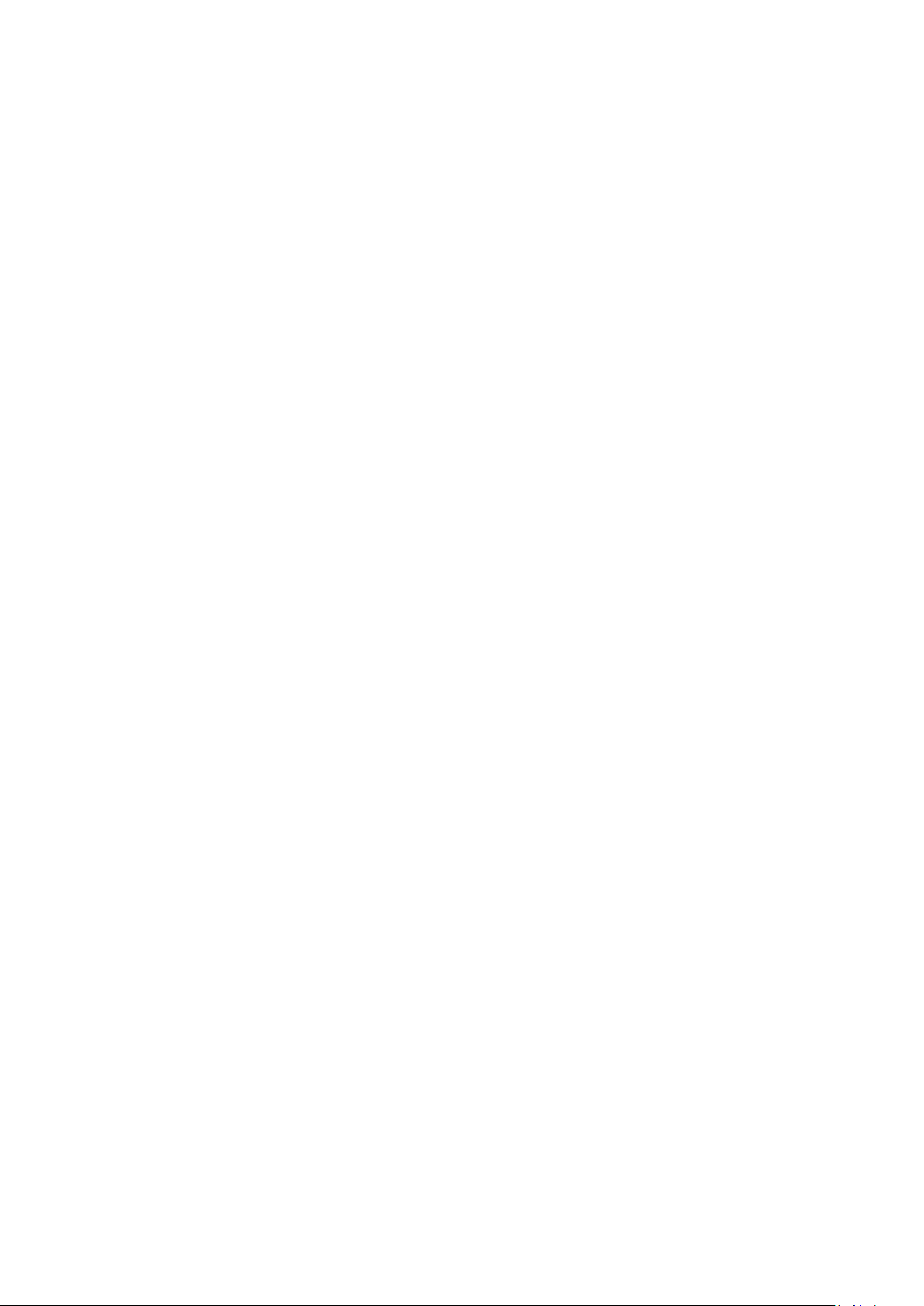
24
File Increment to a Sector Backup
File Increment to a Sector Backup is a unique technology on the market so far that bridges two principally different
approaches of the data backup: the file-based backup and the sector-based backup. With its help you can now create a
sector-based backup of your system to get it back on track in minutes in case of a virus attack or a hardware malfunction
and then just make file-based incremental images to the previously created sector-based backup to keep updated only
information that is critical for you. Thus you will considerably save your system resources.
Backup Storage
Our program supports several techniques of storing backup images. Let’s take a closer look at them all to understand
what kind of storage is able to provide better security:
You can place a backup image to a local partition. Despite the fact that it is the most convenient way, try not to
use it. You can delete your backup just by accident or lose it as a result of a hardware malfunction, or a virus
attack;
You can place a backup image to an external mounted storage to provide for a higher level of data protection
and system independence;
You can place a backup image to a special secured place on the hard disk called the Backup Capsule that has an
independent system layout (e.g. a separate partition) and will stay operable should the active file system be
damaged. To avoid an accidental removing or unauthorized access of the backup data, this partition is hidden
and thus cannot be mounted in the operating system. However it won’t help you in case of a hardware
malfunction;
You can place a backup image to external media (CD/DVD) to guarantee a high level of data protection as long
as the backup media is kept secure;
You can place a backup image to a network drive to stand a better chance of success in case of a hard disk
failure. Moreover, by storing it on a special-purpose server you may be pretty sure nothing will happen to it;
Finally you can place a backup image to an FTP server to provide a new level of system and data protection.
Known Issues on FTP/SFTP
1. You need to check out yourself Windows Firewall or programs of this kind let our program work with the
required port (21 by default).
2. You cannot restore data selectively (with Restore Wizard) from an FTP/SFTP server.
3. You can browse an FTP server in the passive mode only.
4. Parallel access to several FTP/SFTP servers is limited - only one password for all servers is available.
Adaptive Restore
Technology Background
Windows family operating systems are notorious for their excessive sensibility to hardware, especially when it turns to
replacement of such a crucial device as HDD controller or motherboard – actually Windows will most likely fail to boot
as a result of this operation.
In 2008 our company came with an exclusive technology called Paragon Adaptive Restore™. Initially aimed at restore of
Windows Vista or Server 2008 from a backup to a different hardware configuration, its current realization, available in
the P2P Adjust OS Wizard, enables to make any Windows OS since XP bootable on dissimilar hardware by allowing
automatic injection of all required drivers and the other actions crucial for this type of migration.
Copyright© 1994-2014 Paragon Software GmbH. All rights reserved.
Page 25
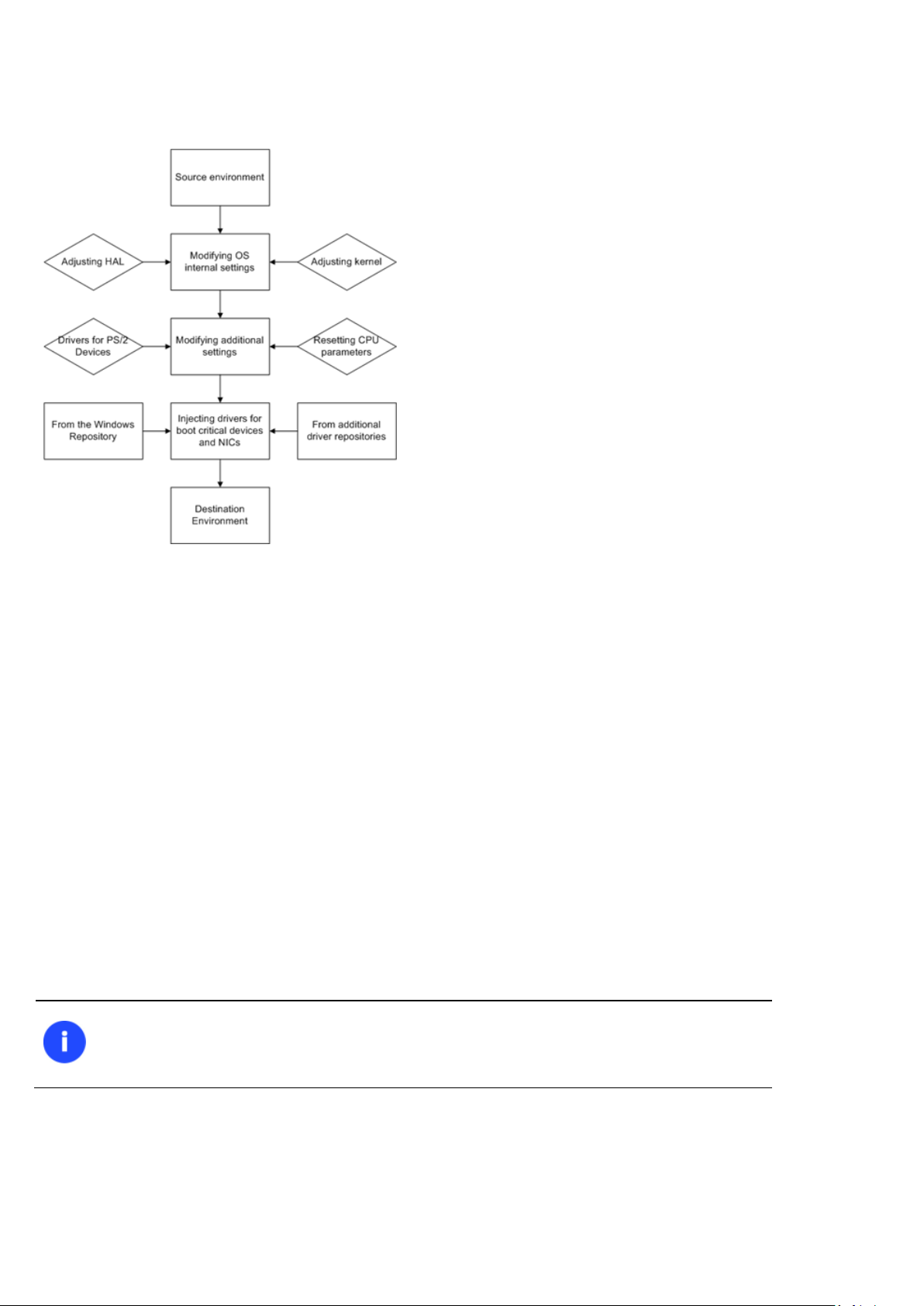
25
Though all Windows systems have built-in driver repositories, please be prepared to have
additional drivers when dealing with Windows XP/Server 2003, because for these systems
they are very modest.
Technology Concept
Let’s take a closer look at how Paragon Adaptive Restore works.
As you see, successful migration of a Windows system to a different hardware platform involves several actions:
1. Change of the Windows kernel settings according to the new configuration. The program detects the given
hardware profile and automatically installs the appropriate Windows HAL and kernel.
2. Installation of drivers for boot critical devices. The program detects those without drivers and automatically
tries to install lacking drivers from the built-in Windows repository. If there’s no driver in the repository, it
prompts the user to set a path to an additional driver repository, strongly recommending not to proceed until all
drivers for the found boot critical devices are installed. In case drivers for these devices are installed, but
disabled, they will be enabled.
3. Installation of drivers for a PS/2 mouse and keyboard. This action will only be accomplished for Windows
XP/Server 2003.
4. Installation of drivers for network cards. The program detects those without drivers and automatically tries to
install lacking drivers from the built-in Windows repository. If there’s no driver in the repository, it prompts the
user to set a path to an additional driver repository.
These actions guarantee a Windows system will start up on dissimilar hardware. After the startup, Windows will initiate
reconfiguration of all Plug'n'Play devices. It’s a standard procedure, so please don’t worry and prepare the latest drivers
at this step to get the most out of the system.
Technology Application
Let’s consider a number of situations when the Adaptive Restore technology can help you out:
If you need to migrate to a different hardware platform with minimal effort
Copyright© 1994-2014 Paragon Software GmbH. All rights reserved.
Page 26
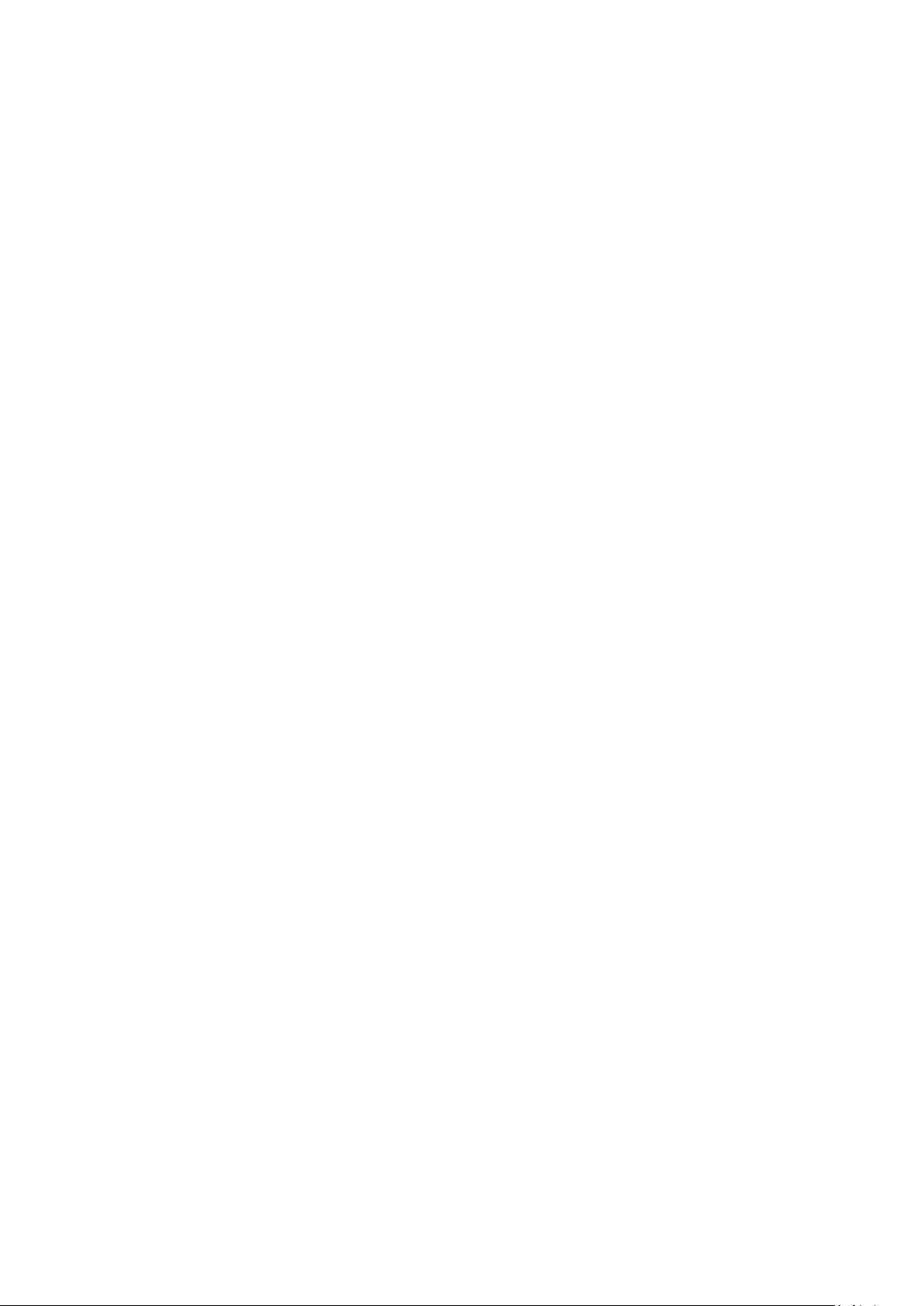
26
If you need to upgrade hardware while keeping all programs and settings intact
If you need to replace failed hardware and cannot find an exact match for original system specifications
Known Issues
1. After transferring Microsoft Vista and later versions to different hardware, you will need to re-activate license of
the system. It’s normal behavior as these systems keep tracking any change of hardware. Re-activation is legally
justified in this case, as you transfer your system to another PC.
2. If you’ve installed several operating systems on one partition, we can only add drivers to the latest version of
OS. Microsoft highly recommends that you install an operating system on a separate partition.
3. Please note drivers are not cached during selection. That’s why if you select a driver to add to the system, but
it’s already unavailable during the operation, the program will end the operation with an error.
System Virtualization
With new powerful x86 computers, system virtualization has become extremely popular. It’s a software technology that
enables to run several virtual machines on one physical machine, providing resources of that single computer are shared
across several environments. As a result one and the same physical computer can have multiple OSs and applications
operating simultaneously, thus opening up enormous opportunities for both, business and home users, exactly:
Avoid underutilization of up-to-date powerful computers;
Increase flexibility of a physical infrastructure;
Provide for increased availability of hardware and applications;
Cut expenses on hardware and energy;
Guarantee smooth and cost saving system migration;
Enjoy working with old applications you can’t launch on your current PC;
Take advantage of having multiple operating systems on one Windows PC, including Linux, Mac OS X, etc.;
Forget about hunting for replacement of the failed hardware, and many more…
Known Issues
1. You should install integration services (e.g. VMware Tools) on the virtual system yourself. We only guarantee its
smooth startup.
2. After transferring Microsoft Vista and later versions to a virtual disk, you will need to re-activate license of the
system. It’s normal behavior as these systems keep tracking any change of hardware. Re-activation is legally
justified in this case, as you transfer your system to another PC.
3. If your system hosts several Windows OSes, our program will find them all and automatically patch to run in a
virtual environment. However we cannot guarantee smooth startup of all found Windows systems, but the
guest OS, for its configuration parameters may be incompatible with the others.
Copyright© 1994-2014 Paragon Software GmbH. All rights reserved.
Page 27
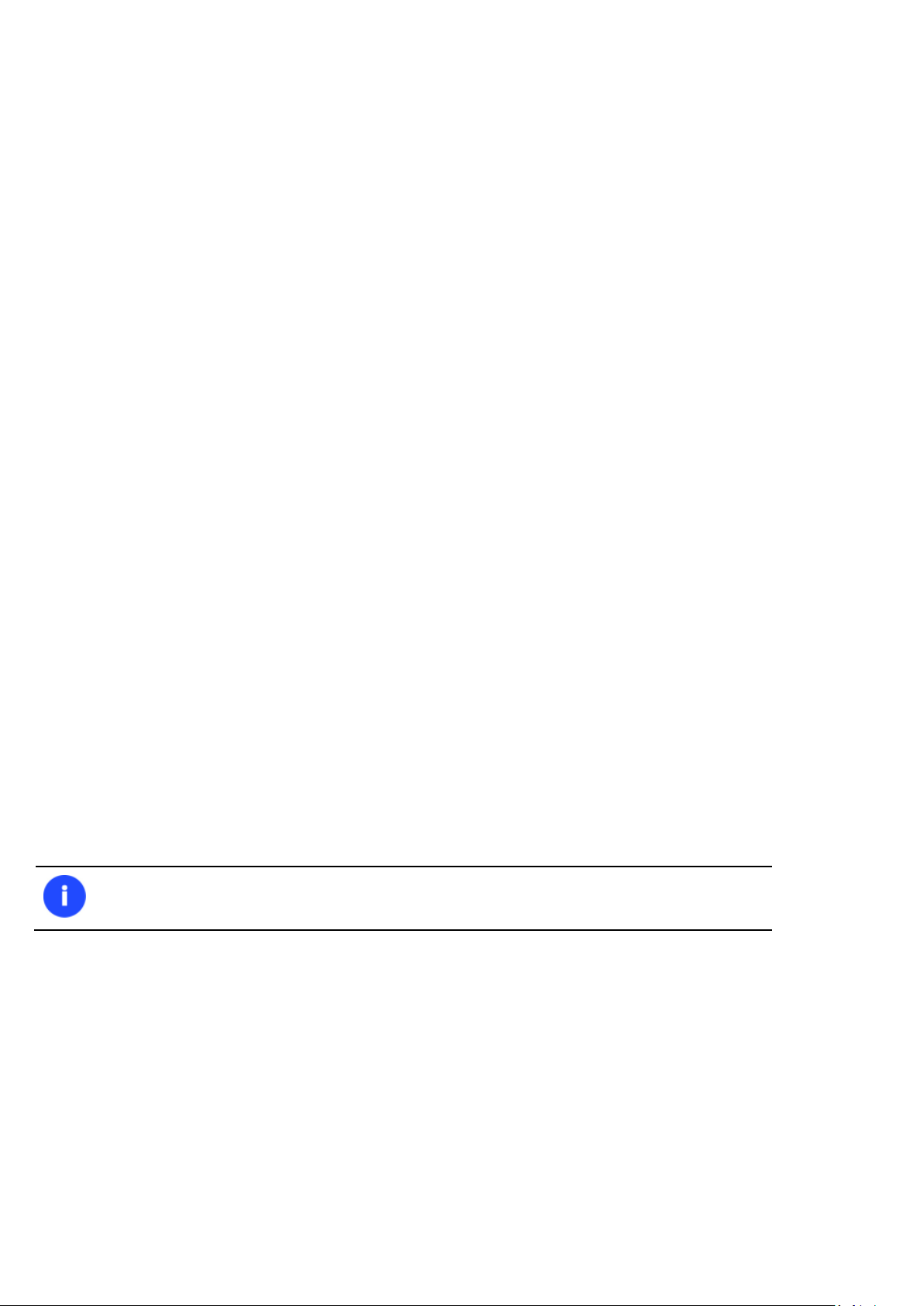
27
It is not recommended to use Paragon Hot Processing with active SQL Server, Exchange or
Oracle databases since the backup image contents may be corrupted.
Paragon Hot Processing & Volume Shadow Copy Service
Offline versus Online Data Processing
In the course of time there have been developed various methods of data processing. Despite different work concept,
all of them can be divided into two principal groups: offline (cold) and online (hot) data processing techniques.
As the name infers, offline data processing can only be accomplished when the data is in consistent state (the operating
system and all the applications are completely shut down). Actually it is the most preferable way of image creation or
data cloning, since software can obtain an exclusive right to process data that guaranties high level of operating
efficiency. However, the offline data processing is absolutely out of question when dealing with 24/7 production
environments.
In contrast, online data processing enables to create a consistent snapshot even as the data is currently modified. It is
particularly useful for systems with high availability requirements, but it won’t be accomplished until all active
transactions are complete. The point is to provide a coherent state of all open files and databases involved in a process,
taking into account that applications may still keep writing to disks. As a result an online data processing cannot boast
high operating speed.
Our program supports both offline and online methods of data processing. As far as online method is concerned it offers
its own hot processing algorithm together with the possibility to use snapshot technologies provided by the Microsoft
VSS framework.
Paragon Hot Processing Technology
Paragon Hot Processing is an online copy/backup technology for Windows NT+ family operating systems. Developed
back in 2001, nowadays it is integrated with all copy/backup solutions offered by the company.
Paragon Hot Processing is not exactly a snapshot technology, though it has much in common with it. During an online
copy/backup, the program uses the kernel mode driver HOTCORE.SYS to intercept and control disk write activity of
applications and the operating system. The hotcore driver as an integral part of the program is installed during the setup
procedure (that’s why the system reboot is required to complete the setup procedure). For the most part the driver is in
the idle mode until it is activated with the program. While in this mode it bypasses any calls having no effect on the
overall system performance, but a few kilobytes of the system memory.
Paragon Hot Processing technology offers copy/backup of locked partitions and hard disks under Windows NT+ family
operating systems providing both high operating efficiency as well as low hardware requirements.
Volume Shadow Copy Service
Microsoft Volume Shadow Copy Service (VSS) is designed to provide the copy/backup infrastructure for the Microsoft
Windows XP/Vista/Server 2003/2008 operating systems. It offers a reliable mechanism to create consistent point-intime copies of data known as shadow copies. Developed by Microsoft in close cooperation with the leading
copy/backup solution vendors on the market, it is based on a snapshot technology concept.
Initiated by a VSS aware copy/backup utility, VSS creates snapshots for the selected volumes and represents them as
virtual read-only devices, called volume shadow copies. Once the shadow copies are created, the copy/backup utility
starts processing the data while applications keep writing to original volumes.
Copyright© 1994-2014 Paragon Software GmbH. All rights reserved.
Page 28
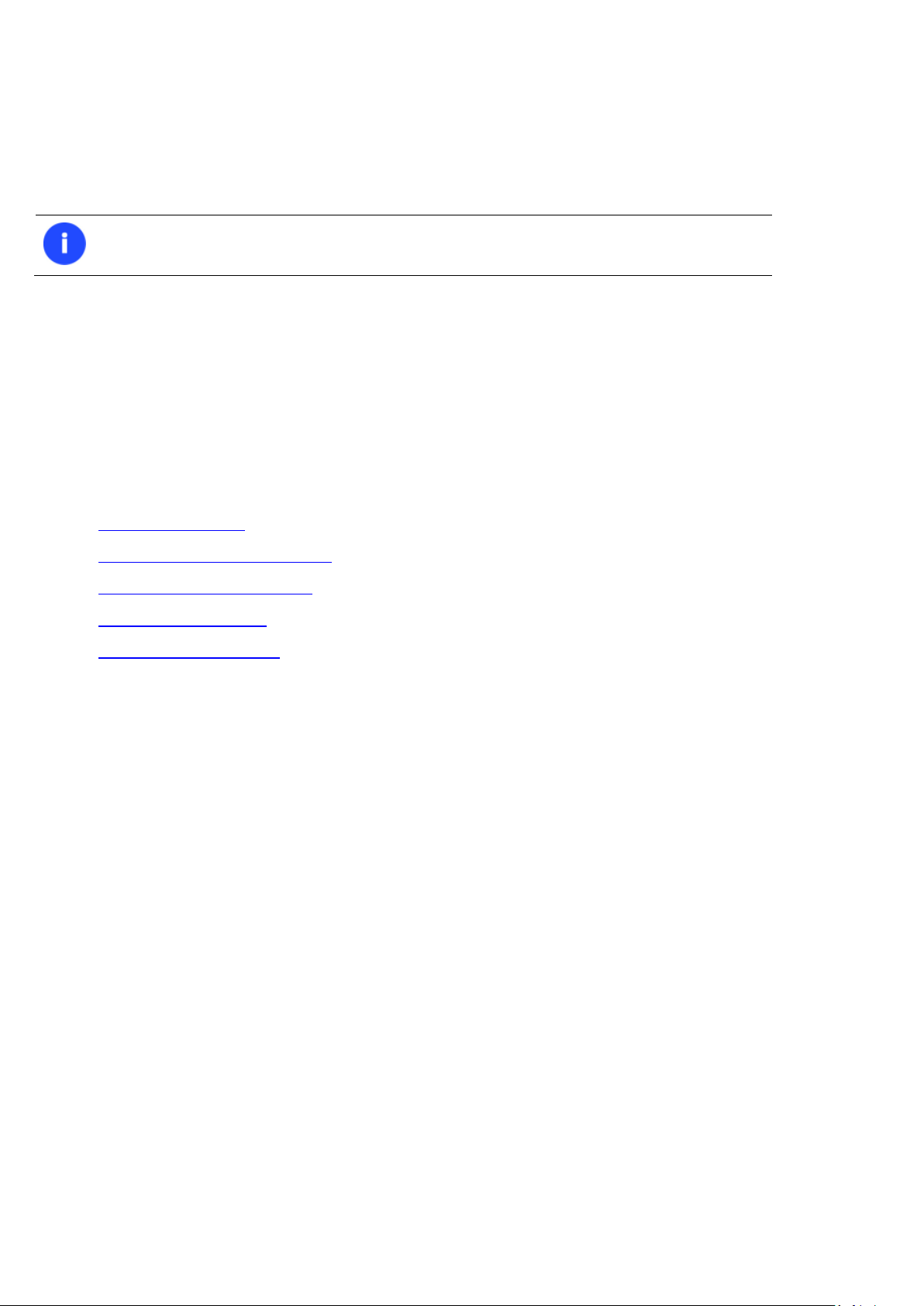
28
To use VSS it is necessary to have a mounted 300 MB+ NTFS partition.
Unlike Paragon Hot Processing the VSS technology provides a unique possibility to make a synchronous snapshot of
multiple volumes. This very feature can be particularly beneficial when backing up active SQL Server 2003, Exchange
2003 or Oracle databases located on multiple volumes the way it is recommended by Microsoft to improve the level of
database performance and reliability, thus providing 100-percent data consistency.
pVHD Support
Paragon introduces a pVHD (Paragon Virtual Hard Drive) format – a special VHD, optimized for storing backups of virtual
and physical machines. It’s very efficient in handling incremental chains, data de-duplication and synchronization. pVHD
allows obtaining backups that are up to four times smaller than original backup objects.
In the current version of the product backup images can be made either in the old PBF or the new pVHD. Please note
that the pVHD support has a promotional goal. In future releases pVHD will gradually take the primary role.
Below is the list of wizards that allow working with pVHD:
Backup to VD Wizard (Linux, Windows, WinPE);
Incremental Backup to VD Wizard (Linux, Windows, WinPE);
File Complement to VD Wizard (Linux, Windows, WinPE);
Restore from VD Wizard (Linux, Windows, WinPE);
Check VD Integrity Wizard (Windows, WinPE).
What you get by using pVHD:
Incremental imaging works much faster and rock-stable in comparison with the old PBF;
Only pVHD images can be used to do immediate virtualization;
With the new backup technology, available for customers as a new backup image format pVHD, Paragon has
also achieved easy support of any virtual containers (VMDK, VHD, VHDX).
GPT versus MBR
GUID Partition Table (GPT) is the next generation of a hard disk partitioning scheme developed to lift restrictions of the
old MBR. Being a part of the Extensible Firmware Interface (EFI) standard proposed by Intel to replace the outdated PC
BIOS, it offers a number of crucial benefits:
Up to 128 primary partitions for the Windows implementation (only 4 in MBR);
The maximum allowed partition size is 18 exabytes (only 2 terabytes in MBR);
More reliable thanks to replication and cyclic redundancy check (CRC) protection of the partition table;
A well defined and fully self-identifying partition format (data critical to the platform operation is located in
partitions, but not in un-partitioned or hidden sectors as this is the case with MBR)
uEFI Boot Challenges
Introduced back in 2005 by Intel to lift restrictions of the old MBR (Master Boot Record) and PC BIOS (Basic
Input/Output System), uEFI (Unified Extensible Firmware Interface) is now a recommended platform for new 64-bit
Copyright© 1994-2014 Paragon Software GmbH. All rights reserved.
Page 29
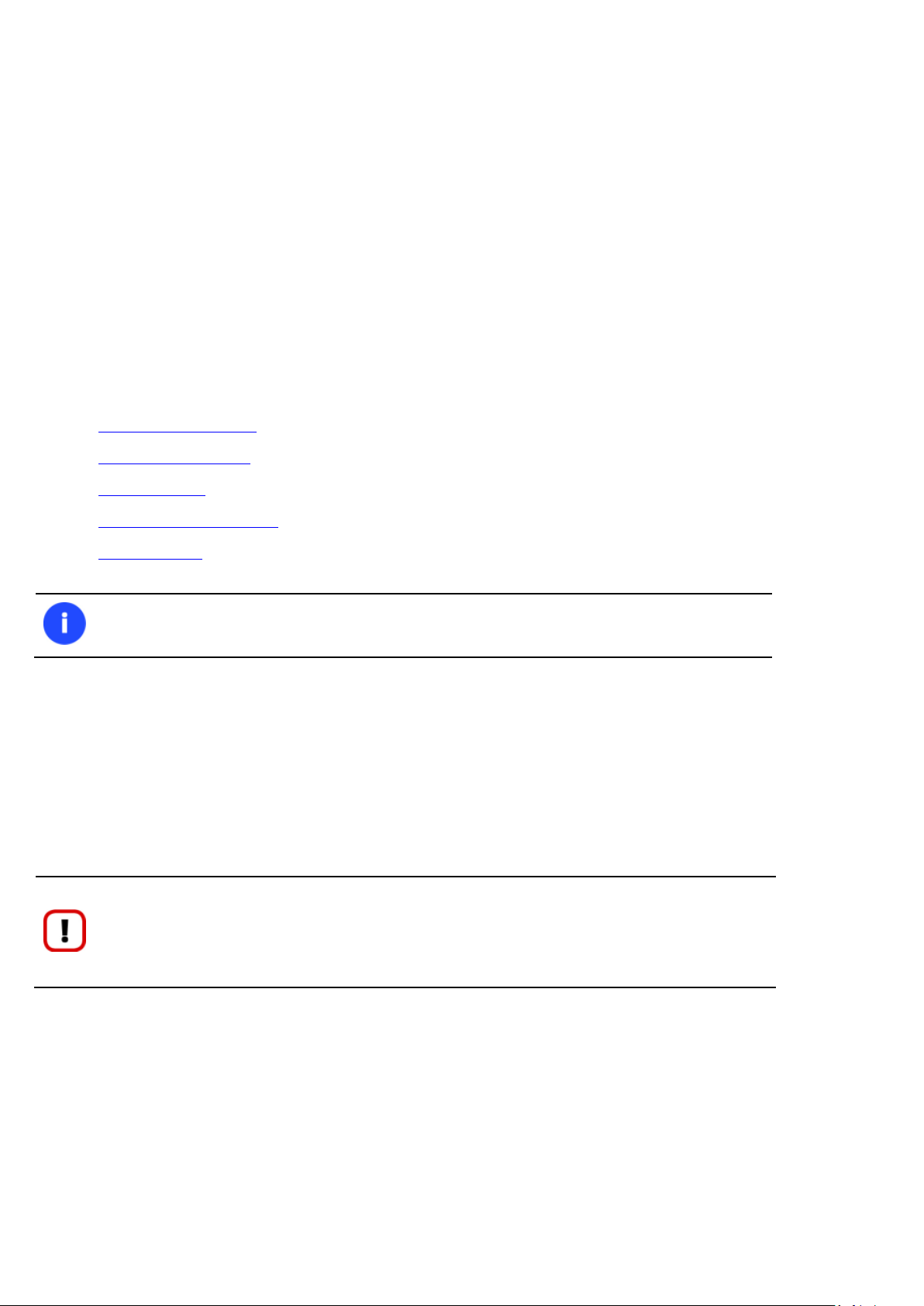
29
The uEFI switch boot device option is only available through the 64-bit WinPE media at the
moment.
It is strongly recommended not to modify the hard disk configuration with Windows Disk
Manager. Otherwise it may lead to unexpected consequences, right up to BSOD and
inability to boot in Windows XP/Vista. Please use our program to correctly update both
MBR and GPT.
Windows 8 computers. And the reason is easy to catch – besides other unique features impossible for the traditional
tandem of BIOS+MBR, only a uEFI-based platform enables to accommodate Windows OS on a partition larger than
2.2TB.
Despite all uEFI advantages however, it has one quite naughty issue: a pretty standard operation with a bootable device
for instance involving its connection to another SATA port results in unbootable Windows. You’ll get the same result if
trying to boot from a cloned system hard disk or from a restored hard disk. All these problems originate from the way
uEFI+GPT bundle is organized.
Microsoft provides how-to guides to tackle this type of problems, but they demand a great deal of experience from the
user, involving the use of the cmd, diskpart and bcdedit tools.
Paragon has a better way! Introducing an elegant technology, realized at the user side as one simple option, you can
define a system GPT volume you’re willing to boot from.
Below is a list of wizards where the uEFI switch boot device option can be found:
Copy Hard Disk Wizard;
Copy Partition Wizard;
Restore Wizard;
Migrate OS to SSD Wizard;
Boot Corrector.
Apple Boot Camp
Boot Camp is a special utility to help you set up a dual boot system (Mac OS X and 32-bit Windows XP/Vista) on Intelbased Macs. It enables to securely re-partition your hard disk (resize an existing HFS+ partition to create a separate
partition for Windows) and then launch the installation process. With Boot Camp all the necessary drivers will be at your
disposal. Moreover after Windows has been installed it will serve as a boot manager to choose what operating system
to start up.
64-bit Support
The bulk of software today is written for a 32-bit processor. It can meet the requirements of almost any end user.
However that is not the case when dealing with servers processing large amounts of data with complex calculations of
very large numbers. That is where 64-bit architecture comes into play.
It can boast improved scalability for business applications that enables to support more customer databases and more
simultaneous users on each server. Besides a 64-bit kernel can access more system resources, such as memory
Copyright© 1994-2014 Paragon Software GmbH. All rights reserved.
Page 30
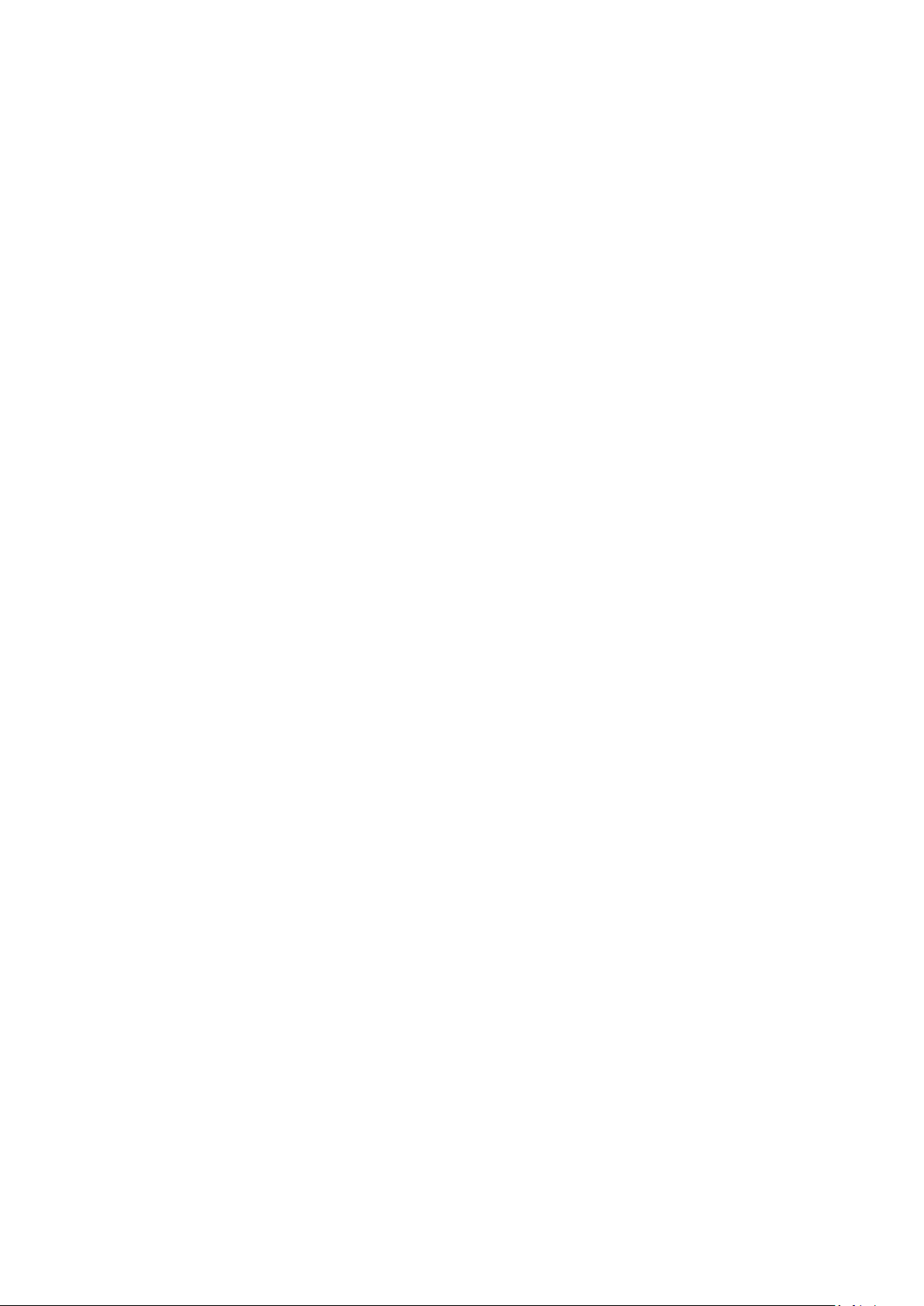
30
allocation per user. A 64-bit processor can handle over 4 billion times more memory addresses than a 32-bit processor.
With these resources, even a very large database can be cached in memory.
Although many business applications run without problems on 32-bit systems, others have grown so complex that they
use up the 4 GB memory limitation of a 32-bit address space. With this large amount of data, fewer memory resources
are available to meet memory needs. On a 64-bit server, most queries are able to perform in the buffers available to the
database.
Some 32-bit applications make the transition to the 64-bit environment seamlessly others do not. For instance, systemlevel utilities and programs that provide direct hardware access are likely to fail. Our program offers a full-fledged
support of the 64-bit architecture providing fault-tolerant work for such system dependent modules as Hot Processing.
Copy Operations
Hard drive duplication nowadays is becoming highly popular among PC users. That is due to some definite advantages it
can offer. First of all, many people clone hard disks just to back up data for security reasons. The present day copy
utilities enable to successfully transfer all on-disk information including standard bootstrap code and other system
service structures, thus maintaining the operating system’s working capability. In case of a system malfunction, the user
can get the system back on track in minutes. No additional configuration is required, what is very convenient.
The second possible application is the upgrade of a hard disk to a new one. The capacity of a modern hard drive doubles
every two years, thus opening up new possibilities for software developers. As a result programs become more
complicated and require considerable amount of free space. One day the user realizes that there is no more free space
left on the hard disk and the only way out is to upgrade. Usually that means that besides purchasing a new hard disk,
the user is to face a large re-installation procedure spanning several days of tedious work. But all of this can be avoided
just by copying the contents of the old hard disk to a new one proportionally resizing the partitions.
And the last but not least is the copying of hard disks for cloning purposes. It may be of great use when setting up
similar computers. There is no need for a system administrator to install an operating system from scratch on every one
of them. It is enough just to configure one and then clone it to the others.
Drive Partitioning
As you probably know a hard drive is to be split into one or more partitions, since it cannot hold data until it is carved up
and space is set aside for an operating system. Until recently most PCs used to have just one partition, which filled the
entire hard disk and contained an OS. The situation has changed however, thanks to new cost-effective high capacity
hard drives, thus opening up numerous possibilities for PC users, such as editing video, archiving music, backing up CD
images, etc. Huge increase in space is great, but it poses a number of problems, most important of which are effective
data organization and speed.
Large drives are always going to take longer to search than smaller volumes, and an operating system is going to have its
work cut out both finding and organizing files. It is for this reason that many people decide to invest in multiple hard
drives, but there is an easy solution – drive partitioning. Partitioning lets you divide a single physical drive into a number
of logical drives, each of which servers as a container with its own drive letter and volume label, thus enabling the
operating system to process data more efficiently. Besides partitioning makes it possible to organize data so that it is
easy to find and manage. You can set aside, for instance, 40 GB of a 160 GB hard drive for the OS, 70 GB for storing
video and another 50 GB for your favorite music collections to provide transparent data storage.
It is also worth mentioning to that with a hard drive properly partitioned, such routine operations as files defragmentation or consistency check will not be that annoying and time-consuming any more.
By detaching the OS from the rest of the data you can tackle one more crucial issue – in case of a system malfunction,
you can get the system back on track in minutes by recovering it from a backup image located on the other partition of
the hard drive.
Copyright© 1994-2014 Paragon Software GmbH. All rights reserved.
Page 31

31
But that is not all drive partitioning may be used for. If you are willing to play games in Windows while browsing the
Internet in Linux, 100-percent sure that no virus will attack your PC, drive partitioning is a necessity. In order to run
several OSs on a single hard drive you are to create a corresponding number of partitions to effectively delineate the
boundaries of each OS.
Data Sanitization
Data security is a two-sided problem. It is to be made clear, that providing confidentiality implies not only information to
be stored properly, but also be destroyed according to certain rules. The first step to protecting yourself is to know
exactly which security precautions work and which do not.
Many people believe the misconception that repartitioning a disk will result in complete destruction of its contents.
Actually that is not quite so. Repartitioning the drive only alters references to partitions in the Partition Table, leaving all
file data intact. In fact, there are a number of programs available to successfully recover previously deleted partitions.
Formatting a drive also does not guarantee data destruction. Formatting procedure implies modification of the Master
File Table (MFT) that keeps track of where file contents are stored on the disk and verification of each sector for
consistency. Even a low-level format does not actually erase the file contents for good, since they can still be
resurrected from their deleted state with minimal effort by using the popular today Magnetic Force Microscopy
technology.
The only way to make sure that all the data has been erased from a hard drive is to overwrite all on-disk sectors with
random patterns of ones and zeros. Although this sounds complex, there is an easy way to do this.
The process of deliberately, irreversibly removing or destroying the data stored on a memory device (magnetic disks,
flash memory drives, etc.) is generally known as Data Sanitization. A device that has been sanitized has no usable
residual data and even advanced forensic tools should not ever be able to recover it, thus providing maximum level of
security.
Data Security Standards
To irreversibly destroy all on-disk information there have been developed a number of disk sanitizing standards. They
are distinguished by wiping patterns and number of passes:
1. US DoD 5220.22-M. US Department of Defense recommends to overwrite all addressable locations with a
character, its complement and then a random character. Finally, the target data area is to be verified;
2. US Navy standards NAVSO P-5239-26.
NAVSO P-5239-26 for RLL encoded drives. At first to write the fixed value (0xffffffff) to the target data area,
then the fixed value (0x27ffffff), and then random values. Finally, the target data area is to be verified;
NAVSO P-5239-26 for MFM encoded drives. At first to write the fixed value (0xffffffff) to the target data
area, then the fixed value (0xbfffffff), and then random values. Finally, the target data area is to be verified;
3. British HMG Infosec Standard No.5. At first to write a single character pattern, then its complement and then a
random character. Finally, the target data area is to be verified;
4. German VSItR Standard. Overwrite the deleted information 7 times, consistently filling it with the following
patterns: 0x00, 0xFF, 0x00, 0xFF, 0x00, 0xFF, 0xAA. Finally, the target data area is to be verified;
5. Australian ASCI 33. Overwrite with a character (C), then verify. Overwrite with –C (the first pass character’s
inverse), then verify again. Overwrite everything with both C and –C once again but without verification. Fill
everything with random characters;
Copyright© 1994-2014 Paragon Software GmbH. All rights reserved.
Page 32

32
Military and government standards always require 100 percent residual data verification. It
is necessary to make sure that the operation has been properly accomplished. Besides
corrupted sectors discovered during the operation are to be logged to keep the user
informed, since these sectors may contain classified information.
The list of supported military and government standards may vary for your product.
Anyway you’ve always got the possibility to create a customized algorithm, defining up to 4
wiping patterns, number of passes for each wiping pattern and for the group of patterns,
thus providing the maximum possible security level.
6. Russian GOST R 50739-95. Destroy information by a single pass with writing random characters into each sector
byte;
7. Peter Gutmann's algorithm. A whopping 35 passes, with 27 random-order passes using specific patterns
combined with eight passes using random patterns;
8. Bruce Schneier's algorithm. Two passes of specific patterns followed by five passes using a cryptographically
secure pseudo-random sequence;
9. Paragon's algorithm.
Overwrite each sector with a forcefully randomized 512-byte string, new for each sector, using CSPRNG
(cryptographically secure pseudo-random number generator);
Overwrite each erased sector with its complement;
Overwrite each sector with a 512-byte string (CSPRNG), again forcefully randomized and different from the
first pass, and new for each sector;
Fill each erased sector with 0xAA value. Finally, the target data area is to be verified.
Scheduling
The automation of operations is particularly effective when you have to repeat a sequence of actions on a regular basis.
For example, developing a specific project on a day-to-day basis and having to make a backup every evening so as not to
lose the valuable data, you will really appreciate, when this kind of routine operations will be carried out automatically
without your participation.
Another aspect of any automation process is that it allows an optimization of your computer’s work-load. This is
especially important when operations require a considerable amount of computer resources – processor time, memory
and more. A number of tasks, which can decrease the performance, can be run during the night or whenever the
computer has the least work-load to perform.
The program has a special tool for scheduling. You can set out a timetable for any operation and it will start at a
specified time without interrupting your current activity.
Windows Components
In the given section you can find all the information necessary to successfully work with the Windows version of the
product.
Copyright© 1994-2014 Paragon Software GmbH. All rights reserved.
Page 33

33
1. Tool Button
2. Ribbon Panel
3. Set View Button
4. Virtual Operations Bar
Interface Overview
This chapter introduces the graphical interface of the program. The design of the interface precludes any mistake being
made on the part of the user. Most operations are performed through the system of wizards. Buttons and menus are
accompanied by easy understandable icons. Nevertheless, any problems that might occur while managing the program
can be tackled by reading this very chapter.
General Layout
When you start the program, the first component that is displayed is called the Launcher. It enables to run wizards and
dialogs, to specify program settings, to visualize the operating environment and the hard disk configuration.
The Launcher’s window can be conditionally subdivided into several sections that differ in their purpose and
functionality:
Copyright© 1994-2014 Paragon Software GmbH. All rights reserved.
Page 34

34
5. Express Mode Button
6. Disk Map
7. Disk and Partitions List
8. Context-sensitive Menu
9. Properties Panel
10. Status Bar
If you’d like to hide all ribbon tabs, click on the arrow button at the right top corner of the
program window.
BUTTON
FUNCTIONALITY
Cancel the last virtual operation on the List of Pending Operations
A number of panels offer similar functionality with a synchronized layout. The program enables to conceal some of them
to simplify the interface management.
Tool Button
By clicking on this button the user can:
Launch auxiliary wizards,
Get access to the program settings,
Collect and send a log files package to the Support Team,
Go to Paragon’s website to download a free update, register the product, visit Paragon’s Knowledge Base, etc.
Ribbon Panel
An area across the top of the program’s window is called the Ribbon Panel. It makes almost all the product capabilities
available to the user in a single place. A Ribbon Tab is an area on the panel that contains buttons organized in groups by
functionality. Each button corresponds to a certain program wizard or dialog.
Set View Button
You can adjust the working environment by choosing one of two predefined views: general and legacy. This division is
quite logical, allowing the user to filter out legacy wizards and dialogs that have to do with the old PBF backup format.
Please note that the legacy mode is not active by default.
Virtual Operations Bar
The program supports previewing the resulting layout of hard disks before actually executing operations (so-called
virtual mode of execution). In fact, when the virtual mode is enabled, the program does not accomplish operations
immediately, but places them on the List of Pending Operations for later execution.
The Virtual Operations Bar enables to manage pending operations.
Copyright© 1994-2014 Paragon Software GmbH. All rights reserved.
Page 35

Cancel the last undo virtual operation on the List of Pending Operations
Display the List of Pending Operations
Launch the real execution of virtual operations
Cancel all virtual operations on the List of Pending Operations
Schedule pending operations
Virtual mode is an effective way of protection from any troubles, since no operations will
be executed until clicking the Apply button for confirmation, thus giving a second chance to
weigh all pros and cons of this or that particular operation. The program politely reminds
the user that there are unsaved changes by showing the following window:
Express Mode Button
35
By clicking on this button the user can switch to the express mode of operation at any time.
Disk Map
As the name infers, the Disk Map displays the layout of physical and logical disks. Physical disks are represented with
rectangle bars that contain small-sized bars. These small-sized bars represent logical disks. Their color depends on the
file system of the appropriate partition. By looking at the size of the bar’s shaded area it is possible to estimate the used
disk space. For the selected at the moment object there’s the possibility to call a context-sensitive popup menu with
available operations.
Large-sized bars display the following information about physical disks:
Type (basic or dynamic MBR/GPT),
Manufacturer,
Model.
Small-sized bars display the following information about logical disks and blocks of free space:
Volume label (if exists),
Drive letter,
Total size,
File system.
The Disk Map is synchronized with the Context-sensitive Menu and the Properties Panel. Thus by selecting a disk on the
map, the two will automatically display detailed information on it. To know more on the subject, please consult the
Viewing Disk Properties chapter.
Copyright© 1994-2014 Paragon Software GmbH. All rights reserved.
Page 36

36
Since the Disk Map and the Disk and Partitions List have the same purpose, the user is
allowed to extend only one at the moment by using a corresponding arrow button.
Since the Disk Map and the Disk and Partitions List have the same purpose, the user is
allowed to extend only one at the moment by using a corresponding arrow button.
Disk and Partitions List
The Disk and Partitions List is another helpful tool that helps to get a clear-cut picture on the current state of the system
hard disks and partitions. All objects (disks, partitions, or blocks of free space) on the list are sorted according to their
starting position. For every item there is the possibility to call a context-sensitive popup menu with available operations.
The Disk and Partitions List provides detailed information on all hard disks and partitions found in the system including
the following properties:
- Name,
- Volume label (if exists),
- Drive letter,
- File system type,
- Volume size,
- Amount of used and unused (free) space,
- Active/Inactive attribute,
- Hidden/Unhidden attribute.
The Disk and Partitions List is synchronized with the Context-sensitive Menu and the Properties Panel. Thus by selecting
a disk on the list, the two will automatically display detailed information on it. To know more on the subject, please
consult the Viewing Disk Properties chapter.
Copyright© 1994-2014 Paragon Software GmbH. All rights reserved.
Page 37

37
Context-sensitive Menu
The Context-sensitive Menu shows a list of operations available for an object (disk, partition, or block of free space)
selected either on the Disk Map or the Disk and Partitions List. If you click a corresponding record the appropriate
wizard or dialog will be started. All default values for the operation parameters will correspond to the object’s settings.
If there too many items on the list, type in the first word of the required command in the Search commands field to
filter the list.
Properties Panel
The Properties Panel provides information on the object (disk, partition, or block of free space) selected either on the
Disk Map or the Disk and Partitions List.
The Properties Panel helps to obtain the following data:
For a hard disk
Model,
Serial number,
Type of hard disk (basic or dynamic MBR/GPT),
Total size (in GB),
Information on geometry of the disk (amount of sectors per track, heads and cylinders).
For a partition
Copyright© 1994-2014 Paragon Software GmbH. All rights reserved.
Page 38
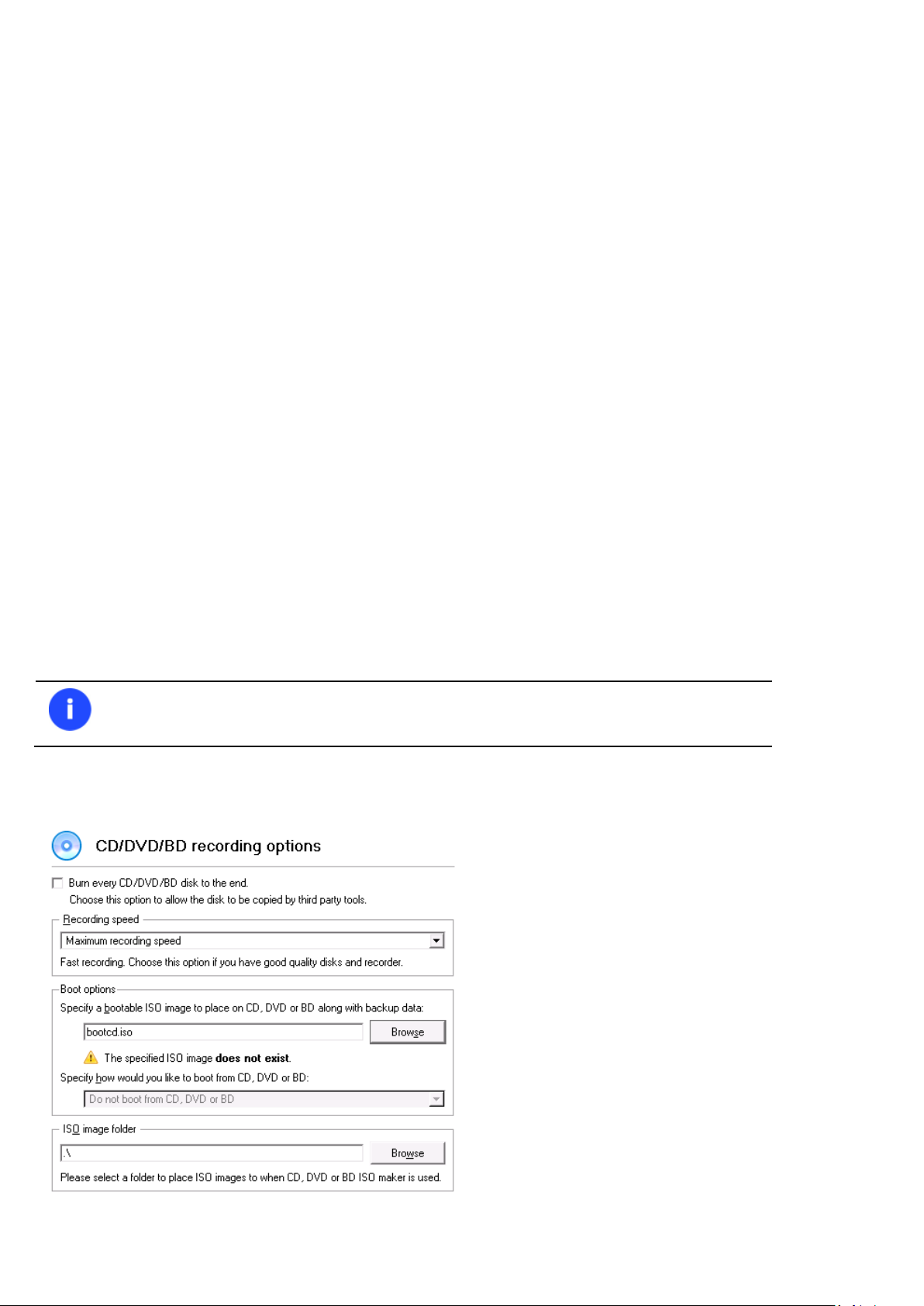
38
To get a detailed description to any setting, control, or field of the program just click the
hint button and then the object you need.
Drive letter assigned to the disk,
Volume label (if exists),
Type of the logical disk,
File system,
Root entries,
Serial number,
NTFS version,
Partition ID,
Total size, used space and free space (in GB), etc.
Besides you can modify practically any partition property by clicking on the required value.
For a block of free space
Total size (in GB).
Status Bar
This is the bottom part of the main window. The Status Bar displays menu hints, for each item the cursor points to.
Settings Overview
To call the Settings dialog, please click Tool Button, then select Settings. All the settings are grouped into several
sections, which functions are described in the following paragraphs. The list of sections is placed on the left side of the
dialog. By selecting a section from the list, you can open a set of options.
Application Section
CD/DVD/BD recording options
Copyright© 1994-2014 Paragon Software GmbH. All rights reserved.
Page 39

39
This section contains a set of options that will be taken into account during CD/DVD/BD burn operations:
Burn every CD/DVD/BD to the end. By default, the program does not create ISO 9660 compliant burning
sessions, as it processes data on-the-fly and can only estimate the resulted session size. That’s why no third
party tool will get access to the recorded data. To tackle the issue, mark the checkbox to make the program
create a standard Disk-at-Once session. It may slow down the burning process, as every CD/DVD/BD will be
recorded up to the end, no matter how much actual information to contain.
Recording speed. The user may define how fast a CD/DVD/BD will be recorded (minimum, normal and
maximum). Besides there is an automatic mode when the program will set the most appropriate speed for
every CD/DVD/BD.
Bootable ISO image. That’s the image to be placed together with the backup data. By default, the program
offers its own bootable ISO image, which contains a Linux/DOS recovery environment. However, the user is free
to use any bootable ISO image.
CD/DVD/BD boot capability. The program enables to choose whether any recorded CD/DVD/BD will be
bootable, or only the first one for a session, or without that function at all.
Folder where the ISO image is to be placed. When the user decides not to physically burn a CD/DVD/BD, but
create an ISO image file, this very folder will be used to contain these images.
FTP sites options
In this section you can manage online backup storages located on FTP or SFTP servers. By clicking on available buttons,
you can create, modify, delete an FTP/SFTP location, etc.
To create an FTP/SFTP location, you’ve got to specify a number of options:
Use SFTP connection. Mark the option to connect to the desired SFTP server if necessary;
Address. Type in an address to the desired server;
Port. Specify the required port (21 for FPT and 22 for SFTP by default);
Anonymous login. Mark the option to set up anonymous connection. Typical username for this type of login is
“anonymous”;
Use Active Mode (only for FTP). Mark the option if your provider requires this type of authentication;
Copyright© 1994-2014 Paragon Software GmbH. All rights reserved.
Page 40

40
You need to check out yourself Windows Firewall or programs of this kind let our program
work with the required port (21 for FTP and 22 for SFTP by default).
We strongly recommend you to enable this mode.
Allow Open SSH key-based authentication (only for SFTP). If your provider requires this type of authentication,
mark the option to specify public and private keys and a passphrase;
Login. Enter a login;
Password. Enter a password. Click Remember password to save it next time you back up to this location;
Name. By default, the program uses the provided address as the connection name, which can be modified
however.
By clicking the Connect button the provided location will be checked. If ok, you’ll get a new item on the list named after
this location. By clicking the + icon you can browse it to specify a more exact location for your backups.
Virtual mode options
In this section you may configure the virtual mode:
Allow virtual mode. Mark the checkbox to enable the virtual mode. It is an effective way of protection from any
troubles, since no operation will be executed until confirmation, thus giving you a second chance to weigh all
pros and cons of this or that particular operation.
Close progress dialog automatically. Mark the checkbox to automatically close the progress dialog after
accomplishing operations.
Copyright© 1994-2014 Paragon Software GmbH. All rights reserved.
Page 41

41
Splitting images enables to tackle problems caused by a maximum file size limitation of
some file systems.
Backup Section
Backup image options
This section contains a set of options that will be taken into account during backup/restore operations:
Control archive integrity. Mark the checkbox to guarantee that all backup images created with the program are
100 percent flawless. If you decided not to control the archive integrity, the backup operation would take about
3-5% less time.
Set image file names automatically. Mark the checkbox to make the program automatically set a file name for
every volume of a complex backup image. Otherwise you will need to do it manually during the backup
operation.
Compression level. From the pull-down list you can select the desired compression level for backup images that
will be used by default.
Enable image splitting. Mark the checkbox to automatically split every backup image to volumes of a particular
size.
Maximum split size. With the spinner control you can specify a maximum size for backup volumes.
Copyright© 1994-2014 Paragon Software GmbH. All rights reserved.
Page 42

42
By clicking the link at the bottom of the window you can jump to the Copy/Backup exclude
options.
General copy and backup options
This section contains a set of options that will be taken into account during copy and backup operations:
HDD raw processing. Mark the checkbox to copy/back up a hard disk in the sector-by-sector mode, thus
ignoring its information structure (e.g. unallocated space or unused sectors of existing partitions will be
processed as well). This can help to avoid problems with hidden data created by certain applications or the
system administrator. However, it will take more time to accomplish the operation.
Partition raw processing. Mark the checkbox to copy a partition in the sector-by-sector mode to successfully
process unknown file systems. However it is not recommended to enable this option when working with
supported file systems as it takes more time to accomplish the operation.
Skip OS auxiliary files. Mark the checkbox to skip OS auxiliary files (like pagefile.sys, hiberfil.sys, etc.), thus
reducing the operation time and the resulted size of the backup image.
Skip archive files stored in archive library. Mark the checkbox to skip backup images registered in the archive
database, thus reducing the operation time and the resulted size of the backup image.
Automatic BCD Update. Unmark the checkbox to suppress automatic update of BCD (Boot Configuration Data)
after copy/restore operations.
Copyright© 1994-2014 Paragon Software GmbH. All rights reserved.
Page 43

Hot processing options
By clicking the link at the bottom of the window you can jump to the Run during backup
options.
In this section you may configure the hot processing mode:
43
Enable hot processing. Mark the checkbox to enable the so called hot data processing mode that is specially
designed to process data without restarting your operating system.
Hot processing technology. From the pull-down list you can select the required hot processing technology.
Always use hot processing. Select the option to process partitions without making them locked. Thus you will
be able to keep working with them as usual.
Use hot processing only when partition is locked. Select the option to use the hot processing only when
partitions are locked and cannot be processed without restarting the computer. Please keep in mind, that once
you start any operation on a partition in this mode, it will automatically be locked by the program, thus you
won't be able to keep working with it as usual.
Hot processing temporary drive. Here you can select a disk drive that will be used to store the temporary hot
backup data (by default – C:).
Attempts to start VSS. Here you can set how many attempts to start Microsoft VSS the program is to do before
automatically rebooting the system and accomplishing the operation in a special boot-up mode.
Timeout between attempts (in seconds). Here you can set a time period between different attempts to start
Microsoft VSS.
Switch between hot processing technologies. Mark the checkbox to automatically switch between Paragon Hot
Processing and Microsoft VSS if one of them is unavailable at the moment.
Copyright© 1994-2014 Paragon Software GmbH. All rights reserved.
Page 44
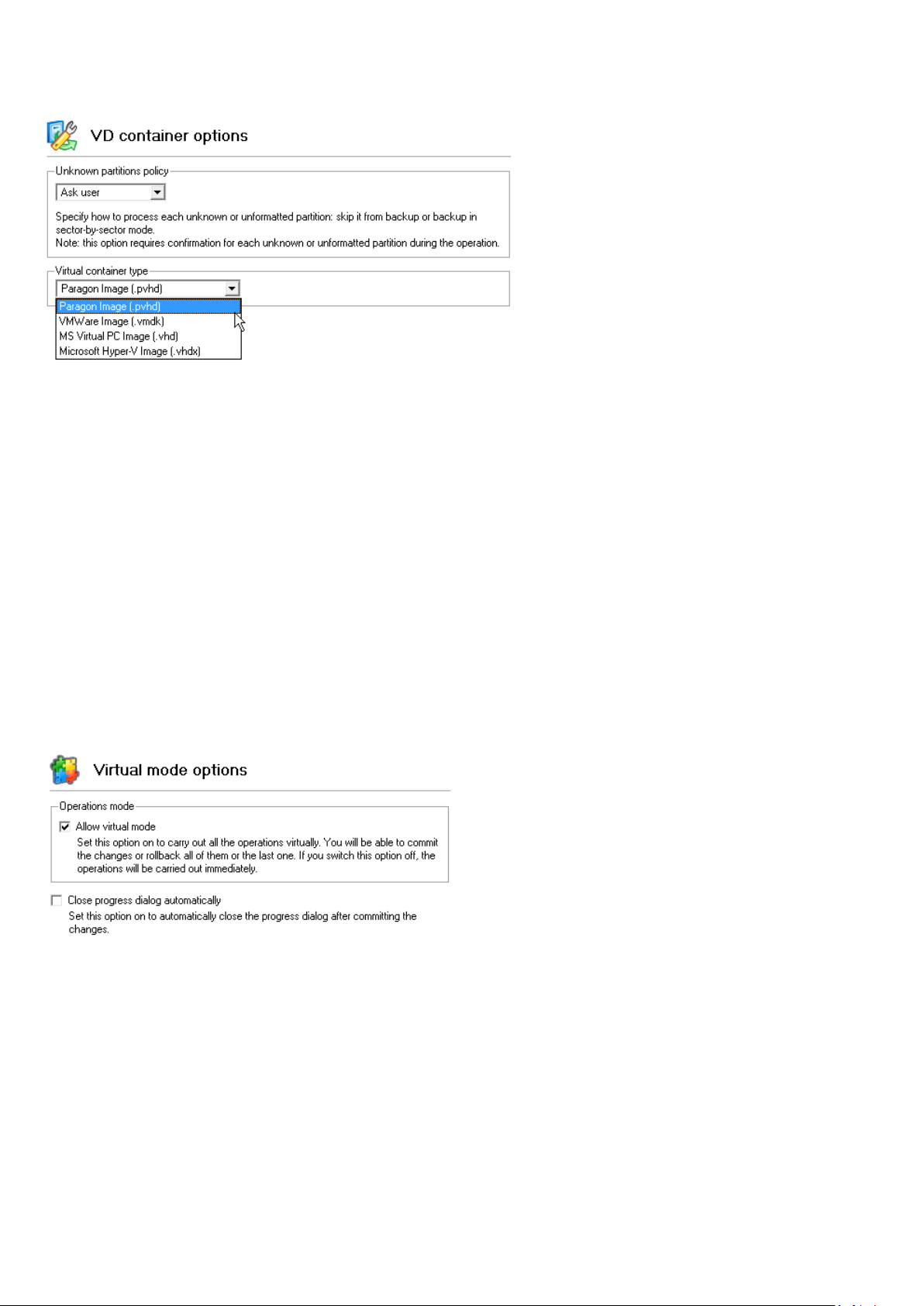
44
VD container options
This section contains options that will be taken into account when creating virtual containers:
Unknown partitions policy. Here you can define behavior for processing unknown or unformatted partitions
(skip from backup, process in the sector-by-sector mode, or ask the user each time this type of partition has
been found).
Virtual container type. By default the program is configured to back up to pVHD (Paragon Virtual Hard Drive).
Use this option to switch the resulted virtual container to VHD, VHDX, or VMDK. Please note that the use of
pVHD enables to get full backup images several times smaller than the original objects, while incremental
updates – dozens of times smaller when comparing to VHD, VHDX or VMDK, which have some fixed size of
blocks, not dynamic. Besides encryption and password protection are only available for pVHD. However, if
you’re having a VMware or Microsoft hypervisor at your disposal and are planning to do instant virtualization,
please make sure the used backup format matches your hypervisor.
Partitioning Section
File system conversion options
This section contains a set of options that will be taken into account when converting FAT and NTFS file systems. By
default, the program takes locale (regional) settings from the system. Problems might occur however because of
different standards for file names and file time stamps (Created, Modified and Last Access Time) of NTFS and FATxx file
systems.
To tackle problems of that kind you can manually set:
Time zone to use during the convert operation. NTFS keeps file timestamps in GMT (Greenwich Mean Time)
while FAT uses a fixed local date and time. The program takes proper account of these differences and enables
to adjust timestamp values.
Copyright© 1994-2014 Paragon Software GmbH. All rights reserved.
Page 45

45
An incorrectly chosen time zone might lead to inability to launch certain software.
An incorrectly chosen codepage will certainly result in corruption of non-English file
names.
Language for file names to use during the convert operation. NTFS stores file names in Unicode while
FAT/FAT32 uses ANSI to save short file names (also called the DOS aliases). The codepage information is
required for the correct conversion of non-English file names from Unicode to ANSI and vice versa.
Request confirmation of settings before NTFS < - > FAT/FAT32 conversion. Mark the checkbox to automatically
display the local settings dialog to check and modify (if necessary) the default parameters before launching the
convert file system operation.
General options
This section contains a set of general options that will be taken into account during any operation carried out with the
program:
Partition Alignment mode. There are three options you can choose from:
- Legacy. DOS and Windows OSes before Vista required that partitions had to be aligned to the “disk cylinder”
or 63 sectors to address and access sectors correctly. It was OK, until 4K hard drives came into scene. When
partitions are aligned this way on this type of disk, each logical cluster is linked to two physical 4K clusters,
thus resulting in a double read-write operation.
- Vista. Since Windows Vista, operating systems do not use the archaic CHS (cylinder/head/sector) addressing
scheme, but the Logical Block Addressing (LBA), where sectors are addressed continuously over the whole
disk drive. It is optimal for both, 512B and new 4K disk drivers.
- Inheritance. Select the option to disable automatic alignment of partitions.
Check FS integrity policy. Accomplishment of any data-sensitive operation (resize, move, merge, redistribute,
etc.) is potential with data loss. To minimize this risk, it’s recommended to check integrity of your file system
before this type of operations, despite the fact that it’s quite time consuming. We offer you several options to
let you choose, which is best for you:
Copyright© 1994-2014 Paragon Software GmbH. All rights reserved.
Page 46

46
- Always. Maximum protection, but minimal performance. The file system integrity will be checked each time
it’s necessary to guarantee the maximum protection for the on-disk data.
- Once. Standard protection with acceptable performance. The file system integrity will be checked for each
volume only once just before accomplishing data-sensitive operations.
- Never. No protection, but maximum performance. If you’re not 100% sure your disk is rock solid, please do
not use this option.
Data Loss Protection mode. To guarantee safety for your information when a data-sensitive operation has been
abruptly interrupted as a result of a computer reset, or a power outage, there are several techniques, that
correspond to the options below:
- Do not protect. No protection, but maximum performance. If you’re not 100% sure you’re completely safe
from a power outage, or an accidental reset of your computer, please do not use this option.
- Reset. Standard protection with acceptable performance. Maintaining a special journal, our program
enables to automatically complete a data-sensitive operation interrupted by an accidental reset of your
computer from our bootable recovery media, thus reviving the corrupted partition.
- Power loss. Maximum protection, but minimal performance. Besides journaling, our program will also
disable cache of your disk when accomplishing data-sensitive operations to avoid data loss even in case of a
power outage.
Partitioning options
This section contains a set of options that will be taken into account during partitioning operations:
Request confirmation before partition deletion. Mark the checkbox to activate an additional security
mechanism. Thus when going to delete a partition you will be automatically requested to enter its label.
Request confirmation when converting FAT16 to FAT32. Mark the checkbox to automatically request
confirmation before converting FAT16 to FAT32. There are a number of situations when this kind of conversion
is the only way out to accomplish the operation. For instance, you are going to migrate your system to a larger
hard disk with the proportional resize of existing partitions, what is very convenient. As a result you can get
original FAT16 partitions go beyond the 4GB limit. Thus without conversion to FAT32, this operation will in no
way be possible to accomplish. The same goes for any copy hard disk/partition or restore hard disk/partition
operation involving an extra upsizing.
Copyright© 1994-2014 Paragon Software GmbH. All rights reserved.
Page 47

47
The list of supported military and government standards may vary for your product.
Wipe Section
Wipe options
Here you can set a specific data erasure algorithm that will be used by default during wipe operations.
Include/Exclude Section
Copy/Backup exclude options
In this section the program enables to specify what data should be automatically ignored during copy and sector-based
backup operations. You can filter certain files or folders either by the manual selection or by creating masks, what is
more preferable. Thus you will be able to effectively manage contents of your backup images or partition/hard disk
copies.
By default, there are no available filters. To create a filter, please click the Add Category… button.
Copyright© 1994-2014 Paragon Software GmbH. All rights reserved.
Page 48

48
By clicking the link at the bottom of the window you can jump to the General copy and
backup options.
In the opened dialog the program allows the user to define the following parameters:
Name. Give to the filter any name you like, but try to use an informative one;
Filter. Press the Browse button to select files or folders you would like to be excluded or specify a filter mask by
using * or ? wildcards;
Description. Add a short description to the filter not to miss it up later.
Click the OK button and you will get a new item on the list of filters. By marking/unmarking a checkbox opposite its
name you can choose whether to use it or not.
File backup exclude options
Copyright© 1994-2014 Paragon Software GmbH. All rights reserved.
Page 49

49
In this section you can find a lot of ready-made exclude filters to effectively control contents of your file-based backup
images. Please note, by selecting certain filters you specify what data will be ignored during file-based backup
operations, thus you specify the data you’d like not to be added to the resulted archives.
Anyway you’ve got the option to create your own filter by clicking the Add category… button.
In the opened dialog the program allows the user to define the following parameters:
Name. Give to the filter any name you like, but try to use an informative one;
Filter. Press the Browse button to select files or folders you would like to be excluded or specify a filter mask by
using * or ? wildcards;
Description. Add a short description to the filter not to miss it up later.
Click the OK button and you will get a new item on the list of filters. By marking/unmarking a checkbox opposite its
name you can choose whether to use it or not.
File backup include options
In this section you can find a lot of ready-made include filters to effectively control contents of your file-based backup
images. Please note, by selecting certain filters you specify what data will be processed during file-based backup
operations, thus you automatically ignore files that do not match, so they won’t be added to the resulted archives.
Copyright© 1994-2014 Paragon Software GmbH. All rights reserved.
Page 50

50
Anyway you’ve got the option to create your own filter by clicking the Add category… button.
In the opened dialog the program allows the user to define the following parameters:
Name. Give to the filter any name you like, but try to use an informative one;
Filter. Press the Browse button to select files or folders you would like to be excluded or specify a filter mask by
using * or ? wildcards;
Description. Add a short description to the filter not to miss it up later.
Click the OK button and you will get a new item on the list of filters. By marking/unmarking a checkbox opposite its
name you can choose whether to use it or not.
E-mail Notifications and Logging Section
E-Mail options
This section contains a set of options that will be taken into account during the Send log files and Send e-mail
notification operations:
Outgoing mail server (SMTP). To send messages by using the built-in mail client, it is necessary to have access to
a computer running an SMTP (Simple Mail Transfer Protocol) server. All outgoing messages are first sent to the
SMTP server, which in its turn delivers them to the required recipients. The address may be represented as a
traditional Internet host name (e.g.: mail.com) or as an IP numeric address (e.g. xxx.xxx.xxx.xx).
User e-mail address. Specify an e-mail address that has been assigned by the Internet Service Provider or
organization's e-mail administrator.
My outgoing server requires authentication. Activate the option to allow the program to make authentication
on the server before sending messages.
- User name. Enter the name that will be used to log in to the e-mail account.
Copyright© 1994-2014 Paragon Software GmbH. All rights reserved.
Page 51
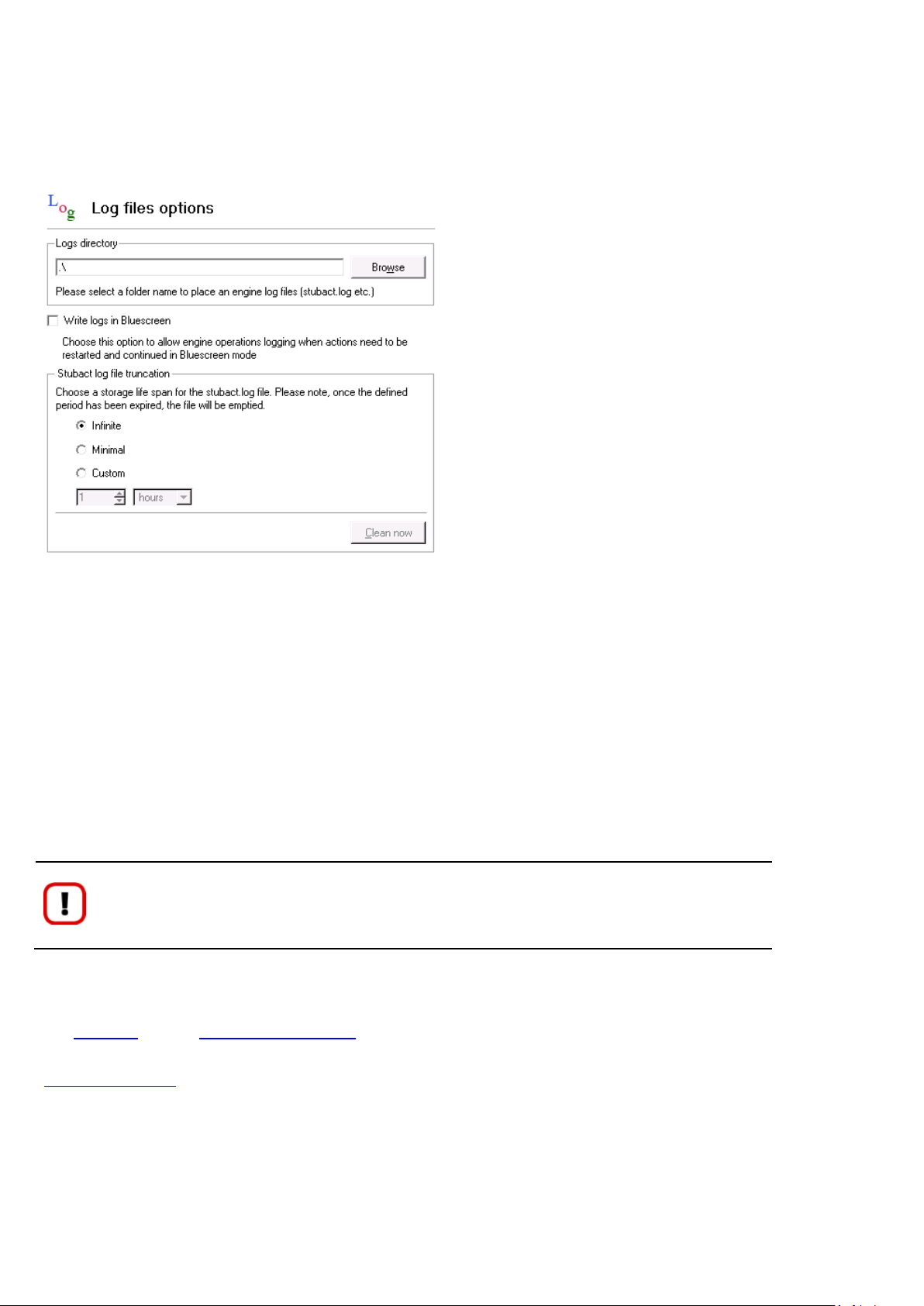
51
We strongly recommend you not to choose the Minimal option, as in case of having
problems with the program, our Support Team won’t be able to study operation logs, thus
help you out.
- Password. Enter the password that will be used to access the mail server.
When you’re ready with the settings, click on the Send test e-mail button to check if everything is OK.
Log files options
In this section you can set up the program logging engine:
Logs directory to specify location of program log files. By default, all logs are placed to: C:\Program
Files\Paragon Software\product’s name\program\
Write logs in Bluescreen to enable the program logging in a special boot-up mode
Stubact log file truncation to specify a storage life span for the stubact.log file:
- Infinite not to empty the file ever;
- Minimal to have the file emptied all the time;
- Custom to set a certain storage life span for the file. Please note, once the defined period has been
expired, the file will be emptied.
Viewing Disk Properties
The Disk Map and the Disk and Partitions List are the main tools to get information on the properties of hard disks and
partitions available in the system. To know more on the subject, please consult the corresponding chapters of the
Interface Overview chapter.
Viewing Image Properties
General information on backup archives can be obtained with the following tools:
Copyright© 1994-2014 Paragon Software GmbH. All rights reserved.
Page 52

52
There are other ways to start up this function, please consult the Interface Overview
chapter to know more on the subject.
FLAG
FUNCTIONALITY
Disk archive
Partition archive
Using the Restore Wizard
Click the Backup & Restore tab on the Ribbon Panel, then select Restore.
At first, the wizard displays the Welcome page – simply click the Next button at the foot of the dialog window.
The next page refers to Browse for Archive. By clicking the Switch to Archive List View link, you can see a list of images
contained in the Archive Database (if any).
To get a clear-cut picture on properties of the required image, just click on it and the section below will (i.e. Archive File
Details) display a short description, including:
Information on a type of the archive contents (whether it is sector-based or file-based),
Whether the archive is compressed or not,
Whether the archive is password protected or not,
The date, when the archive was created.
In addition, there are some special graphical flags to indicate crucial properties:
Copyright© 1994-2014 Paragon Software GmbH. All rights reserved.
Page 53

53
File archive
MBR archive
System archive
Encrypted archive
Compressed archive
Complex archive
Filtered archive
Differential archive
Incremental archive
File increment to a partition
archive
BUTTON
FUNCTIONALITY
Refresh the contents of the database
Show only existing archives
Add the selected archive to the database
Delete the selected archive from the
database
To easily manage images in the Archive Database, the program provides the following functionality:
Besides you may filter backup archives to decide whether to show only file, partition or hard disk archives. To do that,
please select the required filter in the left top corner of the page.
By clicking the Switch to File View link, you can find the required image in the browser-like window.
Copyright© 1994-2014 Paragon Software GmbH. All rights reserved.
Page 54

54
The section below (i.e. Archive File Details) displays a short description of the selected image, including:
Information on a type of the archive contents (whether it is sector-based or file-based),
Whether the archive is compressed or not,
Whether the archive is password protected or not,
The date, when the archive was created.
Moreover, on this page you’ve got the possibility to create new folders, delete existing files/folders or map network
drives by clicking the appropriate buttons.
The next page (i.e. What to restore) displays detailed information about the contents of the archive.
Copyright© 1994-2014 Paragon Software GmbH. All rights reserved.
Page 55
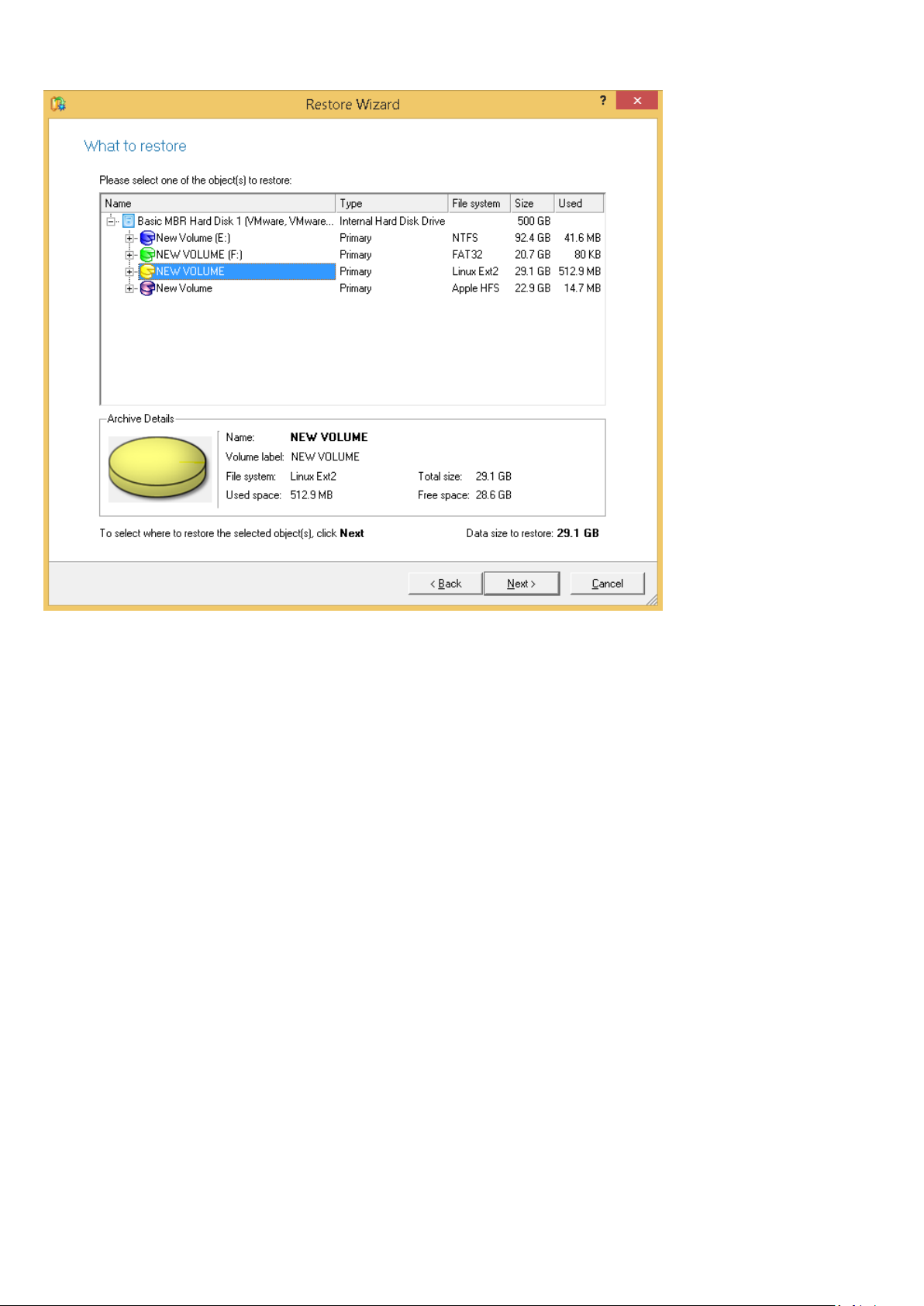
55
If you want to restore the image contents, click the Next button. In order to cancel, click the Cancel button.
Using the Archive Database
To open the Archive Database, click the Archives tab on the Ribbon Panel. The database window can be conditionally
subdivided into several sections that differ in their purpose and functionality:
Copyright© 1994-2014 Paragon Software GmbH. All rights reserved.
Page 56

56
1. Properties Panel that displays properties of the selected image.
2. Volume Explorer that enables to access the selected image as a regular folder to explorer its contents or to retrieve
certain files.
3. Archive List that displays a list of images contained in the Archive Database (if any). Besides the program provides all
the necessary functionality to manage backup images in the database (add, delete, mount, refresh, etc.).
All panels offer a synchronized layout and are separated by vertical and horizontal
expandable sliders, allowing the user to customize the screen layout.
Data Backup and Rescue
In this chapter you will find all the information necessary to establish a reliable data protection system.
Creating Backup Images
Depending on a type of information you need to protect and the way this information should be processed, the program
offers a number of handy backup wizards. To make your job with the program as easy and convenient as possible, all
backup wizards share similar work algorithm. By going through steps of the wizard, you configure all the necessary
settings to launch the backup operation. To minimize the possibility of making any mistake, the wizard provides auxiliary
information on every single option. Moreover you can get an in-depth description to any setting, control, or field of the
wizard just by clicking the hint button and then the object you need.
Smart Backup Wizard Startup
Click the Backup & Restore tab on the Ribbon Panel, then select Smart Backup.
Copyright© 1994-2014 Paragon Software GmbH. All rights reserved.
Page 57

57
There are other ways to start up this function, please consult the Interface Overview
chapter to know more on the subject.
If selecting Disk or Partitions or Other Files and Folders you will need to specify more
exactly the object of operation. To know more on the subject, please consult the Backup
Scenarios chapter.
Smart Backup Wizard Setup
The wizard offers the following steps to accomplish the backup operation:
The object to back up. Click on a section you find answering to your task.
- Disk or Partitions to create a sector-based backup of the whole disk system, or only separate partitions;
- E-mail to create a file-based backup of e-mail databases, accounts and address books of MS Outlook, MS
Express, and Windows Mail;
- Media Files to create a file-based backup of all media files (photo, video, music, etc) stored in the My
Documents folder;
- Documents to create a file-based backup of all office documents stored in the My Documents folder;
- Other Files and Folders to create a file-based backup of any files and folders.
Name and location of the resulted image. Provide a file name for the new image and its exact location. The
program automatically offers an easy to understand name containing the date and the time of the archive
creation, which can anyway be modified.
Copyright© 1994-2014 Paragon Software GmbH. All rights reserved.
Page 58

58
The program automatically calculates size of the future archive and informs the user about
space available on the selected destination.
Archive Comment. You can add some additional description to the archive that will later help to distinguish it
from the others.
Result
After the backup operation is completed you receive an image of the selected object. This image is placed into the
specified destination, its features defined by the wizard.
Available operation scenarios:
Backing up a hard disk or partition to the Backup Capsule
Backing up a hard disk or partition to external media (CD/DVD)
Backing up a hard disk or partition to a network drive
Backing up files to an FTP/SFTP server
Backing up a dual boot Mac to an external USB drive
Backing up files to a local mounted/unmounted (without drive letter assigned) partition
Creating a differential to a full partition backup
Creating a file increment to a full partition backup
Creating an increment to a full file backup
Merging a full partition backup with one of its differentials
Copyright© 1994-2014 Paragon Software GmbH. All rights reserved.
Page 59

59
There are other ways to start up this function, please consult the Interface Overview
chapter to know more on the subject.
To know more on the subject, please consult the Viewing Image Properties chapter.
Restoring System and Data
The program includes a convenient and reliable restore wizard. With its help you can restore all types of backup images
created with the program. It provides easy to understand instructions to configure and perform all the necessary
settings. Moreover you can get an in-depth description to any setting, control, or field of the wizard just by clicking the
hint button and then the object you need.
Startup
Click the Backup & Restore tab on the Ribbon Panel, then select Restore.
Setup
The wizard offers the following steps to accomplish the restore operation:
A backup image to be restored. The Browse for Archive page enables to find a backup image you need.
By clicking the Switch to Archive List View link, you can see a list of images contained in the Archive Database (if
any).
To get a clear-cut picture on properties of the required image, just click on it and the section below will (i.e.
Archive File Details) display a short description.
By clicking the Switch to File View link, you can find the required image in the browser-like window. The section
below (i.e. Archive File Details) will also display a short description of the selected image.
Copyright© 1994-2014 Paragon Software GmbH. All rights reserved.
Page 60
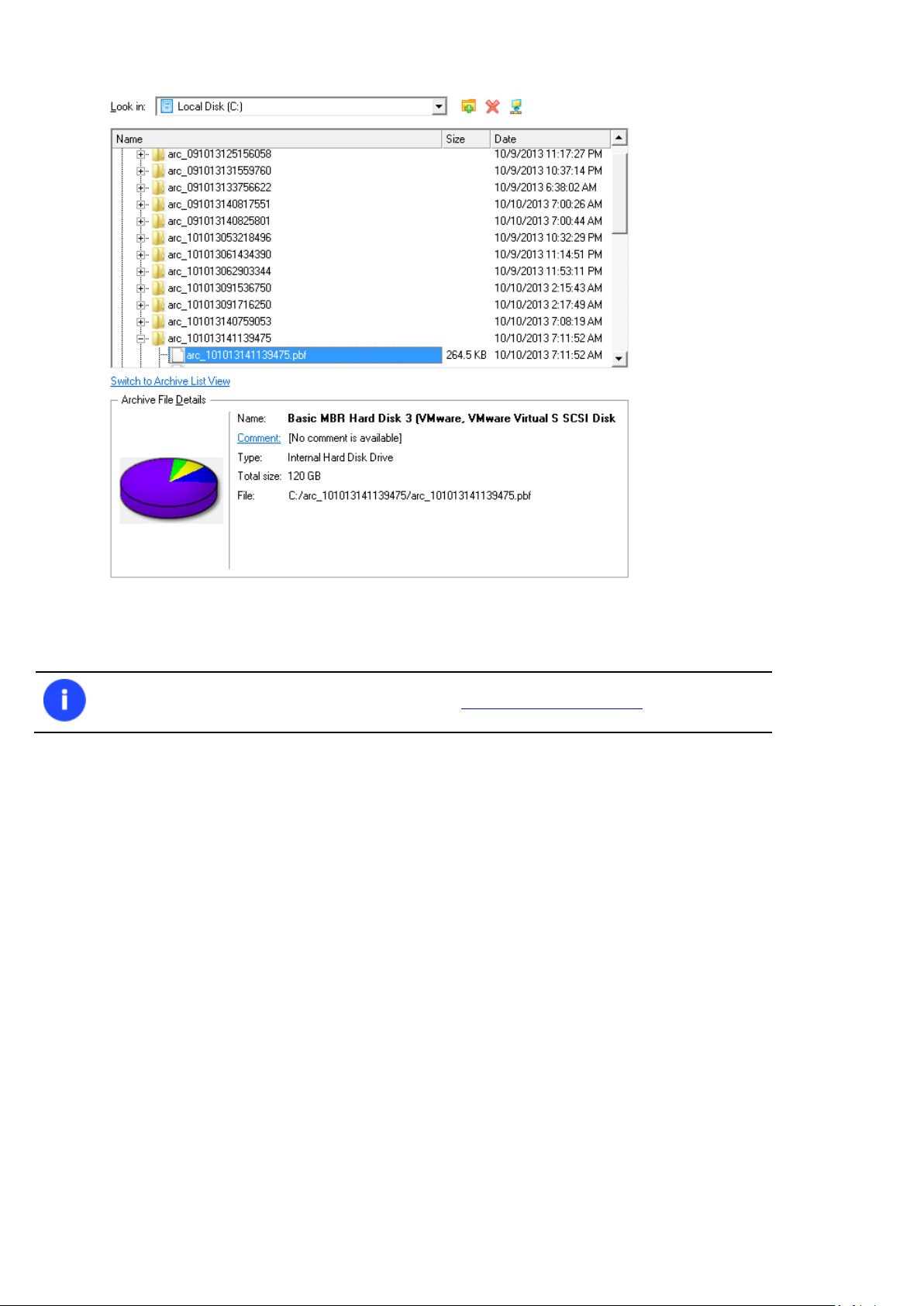
60
To know more on the subject, please consult the Viewing Image Properties chapter.
Moreover, on this page you’ve got the possibility to create new folders, delete existing files/folders or map
network drives by clicking the appropriate buttons.
File Backup Restore
Data to restore. You’ve got the option to restore not only the entire archive, but separate items of it (the so
called selective restore functionality) by marking checkboxes next to the data items you need.
Copyright© 1994-2014 Paragon Software GmbH. All rights reserved.
Page 61
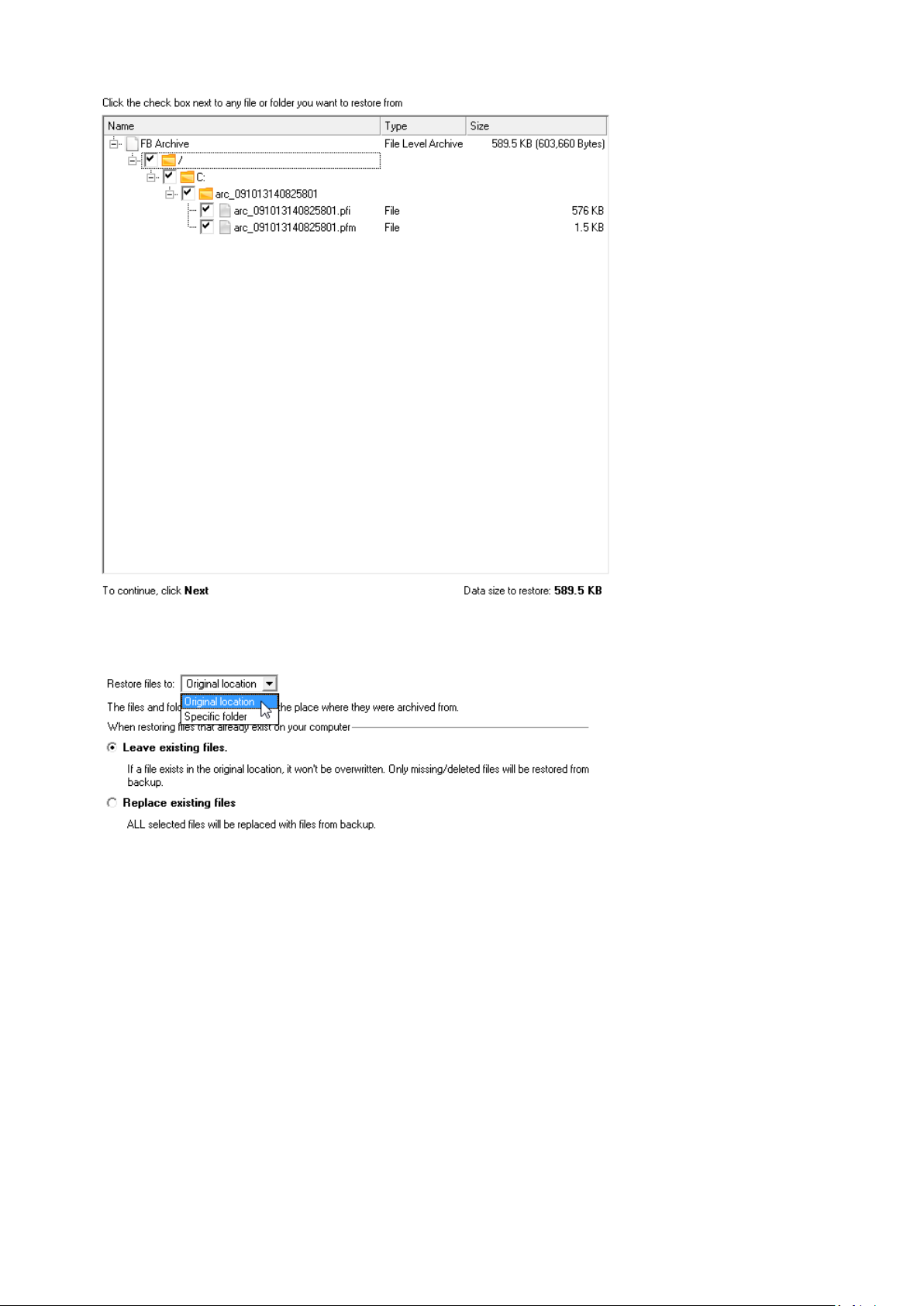
61
A place to restore. From the pull-down list you can choose whether to restore contents of the backup image to
its original location or specify some other one.
Besides if you select the Original location option, you can additionally define whether to replace already existing
files during the restore operation (good for recovering presumably corrupted files) or leave them intact (good
for recovering accidentally deleted files).
Sector Backup Restore
Data to restore. You’ve got the option to restore not only the entire archive, but separate items of it (the so
called selective restore functionality) by marking checkboxes next to the data items you need.
Copyright© 1994-2014 Paragon Software GmbH. All rights reserved.
Page 62

62
If you select separate files or folders to restore, the wizard will continue working as though
you’ve got to do with a file backup.
A place to restore. Selecting the destination, please note - all contents on the disk selected for restoring
purposes will be deleted during the operation.
To help you get a clear-cut picture of the operation outcome, the program allows inspecting the resulted disk
layout.
Restoring Partition:
Size of the restored volume and free space before and after it on the disk.
Copyright© 1994-2014 Paragon Software GmbH. All rights reserved.
Page 63

63
The option above will be available to the user only if the target disk becomes Bootable GPT
as a result of the migration process.
All contents on the disk selected for restoring purposes will be deleted during the
operation.
Drive letter assignment after restore. The pull-down list contains vacant drive letters that can be associated
with the restored partition.
Create new EFI boot entry for destination drive. If you’ve got to do with a 64-bit Windows configured to the
uEFI boot mode, the following option will become available for you to define what instance of Windows OS
you’d like to boot from once the operation is over. Anyway you can specify a bootable device at any time
through Boot Corrector.
Restoring Hard Disk:
Copy data and resize partitions proportionally. If this option is activated, the program proportionally changes
the size of partitions keeping their relative order intact. The option can be useful when restoring to a larger hard
disk.
Perform surface test. Define whether the surface test will be accomplished during the operation or not.
Create new EFI boot entry for destination drive. If you’ve got to do with a 64-bit Windows configured to the
uEFI boot mode, the following option will become available for you to define what instance of Windows OS
you’d like to boot from once the operation is over. Anyway you can specify a bootable device at any time
through Boot Corrector.
Copyright© 1994-2014 Paragon Software GmbH. All rights reserved.
Page 64

64
The option above will be available to the user only if the target disk becomes Bootable GPT
as a result of the migration process.
To make Windows bootable on different hardware, please additionally complete the P2P
Adjust OS Wizard.
You need at least two hard disks to carry out this operation.
Result
The wizard will restore the archived data, and make it available to use in the operating system.
Available operation scenarios:
Restoring a hard disk from the bootable Backup Capsule
Restoring a system partition from external media (CD/DVD)
Restoring a system partition from a network drive
Restoring a system partition from a local drive
Restoring a dual boot Mac from an external USB drive
Restoring a file increment
Restoring a file increment to a partition backup
Restoring separate files and folders from a backup
Copy Tasks
In this chapter you will find all the information necessary to make a copy of a hard disk or a separate partition.
Cloning Hard Disks
You can clone a hard disk of any file system. During the hard disk copying process, the program moves controlling
records of used partitioning scheme, the bootstrap code and on-disk partitions. That’s why this operation cannot be
substituted by simply copying all on-disk partitions.
Copy Hard Disk Wizard
The Copy Hard Disk Wizard is a traditional-like wizard. By going through its steps, you configure all the necessary
settings to launch the copy operation. To minimize the possibility of making any mistake, the wizard provides auxiliary
information on every single option. Moreover you can get an in-depth description to any setting, control, or field of the
wizard just by clicking the hint button and then the object you need.
Copyright© 1994-2014 Paragon Software GmbH. All rights reserved.
Page 65

65
There are other ways to start up this function, please consult the Interface Overview
chapter to know more on the subject.
Startup
Click the Copy & Migration tab on the Ribbon Panel, then select Copy Hard Disk.
Setup
The wizard offers the following steps to accomplish the copy hard disk operation:
The hard disk to copy. Select a hard disk you want to copy.
- Use exclude masks. By default the program doesn’t take into account exclude filters set in the Settings
dialog. If you need to use them, please mark the checkbox and see existing/specify additional filters on the
next page of the wizard.
- Don’t estimate size after excludes. You can save time by suppressing calculation of the resulted amount of
data to copy after using excludes. Please note however, if you use this option, drives that smaller in size
than the source disk will be unavailable to use as destination.
The target hard disk. Select a hard disk (if several) where all data of the source disk will be copied to.
Copy parameters. The wizard enables to specify the following options:
Copyright© 1994-2014 Paragon Software GmbH. All rights reserved.
Page 66

66
The option above will be available to the user only if the target disk becomes Bootable GPT
as a result of the migration process.
To make Windows bootable on different hardware, please additionally complete the P2P
Adjust OS Wizard.
Copy options
- HDD raw copy to copy the hard disk in the sector-by-sector mode, thus ignoring its information structure (e.g.
unallocated space or unused sectors of existing partitions will be processed as well). This can help to avoid
problems with hidden data created by certain applications or the system administrator. However, it will take
more time to accomplish the operation.
- Partition raw copy to copy the on-disk partitions in the sector-by-sector mode to successfully process
unknown file systems. However it is not recommended to enable this option when working with supported file
systems as it takes more time to accomplish the operation.
- Create new EFI boot entry for destination drive. If you’ve got to do with a 64-bit Windows configured to the
uEFI boot mode, the following option will become available for you to define what instance of Windows OS
you’d like to boot from once the operation is over. Anyway you can specify a bootable device at any time
through Boot Corrector.
Resize options
- Remove free blocks between partitions not to keep blocks of free space between partitions on the targeted
hard disk.
- Copy data and resize partitions proportionally to make the program proportionally change the size of
partitions keeping their relative order intact. The option can be useful when upgrading the hard disk to a larger
one.
Result
After the operation is completed, you receive a fully functional duplicate of the existing hard disk.
Available operation scenarios:
Migrating system to a new HDD (up to 2.2TB in size)
Copyright© 1994-2014 Paragon Software GmbH. All rights reserved.
Page 67

67
There are other ways to start up this function, please consult the Interface Overview
chapter to know more on the subject.
The program enables to copy a partition to a block of free space, which is smaller than the
partition itself, taking into account only actual amount of data.
Cloning Partitions
You can duplicate partitions to protect oneself from downtime in case of a system malfunction or for cloning sample
partitions. The program enables to duplicate all partition data including files, the exact structure of directories and file
system metadata (location of files, security information, access quotas, etc.).
The Copy Partition Wizard will help you copy a partition of any file system. To minimize the possibility of making any
mistake, the wizard provides auxiliary information on every single option. Moreover you can get an in-depth description
to any setting, control, or field of the wizard just by clicking the hint button and then the object you need.
Startup
Click the Copy & Migration tab on the Ribbon Panel, then select Copy Partition.
Setup
The wizard offers the following steps to accomplish the copy partition operation:
The partition to copy. Select a partition you want to copy.
Destination disk. Select a hard disk with enough unallocated space to perform the operation.
Copy parameters. The wizard enables to specify the following options:
Copyright© 1994-2014 Paragon Software GmbH. All rights reserved.
Page 68

68
Partition size and position may also be defined by using the drag-and-drop technique. To do
that, just carry out the required operation on the Disk Map.
The option above will be available to the user only if the target disk becomes Bootable GPT
as a result of the migration process.
To make Windows bootable on different hardware, please additionally complete the P2P
Adjust OS Wizard.
- Partition size. Define the size (in Mb) of the copied partition.
- Free space before. Define the position (in Mb) of the copied partition relative to the beginning of the available
range of disk space.
- Free space after. Define the amount of trailing free space (in Mb) at the end of the available range of disk
space.
- Create new EFI boot entry for destination drive. If you’ve got to do with a 64-bit Windows configured to the
uEFI boot mode, the following option will become available for you to define what instance of Windows OS
you’d like to boot from once the operation is over. Anyway you can specify a bootable device at any time
through Boot Corrector.
Result
After the operation is completed you receive a fully functional duplicate of the existing partition.
Boot Management
Our program enables to easily manage several operating systems on one computer with the help of the Boot Manager
Setup Wizard. Among the key features of the wizard the following should be mentioned:
Up to 16 operating systems on one PC;
Secure adding/removing of the Boot Manager startup record to/from the MBR;
Auto Boot option to automatically start up the previously chosen OS after a certain time period;
Hiding of any primary partition except selected at the moment.
Copyright© 1994-2014 Paragon Software GmbH. All rights reserved.
Page 69

69
There are other ways to start up this function, please consult the Interface Overview
chapter to know more on the subject.
Startup
Click Tool Button, then select Setup Boot Manager…
Setup
The wizard offers the following steps to accomplish the operation:
Boot menu options. In this section you can switch between the following modes:
- Normal mode. Choose this mode to display the boot menu every time the computer starts up and define a
timeout on the expiry of which the program will automatically select the previously chosen item of the menu.
- Hidden mode. Choose this mode not to display the boot menu until pressing a hot key. For this mode you
should define a hot key used to enable the Boot Manager and a time period in seconds the startup message will
be displayed.
Deactivating/Configuring the Boot Manager. These two options will only be available once the wizard has been
completed and launched again. Select the Deactivate option to remove the Boot Manager from the MBR
(Master Boot Record) or Configure to modify the previously set parameters of the startup process.
Result
After the Boot Manager Setup Wizard is completed the program updates the original record in the MBR to get control of
the booting process and to be able to display the boot menu.
Available operation scenarios:
Creating Dual Boot Systems
Partition Management
In this chapter you will find all the information necessary to carry out partitioning operations supported by the program.
Basic Partitioning Operations
Here you can learn how to accomplish basic partitioning operations (create, format, delete).
Copyright© 1994-2014 Paragon Software GmbH. All rights reserved.
Page 70

70
There are other ways to start up this function, please consult the Interface Overview
chapter to know more on the subject.
There are other ways to start up this function, please consult the Interface Overview
chapter to know more on the subject.
There are other ways to start up this function, please consult the Interface Overview
chapter to know more on the subject.
Creating Partitions
The program provides the ability to create a new partition within a block of un-partitioned space.
Restrictions
1. Do not use the Create Partition function in order to undelete the last deleted partition.
2. The program allows creating new partitions only within blocks of un-partitioned space. It cannot convert a free
space on an existing partition to a new partition.
3. The program cannot create new partitions on Dynamic Disks.
Express Create Partition Wizard Startup
Click the Partitioning tab on the Ribbon Panel, then select Express Create.
Create Partition Wizard Startup
Click the Partitioning tab on the Ribbon Panel, then select Create Partition.
Dialog Startup
1. Select a block of free space on the Disk Map;
2. Call a context menu for the selected object by the right mouse click, then select Create Partition.
Express Create Partition Wizard Setup
Thanks to a highly intelligent work algorithm, the wizard requires minimal involvement in the operation, thus you only
need to choose a method you find the most suitable to create the partition (if several available), which actually differ in
the amount of space to allocate. For easy perception, you can see the resulted disk layout on the disk map by selecting
this or that mode.
Copyright© 1994-2014 Paragon Software GmbH. All rights reserved.
Page 71

The number of available methods depends on your disk layout.
To learn more on the way the wizard works, please click the corresponding link on the first
page of the wizard.
By default, the program allows you to create a new partition only as the last primary or as
the last logical drive within the extended partition. However, by activating the advance
mode on the first page of the wizard you can remove this restriction that in its turn might
result in some boot problems.
Create Partition Wizard Setup
71
The wizard offers the following steps to accomplish the operation:
Partition destination. Select a hard disk (if the computer has several hard disks) and then choose position for
the future partition on the disk: at the end (preferable), at the beginning or somewhere in the middle between
other partitions.
Partition size. There is no restriction on size of the future partition, merely depending on space available on the
hard disk.
If there is not enough free space in one block, the wizard enables to redistribute free space, joining all free
space blocks together into one united block and moving partitions when necessary. If the total amount of free
Copyright© 1994-2014 Paragon Software GmbH. All rights reserved.
Page 72

72
If a partition to resize is locked and cannot be processed, the wizard makes the system
reboot to create the partition and then automatically boots the system again. (The
rebooting mechanism is different for different versions of Windows.)
space is still not enough, it is possible to split a fragment of space from one of the existing partitions, thus
resizing it.
You can also choose whether the future partition will be primary or logical by marking the appropriate
checkbox.
Partition properties. On the next page of the wizard you can set a number of additional parameters:
- Partition type. From the pull-down list select a file system the newly created partition will be formatted to,
otherwise the partition will remain unformatted (so that it will not be ready to use).
- Volume label. Enter a label for the selected partition in this textual field. It is an irrelevant parameter usually
used for drive identification.
- Surface test level. Define the level of the surface check to make the program find bad and unstable sectors and
mark them unusable in the file system metadata.
Dialog Setup
Initially the program suggests some consistent values for all parameters. In most cases, you can just press the Yes
button to confirm the operation.
Copyright© 1994-2014 Paragon Software GmbH. All rights reserved.
Page 73

73
Partition size and position may also be defined by using the drag-and-drop technique. To do
that, just carry out the required operation on the Disk Map. The virtual operations are to be
available.
Define whether the partition will be Primary, Extended or Logical. You can choose the desired partition type
from the pull-down list. As a matter of fact, the available alternatives fundamentally depend on the selected
block of free space - within the Logical free space, only Logical partitions can be created; Within the Primary free
space, both Primary partitions or the Extended Partition can be created.
Partition Size. Define the size (in Mb) of the new partition.
Free space before. Define the position (in Mb) of the new partition relative to the beginning of the block of free
space.
Free space after. Define the amount of trailing free space (in Mb) at the end of the new partition.
File system for new partition. From the pull-down list select a file system the newly created partition will be
formatted to, otherwise the partition will remain unformatted (so that it will not be ready to use).
Volume label. Enter a label for the selected partition in this textual field. It is an irrelevant parameter usually
used for drive identification.
Drive letter assignment. The pull-down list contains vacant drive letters that can be associated with the newly
formatted partition.
In addition, there is the possibility to make further detailed settings (although the default values will do in most cases).
To activate the advance mode, you need to click the More options button at the foot of the dialog page. Depending on
the chosen file system, the following options become available:
Copyright© 1994-2014 Paragon Software GmbH. All rights reserved.
Page 74

74
Number of available options depends on the selected file system type.
There are other ways to start up this function, please consult the Interface Overview
chapter to know more on the subject.
Use OS built-in routine. Mark the option to restrict the available values according to the used OS.
The amount of sectors per cluster. Define the Cluster Size for the formatted partition with this spinner control.
Result
After the operation is completed you receive a fully functional partition.
Available operation scenarios:
Creating a new partition to detach operating system from the rest of data
Formatting Partitions
Any partition should contain some file system to be used for keeping data. The process of installing a file system is
commonly known as formatting. A huge variety of file systems have been developed these days.
Supported File Systems
The program provides the ability to format partitions of the following file systems:
- FAT12 & FAT16
- FAT32
- HFS+
- NTFS
- Ext2
- Ext3
- Ext4
- Linux Swap v. 2
Wizard Startup
Click the Partitioning tab on the Ribbon Panel, then select Format Partition.
Dialog Startup
1. Select a partition on the Disk Map;
Copyright© 1994-2014 Paragon Software GmbH. All rights reserved.
Page 75

75
There are other ways to start up this function, please consult the Interface Overview
chapter to know more on the subject.
As a result of this operation contents of the selected partition will be lost.
2. Call a context menu for the selected object by the right mouse click, then select Format Partition.
Wizard Setup
The wizard offers the following steps to accomplish the operation:
Partition to format. Select a hard disk (if the computer has several hard disks) and then the required partition to
format.
Partition properties. On the next page of the wizard you can set the following partition parameters:
- Partition type. From the pull-down list select the desired file system type. In fact, the program displays only
those file systems that can correctly be placed to the selected partition, taking its capacity into account.
- Volume label. Enter a label for the selected partition in this textual field. It is an irrelevant parameter usually
used for drive identification.
- Drive letter assignment. The pull-down list contains vacant drive letters that can be associated with the newly
formatted partition.
In addition, there is the possibility to make further detailed settings (although the default values will do in most cases).
To activate the advance mode, you need to mark the appropriate option at the foot of the page. When it is marked, the
next page enables to define:
Copyright© 1994-2014 Paragon Software GmbH. All rights reserved.
Page 76

76
Number of available options depends on the selected file system type.
Number of available options depends on the selected file system type.
Use OS built-in routine. Mark the checkbox to restrict the available values according to the used OS.
The amount of sectors per cluster. Define the Cluster Size for the formatted partition with this spinner control.
Dialog Setup
Initially the program suggests some consistent values for all parameters. In most cases, you can just press the Format
button to confirm the operation.
File system. From the pull-down list select the desired file system type. In fact, the program displays only those
file systems that can correctly be placed to the selected partition, taking its capacity into account.
Volume label. Enter a label for the selected partition in this textual field. It is an irrelevant parameter usually
used for drive identification.
In addition, there is the possibility to make further detailed settings (although the default values will do in most cases).
To activate the advance mode, you need to click the More options button at the foot of the dialog page. Depending on
the chosen file system, the following options become available:
Use OS built-in routine. Mark the checkbox to restrict the available values according to the used OS.
The amount of sectors per cluster. Define the Cluster Size for the formatted partition with this spinner control.
Copyright© 1994-2014 Paragon Software GmbH. All rights reserved.
Page 77

77
There are other ways to start up this function, please consult the Interface Overview
chapter to know more on the subject.
There are other ways to start up this function, please consult the Interface Overview
chapter to know more on the subject.
As a result of this operation contents of the selected partition will be lost.
Result
After the operation is completed you receive a fully functional partition formatted to the specified file system.
Deleting Partitions
Wizard Startup
Click the Partitioning tab on the Ribbon Panel, then select Delete Partition.
Dialog Startup
In order to start the operation you should take the following steps:
1. Select a partition on the Disk Map;
2. Call a context menu for the selected object by the right mouse click, then select Create Delete Partition.
Wizard Setup
The wizard offers the following steps to accomplish the operation:
Partition to delete. Select a hard disk (if the computer has several hard disks) and then the required partition to
delete.
Copyright© 1994-2014 Paragon Software GmbH. All rights reserved.
Page 78

78
There are other ways to start up this function, please consult the Interface Overview
chapter to know more on the subject.
Merge free blocks. As a result of the operation you may get several blocks of the unallocated space on the hard
disk. So choose whether to merge them all and place at the beginning of the disk or at the end by selecting the
required operation from the pull-down list.
Dialog Setup
Initially the program suggests you just to remove references to the selected partition from the Partition Table.
Enter the volume label to confirm deleting. To confirm deletion of the selected partition, enter its Volume
Label. The current volume label is displayed above.
Do not ask volume label next time. Mark the option to inhibit confirmation next time you start the dialog.
Result
By default, the operation takes only a fraction of a second. However, the program waits until Windows completes the
modification of the disk layout.
Advanced Partitioning Operations
Here you can learn how to accomplish advanced partitioning operations.
Merging Partitions
The Merge Partitions Wizard enables to consolidate the disk space, which originally belongs to two adjacent partitions
(or additionally separated by free blocks), into a single, larger partition. The order, in which two partitions have been
chosen, is important since all contents of the second selected partition will be placed in a folder on the resulted joined
partition.
The program provides the ability to merge only NTFS, FAT16 or FAT32 partitions.
Startup
Click the Partitioning tab on the Ribbon Panel, then select Merge Partitions.
Setup
The wizard offers the following steps to accomplish the operation:
Copyright© 1994-2014 Paragon Software GmbH. All rights reserved.
Page 79

79
If a system partition is the right one of the selected pair, Windows OS will become
unbootable after the merge operation is over.
There are other ways to start up this function, please consult the Interface Overview
chapter to know more on the subject.
Adjacent partitions to merge. Click on the left partition of the pair of partitions you need to merge, as the right
one will be selected automatically. During the operation all contents of the right partition will be placed in a
folder on the resulted joined partition. By default, the program offers an easy-to-understand folder name, which
can be customized however.
Result
After the operation is completed the disk space of the two adjacent partitions will be consolidated.
Redistributing Unused Space between Partitions
Express Resize Partitions Wizard
The Express Resize Partitions Wizard enables to easily increase free space on one partition by up-taking the unused
space of an adjacent partition of your hard disk.
Startup
Click the Partitioning tab on the Ribbon Panel, then select Express Resize Partitions.
Setup
The wizard offers the following steps to accomplish the operation:
Copyright© 1994-2014 Paragon Software GmbH. All rights reserved.
Page 80

80
There are other ways to start up this function, please consult the Interface Overview
chapter to know more on the subject.
Adjacent partitions to resize. Click on the left partition of the pair of partitions you need to redistribute the
unused space between, as the right one will be selected automatically.
Resulted size of partitions. Redistribute the unused space between the partitions with the slider or manually by
entering the required value.
Result
After the operation is completed the unused space between the specified partitions will be redistributed according to
your needs.
Available operation scenarios:
Increasing size of a system partition by taking unused space of an adjacent logical partition
Resizing partitions of Apple Boot Camp
Redistribute Free Space Wizard
The Redistribute Free Space Wizard helps to increase free space on one partition by up-taking the on-disk unallocated
space and the unused space of other partitions. By default, the wizard adds to the target partition all existing blocks of
the free space. Besides you can specify partitions to act as a space donor. The wizard will automatically recalculate
positions of the partitions and move their contents to new locations.
Startup
Click the Partitioning tab on the Ribbon Panel, then select Redistribute Free Space.
Setup
The wizard offers the following steps to accomplish the operation:
Copyright© 1994-2014 Paragon Software GmbH. All rights reserved.
Page 81

81
Partition to enlarge. Select a partition, the size of which will be increased at the expense of other partitions.
Blocks of the free space (if any) will be automatically added to the target partition.
Partition to donate. Choose any partition(s) (not only adjacent) to donate free space.
Partition size. By default, the program leaves 50% of the unused space on a partition and removes another 50%
to add it to the target partition. However, the size to take can be customized by moving the slider or by
manually entering the exact value.
Result
After the operation is completed free space of the specified partition will be increased by up-taking the on-disk
unallocated space and the unused space of other partitions.
Copyright© 1994-2014 Paragon Software GmbH. All rights reserved.
Page 82

82
There are other ways to start up this function, please consult the Interface Overview
chapter to know more on the subject.
Undeleting Partitions
When simply deleting a partition (without additional wiping) disk management software only removes references to it in
the Partition Table, thus leaving the possibility to recover it later.
The program enables to find and recover these partitions. A restored partition will be fully functional, as long as other
partitions were not created, moved or exceeded the disk space occupied by that partition. That is why the program
offers this function only for blocks of free space.
The operation can be accomplished with the Undelete Partition Wizard.
Startup
Click the Partitioning tab on the Ribbon Panel, then select Undelete Partitions.
Setup
The wizard offers the following steps to accomplish the undelete partition operation:
Free blocks to scan for lost partitions. Choose a free block from a tree-like list of available hard disks.
Search method. By default, the wizard selects the fastest search method for your operating system. In most
cases that will do to find any accidentally deleted partition. However if you're under Windows XP for instance
(the Conventional Search option is selected), but the deleted partition you're looking for has been created with
the Disk Management utility under Vista, the wizard won't be able to find this partition, unless you manually
select the appropriate option (Quick Search for Partitions Created by Vista or Later OS). Moreover if the wizard
still fails to find the partition you need, you can select the Thorough Search option to scan every single sector in
the specified search area to get the most accurate results.
Copyright© 1994-2014 Paragon Software GmbH. All rights reserved.
Page 83

83
To know more on the available search methods, please use the context sensitive hint
system.
File system filter. By default, the wizard will search for all known file systems. However, by clicking on the
appropriate option on the second page of the wizard, you can specify only those file systems you need.
A partition to undelete (if several). By default, the program searches records of any deleted partition ever
existed on the selected block of free space. So you can get several partitions to choose from.
Most likely the required partition will be found first. If so, you may abort the search operation by pressing the
Stop search button.
Result
After the operation is completed you receive a fully functional partition.
Installing a New Operating System
Getting your computer ready to install a new operating system, especially when it is going to be an additional OS in the
system, is a rather complicated task that implies quite a number of operations, from allocating space to create a new
partition (resize, redistribution of free space) to formatting of the newly created partition to a particular file system and
checking its surface for bad sectors to avoid possible data loss. Operating systems today are being supplied with basic
tools of partitioning that only enable to create a partition (in case there is enough unallocated space on the disk) and
then format it to the specified file system type. Our program offers a handy Install New OS Wizard to easily carry out all
the necessary operations to install a new operating system.
Startup
Click the Partitioning tab on the Ribbon Panel, then select Install New OS Wizard.
Copyright© 1994-2014 Paragon Software GmbH. All rights reserved.
Page 84
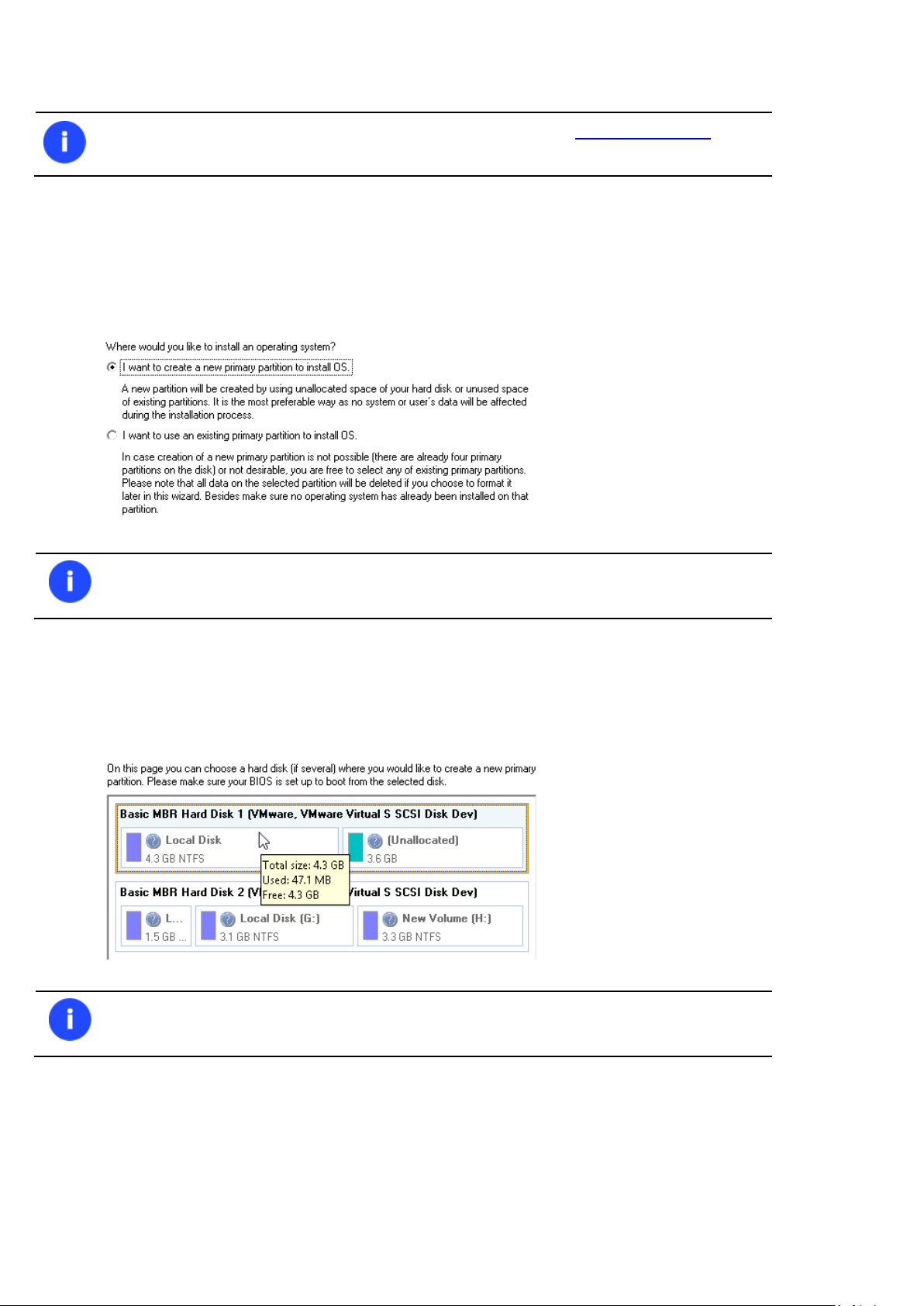
84
There are other ways to start up this function, please consult the Interface Overview
chapter to know more on the subject.
Only primary partitions can be used to install an operating system.
To avoid any possible problems, the new partition will in no way be created as the first
partition of the disk which already contains at least one partition.
Setup
The wizard offers the following steps to accomplish the operation:
Partition to install a new operating system. The program offers two ways of installing a new OS, i.e. to create a
new primary partition for it or use an existing one.
- In case the first option has been marked, the wizard enables to specify:
A hard disk (if several) where a new partition will be created. Thanks to an advanced program engine it is
possible to use unallocated space of the disk (if any) and unused space of existing partitions to create a new
partition;
And its size. If there are blocks of the free space on the disk, the wizard will merge them all and allocate the
resulted space for a new partition in the first place. If not, it will take 50% of the unused space of an adjacent
partition. However, the size to take can be customized by moving the slider.
Copyright© 1994-2014 Paragon Software GmbH. All rights reserved.
Page 85

85
Your computer may fail if any other OS has already been installed on the selected partition.
- In case the second option has been marked, the wizard enables to choose an existing primary partition to
install a new operating system.
Partition properties.
- Partition type. From the pull-down list select the desired file system type. In fact, the program displays only file
systems that can be correctly placed to the selected partition, taking its capacity into account.
- Drive letter assignment. The pull-down list contains vacant drive letters that can be associated with the newly
formatted partition.
- Surface test level. Define the level of the surface check to make the program find bad and unstable sectors and
mark them unusable in the file system metadata.
OS Label. Enter a label for the selected partition in the textual field. It will later be used for the drive
identification.
Copyright© 1994-2014 Paragon Software GmbH. All rights reserved.
Page 86

86
The program will update your MBR, so most likely you won’t be able to start up any of the
previously installed operating systems. Please launch the Boot Manager Setup Wizard after
the installation has been completed to fix this issue.
There are other ways to start up this function, please consult the Interface Overview
chapter to know more on the subject.
Result
As the final step the wizard will offer you to insert a distributive CD/DVD of the new operating system and restart the
computer to launch the installation procedure.
Available operation scenarios:
Creating Dual Boot Systems
Moving/Resizing Partition
The Move/Resize Partition function allows you to resize or change location of any partition without destroying its data.
In order to move/resize a partition you should take the following steps:
1. Select a partition on the Disk Map.
2. Call a context menu for the selected object by the right mouse click, then select Move/Resize Partition…
3. Define parameters of the operation.
Volume size. Define size (in Mb) of the modified partition.
Free space before. Define the partition position (in Mb) relative to the beginning of the available range of
disk space.
Copyright© 1994-2014 Paragon Software GmbH. All rights reserved.
Page 87

87
Partition size and position may also be defined by using the drag-and-drop technique. To do
that, just carry out the required operation on the Disk Map. The virtual operations are to be
available.
When resizing a FAT16 partition beyond the 2GB limit (maximum file system size), the
partition will automatically be converted to FAT32.
The program enables to enlarge NTFS partitions (system, locked) without rebooting
Windows and interrupting its work, providing 100 percent guarantee that your data is kept
intact.
There are other ways to start up this function, please consult the Interface Overview
chapter to know more on the subject.
Free space after. Define the amount of trailing free space (in Mb) at the end of the available range of disk
space.
Sector to sector move. Mark the checkbox to move the partition in the sector-by-sector mode to process its
unused space as well. This can help to avoid problems with hidden data created by certain applications or
the system administrator. However, it will take more time to accomplish the operation.
4. The operation will be performed immediately after confirmation.
Available operation scenarios:
Increasing size of a system partition by taking unused space from any other
Shrinking a system partition to increase size of a data partition
Converting File System
With our program you can change type of the used file system without destroying its data. While performing the
operation, it first checks the current file system for consistency and then verifies whether the on-partition data meet the
requirements of the desired file system or not. After having passed the testing, the program re-organizes the file system
metadata and user files.
The program enables to convert the following file system types:
- FAT16/32 <> NTFS
- NTFS <> HFS
In order to convert a file system you should take the following steps:
1. Select a partition on the Disk Map.
2. Call a context menu for the selected object by the right mouse click, then select Convert file system…
3. Initially the program suggests some consistent values for all parameters. In most cases, you can just press the
Convert button to confirm the operation.
Copyright© 1994-2014 Paragon Software GmbH. All rights reserved.
Page 88

88
The cluster size value is expressed in sectors per cluster. To get it in Kbytes, please divide it
into half.
You may only decrease the current cluster size.
There are other ways to start up this function, please consult the Interface Overview
chapter to know more on the subject.
New file system. From the pull-down list choose a file system you would like to convert to. Actually the
program only displays variants available for the operation, taking into account the current parameters of the
selected partition and limitations of the used file system.
New cluster size. Define the cluster size for the partition. This parameter can have a profound effect on the
overall performance. In a nutshell, larger clusters waste more space, but generally provide for slightly better
performance, because of less fragmentation. So be particularly careful with it.
Surface test level. Define the level of the surface check to make the program find bad and unstable sectors
and mark them unusable in the file system metadata.
4. The operation will be performed immediately after confirmation.
Making Logical/Primary
The program allows you to include a primary partition in the extended partition, or exclude a logical partition from the
extended partition, without partition duplication.
In order to change a partition type you should take the following steps:
1. Select a primary or logical partition on the Disk Map.
2. Call a context menu for the selected object by the right mouse click, then select Make Partition Logical/Primary.
Copyright© 1994-2014 Paragon Software GmbH. All rights reserved.
Page 89

89
The Make Primary > Logical option is only available when the selected partition is adjacent
to the extended partition and vice versa.
The Make Primary > Logical option of the system partition will result in inability to boot the
operating system.
There are other ways to start up this function, please consult the Interface Overview
chapter to know more on the subject.
There can only be one active partition on a hard disk, otherwise your operating system will
fail to boot.
3. The operation will be performed immediately after confirmation.
Changing Partition Attributes
This chapter explains how you can change partition attributes (Active flag, Hidden flag, Volume Label, etc.).
Mark Partition Active/Inactive
The program enables to set an active/inactive flag for primary partitions of a hard disk. By default, an operating system
will boot only if its partition is active or bootable.
In order to mark a partition active/inactive you should take the following steps:
1. Select a primary partition on the Disk Map.
2. Call a context menu for the selected object by the right mouse click, then select Mark Partition as
Active/Inactive.
3. The operation will be performed immediately after confirmation.
Hide/Unhide Partition
The program allows you to hide/unhide primary and logical partitions. By default, an operating system does not mount
hidden partitions, thus preventing access to their contents.
In order to hide/unhide a partition you should take the following steps:
1. Select a partition on the Disk Map.
2. Call a context menu for the selected object by the right mouse click, then select Hide/Unhide Partition.
Copyright© 1994-2014 Paragon Software GmbH. All rights reserved.
Page 90

90
There are other ways to start up this function, please consult the Interface Overview
chapter to know more on the subject.
It is strongly recommended not to hide the system partition. Otherwise your operating
system will fail to boot.
There are other ways to start up this function, please consult the Interface Overview
chapter to know more on the subject.
3. The operation will be performed immediately after confirmation.
Set Label of a Partition
The Partition Label is a small textual field (up to 11 characters) that is located in the partition's boot sector. It is
detectable by any partitioning tool and is used for notification purposes only.
In order to change a partition label you should take the following steps:
1. Select a partition on the Disk Map.
2. Call a context menu for the selected object by the right mouse click, then select Change Volume Label.
3. Enter a label for the selected partition.
4. The operation will be performed immediately after confirmation.
Hard Disk Management
In this chapter you will find all the information necessary to carry hard disk operations supported by the program.
Converting Basic MBR to GPT
The program allows you to easily convert a basic MBR disk into a basic GPT disk while keeping its contents intact. The
operation is quite safe for the on-disk data, but you should know that only 64-bit Windows OSes since Vista are able to
boot from this type of disks. So if you’ve got a 32-bit Windows OS accommodated on a disk you’d like to convert to GPT,
it won’t start up after the operation is over.
In order to convert a basic MBR disk to a basic GPT you should take the following steps:
1. Select a basic MBR hard disk on the Disk Map.
2. Call a context menu for the selected object by the right mouse click, then select Hard Disk > Convert to GPT
hard disk.
Copyright© 1994-2014 Paragon Software GmbH. All rights reserved.
Page 91
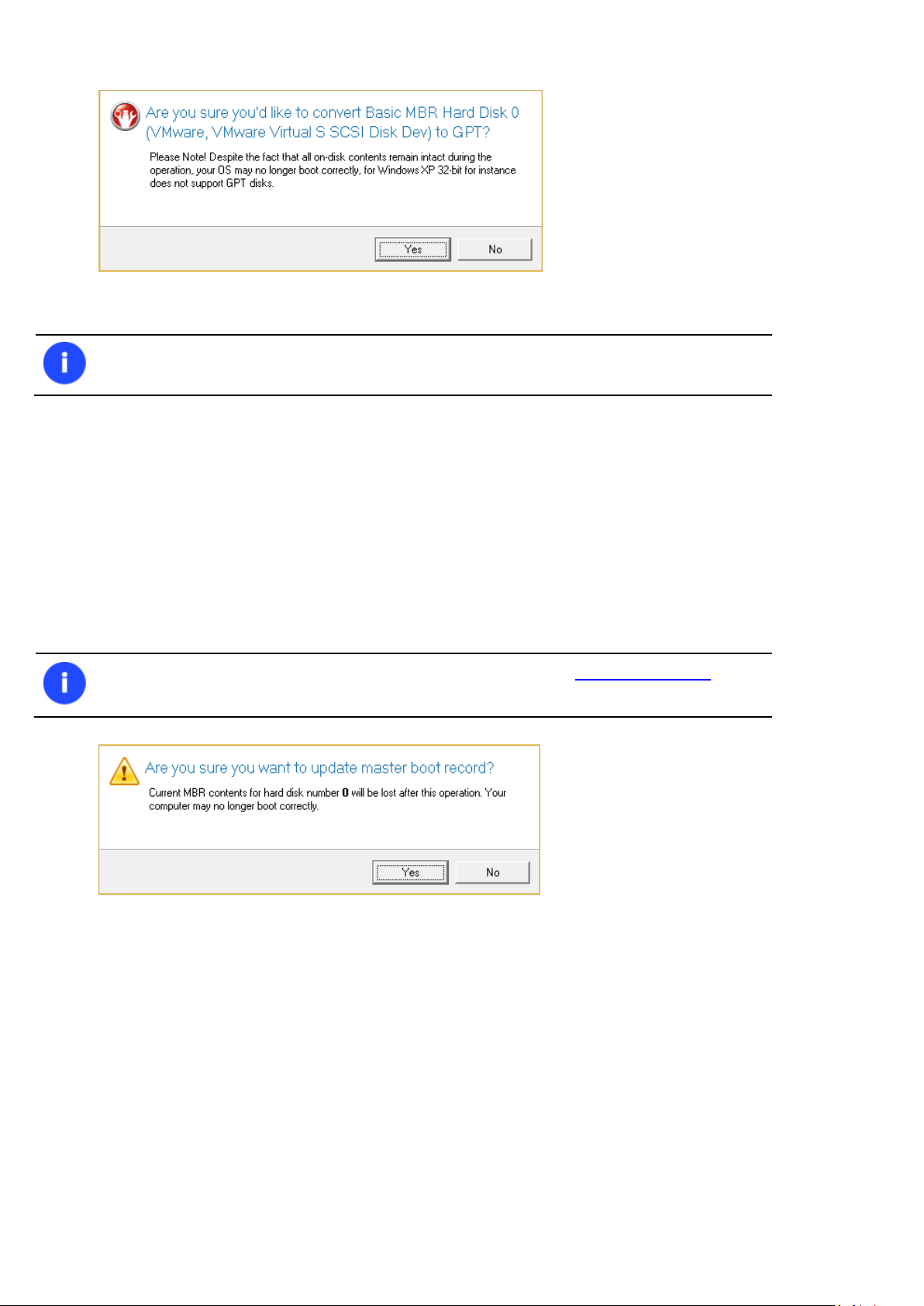
91
The program can only convert basic MBR disks.
There are other ways to start up this function, please consult the Interface Overview
chapter to know more on the subject.
3. The operation will be performed immediately after confirmation.
Updating MBR
The program enables to overwrite the current bootable code in the MBR (Master Boot Record) by the standard
bootstrap code. This can help to repair a corrupted bootable code of a hard disk resulted from a boot virus attack or a
malfunction of boot management software.
In order to update MBR of a hard disk you should take the following steps:
1. Select a hard disk on the Disk Map.
2. Call a context menu for the selected object by the right mouse click, then select Update MBR.
3. The operation will be performed immediately after confirmation.
Wipe Tasks
In this chapter you will find all the information necessary to wipe a partition of any file system or only destroy any
remnants of deleted files/directories left on disk without affecting the used data, thus providing high level of security.
The operation can be accomplished with the Wipe Wizard or corresponding dialogs.
Wizard Startup
Click the Partitioning tab on the Ribbon Panel, then select Wipe Partition.
Copyright© 1994-2014 Paragon Software GmbH. All rights reserved.
Page 92

92
There are other ways to start up this function, please consult the Interface Overview
chapter to know more on the subject.
The Clear Free Space operation is available only for Logical and Primary partitions of known
file systems.
Wizard Setup
The wizard offers the following steps to accomplish the operation:
The partition to wipe. Select a partition the data of which you want to destroy.
Wipe mode. This section enables to switch between two options:
- Wipe out all data. Select the option to irreversibly destroy all on-disk data of the selected object.
- Clear (wipe) free space. Select the option to destroy any remnants of deleted files/directories left on disk
without affecting the used data.
Wipe method. Here you can select a specific data erasure algorithm or create a customized method by marking
the appropriate option.
- In case you preferred to use a specific algorithm, the next page of the wizard enables to get detailed
information on the selected algorithm, choose whether to carry out residual data verification or not specifying
the percentage of sectors to check and estimate the time required to accomplish the operation.
Copyright© 1994-2014 Paragon Software GmbH. All rights reserved.
Page 93

93
The list of supported military and government standards may vary for your product.
- In case you preferred to create a customized algorithm, the next page of the wizard enables to define up to 4
wiping patterns, number of passes for each wiping pattern and for the group of patterns. The Mask spinner
control allows you to set a two-figure hexadecimal character value ("00" by default). The available range is from
"00" to "FF". You can also choose whether to carry out residual data verification or not specifying the
percentage of sectors to check.
Revise your changes. This page informs on all the actions to be made in the wizard in a bright, graphical form.
Copyright© 1994-2014 Paragon Software GmbH. All rights reserved.
Page 94

94
The Summary page will be available only when the Virtual operations are disabled.
Wizard Result
After the operation is completed you can see a well informative summary page, providing structurally divided in-depth
information on all the actions made in the wizard.
The program also enables to store the resulted report. To do that, just press the Save button and choose the exact
location in the opened dialog.
To make sure that all on-disk data is irreversibly destroyed call the Disk Viewer dialog by clicking the appropriate tab and
see it for yourself.
Available operation scenarios:
Copyright© 1994-2014 Paragon Software GmbH. All rights reserved.
Page 95

95
To run the task in the log-off mode, please specify administering login info by following the
appropriate link in the left lower corner of the page.
The Shutdown System on Complete option enables to automatically switch off the
computer on the successful accomplishment of the operation.
Hard Disk Utilization
Task Scheduling
Automation of operations can really help you out when you’ve got to accomplish certain routine operations on a regular
basis as it enables to execute them without your involvement while optimizing your computer’s work-load.
Setting a Timetable
Thanks to the embedded Scheduler, you can set a timetable for execution of any operation. It has two categories for
time settings (these correspond to appropriate items in the Schedule type menu):
Initiating the operation by an event:
- One time only (i.e. the Once item)
- When the system starts (i.e. the At System Startup item)
- When the user logs on (i.e. the At Logon item).
Initiating the operation periodically (i.e. Daily, Weekly, Monthly).
You need to select one of the variants. Depending on your choice, the scheduler displays a form that enables to set a
timetable.
Copyright© 1994-2014 Paragon Software GmbH. All rights reserved.
Page 96

96
This feature can be particularly beneficial when the Scheduled Tasks list contains too many
items.
There are other ways to start up this function, please consult the Interface Overview
chapter to know more on the subject.
Managing Tasks
All scheduled tasks are placed in a separate list, which can be retrieved by clicking the Schedule tab on the Ribbon Panel:
On every task you can get in-depth information, including:
The task name
The full path to the generated script of the task
Scheduled time of launch
Statistics on the last launch
Scheduled time of the next launch
Used account information
Comments to the task
To easily manage tasks, the program enables to arrange them according to a certain characteristic just by clicking on the
required property.
You can also enable/disable, rename, delete, refresh or modify properties of the selected task.
Task Editor
With the Task Editor you can easily modify properties of scheduled tasks. To do that, you should take the following
steps:
1. Select a task on the Scheduled Tasks list.
2. Click the Properties button on the Scheduled Tasks list.
Copyright© 1994-2014 Paragon Software GmbH. All rights reserved.
Page 97
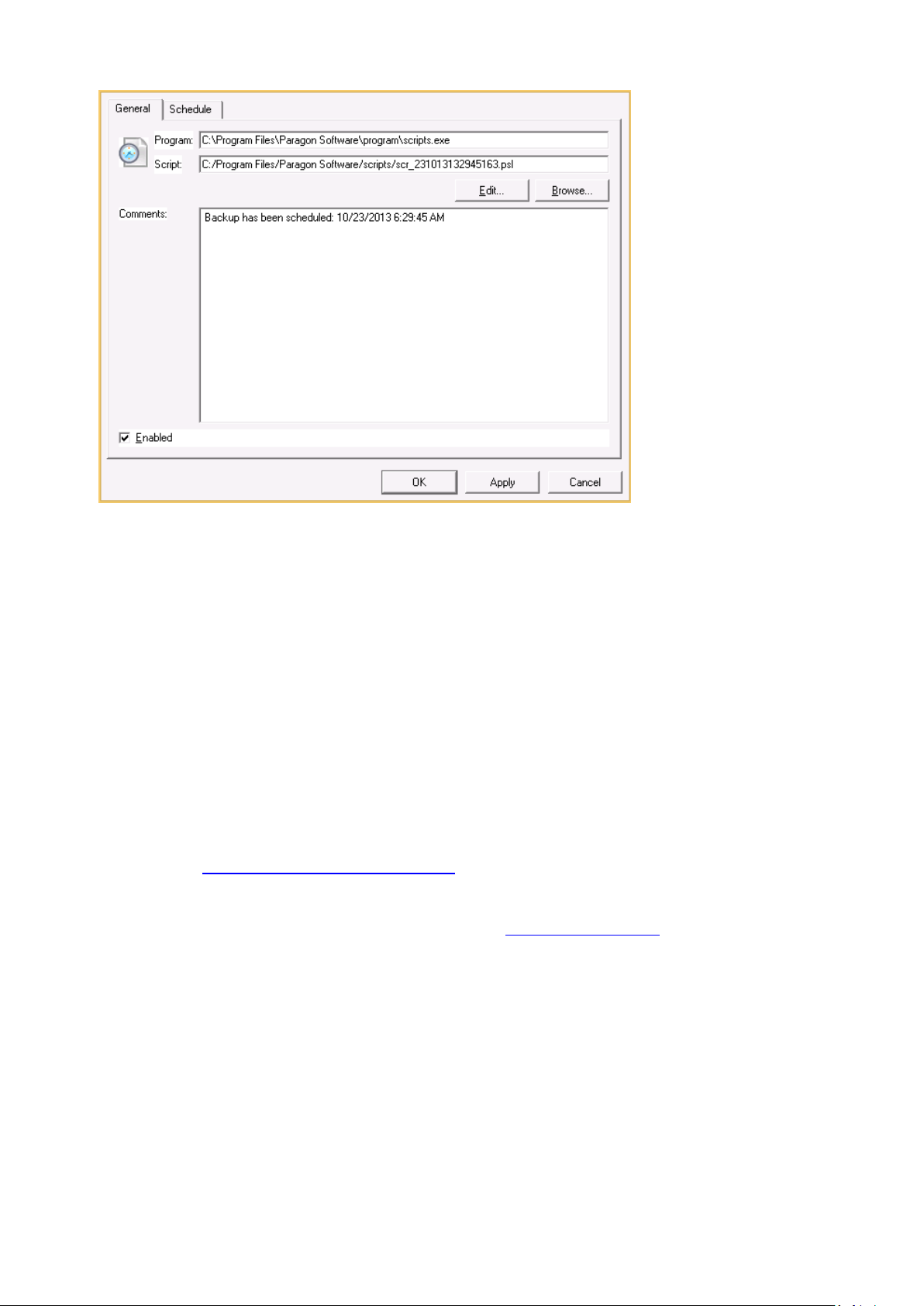
97
3. In the opened dialog window you can see two tabs - General and Schedule. Click the General tab to modify:
Full path to the macro-command program-interpreter, which describes the scheduled task;
Command line for starting the interpreter (i.e. the task described in macro-language)
Comments referring to the task
The option of enabling/disabling the task.
By clicking the Schedule tab you can modify the task timetable.
In order to apply the changes, you need to click the Apply button at the foot of the dialog.
Creating a Scheduled Task
You can set a timetable for execution of any operation. For backup and copy operations the program offers handy
wizards, while all the others can be scheduled with the Save to Scheduler dialog.
To create a scheduled task you should take the following steps:
1. Make sure the virtual mode of execution is enabled;
2. Carry out with the program all operations you need to schedule;
3. Call the Save to Scheduler dialog by clicking its icon on the Virtual Operations Bar;
Copyright© 1994-2014 Paragon Software GmbH. All rights reserved.
Page 98

98
This command is unavailable if there are no operations on the List of Pending Operations.
There are other ways to start up this function, please consult the Interface Overview
chapter to know more on the subject.
4. In the opened dialog enter the required task name and specify the task timetable;
5. The operation will be performed immediately after confirmation.
Extra Functionality
This chapter describes the supplementary functionality available in the program.
View Partition/Hard Disk Properties
The program enables to obtain in-depth information on the properties of hard disks and partitions. Besides the general
information, such as capacity, used space or file system type it provides the possibility to get info on hard disk geometry,
cluster size, exact partition location, etc.
To get properties on a partition/hard disk, please do the following:
1. Choose a partition/hard disk on the Disk Map.
2. Call a context menu for the selected object by the right mouse click, then select Properties…
Copyright© 1994-2014 Paragon Software GmbH. All rights reserved.
Page 99

99
In the opened dialog information will be grouped according to its properties, thus by clicking tabs you can get
information you need.
Volume Explorer
Volume Explorer is a special tool to browse and export contents of the local mounted/unmounted volumes formatted to
FAT16, FAT32, NTFS, Ext2FS, Ext3FS, Ext4FS, reFS file systems. Besides it enables to access Paragon backups as regular
folders to explorer their contents or to retrieve certain files.
Click the Volume Explorer tab on the Ribbon Panel to open it:
Copyright© 1994-2014 Paragon Software GmbH. All rights reserved.
Page 100

100
Call a context menu for the selected file/folder by the right mouse click to export it to some other location (local or
network drive, etc.).
Copyright© 1994-2014 Paragon Software GmbH. All rights reserved.
