Page 1
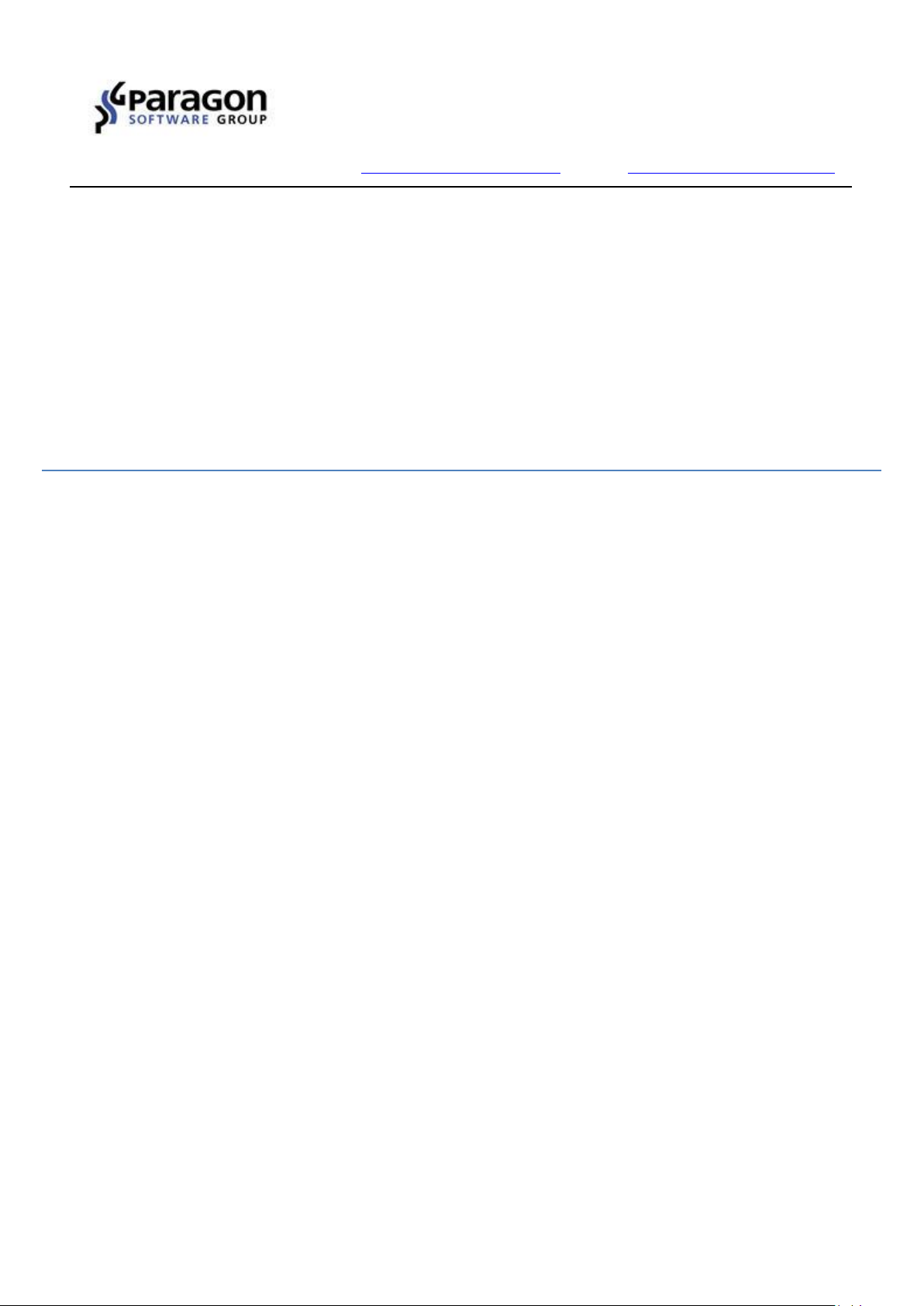
PARAGON Software GmbH
Heinrich-von-Stephan-Str. 5c 79100 Freiburg, Germany
Tel. +49 (0) 761 59018201 Fax +49 (0) 761 59018130
Internet www.paragon-software.com E-mail sales@paragon-software.com
Paragon ExtFS for Mac OS X™
User Manual
Copyright© 1994-2016 Paragon Software GmbH. All rights reserved.
Page 2
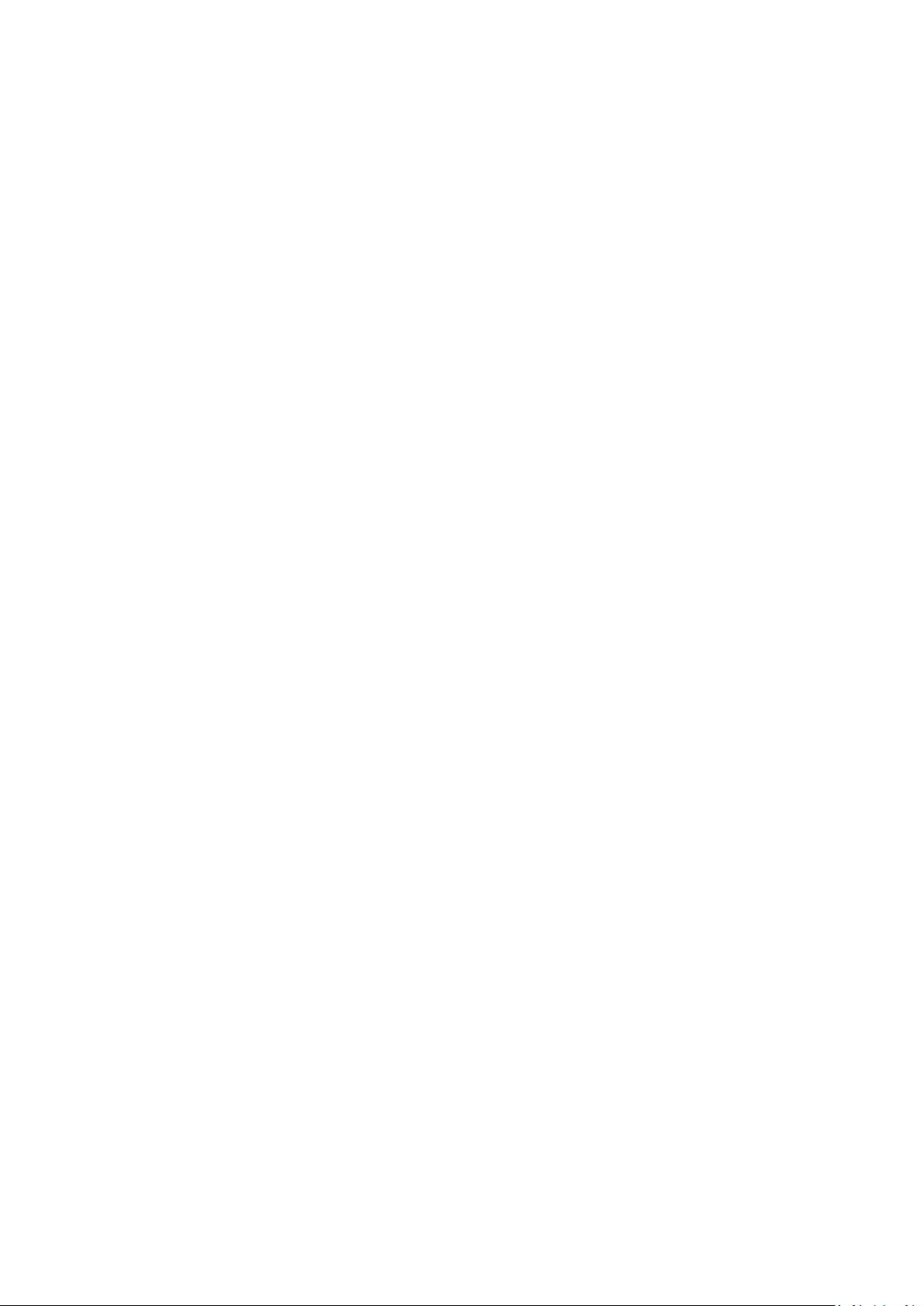
2
Contents
Introduction .......................................................................................................................... 3
Features Overview ................................................................................................................. 4
Key Features ............................................................................................................................................... 4
What’s New ................................................................................................................................................ 4
Supported Media ........................................................................................................................................ 4
Getting Started ...................................................................................................................... 5
Distribution ................................................................................................................................................ 5
Registration ................................................................................................................................................ 5
To Register as a New User ...................................................................................................................................................... 5
To Register a New Product ..................................................................................................................................................... 7
Trial Version Activation ........................................................................................................................................................... 8
System Requirements ................................................................................................................................ 14
Installing the Driver ................................................................................................................................... 14
Using the Driver ................................................................................................................... 18
Configuring the Driver ................................................................................................................................ 20
Driver Setup with Graphical Interface .................................................................................................................................. 20
Extra Functionality ..................................................................................................................................... 23
Typical Application Cases ........................................................................................................................... 27
Updating the Driver ............................................................................................................. 29
Submitting Support Request ................................................................................................ 30
De-installing the Driver ........................................................................................................ 32
Known Issues ....................................................................................................................... 33
Contacting Paragon Software GmbH .................................................................................... 34
Glossary ............................................................................................................................... 35
Copyright© 1994-2016 Paragon Software GmbH. All rights reserved.
Page 3
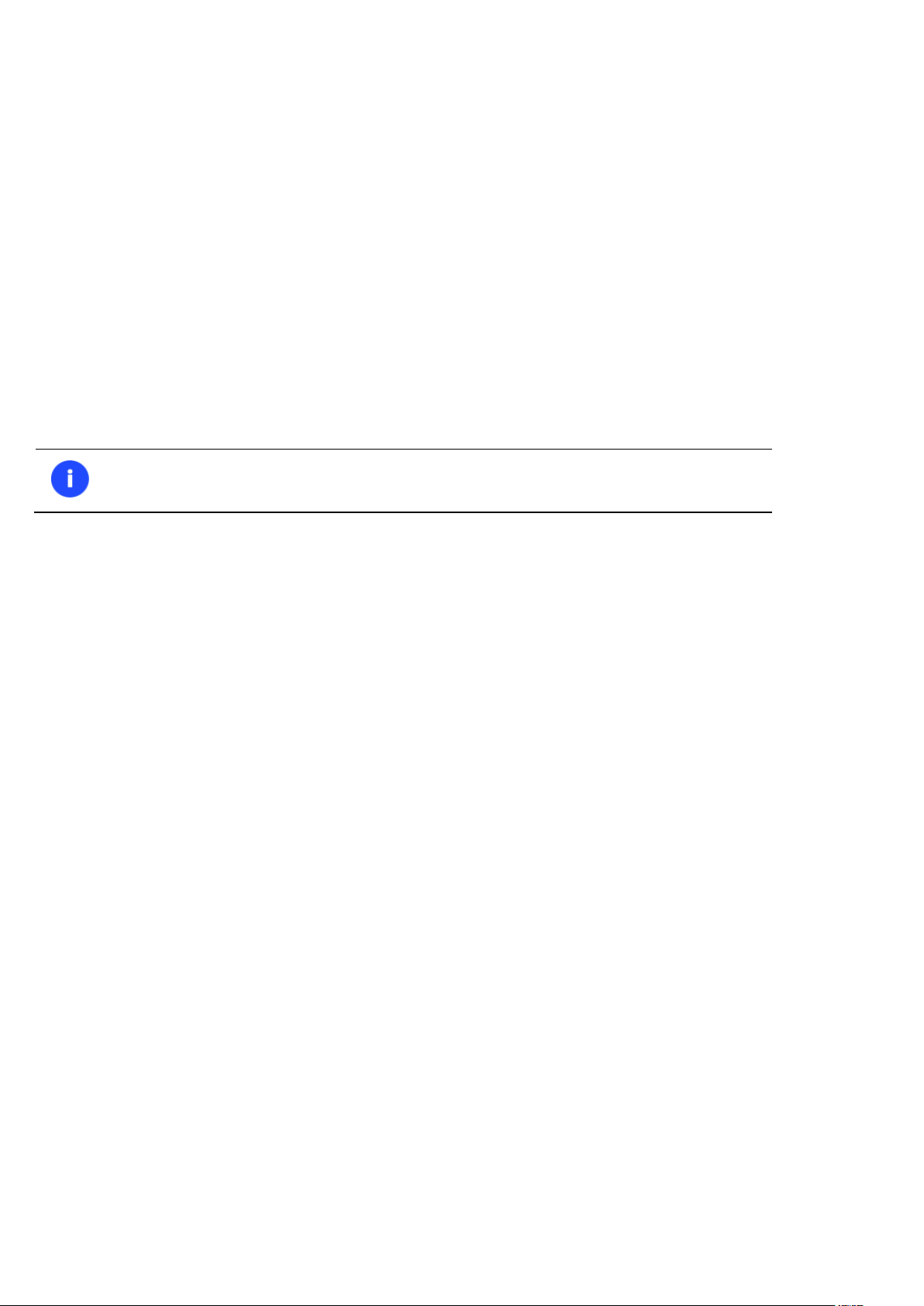
3
Our company is constantly releasing new versions and updates to its software, that's why
images shown in this manual may be different from what you see on your screen.
Introduction
Paragon ExtFS for Mac OS X™ is a low-level file system driver specially developed to bridge incompatibility of Linux and
Mac OS X by providing full read/write access to the Ext2, Ext3 and Ext4 file systems under Mac OS X.
Based on the Paragon UFSD™ (Universal File System Driver) technology our driver enables to provide fast and
transparent access to ExtFS partitions as Mac OS X-native, thus achieving an unprecedented high level of performance
(the same as for HFS Plus and in some cases even better). Mac OS X programs can process such partitions without any
restrictions – browse contents, read and modify files, copy and create new files and folders, etc.
Paragon ExtFS for Mac OS X comes in one universal binary edition in the form of a standard DMG disk image that
includes user manual and installation/uninstallation files to automatically install/uninstall and configure the ExtFS
driver. During installation of the driver two powerful utilities to create/format and check/repair Ext2, Ext3 and Ext4 file
systems will be integrated into the Disk Utility.
In this manual you will find the answers to many of the technical questions, which might arise while using our driver.
Copyright© 1994-2016 Paragon Software GmbH. All rights reserved.
Page 4
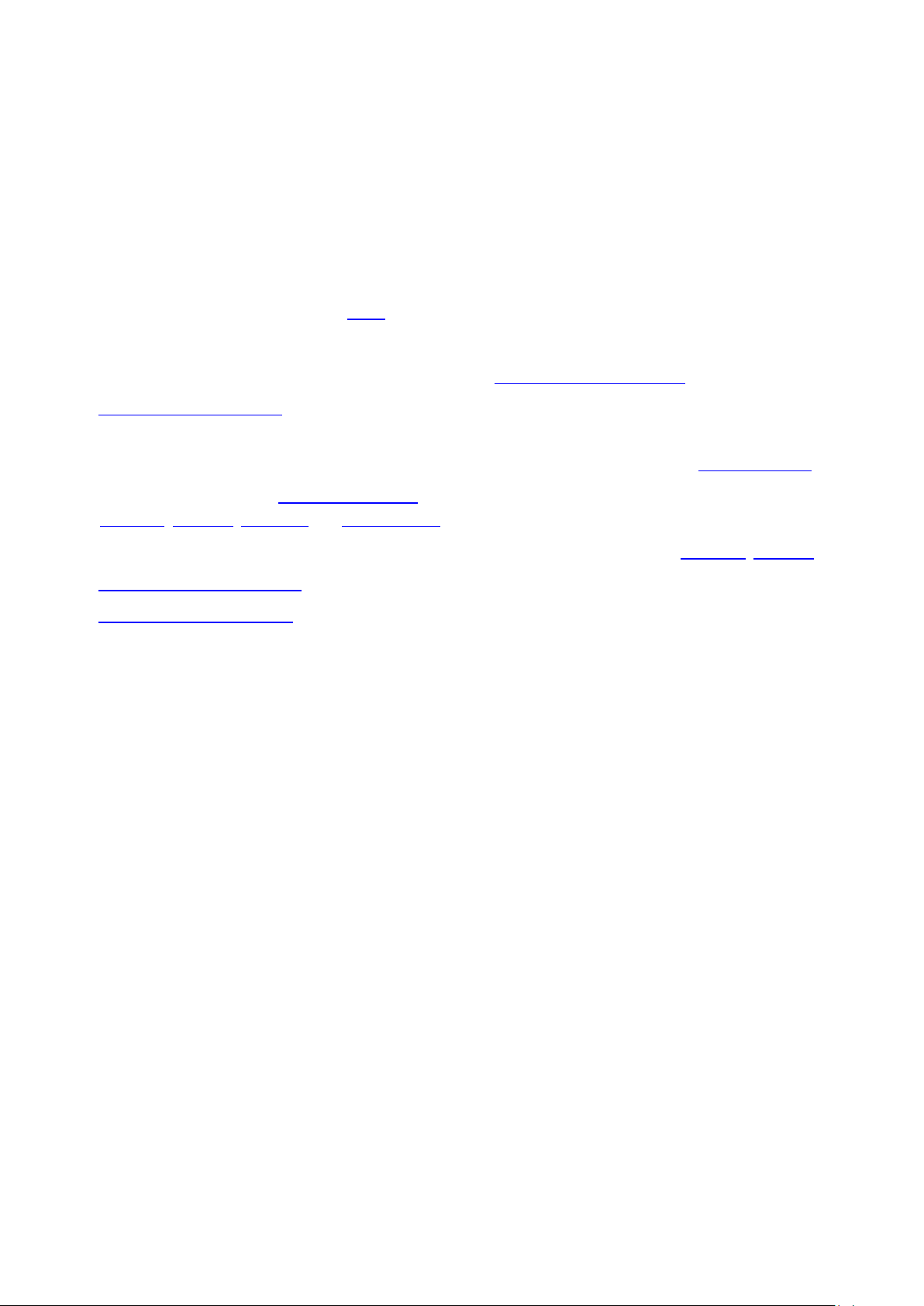
4
Features Overview
This chapter dwells upon key benefits and technical highlights of the product.
Key Features
Let us list some of the key features:
Extremely easy to use as it requires no additional configuration after installation
Fast and transparent access to any ExtFS (Ext2,Ext3 or Ext4) partition under Mac OS X
Advanced driver engine to guarantee reliable operation and stability even under heavy workload
Unprecedented high level of performance thanks to the Paragon UFSD™ technology
Advanced support system to help you submit correct support requests with operation logs and all necessary
information with minimal time and effort
Complete support of Mac OS X 10.8 Mountain Lion, 10.9 Mavericks, 10.10 Yosemite, 10.11 El Capitan
Advanced support of the HFS Plus file system features to guarantee data consistency (POSIX file attributes,
Hardlinks, Symlinks, Data Fork and Resource Fork, etc.)
Advanced support of the ExtFS file system features to guarantee data consistency (Hardlinks, Symlinks)
Improved product activation that includes online and offline options
Flexible notification system
Support of Mac OS X extended attributes
Support of non-Roman characters
What’s New
Added support of almost all Ext4 features, except for bigalloc, journal_dev, meta_bg
Better performance for small files, random read/write operations, volumes with little free space
Much faster disk mounting/unmounting
Fixed issues with hardlinks and aliases
Rock-solid stability under extreme loads
Improved command-line utilities that now can format huge volumes and volumes with Ext4-specific options,
check and repair volumes with Ext4-specific options, etc.
Supported Media
Ultra high capacity disks (up to 10 TB tested)
IDE, SCSI and SATA/eSATA disks
SSD (Solid State Drive)
Thunderbolt, FireWire (i.e. IEEE1394), USB 1.0, USB 2.0 , USB 3.0, ZIP® and Jazz® disks
PC card storage devices (all types of flash memory, etc.)
Copyright© 1994-2016 Paragon Software GmbH. All rights reserved.
Page 5
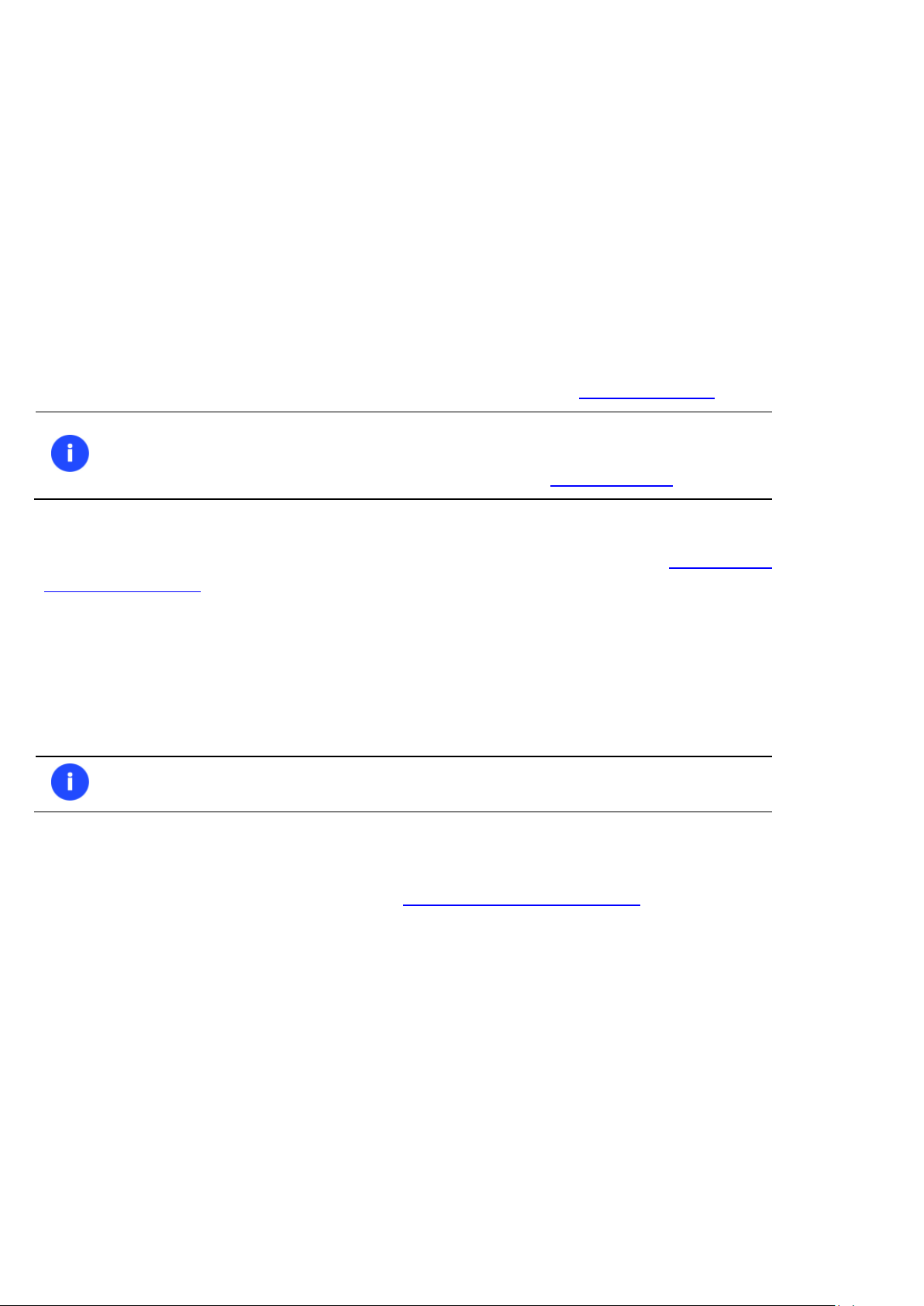
5
ExtFS for Mac OS X is a commercially distributed product, which is however can be used
with no limitations completely for free during a 10-day trial period. Once it’s over, you
won’t be able to use the product until you activate it through Preferences Pane.
It is recommended to use Safari, Internet Explorer 5+ or any compatible browser.
Getting Started
In this chapter you will find all the information necessary to get the product ready to use.
Distribution
Paragon ExtFS for Mac OS X™ is distributed in two ways:
Boxed package from Paragon Software GmbH and resellers
Downloadable package over the Internet at the company’s web-site
The two contain a standard DMG disk image with an installation package to automatically install and configure the ExtFS
driver.
Thus in order to get the product ready for use, you need to install it first (see Installing the Driver).
Registration
Paragon Software GmbH provides a wide range of online services through its web-portal - www.paragon-
software.com/support:
Registration of new users;
Registration of purchased products for registered users;
Available around-the-clock downloading center, where registered users can get product updates/upgrades as
well as all the necessary documentation;
Downloadable free demo versions and open documentation for all users.
To Register as a New User
To register as a new user, please do the following:
1. Run an Internet browser and visit the page: http://my.paragon-software.com/
2. Click the Create an account hyperlink.
Copyright© 1994-2016 Paragon Software GmbH. All rights reserved.
Page 6
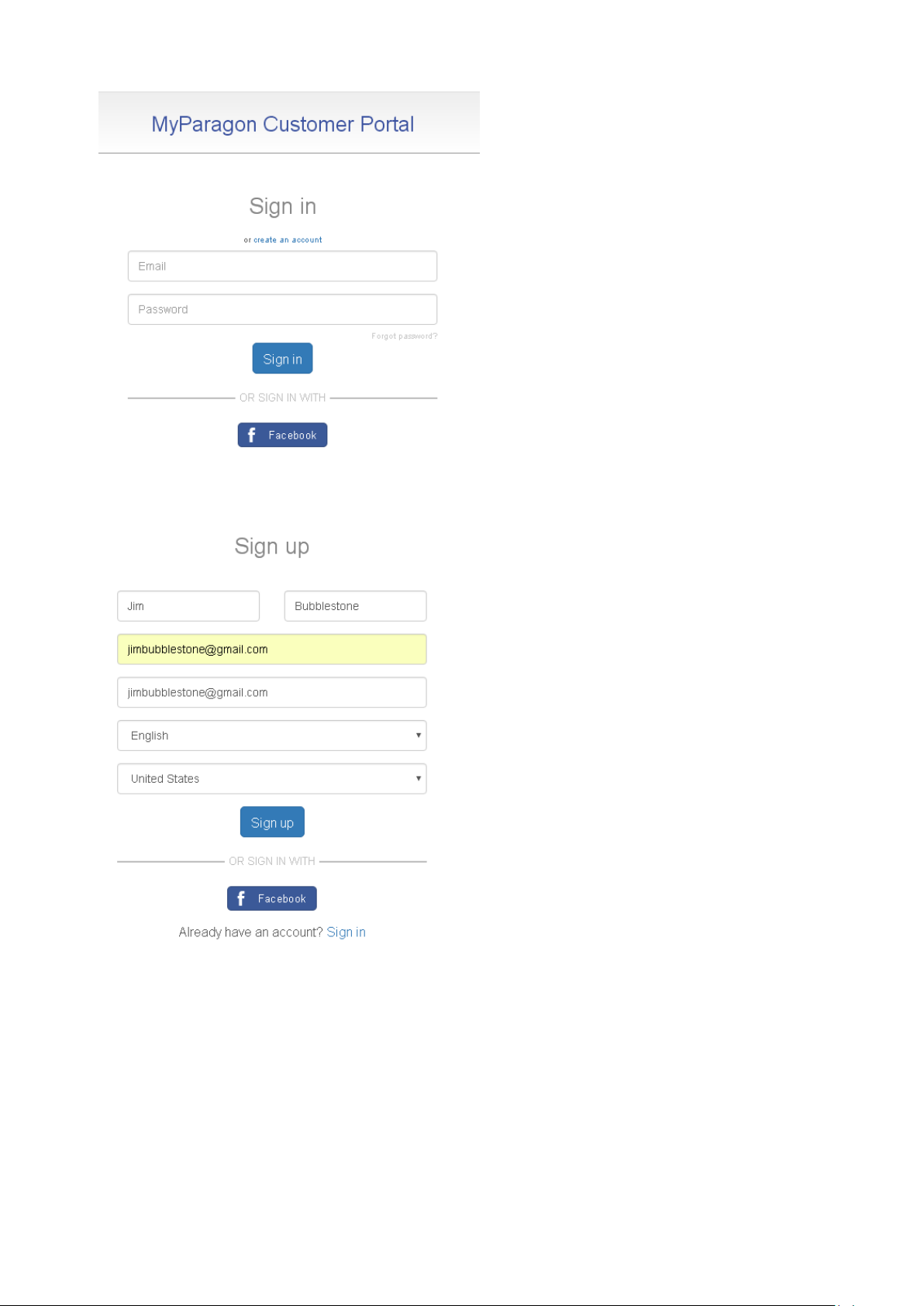
6
3. Fill out the registration form. The most important field in the form is an e-mail address, as it serves as a login to
enter the system. Besides, an activation link will be sent to this address as well.
4. Click Sign up. If the provided e-mail address was used to register products in the old Paragon MyAccount
system, all data from that account will be migrated to the newly created account.
Copyright© 1994-2016 Paragon Software GmbH. All rights reserved.
Page 7
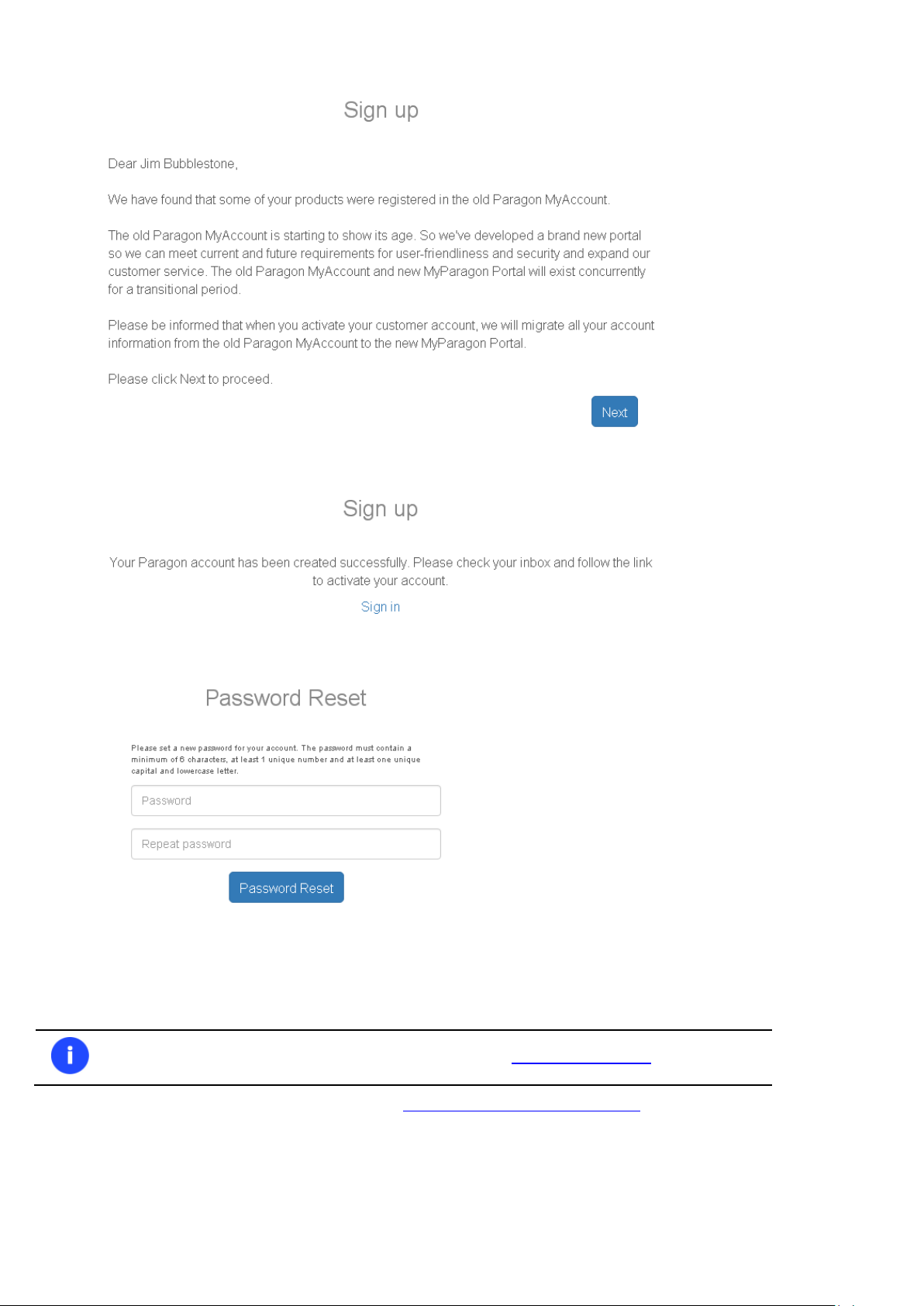
7
You can register (activate) the product directly from the program’s interface.
5. Once your account is created, you will be prompted to check your inbox for an email with an activation link.
6. By following the link from the email you can set a password to your account.
7. That is all.
To Register a New Product
If you are a registered user and would like to register Paragon ExtFS for Mac OS X, please do the following:
1. Run an Internet browser and visit the page: http://my.paragon-software.com/
2. Enter an email and password of your Paragon’s account, then click Sign in. If the user name and password are
valid, you will get to your account.
Copyright© 1994-2016 Paragon Software GmbH. All rights reserved.
Page 8
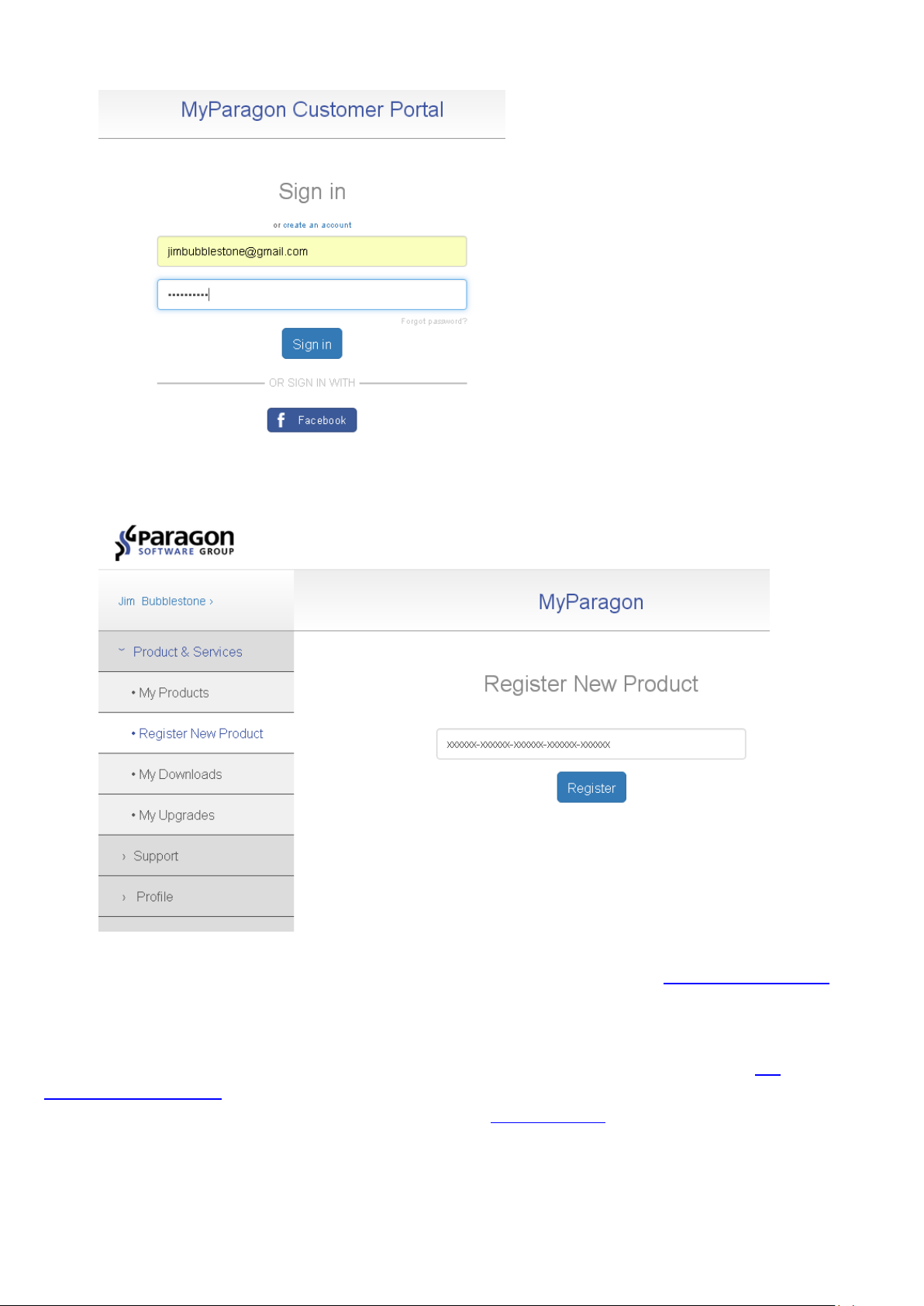
8
3. Select Register new product in the left pane. Enter your product serial number. You can find it in the product
box or obtain from your reseller. Click Register when ready.
4. That is all. The product is now registered, which you can see in the My products section. Once the product is
downloaded and installed, you can unlock it for unlimited use as described in the Trial Version Activation
chapter.
Trial Version Activation
You can purchase and unlock the product for unlimited use at any moment through Preferences Pane. The
recommended procedure requires an active Internet connection and minimal participation from your part. However, if
you don’t have the Internet on the target computer, you can try an offline option.
Copyright© 1994-2016 Paragon Software GmbH. All rights reserved.
Page 9
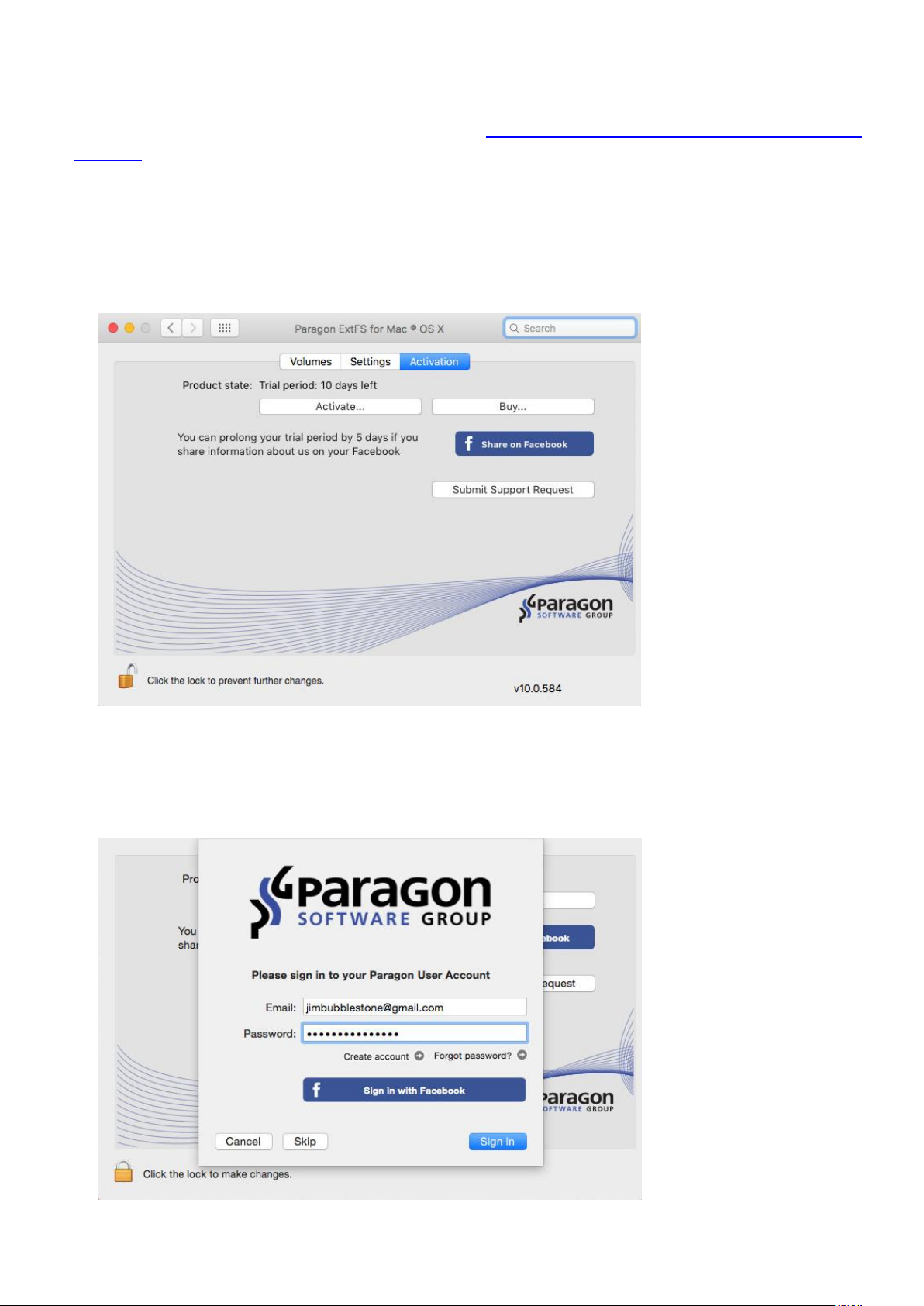
9
Online activation
There are two ways of activating the product over the Internet: with login to MyParagon Customer Portal or Facebook
and without it. We highly recommend you to use the first option to let us offer you personal discounts in the future.
Besides, you will be able to issue support tickets directly from the product.
1. First you should purchase the product. The easiest way is to use a direct link located on the EXTFS Preferences
Pane:
- Select Applications > System Preferences > ExtFS for Mac OS X;
- The Activation tab is displayed by default. Click on Buy…
2. By this moment you should have your own serial number. Click on Activate…
Activating with login
3. In the opened dialog enter an email and password of your Paragon’s account, then click Sign in. If you don’t
have an account yet, please create it by clicking the corresponding option.
Copyright© 1994-2016 Paragon Software GmbH. All rights reserved.
Page 10
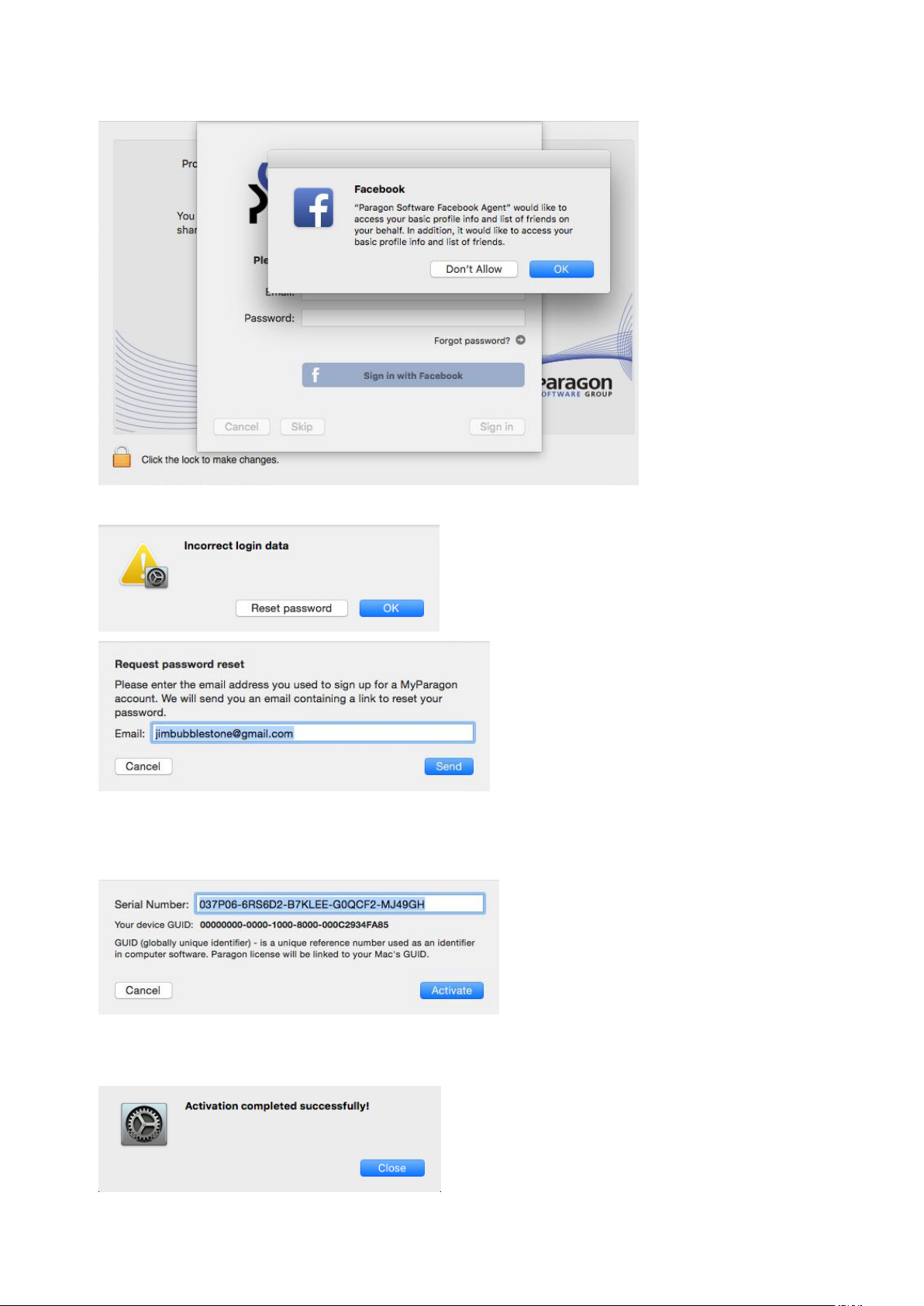
10
Alternatively, you can sign in with your Facebook account.
4. If the provided credentials are invalid, you will be prompted to reset your password.
5. If you have purchased the product online as described in the first step, then your serial number will be pasted
automatically. If having to do with a box version of the product, enter your serial number, then click Activate.
This info will be sent to our activation server to complete the procedure.
6. Next you are to provide a password of a user with the administrator privilege.
7. If a success, you’ll get a corresponding notification.
Copyright© 1994-2016 Paragon Software GmbH. All rights reserved.
Page 11
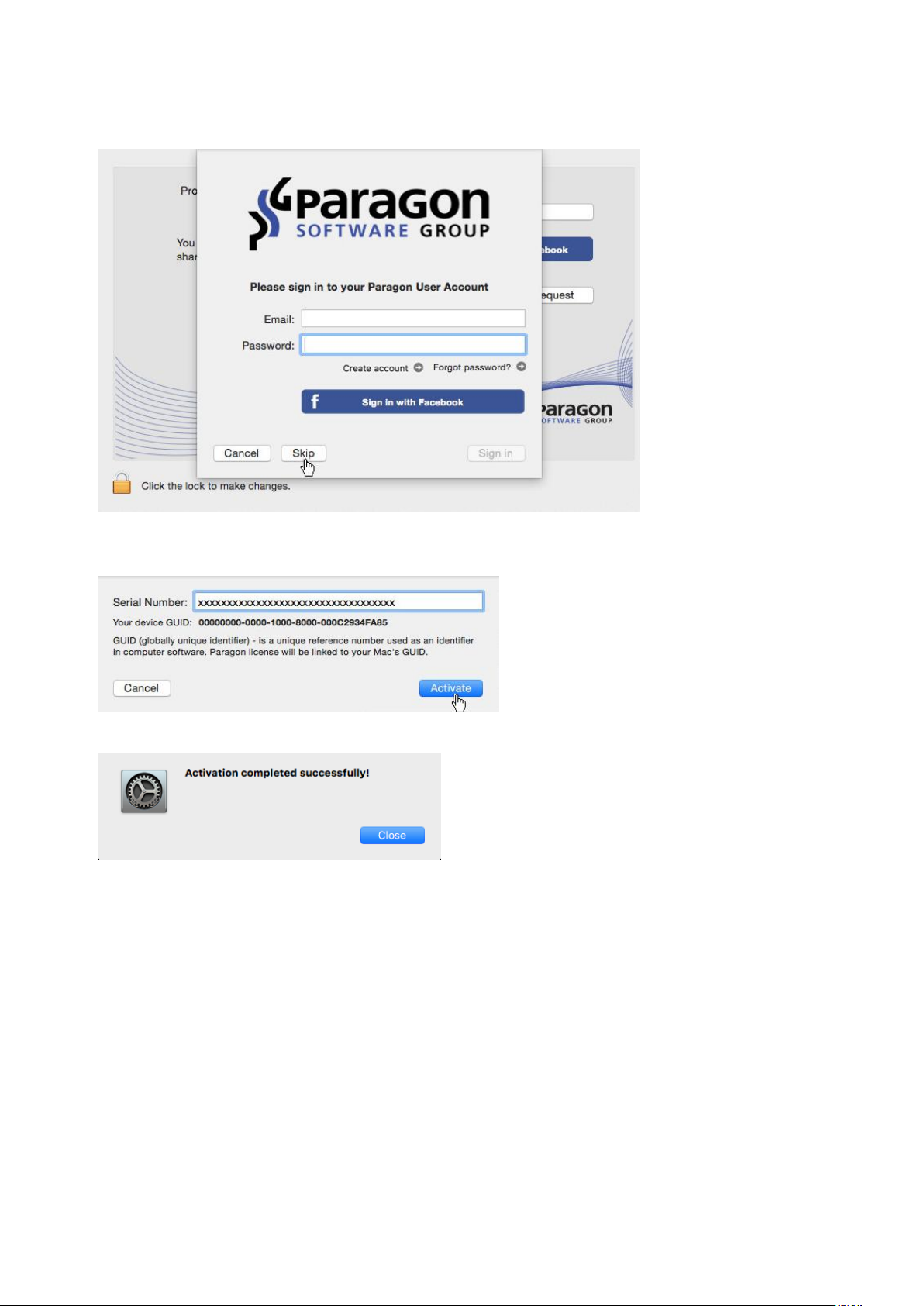
Activating without login
3. In the opened dialog click Skip.
11
4. Enter your serial number, then click Activate. This info will be sent to our activation server to complete the
procedure.
5. If a success, you’ll get a corresponding notification.
Offline Activation
1. If having problems with the Internet or specifically configured Firewall at login to your Paragon’s (Facebook)
account on the target computer, the wizard will offer you to try an offline option. Before you proceed, write
down your GUID and the provided link somewhere.
Copyright© 1994-2016 Paragon Software GmbH. All rights reserved.
Page 12

12
2. Use the saved link on any computer with the Internet to visit the company’s website to sign in to your Paragon’s
(Facebook) account.
3. Enter your serial number and GUID in the corresponding fields, then click Export license file.
Copyright© 1994-2016 Paragon Software GmbH. All rights reserved.
Page 13

13
4. If the provided data is valid, you should get the “LicenseSet.xml” file. Copy it to the target computer, then use
the Select License File… option for the import.
5. Next you are to provide a password of a user with the administrator privilege.
Copyright© 1994-2016 Paragon Software GmbH. All rights reserved.
Page 14

14
6. If a success, you’ll get a corresponding notification.
Other notification messages
When providing an incorrect serial number.
When trying to use a serial number already activated on another computer.
System Requirements
To use Paragon ExtFS for Mac OS X, you should install it first. But before that, make sure your computer meets the
following minimum system requirements:
Operating systems: Mac OS X 10.8 Mountain Lion, 10.9 Mavericks, 10.10 Yosemite, 10.11 El Capitan
Installing the Driver
To install Paragon ExtFS for Mac OS X, please do the following:
1. Click on the supplied DMG disk image.
2. After the installation package has been extracted you can choose whether to install/de-install the driver or read
the product manual. Click Install ExtFS for Mac® OS X to initiate installation of the driver.
3. Confirm opening the installation package.
4. Click Continue on the Welcome page.
Copyright© 1994-2016 Paragon Software GmbH. All rights reserved.
Page 15

15
5. In order to continue the installation you are to accept all conditions stated in Paragon’s license agreement by
clicking the Agree button. You can also save the agreement by using the appropriate button.
6. Next you are to provide a password of a user with the administrator privilege.
Copyright© 1994-2016 Paragon Software GmbH. All rights reserved.
Page 16

7. Monitor the installation progress.
16
8. Finally the installation wizard will display a couple of screenshots that help to get started with the product.
When ready, click Restart to complete the installation.
Copyright© 1994-2016 Paragon Software GmbH. All rights reserved.
Page 17

17
Copyright© 1994-2016 Paragon Software GmbH. All rights reserved.
Page 18

18
Before installing the Paragon driver
After installing the Paragon driver
In case you connect any Ext2, Ext3 or Ext4
formatted disk you can see the message above.
Using the Driver
Once the driver has been installed you obtain full read/write access to any type of ExtFS as if it's Mac OS X-native.
You can now carry out any operation on an ExtFS volume, like:
Copyright© 1994-2016 Paragon Software GmbH. All rights reserved.
Page 19

Transfer data;
Modify data;
19
Delete data;
Copyright© 1994-2016 Paragon Software GmbH. All rights reserved.
Page 20

Just whatever you feel like doing.
Configuring the Driver
20
Paragon ExtFS for Mac OS X is very flexible and can be easily set up either with the help of a graphical interface or from
the command line.
Driver Setup with Graphical Interface
1. Open the EXTFS Preferences Pane: Applications > System Preferences > ExtFS for Mac.
2. Click on the Volumes tab to see a list of available partitions on the left.
Setting ExtFS Volume as Startup Disk
Select an ExtFS partition on the left side of the pane, then click on the Set as Startup… button. In the opened dialog
either choose to restart your Mac from the selected partition immediately or postpone this operation until the next
time you switch on the computer.
Copyright© 1994-2016 Paragon Software GmbH. All rights reserved.
Page 21

21
During installation of our driver, the setup wizard automatically adds the possibility to
format partitions to ExtFS into Mac OS X Disk Utility. Click here for more information.
To make your Mac OS X an active operating system again please do the following:
Press and hold the Option key during the system restart until the Startup Manager appears, then select the
required bootable partition;
Launch the Mac OS X Startup Disk utility to make your Mac OS X an active operating system or use the ExtFS
Preferences Pane.
Formatting Volumes
You can format any unused partition (a partition that doesn’t accommodate your Mac OS X) available in your system to
ExtFS2/3/4 or format an existing ExtFS partition to HFS+, exFAT or any other file system supported by Mac OS X. If
having Paragon NTFS for Mac installed in the system, the Windows-native NTFS file system becomes available to select
as well.
Select a partition you’d like to format on the left side of the pane, then click on the Erase (Format)… button.
Select the required file system type from the popup list;
Type in a new volume label (irrelevant parameter used for notification purposes);
Click on the Erase button to format the partition.
Verifying Volumes
You can check integrity and fix errors on any type of ExtFS. To do that, please select an EXTFS partition on the left, then
click on the Verify button.
Copyright© 1994-2016 Paragon Software GmbH. All rights reserved.
Page 22

22
During installation of our driver, the setup wizard automatically adds the possibility to
check and repair ExtFS partitions into Mac OS X Disk Utility. Click here for more
information.
Only users who can provide an administrator’s password are allowed to modify preferences
of the driver.
Mounting Volumes
You can mount or unmount any unused (Mac non-system) partition available in your system. To do that, please select a
non-system partition on the left, then click on the Mount/Unmount button.
Setting Custom/Default Icon
You can find and set your own icon for the selected EXTFS partition or get back to the default icon at any moment by
using the corresponding buttons.
Deactivating the Driver
You can deactivate the driver by marking the appropriate checkbox at the bottom of the window.
3. Click on the Settings tab to see a number of additional options.
Copyright© 1994-2016 Paragon Software GmbH. All rights reserved.
Page 23

Configuring Notifications
Apple doesn’t allow the use of third-party drivers in the GUI version of Disk Utility of El
Capitan. Please either use the EXTFS Preferences Pane (recommended) or command line
tools described in this section to manage EXTFS partitions under El Capitan.
23
By default, you will be notified through popup windows on the main product events. These include the current status
with the trial period, availability of updates, disk mount reports. If necessary, you can disable all or any type of
notifications.
Expiration of the trial period:
Successful mount:
Checking for Updates
By default, Paragon ExtFS for Mac automatically checks company’s website for available updates once a day. You can
force this checkup at any moment by clicking Check for Updates… For more details, please consult the Updating the
Driver chapter.
Uninstalling the Driver
By clicking Uninstall… you can remove Paragon ExtFS for Mac from the system. For more details, please consult the De-
installing the Driver chapter.
Extra Functionality
1. Check/Repair ExtFS Volumes. During installation of our driver, the setup wizard automatically adds the
possibility to check integrity and fix errors on any type of ExtFS into Mac OS X Disk Utility. To do that, please
follow the steps below:
Copyright© 1994-2016 Paragon Software GmbH. All rights reserved.
Page 24

24
The fsck_ufsd_ExtFS utility has been moved from /sbin/ to /usr/local/sbin/. The new
location is not default, thus you need to provide a full path to it.
Launch Disk Utility: Applications > Utilities > Disk Utility;
Select an ExtFS volume from the list of available partitions on the left;
Click on the First Aid tab at the top of the window;
Click on the Verify Disk button to check it for integrity or the Repair Disk button to fix errors (if any).
You can also carry out these operations from the command line:
Launch the command line: Applications > Utilities > Terminal;
Type in /usr/local/sbin/fsck_ufsd_ExtFS to get help.
Use /usr/local/sbin/fsck_ufsd_ExtFS -c device to check disk integrity;
Use /usr/local/sbin/fsck_ufsd_ExtFS -p device to fix disk errors
Copyright© 1994-2016 Paragon Software GmbH. All rights reserved.
Page 25

25
2. Format ExtFS Volumes. During installation of our driver, the setup wizard automatically adds the possibility to
format ExtFS volumes into Mac OS X Disk Utility. To do that, please follow the steps below:
Launch Disk Utility: Applications > Utilities > Disk Utility;
Select a partition you need to format to ExtFS from the list of available partitions on the left;
Click on the Erase tab at the top of the window;
Select Extended Filesystem 2/3/4 from the popup list;
Type in a new volume label (irrelevant parameter used for notification purposes);
Click on the Erase button to format the partition.
You can also carry out this operation from the command line:
Launch the command line: Applications > Utilities > Terminal;
Type in diskutil to get help.
Copyright© 1994-2016 Paragon Software GmbH. All rights reserved.
Page 26

26
There is no need to use inverted commas if label of your ExtFS disk contains just one word.
Use diskutil eraseVolume UFSD_EXTFS "Disk Label" device to format the required partition to Ext2;
Use diskutil eraseVolume UFSD_EXTFS3 "Disk Label" device to format the required partition to Ext3;
Use diskutil eraseVolume UFSD_EXTFS4 "Disk Label" device to format the required partition to Ext4.
Another way to format a volume to ExtFS from the command line is to use a Paragon’s utility:
Launch the command line: Applications > Utilities > Terminal;
Type in newfs_ufsd_EXTFS to get help.
Copyright© 1994-2016 Paragon Software GmbH. All rights reserved.
Page 27

27
Typical Application Cases
You might face various situations where Paragon ExtFS for Mac OS X will be the most preferable way out. Let’s just
consider a little closer two of them.
1. You’ve got at the disposal a dual-boot system of Mac OS X and Linux and it will be really convenient to get a full-
fledged access (read/write) to Windows ExtFS partitions under Mac OS X. To tackle the issue, please follow the
steps below:
Start up your Mac OS X;
Install Paragon ExtFS for Mac OS X;
Reboot you computer into Mac OS X once again;
Enjoy ExtFS under Mac OS X.
2. You need to transfer data (files over 4GB in size) from your Mac PC to a Linux-based computer using an external
hard drive. FAT32 file system that is supported by both systems cannot be used as it doesn’t support files over
4GB. To tackle the issue, please follow the steps below:
Start up your Mac OS X;
Install Paragon ExtFS for Mac OS X;
Reboot you computer into Mac OS X once again;
Connect an external drive to Mac PC and format it to ExtFS;
Copy files you need from your Mac PC to the external drive;
Connect the external drive to a Linux PC;
Copy files from the external drive to the Linux PC.
3. You need to read or modify files stored on an external or internal (local) hard drive with Linux extended file
system from your Mac PC. To tackle the issue, please follow the steps below:
Start up your Mac OS X;
Install Paragon ExtFS for Mac OS X;
Connect an external drive with Ext2, Ext3 or Ext4 FS partitions to Mac PC (if any);
Reboot you computer into Mac OS X once again;
Read or modify files stored on the hard disk from your Mac PC.
4. You need to extend the set of used file systems to store your data on the most popular file systems of the most
popular operating systems and don’t worry where to save your data:
Start up your Mac OS X;
Install Paragon ExtFS for Mac OS X;
Reboot you computer into Mac OS X once again;
Enjoy ExtFS under Mac OS X.
5. As a professional using Apple to produce video you need to use the cheapest methods to distribute Digital
Cinema Package (DCP) materials. Just install the driver that enables the ability to read from and write to (and
Copyright© 1994-2016 Paragon Software GmbH. All rights reserved.
Page 28

28
even format) Ext formatted drive. ExtFS is the file system format used on USB 2.0 DCP distribution hard drives
preferred by the Digital Cinema distribution facilities:
Start up your Mac OS X;
Install Paragon ExtFS for Mac OS X;
Connect an external drive with Ext2, Ext3 or Ext4 FS partitions to Mac PC;
Reboot you computer into Mac OS X once again;
Write to or read DCP materials stored on the hard disk from your Mac PC.
Copyright© 1994-2016 Paragon Software GmbH. All rights reserved.
Page 29

29
If you don’t want our product to automatically check for updates, please mark the
corresponding option in the ExtFS Preferences Pane.
Updating the Driver
By default, Paragon ExtFS for Mac OS X automatically checks company’s website for available updates once a day. You
can force this checkup at any moment by using the Check for Updates… option of the ExtFS Preferences Pane.
If a new version of the driver has been found, you will be prompted to install it.
There are several actions you should do to update the driver:
1. Click Install Update to initiate the update process.
2. Next you are to provide a password of a user with the administrator privilege.
3. Once the update process is over, click OK.
Copyright© 1994-2016 Paragon Software GmbH. All rights reserved.
Page 30

30
Submitting Support Request
In case of having difficulties with handling the product you can address our support engineers for assistance. If you’re a
registered user, you can do it directly from the ExtFS Preferences Pane. To help you solve your problem with minimal
time, our engineers need operation logs and your brief description. All that can be prepared with a handy dialog.
1. Open the ExtFS Preferences Pane: Applications > System Preferences > ExtFS for Mac.
2. Click on the Activation tab, then select Submit Support Request.
3. In the opened WebView browser enter an email and password of your Paragon’s account, then click Sign in.
Alternatively, you can sign in with your Facebook account.
Click Reveal log files… to check the prepared package doesn’t contain anything confidential, but layouts of your
disks, performed operations, etc.
Copyright© 1994-2016 Paragon Software GmbH. All rights reserved.
Page 31

31
Click Open page in browser… if you’d like to issue the support ticket in a friendly environment of your default
OS X browser.
4. Fill out the ticket request form, then click Post request. That’s all. Our support engineers will get in touch with
you in a little while.
Copyright© 1994-2016 Paragon Software GmbH. All rights reserved.
Page 32

32
You can also de-install the product through the ExtFS Preferences Pane.
De-installing the Driver
To de-install Paragon ExtFS for Mac OS X, please do the following:
1. Open the installation package by clicking on the supplied DMG disk image.
2. After the installation package has been extracted click Uninstall Paragon ExtFS for Mac® OS X to initiate the de-
installation process.
3. The setup wizard will ask confirmation before removing the driver from the system, so please click the Uninstall
button.
4. Next you are to provide a password of a user with the administrator privilege.
5. Click OK to finish the de-installation process.
Copyright© 1994-2016 Paragon Software GmbH. All rights reserved.
Page 33

33
All found ExtFS partitions are automatically mounted by default.
Known Issues
The GUI version of Disk Utility in Mac OS X 10.11 El Capitan doesn’t display mounted ExtFS partitions. It’s due to the fact
that Apple doesn’t allow the use of third-party drivers in the GUI version of Disk Utility. Please use command line tools
to manage ExtFS partitions:
To format or create a new disk:
- sudo diskutil eraseVolume "UFSD_EXTFS" "LABEL" /dev/diskID – creates an Ext2 partition,
- sudo diskutil eraseVolume "UFSD_EXTFS3" "LABEL" /dev/diskID – creates an Ext3 partition,
- sudo diskutil eraseVolume "UFSD_EXTFS4" "LABEL" /dev/diskID – creates an Ext4 partition,
To repair a disk: sudo diskutil verifyVolume /dev/diskID;
To mount a disk manually: diskutil mount /dev/diskID or
sudo mkdir /Volumes/mountPoint/ – creates a folder to mount a disk to,
/usr/local/sbin/mount_ufsd_ExtFS /dev/diskID /Volumes/mountPoint – mounts a disk to the earlier created
folder.
Copyright© 1994-2016 Paragon Software GmbH. All rights reserved.
Page 34

34
Service
Contact
Visit Paragon GmbH web site
www.paragon-software.com
Registration & updates web-service
www.paragon-software.com/support
Knowledge Base & Technical Support
kb.paragon-software.com
Pre-sale information
sales@paragon.software.com
Unfortunately, the company can only provide technical support in the following languages
at the present time: English, German, French and Russian. We are really sorry for possible
inconvenience.
Contacting Paragon Software GmbH
If you have any questions about the company products, please do not hesitate to contact Paragon Software GmbH.
Copyright© 1994-2016 Paragon Software GmbH. All rights reserved.
Page 35

35
Glossary
Hard Link is a reference, or pointer, to physical data on a storage volume. On most file systems, all named files are hard
links. The name associated with the file is simply a label that refers the operating system to the actual data. As such,
more than one name can be associated with the same data. Though called by different names, any changes made will
affect the actual data, regardless of how the file is called at a later time. Hard links can only refer to data that exists on
the same file system.
HFS Plus File System (HFS or Mac OS Extended) is an updated version of HFS (Hierarchical File System) and is applied
nowadays as the primary file system for Macintosh computers. Unlike HFS it supports much larger files (block addresses
are 32-bit length instead of 16-bit) and uses Unicode (instead of Mac OS Roman) for naming the items (files, folders).
Besides it permits filenames up to 255 UTF-16 characters in length, and n-forked files, though almost no software takes
advantage of forks other than the data fork and resource fork. One of the crucial improvements of this file system is of
course the possibility to use a full 32-bit allocation mapping table that resulted in much less wasted space (and more
files).
Ext2 File System is a file system for the Linux OS. It was initially designed as a replacement for the extended file system
(ext). Although ext2 is not a journaling file system, its successors, Ext3/Ext4 FS, provide journaling and is almost
completely compatible with ext2.
Resource Fork is a construct of the Mac OS operating system used to store structured data in a file, alongside
unstructured data stored within the data fork. A resource fork stores information in a specific form, such as icons, the
shapes of windows, definitions of menus and their contents, and application code (machine code).
Symbolic Link (Symlink or Soft Link) consists of a special type of file that serves as a reference to another file or
directory. Unlike a hard link, which points directly to data and represents another name for the same file, a symbolic link
contains a path which identifies the target of the symbolic link. Thus, when the user removes a symbolic link, the file to
which it pointed remains unaffected. Symbolic links may refer to files even on other mounted file systems.
UFSD™ (Universal File System Driver) technology developed by Paragon Software provides full read/write access to the
so-called popular file systems (NTFS, FAT16/32, Ext2/Ex3FS, etc.) under operating systems that cannot do it by default
(e.g. NTFS for Linux, Ext2/Ex3FS for Windows, etc.).
This technology is based on the direct access to physical drives and buffered Input/Output access, that is why it makes it
possible to process unsupported partitions (browse contents, read and modify files, copy and create new files and
folders, etc.) while keeping an acceptable level of performance.
Copyright© 1994-2016 Paragon Software GmbH. All rights reserved.
